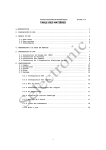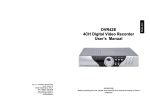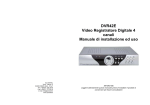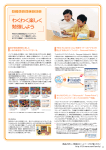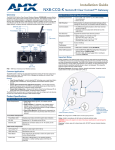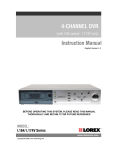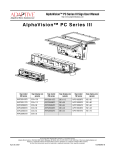Download SecurityMan DVR-04 User`s manual
Transcript
SecurityMan ® Economical 4-Ch Standalone Digital Video Recorder UP PWR CH1 HDD REW PAUSE CH2 CH3 PLAY MENU ESC CH4 FWD STOP REC User's Manual DVR-04 SEL EDIT DOWN Copyright 2 © Copyright 2005 This manual is furnished under license and may be used or copied only in accordance with the terms of such license. Except as permitted by such license, no part of this publication may be reproduced, stored in a retrieval system, or transmitted, in any form or any means, electronic, mechanical, recording, or otherwise, including translation to another language or format, without the prior written permission of Part. The content of this manual is furnished for informational use only, is subject to change without Notice, and should not be construed as a commitment by SecurityMan Inc,. SecurityMan Inc,. assumes no responsibility or liability for any errors or inaccuracies that may appear in this book. FCC Information This device complies with part 15 of the FCC Rules. Operation is subject to the following two conditions: (1) this device may not cause harmful interference and (2) this device must accept any interference received, including interference that may cause undesired operation. Operation of this equipment in a residential area is likely to cause interference in which case the user at his or her own risk and expense will be required to correct the interference. Declaration of Conformity SecurityMan declares that the DVR-04 conforms to the following standards, in accordance with the provisions of the EC Directive 89/366/EEC: EN 55022 (CISPR 22:1985), Class A. Warranty SecurityMan Inc,. warrants that this product will be free from defects in title, materials and manufacturing workmanship for one year from the date of the purchase. If the product is found to be defective then, as your sole remedy and as the manufacturer’s only obligation, SecurityMan will repair or replace the product. This warranty is exclusive and is limited to DVR-04. This warranty shall not apply to products that have been subjected to abuse, misuse, abnormal electrical or environmental conditions, or any condition other than what can be considered normal use. Warranty Disclaimers SecurityMan Inc,. makes no other warranties, express, implied or otherwise, regarding the DVR-04, and specifically disclaims any warranty for merchantability or fitness for a particular purpose. The exclusion of implied warranties is not permitted in some states and the exclusions specified herein may not apply to you. This warranty provides you with specific legal rights. There may be other rights that you have which vary from state to state. Limitation of Liability The liability of SecurityMan Inc,. arising from this warranty and sale shall be limited to a refund of the purchase price. In no event shall SecurityMan be liable for costs of procurement of substitute products or services, or for any lost profits, or for any consequential, incidental, direct or indirect damages, however caused and on any theory of liability, arising from this warranty and sale. These limitations shall apply not with standing any failure of essential purpose of any limited remedy. For Customer Service: 888-977-3777 SecurityMan 15861 Tapia Street, Irwindale, CA 91706, USA Tel: 888-977-3777 Tel: 626-338-2028 Fax: 626-338-3585 Email: [email protected] Website: http://www.securitymaninc.com Copyright 2005 by SecurityMan v1.0 Contents 3 Introduction to Digital Video Recorder(DVR) . . . . . . . . . . . . . . . . . . . . . . . . . . . . . . . . . . . . . .4 1.1) DVR Feature . . . . . . . . . . . . . . . . . . . . . . . . . . . . . . . . . . . . . . . . . . . . . . . . . . . . . . .4 1.2) Package Includes . . . . . . . . . . . . . . . . . . . . . . . . . . . . . . . . . . . . . . . . . . . . . . . . . . . .4 Hardware Basics . . . . . . . . . . . . . . . . . . . . . . . . . . . . . . . . . . . . . . . . . . . . . . . . . . . . . . . . . . . .4 2.1) Front Panel . . . . . . . . . . . . . . . . . . . . . . . . . . . . . . . . . . . . . . . . . . . . . . . . . . . . . . . .4 2.2) Rear Panel . . . . . . . . . . . . . . . . . . . . . . . . . . . . . . . . . . . . . . . . . . . . . . . . . . . . . . . . .4 DVR Installation . . . . . . . . . . . . . . . . . . . . . . . . . . . . . . . . . . . . . . . . . . . . . . . . . . . . . . . . . . . . .5 3.1) Install Hard Disk . . . . . . . . . . . . . . . . . . . . . . . . . . . . . . . . . . . . . . . . . . . . . . . . . . . . .5 3.2) Connect Camera and Monitor . . . . . . . . . . . . . . . . . . . . . . . . . . . . . . . . . . . . . . . . . . .5 3.3) Connect Power Cord . . . . . . . . . . . . . . . . . . . . . . . . . . . . . . . . . . . . . . . . . . . . . . . . .5 4.1) Detect installed Hard Disk . . . . . . . . . . . . . . . . . . . . . . . . . . . . . . . . . . . . . . . . . . . . .6 4.2) Recover Lost Data . . . . . . . . . . . . . . . . . . . . . . . . . . . . . . . . . . . . . . . . . . . . . . . . . . .6 4.3) Restore Recording Process . . . . . . . . . . . . . . . . . . . . . . . . . . . . . . . . . . . . . . . . . . . .6 4.4) Main Screen . . . . . . . . . . . . . . . . . . . . . . . . . . . . . . . . . . . . . . . . . . . . . . . . . . . . . . . .7 DVR Setup . . . . . . . . . . . . . . . . . . . . . . . . . . . . . . . . . . . . . . . . . . . . . . . . . . . . . . . . . . . . . . . . .8 5.1) Setup Menu . . . . . . . . . . . . . . . . . . . . . . . . . . . . . . . . . . . . . . . . . . . . . . . . . . . . . . . .8 5.2) Camera Select . . . . . . . . . . . . . . . . . . . . . . . . . . . . . . . . . . . . . . . . . . . . . . . . . . . . . .8 5.3) Record Select . . . . . . . . . . . . . . . . . . . . . . . . . . . . . . . . . . . . . . . . . . . . . . . . . . . . . .8 5.4) Record Mode . . . . . . . . . . . . . . . . . . . . . . . . . . . . . . . . . . . . . . . . . . . . . . . . . . . . . . .9 5.5) Record Frame Rate . . . . . . . . . . . . . . . . . . . . . . . . . . . . . . . . . . . . . . . . . . . . . . . . . .9 5.6) Video Quality . . . . . . . . . . . . . . . . . . . . . . . . . . . . . . . . . . . . . . . . . . . . . . . . . . . . . . .9 5.7) Record Schedule . . . . . . . . . . . . . . . . . . . . . . . . . . . . . . . . . . . . . . . . . . . . . . . . . . . .9 5.8) Sub Menu--Password Change . . . . . . . . . . . . . . . . . . . . . . . . . . . . . . . . . . . . . . . . . .10 5.9) Sub Menu--Time set . . . . . . . . . . . . . . . . . . . . . . . . . . . . . . . . . . . . . . . . . . . . . . . . . .10 5.10) Sub Menu--Picture set . . . . . . . . . . . . . . . . . . . . . . . . . . . . . . . . . . . . . . . . . . . . . . .10 5.11) Sub Menu--Password set . . . . . . . . . . . . . . . . . . . . . . . . . . . . . . . . . . . . . . . . . . . . .11 5.12) Sub Menu--Buzzer time . . . . . . . . . . . . . . . . . . . . . . . . . . . . . . . . . . . . . . . . . . . . . .11 5.13) Hard Drive Setup . . . . . . . . . . . . . . . . . . . . . . . . . . . . . . . . . . . . . . . . . . . . . . . . . . .11 5.14) Sensor Setup . . . . . . . . . . . . . . . . . . . . . . . . . . . . . . . . . . . . . . . . . . . . . . . . . . . . . .12 5.15) Motion Setup . . . . . . . . . . . . . . . . . . . . . . . . . . . . . . . . . . . . . . . . . . . . . . . . . . . . . .13 5.16) NTSC/PAL Output Select . . . . . . . . . . . . . . . . . . . . . . . . . . . . . . . . . . . . . . . . . . . . .13 5.17) Restart . . . . . . . . . . . . . . . . . . . . . . . . . . . . . . . . . . . . . . . . . . . . . . . . . . . . . . . . . . .13 Record . . . . . . . . . . . . . . . . . . . . . . . . . . . . . . . . . . . . . . . . . . . . . . . . . . . . . . . . . . . . . . . . . . . .14 6.1) Start Recording . . . . . . . . . . . . . . . . . . . . . . . . . . . . . . . . . . . . . . . . . . . . . . . . . . . . .14 6.2) Stop Recording . . . . . . . . . . . . . . . . . . . . . . . . . . . . . . . . . . . . . . . . . . . . . . . . . . . . .14 6.3) Recording Length . . . . . . . . . . . . . . . . . . . . . . . . . . . . . . . . . . . . . . . . . . . . . . . . . . . .15 Playback . . . . . . . . . . . . . . . . . . . . . . . . . . . . . . . . . . . . . . . . . . . . . . . . . . . . . . . . . . . . . . . . . . .16 USB Programming . . . . . . . . . . . . . . . . . . . . . . . . . . . . . . . . . . . . . . . . . . . . . . . . . . . . . . . . . . .17 8.1) Install . . . . . . . . . . . . . . . . . . . . . . . . . . . . . . . . . . . . . . . . . . . . . . . . . . . . . . . . . . . . .17 8.2) Program Interface . . . . . . . . . . . . . . . . . . . . . . . . . . . . . . . . . . . . . . . . . . . . . . . . . . . .17 Specification . . . . . . . . . . . . . . . . . . . . . . . . . . . . . . . . . . . . . . . . . . . . . . . . . . . . . . . . . . . . . . .21 System Layout . . . . . . . . . . . . . . . . . . . . . . . . . . . . . . . . . . . . . . . . . . . . . . . . . . . . . . . . . . . . . .22 Introduction to Digital Video Recorder (DVR) 4 The digital video recorder (DVR) is for recording video streams up to 4 channels at the same time. It adopts a digital image compression technology to compress the input channel video streams, and uses HDD to record the compressed video stream. The following operation guide explains how to operate and manage the DVR, and the following installation guide explains how to install the DVR at your home and install the hard drive into the DVR. 1.1 DVR Features: • • • • • • • • • • • 4 Channel BNC Camera Input 2 Channel BNC Monitor/VCR Output NTSC / PAL HOT RESTART Video Loss Alarm Motion Detection Connect to PC With USB 2.0 Port 4 Sets NO/NC Sensor Input 1 Alarm Output (2A 28VDC / 2A 125 VAC) One ATA-100 Hard Disk Interface, Support Over 200G Byte Time Schedule Record / Sensor Triggered Record / Motion Triggered Record 1.2 Package Includes: • • • • DVR-04, 4 Channel Digital Video Recorder Power Cable and 12V DC adapter USB Cable CD and User Manual 2.1 Front Panel POWER LED (Green) Channel 1 Channel 2 Move Up Quad View Menu/Exit Channel 3 Channel 4 UP PWR CH1 HDD REW HDD LED (Red) CH2 CH3 PAUSE PLAY MENU ESC CH4 FWD STOP SEL EDIT DOWN REC Rewind Play Stop Pause Forward Record Select/Edit Move Down 2.2 Rear Panel Video Output Sensor Alarm Power Switch VIDEO OUTPUT SENSOR CH1 USB2.0 Port CH2 CH3 Video Input Internal Fan ALARM CH4 DC Input Grounding DVR Installation 5 3.1 Install Hard Disk (For DVR model without HDD installed) Connect power cord and data cable to hard disk, use screws to mount hard disk and tighten well to the iron of the DVR housing. CAUTION: Do not open the cover while DVR is on!!!! 3.2 Connect Camera and Monitor There are 4 camera input and 2 monitor output with BNC connector. 3.3 Connect Power Cord Please use the power adapter supplied with DVR. DVR Installation 6 4.1 Detect Installed Hard Disk HDD Checking.................. MASTER HARD DRIVE IBM-DHEA-36481 SLAVE HARD DRIVE Connect the power cord and turn the DVR switch on. The system will boot-up and detect installed hard disk. The monitor display will show Master and Slave hard-disk information. Please refer to the hard disk section of the manual to configure hard disk sequence. (Master or Slave) 4.2 Recover Lost Data MASTER: RECOVER HDD? 04811-101735 (SELECT) YES/(MENU)NO Power-Error will cause data lost and system will ask to ‘recover data’. Please press “ Select” to proceed with data recovery. 4.3 Restore Recording Process POWER ERROR DETECTED RESTORE HARD DISK............ (MASTER) OK RESTORE REC MODE.............. OK When a power-error occurs during a recording process, the system will automatically restore the recording process after power is reconnected. DVR Installation 7 4.4 Main Screen When the DVR is turned on for the first time all camera will be OFF by default. Please refer to section 5.2 to switch on all cameras. • Upper left -> Percentage of Hard Disk Space Used • Middle -> Channel Number (CH1 _ CH4) • Bottom right -> Date and Time At any time press the “ Menu” button to enter the DVR setup menu. DVR Setup 8 5.1 Setup Menu MAIN MENU SELECT 1234 > CAMERA RECORD SELECT 1234 RECORD MODE EACH RECORD FRAME RATE 30FPS VIDEO QUALITY NORMAL RECORD SCHEDULE SUB MEUN HARD DRIVE SETUP SENSOR SETUP MOTION SETUP PRESS (< , >). THEN (SELECT) PRESS(MENU) TO EXIT Press “ Menu” to enter setup menu Use “ Up” and “ Down” to browse Press “ Select” to modify setting Press “ Menu” to confirm and exit Camera Select Record Select Record Mode Record Frame Rate Video Quality Main Menu Record Schedule Sub Menu Hard Drive Setup Password Change Time Set Picture Set Password Set Buzzer Time Sensor Setup Motion Setup 5.2 Camera Select The DVR system can display 4 camera video pictures in one screen (Quad Mode). User can configure which camera to display. Press “Select” to modify the setting when programming, and press “ CH1”, “ CH2”, “ CH3”, “ CH4” to view each camera separately. When the menu channel space has a “ “OFF” on that corresponding channel. ”, the DVR will display 5.3 Record Select Configure which channel is allowed to record by pressing “ “ ”, to disable recording for the corresponding channel. Select” to display channel number or DVR Setup 9 5.4 Record Mode There are two modes for video recording. Each Mode Compress and record each channel video separately, therefore, user can enlarge single channel video to full screen display. For example, user can turn off record function of CH1 and CH2 to have the system only record CH3 and CH4 video. Press “ CH1”, “ CH2”, “ CH3”, “ CH4” ,“ to switch channel display when viewing recorded video. Quad” Quad Mode Compress and record all 4 channel video into one file, therefore user can not enlarge single channel to full screen. User cannot use the each mode record in this mode. 5.5 Record Frame Rate The record frame rate will affect the movement of an object in the recorded video. More frames means more smooth movement and uses more hard disk space. System default value is 30 fps, that means the system will record 30 frames per second. The frame rate value can be set to 30,15,10,7,5,4,3,2,1 frames per second. 5.6 Video Quality There are three levels of video quality for recording, High, Normal and Low. Higher quality uses more hard disk space. The record frame rate, record quality, and hard disk space will affect the total recording time of the DVR system. 5.7 Record Schedule Setup video record method by time, sensor triggered and motion triggered. +TTTMTMTMTTTMTTMTTTSSS+ 0 3 6 9 12 15 18 21 24 • “-” No Record • “T” Continuous (System Default) • “S” Sensor Triggered • “M” Motion Triggered The DVR cooperates with many kinds of external sensor equipment like PIR and gas sensor. The DVR will not record video until the sensor is triggered and the output signal notifies the DVR during this specified period of time. Button function: “ Up”, ” Down” :Move the prompt “ Select” :Select method DVR Setup 10 5.8 Sub Menu—Password Change System default password : Press six times the “ CH1” button All keys can be used to set the password except the “ Menu” key, which is used for confirming and exit. CURRENT PASSWORD NEW PASSWORD CONFIRM PASSWORD :.... :.... :.... If you forget the password, please do not worry. Just press the PAUSE key 10 times, it will return to the system default configuration. So, the password remains six times the “ CH1” button. 5.9 Sub Menu—Time Set 2008/08/08 ^ 08:08:08 Configure DVR system time: Press “ Up” and “ Down” to move prompt. Press “ Select” modify. Press “ Menu” to confirm and exit. 5.10 Sub Menu—Picture Set Press “ Press “ Up” and “ Down” to move prompt. Select” to modify the value. DVR Setup 11 5.11 Sub Menu ----- Password Set When password set is “ON”, to stop recording or to enter the menu will require a password. If password set is “OFF”, the password feature will be cancelled. 5.12 Sub Menu ----- Buzzer Time Buzzer time set (05,10,15,20,25,30 seconds and CONT), press [ Select] to set the time. When Buzzer Time is to “OFF”, the buzzer will be shut off. When “Buzzer Time” is “CONT”, the buzzer will work continuously. Note: The buzzer time will act as line of integrity (camera signal loss) and produce alarm output. 5.13 Hard Drive Setup HARD DRIVE SETUP > OVERWRITE ENABLED [YES] MASTER HDD SIZE 40042MB MASTER HDD USED 80865 %77 MASTER HDD FORMAT SLAVE HDD SIZE SLAVE HDD USED N/A SLAVE HDD FORMAT PRESS (< >) THEN (SELECT) PRESS (MEUN) TO EXIT OVERWRITE ENABLED If you choose YES, recording continues and overwrite previous recording when hard disk drive space is full. If you choose NO, the recording session stops when the hard disk drive is full. MASTER HDD SIZE It shows the size of the primary hard disk drive installed in the DVR. NOTE: If the DVR overwrite function is set to “YES” and when the hard disk is full, the overwrite function will start to overwrite the oldest recorded file by the minute. MASTER HDD USED It shows the space used on the first hard disk drive for recording and the percentage used on the hard disk. MASTER HDD FORMAT If you format the hard drive, it will erase all the data recorded on the first hard disk drive. Notice: Please use this function to format the HDD at the time of installation, otherwise a PC will not recognize the DVR’s HDD when connecting to it through the USB cable. SLAVE HDD SIZE (For DVR-04 Pro Series) It shows the space of the secondary hard disk drive installed in the DVR. SLAVE HDD USED (For DVR-04 Pro Series) It shows the space used on the secondary hard disk drive for recording. SLAVE HDD FORMAT (For DVR-04 Pro Series) If you format the hard drive, it will erase all the data recorded on the secondary hard disk drive. DVR Setup 12 5.14 Sensor Setup SENSOR RECORD TIME This number indicates the recording duration after the sensor is triggered. SENSOR SETUP > SENSOR RECORD TIME ALARM OUT TIME CHANNEL~1 CHANNEL~2 CHANNEL~3 CHANNEL~4 10 05 ALARM OUT TIME It controls how long (in seconds) the alarm sound lasts after it is set off. Value “00” will turn off the alarm output. Select “Cont” will turn on alarm output until any key on the DVR is pressed TYPE:NORMAL-OPEN TYPE:NORMAL-CLOSE NOT INSTALLED NOT INSTALLED SENSOR ALARM Unlock button Sensor Input 1 Alarm Out Sensor Input 2 Sensor Input 4 Sensor Input 3 • Push the UNLOCK BUTTON to insert or pull out the wire • There are 3 different modes for sensor setting: NOT INSTALLED, NORMAL-CLOSE and NORMAL-OPEN. It depends on what type of external sensor you use. If sensor’s output is NORMAL-OPEN then select NORMAL-OPEN mode in DVR sensor setup. If the sensor is triggered by an intruder then the cable line is connected to the DVR input terminal will notify the system to start recording. There are four pairs of input terminal. Install example diagram: DVR - + Connect PIR sensor NO/NC output to DVR input termminal. (Max. 5V DC) Power PIR Sensor Power Alarm DVR Setup 13 5.15 Motion setup The first step is to setup video record method by Motion Triggered. Please refer back to 5.7 Record Schedule. MOTION SET MOT LEVEL 5 MOT REC TIME 25 MOT LEVER: User can press “ Select” to adjust sensitivity grade of motion detection. High(1----------10)Low MOT REC TIME: This number indicates the recording time duration when motion is detected. Press “ Select” to set the time. Time Set:5sec~30sec After the “MOTION SET” step is completed, press “ to start the Motion Record feature. Menu” to exit, and press [ Record ] 5.16 NTSC/PAL Output Select Before turning on the DVR, make sure the J10 jumper is on the NTSC setting (for U.S.A) or PAL setting (for Europe). 5.17 Restart There are two restart modes. First, use the Power Switch to restart the DVR; second, press the PAUSE key continuously for 12 seconds, it will be hot restarted. Record 14 6.1 Start Recording Press “ Record” to start recording. System will display some information on screen. Only EACH MODE can enlarge single channel to full screen display • 1 Hard Disk Percentage Used • 2 “ R ” Recording Symbol • 3 Channel Numbers • 4 Mode (QUAD or EACH) • 5 Status (REC, Play, FF1, FF2, FF3, REW, PAUSE) • 6 HDD Info. ([M] Master disk [S] Slave disk) • 7 (M) Motion Triggered, (T) Continuous, (S) Sensor, ( • 8 When “*” show up beside date & time, it indicates system HDD overwrite. ) No Record 6.2 Stop Recording Press “ Stop” and system will prompt to input password. Only the correct password can stop the recording process. Record 15 6.3 Recording Length Estimated record time based on 80GB/200GB/250GB HDD Unit: Hour 80GH Format NTSC Quality Frame Rate 30 15 7 1 HI 20 39 78 166 1165 NORMAL 15 52 104 222 1153 LO 12 65 129 277 1942 200GH Format NTSC Quality Frame Rate 30 15 7 1 HI 20 97 194 416 2913 NORMAL 15 129 259 555 3884 LO 12 162 324 694 4855 250GH Format NTSC Quality Frame Rate 30 15 7 1 HI 20 121 243 520 3641 NORMAL 15 162 324 694 4855 LO 12 202 405 867 6068 80GH Format PAL Quality Frame Rate 25 12 6 1 HI 20 47 97 194 1165 NORMAL 15 62 129 259 1153 LO 12 78 162 324 1942 200GH Format PAL Quality Frame Rate 25 12 6 1 HI 20 117 243 485 2913 NORMAL 15 155 324 647 3884 LO 12 194 405 809 4855 250GH Format PAL Quality Frame Rate 25 12 6 1 HI 20 146 303 607 3641 NORMAL 15 194 405 809 4855 LO 12 243 506 1011 6068 Record Time (hrs) Formula = (#GB)(1024MB)(1024KB) (#frame rate)(#KB Quality)(60sec)(60min) Playback 16 Press “ Play” and the system will list all the recorded video files from the HDD. The newest video file will appear as 01 on the list, press “ Move Up” and “ Move Down” to select the start time and press “ Play” again to start the video file. 1. HDD Information 3. End Time 5. SENSOR: Sensor triggered 2. Start Time 4. TIME: Continue record 6. MOTION: Motion triggered Another way to search for specified video is to directly input the date and time period. Press “ Forward” and then press “ Up” and “ Down” to move the prompt. Press “ Select” to edit the date and time value and press “ Play” to begin playback. 0 8 /0 8 / 0 8 1 5 : 0 3 : 3 2 Oldest date and time that exist in the hard drive --0 8 / 0 8 / 0 8 1 6 : 2 8 : 1 2 Most current date and time that exist in the hard drive USB Programming 17 8.1 Install 1. Put the USB Driver Program CD in your CD-ROM 2. Go to the CD-ROM and execute “setup.exe” 3. Use default destination folder 4. Execute: start>Program>DVR Play Note: This software currently supports Windows 2000 and Windows XP! 8.2 Program Interface Run the program (double click “ ” icon on desktop). Your computer system will detect the HDD automatically when it recognizes the USB cable from the DVR to its USB port. *Notice: if the HDD cannot be detected because of unsuitable operation, please try the following steps: (1) close the USB program window, and remove the USB cable from the DVR. (2) reconnect the USB cable to the DVR, wait for 5 seconds, and open the DVR Play software again. if step 1 and step 2 do not work, (3) restart the computer and repeat step 2. USB Programming 18 Button Function 1 Save Frame 2 Save Video Clip 3 Config 4 Print (print the screen) 5 Event List 6 Channel 2 7 Channel 1 8 Quad Mode 9 Channel 3 10 Channel 4 11 Rewind 12 Step backward (frame by frame) 13 14 15 16 17 18 19 20 21 22 23 Backward play Pause Play Step forward (frame by frame) Fast forward Status Bar Play DVR video file Play PC video file Minimize the window Close the window Software version USB Programming Press to open the event video list. Press to change the recorded video location, directory, and other software settings. 19 USB Programming Press to play the video 20 Specification 21 Item Description Video Input Format NTSC/PAL Operating System None Video Input Channel 4Ch Composite BNC Video Output Channel 2Ch Composite BNC Remarks Stand-Alone USB 2.0 Port Display Frame Rate NTSC 120 frames/second 4x30fps PAL 100 frames/second 4x25fps Recording Frame Rate NTSC Max 30fps (quad) Quad Mode (Quad Mode) PAL Max 25fps (quad) Quad Mode Recording Frame Rate NTSC Each Channel = Max. 30 frames/s 30fps/number of Source (Each Channel) Each Channel = Max. 25 frames/s 35fps/number of Source (Each Channel) (Each Mode) PAL Recording mode Continuous, Schedule, Motion Triggered, Sensor Triggered Resolution: Display NTSC: 720x480 PAL: 720x576 Recording Video Compression Format (Each Channel) NTSC: 320x112, 640x224 Quad: 640x224 (total) PAL: 320x136, 640x272 Each 640x224 Modified Motion-MJPEG Low: 12k/frame Each Recording Normal: 15Kb/frame High: 20Kb/frame HDD Support Over 200G Byte Estimated Record Length ATA-100 Interface 250GB Hard Disk @ 7 frame per second @ Normal Quality (250*1024*1024K byte) /(7*15*60*60)=694Hour Search Method Full Screen Audio Sensor, Alarm Time, Date, Event YES None 4 Input (Normal Open/ Normal Close) 1 output (Relay 2A 28VDC/ 2A 125VAC) Camera Signal Loss Alarm PTZ Dimension (L x W x H) None 315mm x 224mm x 52mm System Layout 22 CCD1 CCD2 CCD3 CCD4 Monitor Output DVR-04 Alarm Sensors D/I SecurityMan ® Alarm Output Devices D/O USB OR Notebook OR Desktop PC VCR (Back-up on tape) (Additional Monitor) www.securitymaninc.com