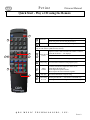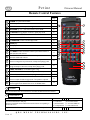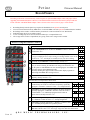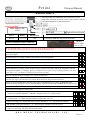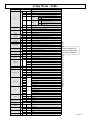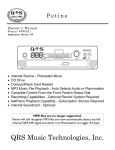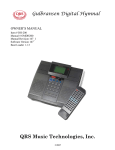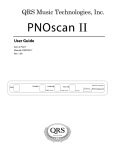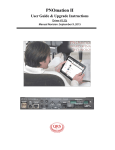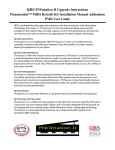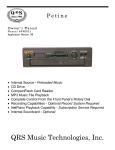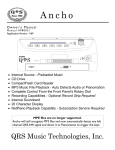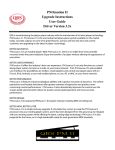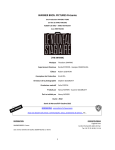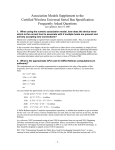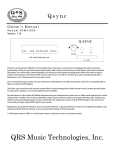Download Petine Manual V45_3 Update Pages.pub
Transcript
Petine O w n e r ’s M a n u a l U p d a t e Use these pages to replace those in your current version 041 owners manual. Updates to Application Version 045 There are two major changes to how Petine operates: 1] Accessing the different sources using the remote control has changed. See below and on the page 12 insert. 2] The record procedure has changed. See pages 10 & 11. An optional record strip must be installed to record to Petine. Press the F1/SOURCE button to display the current source. Press the STOP button to halt play. Tap the F1/SOURCE button and then the number button corresponding to the desired source. Tap the F1/SOURCE button and then the #3 button for the CompactFlash. 2 i n 1 cd=CD Drive 2iN=Internal Music 3cF=CompactFlash 4Av=External Audio 5Ni=External MIDI IN 6rc=Internal Record 3 c F QRS Music Technologies, Inc. Owners Manual Petine Connecting Petine to the Pianomation Engine Standard Playback To Driver Boards To Power Supply Powered Adapter #990522 To Test Box “Y” Cable - 1M to 2FM #70213 Powered Speaker #70040 To avoid damage to the Petine controller a jumper must be installed inside the Petine controller whenever the MIDI Adapter cable is used. If this cable is ever removed the jumper must be removed. MIDI IN RECORD To Driver Boards MIDI OUT Female To Test Box Powered Speaker #70040 Female “Y” Cable - 1M to 2FM #70213 Male MIDI OUT MIDI IN Cable: MIDI Adapter #99140 MIDI IN-Record / MIDI OUT Power Adapter Input: AC 100-240V 800mA 50Hz/60Hz Q R S M U S I C Pianomation Processor To User Interface Cable: 3.5mm stereo to dual RCA male #990026 To Power Supply Powered Adapter #990522 MIDI In Standard Cable #70329 Male PAGE 6 Pianomation Processor To User Interface Cable: 3.5mm stereo to dual RCA male #990026 MIDI In Standard Cable #70329 Power Adaptor #990522 T E C H N O L O G I E S , From the MIDI Out of the Optional Record System Or other MIDI Source Output: 5v DC 5A Center Positive I N C . Owners Manual Petine Quick Start - Play a CD using the Petine Controller Infrared Eye (IR) Remote Control Three Segment Display Power CD Eject ADJ Dial Rotate to Adjust - Press to Select Press the Power button to turn on the system. Power ON Petine will power on and display the last played source. Press the CD Eject button to open the CD tray. Snap the CD onto the spindle and close the tray. Insert CD Tap the ADJ Dial twice, quickly, within one-half second so that an “S” appears in the left display segment. Rotate the ADJ Dial clockwise to place the dot in the right display segment. Select CD Source Press the ADJ Dial so that the dot flashes. Rotate the ADJ Dial to display “Scd”. Tap the ADJ Dial twice, quickly, within one-half second to exit. The total number of songs on the CD will display. Play Song Adjust Volume Press the ADJ Dial and the first song begins to play. Rotate the ADJ Dial to change the Master Volume level. Stop play Press the ADJ Dial to stop the song. Next song While playback is Stopped, rotate the ADJ Dial clockwise will advance to the Next song. Previous Song PAGE 8 While playback is Stopped, rotate the ADJ Dial counter-clockwise will revert back to the Previous song. Q R S M U S I C T E C H N O L O G I E S , I N C . Owners Manual Petine Quick Start - Play a CD using the Remote 1 4 1 2 Power ON Press Stop Press the Power button to turn on the system. Petine will power on to the last played source. Press the STOP button to stop any flashing dots. Press the CD Eject button to open the CD tray. Snap the CD onto the spindle and close the tray. 7 2 8 3 5 4 Tap the F1/Source button and then the number 1 button to select the CD Source. “1cd” displays. Select the CD Source Wait for Petine to scan the CD. A “C” and the total number of songs will display. 3 6 Q R S M U S I C 5 Play Song Press the PLAY and the first song begins to play. 6 Adjust Volume Use these six buttons to adjust the volume levels. Piano adjusts the piano only. Audio adjusts the speaker volume. Master adjusts the Piano and Audio together. 7 Stop play Press the STOP button to stop the song. 8 Next Song Previous Pressing the TRACK >> will advance to the Next song. Pressing the << TRACK will go to the Previous song. T E C H N O L O G I E S , I N C . PAGE 9 Owners Manual Petine Understanding How SyncAlong Series Music Works The QRS SyncAlong series music plays the piano and the audio using two of Petine’s sources. The audio of the original artist’s CD sounds through powered speakers via the CD drive and the piano keys play from MIDI files located on the CompactFlash card. With your first SyncAlong series order you will receive one CompactFlash card along with all of the original artist CDs ordered. This CompactFlash card contains the piano music for ALL of the SyncAlong series CDs in production to-date. On all subsequent SyncAlong CD orders you place, QRS will ship the original artist CDs ordered and one CDROM containing all of the update files needed to keep Petine and the CompactFlash card up to date with new SyncAlong series releases. For the QRS SyncAlong CD to work properly in Petine the following three things must happen. Petine must recognize the CD as QRS SyncAlong Series by locating it’s ID number in an index file embedded in Petine’s Internal Source (demo.ima). Petine must find the Access Code, in it’s memory, for the SyncAlong CD currently in the CD drive. This code is located on the packing slip, next to the catalog number, that comes with each SyncAlong order. The code is entered by the user, once for each CD title, and is stored in Petine’s memory. Petine must find and access the MIDI files located on a CompactFlash card. Preparing Petine for SyncAlong Series Music See if the SyncAlong music will work without updating. See the next page, “Playing a QRS SyncAlong Series CD for the First Time”. Update the demo.ima to insure that the latest SyncAlong index is installed. See the CompactFlash Utilities or CD Drive Utilities sections of this manual for instructions. 1] Use the CompactFlash card or the CDROM that you received with your most recent SyncAlong order. 2] Go to the QRS website to download the current demo.ima file. http://www.qrsmusic.com/support_pa.asp Copy SyncAlong Files From CDROM To CompactFlash While playback is stopped, press the Petine’s ADJ Dial twice within one-half second to enter the Setup Menu. Petine will open to the source section of the Setup Menu and display the current source. S i n Press the ADJ Dial once so that the dot begins to flash. S i n Rotate the ADJ Dial to display a large “C” and access the CD Drive’s Utility functions. C D e Press the ADJ Dial to stop the flashing. C d E Rotate the ADJ Dial to move the dot to the center display segment. C d E Press the ADJ Dial so the dot flashes. C D E Rotate the ADJ Dial to display the a small “c” in the center display segment. C c E Press the ADJ Dial to stop flashing. C c E Rotate the ADJ Dial to move the dot to the far right display segment. C c E Insert the update CDROM disk into the CD drive and the SyncAlong CompactFlash card in the reader. Press the ADJ Dial to execute the copy function. Petine will read a group of files from the CDROM... 1 1 6 ...and then copy the group to the CompactFlash card. Groups of files will be read and copied until the all files are copied. This will take several minutes. 1 1 6 A countdown to zero will begin to verify that the files are copied. 1 1 6 Press the ADJ Dial when “Scc” displays. S c c Press the Petine’s ADJ Dial twice within one-half second to exit the Setup Menu. C c E PAGE 10 Q R S M U S I C T E C H N O L O G I E S , I N C . Petine Owners Manual Y Playing a QRS SyncAlong Series CD for the First Time T s P o See Preparing Petine for SyncAlong Series Music on the previous page and update Petine if necessary. L Insert the CompactFlash card containing the SyncAlong MIDI files into Petine’s CompactFlash card reader. J Insert the original artist’s SyncAlong audio CD. I H Using the remote control, tap the F1/SOURCE button and then the number 1 button. “1cd” displays. 0 S A L Petine will scan the CD and display “SAL” IF the CDs ID number is found in the Petine’s index. F Y If “SAL” never displays then: either the... E T d s ...CDs ID number for this CD is missing from the Petine’s index embedded in the demo.ima file. ...or, the SyncAlong CD has an ID number that we haven’t seen. Y c P To fix, update the demo.ima file or call QRS - 800-247-6557 T b o s a L Look for the hand written access code on the QRS packing slip that came with the SyncAlong CD order. Use the six volume buttons at the bottom of the remote control to enter the three digit SyncAlong access code. The two Audio buttons change the left display character. The two Master buttons change the center display character. The Piano buttons change the right display character. See diagram at right. P 9 J o 8 I L 7 H J 6 0 I 5 F Press PLAY to enter the access code into memory. H 4 E Press PLAY again to play the CD 0 3 d SAL displays to acknowledge that the CDID number was found in the index. S A L F 2 c SAL displays a second time to acknowledge the access code. S A L E 1 b SAL displays a third time to acknowledge the MIDI files located on the CompactFlash card. S A L Once the access code has been entered it will never need to be entered again for the same title. d 0 a c 9 b 8 a 7 9 6 8 5 7 4 6 3 5 2 4 1 3 0 2 1 0 QRS Remote Q R S M U S I C T E C H N O L O G I E S , I N C . PAGE 11 Owners Manual Petine Remote Control Features Page 1 POWER the system ON and OFF. 14 2 MUTE the piano and audio. 15 3 NUMBER buttons select specific song tracks. 17 4 PROGRAM Up “PVP" exits from within a source folder. 16 5 Tap REPEAT during playback to select a repeat play mode. 16 6 Return to a PREVIOUS TRACK or PROGRAM. 17 7 Advance to the NEXT TRACK or PROGRAM. 17 8 Tap RANDOM to select a random play mode. 16 4 5 9 PAUSE play. 15 6 7 10 STOP play. 15 8 9 10 11 12 14 13 15 1 2 3 11 Begin PLAY. 15 12 Press BASS and then the master volume up and down buttons to adjust the bass audio volume. 15 13 Press TREBLE and then the master volume up and down buttons to adjust the treble audio volume. 15 14 Press TRANSPOSE and then the master volume up and down buttons to change the key of the music, except when playing a CD. 15 15 Press TEMPO and then the master volume up and down buttons to change the tempo of the music, except when playing a CD. 16 17 16 PIANO VOLUME UP and DOWN (piano only). 15 18 17 MASTER VOLUME UP and DOWN (piano and audio). 15 18 AUDIO VOLUME UP and DOWN (background only). 15 19 Press the STEREO BALANCE and then one of the <<track>> buttons to adjust the left and right audio. Two speakers required. 17 20 In stop mode, tap the F1/SOURCE button and then the number button assigned to the desired source. See F1/SOURCE below. 14 1 19 20 16 POWER Press the POWER button to turn the Petine controller and Pianomation ON and OFF. 20 F1/SOURCE 2 i n Press the F1/SOURCE button to display the current source. Press the STOP button to halt play. Tap the F1/SOURCE button and then the number button corresponding to the desired source. 1 cd=CD Drive 2iN=Internal Music 3cF=CompactFlash Tap the F1/SOURCE button and then the #3 button for the CompactFlash. PAGE 12 Q R S M U S I C T E C H N O L O G I E S , 4Av=External Audio 5Ni=External MIDI IN 6rc=Internal Record 3 c F I N C . Owners Manual Petine CD Source CFLASH Eject Button CompactFlash Reader CD Drive Door Emergency CD Eject Hole CD “Busy” LED Source Display File Extension 1cd Scd File Types Recognized cda Stereo Audio and QRS Pianomation mid General MIDI mp3 MP3 Audio Only mpe MP3 Pianomation with Audio CD CD ROM CD Eject Button CD ROM Drive Press the Eject Button to open the CD Drive door. Insert a CD and close the door. Tap the remote’s F1/Source button and then the number 1 button. 1cd displays. The “Busy” LED flickers as the CD is being scanned for media content. The “Busy” LED will go dark once the CD has been scanned. See “Examples: How Source Content is Displayed”. Several sections of the manual explain how to select the CD Source and play a song. The Emergency CD Eject Hole can be used to open the CD Drive door when power is disconnected from the Petine CD controller. Straighten the open end of a small paper clip and gently insert it into the hole to open the door. Maximum Number of Songs & Programs Source CDROM Root 000 - 999 CDROM Program 000 - 999 CFLASH Root 000 - 509 CFLASH Program 000 - 509 Internal Music Demo Disk Programs On CFLASH or CDROM PAGE 16 Q R S Range M U S I C Max=1.44MB P01 - P99 T E C H N O L O G I E S , I N C . Owners Manual Petine CompactFlash Source Source Display File Extension ScF 3cF CompactFlash File Types Recognized mid General MIDI mp3 MP3 Audio Only mpe MP3 Pianomation with Audio CompactFlash Card Reader Position the CompactFlash card, as shown on the right, and insert it into the reader. Nothing will happen unless ScF is the selected source. Tap the remote’s F1/Source button and then the number 3 button. 3cF displays. See “Examples: How Source Content is Displayed”. CompactFlash cards known to work in the Petine controller. Sandisk CF Sandisk Ultra II Samsung Extreme Memory Kingston IBM Microdrive Kodak How to Format a CompactFlash Card Insert the CompactFlash card into the reader. 0 2 5 Press the STOP button on the remote to stop any flashing dots on the display. 0 2 5 Press the ADJ Dial twice, quickly, within one-half second to enter the Setup Menu. S i N Press the ADJ Dial once. The display dot will begin to flash. S I n Rotate the ADJ Dial until an “F” is displayed in the first display segment. F d e Press the ADJ Dial once to stop the dot from flashing. F D E Rotate the ADJ Dial clockwise to move the dot to the second segment. F D E Press the ADJ Dial once. The display dot will begin to flash. F D E Rotate the ADJ Dial to place the letter “F” in the second segment. F F E Press the ADJ Dial once to stop the dot from flashing. F F E Rotate the ADJ Dial clockwise to move the dot to the third segment. F F E Press the ADJ Dial once to execute the formatting procedure, then wait... s c c If formatting is successful “Scc” will display for a few seconds. Press the ADJ Dial once. F F E Press the ADJ Dial twice, quickly, within one-half second to exit the Setup Menu. 0 2 5 Q R S M U S I C T E C H N O L O G I E S , I N C . PAGE 17 Petine Owners Manual Record Source Recording to the Petine’s internal memory location requires an optional MIDI Adapter Cable and jumper. When upgrading from Standard Playback to Record, a certified Pianomation technician must install a jumper inside the Petine controller and add the MIDI Adapter Cable as shown on the center section of page 6 of this manual. • • • • • • Recording directly from the piano keys requires the installation of an optional record system. You can record to Petine from any MIDI device. To hear all MIDI voices the optional soundcard must be installed. Recordings can be stored to 9 internal memory locations for a total record time of over 400 minutes. Individual songs may be re-recorded or erased. A new recording may also be saved to and stored directly to a CompactFlash card. All 9 songs can be saved to CompactFlash, as a group, so that 9 new songs can be recorded. Record Using the Remote Control 0 0 1 1 Press the STOP button to halt play. 2 Tap the F1/SOURCE button and then the Number 6 button to select the 3 3 record source “6rc”. 6 R c The first record source’s playback location “rP1” displays. If you go to a different source before saving a recording and then return to the r P 1 record source “rEC” will display to remind you save your last recording. 4 5 r E C 4 Repeatedly tap the TRACK>> button to display record “rEC”. Press PLAY to enter the record session. Three dots will begin to flash at 60 0 6 0 beats per minute. Rotating the ADJ Dial will change the metronome rate.. Play the piano or send MIDI data to start. Recording begins when MIDI data is 5 received by Petine via the MIDI Input cable. Alternately flashing dots appear in the left and center display segments to 0 6 0 acknowledge that MIDI data is being received. 1 Press the STOP button when finished. The recording is now stored in the temporary memory location “rPn”. r P n You now have several options to choose from: 2 PAGE 18 Listen to the recording by pressing PLAY. Or listen to a song recorded in any one of the 9 record source locations by repeatedly tapping the <<TRACK>> buttons to select “rPx” and press PLAY. 1 Q R S r P x r P x Record Over an existing recording or Save to an empty location by repeatedly tapping the <<TRACK>> button to select one of the 9 or record locations “rcx” and then pressing the PLAY button to replace what’s currently stored in “rPx”. r c x r S A or Save the recording to a CompactFlash card by repeatedly tapping the <<TRACK>> button to select “rcF” then pressing PLAY. r c f r S A or Re-record by repeatedly tapping the <<TRACK>> button to select “rEC” and then pressing PLAY to repeat the process. r E C 0 6 0 or Erase an existing recording by going through the record procedure but, do not send MIDI data to Petine. Then “save” this empty song to the desired record location. M U S I C T E C H N O L O G I E S , I N C . Owners Manual Petine Record Source When upgrading from Standard Playback to Record, a certified Pianomation technician must install a jumper inside the Petine controller and add the MIDI IN/OUT cable shown below. Optional Record System must be installed. Processor Cable MIDI Adapter Cable 99140 MIDI OUT RECORD / MIDI IN Source Display File Extension Record Src or 6rc mid Optional Record System Record and play MIDI files using the internal memory. ADJ Dial Rotate to Adjust Press to Select Record Using the Petine Controller The optional MIDI Adapter cable must be used and a jumper installed inside Petine. See page 6 for cable connections. To record from the piano an optional record strip must be installed under the keys. If a song is playing, indicated by a flashing dot in the far right display segment, press the ADJ Dial once so that no dots appear in the display. 0 0 1 Tap the ADJ Dial twice, quickly, within one-half second to enter the Setup Menu. S i n Rotate the ADJ Dial clockwise to move the dot to the far right display segment. S I n Press the ADJ Dial once so that the dot begins to flash. S I n Rotate the ADJ Dial until “Src” appears in the display. S R c Tap the ADJ Dial twice, quickly, within one-half second to select the record source and exit the Setup Menu. The first record playback location “rP1” displays. If you go to a different source before saving a recording and then return to the record source “rEC” will display to remind you save your last recording. r P 1 Rotate the ADJ Dial clockwise to display “rEC” for the record location. r E C Press the ADJ Dial to enter the record session. Three dots will begin to flash at 60 beats per minute. Rotate the dial to change this metronome rate. 0 6 0 Play the piano or send MIDI data to start. Recording begins when MIDI data is received by the MIDI Input cable. Alternately flashing dots appear in the left and center display segments to acknowledge that MIDI data is being received. 0 6 0 Press the ADJ Dial once when finished. The recording is now stored in a temporary memory location. r P n You now have several options to choose from: Listen to the recording by pressing PLAY. Or listen to a song recorded in any one of the 9 record source locations by repeatedly tapping the <<TRACK>> buttons to select “rPx” and press PLAY. r P x r P x or Record Over an existing recording or Save to an empty location by rotating the ADJ Dial to one of the 9 record locations “rcx” and pressing the ADJ Dial to replace what’s in “rPx”. r c x r S A or Save the recording to a CompactFlash card by rotate the ADJ Dial to “rcF” then pressing the ADJ Dial. r c f r S A or Re-record by rotating the ADJ Dial to “rEC” and pressing the ADJ Dial to repeat the process. r E C 0 6 0 or Erase an existing recording by going through the record procedure but, do not send MIDI data to Petine. Then “save” this empty song to the desired record location. Q R S M U S I C T E C H N O L O G I E S , I N C . PAGE 19 Owners Manual Petine Internal Source - Pre-installed Music The Petine controller has an internal memory location to store song files for playback on the QRS Pianomation system. The built in capacity of the internal memory is about the size of a HD Floppy disk, 1.44MB. Currently there are 24 songs in this memory location. See the list below. Source Display Internal SIN 2in File Extension File Types Recognized mid General MIDI mp3 MP3 Audio Only mpe QRS Pianomation with Audio Play a Song Press STOP to halt play. Press the remote control’s F1/SOURCE button and then the number 2 button. “2in” displays. 2 i n The Internal Music Source is scanned and the total number of songs displays. 0 2 4 Press the ADJ Dial on the Petine controller or... Press PLAY on the remote control to play song 001 or... Play Press one of the <<TRACK>> buttons to select a song number and then either press the ADJ Dial on the controller or the PLAY button on the remote. Press the Number buttons to select and play that song number. Internal Source Music List (Songs 001-024 are solo piano) # Name Type # Name Type # Name Type 001 Georgia On My Mind MIDI 010 Sweet And Low Down MIDI 019 Music Of The Night MIDI 002 Candle In The Wind MIDI 011 Angel Eyes MIDI 020 Amazing Grace MIDI 003 Feelings MIDI 012 Yes! We Have No Bananas MIDI 021 On The Beautiful Blue Danube MIDI 004 Greensleeves MIDI 013 Perfidia MIDI 022 Ave Maria MIDI 005 Danny Boy MIDI 014 Crazy MIDI 023 Meditation and Intermezzo MIDI 006 Mack The Knife MIDI 015 Night And Day MIDI 024 Liebesleid MIDI 007 Burt Bacharach Medley MIDI 016 Someone To Watch Over Me MIDI 008 Ain’t Misbehavin’ MIDI 017 Something MIDI 009 Nice Work If You Can Get It MIDI 018 Stars Fell On Alabama PAGE 20 Q R S M U S I C MIDI T E C H N O L O G I E S , I N C . Owners Manual Petine Auxiliary Source “Line In” Use the Line In jack to connect an external device to the Petine controller and QRS Pianomation. QRS SyncAlong series music will NOT play from an external source. Cable: 3.5 mm stereo Male to two RCA Male #990026 R L or Cable: 3.5 mm stereo Male to 3.5mm stereo Male Source Connect to an external CD/DVD player’s Left and Right Line Outputs. Display Auxiliary Input “Line In” Connect to an external computer’s Line Output jack. File Extension SAv 4Av File Types Recognized cda Stereo Audio CDs (no Pianomation), QRS CDs and DVDs via an external CD/DVD player or computer. wma QRS Pianomation music downloaded from NetPiano.com. Must play from computer. Play Petine / Pianomation From an External Source Press STOP to halt play. Press the remote control’s F1/SOURCE button and then the number 4 button. “4Av” displays. Or... On the Petine controller, in stop mode, press the ADJ Dial twice within one-half second to enter the Setup Menu. Rotate the ADJ Dial so that the dot is in the far right display segment. Press the ADJ Dial once so that the dot is flashing. Rotate the ADJ Dial until “SAv” appears. Press the ADJ Dial twice within one-half second to save setting and exit the Setup Menu. 4 A v After a few seconds the display changes to the default “AMI” setting. Petine will now respond to the external source. A N I s A v Start playback on the external source connected to the “Line In” jack on the back panel of the Petine controller and the piano will play. Use Petine’s remote to control piano and audio volume levels. A N I Press the STOP button on the remote or the ADJ Dial on Petine to halt playback. The two modes of the Auxiliary Input Source: The AnI setting is used when Petine expects to receive “Analog MIDI Input” signal from the left channel of the external source. This is needed to play the piano. A N I The StE setting is used when Petine expects to receive a “Stereo” audio signal on both the left and right channels of the external source. The piano won’t play. S t e Use the <<TRACK>> buttons on the remote control or the ADJ Dial on the controller to select the AnI or StE modes. Q R S M U S I C T E C H N O L O G I E S , I N C . PAGE 21 Owners Manual Petine MIDI Input Source When upgrading from Standard Playback to Record, a certified Pianomation technician must install a jumper inside the Petine controller and add the MIDI IN/OUT adapter cable as shown below. Processor Cable MIDI Adapter Cable 99140 MIDI OUT RECORD / MIDI IN Source Display File Extension External MIDI Input/Output Sni 5ni mid MIDI IN and MIDI OUT capability when the optional MIDI adapter cable is connected to Petine. Set up Petine to play from a MIDI player or computer. While playback is stopped, press the Petine’s ADJ Dial twice within one-half second to enter the Setup Menu. Petine will open to the source section of the Setup Menu and display the current source. S i n Press the ADJ Dial once so that the dot begins to flash. S i n Rotate the ADJ Dial to display an “ '” and access to the MIDI Input Select function. ' r c Press the ADJ Dial to stop the flashing. ' r c Rotate the ADJ Dial to move the dot to the right display segment. ' r c Press the ADJ Dial so the dot flashes. ' r c Rotate the ADJ Dial to display “FP” for the File Player option. ' F p Press the Petine’s ADJ Dial twice within one-half second to exit the Setup Menu. Play Petine from a MIDI player or computer. Press STOP to halt play. Press the remote control’s F1/SOURCE button and then the number 5 button. “5ni” displays. Or... On the Petine controller, press the ADJ Dial twice within one-half second. Rotate the ADJ Dial so that the dot is in the far right segment. Press the ADJ Dial once so that the dot is flashing. Rotate the ADJ Dial until “Sni” appears. Press the ADJ Dial twice within one-half second to exit. S n i After a few seconds the display changes to “---” with a flashing dot at right. Petine will now respond to MIDI data received into MIDI IN cable. - - - Rotate the ADJ Dial to adjust the volume. 0 2 0 Press STOP in the remote or Press the ADJ Dial on Petine to halt playback. S n i PAGE 22 Q R S M U S I C T E C H N O L O G I E S , I N C . S n i Setup Menu - Table Function Display Option c d Compact Disk Drive i n Internal c F CompactFlash A v Auxiliary Settings below are not seen when in the Setup Menu. Source S n i AnI Analog MIDI StE Stereo 001 General MIDI Sound number when MIDI Input Select is set to Record Strip “rc”. Plays from MIDI IN cable when MIDI Input Select is set to File Player “FP”. MIDI IN --- c 1 to 9 Record [rc1-rc9; rEC; rcF] Playback [rP1-rP9; rPn] Decreases Audio Offset 0 to 9 Zero Offset or Increases Audio Offset 1 to 9 Decreases Piano Offset 0 to 9 Zero Offset or Increases Piano Offset 0 1 to 9 Standard Tempo h 0 0 to 4 100 Faster / 0 to 9 1 to 9 Transpose v 0 or1 0 to 9 Increases Tempo: Displays “nA” for Max=100 00 = no change or change “Key” Up (Max=12) 12 Half-Steps N 0 or1 1 to 9 Change “Key” Up/Down (Max=12) Microphone \ 0 0 to 9 Microphone Volume _ 0 0 to 9 Left audio = Right audio < 0 0 to 2 ] 0 to 2 0 to 9 Right Increases as Left Decreases (Max=20 Right) - or -1 0 to 9 Negative Bass Offset 0 or 1 0 to 9 Zero or Positive Bass Offset t - or -1 0 or1 0 to 9 Negative Treble Offset 0 to 9 Zero or Positive Treble Offset U o 0 to 9 d P S n y Click Track Volume Level Range= U0 to U9 Pianomation = 500ms Delay Synthesis = No Delay 1 2 All Pianos Piano Channel 1 3 All Instruments All MIDI Not Yet Available r Audio Volume -9 to +9 Piano Volume -9 to +9 Tempo 50 Slower Stereo Balance L20 to R20 Bass Volume -12 to +12 Treble Volume -12 to +12 Metronome Volume Delay Configure Pianomation A P - b n - a Decreases Tempo: Displays “nI” for Min=50 Left Increases as Right Decreases (Max=20 Left) Test 2 2 E 4 = Alignment / Test 11 " e = Sets Force of Keys and Pedal Solenoid S S t A Standard Karaoke (Sing Along) S L Silent Piano b 2 b o Barcus Berry Pickup Mixed Output Configure Audio c d CompactFlash CD F Demo Update S A E Execute L F C Midi Input Select / ' System Update Application Update Key List Update Format c Copy Record d S Demo Update System Update E Execute A L c F-Curves These functions can only be changed from the Petine controller. Application Update L=Key List Update Copy SyncAlong o F Off A n U A Automatic Manual r c Record Strip F p F-Player Metronome Click-track Time Signature Mixed Out Level Piano n P 0 to 9 0 to 9 Soundcard Output S n d A y Maximum Dynamic Main Audio Output o n o Mono S t Stereo Exit E n d Exit Setup Menu (“double-click” the ADJ Dial) See Table Soundcard Piano Volume on Line Output 2 PAGE 27