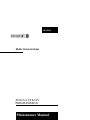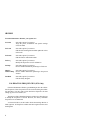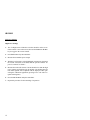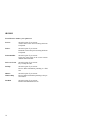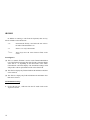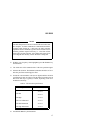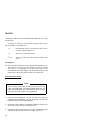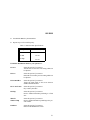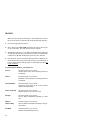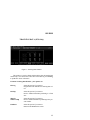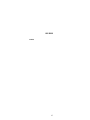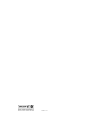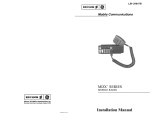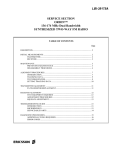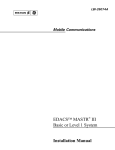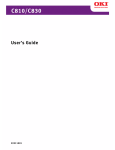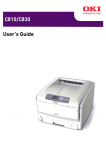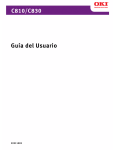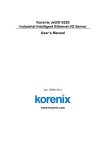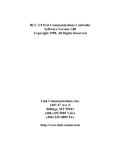Download Ericsson EDACS MDX Operator`s manual
Transcript
LBI-38898 Mobile Communications EDACS-2 UTILITY PROGRAMMING Maintenance Manual LBI-38898 TABLE OF CONTENTS Page INTRODUCTION ................................................................ TRACKING DATA ...................................................... SYSTEM HOOK-UP (PCS Only)................................ System Hook-Up Procedure .................................. 3 3 4 5 MAINTENANCE................................................................. 7 CALIBRATION FREQUENCIES (PCS Only)................... 8 CALIBRATION (PCS Only) ............................................... TX POWER................................................................... TX Power Settings ................................................. TX MODULATION ..................................................... TX Modulation Settings......................................... DATA MODULATION................................................ Data Modulation Settings ...................................... SQUELCH..................................................................... Squelch Settings..................................................... 10 10 12 15 16 19 20 22 23 TRACKING DATA (PCS Only) ......................................... 25 FEATURES (Includes MDR, MDX And PCS)................... 26 Copyright© June 1993, Ericsson GE Mobile Communications Inc. 2 LBI-38898 INTRODUCTION This manual describes the operation of the EDACS-2 Utility Software that is provided with TQ-3346/TQ-3373 Programming software. The Utility Software is used to make Final Transmitter and Receiver Alignments on the Dual Format PCS portable radio. This manual describes how to calibrate and adjust the Tracking Data in the PCS radio using the Utility Program. It is also used for changing the Feature Authorization on the Dual Format MDR and MDX mobile radios along with the Dual Format PCS portable radio. TRACKING DATA (PCS Only) Tracking Data establishes individual radio parameters and tailors the operation of the unit across the band. The four parameters include High and Low RF Power, Modulation Level, Data Modulation and Receiver Squelch opening. This data is programmed into the personality EEPROM at the factory after the Front and Rear Assemblies are joined together. Tracking data values are not used for each individual channel. Instead, the 806-824 MHz band is divided into 3 band segments and the 851-869 MHz band is also divided into 3 band segments. All channels within each band segment use the same tracking values. Tracking Data should not normally be altered; however, it may be necessary to reprogram some of the values after aligning circuitry, or replacing modules or other components which obsolete the previously programmed values. Typical starting values for each parameter are listed in Table 1. Digital values stored for the POWER SET analog voltage are one example of tracking information. As no two transmitter stages are exactly matched, the POWER SET DC voltage will be slightly different with any two radios to produce the same power output. Tracking Data allows the microprocessor to tailor the POWER SET line for the RF stage difference from unit-to-unit and across the band. 3 LBI-38898 SYSTEM HOOK-UP (PCS Only) Connect all peripheral equipment to your computer prior to configuring the PC Programming Software items. Remember to refer to the operating manuals of each device for correct installation procedures. If your system is already established, check to see that you have all the equipment necessary to execute the program. Isolate all cables connecting the computer to devices to prevent tangling, interference and damage. Table 1 - Tracking Data Parameters PARAMETERS TYPICAL HEX VALUES Squelch Openings (All Bands) B3 NORMAL TX BAND LOW MEDIUM HIGH 806-813 MHz 813-821 MHz 821-824 MHz Power-High 7E 7F 7F Power-Low 50 52 53 TX Modulation 27 26 1B Data Modulation 28 27 1D PARAMETERS TYPICAL HEX VALUES TALKAROUND LOW MEDIUM HIGH TX BAND 851-858 MHz 858-866 MHz 866-869 MHz Power-High 76 78 72 Power-Low 54 54 57 TX Modulation 2D 2B 20 Data Modulation ** ** ** ** NOT USED 4 LBI-38898 System Hook-Up Procedure (Refer to Figure 1) 1. Locate a serial port on your computer. This port will usually be located at the rear of the computer. However, since this is dependent upon the design of your computer, refer to the computer operator’s manual for directions. The IBM PC/XT/AT systems support up to two serial ports. There are two physical standards for the serial port configurations of personal computers. The first standard is a 25 pin RS-232 output that has a DB-25 male connector at the computer. The other standard has a DB-9 male connector at the computer (used on IBM-AT and many portable lap-top computers). The PC Interface Module, like most data communication equipment, uses a standard RS-232, DB-25, female connector. If your computer uses a DB-9 connector, you will need to purchase a DB-9/DB-25 adaptor cable from your local computer dealer. 2. Please note the Utility Software only communicates with the radio and its interface through the serial port designated as COM1 or COM2. Your computer references will assist you in determining which serial port has been so designated. Once located, examine the keyed plug on the RS-232 cable for the correct keyed end and insert it carefully into the appropriate serial port on the computer. 3. The other end of the RS-232 cable should now be connected to the computer receptacle on the PC Interface Module (TQ-3310 or TQ3370). Check carefully to ensure that plugs are fully seated in the receptacle and, if retaining screws are included, that they are carefully tightened to firmly hold the plug in place. Should the plug not seat correctly to its receptacle, remove the plug and examine the pins to determine if the proper plug was inserted and to detemine if pins are aligned and undamaged. Damaged pins and broken connections will cause the PC Programming Software to fail. 4. Position the radio on the work area in a convenient place. The Programming Cable (TQ-3336) connects the radio to the Ribbon Cable (TQ-0652) as shown in Figure 1. The UDC (Universal Device Connector) connects to the side of the radio and the DB 25 pin connector connects to the ribbon cable. Ensure that power is applied to the radio before using the Utility Program. 5 6 Figure 1 - Test Equipment Setup (TYPICAL) LBI-38898 LBI-38898 5. Connect the remaining Test Equipment as shown in Figure 1. 6. If the TQ-3346/TQ-3373 software has not been installed previously on the computer, install the software as described in the TQ-3346/TQ3373 manual. MAINTENANCE First place the PCS radio into PC programming mode. Simultaneously push one of the volume switches (UP or DOWN) along with one of the channel switches (UP or DOWN), turn on radio power, and then release the buttons. The radio will enter PC Programming mode with "PC Pro" flashing in the display. Figure 2 - Utiltity Maintenance Screen Enter the Utility Program from a DOS prompt by typing: cd\GE <ENTER> MAINT2 <ENTER> This will start the program and bring up the Introductory or Maintenance Window shown in Figure 2. 7 LBI-38898 From the Maintenance Window, your options are: F1-Calib Select this option if you want to: Align the power, modulation and squelch settings across the band. F2-Track Select this option if you want to: Edit the radio tracking data and then update the values in the radio. F3-Featur Select this option if you want to: Edit the Feature Authorization data. F4-Freq Select this option if you want to: Modify the frequencies used for calibration. F9-Help Select this option if you want to: Receive further information pertaining to a field area. Shift F9 Window Help Select this option if you want to: Receive further information pertaining to the present window. F10-Back Select this option if you want to: Exit the Utility Program. CALIBRATION FREQUENCIES (PCS Only) From the Maintenance Window, press F4 Freq to show the calibration frequencies. These frequencies will be used later during the calibration procedure. You may want to write down these frequencies for later setting up your service monitor, etc. The purpose of the Calibration Frequency window is to allow the user to modify the frequencies if desired. However, the factory calibration frequencies are recommended. As shown in Table 2, the PCS radio divides the tracking data into 6 band segments. All frequencies within each band segment use the same tracking data. 8 LBI-38898 Table 2 - Band Segment Fequency Ranges And Factory Calibration Frequencies Frequency Band Range (MHz) Factory Calibration (MHz) LOW 806-813 806.0125 MID 813-821 813.0125 HIGH 821-824 824.0125 LOW Talkaround 851-858 851.0125 MID Talkaround 858-866 858.0125 HIGH Talkaround 866-869 869.0125 Figure 3 - Calibration Frequencies Window All fields represent the TX frequency and are numeric. Make the desired changes and press F10 Back to exit. From the Calibration Frequencies Window, your options are: F9-Help Select this option if you want to: Receive further information pertaining to a field area. 9 LBI-38898 Shift F9 Window Help Select this option if you want to: Receive further information pertaining to the present window. F10-Back Select this option if you want to: Return to the Maintenance Screen. CALIBRATION (PCS Only) TX POWER Figure 4 - TX Power Window NOTE While adjusting the radio, DO NOT disconnect the radio from the PC interface at any time. The TX High/Lo Power Window, shown in Figure 4, is accessed by selecting F1 Calib from the Maintenance Screen and then F1 Next or F2 Prev until the window appears. This window allows the user to align the high power setting across the band. There are six input fields on this screen: Low, Mid, High, Talk Around Low, Talk Around Mid, and Talk Around High. The frequencies represented by these settings can be 10 LBI-38898 viewed/edited by returning to the main screen by pressing F10 Back, and pressing F4 Freq. Upon pressing F4 Tx On, the programmer will put the radio into transmit mode. The screen will display a blinking field, "TRANSMITTER ON", to indicate that the radio is transmitting. The radio will remain in transmit mode until F4 Tx Off is pressed, or the timeout period (about 2 minutes) has been exceeded. If the timeout period is exceeded, the screen will display a blinking field, "TRANSMITTER TIMEOUT", for a short period of time and the transmitter will be turned off. In addition to entering a value from the keyboard, there are key actions available as described below: <+> Increments the field by 1 and writes the new value to the radio if the transmitter is on. <-> Same as <+> only it decrements. ↑↓→← Arrow keys move the cursor between fields on the screen. From Figure 3: (1) This is a numeric field that is used to align the transmit high and low power levels. This field will accept any hex value from 00-FF and any decimal value from 0 - 255, depending on the current state of the screen (Hexadecimal or decimal) displays. The bar indicator changes with and provides a direct representation of the value of this field. (2) This field is a display only field and indicates the minimum value that can be selected. (3) This field is a display only field and indicates the maximum value that can be selected. 11 LBI-38898 TX Power Settings High Power Settings 1. The "Tx High Power Calibration" window should be on the screen. If this window is not on the screen, then use the F1 Next or F2 Prev keys to toggle to the correct window. 2. Press F4 Tx On to key the transmitter. 3. Measure the transmitter power output. 4. With the Low Frequency value highlighted, increment or decrement the current value (Hex or Decimal) until the specified window for power is reached. See Table 3. 5. Measure the total radio current. Current should be less than the high power current specification given in the table. The tracking data for each band segment will be updated with the displayed value upon exiting the calibration application (pressing F10 to exit and F1 to update tracking data). 6. Press the F4 Tx Off to unkey the transmitter. 7. Repeat this procedure for the remaining 5 frequencies. 12 LBI-38898 Table 3 - High And Low Power Specifiations HIGH POWER FREQUENCY LOW POWER Power (Watts) I(Amps) Power (Watts) I(Amps) TX Low 3.2 ±0.1 <2.0 1.1 ±0.1 <1.3 TX Mid 3.2 ±0.1 <2.0 1.1 ±0.1 <1.3 TX High 3.2 ±0.1 <2.0 1.1 ±0.1 <1.3 TX Low Talkaround 2.5 ±0.1 <2.0 1.1 ±0.1 <1.3 TX Mid Talkaround 2.5 ±0.1 <2.0 1.1 ±0.1 <1.3 TX High Talkaround 2.5 ±0.1 <2.0 1.1 ±0.1 <1.3 Low Power Settings 1. Using the F1 Next or F2 Prev keys, toggle to the "Tx Low Power Calibration" window. 2. Press F4 Tx On to key the transmitter. 3. Measure the transmitter power output. 4. With the Low Frequency value highlighted, increment or decrement the current value (Hex or Decimal) until the specified window for power is reached. See Table 3. 5. Measure the total radio current. Current should be less than the low power current specification given in the table. The tracking data for each band segment will be updated with the displayed value upon exiting the calibration application (pressing F10 to exit and F1 to update tracking data). 6. Press the F4 Tx Off to unkey the transmitter. 7. Repeat this procedure for the remaining 5 frequencies. 13 LBI-38898 From TX Power window, your options are: F1-Next Select this option if you want to: Advance the screen to the next setting which can be adjusted. F2-Prev Select this option if you want to: Return the screen to the previous setting which can be adjusted. F3-Decimal/Hex Select this option if you want to: Toggle the input fields on the screen between decimal and hexadecimal. F4-Tx On/Tx Off Select this option if you want to: Key or unkey the radio. F9-Help Select this option if you want to: Receive further information pertaining to a field area. Shift F9 Window Help Select this option if you want to: Receive further information pertaining to the present window. F10-Back Select this option if you want to: Return to the Maintenance Screen. 14 LBI-38898 TX MODULATION Figure 5 - TX Modulation Window NOTE While adjusting the radio, DO NOT disconnect the radio from the PC interface at any time. The TX Modulation Window, shown in Figure 5, is accessed by selecting F1 Calib from the Maintenance Screen and then F1 Next or F2 Prev until the window appears. This window allows the user to align the Transmit Modulation setting across the band. There are six input fields on this screen: Low, Mid, High, Talk Around Low, Talk Around Mid, and Talk Around High. The frequencies represented by these settings can be viewed/edited by returning to the main screen (F10 Back), and pressing F4 Freq. Upon pressing F4 Tx On, the programmer will put the radio into transmit mode. The screen will display a blinking field, "TRANSMITTER ON", to indicate that the radio is transmitting. The radio will remain in transmit mode until F4 Tx Off is pressed, or the timeout period (about 2 minutes) has been exceeded. If the timeout period is exceeded, the screen will display a blinking field, "TRANSMITTER TIMEOUT", for a short period of time and the transmitter will be turned off. 15 LBI-38898 In addition to entering a value from the keyboard, there are key actions available as described below: <+> Increments the field by 1 and writes the new value to the radio if the transmitter is on. <-> Same as <+> only it decrements. ↑↓→← Arrow keys move the cursor between fields on the screen. From Figure 5: (1) This is a numeric field that is used to set the Transmit Modulation level. This field will accept any hex value from 00 - 3F and any digital value from 0 - 63, depending on the current state of the screen (Hexadecimal or decimal) displays. The bar indicator changes with and provides a direct representation of the value of this field. (2) This field is a display only field and indicates the minimum value that can be selected. (3) This field is a display only field and indicates the maximum value that can be selected. TX Modulation Settings 1. 16 Feed a 200 mV rms, 1 kHz tone into the TX Audio Jacks on the TQ-0613 Test Box. LBI-38898 NOTE The MIC HI input line to the PCS is also the RX DATA line from the computer. To allow simultaneous communication with the computer while feeding in a 1 kHz tone, the audio generator impedance must be 600 ohms or greater. Insert a resistor in series with the generator output if necessary, i.e. a 560 ohm resistor when using a 50 ohm generator. Also, higher audio signal levels exceeding 200 mV rms may confuse the radio as being data. 2. With the Low Frequency value highlighted, press F4 Tx On to key the transmitter. 3. The 1 kHz tone will be summed with a 75 Hz low speed data signal. 4. Measure the deviation. The Modulation Monitor should be set for 15 kHz low pass filter and no high pass filter. 5. Increment or decrement the value (hex or digital) until the deviation specifiations are met. See Table 4. The deviation test window is 0.20 kHz wide. Each step is typically 0.14 kHz, depending on the VCO modulation sensitivity. Table 4 - TX Deviation Specifications FREQUENCY 6. DEVIATION (kHz) TX Low 4.5 ±0.1 TX Mid 4.5 ±0.1 TX High 3.6 ±0.1 TX Low Talkaround 4.5 ±0.1 TX Mid Talkaround 4.5 ±0.1 TX High Talkaround 3.6 ±0.1 Press F4 Tx Off to key the transmitter. 17 LBI-38898 7. Repeat steps 4-6 for each frequency. From TX Modulation Window, your options are: F1-Next Select this option if you want to: Advance the screen to the next setting which can be adjusted. F2-Prev Select this option if you want to: Return the screen to the previous setting which can be adjusted. F3-Decimal/Hex Select this option if you want to: Toggle the input fields on the screen between decimal and hexadecimal. F4-Tx On/Tx Off Select this option if you want to: Key or unkey the radio. F9-Help Select this option if you want to: Receive further information pertaining to a field area. Shift F9 Window Help Select this option if you want to: Receive further information pertaining to the present window. F10-Back Select this option if you want to: Return to the Maintenance Screen. 18 LBI-38898 DATA MODULATION Figure 6 - Data Modulation Window NOTE While adjusting the radio, DO NOT disconnect the radio from the PC interface at any time. The Data Modulation Window, shown in Figure 6, is accessed by selecting F1 Calib from the Maintenance Screen and then F1 Next or F2 Prev until the window appears. This window allows the user to align the data modulation setting across the band. There are six input fields on this screen: Low, Mid, High, Talk Around Low, Talk Around Mid, and Talk Around High. The frequencies represented by these settings can be viewed/edited by returning to the main screen F10 Back, and pressing F4 Freq. Upon pressing F4 Tx On, the programmer will put the radio into transmit mode and instruct the radio to begin transmitting random 9600 baud data. The screen will display a blinking field "TRANSMITTER ON", to indicate that the radio is transmitting. The radio will remain in transmit mode until F4 Tx Off is pressed, or the timeout period (about 2 minutes) has been exceeded. If the timeout period is exceeded, the screen 19 LBI-38898 will display a blinking field, "TRANSMITTER TIMEOUT", for a short period of time. In addition to entering a value from the keyboard, there are key actions available as described below: <+> Increments the field by 1 and writes the new value to the radio if the transmitter is on. <-> Same as <+> only it decrements. ↑↓→← Arrow keys move the cursor between fields on the screen. From Figure 6: (1) This is a numeric field that is used to align the data modulation level. This field will accept any hex value from 00 - 3F and any decimal value from 0 - 63, depending on the current state of the screen (Hexadecimal or decimal) displays. The bar indicator changes with and provides a direct representation of the value of this field. Data Modulation Settings NOTE The personality map has data deviation bytes reserved for TX LOW TALKAROUND, TX MID TALKAROUND and TX HIGH TALKAROUND. These EEPROMS locations are presently not used and do not have to be programmed. 1. From the "Data Modulation" window and with Low Frequency highlighted, press F4 Tx On to key the transmitter. The radio will begin transmitting random 9600 baud data. 2. Measure the data deviation. The Modulation Monitor should be set for 15 kHz low pass filter and no high pass filter. 3. Increment or decrement the current value (Hex or Decimal) until the specified window for data deviation is reached. See Table 5. 20 LBI-38898 4. Press F4 Tx Off to key the transmitter. 5. Repeat steps 2-6 for each frequency. Table 5 - Data Deviation Specifications FREQUENCY DEVIATION (kHz) TX Low 3.0 ±0.1 TX Mid 3.0 ±0.1 TX High 2.4 ±0.1 From Data Modulation Window, your options are: F1-Next Select this option if you want to: Advance the screen to the next setting which can be adjusted. F2-Prev Select this option if you want to: Return the screen to the previous setting which can be adjusted. F3-Decimal/Hex Select this option if you want to: Toggle the input fields on the screen between decimal and hexadecimal. F4-Tx On/Tx Off Select this option if you want to: Key or unkey the radio. F9-Help Select this option if you want to: Receive further information pertaining to a field area. Shift F9 Window Help Select this option if you want to: Receive further information pertaining to the present window. F10-Back Select this option if you want to: Return to the Maintenance Screen. 21 LBI-38898 SQUELCH Figure 7 - Squelch Window NOTE While adjusting the radio, DO NOT disconnect the radio from the PC interface at any time. The Squelch Window, shown in Figure 7, is accessed by selecting F1 Calib from the Maintenance Screen and then F1 Next or F2 Prev until the window appears. This window allows the user to align the squelch setting. Upon pressing F4 Rx On, the programmer will put the radio into receive mode. The screen will display a blinking field, "RECEIVER ON", to indicate that the radio is receiving. The radio will remain in receive mode until F4 Rx Off is pressed. In addition to entering a value from the keyboard, there are key actions available as described below: 22 <+> Increments the field by 1 and writes the new value to the radio if the receiver is on. <-> Same as <+> only it decrements. ↑↓→← Arrow keys move the cursor between fields on the screen. LBI-38898 From Figure 7: (1) This field indicates the current band split selected. (2) This is a numeric field that is used to align the receive squelch opening level. This field will accept any hex value from 90 - E2 and any decimal value from 144-226, depending on the current state of the screen (Hexadecimal or decimal) displays. The bar indicator changes with and provides a direct representation of the value of this field. (3) This field is a display only field and indicates the minimum value that can be selected. (4) This field is a display only field and indicates the maximum value that can be selected. Squelch Settings It is recommended to use the Conventional Method Of Adjustment as described in the Service Section, but if it becomes necessary to adjust the squelch using the Utility Program, keep in mind the following note: NOTE In normal radio operation, when software detects the first quick burst of the squelch opening, the hysteresis adds a fixed number of steps to the squelch value to loosen the squelch and keep it open. PC Programming mode does not use the hysteresis software routine. Therefore, without this routine, the test below must detect the point when the audio just begins to bubble or chatter. 1. Using the F1 Next or F2 Prev keys, toggle to the "Squelch Calibration" window. 2. The Chan Field should read "Low". Use the TAB key as a toggle switch to change the frequency of the Chan field. The Chan Field allows the user to select the frequency on which the radio will receive. Note that there is only one squelch value which is used across the entire band. For non-T/A selections, the receive frequency will be 45 23 LBI-38898 MHz above the specified TX frequency. For Talkaround selections, the receive frequency will be the same as the specified TX frequency. 3. Press F4 to toggle the RX audio on. 4. Move down to the Value Field and change the value to "E2 for hex or 226 for decimal". This will open the receiver squelch. 5. With the RF generator at -117.0 dBm, modulated with a 1 kHz tone at 3 kHz deviation, reduce generator RF level until 8-10 dB SINAD is found across the RX AUDIO jacks on the TQ-0613 Test Box. 6. Decrement the value field until the RX audio turns completely off. Increment the value field one step and check for occasional bursts of receiver audio. Repeat until the point is reached that the audio just begins to chatter. From the Squelch Window, your options are: F1-Next Select this option if you want to: Advance the screen to the next setting which can be adjusted. F2-Prev Select this option if you want to: Return the screen to the previous setting which can be adjusted. F3-Decimal/Hex Select this option if you want to: Toggle the input fields on the screen between decimal and hexadecimal. F4-Rx On/Rx Off Select this option if you want to: Put the radio in or out of receive mode. F9-Help Select this option if you want to: Receive further information pertaining to a field area. Shift F9 Window Help Select this option if you want to: Receive further information pertaining to the present window. F10-Back Select this option if you want to: Return to the Maintenance Screen. 24 LBI-38898 TRACKING DATA (PCS Only) Figure 8 - Tracking Data Window This window is used to edit the radio tracking data (in hexadecimal format only). Once the desired values have been entered, press F5 Prog to update the values in the radio. From the Tracking Data Window, your options are: F5-Prog Select this option if you want to: Program the radio with the new tracking data values. F9-Help Select this option if you want to: Receive further information pertaining to a field area. Shift F9 Window Help Select this option if you want to: Receive further information pertaining to the present window. F10-Back Select this option if you want to: Return to the Maintenance Screen. 25 LBI-38898 FEATURES (Includes MDR, MDX And PCS) Figure 9 - Features Window WARNING Changing the data on this screen can disable the radio. The Feature Authorization Window, shown in Figure 9, is accessed by selecting F3 Featur from the Maintenance Screen. This window is used to Read, Write or Edit the Feature Authorization Data in the radio. Highlight one of these options and press <CR>. After Reading the data from the radio, the Radio Serial Number and Type, along with the Communication Port is displayed on the screen. From the Features Window, your options are: F10-Back 26 Select this option if you want to: Return to the Maintenance Screen. LBI-38898 NOTES 27 Printed in U.S.A.