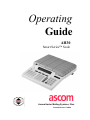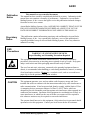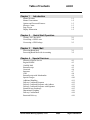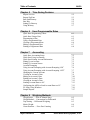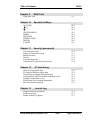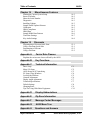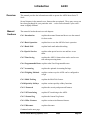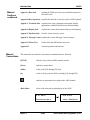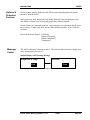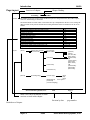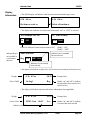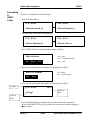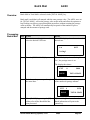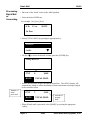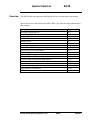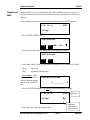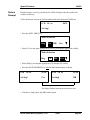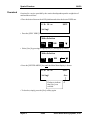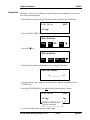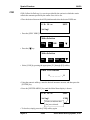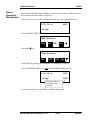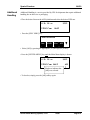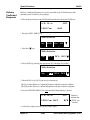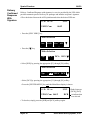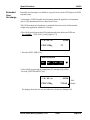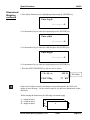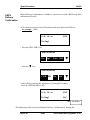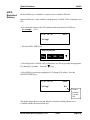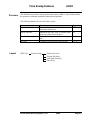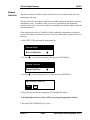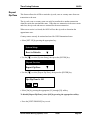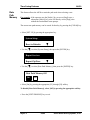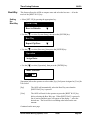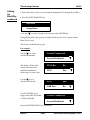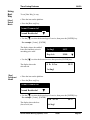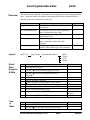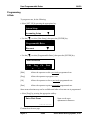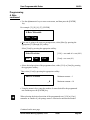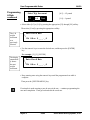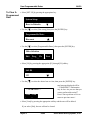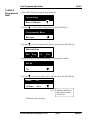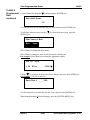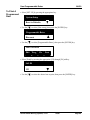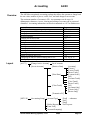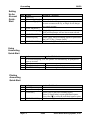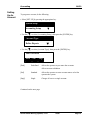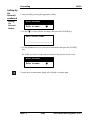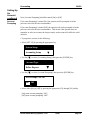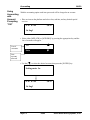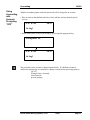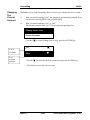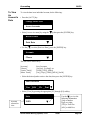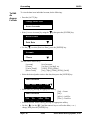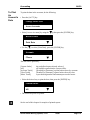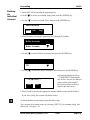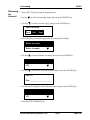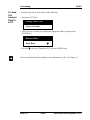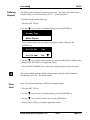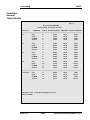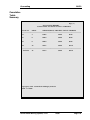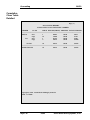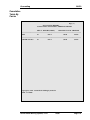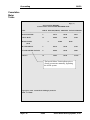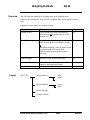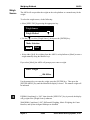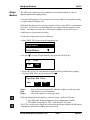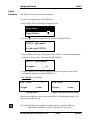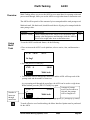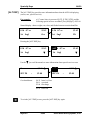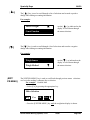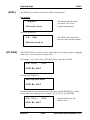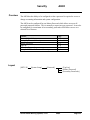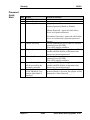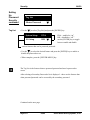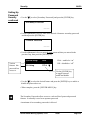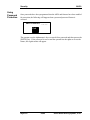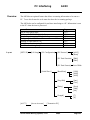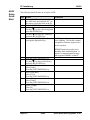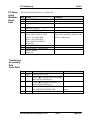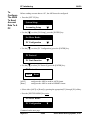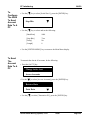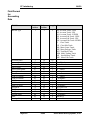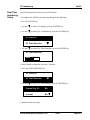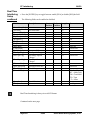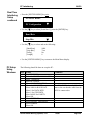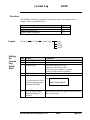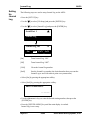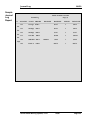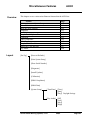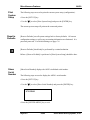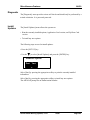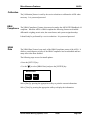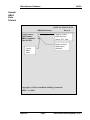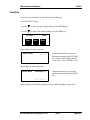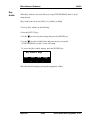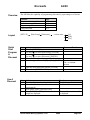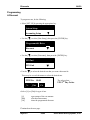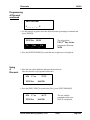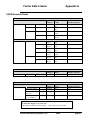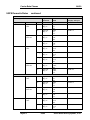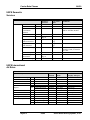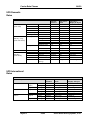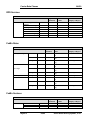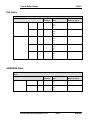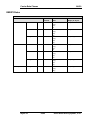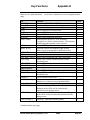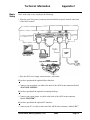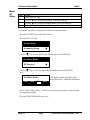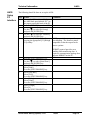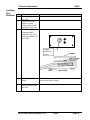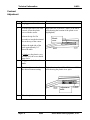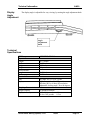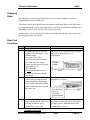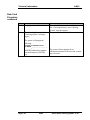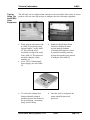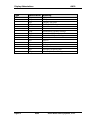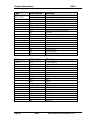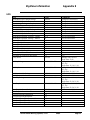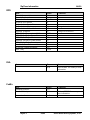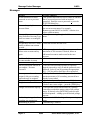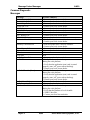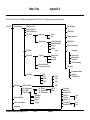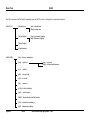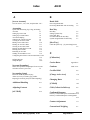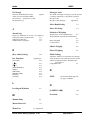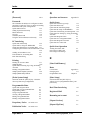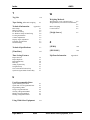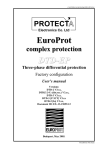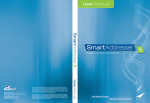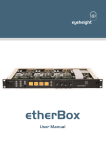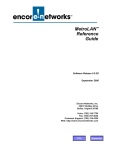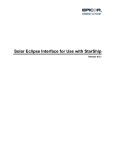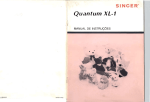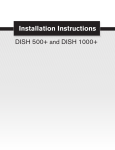Download ASCOM AH30 Instruction manual
Transcript
Operating Guide AH30 Smart Series Scale Ascom Hasler Mailing Systems, ®Inc. Form 50323 Issue 7 08/99 CUSTOMER SURVEY FORM If you liked this manual ....... tell us! AH30 Scale Operating Guide Revision: 08/99 Issue 7 Form 50323 If you did not like this manual ....... tell us! We at Ascom Hasler Mailing Systems, ® Inc. would like to hear your comments about this manual. Fill out the following form and mail to: Rate The Manual Check A Box Very Good Jim Koonz Technical Writer 19 Forest Parkway Shelton, CT 06484-0904 Good Fair or FAX to: Jim Koonz Technical Writer (203)-925-2441 Poor Very Poor What did you like: What didn’t you like: Are there any improvements or features that you would like to see added to the product? Optional Information: Name This way we can can send you a new Phone Number manual when we update it Company THANKS We appreciate your response AH30 Publication Notice This manual is a non-controlled document. This manual has been carefully compiled and checked for accuracy. Information in this manual does not constitute a warranty of performance. Furthermore, Ascom Hasler Mailing Systems, ® Inc. reserves the right to revise this publication and make changes from time to time, in its content. Ascom Hasler Mailing Systems, ® Inc. ASSUMES NO LIABILITY WHAT SO EVER FOR ANY LOSSES OR DAMAGES INCURRED AS A RESULT OF OUT-OFDATE OR INCORRECT INFORMATION CONTAINED IN THIS MANUAL. Proprietary Notice ESD Precautions This publication contains information proprietary and confidential to Ascom Hasler Mailing Systems, ® Inc. Any reproduction, disclosure, or use of this publication is expressly prohibited except as Ascom Hasler Mailing Systems, ® Inc. may otherwise authorize in writing. WARNING! STATIC SENSITIVE DEVICES Proper Handling and Grounding Precautions Required This equipment contains electrostatic sensitive devices. Use ESD precautionary procedures when removing or inserting parts or printed circuit (pc) cards. Keep parts and pc cards in their anti static packaging material until ready to install. The use of an anti static wrist strap, connected to the grounded equipment frame or chassis, is recommended when handling pc cards during installation, removal, or setting of on-board option switches. Do not use a conductive tool, such as a screwdriver or paper clip, to set the position of the option switches. CAUTION This equipment generates, uses, and can radiate radio frequency energy and if not installed and used in accordance with the instruction manual, may cause interference to radio communications. It has been tested and found to comply with the limits of Class A computing devices pursuant to Subpart J of Part 15 of FCC Rules, which are designed to provide reasonable protection against such interference when operated in a commercial environment. Operation of this equipment in a residential area is likely to cause interference, in which case the user at his/her own expense will be required to take whatever measures may be required to correct the interference. The operator should not service this equipment. Only trained service personnel should open and service this equipment. Contact your local Ascom dealer for assistance. Ascom Hasler Mailing Systems, ® Inc. 08/99 Table of Contents Chapter 1 AH30 Introduction Manual Sections Manual Conventions Options and Protected Features Message Center Page Layout Display Information Chapter 2 1-1 1-2 1-3 1-3 1-4 1-5 Quick Start Operation Turning “ON” the AH30 Processing a USPS Letter Processing a UPS Package Chapter 3 2-1 2-2 2-3 Batch Mail Processing Batch Mail Processing Batch Mail with Accounting Chapter 4 3-1 3-2 Special Services Selecting a Special Service Registered Mail Certified Mail Return Receipt Oversized Insurance COD Return Receipt with Merchandise Special Charges Additional Handling Delivery Confirmed Response Delivery Confirmed Response with Address Delivery Confirmed Response with Signature Extended Area Surcharge Dimensional Weighing Delivery Confirmation Restricted Delivery Ascom Hasler Mailing Systems, ® Inc. 4-1 4-3 4-4 4-5 4-6 4-7 4-8 4-9 4-10 4-11 4-12 4-13 4-14 4-15 4-16 4-18 4-19 08/99 Page CONTENTS-1 Table of Contents Chapter 5 AH30 Time Saving Features Repeat Services Repeat Zip/Zone Rate Path Memory Best Way Setting Up Bestway Using Bestway Chapter 6 5-2 5-3 5-4 5-5 5-5 5-7 User-Programmable Rates Quick Start Programming a Rate Quick Start Using a Rate Programming a Rate Using a Programmed Rate Clearing a Programmed Rate Editing a Programmed Rate Printing a Programmed Rate Chapter 7 6-1 6-1 6-2 6-5 6-6 6-7 6-8 Accounting Quick Start Accounting Setup Quick Start Using Accounting Quick Start Printing Account Information Setting Up an Account Setting Up Account Names Account Prompting Using Account Prompting with Account Prompting “ON” Using Account Prompting with Account Prompting “OFF” Changing the Current Account Viewing an Account’s Data Editing an Account’s Data Printing an Account’s Data Clearing an Account’s Data Sending Account Data to a PC Configuring the AH30 to Send Account Data to a PC PC Setup Using Windows Sample Reports Chapter 8 7-2 7-2 7-2 7-3 7-4 7-5 7-6 7-7 7-8 7-9 7-10 7-11 7-12 7-13 7-13 7-16 7-17 Weighing Methods Weigh Source … Scale or Manual Entry Weigh Method … Conventional or Differential Tape Setting … Differential Weighing Metric Weight Count Function … Piece Part Counting Page CONTENTS-2 08/99 8-2 8-3 8-3 8-4 8-5 Ascom Hasler Mailing Systems, ® Inc. Table of Contents Chapter 9 AH30 Multi-Task Using Muti-Task Chapter 10 9-1 Specialty Softkeys [ALT/DSP] [ /+] [ /-] [EXIT/PR.MENU] [ZERO] [ZIP/ZONE] [OTHER CARR] [ENTER] [CLEAR] Chapter 11 10-2 10-3 10-3 10-3 10-4 10-4 10-5 10-5 10-5 Security (passwords) Password Quick Start Setting Up Password Security Master Password Tag List Secondary Password Using the AH30 with Password Security Chapter 12 11-2 11-3 11-3 11-4 11-5 11-6 PC Interfacing AH30 PC Setup Quick Start PC Setup for Windows Quick Start Transferring Accounting Data Quick Start Configuring the AH30 to Send Account Data to a PC Sending Account Data to a PC Field Format for Accounting Information Real-Time Interfacing Setup Chapter 13 12-2 12-3 12-3 12-4 12-5 12-6 12-7 Journal Log Setup Journal Log Quick Start Setup Journal Log Sample Journal Log Report Ascom Hasler Mailing Systems, ® Inc. 13-1 13-2 13-3 08/99 Page CONTENTS-3 Table of Contents Chapter 14 AH30 Miscellaneous Features Printing the Current System Setup Reset to Defaults Show the Serial Number Diagnostics Installing Updates Sample Install Updates Printout Calibration HB44 Compliance HB44 Data Sample HB44 Data Printout Time/Date Settings Key Audio Settings Chapter 15 14-2 14-2 14-2 14-3 14-3 14-4 14-5 14-5 14-5 14-6 14-7 14-8 Discounts Programming a Discount Quick Start Using a Discount Quick Start Programming a Discount Using a Discount Appendix A 15-1 15-1 15-2 15-2 Carrier Rate Classes Explains the various rate classes offered by the AH30 Appendix B Key Functions Appendix C Technical Information Basic Setup Meter I/O Setup AH30 Setup for PC Interfacing PC Setup Using Windows Leveling the Platform Contrast Adjustment Display Angle Adjustment Technical Specifications Default Settings Changing Rates Tips For Using With Other Equipment C-1 C-2 C-3 C-4 C-5 C-6 C-7 C-7 C-8 C-9 C-11 Appendix D Display Abbreviations Appendix E Zip Zone Information Appendix F Message Center Messages Appendix G AH30 Menu Tree Appendix H Page CONTENTS-4 Questions and Answers 08/99 Ascom Hasler Mailing Systems, ® Inc. Introduction Overview AH30 This manual provides the information needed to operate the AH30 Smart Series™ Scale. Several chapters in the manual cover features that are optional. These may or may not have been purchased for your particular scale ... so do not be alarmed if your scale’s menu is slightly different. Manual Sections The manual is broken down in several chapters: Ch. 1 Introduction explains the manual format and how to use the manual for best results. Ch. 2 Basic Operation explains how to use the AH30 for basic operation. Ch. 3 Batch Mail explains batch mail and multi-tasking. Ch. 4 Special Services explains what special services are and how to use them. Ch. 5 Time Saving explains the AH30’s features that can be used to save time when processing items. Ch. 6 Programmable Rates explains what User-Programmable rates. Ch. 7 Accounting explains the optional Accounting Package. Ch. 8 Weighing Methods explains various ways the AH30 can be configured to weigh. Ch. 9 Multi-Tasking explains the Mult-Task feature. Ch.10 Specialty Softkeys explains various specialty softkey functions. Ch. 11 Password explains the security and password features. Ch. 12 PC Interfacing explains PC interfacing to the AH30. Ch. 13 Journal Log explains the Journal Log feature. Ch. 14 Misc. Features explains various miscellaneous features. Ch. 15 Discounts explains discounts. Continued on the next page. Ascom Hasler Mailing Systems, ® Inc. 08/99 Page 1-1 Introduction Manual Sections continued AH30 Append. A Rate Info explains all USPS mail class rates and abbreviations for the AH30 scale. Append. B Key Operation explains the function of each key on the AH30 keyboard. Append. C Technical Info explains basic setup, equipment connections, display adjustments, technical specifications, default settings. Append. D Display Info explains the various abbreviations that may be displayed. Append. E Zip/Zone Info lists the various zones by carrier. Append. F Message Center explains the various Message Center messages. Append. G Menu Tree breaks down the AH30 menu into a tree. Append. H common questions and answers Manual The manual has several basic conventions or standards that are followed. Conventions [XXXX] indicates a key on the AH30 keyboard console [Xxxx] indicates a menu choice softkey refers to the [F1] through [F4] keys key refers to all keys on the AH30 excluding [F1] through [F4] indicates an important fact or point in the AH30 manual. Main Menu Page 1-2 refers to the main rate/weight display of the AH30 0 lb 0.0 oz 0 lb 0.0 oz Put item on scale or Select a Function or 08/99 Ascom Hasler Mailing Systems, ® Inc. Introduction Options & Protected Features AH30 Several features may be disabled on the AH30 system depending upon the options purchased with the AH30. Some pages may show displays that are slightly different from your particular scale. The display or menus can vary depending upon the purchased options. Several features are password protected. Only trained service personnel should access these features. Contact your local Ascom Hasler Mailing Systems, ® Inc. dealer for assistance. Password protected features: [Calibrate] [Reset to Defaults] [HB44 Compliance] [Diagnostic] Message Center The AH30 will display a message at times. This indicates that a function is illegal, may cause information to be lost, etc. Sample Display with Warning Message Weight out of range for class Cont Cont The display alternates when the message exceeds the screen length. Ascom Hasler Mailing Systems, ® Inc. 08/99 Page 1-3 Introduction Page Layout AH30 Overview of chapter Chapter Heading Accounting Overview AH30 The AH30 has an optional accounting package that allows the operator to charge back the rate value, number of pieces, carrier, fees, and total charges to an account. The maximum number of accounts is 250. Account names can be up to 16 alphanumeric characters. Access, clearing and editing of accounts can be password controlled. The accounting information can also be transmitted to a PC for use in a database. Feature Quick Starts for setting up, using, and printing accounts Setting up an account Setting up account names Account prompting Changing the current account Viewing an account’s data Editing an account’s data Printing an account’s data Clearing an account’s data Sending accounting data to a PC Configuring the AH30 to send accounting data to a PC Sample account reports Layout [ACCT] [Change Active Account] [Access Account] Page 7-2 7-3 to 7-5 7-4 7-5 to 7-7 7-8 7-9 7-10 7-11 7-12 7-13 7-13 to 7-16 7-17 to 7-21 list of accounts [Retrieve Data] [Accounts] [Classes] [Carrier Totals] [Meter Totals] [Custom Order] [All] [Account Totals] [Class Totals] [Meter Totals] [All] [Accounts Only] [Classes Only] [Meters Only] [Print Data] [Clear Totals] [Transmit to PC] [SET UP] [Accounting Setup] [Account Type] [Define Reports] [Form Feed] [Account Prompting] Ascom Hasler Mailing Systems, ® Inc. [Pred] [Std] [Sngl] list of reports 02/99 Page 7-1 Menu Trees show breakdown of menu sections covered in this chapter Revision by date page number Breakdown of chapter. Page 1-4 08/99 Ascom Hasler Mailing Systems, ® Inc. Introduction Display Information AH30 • The AH30 display will indicate what has been selected and what step is next. 0 lb 0.0 oz 0 lb 0.0 oz Put item on scale or Select a Function or • The display also indicates if a feature has been turned “ON” or “OFF” or selected. Acct Prompts Are On PC Xmit Format On Enbl Off Clear box indicates feature has been turned “ON” indicates Reg is not available as a selection at this time Cer RR [Enbl] = “ON” [Dsbl] = “OFF” Indicates Ovs is available but not selected. Make Selection Reg Dsbl Ovs Indicates Cer has already been selected. • The display will indicate weight, class of mail selected, rate and any selected services Weight Class of Mail 0 lb 0.5 oz $0.32 Postage Rate 1st Sngl Reg flashes “on” and “off” to indicate Registered has been selected as a special service • The display will indicate zip/zone and country information when applicable. Weight 0 lb 0.3 oz Carrier Class UPSG Com 064/2 $2.52 Postage Rate Ovs flashes “on” and “off” to indicate Oversized has been selected indicates a 064XX zip code, zone 2 Ascom Hasler Mailing Systems, ® Inc. 08/99 Page 1-5 Quick Start Operation Overview AH30 This chapter will give a quick explanation about how to use the AH30 scale. It will show an example of shipping an USPS letter and an example of getting a UPS rate. Accounting, batch mail, and other features are covered in separate chapters. Function [ON/OFF] [1ST] [UPS GND] Turning The AH30 “ON” Description Turning “ON” the AH30. Processing a USPS letter. Processing a UPS package. Page 2-1 2-2 2-3 To turn the AH30 “ON” press the [ON/OFF] key. The AH30 will beep and the following displays will appear: Normal display: shows weight, rate, class, and flashes between oversized and flat Checking Memory Checking Memory Checking System **HELLO** Check Meter Date 0 lb 0.0 oz 0 lb 0.0 oz Put item on scale or Select a Function or The AH30 display will alternate between these two displays. The AH30 is now ready for use. Ascom Hasler Mailing Systems, ® Inc. 08/99 Page 2-1 Quick Start Operation Processing A USPS Letter AH30 To process a USPS letter do the following: • Start at the Main Menu. 0 lb 0.0 oz 0 lb 0.0 oz Put item on scale or Select a Function or • Place the letter on the AH30 scale platform. 0 lb 0.5 oz 0 lb 0.5 oz Select a Function or Select a Class or • Select USPS First Class mail by pressing the blue [1ST] key. Make Selection Ltr LtrA Ltr = letter LtrA = automated letter Crd = card Crd • Select [Ltr] by pressing the appropriate [F1] through [F4] softkey. USPS 1st NonAuto Ltr Ltr = letter Pres = presort letter Pres • Select [Ltr] by pressing the appropriate [F1] through [F4] softkey. Weight 0 lb 0.5 oz $0.32 Postage Rate 1st Sngl Class of Mail • Press the [MTR LTR] key to transfer the rate information to the meter/base or press the [PRINT/TOTAL] key to add to the system totals without setting the postage meter. Page 2-2 08/99 Ascom Hasler Mailing Systems, ® Inc. Quick Start Operation Processing A UPS Package AH30 To process a UPS package do the following: • Start at the Main Menu. 0 lb 0.0 oz 0 lb 0.0 oz Put item on scale or Select a Function or • Place the package on the AH30 scale platform. 1 lb 2.4 oz 1 lb 2.4 oz Select a Function or Select a Class or • Select UPS Ground by pressing the brown [UPS GND] key. Make Selection Com Res Com = commercial Res = Residential Can = Canada Can • Select [Com] by pressing the appropriate [F1] through [F4] softkey. Enter Zip/Zone _ _ _ _ _ UPSG Com • Use the numeric keys to enter in the desired zip code, press the [ENTER] key. For example: [0], [6], [4], [8], [4], [ENTER] UPS Rate Weight 1 lb 2.4 oz UPS Ground Commercial UPSG Com $2.57 064/2 Zip/Zone information • Take item off AH30 scale platform and proceed to the next item or press the [PRINT/TOTAL] key to add to the system totals before removing the item. Ascom Hasler Mailing Systems, ® Inc. 08/99 Page 2-3 Batch Mail Overview AH30 Batch Mail or Total Mail is selected via the [TOTAL MAIL] key. Batch mail is mail that is all stamped with the same postage value. The AH30, once set for [TOTAL MAIL], will set the postage value on the meter and allow the operator to keep feeding envelopes or tapes through the meter/base without resetting the postage value each time. The AH30 will automatically keep track of the number of pieces stamped and the amount of postage used. Processing Batch Mail Step 1 Action Place the item on the platform and select the desired USPS rate. Result The AH30 display shows the carrier and desired rate. 1 oz $0.32 1st Sngl 2 Press the [TOTAL MAIL] key. The AH30 display shows “Setting Meter Fee”, the postage meter is set. The display then shows: CNT 0 DONE 3 Feed the envelopes or tapes through the meter/base. DONE Select [DONE] by pressing the [F1] softkey after all the Batch Mail has been processed. Ascom Hasler Mailing Systems, ® Inc. TOTAL MAIL The AH30 will automatically keep track of the number & postage amount. CNT 4 $0.00 4 $1.28 TOTAL MAIL If [Journal Log] has been selected, the Batch information will print to the journal log. 08/99 Page 3-1 Batch Mail Processing Batch Mail w/ Accounting AH30 • Place one of the “batch” items on the AH30 platform. • Select the desired USPS rate. For example: [1st], [Ltr], [Pres] 0 lb 1.1 oz $0.525 1st Pres System Setup • Select [TOTAL MAIL] by pressing the appropriate key. FINANCE SALES • Use the [ ] to select the desired account, press the [ENTER] key. Setting Meter Fee CNT 0 DONE $0.00 TOTAL MAIL • Process the envelopes or tapes through the meter/base. The AH30’s display will automatically change to reflect the number of items and amount of postage charged to the selected account. Number of items processed. CNT DONE 2 $1.05 TOTAL MAIL Amount of postage used. • When all batch mail is processed, select [DONE] by pressing the appropriate softkey. Page 3-2 08/99 Ascom Hasler Mailing Systems, ® Inc. Special Services AH30 Overview The AH30 allows the operator to add Special Services to items that are processed. Special Services are selected via the [SPEC SERV] key after the carrier and rate have been selected. Feature or Special Service Selecting a Special Service Using the [ALT DSP] key to view special services information Registered Mail Certified Mail Return Receipt Oversized Insurance COD (Collect On Delivery) Return Receipt with Merchandise Special Charges Additional Handling Delivery Confirmed Response Delivery Confirmed Response with Address Delivery Confirmed Response with Signature Extended Area Surcharge Dimensional Weighing USPS Delivery Confirmation USPS Restricted Delivery Ascom Hasler Mailing Systems, ® Inc. 08/99 Page 4-2 4-2 4-3 4-4 4-5 4-6 4-7 4-8 4-9 4-10 4-11 4-12 4-13 4-14 4-15 4-16 to 4-17 4-18 4-19 Page 4-1 Special Services Selecting a Special Service Step 1 AH30 Action Place the item on the platform and select the desired carrier and rate. Result The AH30 displays the selected rate: 0 lb For example: [1st], [Ltr], [Ltr] 2 Press the [SPEC SERV] key. 4 $0.32 1st Sngl The AH30 prompts for a selection: If a service does not have a box around it ... it indicates that the service is not available at this time. 3 1 oz Make Selection Reg Cer RR Ovs Select the desired special service The special services available depend upon the by pressing the appropriate carrier, weight of item, and the rate. softkey. It may be necessary to make a sub-menu For example: [Reg] selection (such as [Reg] or [Rgi]). Press the [EXIT/PR.MENU] The display will now flash the selected special key until the Main Menu display services. is shown. 0 lb 1 oz $5.40 1st Sngl 5 Using the [ALT DSP] Key To View Special Services Information Select [Mtr Ltr], [Mtr Pkg], or process the item. Reg Use the [ALT DSP] key to view information about the selected special services. After the desired special services have been selected and the rate is reflected in the Main Menu display, information about the selected services can be viewed by pressing the [ALT DSP] key. 0 lb 0.3 0z $5.17 ALTlb 0.3 0z $5.17 Press the [ 1st Sngl Reg REG AMT: REG Page 4-2 : 1st Sngl ] to view information $100.00 $4.85 08/99 Registered amount of $100.00 Registered cost is $4.85 Ascom Hasler Mailing Systems, ® Inc. Special Services Registered Mail AH30 Registered Mail is a service provided by the USPS, which incorporates a system of receipts to monitor the mail’s movement from the point of acceptance to the point of delivery. • Place the desired item on the AH30 platform and select the desired USPS rate. 0 lb 1.0 oz $0.32 1st Sngl • Press the [SPEC SERV] key. Make Selection Reg Cer RR Ovs • Select [Reg] by pressing the appropriate [F1] through [F4] softkey. Make Selection Reg Rgi • Select either [Reg] or [Rgi] by pressing the appropriate [F1] through [F4] softkey. [Reg] [Rgi] registered registered with insurance For example: [Rgi] Using the numeric keys enter the desired amount and press the [ENTER] key. Enter Reg w/Ins Amt $_______._0 • Press the [EXIT/PR.MENU] key until the Main Menu display is shown. 0 lb 1.0 oz $5.50 1st Sngl Rgi Flashes to indicate that [Rgi] selected. • To deselect, press the [Rgi] softkey again. Ascom Hasler Mailing Systems, ® Inc. Rgi rate 08/99 Page 4-3 Special Services Certified Mail AH30 Certified Mail is a service provided by the USPS which provides the sender with a mailing receipt and a delivery record at the post office of address. • Place the desired item on the AH30 platform and select the desired USPS rate. 0 lb 1.0 oz $0.32 1st Sngl • Press the [SPEC SERV] key. Make Selection Reg Cer RR Ovs • Select [Cer] by pressing the appropriate [F1] through [F4] softkey. Make Selection Reg Cer RR Ovs • Select any other desired service. • Press the [EXIT/PR.MENU] key until the Main Menu display is shown. 0 lb 1.0 oz $5.50 Cer rate 1st Sngl Rgi flashes to indicate that [Rgi] was selected • To deselect, simply press the [Cer] softkey again. Page 4-4 08/99 Ascom Hasler Mailing Systems, ® Inc. Special Services Return Receipt AH30 Return Receipt is a service provided by the USPS which provides the sender with evidence of delivery. • Place the desired item on the AH30 platform and select the desired USPS rate. 0 lb 1.0 oz $0.32 1st Sngl • Press the [SPEC SERV] key. Make Selection Reg Cer RR Ovs • Select [Cer] or any other appropriate service by pressing the appropriate softkey. Make Selection Reg Cer RR Ovs • Select [RR] by pressing the appropriate [F1] through [F4] softkey. • Press the [EXIT/PR.MENU] key until the Main Menu display is shown. 0 lb 1.0 oz $5.50 0 lb 1.0 oz $5.50 1st Sngl Cer 1st Sngl RR The display flashes between the selected services • To deselect, simply press the [RR] softkey again. Ascom Hasler Mailing Systems, ® Inc. 08/99 Page 4-5 Special Services Oversized AH30 Oversized is a service provided by the carriers that depends upon the weight/size of mail and the mail class. • Place the desired item on the AH30 platform and select the desired USPS rate. 0 lb 1.0 oz $0.32 1st Sngl • Press the [SPEC SERV] key. Make Selection Reg Cer RR Ovs • Select [Ovs] by pressing the appropriate [F1] through [F4] softkey. Make Selection Reg Cer RR Ovs • Press the [EXIT/PR.MENU] key until the Main Menu display is shown. 0 lb 1.0 oz $0.43 1st Sngl Ovs Flashes to indicate that [Ovs] was selected. RR • To deselect, simply press the [Ovs] softkey again. Page 4-6 08/99 Ascom Hasler Mailing Systems, ® Inc. Special Services Insurance AH30 Insurance is a service provided by the carriers that provides indemnity coverage for a lost, rifled, or damaged item. • Place the desired item on the AH30 platform and select the desired USPS rate. 0 lb 1.0 oz $0.32 1st Sngl • Press the [SPEC SERV] key. Make Selection Reg • Press the [ Cer RR Ovs ]key. Make Selection Ins COD RM Spc • Select [Ins] by pressing the appropriate [F1] through [F4] softkey. Enter Ins Amount $_______._0 • Using the numeric keys, enter the desired insurance amount, and then press the [ENTER] key. • Press the [EXIT/PR.MENU] key until the Main Menu display is shown. 0 lb 1.0 oz $1.92 1st Sngl Ins Flashes to indicate that [Ins] was selected. • To deselect, simply press the [Ins] softkey again. Ascom Hasler Mailing Systems, ® Inc. 08/99 Page 4-7 Special Services COD AH30 COD (Collect On Delivery) is a service provided by the carriers in which the carrier collects the amount specified by the sender for a service fee. • Place the desired item on the AH30 platform and select the desired USPS rate. 0 lb 1.0 oz $0.32 1st Sngl • Press the [SPEC SERV] key. Make Selection Reg • Press the [ Cer RR Ovs ]key. Make Selection Ins COD RM Spc • Select [COD] by pressing the appropriate [F1] through [F4] softkey. Enter COD Amount $_______._0 • Using the numeric softkeys, enter the desired insurance amount, and then press the [ENTER] key. • Press the [EXIT/PR.MENU] key until the Main Menu display is shown. 0 lb 1.0 oz $4.82 1st Sngl COD Flashes to indicate that [Ins] was selected. • To deselect, simply press the [COD] softkey again. Page 4-8 08/99 Ascom Hasler Mailing Systems, ® Inc. Special Services Return Receipt w/ Merchandise AH30 Return Receipt for Merchandise (RRM) is a service provided by the USPS in which the post office provides evidence of delivery. • Place the desired item on the AH30 platform and select the desired USPS rate. 0 lb 1.0 oz $0.32 1st Sngl • Press the [SPEC SERV] key. Make Selection Reg • Press the [ Cer RR Ovs ]key. Make Selection Ins COD RM Spc • Select [RM] by pressing the appropriate [F1] through [F4] softkey. • Press the [EXIT/PR.MENU] key until the Main Menu display is shown. 0 lb 1.0 oz $1.52 1st Sngl RM1 Flashes to indicate that [RM1] was selected. • To deselect, simply press the [RM1] or [RM2] softkey again. Ascom Hasler Mailing Systems, ® Inc. 08/99 Page 4-9 Special Services Special Charges AH30 Special Charges are charges that the operator may want to add to an item. • Place the desired item on the AH30 platform and select the desired USPS rate. 0 lb 1.0 oz $0.32 1st Sngl • Press the [SPEC SERV] key. Make Selection Reg • Press the [ Cer RR Ovs ]key. Make Selection Ins COD RM Spc • Select [Spc] by pressing the appropriate [F1] through [F4] softkey. Make Selection Flt % [Flt] allows the operator to enter a straight dollar amount. [%] allows the operator to enter a percent value of the displayed amount. • Select either [Flt] or [%] by pressing the appropriate softkey. • Use the numeric keys to enter the desired amount, press the [ENTER] key. • Press the [EXIT/PR.MENU] key until the Main Menu display is shown. 0 lb 1.0 oz $1.52 1st Sngl % Flashes to indicate that [Spc] selected [%] was selected. • To deselect, simply press the [Flt] or [%] softkey again. Page 4-10 08/99 Ascom Hasler Mailing Systems, ® Inc. Special Services Additional Handling AH30 Additional Handling is a service provided by UPS for shipments that require additional handling due to their size or packaging. • Place the desired item on the AH30 platform and select the desired UPS rate. 0 lb 1.0 oz UPSG Com $2.52 064/2 • Press the [SPEC SERV] key. Make Selection Ins COD Ovs AH • Select [AH] by pressing the appropriate [F1] through [F4] softkey. • Press the [EXIT/PR.MENU] key until the Main Menu display is shown. 0 lb 1.0 oz $4.52 UPSG Com 064/2 AH Flashes to indicate that [AH] was selected. • To deselect, simply press the [AH] softkey again. Ascom Hasler Mailing Systems, ® Inc. 08/99 Page 4-11 Special Services Delivery Confirmed Response AH30 Delivery Confirmed Response is a service provided by the UPS which provides automatic proof of delivery for packages. • Place the desired item on the AH30 platform and select the desired UPS rate. 0 lb 1.0 oz $2.52 USPG Com 064/2 • Press the [SPEC SERV] key. Make Selection Ins • Press the [ COD Ovs AH ] key. Make Selection Spc DCR DCA DCS • Select [DCR] by pressing the appropriate [F1] through [F4] softkey. Make Selection Spc DCR DCA DCS If desired [DCA] or [DCS] can now be selected too. [DCA] provides Delivery Confirmed Response with the recipient’s address. [DCS] provides Delivery Confirmed Response with the recipient’s signature. • Press the [EXIT/PR.MENU] key until the Main Menu display is shown. 0 lb 1.0 oz $3.27 UPSG Com 064/2 DCR flashes to indicate that [DCR] was selected • To deselect, simply press the [DCR] softkey again. Page 4-12 08/99 Ascom Hasler Mailing Systems, ® Inc. Special Services Delivery Confirmed Response With Address AH30 Delivery Confirmed Response with address is a service provided by the UPS which provides automatic proof of delivery for packages and includes recipient’s address. • Place the desired item on the AH30 platform and select the desired UPS rate. 0 lb 1.0 oz $2.52 USPG Com 064/2 • Press the [SPEC SERV] key. Make Selection Ins • Press the [ COD Ovs AH ] key. Make Selection Spc DCR DCA DCS • Select [DCR] by pressing the appropriate [F1] through [F4] softkey. Make Selection Spc DCR DCA DCS • Select [DCA] by pressing the appropriate [F1] through [F4] softkey. • Press the [EXIT/PR.MENU] key until the Main Menu display is shown. 0 lb 1.0 oz $3.52 UPSG Com 064/2 DCR flashes between [DCR], [DCA] to indicate that was selected • To deselect, simply press the [DCR] and [DCA] softkeys again. Ascom Hasler Mailing Systems, ® Inc. 08/99 Page 4-13 Special Services Delivery Confirmed Response With Signature AH30 Delivery Confirmed Response with signature is a service provided by the UPS which provides automatic proof of delivery for packages and includes recipient’s signature. • Place the desired item on the AH30 platform and select the desired UPS rate. 0 lb 1.0 oz $2.52 USPG Com 064/2 • Press the [SPEC SERV] key. Make Selection Ins • Press the [ COD Ovs AH ] key. Make Selection Spc DCR DCA DCS • Select [DCR] by pressing the appropriate [F1] through [F4] softkey. Make Selection Spc DCR DCA DCS • Select [DCS] by pressing the appropriate [F1] through [F4] softkey. • Press the [EXIT/PR.MENU] key until the Main Menu display is shown. 0 lb 1.0 oz $3.52 UPSG Com 064/2 DCR flashes between [DCR], [DCS] to indicate that was selected • To deselect, simply press the [DCR]and [DCS] softkeys again. Page 4-14 08/99 Ascom Hasler Mailing Systems, ® Inc. Special Services Extended Area Surcharge AH30 Extended Area Surcharge is available as a special service in the UPS Express and UPS Expedited rates. To determine if UPS Extended Area Surcharge should be applied for a destination, refer to UPS International Service Rate/Zone Charts. The UPS Extended Area Surcharge is calculated based on Actual or Dimensional weight when applicable, whichever is Greater. • Place the desired item on the AH30 platform and select the desired UPS rate. For example: [UPS INTL], [Can], [EpdP], [71] 1 lb 0.0 oz $32.00 UPSC EPkg /71 • Press the [SPEC SERV] key. Make Selection Ins SpC EAS DW • Select [EAS] by pressing the appropriate [F1] through [F4] softkey. Press the [EXIT/PR.MENU] key. 1 lb 0.0 oz $52.00 UPSC EPkg /71 EAS EAS Flashes The display shows the new rate and indicates selection by flashing EAS. Ascom Hasler Mailing Systems, ® Inc. 08/99 Page 4-15 Special Services AH30 Dimensional Dimensional Weighing is available as an option on the AH30. Weighing The AH30 allows Dimensional Weighing for UPS Next Day, UPS 2nd/3rd Day mail, UPS International, and RPS 2Day mail. Dimensional Weighing allows the shipment of a wide variety of uncommonly shaped packages. “If the dimensional weight of a package measuring over 1 cubic foot exceeds the actual weight, the dimensional weight will be used to determine the package charge.” UPS Guide For Services • Place the desired item on the AH30 platform and select the desired UPS rate. For example: [UPS INTL], [Can], [EpdP], [71] 1 lb 0.0 oz $32.00 UPSC EPkg /71 • Press the [SPEC SERV] key. Make Selection Ins SpC EAS DW • Select [DW] by pressing the appropriate [F1] through [F4] softkey. Enter Dimensions Enter Dim Weight Continued on the next page. Page 4-16 08/99 Ascom Hasler Mailing Systems, ® Inc. Special Services AH30 Dimensional • Select [Enter Dimensions] by highlighting and pressing the [ENTER] key. Weighing continued Enter length ----------0 • Use the numeric keys to enter the length and press the [ENTER] key. Enter width ----------0 • Use the numeric keys to enter the width and press the [ENTER] key. Enter height ----------0 • Use the numeric keys to enter the height and press the [ENTER] key. • Press the [EXIT/PR.MENU] key, the new rate is shown. 1 lb 0.0 oz $83.25 UPSC EPkg /71 DW DW flashes If the actual weight exceeds the calculated or entered dimensions, the AH30 will display an error message. Use the actual weight for fee and leave dimensional weight unselected. When entering the dimensions, the following conventions apply: L = length in inches W = width in inches H = height in inches W Ascom Hasler Mailing Systems, ® Inc. L 08/99 H Page 4-17 Special Services USPS Delivery Confirmation AH30 Manual Delivery Confirmation is available as a special service with USPS Priority Mail and Standard (B) Mail. • Place the desired item on the AH30 platform and select the desired UPS rate. For example: [PRI] 0 lb 1.0 oz $3.20 Pri Sngl • Press the [SPEC SERV] key. Make Selection Ins • Press the [ SpC EAS DW ] key. Make Selection COD RD Del SpC • Select [Del] by pressing the appropriate [F1] through [F4] softkey. Press the [EXIT/PR.MENU] key. 0 lb 1.0 oz $3.55 Pri Sngl Del Del flashes The display shows the new rate and indicates Delivery Confirmation by flashing Del. Page 4-18 08/99 Ascom Hasler Mailing Systems, ® Inc. Special Services USPS Restricted Delivery AH30 Restricted Delivery is available as a special service with the USPS rates Restricted Delivery is only available with Registered, Certified, COD, or Insurance over $50. • Place the desired item on the AH30 platform and select the desired UPS rate. For example: [1ST] 0 lb 1.0 oz $0.33 1st Sngl • Press the [SPEC SERV] key. Make Selection Reg Cer RR Ovs • Select Registered, Certified, COD, or Insurance over $50 by pressing the appropriate [F1] through [F4] softkey. Press the [ ] key. • Select [RD] by pressing the appropriate [F1] through [F4] softkey. Press the [EXIT/PR.MENU] key. 0 lb 1.0 oz $4.48 1st Sngl RD Flashes between Cer and RD The display shows the new rate and indicates selection by flashing between Cer (Certified) and RD (Restricted Delivery).. Ascom Hasler Mailing Systems, ® Inc. 08/99 Page 4-19 Time Saving Features Overview AH30 The AH30 has several time saving features that can be enabled. These features allow the operator to eliminate keystrokes when processing items. The following features are covered in this section: Feature Repeat Services Repeat Zip/Zone Rate Path Memory Best Way Layout [SET UP] Function Retains all special service fees from one transaction to the next. Retains the zip code, zone, or country name from one transaction to the next. Retains the rate path used when selecting a rate. Compares rates and selects the best one. [System Setup] Page 5-2 5-3 5-4 5-5 to 5-7 [Repeat Services] [Repeat Zip/Zone] [Rate Path Memory] [Best Way] Ascom Hasler Mailing Systems, ® Inc. 08/99 Page 5-1 Time Saving Features Repeat Services AH30 This feature allows the AH30 to retain all special service fees and amounts from one transaction to the next. The special services can only be transferred to another transaction when the carrier has remained the same. In addition, when you select a class that does not support the retained special service, the service and its corresponding fee must be removed from the current transaction. If the operator presses the [CLEAR] key while performing a transaction with special services, the system erases all the services (as well as clearing the rate path memory for that key.) • Select [SET UP] by pressing the appropriate key. System Setup Reset to Defaults • Use the [ ] to select [System Setup], then press the [ENTER] key. Repeat Services Repeat Zip/Zone • Use the [ ] to select [Repeat Services], then press the [ENTER] key. Rpt Services Are Off On Off • Select [On] by pressing the appropriate [F1] through [F4] softkey. To disable [Repeat Services] select [Off] by pressing the appropriate softkey. • Press the [EXIT/PR.MENU] key to exit. Page 5-2 08/99 Ascom Hasler Mailing Systems, ® Inc. Time Saving Features Repeat Zip/Zone AH30 This feature allows the AH30 to retain the zip code, zone or country name from one transaction to the next. The zip code, zone or country name can only be transferred to another transaction when the carrier has remained the same. When the new transaction is the same carrier and class, the zip code and zone are retained for the next transaction. When a new carrier is selected, the AH30 will use the zip code to determine the approximate zone. Country names can only be retained and used for USPS International rates. • Select [SET UP] by pressing the appropriate key. System Setup Reset to Defaults • Use the [ ] to select [System Setup], then press the [ENTER] key. Repeat Services Repeat Zip/Zone • Use the [ ] to select [Repeat Zip/Zone], then press the [ENTER] key. Rpt Zip/Zone Is Off On Off • Select [On] by pressing the appropriate [F1] through [F4] softkey. To disable [Repeat Zip/Zone], select [Off] by pressing the appropriate softkey. • Press the [EXIT/PR.MENU] key to exit. Ascom Hasler Mailing Systems, ® Inc. 08/99 Page 5-3 Time Saving Features Rate Path Memory AH30 This feature allows the AH30 to retain the path used when selecting a rate. For example: if the operator uses the [Std(A)] key to access [Sngl] rates, a subsequent [Std(A)] key press will directly access [Sngl] rates without the intermediate menu prompt. The current rate path memory can be erased for that key by pressing the [CLEAR] key. • Select [SET UP] by pressing the appropriate key. System Setup Reset to Defaults • Use the [ ] to select [System Setup], then press the [ENTER] key. Rep Repeat Services Repeat Zip/Zone • Use the [ ] to select [Rate Path Memory], then press the [ENTER] key. Rate Path Memory Off On Off • Select [On] by pressing the appropriate [F1] through [F4] softkey. To disable [Rate Path Memory], select [Off] by pressing the appropriate softkey. • Press the [EXIT/PR.MENU] key to exit. Page 5-4 08/99 Ascom Hasler Mailing Systems, ® Inc. Time Saving Features Best Way Setting Up Best Way AH30 This feature allows the AH30 to compare rates and select the best one ... all at the touch of the [BEST WAY] key. • Select [SET UP] by pressing the appropriate key. System Setup Reset to Defaults • Use the [ ] to select [System Setup], then press the [ENTER] key. Rep Best Way Repeat Zip/Zone • Use the [ ] to select [Best way], then press the [ENTER] key. Operation Assign Rates • Use the [ ] to select [Operation], then press the [ENTER] key. Make Selection Sys User [Operation] allows the operator to select either [Sys] for System Assigned or [User] for User Select. [Sys] The AH30 will automatically select the Best Way rate when the [BEST WAY] key is pressed [User] The AH30 will wait for the operator to press the [BEST WAY] key before selecting the Best Way rate. When [BEST WAY] is pressed a list of carriers and their rates will appear on the display ... select the desired rate. The list will be in ascending order based on the rate amount. Continued on the next page. Ascom Hasler Mailing Systems, ® Inc. 08/99 Page 5-5 Time Saving Features Setting Up Best Way continued AH30 • Select either [Sys] or [User] by pressing the appropriate [F1] through [F4] softkey. • Press the [EXIT/PR.MENU] key. Operation Assign Rates • Use the [ ] to select [Assign rates], then press the [ENTER] key. [Assign Rates] allows the operator to assign which rates are to be compared when [Best Way] is used. The rates are broken down by type. For example: Ground Commercial Use the [ ] to select [Ground Residential] Ground Residential The display will show the various rates that can be UPSG Res Dis enabled or disabled for for that type of carrier class UPS3 Ena UPS3 Ena StdB Parc Dis Use the [ ] key to select the desired rate Use the [ENTER] key to toggle select [Ena] for Enable or [Dis] for Disable.. Ground Commercial Ground Residential Press the [EXIT/PR.MENU] key when done. Page 5-6 08/99 Ascom Hasler Mailing Systems, ® Inc. Time Saving Features Using Best Way [User] Select Mode AH30 To use [Best Way] is easy. • Place the item on the platform. • Press the [Best way] key. Ground Commercial Ground Residential • Use the [ ] to select the desired type of service, then press the [ENTER] key. For example: [Letter], [ENTER] The display shows the enabled letter rates and their prices in ascending price order • Use the [ 1st Sngl $0.32 Exp A-A $9.00 ] to select the desired service, then press the [ENTER] key. The display shows the selected rate. 0 lb 0.3 oz $0.32 1st Sngl [Sys] Assigned Mode • Place the item on the platform. • Press the [Best way] key. Ground Commercial Ground Residential • Use the [ ] to select the desired type of service, then press the [ENTER] key. For example: [Letter], [ENTER] 0 lb 0.3 oz The display shows the best (lowest cost) rate $0.32 1st Sngl Ascom Hasler Mailing Systems, ® Inc. 08/99 Page 5-7 User-Programmable Rates Overview The AH30 has the capability of programming and storing up to ten user-programmable rates. Using this feature the operator can program his/her own customized rates or rates for local carriers that deliver in the area. Function Program a rate Use a programmed rate Clear a programmed rate Edit a programmed rate Print a programmed rate Description Programs a rate with the values inserted by the operator. The operator selects the user-programmed rate to determine the rate value. The user-programmed rate is deleted. All information is lost. A previously programmed rate can have its name, zone name, and/or rate value changed. A user-programmed rate can be sent to a printer so that a hard copy can be obtained. Layout [SET UP] Quick Start Program A Rate Step 1 2 Action Press the [SET UP] key. 3 4 5 6 7 8 9 10 Use the [ ] to select [Programmable Rates], [ENTER]. Select [Prog]. Enter a rate name, [ENTER]. If rate is going to a postage meter, Select [Metr]. Select precision of the rate, [Cont]. Enter the number of zones for the rate, [ENTER]. Select a weight increment, [Cont]. Enter the desired values, [ENTER]. 11 When done, [EXIT/PR.MENU]. Step 1 2 Action Press the [OTHER CARR] key. Use A Rate AH30 [Rate Setup] [Programmable Rates] Use the [ Use the [ Page 6-2 to 6-4 6-5 6-6 6-7 to 6-8 6-9 [Edit] [Prog] [Clr] [Prnt] Result ] to select [Rate Setup], [ENTER]. ] to select the desired rate, [ENTER]. Ascom Hasler Mailing Systems, ® Inc. 08/99 [1/10] or [Cent] Up to 10 [0.5] or [1.0] lbs. Automatically advances Result Rates displayed Rate value shown Page 6-1 User-Programmable Rates AH30 Programming A Rate To program a rate, do the following: • Select [SET UP] by pressing the appropriate key. System Setup Accounting Setup • Use the [ ] to select [Rate Setup], then press the [ENTER] key. Programmable Rates Discounts • Use the [ ] to select [Programmable Rates], then press the [ENTER] key. Make Selection Edit Prog Clr Prnt [Edit] Allows the operator to edit a previously programmed rate. [Prog] Allows the operator to program a rate. [Clr] Allows the operator to clear a previously programmed rate. [Prnt] Allows the operator to print a previously programmed rate. Some menu selections may not be available until after at least one rate is programmed. • Select [Prog] by pressing the appropriate softkey. Enter Rate Name Name can be up to alphanumeric characters ________ Continued on the next page. Page 6-2 08/99 Ascom Hasler Mailing Systems, ® Inc. User-Programmable Rates AH30 Programming A Rate continued • Use the alphanumeric keys to enter a rate name, and then press the [ENTER] key. For example: [T], [E], [S], [T], [ENTER] Is Rate Meterable Metr Cont • If the rate is going to be sent to a postage meter, select [Metr] by pressing the appropriate [F1] through [F4] softkey. Select [Cont] by pressing the appropriate softkey. Select Precision 1/10 Cent [1/10] = one tenth of a cent (.001) Cont [Cent] = one cent (.01) • Select desired precision of the programmed rate, either [1/10] or [Cent] by pressing the appropriate softkey. Then, select [Cont] by pressing the appropriate softkey. Enter # of Zones Minimum amount = 1 _0 Maximum amount = 10 • Using the numeric keys, enter the number of zones desired for the programmed rate and then press the [ENTER] key. When selecting the desired precision of the programmed rate ([1/10] or [Cent] remember to consider if your postage meter is a decimal or non-decimal model. Continued on the next page. Ascom Hasler Mailing Systems, ® Inc. 08/99 Page 6-3 User-Programmable Rates Programming A Rate continued Select Wgt Increment 0.5 1.0 Cont AH30 [0.5] = 1/2 pound [1.0] = 1 pound • Select either [0.5] or [1.0] by pressing the appropriate [F1] through [F4] softkey. Then select [Cont] by pressing the appropriate softkey. The 1 lb weight increment was previously selected. Enter Zone 0 Rate 1 lb 0.0 oz $ _ _ _ . _ 0 • Use the numeric keys to enter the desired rate, and then press the [ENTER] key. For example: [2], [5], [ENTER] The display automatical ly shows the next weight increment. Enter Zone 0 Rate 2 lb 0.0 oz $ _ _ _ . _ 0 • Keep entering rates using the numeric keys until the programmed rate table is complete. Then press the [EXIT/PR.MENU] key. If a mistake is made entering a rate do not exit the rate ... continue programming the rate until completion. Then go back and edit the saved rate. Page 6-4 08/99 Ascom Hasler Mailing Systems, ® Inc. User-Programmable Rates AH30 • To select a user-programmed rate, press the [OTHER CARR] key. To Use A Programmed Indicates more rates are Make Selection Rate available by pressing the [ DHL Abn Emry 123 /-] key. User-programmed rate named 123. • Select the desired user-programmed rate by pressing the appropriate softkey. 0 lb 0.4 0z $0.25 programmed rate 123 Selected userprogrammed rate. Ascom Hasler Mailing Systems, ® Inc. 08/99 Page 6-5 User-Programmable Rates AH30 • Select [SET UP] by pressing the appropriate key. To Clear A Programmed Rate System Setup Reset to Defaults • Use the [ ] to select [Rate setup], then press the [ENTER] key. Programmable Rates Discounts • Use the [ ] to select [Programmable Rates], then press the [ENTER] key. Make Selection Edit Prog Clr Prnt • Select [Clr] by pressing the appropriate [F1] through [F4] softkey. SALES 123 • Use the [ ] to select the desired rate to clear, then press the [ENTER] key. total message displayed will be: “ **WARNING** Information may be lost. Are you sure that you want to perform this action? Press Cont to perform or Exit to return to previous menu “ ** WARNING ** Cont Exit • Select [Cont] by pressing the appropriate softkey and the rate will be deleted. If you select [Exit], the rate will not be cleared. Page 6-6 08/99 Ascom Hasler Mailing Systems, ® Inc. User-Programmable Rates To Edit A Programmed Rate AH30 • Select [SET UP] by pressing the appropriate key. System Setup Reset to Defaults • Use the [ ] to select [Rate setup], then press the [ENTER] key. Programmable Rates Discounts • Use the [ ] to select [Programmable Rates], then press the [ENTER] key. Make Selection Edit Prog Clr Prnt • Select [Edit] by pressing the appropriate [F1] through [F4] softkey. SALES 123 • Use the [ ] to select the desired rate to edit, then press the [ENTER] key. Name: 123 1st Zone: AAA Indicates that there is more than one zone for this rate. Continued on the next page. Ascom Hasler Mailing Systems, ® Inc. 08/99 Page 6-7 User-Programmable Rates To Edit A Programmed • Select [Name] by using the [ Rate Enter Rate Name continued AH30 ] and pressing the [ENTER] key. 123 • Use the numeric keys to enter the new rate name and press the [ENTER] key. To edit Zone Names or rates use the [ [ENTER] key. ] to select the desired zone, press the Zone Name or Rate Rate Name Select [Name] to change the Zone Name. Select [Rate] to change the rates for the previously selected zone. For example: Select [Rate] by pressing the appropriate softkey. Exit 123 AAA 1 lb 0.0 oz $1.00 Use the [ ] to select the desired rate value to change, and press the [ENTER] key. For example: 2 lb 0.0 oz at $2.00 Enter Rate $ _ _ _ _ 2.00 Use the numeric keys to enter the new rate value, and press the [ENTER] key. When through making all desired changes, press the [EXIT/PR.MENU] key. Page 6-8 08/99 Ascom Hasler Mailing Systems, ® Inc. User-Programmable Rates AH30 To Print A • Select [SET UP] by pressing the appropriate key. Programmed Rate System Setup Reset to Defaults • Use the [ ] to select [Rate setup], then press the [ENTER] key. Programmable Rates Discounts • Use the [ ] to select [Programmable Rates], then press the [ENTER] key. Make Selection Edit Prog Clr Prnt • Select [Print] by pressing the appropriate [F1] through [F4] softkey. SALES 123 • Use the [ ] to select the desired rate to print, then press the [ENTER] key. Ascom Hasler Mailing Systems, ® Inc. 08/99 Page 6-9 Accounting Overview AH30 The AH30 has an optional accounting package that allows the operator to charge back the rate value, number of pieces, carrier, fees, and total charges to an account. The maximum number of accounts is 250. Account names can be up to 16 alphanumeric characters. Access, clearing and editing of accounts can be password controlled. Accounting information can also be transmitted to a PC for database use. Feature Quick-Starts for setting up, using, and printing accounts Setting up an account Setting up account names Account prompting Changing the current account Viewing an account’s data Editing an account’s data Printing an account’s data Clearing an account’s data Deleting an individual account Deleting all accounts Renaming an account Sending accounting data to a PC Configuring the AH30 to send accounting data to a PC Defining Reports & Sample Account Reports Layout [ACCT] [Change Active Account] [Access Account] Page 7-2 7-3 to 7-5 7-4 7-5 to 7-7 7-8 7-9 7-10 7-11 7-12 7-13 7-14 7-15 7-16 7-16 see ch. 12 7-17 to 7-22 list of accounts [Retrieve Data] [Print Data] [Clear Totals] [Accounts] [Classes] [Carrier Totals] [Meter Totals] [Custom Order] [All] [Account Totals] [Class Totals] [Meter Totals] [All] [Accounts Only] [Classes Only] [Meters Only] [Transmit to PC] [SET UP] [Accounting Setup] [Account Type] [Define Reports] [Form Feed] [Account Prompting] Ascom Hasler Mailing Systems, ® Inc. 08/99 [Pred] ... submenus [Std] [Sngl] list of reports Page 7-1 Accounting Setting Up An Account QuickStart AH30 Step 1 2 3 Action [SET UP] [Accounting Setup] [Account Type] Action #2 / Selection 4 5 [EXIT/PR.MENU] [Account Prompting] 6 7 [EXIT/PR.MENU] [Define Reports] 8 [EXIT/PR.MENU] Step Action Action #2 / Selection If Account Prompting is on, the operator will automatically be prompted to enter an account. [Acct] [Change Active Account] Select account from list. [EXIT/PR.MENU] Until main weight/rate display is reached. Select Predefined for pre-naming accounts, Standard to enter accounts on the fly, or Single for all charges to a single account. [On] will prompt for account each time. [Off] will not prompt, will use last account selected. Select, [Ena], which accounting reports to print under the [ACCT] key, [Custom Order]. Until main weight/rate display is reached. Using Accounting Quick-Start 1 2 3 Printing Accounting Quick-Start Step 1 2 3 Action [ACCT] [Access Accounts] [Print Data] 4 [EXIT/PR.MENU] Page 7-2 Action #2 / Selection Select [All] to print all accounting reports. Select [Custom Order] to print predefined reports. Or use the [ ] to select the individual report to print. Until main weight/rate display is reached. 08/99 Ascom Hasler Mailing Systems, ® Inc. Accounting Setting Up An Account AH30 To program a account, do the following: • Select [SET UP] by pressing the appropriate key. System Setup Accounting Setup • Use the [ ] to select [Accounting Setup], then press the [ENTER] key. Account Type Define Reports • Use the [ ] to select [Account Type], then press the [ENTER] key. Make Selection Pred Std Sngl [Pred] Predefined Allows the operator to pre-name the accounts. Allows account validation. [Std] Standard Allows the operator to enter account names as he/she operates the system. [Sngl] Single Charges all cost to a single account. Continued on the next page. Ascom Hasler Mailing Systems, ® Inc. 08/99 Page 7-3 Accounting Setting Up An Account continued Setting Up Account Names AH30 • Select [Pred] by pressing the appropriate softkey. Define Accounts Delete Accounts • Use the [ ] to select [Define Accounts], then press the [ENTER] key. Enter Account Name ________________ • Use the alphanumeric keys to enter an account name, then press the [ENTER] key. The AH30 stores the account name and returns to the previous menu screen. Define Accounts Delete Accounts To enter more account names simply select [Define Accounts] again. Page 7-4 08/99 Ascom Hasler Mailing Systems, ® Inc. Accounting Setting Up An Account continued Account Prompting AH30 Next, [Account Prompting] should be turned [On] or [Off]. If [Account Prompting] is turned [On], the operator will be prompted as he/she processes each item for an account number. If [Account Prompting] is turned [Off], the operator will not be prompted as he/she processes each item for an account number. This means if the operator does not remember to select an account, the last previously used account will still be the valid selection. • To program a account, do the following: • Select [SET UP] by pressing the appropriate key. System Setup Accounting Setup • Use the [ ] to select [Accounting Setup], then press the [ENTER] key. Account Type Define Reports • Use the [ ] to select [Account Prompting], then press the [ENTER] key. Acct Prompts Are On On Off • Select either [On] or [Off] by pressing the appropriate [F1] through [F4] softkey. [On] turns account prompting “ON”. [Off] turns account prompting “OFF”. Ascom Hasler Mailing Systems, ® Inc. 08/99 Page 7-5 Accounting AH30 Using With the accounting option each item processed will be charged to an account. Accounting with • Place an item on the platform and select class, subclass, and any desired special Account services. Prompting “ON” 0 lb 0.3 oz $0.32 1st Sngl • Select either [MTR LTR] or [MTR PKG] by pressing the appropriate key and the list of accounts will appear. List of accounts. 123 Sales Last account selected. • Use the [ ] to select the desired account, then press the [ENTER] key. Setting meter fee 0 lb 0.3 oz $0.32 1st Sngl Page 7-6 08/99 Ascom Hasler Mailing Systems, ® Inc. Accounting Using Accounting with Account Prompting “OFF” AH30 With the accounting option each item processed will be charged to an account. • Place an item on the platform and select class, subclass, and any desired special services. 0 lb 0.3 oz $0.32 1st Sngl • Select either [MTR LTR] or [MTR PKG] by pressing the appropriate key. Setting meter fee 0 lb 0.3 oz $0.32 1st Sngl The previously select account is charged automatically. If a different account is desired, the operator has to remember to change accounts before processing item by: [ACCT], [Change Active Account], select from list process package Ascom Hasler Mailing Systems, ® Inc. 08/99 Page 7-7 Accounting Changing The Current Account AH30 Depending on [Account Prompting], there are two ways to change the active account. 1) With [Account Prompting] “ON”, the operator is automatically prompted for an account after selecting [MTR LTR] or [MTR PKG]. 2) With [Account Prompting] “ON” or “OFF” The operator can also select [ACCT] by pressing the appropriate key. Change Active Acct Access Accounts • Use the [ ] to select [Change Active Acct], press the [ENTER] key. 123 List of accounts. Last account selected. Sales • Use the [ ] to select the desired account, then press the [ENTER] key. • The selection is now the active account. Page 7-8 08/99 Ascom Hasler Mailing Systems, ® Inc. Accounting To View An Account’s Data AH30 To view the data in an individual account, do the following: • Press the [ACCT] key. Change Active Acct Access Accounts • Select [Access Accounts] by using the [ ], then press the [ENTER] key. Retrieve Data Print Data • Use the [ ] to select [Retrieve Data], press the [ENTER] key. Accounts Classes The data can be retrieved by: [Account] [Classes] [Carrier Totals] [Meter Totals] list of accounts [1st Pres], [1st Sngl], etc. [USPS], [UPS], [Other] [Ltr], [Tape], [TMal], [MTsk], [InvM] • Select the desired path to retrieve the data, then press the [ENTER] key. Make Selection View Edit Clr Prnt • Select [View] by pressing the appropriate [F1] through [F4] softkey. Sales Account selected to view. Use the [ ] to view the following information: [Cnt] or number Wgt] or weight [TFe] or Total Fee [AFe] or Add Fees USPS Ascom Hasler Mailing Systems, ® Inc. 08/99 Page 7-9 Accounting To Edit An Accoun t’s Data AH30 To view the data in an individual account, do the following: • Press the [ACCT] key. Change Active Acct Access Accounts • Select [Access Accounts] by using the [ ], then press the [ENTER] key. Retrieve Data Print Data • Use the [ ] to select [Retrieve Data], press the [ENTER] key. Accounts Classes The data can be retrieved by: [Account] [Classes] [Carrier Totals] [Meter Totals] list of accounts [1st Pres], [1st Sngl], etc. [USPS], [UPS], [Other] [Ltr], [Tape], [TMal], [MTsk], [InvM] • Select the desired path to retrieve the data, then press the [ENTER] key. Make Selection View Edit Clr Prnt • Select [Edit] by pressing the appropriate softkey. Make Selection Cnt Lb AFee TFee [Cnt] = Count [Lb] = [AFee] = Add Fee [TFee] = Total Fee • Select the desired field to edit by pressing the appropriate softkey. • Use the [ /+] or the [ /-] and the numeric keys to reflect the delta (+ or -) change, then press the [ENTER] key. Page 7-10 08/99 Ascom Hasler Mailing Systems, ® Inc. Accounting To Print An Account’s Data AH30 To print the data in the accounts, do the following: • Press the [ACCT] key. Change Active Acct Access Accounts • Select [Access Accounts] by using the [ ], then press the [ENTER] key. Retrieve Data Print Data • Use the [ ] to select [Print Data], press the [ENTER] key. Accounts Classes The data can be printed by: [Custom Order] [All] [Account Totals] [Class Totals] [Meter Totals] the predefined reports already selected all available reports that the system will do [Detailed] or [Summary] reports broken down by accounts [Detailed] or [Summary] reports broken down by class report showing number and amount processed to meter. • Select the desired way to print the data, then press the [ENTER] key. Custom Order All • The selected reports are printed. See the end of this chapter for samples of printed reports. Ascom Hasler Mailing Systems, ® Inc. 08/99 Page 7-11 Accounting To Clear The Account Data AH30 To clear the data in all accounts, do the following: • Press the [ACCT] key. Change Active Acct Access Accounts • Select [Access Accounts] by using the [ ], then press the [ENTER] key. Retrieve Data Print Data • Use the [ ] to select [Clear Totals], press the [ENTER] key. All Accounts Only The data can be cleared by: [All] [Accounts Only] [Classes Only] [Meters Only] clears (deletes) all accounting data clears (deletes) all accounts data clears (deletes) all accounting class data clears (deletes) all meter data • Select the desired path to clear the data, then press the [ENTER] key. **WARNING** Cont Exit Display will show a complete message of “**WARNING** Information may be lost. Are you sure that you want to perform this action? Hit Cont to perform or Exit to return to previous menu”. • Select [Cont] to clear the data by pressing the appropriate softkey. Select [Exit] to return to the previous menu and not clear the data. Page 7-12 08/99 Ascom Hasler Mailing Systems, ® Inc. Accounting Deleting An Individual Account AH30 • Select [SET UP] by pressing the appropriate key. • Use the [ ] to select [Accounting Setup], then press the [ENTER] key. • Use the [ ] to select [Account Type], then press the [ENTER] key. Make Selection Pred Std Sngl • Select [Pred] by pressing the appropriate [F1] through [F4] softkey. Define Accounts Delete Accounts • Use the [ ] to select [Delete Accounts], then press the [ENTER] key. 123 • Use the [ ] to select the desired account to delete then press the [ENTER] key. ** WARNING ** Cont Exit total message displayed will be: “ **WARNING** Information may be lost. Are you sure that you want to perform this action? Hit Cont to perform or Exit to return to previous menu “ • Select [Cont] by pressing the appropriate softkey and the account will be deleted. If you select [Exit], the account will not be cleared. To delete another account simply repeat the above steps. You can erase all accounts at once by selecting: [SET UP], [Accounting Setup], and [Erase All]. See page 7-14. Ascom Hasler Mailing Systems, ® Inc. 08/99 Page 7-13 Accounting Deleting All Accounts AH30 • Select [SET UP] by pressing the appropriate key. • Use the [ ] to select [Accounting Setup], then press the [ENTER] key. • Use the [ ] to select [Account Type], then press the [ENTER] key. Make Selection Pred Std Sngl • Select [Pred] by pressing the appropriate [F1] through [F4] softkey. Define Accounts Delete Accounts • Use the [ ] to select [Erase All], then press the [ENTER] key. ** WARNING ** Cont Exit total message displayed will be: “ **WARNING** Information may be lost. Are you sure that you want to perform this action? Hit Cont to perform or Exit to return to previous menu “ • Select [Cont] by pressing the appropriate softkey and the accounts will be deleted. If you select [Exit], the accounts will not be cleared. To delete an individual account see page 7-13. Page 7-14 08/99 Ascom Hasler Mailing Systems, ® Inc. Accounting Renaming An Account AH30 • Select [SET UP] by pressing the appropriate key. • Use the [ ] to select [Accounting Setup], then press the [ENTER] key. • Use the [ ] to select [Account Type], then press the [ENTER] key. Make Selection Pred Std Sngl • Select [Pred] by pressing the appropriate [F1] through [F4] softkey. Define Accounts Delete Accounts • Use the [ ] to select [Rename Accounts], then press the [ENTER] key. 123 • Use the [ ] to select the desired account to rename, press the [ENTER] key. Old 123 New _ _ _ _ _ _ _ _ _ _ _ _ _ _ • Use the numeric keypad to enter in the new name and press the [ENTER] key. 123 • Press the [EXIT/PR.MENU] key. Ascom Hasler Mailing Systems, ® Inc. 08/99 Page 7-15 Accounting To Send The Account Data To A PC AH30 To transmit the data in all accounts, do the following: • Press the [ACCT] key. Change Active Acct Access Accounts • Select [Access Accounts] by pressing the appropriate softkey, then press the [ENTER] key. Retrieve Data Print Data • Use the [ ] to select [Transmit to PC], press the [ENTER] key. For more information about sending account information to a PC, see Chapter 12. Page 7-16 08/99 Ascom Hasler Mailing Systems, ® Inc. Accounting Defining Reports AH30 The AH30 can be configured to print certain reports. The reports are printed when [Custom Order] is selected under the [ACCT] ... [Print Data] menu. To [Define Reports] do the following: • Press the [SET UP] key. • Use the [ ] key to select [Accounting Setup], press the [ENTER] key. Account Type Define Reports • Select [Define Reports] by pressing the appropriate softkey, then press the [ENTER] key. Acct Tot-Det Ena Acct Tot-Sum Dis • Use the [ ] key to select which report(s) you want to enable (Ena) or disable (Dis), then press the [ENTER] key to toggle the setting. • Press the [EXIT/PR.MENU] key when done configuring which reports will print. The reports enabled under the [Define Reports] menu will print when [Custom] is selected under [ACCT] ... [Print Data] menu. Form Feed Form Feed can be turned [On] or [Off] for accounting reports. • Press the [SET UP] key. • Use the [ ] key to select [Accounting Setup], press the [ENTER] key. • Use the [ ] key to select [Form Feed], press the [ENTER] key. • Select [On] or [Off] by pressing the appropriate softkey. Ascom Hasler Mailing Systems, ® Inc. 08/99 Page 7-17 Accounting AH30 Cumulative Account Totals Detailed TOTALS CLEARED ON: 01-17-99 11:24:24 DATE: 01-18-99 15:09:30 Page ( 1 ) ACCOUNTING REPORT CUMULATIVE ACCOUNT TOTALS ACCOUNT CARRIER PIECE WEIGHT(LB/OZ) ADD FEES TOTAL CHARGES ------------------------------------------------------------------------------------------------------------------------111 UPS 0 0/00.0 $0.00 $0.00 USPS 2 1/08.8 $0.00 $6.00 OTHER 0 0/00.0 $0.00 $0.00 TOTAL 2 1/08.8 $0.00 $6.00 123 UPS USPS OTHER TOTAL 0 0 0 0 0/00.0 0/00.0 0/00.0 0/00.0 $0.00 $0.00 $0.00 $0.00 $0.00 $0.00 $0.00 $0.00 222 UPS USPS OTHER TOTAL 0 0 0 0 0/00.0 0/00.0 0/00.0 0/00.0 $0.00 $0.00 $0.00 $0.00 $0.00 $0.00 $0.00 $0.00 MT UPS USPS OTHER TOTAL 0 24 0 24 0/00.0 4/10.6 0/00.0 4/10.6 $0.00 $0.00 $0.00 $0.00 $0.00 $19.65 $0.00 $19.65 ------------------------------------------------------------------------------------------------------------------------TOTALS UPS 0 0/00.0 $0.00 $0.00 USPS 26 6/03.4 $0.00 $25.65 OTHER 0 0/00.0 $0.00 $0.00 TOTAL 26 6/03.4 $0.00 $25.65 Copyright (c) 1999 Ascom Hasler Mailing Systems Inc AH30 - Ver. 0028 Page 7-18 08/99 Ascom Hasler Mailing Systems, ® Inc. Accounting AH30 Cumulative Totals Summary TOTALS CLEARED ON: 01-17-99 11:24:24 DATE: 01-18-99 15:09:30 Page ( 1 ) ACCOUNTING REPORT CUMULATIVE ACCOUNT TOTALS - SUMMARY ACCOUNT PIECE WEIGHT(LB/OZ) ADD FEES TOTAL CHARGES ------------------------------------------------------------------------------------------------------------------------111 2 1/08.8 $0.00 $6.00 123 0 0/00.0 $0.00 $0.00 222 0 0/00.0 $0.00 $0.00 MT 24 4/10.6 $0.00 $19.65 ------------------------------------------------------------------------------------------------------------------------TOTALS 26 6/03.4 $0.00 $25.65 Copyright (c) 1999 Ascom Hasler Mailing Systems Inc AH30 - Ver. 0028 Ascom Hasler Mailing Systems, ® Inc. 08/99 Page 7-19 Accounting AH30 Cumulative Class Totals Detailed TOTALS CLEARED ON: 01-17-99 11:24:24 DATE: 01-18-99 15:09:30 Page ( 1 ) ACCOUNTING REPORT CUMULATIVE CLASS TOTALS BY CARRIER CARRIER CLASS PIECE WEIGHT(LB/OZ) ADD FEES TOTAL CHARGES ------------------------------------------------------------------------------------------------------------------------USPS 1st Pres 1 0/00.2 $0.00 $0.32 Sngl 19 1/00.8 $0.00 $7.46 Pri Pres 1 0/14.9 $0.00 $2.89 Sngl 5 4/03.5 $0.00 $15.00 TOTAL 26 6/03.4 $0.00 $25.65 ------------------------------------------------------------------------------------------------------------------------GRAND TOTALS 26 6/03.4 $0.00 $25.65 Copyright (c) 1999 Ascom Hasler Mailing Systems Inc AH30 - Ver. 0028 Page 7-20 08/99 Ascom Hasler Mailing Systems, ® Inc. Accounting AH30 Cumulative Totals By Carrier TOTALS CLEARED ON: 01-17-99 11:24:24 DATE: 01-18-99 15:09:30 Page ( 1 ) ACCOUNTING REPORT CUMULATIVE TOTALS BY CARRIER-SUMMARY PIECE WEIGHT(LB/OZ) ADD FEES TOTAL CHARGES ------------------------------------------------------------------------------------------------------------------------USPS 26 6/03.4 $0.00 $25.65 ------------------------------------------------------------------------------------------------------------------------GRAND TOTALS 26 6/03.4 $0.00 $25.65 Copyright (c) 1999 Ascom Hasler Mailing Systems Inc AH30 - Ver. 0028 Ascom Hasler Mailing Systems, ® Inc. 08/99 Page 7-21 Accounting AH30 Cumulative Meter Totals TOTALS CLEARED ON: 01-17-99 11:24:24 DATE: 01-18-99 15:09:30 Page ( 1 ) ACCOUNTING REPORT CUMULATIVE TOTALS FOR METERED MAIL TYPE PIECE WEIGHT(LB/OZ) ADD FEES TOTAL CHARGES ------------------------------------------------------------------------------------------------------------------------SINGLE LETTER 5 2/07.9 $0.00 $8.21 TOTAL MAIL 12 0/08.0 METER TAPES $0.00 0 $0.00 0/00.0 $3.84 $0.00 MULTITASKING 5 0/01.0 $0.00 $1.60 INVALID METER TOTALS 0 0/00.0 $0.00 $0.00 ------------------------------------------------------------------------------------------------------------------------TOTALS 22 3/00.9 $0.00 $13.65 The Invalid Meter Totals indicate pieces of mail set on meter manually, bypassing the AH30 system. Copyright (c) 1999 Ascom Hasler Mailing Systems Inc AH30 - Ver. 0028 Page 7-22 08/99 Ascom Hasler Mailing Systems, ® Inc. Weighing Methods Overview AH30 The AH30 has the capability of weighing items in the following ways: traditional or conventional, from the scale or manual entry, and in english or metric units. It also has a count feature to count piece parts. Function [Weigh Source] Description Select weight entry either automatically from the scale or manually entered via the numeric keys. [Weigh Method] Select the conventional weighing method 8-3 place an item on the scale and get a weight, or differential weighing - items of mixed weight are placed on the scale and as each individual item is removed the weight is indicated. [Metric Weight] Indicates weight in metric units (kg). 8-4 [Count Function] Allows piece part counting with a small sample to determine unit weight. See Chapter 4 for information 8-5 Dimensional Weighing Layout [SPC FNC] [Weigh Source] [Scal] [Manl] [Weigh Method] [Conv] [Diff] Page 8-2 4-17 to 4-18 [Metric Weight] [Count Function] Ascom Hasler Mailing Systems, ® Inc. 08/99 Page 8-1 Weighing Methods Weigh Source AH30 The AH30 will accept either the weight on the scale platform or a manual entry for the weight. To select the weight source, do the following: • Select [SPEC FNC] by pressing the appropriate key. Weigh Source Weigh Method • Use the [ ] to select [Weigh Source], then press the [ENTER] key. Make Selection Scal Manl • Select either [Scal] for weighing from the AH30’s scale platform or [Manl] to enter a weight manually using the numeric keys. If you select [Manl], the AH30 will prompt you to enter a weight. Enter Weight _ _ 0lb 00.0oz Use the numeric keys to enter the weight, press the [ENTER] key. Then press the [EXIT/PR.MENU] key until the Main Menu display is shown. The manual weight will be indicated. If [HB44 Compliance] is “ON”, then when the [SPEC FNC] key is pressed, the display will go right to the [Weigh Source] submenu. With [HB44 Compliance] “ON”, Differential Weighing, Metric Weighing, the Count Function, and System Assigned Markups are disabled. Page 8-2 08/99 Ascom Hasler Mailing Systems, ® Inc. Weighing Methods Weigh Method AH30 The AH30 will weigh either in the traditional (conventional) method or it has an optional differential weighing feature. Conventional Weighing involves placing an item on the AH30’s scale platform, getting a weight, and processing the item. Differential Weighing involves placing a number of items on the AH30’s scale platform all at once. As you remove an individual item, the weight of that item appears on the display. You then process that item. Differential weighing is preferred for mixed weight items as it speeds the processing. To select the weight method, do the following: • Select [SPEC FNC] by pressing the appropriate key. Weigh Source Weigh Method • Use the [ ] to select [Weigh Method], then press the [ENTER] key. 0 lb 1.0 oz Conv Diff • Select either [Conv] for conventional weighing or [Diff] for differential weighing. Selecting [Diff] allows the tape setting to be set. Tape Lmt 0 lb 2.0 oz Auto [Auto] [Std] [Tape] Std Tape Tape is dispensed automatically when the weight is over the tape limit Tape must be processed manually. Allows the operator to set the tape limit. If [Weigh Method] does not appear as a menu selection, verify the following: 1 - The Differential Weighing Option has been purchased and installed. 2 - That [HB44 Compliance is “OFF” under the [SET UP] menu. The [T] key can be used to toggle back and forth between conventional and differential weighing once differential weighing has been selected. Ascom Hasler Mailing Systems, ® Inc. 08/99 Page 8-3 Weighing Methods Metric Weight AH30 The AH30 will weigh in either english or metric units. To select metric weighing, do the following: • Select [SPEC FNC] by pressing the appropriate key. Weigh Source Weigh Method • Use the [ 0.000 ] to select [Metric Weight], then press the [ENTER] key. kg Exit to end Metric To use metric weighing simply place an item on the platform and the metric weight will be displayed. To end metric weighing, press the [EXIT/PR.MENU] key. Since the United States uses the english system of weighing and not the metric, if you select a carrier and class the AH30 will automatically convert the weight back to english units (lbs and oz) before showing a rate. If [Weigh Method] does not appear as a menu selection, verify the following: 1 - That [HB44 Compliance is “OFF” under the [SET UP] menu. Page 8-4 08/99 Ascom Hasler Mailing Systems, ® Inc. Weighing Methods Count Function AH30 The AH30 will piece part count from a sample. To select the count function, do the following: • Select [SPEC FNC] by pressing the appropriate key. Weigh Source Weigh Method • Use the [ ] to select [Count Function], then press the [ENTER] key. COUNT - add samples to scale, press ENTER • Place a sample of the items to be counted on the AH30’s scale platform (the sample should be at least 5 items). Then press the [ENTER] key. COUNT - Enter number of samples ___0 • Using the numeric keys, enter the number of sample items placed on the AH30’s scale platform and then press the [ENTER] key. For example: [4], [ENTER] 0 lb 2.6 oz Weight 4 Count Original display 0 lb 5.6 oz Weight 9 Count Display after more items are added Place the items that you want to count on the AH30’s platform and the display will indicate the number of items. If [Count Function] does not appear as a menu selection, verify the following: 1 - That [HB44 Compliance is “OFF” under the [SET UP] menu. Ascom Hasler Mailing Systems, ® Inc. 08/99 Page 8-5 Multi-Tasking Overview AH30 Multi-Tasking allows you to use the AH30 to set a meter/base for a postage value and process mail through, while you use the AH30 to weigh other items to determine rates. The AH30 will keep track of the amount of pieces stamped and the total postage used. Multi-task mail, like batch mail, should be mail that is all going to be stamped with the same postage value. Function [MULTI TASK] Using MultiTask Description Multi-Tasking allows the AH30 to set a meter/base for a postage value and process mail through, while the AH30 is also used to weigh other items to determine rates. Page 9-1 To use the AH30’s multi-task feature, do the following: • Place an item on the AH30’s scale platform, select a carrier, class, and determine a rate. 0 lb 1.0 oz $0.32 1st Sngl • Press the [MULTI TASK] key. CNT: 0 Done $0.00 Multi task • You can now run mail through the meter/base and the AH30 will keep track of the postage used and the number of items run. Number of items run through meter/base As you running mail through the meter/base, the AH30 can be used to weigh items. When finished, press the [MULTI TASK] key again. Amount of postage used. If an account was CNT: 5 $1.60 selected, the postage will be charged to it. Done Multi task • When finished select [Done] by pressing the appropriate [F1] through [F4] softkey. To make effective use of multi-tasking, the Meter Interface Option must be purchased for the AH30. Ascom Hasler Mailing Systems, ® Inc. 08/99 Page 9-1 Specialty Keys Overview AH30 The AH30 has several specialty keys that are not fully covered in other chapters. The keys are: [ALT DSP], [ /+], [ /-], [EXIT/PR.MENU], [ZERO], [ZIP ZONE], [OTHER CARR] Function [ALT DISP] [ /+] [ /-] [EXIT/PR.MENU] [ZERO] [ZIP ZONE] [OTHER CARR] [ENTER] [CLEAR] Description Provides more information about what the AH30 is displaying (carrier, rate, special services) Used to scroll through a list of selections and to make a positive change when editing accounting information. Page 10-2 Used to scroll through a list of selections and to make a negative change when editing accounting information. Used to scroll back to the previous menu or to exit after making a selection. Used to zero out the AH30’s scale platform. Used to convert a three-digit zip code to a shipping zone. Used to select the following carriers: DHL, Airborne, Emery, and any user-programmed rate. Used to complete an alphanumeric entry Used clear an incorrectly entered alphanumeric entry 10-3 10-3 10-3 10-4 10-4 10-5 10-5 10-5 All keys are described in Appendix B. Ascom Hasler Mailing Systems, ® Inc. 08/99 Page 10-1 Specialty Keys AH30 [ALT DSP] The [ALT DSP] key provides more information about what the AH30 is displaying (carrier, rate, special services). For example: a 0.7 ounce letter is processed [1ST], [LTR], [LTR], and the following special services are added: [Ovs] and [SpC] of $2.00. Normal display: shows weight, rate, class, and flashes between oversized and flat 0 lb 0.7 oz $2.43 0 lb 0.7 oz $2.43 1st Ovs 1st Flt $2.43 ALTlb 0.7 oz Sngl Sngl Pressing the [ALT DSP] key 0 lb 0.7 oz 1st 1st Sngl Use the [ $2.43 Sngl ] to scroll down and see more information about special services costs. Ovs : $0.11 ALT : $0.11 SPC Flt : $2.00 SPC Flt : $2.00 Cost breakdown: $0.32 letter 1st Class $0.11 oversized $2.00 flat charge $2.43 total cost To exit the [ALT DSP] screen, press the [ALT DSP] key again. Page 10-2 08/99 Ascom Hasler Mailing Systems, ® Inc. Specialty Keys [ /+] AH30 The [ /+] key is used to scroll through a list of selections and to make a positive change when editing accounting information. For example: Metric Weight use the [ /+] as indicated on the display to scroll down through the menu selections Count Function [ /-] The [ /-] key is used to scroll through a list of selections and to make a negative change when editing accounting information. For example: [EXIT/ PR.MENU] Weigh Source use the [ /-] as indicated on the display to scroll down through Weigh Method the menu selections The [EXIT/PR.MENU] key is used to scroll back through previous menu selections or to exit after making a submenu after a selection For example: Certified Mail • Select [Cer] by pressing the appropriate key. Make Selection Reg Cer RR Ovs • Press the [EXIT/PR.MENU] key until the weight/rate display is shown. Ascom Hasler Mailing Systems, ® Inc. 08/99 Page 10-3 Specialty Keys [ZERO] AH30 The [ZERO] key is used to zero out the AH30’s scale platform. For example: **Negative** Clear scale or zero This indicates that the AH30 was turned “ON” with a weight on the platform. Press the [ZERO] key. 0 lb 0.0oz The AH30 is now ready for an item to be placed on the platform. Put item on scale or [ZIP ZONE] The [ZIP ZONE] key is used to convert a three-digit or five-digit zip code to a shipping zone, enter a zone, or to enter a country name. For example: a 0.3 ounce item, [UPS GND], [Res], a zip code of 06484 0 lb 0.3 oz $3.25 UPSG Res 064/2 Press the [ZIP ZONE] key. Enter Zip/Zone 06484 UPSG Res 064/2 Use the numeric keys to enter the desired zip code, press the [ENTER] key, and the correct zone will be displayed. For example: [2], [1], [4], [5], [6], [ENTER] 0 lb 0.3 oz $3.44 display indicates new rate and new zone UPSG Res 064/3 Page 10-4 08/99 Ascom Hasler Mailing Systems, ® Inc. Specialty Keys AH30 [OTHER CARR] The [OTHER CARR] key is used to select the following carriers: DHL, Airborne, Emery, and any user-programmed rate. For example: Press the [OTHER CARR] key Make Selection DHL Abn Emry 123 Airborne [ENTER] Indicates more userprogrammed rates. Userprogrammed rate named 123. The [ENTER] key is used to complete an alphanumeric entry. For example: [1], [2], [3], [ENTER] [CLEAR] The [CLEAR] key is used clear an incorrectly entered alphanumeric entry. For example: [1], [2], [3], the 3 should be an A, [CLEAR], [A], [ENTER] Ascom Hasler Mailing Systems, ® Inc. 08/99 Page 10-5 Security Overview AH30 The AH30 has the ability to be configured so that a password is required to access or change accounting information and system configuration. The AH30 can be configured for one Master Password which allows access to all password protected features. This is normally a supervisor-type password. It can also be configured for a maximum of ten secondary passwords which allows access to a selected list of features. Feature Password Quick Start Setting Up Password Security Master Password Tag List Secondary Passwords Using the AH30 with Password Security Layout [SET UP] [System Setup] Page 11-2 11-3 to 11-5 11-3 11-4 11-5 11-6 [Password] Ascom Hasler Mailing Systems, ® Inc. [Tag List] [Master Password] [Secondary Passwords] 08/99 Page 11-1 Security Password Quick Step Start 1 2 3 AH30 Action [SET UP] [System Setup] [Password] Action #2/Selection [Tag List] = list of features which can be password protected (Enable or Disable). [Master Password] = password which allows access to all protected features. 4 [Master Password] 5 [Tag List] 6 [Secondary Passwords] 7 Determine which features will be accessed by the secondary password. Press the [EXIT/PR.MENU] key until the Main Menu is displayed 8 Page 11-2 08/99 [Secondary Passwords] = passwords which allow access to a selected list of password protected features. Use the alphanumeric keys to enter a 4 character password, press [ENTER]. You will be asked to confirm it. Using the [ENTER] key to toggle between ENA (enable) and DIS (disable) to determine what features are password protected. Use the alphanumeric keys to enter a 4 character password, press [ENTER]. You will be asked to confirm it. Using the [ENTER] key to toggle between ENA (enable) and DIS (disable) to determine what features are password protected. Password Setup complete. When a password protected feature is accessed, the operator will be prompted to “Enter Password _ _ _ _”. Ascom Hasler Mailing Systems, ® Inc. Security AH30 Setting The following steps are used to setup password security on the AH30: Up Password • Press the [SET UP] key. Security • Use the [ ] to select [System Setup] and press the [ENTER] key. • Use the [ ] to select [Password] and press the [ENTER] key. Tag List Master Password Master Password • Use the [ ] to select [Master Password] and press the [ENTER] key. Master Password ____ • Use the alphanumeric keys to enter in the desired 4 character password and then press the [ENTER] key. Confirm Password ____ • Use the alphanumeric keys to enter the same password that you entered in the previous step, then press the [ENTER] key. The Master Password allows access to all password-protected features. It normally is used as a supervisor/manager password. There is only one Master Password. Continued on the next page. Ascom Hasler Mailing Systems, ® Inc. 08/99 Page 11-3 Security Setting Up I Password Security continued Tag List AH30 Tag List Master Password • Use the [ ] to select [Tag List] and press the [ENTER] key. System Setup ENA I/O Setup DIS ENA = enabled or “on” DIS = disabled or “off ” use the [ENTER] key to toggle between enable and disable various features that can be password protected. • Use the [ ] to select the desired feature and press the [ENTER] key to enable or disable the password access. • When complete, press the [EXIT/PR.MENU] key. The Tag List is the features that are password protected and need a password to access. After selecting a Secondary Password a list is displayed ... those are the features that when password protected can be accessed by the secondary password. Continued on the next page. Page 11-4 08/99 Ascom Hasler Mailing Systems, ® Inc. Security AH30 Setting Up Password • Use the [ ] to select [Secondary Passwords] and press the [ENTER] key. Security continued Secondary Password ____ • Use the alphanumeric keys to enter in the desired 4 character secondary password and then press the [ENTER] key. Confirm Password ____ • Use the alphanumeric keys to enter the same password that you entered in the previous step, then press the [ENTER] key. Various features this password has access to. System Setup DIS I/O Setup ENA ENA = enabled or “on” DIS = disabled or “off” Use the [ENTER] key to toggle between enable and disable. • Use the [ ] to select the desired feature and press the [ENTER] key to enable or disable the password access. • When complete, press the [EXIT/PR.MENU] key. The Secondary Passwords allow access to a selected list of password protected features. It normally is used as an operator password. A maximum of ten secondary passwords is allowed. Ascom Hasler Mailing Systems, ® Inc. 08/99 Page 11-5 Security Using Password Protection AH30 Once passwords have been programmed into the AH30 and features have been enabled for protection, the following will happen when a password protected feature is accessed: Enter Password _ _ _ _ Exit The operator uses the alphanumeric keys to enter his/her password and then presses the [ENTER] key. If the password is correct and the operator has the rights to access the feature, the regular menu will appear. Page 11-6 08/99 Ascom Hasler Mailing Systems, ® Inc. PC Interfacing Overview AH30 The AH30 has an optional feature that allows accounting information to be sent to a PC. To use this feature the scale must also have the Accounting package. The AH30 also can be configured for real-time interfacing to a PC. Information is sent to the PC when the item is processed. Feature AH30 Setup Quick Start PC Setup for WINDOWS Quick Start Transferring Accounting Data Quick Start Configuring the AH30 to send Account Data to a PC Sending Account Data to a PC Field Format for Accounting Data Real-Time Interfacing Setup Layout [SET UP] [I/O Setup] [PC Configuration] [Serial Port 1] [ACCT] [Access Account] Page 12-2 12-3 12-3 12-4 to 12-5 12-5 12-6 12-7 to 12-9 [PC Protocol] [ASCI] [Krmt] [PC Xmit Function] [Enbl] [Dsbl] [PC Xmit Format] list of fields [Baud Rate] [1200] [4800] [9600] [Stop Bits] [One] [Two] [Parity] [Even] [Odd] [No] [Length] [7] [8] [Transmit to PC] Ascom Hasler Mailing Systems, ® Inc. 08/99 Page 12-1 PC Interfacing AH30 Setup Quick Start AH30 The following should be done to set up the AH30: Step 1 2 3 4 5 Action Connect the PC interface cable from the AH30 back port (labeled “PC”) to the proper port on the back of the PC. Press the [SET UP] key on the AH30. Comments Use the [ ] to select [I/O Setup] and press the [ENTER] key. Use the [ ] to select [PC Protocol] and press the [ENTER] key. Select either [ASCI] or [Krmt] by pressing the appropriate key. ASCII protocol does not provide any error handling. The format is printer compatible so that the output can be sent to a printer. KERMIT protocol provides error handling while transferring data. It requires a communication package that supports KERMIT on the PC. 6 7 8 9 10 11 Press the [EXIT/PR.MENU] key. Use the [ ] to select [Serial Port 1] and press the [ENTER] key. Select [Baud Rate]. Select [9600]. Press the [EXIT/PR.MENU] key. Select [Stop Bits]. Select [Two]. Press the [EXIT/PR.MENU] key. Select [Parity]. Select [None]. Press the [EXIT/PR.MENU] key. Select [Length]. Select [8]. Press the [EXIT/PR.MENU] key. Page 12-2 08/99 Ascom Hasler Mailing Systems, ® Inc. PC Interfacing PC Setup Using Windows Quick Start AH30 The following should be done to set up the PC: Step 1 2 3 Action Run WINDOWS Select the PROGRAM MANAGER. Select TERMINAL. 4 5 6 Select SETTINGS. Select COMMUNICATIONS. Select the COM PORT to use. Select 9600 for BAUD RATE. Select 8 for DATA BITS. Select 2 for STOP BITS. Select NONE for PARITY. Select OK. Select SETTINGS. Select BINARY TRANSFERS. Select KERMIT. Select OK. 7 8 9 Comments The COM PORT select should be the same as the one that the cable from the AH30 is connected to. Transferring Accounting Data Quick Start Step 1 2 AH30 AH30 3 AH30 4 PC 5 PC Action Press the [ACCT] key. Comments Use the [ ] to select [Access Accounts] and press the [ENTER] key. Use the [ ] to select [Transmit to PC] and press the [ENTER] key. From the WINDOWS TERMINAL menu System will ask for a file select RECEIVE BINARY FILE name. Enter a file name ... the transfer is initiated. Ascom Hasler Mailing Systems, ® Inc. 08/99 Page 12-3 PC Interfacing To Configure The AH30 To Send Account Data To A PC AH30 Before sending account data to a PC, the AH30 must be configured. • Press the [SET UP] key. System Setup Accounting Setup • Use the [ ] to select [I/O Setup], press the [ENTER] key. Set Meter Banks PC Configuration • Use the [ ] to select [PC Configuration], press the [ENTER] key. PC Protocol PC Xmit Function • Use the [ ] to select [PC Protocol], press the [ENTER] key. PC Protocol ASCI [ASCI] [Krmt] Krmt configures the AH30 to send in ASCII format. configures the AH30 to send in KERMIT format. • Select either [ASCI] or [Krmt] by pressing the appropriate[F1] through [F4] softkey. • Press the [EXIT/PR.MENU] key twice. Set Meter Banks PC Configuration Continued on the next page. Page 12-4 08/99 Ascom Hasler Mailing Systems, ® Inc. PC Interfacing To Configure The AH30 To Send Account Data To A PC • Use the [ AH30 ] key to select [Serial Port 1], press the [ENTER] key. Baud Rate Stop Bits • Use the [ ] key to select and set the following: [Baud Rate] 9600 [Stop Bits] [Parity] [Length] Two No 8 • Use the [EXIT/PR.MENU] key to return to the Main Menu display. To Send The Account Data To A PC To transmit the data in all accounts, do the following: • Press the [ACCT] key. Change Active Acct e Access Accounts • Use the [ ] to select [Access Accounts], press the [ENTER] key. Retrieve Data Print Data • Use the [ ] to select [Transmit to PC], press the [ENTER] key. Ascom Hasler Mailing Systems, ® Inc. 08/99 Page 12-5 PC Interfacing AH30 Field Format for Accounting Data Field Name Record Type Account Name Account Status Carrier Class Subclass Piece Count Piece Count Status Piece Count Status Total Fee Total Fee Status Total Fee Status Add Fees Add Fee Status Add Fee Status Weight lb. Weight oz. Weight Status Weight Status Date Carriage Return Page 12-6 Start Position 1 3 19 21 36 47 48 49 60 61 62 73 74 75 83 87 88 89 95 End Position 2 18 20 35 46 47 48 59 60 61 72 73 74 82 86 87 88 94 95 08/99 Length 2 16 2 15 11 1 1 11 1 1 11 1 1 8 4 1 1 6 1 Comments AS Account Totals USPS AP Account Totals UPS AO Account Totals OTHER SE Account Edit Totals USPS PE Account Edit Totals UPS OE Account Edit Totals OTHER C Class Totals CE Class Edit Totals ML Meter Letter Totals MP Meter Package Totals MT Total Mail Totals MM Multi-Tasking Totals MI Invalid Meter Totals ME Meter Edit Totals E Edited 4+1+5+1+4 E Edited - if negative E Edited - if negative - if negative XXXXXXXX XX.X E Edited - if negative mm dd yy Ascom Hasler Mailing Systems, ® Inc. PC Interfacing Real Time Interfacing Setup AH30 Real-Time Interfacing is always in an ASCII format. To configure the AH30 for real-time interfacing, do the following: • Press the [SETUP] key. • Use the [ ] to select [I/O Setup], press the [ENTER] key. • Use the [ ] to select [PC Configuration], press the [ENTER] key. PC Protocol PC Xmit Function • Use the [ ] to select [PC Xmit Function], press the [ENTER] key. PC Xmit Function Enbl Dsbl • Select [Enbl] to enable the Send to PC function. • Press the [EXIT/PR.MENU] key. PC Protocol PC Xmit Function • Use the [ ] to select [PC Xmit Format], press the [ENTER] key. Journal Log No Dis Account Dis Continued on the next page. Ascom Hasler Mailing Systems, ® Inc. 08/99 Page 12-7 PC Interfacing Real Time Interfacing Setup continued AH30 • Press the [ENTER] key to toggle between enable [ENA] or disable [DIS] the field. The following fields can be enabled or disabled: Field Name [Journal Log No.] [Account] [Account Type] [CarrierClassSub] [Zip/Zone] [Weight lbs.] [Weight ozs.] [Cnt] [Base Rate] [COD Value] [Ins Value] [Flat Spc Chg] [Perc Spc Chg] [Total Spc Chg] [Discount Fee] [Spec Serv Fees] [Total Chg] [Meter Mode] [Spec Serv] [Date] Description Start Position End Position Length 4 16 2 15 8 3 4 6 8 10 10 10 10 Account Name Count Insurance Value Flat Special Charges Percentage Special Charges Total Special Charges Special Services Fee Total Charges Comments xxx xx.x xxxx.xxx xxxxxx.xxx xxxxxx.xxx xxxxxx.xxx xxxxxx.xxx 10 xxxxxx.xxx 9 9 9 2 xxxxx.xxx xxxxx.xxx xxxxx.xxx IN = Invalid MT = Mult-Task TM = Total Mail TP = Tape LT = Letter 6 mmddyy Special Services Real-Time Interfacing is always in an ASCII format. Continued on the next page. Page 12-8 08/99 Ascom Hasler Mailing Systems, ® Inc. PC Interfacing Real Time Interfacing Setup continued AH30 • Press the [EXIT/PR.MENU] key twice. Set Meter Banks PC Configuration • Use the [ ] key to select [Serial Port 1], press the [ENTER] key. Baud Rate Stop Bits • Use the [ ] key to select and set the following: [Baud Rate] [Stop Bits] [Parity] [Length] 9600 Two No 8 • Use the [EXIT/PR.MENU] key to return to the Main Menu display. PC Setup Using Windows The following should be done to set up the PC: Step 1 2 3 4 5 6 7 8 9 Action Run WINDOWS Select the PROGRAM MANAGER. Select TERMINAL. Select SETTINGS. Select COMMUNICATIONS. Select the COM PORT to use. Select 9600 for BAUD RATE. Select 8 for DATA BITS. Select 2 for STOP BITS. Select NONE for PARITY. Select OK. Select SETTINGS. Select BINARY TRANSFERS. Select KERMIT. Select OK. Ascom Hasler Mailing Systems, ® Inc. Comments The COM PORT select should be the same as the one that the cable from the AH30 is connected to. 08/99 Page 12-9 Journal Log AH30 Overview The AH30 has Journal Log capability. Journal Log prints every transaction as it happens. This is an optional feature. Feature Setting Up Journal Log Quick Start Setting Up Journal Log Sample Journal Log Report Layout [Set Up] Setting Up Journal Log Quick Start Step 1 2 3 Action [SET UP] [I/O Setup] [Journal Log] 4 5 Select [On] • Select [SetN] [I/O Setup] Page 13-1 13-2 13-3 [Journal Log] Comments [On] turns Journal Log “ON”. [Off] turns Journal Log “OFF”. [ClrN] clears the Journal Log number. [SetN] sets the Journal Log number. Set the desired starting number for the Journal Log transactions. • Use the numeric keys to enter the desired number and press [ENTER]. 6 Press [Exit/PR. Menu] until Main Display is reached. [On] [Off] [ClrN] [SetN] Enter Transaction # _____ Journal Log is now set to print the transactions as they are processed. Ascom Hasler Mailing Systems, ® Inc. 08/99 Page 13-1 Journal Log Setting Up Journal Log AH30 The following steps are used to setup Journal Log on the AH30: • Press the [SET UP] key. • Use the [ ] to select [I/O Setup] and press the [ENTER] key. • Use the [ ] to select [Journal Log] and press the [ENTER] key. Serial Port 1 Journal Log Journal Log Off On Off 24 ClrN SetN [On] Turns Journal Log “ON”. [Off] Turns Journal Log “OFF”. [ClrN] Clears the Journal Log number. [SetN] Sets the Journal Log number (the desired number that you want the Journal Log to start with when it prints every transaction). • Select [On] by pressing the appropriate softkey. • Select [SetN] by pressing the appropriate softkey. Enter Transaction # _ ____ • Use the alphanumeric keys to enter the desired starting number, then press the [ENTER] key. • Press the [EXIT/PR. MENU] key until the main display is reached. Journal Log is now setup. Page 13-2 08/99 Ascom Hasler Mailing Systems, ® Inc. Journal Log Sample Journal Log Report AH30 Journal Log DATE: 01-05-99 12:13:06 Page (1) NO. ACCOUNT CLASS LBS/OZS ZIP/ZONE BASE FEE PIECES TOTAL FEE -----------------------------------------------------------------------------------------------------------------------------------1 123 1st Sngl 0/00.3 $0.32 1 $0.32 Ltr 2 123 Std Sngl 0/00.3 $0.32 1 $0.32 Ltr 3 123 Std Sngl 0/06.0 $1.47 1 $1.47 Ltr 4 111 1stA Bas 0/00.3 $0.261 1 $0.261 Ltr 5 222 StdB Parc 4/00.1 06484/8 $5.95 1 $5.95 Tape 6 222 Exp P-A 0/00.3 $10.75 1 $10.75 Ascom Hasler Mailing Systems, ® Inc. 08/99 Page 13-3 Miscellaneous Features Overview AH30 This chapter covers various miscellaneous features that the AH30 has. Feature Printing the current System Setup Reset to Defaults Show the Serial Number Diagnostic Install Updates Sample Install Updates Printout Calibration HB44 Compliance HB44 Data Sample HB44 Data Printout Setting the Time and Date Key Audio Layout [Set Up] Page 14-2 14-2 14-2 14-3 14-3 14-4 14-5 14-5 14-5 14-6 14-7 14-8 [Reset to Defaults] [Print System Setup] [Show Serial Number] [Diagnostic] [Install Updates] [Calibration] [HB44 Compliance] [HB44 Data] [System Setup] [Time/Date] [Time] [Date] [Dayl] Daylight Savings [Key Audio] [Off] [Low] [Med] [High] Ascom Hasler Mailing Systems, ® Inc. 08/99 Page 14-1 Miscellaneous Features Print System Setup AH30 The following steps are used to print the current system setup (configuration): • Press the [SET UP] key. • Use the [ ] to select [Print System Setup] and press the [ENTER] key. The current system setup will print on the connected printer. Reset to Defaults [Reset to Defaults] sets all system settings back to factory defaults. All current configuration settings as well as any accounting information are eliminated. It is password protected. For Default Settings see page C-8. [Reset to Defaults] should only be performed by a trained technician. Before a [Reset to Defaults] is performed a [Print System Setup] should be done. Show Serial Number [Show Serial Number] displays the AH30’s individual serial number. The following steps are used to display the AH30’s serial number. • Press the [SET UP] key. • Use the [ ] to select [Show Serial Number] and press the [ENTER] key. S/N 03044 • Press the [EXIT/PR.MENU] key to exit. Page 14-2 08/99 Ascom Hasler Mailing Systems, ® Inc. Miscellaneous Features AH30 Diagnostic The [Diagnostic] menu provides various self-checks and should only be performed by a trained technician. It is password protected. Install Updates The [Install Updates] menu allows the operator to: • Print the currently installed options, Application Card version, and Zip/Zone Card version. • To install any new options. The following steps are used to install updates: • Press the [SET UP] key. • Use the [ ] to select [Install Updates] and press the [ENTER] key. Authorize Options Prnt Inst Select [Prnt] by pressing the appropriate softkey to print the currently installed information. Select [Inst] by pressing the appropriate softkey to install any new options. The AH30 will prompt for an Authorization Number. Ascom Hasler Mailing Systems, ® Inc. 08/99 Page 14-3 Miscellaneous Features AH30 Sample Install Updates Printout Screen Dump Purchased Options Report S/N Software SW P/N Rates Rates P/N BIOS FBIOS Zip to Zone Zp to Zn P/N Local Zip 85745 Diff. Weighing Meter Interface Accounting Pkg Report Printer PC Interface Opt Rate Pkg 1 Opt Rate Pkg 2 Opt Rate Pkg 3 Opt Rate Pkg 4 Opt PostOffice 01976 v0022 AH030S v0012 AH030R v037 v001 v005 ZipZon Ena Ena Ena Ena Ena Ena Dis Dis Ena Dis DATE: 01-10-99 11:33:58 Page (1) Application Card version Zip/Zone Card version Purchased Options Ena = Enabled (purchased) Dis = Disabled (not purchased) Copyright (c) 1999 Ascom Hasler Mailing Systems Inc AH30 - Ver. 0027 Page 14-4 08/99 Ascom Hasler Mailing Systems, ® Inc. Miscellaneous Features AH30 Calibration The [Calibration] feature is used by the service technician to calibrate the AH30 when necessary. It is password protected. HB44 Compliance The [HB44 Compliance] feature when turned on makes the AH30 NTEP Handbook 44 compliant. When the AH30 is HB44 compliant the following features are disabled: differential weighing, metric units, the count feature, and system assigned markup. It should only be performed by a service technician. It is password protected. HB44 Data The [HB44 Data] feature keeps track of the HB44 Compliance status of the AH30. It allows a postal inspector to know if the HB44 Compliance has been disabled and how many times it has been disabled. The following steps are used to install updates: • Press the [SET UP] key. • Use the [ ] to select [HB44 Data] and press the [ENTER] key. HB44 Data View Prnt Select [Prnt] by pressing the appropriate softkey to print the current information. Select [View] by pressing the appropriate softkey to display the information. Ascom Hasler Mailing Systems, ® Inc. 08/99 Page 14-5 Miscellaneous Features AH30 Sample HB44 Data Printout DATE: 01-10-99 12:01:24 HB44 Data Report Page (1) ---------------------------------------------------------------------------------------Config counter: 17 Number of times Calib counter: 6 HB44 has been HB44 Compliant: Yes turned “ON” (and June 08 1996 Number of times unit has been calibrated. Current HB44 status. Copyright (c) 1999 Ascom Hasler Mailing Systems Inc AH30 - Ver. 0027 Page 14-6 08/99 Ascom Hasler Mailing Systems, ® Inc. Miscellaneous Features AH30 Time/Date To set the time and/or date on the AH30, do the following: • Press the [SET UP] key. • Use the [ ] to select [System Setup] and press the [ENTER] key. • Use the [ ] to select [Time/Date] and press the [ENTER] key. 12-10-96 Time 14:56 Date Dayl Select [Time] to enter a new time. Enter Time __:__ Using the numeric keys, enter the desired time and press the [ENTER] key. Time is in the military format; 11:00 AM= 11:00, 3:00 PM= 15:00 Select [Date] to enter a new date. Enter Date MM-DD-YY Using the numeric keys, enter the desired date and press the [ENTER] key. __-__-__ Select [Dayl] by pressing the appropriate key to enable Daylight Savings Time. Ascom Hasler Mailing Systems, ® Inc. 08/99 Page 14-7 Miscellaneous Features Key Audio AH30 When [Key Audio] is selected, all keys (except [EXIT/PR.MENU] admit a “beep” when pressed. [Key Audio] can also be set [Off], [Low], [Med], or [High]. To access [Key Audio], do the following: • Press the [SET UP] key. • Use the [ ] to select [System Setup] and press the [ENTER] key. • Use the [ ] to select [Audio Enter] and press any key (except the [EXIT/PR.MENU] key and a “beep’ will sound. To access the [Key Audio] settings, press the [ENTER] key. Key Audio Is High Off Low Med High Select the desired setting by pressing the appropriate softkey. Page 14-8 08/99 Ascom Hasler Mailing Systems, ® Inc. Discounts Overview The AH30 has the capability of programming discounts by a percentage or a flat rate. Function Program a discount quick start Use a discount quick start Programming a discount Using a discount Layout Quick Start Program A Discount [SET UP] Page 15-1 15-1 15-2 15-3 [Rate Setup] [Discounts] … various rates [%] [Flat] [Clr] Step 1 2 Action Press the [SET UP] key. 3 Use the [ ] to select [Discount], [ENTER]. Select the desired rate to program the discount. Enter the type of discount: [%] or [Flat], [ENTER] % = % of the rate. Flat = a constant amount. Enter the desired discount amount, [ENTER]. When done, [EXIT/PR.MENU]. 4 5 6 7 Use A Discount AH30 Step 1 2 3 4 Use the [ Comments/Result ] to select [Rate Setup], [ENTER]. Action Press the object on the scale platform. Select the desired rate (that has a discount programmed) Press [SPEC SERV] and select [Dsc]. Press [EXIT/PR.MENU] till the rate and weight are displayed. Ascom Hasler Mailing Systems, ® Inc. Result Weight displayed Rate value shown The new discounted rate will be displayed. 08/99 Page 15-1 Discounts AH30 Programming A Discount To program a rate, do the following: • Select [SET UP] by pressing the appropriate key. System Setup Accounting Setup • Use the [ ] to select [Rate Setup], then press the [ENTER] key. Programmable Rates Discounts • Use the [ ] to select [Discounts], then press the [ENTER] key. UPS 2nd UPS Gnd • Use the [ ] to select the desired rate that you want a discount for. There may be several sub-menus to select the desired rate. UPS2 Ltr $0.00 The selected rate … UPS 2nd Day Letter % Flat Clr • Select [%] or [Flat] for type of rate. [%] [Flat] [Clr] a percentage of the rate amount. a flat discount amount. clears the programmed discount. Continued on the next page. Page 15-2 08/99 Ascom Hasler Mailing Systems, ® Inc. Discounts AH30 Programming A Discount continued Enter Discount $_____.__0 • Use the numeric keypad to enter the desire discount (percentage or amount) and press [ENTER]. UPS2 Ltr $0.50 The selected rate … UPS 2nd Day Letter % Flat Clr Programmed Discount $0.50 • Press the [EXIT/PR.MENU] key until the rate/weight screen is displayed. Using A Discount • Place the item on the platform and select the desired rate (the rate must have a programmed discount). 0 lb 1.7 oz UPS2 Ltr $7.25 064/208 • Press the [SPEC SERV] key and select [Dsc], press [EXIT/PR.MENU] 0 lb 1.7 oz UPS2 Ltr $6.75 064/208 Ascom Hasler Mailing Systems, ® Inc. The rate with the programmed discount of $0.50 is displayed. 08/99 Page 15-3 Carrier Rate Classes Appendix A USPS Domestic Rates First Class Mail [1st] Non automation Single Piece Optional / Standard Standard Presorted Standard Postal Cards Automation Letters Scale Abrev. /Display & Report 1st Sngl 1st Pres Single Piece Standard Presorted Standard Basic Optional Pkg #1 Optional Pkg #1 Optional Pkg #1 Optional Pkg #1 Optional Pkg #1 Optional Pkg #1 LtrA, Bas LtrA, 3D LtrA, 5D LtrA, CrRt LtrA, Flt LtrA, F35 1stA Bas Optional / Standard Standard Scale Abrev. /Path Sngl Scale Abrev. /Display & Report Pri Sngl Optional / Standard Standard Standard Standard Scale Abrev. /Path A-A Cust P-P Scale Abrev. /Display & Report A-A Exp Cust Exp P-P Standard P-A Exp P-A 3-Digit 5-Digit Carrier Route Flats Scale Abrev. / Path Ltr, Ltr Ltr, Pres Crd, Card Crd, PCard Basic 3/5 Priority Mail [PRI] Single Piece Express Mail [EXP] Same-Day Airport Custom Designed Next day/2nd Day PO to PO Next Day/2nd Day PO to Addressee Card Sngl Card Pres 1stA 3D 1stA 5D 1stA CrRt 1stA FltB 1stA Fl35 Scale Abrev./Path indicates the abbreviations sued by the scale and the order in which they happen to get to the rate. For example: Automation, Letters, Basic … path is [1st Class], LtrA, Bas Ascom Hasler Mailing Systems, ® Inc. 08/99 Page A-1 Carrier Rate Classes USPS Domestic Rates continued Standard Mail (A) [STD (A)] Regular Bulk Nonautomation Regular Letter RegularNonLetter Automation Regular Letter Regular NonLetter NonProfit Nonautomation Nonprofit Letter Nonprofit NonLetter Automation Nonprofit Letter Page A-2 AH30 Optional / Standard Scale Abrev. /Path Scale Abrev. /Display & Report Basic Optional Pkg #2 StdR Ltr 3/5 Optional Pkg #2 Basic Optional Pkg #2 3/5 Optional Pkg #2 Basic Optional Pkg #2 3-Digit Optional Pkg #2 5-Digit Optional Pkg #2 Basic Optional Pkg #2 3/5 Optional Pkg #2 StdR, Ltr, Bas StdR, Ltr, 3/5 StdR, Oth, Bas StdR, Oth, 3/5 StdR, LtrA, Bas StdR, LtrA, 3D StdR, LtrA, 5D StdR, OthA, Bas StdR, OthA, 3/5 Basic Optional Pkg #2 StdN Ltr 3/5 Optional Pkg #2 Basic Optional Pkg #2 3/5 Optional Pkg #2 Basic Optional Pkg #2 3/5 Optional Pkg #2 StdN, Ltr Bas StdN, Ltr 3/5 StdN, Oth Bas StdN, Oth 3/5 StdN, LtrA Bas StdN, LtrA 3/5 08/99 StdR L35 StdR Bas StdR 35 StdR ALB StdR AL3D AL5D StdR ABas StdR A35 StdN L35 StdN Bas StdN L35 StdN ALtr USPS StdN AL35 Ascom Hasler Mailing Systems, ® Inc. Carrier Rate Classes USPS Domestic Rates Standard Mail (A) [STD (A)] Carrier Route Nonautomation continued continued Letter NonLetter Automation AH30 Optional / Standard Scale Abrev. /Path Scale Abrev. /Display & Report Basic Optional Pkg #2 StdE Ltr High Density Optional Pkg #2 Saturation Optional Pkg #2 Basic Optional Pkg #2 High Density Optional Pkg #2 Saturation Optional Pkg #2 StdE, Ltr, Bas StdE, Ltr, HiD StdE, Ltr, Sat StdE, Oth, Bas StdE, Oth, HiD StdE, Oth, Sat StdE, LtrA SCFN Ltr Bas SCFN Ltr 3/5 SCFN Oth Bas SCFN Oth 3/5 SStdN Ltr Letter Optional Pkg #2 DSCF Discount for Non-Profit Non-Automation Rates Letter Basic Non-Letter Optional Pkg #2 3/5 Digit Optional Pkg #2 Basic Optional Pkg #2 3/5 Digit Optional Pkg #2 Standard Mail (B) [STD (B)] Single Piece – Special Single Piece Bound Printed Matter Library Mail Parcel Post Single Piece Inter BMC Intra BMC Ascom Hasler Mailing Systems, ® Inc. StdE LHiD StdE LSat StdE Bas StdE HiD StdE Sat StdE Altr SStdN L35 SStdN Bas SStdN 35 Optional / Standard Standard Scale Abrev. /Path Spc Scale Abrev. /Display & Report StdB Spc Standard Prt StdB Prt Standard Standard Standard Lib Parc BMC StdB Lib StdB Parc StdB BMC 08/99 Page A-3 Carrier Rate Classes AH30 USPS Domestic Services USPS Domestic Services Certified C.O.D. Delivery Confirmation (Manual) Insured Mail Oversized Mail Registered Mail Without Insurance Registered Mail With Insurance Restricted Delivery Return Receipt Return Receipt for Merchandise Special Handling Optional / Standard Standard Standard Standard Scale Abrev. /Path Cer COD Del Standard Optional Pkg #4 Standard Ins Ovs Standard Standard Standard Optional Pkg #4 Standard Reg Reg Reg Rgi RD Comments Available only with Priority Mail or Standard (B) Mail. Available with Registered, Certified, COD, or Insurance over $50. RR RM Sph USPS International Air Rates USPS International Air Rates [USPS INTL] Letters & Letter Packages Printed Matter Publishers Periodicals Book & Sheet Music Parcel Post Express Air Air Air Air Air Air Post Card Small Packets Catalog Mailbag Global Priority Mail Air Air Air Air Air Air Air Page A-4 Custom Designed On Demand Small Envelope Large Envelope Variable 08/99 Optional / Standard Standard Standard Standard Standard Standard Standard Standard N/A Standard Standard N/A Standard Standard Standard Scale Abrev. /Path Air, Ltr Air, PrtM Air, PubP Air, Book Air, Parc Air, ExpC Air, ExpD N/A Air, SPkt Air, Cat N/A Air, GPS Air, GPL Air, GPV Scale Abrev. /Display & Report IntlA Ltr IntlA PrtM IntlA PubP IntlA Book IntlA Parc IntA ExpC IntA ExpD N/A IntlA Spkt IntlA Cat N/A GlPri SEnv GlPri LEnv GlPri Var Ascom Hasler Mailing Systems, ® Inc. Carrier Rate Classes AH30 USPS International Surface Rates USPS International Surface Rates [USPS INTL] Printed Matter Surface Publishers Periodicals Surface Book & Sheet Music Surface Parcel Post Surface Small Packet Surface Catalog Surface MailBag Surface Optional / Standard Optional Pkg #3 Optional Pkg #3 Optional Pkg #3 Optional Pkg #3 Optional Pkg #3 Optional Pkg #3 N/A Scale Abrev. /Path Surf, PrtM Scale Abrev. /Display & Report IntlS PrtM Surf, PubP IntlS PubP Surf, Book IntlS Book Surf, Parc IntlS Parc Surf, SPkt IntlS SPkt Surf, Cat IntlS Cat N/A N/A Scale Abrev. /Path Ins Ovs Scale Abrev. /Display & Report USPS International Services USPS International Services Insured Mail (Parcel Post only) Oversized Mail Registered Mail Return Receipt Special Delivery Special Handling Dimensional Weighing Optional / Standard Standard Optional Pkg #4 Standard Standard Standard Standard Standard Ascom Hasler Mailing Systems, ® Inc. Reg RR Spd Sph DW 08/99 Page A-5 Carrier Rate Classes AH30 UPS Domestic Rates UPS Domestic Rates UPS Ground [UPS GND] UPS Air 2nd Day/ 3 Day [UPS 2ND 3DAY] Commercial Residential GroundTrac Canada Hundredweight Call Tag 2nd Day 3 Day Letter Package AM Letter AM Package Hundredweight Commercial Residential Hundredweight Letter Packages Hundredweight Air Saver Letter Air Saver Package UPS Air Next Day [UPS NEXT] Optional / Standard Standard Standard N/A Standard N/A N/A Standard Standard Standard Standard N/A Standard Scale Abrev. /Path Com Res N/A Can N/A N/A 2Day, Ltr 2Day, Pkg 2Day, ALtr 2Day, APkg N/A 3Day, Com Scale Abrev. /Display & Report UPSG Com UPSG Res N/A UPSG Can N/A N/A UPS2 Ltr UPS2 Pkg UPS2 ALtr UPS2 APkg N/A UPS3 Com Standard N/A Standard Standard N/A Standard Standard 3Day, Res N/A Ltr Pkg N/A SLtr SPkg UPS3 Res N/A UPSN Ltr UPSN Pkg N/A UPSN SLtr UPSN SPkg UPS International Rates UPS International Rates [UPS INTL] Worldwide Services- Canada Express (other) Expedited Express Mexico Expedited Express Expedited Page A-6 Letters Packages Packages Letters Packages Packages Letters Packages Packages 08/99 Optional / Standard Standard Standard Standard Standard Standard Standard Standard Standard Standard Scale Abrev. /Path Oth, Ltr Oth, Pkg Oth, EpdP Can, ExpL Can, ExpP Can, EpdP Mex, ExpL Mex, ExpP Mex, EpdP Scale Abrev. /Display & Report UPSI Ltr UPSI Pkg UPSI EPkg UPSC Ltr UPSC Pkg UPSC EPkg UPSM Ltr UPSM Pkg UPSM EPkg Ascom Hasler Mailing Systems, ® Inc. Carrier Rate Classes AH30 UPS Services UPS Services Additional Handling Call Tag C.O.D. Declared Value Dimensional Weight Oversized Insurance Delivery Confirmed Reciept (DCR) Extended Area Surcharge With Address With Signature Optional / Standard Standard N/A Standard Standard Standard Standard Standard Standard Scale Abrev. /Path AH N/A COD Ins DW Ovs See Declared Value DCA Standard DCS Standard EAS Scale Abrev. /Display & Report RPS Rates RPS Rates Ground [RPS GND] Deferred Air [RPS AIR] 2 Day Air [RPS AIR] 3 Day Canada Continential U.S. Alaska Optional / Standard Standard Standard N/A Standard Standard Standard Hawaii Standard Mexico Standard Puerto Rico Standard U.S. Standard Scale Abrev. /Path Com Res N/A Can DAir, Dom DAir, Ak Zone 17 DAir, H&PR, Zone 9 DAir, Mex, Zone 61 Domestic, H&PR Zone 10 2Day US Standard 3Day US Commercial Residential Call Tag Ascom Hasler Mailing Systems, ® Inc. 08/99 Scale Abrev. /Display & Report RPSG Com RPSG Res N/A RPSG Can RPSD Dom RPSD AK RPS 3Day RPS DAir Dom RPSD Mex RPS2 Dom RPS2 Dom Page A-7 Carrier Rate Classes AH30 RPS Services RPS Services Acknowledgement of Delivery Additional Handling Call Tag C.O.D. Declared Value Dimensional Weighing Oversized Optional / Standard Standard Scale Abrev. /Path AD Standard N/A Standard Standard Standard Standard AH N/A COD Ins DW Ovs Scale Abrev. /Display & Report FedEx Rates FEDEX Rates [FEDEX] Letter Optional / Standard Standard Packet Standard Package Standard Standard Letter Standard Overnight Packet Standard Package Standard Package Letter Standard Standard Packet Standard Package Standard Priority Overnight Economy International Scale Abrev. /Path Pri, Ltr Pri, Pak Pri, Pkg Std, Ltr Std, Pak Std, Pkg Econ Intl, Ltr Intl, Pak Intl, Pkg Scale Abrev. /Display & Report FedP Ltr FedP Pak FedP Pkg FedS Ltr FedS Pak FedS Pkg FedE Pkg FedI Ltr FedI Pak FedI Pkg FedEx Services FEDEX Services Optional / Standard Standard Standard Standard Insurance COD Oversized Page A-8 08/99 Scale Abrev. /Path Ins COD Ovs Scale Abrev. /Display & Report Ascom Hasler Mailing Systems, ® Inc. Carrier Rate Classes AH30 DHL Rates DHL Rates Domestic - Overnight International Letter Optional / Standard Standard Package Standard Letter Standard Document Standard Package Standard Scale Abrev. /Path Other Carrier, DHL, Dom, Ltr Other Carrier, DHL, Dom, Pkg Other Carrier, DHL, Intl, Ltr Other Carrier, DHL, Intl, Doc Other Carrier, DHL, Intl, Pkg Scale Abrev. /Display & Report DHL Ltr Scale Abrev. /Path Other Carrier, Abn, Ltr Other Carrier, Abn, Pkg Scale Abrev. /Display & Report Abn Ltr DHL Pkg DHLI Ltr DHLI Doc DHLI Pkg AIRBORNE Rates AIRBORNE Rates Domestic Letter Optional / Standard Standard Package Standard Ascom Hasler Mailing Systems, ® Inc. 08/99 Abn Pkg Page A-9 Carrier Rate Classes AH30 EMERY Rates EMERY Rates AM PM 2nd Day Letter Optional / Standard Standard Pak Standard Package Standard Letter Standard Pak Standard Package Standard Package Standard Page A-10 08/99 Scale Abrev. /Path Other Carrier, Emry, AM, Ltr Other Carrier, Emry, AM, Pak Other Carrier, Emry, AM, Pkg Other Carrier, Emry, PM, Ltr Other Carrier, Emry, PM, Pak Other Carrier, Emry, PM, Pkg Other Carrier, Emry, 2Pkg Scale Abrev. /Display & Report EmryA Ltr EmryA Pak EmryA Pkg EmryP Ltr EmryP Pak EmryP Pkg Emry2 Pkg Ascom Hasler Mailing Systems, ® Inc. Key Functions Appendix B Most keys are multi-functional ... can activate a function or serve as an alpha-numeric entry. Key [ON/OFF] [F1] - [F4] USPS [1ST] [PRI] [STD (A)] [STD (B)] [SPEC SERV] [EXP] [BEST WAY] [USPS INTL] UPS [UPS 2ND 3 DAY] [UPS GND] [UPS NEXT] [UPS INTL] Other Carriers [RPS AIR] [RPS GND] [FEDEX] [OTHER CARR] Feature/Functions [MTR PKG] [MTR LTR] [TOTAL MAIL] Function Turns the AH30 “ON” or “OFF” Function softkeys used to select display menu items Letter Selects USPS First Class mail rates Selects USPS Priority mail rates Selects USPS Standard A mail rates Selects USPS Standard B mail rates Selects Special Services (C.O.D., Insurance, Oversized, etc.) for the various carriers. The selection available depends upon the carrier selected. Selects USPS Express mail rates Selects the lowest cost method to ship an item. Softkey can be programmed for different carriers. Selects USPS International mail rates A H B I C Selects UPS Second-Day and 3-Day Select rates Selects UPS Ground Commercial and Ground Residential rates. Selects UPS Next-Day Air rates Selects UPS International rates O P Selects RPS Next-Day Air rates Selects RPS Ground Commercial and Ground Residential rates. Selects Federal Express rates Selects other common carriers (DHL, Emery, Airborne, etc.) and any user-programmed rates. V W Processes a package. When selected, the rate displayed on the AH30 will be electronically transferred to the postage meter. Processes a letter. When selected, the rate displayed on the AH30 will be electronically transferred to the postage meter. Selects the Total Mail function (Batch). E J D K Q R X Y L S Continued on the next page. Ascom Hasler Mailing Systems, ® Inc. 08/99 Page B-1 Key Functions AH30 Continued from the previous page. Key Feature/Functions [ZIP ZONE] [M] [T] [PRINT/TOTAL] [ZERO] [SET UP] [SPEC FNC] [ACCT SPACE] [ALT DISP] [ /+] [ /-] [EXIT/PR.MENU] [ENTER] [CLEAR] [0] - [9] Page B-2 Function Letter Converts a three-digit or five-digit zip code to a shipping zone, enters a zone, or enters a country name. Expands the abbreviation name of the selected rate. Enables toggling between Conventional and Differential weighing without using the [SPEC FNC] key. Adds the system total to the active account without setting the postage meter. Zeros out the weight on the scale platform. Selects the Set Up menu ... includes System Setup, Accounting Setup, I/O Setup, Rate Setup, Reset to Defaults, Print System Setup, Show Serial Number, Install Updates, HB44 Compliance. Selects the Special Function menu (Weigh source, Weigh method, Metric weight, Count function) Selects the Accounting menu, and is the space key Provides more information about what is on the AH30’s display (carrier rate, special services, etc.) Used to scroll up the menu items. F M T G N U Space Used to scroll down the menu items. Used to return to the previous menu. If pressed a number of times, will return to the weight/rate display. Used to enter or confirm an entry. Used to clear incorrectly entered information. Numeric keys 1 through 9. 08/99 Ascom Hasler Mailing Systems, ® Inc. Technical Information Basic Setup Appendix C Basic scale setup is easy, simply do the following: • Place the scale line (power) connector into the labeled receptacle located at the back of the AH30 console. • Place the DC Power Supply connector into a wall outlet. If you have purchased the optional Meter Interface: • Connect your meter/base via cable to the back of the AH30 at the connector labeled “POSTAGE METER”. If you have purchased the optional Accounting Package: • Connect your report printer via cable to the back of the AH30 at the connector labeled “PRINTER”. If you have purchased the optional PC Interface: • Connect your PC via cable to the back of the AH30 at the connector labeled “PC”. Ascom Hasler Mailing Systems, ® Inc. 08/99 Page C-1 Technical Information Meter I/O Setup AH30 Step 1 2 Action Press [SET UP ] key 3 Use the[ ] key to select [Set Meter Banks], press [ENTER] key Select [3Std], [4Std], [4Dec], or [5Dec] to match the type of meter used Use the [ 4 ] key to select [I/O Setup], press [ENTER] key To configure the AH30 to communicate with an external meter/base: • Press the [ON/OFF] key on the AH30 console. • Press the [SET UP ] key. System Setup Accounting Setup • Use the [ ] key to select [I/O Setup] and then press the [ENTER] key. Set Meter Banks PC Protocol • Use the [ key. ] key to select [Set Meter Banks] and then press the [ENTER] Set Meter Banks 3Std 4Std This display indicates that [4Dec] has been selected for a 4 Bank Decimal Meter 4Dec 5Dec • Select [3Std], [4Std], [4Dec], or [5Dec] to match the type of meter used by pressing the appropriate softkey. • Press the [EXIT/PR.MENU] key to exit. Page C-2 08/99 Ascom Hasler Mailing Systems, ® Inc. Technical Information AH30 Setup PC Interface AH30 The following should be done to set up the AH30: Step 1 2 3 4 5 Action Comments Connect the PC interface cable from the AH30 back port (labeled “PC”) to the proper port on the back of the PC. Press the [SET UP] key on the AH30. Use the [ ] to select [I/O Setup] and press the [ENTER] key. Use the [ ] to select [PC Protocol] and press the [ENTER] key. Select either [ASCI] or [Krmt] by pressing the appropriate [F1] through [F4] softkey. ASCII protocol does not provide any error handling. The format is printer compatible so that the output can be sent to a printer. KERMIT protocol provides error handling while transferring data. It requires a communication package that supports KERMIT on the PC. 6 7 8 9 10 11 Press the [EXIT/PR.MENU] key. Use the [ ] to select [Serial Port 1] and press the [ENTER] key. Select [Baud Rate]. Select [9600]. Press the [EXIT/PR.MENU] key. Select [Stop Bits]. Select [Two]. Press the [EXIT/PR.MENU] key. Select [Parity]. Select [None]. Press the [EXIT/PR.MENU] key. Select [Length]. Select [8]. Press the [EXIT/PR.MENU] key. Ascom Hasler Mailing Systems, ® Inc. 08/99 Page C-3 Technical Information PC Setup Using Windows AH30 The following should be done to set up the PC: Step 1 2 3 4 5 6 7 8 9 Action Run WINDOWS Select the PROGRAM MANAGER. Select TERMINAL. Select SETTINGS. Select COMMUNICATIONS. Select the COM PORT to use. Select 9600 for BAUD RATE. Select 8 for DATA BITS. Select 2 for STOP BITS. Select NONE for PARITY. Select OK. Select SETTINGS. Select BINARY TRANSFERS. Select KERMIT. Select OK. Page C-4 08/99 Comments The COM PORT select should be the same as the one that the cable from the AH30 is connected to. Ascom Hasler Mailing Systems, ® Inc. Technical Information Leveling The Step Action Platform 1 Unplug power from 2 3 AH30 Comments the scale. Remove the scale platter by gently pulling upward while gripping at both sides. While viewing the centering bubble, adjust the scale’s feet so that the bubble is in the center. Adjust bubble for center. 4 Replace the scale platter. 5 Plug power back into the scale. Carefully lining up its underside dowell heads with the holes on the platter surface. Ascom Hasler Mailing Systems, ® Inc. 08/99 Page C-5 Technical Information AH30 Contrast Adjustment Step 1 Action Comments Unplug power from the scale. 2 • On the right side of the scale console, locate the plastic cover with the cutout. • Insert the tip of a flat screwdriver into the horizontal slot at the top of the cutout. Right side view of an AH5, AH10, or an AH30 scale showing the location of the plastic cover (highlighted). Plastic cover • Raise the right side of the scale approximately 3/4” above the table. 3 4 • Gently pry the plastic cover towards you, the cover should drop down. Plug power back into the scale. Turn the adjustment knob to the desired contrast setting. Right side view of an AH5, AH10, or an AH30 scale showing the plastic cover open. Adjustment knob 5 Close the plastic cover Page C-6 08/99 Ascom Hasler Mailing Systems, ® Inc. Technical Information Display Angle Adjustment AH30 The display angle is adjustable for easy viewing, by turning the angle adjustment knob. Angle Adjustment knob Technical Specifications ITEM Physical Characteristics Length Width Height Weight Scale Platform: Length Width Electrical Characteristics Unit Display Weighing Characteristics Weight Capacity Display Accuracy SPECIFICATIONS 10.75 inches 13.25 inches 3.25 inches 8.0 pounds 10.50 inches 7.875 inches AC input 105-125 VAC, 60 Hz Alpha-numeric backlit LCD panel 480 dots (W) by 64 dots (H) resolution Adjustable viewing angle 30 to 80 degrees 30 pounds maximum 0.0 to 10.0 pounds 10.0 to 30.0 pounds Ascom Hasler Mailing Systems, ® Inc. 0.1 oz 0.2 oz 08/99 Page C-7 Technical Information Default Settings AH30 The following settings are the factory default settings: Function System Setup I/O Setup Serial Port 1 Accounting Repeat Services Repeat Zip/Zone Rate Path Memory Key Audio Best Way Best Way rate comparison Password Discounts HB44 Compliance Set Meter Banks Journal Log PC Protocol Baud Rate Stop Bits Parity Length Account Type Form Feed Account Prompting Condition Off Off Off Medium [Med] [User] Enabled Disabled Disabled Off Selectable Off ASCII 1200 2 Odd 7 Standard Off Off This setting will become the current settings if a [Reset to Defaults] is performed. Page C-8 08/99 Ascom Hasler Mailing Systems, ® Inc. Technical Information AH30 Changing Rates The following covers the correct procedure to be used when installing a new Rate (Application) Card in an AH30 scale. A Zip/Zone Card is not required before installing an Application (Rate) Card in the scale. It is important that the correct version Zip/Zone version has already been installed for the authorization code to work and the scale to operate properly. Authorization Codes are based on the scale serial number, the zip/zone card, version and the rate (application) card version. Rate Card Procedure Step 1 2 3 4 Action Unplug power from the scale. • On the right side of the scale console, locate the plastic cover with the cutout. • Insert the tip of a flat screwdriver into the horizontal slot at the top of the cutout. • Raise the right side of the scale approximately 3/4” above the table. • Gently pry the plastic cover towards you, the cover should drop down. If an application card is installed, remove it by pressing the black release button (the card should move slightly outward) and then pull the white tab toward you till the card is out. Comments Insert the Rate Card into the scale, making sure the white label is facing up and the card is inserted between the rails. When inserting the card, simultaneously press on each side of the Rate Card until it is firmly in place. EPROM chips on the card should face down. Right side view of an AH30 scale showing the location of the plastic cover (highlighted). Plastic cover Right side view of an AH30 scale showing the plastic cover open. Press the black button to release the application card continued on next page Ascom Hasler Mailing Systems, ® Inc. 08/99 Page C-9 Technical Information AH30 Rate Card Procedure continued Step 5 Action Reapply power to the scale. 10 The “Checking Memory” and “Checking System” messages appear. Comments The scale will turn on automatically. The “Checking Memory” and “Checking System” messages appear. The rate tables are now loaded. The system will prompt the following: “ENTER AUTHORIZATION NUMBER _ _ _ _ _ _ _ _ _ _ _ _ _ _ _ _ _ _ _ _” Enter the authorization number provided and press [ENTER] key. Page C-10 08/99 The system will not prompt for an authorization number if the rate card version stays the same. Ascom Hasler Mailing Systems, ® Inc. Technical Information Tips for Using The Scale With Other Equipment AH30 The AH Scale can be configured and connected to be used with a wide variety of Ascom products. Here are some tips on how to configure the scale with other equipment: • • • When using in conjunction with an AMS-24, password protect Option Number 3 on the AMS24. This will help avoid accidental clearing of the totals in the AMS-24. This password should be changed weekly, monthly, etc. Use a "UPS" (Uninterrupted Power Supply) for each AMS24. • Enable the Block Meter Menu function to disable the meter keypad and help eliminate accounting discrepancies caused by operators manually entering postage through the meter instead of using the scale/AMS-24. To avoid scale settings from being accidentally changed … password protect such menus as the System Setup, Accounting Setup, and I/O Setup. • Once the scale is configured, the menus should be password protected. Ascom Hasler Mailing Systems, ® Inc. 08/99 Page C-11 Display Abbreviations Appendix D Type Abbreviation Meaning USPS 3/5 3D 5D A-A Bas Card Crd CrRt Cust Del F35 Flt HiD Lib Ltr LtrA Oth OthA P-A P-P PCrd Pres Pri RD Sat Sngl StdE StdN StdR 3 or 5 Digit 3 Digit 5 Digit Addressee - to - Addressee Basic Card Card Carrier Route Custom Delivery Confirmation Flat 3 or 5 Digit Flat High Density Library Letter Automated Letter Other Automated Other Post Office - to - Addressee Post Office - to - Post Office Presort Card Presort Priority Restricted Delivery Saturday Single Standard A Enhanced Carrier Route Bulk Standard A NonProfit Rate Bulk Standard A Regular Bulk Ascom Hasler Mailing Systems, ® Inc. 08/99 Page D-1 Display Abbreviations AH30 Type Abbreviation Meaning UPS 2Day 3Day ALtr APkg Can Com EpdP ExpL ExpP Ltr Mex Othr Pkg Res SLtr SPkg 2 Day 3 Day 2nd Day AM Letter 2nd Day AM Package Canada Commercial International Expedited Package International Express Letter International Express Package Letter Mexico Other Package Residential Next Day Air Saver Letter Next Day Air Saver Package Page D-2 08/99 Ascom Hasler Mailing Systems, ® Inc. Display Abbreviations AH30 Type Abbreviation Meaning RPS 2Day 3day Ak Can Com DAir Dom Mex Res 2 Day 3 Day Alaska Canada Commercial Domestic Air Domestic Mexico Residential FEDEX Econ Intl Ltr Pak Pkg Pri Std Economy International Letter Packet Package Priority Standard DHL Doc Dom Intl Ltr Pkg Document Domestic International Letter Package Airborne [ABN] Ltr Pkg Letter Package Emery [Emry] 2Pkg AM Ltr Pak Pkg PM 2 Day Package AM Letter Packet Package PM Ascom Hasler Mailing Systems, ® Inc. 08/99 Page D-3 Display Abbreviations AH30 Type Abbreviation Meaning Special Services [SPEC SERV] % AH AOD Cer COD DCA DCR DCS Dsc DW EAS Flt Ins Ovs Reg RRM RR SpC Sph Percentage Additional Handling Acknowledgment On Delivery Certified Cash On Delivery Delivery with Confirmed Address Delivery with Confirmed Receipt Delivery with Confirmed Signature Discount Dimensional Weighing Extended Area Surcharge Flat Insurance Over-Sized Registered Return Receipt with Merchandise Return Receipt Special Charges Special Handling Type Abbreviation Meaning General 3Std 4Dec 4Std 5Dec Clr ClrN Cnt Dsbl Edit Enbl Metr PC Xmit Format PC Xmit Function Pred Prnt Prog SetN Sngl Std 3 Bank Standard 4 Bank Decimal 4 Bank Standard 5 Bank Decimal Clear Clear Number Count Disable Edit Enable Meter PC Transmit Format PC Transmit Function Predefined Print Program Set Number Single Standard Page D-4 08/99 Ascom Hasler Mailing Systems, ® Inc. Zip/Zone Information Appendix E UPS Rate Zones Comments WorldWide Express Single Package WorldWide Express Letter Express single Package to Canada WorldWide Express Letter to Canada Standard single Letter to Canada WorldWide Express single Package to Mexico WorldWide Express Letter to Mexico WorldWide Expedited - Package WorldWide Expedited - Package - Canada WorldWide Expedited - Package - Mexico Ground Commercial Ground Residential GroundTrac Commercial GroundTrac Residential GroundSaver Commercial GroundSaver Residential GroundSaver GroundTrac Commercial GroundSaver GroundTrac Residential 3 Day Select 900-908 900-908 81-82 81-82 51-56 80, 84 80, 84 601-608 71-72 74 2-8 2-8 2-8 2-8 2-8 2-8 2-8 2-8 302-308 Changed w/version 0019 Changed w/version 0019 Changed w/version 0019 Changed w/version 0019 2nd Day Package 202-208, 224- 226 2nd Day Letter 202-208, 224- 226 2nd Day Air AM - Package 2nd Day Air AM - Letter Next Day Package 242-248 242-248 102-108, 124- 126 Next Day Letter 102-108, 124- 126 Next Day Air Saver - Package Next Day Air Saver - Letter OverSized Ground Commercial OverSized Ground Residential OverSized GroundTrac Commercial OverSized GroundTrac Residential OverSized GroundSaver Commercial OverSized GroundSaver Residential 132-138 132-138 2-8 2-8 2-8 2-8 2-8 2-8 Ascom Hasler Mailing Systems, ® Inc. Changed w/version 0019 Changed w/version 0019 New w/version 0019 New w/version 0019 New w/version 0019 N/A N/A N/A N/A Multiple Zone 302-308 Single Zone 32-38 Multiple Zone 202-208, 224, 225, 226 Single Zone 12, 14, 15, 16 Multiple Zone 202-208, 224, 225, 226 Single Zone 12, 14, 15, 16 New w/version 0019 New w/version 0019 Multiple Zone 102-108, 124, 125, 126 Single Zone 22, 24, 25, 26 Multiple Zone 102-108, 124, 125, 126 Single Zone 22, 24, 25, 26 New w/version 0019 New w/version 0019 N/A N/A N/A N/A 08/99 Page E-1 Zip/Zone Information AH30 RPS Rate Ground Commercial Ground Residential Ground to Canada Deferred Air to Hawaii Deferred Air to Puerto Rico Deferred Air to Mexico Deferred Air to Urban Alaska RPSAIR, to Mexico RPSAIR, 2nd Day continental U.S. RPSAIR, 2nd Day to Puerto Rico RPSAIR, 2nd Day to Mexico RPSAIR, 2nd Day to Urban Alaska RPSAIR, 2nd Day to Hawaii OverSized Ground Commercial OverSized Ground Residential RPS 3-Day Zones 2-8 2-8 51, 54 9 10 61 17 67 72-78 21 25 27 29 2-8 2-8 32-38 Comments Rate Zones A-H Comments Refer to DHL for country to zone information. Rate Standard Domestic Standard Priority Zones 2-9 2-10 Comments International A-G Changed w/version 0019 Changed w/version 0019 DHL FedEx Page E-2 08/99 Refer to FEDEX for country to zone information. Ascom Hasler Mailing Systems, ® Inc. Message Center Messages Overview Appendix F The AH30’s Message Center displays various messages if it determines that the attempted operation is illegal, may cause information to be lost, etc. The AH30 may take several screens to display the complete message. Messages Message Weight out of range for class **WARNING** Information may be lost. Are you sure you want to perform this action? Hit Cont to perform or Exit to return to previous menu. **Overload** Select a Class or Select a Function **Unstable** Select a Class or Select a Function Action/Comments • The weight on the platform exceeds the weight limitation of the selected class. • Account information will be deleted and nonrecoverable. • Mechanical stop screws on the metal platform are touching the plastic housing. • Press the [ZERO] key. • Make sure that the table or platform that the AH30 is on is stable. • Make sure that a fan is not blowing on the scale. Not a valid zone or zip code [Cont] • Make sure the scale platform is level. • The zip code entered is not a valid zip code. • The zip code entered is not supported by the selected carrier. Zone out of range for Carrier/Class • Check zone chart for Carrier/Class and weight. for this weight [Cont] Programmable Rate name already • The rate name that the operator entered has defined. Re-enter a new name or already been used for a programmed rate. Edit this rate. Only 10 programmable rates are • The AH scale allows a maximum of 10 allowed. programmable rates and the maximum has been reached. Rate is not meterable. • A UPS, FEDEX, RPS, DHL, Emery, or Airborne rate has been selected. Only USPS rates are meterable. • A programmable rate that has not been configured to be meterable has been selected. If desired reconfigure the rate to be meterable. Ascom Hasler Mailing Systems, ® Inc. 08/99 Page F-1 Message Center Messages AH30 Messages Message Invalid Password. Re-enter password or exit to previous menu. Action/Comments • An operator has tried to access a feature or function that is password protected with an incorrect password. Enter the correct password or press the [EXIT/PR.Menu] key. Cannot change duplicate • The operator has tried to rename an account with Account Name the current account name. For example: Rename account SALES to SALES. Solution is to select a different name. Cannot add new accounts when • Go to [Accounting Setup] and add the new account using Predefined Account Type. name. Enter new name or reconfigure system. Account does not exist. Cannot • Selected account does not exist. modify or delete non-existent account. Cannot add more Accounts. • The operator has tried to add an account over the Delete extra accounts and try maximum of 250 accounts. If desired, delete an again. old/unused account to make room for the new account. Unable to find Account entered. • Selected account does not exist. Re-enter another Account. No accounts are assigned. • Selected account does not exist. The two passwords entered do • The AH scale asked the operator to repeat the not compare. Re-enter desired password to verify it and the passwords were Password. different. Select [Cont] by pressing the appropriate [F1] - [F4] key and re-enter the correct password. No new passwords can be • The operator has tried to add a password when the assigned. Only ten secondary maximum amount of 10 secondary passwords have passwords may be assigned. already been reached. Value out of range. • Selected value out of range … exceeded limits. Weight is zero or unstable. • The operator has tried to mail a zero weight item. • Scale is not a zero weight ... press the [ZERO] key. Charges exceed meter capacity. • The operator selected meter letter for a postage value that exceeded the setting value of the postage meter. If desired, select [MTR PKG] and two tapes will be dispensed ... adding up to the desired postage amount. Multitasking is stopped without • Operator exited Multtasking without processing any recording any transactions. items. Multitasking in process. • Multitasking is enabled. Page F-2 08/99 Ascom Hasler Mailing Systems, ® Inc. Message Center Messages AH30 Messages Message Meter not configured or purchased. Waiting for Meter Frank. Frank Previous Item or Cancel. Meter Communication Error. Check that meter is turned on, connected and enabled. Not a zone dependent rate No valid best way comparison. Check zone Out of Memory Discount exceeds current total. Discount ignored Not assigned Action/Comments • [MTR LTR] or [MTR PKG] has been selected on a scale that has not purchased the optional Meter Interface Package. • A postage value has already been sent to the postage meter, an item has not been processed (franked) through the postage meter, and another postage value has been sent to the postage meter. Process (Frank) an item through the postage meter. • The AH scale did not receive an acknowledgment signal from the postage meter. Check the following: 1- That the scale has been configured for the correct type meter (4 bank, 5 bank decimal, etc.) 2- That the meter has power applied ... it should have a visible display. 3- That the AH scale is connected correctly to the meter/base combination. • Rate is not dependent on a zone. • Check zone and Bestway carrier setup. • System is out of memory. • [Dsc] has been selected and the programmed discount value exceeds the current rate value. For example: the postage rate is $5.50 and the discount is programmed as a $10.00 flat rate. • Rate not assigned. Ascom Hasler Mailing Systems, ® Inc. 08/99 Page F-3 Message Center Messages AH30 Common Diagnostic Messages Message Serial Interrupt Fail Serial Address Fail Serial Wrap Fail Serial OSC Fail S/N Fail S/N CRC Fail RTC Address Fail RTC Battery Fail RTC OSC Fail Printer Address Fail Action/Comments • Contact your local Ascom dealer. • Contact your local Ascom dealer. • Contact your local Ascom dealer. • Contact your local Ascom dealer. • Contact your local Ascom dealer. • Contact your local Ascom dealer. • Contact your local Ascom dealer. • Contact your local Ascom dealer. • Contact your local Ascom dealer. • Verify that the printer is on-line & connected. • Contact your local Ascom dealer. • Print all reports & do a Reset to Defaults. • Contact your local Ascom dealer. • Contact your local Ascom dealer. • Contact your local Ascom dealer. N/A N/A • Contact your local Ascom dealer. • Verify that the mechanical stop screws are not hitting the scale platform. • Verify that the application (rate) card is seated properly (turn “off” power when checking). • Contact your local Ascom dealer. • Verify that the mechanical stop screws are not hitting the scale platform. • Verify that the application (rate) card is seated properly (turn “off” power when checking). • Contact your local Ascom dealer. • Contact your local Ascom dealer. • Contact your local Ascom dealer. • Verify that the mechanical stop screws are not hitting the scale platform. • Verify that the platform is level & stable. • “ZERO” the scale. • Contact your local Ascom dealer. Memory Checksum Fail Ram Memory Fail System Error Test # Test Pass A/D Regulator Fail A/D Fail A/D Fail Test #1 [Cont] A/D Address Fail A/D Conversion Fail Platform Unstable Page F-4 08/99 Ascom Hasler Mailing Systems, ® Inc. Menu Tree Appendix G The below menu may vary slightly depending upon the AH30 system’s configuration and purchased options. [SET UP] [System Setup] [Repeat Services] [Repeat Zip/Zone] [Rate Path Memory] [Best Way] [Install Updates] [Calibration] [Operation] System User [Assign Rates] Ground Commercial Ground Residential Next Day 2nd Day Letter Time/Date [Password] [HB44 Compliance] [Tag List] System Setup I/O Setup Password [Master Password] [Secondary Passwords] [Key Audio] [I/O Setup] [Set Meter Banks] [PC Configuration] [Serial Port 1] [Journal Log] [Reset to Defaults] [Show Serial Number] [Print System Setup] Accounting Account Type Define Reports Form Feed Account Prompting Rate Setup [Off] [Low] [Med] [High] 3Std 4Std 4Dec Programmable Rates Discounts UPS Single Zone 5Dec [PC Protocol] [PC Xmit Function] [PC Xmit Format] [Baud Rate] [Stop Bits] [Parity] [Length] [ASCII] [Krmt] [Diagnostic] Ascom Hasler Mailing Systems, ® Inc. [HB44 Data] 08/99 Page G-1 System Test Display Test Keyboard Test Serial Test Scale Test Speaker Test External Test Reset Drift Count Metr PC Metr Prnt Menu Tree AH30 The below menu may differ slightly depending upon the AH30 system’s configuration and purchased options. [SPEC FNC] [Weigh Source] [Scal] scale platform [Manl] manual entry [Weigh Method] [Conv] conventional weighing [Diff] differential weighing [Metric Weight] [Count Function] [SPEC SERV] [Del] delivery confirmation [Reg] registered [Cer] certified [RR] return receipt [OVS] oversized [Ins] insurance [Reg] registered [Regi] registered with insurance [COD] Collect On Delivery [SpC] special charges [RRM] Return Receipt with Merchandise [EAS] extended area surcharge [DW] Page G-2 dimensional weighing 08/99 Ascom Hasler Mailing Systems, ® Inc. Questions and Answers Question How do I find my scale's model and serial number? How do I find out what rates my scale contains? How do I find out what special services my scale contains? Some of the features explained in the manual do not seem to be in my scale? Appendix H Answer Facing the scale, the model and serial number are located on a grey sticker on the left of the scale. Appendix A of the manual contains a listing of all the rates in the scale. Appendix A of the manual contains a listing of all the special services in the scale. Ascom scales have some optional features. The optional rates and special services are identified in Appendix A. Other features (Accounting, Differential Weighing, Journal Log, Postage Meter Interface, and PC Interfacing) are also optional. My scale displays keeps looping back to If an incorrect authorization number is entered, AUTHORIZATIO NUMBER after I enter the scale will keep prompting for the correct my authorization number? number. Contact your Ascom Dealer for help. I have the Differential Weighing Option but it HB44 Compliance must be turned "OFF" in order does not show up under [SPEC FNC], Weigh for Differential Weighing to be a menu choice. Method? To turn HB44 Compliance "OFF" requires a password … contact your Ascom Dealer. Count Function does not show up under the HB44 Compliance must be turned "OFF" in order [SPEC FNC] menu. for Count Function to be a menu choice. Metric Weight does not show up under the [SPEC FNC] menu. To turn HB44 Compliance "OFF" requires a password … contact your Ascom Dealer. HB44 Compliance must be turned "OFF" in order for Metric Weight to be a menu choice. To turn HB44 Compliance "OFF" requires a password … contact your Ascom Dealer. Ascom Hasler Mailing Systems, ® Inc. 08/99 Page H-1 Index A AH30 B [Access Accounts] Batch Mail Used to retrieve, view, clear, and print data. Ch. 7 Processing Batch Mail Processing Batch Mail with Accounting Accounting Quick Starts for Setting Up, Using, & Printing Accounts 7-1 Setting Up an Account 7-3 Setting Up Account Names 7-4 Account Prompting 7-5 Changing the Current Account 7-8 Viewing an Account’s Data 7-9 Editing an Account’s Data 7-10 Printing an Account’s Data 7-11 Clearing an Account’s Data 7-12 Deleting an Individual Account 7-13 Deleting All Accounts 7-14 Renaming an Account 7-15 Sending Account Data to a PC 7-16 Configuring the AH30 to send Account Data to a PC 7-16 Defining Reports 7-17 Sample Reports 7-20 ... [Account Prompting] Allows the operator to be prompted for an account each time an item is processed. 7-5 3-1 3-2 Best Way Best Way Setting Up Best Way Using Best Way User Select Mode for Best Way System Assigned Mode for Best Way 5-5 5-5 5-7 5-7 5-7 [Best Way] Under the [SET UP] ... [System Setup] menu 5-5 C [Calibration] 14-5 Carrier Rates Appendix A Cautions inside cover Certified Mail 4-4 Sub-menu under the [SET UP] key. Allows access to [Account Type], [Define Reports],[Form Feed], and [Account Prompting]. [Change Active Acct] 17-8 Changing Rates C-9 Additional Handling 4-11 [CLEAR] 10-5 Adjusting Contrast C-6 COD (Collect On Delivery) 4-8 [ALT DSP] 10-2 Confirmed Response [Accounting Setup] Ascom Hasler Mailing Systems, ® Inc. 4-13 Delivery Confirmed Response with Address 4-14 Delivery Confirmed Response with Signature 4-15 Contrast Adjustment C-6 Conventional Weighing 8-3 08/99 Page INDEX-1 Index AH30 [Count Function] 8-5 Customer Service Telephone 1-800-446-6028 1-800-793-0180 Customer Survey Form E EAS 4-15 [ENTER] 10-5 attached ESD Precautions see inside cover Extended Area Surcharge (EAS) D Date setting 14-7 Daylight Savings Time 14-7 Default Settings C-8 [Define Reports] 7-17 Delivery Confirmation 4-15 Delivery Confirmed Response 4-12 4-15 F Field Format for Accounting Data 12-6 [Form Feed] Delivery Confirmed Response with Address 4-13 Delivery Confirmed Response with Signature 4-14 7-17 H HB44 Compliance 14-5 HB44 Data 14-5 I [Diagnostic] 14-3 Install Updates 14-3 Differential Weighing Tape setting 8-3 8-3 Insurance 4-7 Dimensional Weighing 4-16 Installing rates C-9 Discounts Interfacing to a PC Programming a discount quick start Using a discount quick start Programming a discount Using a discount Display Abbreviations Appendix D Display Angle Adjustment Page INDEX-2 15-1 15-1 15-2 15-3 C-7 08/99 Quick Start AH30 Setup 12-2 Quick Start PC Setup for WINDOWS 12-3 Quick Start Transferring Accounting Data 12-3 Configuring the AH30 to send Account Data to a PC 12-4 Sending Account Data to a PC 12-5 Field Format for Accounting Data 12-6 Real-Time Interfacing 12-7 Ascom Hasler Mailing Systems, ® Inc. Index AH30 [I/O Setup] Message Center Sub-menu under the [SET UP] key. Allows access to [Set Meter Banks], [PC Protocol], [Serial Port 1] setup, and [Journal Log]. Apend C The AH30 will display a message to give the operator a warning, instructions, or to indicate a problem. Message Center 1-3 Message Center Messages Appendix F Meter Bank Setting C-2 J Meter I/O Setup C-2 Journal Log Methods of Weighing Prints every transaction as it occurs. See Chapter 13. Setting Up Journal Log Quick Start 13-1 Setting Up Journal Log 13-2 Sample Journal Log Report 13-3 K [Key Audio] Setting Key Functions [ALT DSP] [ /+] [ /- ] [EXIT/PR.MENU] [ZERO] [ZIP/ZONE] [OTHER CARR] [ENTER] [CLEAR] 14-8 Appendix B 10-2 10-3 10-3 10-3 10-4 10-4 10-5 10-5 10-5 L Leveling the Platform [Metric Weight] 8-4 Metric Weighing 8-4 Multi-Tasking Allows the AH30 to set a meter/base for a postage value and process mail, while the operator uses the AH30 to weigh other items to determine rates. See Chapter 9. Using Multi-Task 9-1 N NTEP The AH30 is NTEP approved. See page 14-5 HB44 O C-5 M Manual Entry 8-2 Master Password 11-3 Menu Tree Weigh Source (scale or manual entry) 8-2 Weigh Method (conventional or differential) 8-3 Metric Weighing 8-4 Count Function 8-5 [OTHER CARR] 10-5 Oversized 4-6 see Appendix G Ascom Hasler Mailing Systems, ® Inc. 08/99 Page INDEX-3 Index AH30 P Q [Password] Ch. 11 Passwords The AH30 has the ability to be configured so that a password is required to access or change accounting information and system configuration. Quick Start Password 11-2 Setting Up Password Security 11-3 Master Password 11-3 Tag List 11-4 Secondary Passwords 11-5 Using the AH30 with Password Security 11-6 PC Interfacing Quick Start AH30 Setup 12-2 Quick Start PC Setup for WINDOWS 12-3 Quick Start Transferring Accounting Data 12-3 Configuring the AH30 to send Account Data to a PC 12-4 Sending Account Data to a PC 12-5 Field Format for Accounting Data 2-6 Real-Time Interfacing 12-7 Questions and Answers Appendix H Quick Starts Quick Start Journal Log Set Up 13-1 Quick Start Passwords 11-2 Quick Start PC Interfacing Setup 12-2 Quick Start PC Setup for WINDOWS 12-3 Quick Start Transferring Accounting Data 12-3 Quick Starts for Setting Up, Using, & Printing Accounts 7-1 Quick Start Program a Rate 6-1 Quick Start Use a Programmed Rate 6-1 Quick Start Program a Discount 15-1 Quick Start Use a Discount 15-1 Quick Start Operation Turning the AH30 “ON” Processing a USPS Letter Processing a UPS Package 2-1 2-2 2-3 R Printing Printing an Account’s Data 7-11 Sample Reports 7-20 ... Quick Starts for Setting Up, Using, & Printing Accounts 7-1 Printing a Programmed Rate 6-9 Sample [Install Updates] Printout 14-4 Sample [HB44 Data] Printout 14-6 Carrier Rates Changing rates Programmable rates [Print System Setup] [Rate Setup] Sub-menu under the [SET UP] key. Prints the current system setup (configuration) Sub-menu under the [SET UP] key. Allows access to [Programmable Rates], and [Discounts]. [Rate Path Memory] 5-4 Rates Appendix A C-9 Chapter 6 Programmable Rates Quick Start Program a Rate Quick Start Use a Programmed Rate Programming a Rate Using a Programmed Rate Clearing a Programmed Rate Editing a Programmed Rate Printing a Programmed Rate Proprietary Notice Publication Notice Page INDEX-4 6-1 6-1 6-2 6-5 6-6 6-7 6-9 Real-Time Interfacing 12-7 Registered Mail 4-3 Renaming an Account 7-15 [Repeat Services] 5-2 [Repeat Zip/Zone] 5-3 see inside cover see inside cover 08/99 Ascom Hasler Mailing Systems, ® Inc. Index AH30 Reports The AH30 will print a variety of accounting reports. Sample Reports 7-20 ... Quick Starts for Setting Up, Using, & Printing Accounts 7-1 Sample Journal Log Report 13-3 [Show Serial Number] 14-2 Special Charges 4-10 Special Services S Selecting a Special Service 4-2 Using the [ALT DSP] key to view information 4-2 Registered Mail 4-3 Certified Mail 4-4 Return Receipt 4-5 Oversized 4-6 Insurance 4-7 COD (Collect On Delivery) 4-8 Return Receipt with Merchandise 4-9 Special Charges 4-10 Additional Handling 4-11 Delivery Confirmed Response 4-12 Delivery Confirmed Response with Address 4-13 Delivery Confirmed Response with Signature 4-14 Delivery Confirmation 4-15 Restricted Delivery 4-16 Security Specialty Keys [Reset to Defaults] Sub-Menu under the [SET UP] key. 14-2 Sets all system settings back to factory defaults. Wipes out any accounting information. C-8 Restricted Delivery 4-16 Return Receipt 4-5 Return Receipt with Merchandise 4-9 The AH30 has the ability to be configured so that a password is required to access or change accounting information and system configuration. Quick Start Password 11-2 Setting Up Password Security 11-3 Master Password 11-3 Tag List 11-4 Secondary Passwords 11-5 Using the AH30 with Password Security 11-6 Serial Number [ALT DSP] 10-2 /+] 10-3 [ [ /- ] [EXIT/PR.MENU] [ZERO] [ZIP/ZONE] [OTHER CARR] [ENTER] [CLEAR] 10-3 10-3 10-4 10-4 10-5 10-5 10-5 14-2 [System Setup] Setup Basic Setup Journal Log Setup Meter I/O Setup PC Interface Setup PC Windows Setup for Interfacing Setting Meter Banks Setting Up an Account Setting Up Account Names Setting Up Best Way Setting the Time Setting Daylight Savings Time Setting the Date Setting the [Key Audio] C-1 13-2 C-2 C-3 C-4 C-2 7-3 7-4 5-5 14-7 14-7 14-7 14-8 Ascom Hasler Mailing Systems, ® Inc. Sub-menu under the [SET UP] key. Allows access to [Repeat Services], [Repeat Zip/Zone],[Rate Path Memory], [Best Way] configuration, [Time/Date], [Password], and [Key Audio]. 08/99 Page INDEX-5 Index AH30 T W Tag List 11-4 Tape Setting, differential weighing 8-3 Technical Information Basic Setup Meter I/O Setup PC Interface Setup PC Windows Setup for Interfacing Leveling the Platform Contrast Adjustment Display Angle Adjustment Technical Specifications Default Settings Appendix C C-1 C-2 C-3 C-4 C-5 C-6 C-7 C-7 C-8 Weighing Methods Weigh Source (scale or manual entry) 8-2 Weigh Method (conventional or differential) 8-3 Metric Weighing 8-4 Count Function 8-5 [Weigh Source] 8-2 Z Technical Specifications C-7 [ZERO] 10-4 [Time/Date] 14-7 [ZIP/ZONE] 10-4 Zip/Zone Information Time Saving Features Repeat Services Repeat Zip/Zone Rate Path Memory Best Way Setting Up Best Way Using Best Way User Select Mode for Best Way System Assigned Mode for Best Way Appendix E 5-2 5-3 5-4 5-5 5-5 5-7 5-7 5-7 U User-Programmable Rates Quick Start Program a Rate Quick Start Use a Programmed Rate Programming a Rate Using a Programmed Rate Clearing a Programmed Rate Editing a Programmed Rate Printing a Programmed Rate 6-1 6-1 6-2 6-5 6-6 6-7 6-9 Using With Other Equipment C-11 Page INDEX-6 08/99 Ascom Hasler Mailing Systems, ® Inc.