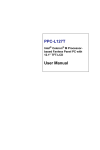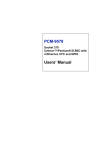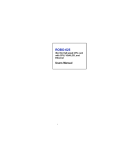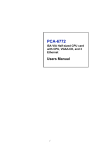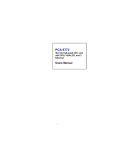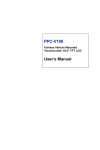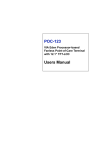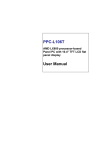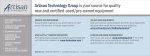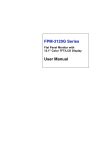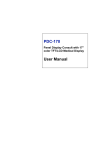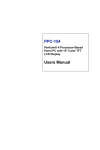Download Advantech PPC-L156T User manual
Transcript
PPC-L156T Pentium M and Celeron M processor based Panel PC with 15" LCD User Manual Copyright This document is copyrighted, © 2006. All rights are reserved. The original manufacturer reserves the right to make improvements to the products described in this manual at any time without notice. No part of this manual may be reproduced, copied, translated or transmitted in any form or by any means without the prior written permission of the original manufacturer. Information provided in this manual is intended to be accurate and reliable. However, the original manufacturer assumes no responsibility for its use, nor for any infringements upon the rights of third parties that may result from such use. Acknowledgements Award is a trademark of Award Software International, Inc. VIA is a trademark of VIA Technologies, Inc. IBM, PC/AT, PS/2 and VGA are trademarks of International Business Machines Corporation. Intel and Pentium are trademarks of Intel Corporation. Microsoft Windows® is a registered trademark of Microsoft Corp. RTL is a trademark of Realtek Semi-Conductor Co., Ltd. ESS is a trademark of ESS Technology, Inc. UMC is a trademark of United Microelectronics Corporation. SMI is a trademark of Silicon Motion, Inc. Creative is a trademark of Creative Technology Ltd. All other product names or trademarks are properties of their respective owners. For more information on this and other Advantech products, please visit our websites at: http://www.advantech.com http://www.advantech.com/ppc For technical support and service, please visit our support website at: http://support.advantech.com This manual is for the PPC-L156T. Part No. 2008L15600 1st. Edition, Printed in Taiwan, April 2006 PPC-L156T User Manual ii FCC Class B This equipment has been tested and found to comply with the limits for a Class B digital device, pursuant to Part 15 of the FCC Rules. These limits are designed to provide reasonable protection against harmful interference when the equipment is operated in a residential environment. This equipment generates, uses and can radiate radio frequency energy. If not installed and used in accordance with this user's manual, it may cause harmful interference to radio communications. Note that even when this equipment is installed and used in accordance with this user manual, there is still no guarantee that interference will not occur. If this equipment is believed to be causing harmful interference to radio or television reception, this can be determined by turning the equipment on and off. If interference is occurring, the user is encouraged to try to correct the interference by one or more of the following measures: • Reorient or relocate the receiving antenna • Increase the separation between the equipment and the receiver • Connect the equipment to a power outlet on a circuit different from that to which the receiver is connected • Consult the dealer or an experienced radio/TV technician for help Warning! Any changes or modifications made to the equipment which are not expressly approved by the relevant standards authority could void your authority to operate the equipment. iii Packing List Before you begin installation, please make sure that the following materials have been shipped: • PPC-L156T series Panel PC • User manual • Accessories for PPC-L156T - HDD bracket module - Power cord (1.8 m) - USA type (other types are available on request) - Mounting kits and packet of screws - Warranty card - AC/DC power adapter If any of these items are missing or damaged, contact your distributor or sales representative immediately. Additional Information and Assistance Step 1. Visit the Advantech web site at www.advantech.com where you can find the latest information about the product. Step 2. Contact your distributor, sales representative, or Advantech's customer service center for technical support if you need additional assistance. Please have the following information ready before you call: • Product name and serial number • Description of your peripheral attachments • Description of your software (operating system, version, application software, etc.) • A complete description of the problem • The exact wording of any error messages PPC-L156T User Manual iv Warning! 1 Input voltage rated 100 ~ 240 V, 60/50 Hz at 1.5 A for external power adaptor 2 Input voltage rated 18 ~ 25 V DC at 3.16 A maximum for power supply 3 Use the Spectrum brand (Rayovac), type BR20324. 4 Packing: please carry the unit with both hands, handle with care 5 Maintenance: to properly maintain and clean the surfaces, use only approved products or clean with a dry applicator 6 CompactFlash: Turn off power before inserting or removing CompactFlash storage card. Contact information: Our European representative: Advantech Europe GmbH Kolberger Straße 7 D-40599 Düsseldorf, Germany Tel: 49-211-97477350 Fax: 49-211-97477300 v Safety Instructions 1. Read these safety instructions carefully. 2. Keep this User Manual for later reference. 3. Disconnect this equipment from any AC outlet before cleaning. Use a damp cloth. Do not use liquid or spray detergents for cleaning. 4. For plug-in equipment, the power outlet socket must be located near the equipment and must be easily accessible. 5. Keep this equipment away from humidity. 6. Put this equipment on a reliable surface during installation. Dropping it or letting it fall may cause damage. 7. The openings on the enclosure are for air convection. Protect the equipment from overheating. DO NOT COVER THE OPENINGS. 8. Make sure the voltage of the power source is correct before connecting the equipment to the power outlet. 9. Position the power cord so that people cannot step on it. Do not place anything over the power cord. 10. All cautions and warnings on the equipment should be noted. 11. If the equipment is not used for a long time, disconnect it from the power source to avoid damage by transient overvoltage. 12. Never pour any liquid into an opening. This may cause fire or electrical shock. 13. Never open the equipment. For safety reasons, the equipment should be opened only by qualified service personnel. 14. If one of the following situations arises, get the equipment checked by service personnel: a. The power cord or plug is damaged. b. Liquid has penetrated into the equipment. c. The equipment has been exposed to moisture. d. The equipment does not work well, or you cannot get it to work according to the user manual. e. The equipment has been dropped and damaged. f. The equipment has obvious signs of breakage. 15. DO NOT LEAVE THIS EQUIPMENT IN AN ENVIRONMENT WHERE THE STORAGE TEMPERATURE MAY GO BELOW -20° C (-4° F) OR ABOVE 60° C (140° F). THIS COULD DAMAGE THE EQUIPMENT. THE EQUIPMENT SHOULD BE IN A CONTROLLED ENVIRONMENT. 16. CAUTION: DANGER OF EXPLOSION IF BATTERY IS INCORRECTLY REPLACED. REPLACE ONLY WITH THE SAME OR EQUIVALENT TYPE RECOMMENDED BY THE MANUFACTURER, DISCARD USED BATTERIES ACCORDING TO THE MANUFACTURER'S INSTRUCTIONS. The sound pressure level at the operator's position according to IEC 704-1:1982 is no more than 70 dB (A). DISCLAIMER: This set of instructions is given according to IEC 704-1. Advantech disclaims all responsibility for the accuracy of any statements contained herein. PPC-L156T User Manual vi Wichtige Sicherheishinweise 1. Bitte lesen sie Sich diese Hinweise sorgfältig durch. 2. Heben Sie diese Anleitung für den späteren Gebrauch auf. 3. Vor jedem Reinigen ist das Gerät vom Stromnetz zu trennen. Verwenden Sie Keine Flüssig-oder Aerosolreiniger. Am besten dient ein angefeuchtetes Tuch zur Reinigung. 4. Die NetzanschluBsteckdose soll nahe dem Gerät angebracht und leicht zugänglich sein. 5. Das Gerät ist vor Feuchtigkeit zu schützen. 6. Bei der Aufstellung des Gerätes ist auf sicheren Stand zu achten. Ein Kippen oder Fallen könnte Verletzungen hervorrufen. 7. Die Belüftungsöffnungen dienen zur Luftzirkulation die das Gerät vor überhitzung schützt. Sorgen Sie dafür, daB diese Öffnungen nicht abgedeckt werden. 8. Beachten Sie beim. AnschluB an das Stromnetz die AnschluBwerte. 9. Verlegen Sie die NetzanschluBleitung so, daB niemand darüber fallen kann. Es sollte auch nichts auf der Leitung abgestellt werden. 10. Alle Hinweise und Warnungen die sich am Geräten befinden sind zu beachten. 11. Wird das Gerät über einen längeren Zeitraum nicht benutzt, sollten Sie es vom Stromnetz trennen. Somit wird im Falle einer Überspannung eine Beschädigung vermieden. 12. Durch die Lüftungsöffnungen dürfen niemals Gegenstände oder Flüssigkeiten in das Gerät gelangen. Dies könnte einen Brand bzw. elektrischen Schlag auslösen. 13. Öffnen Sie niemals das Gerät. Das Gerät darf aus Gründen der elektrischen Sicherheit nur von authorisiertem Servicepersonal geöffnet werden. 14. Wenn folgende Situationen auftreten ist das Gerät vom Stromnetz zu trennen und von einer qualifizierten Servicestelle zu überprüfen: a - Netzkabel oder Netzstecker sind beschädigt. b - Flüssigkeit ist in das Gerät eingedrungen. c - Das Gerät war Feuchtigkeit ausgesetzt. d - Wenn das Gerät nicht der Bedienungsanleitung entsprechend funktioniert oder Sie mit Hilfe dieser Anleitung keine Verbesserung erzielen. e - Das Gerät ist gefallen und/oder das Gehäuse ist beschädigt. f - Wenn das Gerät deutliche Anzeichen eines Defektes aufweist. 15. VOSICHT: Explisionsgefahr bei unsachgemaben Austausch der Batterie.Ersatz nur durch densellben order einem vom Hersteller empfohlenemahnlichen Typ. Entsorgung gebrauchter Batterien navh Angaben des Herstellers. Der arbeitsplatzbezogene Schalldruckpegel nach DIN 45 635 Teil 1000 beträgt 70dB(A) oder weiger. DISCLAIMER: This set of instructions is given according to IEC704-1. Advantech disclaims all responsibility for the accuracy of any statements contained herein. vii Caution! Danger of explosion if battery is incorrectly replaced. Replace only with the same or equivalent type recommended by the manufacturer. Dispose of used batteries according to the manufacturer's instructions. PPC-L156T User Manual viii Contents Chapter 1 General Information ........................................2 1.1 1.2 1.3 Chapter Introduction ....................................................................... 2 General Specifications....................................................... 3 Dimensions........................................................................ 7 2 System Setup...................................................10 2.1 2.2 A Quick Tour of the Panel PC ........................................ 10 Installation Procedures .................................................... 12 2.2.1 2.2.2 2.2.3 2.3 2.4 Running the BIOS Setup Program .................................. 13 Installing System Software.............................................. 14 2.4.1 2.4.2 2.4.3 2.4.4 2.5 Chapter Method 1: Use the Ethernet .......................................... 14 Method 2: Use the COM or parallel port...................... 14 Method 3: Use a CD-ROM........................................... 14 Method 4: Use a USB Disk or USB CD-ROM ............ 15 Installing the Drivers....................................................... 15 3 Hardware Installation and Upgrading.........18 3.1 3.2 3.3 3.4 Chapter Connecting the power cord ........................................... 12 Connecting the keyboard or mouse .............................. 12 Switching on the power ................................................ 12 Introduction ..................................................................... 18 Installing the 2.5" Hard Disk Drive (HDD) .................... 18 Installing the battery pack ............................................... 21 Installing the DDR SDRAM Memory Module ............... 22 4 Jumper Settings and Connectors ..................24 4.1 Jumpers and Connectors.................................................. 24 4.1.1 4.1.2 4.1.3 4.2 4.3 Setting jumpers ............................................................. 24 Locating jumpers and switches..................................... 25 Locating connectors...................................................... 26 CMOS Clear for External RTC (S1) ............................... 27 COM Port Interface......................................................... 28 4.3.1 4.3.2 COM2 RS-232/422/485 setting (JP4)........................... 28 COM port address & IRQ settings................................ 29 Appendix A GPIO & Watchdog Timer .............................32 A.1 Supported GPIO Registers .............................................. 32 A.1.1 A.1.2 A.2 GPIO Registers ............................................................. 32 GPIO Example program-1 ............................................ 33 Watchdog programming.................................................. 35 Appendix B Pin Assignments .............................................38 B.1 Keyboard and PS/2 Mouse Connector (CN23) ............... 38 ix B.2 B.3 B.4 B.5 B.6 B.7 B.8 B.9 B.10 B.11 USB port (CN20) ............................................................ 38 COM1 RS-232 serial port (CN24) .................................. 38 COM2 (CN25)................................................................. 39 COM3 RS-232 serial port (CN26) .................................. 39 Parallel Port Connector (CN12) ...................................... 40 VGA Connector (CN27) ................................................. 41 GPIO connector (CN13).................................................. 41 USB3, USB4 (CN16) ...................................................... 42 PCI BUS connector ......................................................... 43 PCI Bus connector (PCI1)............................................... 44 PPC-L156T User Manual x CHAPTER 1 General Information This chapter gives background information on the PPC-L156T panel PC. Sections include: • Introduction • Specifications • Dimensions Chapter 1 General Information 1.1 Introduction The PPC-L156T panel PC is a multimedia Pentium M and Celeron M processor-based computer that is designed to serve as a human machine interface (HMI) and as a desktop computer. It is a PC-based system with 15" color TFT LCD, on-board PCI Ethernet controller, multiple COM ports, and a 16-bit stereo audio controller. With a built-in CD-ROM drive, floppy drive and PCMCIA expansion sockets, the PPC-L156T is as compact and user-friendly as a notebook computer. Unlike notebook computers, the PPC-L156T is more durable and versatile in all applications. The panel PC can replace the traditional desktop computer. In addition, its fitanywhere design makes it very flexible and able to be used in many different kinds of installations. It can be wall mounted, panel mounted or stood upright on a desktop. For system integrators, this simple, complete, compact and highly integrated multimedia system lets you easily build a panel PC into your applications. Common industrial applications include factory automation systems, precision machinery, and production process control. It is also suitable for many nonindustrial applications, including interactive kiosk systems, entertainment management, and car park automation. Our panel PC is a reliable, cost-effective solution to your application's processing requirements. PPC-L156T User Manual 2 1.2 General Specifications General • Dimensions (W x H x D): 415 x 333 x 76.5 mm (16.3" x 13.1" x 3.0") • Weight: 6 kg (13.2 lb) • Power adapter: AC/DC • Power adaptor output: 19 V at 3.16 A • Disk drive housing: Space for one 2.5" HDD, one slim type CD-ROM (Optional) • Front panel: IP65 protection, NEMA4 compliant Standard PC functions • CPU: Intel Celeron M 600 MHz or Pentium M 1.1 GHz • BIOS: Award 4 Mbit flash BIOS • Chipset: Intel 852GM/Intel 855GME • 2nd level cache: NA or 1 MB • RAM: Two 200-pin DDR SODIMM sockets support 128 MB ~ 2 GB (Standard built-in 256 MB) • PCI bus master IDE interface: Supports two channels. Each channel supports PIO modes 0 ~ 4, DMA mode 0 ~ 2, and Ultra DMA 33/66/ 100 simultaneously. The secondary connector is designated for the CDROM drive. The BIOS supports IDE CD-ROM boot-up. Primary IDE interface Device 0 (Master) For HDD PCM-9685 Device 1(Slave) For CompactFlash Secondary IDE interface Device 0 (Master) For CD-ROM; DVD-ROM • Parallel port: One parallel port, supports SPP/EPP/ECP parallel mode. BIOS configurable to LPT1, LPT2, LPT3 or disabled • Serial ports: Three serial ports with two RS-232 ports (COM1 and 3), one RS-232/422/485 port (COM2) • Universal serial bus (USB) port: Supports up to 4 USB 2.0 ports, (2 internal, 2 external) • PCI bus expansion slot: Accepts one PCI bus card 3 Chapter 1 • Solid State Disk: Supports one 50-pin socket for CFC type I/II • Watchdog timer: 255-level timer intervals, from 15 sec to 14835 sec, setup by software, jumperless selection, generates system reset • Battery: 3.0 V @ 195 mA lithium battery Spectrum brand (Rayovac), type BR2032 • Power management: Supports power saving modes including Normal/ Standby/Suspend modes. APM 1.2/ACPI compliant VGA/LCD Interface • Chipset: PPC-L156T-R80-X: Intel 852GM (Extreme Graphics2) PPC-L156T-R80-X: Intel 855GME, supports a single 1.5 V accelerated graphics interface • Display memory: PPC-L156T-R80-X: Supports up to 64 MB frame buffer with system memory PPC-L156T-R81-X: Supports 1 MB to 8 MB frame buffer with system memory • Display mode: CRT Modes: up to 1600 x 1200 at 85 Hz and 2048 x 1536 at 75 Hz Audio function • Chipset: Intel 82801DB (ICH4) • Audio controller: AC'97 3D surround stereo sound • Audio interface: Microphone-in, Line-in, Line-out Ethernet interface • Chipset: Intel 82551QM [Intel 82541GI optional] • Ethernet interface: IEE802.3u 100Base-T Fast Ethernet compatible IEEE 802.3z/ab 1000Base-T Gigabit Ethernet compatible (Optional) • Wake-on-LAN: Supports Wake-on-LAN function with ATX power control PCMCIA interface • Chipset: R5C554 • PCI bus interface: Complies with PCI Local Bus Specification 2.1, and supports 32-bit Cardbus (Card-32) and 16-bit PC card (Card-16) without external buffers PPC-L156T User Manual 4 Touchscreen (Optional) Type Resolution Light Transmission Controller Power Consumption Analog Resistive Capacitive Infrared Continuous 1024 x 1024 4096 x 4096 80% 91% 91% RS-232 interface (uses COM4) <5 V @ 200 mA Software Driver Durability (touches in a lifetime) 5V @ 100 mA 5V @ 100 mA Supports Windows 2000/XP 35 million 225 million 100,000 hrs LCD Specifications Display Type 15" TFT LCD Max. Resolution 1024 x 768 Colors 262K Dot Size 0.297 x 0.297 mm Viewing Angle 130/120° Luminance 350 Temperature 0 ~ 50° C LCD MTBF 50,000 hrs The VR control is defined by hot key in DOS or BIOS mode as below: Ctrl+Alt+F3, Ctrl+Alt+F4. 5 Chapter 1 Optional modules • Memory: 128/256/512/1024 MB SDRAM • HDD: 2.5" HDD • Touchscreen: Analog resistive, capacitive, or Infrared • CD-ROM drive: Compact 24X CD-ROM or above • DVD-ROM drive: Compact 6X DVD-ROM or above • PCMCIA interface: Complies with 1995 PCMCIA card standard. Supports two PCMCIA card/CardBus slots. Two sockets support both a 16-bit PCMCIA card and a 32-bit CardBus simultaneously. Hot insertion and removal. Note: The PCMCIA driver of Windows 95 which includes a PCMCIA interface is available on the “Drivers and Utilities” CD-ROM of your PPCL156T package. Environment • Temperature: 0 ~ 45° C (32 ~ 125° F) • Relative humidity: 10 ~ 95% @ 40° C (non-condensing) • Shock: 10 G peak acceleration (11 msec duration) • Power MTBF: 100,000 hrs • Certification: Safety: CE, UL, CB EMC: CE, FCC Class B PPC-L156T User Manual 6 1.3 Dimensions 333.3 66.2 312.7 10.0 414.6 394.7 395.5 313.5 CUTOUT Panel Mount (PPC-L156T) Unit : mm Figure 1.1: Dimensions of PPC-L156T 7 Chapter 1 PPC-L156T User Manual 8 CHAPTER 2 System Setup This chapter details system setup on the PPC-L156T Panel PC. Sections include: • A Quick Tour of the Panel PC • Installation procedures • Running the BIOS Setup Program • Installing System Software • Installing the Drivers Chapter 2 System Setup 2.1 A Quick Tour of the Panel PC Before you start to set up the panel PC, take a moment to become familiar with the locations and purposes of the controls, drives, connectors and ports, which are illustrated in the figures below. When you place the panel PC upright on the desktop, its front panel appears as shown in Figure 2-1. Figure 2.1: Front view of PPC-L156T panel PC When you turn the panel PC around and look at its rear cover, you will find the I/O section as shown in Fig. 2-2. (The I/O section includes various I/O ports, including serial ports, parallel port, the Ethernet port, USB ports, the Line-in/Line-out jack, and so on.) The battery door cover is at the bottom of the panel PC, as shown in Fig. 2-4. PPC-L156T User Manual 10 VGA Port USB Ports Ethernet Jack Line In PS/2 Mouse and Keyboard Line out Serial Ports Microphone In Parallel Port Figure 2.2: Bottom view of the panel PC Hard Disk Drive CF Socket CD-ROM Option PCMCIA Socket PCMCIA Eject Button Figure 2.3: Side view of the panel PC 11 Chapter 2 HDD & CF Card Cover PCI Expansion Slot Cover Battery Cover Product Label Figure 2.4: Rear view of the panel PC 2.2 Installation Procedures 2.2.1 Connecting the power cord The panel PC can only be powered by a DC electrical outlet. Be sure to always handle the power cords by holding the plug ends only. Please follow Figure 2-5 to plug the power cord into the DC inlet of the panel PC. Use an M3 screw to fix the power clamp. You can find the power cord, adapter, and power clamp in the accessory box. 2.2.2 Connecting the keyboard or mouse Before you start the computer, please connect the Y-shaped adaptor to the PS/2 mouse and keyboard port on the I/O section of the panel PC, then connect the necessary mouse or keyboard to the Y-shaped adapter or USB ports. 2.2.3 Switching on the power When you look at the rear side of the panel PC, you will see the power switch as shown in Figure 2-2. PPC-L156T User Manual 12 M3 Screw Power Adapter Power Clamp Figure 2.5: Connect the power cord to the DC inlet 2.3 Running the BIOS Setup Program Your panel PC is likely to have been properly set up and configured by your dealer prior to delivery. You may still find it necessary to use the panel PC's BIOS (Basic Input-Output System) setup program to change system configuration information, such as the current date and time or your type of hard drive. The setup program is stored in read-only memory (ROM). It can be accessed either when you turn on or reset the panel PC, by pressing the “Del” key on your keyboard immediately after powering on the computer. The settings you specify with the setup program are recorded in a special area of memory called CMOS RAM. This memory is backed up by a battery so that it will not be erased when you turn off or reset the system. Whenever you turn on the power, the system reads the settings stored in CMOS RAM and compares them to the equipment check conducted during the power on self-test (POST). If an error occurs, an error message will be displayed on screen, and you will be prompted to run the setup program. 13 Chapter 2 2.4 Installing System Software Recent releases of operating systems from major vendors include setup programs which load automatically and guide you through hard disk preparation and operating system installation. The guidelines below will help you determine the steps necessary to install your operating system on the panel PC hard drive. Note: Some distributors and system integrators may have already pre-installed system software prior to shipment of your panel PC. Installing software requires an installed HDD. Software can be loaded in the PPC-L156T using any of four methods: 2.4.1 Method 1: Use the Ethernet You can use the Ethernet port to download software to the HDD. 2.4.2 Method 2: Use the COM or parallel port You can use Lap Link 6 or similar transmission software. Connect another PC to the PPC-L156T with an appropriate cable and transmit the software to the PPC-L156T. 2.4.3 Method 3: Use a CD-ROM If required, insert your operating system's installation or setup diskette into the diskette drive until the release button pops out. The BIOS of the panel PC supports system boot-up directly from the CDROM drive. You may also insert your system installation CD-ROM into the CD-ROM drive. Power on your panel PC or reset the system by pressing the “Ctrl+Alt+Del” keys simultaneously. The panel PC will automatically load the operating system from the diskette or CD-ROM. If you are presented with the opening screen of a setup or installation program, follow the instructions on screen. The setup program will guide you through preparation of your hard drive, and installation of the operating system. If you are presented with an operating system command prompt, such as A:\>, then you must partition and format your hard drive, and manually copy the operating system files to it. Refer to your operating system user manual for instructions on partitioning and formatting a hard drive. PPC-L156T User Manual 14 2.4.4 Method 4: Use a USB Disk or USB CD-ROM You can use a USB disk or USB CD-ROM to download the software to your HDD. 2.5 Installing the Drivers After installing your system software, you will be able to set up the Ethernet, XGA, audio, PCMCIA, and touchscreen functions. All drivers are stored in a CD-ROM disc entitled “Drivers and Utilities” which can be found in your accessory box. The various drivers and utilities in the CD-ROM disc have their own text files which help users install the drivers and understand their functions. These files are a very useful supplement to the information in this manual. Note: The drivers and utilities used for the PPC-L156T panel PCs are subject to change without notice. If in doubt, check Advantech's website or contact our application engineers for the latest information regarding drivers and utilities. 15 Chapter 2 PPC-L156T User Manual 16 CHAPTER 3 Hardware Installation and Upgrading This chapter details installing the PPCL156T panel PC hardware. Sections include: • Overview of Hardware Installation and Upgrading • Installing the 2.5" Hard Disk Drive (HDD) • Installing the battery pack • Installing the DDR SDRAM Memory Module Chapter 3 Hardware Installation and Upgrading 3.1 Introduction The panel PC consists of a PC-based computer that is housed in a plastic rear panel and a metal shielding case. You can install a HDD, SDRAM module, CF card, MiniPCI card, and battery pack by removing the rear panel and shielding case. Any maintenance or hardware upgrades can be easily completed after removing the rear panel and shielding case. Warning! Do not remove the plastic rear cover until you have verified that no power is flowing within the panel PC. Power must be switched off and the power cord must be unplugged. Every time you service the panel PC, you should be aware of this. 3.2 Installing the 2.5" Hard Disk Drive (HDD) You can attach one enhanced Integrated Device Electronics (IDE) hard disk drive to the panel PC's internal controller which uses a PCI local-bus interface. The advanced IDE controller supports faster data transfer and allows the IDE hard drive to exceed 528 MB. The following are instructions for installation: PPC-L156T User Manual 18 1. Detach and remove the plastic HDD cover. Figure 3.1: Removing the HDD cover 2. Get the HDD bracket module from assembly box. 3. Place the HDD in the HDD bracket module and tighten the screws on the two side’s brackets. Figure 3.2: Installing the 2.5" HDD into the HDD bracket 19 Chapter 3 4. Place the HDD on the metal plate, and tighten the screws. Figure 3.3: Installing primary 2.5" HDD 5. The HDD cable (1 x 44-pin to 1 x 44-pin) is next to the Mini PCI socket, Connect the HDD cable to the PC board (CN6). Make sure that the red wire corresponds to Pin 1 on the connector, which is labeled on the board. Plug the other end of the cable into the IDE hard drive, with Pin 1 on the cable corresponding to pin 1 on the hard drive. 6. Put the plastic HDD cover and tighten the screws. PPC-L156T User Manual 20 3.3 Installing the battery pack 1. Detach and remove the metal battery cover. 2. Put the battery pack in, and then connect the battery cable to the battery connector (PC board –CN11). Make sure that the red wire corresponds to Pin 1 on the connector, which is labeled on the board. 3. Put the metal battery cover and tighten the screws. Figure 3.4: Installing the battery pack 21 Chapter 3 3.4 Installing the DDR SDRAM Memory Module You can install from 128 to 1024 MB of DDR SDRAM memory. The Panel PC system provides two 200 pin DDR SODIMM sockets and supports 2.5 V DDR SDRAM. 1. Detach and remove the plastic HDD cover. 2. Detach and remove the plastic rear cover. 3. Insert the memory in the correct location. PPC-L156T User Manual 22 CHAPTER 4 Jumper Settings and Connectors This chapter tells how to set up the panel PC hardware, including instructions on setting jumpers and connecting peripherals, switches and indicators. Be sure to read all the safety precautions before you begin the installation procedures. Sections include: • Jumpers and Connectors • CMOS Clear for External RTC (J5) • COM Port Interface Chapter 4 Jumper Settings and Connectors 4.1 Jumpers and Connectors 4.1.1 Setting jumpers You can configure your panel PC to match the needs of your application by setting jumpers. A jumper is the simplest kind of electrical switch. It consists of two metal pins and a small metal clip (often protected by a plastic cover) that slides over the pins to connect them. To “close” a jumper, you connect the pins with the clip. To “open” a jumper you remove the clip. Sometimes a jumper will have three pins, labeled 1, 2, and 3. In this case, you would connect either pins 1 and 2 or pins 2 and 3. open closed closed 2-3 The jumper settings are schematically depicted in this manual as follows:. open closed closed 2-3 A pair of needle-nose pliers may be helpful when working with jumpers. If you have any doubts about the best hardware configuration for your application, contact your local distributor or sales representative before you make any changes. PPC-L156T User Manual 24 4.1.2 Locating jumpers and switches The motherboard of the PPC-L156T has a number of jumpers that allow you to configure your system to suit your applications. JP1 SW1 JP3 JP4 Label Function JP1 Watchdog timer configuration JP3 LCD voltage setting JP4 COM2 RS-232/422/485 setting SW1 Clear CMOS Figure 4.1: Jumpers on the PPC-L156T motherboard 25 Chapter 4 4.1.3 Locating connectors The motherboard of the PPC-L156T has a number of connectors that allow you to link external devices such as external hard disk drives. CN1 CN7 CN6 CN5 CN4 CN8 PCI1 CN9 CN10 CN11 CN12 CN15 CN17 CN13 CN16 Label Connector Label Connector CN1 COM4 for touchscreen CN11 Battery CN4 Inverter power CN12 Print port CN5 CFC CN13 GPIO (10 pins) CN6 IDE hard drive CN15 Power on CN7 MiniPCI CN16 USB 3, USB 4 CN8 CD-ROM CN17 Internal speaker CN9 LVDS PCI1 PCI bus expansion CN10 System fan power Figure 4.2: Connectors on the PPC-L156T motherboard PPC-L156T User Manual 26 4.2 CMOS Clear for External RTC (S1) Warning! To avoid damaging the computer, always turn off the power supply before setting “Clear CMOS”. Set the jumper back to “Normal operation” before turning on the power supply. This switch is used to erase CMOS data and reset system BIOS information. The procedure for clearing CMOS is: 1. Turn off system. 2. Push SW1. 3. Turn on the system. The BIOS is now reset to its default setting. 27 Chapter 4 4.3 COM Port Interface The panel PC provides three serial ports (COM1, 3: RS-232; COM2: RS232/422/485) in one COM port connector. 4.3.1 COM2 RS-232/422/485 setting (JP4) COM2 can be configured to operate in RS-232, RS-422, or RS-485 mode. This is done via JP4. Table 4.1: COM2 RS-232/422/485 setting (JP4) *RS-232 RS-422 RS-485 * default setting PPC-L156T User Manual 28 4.3.2 COM port address & IRQ settings The default COM port settings are as follows. Table 4.2: Serial port default settings Port Address Range Interrupt COM1 3F8 ~ 3FF IRQ4 COM2 2F8 ~ 2FF IRQ3 COM3 3E8 ~ 3EF IRQ10 COM4 2E8 ~ 2EF IRQ5 COM ports can be disabled or have their IRQ and address ranges changed in the BIOS setup utility. COM1 and COM2 are one set. You can exchange the address range and interrupt of COM1 for the address range and interrupt of COM2. After exchanging: COM1’s address range and interrupt are 2F8 ~ 2FF and IRQ3 COM2’s address range and interrupt are 3F8 ~ 3FF and IRQ4 COM3 and COM4 are one set. You can exchange the address range and interrupt of COM3 for the address range and interrupt of COM4. After exchanging: COM3’s address range and interrupt are 2E8 ~ 2EF and IRQ5 COM4’s address range and interrupt are 3E8 ~ 3EF and IRQ10 29 Chapter 4 PPC-L156T User Manual 30 Appendix A GPIO & Watchdog Timer This appendix gives details of programming the GPIO and watchdog timer. Appendix A GPIO & Watchdog Timer The PPC-L156T is equipped with a watchdog timer that resets the CPU or generates an interrupt if processing comes to a standstill for any reason. This feature ensures system reliability in industrial standalone or unmanned environments. A.1 Supported GPIO Registers Bellow are detailed description of the GPIO addresses and programming sample. A.1.1 GPIO Registers CRF0 (GP10-GP17 I/O selection register. Default 0xFF) When set to a '1', respective GPIO port is programmed as an input port. When set to a '0', respective GPIO port is programmed as an output port. CRF1 (GP10-GP17 data register. Default 0x00) If a port is programmed to be an output port, then its respective bit can be read/written. If a port is programmed to be an input port, then its respective bit can only be read. CRF2 (GP10-GP17 inversion register. Default 0x00) When set to a '1', the incoming/outgoing port value is inverted. When set to a '0', the incoming/outgoing port value is the same as in data register. Extended Function Index Registers (EFIRs) The EFIRs are write-only registers with port address 2Eh or 4Eh on PC/ AT systems. Extended Function Data Registers (EFDRs) The EFDRs are read/write registers with port address 2Fh or 4Fh on PC/ AT systems. PPC-L156T User Manual 32 A.1.2 GPIO Example program-1 -----------------------------------------------Enter the extended function mode, interruptible double-write -----------------------------------------------MOV DX,2EH MOV AL,87H OUT DX,AL OUT DX,AL --------------------------------------------------------------Configured logical device 7(GP10~GP17), configuration register CRF0, CRF1, CRF2 --------------------------------------------------------------MOV DX,2EH MOV AL,07H; point to Logical Device Number Reg. OUT DX,AL MOV DX,2FH MOV AL,07H; select logical device 7 OUT DX,AL; MOV DX,2EH MOV AL,F0 OUT DX,AL MOV DX,2FH MOV AL,00H; 01:Input 00:output for GP10~GP17 OUT DX,AL MOV DX,2EH MOV AL,F2H; OUT DX,AL MOV DX,2FH MOV AL,00H;Set GPIO is normal not inverter OUT DX,AL; MOV DX,2EH MOV AL,F1H 33 Appendix A OUT DX,AL MOV DX,2FH MOV AL,??H; Put the output value into AL ??H OUT DX,AL -----------------------------------------Exit extended function mode | -----------------------------------------MOV DX,2EH MOV AL,AAH OUT DX,AL PPC-L156T User Manual 34 A.2 Watchdog programming Bellow is a sample of programming code for controlling the Watchdog Timer function. ----------------------------------------------------------------------------------Enter the extended function mode, interruptible double-write | ----------------------------------------------------------------------------------MOV DX,2EH MOV AL,87H OUT DX,AL OUT DX,AL ----------------------------------------------------------------------------Configured logical device 8, configuration register CRF6 | ----------------------------------------------------------------------------MOV DX,2EH MOV AL,07H; point to Logical Device Number Reg. OUT DX,AL MOV DX,2FH MOV AL,08H; select logical device 8 OUT DX,AL; MOV DX,2EH MOV AL,30H;Set watch dog activate or inactivate OUT DX,AL MOV DX,2FH MOV AL,01H; 01:activate 00:inactivate OUT DX,AL; MOV DX,2EH MOV AL,F5H; Setting counter unit is second OUT DX,AL MOV DX,2FH MOV AL,00H OUT DX,AL; 35 Appendix A MOV DX,2EH MOV AL,F6H OUT DX,AL MOV DX,2FH MOV AL,05H; Set 5 seconds OUT DX,AL ;-----------------------------------------; Exit extended function mode | ;-----------------------------------------MOV DX,2EH MOV AL,AAH OUT DX,AL PPC-L156T User Manual 36 Appendix B I/O Pin Assignments Appendix B Pin Assignments B.1 Keyboard and PS/2 Mouse Connector (CN23) Table B.1: Keyboard and mouse connector (CN23) Pin Signal 1 2 3 4 5 6 KB_DAT MS-DAT GND +5 V KB_CLK MS-CLK B.2 USB port (CN20) Table B.2: USB port (CN20) Pin Signal 1 2 3 4 VCC DATADATA+ GND B.3 COM1 RS-232 serial port (CN24) Table B.3: COM1 RS-232 serial port (CN24) Pin Signal Pin Signal 1 3 5 7 9 DCD TxD GND RTS RI 2 4 6 8 RXD DTR DSR CTS PPC-L156T User Manual 38 B.4 COM2 (CN25) Table B.4: COM2 (CN24) Pin Signal RS-232 RS-422 RS-485 1 2 3 4 5 6 7 8 9 DCD RX TX DTR GND DSR RTS CTS RI TXTX+ RX+ RXGND DATADATA+ B.5 COM3 RS-232 serial port (CN26) Table B.5: COM3 RS-232 serial port Pin Signal Pin Signal 1 3 5 7 9 DCD TxD GND RTS RI 2 4 6 8 RXD DTR DSR CTS 39 Appendix B B.6 Parallel Port Connector (CN12) Table B.6: Parallel Port Connector (CN12) Pin Signal 1 STROBE* 3 D1 5 D3 7 D5 9 D7 11 BUSY 13 SLCT 15 ERR* 17 SLCTINI* 19 GND 21 GND 23 GND 25 GND * low active PPC-L156T User Manual Pin Signal 2 4 6 8 10 12 14 16 18 20 22 24 D0 D2 D4 D6 ACK* PE AUTOFD* INIT* GND GND GND GND 40 B.7 VGA Connector (CN27) Table B.7: VGA connector (CN27) Pin Signal 1 2 3 4 5 6 7 8 9 10 11 12 13 14 15 RED GREEN BLUE N/A GND GND GND GND N/A GND N/A SPDAT HSYNC VSYNC SPCLK B.8 GPIO connector (CN13) Table B.8: GPIO connector (CN13) Pin Signal 1 2 3 4 5 6 7 8 9 10 VCC GPIO4 GPIO0 GPIO5 GPIO1 GPIO6 GPIO2 GPIO7 GPIO3 GND 41 1 6 2 7 3 8 4 9 5 10 Appendix B B.9 USB3, USB4 (CN16) 2 4 1 6 8 10 3 5 7 9 Table B.9: USB Connector (CN16) Pin Signal Pin Signal 1 3 5 7 9 +5 V UV0UV0+ GND GND 2 4 6 8 10 +5 V UV1UV1+ GND N/C PPC-L156T User Manual 42 B.10 PCI BUS connector Table B.10: PCI BUS connector 5 V System Environment 5 V System Environment Pin Side B Side A Pin Side B 1 2 3 4 5 6 7 8 9 10 11 12 13 14 15 16 17 18 19 20 21 22 23 24 25 26 27 28 29 30 31 -12 V TCK Ground TDO +5 V +5 V INTB# INTD# PRSNT1# Reserved PRSNT2# Ground Ground Reserved Ground CLK Ground REQ# +5 V (I/O) AD[31] AD[29] Ground AD[27] AD[25] 3.3 V C/BE[3]# AD[23] Ground AD[21] AD[19] +3.3 V TRST +12 V TMS TDI +5 V INTA# INTC# +5 V Reserved +5 V Reserved Ground Ground 3.3 Vaux RST# +5 V (I/O) GNT# Ground PME# AD[30] AD[26] AD[28] AD[26] Ground AD[24] IDSEL +3.3 V AD[22] AD[20] Ground AD[18] 32 33 34 35 36 37 38 39 40 41 42 43 44 45 46 47 48 49 50 51 52 53 54 55 56 57 58 59 60 61 62 AD[17] AD[16] C/BE[2]# +3.3 V Ground FRAME# IRDY# Ground +3.3 V TRDY# DEVSEL# Ground Ground STOP# LOCK# 3.3 V PERR# Reserved* +3.3 V Reserved* SERR# Ground +3.3 V PAR C/BE[1]# AD[15] AD[14] +3.3 V Ground AD[13] AD[12] AD[11] AD[10] Ground Ground AD[09] CONNECTOR KEY CONNECTOR KEY 43 AD[08] AD[07] +3.3 V AD[05] AD[03] Ground AD[01] +5 V (I/O) ACK64# +5 V +5 V Side A C/BE[0]# +3.3 V AD[06] AD[04] Ground AD[02] AD[00] +5 V (I/O) REQ64# +5 V +5 V Appendix B B.11 PCI Bus connector (PCI1) Figure B.1: PCI Bus connector (PCI1) PPC-L156T User Manual 44