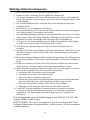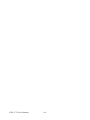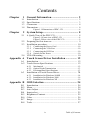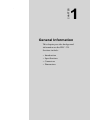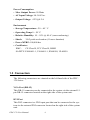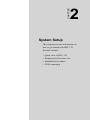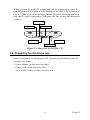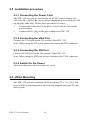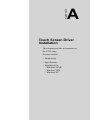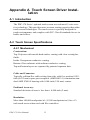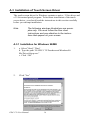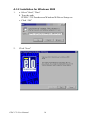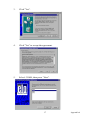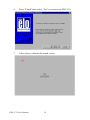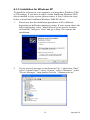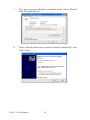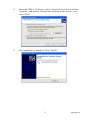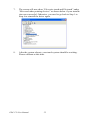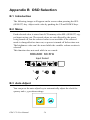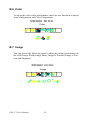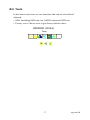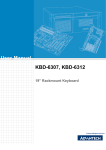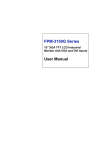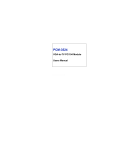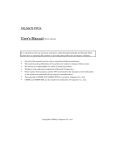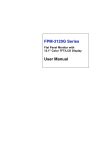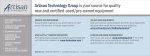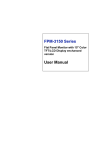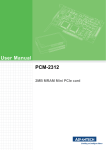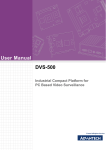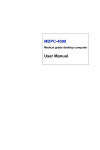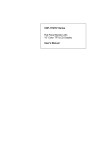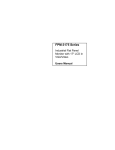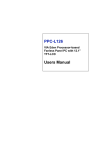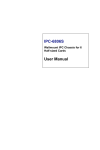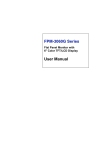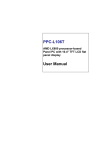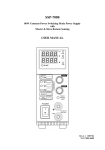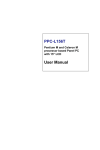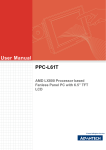Download PDC-170 User Manual
Transcript
PDC-170 Panel Display Consult with 17” color TFT/LCD Medical Display User Manual Copyright This document is copyrighted, © 2004. All rights are reserved. The original manufacturer reserves the right to make improvements to the products described in this manual at any time without notice. No part of this manual may be reproduced, copied, translated or transmitted in any form or by any means without the prior written permission of the original manufacturer. Information provided in this manual is intended to be accurate and reliable. However, the original manufacturer assumes no responsibility for its use, nor for any infringements upon the rights of third parties that may result from such use. Acknowledgements Elo and AccuTouch are trademarks of Elo TouchSystems Inc. Windows is a registered trademark of Microsoft Corporation. All other trademarks, product names or logos are the property of their respective owners. For more information on this and other Advantech products, please visit our websites at: http://www.advantech.com http://www.advantech.com/ppc For technical support and service, please visit our support website at: http://support.advantech.com Part No. 2000000046 1st Edition, Printed in Taiwan, March. 2004 PDC-170 User Manual ii FCC Class B This equipment has been tested and found to comply with the limits for a Class B digital device, pursuant to Part 15 of the FCC Rules. These limits are designed to provide reasonable protection against harmful interference when the equipment is operated in a residential environment. This equipment generates, uses and can radiate radio frequency energy. If not installed and used in accordance with this user's manual, it may cause harmful interference to radio communications. Note that even when this equipment is installed and used in accordance with this user's manual, there is still no guarantee that interference will not occur. If this equipment is believed to be causing harmful interference to radio or television reception, this can be determined by turning the equipment on and off. If interference is occurring, the user is encouraged to try to correct the interference by one or more of the following measures: • Reorient or relocate the receiving antenna • Increase the separation between the equipment and the receiver • Connect the equipment to a power outlet on a circuit different from that to which the receiver is connected • Consult the dealer or an experienced radio/TV technician for help Warning! Any changes or modifications made to the equipment which are not expressly approved by the relevant standards authority could void your authority to operate the equipment. 1. Input voltage rated 12 VDC, 3.33 A 2. Packing: please carry the unit with both hands, handle with care. 3. Maintenance: to properly maintain and clean the surfaces, use only approved products or clean with a dry applicator. iii Packing List Before installing your medical display, ensure that the following materials have been received: • PDC-170 series Medical display • AC/DC adapter • Accessories for PDC-170 • COM port cable (1.8 m) for touch screen • Power cord (1.8 m) - USA type (other types are available by request) • DVI cable (1.8 m) • USB cable (1.8m) for host to hub • Audio cable (1.5 m) • "Drivers and Utilities" CD-ROM (user manual inside) If any of these items are missing or damaged, contact your distributor or sales representative immediately. Additional Information and Assistance 1. Visit the Advantech web site at www.advantech.com where you can find the latest information about the product. 2. Contact your distributor, sales representative, or Advantech's customer service center for technical support if you need additional assistance. Please have the following information ready before you call: • Product name and serial number • Description of your peripheral attachments • Description of your software (operating system, version, application software, etc.) • A complete description of the problem • The exact wording of any error messages PDC-170 User Manual iv Safety Instructions 1. Read these safety instructions carefully. 2. Keep this User's Manual for later reference. 3. Disconnect this equipment from any AC outlet before cleaning. Use a damp cloth. Do not use liquid or spray detergents for cleaning. 4. For plug-in equipment, the power outlet socket must be located near the equipment and must be easily accessible. 5. Keep this equipment away from humidity. 6. Put this equipment on a reliable surface during installation. Dropping it or letting it fall may cause damage. 7. The openings on the enclosure are for air convection. Protect the equipment from overheating. DO NOT COVER THE OPENINGS. 8. Make sure the voltage of the power source is correct before connecting the equipment to the power outlet. 9. Position the power cord so that people cannot step on it. Do not place anything over the power cord. 10. All cautions and warnings on the equipment should be noted. 11. If the equipment is not used for a long time, disconnect it from the power source to avoid damage by transient overvoltage. 12. Never pour any liquid into an opening. This may cause fire or electrical shock. 13. Never open the equipment. For safety reasons, the equipment should be opened only by qualified service personnel. 14. If one of the following situations arises, get the equipment checked by service personnel: a. The power cord or plug is damaged. b. Liquid has penetrated into the equipment. c. The equipment has been exposed to moisture. d. The equipment does not work well, or you cannot get it to work according to the user's manual. e. The equipment has been dropped and damaged. f. The equipment has obvious signs of breakage. 15. DO NOT LEAVE THIS EQUIPMENT IN AN ENVIRONMENT WHERE THE STORAGE TEMPERATURE MAY GO BELOW -20° C (-4° F) OR ABOVE 60° C (140° F). THIS COULD DAMAGE THE EQUIPMENT. THE EQUIPMENT SHOULD BE IN A CONTROLLED ENVIRONMENT. 16. CAUTION: DANGER OF EXPLOSION IF BATTERY IS INCORRECTLY REPLACED.REPLACE ONLY WITH THE SAME OR EQUIVALENT TYPE RECOMMENDED BY THE MANUFACTURER, DISCARD USED BATTERIES ACCORDING TO THE MANUFACTURER'S INSTRUCTIONS. 17. CLASSIFICATION: - Supplied with Class I adaptor - No applied part - IPX1 - Continuous Operation v - No AP or APG category 18. Disconnect device: Appliance inlet. 19. Follow your national requirements when disposing the unit. 20. For connection to the mains, use an approved power cord. For current up to 6 A and an appliance that weighs more than 3kg, the power cord should not be less than H05VV-F, 3G, 0.75mm². The sound pressure level at the operator's position according to IEC 704-1:1982 is no more than 70 dB (A). DISCLAIMER: This set of instructions is given according to IEC 704-1. Advantech disclaims all responsibility for the accuracy of any statements contained herein. PDC-170 User Manual vi Wichtige Sicherheishinweise 1. Bitte lesen sie Sich diese Hinweise sorgfältig durch. 2. Heben Sie diese Anleitung für den späteren Gebrauch auf. 3. Vor jedem Reinigen ist das Gerät vom Stromnetz zu trennen. Verwenden Sie Keine Flüssig-oder Aerosolreiniger. Am besten dient ein angefeuchtetes Tuch zur Reinigung. 4. Die NetzanschluBsteckdose soll nahe dem Gerät angebracht und leicht zugänglich sein. 5. Das Gerät ist vor Feuchtigkeit zu schützen. 6. Bei der Aufstellung des Gerätes ist auf sicheren Stand zu achten. Ein Kippen oder Fallen könnte Verletzungen hervorrufen. 7. Die Belüftungsöffnungen dienen zur Luftzirkulation die das Gerät vor überhitzung schützt. Sorgen Sie dafür, daB diese Öffnungen nicht abgedeckt werden. 8. Beachten Sie beim. AnschluB an das Stromnetz die AnschluBwerte. 9. Verlegen Sie die NetzanschluBleitung so, daB niemand darüber fallen kann. Es sollte auch nichts auf der Leitung abgestellt werden. 10. Alle Hinweise und Warnungen die sich am Geräten befinden sind zu beachten. 11. Wird das Gerät über einen längeren Zeitraum nicht benutzt, sollten Sie es vom Stromnetz trennen. Somit wird im Falle einer Überspannung eine Beschädigung vermieden. 12. Durch die Lüftungsöffnungen dürfen niemals Gegenstände oder Flüssigkeiten in das Gerät gelangen. Dies könnte einen Brand bzw. elektrischen Schlag auslösen. 13. Öffnen Sie niemals das Gerät. Das Gerät darf aus Gründen der elektrischen Sicherheit nur von authorisiertem Servicepersonal geöffnet werden. 14. Wenn folgende Situationen auftreten ist das Gerät vom Stromnetz zu trennen und von einer qualifizierten Servicestelle zu überprüfen: a - Netzkabel oder Netzstecker sind beschädigt. b - Flüssigkeit ist in das Gerät eingedrungen. c - Das Gerät war Feuchtigkeit ausgesetzt. d - Wenn das Gerät nicht der Bedienungsanleitung entsprechend funktioniert oder Sie mit Hilfe dieser Anleitung keine Verbesserung erzielen. e - Das Gerät ist gefallen und/oder das Gehäuse ist beschädigt. f - Wenn das Gerät deutliche Anzeichen eines Defektes aufweist. 15. VOSICHT: Explisionsgefahr bei unsachgemaben Austausch der Batterie.Ersatz nur durch densellben order einem vom Hersteller empfohlenemahnlichen Typ. Entsorgung gebrauchter Batterien navh Angaben des Herstellers. Der arbeitsplatzbezogene Schalldruckpegel nach DIN 45 635 Teil 1000 beträgt 70dB(A) oder weiger. DISCLAIMER: This set of instructions is given according to IEC704-1. Advantech disclaims all responsibility for the accuracy of any statements contained herein. vii PDC-170 User Manual viii Contents Chapter 1 General Information ....................................... 2 1.1 1.2 1.3 1.4 Introduction ...................................................................... Specifications ................................................................... Connectors........................................................................ Dimensions....................................................................... 2 3 4 6 Figure 1.1:Dimensions of PDC-170 .............................. 6 Chapter 2 System Setup.................................................... 8 2.1 A Quick Tour of the PDC-170 ......................................... 8 Figure 2.1:Front view of PDC-170 ............................... 8 Figure 2.2:Rear view of the PDC-170 ........................... 9 2.2 2.3 Preparing for first-time use .............................................. 9 Installation procedure..................................................... 10 2.3.1 2.3.2 2.3.3 2.3.4 2.4 Connecting the Power Cord ......................................... 10 Connecting the VGA Port ............................................ 10 Connecting the DVI Port ............................................. 10 Switch On the Power ................................................... 10 VESA Mounting............................................................. 10 Appendix A Touch Screen Driver Installation ................ 12 A.1 A.2 A.3 Introduction .................................................................... 12 Touch Screen Specifications .......................................... 12 A.2.1 A.2.2 A.2.3 Mechanical ................................................................... 12 Optical Light Transmission ......................................... 13 Environmental Specifications ...................................... 13 A.3.1 A.3.2 A.3.3 Installation for Windows 98/ME ................................. 14 Installation for Windows 2000 .................................... 16 Installation for Windows XP ....................................... 19 Installation of Touch Screen Driver............................ 14 Appendix B OSD Selection ................................................ 24 B.1 B.2 B.3 B.4 B.5 B.6 B.7 B.8 Introduction .................................................................... Menu............................................................................... Auto Adjust .................................................................... Input select ..................................................................... Brightness-Contrast........................................................ Color............................................................................... Image.............................................................................. Tools............................................................................... ix 24 24 24 25 25 26 26 27 Table of Contents PDC-170 User Manual x CHAPTER 1 2 General Information This chapter provides background information on the PDC-170. Sections include: • Introduction • Specifications • Connectors • Dimensions Chapter 1 General Information 1.1 Introduction The PDC-170 panel display console is a medical grade display that is designed to serve as a human machine interface (HMI) and as a desktop monitor. The monitor has high brightness and contrast ratio, a 17" color TFT LCD screen. It is also equipped with an audio line-in, two USB 2.0 hub ports, a COM port for touch screen, a DVI input port, and one VGA input port. The PDC-170 is a compact and user-friendly medical display. Unlike other displays, the PDC-170 is designed to be more durable and versatile. The display can be placed on a desktop to replace the traditional desktop and medical monitors. In addition, its "fit anywhere" design makes it very flexible so that it can be used in many different kinds of installations. For system integrators, this simple, complete, compact and highly integrated display lets you easily include this display with your applications. Common medical applications include Hospital Information Systems (HIS), Picture Archiving and Communication Systems (PACS), Clinical Information Systems (CIS), and Peri-Operative Information Systems (PIS). It is also suitable for many non-medical applications, including interactive kiosk systems, entertainment management systems, and car park automation. The display is a reliable, cost-effective solution to your application's processing requirements. PDC-170 User Manual 2 1.2 Specifications General • Construction: PC/ABS and TPU chassis • Dimensions (WxHxD):437 x 377 x 84 mm (17.5” × 15.0” × 3.4”) • Weight: 6 kg (13.3 lb) • Control: OSD • Front Panel: IP65 rating (dust tight and protected against water jets) Touch Screen (optional) • Type: 5 wire, analog resistive • Touch Point Density: 4096 x 4096(Base on controller resolution) • Light Transmission: 75% (surface meet ASTM-D-3362-92A standard) • Controller: RS-232 interface • Power Consumption: +5V@200mA LCD Specifications • Display Type: SXGA TFT LCD • Display Size: 17” • Max Color: 262K colors • Max Resolution: 1280 x 1024 • Dot Pitch: 0.264 x 0.264 • Viewing Angle:160 degrees • Luminance: 260 cd/m2 • Contrast Ratio: 400:1 • Backlight: 4 cold cathode fluorescent lamps (replaceable) • Lamp Lifetime: 30,000 hrs. 3 Chapter 1 Power Consumption • Max. Output Power: 50 Watts • AC Input Voltage: 90~264 Vac. • Output Voltage: [email protected] A Environment • Storage Temperature: -20 ~ 60 ° C • Operating Temp:0 ~ 50 °C • Relative Humidity: 10 ~ 95% @ 40 oC (non-condensing) • Shock: 30 G peak acceleration (11 msec duration) • Power MTBF: 100,000 hrs • Certificates: EMC: CE Class B, FCC Class B, BSMI SAFETY: EN60601-1, UL60601-1, EN60950, UL60950 1.3 Connectors The following connectors are situated on the left hand side of the PDC170 Series: VGA Port (DB-15) This DB-15 connector can be connected to the system via the external 15pin DB-15 connector located on the right side of the system unit. DVI Port This DVI connector is a DVI input port that can be connected to the system via the external DVI connector located on the right side of the system unit. PDC-170 User Manual 4 USB Ports There is one USB2.0 input that can accept signals from an external, standard PC via the type A connector of PDC-170. The PDC-170 provides two USB 2.0 hub functions via two type B ports. Audio Port PDC-170 supports one audio line-in port located in the middle left side for speaker outputs. Touch screen Connector (DB-9) (optional) This connector will only be present if a touch screen is installed, and it must be connected to the RS-232 port of the PC. The touch screen cable is included with all orders where the touch screen option has been chosen. DC 12V Power In This connector will be connected to the DC 12V Switching Power Supply. Extended Cable Transmission (optional) A 5/20/30/50-meter VGA cable is provided for special applications. Another longer cable is also available. For more detailed information, please contact our dealers. 5 Chapter 1 1.4 Dimensions Aut o M Figure 1.1: Dimensions of PDC-170 PDC-170 User Manual 6 CHAPTER 2 2 System Setup This chapter provides information on how to get started with PDC-170. Sections include: • Quick view of PDC-170 • Preparing for First-time Use • Installation Procedures • VESA mounting Chapter 2 System Setup 2.1 A Quick Tour of the PDC-170 Before you start to set up the PDC-170, take a moment to become familiar with the locations and purposes of the controls, drives, connectors and ports, which are illustrated in the figures below. When you place the PDC-170 upright on the desktop, its front panel appears as shown in Figure 2-1. Aut o M Auto Configuration Trim Knob for Up and Down Hotkey Menu, Select and Set Right and Left Key for OSD Power LED (Green) Figure 2.1: Front view of PDC-170 The Power LED in the front bezel indicates the power on and off status. When PDC-170 is powered, the LED will show in green color, and when power is off, the LED won't have any color or light. The Trim Knob is a kind of hot-key that can be used as a mouse or keyboard to execute programs. PDC-170 User Manual 8 When you turn the panel PC around and look at its rear cover, you will find the sunken I/O section is at the bottom of the PDC-170, as shown in Fig. 2-2. (The I/O section includes various I/O ports, including the VGA port, the DVI port, serial ports, USB ports, the line-in jack, and the power switch.) VGA Port DVI Connector COM Ports Power Switch USB Ports DC Inlet Figure 2.2: Rear view of the PDC-170 2.2 Preparing for first-time use Before you start to set up the panel PC system, you should have the following items ready: • Power adapter (in the accessory box) • Power cord (in the accessory box) • VGA or DVI cables (in the accessory box) 9 Chapter 2 2.3 Installation procedure 2.3.1 Connecting the Power Cord The PDC-170 can only be powered by an AC/DC power adapter (90 ~ 264 volts, 50 ~ 60 Hz). Be sure to always handle the power cords by holding the plug ends only. Follow these procedures in order: 1. Connect the female end of the power cord to the AC inlet of the power adapter. 2. Connect the DC plug of the power adapter to PDC-170. 2.3.2 Connecting the VGA Port Connect the VGA port on the I/O section of the PDC-170. Note: When using the VGA port, please disconnect the DVI connector. 2.3.3 Connecting the DVI Port Connect the DVI port on the I/O section of the PDC-170. Note: When using the DVI port, please disconnect the VGA connector 2.3.4 Switch On the Power Switch on the power switch on the rear cover. 2.4 VESA Mounting The PDC-170 provides standard VESA mounting (75 x 75 x 100 x 100 mm) to help system integrators conveniently integrate the panel PC into their system. PDC-170 User Manual 10 A Appendix 2 Touch Screen Driver Installation This chapter provides information on the VGA setup. Sections include: • Introduction • Specification • Installation for: - Windows 98/ME - Windows 2000 - Windows XP Appendix A Touch Screen Driver Installation A.1 Introduction The PDC-170 Series’ optional touch screen uses advanced 5-wire resistive technology. This provides more accurate sensing capacity than other touch screen technologies. The touch screen is specially designed for tough environments, and complies with FCC Class B standards for use in homes and offices. A.2 Touch Screen Specifications A.2.1 Mechanical Construction: Top: Polyester with outside hard-surface coating with clear or antiglare finish. Inside: Transparent conductive coating. Bottom: Glass substrate with uniform conductive coating. Top and bottom layers are separated by patented separator dots. Cable and Connector: Typically a ribbon/flex cable exiting from side, with five position 0.025inch (0.635 mm) square post receptacle (AMP86015-1) termination standard AMP 87499-9 housing with 0.100-inch (2.54 mm) centers. Positional Accuracy: Standard deviation of error is less than ± 0.080-inch (2 mm). Resolution: More than 100,000 touchpoints/in² (15,500 touchpoints/cm²) for a 13inch touch screen when used with Elo controllers. PDC-170 User Manual 12 Touch Activation Force: Typically 2 to 4 ounces (57 to 113 g). Surface Durability: Surface meets Taber Abrasion Test (ASTM D 1044), CS-10F wheel, 500g. Expected Life Performance: The AccuTouch technology has been operationally tested to more than 35 million touches in one location without failure using a stylus similar to a finger. Sealing: Unit can be sealed to meet NEMA requirements. Gasket or sealant can make contact with the inactive border region of the touch screen. A.2.2 Optical Light Transmission Typically 75% over visible light spectrum, per ASTM D 1003. Optimized for flat panel displays. A.2.3 Environmental Specifications Operating Temperature: -10 ~ 50° C. Storage Temperature: -40 ~ 71° C. Relative Humidity: Based on 24-hour period, non-condensing humidity. Operating: 90% RH at 35° C. Storage: 90% RH at 35° C. Chemical Resistance The active area of the touch screen is resistant to the following chemicals when exposed for a period of one hour at a temperature of 70°F (21°C): • Acetone, Ammonia-based glass cleaners, Common foods and beverages, Hexane, Isopropyl alcohol, Methylene chloride, Methyl ethyl ketone, Mineral spirits, Turpentine 13 Appendix A A.3 Installation of Touch Screen Driver The touch screen driver for Windows contains a native, 32-bit driver and a 32-bit control panel program. To facilitate installation of the touch screen driver, you should read the instructions in this section carefully before you attempt installation. Note The following windows illustrations are examples only. You must follow the flow chart instructions and pay attention to the instructions that appear on your screen. A.3.1 Installation for Windows 98/ME 1. a. Select "Start", "Run” b. Type the path “D:\PDC-170\Touchscreen\Windows98Me\Driver\Setup.exe” c. Click “OK” 2. Click “Yes” PDC-170 User Manual 14 3. Select "Smart serial controller in COM4". Then press the "OK" button. 4. Press "Yes" to restart your PDC-170. 5. After re-boot, please click the target point to calibrate your touch screen. 15 Appendix A A.3.2 Installation for Windows 2000 1. a. Select "Start", "Run” b. Type the path D:\PDC-170\Touchscreen\Windows2k\Driver\Setup.exe c. Click “OK” 2. Click “Next” PDC-170 User Manual 16 3. Click "Yes". 4. Click "Yes" to accept the agreement. 5. Select' COM4, then press "Next". 17 Appendix A 6. Press "Finish" then select "Yes" to restart your PDC-170. 7. After reboot, calibrate the touch screen. PDC-170 User Manual 18 A.3.3 Installation for Windows XP To install the software to your computer, you must have Windows 2000 or XP running. If you have an older version PenMount Windows 2000 driver installed in your system, please remove it first. Follow the steps below to install the PenMount Windows 2000/XP driver 1. Please note that the installation procedures will be different, depending on different computer systems. If your screen shows the following display, select ”Install from a list or specific location (Advanced)” and press ‘Next’ and go to Step 5 to continue the installation. 2. If your screen’s message is not shown as Fig. 1, then from “Start”, select “Control Panel”, select “System”, select “Hardware”, select “Device Manager”, then double click the “Unknown device” 19 Appendix A 3. The next screen you should see is shown below. Select “Driver”, then ”Reinstall Driver” 4. Select “Install from a list or specific location (Advanced)”, and click ”Next” PDC-170 User Manual 20 5. Insert the PDC-170 drivers, select ”Search for best driver in these locations” and choose ”Include this location in the search”, and click ‘Next” 6. The installation is finished. Click ”Finish” 21 Appendix A 7. The screen will now show “Elo series touch and Elo touch” under “Mice and other pointing devices” as shown below if your installation was successful. Otherwise, you need to go back to Step 1 to Step 6 to reinstall the driver again. 8. After the system reboots, your touch system should be working. Please calibrate at this time. PDC-170 User Manual 22 B Appendix 2 OSD Selections This chapter provides information on the OSD Selections. Sections include: • Introduction • Menu • Auto Adjust • Input Select • Brightness – Contrast • Color • Image • Tools Appendix B OSD Selection B.1 Introduction The following images will appear on the screen when pressing the SEL (SELECT) key. Adjust each value by pushing the UP and DOWN keys. B.2 Menu Each selected value is stored into LCD memory after SEL (SELECT) signal input or time out. The stored values are not affected by the power being turned off, but the selected value is not available if the selected mode is changed before time-out, or power is turned off before time-out. The brightness value can’t be stored while the variable volume resistor is selected. This function does not work while in save mode. 800x600 60.3Hz Input Select 1 2 B.3 Auto Adjust You can press the auto adjust key to automatically adjust the clock frequency and x, y position settings. PDC-170 User Manual 24 B.4 Input select Select video signal input source from VGA or DVI. Item 1 is VGA analog input and item 2 is DVI input. 800x600 60.3Hz Input Select 1 2 B.5 Brightness-Contrast Adjust the brightness and contrast level of backlight control as needed. There are three adjustments: Brightness, Contrast and Backlight Strength. 800x600 60.3Hz Brightness - Contrast 25 Appendix B B.6 Color To adjust the color video performance, there are two functions to adjust: Auto-configuration and Color Temperature. 800X600 60.3Hz Color B.7 Image You can choose the following items to adjust the image performance on the OSD: Image Width, Image Phase, Image H-Position, Image V-Position and Sharpness. 800X600 60.3Hz Image A A PDC-170 User Manual 26 B.8 Tools In this menu item, there are two functions that can be selected and adjusted: • OSD: Including OSD time out, OSD Position and OSD size. • Factory reset: Choose reset to get factory default values. 800X600 60.3Hz Tools 27 Appendix B PDC-170 User Manual 28