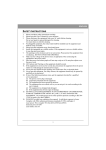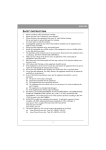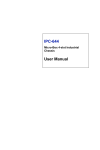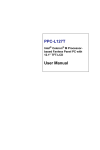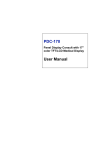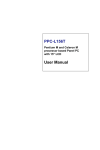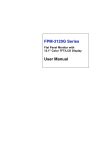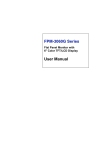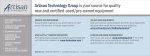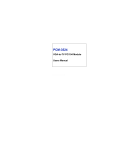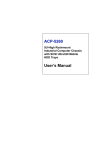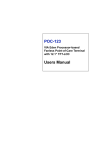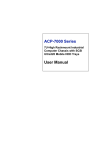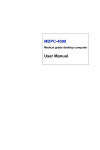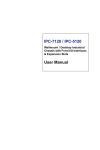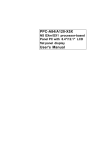Download AMD PPC-L106T User's Manual
Transcript
PPC-L106T AMD LX800 processor-based Panel PC with 10.4" TFT LCD flat panel display User Manual Copyright This document is copyrighted, © 2006. All rights are reserved. The original manufacturer reserves the right to make improvements to the products described in this manual at any time without notice. No part of this manual may be reproduced, copied, translated or transmitted in any form or by any means without the prior written permission of the original manufacturer. Information provided in this manual is intended to be accurate and reliable. However, the original manufacturer assumes no responsibility for its use, nor for any infringements upon the rights of third parties that may result from such use. Acknowledgements Award is a trademark of Award Software International, Inc. AMD is a trademark of Advanced Micro Devices, Inc. IBM, PC/AT, PS/2 and VGA are trademarks of International Business Machines Corporation. Intel and Pentium are trademarks of Intel Corporation. Microsoft Windows® is a registered trademark of Microsoft Corp. RTL is a trademark of Realtek Semi-Conductor Co., Ltd. ESS is a trademark of ESS Technology, Inc. UMC is a trademark of United Microelectronics Corporation. SMI is a trademark of Silicon Motion, Inc. Creative is a trademark of Creative Technology Ltd. All other product names or trademarks are properties of their respective owners. This manual is for the PPC-L106T. Part No. 2006106T00 1st Edition, Printed in Taiwan November, 2006 PPC-L106T User Manual ii FCC Class B This equipment has been tested and found to comply with the limits for a Class B digital device, pursuant to Part 15 of the FCC Rules. These limits are designed to provide reasonable protection against harmful interference when the equipment is operated in a residential environment. This equipment generates, uses and can radiate radio frequency energy. If not installed and used in accordance with this user manual, it may cause harmful interference to radio communications. Note that even when this equipment is installed and used in accordance with this user manual, there is still no guarantee that interference will not occur. If this equipment is believed to be causing harmful interference to radio or television reception, this can be determined by turning the equipment on and off. If interference is occurring, the user is encouraged to try to correct the interference by one or more of the following measures: • Reorient or relocate the receiving antenna • Increase the separation between the equipment and the receiver • Connect the equipment to a power outlet on a circuit different from that to which the receiver is connected • Consult the dealer or an experienced radio/TV technician for help Warning! Any changes or modifications made to the equipment which are not expressly approved by the relevant standards authority could void your authority to operate the equipment. iii Packing List Before you begin installing your card, please make sure that the following materials have been shipped: • PPC-L106T series panel PC • Accessories for PPC-L106T - Keyboard extension cable (5-pin DIN female to 6-pin PS/2 male) - HDD flat cable (44-pin) (8 cm) - Power cord (1.8 m) - USA type - HDD bracket - Driver/Utility CD-ROM disk - Screws - Warranty card If any of these items are missing or damaged, contact your distributor or sales representative immediately. Additional Information and Assistance Step 1. Visit the our web site where you can find the latest information about the product. Step 2. Contact your distributor, sales representative, or customer service center for technical support if you need additional assistance. Please have the following information ready before you call: • Product name and serial number • Description of your peripheral attachments • Description of your software (operating system, version, application software, etc.) • A complete description of the problem • The exact wording of any error messages PPC-L106T User Manual iv Safety Instructions 1. Please read these safety instructions carefully. 2. Please keep this User Manual for later reference. 3. Please disconnect this equipment from any AC outlet before cleaning. Do not use liquid or spray detergents for cleaning. Use a damp cloth. 4. For pluggable equipment, the socket-outlet must be installed near the equipment and must be easily accessible. 5. Please keep this equipment away from humidity. 6. Put this equipment on a reliable surface during installation. Dropping it or letting it fall could cause damage. 7. The openings on the enclosure are for air convection. Protect the equipment from overheating. DO NOT COVER THE OPENINGS. 8. Make sure the voltage of the power source is correct before connecting the equipment to the power outlet. 9. Position the power cord so that people cannot step on it. Do not place anything over the power cord. 10. All cautions and warnings on the equipment should be noted. 11. If the equipment is not used for a long time, disconnect it from the power source to avoid damage by transient overvoltage. 12. Never pour any liquid into an opening. This could cause fire or electrical shock. 13. Never open the equipment. For safety reasons, the equipment should be opened only by qualified service personnel. 14. If one of the following situations arises, get the equipment checked by service personnel: a. The power cord or plug is damaged. b. Liquid has penetrated into the equipment. c. The equipment has been exposed to moisture. d. The equipment does not work well, or you cannot get it to work according to the user manual. e. The equipment has been dropped and damaged. f. The equipment has obvious signs of breakage. 15. DO NOT LEAVE THIS EQUIPMENT IN AN UNCONTROLLED ENVIRONMENT WHERE THE STORAGE TEMPERATURE MAY GO BELOW -20° C (-4° F) OR ABOVE 60° C (140° F). IT MAY DAMAGE THE EQUIPMENT. The sound pressure level at the operator's position according to IEC 7041:1982 is equal to or less than 70 dB(A). DISCLAIMER: This set of instructions is supplied according to IEC 7041. We disclaim all responsibility for the accuracy of any statements contained herein. v Wichtige Sicherheishinweise 1. Bitte lesen sie Sich diese Hinweise sorgfältig durch. 2. Heben Sie diese Anleitung für den späteren Gebrauch auf. 3. Vor jedem Reinigen ist das Gerät vom Stromnetz zu trennen. Verwenden Sie Keine Flüssig-oder Aerosolreiniger. Am besten dient ein angefeuchtetes Tuch zur Reinigung. 4. Die NetzanschluBsteckdose soll nahe dem Gerät angebracht und leicht zugänglich sein. 5. Das Gerät ist vor Feuchtigkeit zu schützen. 6. Bei der Aufstellung des Gerätes ist auf sicheren Stand zu achten. Ein Kippen oder Fallen könnte Verletzungen hervorrufen. 7. Die Belüftungsöffnungen dienen zur Luftzirkulation die das Gerät vor überhitzung schützt. Sorgen Sie dafür, daB diese Öffnungen nicht abgedeckt werden. 8. Beachten Sie beim. AnschluB an das Stromnetz die AnschluBwerte. 9. Verlegen Sie die NetzanschluBleitung so, daB niemand darüber fallen kann. Es sollte auch nichts auf der Leitung abgestellt werden. 10. Alle Hinweise und Warnungen die sich am Geräten befinden sind zu beachten. 11. Wird das Gerät über einen längeren Zeitraum nicht benutzt, sollten Sie es vom Stromnetz trennen. Somit wird im Falle einer Überspannung eine Beschädigung vermieden. 12. Durch die Lüftungsöffnungen dürfen niemals Gegenstände oder Flüssigkeiten in das Gerät gelangen. Dies könnte einen Brand bzw. elektrischen Schlag auslösen. 13. Öffnen Sie niemals das Gerät. Das Gerät darf aus Gründen der elektrischen Sicherheit nur von authorisiertem Servicepersonal geöffnet werden. 14. Wenn folgende Situationen auftreten ist das Gerät vom Stromnetz zu trennen und von einer qualifizierten Servicestelle zu überprüfen: a - Netzkabel oder Netzstecker sind beschädigt. b - Flüssigkeit ist in das Gerät eingedrungen. c - Das Gerät war Feuchtigkeit ausgesetzt. d - Wenn das Gerät nicht der Bedienungsanleitung entsprechend funktioniert oder Sie mit Hilfe dieser Anleitung keine Verbesserung erzielen. e - Das Gerät ist gefallen und/oder das Gehäuse ist beschädigt. f - Wenn das Gerät deutliche Anzeichen eines Defektes aufweist. 15. VOSICHT: Explisionsgefahr bei unsachgemaben Austausch der Batterie.Ersatz nur durch densellben order einem vom Hersteller empfohlenemahnlichen Typ. Entsorgung gebrauchter Batterien navh Angaben des Herstellers. Der arbeitsplatzbezogene Schalldruckpegel nach DIN 45 635 Teil 1000 beträgt 70dB(A) oder weiger. DISCLAIMER: This set of instructions is supplied according to IEC7041. We disclaim all responsibility for the accuracy of any statements contained herein. PPC-L106T User Manual vi Contents Chapter 1 General Information ........................................2 1.1 1.2 1.3 1.4 1.5 1.6 1.7 Introduction ....................................................................... 2 Specifications .................................................................... 2 LCD Specifications ........................................................... 5 Dimensions........................................................................ 6 I/O Arrangement ............................................................... 7 Cutout (Suggestion)........................................................... 8 Mounting ........................................................................... 9 1.7.1 1.7.2 1.7.3 Chapter 2 System Setup...................................................14 2.1 2.2 2.3 General ............................................................................ 14 Preparing For First Time Use.......................................... 14 Installing Options ............................................................ 15 2.3.1 2.3.2 2.4 2.5 PS/2 keyboard and PS/2 mouse .................................... 17 Mic-in, line-out ............................................................. 17 External VGA ............................................................... 17 Four serial COM ports .................................................. 17 Ethernet......................................................................... 18 USB ports...................................................................... 18 Installing Software to the HDD....................................... 18 2.5.1 2.5.2 2.5.3 2.6 2.7 Removing Rear Panel ................................................... 15 Installing a primary 2.5" HDD (internal)...................... 16 Installing I/O Equipment................................................. 17 2.4.1 2.4.2 2.4.3 2.4.4 2.4.5 2.4.6 Chapter Panel mounting ............................................................... 9 Desktop stand (optional)............................................... 10 Wall-mounting (optional) ............................................. 11 Method 1: Use the Ethernet .......................................... 18 Method 2: Use a USB Disk or USB CD-ROM ............ 18 Method 3: Use the COM or parallel port...................... 18 Exploded Diagram........................................................... 19 PCM-9679 and I/O Adapter Replacement ...................... 20 3 The Engine of the PPC-L106T (PCM-9679)24 3.1 3.2 3.3 Introduction ..................................................................... 24 Features ........................................................................... 25 Jumpers and Connectors.................................................. 26 3.3.1 3.3.2 3.3.3 3.4 3.5 Setting jumpers ............................................................. 26 Jumpers ......................................................................... 27 Connectors .................................................................... 27 CMOS Clear for External RTC (J3)................................ 29 COM Port Interface (J6, J7) ............................................ 29 vii 3.5.1 3.5.2 Chapter COM2 RS-232/422/485 setting (J6) ............................. 29 COM3/COM4 pin 9 output setting (J7)........................ 31 A I/O Pin Assignments.......................................42 A.1 A.2 A.3 A.4 A.5 A.6 A.7 A.8 A.9 A.10 A.11 Keyboard connector (CN5-1).......................................... 42 Mouse connector (CN5-2)............................................... 42 VGA connector (CN6) .................................................... 43 COM1 RS-232 serial port (CN1-2)................................. 43 COM3 RS-232 serial port connector (CN2-1) ................ 44 COM4 RS-232 serial port connector (CN2-2) ................ 44 COM2 Connector ............................................................ 45 Parallel port connector (CN1-1)..................................... 46 GPIO Connector (Default: No Load) .............................. 47 USB 3 / USB 4 Connector (Internal) .............................. 47 SMBUS Connector (Default :No Load).......................... 48 PPC-L106T User Manual viii CHAPTER 1 General Information This chapter gives background information on the PPC-L106T. Sections include: • Introduction • Specifications • LCD Specifications • Dimensions • I/O Arrangement • Cutout (Suggestion) • Mounting Chapter 1 General Information 1 Chapter 1 General Information 1.1 Introduction The PPC-L106T is a 10.4" LCD Panel PC with an AMD LX800 CPU that is designed to serve as a human machine interface (HMI). It is a PC-based system with 10.4" color TFT LCD display, on-board PCI Ethernet, multiCOM port interfaces, and a 16-bit audio controller. This simple, complete, compact and highly integrated multimedia system lets you easily build a panel PC into your applications. By incorporating the PPC-L106T into your project, your product development time will be shortened. The PPC-L106T is a compact, network-compatible PC with extensive features to control a dedicated system in a wide variety of applications. Common industrial applications include factory automation systems, precision machinery, and production process control. It is also suitable for many nonindustrial applications, including terminal information systems, entertainment management systems, and car park automation systems. Our panel PC is a reliable, cost-effective solution to your application's processing requirements. 1.2 Specifications General • Dimensions (W x H x D): 342 x 265 x 92.4 mm (13.5"x10.4"x3.6") • Weight: 3.2 kg (7.1 lbs) • Power supply: AC model: 65 watts Input voltage: 100 ~ 240Vac, 2A, 50 ~ 60 Hz Output voltage: +5 V @ 3.5 A, +12 V @ 4 A • Safety: UL/CB/CCC/BSMI approved • Disk drive housing: Space for one internal 2.5" HDD • Front panel protection: IP 65/NEMA 4 compliant Standard PC functions • CPU: AMD LX800 (500 MHz) processor on board • BIOS: AWARD 4M bit Flash BIOS, supports Plug & Play, APM v1.2 • Chipset: AMD CS 5536 2 PPC-L106T User Manual • 2nd level cache: 128 KB on CPU • RAM: One 200-pin SODIMM sockets accept 256 ~ 1024 MB DDR • PCI Bus Master IDE interface: Supports two connectors (one internal, one external). Each connector supports two IDE devices on two channels (PIO modes 3/4). BIOS supports IDE (PIO mode 0~4, DMA mode 0~2, and Ultra DMA33 simultaneously). Default: CF Slot set as Master • Parallel port: One parallel port, supports SPP/EPP/ECP parallel mode. • Serial ports: Four serial ports with three RS-232 ports (COM1, 3, and 4), one RS-232/422/485 port (COM2). All ports with 16C550 compatible UARTs. Default COM4 reserved for Touch • USB: Supports four USB 2.0 (2 x internal, 2 x external) • PCI/ISA bus expansion slot: Accepts either one ISA or one PCI bus card. • Watchdog timer: 256-level interval from 1 to 255 seconds. Jumperless selection and software enabled/disabled. • Battery: 3 V @ 195 mA lithium battery for CMOS backup Solid State Disk (SSD) • One 50-pin socket: for one CompactFlash™ Type II storage card, shared with one IDE channel. PCI SVGA/flat panel interface • Chipset: AMD CS 5536 • Display memory: 1.5~4 MB share memory • Display type: Simultaneously supports CRT and flat panel displays • Display resolution: Supports non-interlaced CRT and LCD displays up to 800 x 600 @ 256 K colors with 1.5~4 MB shared memory Audio function: • Audio Chipset: ALC203, fully compliant AC 97 analog I/O component, 16-bit stereo full-duplex codec, audio interface for microphone-in, line-in and speaker out PCI bus Ethernet interface Chapter 1 General Information 3 • Ethernet Chipset: Realtek RTL8100C PCI local bus Ethernet controller fully compliant with IEEE 802.3u 10/100 Base-T specifications. Touchscreen (optional)* Type Analog Resistive Infrared Resolution Continuous 4096 x 4096 Light Transmission 80% 91% Controller RS-232 interface (uses COM4) Optional USB interface Power Consumption <5 V @ 200 mA 5 V @ 100 mA Software Driver Supports Windows CE /XP Supports Windows CE /XP Durability (touches in a lifetime) 35 million 100,000 hrs *Note: The PPC-L106T with the optionally installed touchscreen will share COM4. Environment • Temperature: 45° C (32 ~ 125° F) • Relative humidity: 10 ~ 95% @ 40° C, non-condensing • Shock: 10G peak acceleration (11 msec duration) • Power MTBF: 50,000 hrs • Certification: CE, FCC Class B, BSMI, CCC 4 PPC-L106T User Manual 1.3 LCD Specifications Default Optional Display type (LCD) 10.4" SVGA TFT 10.4" SVGA TFT Max. resolution 800 x 600 800 x 600 Colors 262 K colors 262 K colors View angle 120 / 100 140 / 100 Dot size (mm) 0.264 X 0.264 0.264 X 0.264 Luminance (cd/mð) 230 400 Temperature (°C) 0 ~ 50 0 ~ 50 VR controls Yes* Yes* Simultaneous mode Yes Yes Lamp Life (hrs) 20,000 hours 50,000 hours * The VR control is defined by hot key in DOS or BIOS mode as follows: Ctrl-Alt-F3, Ctrl-Alt-F4 Chapter 1 General Information 5 1.4 Dimensions Figure 1.1: PPC-L106T panel PC dimensions 6 PPC-L106T User Manual 1.5 I/O Arrangement Figure 1.2: PPC-L106T back panel I/O arrangement and cable connections A. Power switch F. COM ports B. Parallel port G. COM ports C. PS/2 mouse connector H. VGA port D. Mic-in/Line-out I. USB ports V2.0 E. AC inlet J. Ethernet * Three RS-232 (COM1, 3, 4) and one RS-232/422/485 (COM2) Chapter 1 General Information 7 1.6 Cutout (Suggestion) The PPC-L106T will stand on a shelf or a table, or you can mount it into a panel. Cutout panel dimensions are as follows Figure 1.3: PPC-L106T panel mounting cutout dimensions 8 PPC-L106T User Manual 1.7 Mounting 1.7.1 Panel mounting If you decide to use a cutout within a panel to mount your PPC-L106T, we have included two panel-mount brackets. The brackets have two screws that fit in the keyhole slots on the panel PC. Slide the PPC-L106T backwards into the panel opening. Attach the two mounting brackets by sliding the two screw heads into the keyhole slots on the rear cover. Secure the PPC-L106T against the back of the panel opening. Figure 1.4: PPC-L106T rear panel mounting brackets Chapter 1 General Information 9 1.7.2 Desktop stand (optional) An optional stand is available for mounting the PPC as a desktop PC. The PPC-L106T slides into the stand and is held in place by the screws provided. The compactness of the desktop-mounted PPC-L106T saves desk space. Figure 1.5: PPC-L106T desktop stand 10 PPC-L106T User Manual 1.7.3 Wall-mounting (optional) An optional wall-mounting attachment is also available for mounting the PPC at approximately 45° to a flat surface. Installation instructions follow: 1. The wall-mounting attachment is comprised of three parts: one back bracket, one support bracket, and one mounting bracket. 2. First attach the back bracket to the rear cover of the PPC-L106T, securing it in place with four of the philips-head screws provided. 3. Using a flat-head screwdriver, attach the support bracket to the back bracket using four of the flat-head screws provided, two on either side of the support bracket. The sides of the support bracket should overlap the sides of the back bracket, and the screws should secure one bracket to the other through the existing holes drilled into each bracket. 4. Mount the mounting bracket on the wall or other flat surface. The support bracket slides vertically from the top into the mounting bracket. It can then can be secured to the mounting bracket by screwing one of the philips-head screws provided through the corresponding holes at the tops of the mounting bracket and the support bracket. Figure 1.6: PPC-L106T wall mounting configuration Chapter 1 General Information 11 12 PPC-L106T User Manual CHAPTER 2 System Setup Sections include: • General • Removing Rear Panel • Installing Options • Installing I/O Equipment • Installing Software to the HDD • Exploded Diagram • PCM-9679 and I/O Adapter • Replacement • Power Supply and Cooling Fan • Replacement Chapter 2 System Setup 13 Chapter 2 System Setup 2.1 General The PPC-L106T consists of a PC-based industrial computer that is housed in a protective cover. Your HDD, DDR RAM and power supply and are all readily accessible by removing the rear panel. Any maintenance or hardware upgrades can be carried out easily after removing the rear panel. Warning! Do not remove the rear cover until you have verified that no power is flowing within the PPCL106T. Power must be switched off, and the power cord must be disconnected. Every time you service the PPC-L106T, you should be aware of this. 2.2 Preparing For First Time Use Before you set up the PPC-L106T system, you should have at least the following items ready: • Power cord (in the accessory box) • PS/2 keyboard • PS/2 mouse (for system software installation, i.e. MS Windows, NT, etc.) 14 PPC-L106T User Manual 2.3 Installing Options 2.3.1 Removing Rear Panel Unscrew the eleven screws that secure the rear cover, then remove the cover. Figure 2.1: Removing the rear panel Chapter 2 System Setup 15 2.3.2 Installing a primary 2.5" HDD (internal) You can attach one enhanced Integrated Device Electronics (IDE) hard disk drive to the PPC-L106T's internal controller which uses a PCI localbus interface. The advanced IDE controller supports faster data transfer rates and allows the IDE hard drive to exceed 528 MB. The following are instructions for installation: 1. Detach the rear panel and remove. 2. Place the HDD in the appropriate location inside the PPC-L106T, and tighten the screws. 3. Connect the cable included in this package (1x44-pin to 1x44-pin) from the HDD to the PC board (CN9). Make sure that the red/blue wire corresponds to pin 1 on the connector, which is labeled on the board. Plug the other end of the cable into the enhanced IDE hard drive, with pin 1 on the cable corresponding to pin 1 on the hard drive. Warnings! (1) Plug the other end of the cable into the HDD, with pin 1 on the cable corresponding to pin 1 on the hard drive. Improper connection will damage the HDD. (2) Be careful not to damage the CPU board with your tools! Figure 2.2: Installing a primary 2.5" HDD (internal) 16 PPC-L106T User Manual 2.4 Installing I/O Equipment 2.4.1 PS/2 keyboard and PS/2 mouse The PPC-L106T provides a PS/2 keyboard connector that supports a PS/2 style keyboard and a 5-pin DIN keyboard extension cable. In most cases, especially in embedded applications, a keyboard is not used. The standard PC/AT BIOS will report an error or failure during power-on self-test (POST) after a reset if the keyboard is not present. The BIOS standard setup menu allows you to select* "All, But Keyboard" under the "Halt On" selection. This allows no-keyboard operation in embedded system applications without the system halting under POST. Note that the mouse port on the PPC-L106T is a PS/2 mouse port. Note: “All but keyboard” is the default setting. 2.4.2 Mic-in, line-out The PPC is equipped with a high quality audio interface, which provides 16-bit CD quality recording and playback as well as OPL3 compatible FM music. It is supported by all major operating systems and is completely compatible with Sound Blaster Pro. The audio interface includes two jacks: microphone-in and line-out (See Fig. 1-2). 2.4.3 External VGA The PPC-L106T can be connected to an external CRT monitor. To connect an external CRT monitor, connect the monitor's VGA cable to the PPC-102's VGA port and connect the monitor's power cable to an AC outlet. The PPC-L106T's external CRT display (VGA) connector is a standard 15-pin D-SUB connector commonly used for VGA. 2.4.4 Four serial COM ports Many available peripherals, such as a serial mouse or an optional touchscreen, require connection to a serial port. When an optional touchscreen is ordered with a PPC-L106T, it shares COM4, and COM4 is not available as a serial port. Chapter 2 System Setup 17 2.4.5 Ethernet The PPC-L106T is equipped with a high performance 32-bit Ethernet chipset which is fully compliant with the IEEE 802.3 100 Mbps CSMA/ CD standards. It is supported by major network operating systems. It is also both 100Base-T and 10Base-T compatible. The medium type can be configured via the RSET8139.EXE program included on the utility disk. The Ethernet port provides a standard RJ-45 jack. The network boot feature can be utilized by incorporating the boot ROM image files for the appropriate network operating system. The boot ROM BIOS files are combined with system BIOS, which can be enabled/disabled in the BIOS setup. 2.4.6 USB ports The external USB device may be connected to the system though the 4pin USB ports located on the rear side of the system unit. The USB ports support hot plug-in connection. You should install the device driver before you use the device. 2.5 Installing Software to the HDD Installing software requires an installed HDD. Software can be loaded in the PPC-L106T using any of four methods: 2.5.1 Method 1: Use the Ethernet You can use the Ethernet port to download software to the HDD. 2.5.2 Method 2: Use a USB Disk or USB CD-ROM You can use a USB disk or USB CD-ROM to download the software to your HDD. 2.5.3 Method 3: Use the COM or parallel port Connect another PC to the PPC-L106T with an appropriate cable and transmit the software to the PPC-L106T. 18 PPC-L106T User Manual 2.6 Exploded Diagram Figure 2-3 shows all the components and parts that make up the PPCL106T. Use it as a guide when assembling and disasesembling your system. Figure 2.3: PPC-L106T exploded diagram Chapter 2 System Setup 19 2.7 PCM-9679 and I/O Adapter Replacement To replace or service the PCM-9679 (all-in-one CPU board) and I/O adapter, complete the following steps: 1. Turn off the power to the PPC-L106T 2. Remove the rear protective cover (see Figure 2-1) 3. Install the PCM-9679 in the panel and screw in the eight screws (see Figure 2-4) 4. When the PCM-9679 is mounted in the panel, plug and press the adapter into the socket (see Figure 2-4)) 5. Some screws on the left connect the I/O adapter to the PC, and also connect the adapter to the PCM-9679. Screw the screws into the panel.. Note: You may change the jumper settings for RS232/422/485 before installing the PCM-9679 and I/O adapter 20 PPC-L106T User Manual Figure 2.4: Installing/removing the PCM-9679 & I/O adapter Chapter 2 System Setup 21 22 PPC-L106T User Manual CHAPTER 3 The Engine of the PPC-L106T (PCM-9679) Sections include: • Introduction • Features • Jumpers and Connectors • CMOS clear • Watchdog timer configuration • COM2 RS-232/422/485setting Chapter 3 System Setup 23 Chapter 3 The Engine of the PPC-L106T (PCM-9679) 3.1 Introduction The PCM-9679 is a highly reliable single board computer based on the AMD LX800 CPU. It offers built-in functionality comparable to a complete industrial PC system, including a VGA/LCD controller, network communications, CompactFlash disk in a small 8" x 5.75" form factor. For maximum performance, the PPC-L106T also supports a DDR SODIMM socket that can accept up to 1024 MB memory. On-board features include an Ethernet interface, audio interface, socket for CompactFlash card, Enhanced IDE interface that supports the Ultra DMA protocol, one parallel port, four serial ports (RS-232 and RS-232/422/ 485) with DB-9 connectors, and a mini-DIN PS/2 keyboard/mouse interface. An SVGA/LCD display controller (for LCD and CRT displays) allows LCD screen resolutions up to 800 x 600 @ 256 K colors. The PCM-9679 complies with the "Green Function" standard and supports three types of power saving features: Normal, Doze and Sleep modes. The display type configuration is done through software. A single Flash chip holds the system BIOS and the VGA BIOS. This minimizes the number of chips and eases configuration. You can change the display BIOS simply by programming the Flash chip. Flash memory also offers faster data access and longer MTBF than mechanical disk drives and is an ideal solution for critical commercial or industrial applications. The watchdog timer ensures the system will be reset if it stops due to a program bug or EMI problem. 24 PPC-L106T User Manual 3.2 Features • Ultra-compact size single board computer as small as a 3 1/2" hard disk drive (145 mm x 102 mm) • On-board AMD LX800 CPU • Up to 1024 MB system memory via an SODIMM (DDR) • On-board VGA/LCD controller • On-board 10/100Base-T Ethernet interface (dual LAN Optional) • Supports on-board CompactFlash™ socket • Built-in Enhanced IDE (AT bus) hard disk drive interface • Four serial ports: three RS-232, one RS-232/422/485 or infared selectable • Supports One Mini PCI socket • Supports 4 USB 2.0 (2 external, 2 internal) • Supports 8 bit GPIO Chapter 3 System Setup 25 3.3 Jumpers and Connectors 3.3.1 Setting jumpers You can configure your panel PC to match the needs of your application by setting jumpers. A jumper is the simplest kind of electrical switch. It consists of two metal pins and a small metal clip (often protected by a plastic cover) that slides over the pins to connect them. To “close” a jumper, you connect the pins with the clip. To “open” a jumper you remove the clip. Sometimes a jumper will have three pins, labeled 1, 2, and 3. In this case, you would connect either pins 1 and 2 or pins 2 and 3. The jumper settings are schematically depicted in this manual as follows: open closed closed 2-3 A pair of needle-nose pliers may be helpful when working with jumpers. open closed closed 2-3 If you have any doubts about the best hardware configuration for your application, contact your local distributor or sales representative before you make any changes. 26 PPC-L106T User Manual 3.3.2 Jumpers The table below lists the function of each of the board’s jumpers. Table 3.1: Jumpers and their functions S1 Reset Button J2 SMBUS Power Setting J3 CMOS Clear J4 AT/ATX Setting J6 COM2 RS232/422/485 Setting J7 COM3/4 Pin9 output type setting BT1 Battery Connector SLOT1 PCI/ISA bus expansion connector 3.3.3 Connectors The table below lists the function of each of the board's connectors. Table 3.2: Panel PC connectors Label Function J1 Inverter power connector J2 Flat panel display connector J3 Primary IDE hard drive connector J4 Keyboard connector J5 Internal touchscreen connector CN1 SODIMM socket CN2 CompactFlash Disk secondary IDE connector CN3 CD IN CN4 I/O board connector CN5 I/O board connector CN6 Power FAN power connector CN7 External KBT2 CN8 CPU FAN power connector CN10 Power Switch CN20 Speaker and Microphone connector (Reserved) PS1 Power test connector (Reserved) JS2 Brightness VR (Reserved) Chapter 3 System Setup 27 CN1 J2 H2 CN2 LVDS H3 SMBUS CN5 TOUCH-(COM4) CN3 H1 J2 SMB_PWRSEL CN4 INVERTER U12 1 2 3 4 5 6 7 8 9 10 11 12 13 14 15 16 17 GPIO CN7 CN8 POWER INPUT A B C D E F G H J K L M N P R T U CN6 CN9 IDE H4 J3 INTERNAL USB J3 Clear CMOS J4 S1 SLOT1 CN11 CN13 IAS-5V/ -12VINPUT PWR_LED Reset Button BT1 H5 CN12 H6 J4 AT/ATX Sel CN14 MIO-(USB+COM3) CN15 MIO_(USB) SLOT1 CN17 INTERNAL LAN CN16 INTERNAL AUDIO OUT J7 J6 CN19 CN18 LINE_IN CN21 INTERNAL SPAKER BT1 J6 H9 CN20 H8 J7 Figure 3.1: Jumpers on the PPC-L106T motherboard CN3 CN2 CN1 CN5 CN1 CN5 TOUCH-(COM4) CN3 SMBUS H2 CN2 LVDS H3 H1 J2 SMB_PWRSEL CN4 CN4 INVERTER U12 POWER INPUT GPIO CN7 CN8 CN8 1 2 3 4 5 6 7 8 9 10 11 121314151617 A B C D E F G H J K L M N P R T U CN6 CN9 IDE CN9 H4 CN11 CN6 CN7 INTERNAL USB J3 Clear CMOS CN11 CN13 IAS-5V/ -12VINPUT PWR_LED Reset Button BT1 H5 CN12 H6 J4 AT/ATX Sel CN14 MIO-(USB+COM3) CN12 CN13 CN15 MIO_(USB) SLOT1 CN17 INTERNAL LAN CN16 INTERNAL AUDIO OUT J7 J6 CN17 CN19 CN18 LINE_IN CN21 INTERNAL SPAKER CN19 CN18 H9 CN20 H8 CN21 CN20 Figure 3.2: Connectors on the PPC-L106T motherboard 28 PPC-L106T User Manual 3.4 CMOS Clear for External RTC (J3) Warning! To avoid damaging the computer, always turn off the power supply before setting “Clear CMOS”. Set the jumper back to “Normal operation” before turning on the power supply. This jumper is used to erase CMOS data and reset system BIOS information. The procedure for clearing CMOS is: 1. Turn off system. 2. Short pin 2 and pin 3. 3. Return jumper to pins 1 and 2. 4. Turn on the system. The BIOS is now reset to its default setting. Table 3.3: CMOS clear (J3) *Normal operation Clear CMOS * default setting 3.5 COM Port Interface (J6, J7) The panel PC provides four serial ports (COM1, 3, 4: RS-232; COM2: RS-232/422/485) in one COM port connector. 3.5.1 COM2 RS-232/422/485 setting (J6) COM2 can be configured to operate in RS-232, RS-422, or RS-485 mode. This is done via J6. Chapter 3 System Setup 29 Table 3.4: COM2 RS-232/422/485 setting (J6) *RS-232 RS-422 RS-485 * default setting The IRQ and the address ranges for COM1, 2, 3, and 4 are fixed. However, if you wish to disable the port or change these parameters later you can do this in the system BIOS setup. The table overleaf shows the default settings for the panel PC’s serial ports. COM1 and COM2 are one set. You can exchange the address range and interrupt IRQ of COM1 for the address range and interrupt IRQ of COM2. After exchanging, COM1's address range is 3F8 ~ 3FF and its request IRQ is IRQ4: and COM2's address range is 2F8 ~ 2FF and its interrupt IRQ is IRQ3. COM3 and COM4 are another set. Their address and IRQ is the same as the COM1/COM2 set 30 PPC-L106T User Manual Table 3.5: Serial port default settings Port Address Range Interrupt COM1 3F8 ~ 3FF IRQ4 COM2 2F8 ~ 2FF IRQ3 COM3 3E8 ~ 3EF IRQ10 COM4 2E8 ~ 2EF IRQ5 3.5.2 COM3/COM4 pin 9 output setting (J7) Table 3.6: COM3/4 pin 9 settings (J7) *Normal operation +5 V output +12 V output *default setting Chapter 3 System Setup 31 32 PPC-L106T User Manual APPENDIX A I/O Pin Assignments Sections include: Appendix A I/O Pin Assignments 41 Chapter A I/O Pin Assignments A.1 Keyboard connector (CN5-1) Table A.1: Keyboard connector Pin Signal 1 KB_DT 2 N/A 3 GND 4 +5 V 5 KB_CK 6 N/A A.2 Mouse connector (CN5-2) Table A.2: Mouse connector Pin Signal 1 MS_DT 2 N/A 3 GND 4 +5 V 5 MS_CK 6 N/A 42 PPC-L106T User Manual A.3 VGA connector (CN6) Table A.3: VGA connector Pin Signal 1 RED 2 GREEN 3 BLUE 4 N/A 5 6 1 11 2 12 3 13 GND 4 14 6 GND 5 15 7 GND 8 GND 9 N/A 10 GND 11 N/A 12 N/A 13 HSYNC 14 VSYNC 15 N/A 10 A.4 COM1 RS-232 serial port (CN1-2) Table A.4: COM1 RS-232 serial port Pin Signal 1 DCD 2 RxD 3 TxD 4 DTR 5 GND 6 DSR 7 RTS 8 CTS 9 RI 1 2 3 4 5 6 7 8 9 Appendix A I/O Pin Assignments 43 A.5 COM3 RS-232 serial port connector (CN2-1) Table A.5: COM3 RS-232 serial port Pin Signal 1 DCD 2 RxD 3 TxD 4 DTR 5 GND 6 DSR 7 RTS 8 CTS 9 RI 1 2 3 4 5 A.6 COM4 RS-232 serial port connector (CN2-2) Table A.6: COM4 RS-232 serial port Pin Signal 1 DCD 2 RxD 3 TxD 4 DTR 5 GND 6 DSR 7 RTS 8 CTS 9 RI 44 PPC-L106T User Manual 6 7 8 9 A.7 COM2 Connector Table A.7: COM2 Pin RS-232 RS-422 RS-485 1 DCD TX- DATA- 2 RX TX+ DATA+ 3 TX RX+ --- 4 DTR RX- --- 5 GND GND --- 6 DSR --- --- 7 RTS --- --- 8 CTS --- --- 9 RI --- --- Appendix A I/O Pin Assignments 45 A.8 Parallel port connector (CN1-1) Table A.8: Parallel port connector Pin Signal 1 STROBE* 2 D0 14 3 D1 4 D2 5 D3 6 D4 7 D5 8 D6 9 D7 10 ACK* 15 16 17 18 19 20 21 22 23 24 25 11 BUSY 12 PE 13 SLCT 14 AUTOFD* 15 ERR* 16 INIT* 17 SLCTINI* 18 GND 19 GND 20 GND 21 GND 22 GND 23 GND 24 GND 25 GND * active low 46 PPC-L106T User Manual 1 2 3 4 5 6 7 8 9 10 11 12 13 A.9 GPIO Connector (Default: No Load) Table A.9: CN7 GPIO Pin Signal Pin Signal 1 +V5 2 GPIO4 3 GPIO0 4 GPIO5 5 GPIO1 6 GPIO6 7 GPIO2 8 GPIO7 9 GPIO3 10 GND A.10 USB 3 / USB 4 Connector (Internal) Table A.10: CN12 Internal USB 3 / USB 4 Pin Signal Pin Signal 1 +V5_USB1 2 +V5_USB1 3 USB2_Z_P+ 4 USB3_Z_P+ 5 USB2_Z_P- 6 USB3_Z_P- 7 GND 8 GND 9 GND Appendix A I/O Pin Assignments 47 A.11 SMBUS Connector (Default :No Load) 1 2 3 4 Table A.11: CN5 SMBUS Input Pin Signal 1 +V_SMB 2 GND 3 SMB_A_CLK 4 SMB_A_DAT 48 PPC-L106T User Manual