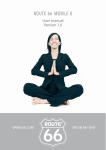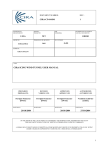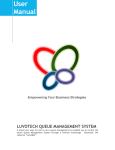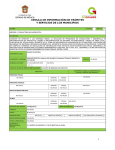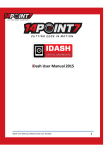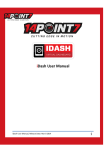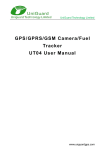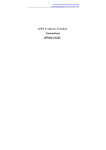Download Monolithelec Android DVBS2 STB Install guide
Transcript
Monolithelec Co.,LTD Android 4.0 DVBS2 Satellite receiver http://www.monolithelec.com MINGLE MANUAL Android DVBS2 STB Monolithelec Co.,LTD Android 4.0 DVBS2 Satellite receiver http://www.monolithelec.com Contents Safety Rules.............................................................................................................................................................. 3 1. Summarization................................................................................................................................................... 5 1.1. Preface............................................................................................................................................................................... 5 1.2. Main features.................................................................................................................................................................... 5 2. Hardware.............................................................................................................................................................. 6 2.1. 2.2. 2.3. 2.4. Front panel........................................................................................................................................................................ 6 Side Panel......................................................................................................................................................................... 6 Rear Panel........................................................................................................................................................................ 7 Remote Control................................................................................................................................................................ 8 3. System Connection......................................................................................................................................... 9 4. Quick Install Guide........................................................................................................................................ 10 5. Functional Specification............................................................................................................................. 11 5.1.Starting Up Guide......................................................................................................................................................... 11 5.2. UI...................................................................................................................................................................................... 11 5.2.1. Main UI and EPG........................................................................................................................................ 11 5.2.2. Switch Channel........................................................................................................................................... 12 5.2.3. Program list.................................................................................................................................................. 12 5.2.4. Program search...........................................................................................................................................12 5.2.5. Volume........................................................................................................................................................... 12 5.2.6. Parent Lock...................................................................................................................................................13 5.2.7. Audio Settings............................................................................................................................................. 13 5.2.8. Video Aspct Ratio....................................................................................................................................... 13 5.2.9. Program Info................................................................................................................................................ 13 5.3. Main UI.........................................................................................................................................................................14 5.3.1. Program Management.............................................................................................................................. 14 5.3.2. Internet..........................................................................................................................................................18 5.3.3. Media.............................................................................................................................................................. 18 5.3.4. More Application......................................................................................................................................... 19 5.3.5. Games............................................................................................................................................................ 20 5.3.6. Settings......................................................................................................................................................... 20 5.4. Application Function............................................................................................................................................ 20 5.5. Text Input.................................................................................................................................................................. 21 5.6. Internet............................................................................................................................................................................21 5.6.1. Web browsing............................................................................................................................................... 21 5.7. System settings............................................................................................................................................................ 22 5.7.1. Wireless & Internet...................................................................................................................................... 22 5.7.2. Ethernet Settings ....................................................................................................................................... 23 5.7.3. Volume Settings......................................................................................................................................... 23 5.7.4. Displaying Settings...................................................................................................................................... 23 5.7.5. SD Card and Device Memory................................................................................................................. 23 5.7.6. Application Program.................................................................................................................................... 23 5.7.7. Account & Synchronization....................................................................................................................... 24 5.7.8. Updating system.......................................................................................................................................... 24 5.8. TV Settings.................................................................................................................................................................25 5.8.1. General Settings......................................................................................................................................... 25 5.8.2. Parent Lock and Levels............................................................................................................................ 25 5.8.3. Video and Audio..........................................................................................................................................26 5.8.4. PVR Settings................................................................................................................................................ 26 5.8.5. Reserved Settings...................................................................................................................................... 26 5.8.6. Improt Satellite List.................................................................................................................................. 27 5.8.7. Factory Default............................................................................................................................................27 6. Technical Parameter................................................................................................................................... 28 7. Abnormal phenomenon and ruled out................................................................................................. 29 8. Glossary............................................................................................................................................................29 Appendix :Accessories................................................................................................................................. 30 Appendix: Monolithelec Co.,LTD Android 4.0 DVBS2 Satellite receiver http://www.monolithelec.com Safety Rules 1. Please do read user manual before you operate this machine. 2. Please don’t open the case of the machine by yourself in case of electric shock and damage to the machine, unless you are professional. 3. Please keep the machine power off when not working, don’t use damaged power line. 4.Don’t touch the power line with wet hands. When liquid permeated in the box by accidental , please shut down power immediately, at the same time get contact with our after sale service to repair it. 5. Please keep the machine away from heat source, a ventilate place will better. 6. Please keep the machine in horizontal. 7.When move machine into another place where the temperature varies a lot, please don’t turn on at once until 1-2 hours later. 8. Please pay attention to putting the machine in certain place that should be: ventilate, appropriate temperature; avoiding under sunshine, water penetrating, and severe vibrating. 9. Please don’t put heavy stuff onto the machine. 10. Please don’t make water splash on the machine, and put the container filled with water away from this machine, e.g. vase, wine, drinks. 11. When the main plug or appliance connector are detachable device, please keep it under easy operate situation Notice : The USB electrostatic discharge is C Level, when electrostatic discharge, it may lead USB storage device can can’’t work properly properly.. If so, you need to pull out USB device or reboot the machine. Monolithelec Co.,LTD Android 4.0 DVBS2 Satellite receiver http://www.monolithelec.com 1. Summarization Summarization: 1.1. Preface: Thanks for choosing our Android TV box. This Android TV BOX is based on Android 4.0 version, with CPU A9-1GHz and GPU Mail-400 that can fluently run all Android 2D/3D application. Fully support HD H.264 decoding and HDMI high definition digital video output, giving you the cinema–class audio and visual enjoyment. This Android TV BOX also enables you easy to use user interface to surf the internet and experience a variety of Android software application This user manual will give you specific guidance on installation, use, and maintenance. To ensure you can fully enjoy every feature of this machine, please read this manual carefully before using. Disclaimer: The company (Monolithelec Co ., Ltd Co., td)) reserves the right to improve the content content.. If there has discrepancy between pictures and text, please subject to the final in-kind operation. 1.2. Main Features Android 4.0,OTT IPTV Support MPEG2、H.264、AVS Full 1080P HD Decode Fully compliant HD DVB-S2 standard Support USB 2.0 Support HDMI 1.4、CVBS Output Support HTML5,HLS Support EPG、Subtitle、Teletext, Time shift, Playback Support Whole Satellite Channel Search Support PVR into outside storage device through USB Support Youtube、Youku,etc. Support Skype、QQ、MSN,etc. Support multi-screen interactive function with DLNA and Airplay protocols Support Mobile Phone、PAD Control the Box Support airmouse, game handle and voice recognition control Support Verimatrix/PlayReady/WideVine DRM Monolithelec Co.,LTD Android 4.0 DVBS2 Satellite receiver http://www.monolithelec.com 2. Hardware 2.1. Front panel 2. Side panel 2. 2.2 SD CARD CARD:SD Card Slot USB USB:USB Slot 3. Rear panel 2. 2.3 Monolithelec Co.,LTD Android 4.0 DVBS2 Satellite receiver http://www.monolithelec.com LNB IN IN:Signal Input ETHERNET ETHERNET:Ethernet Slot USB USB:USB Slot HDMI HDMI:HDMI Output AV AV:AV Output RS 232 232:Serial Port DC 12V 12V:DC 12V Input WIFI : Antenna 4. Remote Control 2. 2.4 POWER POWER:Power/Standby key HOME HOME:HOME shortcut key MUTE MUTE: Mute key 9:Numeric Key 0~9 RACALL ACALL:Back to the last program Monolithelec Co.,LTD Android 4.0 DVBS2 Satellite receiver http://www.monolithelec.com FAV FAV:Favourite program EPG EPG:Electronic program guide INFO NFO:Display the information of current program MENU ENU:Menu shortcut key EXIT XIT:Exit key OK OK:Confirm key VOL-/+ VOL-/+:Volume +/CH-/+ CH-/+:Switch channel : Their functions depend on certain application SUBT SUBT:Switch/turn off subtitle TEXT EXT:Image text AUDIO UDIO:Change V.RATIO: Switch video aspect ratio 4:3/16:9 STOP STOP: Stop key PLAY PLAY: Play key PAUSE PAUSE: Pause key FB FB: Fast backward FF FF: Fast forward RECORD RECORD:Record key PVR PVR:Access to recorded content in USB storage device HDD HDD:Access to hard disk driver 3. System Connection Please connect with your power, TV set, and other related devices according to the picture shows below, if you need to connect with more devices, please contact with your local operator. Monolithelec Co.,LTD Android 4.0 DVBS2 Satellite receiver http://www.monolithelec.com ation Guide 4. Quick Install Installation Check system connection Step 1:Check Monolithelec Co.,LTD Android 4.0 DVBS2 Satellite receiver http://www.monolithelec.com Please make sure antenna, TV, STB connected correctly, you can take a reference on system connection picture. Switch TV into Video Status Step 2 :Switch Make sure all the port in rear panel connect properly, turn on the TV, and switch the TV into Video Status. Plug the power line of Androi d box, turn on the box. Step 3:Plug Android After power line connected, press POWER button to power on the BOX, the indicator LED light in front of panel will on. Standby and Standby Recovery Step 4:Standby When machines in turned on ,press standby button ,machine will in standby mode ,and Standby indicator light will on, the box will in low power consumption status .Press standby button again will end standby mode and recover to normal working mode . Power off Step 5:Power After powered off, please pull up the power line. Note: All features can be achieved through your remote control buttons, also you can achieve parts of functions through the buttons in front panel of the box box,, if you have difficulty on using this unit unit,, please refer to the instructions in the relevant chapters. If you still can not resolve the problems encountered encountered,, please contact the operator to find a solution solution.. Monolithelec Co.,LTD Android 4.0 DVBS2 Satellite receiver http://www.monolithelec.com Functional Specificatio n 5. 5.Functional Specification program encryption. (Please refer to the program editing and parent lock settings section for details.) Do keep in mind password settled here. This Android TV box is based on Android 4.0 operating system of smart phone, aiming at providing full variety of Internet applications, keeping your family in heart full of enjoyment on widescreen beyond which smart phone can bring to you. 5.1 Boot Guid ance Interface uidance When first booting or after upgrading the system, it will enter a simple setting up interface which guides users to some basic settings of system in order to facilitate the use of in the future. 4. Settings Confirm. After confirming all the settings , press 【 OK 】 to complete. If you feel some settings are not correct, select "Reset", then return to the beginning of language setting interface. 1. Language Settings. Press 【 / 】 to select language, and then press 【 OK 】 to complete setting and jump into the next setting. 5.2 TV Interface 2. Area Settings. After selecting your area, the system will automatically set the time according to the area. Choose "Previous" option to back to the language setting. 3. Parent Lock. The password is relevant to After setting up boot guidance interface, it will enter into the full-screen broadcasting TV program interface, as shown in figure 5-2-1: 5.2.1 Main UI and EPG Monolithelec Co.,LTD Android 4.0 DVBS2 Satellite receiver http://www.monolithelec.com 1. Press【MENU】, skip to main interface. Press 【EXIT】or【MENU】to return to televise interface, The main UI as shown in figure 5-2-2: 5.2.4 Program Search 2. On televise interface, press【EPG】, jump to EPG interface, then press 【 EXIT 】 , return to 1. Press【OK】or【FAV】, program list pops up. 2. Press【RED】key to search the program, as shown in figure 5-2-6: televise interface. EPG interface is shown in figure: 3. Input key words or letters into input field, matched programs will appear below. Choose your demanded program in the search results, press【OK】to enter in. As shown in figure 5-2-7: 5.2.2 Switch Channel 1. Press【OK】or【FAV】, program list pops up. Press【 / 】to switch channel. Press【OK】to enter into the channel. 2. Press【CH +/-】to switch channel. 3. Press numeric keys to skip to the corresponding channel. 4. Switch channel on EPG interface. (Please refer to the EPG function for detailed information) 5.2.5 Volume 5.2.3 Program list 1. Press【VOL+/- 】to adjust the volume. Above 1. Press【OK】or【FAV】, program list pops up. the screen will display the volume progress bar. 2. Press 【 MUTE 】 to turn off the sound. Press 2. Press【 / 】 to view TV program list or all the program lists. 3. Press【 / 】to select the program on the list. Press 【OK】to enter in the selected program. 【MUTE】again to turn on. Monolithelec Co.,LTD Android 4.0 DVBS2 Satellite receiver http://www.monolithelec.com 5.2.6 Parent Lock This function is to encrypt programs. (For encryption steps, please refer to the program editing and parent lock settings section). Only by 3. When setting up language, press 【 / 】 to select and 【OK】to confirm. Press 【EXIT】 to quit setting without saving. inputing correct password can play the encrypted programs. 5.2.8 Video aspect ratio 5.2.7 Audio Settings 1. Press【AUDIO】, the audio setting menu pops up, press 【 / 】 to choose language or sound track, then press【OK】. 1. Press 【 V.RATIO 】 , the video aspect ratio setting menu pops up . 2. Press 【 / 】to aspect ratio types. 3. Press【OK】to confirm; press 【EXIT】 to quit setting without saving. 2. When setting up sound track, press【 / 】to select track types and 【 OK 】 to confirm. Press 【EXIT】 to quit setting without saving. 5.2.9 Program info 1. Press 【INFO】, program info pops up. 2. When switching channel, program info pops Monolithelec Co.,LTD Android 4.0 DVBS2 Satellite receiver http://www.monolithelec.com shown in 5-3-2. There are six options: TV, Internet, Multimedia, Applications, Games and Settings.By pressing 【 / 】 , you can select the between the options. Each option has several son options. Press 【 / 】 and 【 OK 】to enter into the chosen son option. Press【EXIT】to return to televising interface. up. The info includes the current playing program info and next two programs info of the channel. 5.3.1 Program Management If there is no info, it will show as: 1. Press 【 / 】to move the cursor to "TV" option. 2. Press 【 】, and 【 / 】to select between son options of "Program Edit", "Program Search", "EPG", "PVR", "Manual Search", and "TV Settings". 3. Press 【OK】to enter in. 5.3 Main UI Under televising state, press【MENU】, then the main UI will pops up as in figure 5-3-1: 图5-3-1 � Program Search Click into program search, then the auto search interface pops up as shown in figure 5-3-4 below. The satellite list lies left and antenna settings lies right. There are three parts: 1 Time: show the current time and date. 2 Televising contractible window: press 【EXIT】to back to the full-screen televising state. 3 Main menu: on the bottom of main UI, as 图5-3-2 Monolithelec Co.,LTD Android 4.0 DVBS2 Satellite receiver http://www.monolithelec.com 1) Press【 / 】to choose satellite. 2) Press 【 PLAY 】 to jump to the satellite frequency point list. 3) According to the caption below, 【 RED 】 , 【 GREEN 】 , 【 YELLOW 】 and 【 BLUE 】 keys separately present ADD, EDIT, DELETE and SEARCH functions. When pressing 【RED】, the following figure pops up. 4) At antenna configuration interface, press【 / 】 to choose option need to be set up; press【 / 】 to change the parameters; press【EXIT】to turn back. guide the types to be searched, including TV, Radio, free channel and whole channel. As shown in figure 5-3-8 图5-3-4 6) Press【OK】to enter into search progress interface shown in figure 5-3-9. Click the program below to enter into the televising interface 图5-3-5 � Program Edit Program edit function includes lock, favourite, sequencing, move and delete. � Program lock and FAV 1) Move the cursor to "Program Edit" option, press 【 OK 】 to confirm into. It reminds you to input password. When first entering, the user can set up an initial password. If you want to change the password, please refer to the parent lock settings part. 图5-3-3 5) According to the caption below, at the selected frequency point, pressing【BLUE】key means searching the programs at the point, while at selected satellite, pressing【BLUE】key means searching programs at all the satellitic frequency points. A hint window will appear to Monolithelec Co.,LTD Android 4.0 DVBS2 Satellite receiver http://www.monolithelec.com � Program delete Press 【 / 、 / 】 to select the program. Press 【red】key , then pops up hint window as in figure 5-3-13. Choose <OK> to delete; choose <Cancel> or【EXIT】to quit without saving. 图5-3-6 2) After inputing the correct password, press 【OK】to enter the program editor interface, as shown in figure 5-3-11: 图5-3-8 � Program Move Press【 / 、 / 】to move cursor to the program; press【GREEN】to choose. Then press【 / 、 / 】 to move the program to the desired place. Press 【EXIT】to quit without saving. � 3) Press【 / 、 / 】to move the cursor to the program to be edited. Then press 【 OK 】 and editing options of "favourite" or "lock" pops up as shown in the figure 5-3-12. EPG The box provides 7 days EPG, convenient for you to get the details of all the programs from Monday to Sunday. 1)Press 【EPG】 to enter into EPG main menu as figure 5-3-14: 图5-3-7 4) Choose "favourite" and press 【OK】, then the program is highlighted . While choosing "lock", the program is locked with mark. If selecting "favorite" and "lock" at the same time, the program is both locked and set to be favorite program. (Note: When you want to watch the locked programs, you need to input the password same to the one settled.) 5) Directly pressing【YELLOW】key can also set programs to be locked. Similarly, pressing【FAV】 key can set the programs to be favourite. 图5-3-9 � Small televising window:There is a movable � window to broadcast the selected program on EPG menu. Select program : Press 【 / 】 to select program EPG info:Press【 / 、 / 】to see the EPG � � info of each time. Time and date:Press【RED】and【GREEN】 to adjust the time and date。 Monolithelec Co.,LTD Android 4.0 DVBS2 Satellite receiver http://www.monolithelec.com 2)In EPG interface, press【 / 、 / 】to get the point. Press 【 STOP 】 to recover real-time program info; press 【 OK 】 to operate the current program. televising and stop time shift function. By pressing【FF】and 【FB】can realize forward and backward functions in time shift. 2)Recording function: � Press 【PVR】or select "PVR" on the main menu to jump to PVR interface. The recorded program can be checked in play list. Display program info: By pressing【 / 、 / 】and【OK】to play or delete the recorded program. 图5-3-10 When booking the program, then it will be marked with : 图5-3-12 � In task list, press【 / 、 / 】and【OK】to play or delete the task. 图5-3-11 3)On EPG interface, press【EXIT】to back to the last interface. � PVR This machine offers convenient PVR program recording function. You can press 【PVR】 key or select "PVR" on the main menu to jump to PVR interface. 1) Time shift: Press 【 PAUSE 】 to suspend the real-time broadcasting program. Press 【 PAUSE 】 again to replay from the stopped 图5-3-13 � In "Schedule", press【 / 、 / 】and【OK】 to edit the attribute. Monolithelec Co.,LTD Android 4.0 DVBS2 Satellite receiver http://www.monolithelec.com 5.3.3 Multimedia Multimedia includes video, music, picture and file browser as shown in figure 5-3-24. Press【 / 、 / 】and【OK】to enter in. 5.3.2 Internet In the main menu, Internet option has four son options of "Browser", "Email", "YouTube" and "Facebook" as shown in figure 5-3-2. Press【 / 、 / 】to move the cursor to the son option; press 【OK】to enter in. 图5-3-16 � Video player: Play all the videos from storage device, including SD card, USB, etc, support various mode of AVI、WMV、MPEG. 1)Choose video player to enter in, press【 / 】 and【OK】to play: 图5-3-14 � Browser Browser:IE Browser, connecting Google by default. If you want to log in other website, please use remote control or fly mouse to input the website address you want, for detailed information please take a reference on Internet Function part. � Email: Build-in email software, send and receive emails at any time. Input correct Email address and password, click NEXT and log in. 图5-3-15 � YouTube YouTube:Online video website. � Facebook Facebook:Famous social contact website. 图5-3-17 2) Press【MENU】and the menu column pops up. 3)Press【 / 】and【OK】to realize the operations of "open file", "open last video", "backward", "stop/pause", "forward", "next video" and "playlist". � Music player: Support various formats of music, play your favorite song at any time. Monolithelec Co.,LTD Android 4.0 DVBS2 Satellite receiver http://www.monolithelec.com 图5-3-20 � File browser: Manage the files in built-in SD card and outside storage device. Below is the file browser interface: � Picture browser: Clear picture browsing modes help you browse local pictures quickly. 图5-3-21 1)Press【 / 】and【OK】to enter in the folder: 图5-3-18 1)Press【 / 、 / 】and【OK】to enter into picture folder. 图5-3-22 2)Press 【 OK 】 to open the file. Choose edit button to edit the file. 图5-3-19 2)Press【 / 、 / 】and【OK】to watch the full-screen picture. Press【MENU】to realize the operations of "share", "delete" and "more operations". 5.3.4 More Applications More Applications are mainly divided into "Application" and " Applied installation" . Use 【 / 、 / 】or fly mouse to move cursor to sub menu, press【OK】button to enter in. As picture 5-3-35 shows: Monolithelec Co.,LTD Android 4.0 DVBS2 Satellite receiver http://www.monolithelec.com � � n: Please refer to the application Applicatio Application function in 5.4 part. n installation Applicatio Application installation: Please refer to the application function in 5.4 part. � Email: Build-in email software, send and receive emails at any time. Input right correct account number and password, click NEXT, set up mailbox and log in. � Video player: Play all the videos from 5.3.5 Games Games includes the well-known “Fruit Ninja” and “Angry Birds”. Press【 / 、 / 】and【OK】 to enter in. As picture 5-3-35 shows: � storage device, including SD card, USB, etc, support various mode of AVI、WMV、MPEG. Music player: Support various pattern of music, play your favorite song at any time. � Picture browser: Clear picture browsing modes help you browse local pictures quickly. � Installation: Read the installation file from 图5-3-23 the storage device, click to install the software you want. As picture 5-4-2 shows. 5.3.6. System Setup Press【 / 、 / 】and【OK】to enter in sub menu of "Settings", seeing picture 5-3-36. 图5-3-24 � System Setup: Please refer to theSystem Setup of 5.7 part. 5.4 Application Function 图5-4-2 1) Press【 / 、 / 】and【OK】to choose the app to be installed, then click "install". Click "cancel" or 【EXIT】button to quit installation. Press【 / 、 / 】and【OK】to enter in application interface as shown in picture5-4-1. 图5-4-3 图5-4-1 � IE Browser, connecting Google by default. If you want to log in other website, please use remote control or fly mouse to type the website address you want, for detailed information please take a reference on Internet Function part. 2) If the app you choose is existing, pressing 【OK】to unload. Click【OK】to confirm uninstall . Click "cancel" or【EXIT】button to quit installation. Monolithelec Co.,LTD Android 4.0 DVBS2 Satellite receiver http://www.monolithelec.com 图5-5-2 图5-4-4 3) Application classification function. It means that you can sort out the app to any category you want after installing it. For example, you can add QQ game to “ communication ” column, convenient for using afterwards. � Setting : All settings of this machine including internet setting, display, storage device management, etc. � Step 3: Choose a kind of Input Method. Press 【Yellow】to shift among "input area", "candidate area" and "display area". Press【 / 、 / 】turn page and choose character left and right. As picture 5-5-3 shows: Other application application: including games, Internet video, communication, etc. Games Games: Build in Games, including “Angry bird” “Fruit Ninja” “3D Plane race “ Internet Video : Most frequently used video website includes BBC, Youku, and Youtobe. Communication Tools Tools:: Mostly used chatting software includes MSN, SKYPE, Facebook, Twitter, Flicker, Picasa. 图5-5-3 1、 输入区可以用方向键来选取字符,如图 5-5-4 所示。 Step 4: You can use direction keys to select character. As shown in picture 5-5-4: 5.5 Text Input Next introduce how to use the remote control to input text. Step 1: Long press【OK】button, pops up input method selection box, as picture 5-5-1 shows: 图5-5-4 5.6 Internet Function This machine provides full variety of Internet function. You can surf the internet as that using 图5-5-1 Step 2: Choose "Input Method" to inter into input method selection interface, as show in picture5-5-2: your own PC, investing in stocks, inquiring the map, online chat, etc, For detailed information, please check the information below. Monolithelec Co.,LTD Android 4.0 DVBS2 Satellite receiver http://www.monolithelec.com 5.6.1 Web Surfing Press【 / 、 / 】and【OK】to enter in Web browser. You will log in homepage of Google, if you want to log in other website ,please enter the address of the website you want to enter .For detailed steps ,please check the following steps . Step 1: Use Fly mouse or direction keys to move cursor ito the website address bar .Like shown in picture 5-6-1: 图 5-6-2 Step 6: To speak of, in the choice of “settings”, click “set browse mode” and set it, the modes include Android, Desktop, iphone, iPad and so on. Starting up mode is ipad mode. Like the picture 5-6-4 showing. 图 5-6-1 Step 2: In the red address bar, click【OK】to enter input interface. Like shown in picture 5-6-2: 图 5-6-3 If you want to play Flash Video, you should have a specific setting after installing Flash p lug-in, click “set browse mode” to choose An droid mode. 5.7 System Setup Step 3:Input the address, you can use fly mouse to input the letters in below alphabet, or you can directly press letter button in fly mouse. Step 4 : After finishing inputting the address, please move cursor on “Start” click the start Press【 / 、 / 】and【OK】to enter in “System Setup”. Then you can use the same way to enter in from main UI. button with left button, you will enter into the web site. Step5: On the browsing web, click【Menu】button or the picture on the top right corner with mouse, in this way, web can be set, including new window, bookmark and so on, as the picture 5-6-3 showing. 图 5-7-1 Detailed setting method will be explained as following. 5.7.1 Wireless & Internet 按 IR 遥控器【 / 】键和【OK】键选择无线 和网络图标打开设置界面。进入后如图 5-7-2 所示。 Monolithelec Co.,LTD Android 4.0 DVBS2 Satellite receiver http://www.monolithelec.com Press 【 / 、 / 】and 【 OK 】to enter in “ Settings”, seeing picture 5-7-2: Use IR remote control to choose static state IP, press【OK】button to confirm enter in.. 5.7.2. � Ethernet Configuration Ethernet :Click this option , press【OK】 button to turn on or off Ethernet. � Ethernet configuration configuration:Set Internet IP and other parameters. Click this option, entering Ethernet configuration interface. Like picture 5-7-4 shows: 图 5-7-2 � Wi-Fi Wi-Fi:Turn on or turn off WLAN function Choose upper right 【 BLUE 】 button, then press【OK】button. WIFI is open when it shows “ON”. � Wi-Fi Setting Setting:Setup and manage wireless access point. System will auto search Wi-Fi internet when Wi-Fi is open and display the result in Interface. If no internet is searched, you can add WLAN access point by hand. � Adding WLAN access point by hand: Following options are in Wi-Fi list: Scanning Scanning:Automatically scan WIFI wireless internet Add network network:: Press【OK】button, it will pop dialog box, as shown in picture 5-7-3: 图 5-7-3 In the interface of Ethernet configuration: � Ethernet Equipment Equipment:Currently can be applied Ethernet equipment eth0 by default. mode: � Connecting mode 1 ) DHCP Mode : Auto obtain IP address mode. 2)Static state IP:Static state IP mode When choose Static state IP mode, need to setup all IP parameters correctly then save it. 5.7.3 . Voice Setup Set related properties, press【OK】button to enter in. Advanced Advanced:Advanced setup Interface is as below � Choose Static state IP IP:Whether choose to use Static state IP mode. If choose use static state IP mode, the IP address, Gateway, Netmask, DNS, each becomes available, you need to setup this parameter correctly .On the contrary, all of these settings are invalid. 图 5-7-4 Monolithelec Co.,LTD Android 4.0 DVBS2 Satellite receiver http://www.monolithelec.com � Volume: Set the system volume; � Sound Output Mode : Choose PCM or R AW model. 5.7.4. Display Setup Set related properties, press【OK】to enter in. � Download Already: Display users' perso nal download and install applications � Running Services Services:: Examine currently be en using service and visit the service for management. 5.7.7. Personal Settings 图 5-7-5 � Wallpaper Wallpaper:Set the system wallpaper Output mode : Set TV output mode, � including 720p, 1080p, etc. Personal Setting including Account & Synchro nization, LBS, Safety, Language & Input, Bac kup & Reset, as shown in picture 5-7-9. esenta tion � Repr Representa esentation rate rate:: Set window representation rate, adjust screen size. � Font-Size Font-Size:: Set system font-Size. 5.7.5. SD Card and Storage Device Show SD card and storage device and i nternal memory information, and unloading, in stallation, formatting operation. 图 5-7-6 � � Note: Please unload it safely before format Hard Disk Disk.. 5.7.6. Application program Choose "Apps" and press【OK】to enter in, li ke Picture 5-7-8 shows: Account & Synchroniza ynchroniza:: All kinds of accounts can be added, including Google, Skype, Twitter and so on, realizing the synchronization of data Location Based Services Services:: Set whether to open Google's location service or not � Safety afety:: Set password visible, equipment control, applied installation, etc. � Language & Input nput:: Set system language � and default input method. Backup & Reset eset:: Back up data and restore factory setting. 5.7.8. Update System 1. Insert the SD card or U-disk stored application Monolithelec Co.,LTD Android 4.0 DVBS2 Satellite receiver http://www.monolithelec.com files . 2. Choose Setting ->system setting->system upgrading into the system upgrading interface, see as picture 5-7-11. 图 5-7-9 6. System will auto reboot and the new system start to running, after the whole upgrading completely. 图 5-7-7 3. Choose the right package in the interface of system listed all upgrade package, then pop-up confirm dialogue, as shown in picture 5-7-12. Note: Do not power off when in processing of upgrading 5.8. TV Setup Press【 / 、 / 】and【OK】to enter in "DTV Settings". As shown in the following picture. 图 5-7-8 4. Click【OK】to confirm upgrading. system will reboot then into the uploading interface, as picture 5-7-13. Detailed setting method will be explained as f ollows. 5.8.1. General Upset Use Right button to inter general setup interface and choose the son options you want, press 5. Start to clearing FLASH and showing the progress after completely loading the upgrade files, see as picture 5-7-14. “OK” button to confirm. � Region Selection election:: Use Up, Down button to choose region, p ress “OK” button to confirm, and press “EXIT” butt on to quit. Monolithelec Co.,LTD Android 4.0 DVBS2 Satellite receiver http://www.monolithelec.com 5.8.2. Parent Lock and its grade 1) Set password to lock program and realize program edit function. Press Up, Down and “OK” button to enter parent pin settings. Set new password and parent pin grade in the p opup dialog box. � Time Zone Selection Selection:: Use Up, Down button to choose time zone zone,,press “OK” button to confirm enter in, a 2) Press Up, Down and “OK” button to enter parent pin upset interface, reset parent pin password or its grade, press “EXIT” to quit. nd press “EXIT” button to quit. 图 5-8-1 � Daylight Saving Time Time:: Use up ,down and “OK” button to choose Daylight Saving Time, press “OK” button to open or close it. sort:: � Programs sort Use up ,down button to choose programs sort, press “OK” button to confirm enter in, and press “EXIT” button to quit. 图 5-8-2 5.8.3. Video and Audio Use Up, Down button to choose Video and Audio Upset, press Right button to enter video and audio upset interface and choose son options you want. � Clock background background: Use Up, Down button to choose clock b ack ground, press “OK” button to confirm enter in, and press “EXIT” button to quit. 图 5-8-3 � Video aspect ratio ratio:: Monolithelec Co.,LTD Android 4.0 DVBS2 Satellite receiver http://www.monolithelec.com Press Up, Down and “OK” button to enter video aspect ratio upset. As shown in picture 5-8-7. Video aspect ratio can be adjusted, it’ s function corresponds to “V.RATIO” button f unction, press Up, Down and “OK” button to confirm, and press “EXIT” button to quit. � � 图 5-8-4 � Record file save path path:: Set the position of Record file save. Divide record by EPG event: Open or close Divide record by EPG event function. Audio track track:: Press Up, Down and “OK” button to enter 5.8.5. Schedule Upset � audio upset ,as shown in picture 5-8-8. Audio track can be adjusted, it has stereo, left cha nnel, right channel and consonant blends. It’s function corresponds to “AUDIO” button func tion, press Up, Down and “OK” button to con firm, and press “EXIT” button to quit. Remind before schedule start: Remind before schedule start is mainly t o remind program scheduled operation , whet her users schedule the programs or not. Pre ss Up, Down and “OK” button to enter remin d before schedule interface, press Up, Down and “OK” button to confirm, press “EXIT” to quit. As shown in picture 5-8-10. 图 5-8-5 5.8.4. Reco Recorrd Upset Use Up, Down button to choose Record settings, press Right button to enter Record settings interface and choose son options you want. 图 5-8-6 � Schedule record duration duration:: Schedule record duration is mainly to set the length of program record time. Press U p, Down and “OK” button to enter default sc hedulerecord duration, press Up, Down and “OK” button to confirm, press “EXIT” to quit. As shown in picture 5-8-11. Monolithelec Co.,LTD Android 4.0 DVBS2 Satellite receiver http://www.monolithelec.com urn to TV settings interface after finish settin g. 图 5-8-7 5.8.6. Import satellite Import satellite can import satellite file information in external equipment into existed satellite file, thus supplement satellite file information. Press “OK” button to enter import satellite interface, as shown in picture 5-8-12. 图 5-8-8 5.8.7 Factory reset It is a simple factory reset, just restore DTV related information, and will not delete users’ application and files. Press “OK” button to enter factory reset, as shown in picture 5-8-13. 图 5-8-9 Input password to enter start settings int erface, users choose language, region and s et new parent pin according to prompting, ret Monolithelec Co.,LTD Android 4.0 DVBS2 Satellite receiver http://www.monolithelec.com 6. Technical Parameter Features: Standard Android 4.0 System YES Suppor local multimedia playing YES Support HMTL5 or RTSP vedio and audio playing YES Support hardware accelerating OpenGL2.0 YES Support Android 2D/3D games YES Support video formats:mpeg、avi、mov、mp4、rm、rmvb、mp3 YES Support picture formats: jpeg、bmp、png、gif YES Resolution 720P, 1080P YES Support multilanguage English, Chinese, Spanish, Polish, Portuguese, Persian YES Support USB 2.0 interface×2 YES Support updating by USB device or SD card. YES Support USB HDD and SD card devices(FAT32、NTFS) YES Support built-in SATA HDD OPTIONAL Support IR remote control YES Support USB wireless keyboard and mouse YES Support USB WIFI Dongle YES Support built-in WIFI YES Support HDMI output YES Support Coaxial output YES Support optical output YES Support HD DVB-S2 YES Support USB PVR YES Support 7 days EPG YES Support timing playing YES Support program playback YES Support multi-screen interactive function with DLNA and Airplay protocols OPTIONAL Support using the android mobile phone to control the box OPTIONAL Video Decoding Standard Support MPEG-1/2/4 ASP,DivX 3/4/5,XviD,H.264(1920x1080p @ 30fps),VC-1,WMV,H.263 video formats Support 4:3 and 16:9 screen ratio Audio Decoding Support MPEG 1/2/2.5, Audio Layer 1/2/3,WMA Version 4, 4.1, 7, 8, 9, WMA Pro,PCM,Vorbis,Flac, ALAC,APE,AAC-LC, AAC-HE,AC-3,DTS,Real Audio audio formats Sample rate:8~48KHz Tuner parameter YES YES Standard YES YES Standard Tuner Model: SHARP7306+AVLINK 6211 YES Fully compliant with HD DVB-S2 standard YES Reception frequency range:(MHZ):950 ~ 2150MHz YES RF input(dBm):-65dBm ~ -25dBm YES Monolithelec Co.,LTD Android 4.0 DVBS2 Satellite receiver http://www.monolithelec.com Imput impedance:75Ω YES Main Board Standard SOC:Amlogic 8726 M3 YES CPU:ARM A9 1GHz YES GPU:MAIL-400 YES DDRIII Memory:DDR3 1G YES Flash Memory:MLC 4GB YES Abnormal phenomenon and ruled out Fault Phenomenon After start, without any display No Voice and Images Channel selection, showing no signal TV with Voice without Images Possible reason Solution The power cord didn't connect Connected power plug, or socket without electricity voltage electrical outlet ensure normal Play box in standby mode Please press the POWER button of the RCU switch to the operation condition Wrong signal connection Please re-connect signal refer to the system connection Television station has no signal Please try later when having signal Video line goes off Please re-connect the video cables Audio wire has no connection Re-connect the Audio lines Play Box in quiet state Please press mute button to restore volume Audio setting is abnormal Please enter the audio and video Settings menu, select the appropriate sound channel and language Volume , down to minimum Up the volume Consistent Voice with content Inconsistent Track Please setting in the audio and video Settings menu, select sound channel Images pause Or Mosaic phenomenon The network speed not enough Contact to network operator or unstable TV images without Voice RCU not aimed the receiving Please aim at the front's ' SENSOR', then try head of the front penal again Controller failure Shortage power of Remote Please change the batteries control batteries Remote control damaged is possibly Please send it to the local maintenance station for checking Monolithelec Co.,LTD Android 4.0 DVBS2 Satellite receiver http://www.monolithelec.com 8. Glossary HDMI High Definition Multimedia Interface EPG Electronic Program Guide MHz Frequency unit RF Standby Radio Frequency(It is also called HF in some countries) STB no longer plays program or outputs any video and audio signals, also don't accept command of any key except on/off button. Parent Lock Allow parents to lock programs unfavorable to children Set-top-box (STB) A kind of equipment that can decode and tune digital signal, and turn these signals into formats TV can accept. In addition to decoding signal, it can also verify viewers' access rights. Smart Card A kind of card contains integrated electronic circuit. It can provides you with all kinds of service together with set-top box. Encrypted Programs Some TV or music are encrypted. You need smart card to watch or listen to them. Accessories Appedix Appedix:Accessories � � � � � � MINGLE DVB-S2 STB×1 RC×1 Battery×2 RF cable×1 User Manual×1 Warranty Card×1