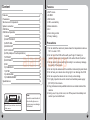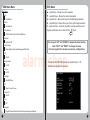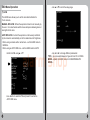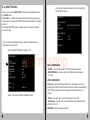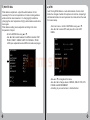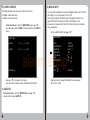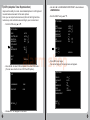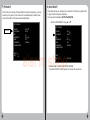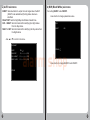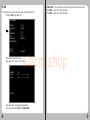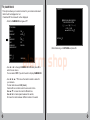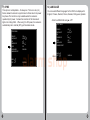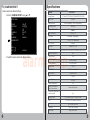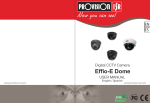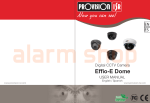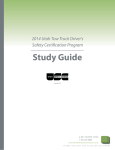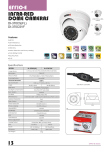Download Provision ISR BOX CAMERA User manual
Transcript
EN ES alarm shop Digital CCTV Camera Effio-E Box USER MANUAL www.provision-isr.com English / Spanish www.provision-isr.com Content EN English Manual 1 ES Manual en Español 34 alarm shop WARNING RISK OF ELECTRIC SHOCK DO NOT OPEN Note: Only professional technicians is allowed to open the front or back cover of this camera. ADVERTENCIA PELIGRO DE CHOQUES NO ABRIR NotA: Solo técnicos profesionales pueden abrir las cubiertas frontal o posterior de esta cámara. I Note: In order to avoid electrical shock or fire, please use proper power according to the manual. Nota: Para prevención de choques electricos o fuego, por favor use la corriente apropiada, acorde con el manual. II Content Features Features Precautions Structure and Components System connection OSD Menu OSD Menu Operation 1) LENS 2) SHUTTER/AGC 3) WHITE BAL 4) BACKLIGHT 5) PICT ADJUST 6) ATR (Adaptive Tone Reproduction) 7) PRIVACY 8) DAY/NIGHT 9) NR 10) CAMERA ID 11) SYNC 12) LANGUAGE 13) CAMERA RESET Specifications 2 2 3 6 7 9 9 11 15 18 19 21 23 24 27 29 31 32 33 34 • 650TV Lines. • 2D-DNR • OSD control. • 0.03 Lux sensitivity • Motion detection • HLC • Color rolling control • Privacy masking Precautions 1. Do not install the camera in places where the temperature is above 50°C or under -10°C. 2. Do not touch the CCD surface with your finger. If cleaning is needed, please wipe it using a soft cloth with a little bit of alcohol. 3. Do not install in places with high humidity, it can seriously damage the quality of the picture. 4. Do not drop the camera and the controller and avoid physical shock. 5. Do not face your camera to a strong light, it can damage the CCD. 6. Do not expose the camera to rain or dusty surroundings. 7. It’s highly important to use the correct and suitable power supply (DC12V) for the camera. 8. Only professional and qualified technician can install and test this camera. 9. During use, if any errors occur, cut off the power immediately and contact your local distributor. alarm shop WARNING RISK OF ELECTRIC SHOCK DO NOT OPEN Note: Only professional technicians is allowed to open the front or back cover of this camera. 1 Note: In order to avoid electrical shock or fire, please use proper power according to the manual. 2 Structure and Components Details: ① OSD Menu ② Indicator Led ③ Socket Auto Iris Lens ④ Video out ⑤ Power Supply Socket Mount screw Lens Operation Steps Tailplate alarm shop Lens mount ring Tailplate Sketch Socket Auto Iris Lens 1 2 4 ③ On the camera casing 3 (1) Use the designated power supply supplied by the vendor. (2) Fasten the Lens you have chosen onto the "Lens Mount ring". In case of Auto Iris Lens, connect the Lens cable to the "Auto Iris Socket". (3) Connect Video out ④ of the camera to the monitor or other video equipments (DVR) with a 75 ohm cable (RG59). (4) When using an auto Iris Lens, ensure that the "Electronic shutter switch ① is "ON" (Iris switch) (a) If the Lens is DC driven, the "DC/VIDEO" switch ② should be switched to DC, and the optimal image effect can be achieved by adjusting the "Level Knob" ⑤. (b) If the Lens is VIDEO driven, then the switch "DC/VIDEO" ② should be changed to the VIDEO position. (5) Plug in the power supply: (a) Case model B- direct plug is used (DC + in and - out) and after connecting the plug the "Power Indicator Light" ⑦ will work. At this point the monitor displays the live image. (b) Case model D/H- power is connected by two wires. Make sure you plug the power in the right direction "+" / "-". (6) Adjust the zoom and the focus of the Lens to get your optimal image. (7) Back Focus is adjusted at the factory, therefore there is no need for further adjustments. However, in case you can't reach optimize focus by the lens focus ring, untie the "Back Focus Screw", then turn the "Lens Mount Ring" clockwise or counter clockwise until the image is clear. Then retighten the "Lens Mount Screw". 5 4 (8) Connect the control cable (RS485+ and RS485-) to the computer/DVR neat the "Level Knob" ⑤. System connection Monitor BNC Automatic Aperture BNC Equip with automatic aperture lens. The definitions of the pins of the control cable are as follows (e.g. Tail Plate Sketch) SN 1 Video Control Power Supply Control +12V DAMP- 2 NC DAMP+ 3 VIDEO 4 GND DC 12V alarm shop DRIVE+ DRIVE- ① Use one camera and one monitor Monitor MULTIPLEXER Video Divider VCN DVR ② Use Several Cameras and one Monitor 5 6 OSD Menu OSD Main Menu Main Menu ▲ - Joystick Up – Moves the cursor upwards. ▼ - Joystick Down – Moves the cursor downwards. ◄ - Joystick Left – Moves the cursor to the left/change selection. ► - Joystick Right – Moves the cursor to the right/change selection. O - Joystick button – Press the Joystick to execute selections and displays a Submenu for an item with the mark. Lens Auto/Manual Shutter Auto/Manual White Balance ATW/Push/User1/User2/Anti CR/Manual Backlight BLC/HLC/Off Picture Adjust Mirror/Brightness/Contrast/Sharpness/HUE/Gain ATR On/Off Motion Detect On/Off Privacy On/Off You can push "UP" and "DOWN" to browse the main function. Push "LEFT" and "RIGHT" to change the value. Press the joystick for sub-menus and more configurations. alarm shop Day/Night Auto/BW/Color NR Mode/Y Level/C Level Camera ID - To enter the SETUP MENU press the Joystick button – “O”, The menu will appear on the screen. SETUP MENU LENS SHUTTER/AGC WHITE BAL BACKLIGHT PICT ADJUST ATR MOTION DET AUTO AUTO ATW BLC ON ON On/Off Sync INT NEXT EXIT SAVE ALL Language English/Chinese/Deutsch/Francais/Russian/Portugues/Spanish 7 8 OSD Menu Operation - Use ▲ or ▼to scroll the setup page. 1) LENS AUTO IRIS The LENS menu allows you to set the lens which attached to You’re camera. MANUAL IRIS LENS: Where the aperture is fixed or set manually by the user. Iris is mechanism which closes and opens allowing more or less light into the lens. AUTO IRIS LENS: In which the aperture is continuously controlled by the camera to automatically set to the desired level of brightness. • When using a camera with a normal lens – set the LENS mode to MANUAL. • When using an AUTO IRIS lens – set the LENS mode to AUTO. LENS SHUTTER/AGC WHITE BAL BACKLIGHT PICT ADJUST ATR MOTION DET DC AUTO SPEED 0 |----------|----------|255 RETURN alarm shop - Scroll to LENS using ▲ or ▼. SETUP MENU TYPE MODE AUTO AUTO ATW BLC - Use ◄ or ► to change different parameters: TYPE – you can select between 2 types of lens: DC or VIDEO. MODE – adjusts the LENS mode to CLOSE/OPEN/AUTO. SPEED – ON ON NEXT EXIT SAVE ALL - Use ◄ or ► to select AUTO and press O to enter the AUTO IRIS menu. 9 10 2) a) SHUTTER/AGC Here you can control SHUTTER function such as brightness level and AGC mode. The shutter – Controls the amount of light according to your own environment. Increase SHUTTER value in dark places for a brighter picture, Decrease SHUTTER value in places with more light for reducing amount of light. - You can choose Auto/Manual option and set brightness level, AGC level or mode on/off. - Use ◄ or ► to select Auto and press O to enter the AUTO SETUP menu. AUTO SETUP HIGH LUMINANCE MODE BRIGHTNESS SHUT+AUTO IRIS / AUTO IRIS |------|-----------------| LOW LUMINANCE MODE BIRHGTNESS AGC x0.50 RETURN - Scroll to SHUTTER/AGC using ▲ or ▼. SETUP MENU LENS SHUTTER/AGC WHITE BAL BACKLIGHT PICT ADJUST ATR MOTION DET alarm shop AUTO AUTO ATW BLC ON ON - MODE – Use ◄ or ► to set AUTO IRIS (Recommended). - BRIGHTNESS – Use ◄ or ► to set brightness level between 0 – 255. LOW LUMUNANCE NEXT EXIT HIGH LUMUNANCE SAVE ALL - Press O to enter the SHUTTER/AGC menu. AGC level – At low lightning conditions, if the image is too dark – select higher AGC level which means that the camera would amplify the CCD input signal and make image will become brighter but noisier. - Mode – Use ◄ or ► to use AGC mode or turn it OFF. - Brightness - Use ◄ or ► to set brightness level between x0.25/ x0.50/ x0.75/ x1.0. RETURN – Return to previous menu. 11 12 b) From the main menu SHUTTER/AGC MANUAL SETTINGS. - Scroll to SHUTTER/AGC using ▲ or ▼. SETUP MENU LENS SHUTTER/AGC WHITE BAL BACKLIGHT PICT ADJUST ATR MOTION DET AUTO AUTO ATW BLC ON ON NEXT EXIT - Use ▲ or ▼ to move up and down in the menu. - Use ◄ or ► to change SHUTTER value between 1/50, 1/120, 1/250, 1/500, 1/1000, 1/2000, 1/4000, 1/10000. - Use ◄ or ► to change AGC value between 6.00/ 12.00/ 18.00/ 24.00/ 30.00/ 36.00/ 42.00/ 44.80. Remember Increase SHUTTER value in dark places for a brighter picture, Decrease SHUTTER value in places with more light for reducing amount of light. AGC At low lightning conditions, if the image is too dark – select higher AGC level. alarm shop SAVE ALL - Use ◄ or ► to select MANUAL and press O to enter the MANUAL SETUP menu. MANUAL SETUP MODE SHUT+AGC SHUTTER 1/50 AGC 12.00 RETURN 13 14 a) ATW 3) WHITE BAL White balance adjustment - adjust the white balance of color necessary for the correct reproduction of colors including white as white and other colors based on it. In changing light conditions (changing the color temperature of light), white balance needs to be done again. White balance setting can be adjusted according to the color temperature of object. - Scroll to WHITE BAL using ▲ or ▼. - Use ◄ or ► to select between the different modes: ATW/ PUSH / USER1 / USER2 / ANTI CR / MANUAL / PUSH LOCK (see explanations about different modes next page) : SETUP MENU LENS SHUTTER/AGC WHITE BAL BACKLIGHT PICT ADJUST ATR MOTION DET 15 - From main menu - Scroll to WHITE BAL using ▲ or ▼. - Use ◄ or ► to select ATW and press O to enter ATW MENU. ATW SPEED DELAY CNT 0|-------|--------|255 |------|---------|255 alarm shop AUTO AUTO ATW BLC ATW FRAME ON ON RETURN NEXT EXIT Auto Tracing White Balance - Auto white balance of color, which tracks the changes of white at the pictures in real time, comparing it with standard white color and reproduce the colors without the need for manual setup. SAVE ALL ENVIRONMENT x2.00 INDOOR - Use ▲ or ▼ to navigate in the menu. - Use ◄ or ► to change values of SPEED, DELAY CNT, ATW FRAME and ENVIRONMENT, According to your environment – Outdoor/Indoor. 16 b) USER 1/USER 2 4) BACKLIGHT Manually adjusts blue color lever and red color level. B-GAIN – Blue color level. R-GAIN – Red color level. - From main menu - Scroll to WHITE BAL using ▲ or ▼. - Use ◄ or ► to select USER 1 and press O to enter USER 1 menu. You can select between the special backlights modes – BLC or HLC according to your envioroment or turn it off. counter light, taillight, facilitating the photographed object to be separated from the background. Often with different color temperature compared with that of the front lighting, this creates a color perspective. - Scroll to BACKLIGHT using ▲ or ▼. SETUP MENU USER 1 WB B-GAIN 0|-------|--------|255 R-GAIN 0|------|---------|255 LENS SHUTTER/AGC WHITE BAL BACKLIGHT PICT ADJUST ATR MOTION DET alarm shop AUTO AUTO ATW BLC ON ON NEXT RETURN - Use ▲ or ▼ to navigate in the menu. - Use ◄ or ► to change values of B-GAIN and R-GAIN. EXIT SAVE ALL - Use ◄ or ► to change BACKLIGHT value between HLC / BLC / OFF. c) ANTI CR - From main menu - Scroll to WHITE BAL using ▲ or ▼. - Use ◄ or ► to select ANTI CR. 17 18 HLC (highlight compensation) - Scroll to PICT ADJUST using ▲ or ▼. (function that suppresses strong headlights at night and improves visibility to provide clear images with superb picture quality. SETUP MENU LENS SHUTTER/AGC WHITE BAL BACKLIGHT PICT ADJUST ATR MOTION DET AUTO AUTO ATW BLC ON ON NEXT EXIT SAVE ALL alarm shop - Press O to enter to PICT ADJUST menu. BLC The camera features a backlight compensation circuit that prevents the object in front of the light to become like a black shadow and to create clear detailed picture. PICT ADJUST CONTRAST 0 |-------|-------------|255 5) PICT ADJUST SHARPNESS 0 |-------|-------------|255 MIRROR BRIGHTNESS OFF 0 |-----------|---------|255 In this page you can easily adjust picture parameters like Brightness, Contrast, Sharpness, HUE and Gain. Also contain the MIRROR effect-for un-normal installations. HUE 0 |-------|-------------|255 GAIN 0 |-------|-------------|255 Example: RETURN OFF 19 MIRROR 20 6) ATR (Adaptive Tone Reproduction) improves the ability to create more detailed picture in both high and low luminance areas exist in the same picture. Here you can adjust luminance level (refers to both high and low luminance) and contrast level according to your envioronment. - Scroll to ATR using ▲ or ▼. SETUP MENU LENS SHUTTER/AGC WHITE BAL BACKLIGHT PICT ADJUST ATR MOTION DET NEXT EXIT AUTO AUTO ATW BLC ON ON - Scroll to NEXT using ▲ or ▼. SETUP MENU LENS SHUTTER/AGC WHITE BAL BACKLIGHT PICT ADJUST ATR MOTION DET AUTO AUTO ATW BLC ON ON NEXT EXIT alarm shop SAVE ALL - Use ◄ or ► to select ON and press O to enter ATR menu. (You can use ◄ or ► to turn OFF the ATR option). ATR - Use ◄ or ► to LUMINANACE/CONTRAST value between LOW/MID/HIGH. LUMINANACE LOW CONTRAST LOW RETURN SAVE ALL - Press O for next page, - the second page of the setup menu will appear. SETUP MENU PRIVACY DAY/NIGHT NR CAMERA ID SYNC LANGUAGE CAMERA RESET ON AUTO ON INT ENGLISH BACK EXIT - Use ▲ or ▼ to navigate in the menu. 21 22 8) DAY/NIGHT 7) PRIVACY This function is aiming at the protection of personal privacy, you can select up to 4 parts on the screen to be masked with colored cover size and location of the area is also adjustable. - Scroll to DAY/NIGHT using ▲ or ▼. SETUP MENU Not in use. PRIVACY DAY/NIGHT NR CAMERA ID SYNC LANGUAGE CAMERA RESET BACK EXIT This option allow you to adjust your camera to the day or night mode to give maximum quality of picture. You can select between AUTO/COLOR/B/W. ON AUTO ON INT ENGLISH SETUP MENU PRIVACY DAY/NIGHT NR CAMERA ID SYNC LANGUAGE CAMERA RESET ON AUTO ON INT ENGLISH alarm shop BACK EXIT SAVE ALL - Use ◄ or ► to select AUTO/COLOR/B/W. If selected AUTO or B/W, press O to enter the sub menu. 23 24 a) AUTO sub menu b) B/W (Black/White) sub menu BURST: Selects whether to output the burst signal when the B/W (NIGHT mode established (forcibly) status has been identified. DELAY CNT: Sets the Night/Day identification transfer time. DAY -> NIGHT: Sets the threshold for identifying the Night status from the Day status. NIGHT -> DAY: Sets the threshold for identifying the Day status from the Night status. For setting BURST mode ON/OFF. - Use ◄ or ► to change parameters value. B/W BURST ON - Use ▲ or ▼ to scroll in the menu. DAY/NIGHT BURST DELAY CNT DAY -> NIGHT NIGHT -> DAY ON 0 |-------|-------|255 0 |-------|-------|255 0 |-------|-------|255 RETURN alarm shop - Use ◄ or ► to change BURST mode ON/OFF. RETURN 25 26 9) NR This function is used to set the noise reduction function. - Scroll to NR using ▲ or ▼. NR MODE - This function is used to set the noise reduction mode. C LEVEL - Sets the Y filter strength. Y LEVEL - Sets the Y filter strength. SETUP MENU PRIVACY DAY/NIGHT NR CAMERA ID SYNC LANGUAGE CAMERA RESET BACK EXIT ON AUTO ON INT ENGLISH SAVE ALL alarm shop - Press O to enter NR menu. - Use ▲ or ▼ to scroll in the menu. NR NR MODE Y LEVEL C LEVEL Y/C 0|-----------|-----------|15 0|-----------|-----------|15 RETURN - Use ◄ or ► to change the parameters. (You can also switch OFF the NR MODE). 27 28 10) CAMERA ID This option allows you to select a name for your camera and select rather it will be displayed or not. If selected off the name will not be displayed. CAMERA ID ABCDEFGHIJKLMNOPQRSTUV WXYZ0123789-!”#$%&’ ( )_`,: ; < = > ? @ \ ^ *. x . + / CHR1 CHR2 - Scroll to CAMERA ID using ▲ or ▼. SETUP MENU PRIVACY DAY/NIGHT NR CAMERA ID SYNC LANGUAGE CAMERA RESET BACK EXIT ◄ ► ▲ ▼ CLR POS ON AUTO ON INT ENGLISH RETURN - When finished go to RETURN and press O. alarm shop SAVE ALL - Use ◄ or ► to change CAMERA ID to ON and press O to enter the sub menu. You can select OFF if you don’t want to display CAMERA ID. - Use ◄ / ► /▲ / ▼ to move the mark to select a name for your camera. To clear last note use CLR (clear). Camera ID can contain more the one word or line. Use ▲ / ▼ to move the mark to different line. Use ◄/ ► to create space between the words, Or move the mark between different notes in the word. 29 30 11) SYNC This option is not adjustable – it’s always on. The Line-Lock (L/L) feature allows the camera to synchronize its frame rate to the power line phase. The function is only available when the camera is operated by AC power. It allows the reduction of the fluorescent lights color rolling effect. When using 12v DC power, the camera is automatically set to internal (INT) synchronization mode. SETUP MENU PRIVACY DAY/NIGHT NR CAMERA ID SYNC LANGUAGE CAMERA RESET ON AUTO ON INT ENGLISH 12) LANGUAGE You can select different languages for the OSD to be displayed in: English, Chinese, Deutsch, France, Russian, Portuguese, Spanish. - Scroll to LANGUAGE using ▲ or ▼. SETUP MENU PRIVACY DAY/NIGHT NR CAMERA ID SYNC LANGUAGE CAMERA RESET ON AUTO ON INT ENGLISH alarm shop BACK ALL - Use ◄EXIT or ► to change theSAVE language. BACK EXIT 31 SAVE ALL 32 13) CAMERA RESET Reset camera to default settings. - Scroll to CAMERA RESET using ▲ or ▼. SETUP MENU PRIVACY DAY/NIGHT NR CAMERA ID SYNC LANGUAGE CAMERA RESET Specifications MODEL Image Sensor BX-372CS 1/3” Sony DS CCD (PAL:ICX673AK/NTSC:ICX672AK) CXD4127 DSP System ON AUTO ON INT ENGLISH Effective Pixels PAL:976(H)x582(V) / NTSC:976(H)x494(V) Scanning System PAL/NTSC Horizontal Resolution 650TVL Min. Illumination 0.03 Lux / F1.0 OSD Menu Available( 7 languages ) Backlight Compensation BLC/HLC/OFF selectable Sync. System BACK EXIT SAVE ALL White Balance ≥48db (AGC Off) ATW/PUSH/USER 1/USER 2/ANTI CR/MANUAL/PUSH CLOCK alarm shop Gamma Correction - Press O to reset camera to default values. Gain Control 0.45 Yes Motion Detection On/Off( 4 Zone ) Privacy Masking On/Off( 4 Zone ) Mirror(H-REV) SHARPNESS D/N Selection On/Off On/Off (Level Adjutable) Color/B/W/Auto ATR On/Off Noise Reduce 2D-DNR Picture Adjustment White Pixel Detection and Compensation Automatic Adjustment of Mechanical Iris Analog Output Lens Power 33 Internal S/N Ratio Yes Static and Dynamic Yes Y/C Separate video, Composite video C/CS Lens, DC/Video Iris Optional DC12V±10% Max 2.0W Dimension 125L x 70W x 64H mm Net Weight 530g Without Lens 34