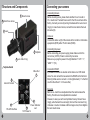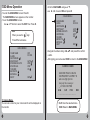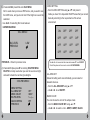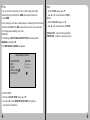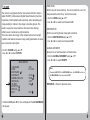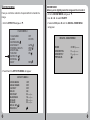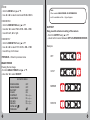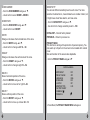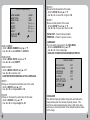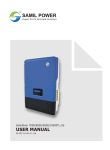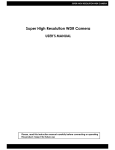Download Provision ISR N series Specifications
Transcript
OSD WDR Digital CCTV Camera Digital ZOOM X6 UltraVision Series MANUAL www.provision-isr.com High Resolution www.provision-isr.com General Content General Precautions Features Structure and Components Connecting your camera OSD Menu OSD Menu Operation 1) Camera Name 2) Lens 3) Exposure 4) Day/Night Settings 5) WDR/BLC/ECLPS 6) White Balance Settings 7) 3D-DNR 8) Effects Menu 9) Special Menu Specifications WARNING RISK OF ELECTRIC SHOCK DO NOT OPEN Note: Only professional technicians is allowed to open the front or back cover of this camera. 1 2 2 3 5 6 7 9 9 12 14 17 20 24 27 29 35 44 Note: In order to avoid electrical shock or fire, please use proper power according to the manual. Thank you for using our products. Before use, please read this manual carefully to ensure correct use of this series of products. Please keep the manual properly for future use. This series of cameras take high-sensitivity CCD as the image sensor, all circuits have long work life and high reliability. Excellent image will be top choice for your camera. Precautions 1. Do not install the camera in places where the temperature is above 50°C or under -10°C. 2. Do not touch the CCD surface with your finger. If cleaning is needed, please wipe it using a soft cloth with a little bit of alcohol. 3. Do not install in places with high humidity, it can seriously damage the quality of the picture. 4. Do not drop the camera and avoid physical shock. 5. Do not face your camera to a strong light, it can damage the CCD. 6. Do not expose the camera to rain or dusty surroundings. 7. Its highly important to use the correct and suitable power supply(DC12V) for the camera. 8. Only professional and qualified technician can install and test 9. During use, if any errors occur, cut off the power immediately and contact your local distributor. 2 Features WDR (Wide Dynamic Range): Provides a powerful Wide Dynamic Range solution, allows the camera to provide vivid colors without losing details. The difficult lighting is automatically compensated to extract the details in both bright and dark areas, without having cutoff or saturation. The UltraVision DSP enhanced WDR performance has strong light compensation, so it always shows clear and perfect contrast picture in any environment. D-DNR (Digital Noise Reduction): Equipped with the most advance Motion compensated 3D-DNR (3-Dimensional Digital Noise Reduction) function. With this powerful DSP image noise can be removed efficiently and it shows clean and obvious image in low luminance. The result is a superior noise reduction with less motion blurring artifacts even in extreme low-light situations. TVL2 – Ultra High H&V Resolution: Both Vertical and Horizontal resolutions are ultra-high. While high-resolution cameras improve the horizontal resolution only, UltraVision DSP cameras achieve horizontal resolution of 600 TV Lines at color mode, and up to 700 TV Lines with Black/White sensors, and at the same time also reach a vertical resolution of 580TVL. All of these provide clean, noiseless and reliable pictures. Eclipse: The Eclipse function blocks out high-brightness areas and enables better visibility of other areas. An example of the eclipse function usage is an ability to recognize the number plates on a vehicle at night, where the headlights are too bright. 3 DIS (Digital Image Stabilization): Performs digital image stabilization to allow stable and pleasant video even in situations where the camera is shaking. This feature is especially important for the high-zoom cameras where every small movement of the camera is highly noticeable and disturbing for the observer. D Zoom x1-x10: Advance digital zooming technology enables a programmable magnification of up to factor of 10, and scales the region of interest to the whole screen. Vertical and Horizontal flip: Built-in mechanism enables the vertical and horizontal flipping of the image, to allow an easy installation of the camera regardless of its holding position. Bad Pixel Correction: Supports bad pixels correction for compensating the CCD non-uniform, blemish pixels. Up to 64 defects can be fixed. The result is clear image with no white spots even at long integration time (DSS). Privacy Masking: Protects the privacy of the pictured area by placing a mask over the video output at the defined privacy zones. The camera allows the size and position of masking area to be freely defined within the frame. Up to 8 AREAS can be masked. Mask color is programmable 4 Structure and Components Connecting your camera - Connecting the lens Before mounting a lens, please check whether it is a C-mount or CS - mount lens. The back focus is set for the CS-mount lens at the factory. Connect your lens by turning it clockwise to the Lens mount ring (4), In case of auto iris lens, connect the lens cable to the Auto iris socket (6). 1 Mount screw 2 Back focus screw 3 Lens - Video out Connect the video out (8) of the camera to the monitor or other video equipments (DVR) with a 75 ohm cable (RG59). 5 Tailplate 4 Lens mount ring Tailplate Sketch Video Out 7 6 Auto-Iris Socket 9 RS-485 Interface 5 8 Power Indicator Led 10 12V Power In - Connecting the power Before connecting your power supply, please make sure it’s the correct one (12VDC). Power is connect by two wires. Make sure you plug the power in the right direction "+12V" = "+”, “GND" = "-"(10). - Connection RS845 If you want to connect an external control device or a DVR stand alone. You can connect the two wires to the RS485 on the Terminal Block (9). Make sure to connect +/- in the right sockets (“+” is the first one from the left and “-“ in the one after). - Focusing Back focus – back focus is adjusted when the camera leaves the factory, Therefore no more adjustments is needed. However, in case you can’t reach optimize focus by the lens focus ring(4), untie the back focus screw(2), then turn the lens mount ring clockwise or counter clockwise until the image is clear, then retighten the lens mount screw. 6 OSD Menu OSD Main Menu Main Menu This camera utilizes an on-screen user MENU. To set items on the menu, use the following buttons on the OSD panel. Cam Name On/Off Lens DC IRIS/Manual Exposure AGC / Shutter / Sens-Up / Initial Set / Previous Day/Night Day / Night / EXT – WDR Level / Auto – D/N Level, Filter Dly, Night Burst, Initial Set. WDR/BLC/ECLPS WDR Level / BLC Level / Eclipse – Area Settings, All Area Set, Mask Color, Eclps Level, Gain Control. White Bal ▲ – Moves the cursor upwards. ▼ – Moves the cursor downwards. ◄ – Moves the cursor to the left. ► – Moves the cursor to the right. O – Display the MAIN MENU, press to make selections and display a submenu for an item with the ATW / Col Roll / Push / Manual – Color Temp, Red, Blue, Initial Set. 3D-DNR ON/OFF Effects mark. Dzoom mode, Image Freeze, D-Effect, Color, Contrast, Sharpness, CR Gain, CB Gain, Initial Set. Special Motion Det', Privacy Mask, Language, Stabilizer, L/L Sync, Monitor Type, Factory Reset, Comm Set. Exit 7 8 OSD Menu Operation - To enter the MAIN MENU screen Press O. The MAIN MENU screen appears on the monitor. - To exit the MAIN MENU screen. Use ▲ or ▼ button to select the EXIT then Press O. Note: When you see the sign Press O for sub-menus. < MAIN MENU> 1.CAM NAME 2.LENS 3.EXPOSURE 4.DAY/NIGHT 5.WDR/BLC/ECLPS 6.WHITE BAL 7.3D-DNR 8.EFFECTS 9.SPECIAL 0.EXIT OFF DC IRIS AUTO WDR ATW ON RET 1) Camera Name You can set a name for your camera which will be displayed on the monitor. 9 - Scroll to CAM NAME using ▲ or ▼. - use ◄ or ► to select ON and press O. < MAIN MENU> 1.CAM NAME 2.LENS 3.EXPOSURE 4.DAY/NIGHT 5.WDR/BLC/ECLPS 6.WHITE BAL 7.3D-DNR 8.EFFECTS 9.SPECIAL 0.EXIT OFF DC IRIS AUTO WDR ATW ON RET - Navigate the letters Using ◄ ►▲▼ and press O to confirm a letter. - After typing your name select END to return to the MAIN MENU. <CAMERA NAME> ABCDEFGHIJKLM NOPQRSTUVWEYZ abcdefghIjklm nopqrstuvwxyz _- 0 1 2 3 4 5 6 7 8 9 ◄► CLR POS END ----------------------- CLR: Clear the selected name. END: Return to MAIN MENU. 10 - You can also adjust the position of the name on your monitor. For adjusting select POS and press O. - Use ▲▼◄► to move your name across the monitor and press O when finished. ◄ ►▲▼ MOVE AND PRESS SET 2) Lens Iris is mechanism which closes and opens allowing more or less light into the lens. The camera supports two types of lens: * MANUAL Iris lens, where the aperture is fixed or set manually by the user * DC Iris Lens, in which the aperture is continuously controlled by the camera to automatically set to the desired level of brightness. The LENS menu allows you to set the lens which attached to your camera, and to adjust the desired brightness if DC lens is used. - Scroll to LENS using ▲ or ▼ - Use ◄ or ► to select between MANUAL and DC IRIS. - When selected MANUAL there is no need for more settings. < MAIN MENU> 1.CAM NAME 2.LENS 3.EXPOSURE 4.DAY/NIGHT 5.WDR/BLC/ECLPS 6.WHITE BAL 7.3D-DNR 8.EFFECTS 9.SPECIAL 0.EXIT 11 OFF DC IRIS AUTO WDR ATW ON RET 12 - When selected DC IRIS you can press O for entering DC IRIS MENU In order to set the BRIGHTNESS level. - Use ◄ or ► to select the BRIGHTNESS level 0-100. <DC IRIS MENU> BRIGHTNESS PREVIOUS 50 -----|----- 3) Exposure To compensate for the lighting conditions, the exposure control can be adjusted. Use this menu to set the means for the camera to automatically control the brightness. Available means include automatic gain control (AGC), electronic light control (ELC or SHUTTER) and slow-shutter (SENS-UP). These settings determine how the cameras will behave at various light levels and affect video image quality. - Scroll to EXPOSURE using ▲ or ▼. < MAIN MENU> PREVIOUS – Return to previous menu 1.CAM NAME 2.LENS 3.EXPOSURE 4.DAY/NIGHT 5.WDR/BLC/ECLPS 6.WHITE BAL 7.3D-DNR 8.EFFECTS 9.SPECIAL 0.EXIT OFF DC IRIS AUTO WDR ATW ON RET - Press O to enter the EXPOSURE MENU. 13 14 <EXPOSURE MENU> AGC SHUTTER SENS UP INITIAL SET PREVIOUS OFF OFF OFF AGC (Automatic Gain Control) At low-lighting conditions, if the image is too dark, select between OFF/LOW/MIDDLE/HIGH. Higher AGC level means the camera would amplify the CCD input signal more, and the image would become brighter, but noisier. - Scroll to AGC using ▲ or ▼. - Use ◄ or ► for selecting the allowed gain level. SENS-UP When this mode enabled, the camera would use digital slow shutter of over a field-time when needed. Field time is equal to 1/50 sec (PAL) or 1/60 (NTSC). The menu allow the setting of the shutter limitation, where x2 refers to 1/50 sec, x50 is 1second, etc. - Scroll to SENS-UP using ▲ or ▼. - Use ◄ or ► to set SENS-UP limit OFF/X2 – X512. Values of more than X16 will cause objects in motion to look blurred at low light condition. Note: SENS-UP settings will be available only if selected AUTO / A.FLK in the SHUTTER menu. If not available, SENS-UP will be marked with - - - sign. INITIAL SET – Back to factory default. PREVIOUS – Return to previous menu SHUTTER Controls the amount of light according to your own environmentIncrease shutter value in dark places for a brighter picture Decrease shutter value in places with more light for reducing amount of light. - Scroll to SHUTTER using▲ or ▼. - Use ◄ or ► to change the shutter speed: AUTO / OFF / A.FLK / 1/160 – 1/90000, X2 – X512. 15 16 4) Day/Night Settings a) If selected AUTO press O to enter D/N AUTO MENU Day/Night refers to the mechanism of changing of the optical filter between IR-cut filter to non-IRC filter. AUTO - set the filter automatically, DAY - force the usage of the IRC filter (color), and NIGHT- force usage of IR-PASS filter (and display B&W image). EXT- is used for Smart-IR mode when the IR-LED board provides the light info to the camera. - Scroll to DAY/NIGHT using ▲or▼. - Choose DAY/NIGHT/EXT/AUTO using ◄ or ►. < MAIN MENU> 1.CAM NAME 2.LENS 3.EXPOSURE 4.DAY/NIGHT 5.WDR/BLC/ECLPS 6.WHITE BAL 7.3D-DNR 8.EFFECTS 9.SPECIAL 0.EXIT OFF DC IRIS AUTO WDR ATW ON RET <D/N AUTO MENU> D/N LEVEL FILTER DLY NIGHT BURST INITIAL SET PREVIOUS LOW 1 SEC ON D/N LEVEL Level of darkness in which the camera would switch the IR filter from Day to Night - Scroll to D/N LEVEL using ▲or▼. - Use ◄ or ► to change between LOW/MIDDLE/HIGH. FILTER DLY Time (in seconds) to wait before switching between Day/ Night modes. - Scroll to FILTER DLY using ▲or▼. - Use ◄ or ► change Value from 1sec – 60sec. NIGHT BURST Allow disable the color burst in the video signal at Night mode. - Scroll to NIGHT BURST using ▲or▼. - Use ◄ or ► to switch ON/OFF. 17 18 b) If Selected EXT press O to enter D/N EXT Menu. This is related to the Smart-IR when working with IR-LED camera. It refers to the level of saturation the camera should allow at night when the IR LED works. 5) WDR/BLC/ECLPS WDR is used when your want to see BOTH bright and dark zones of the image. In the mode, you will see the details in both the dark and bright; however, the image sometimes looks a little 'flat'. - Use ◄or► to select level between LOW/MIDDLE/HIGH. - Scroll to WDR/BLC/ECLPS using▲ or ▼. - Use ◄ or ► to switch between . <D/N EXT MENU> WDR LEVEL PREVIOUS LOW INITIAL SET – Back to factory default PREVIOUS – Return to previous menu Note: If selected AGC OFF options in the EXPORURE menu the AUTO option in DAY/NIGHT menu won't be available and the --- sign will be displayed. < MAIN MENU> AUTO WDR ATW ON RET a) If selected WDR press O to enter WDR MENU. - Use ◄or► to select WDR level between LOW/MIDDLE/HIGH. <WDR MENU> WDR LEVEL PREVIOUS 19 OFF DC IRIS 1.CAM NAME 2.LENS 3.EXPOSURE 4.DAY/NIGHT 5.WDR/BLC/ECLPS 6.WHITE BAL 7.3D-DNR 8.EFFECTS 9.SPECIAL 0.EXIT LOW 20 b) If selected BLC press O to enter BLC MENU. BLC is used when you have a WDR scene, and you want to see the DARK zone, and you do not mind if the bright zone would be saturated. - Use ◄or► for selecting BLC level between LOW/MIDDLE/HIGH. <BLC MENU> BLC LEVEL PREVIOUS LOW PREVIOUS – Return to previous menu c) If selected Eclipse press O for entering ECLIPSE MENU. ECLIPSE is mainly used when you want to see cars at night, and want to mask the car strong head-lights. <ECLIPSE MENU> AREA SETTING ALL AREA SET MASK COLOR ECLPS LEVEL GAIN CONTROL PREVIOUS 21 OFF GRAY 1----|---OFF AREA SETTING - Scroll to AREA SETTING using ▲ or▼ and press O. Inside you have 16 in depended ON/OFF areas that you can set manually according to the requirements of the actual environment. ON OFF OFF OFF OFF OFF OFF OFF OFF OFF OFF OFF OFF OFF OFF OFF Use ◄ or ► to move across the screen and use ▲or▼ to set ON/OFF. Press O anywhere on the screen to return to ECLIPSE MENU. ALL AREA SET Instead of setting each area individually you can select or deselect all areas. - Scroll to ALL AREA SET using ▲ or ▼. - Use◄ or ► to set ON/OFF. MASK COLOR You can choose the color of the eclipse mask. - Scroll to MASK COLOR SET using ▲ or ▼. - Use◄ or ► to select a color - GREY, D.GREY, BLACK. 22 6) White Balance Settings <ECLIPSE MENU> AREA SETTING ALL AREA SET MASK COLOR ECLPS LEVEL GAIN CONTROL PREVIOUS OFF GRAY 1----|---OFF ECLPS LEVEL You can choose the ECLIPSE LEVEL between 1–5. Higher values will increase start the masking at higher level. - Scroll to ECLPS LEVEL using ▲ or ▼. - Use◄ or ► to set a level between 1-5. GAIN CONTROL You can set an automatic control for the ECLIPSE LEVEL gain. - Scroll to GAIN CONTROL ▲ or ▼. - Use◄ or ► to select ON/OFF. PREVIOUS – Return to previous menu 23 White balance setting can be adjusted according to the color temperature of object. - Scroll to WHITE BAL using ▲ or ▼. - Use◄ or ► to select between ATW / COL-ROLL / PUSH / MANUAL. < MAIN MENU> 1.CAM NAME 2.LENS 3.EXPOSURE 4.DAY/NIGHT 5.WDR/BLC/ECLPS 6.WHITE BAL 7.3D-DNR 8.EFFECTS 9.SPECIAL 0.EXIT OFF DC IRIS AUTO WDR ATW ON RET ATW In outdoor environment the color temperature is between 2500°K~9500°K, For that it's recommended to use ATW. COL-ROLL In indoor environment, the color temperature is between 2000°K~20000°K. For that it's recommended to use COL-ROLL. 24 PUSH It is use in environment full of none “white” light (like bright yellow light) which affect the AWB and cause a falls color under AWB. In this case you can take a white paper in natural light environment and choose PUSH. The WB values will be set from now and will not change automatically any more. MANUAL For Setting up WHITE BALACE SETTING manually select MANUAL and press O, The WB MANUAL MENU will appear RED - Scroll to RED using ▲ or ▼. - Use ◄ or ► to set amount of RED. BLUE - Scroll to BLUE using ▲ or ▼. - Use ◄ or ► to set amount of BLUE. INITIAL SET – Back to factory default. PREVIOUS – Return to previous menu <WB MANUAL MENU> COLOR TEMP RED BLUE INITIAL SET PREVIOUS INDOOR 0-----|-----0-----|------ COLOR TEMP - Scroll to COLOR TEMP using ▲ or ▼. - Use ◄ or ► to set INDOOR/OUTDOOR according to environment conditions. 25 26 7) 3D-DNR The camera is equipped with the most advance Motion compensated 3D-DNR (3-Dimensional Digital Noise Reduction) function; it operates in both spatially and temporally, while calculating and compensating for motion in the image to minimize ghosts. The result is a superior noise reduction with less motion blurring artifacts even at extreme low-light situations. This menu allows the tuning of the camera behavior at low light condition and balance between image quality parameters as noise level versus bluer and ghost. DESTINATION Set the level of brightness at low-light conditions. - Scroll to DESTINATION using ▲ or ▼. - Use ◄ or ► to select level between 0-63. GLOBAL MOVMENT Allows more or less Movement vs. Motion blurs. - Scroll to GLOBAL MOVMENT using ▲ or ▼. - Use ◄ or ► to select ON/OFF. - Scroll to 3D-DNR using ▲ or ▼. - Use ◄ or ► to select OFF/ON. < MAIN MENU> 1.CAM NAME 2.LENS 3.EXPOSURE 4.DAY/NIGHT 5.WDR/BLC/ECLPS 6.WHITE BAL 7.3D-DNR 8.EFFECTS 9.SPECIAL 0.EXIT DNR LEVEL Set the level of noise reduction. The more reduction is set, the image would be more blurry, but with less noise. - Scroll to LEVEL using ▲ or ▼. - Use ◄ or ► to select level between 0-63. OFF DC IRIS AUTO WDR ATW ON Note: If selected AGC OFF in the EXPOSURE menu, the 3D-DNR function on the MAIN MENU will be automatically OFF! PREVIOUS – Return to previous menu. RET - If Selected ON press O for more settings and the 3D-DNR MENU will appear. 27 28 8) EFFECTS MENU Here you can find a collection of special effects to handle the image. - Scroll to EFFECTS using▲ or ▼. DZOOM MODE Allows you to digitally zoom the image and tour inside it. - Scroll to DZOOM MODE using ▲ or ▼. - Use ◄ or ► to select ON/OFF. - If selected ON press O and the DIGITAL ZOOM MENU will appear. < MAIN MENU> OFF DC IRIS 1.CAM NAME 2.LENS 3.EXPOSURE 4.DAY/NIGHT 5.WDR/BLC/ECLPS 6.WHITE BAL 7.3D-DNR 8.EFFECTS 9.SPECIAL 0.EXIT AUTO WDR ATW ON <DIGITAL ZOOM MENU> ZOOM DZOOM PAN DZOOM TILT PREVIOUS X1.00 |-------0 ------|-----0 ------|------ RET - Press O and the EFFECTS MENU will appear <EFFECTS MENU> DZOOM MODE IMAGE FREEZE D-EFFECT COLOR CONTRAST SHARPNESS CR GAIN CB GAIN INITIAL SET PREVIOUS 29 OFF OFF OFF ON 50 -----|---50 -----|---50 -----|---50 -----|---- 30 ZOOM - Scroll to ZOOM using▲ or ▼. - Use ◄ or ► to select zoom level X1.00 - X6.13. DZOOM PAN - Scroll to DZOOM PAN using ▲ or ▼. - Use◄ or ► to select PAN LEVEL -100 - +100. - Use◄ for left, ► for right. DZOOM TILT - Scroll to DZOOM TILT using ▲ or ▼. - Use ◄ or ► to select TILT LEVEL -100 - +100 - Use◄ for up, ► for down. PREVIOUS – Return to previous menu IMAGE FREEZE Pausing the live image. - Scroll to IMAGE FREEZE using▲ or ▼. - Use ◄ or ► to select ON/OFF. Note: When selected IMAGE FREEZE- ON DZOOM MODE won't be available and the --- Sign will appear. D-EFFECT Help you with extreme mounting of the camera - Scroll to D-EFFET using ▲ or ▼. - Use ◄ or ► to select between OFF/V-FLIP/MIRROR/ROTATE. Example: OFF V-FLIP <EFFECTS MENU> DZOOM MODE IMAGE FREEZE D-EFFECT COLOR CONTRAST SHARPNESS CR GAIN CB GAIN INITIAL SET PREVIOUS 31 OFF OFF OFF ON 50 -----|---50 -----|---50 -----|---50 -----|---- MIRROR ROTATE 32 CR GAIN Set CR GAIN level. - Scroll to CR GAIN using ▲ or ▼. - Use ◄ or ► to select CR Gain level between 0 – 100. COLOR Set Color/Black & White picture. - Scroll to COLOR using ▲ or ▼. - Use ◄ or ► to set ON/OFF. <EFFECTS MENU> DZOOM MODE IMAGE FREEZE D-EFFECT COLOR CONTRAST SHARPNESS CR GAIN CB GAIN INITIAL SET PREVIOUS OFF OFF OFF ON 50 -----|---50 -----|---50 -----|---50 -----|---- CB GAIN Set CB GAIN level. - Scroll to CB GAIN using ▲ or ▼. - Use ◄ or ► to select CB Gain level between 0 – 100. INITIAL SET – Back to factory default. PREVIOUS – Return to previous menu CONTRAST Set the CONTRAST of the picture. - Scroll to CONTRAST using ▲ or ▼. - Use ◄ or ► to select contrast level between 0 – 100. SHARPNESS Set the SHARPNESS of the picture. - Scroll to SHARPNESS using ▲ or ▼. - Use ◄ or ► to select sharpness level between 0 – 100. 33 34 9) SPECIAL MENU Here - Scroll to SPECIAL using ▲ or ▼. < MAIN MENU> OFF DC IRIS 1.CAM NAME 2.LENS 3.EXPOSURE 4.DAY/NIGHT 5.WDR/BLC/ECLPS 6.WHITE BAL 7.3D-DNR 8.EFFECTS 9.SPECIAL 0.EXIT AUTO WDR ATW ON RET - Press O and the SPECIAL MENU will appear. MOTION DETECT Your camera transmits an alert signal when it detects motion of an object on the screen. You can connect the camera to an external alarm or recording system, and activate it when the camera detects motion. The camera allows up to 8 independently-defined zones to be monitored for motion. You can control ON/OFF/WIDTH/HEIGHT/MOVE X/MOVE Y of each zone independently to define if the motion detection mechanism would be active at the zone or not, and to set the zone location in the image and its sensitivity. - Scroll to MOTION DET using ▲ or ▼. - Use ◄ or ► to set ON/OFF. - If select ON press O for more settings and the MOTION DET MENU will appear. <SPECIAL MENU> MOTION DET PRIVACY MASK LANGUAGE STABILIZER L/L SYNC MONITOR TYPE FACTORY RESET COMM SET PREVIOUS 35 OFF OFF ENG OFF INT LCD <MOTION DET MENU> ZONE NUMBER ZONE STATE WIDTH HEIGHT MOVE X MOVE Y SENSITIVITY INITIAL SET PREVIOUS ZONE1 OFF 30-----|----30-----|----30-----|----30-----|----30-----|----- 36 ZONE NUMBER - Scroll to ZONE NUMBER using ▲ or ▼. - Use ◄ or ► to select ZONE1 – ZONE 8. ZONE STATE - Scroll to ZONE STATE using ▲ or ▼. - Use ◄ or ► to set ON/OFF. WIDTH Enlarge or decrease the horizontal size of the zone - Scroll to WIDTH using ▲ or ▼. - Use ◄ or ► to change width 16 – 90. HEIGHT Enlarge or decrease the vertical size of the zone. - Scroll to HEIGHT using ▲ or ▼. - Use ◄ or ► to change height 12 – 54. MOVE X Moves horizontal position of the zone. - Scroll to MOVE X using ▲ or ▼. - Use ◄ or ► to move left or right 8 – 92. MOVE Y Moves vertical position of the zone - Scroll to MOVE Y using ▲ or ▼. - Use ◄ or ► to move up or down 26 - 74. 37 SENSITIVITY You can set different sensitivity level to each zone. The more sensitive the detection is, it would detect even smaller motion, but it might cause more false alarms, and vise versa. - Scroll to SENSITIVITY using ▲ or ▼. - Use ◄ or ► to change sensitivity level 0 – 100. INITIAL SET – Back to factory default PREVIOUS – Return to previous me PRIVACY MASK This function is aiming at the protection of personal privacy, You can select up to 8 parts on the screen to be masked with colored cover. Size and location of the area is also adjustable. - Scroll to PRIVACY MASK using▲ or ▼ <SPECIAL MENU> MOTION DET PRIVACY MASK LANGUAGE STABILIZER L/L SYNC MONITOR TYPE FACTORY RESET COMM SET PREVIOUS OFF OFF ENG OFF INT LCD - Press O and,the PRIVACY MASK MENU will appear. 38 <PRIVACY MASK MENU> MASK NUMBER MASK STATE MASK COLOR WIDTH HEIGHT MOVE X MOVE Y INITIAL SET PREVIOUS MASK1 OFF GRAY 30-----|----30-----|----30-----|----30-----|----- MASK NUMBER - Scroll to MASK NUMBER using ▲ or ▼. - Use ◄ or ► to select MASK 1 – MASK 8. MASK STATE - Scroll to MASK STATE using ▲ or ▼. - Use ◄ or ► to set ON/OFF. MASK COLOR - Scroll to MASK COLOR using ▲ or ▼. - Use ◄ or ► to select a color GRAY/WHITE/RED/GREEN/BLUE/YELLOW/BLACK. WIDTH Enlarge or decrease the horizontal size of the mask. - Scroll to WIDTH using ▲ or ▼. - Use ◄ or ► to change width 4 - 60. HEIGHT Enlarge or decrease the vertical size of the mask. - Scroll to HEIGHT using ▲ or ▼. - Use ◄ or ► to change height 4 - 50. 39 MOVE X Moves horizontal position of the mask. - Scroll to MOVE X using ▲ or ▼. - Use ◄ or ► to move left or right 2 - 98. MOVE Y Moves vertical position of the mask - Scroll to MOVE Y using ▲ or ▼. - Use ◄ or ► to move up or down 2 - 98. INITIAL SET – Back to factory default PREVIOUS – Return to previous menu LANGUAGE You can select a language for the OSD MENU. - Scroll to LANGUAGE using ▲ or ▼. - Use ◄ or ► to set a language: ENGLISH/ CHINES/RUSSIAN/SPANISH/FRENCH. <SPECIAL MENU> MOTION DET PRIVACY MASK LANGUAGE STABILIZER L/L SYNC MONITOR TYPE FACTORY RESET COMM SET PREVIOUS OFF OFF ENG OFF INT LCD STABILIZER This function helps to stabilize the picture and reduce the image shake when the camera physically moves. This function is useful especially when using a high-zoom lens, where every small movement of the camera results in shake of the image. 40 - Scroll to STABILIZER using ▲ or ▼. - Use ◄ or ► to set ON/OFF. L/L SYNC The Line-Lock (L/L) feature allows the camera to synchronize its frame rate to the power line phase. The function is only available when the camera is operated by AC power. It allows the reduction of the fluorescent lights color rolling effect. When using 12v DC power, the camera is automatically set to internal (INT) synchronization mode. - Press O and the COMM SETTING MENU will appear. <COMM SETTING MENU> PROTOCOL CAMERA ID BAUD RATE SAVE/REBBOT PREVIOUS PELCO-D 4800 MONITOR TYPE You can choose the type of screen you are working with between CRT/LCD. - Scroll to MONITOR TYPE using ▲ or ▼. - Use ◄ or ► to select CRT/LCD. PROTOCOL – PELCO-D (Unchangeable setting). FACTORY RESET Restore all settings to factory default settings. - Scroll to FACTORY RESET using ▲ or ▼. - Press O for resetting. Camera ID You can set an ID number for your camera. - Scroll to CAMERA ID using ▲ or ▼ and press O, the SET CAMERA ID menu will appear. COMM SETTINGS - Scroll to SPECIAL MENU using ▲ or ▼. <SPECIAL MENU> MOTION DET PRIVACY MASK LANGUAGE STABILIZER L/L SYNC MONITOR TYPE FACTORY RESET COMM SET PREVIOUS 41 <SET CAMERA ID> CAMERA ID DISPLAY ID ID POSITION PREVIOUS 001 |-----------ON OFF OFF ENG OFF INT LCD Camera ID - Default 001 - Scroll to CAMERA ID using ▲ or ▼. - Use ◄ or ► to select an ID number 0 – 255. 42 DISPLAY ID You can choose if your camera ID will be displayed or not. - Scroll to DISPLAY ID using ▲ or ▼. - Use ◄ or ► to select ON/OFF. ID POSITION You can choose the position where your camera ID will be displayed on the monitor. - Scroll to ID POSITION using ▲ or ▼and press O. - Use ◄ or ► to select a position and press O when finished. Specifications Model No. BX-361UV Power DC12±10% Max 2.0W Sensor 1/3 inch Sony SuperHAD CCD II Total Pixels NTSC:811(H)×508(V) PAL:795(H)×595(V) Effective Pixels 2:1 Interlace Sync. System Internal/Line lock PREVIOUS – Return to previous menu. BAUD RATE - Default 9600 - Scroll to BAUD RATE using ▲ or ▼. - Use ◄ or ► to set baud rate value 4800/9600/19200/38400/57600. SAVE/REBOOT Saves settings and reboots the camera. - Scroll to SAVE/REBOOT using ▲ or ▼. - Press O to SAVE/REBOOT. PREVIOUS – Return to previous menu. 43 Available Dynamic Range 52dB(×128) Backlight Compensation WDR/BLC/OFF selectable Resolution Color 600TVL S/N(Y Signal) 52dB(AGC OFF) Minimum Illumination ◄ ► MOVE AND PRESS SET PAL:752(H)×582(V) Scanning System O.S.D 001 NTSC:768(H)×494(V) Color Model: 0.003(0.6) Lux(Sens-up OFF) B/W Model: 0.0001(0.1) Lux(Sens-up OFF) White Balance ATW/AWC/Manual/Outdoor(1,800°K~10,500°K)Indoor(4,500°K~8,500°K) Electronic Shutter Speed NTSC:1/60sec-1/120,000sec PAL:1/50sec-1/120,000sec Sense-up Auto/Fixed/Off(selectable limit ×2~×512) Gain Control Low/Middle/High/Off selectable 3D-DNR Off/On(1~63 level adjustable) Motion Detection On/Off(8Zone, Alarm output) Privacy On/Off(8Zone) Mirror(H-REV) ON/OFF FLIP(V-REV) ON/OFF Freeze ON/OFF SHARPNESS ON/OFF(Level Adjustable) D/N Selection Color/Black White/Auto/Exit STABILIZER ON/OFF Digital Zoom On(×6)/Off Blemish compensation 64 Point(Even 32 point, ODD 32 point) Iris Control DC / Manual Dimension 42(H)×42(V)×1.2(T)mm Weight 410g 44