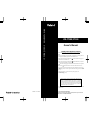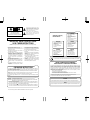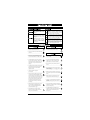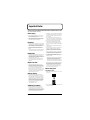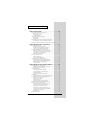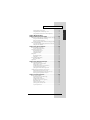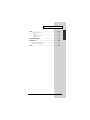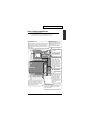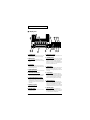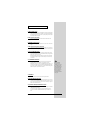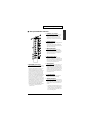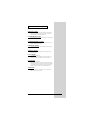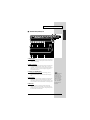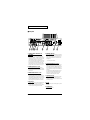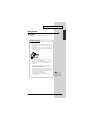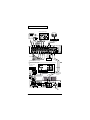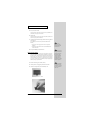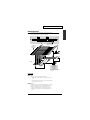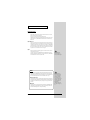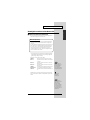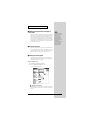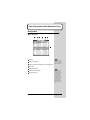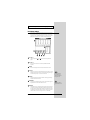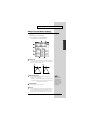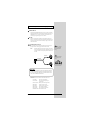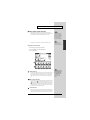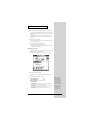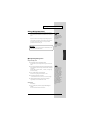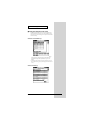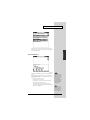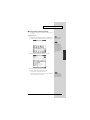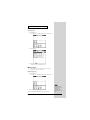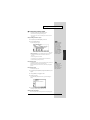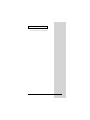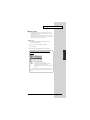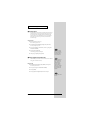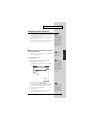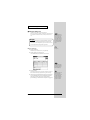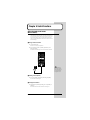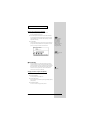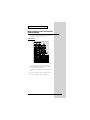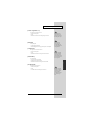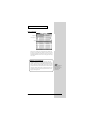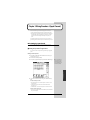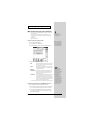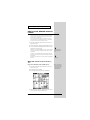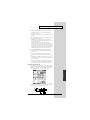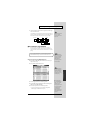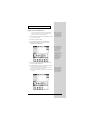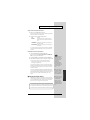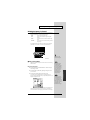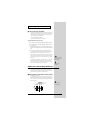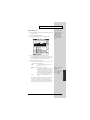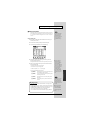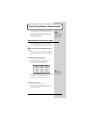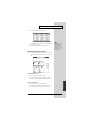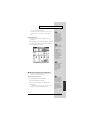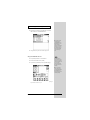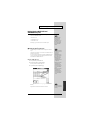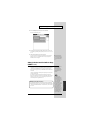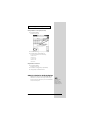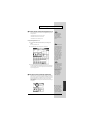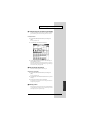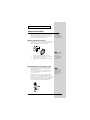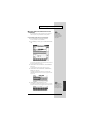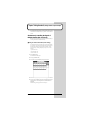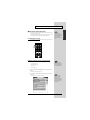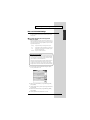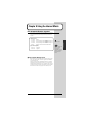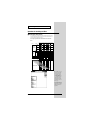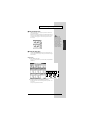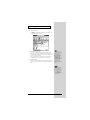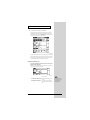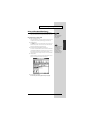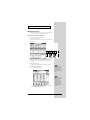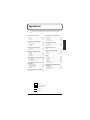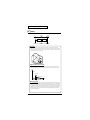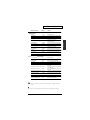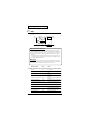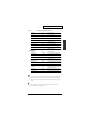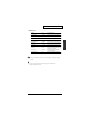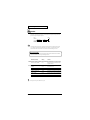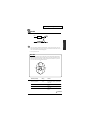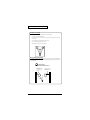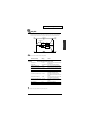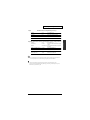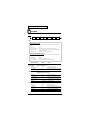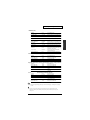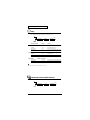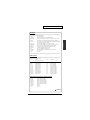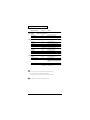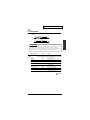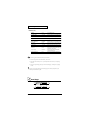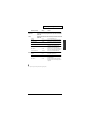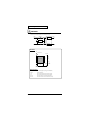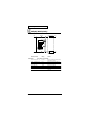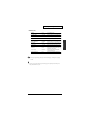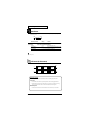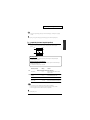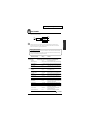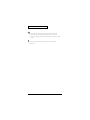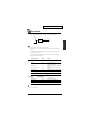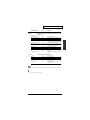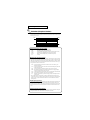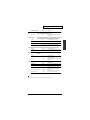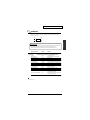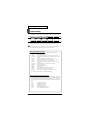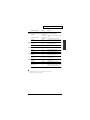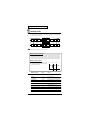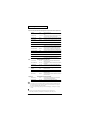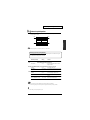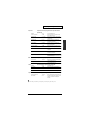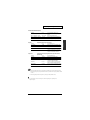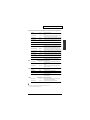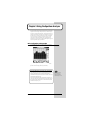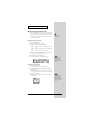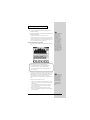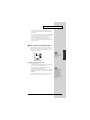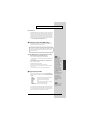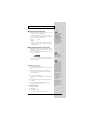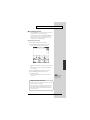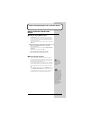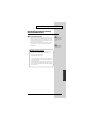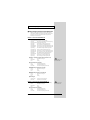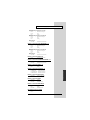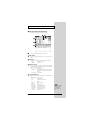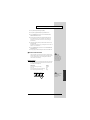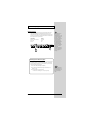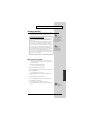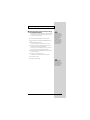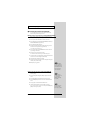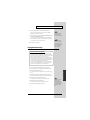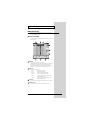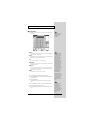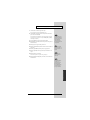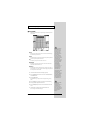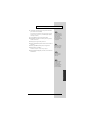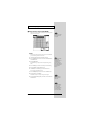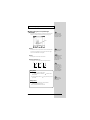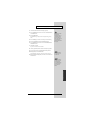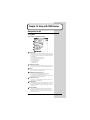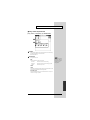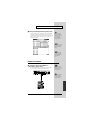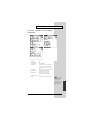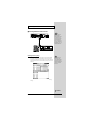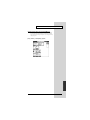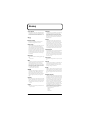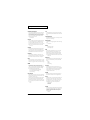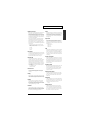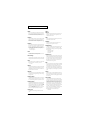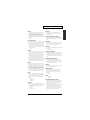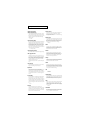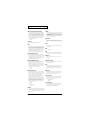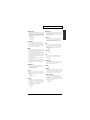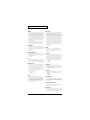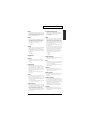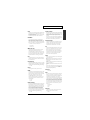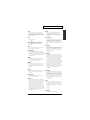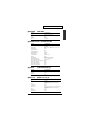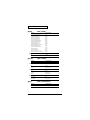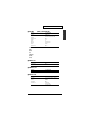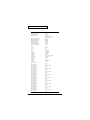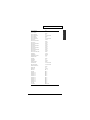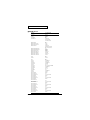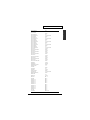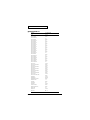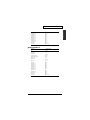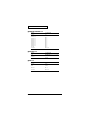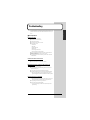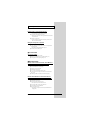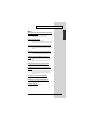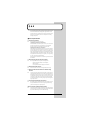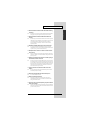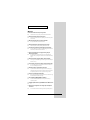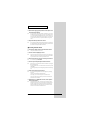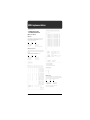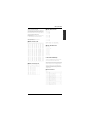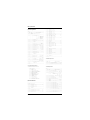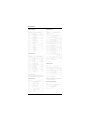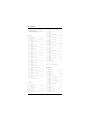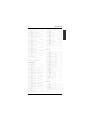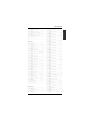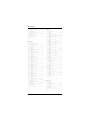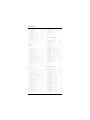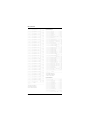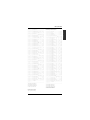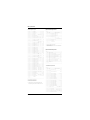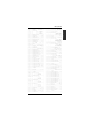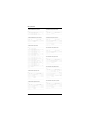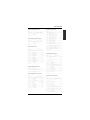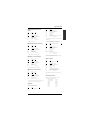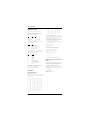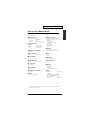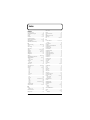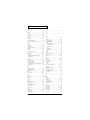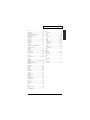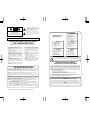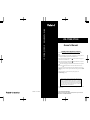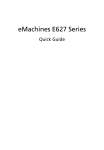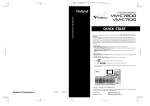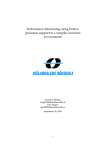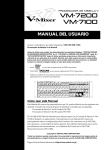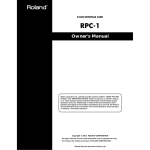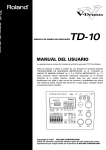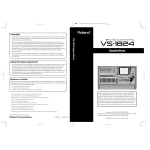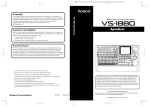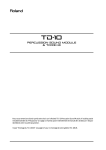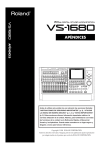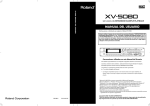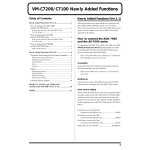Download Roland VM-C7200 Owner`s manual
Transcript
VM-C7200/C7100 VM-C7200/C7100 Owner’s Manual Owner’s Manual Notation used in this Owner’s Manual To make operation procedures easy to understand, the following notation system is adopted: • Characters and numbers in square brackets [ ] indicate buttons on the front panel. For example, [LEVEL METER] represents the LEVEL METER button. • Notes in the right margin of sections marked attention. Be sure to read these notes. include information requiring your • Notes in the right margin of sections marked convenient to know. Read these as necessary. include information you may find • indicates that the paragraph marked contains information related to an operation. • Items marked indicate terms that are useful to know. Read these as necessary. • If you come across a term in this manual that you don't understand, look it up in the “Glossary” (p. 232). For answers to questions about the V-Mixing System, read “Q & A” (p. 264). • If the volume decreases, or if the unit does not operate properly, read “Troubleshooting” (p. 261). Before using this unit, carefully read the sections entitled: “IMPORTANT SAFETY INSTRUCTIONS” (Owner’s manual p. 2), “USING THE UNIT SAFELY” (Owner’s manual p. 3), and “IMPORTANT NOTES” (Owner’s manual p. 4). These sections provide important information concerning the proper operation of the unit. Additionally, in order to feel assured that you have gained a good grasp of every feature provided by your new unit, Owner’s manual should be read in its entirety. The manual should be saved and kept on hand as a convenient reference. * 01890990 ’99-11-AE2-31N All product names mentioned in this document are trademarks or registered trademarks of their respective owners. Copyright © 1999 ROLAND CORPORATION All rights reserved. No part of this publication may be reproduced in any form without the written permission of ROLAND CORPORATION. CAUTION RISK OF ELECTRIC SHOCK DO NOT OPEN ATTENTION: RISQUE DE CHOC ELECTRIQUE NE PAS OUVRIR CAUTION: TO REDUCE THE RISK OF ELECTRIC SHOCK, DO NOT REMOVE COVER (OR BACK). NO USER-SERVICEABLE PARTS INSIDE. REFER SERVICING TO QUALIFIED SERVICE PERSONNEL. The lightning flash with arrowhead symbol, within an equilateral triangle, is intended to alert the user to the presence of uninsulated “dangerous voltage” within the product’s enclosure that may be of sufficient magnitude to constitute a risk of electric shock to persons. For EU Countries The exclamation point within an equilateral triangle is intended to alert the user to the presence of important operating and maintenance (servicing) instructions in the literature accompanying the product. CAUTION Danger of explosion if battery is incorrectly replaced. Replace only with the same or equivalent type recommended by the manufacturer. Discard used batteries according to the manufacturer’s instructions. Apparatus containing Lithium batteries INSTRUCTIONS PERTAINING TO A RISK OF FIRE, ELECTRIC SHOCK, OR INJURY TO PERSONS. IMPORTANT SAFETY INSTRUCTIONS SAVE THESE INSTRUCTIONS WARNING - When using electric products, basic precautions should always be followed, including the following: 1. Read all the instructions before using the product. 2. Do not use this product near water — for example, near a bathtub, washbowl, kitchen sink, in a wet basement, or near a swimming pool, or the like. 3. This product should be used only with a cart or stand that is recommended by the manufacturer. 4. This product, either alone or in combination with an amplifier and headphones or speakers, may be capable of producing sound levels that could cause permanent hearing loss. Do not operate for a long period of time at a high volume level or at a level that is uncomfortable. If you experience any hearing loss or ringing in the ears, you should consult an audiologist. 5. The product should be located so that its location or position does not interfere with its proper ventilation. 6. The product should be located away from heat sources such as radiators, heat registers, or other products that produce heat. 7. The product should be connected to a power supply only of the type described in the operating instructions or as marked on the product. 8. The power-supply cord of the product should be unplugged from the outlet when left unused for a long period of time. 9. Care should be taken so that objects do not fall and liquids are not spilled into the enclosure through openings. 10.The product should be serviced by qualified service personnel when: A. The power-supply cord or the plug has been damaged; or B. Objects have fallen, or liquid has been spilled into the product; or C. The product has been exposed to rain; or D. The product does not appear to operate normally or exhibits a marked change in performance; or E. The product has been dropped, or the enclosure damaged. 11.Do not attempt to service the product beyond that described in the user-maintenance instructions. All other servicing should be referred to qualified service personnel. ADVARSEL! VARNING Lithiumbatteri - Eksplosionsfare ved fejlagtig håndtering. Udskiftning må kun ske med batteri af samme fabrikat og type. Levér det brugte batteri tilbage til leverandøren. Explosionsfara vid felaktigt batteribyte. Använd samma batterityp eller en ekvivalent typ som rekommenderas av apparattillverkaren. Kassera använt batteri enligt fabrikantens instruktion. ADVARSEL VAROITUS Eksplosjonsfare ved feilaktig skifte av batteri. Benytt samme batteritype eller en tilsvarende type anbefalt av apparatfabrikanten. Brukte batterier kasseres i henhold til fabrikantens instruks joner. Paristo voi räjähtää, jos se on virheellisesti asennettu. Vaihda paristo ainoastaan laitevalmistajan suosittelemaan tyyppiin. Hävitä käytetty paristo valmistajan ohjeiden mukaisesti. For EU Countries This product complies with the requirements of European Directives EMC 89/336/EEC and LVD 73/23/EEC. For the USA FEDERAL COMMUNICATIONS COMMISSION RADIO FREQUENCY INTERFERENCE STATEMENT For the USA GROUNDING INSTRUCTIONS This product must be grounded. If it should malfunction or breakdown, grounding provides a path of least resistance for electric current to reduce the risk of electric shock. This product is equipped with a cord having an equipment-grounding conductor and a grounding plug. The plug must be plugged into an appropriate outlet that is properly installed and grounded in accordance with all local codes and ordinances. DANGER: Improper connection of the equipment-grounding conductor can result in a risk of electric shock. Check with a qualified electrician or serviceman if you are in doubt as to whether the product is properly grounded. Do not modify the plug provided with the product — if it will not fit the outlet, have a proper outlet installed by a qualified electrician. This equipment has been tested and found to comply with the limits for a Class B digital device, pursuant to Part 15 of the FCC Rules. These limits are designed to provide reasonable protection against harmful interference in a residential installation. This equipment generates, uses, and can radiate radio frequency energy and, if not installed and used in accordance with the instructions, may cause harmful interference to radio communications. However, there is no guarantee that interference will not occur in a particular installation. If this equipment does cause harmful interference to radio or television reception, which can be determined by turning the equipment off and on, the user is encouraged to try to correct the interference by one or more of the following measures: – Reorient or relocate the receiving antenna. – Increase the separation between the equipment and receiver. – Connect the equipment into an outlet on a circuit different from that to which the receiver is connected. – Consult the dealer or an experienced radio/TV technician for help. Unauthorized changes or modification to this system can void the users authority to operate this equipment. This equipment requires shielded interface cables in order to meet FCC class B Limit. For the U.K. WARNING: THIS APPARATUS MUST BE EARTHED IMPORTANT: THE WIRES IN THIS MAINS LEAD ARE COLOURED IN ACCORDANCE WITH THE FOLLOWING CODE. GREEN-AND-YELLOW: EARTH, BLUE: NEUTRAL, BROWN: LIVE As the colours of the wires in the mains lead of this apparatus may not correspond with the coloured markings identifying the terminals in your plug, proceed as follows: The wire which is coloured GREEN-AND-YELLOW must be connected to the terminal in the plug which is marked by the letter E or by the safety earth symbol or coloured GREEN or GREEN-AND-YELLOW. The wire which is coloured BLUE must be connected to the terminal which is marked with the letter N or coloured BLACK. The wire which is coloured BROWN must be connected to the terminal which is marked with the letter L or coloured RED. The product which is equipped with a THREE WIRE GROUNDING TYPE LINE PLUG must be grounded. For Canada NOTICE This Class B digital apparatus meets all requirements of the Canadian Interference-Causing Equipment Regulations. AVIS Cet appareil numérique de la classe B respecte toutes les exigences du Règlement sur le matériel brouilleur du Canada. The symbol alerts the user to important instructions or warnings.The specific meaning of the symbol is determined by the design contained within the triangle. In the case of the symbol at left, it is used for general cautions, warnings, or alerts to danger. Used for instructions intended to alert the user to the risk of death or severe injury should the unit be used improperly. Used for instructions intended to alert the user to the risk of injury or material damage should the unit be used improperly. * Material damage refers other adverse effects respect to the home furnishings, as well animals or pets. The symbol alerts the user to items that must never be carried out (are forbidden). The specific thing that must not be done is indicated by the design contained within the circle. In the case of the symbol at left, it means that the unit must never be disassembled. to damage or caused with and all its to domestic 001 • Before using this unit, make sure to read the instructions below, and the Owner’s Manual. ............................................................................................................. The ● symbol alerts the user to things that must be carried out. The specific thing that must be done is indicated by the design contained within the circle. In the case of the symbol at left, it means that the powercord plug must be unplugged from the outlet. 021 • Lithium batteries must never be recharged, heated, taken apart, or thrown into a fire or water. 002a • Do not open or perform any internal modifications on the unit. ............................................................................................................. 007 102b • Make sure you always have the unit placed so it is level and sure to remain stable. Never place it on stands that could wobble, or on inclined surfaces. ............................................................................................................. • Always grasp only the plug on the power-supply cord when plugging into, or unplugging from, an outlet or this unit. ............................................................................................................ 009 104 013 • Never climb on top of, nor place heavy objects on the unit. • Avoid damaging the power cord. Do not bend it excessively, step on it, place heavy objects on it, etc. A damaged cord can easily become a shock or fire hazard. Never use a power cord after it has been damaged. ............................................................................................................. • In households with small children, an adult should provide supervision until the child is capable of following all the rules essential for the safe operation of the unit. ............................................................................................................. 014 • Protect the unit from strong impact. (Do not drop it!) ............................................................................................................. 015 • Do not force the unit’s power-supply cord to share an outlet with an unreasonable number of other devices. Be especially careful when using extension cords—the total power used by all devices you have connected to the extension cord’s outlet must never exceed the power rating (watts/amperes) for the extension cord. Excessive loads can cause the insulation on the cord to heat up and eventually melt through. ............................................................................................................. 016 • Before using the unit in a foreign country, consult with your retailer, the nearest Roland Service Center, or an authorized Roland distributor, as listed on the “Information” page. ............................................................................................................. 020 • Keep lithium batteries out of reach of small children. If a child has accidentally swallowed a battery, see a doctor immediately. ............................................................................................................. • Try to prevent cords and cables from becoming entangled. Also, all cords and cables should be placed so they are out of the reach of children. ............................................................................................................ 106 ............................................................................................................ 107b • Never handle the power cord or its plugs with wet hands when plugging into, or unplugging from, an outlet or this unit. ............................................................................................................ 108a • Before moving the unit, disconnect the power plug from the outlet, and pull out all cords from external devices. ............................................................................................................ 109a • Before cleaning the unit, turn off the power and unplug the power cord from the outlet (p. 24). ............................................................................................................ 110a • Whenever you suspect the possibility of lightning in your area, pull the plug on the power cord out of the outlet. ............................................................................................................ 113 • Use only the specified type (model no. CR-2032) of lithium battery (p. 26). Be sure to insert it as directed (to ensure correct polarity). ............................................................................................................ 114 • Used lithium batteries must be disposed of in compliance with whatever regulations for their safe disposal that may be observed in the region in which you live. ............................................................................................................ 3 Important Notes In addition to the items listed under “IMPORTANT SAFETY INSTRUCTIONS” and “USING THE UNIT SAFELY” on pages 2 and 3, please read and observe the following: Power supply • Do not use this unit on the same power circuit with any device that will generate line noise (such as an electric motor or variable lighting system). • Before connecting this unit to other devices, turn off the power to all units. This will help prevent malfunctions and/or damage to speakers or other devices. Placement • Using the unit near power amplifiers (or other equipment containing large power transformers) may induce hum. To alleviate the problem, change the orientation of this unit; or move it farther away from the source of interference. • This device may interfere with radio and television reception. Do not use this device in the vicinity of such receivers. • To avoid possible breakdown, do not use the unit in a wet area, such as an area exposed to rain or other moisture. Maintenance • For everyday cleaning wipe the unit with a soft, dry cloth or one that has been slightly dampened with water. To remove stubborn dirt, use a cloth impregnated with a mild, non-abrasive detergent. Afterwards, be sure to wipe the unit thoroughly with a soft, dry cloth. • Never use benzine, thinners, alcohol or solvents of any kind, to avoid the possibility of discoloration and/or deformation. Repairs and data • Please be aware that all data contained in the unit’s memory may be lost when the unit is sent for repairs. Important data should always be backed up on a memory card, or written down on paper (when possible). During repairs, due care is taken to avoid the loss of data. However, in certain cases (such as when circuitry related to memory itself is out of order), we regret that it may not be possible to restore the data, and Roland assumes no liability concerning such loss of data. Memory backup • Unfortunately, it may be impossible to restore the contents of data that was stored on a memory card once it has been lost. Roland Corporation assumes no liability concerning such loss of data. • Use a reasonable amount of care when using the unit’s buttons, sliders, or other controls; and when using its jacks and connectors. Rough handling can lead to malfunctions. • Never strike or apply strong pressure to the display. • When connecting / disconnecting all cables, grasp the connector itself—never pull on the cable. This way you will avoid causing shorts, or damage to the cable’s internal elements. • A small amount of heat will radiate from the unit during normal operation. • To avoid disturbing your neighbors, try to keep the unit’s volume at reasonable levels. You may prefer to use headphones, so you do not need to be concerned about those around you (especially when it is late at night). • When you need to transport the unit, package it in the box (including padding) that it came in, if possible. Otherwise, you will need to use equivalent packaging materials. • Use a cable from Roland to make the connection. If using some other make of connection cable, please note the following precautions. • Some connection cables contain resistors. Do not use cables that incorporate resistors for connecting to this unit. The use of such cables can cause the sound level to be extremely low, or impossible to hear. For information on cable specifications, contact the manufacturer of the cable. • The explanations in this manual include illustrations that depict what should typically be shown by the display. Note, however, that your unit may incorporate a newer, enhanced version of the system (e.g., includes newer sounds), so what you actually see in the display may not always match what appears in the manual. Before using cards Using memory cards • Carefully insert the memory card all the way in—until it is firmly in place. • This unit contains a battery which powers the unit’s memory circuits while the main power is off. When this battery becomes weak, the message shown below will appear in the display. Once you see this message, have the battery replaced with a fresh one as soon as possible to avoid the loss of all data in memory. To have the battery replaced, consult with your retailer, the nearest Roland Service Center, or an authorized Roland distributor, as listed on the “Information” page. “Checking BATTERY ... NG.” Additional precautions • Please be aware that the contents of memory can be irretrievably lost as a result of a malfunction, or the improper operation of the unit. To protect yourself against the risk of loosing important data, we recommend that you periodically save a backup copy of important data you have stored in the unit’s memory on a memory card. 4 • Never touch the terminals of the memory card. Also, avoid getting the terminals dirty. Table of Contents Chapter 1 Introduction .........................................................................10 Table of Contents Main Features............................................................................................................................................ 10 Names of Things and What They Do .................................................................................................... 11 A: Display area .............................................................................................................................. 12 B: Monitor area .............................................................................................................................. 13 C: Memory/Recall area ................................................................................................................ 15 D: Transport area .......................................................................................................................... 16 E: Fader parameter/Section select area ..................................................................................... 17 F: Channel fader (button) area .................................................................................................... 19 Rear panel....................................................................................................................................... 20 Before Operation....................................................................................................................................... 21 Connections.................................................................................................................................... 21 Turning the power on/off ........................................................................................................... 24 Adjusting the display’s contrast ................................................................................................. 25 Adjusting internal clock ............................................................................................................... 25 If you get lost ................................................................................................................................. 28 Preparing a memory card ............................................................................................................ 28 Internal Signal Flow ................................................................................................................................. 29 About Digital Connections and the Master Clock............................................................................... 31 Digital sound device and master clock ...................................................................................... 31 DIGITAL A and B terminals and reception of word clocks.................................................... 32 Word clock connector ................................................................................................................... 32 Checking the overall system........................................................................................................ 32 Restoring the Original Factory Settings (Factory Reset)..................................................................... 33 Factory reset procedure................................................................................................................ 33 Chapter 2 Basic Operations and Their Settings (System/Project)....................................................................................34 Basic Operations ....................................................................................................................................... 34 Screen descriptions ....................................................................................................................... 34 Setting parameters ........................................................................................................................ 35 Level Meter Settings................................................................................................................................. 36 Settings for the Panel (Knobs and Display) .......................................................................................... 37 Connection Setting of Processor and Console...................................................................................... 39 Checking the overall system........................................................................................................ 39 When using two consoles ............................................................................................................ 40 Settings related to cascade connection....................................................................................... 41 Chapter 3 Data Storage and Retrieval.................................................43 Copying Libraries Containing Various Settings .................................................................................. 44 Calling up and saving a library screen ...................................................................................... 44 Storing a Mixing State (Scene) ................................................................................................................ 47 Storing/recalling/erasing a scene .............................................................................................. 47 Selecting which parameters will be recalled ............................................................................. 48 Storing and Recalling All Mixer Settings (Project) .............................................................................. 50 Preparing a memory card for project storage ........................................................................... 51 Storing a project............................................................................................................................. 52 Re-naming/erase-protecting a project ....................................................................................... 53 Selecting a project.......................................................................................................................... 54 Copying a project .......................................................................................................................... 55 Erasing a project from a memory card....................................................................................... 55 Copying Data to/from a Memory Card................................................................................................ 56 Moving and returning a set of libraries in a console to and from a memory card.............. 56 Backing up a memory card.......................................................................................................... 57 5 Table of Contents Chapter 4 Useful Functions .................................................................58 Storing Frequently Used Screens (Macro Function)............................................................................ 58 Storing a screen as a macro.......................................................................................................... 58 Recalling a screen (macro) ........................................................................................................... 58 Clearing a stored macro ............................................................................................................... 58 Calling Up Stored Connections (EZ Routing) ...................................................................................... 59 Routing template........................................................................................................................... 59 Virtual patchbay............................................................................................................................ 60 Directly Calling Up a Screen for Each Channel (Quick Channel Edit)............................................. 62 Directly jumping to a parameter’s screen (Quick channel edit)............................................. 63 Simultaneously Setting Several Channels’ Parameters (Parameter View on Fader)...................... 64 Chapter 5 Mixing Procedure 1 (Input Channel)..................................67 Basic Settings by Input Channel............................................................................................................. 67 Selecting an input channel’s signal source ................................................................................ 67 Gain, Phantom Power Supply, Phase and Attenuator ............................................................ 68 Correcting a signal’s time delay (PHASE DELAY).................................................................. 69 Setting up ON/OFF, SEND LEVEL and PAN for a Channel ............................................................ 70 SEND LEVEL and PAN to the main mix and the cue bus...................................................... 70 Setting a channel’s send level and send point to Flex Buses .................................................. 72 PAN and DEPTH for using SURROUND ................................................................................. 73 Setting up direct-output channels .............................................................................................. 75 Switching the Status of a Channel ......................................................................................................... 77 Muting a channel (MUTE) ........................................................................................................... 77 Listen to a channel by itself (SOLO) ........................................................................................... 78 Adjusting Various Channel Settings (Equalizer, etc.) ......................................................................... 78 Adjusting frequency characteristics (channel equalizer) ........................................................ 78 Cutting unwanted low frequencies (HIGH PASS FILTER) .................................................... 81 Adding an delay-based echo (Feedback Delay) ....................................................................... 81 Naming input channels ................................................................................................................ 83 Chapter 6 Mixing Procedure 2 (Output and Monitor) ........................84 Setting Master Mix Levels and Stereo Balance..................................................................................... 84 Setting the master levels for the MAIN OUTs and cue bus.................................................... 84 Reducing signal distortion (attenuator)..................................................................................... 85 A Flex Bus and Its Output....................................................................................................................... 86 Outputting signals directly from a Flex Bus ............................................................................. 86 Sending Flex Bus signals to internal destinations .................................................................... 87 Naming a Flex Bus channel ......................................................................................................... 89 Routing a Flex Bus to a surround system output ..................................................................... 89 Surround Output ...................................................................................................................................... 91 Enabling the surround function and selecting the desired mode.......................................... 91 Routing Signals to MULTI OUTs and ASSIGNABLE OUT Jacks ..................................................... 93 Selecting an output’s signal source ............................................................................................ 93 Naming each output channel ...................................................................................................... 94 Setting an output’s level............................................................................................................... 94 Digital connection output processing (dithering) .................................................................... 94 Setting Up Monitor Sends For Studio Or Stage (STUDIO 1 or 2)...................................................... 95 Setting Up a Monitor For the Mixing Engineer ................................................................................... 96 Turning the monitor send to each output jack on or off ......................................................... 97 Calling up stored level and monitor output presets................................................................ 97 Specifying a signal to monitor (source select)........................................................................... 98 Setting the monitor volume (line, headphones, digital).......................................................... 98 To instantaneously lower the monitoring volume (DIM)....................................................... 99 Setting the monitor stereo balance ............................................................................................. 99 Monitoring in mono...................................................................................................................... 99 Talkback and Slate to Player................................................................................................................. 100 6 Table of Contents Table of Contents Selecting a talkback/slate microphone .................................................................................... 100 Turning talkback/slate on and adjusting its volume ............................................................ 100 Turning the talkback and slate features on and off independently..................................... 101 Chapter 7 Mixing Procedure 3 (Settings Common to Input and Output) ..........................................102 Simultaneously Controlling the Signals of Multiple Channels (Link and Group) ....................... 102 Pairing one channel with another (stereo linking)................................................................. 102 Muting several channels (mute group).................................................................................... 103 Simultaneously changing multiple channels’ levels (fader-group master)........................ 104 Mute- and Solo-Related Settings .......................................................................................................... 107 Solo volume and setting the channel signal-flow location to be soloed ............................. 107 Linking stereo-link-to destination ............................................................................................ 108 Chapter 8 Using the Internal Effects .................................................109 How the Internal Effects Are Organized ............................................................................................ 109 Using the Speaker Modeling function ..................................................................................... 109 Operation for Producing an Effect....................................................................................................... 110 Determining the effect position................................................................................................. 110 Setting input/output levels ....................................................................................................... 113 Selecting the effect library.......................................................................................................... 113 Editing Effects ......................................................................................................................................... 115 Determining the Algorithm ....................................................................................................... 115 Editing effects .............................................................................................................................. 115 Saving an Effect State (Effect Library)................................................................................................. 117 Naming effects libraries ............................................................................................................. 118 Algorithm List......................................................................................................................................... 119 Chapter 9 Using the Spectrum Analyzer ..........................................184 Basic Configuration and Operation ..................................................................................................... 184 Specifying an effect to used by the analyzer ........................................................................... 185 Selecting a signal to analyze ...................................................................................................... 185 Changing the analyzer display format (peak-hold, etc.)....................................................... 185 Using a test signal (generator/oscillator) ................................................................................ 186 Specifying the bus to which reference signals are sent ......................................................... 187 Checking the Frequency Characteristics of a Hall or a Signal ......................................................... 187 Checking the frequency characteristics of a signal ................................................................ 187 Measuring and correcting the characteristics of an acoustic space ..................................... 187 Measuring outputs using the talkback microphone .............................................................. 189 Chapter 10 Combining Recorders.....................................................190 Remotely Controlling a Recorder......................................................................................................... 190 Preparations for remote control (MMC settings) ................................................................... 191 Playing or stopping recorders ................................................................................................... 191 Changing track status (Audio status)....................................................................................... 192 Registering/canceling points in a song (Locate) .................................................................... 192 Naming a locate point ................................................................................................................ 193 Editing a locate point and pre-rolling ...................................................................................... 193 Specifying a point by direct entry of time ............................................................................... 194 Loop and auto punch in/out..................................................................................................... 195 7 Table of Contents Chapter 11 Recording/Playing Back Fader or Knob Actions (Automix) .............................................................................................196 Setup for Synchronized Operation with Recorder ............................................................................ 196 Selecting the outgoing MIDI sync signals ............................................................................... 196 MIDI clock and tempo, metronome ......................................................................................... 196 Recording Mixing Operations as the Song Develops (Automix Function) ................................... 197 What is the automix function? .................................................................................................. 197 Settings (data types) that can be recorded/played back....................................................... 198 Setting up the automix function (SET UP) .............................................................................. 200 Automix and channel statuses .................................................................................................. 201 Recording Auto-mixing......................................................................................................................... 203 Clearing the memory (CLEAR)................................................................................................. 203 Recording auto-mixing for the first time/recording by overwriting (ABSOLUTE REC)....................................................................................................................... 204 Recording to modify (RELATIVE REC)................................................................................... 205 Re-recording the specified section (PUNCH IN) ................................................................... 206 Playing Back Auto-mixing .................................................................................................................... 207 Editing Auto-mixing .............................................................................................................................. 208 Confirming data (VIEW)............................................................................................................ 208 Changing data one by one (MICRO EDIT) ............................................................................. 211 Defining the region subject to editing...................................................................................... 211 Copying (COPY).......................................................................................................................... 212 Moving (MOVE).......................................................................................................................... 214 Erasing a section no longer needed (ERASE).......................................................................... 216 Erasing an unneeded portion—bringing forward what follows (CUT) ............................. 217 Gradually shifting values in a specified region (GRADATION) ......................................... 218 Add dynamics (EXPAND)......................................................................................................... 220 Chapter 12 Using with MIDI Devices .................................................222 Settings Related to MIDI ....................................................................................................................... 222 Settings for MIDI transmission/reception and Level Meter Bridge (MB-24) .................... 222 Settings related to tempo/metronome..................................................................................... 223 Settings related to synchronization .......................................................................................... 224 Receiving or transmitting level/pan using fader or knobs .................................................. 225 Example of Connections........................................................................................................................ 225 To synchronize with an external MIDI device (the console is used as a slave) ................. 225 To make an external MIDI device synchronize with the console (when the console is used as the master)................................................................................. 226 Controlling a MIDI device from the console........................................................................... 228 Controlling the console from a MIDI device........................................................................... 230 Glossary...............................................................................................232 Parameter List .....................................................................................248 Troubleshooting..................................................................................261 Overall operations....................................................................................................................... 261 The internal effects...................................................................................................................... 262 MIDI-related problems............................................................................................................... 262 Others............................................................................................................................................ 263 8 Table of Contents Q & A ....................................................................................................264 Table of Contents Basic setup and structure ........................................................................................................... 264 Hardware ..................................................................................................................................... 266 Effects............................................................................................................................................ 267 Connecting with other devices.................................................................................................. 268 Other matters ............................................................................................................................... 269 MIDI Implementation...........................................................................270 Specifications......................................................................................302 VM-C7200: 94 ch V-MIXING CONSOLE............................................................................................ 302 VM-C7100: 94 ch V-MIXING CONSOLE............................................................................................ 303 Index.....................................................................................................304 9 Chapter 1 Introduction Main Features This multi-function, high-quality all-digital audio mixing system features the followings: • All-digital mixing of up to 94 input channels (*). * When two VM-7200 systems are cascaded together using a VM-24C Cascade Kit. • Component design with an independent mixing control surface and mixing processor. These components are connected using two AES/EBU digital audio cables, eliminating the need to run an expensive, heavy-duty multichannel, audio cable from a studio or stage to a mixer. The digital cabling helps preserve the quality of audio signals that might otherwise degrade over distance. • The VM consoles are equipped with silent motorized faders. • Many parameters, including analog input gain, can be controlled or recalled. • Equipped with multi-purpose Flex buses and a virtual patchbay that enables user-configurable connections between channels, inputs and outputs. • Up to eight internal stereo multi-effects processors, plus a stereo insert effect on the main mix outputs. • Multiple effect algorithms include a speaker modeling function that emulates an assortment of popular studio and consumer speakers. Also included is a microphone simulator that allows signals to sound as if they’ve been sourced using a variety of popular and classic studio microphones. • 5.1 Surround mixing capability. • EZ Routing allows users to quickly recall one of many pre-defined mixer setting templates. Each EZ Routing template can invoke settings for a particular situation—recording, live PA, etc. —or musical genre. • Built-in spectrum analyzer for measuring the frequency characteristics of input signals, including those produced by users’ monitors. By combining the system with the built-in noise generator or oscillator, the characteristics of a monitoring or stage speaker system can be tuned for use in a control room or performance space. • By combining separately-sold VM-24E and DIF-AT, up to six multi-track tape recorders (48 channels) can be digitally connected to this system as a whole(*). * Both ADAT and TASCAM TDIF formats are available. • Equipped with an assortment of powerful features such as Scene memory, auto-mixing, 24 fader groups, dual channel delays, 4 bands of parametric equalization per channel and per-channel high-pass filtering. 10 Chapter 1 Introduction Chapter 1 Introduction Names of Things and What They Do The front panel consists of the following areas: * To learn about items on the mixing processor (VM-7200/7100), refer to “Names and Functions of Each Part” in the operation manual attached to the processor. fig.01-1e A. Display area (p. 12) B. Monitor area (p. 13) This area contains buttons and knobs that are used to adjust the content shown in the display. It contains buttons to access the system screen where overall settings are made and to access the EZ routing function. Other buttons access the spectrum analyzer, speaker modeling, and effect functions. In this area you can make monitor-related settings and adjustments for the person who is operating the console, or for the performers in the studio or on stage. C. Memory recall area (p. 15) A This area contains the buttons that are used to numerically store and recall scenes, mute groups, or locate points etc. B D. Transport area (p. 16) C F You may find it convenient to affix a strip of clear tape (that can be easily peeled off later) to this area, and use a felt-tipped marker to make a note of the input sources (instruments or connected devices) handled by each channel. E D When a digital multitrack recorder is connected, these buttons are used to remotely control the recorder. These buttons are also used to record and playback auto-mix data. Here also are buttons that let you undo/redo operations and copy data. E. Fader parameter/ section select area (p. 17) In this area you can specify the parameter that will be modified by each fader, or select the object (section) that will be edited by panel operations. This area also contains the [SHIFT] button that temporarily changes the function of the other buttons. F. Channel fader area (p. 19) This area consists of the faders for each channel that adjust the input level etc., and buttons for each channel (status button / channel edit button). 11 Chapter 1 Introduction ■ A: Display area fig.01-2 2 3 1 14 13 12 1...CONTRAST knob Sets the density (brightness) of the display. Turn the knob to optimize the display’s visibility for your viewing angle. 4 11 5 10 6 9 7 8 9...FADER UTILITY button Calls up a screen for linking pairs of channel faders in stereo. 10...CURSOR buttons 2...DISPLAY (LCD) Shows a level-meter screen after system is turned on. Contents of the display change to reflect the current mixing operation. 3...V1–V6 knobs The V1–V6 knobs set/Adjuxt the values of the currently selected parameters. The function of each knob depends on the currently displayed screen. 4...LEVEL METER button Press this button to display the level meter for each channel. 5...ANALYZER/OSC/GEN button Calls up a screen for setting the attributes of the spectrum analyzer and its attached oscillator and noise generator. 6...SP MODELING (MASTER FX) button Calls up a screen for setting the master effect, the insert effect dedicated to the stereo signal fed to the MAIN OUT and MONITOR OUT. In addition to speaker modeling, a 10band parametric equalizer or 3-band dynamics processor is also available. 7...EFFECTS 1–8 button Calls up the main effects screen. 8...EXT SYNC button Press this button to synchronize the Automix function to an external time code source. 12 Use these buttons to move the cursor up, down, left or right on the screen to select a parameter—the currently selected parameters are outlined on the display. The [LEFT] or [RIGHT] button changes to a TIME CURSOR button when [SHIFT] is pressed, allowing you to select the time field to be altered using the TIME/VALUE dial. 11...PAGE buttons Press these buttons while the page list is visible in the upper right area of the display to change pages. Press [PAGE DOWN] to go to the next page or [PAGE UP] to return to the previous page. 12...F1–F6 buttons Each of these six buttons is associated with a displayed parameter, and is used for the adjustment of the parameter’s value. The purpose of each button depends on the parameters presented in the currently displayed screen. Indicators of these buttons which are assigned any functions will light. 13...EZ ROUTING button Calls up an EZ Routing screen menu that allows you to select or save signal routing templates. When this button is pressed in conjunction with [SHIFT], the PATCHBAY screen appears—this screen allows you to view and change connections between input and output jacks and channels. 14...PROJECT button Calls up a screen menu for saving, selecting or newly creating a project that stores all current mixer settings. Press this button together with [SHIFT] to call up a screen menu of system-wide parameters (SYSTEM menu). Chapter 1 Introduction Chapter 1 Introduction ■ B: Monitor area fig.01-3 1 2 3 5 4 6 7 8 9 10 15 14 13 12 11 1...SOURCE/STUDIO2 button Calls up a screen for selecting the source of the STUDIO 1/2 output that typically feeds studio or stage monitors. Since no knob is provided for STUDIO 2, its level is also adjusted from the screen. * The STUDIO 1 and 2 outputs are monitor signals intended for performers in a studio or on a stage. The STUDIO 1 signals are output in stereo to ASSIGNABLE OUTs 1 and 2 of the mixing processor, while STUDIO 2’s stereo signal is sent to ASSIGNABLE OUTs 3 and 4. 2...STUDIO 1 LEVEL knob Adjusts the level of the STUDIO 1 outputs. (Since the same setting can be changed using a V knob when the source select screen of STUDIO 1 is displayed, the physical position of this knob may differ from the actual STUDIO 1 setting.) 3...DIGITAL (MASTER) level knob Master knob for changing the level of signals to be sent to the CONTROL ROOM monitor output of the console. When this knob is moved, the volume of audio transmitted via the DIGITAL OUT is also changed. 4...LINE OUT LEVEL knob Level knob (analog volume) for the LINE OUT jacks on the rear of the console. 5...PHONES LEVEL knob Volume knob for headphones connected to the PHONES 1 and/or 2 jacks. The volume of the two headphone jacks cannot be adjusted independently. 6...MIC LEVEL knob Knob for adjusting the level of the talkback system. The knob also functions as a gain control for any connected talkback microphone. 13 Chapter 1 Introduction 7...INPUT SELECT switch Selects the microphone input to be used for talkback. According to the position of the switch, the microphone built into the panel (MIC 1) or an external microphone (MIC 2) can be selected. Set the switch to “48V ON” only when phantom power is required for an external talkback microphone. 8...MIC 1 (internal microphone) Small microphone built into the panel used for talkback communication with performers. 9...PHONES (headphone jacks) Two jacks for connecting stereo headphones. The two jacks share a common stereo signal. 10...MIC 2 (external microphone connector) Connector for an external microphone to be used for talkback. You can purchase a commercially available flexible gooseneck microphone holder for this microphone. 11...Send to ANALYZER button Press this button to send the talkback microphone signal to the internal spectrum analyzer. When the button is pressed, [ANALYZER/OSC/GEN] also lights and the display changes to the analyzer screen. This feature presumes that an external talkback microphone uses Channel 24. The built-in talkback microphone’s signal will automatically be routed to the analyzer via channel 24. 12...TALKBACK/SLATE button Activates or de-activates the talkback function, according to the setting of the TALKBACK BUTTON system parameter. This parameter can be set to MOMENTARY—talkback is on only while [TALKBACK/SLATE] is depressed—or to LATCH, where talkback is switched on with one [TALKBACK/SLATE] buttonpress, and off with another. When talkback is activated, audio from the designated talkback microphone is injected into the selected bus. 13...DIM button Dim on/off button lowers the monitor volume to a pre-defined level. 14...OUTPUT PRESET A/B/C button Selects any of three user-definable CONTROL ROOM monitor setups—each setup contains a collection of CONTROL ROOM monitor parameter settings. Every press of the A/B/C button toggles between setups A and B—to select Setup C, press the SHIFT button and the A/B/C button. 15...(CONTROL ROOM) SOURCE SELECT button Calls up a screen from which you can select the source of the signal to be fed to the CONTROL ROOM monitor output. Press this button together with [SHIFT] to display the detailed setting screen associated with the three CONTROL ROOM monitor setups described in “14” above. 14 While [TALKBACK/ SLATE] is turned on, Channel 24 is presumed to be controlling an external talkback microphone and is thus unavailable for other purposes. This does not, however, reset the source setting for Channel 24 shown on the PATCHBAY screen (p. 60). Chapter 1 Introduction Chapter 1 Introduction ■ C: Memory/Recall area fig.01-4 1 2 3 4 1...MUTE GROUP, SCENE and LOCATE buttons Press MUTE GROUP, SCENE or LOCATE to set the operating mode of the ten-key numeric keypad. One of the three buttons is typically lit to indicate the keypad’s current operating mode—this may not be the case, however, during certain operations, such as character entry. Depending on which of the three buttons is active, you can use the keypad to control mute groups, or save and recall Scenes or Locate points. Press any of the three buttons together with [SHIFT] to call up the corresponding detailed setting screen. 2...0–9 (ten-key keypad) When [MUTE GROUP] is active, the numeric keypad buttons function as master mute buttons for the corresponding mute groups. When [SCENE] or [LOCATE] is active, use these buttons to specify a Scene or Locate point to be stored or recalled. While [SHIFT] is pressed, the keypad buttons function as macro buttons. The currently displayed screen, including the current position of the cursor, can be stored as a numbered macro by pressing any unlit keypad button. Hold [SHIFT] and press any stored macro’s lit numeric keypad button to jump instantly back to the screen it invokes. When entering characters, you can enter numeric values using the keypad buttons. 3...CLEAR button Clears a stored Scene or Locate point. After pressing Scene or Locate, press [CLEAR] and then enter the desired number on the ten-key keypad to clear the stored item. To clear a macro, hold down [SHIFT] and [CLEAR] and enter the macro’s number on the keypad. 4...ENTER button Press this button together with [SHIFT] to call up the Time Code Locate (TC LOCATE) screen. When this screen is displayed, select a locate point using the tenkey numeric keypad and press [ENTER] to move to the location. 15 Chapter 1 Introduction ■ D: Transport area 4...ZERO button fig.01-5 1 2 3 Sets the current system time to zero (00:00:00:00). While [SHIFT] is pressed, this button functions as a LOOP button that turns loop play on and off. When loop play is turned on, a connected remote device—such as a multitrack recorder—will repeatedly play and rewind a specified section of the project. 5...REW/PREV button Moves the current system time backward. (“PREV” is reserved for future implementation.) 5 4 6 6...FF/NEXT button Moves the current system time forward. (“NEXT” is reserved for future implementation.) 7 8 9 7...STOP button Stops the Automix function, operation of a remote recorder, etc. 8...PLAY button 10 Starts the Automix function, operation of a remote recorder, etc. 9...REC button 1...COPY/LIBRARY button Calls up the copy/library screen. When [SHIFT] is depressed, pressing the button alternately turns automatic punch-in/out on and off. 2...UNDO/REDO button UNDO/REDO button for Automix. This button causes the last operation to be undone, or a just-undone operation to be redone. The following actions can be undone/redone: • Real-time recording of Automix data • COPY, MOVE, ERASE, CUT, GRADATION, EXPAND and CLEAR Commands • Changing of an event’s time 3...AUTO-MIX button Switches the operating mode of the Automix function. Each time this button is pressed, the Automix mode changes from playback (green) to relative recording (orange), absolute recording (red), to OFF (off), in that order. While [SHIFT] is pressed, press [AUTO-MIX] to call up the Automix set/edit screen. 16 Controls recording functions in a remote recorder. When the recorder is stopped, press this button once to activate the recorder’s record-standby (REC button will be blinking) mode. Press the button again in turn to initiate recording (REC button lights solidly). You can also initiate recording by pressing [REC] and [PLAY] simultaneously. 10...TIME/VALUE Turn this dial to change the current time value. This value is used by the Automix function, and will also be referenced by any connected remote device, such as a multi-track recorder. You can use the dial to change any area within the time readout—the area to be affected is indicated by the cursor in the current time display. Turn this dial while pressing [SHIFT] to change the time quickly. (“VALUE” is reserved for future implementation.) Chapter 1 Introduction 2...FLEX BUS 1–6/7–12 buttons fig.01-6 6 7 1 Press any of the FLEX BUS 1–6 buttons to display and adjust each Flex Bus’s settings that correspond to the currently selected parameter section. To access the parameters for Flex buses 7 through 12, hold down [SHIFT] and press the desired 7–12 FLEX BUS button. 8 3...PREAMP GAIN button 9 10 2 11 12 13 3 14 4 5 Press this button to set the input preamplifier gain for each channel using its fader. After this button is pressed together with [SHIFT], the depth for the Surround output of each channel can be set using the fader or on the display. 4...(MAIN) CH PAN button Press this button to activate the adjustment of each channel’s fixed pan position, according to the currently selected section button. Press this button together with [SHIFT] use the fader or display to set the pan of the signals to be sent to the Cue bus. 5...(MAIN) CH LEVEL button Press this button to activate the adjustment of each channel’s level, according to the currently selected section button. Press this button together with [SHIFT] to activate each channel’s fader, or the display, for setting the level of the channel’s signal being fed to the Cue bus. 6...On Display button 1...PARAM VIEW on Fader buttons These buttons determine the type of parameters—such as Input, Multi In, Flex Bus, or Multi Out parameters—to be displayed. The displayed parameters’ values can be set using the faders and/or a variety of other methods. Press [OTHER PARAMETERS] to present the settings of a specific parameter for all channels simultaneously. For example, you can display and adjust the EQ HI GAIN parameters values for all 24 input channels at the same time. When active, the OTHER PARAMETERS button will light in red. When you press [OTHER PARAMETERS], a selection of parameters appropriate to the currently selected section will be displayed. You can use the cursor to select the parameter you wish to display. Press [OTHER PARAMETERS] together with [SHIFT] to view a second display containing the same parameters—you can select another parameter here and toggle the display between the two selected parameters by pressing [OTHER PARAMETERS] or [OTHER PARAMETERS] and [SHIFT]. * These features are available only with certain parameter sections. When [On Display] is pressed—so that it lights up—the channel faders are locked into controlling the currently selected parameter. As long as [On Display] remains lit, the faders will continue to control this parameter. When the display is changed to another screen, [V1] to [V6] can adjust the value of any newly selected parameter. This allows you to adjust one parameter with the faders and another with the V knobs. 7–14...SECTION buttons These buttons determine the type of parameters to be displayed, and the values that can be changed. 7...2nd UNIT select button Press this button to activate control of the cascaded (23) second mixing processor. This button can be turned on in conjunction with another section-selecting button in order to display the desired set of parameters on the second processor. * The on/off state of this button identifies the processor whose parameter values are currently being adjusted— “1st UNIT” refers to the processor connected to the console via the VM link, while “2nd UNIT” refers to the processor cascading from it. 17 Chapter 1 Introduction ■ E: Fader parameter/Section select area Chapter 1 Introduction 8...MULTI OUT 1–24 button Press this button to control the level of the 24 (eight channels times three) digital multi-outputs using the channel faders or from the display. Press this button together with [SHIFT] to call up the MIDI control screen. 9...FLEX BUS MASTER 1–12 button Press this button to control the output level of the 12 Flex buses (p. 86) using channel faders or from the display. 10...FADER GROUP MASTER 1–24 button Press this button to control the master level of each of the 24 fader groups (p. 104) using the channel faders or on the display. 11...MULTI IN CH 1–24 button Press this button to control the 24 (eight channels times three) MULTI IN digital multi-inputs on the processor. 12...INPUT CH 1–24 button Press this button to control the 24 INPUT channels—typically used as analog inputs—on the processor. 13...CH 13–24 button → Available on the VM-C7100 only. Press this button to activate control of the latter 12 channels (Channels 13 to 24). This button is not available on the VM-C7200 since it has 24 channel faders. 13...CH FLIP button → Available on the VM-C7200 only. When [ON DISPLAY] is active and the faders are controlling input channels, press [FLIP] to assign the faders to the control of the multi-in channels. If [ON DISPLAY] is lit and the faders are controlling multi-in channels, pressing [FLIP] will assign them to the input channels. The VM-C7100 has no button for this function. 14...SHIFT button When [SHIFT] is held down, buttons with dual functions—as shown in green typeface—perform their secondary function. 18 Chapter 1 Introduction Chapter 1 Introduction ■ F: Channel fader (button) area fig.01-7 1 2 3 4 5 1...STATUS buttons Set of buttons for displaying and selecting the state (mute, solo, audio or Automix) of each input channel. Every time a button is pressed, the state of the item selected in [MODE] (“2” below) changes. 2...MODE select buttons These buttons determine the items to be changed using the set of STATUS buttons (“1” above). Press one of the four buttons—“MUTE”, “SOLO”, “AUDIO” and “AUTO-MIX”—to select the desired state. Press one of these buttons together with [SHIFT] to call up each state’s view screen for checking and changing states of multiple channels simultaneously. 3...CH EDIT (1–24, MASTER) buttons These buttons call up the screens for editing various settings (e.g., level and equalizer) of the selected channel. Press another channel’s button to display its screen. 4...Channel faders Set multiple values for each channel such as the input level and the amount of signal sent to the Flex Bus. When a new parameter is selected, a Scene is recalled or the Automix function is used, the knob is moved to the position of the parameter’s current value by its internal motor. As a result, the faders function as a current setting indicator. 5...Master fader You can use [CH EDIT] to jump to a particular parameter’s page on the channel-edit screen. To do this, press a state button labeled with a function name—such as “PREAMP GAIN”—while holding down the channel’s CH EDIT button. Sets the overall master level or stereo balance after each channel has been individually adjusted. As with the channel faders, its internal motor moves it to reflect the currently selected level or pan parameter’s setting when the parameter is first selected or when a new Scene is recalled. 19 Chapter 1 Introduction ■ Rear panel fig.01-8 1 2 3 4 5 6 1...CONSOLE INPUTs MIC/LINE L and MIC/LINE R Jacks for inputting a pair of analog audio signals to the console. These TRS jacks—available for both balanced and unbalanced signals—support a wide range of signals, from a microphone level to line level. Typically, these are connected internally to INPUT Channels 23 and 24, though they can be re-patched. When the talkback system is in use, the right channel “R” (the both L and R channels when stereo linking) is used exclusively for an external talkback microphone and is thus not available for other purposes. 2...MONITOR LINE OUTs L and R Jacks for outputting analog stereo signals for studio monitoring. You can adjust the jacks’ output level using the DIGITAL/MASTER knob or the LINE OUT LEVEL knob on the front panel. 3...MONITOR DIGITAL OUTs 1 and 2 Jacks for outputting digital stereo signals for studio monitoring. Signals at these jacks are nominally the same as at the analog LINE OUTs. Their output level can be changed using the DIGITAL/MASTER knob on the front panel. (The level of the MONITOR DIGITAL OUTs 1 and 2 is not be changed using the front-panel LINE OUT LEVEL knob.) 4...EXT SW jack Generally connected to a foot switch. Two BOSS FS-5U foot switches can be connected using a branch cable. The functions of both switches can be selected on the FADER/ SW screen. GPI jack-switching (38) is also available. 7 8 5...MEMORY CARD slot Slot for a “SmartMedia”-format memory card onto which you can store various types of mix data. The SmartMedia format is the same one used by many digital cameras. A memory card must be inserted to use the Scene or Automixing features. * One memory card is included. 6...MIDI/METER BRIDGE connectors Allow for the connection of MIDI devices or the optional MB-24 meter bridge (sold separately). IN (for inputting) receives MIDI data. The OUT/THRU/METER jack can be switched between OUT—for MIDI data generated by the console—and THRU, which passes on received MIDI data unchanged. Level information for an MB-24 meter bridge can also be transmitted from the OUT/THRU/METER connector. When the jack is switched to THRU, output of level information to the meter bridge is de-activated. 7...VM-LINK connector Connects the mixing console to the processor. Two AES/ EBU digital audio cables (3-pin, XLR connectors) are utilized for a two-way connection. Can also be used to daisy chain multiple consoles. 8...AC IN Accommodates the power cable that supplies AC power to the console. 9...POWER switch Turns the entire system on. 20 9 Chapter 1 Introduction Chapter 1 Introduction Before Operation ■ Connections Connect up the necessary equipment after referring to the connection diagrams on the next page. Precautions on connection Be sure to follow the precautions below. Otherwise, you risk causing malfunction or damage. • To prevent malfunction and/or damage to speakers or other devices, always turn down the volume, and turn off the power on all devices before making any connections. • The pin assignment for the XLR type connectors is as shown below. Before making any connections, make sure that this pin assignment is compatible with that of all your other devices. fig.01-10a • To connect this console to the processor, use the VM link cable (AES/EBU digital audio cable) supplied with the processor. • R-BUS is the same standard as RMDB2 or RMDBII. Even if “RMDB2” or “RMDBII” is indicated on your DIF-AT, it can be used without any problems. • When connecting a digital multitrack tape recorder like an ADAT or TASCAM, install the VM-24E beforehand. For details, refer to the operation manual of the processor (VM-7200/7100). • When connecting the processor in cascade, install the VM-24C beforehand. For details, refer to the operation manual for the processor (VM-7200/7100). • Howling could be produced depending on the location of microphones relative to speakers. This can be remedied by: 1. Changing the orientation of the microphone(s). 2. Relocating microphone(s) at a greater distance from speakers. 3. Lowering volume levels. When connecting various components to the processor, be sure to refer to the processor’s owner’s manual. 21 Chapter 1 Introduction fig.01-10e Channel Insert (Effects Processor) Monitor Speaker Synthesizer, Sound Module, etc Branch Cable (e.g. PCS-31) 3 1 2 3 4 5 Monitor Amp, Headphone Amp for players 6 4 5 6 7 8 Microphone Digital Audio Input/Output AES/EBU jack on pro audio device Front Panel on the Processor Rear Panel on the console Microphone, Sub Mixer, MD/CD Player Monitor in the Control Room Speaker Amp Digital Powered Speaker (Roland DS-90 etc.) Use two AES/EBU Digital Audio Cables. (max. 200 m) AC outlet 22 Chapter 1 Introduction fig.01-11e 8 ch To R-BUS compatible device Roland DIF-AT (Interface Box) R-BUS Cable VM-24E (Option) Rear Panel on the Processor AC power supply VM-24C (Option) Main Output Word Clock connector on digital recorder or similar device MB-24 (Option) Cable supplied with the VM-24C Digital Input/Output the Processor Processor to be connected in cascade (VM-7200/7100) DAT/MD Recorder, etc. Analog Input Power Amp Tape Recorder, MD Recorder, etc. PA Speaker 23 Chapter 1 Introduction Digital Multi-track Tape Recorder (TASCAM/ADAT) Chapter 1 Introduction ■ Turning the power on/off Turn each device on in the following sequence. After all devices are turned on, adjust the volume of each. Precautions on turning the power on • Once the connections have been completed (21), turn on power to your various devices in the order specified. By turning on devices in the wrong order, you risk causing malfunction and/or damage to speakers and other devices. • This unit is equipped with a protection circuit. A brief interval (a few seconds) after power up is required before the unit will operate normally. • Turn the power on after lowering the volumes of the console and the connected audio equipment. If the volumes are raised, the audio equipment may malfunction due to current overload the instant the power is turned on. • Even with the volume lowered, a slight amount of sound may be heard when the power is turned on. This should not be a cause for concern. 1. Digital multitrack tape recorder 2. Processor The CTRL indicator blinks during startup. After the startup process is completed, the indicator comes on. 3. Console After the confirmation message appears, press [F2] (START) to begin the startup process. 4. Digital-connected equipment (e.g., DAT, MD recorder or hard disk recorder) 5. Analog-connected equipment (e.g., musical instruments, sound modules, effects, microphone, CD player, MD player or tape recorder) 6. Audio equipment such as amplifiers and speakers Turning the power off Turn each equipment off in the opposite sequence in which it was turned on. Points to check before turning the power off • Make sure that Automix has been stored in the memory card. → Although Automix is stored in the console memory, it is, however, lost after the power is turned off. • The volumes of the console and the connected audio equipment are at the lowest level. → If the volumes are raised, the audio equipment may malfunction due to current overload the instant the power is turned off. 24 Turn the console on after making sure that the CTRL indicator has come on. In order to turn the power of the entire system on, press [F4] (ON) (highlighted) to automatically start the console startup process in 60 seconds. Chapter 1 Introduction Chapter 1 Introduction ■ Adjusting the display’s contrast fig.01-12 CONTRAST The display may be blurred immediately after the power is turned on, after a long period of operation, or depending on the setup location. In this case, turn the CONTRAST knob on the lower left of the display to adjust it. ■ Adjusting internal clock This system has a built-in clock. When a project is stored, information on when operation has been performed (time stamp) is also written automatically. When turning the power on for the first time after purchase, adjust this internal clock. 1. While holding down [SHIFT], press [PROJECT]. 2. Press CURSOR [UP] to move the cursor upward. 3. Press [F5] (DATE). The internal clock setting screen appears. fig.01-13 4. Press CURSOR [DOWN] to move the cursor to [ADJUST DATE/ADJUST TIME]. 25 Chapter 1 Introduction 5. Set the year, month and date. After setting the year, month and date using the V1 (YEAR), V2 (MONTH) and V3 (DATE) knobs, press [F1] (SET) to confirm them. 6. Adjust the time. After setting the hour, minute and second using the V4 (HOUR), V5 (MIN) and V6 (SEC) knobs, press [F4] (SET) to confirm them. 7. This completes the internal clock setting. After the above setting, adjust the time as necessary. Press CURSOR [UP] to move the cursor to [CLOCK ON DISPLAY/DATE FORMAT]. • Display the clock at the upper right of the screen: Press [F1] (ON) to highlight it. • Change the date display format: Turn the V2 (DATE FORMAT) knob to select a desired format. When the clock is displayed, the current position of the time code cannot be checked. 8. Press [LEVEL METER] to call the initial screen. How to replace the battery A lithium battery inside the unit powers its time-keeping functions, and provides the power for maintaining information about certain parameters. Once this battery gets weak, the unit may no longer be able to reliably perform the time management functions for data, or return to the state it was in before power was turned off. If you suspect that the battery has worn down, try switching the console’s power off, then on again. If you see a message warning that the battery is depleted, promptly change the battery, following the procedure below. Since the internal clock are battery powered, the above operation is not required each time the system is turned on. If the internal clock gains or loses for some reason, however, adjust the time by referring to the above procedure. 1. Store the current settings onto a memory card (52). 2. Turn the power off, and unplug the power cable from the outlet. 3. Turn the console upside down, and locate the battery cover. fig.01-14 4. Remove the battery cover as shown below. fig.01-15 26 A CR2032 lithium battery is used for the console. This type of battery is available at an electric appliance, or similar store. Chapter 1 Introduction Chapter 1 Introduction 5. The battery should now be visible, as shown in the following. fig.01-16 6. Replace the old battery with a new one. fig.01-17 7. Put the battery cover back on. 8. Turn the power on and set the time for the internal clock (25). 9. Using the memory card you used for backup in step 1, restore the previous state (54). IMPORTANT Following message may appear in the display, for instanse, when you turn on the console after replacing the battery. fig.01-17a This message is NOT for warning any malfunction or breakdown. In this case, you need to initialize the internal memory. Please execute the "Factory Reset" procedure (p. 33). Implementing factory reset deletes all user settings on the console. Please store the necessary data (such as user-customized libraries) in the memory card beforhand (p. 44). 27 Chapter 1 Introduction ■ If you get lost If an unfamiliar screen appears, or you forget to which step you have proceeded, press [LEVEL METER]. This calls the initial screen. Try again from the beginning on this screen. fig.01-18 ■ Preparing a memory card Before any operation, be sure to create a new project on the memory card. If no project is prepared beforehand, scenes, Automix or libraries are not stored. Before using a new memory card or one that has already been used for other purposes, be sure to format it. Formatting a memory card 1. While holding down [SHIFT], press [PROJECT]. 2. Press CURSOR [DOWN] to move the cursor downward. 3. Press [F6] (MEMORY CARD) and [F2] (FORMAT), in that order. 4. Press [F5] (OK). 5. After the confirmation message appears, press [F5] again. 6. After formatting is completed, press [F6] (EXIT). Creating new project 1. Press [PROJECT]. 2. Press CURSOR [DOWN] to move the cursor downward. 3. Press [F2] (NEW). 4. Press [F2] (CREATE), followed by [F5] (OK). 5. After creation is completed, press [F6] (EXIT). 28 Chapter 1 Introduction Chapter 1 Introduction Internal Signal Flow The diagram below provides an overview of the audio signal flow. For details, refer to the “Block Diagram” attached to the processor (VM-7200/7100). fig.01-9e Effect Insert Effect Insert to Main Out Bus INPUT ATT Phase normal/invert Phase Delay Feedback Delay HPF 4-band EQ Mute Channel Level Main SW Pan to Cue and Flex Bus Analog Input Digital Input A, B (R-BUS Input) Input Cannel 1–24 (Multi In Channel 1–24) Main Out L, R Patchbay Cue L, R X MI Flex Bus 1–12 Assignable Out Digital Out A, B Multi Out (R-BUS) * Flex Bus Out 5–12 ** Monitor Out ** From Flex Bus 1–8 to Cue and Flex Bus 1–12 * This is not available for the MULTI IN channel. ** Only VM-7200 Input channels ● INPUT...1–24 The following input jacks can be assigned to input channels: • Twenty analog input jacks on the VM-7200 mixing processor (10 on VM7100) • Stereo digital IN on the mixing processor (a choice of A and B stereo inputs) • Two analog input jacks on the console ● MULTI IN...1–24 Multi-channel audio signals can be input from external equipment—such as multitrack recorders—via these channels. The correspondence between input signal channel numbers and MULTI IN channels can be re-patched internally. * In order to use MULTI IN channels, a VM-24E (sold separately) must be connected to the mixing processor in order to add an R-BUS connector I/O terminal. 29 Chapter 1 Introduction Buses/output routes ● MAIN OUT Output of the overall stereo mix containing all desired channels, to be sent to the master recorder or the main PA amplifier. Signals can be sent from all input channels and Flex buses. In addition to the dedicated output terminals (MAIN OUT and REC OUT), signals can be directed to any ASSIGNABLE OUT, DIGITAL OUTs A and B and/or any MULTI OUT. ● Flex Buses 1–12 A Flex Bus is a multi-purpose bus through which signals can be sent to another bus, to internal effects processors or to external devices. Flex buses are capable of sending signals from all input channels as well as Flex buses 1 through 8. Any ASSIGNABLE OUT, DIGITAL OUTs A and B, and MULTI OUT can be selected for outputting Flex Bus signals to external destinations. In the case of the VM-7200 processor, dedicated output jacks are also available for Flex buses 5 through 12. ● Cue Stereo bus used mainly for monitoring. Signals can be sent to the cue bus from all input channels and Flex buses. Cue signals can be output from MONITOR OUT and PHONES jacks to external monitoring amplification equipment. They can also be routed to any ASSIGNABLE OUT, DIGITAL OUTs A and B, or any MULTI OUT. The MONITOR OUT terminal can output a variety of different signals. Effects Internal effects can be inserted into input channels, MULTI IN signals, Flex buses, the MAIN OUT and MONITOR OUT. Input channels can also send signals to the internal effects via Flex buses; the outputs of the effects can be routed into the main mix or to available input channels. For more information, refer to p. 110. General-purpose effects A mixing processor is factory-equipped with two stereo effect systems, enabling the use of 39 types of effect algorithms. Up to three VS8F-2 effect expansion boards (sold separately) can be added to the system—providing as many as eight stereo effects processors. Master effect One effect processor is provided exclusively for MAIN OUT and MONITOR OUT insertion. This processor enables the use of three types of effect algorithms, and is useful for final mastering effects or for speaker modeling. 30 The insertion point is determined by the effect type (p. 110). When the send/return method is used, the Flex Bus that corresponds numerically to the effect is used to send signals to the effect. For detailed effects information, refer to the descriptions starting on p. 112. Chapter 1 Introduction Chapter 1 Introduction About Digital Connections and the Master Clock ■ Digital sound device and master clock To share digital audio signals between this system and any external digital device, a common master clock signal (word clock) must be used. Master clock (word clock) Digital sound devices such as this system, CDs, DAT recorders and digital multitrack recorders, generally operate based on internal master clock signals called “word clocks.” To exchange digital audio signals between digital devices, word clocks from one of the devices must be used as the timing foundation of all other connected digital devices. When a device is successfully receiving timing information from word clocks generated by another device, it is referred to as being “locked to (or synchronized with) external word clocks.” Word clocks are supplied via a digital audio I/O or dedicated word clock terminal. * Note: If digital devices are not synchronized properly, undesirable digital noise and/or intermittent unwanted sound may result, preventing the digital audio signals from being exchanged successfully. The following seven word-clock sources are available: INTERNAL... MULTI 1–8... MULTI 9–16... MULTI 17–24... CASCADE... WORD CLOCK IN... DIGITAL IN... Internal clock of the first mixing processor (1st UNIT). Equipment to which the 1st connector (1 to 8) of the R-BUS is connected. Equipment to which the 2nd connector (9 to 16) of the RBUS is connected. Equipment to which the 3rd connector (17 to 24) of the RBUS is connected. Second mixing processor (2nd UNIT) connected in cascade. Clock supplied from the WORD CLOCK IN terminal. Equipment connected to the IN terminal of DIGITAL A or B. INTERNAL word clock is selected by default. This setting can be changed on the digital I/O screen ([SHIFT] + [PROJECT] → CURSOR [DOWN] → [F1]). For details, refer to 32. The R-BUS connector is added by installing a VM24E (sold separately). To use two processors, a cascade connector (VM-24C sold separately) is required. VM link (p. 247), R-BUS (p. 243), Cascade (p. 233) The console is always supplied with word clocks by the first mixing processor. When the processor is synchronized to word clocks of another device, the console is also supplied with these clocks via the VM link. 31 Chapter 1 Introduction ■ DIGITAL A and B terminals and reception of word clocks DIGITAL Ins—the DIGITAL A connector on the rear of the processor and DIGITAL B jack on its front—can receive digital audio signals from digital equipment to which they are connected, even when some other device is the source of the system’s word clocks. When the system’s timing is based on word clocks received, for example, from a multi-track recorder to which the R-BUS jack is connected, additional digital audio can still be received at the DIGITAL IN terminal. In such a case—when the IN terminal of DIGITAL A or B is used for digital audio only—“DIGITAL IN” need not be selected as the word clock source. ■ Word clock connector When a word clock output connector is available, it is recommended that the word clock connector on the rear of the processor be used. Although word clocks can be supplied from R-BUS or DIGITAL IN A or B via a digital audio cable, audio signals are more stable when word clocks are supplied directly from the source. ■ Checking the overall system Apart from the aforementioned word clock, there are some important settings related to digital input/output. When handling audio signals via digital connection with other devices, make the necessary changes. Settings on the digital I/O screen 1. While holding down [SHIFT], press [PROJECT]. 2. Press cursor [DOWN], then [F1] (DIGITAL I/O). This calls up the digital I/O setting screen. fig.01-101 1 ... Digital input connector selection Select either DIGITAL A IN (coaxial) on the rear of the processor, or DIGITAL B IN (XLR connector) on the front. Place the cursor, select with the V1 knob and enter with [F1] (SET). 32 For this reason, sample rate converters are built into the DIGITAL A and B terminals. If the digital audio at these inputs is a different sample rate than the system word clocks, the difference will be accommodated for by these converters, leaving the digital audio signals free from noise or dropouts. Chapter 1 Introduction 2 3 ... Word clock source Specifies the reference device of the word clock (32). Place the cursor, select with the V1 knob and enter with [F1] (SET). 4 ... Word clock in terminator The “SCMS” (Serial Copy Management System) is a copyright protection function for home digital audio devices, such as MD recorders. It prohibits second generation and after copying with digital connections. This switch needs to be turned on if the system is at the end of the word clock, so that the word clock is transmitted correctly. Place the cursor and turn the switch on or off with [F3]. 5 ... Internal sampling rate Sets the sampling rate (sampling frequency) internally. Sampling rates of 48 kHz, 44.1 kHz, and 32 kHz can be selected. Place the cursor, select with the V1 knob and enter with [F1] (SET). After operation, some time may be required to finish changing the settings. Restoring the Original Factory Settings (Factory Reset) ■ Factory reset procedure Implement the following procedures to return all the parameter values to those set prior to shipping. Note that implementing factory reset deletes all user settings on the console. 1. Turn off the console’s power. 2. While holding down [PROJECT] and [F1], turn the power on again. 3. When the factory reset screen is displayed, press [F1]. The volume of connected amplifiers must be lowered or amplifier power turned off. All the parameter values will be returned to those set prior to shipping. 33 Chapter 1 Introduction ... Type 1/2 and copy protect switches “MODE” specifies whether the digital audio signal to be output is and AES/EBU broadcasting studio (TYPE 1), or a consumer-use digital audio device (TYPE 2). Place the cursor, select with the V3 knob and enter with [F3] (SET). Turning the “COPY PROTECT” on turns on the SCMS, thereby blocking digital copying of the output signal. Place the cursor and turn the switch on or off with [F4]. Chapter 2 Basic Operations and Their Settings (System/Project) Basic Operations ■ Screen descriptions fig.02-01 1 2 3 4 5 6 7 1 Screen Title 2 Processor currently targeted 3 Number of the effect library used (displayed only on the effect setting screen) 4 Screen subtitle 5 Current position (time code) 6 Number of scene currently selected 7 Parameter display section 34 Subtitle shows the section, or the name of the effect algorithm used, depending on the screen displayed. Current position can also be shown in terms of “measure, beat, and clock.” Set the TIME DISPLAY MODE on the DISPLAY screen of the system to “MEASURE/BEAT.” The current time can also be shown instead of current position. Turn on the CLOCK ON DISPLAY on the DATE screen of the system. Chapter 2 Basic Operations and Their Settings (System/Project) ■ Setting parameters To set parameter values, move the cursor to the target parameter, then set the parameter values using the V1 to V6 knobs/fader/[F1] to [F6]. Moving the cursor The cursor is used for grouping some parameters together as modification targets. To move the cursor, press either CURSOR [UP], [DOWN], [LEFT] or [RIGHT]. fig.02-02 Changing values The method of changing values varies depending on the parameter. The following rules apply, so keep them in mind. The value of parameters marked can be changed by turning the V1 to V6 knobs. The value of parameters marked can be changed by switching the [F1] to [F6] on (highlighted) or off (normal indication). The value of parameters marked can be set by turning either of the V1 to V6 knobs to select the value and pressing either of the [F1] (SET) to [F6] (SET) having the same number to determine it. (You can directly modify some parameters with [F1] to [F6] (SET).) The value of parameters with a fader indicated can be changed by the fader. When the cursor is placed at the fader, the value can also be changed by turning the V1 to V6 knobs. 35 Chapter 2 Basic Operations and Their Settings (System/Project) Pressing CURSOR [LEFT] or [RIGHT] while holding down [SHIFT] changes the unit (hour, minute, second, or rate) for changing the current position. Chapter 2 Basic Operations and Their Settings (System/Project) Level Meter Settings The level meter is a screen for checking the level of the input or output signal at each point. Since this screen always appears right after powering-on, it also functions as a general screen. If any unfamiliar screen appears or you get lost, press the [LEVEL METER] to return to the level meter screen and start the operation over again. fig.02-04 1 2 3 4 1 5 6 7 Level meter 1 Checks level specified at 3 and 5 of each channel if the specified level is applied. 2 Level meter 2 Level of the cue and main buses can be checked by MONITOR and MAIN, respectively. 3 SOURCE Selects the section (Input, Multi In or Flex Bus) of which the level is checked. 4 x1/2 switch Normally, level changes can be checked within the range of 0 to -40 dB (0 to -64 dB for Main). Turning this switch on narrows the range by half, enabling level changes to be checked more precisely. It is just like a zoom-in function. 5 POSITION When using the MB-24 (level meter bridge), its indication also follows the setting of this switch. Determines the point (original sound, sound before or after being passed through the fader) at which the level is checked. 6 OVER RANGE In order to prevent sound deterioration, an “OVER” warning indication appears if the specified value is exceeded. This determines the value. 7 PEAK HOLD Determines the time (1 to 7 seconds) during which the peak status of the sound level is continuously indicated when the sound level reaches the maximum value (peak). To keep the peak status indicated until the sound level reaches the next peak, set this to “CONTINUE.” With some fast tempo music, the peaks are missed, or cannot be indicated on time. In such cases, set a larger value or set it to “CONTINUE.” 36 “OVER” is not displayed when PEAK HOLD is set to “0.” Chapter 2 Basic Operations and Their Settings (System/Project) Settings for the Panel (Knobs and Display) Here, you can use the buttons or foot switch to make settings affecting the operation of the unit. 1. While holding down [SHIFT], press [PROJECT]. 2. Press CURSOR [UP], then press [F3] (FADER/BUTTON). The SYSTEM FADER/SW screen shown below is displayed. fig.02-05 Chapter 2 Basic Operations and Their Settings (System/Project) 2 3 1 4 7 8 5 1 6 PAN CURVE TYPE Depending on the sound location, the volume may be unstable. This setting is used to correct such unstable sound volumes. Normally, it is set at -3 dB. When it is set at 0 dB, no sound volume adjustment is performed. fig.02-06 LEVEL LEVEL -3dB 0dB LEFT 2 CENTER 0dB 0dB RIGHT LEFT CENTER RIGHT PREAMP GAIN ADJUST MODE To ensure high quality sound, input gain is adjusted in this system using an electronic relay method rather than VCA. • NOISELESS: Volume is controlled, and noise in relay switching is reduced. • CONTINUOUS: No special processing is carried out when relays are switched, thus preventing interruption of the sound. 3 FADER MOTION DEMO Performs demonstration to check the fader motion. 4 Depending on the connected device, direct current voltage may be contained in the signal, which may result in noise during gain switching. In such cases, set the system to “NOISELESS.” SHIFT LOCK Normally, the [SHIFT] button only functions while it is being pressed. When it is set to “LOCK,” the [SHIFT] button keeps functioning while the [SHIFT] indicator is on. To release this function, press the [SHIFT] button again to turn the indicator off. When you frequently need to use [SHIFT], the “LOCK” setting is very convenient. 37 Chapter 2 Basic Operations and Their Settings (System/Project) 5 TALKBACK BUTTON Determines how the [TALKBACK/SLATE] works. To set it so that it only functions while the button is held down, and is turned off when the button is released, set it to “MOMENTARY.” To set it so that it is turned on by pressing the button, and is turned off by pressing the button again, set it to “LATCH.” 6 LED TYPE Normally, the channel status and [STOP] auto-mixing indicators light in green. However, it is sometimes difficult to see these green indicators outdoors or in bright locations. In this case, set the LED TYPE to “TYPE2.” By setting it to “TYPE2,” a red indicator blinks instead. 7 , 8 EXT SW1/2 (External switch 1/2) By using the foot switch or GPI connected to the EXT SW jack on the rear panel, play/stop of Automix, scene changing and talkback can be controlled. TYPE: Determines whether to use the foot switch or the GPI. As for the foot switch, use a Roland DP-2 (pedal switch) or a BOSS FS-5U. Also, the use of a branch cable (PCS-31; sold separately) enables two functions to be controlled. The EXT SW1 controls the TIP settings, and the EXT SW2 controls the RING settings. fig.02-07e White (TIP) Branch Cable: PCS-31 (sold separately) Red (RING) What is GPI? GPI (General Purpose Interface) is a control connector provided on professional/ consumer-use video peripheral equipment, such as editing machines and titling devices. By connecting a device that supports GPI, the same function as the foot switch can be controlled from the external device. FUNCTION: Determines which function to control with the foot switch. • PLAY/STOP: • PLAY/TO TOP: • • • • • • 38 Starts or stops synchronization. Starts or returns to the beginning of synchronization. PUNCH I/O (REC): Manual punch-in recording of Automix. NEXT SCENE: Switches you to the next scene. PREV SCENE: Switches you to the previous scene. NEXT LOCATE: Selects the next locate number. PREV LOCATE: Selects the previous locate number. TALKBACK/SLATE: Performs talkback or slate. When using a BOSS FS-5U, set the polarity switch as follows. Chapter 2 Basic Operations and Their Settings (System/Project) Connection Setting of Processor and Console Up to two processors and two consoles can be connected to this system. The following screens are for checking and setting the overall system. ■ Checking the overall system 1. While holding down [SHIFT], press [PROJECT]. Chapter 2 Basic Operations and Their Settings (System/Project) 2. Press CURSOR [UP], then [F1] (SYSTEM CONFIG). The System Configuration Screen appears. fig.x-x1 1 Connection status of the console itself CONSOLE x1 PROCESSOR x1 This CONSOLE: CASCADE: VM-LINK: 2 1st UNIT... Connection status of the first processor R-BUS BOARD MULTI 1–8 MULTI 9–16 MULTI 17–24 VS8F-2 (A) VS8F-2 (B) VS8F-2 (C) 3 Number of consoles being used by the entire system (1 to 2) Number of processors being used by the entire system (0 to 2) Operation of the console (MASTER/SLAVE) Existence of cascade kits (VM-24C) (Connected! (present)/Nothing (not present)) Connection status to the VM link In of the console (Connected!/Unconnect) VM-24E installed/not installed (checked when present) Existence of devices connected to the first R-BUS (checked when present) Existence of devices connected to the second R-BUS (checked when present) Existence of devices connected to the third R-BUS (checked when present) Effect expansion (A) installed/not installed (checked when present) Effect expansion (B) installed/not installed (checked when present) Effect expansion (C) installed/not installed (checked when present) 2nd UNIT... Connection status of the second processor Same as the 1st UNIT. 4 1st UNIT... [F1] MASTER (SET) Button for setting the console as the master (see next section). The connection status of the console, processors and optional devices are displayed on this screen. It is checked when the console is turned on. It is also re-checked when 4 [F1] is pressed on the above screen. 39 Chapter 2 Basic Operations and Their Settings (System/Project) ■ When using two consoles Up to two consoles can be used simultaneously by ring connecting the VM link. Using two consoles enables simultaneous control from two locations, such as a seat in the audience and stage side. fig.x-x2 VM-7200/7100 IN CASCADE VM-7200/7100 OUT VM-LINK OUT IN OUT VM-C7200/ VM-C7100 IN VM-C7200/ VM-C7100 When using two consoles, one is used as the Master Console with full functions, and the other is used as the Slave Console which follows the master. On the slave console, some functions, such as selection of the level meter source and setting of synchronization-related parameters are blocked. The “Function is Blocked. (This is a slave console.)” message appears when operations are blocked and they cannot be performed. Basically, the console that is turned on after the other console is the master. When the master console is turned on, it informs the other console that it is the master, and also transfers all the mixer settings belonging to the master console to the other console and the processors. The other console on receiving such information functions as the slave. To re-select the master console, press [F1] MASTER (SET) on the system configuration screen mentioned earlier. The same console turning-on operation is performed, and the console becomes the master. Audio through function of the console Audio signals for console-in or talkback are sent via from the console the VM link line. Generally, with ring connection of the two consoles, such audio signals are stopped at the first connected device and do not reach the next one. Therefore, problems such as talkback sound stops at the second console and does not reach the processor. To prevent such problems from occurring, consoles are provided with a function to pass the sound coming through the VM link line to the next connection target (VM link audio through function). In case of a ring connection, set this function to “THRU” when necessary. The switch for this is on the screen for settings related to cascade connection, explained in the next “Settings related to cascade connection” section. 40 VM link (p. 247) This “Master” and “Slave” are not related to the “Master” and “Slave” settings for synchronization (time code and MIDI clock) or remote control (MMC). Chapter 2 Basic Operations and Their Settings (System/Project) ■ Settings related to cascade connection The second processor (2nd UNIT) is cascade connected to the first processor, enabling the number of input channels to be greatly increased. To control the second processor from the console, press [2nd UNIT] on the panel to turn it on. When the VM link is ring connected, a second processor cannot be added. Settings related to cascade connection 1. While holding down [SHIFT], press [PROJECT]. 2. Press CURSOR [UP], then [F1] (SYSTEM CONFIG). 3. Press [PAGE DOWN]. fig.x-x3 1 ... VM link audio through With two consoles ring connected, the signals of console-in and talkback are stopped at the first device and do not reach the next one. This switch is used for passing the sound signal to the next connected device. With ring connection, set this switch to “THRU” when necessary. Place the cursor, select with the V1 knob and enter with [F1]. 2 3 , The same switch for the second console must not be set to “THRU” if this one is already. Otherwise, a signal loop occurs resulting in abnormal sounds. ... Cascade switch/attenuator This switch is used for uni-directional flow (2nd UNIT to 1st UNIT) for each cascade connected bus. Switch 2 is used for setting the cue and main buses, and switch 3 for setting the 1 to 12 Flex Buses. Place the cursor and turn the switch on or off with [F1] to [F6]. The V1 to V6 knobs are for setting the attenuator level of each bus. If sound deterioration occurs on the 1st UNIT bus as a result of cascade connection, these knobs can be used to suppress the sound level. 4 ... Cascade delay correct In the case of cascade connection, the 2nd UNIT signal delays for some sample time from the 1st UNIT signal. Turning this switch on corrects it by also delaying the 1st UNIT signal for the same amount of time. Place the cursor and turn the switch on or 41 Chapter 2 Basic Operations and Their Settings (System/Project) Settings related to cascade connection can be made on the following screen. For cascade connection, a VM-24C (sold separately) needs to be installed on the processor. For installation, see the manual for the processor (VM-7200/7100). Chapter 2 Basic Operations and Their Settings (System/Project) off with [F3]. Cautions on cascade connection • The signal from the 2nd UNIT is output after passing the level setting (fader). With cascade connection, normally set the level of the cue, main and Flex Buses of the 2nd UNIT at 100 (0 dB). • The cue from the 2nd UNIT is sent to the 1st UNIT via the monitor signal line. Select “CUE” as the monitor source of the 2nd UNIT. 42 Chapter 3 Data Storage and Retrieval Data inside this system is controlled as shown in the figure below. fig.03-01 Internal Memory of the VM-C7200/C7100 PROJECT (only USER) (Current Settings) SAVE SYSTEM SETTING LIBRARY (PRESET) EQ EQ LIBRARY 00 - 99 DELAY LIBRARY 00 - 99 MIXER SETTING CH SCENE AUTO-MIX DATA LIBRARY (USER) COPY LOAD DELAY LIBRARY 00 - 19 LIBRARY 00 - 99 EFFECT LIBRARY 00 - 199 EFFECT LIBRARY 00 - 199 EZ Routing TEMPLATE (USER) EZ Routing TEMPLATE (PRESET) 00 - 29 00 - 09 Chapter 3 Data Storage and Retrieval Auto-mix data is erased after the power is turned off. Auto-mix data is not recorded in the console but recorded directly into project data stored on the memory card. LIBRARY 00 - 49 SELECT STORE Memory Card (2–16 MB) (Backup) PROJECT (Backup) LIBRARY (USER) SYSTEM SETTING MIXER SETTING SCENE 00-99 EQ LIBRARY 00 - 99 DELAY LIBRARY 00 - 99 CH LIBRARY 00 - 99 EFFECT LIBRARY 00 - 199 AUTO-MIX DATA EZ Routing TEMPLATE (USER) 00 - 19 The number of storable projects differs depending on the capacity of the memory card (each project consumes approximately 2MB). Current project SCENE 00-49 when two processors are in use. The memory of the console is classified as follows: • Library/EZ Routing template A library contains the settings of each input channel, equalizer, delay or effect. Every library is named and can be reused as desired. • Project Combines all settings of the VM system except the library. This also includes auto-mixing data. Even if you use an over 16 MB memory card, you cannot save the data more than 16 MB. 43 Chapter 3 Data Storage and Retrieval Copying Libraries Containing Various Settings Four types of libraries are available as follows: Channel library: Combines major parameter settings of one input channel (user library only). Channel delay library: Combines phase delay (p. 69) and feedback delay (p. 81) of each input channel. Channel equalizer library: Combines the settings of the parametric equalizer provided for each input channel. Effect library: Combines the settings of internal effects 1 to 8 and master effect (p. 113). The following inputchannel information is not included in a channel library: input source, channel link parameters, pan link parameters, status of auto-mixing and solo, assignment of insert effect, connection from input channel to MULTI OUT, preamplifier gain of input channel and setting of phantom power supply ■ Calling up and saving a library screen Typically, use [COPY/LIBRARY] beneath the ten-key keypad to select a library and copy the current settings. Press [COPY/LIBRARY] when the channel edit screen of each item is recalled to call up the copy/library screen. Copying a library to each channel In the following descriptions, the delay library is used as an example. (Since Step 2 differs for the equalizer or channel library, refer to the column on next page.) When you copy the effect library, use the effect library screen (p. 113) instead of [COPY/ LIBRARY]. 1. Make sure that [INPUT] or [MULTI IN] is selected under SECTION. 2. Call up the delay channel edit screen. While holding down [CH EDIT] of the channel whose library is to be copied or saved, press the status button marked [PREAMP GAIN] or [DELAY]. 3. Press [COPY/LIBRARY]. This opens the channel delay library screen. fig.03-02 4. Select one of the libraries and check the effect. First, turn the V1 knob (SELECT GROUP) to select U (“User”) or P (“Preset”). Then turn the V2 knob (SELECT NUMBER) to select the number corresponding to the desired library name on the display. The actual effect can be heard by pressing [F1] (PREVIEW) (highlighted in black). To initialize the channel delay, turn the button off. 44 ● In this example, the quick channel edit function (p. 63) calls up the screen. Chapter 3 Data Storage and Retrieval 5. Confirm selection. After selection, press [F2] (CP/LOAD) to copy the contents of the library to the channel delay. After this operation, the settings cannot be returned to their state prior to copying. How to call up the copy/save screen for each library The following library screens can be called up by pressing [COPY/LIBRARY] in Steps 2 and 3 on the previous page (press a desired channel in place of [CH EDIT]): • Channel library Press STATUS [CH VIEW] while holding down [CH EDIT]. In Step 4, INPUT or MULTI IN can be selected instead of U or P, and the V2 knob can be used to select the channel (1 to 24). Proceeding to Step 5 (CP/ LOAD) in this state enables the settings of the library to be copied from the selected channel to channel whose [CH EDIT] is turned on. • Channel delay library Press STATUS [PREAMP GAIN] while holding down [CH EDIT]. Press STATUS [DELAY] while holding down [CH EDIT]. Chapter 3 Data Storage and Retrieval • Channel equalizer library Press STATUS [EQ GAIN] while holding down [CH EDIT]. Press STATUS [HPF/LO] while holding down [CH EDIT]. Press STATUS [LO-MID] while holding down [CH EDIT]. Press STATUS [HI-MID/HI] while holding down [CH EDIT]. Screen operations are the same for all libraries. Saving the current settings into a library In the following descriptions, the delay library is again used as an example. (Since Step 2 differs for the equalizer or channel library, refer to the column above.) 1. Make sure that [INPUT] or [MULTI IN] is selected under SECTION. 2. Call up the delay channel edit screen. While holding down [CH EDIT] of the channel whose library is to be copied or saved, press the status button marked [PREAMP GAIN] or [DELAY]. 3. Press [COPY/LIBRARY]. This opens the channel delay library. fig.03-02 45 Chapter 3 Data Storage and Retrieval 4. Select the number of the library to which you want to save the settings. First, turn the V1 knob (SELECT GROUP) to select U (“User”). Then turn the V2 knob (SELECT NUMBER) to select the number corresponding to the desired library name on the display. To audition a library before it is overwritten (or erased), press [F1] (PREVIEW) (highlighted in black) to hear the library. To initialize the channel delay, turn the button off. 5. After selection, press [F3] (SAVE). This opens the screen for saving the library. You can name the library on this screen if necessary (see the next section). 6. Press [F5] (SAVE) to save the current settings. After a confirming message appears, press [F5] (ENTER). The delay settings of the channel are then copied to the selected library. This erases any existing data in the selected library Naming a library as it is saved While saving (see the preceding section), each library can be named using up to 12 characters – this allows is to be easily identified. 1. Open the save screen of each library (Step 3 in the previous section). fig.03-03 (Example: a delay library) 1. Select the character position (digit). Turn the V1 knob (CURSOR POS) to move the cursor to the desired character position. 2. Use the following knobs to enter a character: Upper-case alphabet (A to Z): V2 knob Lower-case alphabet (a to z): V3 knob Values and symbols (1, 2, 3, “!”, “#”, etc.): V4 knob Functions of [F2] to [F4] • [F2] (DELETE): Deletes the character at the cursor position and moves the following characters back to fill the newly created space. • [F3] (INSERT): Inserts a space at the cursor position and pushes the following characters forward to make room for the new characters. • [F4] (SPACE): Replaces the character at the cursor position with a space. 46 ● Press [F1] (ASCII) (highlighted in black) to enable the entering of characters using buttons. With this function, characters printed to the left of various buttons on the panel – CH EDIT, STATUS, ten-key pad, etc. – can be entered by pressing each button. Chapter 3 Data Storage and Retrieval Storing a Mixing State (Scene) A Scene is a complete set of mixer settings that can be stored at any given point during work on a project. One hundred Scenes (numbered 00 to 99) can be stored per project. When the project utilizes two mixing processors, the number of storable Scenes decreases to 50. Many items are stored in a Scene, including level and pan settings of input and multi-in channels, the main channel, Cue and Flex Buses, as well as equalizer and delay settings and internal patch connections. You can specify or limit the parameters to be recalled in a Scene (p. 48). IMPORTANT The parameters stored in a Scene are the same as those saved in an EZ Routing template. The Scene memory function requires the presence of a formatted memory card on which a project has been created or selected. Chapter 3 Data Storage and Retrieval ■ Storing/recalling/erasing a scene Storing and recalling a scene 1. Press [SCENE] – the ten-key keypad begins to blink. This indicates that the system is waiting for the first digit of a Scene number to be entered. 2. Press one of [0] to [9] buttons on the ten-key keypad to enter the first digit. The selected number is stored as the first digit of the Scene number, and the keypad stops blinking. The Scene number is indicated as “SCENE 0_” or “SCENE 3_” in the upper righthand corner of the display. 3. Press a currently unlit key on the ten-key keypad. The button turns on, registering the state of the mixer as a Scene. 4. Press free buttons one by one to store Scenes. * After all buttons have turned on, return to Step 2 to select a new first digit. 5. After changing the mixer settings, press a lit key on the keypad. In approximately two seconds, the stored Scene is recalled. Clearing a scene With [SCENE] on: With [SCENE] on, press a key on the ten-key keypad to designate the second Scene-number digit. To store Scene 53, for example, press [SCENE], [5] and [3], in that order. If [SCENE] and [3] remain lit after this procedure, the storing of Scene 53 has been successfully completed. (If [3] is already lit after pressing [SCENE] and [5], however, location 53 is already in use. In this case, select another second digit.) 1. Press a currently lit key on the ten-key keypad while holding down [CLEAR]. This clears the Scene information stored at that location. 47 Chapter 3 Data Storage and Retrieval ■ Selecting which parameters will be recalled Hold [SHIFT] and press [SCENE] (this is the same as pressing [EDIT]) to open a screen for detailed Scene-related settings. Every time [PAGE DOWN] is pressed, screens change as shown below, allowing you to select the parameters to be recalled with the Scene switching. SCENE SELECT/ACTIVE PARAMETER page fig.03-04 • Positioning the cursor on the upper section of the screen enables a Scene for recalling ([F1]), clearing ([F2]) or storing ([F3]). The Scene number can be selected while checking the name (explained below) using the V1 knob (SELECT). • Positioning the cursor on the lower section of the screen enables you to access the active parameters using [F1] to [F6] (black highlight indicates that the Scene is valid). SCENE ACTIVE CHANNEL page fig.03-05 48 Chapter 3 Data Storage and Retrieval fig.03-06 • Positioning the cursor on each section of the screen enables a channel whose settings change according to the Scene selected using [F1] to [F6] (black highlight indicates that the Scene is valid). Chapter 3 Data Storage and Retrieval CURRENT SCENE NAME EDIT page fig.03-07 • A Scene name (12 characters max.) selected from the list on the top page (SCENE SELECT/ACTIVE PARAMETER) can be changed. The change will be reflected in the list. Screen operations are similar to those for naming an input channel. For details, refer to “Naming input channels” (p. 83). The differences between them are as follows: • No short names (3 characters) can be used. • The EZ naming function is not available. • Assignments of the V1 to V6 knob functions (except common knobs). • Functions added to [F6] (write-protect on/off). The write-protect (on or off) state is also indicated by the letter “P” (checked or unchecked) in the list on the top page of this operation (SCENE SELECT/ACTIVE PARAMETER). When [F6] (PROTECT) is highlighted in black on the display, the Scene whose name is being changed is erase-protected, thus preventing the Scene from being cleared. When [F6] (PROTECT) is turned off, clearing is enabled. When a project is erased from a memory card, the Scenes contained within it are also erased, even if they’re erase-protected. 49 Chapter 3 Data Storage and Retrieval Storing and Recalling All Mixer Settings (Project) A memory card may be able to hold more than one project. IMPORTANT... Please read the following notices: • In order to successfully save a project on a card, the following steps are required before starting a new operation. Otherwise, a project cannot be stored. 1. Prepare a formatted memory card (p. 51). 2a. Create a new project on the card (p. 52). Or, The number of storable projects differs depending on the card used. For example, only one project can be stored on a 2 MB card. 2b. Select a project on the card whose contents are to be changed (p. 52). • Since projects are updated by overwriting them, your current settings cannot be stored in more than one project. To store several states of a project, use the Scene-memory function (p. 47). • Once the project-storing operation has started, do not select another project without completing the storage procedure. After a project is selected (p. 55), the current project is changed to the new one and the old project’s current settings are will be lost. About the write protect function of the memory card The Write Protect function protects data stored on the memory card from accidental erasure. You should affix a supplied Write Protect Sticker onto the Write Protect Area whenever you do not intend to write data on the memory card. fig.3-0001 Write Protect Area * When affixing the sticker, make sure that it is properly positioned over the Write Protect Area. * Affix it securely, so it will not come off. Should they come loose inside the slot, the card could get stuck. * Do not use any stickers other than the supplied ones. * If the sticker is dirty, the Write Protect function may not work properly. When the sticker gets dirty, clean it with a soft dry cloth. 50 A memory card to use with this system is SmartMedia used for the digital camera as well and so on. Chapter 3 Data Storage and Retrieval ■ Preparing a memory card for project storage Before using a new memory card or one that has been used for another purpose, be sure to format it. Formatting a memory card 1. Hold [SHIFT] and press [PROJECT] – this is the same as pressing [SYSTEM]. After the menu appears, press CURSOR [DOWN] to display the following screen. After formatting, all data on the card is erased. fig.03-08 2. Press [F6] (MEMORY CARD) and [F2] (FORMAT), in that order. fig.03-09 3. Press [F5] (OK) by following the displayed directions. 4. After the confirmation message appears, press [F5] again. Formatting starts. After it is completed, press [F6] (EXIT). In order to store a project on a formatted memory card, a new project must be created on the card before starting the storage operation. The numbers (00, 01, 02, etc.) listed after formatting show you the number of projects the card can hold. 51 Chapter 3 Data Storage and Retrieval If you press [F6] (MEMORY CARD), [F3] starts functioning as the “SCAN” button. You can update a project list on the screen by inserting another card and pressing this button when the screen is open. Chapter 3 Data Storage and Retrieval Creating a new project 1. Press [PROJECT]. After a menu appears, press CURSOR [DOWN] to display the following screen. fig.03-10 2. Press [F2] (NEW). fig.03-11 3. Press [F2] (CREATE) and then [F5] (OK). After the creation process is completed, press [F6] (EXIT). ■ Storing a project The current state of the console can be stored at any time by overwriting and updating the new project already created on a card. Updating (storing) a project 1. Press [PROJECT]. After a menu appears, press CURSOR [DOWN] to display the following screen. fig.03-10 2. Press [F1] (STORE) and then [F2] (STORE). 3. Press [F5] (OK) and then [F6] (EXIT) after storing is completed. 52 Pressing [UNDO/REDO] beneath the ten-key keypad while holding down [SHIFT] allows you to proceed to Step 3 from any screen. Chapter 3 Data Storage and Retrieval ■ Re-naming/erase-protecting a project A project can be re-named using up to 12 characters as follows: • Name the current project on the project-naming screen. • When a memory card is used, store the same project on the card to overwrite and update it. Naming and adding comments to a project 1. Press [PROJECT] and CURSOR [DOWN], in that order. 2. Press [F3] (NAME/PROTECT). The project-naming screen appears. fig.03-12 • A comment (32 characters) can be attached instead of a short name (3 characters). • The EZ naming function is not available. • Assignments of the V1 to V6 knob functions (the contents are the same). • Functions added to [F6] (write-protect on/off). Erase-protecting a project A project selected on a memory card can be protected from erasure (p. 56). This also prohibits the accidental overwriting/updating of the project. When more than one project exists on a card, only the currently selected project is protected. Erase-protecting a project From the project-naming screen: Formatting (p. 51) can be performed even if a protected project exists on a memory card. After formatting, all data on the memory card is erased. 1. Press [PROJECT], CURSOR [DOWN] and [F3] (NAME/PROTECT), in this sequence. 2. Turn [F6] (PROTECT) on to highlight it in black. 3. Open the storing screen. Press [UNDO/REDO] (STORE) under the ten-key keypad while holding down [SHIFT]. fig.03-13 4. Press [F6] (OK) to store the project. After storing is completed, press [F6] (EXIT) on the screen. Resetting project erase-protection To reset card protection, follow the above operations in “Erase-protecting a project,” 53 Chapter 3 Data Storage and Retrieval The following operation is similar to naming an input channel. For details, refer to “Naming input channels” (p. 83). The differences between them are as follows: On this screen, comments of up to 32 characters can be added to a project, allowing you to store relevant notes within the project. This screen also allows you to store a project with PROTECT activated, thus prohibiting the project from being inadvertently overwritten or erased accidentally. Chapter 3 Data Storage and Retrieval but turn [F6] (PROTECT) off so that it’s not highlighted in Step 2. 54 Chapter 3 Data Storage and Retrieval ■ Selecting a project More than one project may be stored on a memory card, allowing you to store completely different console settings for each project. Select and switch projects by following the procedure below. After a project is selected, the console settings are replaced with that of the selected project, removing the prior settings. Before switching to a new project, make sure to store the current project on the card if you wish to retain it. Selecting a project 1. Press [PROJECT], CURSOR [UP] and [F1] (SELECT), in that order. This calls up the project select screen. 2. Select a project using the V1 knob (SELECT NUMBER). 3. Press [F2] (SELECT). 4. Press [F5] (OK) and then [F6] (EXIT) after selection is completed. Chapter 3 Data Storage and Retrieval The following information can be referred to on the project list. fig.03-14 NAME: UPDATE: T: P: Project name (12 characters max. See p. 53.) Date of update (according to internal clock at time of storing) Type (number of consoles used by the project, 1 or 2) Protect (protected from accidental erasure when the letter is checked. See p. 53.) “T” is automatically determined by the number of consoles connected when the project is created. For a Type 2 project, the number of storable Scenes decreases by half (50). 55 Chapter 3 Data Storage and Retrieval ■ Copying a project A copy of a project can be created on the same card that contains the original. This is useful when you want to start mixing from default console settings of your own design. Since the currently selected project will be overwritten when a storage operation is performed, it’s recommended that you create a copy of the default project on the card and select the copy to ensure that you don’t accidentally overwrite the original. Copying a project 1. Select a the project you want to copy. Refer to “Selecting a project” above. 2. Press [PROJECT], CURSOR [DOWN] and [F4] (COPY), in that order. This calls up the project-copy screen. 3. Select a project number as a destination for your new copy using the V1 knob (SELECT NUMBER). 4. Press [F2] (COPY) and [F5] (OK). After a message appears, press [F5] (OK) again. 5. After copying is completed, press [F6] (EXIT). A confirmation message appears if you attempt to overwrite existing data to ensure that this is really what you intend to do. ■ Erasing a project from a memory card Since the number of projects storable on one card is limited (8 max. on a 16MB card), existing projects can be erased as necessary. Erasing a project 1. Press [PROJECT], CURSOR [UP] and [F2] (ERASE), in this sequence. This calls the project-erase screen. 2. Select a project using the V1 knob (SELECT NUMBER). 3. Press [F2] (ERASE). The number of processors available for an existing project – Type 1 or 2, as indicated on the list – however, it cannot be changed. To change a project’s type, turn off the power. Then turn on the power again and restore the project. 4. Press [F5] (OK) and then [F6] (EXIT) after erasure is complete. The current project cannot be erased. 56 Chapter 3 Data Storage and Retrieval Copying Data to/from a Memory Card In this system, the project currently selected on a memory card is designed to reflect the project on the console. This means that a memory card should always be installed and should be considered a part of the console’s internal memory that can be removed and transported to another system. For this purpose, one memory card is attached to the console (both VM-C7200 and C7100) at the time of purchase. The method for storing a project on a card is explained in detail in this chapter. The procedure is important and it is recommended that you review it – see p. 52. To use the Scene function, a memory card – which has been formatted (p. 51) and on which a project has been created– must be installed. Since auto-mix settings are saved when a project is stored, a card must be prepared and a new project created before starting console operation. A memory card can not only store projects, but also back up libraries and EZ Routing templates of a console’s channels and effects. “A set of libraries” above includes EZ Routing templates as well. Copying a set of libraries from/to a card From the SYSTEM menu: 1. Hold [SHIFT] and press [PROJECT] (same as pressing [SYSTEM]). 2. Open the LIBRARY page on the memory card. Press CURSOR [DOWN], [F6] (MEMORY CARD) and [PAGE DOWN], in that order. fig.03-15 When a set of libraries stored on a card is loaded into the console, it replaces the current user libraries in the console. Only one set of user libraries can be stored on a memory card. This means that two or more memory cards are required for backing-up multiple user libraries. 3. Determine what you wish to transfer to/from the card. Select [LOAD/SAVE TARGET] – LIBRARY or TEMPLATE – on the upper section using CURSOR [UP] or [DOWN] and turn [F2] to [F5] on (highlighted in black) or off. Only the items that are turned on will be saved, loaded, or exchanged. 4. Select [COMMAND] using CURSOR [DOWN]. 5. Perform the function. Select and press either [F5] (LOAD) or [F6] (SAVE). After the confirmation screen appears, press [F5] (OK) to perform the selected function. “Loading” of library data means copying it from the card to the console, overwriting the console’s current library. “Saving” refers to overwriting data from the console to the card. 57 Chapter 3 Data Storage and Retrieval ■ Moving and returning a set of libraries in a console to and from a memory card Chapter 3 Data Storage and Retrieval ■ Backing up a memory card A memory card can be backed up using following procedure. For backing up, a formatted (p. 51) memory card for copying to (the destination card) must be prepared in addition to the memory card to be copied from (the source card). IMPORTANT The console’s auto-mixing memory is used during the memory-card backing-up process. Therefore, all auto-mixing information which is currently held in the console’s memory is erased during the back-up process. For this reason, be sure to save the current project before you begin the back-up procedure. Backing up a memory card Prepare a destination card of at least the same capacity as the source card. If the capacity of the destination card is smaller than that of the source, backing up may be halted before all of the source card’s data can be copied. Format (p. 51) 1. Open the SYSTEM menu. Hold [SHIFT] and press [PROJECT] (same as pressing [SYSTEM]). 2. Open the UTILITY page on the memory card. Press CURSOR [DOWN] and [F6] (MEMORY CARD), in that order. fig.03-16 The number of repetitions of Steps 3 and 4 will differ depending on the amount of data to be backed up. 3. Press [F1] (BACKUP). After a message requesting the source card appears, make sure that the source card has been inserted, and then press [F5] (OK). The back-up procedure will begin. 4. After a message requesting the destination card appears, remove the source card, insert the destination card and press [F5] (OK). Data writing starts. After writing is completed, return to Step 3 and repeat the above procedure. Backing up is finished when the “Completed” message appears. 58 To cancel the process, press [F6] (CANCEL). Once backing up has begun, data previously stored on the destination card cannot be restored even if the backup process is cancelled. Chapter 4 Useful Functions Storing Frequently Used Screens (Macro Function) When switching back and forth between screens to compare and adjust settings (when editing effect algorithms, for example), various steps must be performed over and over. In this case, any of the screens can be stored as a “macro” so that you can jump to the screen simply by pressing a single button. Since the screen and the current cursor position are both stored in a macro, there’s no need to move the cursor button after recalling it. ■ Storing a screen as a macro 1. Call-up the desired screen. Move the cursor to a frequently used parameter. 2. Press one of the macro buttons – [MACRO 1] to [MACRO 9] – while holding down [SHIFT]. The LED of the selected button lights to show that a macro has been stored there. fig.04-01 You cannot overwrite a button which a macro has already been registered. In this case, clear the macro and register a new one. ■ Recalling a screen (macro) 1. Press one of [MACRO 1] to [MACRO 9] while holding down [SHIFT]. The screen stored in the macro appears. ■ Clearing a stored macro 1. While holding down [SHIFT] and [CLEAR], press one of [MACRO 1] to [MACRO 9]. The indicator of the button of which a macro has been cleared goes out. 58 Chapter 4 Useful Functions Calling Up Stored Connections (EZ Routing) The EZ Routing function allows you to quickly establish a set of saved connections. EZ Routing can be a connection template or a virtual patchbay setup. ■ Routing template This type of EZ Routing instantaneously calls up one of the pre-defined internal connection templates, each of which is designed to serve a particular purpose. When shipped, 9 EZ Routing template presets are stored in the console. The console can also store up to 30 user-defined EZ Routing templates. The data saved in a template is the same as that saved in a Scene on a memory card. Selecting a template 1. Press [EZ ROUTING] and [F1] (TEMPLATE), in that order. This calls up the template select/save screen. 2. Select the desired template. Turn the V1 knob (SELECT GROUP) to select P (“Preset”) or U (“User”). Then turn the V2 knob (SELECT NUMBER) to select a number – P000 to P009 or U000 to U029 – corresponding to the desired template’s name. 3. Press [F2] (COPY). Press [F1] (PREVIEW) so that it’s highlighted in black to temporarily change the internal connections to those in the selected template; this allows you to preview the new connections. Turn [F1] off to restore the current settings. This activates the template’s settings, changing the current settings. 59 Chapter 4 Useful Functions The original connections cannot be restored after this step, unless they are saved as a template or Scene. Chapter 4 Useful Functions Saving the current connections as a template 1. Press [EZ ROUTING] and [F1] (TEMPLATE), in that order. This calls up the template select/save screen. 2. Select a user template location in which to save the current connections. Turn the V1 knob (SELECT GROUP) to select U (“User”). Then turn the V2 knob (SELECT NUMBER) to select a number (000 to 029) corresponding to the desired template name on the display. 3. Save the template. After selecting the template location to which you’ll be saving the current settings, press [F3] (SAVE) and then [F5] (ENTER) to execute the procedure. The location’s previously saved settings are overwritten and cannot be recalled. fig.04-03 Press [F1] (PREVIEW) so that it’s highlighted in black to temporarily preview the selected template’s internal connections. Turn [F1] off to restore the current settings you wish to save. To cancel saving, press [F6] (EXIT) in Step 3. ■ Virtual patchbay The virtual patchbay allows you to make connections between input jacks and assignable output jacks by connecting virtual cables between them on the display. Since the virtual patchbay also allows you to establish the routing of signals from RBUS and multi-in channels, the correspondence between the digitally connected multi-track recorder tracks (up to 24, 8 tracks x three recorders) and multi-in channels 1 to 24 can be set up as your needs dictate. Changing connections using the virtual patchbay 1. Press [EZ ROUTING] to call up the menu screen. 2. Press [F2] (PATCHBAY). This calls up the input channel patchbay screen. 3. Select the connection to set. Select input channels or output terminals in six pairs using CURSOR [UP], [DOWN], [LEFT] or [RIGHT]. 4. Set the desired connection. Turn the V1 to V6 knobs to change the patchbay connection. 60 R-BUS (p. 243) Chapter 4 Useful Functions ig.04-04 Press [PAGE DOWN] to call the multi-in channel patchbay screen. On this screen, the assignments from multi-in inputs (each input to R-BUS) to multi-in channels can be changed. fig.04-05 Chapter 4 Useful Functions * For internal connections using the virtual patchbay, signals can also be assigned to several destinations. Multiple signals, however, cannot be simultaneously assigned to a single destination. fig.04-06e Possible IN 1 OUT 1 IN 2 OUT 2 IN 3 OUT 3 IN 4 OUT 4 Impossible IN 1 OUT 1 IN 2 OUT 2 IN 3 OUT 3 IN 4 OUT 4 61 Chapter 4 Useful Functions Directly Calling Up a Screen for Each Channel (Quick Channel Edit) “Channel edit” (CH EDIT) refers to the displaying of each input (1–24), multi-in or Flex Bus channel’s parameters on the screen and the changing of their settings. It allows you to focus your attention on a single channel. CH EDIT operation fig.04-07 Select a channel – one of the C7200’s 24 vertical columns, or one of the C7100’s 12 – and control the parameters for it using the V1 to V6 knobs or [F1] to [F6]. 1. Press [CH EDIT] of the desired channel to change any of its settings. This calls one of the channel’s parameter screens. 2. Press [PAGE UP] or [PAGE DOWN] to call up the desired parameter’s screen. 3. Press the cursor button to move the cursor to the target parameter set. 4. Set a value by turning the V1 to V6 knob or pressing [F1] to [F6]. 62 Chapter 4 Useful Functions ■ Directly jumping to a parameter’s screen (Quick channel edit) Using [PAGE UP] or [PAGE DOWN] to move through numerous parameter screens in order to reach a desired parameter’s screen can be time-consuming. To save time, you can jump directly to certain parameters using the status buttons of channels 13 to 24. While holding down [CH EDIT] on the channel you’re working with, press one of the status buttons to display the desired parameter screen. fig.04-08 Parameter setting screen Preamplifier-related setting Delay-related setting EQ (gain)-related setting EQ (low-range, high-pass filter)-related setting EQ (mid-range)-related setting EQ (high-range)-related setting Setting of signals to be sent to Flex Buses 1 to 6 Setting of signals to be sent to Flex Buses 7 to 12 MULTI OUT-related setting Surround depth-related setting Setting of signals to be sent to main/Cue buses General channel parameter list screen Chapter 4 Useful Functions Channel 13 (1) 14 (2) 15 (3) 16 (4) 17 (5) 18 (6) 19 (7) 20 (8) 21 (9) 22 (10) 23 (10) 24 (12) * A bracketed channel number indicates that the VM-C7100 console is used. Example: [CH EDIT] + [CH VIEW] fig.04-ChView The CH EDIT VIEW screen allows you to set all the channel parameters including the transmission level to the respective output channels, pre-amp, and feedback delay simultaneously. 63 Chapter 4 Useful Functions Simultaneously Setting Several Channels’ Parameters (Parameter View on Fader) When parameters such as levels, pans and the amount of signal sent to the Flex Buses are to be set, these parameters’ values for all channels can be displayed at the same time. This display is called the “parameter view on fader.” This view is helpful when the parameter settings of multiple channels need to be adjusted at the same time. Operation of [PARAM VIEW on Fader] fig.04-09 Allows you to view parameter settings for all channels simultaneously, controlling their value primarily by using the console’s channel faders. Determining a parameter setting to change Press any of the numbered buttons under [PARM VIEW on Fader] to view its corresponding parameter in the currently selected parameter section. Since the types of parameters differ in each section, the screen may not change when a numbered button is pressed. fig.04-10e Parameter Setting under PARAM VIEW on Fader SECTION (Signal Line) OTHER SURROUND FLEX BUS send to 1–12 PARAMETERS DEPTH CH LEV CH PAN CUE LEV CUE PAN PREAMP GAIN INPUT YES YES YES YES YES YES YES YES MULTI IN YES YES YES YES --- YES YES YES FADER GROUP YES --- --- --- --- --- --- --- FLEX BUS 1–12 YES YES YES YES --- YES YES YES MIDI YES YES --- --- --- --- --- YES MULTI OUT YES --- --- --- --- --- --- --- [OTHER PARAMETERS A]/[OTHER PARAMETERS B] Sets the equalizer or delay. To select a parameter, move the cursor to the bottom of the screen, turn the [V1] knob to select the target parameter and press [F1] (SET). 64 Chapter 4 Useful Functions [FLEX BUS 1 to 6]/[FLEX BUS 7 to 12] Sets signals to be sent to Flex Buses 1 to 12. • PAN: Fixed sound position • LEVEL • BUS SEND: Activates/de-activates sending of signal to a Flex Bus. [PREAMP GAIN] Sets the preamplifier. • GAIN: Analog preamplifier gain • PHANTOM: Supplies/does not supply phantom power to the microphone. Pan control is inactive when no Flex Buses are linked. To learn about Flex Bus linking, refer to p. 102. When Flex Buses are linked, changing the parameter setting of one also changes the parameter setting of the other. [CH PAN]/[CH LEVEL] Sets signals to be sent to the main stereo bus. • PAN: Fixed sound position • LEVEL • MAIN SEND: Sends/does not send signals to the main stereo bus. [SURROUND DEPTH] Sets surround depth. The same screen appears after either [CH PAN] or [CH LEVEL] is pressed. After [CH PAN] is pressed, however, the pan value can be set using a fader. • PAN: Direction of sound (right/left) • MAIN SEND: Sends/does not send signals to the main channel. [CUE PAN]/[CUE LEVEL] Sets signals to be sent to the Cue bus. • PAN: Fixed sound position • LEVEL • CUE SEND: Sends/does not send signals to the Cue bus. The same screen appears after either [CUE PAN] or [CUE LEVEL] is pressed. After [CUE PAN] is pressed, however, the Cue pan can be set using a fader. 65 Chapter 4 Useful Functions • DEPTH: Direction of sound (up/down) Chapter 4 Useful Functions How to set parameters fig.04-11e [V1]–[V6] knobs Fader / [V1]–[V6] knobs [F1]–[F6] In most cases, the cursor is moved to the desired parameter and the [V1] to [V6] knobs are used to change the setting of the selected parameter. In addition to this, parameters can be set using faders in the “parameter view on fader” screens so that several channels’ parameters can be adjusted at the same time. To set switches such as BUS SEND and MAIN SEND, the cursor is moved to the target parameter and [F1] to [F6] is pressed. Separating screen from fader state When screens are switched, the fader settings typically change as well. When simultaneously adjusting the levels of both analog and digital signals received via the R-BUS, screens may need to be switched repeatedly, since both screens cannot be displayed at the same time. To solve this problem, turn [on Display] on to separate the screen state from the fader state. This allows the state of screens to be switched with the state of the faders when [on Display] is turned on. This also allows you to adjust the analog input levels using the [V1] to [V6] knobs on the screen, and the digital input levels using the fader. 66 The fader states of MULTI IN and INPUT can be flipped using [FLIP] (only when the VM-C7200 console is used). Chapter 5 Mixing Procedure 1 (Input Channel) There are two different types of channels for bringing audio into the system: • INPUT channels handle standard microphone, line and digital audio signals. • MULTI IN channels handle audio from digital multi-track devices connected to an optional R-BUS connector. The VM-24E I/O Expansion board, purchased separately, adds 24 channels of digital R-BUS inputs and outputs to your system. Press [INPUT] or [MULTI IN] to select the type of inputs you want to edit. The general editing procedure and channel setup screen is similar for both types of input. Basic Settings by Input Channel To set up an input channel, press the channel’s [CH EDIT]. When you press a channel’s [CH EDIT], its setup screen is displayed. ■ Selecting an input channel’s signal source You can select the source of an input channel’s signal from a range of appropriate options. Selecting a channel’s input source 1. Press [INPUT] or [MULTI IN] in the SECTION area to select the type of channel you want to set up. 2. Press the desired channel’s [CH EDIT]. 3. Press [PAGE UP]/[PAGE DOWN] to display the channel’s PREAMP page. fig.05-01 ● You can jump directly to this screen by pressing the PREAMP GAIN STATUS button while holding down the channel’s [CH EDIT]. Chapter 5 Mixing Procedure 1 (Input Channel) 4. You can select the desired source by turning the V1 (SOURCE SELECT) knob. For input channels, you can select: • MIC or LINE INPUTs 1 to 20 on a VM-7200 processor, or INPUTs 1 to 10 on a VM-7100 processor. • DIGITAL A/B. To choose DIGITAL IN A or DIGITAL IN B, follow the procedure on p. 32. • CONSOLE INPUT, L or R. These are the input jacks on the rear of the console. For multi-in channels, you can select: • R-BUS inputs 1 to 24. These choices become available only with an installed VM24E, purchased separately. 67 Chapter 5 Mixing Procedure 1 (Input Channel) ■ Gain, Phantom Power Supply, Phase and Attenuator Various settings are available for the analog pre-amplifier at each channel’s input section. These include: • Gain (not available when DIGITAL A/B is selected as the input source) • Phantom power supply (not available when DIGITAL A/B is selected as the input source) • Phase inversion • Digital attenuation level Phase (p. 242) Phantom power (p. 242) Attenuator (p. 232) Setting up an input channel’s analog pre-amplifier 1. Press [INPUT] in the SECTION area. 2. Press [CH EDIT] for the desired channel. 3. Select the PREAMP page using the PAGE UP/PAGE DOWN buttons. fig.05-01 ● You can jump directly to this screen by pressing the PREAMP GAIN STATUS button while holding down the channel’s [CH EDIT]. 4. Adjust the settings as desired. GAIN: PHASE: Turn the V2 (GAIN) knob to match the pre-amp’s input gain to the output level of the connected microphone or other audioproducing device. (+4 to -64 dB) Press [F3] to switch the phase inversion function on or off, as desired. When phase inversion is active, the PHASE parameter is highlighted on the display. PHANTOM POWER SUPPLY: Press F2 (48V) to switch between on (highlighted) and off. A channel’s phantom power supply should only be turned on when the channel is handling a signal from a device that requires phantom power. ATTENUATOR: Turn the V3 (ATT) knob to set the input attenuation level, from +6 to -24 dB. Attenuation is the lowering of a signal’s level. Start by setting the attenuator to “0 dB,” for no attenuation. If distortion occurs as you boost frequencies in the signal during equalization, adjust the ATTENUATOR setting to reduce the signal’s level until the distortion is eliminated. You can also access these parameters by pressing [CH VIEW] with [CH EDIT] (p. 63). Setting preamp gain and phantom power in PARAM VIEW on Fader mode 1. Press [PREAMP GAIN] in the PARAM VIEW on Fader area. 2. Set each channel’s preamp gain using its fader. You can also set the preamp gain for six channels at a time using the cursor and the V1 to V6 knobs. 3. Cursor to the desired channel and activate or de-activate its phantom power using [F1] to [F6]. When a channel’s phantom power is turned on, the parameter is highlighted. 68 There are a couple of reasons you might want to invert the phase of a channel’s signal. You might want to do this when the signals from two microphones used on the same instrument are canceling each other out— in such a case, you’ll want to invert the phase of one of the signals. You may also want to correct the phase of a signal that has already been phase-inverted due to an error in cabling. Chapter 5 Mixing Procedure 1 (Input Channel) ■ Correcting a signal’s time delay (PHASE DELAY) A channel’s input can be delayed to correct phasing problems between the its signal and the signals of other channels. When you use more than one microphone on an instrument (or other sound source), there may be a difference in the amount of time it takes for the sound to reach each microphone—it takes roughly 3 ms (milliseconds) for sound to travel the distance of a meter from an instrument to a microphone. When you mix the signals from the microphones, you may experience the loss of various frequencies in the resulting signal due to phase differences between the microphones. You can fix such problems by delaying the signals from those microphones placed closer to the instrument so that they match the delay in signals from microphones placed further away. ● When the PHASE DELAY feature is used, the original, un-delayed sound is not heard—only the delayed signal is used. Setting up a channel’s PHASE DELAY 1. Press and select [INPUT] or [MULTI IN] in the SECTION area to select the type of input you want to set up. 2. Press [CH EDIT] for the desired channel. 3. Select the PREAMP page using [PAGE UP]/[PAGE DOWN]. ● You can jump directly to this screen by pressing the PREAMP GAIN STATUS button while holding down the channel’s [CH EDIT]. fig.05-01 Set the desired delay using the V4 knob. PHASE DELAY is measured in samples, the smallest unit of time in the system. When the current sample rate is: Chapter 5 Mixing Procedure 1 (Input Channel) 4. Turn PHASE DELAY on to activate an input delay. Press [F4] (ON). When PHASE DELAY is turned on, the parameter is highlighted. Sample rate (p. 244) • 48 kHz, one sample equals about 0.021 ms. • 44.1 kHz, one sample equals about 0.023 ms. * The PHASE DELAY parameter works in conjunction with the FEEDBACK DELAY parameter, which also allows you to delay a channel’s signal. Together, their delay times cannot exceed 14,400 samples in total. The current setting is displayed as a DISTANCE in meters from the sound source. The setting is also displayed in TIME as milliseconds based on the current sample rate. DISTANCE is calculated on a basis of the travel velocity of sound at one normal atmosphere and 20 degrees Centigrade. You can turn [V4] while holding down [SHIFT] to move quickly through the full range of delay values. You can also access the PHASE DELAY parameter by pressing [CH VIEW] with the channel’s [CH EDIT] (p. 63). 69 Chapter 5 Mixing Procedure 1 (Input Channel) Setting up ON/OFF, SEND LEVEL and PAN for a Channel Signals can be sent from each channel to the main stereo mix or to the cue bus. You can view the SEND LEVEL and PAN settings for all channels at the same time and use the faders or the V1 to V6 knobs to adjust them. Signals sent from channels to Flex Buses can be set in the same manner. To view and change the ON/OFF, SEND LEVEL and PAN values of multiple channels at the same time, use PARAM VIEW on Fader. To set a channel’s SEND LEVEL or PAN to the main mix, for example, follow these steps: 1. Press [INPUT] or [MULTI IN] in the SECTION area to select the type of input you want to set up. 2. Press the [CH LEVEL] (or [CH PAN]) in the PARAM VIEW on Fader area. 3. Use each channel’s fader to set the SEND LEVEL (or PAN) of the channel’s signal being sent to the main stereo mix. Other buttons—pressed together with [SHIFT] in some cases—in the PARAM VIEW on Fader area select and display different channel parameters that you can adjust using the faders. See p. 64 to learn more about PARAM VIEW on Fader. If you prefer, you can use CHANNEL EDIT mode to display and adjust multiple parameters for a single channel, including send ON/OFF, SEND LEVEL, PAN and other parameters. The following section describes how to set a channel’s parameters using CHANNEL EDIT mode. PAN (p. 241) ■ SEND LEVEL and PAN to the main mix and the cue bus. Setting a channel’s SEND LEVEL and PAN in CHANNEL EDIT mode: 1. Press [INPUT] or [MULTI IN] in the SECTION area to select the type of input you want to set up. 2. Press the desired channel’s [CH EDIT]. 3. Select the MAIN/CUE page using [PAGE UP]/[PAGE DOWN]. fig.05-02 4. If the screen you see is not the same as shown in the figure above, scroll to the screen shown above using the UP/DOWN buttons. 70 ● You can jump directly to this screen by pressing the MAIN/CUE status button while holding down the channel’s [CH EDIT]. Chapter 5 Mixing Procedure 1 (Input Channel) 5. Set the channel’s SEND LEVEL and PAN to the main mix by adjusting: • SEND LEVEL using the V1 (MAIN LEVEL) knob. SEND LEVEL can be set anywhere from -∞ to +6 dB. • PAN using the V2 (MAIN PAN) knob. PAN can be set from L63 (far left) to R63 (far right). While in CHANNEL EDIT mode, you can also set two other parameters that affect sending the channel’s signal to the main mix: • SEND ON/OFF—This sets whether or not the channel’s signal is sent to the main mix. Press [F1] (ON)—when the channel’s signal is being sent to the main mix, the parameter is highlighted. • PAN LINK—Adjacent channels can be stereo-linked in odd/even pairs— Channels 1 and 2, Channel 3 and 4, Channels 5 and 6, and so on. When channels are pan-linked, they’re locked together at their current pan positions into a single stereo image. If you lower or raise either channel’s PAN setting, the entire stereo image will be shifted left or right accordingly. To pan-link two channels, press F2 (PANLINK). When PAN LINK is active, the parameter will be highlighted. 6. Set the channel’s SEND LEVEL and PAN to the cue bus by adjusting: • SEND LEVEL using the V3 (CUE LEVEL) knob. Cue SEND LEVEL can be set from -∞ to +6 dB. • PAN using the V4 (CUE PAN) knob. This can be set from L63 to R63. You can also set two other parameters that affect sending the channel’s signal to the cue bus: • SEND ON/OFF—This sets whether or not the channel’s signal is sent to the cue bus. Press [F3] (ON)—when the channel’s signal is being sent to the cue bus, the parameter is highlighted. • PAN SLAVE—When this parameter is on—highlighted—the PAN setting for the cue bus is automatically set to the same value as the PAN setting for the main mix. Press [F4] CUE PAN SLAVE To MAIN to switch pan slaving on or off. Switching the send point to the cue bus You can select the point in the channel’s signal flow from which its signal will be sent to the cue bus. To do this, return to Step 6 above, press CURSOR [UP] and select the middle parameter group. Turn the V3 (CUE SEND POSI) knob and [F3] (SET) to choose from among a selection of locations in the channel signal flow. fig.05-04 Chapter 5 Mixing Procedure 1 (Input Channel) As you turn the V3 (CUE SEND POSI) knob, the setting is switched from PreEQ (“PRE EQ”) to PreFD (“PRE FADER”) and to PstFD (“POST FADER”). When you’ve chosen the desired point, press [F3] (SET) to confirm your selection. fig.05-05 Channel Input ATT FX FADER FX MAIN SW MUTE DELAY HPF EQ PRE FADER PRE EQ POST FADER CUE BUS 71 Chapter 5 Mixing Procedure 1 (Input Channel) ■ Setting a channel’s send level and send point to Flex Buses Preparing to adjust Flex Bus send levels using PARAM VIEW on Fader 1. Press [INPUT] or [MULTI IN] in the SECTION area to select the type of input you want to set up. 2. Press one of the FLEX BUS 1 to 6 buttons in PARAM VIEW on Fader to choose the Flex Bus to which you want to send signal from one or more channels. To select from Flex Buses 7–12, press FLEX BUS [1] to [6] while holding down [SHIFT]. ● PARAM VIEW on Fader allows you to view and set the send levels to a particular Flex Bus from all of the channels at the same time. fig.05-06 3. Use each channel’s fader to send the desired amount of signal from the channel to the displayed Flex Bus. If you don’t want to send a channel’s signal to the displayed Flex Bus, turn its send all the way down. Preparing to set Flex Bus sends using CHANNEL EDIT mode 1. Press [INPUT] or [MULTI IN] in the SECTION area to select the type of input you want to set up. ● If you prefer, you can use CH EDIT to set a single channel’s send level to all of the Flex Buses—and select a place within the channel signal flow from which the signal will be sent—at the same time. ● You can jump to this screen by holding down the channel’s [CH EDIT] and pressing the [FLEX BUS] (STATUS button). 2. Press the desired channel’s [CH EDIT]. 3. Use [PAGE UP]/[PAGE DOWN] to select the FLEX BUS screen. fig.05-07 4. Using CURSOR [UP]/[DOWN], select the first set of six Flex Buses, as shown in figure on the left (Flex Buses 1 to 6). 5. Turn on the channel’s SEND to any of the first six Flex Buses by pressing [F1] to [F6]. This toggles the Flex Bus sends on and off—when a send is on, B1, B2... is highlighted. 6. Set the channel’s send level to each Flex Bus by turning its corresponding V1 to V6 knob. 72 In this screenshot, Flex Buses 5 and 6 are stereo-linked, so that they comprise a single stereo Flex Bus send. When Flex Buses are stereo-linked, the V knob associated with the higher-numbered Flex Bus—in this case, [V6] for Flex Bus 6—acts as a PAN knob that sets the overall panning of the pair of Flex Buses from L63 to R63. If you wish, you can set the panning of the Flex Buses to be the same as the panning of the channel’s send to the main stereo mix. To do this, activate the pan-slaving feature by pressing the linked Flex Buses’ highernumbered F button—in the screenshot, this would be [F6] for Flex Bus 6. When the panning of the pair of Flex Buses follows the channel’s main mix panning, SLAVE is highlighted. Chapter 5 Mixing Procedure 1 (Input Channel) 7. Choose the point from within the channel’s signal flow from which signal will be sent to the Flex Buses. Use CURSOR [UP] to select the region shown in the figure on the right, and then use the [V1] to [V6] knobs to select the desired points. You can choose PreEQ, PreFD (Pre Fader) or PstFD (Post Fader). Confirm your choices using [F1] to [F6] (SET). fig.05-08 Channel Input ATT FX FADER FX DELAY HPF EQ To adjust the sends for Flex Buses 7–12, select the second set of Flex Buses in Step 4 above. MUTE MAIN SW PRE FADER PRE EQ POST FADER FLEX BUS 1 (...12) ■ PAN and DEPTH for using SURROUND This system supports surround sound in thee formats: 2+2, 3+1 and 3+2+1. Surround sound allows signals to be positioned within a two-dimensional, left/ right/rear/front field. You can set each channel’s surround location, or “surround panning.” To set up surround panning, begin by activating the surround function on the SYSTEM SURROUND screen (p. 91) and select a surround format or mode. Setting up surround panning using PARAM VIEW on Fader 1. Press [INPUT] or [MULTI IN] in the SECTION area to select the type of input you want to set up. Using PARAM VIEW on Fader, you can set multiple channels’ surround PAN (right-left position) and DEPTH (rear-front position) using a Fader or the V1 to V6 knobs. 2. Press [CH PAN] in PARAM VIEW on Fader. fig.05-09 3. Set the left/right position for each channel using its fader. 4. Press [PREAMP GAIN] in PARAM VIEW on Fader while holding down [SHIFT] and select SURROUND DEPTH. 5. Set the rear/front position for each channel using its fader. • You can view a graphic display of your surround pan settings from the SURROUND page in CHANNEL EDIT mode (p. 74). ● On the SURROUND page in CHANNEL EDIT mode, you can view each channel’s surround panning in graphs. You can also set up each channel’s surround panning in conjunction with its adjacent channel, and finetune its output level from this screen. 73 Chapter 5 Mixing Procedure 1 (Input Channel) When SURROUND PAN SLAVE is switched off on the SYSTEM SURROUND screen (p. 91), [CH PAN] cannot be used for setting surround panning. Chapter 5 Mixing Procedure 1 (Input Channel) Setting surround panning in CHANNEL EDIT mode * The figure on the screen shot below shows an example of surround with the 3+2+1 system selected. If the 2+2 or 3+1 system is selected, blank space is displayed for output channels (Flex Buses) not being used. 1. Press and select [INPUT] or [MULTI IN] in the SECTION area to select the type of input you want to set up. ● You can quickly jump to this screen by pressing the SURROUND STATUS button while holding down the channel’s [CH EDIT]. 2. Press the desired channels’ [CH EDIT]. 3. Use [PAGE UP]/[PAGE DOWN] to select the SURROUND page. 4. Using CURSOR [UP]/[DOWN], select the region in the figure (SURROUND PAN and STEREO LINK). fig.05-10 ● In the displayed graph, the surround position for the channel is shown as a white circle. As new settings for PAN and DEPTH cause the white circle to move, a shadow of its original position remains on the screen. To erase the shadow, press CURSOR [UP] and then [F1] (REFRESH). 5. Set the channel’s right/left position using the V1 (PAN) knob, and rear/ front position with the V2 (DEPTH) knob. 6. Set up the desired balance between your surround system’s front speakers (“center”: “left and right”) using the V3 (LR: C) knob. You can set the balance—expressed as a percentage—between the right and left speakers in your surround system in 3+1 or 3+2+1 mode. When using surround, adjacent odd/even input channels can be linked and handled as a stereo pair. fig.05-11 74 ● In the displayed graph, the position of the channel to which the currently selected channel is linked is shown as a black circle. Chapter 5 Mixing Procedure 1 (Input Channel) Linking a channel to its adjacent odd/even partner 1. Move the cursor to STEREO LINK on the screen. Follow Steps 1 to 4 in the previous section, “Setting surround panning in CHANNEL EDIT mode” to move the cursor to STEREO LINK. 2. Use the V4 knob to select the desired linking method. No linking. Position of the linked pair is set while preserving the relative positions of the two channels in relation to each other. LINE SYMMETRY: Linked channels are positioned in line symmetry against the vertical center line. POINT SYMMETRY: Linked channels are localized in point symmetry against the center point. OFF: PARALLEL: You can set the output level of a Flex Bus used for surround output independently from the surround PAN and DEPTH settings. This allows you to make final fine adjustments. Fine adjustment of surround output level balance 1. Call up the SURROUND page in CHANNEL EDIT mode. Follow the Steps 1 through 3 for “Setting surround panning in CHANNEL EDIT mode” (p. 74) to display the SURROUND screen. 2. Use CURSOR [DOWN] to select the FRONT, REAR and SUBWOOFER. 3. Make the desired fine adjustment to the level using the V1 through V6 knobs. The display shows each knobs’ associated Flex Bus number and speaker. * You can temporarily turn off the output of a Flex Bus by pressing the corresponding F1 through F6 button. Turning the V1 through V6 knobs can cause the surround positioning to disagree with the settings in the SURROUND PAN section of the display (PAN, DEPTH and LR:C) and the displayed surround graph. If this occurs, “ACTIVE” in the screen is automatically switched off. ■ Setting up direct-output channels Input channel signals 1 through 24 can be sent directly to the corresponding multiout channels. When this is the case, signals sent to multi-out Channels 17 through 24 are also sent to ASSIGNABLE OUT jacks 1 through 8, respectively. This makes it possible to directly access analog signals from the input channels. It’s also possible to send an input channel’s signal to a number of multi-out channels at the same time. Note, however, that multiple input signals cannot be directly sent to a single multi-out channel. Each already-in-use channel is displayed as a broken line. The direct connection of multi-in channels to multi-out channels is not possible. ● The system supports the use of the MCS PANNER joystick from J. L. Cooper, which can be connected to the console's MIDI IN jack. ● The signals sent to multiout Channels 21 and 22 are also sent to DIGITAL OUTPUT A (L, R). The signals sent to multi-out Channels 23 and 24 are also sent to DIGITAL OUPUT B (L, R). 75 Chapter 5 Mixing Procedure 1 (Input Channel) When you activate MIDI JOYSTICK CONTROL on the SYSTEM SURROUND screen (p. 91), and you can perform surround panning using a MIDI joystick. The joystick will control the channel for which [CH EDIT] was most recently pressed. You can use the joystick even when a screen other than the SURROUND screen is being displayed. Use CURSOR [UP] to select SURROUND PAN, and then press [F1] (ACTIVE) to turn surround on again. This cancels any problematic fine adjustments made to the Flex Bus so that the actual surround sound once again matches the displayed values. Chapter 5 Mixing Procedure 1 (Input Channel) Preparing to send input channels to multi-outs in CHANNEL EDIT mode 1. Press [INPUT] in the SECTION area. 2. Press the desired channel’s [CH EDIT]. 3. Use [PAGE UP]/[PAGE DOWN] to select the MAIN/CUE page. You can jump to this screen by pressing the [MAIN/CUE] STATUS button while holding down the desired channel’s [CH EDIT]. 4. Use CURSOR [UP] to select the parameters in the upper section. fig.05-13 The following settings can also be accessed for all channels at once by pressing [MULTI OUT] in the SECTION area and pressing [CH EDIT] for the multi-out channel you want to set up (p. 93). 5. Select the output channel to which you want to send the input channel’s signal. Select the desired MULTI-OUT with the V1 (MULTI OUT SEL) knob, then press [F3] (SET) to confirm your choice. Setting the send level and point to a MULTI OUT To set up SEND LEVEL to MULTI OUT using the V5 (LEVEL) knob, follow Step 5 above and press CURSOR [DOWN] to select the parameters in the middle section. This allows you to select a point from within the channel’s signal flow from which its signal will be sent to the selected MULTI OUT. fig.05-14 Turn the [V4] (SEND POSI) knob to select PreEQ, PreFD (Pre Fader) or PstFD (Post Fader). Press [F4] (SET) to confirm your selection. fig.05-15 Channel Input ATT FX FADER FX MAIN SW MUTE DELAY HPF EQ PRE FADER PRE EQ POST FADER MULTI OUT 1–24 76 You can press [F3] again to cancel your output selection, if you wish. Chapter 5 Mixing Procedure 1 (Input Channel) Switching the Status of a Channel The STATUS button above each fader switches the status of the corresponding input channel. The STATUS button can change the following four items: Mute: Solo: Audio: Auto-mix: When on, silences the channel’s signal. When on, isolates the channel’s signal, silencing other channels. Switches the track status of connected external recording devices. Activates or de-activates automation recording of channelsetting changes. Press the MODE buttons in the CH STATUS area—[MUTE], [SOLO], [AUDIO] or [AUTO-MIX]—to select the item you want to set using the STATUS button. fig.05-16 Audio Status (p. 192) Auto-mix Status (p. 201) This section describes the operation of the MUTE and SOLO buttons. ■ Muting a channel (MUTE) Signals on input channels—both input and multi-in channels—can be muted using the STATUS button. Muting with the STATUS button 1. Press the [MUTE] in the CH STATUS MODE area—the button will light when muting is activated. 3. Press the desired channel’s STATUS button so that it lights. Any channels selected with SECTION buttons can be muted using the same procedure, including [FADER GROUP] (Group 1–24), [FLEX BUS] (Flex Buses 1 –12) and [MULTI OUT] (Multi Out 1–24). fig.05-17 If you wish, you can also switch the MUTE function on or off from the VIEW page on the MUTE GROUP SETUP screen (p. 103). You can also mute a channel by setting MUTE on CH EDIT’s MAIN/CUE page. Call up the screen by pressing the MAIN/CUE STATUS button while holding down the desired channel’s [CH EDIT]. To mute the channel, press [F6] (MUTE)—the channel’s MUTE indicator in the displayed graph will be shown as a reversed image. 77 Chapter 5 Mixing Procedure 1 (Input Channel) 2. Select either [INPUT] or [MULTI IN], depending on the type of channel you want to mute. Muting signals on input and multi-in channels causes all of their signals to be muted, including those sent to Flex Buses and cue busses, unless their send points are set to Pre EQ. (For details, see the attached block diagram with the processor.) Chapter 5 Mixing Procedure 1 (Input Channel) ■ Listen to a channel by itself (SOLO) Channel signals—both input and multi-in—can be set to SOLO mode in which all the other channels are temporarily muted, allowing you to listen to the channel alone (SOLO). SOLO mode sends the soloed channel’s signal to the following outputs: • The mixing processor’s MONITOR OUT jack • The console’s MONITOR LINE OUT jack • Headphones connected to the console’s PHONES jack Using the STATUS button to enter SOLO mode 1. Press the [SOLO] in the CH STATUS MODE area so that the button lights. 2. Select either [INPUT] or [MULTI IN], depending on the type of channel you want to solo. 3. Press the desired channel’s STATUS button so that the button lights—all other channels are silenced so that you can listen to the selected channel by itself. 4. If you want to solo additional channels, press their STATUS buttons. Press [STATUS] again to un-solo a channel—the button’s light turns off. When all soloed channels have been un-soloed, the SOLO function is switched off. If IN PLACE (Solo In Place) is selected on the SOLO screen (p. 68), signals are heard as they are in the main mix, with their main-mix panning preserved, for example. Otherwise, if PRE EQ or PEL (Pre Fader Listen) is selected, the cue bus is used for soloed signals. When IN PLACE is selected, all other signals in the main mix are muted except for soloed channels. Therefore, when IN PLACE is selected, do not use the SOLO function during the recording of a mix, when sending the MAIN OUTs to a stage speaker system or when broadcasting from the MAIN OUTs. In this case, do not use the cue bus for purposes other than monitoring. IN PLACE (p. 238) PFL (p. 242) Adjusting Various Channel Settings (Equalizer, etc.) All input and multi-in channels are equipped with parametric equalizers and HPF (high-pass-filter) equalizers that allow you to alter the change the frequency characteristics of the channel’s signal. Each channel also contains a feedback delay function that allows you to generate echo and comb-filter effects. ■ Adjusting frequency characteristics (channel equalizer) How the channel equalizer works The channel equalizers (EQ) incorporated in this system parametric equalizers in which switching between 4-band and 3-band + 1-filter modes is possible. High- and low-frequency EQ bands are shelving EQs, while the high-middle and low-middle bands are peaking EQs. fig.05-18 Peaking type Shelving type Level LO LO MID HI MID GAIN 0dB FREQ 78 HI Frequency Shelving type (p. 244) Peaking type (p. 242) Chapter 5 Mixing Procedure 1 (Input Channel) Setting up equalizers by band 1. Press and select [INPUT] or [MULTI IN] in the SECTION area to select the desired type of input. 2. Press the desired channel’s [CH EDIT]. 3. Use [PAGE UP]/[PAGE DOWN] to select the [EQ BAND] page. fig.05-19 ● You can quickly jump to this screen by pressing the [HPF/LO], [LO-MID] or [HI-MID/HI] STATUS button, as desired, while holding down [CH EDIT] for the channel you want to edit. 4. Press CURSOR [UP]/[DOWN] to select a frequency band. You can choose HI (high-frequency band), HI-MID (high-middle frequency band), LO-MID (low-middle frequency band) or LO (low-frequency band). In the example shown in the figure, LO-MID (low-middle frequency band) is selected. 5. Adjust the settings for the selected band. * [V6] (ATT LEVEL) adjusts the EQ input attenuation level in the same manner as [V3] on the input channel PREAMP screen. Use [V2] (GAIN) to set the level of the band’s selected frequency. (-15.0 to +15.0 dB) FREQ (central frequency):Use [V3] (FREQ) to select a frequency. Q: Use [V4] (Q or FREQ) to set the band’s bandwidth (Q), the range of frequencies to be affected above and below the central frequency. By increasing the value for Q (0.36 to 16), a narrower range of frequencies is selected. Q is available only for the HI-MID and LO-MID bands. When the LO band is being edited, [V4] sets the HPF frequency; see p. 81. Type: Set using [V5] (TYPE). Available only for the LO-MID band. GAIN: * If LPF, BPF, HPF or NOTCH is selected as the EQ type, the V4 knob controls RESO (resonance), with settings from 0 to 27. Resonance boosts frequencies around the filter cutoff frequency—the frequency selected with the FREQ parameter—adding a edgy, whistle-like character to a signal. When NOTCH is selected, the range of frequencies boosted using resonance is further narrowed. 79 Chapter 5 Mixing Procedure 1 (Input Channel) ● The frequency widths for the EQ bands are as follows: HI: 1 k to 20 kHz HI-MID: 400 Hz to 20 kHz LO-MID: 20 to 8 kHz LO: 20 to 2 kHz Chapter 5 Mixing Procedure 1 (Input Channel) TYPE provides a variety of configuration choices for the LO-MID band: Disables the LO-MID band altogether for simpler, threeband EQ. Acts as a low-pass filter (to cut off higher frequencies) Acts as a band-pass filter (to cut off all frequencies other than the selected frequency). Acts as a high-pass filter (to cut off lower frequencies) Acts as a notch filter (to sharply cut off the specified frequencies) Acts as an ordinary peaking-type equalizer OFF: LPF: BPF: HPF: NOTCH: PEAK: When you configure LOMID as LPF, BPF, HPF or NOTCH, the channel’s equalizer is set up in a 3band + 1-filter configuration. The added filter can aid in the creation of extreme equalization effects. fig.05-20 Level ● The slope of these filters is -12 dB/octave. Level Frequency Frequency LPF HPF Level Slope (p. 245) Level Frequency BPF Frequency NOTCH Setting up equalizers (gain adjustment for all 4 bands at a time) 1. Press and select [INPUT] or [MULTI IN] in the SECTION area to select the type of channel you want to edit. 2. Press the desired channel’s [CH EDIT]. 3. Use [PAGE UP]/[PAGE DOWN] to select the EQ GAIN page. From this screen, you can use [F1] (EQ ON) to switch the entire equalizer for a channel on and off—when the EQ’s on, it’s highlighted. Press [F3] (RESET) to reset the channel’s equalizer to its basic settings, where no frequency-boosting or cutting is in effect. 4. Setting up parameters for equalizers Use CURSOR [UP]/[DOWN] to select the parameters you want to adjust, and use [V1] to [V6] to change their settings. ● Refer to “Setting up equalizers (by band)” in the previous section. ● You can jump to this screen can be displayed by pressing the [EQ GAIN] STATUS button while holding down the channel’s [CH EDIT]. For example, if the cursor is placed on the figure on the left, GAIN for the four bands can be adjusted at the same time using the V1 (LO GAIN), V2 (LO-MID GAIN), V3 (HI-MID GAIN) and V6 (HI GAIN) knobs. If the cursor is placed on the figure on the right, the attenuation level can be adjusted with the V6 (ATT LEVEL) knob. * The attenuator on this screen operates in the same manner as [V3] on the input channel PREAMP screen. * These settings can also be accessed from the CH EDIT VIEW screen (p. 63). 80 ● The parameters below operate in the same manner as their counterparts in “Setting up equalizers (by band).” Chapter 5 Mixing Procedure 1 (Input Channel) ■ Cutting unwanted low frequencies (HIGH PASS FILTER) HPF (HIGH PASS FILTER) reduces the level of frequencies below a selected cutoff frequency. Each channel contains a high-pass filter as device separate from the channel’s EQ. An HPF has only two settings: ON/OFF and Cutoff Frequency. Setting up a high-pass filter 1. Press [INPUT] or [MULTI IN] in the SECTION area to select the type of input channel you want to work with. ● You can jump to this screen by pressing the HPF/LO or HI-MID/HI STATUS button while holding down the channel’s [CH EDIT]. 2. Press the desired channel’s [CH EDIT]. 3. Use [PAGE UP]/[PAGE DOWN] to select the EQ BAND page. 4. Turn the high-pass filter on or off. Press [F2] (HPF ON) to switch between ON and OFF. The function is on if its label is highlighted in black. 5. Move the cursor to the bottom of the screen, then set the cutoff frequency for the high-pass filter using [V4]. * You can accomplish a similar effect with channel EQ, as described on p. 79. Use CURSOR [DOWN] to move the cursor on the bottom section, and then establish the desired setting using the V4 knob. You can select a cutoff frequency from 20 Hz to 2 kHz. The slope of this HPF is -6 dB/octave. (see p. 245.) ■ Adding an delay-based echo (Feedback Delay) Each channel offers a feedback delay inserted before the equalizer in the channel’s signal flow. This delay is a monaural and provides various types of delay effects, including an echo effect. Setting up a channel’s feedback delay 1. Press and select [INPUT] or [MULTI IN] in the SECTION area to choose the type of channel you want to work with. 2. Press the desired channel’s [CH EDIT]. ● You can jump to this screen can be displayed by pressing the [DELAY] STATUS button while holding down the desired channel’s [CH EDIT]. 4. Turn the feedback delay on or off. Press [F1] (DLY ON) to switch CHANNEL DELAY between on and off—when it’s 81 Chapter 5 Mixing Procedure 1 (Input Channel) 3. Use [PAGE UP]/[PAGE DOWN] to select the DELAY page. fig.05-21 Chapter 5 Mixing Procedure 1 (Input Channel) on, DLY ON is highlighted in black. 5. Press CURSOR [DOWN] to access up the parameters in the bottom section of the display: Level of the direct sound: Turn [V1] (DIRECT) from 0 to 127 to set the amount of the original, un-delayed signal to be heard. DELAY TIME: Turn [V4] (TIME) to select an amount of delay from 0 to 14,400 samples. * DELAY TIME defines the length of the delay and the time interval of repeats. * “Sample” is the smallest unit of time on this system. One sample represent a time duration of about 0.021 ms at 48 kHz, or about 0.023 ms at 44.1 kHz. The current setting is displayed as a DISTANCE in meters from the sound source. The setting is also displayed in TIME as milliseconds based on the current sample rate. In DISTANCE on the screen, the setting is displayed as converted into a distance from the sound source (in meters). In TIME, the setting is displayed as converted into time (in ms = 1/1000 second) based on the current sample rate. Level of delay sound: Feedback level: The DELAY TIME parameter works in conjunction with the PHASE DELAY parameter, which also allows you to delay a channel’s signal by small increments to correct phasing problems (p. 69). Together, their delay times cannot exceed 14,400 samples in total. Turn [V2] (DLYLEVEL) from 0 to 127 to set the level of the delayed signal. Turn [V2] (F-B LEVEL) from 0 to 127. * Feedback level determines how many times the delay sound is to be repeated. 6. Press CURSOR [UP] to access the parameters in the top section of the display. • To set the amount of attenuation below the selected LO DAMP FREQ, turn [V1] (LO DAMP GAIN) from -30.0 to +6 dB. • To select the frequency below which attenuation will occur, turn [V2] (LO DAMP FREQ). You can select any frequency from 20 Hz to 2 kHz. • To set the amount of attenuation above the selected HI DAMP FREQ, turn [V3] (HI DAMP GAIN) from -30.0 to +6 dB. ● The high (low) frequency damping function allows you to attenuate the level of delayed sounds above or below a specified frequency. This can help produce a naturalsounding echo effect (p. 238). • To select the frequency above which attenuation will occur, turn [V4] (HI DAMP FREQ). You can select any frequency from 200 Hz to 20 kHz. With the proper settings, the feedback delay function can also be used as a comb filter (p. 233). 82 Chapter 5 Mixing Procedure 1 (Input Channel) ■ Naming input channels You can assign a name to each input channel and multi-in channel—this can make it easier to identify your individual signals as you work. You can use short names, such as “Vo3,” with up to 3 characters, and long names, such as “Vocal 03,” with up to 12 characters. Creating channel names 1. Press [INPUT] or [MULTI IN] in the SECTION area to select the type of channel you want to name. Long names are displayed in the top section on the channel-related screens. Short names are displayed on screens such as the LEVEL METER screen (p. 36). 2. Press the desired channel’s [CH EDIT] so that the button lights. 3. Use [PAGE UP]/[PAGE DOWN] to select the NAME page fig.05-22 4. Spell out the channel’s name by selecting each character position and assigning it the desired character. Turn [V3] (CURSOR POS) to select the each character position you want to edit. 5. When you’ve selected the character position, enter the desired character using the following knobs. • upper-case letters (A–Z) by turning [V4] (ABC). • lower-case letters (a–z) by turning [V5] (abc). • numbers and symbols (1, 2, 3, !, “, #) by turning [V6]. [F2] (DELETE): [F3] (INSERT): [F4] (SPACE): [F5] (REVERT): Deletes the character at the currently selected position and moves the following characters forward. Inserts a space at the currently selected position and pushes the following characters back. Replaces the character at the currently selected position with a space. Discards names previously created to restore the initial characters. EZ naming function Names for the respective channels can be selected from a list of category names permanently stored in the system’s memory at the factory. This function is referred to as easy naming (EZ NAMING). You’ll find the list on the NAME page. Use [V1] (CATEGORY) and [V2] (NUMBER) to select and enter the desired name. • Select a category name from the list using [V1] (CATEGORY). • Select a number to be attached to the end of the name using [V2] (NUMBER). Channel names are stored in the system’s memory using the SAVE function along with other channel parameters such as LEVEL and PAN. ● Turn [V2] to alternate between changing the number at the end of the channel’s long and short names. 83 Chapter 5 Mixing Procedure 1 (Input Channel) [F2] to [F5] provide additional naming shortcuts: ● Press [F1] (ASCII) to enable the entering of characters using buttons— when name-editing is active, ASCII is highlighted in black. You can press the buttons on the front panel that are labeled with individual letters—[CH EDIT]s, STATUS buttons, ten-key pad, etc.—to enter those letters. You can also enter: Chapter 6 Mixing Procedure 2 (Output and Monitor) This system provides a variety of output types: MAIN OUTs, MONITOR OUTs, ASSIGNABLE OUTs and two stereo digital audio outputs. In addition, when a VM24E (purchased separately) is installed, 24 MULTI OUT connections—utilizing three R-BUS terminals—become available. The VM-7200 mixing processor adds an additional eight independent Flex Bus outputs. This chapter describes using these outputs. To learn how to establish proper output connections, refer to the block diagram attached to the mixing processor. Setting Master Mix Levels and Stereo Balance Each input and multi-in channel can be routed into the main mix, which sends its audio out of the system through the MAIN OUT outputs. You can adjust the channel’s send into the main mix, as well as its stereo pan position within the mix. You can also send the desired amount of signal from each channel to the cue bus. ■ Setting the master levels for the MAIN OUTs and cue bus The master MAIN OUT and cue bus level and stereo balance controls affect the overall level and balance of all signals sent to the main mix or cue bus from input or multi-in channels. They can be set using the master fader—the fader with the red handle. Setting the MAIN OUT master level and stereo balance 1. Press [INPUT] or [MULTI IN] in the SECTION area. 2. Call up the MAIN OUT level setting by pressing [CH LEVEL] in the PARAM VIEW on Fader area so that the button turns red. 3. Use the master fader to set the MAIN OUT master level. fig.06-01 4. Call up the MAIN OUT stereo balance setting by pressing [CH PAN] in the PARAM VIEW on Fader area so that the button turns red. 5. Use the master fader to set the MAIN OUT master stereo balance. Setting the master level of the cue bus 1. Press [INPUT] or [MULTI IN] in the SECTION area. 2. Call up the cue bus master level setting by pressing [CH LEVEL] (CUE LEVEL) beneath the master fader while holding down [SHIFT]. The CH LEVEL button turns green. 84 The master fader controls the MAIN OUT left/right stereo level balance when [CH PAN] is pressed. Chapter 6 Mixing Procedure 2 (Output and Monitor) 3. Use the master fader to set the cue bus master level. fig.06-02 4. Call up the cue bus master stereo balance by pressing [CH PAN] (CUE PAN) in the PARAM VIEW on Fader area while holding down [SHIFT]. The CH PAN button turns green. 5. Use the master fader to set the cue bus master stereo balance. The master fader controls the cue bus’s stereo balance when [CH PAN] (CUE PAN) is pressed. As a result, it cannot be used for setting levels while in this operating mode. ■ Reducing signal distortion (attenuator) Press the master fader’s [CH EDIT] to set the master attenuators. These attenuators help control the combined level of all of the signals coming into the main mix and cue bus. fig.06-03 Setting the MAIN OUT attenuator 1. Press [INPUT] or [MULTI IN] in the SECTION area. 2. Press the master fader’s [CH EDIT] and CURSOR [UP], in that order. 3. Turn [V1] (MAIN BUS ATT LEVEL) to set the MAIN OUT attenuator. Chapter 6 Mixing Procedure 2 (Output and Monitor) Setting the cue bus attenuator 1. Press [INPUT] or [MULTI IN] in the SECTION area. 2. Press the master fader’s [CH EDIT] and CURSOR [UP], in that order. 3. Turn [V3] (CUE BUS ATT LEVEL) to set the cue bus attenuator. 85 Chapter 6 Mixing Procedure 2 (Output and Monitor) A Flex Bus and Its Output A bus is a pathway down which one or more signals can travel to a common destination. A bus can be routed to an internal effect, an external device or to another bus. This system is equipped with Flex Buses and cue buses. (When this book uses the simple term “bus,” it refers to a Flex Bus.) What is a Flex Bus? A Flex Bus is a powerful, general-purpose bus. Each VM mixing processor offers 12 Flex Buses. Flex Buses can be used for various purposes such as sending signal to external equipment, sending a group of channel signals to internal effects, and sending audio to separate monitors on a stage. Refer to the bus diagram in “Internal Signal Flow” (p. 29). ● Flex Buses 1 to 8 behave in a slightly different manner than Flex Buses 9 to 12. For details, refer to the block diagram attached to the processor. ■ Outputting signals directly from a Flex Bus A Flex Bus’s signal can exit the system through an ASSIGNABLE OUT. On the VM7200 processor, you can also use the output jacks dedicated to Flex Buses 5 to 12 (FLEX BUS OUT). When an optional VM-24E, purchased separately, is installed, Flex Bus signals can be routed to digital MULTI OUT connections. ● FLEX BUS OUTs 7 to 12 are equipped with XLR connectors as well. To route a Flex Bus to an output, you must set its mode to EXT, for “external output.” Setting Flex Bus 1 to 8 to external output mode 1. Press [FLEX BUS] MASTER 1–12 in the SECTION area to configure the channel strips for the control of Flex Buses. Since Flex Buses 9 to 12 have their own dedicated output jacks, they don’t require an EXT setting. 2. Press the desired Flex Bus channel’s [CH EDIT]. 3. Use [PAGE UP] or [PAGE DOWN] to select the [MAIN/CUE] page. fig.06-05 ● You can jump to this screen by pressing the MAIN/CUE STATUS button while holding down the Flex Bus channel’s [CH EDIT]. 4. Set the bus mode. Navigate to the above screen using CURSOR [UP] or [DOWN] and select use [V2] (BUS MODE) to select EXT. Press [F2] (SET) to confirm the selection. 86 Pressing [F1] (CHANNEL LINK) in the Step 4 above turns stereo linking (p. 102) to the adjacent Flex Bus on or off. When linking is on, the parameter is highlighted in black on the display. Chapter 6 Mixing Procedure 2 (Output and Monitor) The Flex Bus is now set to use an external output. To use the VM-7100—which does not provide FLEX BUS OUT jacks—or output signals from Flex Buses 1 to 4, select a MULTI OUT or ASSIGNABLE OUT as follows: Selecting a Flex Bus’s output 1. Call up a Flex Bus’s MAIN/CUE page as described in Step 3 in the previous section. 2. Press CURSOR [UP] to select a parameter in the upper area of the display. You can also access this setting from a multi-out channel. To do this, press [MULTI OUT] in the SECTION area to configure the channel strips as multiout channels and press the desired multi-out channel’s [CH EDIT] (p. 93). 3. Select the desired MULTI OUT using the V3 knob (MULTI OUT SEL) and press [F3] (SET) to confirm your selection. To reset the MULTI OUT selection, press [F3] (SET) again. fig.06-06 ● Any signals sent to MULTI OUTs 17 to 24 are also routed to ASSIGNABLE OUTs 1 to 8, respectively. To route a Flex Bus’s signal to one of the analog ASSIGNABLE OUTs, select the corresponding MULTI OUT (17 to 24). When the set of parameters located in the middle section of the display is selected, you can set the Flex Bus’s output level using the V5 knob (LEVEL). ■ Sending Flex Bus signals to internal destinations To send a Flex Bus’s signal to another Flex Bus, the main mix or to the cue bus, set the Flex Bus’s mode to INT, for “internal destination.” Setting up Flex Bus 1 to 8 for internal use 1. Press [FLEX BUS] MASTER 1–12 in the SECTION area. 3. Use [PAGE UP] or [PAGE DOWN] to select the [MAIN/CUE] page. 4. Set the bus mode. Use CURSOR [UP] or [DOWN] to select the display’s middle section and use [V2] (BUS MODE) to select INT. Press [F2] (SET) to confirm the selection. ● You can jump to this screen by pressing the MAIN/CUE STATUS button while holding down the Flex Bus channel’s [CH EDIT]. 87 Chapter 6 Mixing Procedure 2 (Output and Monitor) 2. Press the desired Flex Bus channel’s [CH EDIT]. Since Flex Buses 9 to 12 are always routed to their respective FLEX BUS OUT jacks, they cannot be routed to internal destinations. Chapter 6 Mixing Procedure 2 (Output and Monitor) Sending signals to MAIN OUT or cue bus Flex Bus levels or panning can also be set from this screen. 1. Follow step 4 in the previous section, and use CURSOR [DOWN] to select the parameters in the lower section of the display. They can also be set on the PARAM VIEW on Fader screen (p. 64). fig.06-08 2. Set the Flex Bus’s send level and pan to the MAIN OUT jacks: Use the V1 knob (MAIN LEVEL) to select the desired level from infinity to +6 dB. Flex Bus panning in the main mix Use the V2 knob (MAIN PAN) to choose the desired pan position, from L63 to R63. Flex Bus send to the main mix The following parameters can also be set from this display: On/off switch for sending the Flex Bus to the main mix Press [F1] (ON) to enable or disable the send. When the send is active, it’s highlighted. Pan-linking Set this parameter by pressing [F2] (PANLINK). When Flex Bus pan-linking is active, it’s highlighted on the display. When pan-linking is in effect, the V2 knob affects the stereo placement of both linked Flex Buses in the main mix. 3. Set the cue bus send level and panning. Flex Bus send to the cue bus Turn the V3 knob (CUE LEVEL) to set the Flex Bus’s send to the cue bus, from infinity to +6 dB. Flex Bus pan to the cue bus Turn the V4 knob (CUE PAN) to select the desired pan position for the Flex Bus, from L63 to R63. The following parameters can also be set from this display: On/off switch for sending the Flex Bus to the cue bus Press [F3] (ON) to activate or de-activate the send to the cue bus. When the send is active, it’s highlighted on the display. Pan slave Press [F4] CUE PAN SLAVE To MAIN (ON) to activate pan-slaving; when it’s on, it’s highlighted on the display. Pan slaving sets the Flex Bus’s panning in the cue bus to be the same as it is in the main mix. 88 When the level for MAIN OUT feeding of the same flex bus is the minimum, feeding to a cue bus is not outputted too. (Refer to the block diagram attached to the processor.) Chapter 6 Mixing Procedure 2 (Output and Monitor) ■ Naming a Flex Bus channel Each Flex Bus channel can be named. This helps you quickly identify the purpose of each Flex Bus. Long names (up to 12 characters) such as “Ext.Reverb” and short names (up to 3 characters) such as “Rev” can be set for each channel. Calling up the Flex Bus channel name screen 1. Press [FLEX BUS] MASTER 1–12 in the SECTION area. 2. Press the desired Flex Bus channel’s [CH EDIT]. 3. Use [PAGE DOWN] to select the [NAME] page. 4. Use [F1] to [F5] and the V1 to V6 knobs to enter a name. The remainder of the operation is exactly the same as the procedure for naming an input channel. For details, refer to “Creating channel names” on p. 73. ■ Routing a Flex Bus to a surround system output Signals in Flex Buses 1 to 6 can be used in a multi-speaker surround system, just as an signals from input channels can. ● Surround-panning refers to the positioning of each Flex Bus’s signal within two front/rear and right/ left dimensions. To use the surround-panning function, enable the surround function on the system surround screen (p. 91) and select a surround mode. Setting surround PAN and DEPTH using PARAM VIEW on Fader 1. Press [FLEX BUS] MASTER 1–12 in the SECTION area. 2. Press [CH PAN] in the PARAM VIEW on Fader area. The PARAM VIEW on Fader feature allows you to change the surround PAN and DEPTH parameter for multiple channels at the same time using their faders of the V1 to V6 knobs. fig.06-10 When the SURROUND PAN SLAVE feature is turned off on the system surround screen (p. 91), the left/right positioning of signals is not determined by their individual main mix pan settings. Chapter 6 Mixing Procedure 2 (Output and Monitor) 3. Change each channel’s right/left position using its fader. 89 Chapter 6 Mixing Procedure 2 (Output and Monitor) 4. While holding down [SHIFT], press [PREAMP GAIN] in the PARAM VIEW on Fader area to select SURROUND DEPTH. fig.06-11 5. Change the front/rear position of each channel using its fader. ● A Flex Bus can also be surround-panned on CHANNEL EDIT mode’s SURROUND page on the while viewing each channel’s surround settings graphically. You can also set surround-panning for linked channels, and fine tune surround output levels. Calling up the CHANNEL EDIT mode screen 1. Press [FLEX BUS] MASTER 1–12 in the SECTION area. 2. Press the desired Flex Bus channel’s [CH EDIT]. 3. Use [PAGE UP] or [PAGE DOWN] to select the [SURROUND] page. fig.06-12 The screen on the left shows a situation is which the 3+2+1 surround mode is selected. When either the 2+2 or 3+1 mode is selected, the unused Flex Bus output is left blank on the display. ● You can jump to this screen can be called by pressing the [SURROUND] STATUS button while holding down the Flex Bus channel’s [CH EDIT]. The following operations and screens are the same as those for surround-panning of an input channel. For details, refer to p. 74. 90 Chapter 6 Mixing Procedure 2 (Output and Monitor) Surround Output The system supports the use of multi-speaker surround sound. This section gives an overview of how it works and explains how to use surround outputs. ● For how to surround-pan each input channel, refer to p. 74. The surround function While a stereo system plays sounds through two speakers positioned right and left in front of the listener, a surround system creates the illusion of a two-dimensional sound space with the listener located in the middle. Surround uses three to six speakers positioned in front of and behind the listener. There are several surround modes, depending on the number and position of the speakers. This system supports the following three most commonly used surround modes. 2+2: 3+1: 3+2+1: The 3+2+1 mode is also called “5.1 surround.” 4 speakers: front right, front left, rear right and rear left 4 speakers: front right, front left, front center and rear center 6 speakers: front right, front left, front center, rear right, rear left, and a sub-woofer) Surround system playing environment Surround sound utilizes a multi-channel amplifier and speaker system. Such a system requires the number of speakers required for the selected surround mode, as well as an amplifier capable of playing the required number of channels. You can purchase a surround-type amplifier or several stereo amplifiers for this purpose. Surround-output connections You can record or play multi-channel surround sounds from two channels, using a commerciallyavailable surround encoder/decoder. When surround is enabled, some FLEX BUS OUTs become dedicated surround output jacks. The selected surround mode determines the output configuration. The correspondence between surround speaker positions and FLEX BUS OUT jacks is as follows: fig.06-13 2+2 3+1 3+2+1 Connect these outputs to the appropriate input of your surround amplifier. Chapter 6 Mixing Procedure 2 (Output and Monitor) ■ Enabling the surround function and selecting the desired mode The surround function can be enabled or disabled and its mode selected using the procedure below. You can also use this procedure to select whether surround panning will follow channel pan settings or be set using a joystick, purchased separately. 91 Chapter 6 Mixing Procedure 2 (Output and Monitor) Setting up surround outputs 1. Press [PROJECT] ([SYSTEM) while holding down [SHIFT]. This calls up the system menu screen. fig.06-14 2. Press CURSOR [UP] and then [F2], and select SURROUND. fig.06-15 3. Turn on the surround master switch. Use CURSOR [UP] to select a parameter in the upper section of the display. Press [F1] (ON) and select [SURROUND CONTROL MASTER SW] on the screen—when surround is turned on, it’s highlighted in black. 4. Set whether to use a joystick for surround panning, or not. To control surround pan using an optional MIDI joystick, press [F2] (MIDI JOYSTICK CONTROL). 5. Set whether or not surround panning will follow channel panning. A signal’s left/right surround position (PAN) usually follows its channel pan setting. Press [F3] (SURROUND PAN SLAVE) to disable this behavior—when surround pan-slaving is turned off, it’s not highlighted on the display. ● The joystick will control surround panning for the channel whose [CH EDIT] was most recently pressed. The system is compatible with J. L. Cooper’s MCS PANNER. Connect the joystick to the console’s MIDI IN jack. 6. Select the desired surround mode. Select a parameter in the lower section using CURSOR [DOWN] and press [F1] (2+2), [F3] (3+1) or [F5] (3+2+1). Surround panning In a surround system, each channel’s signal can be separately positioned in two dimensions, front/rear and right/left. This is called “surround panning.” The signal’s position is controlled using two parameters, PAN for left/right positioning and DEPTH for front/rear positioning. • To set surround panning while viewing each channel’s position graphically, call up the CHANNEL EDIT mode surround page (p. 74). • To control the surround panning of multiple channels at the same time using their faders, use PARAM VIEW on Fader (p. 74). 92 ● Surround panning is available for Flex Buses 1 to 6 (p. 89). Chapter 6 Mixing Procedure 2 (Output and Monitor) Routing Signals to MULTI OUTs and ASSIGNABLE OUT Jacks You can select the signal to be sent out of the system through each MULTI OUT connection and ASSIGNABLE OUT jack. • MULTI OUTs 1 to 24 • ASSIGNABLE OUTs 1 to 8 • DIGITAL OUTs A and B The following (e.g. source and level) can be set for the above outputs. To use MULTI OUTs, a VM-24E (purchased separately) must be installed in the system. A MULTI OUT is a digital output connection made using a Roland R-BUS connector. ■ Selecting an output’s signal source One of the following can be selected as the source of the signal to be sent to each output: Input channels 1 to 24, Flex Buses 1 to 12, cue buses L and R, monitors buses L and R, and main mix buses L and R. You can set an input or Flex Bus channel’s output from its CHANNEL EDIT screen (p. 67 and p. 87), or set the output routing for multiple channels at the same time from the MULTI OUT CHANNEL EDIT screen. MULTI OUT CHANNEL EDIT screen 1. Press [MULTI OUT] in the SECTION area. 2. Press the desired multi-out channels [CH EDIT]. This calls up the multi-out channel’s editing screen. 3. Use [PAGE UP] to select the [SOURCE] page. fig.06-16 A source that’s selected for MULTI OUTs 17 to 24 will also be sent to a corresponding ASSIGNABLE OUT, and, in some cases, a DIGITAL OUT. A signal sent to: • MULTI OUTs 17 to 20 will also be sent to ASSIGNABLE OUTs 1 to 4, respectively. • MULTI OUTs 21 and 22 will also be sent to ASSIGNABLE OUTs 5 and 6, respectively, and to L and R of DIGITAL OUT A • MULTI OUTs 23 and 24 will also be sent to ASSIGNABLE OUTs 7 and 8, respectively, and to L and R of DIGITAL OUT B Straight lines show the connection of I/O channels on the screen. The output level can be set using the V2 knob (LEVEL) if necessary. 93 Chapter 6 Mixing Procedure 2 (Output and Monitor) 4. Select a source for the MULTI OUT output using the V1 knob (SOURCE SELECT). Chapter 6 Mixing Procedure 2 (Output and Monitor) ■ Naming each output channel Each MULTI OUT (ASSIGNABLE and DIGITAL OUT) channel can be named so that you can easily identify its purpose. Both long names (up to 12 characters) such as “ADAT Tr1” and short names (up to 3 characters) such as “Tr1” can be set. Calling up the multi-out channel name screen 1. Press [MULTI OUT] in the SECTION area. 2. Press the desired multi-out channel’s [CH EDIT]. This calls up the multi-out channel EDIT screen. 3. Select the [NAME] page using [PAGE DOWN]. 4. Use [F1] to [F5] and the V1 to V6 knobs to enter a name. The remainder of the operation is exactly the same as the procedure for naming an input channel. For details, refer to “Naming input channels” (p. 83). ■ Setting an output’s level 1. Press [MULTI OUT] in the SECTION area. 2. Use each multi-out channel’s fader to set its overall output level. ■ Digital connection output processing (dithering) MULTI OUT digital signals can be dithered. What is dithering? When digital audio signals are sent from one device (or computer program) to another, some of the lower data bits will discarded if the bit resolution of the receiving device is lower than that of the sending device. Dithering is a form of digital processing that adds low-level noise to the signal to mask and reduce any deterioration in the signal resulting from the lost bits. To enable dithering, the word (bit) length—also called its “bit depth”—of the sender must be adjusted to that of the receiver. When a 20-bit input digital multi-track recorder is to be connected to MULTI OUT, set the word length to 20 on the VM dither screen. Since dithering changes sound quality slightly, if the results are not satisfactory, you can disable dithering for the affected channel. Setting up dithering 1. Press [PROJECT] (SYSTEM) while holding down [SHIFT]. This calls up the system menu screen. fig.06-14 94 To use MULTI OUTs, a VM-24E (purchased separately) must be installed. Chapter 6 Mixing Procedure 2 (Output and Monitor) 2. Press CURSOR [DOWN] and then [F2], and select DITHER. This calls up the dither-setting screen. fig.06-20 3. Select the set of multi-out channels that contains the one you want to set. Use CURSOR [UP], [DOWN], [LEFT] or [RIGHT] to select 1 to 6, 7 to 12, 13 to 18 or 19 to 24. 4. Enable or disable dithering and set the word length. Press [F1] to [F6] (ON) in accordance with the directions on the screen to enable dithering—when it’s on, it’s highlighted in black. Turn [V1] to [V6] (WORD LENGTH) to sets the word length. ● Select the word length that matches the receiving device’s input word length, or bit depth, from 16 to 24 bits. Setting Up Monitor Sends For Studio Or Stage (STUDIO 1 or 2) ASSIGNABLE OUTs 1 to 4 can send signal to studio monitors used by a performer in another room. You can set up two independent studio-monitor systems: STUDIO 1 and STUDIO 2. ASSIGNABLE OUTs 1 and 2 are used as the output jacks for STUDIO 1 left and right, respectively, and ASSIGNABLE OUTs 3 and 4 for are used for STUDIO 2. Connect a studio headphone or monitor speaker amplifier input, or the equivalent, to each STUDIO output jack. Each monitor mix can be tailored to the needs of the performer listening to it. STUDIO 1 has a dedicated level knob. If, for example, STUDIO 1 being used for the monitoring of vocals on a stage, you can use the knob to quickly lower its level should the unpleasant howling of feedback occur. The VM-7200’s MONITOR OUT jack can send the signal heard in the CONTROL ROOM monitors to a studio or stage. It can also be used in conjunction with STUDIO 1 and 2 outputs (ASSIGNABLE OUT jacks 1 to 4) when necessary, as discussed in the next section. The STUDIO 1 and 2 settings affect the MULTI OUTs and DIGITAL OUT that are receiving the same signals—for example, the left side of STUDIO 1 receives the same signal as MULTI OUT 17 and the left side of stereo DIGITAL OUT A. Therefore, when changing STUDIO 1 or 2 settings, take care that your new settings also work for the corresponding MULTI and DIGITAL OUTs if they’re also being used. 95 Chapter 6 Mixing Procedure 2 (Output and Monitor) MONITOR OUT jack of VM-7200 processor ● When you require a mix in the cue bus that’s different from the main mix, you can create an new, independent mix using Flex Buses. Chapter 6 Mixing Procedure 2 (Output and Monitor) Selecting the STUDIO 1 or 2 source signal (source select) 1. Press [SOURCE/STUDIO2]. The STUDIO1/2 screen appears. fig.06-21 2. Select STUDIO 1 or 2 using [PAGE UP] or [PAGE DOWN]. 3. Select the desired source signal for STUDIO 1 or 2. Turn [V1] (SOURCE SELECT) to select one of the following: • INPUT CHs 1 to 24 • Flex Buses 1 to 12 • Cue buses L and R • Monitors L and R • Mains L and R Setting the STUDIO 1 and 2 send level 1. Press [SOURCE/STUDIO2]. The STUDIO1/2 screen appears. 2. Select STUDIO 1 or 2 using [PAGE UP] or [PAGE DOWN]. 3. Turn [V2] (LEVEL) to set the desired send level. Setting Up a Monitor For the Mixing Engineer A mixing engineer can monitor the system using a MONITOR jack on the console: DIGITAL OUTs 1 and 2, or LINE OUT. The same signals can be heard through headphones connected to the PHONES jack. They can also be sent to the MONITOR OUT jack of the VM-7200 processor. 96 You can insert certain effects—such as equalization or speaker modeling—in the monitor output signal path (p. 110). Chapter 6 Mixing Procedure 2 (Output and Monitor) ■ Turning the monitor send to each output jack on or off You can independently activate or de-activate the sending of monitor signals to the following three jacks: • MONITOR DIGITAL OUTs 1 and 2 on the console • MONITOR LINE OUTs L and R on the console • MONITOR OUT on the VM-7200 processor Monitor signal is always sent to the PHONES jack. To avoid hearing the signal, turn down the [PHONES LEVEL] on the console. Turning monitor signal send on or off 1. Press MONITOR/PHONES [SOURCE SELECT] while holding down [SHIFT]. This calls up the monitor screen. 2. Use CURSOR [UP] to select the display area shown below. fig.06-22 3. Select a jack and turn its receipt of the monitor send on or off. Turn the V4 knob (SEND SW) to select MONITOR on the processor, DIGITAL on the console or LINE OUT on the console. Press [F4] (SET) to turn the selected monitor output on (highlighted) or off. ■ Calling up stored level and monitor output presets The same signals are sent to both MONITOR DIGITAL OUTs 1 and 2 on the rear of the console. You can monitor directly from one of these jacks by connecting the system to two Roland DS-90 digital monitor speakers arranged in a series, and setting the speakers’ rear ASSIGN switches to LEFT and RIGHT, respectively. fig.06-23 ● To recall Preset A or B, press OUTPUT PRESET [A/B/C]. Each press of [A/ B/C] toggles between Preset A and Preset B. To recall Preset C, press [A/B/ C] together with [SHIFT]. 97 Chapter 6 Mixing Procedure 2 (Output and Monitor) You can store three sets of monitor send assignments and levels—as described in the previous section—in a project. Pressing the panel OUTPUT PRESET [A/B/C] to turn the output target equipment on or off restores A, B, and C to the same status as that obtained by returning each to its original position. In this case, the state of the DIGITAL MASTER level on the display is also stored and recalled when setting A to C, respectively. You can store three presets containing monitor output assignments and levels in a project. To create the three presets, labeled “A,” “B” and “C,” select each set in turn and set its output assignments and levels. To select Preset A or B, press OUTPUT PRESET [A/B/C] —this toggles between the two presets. To select C, press OUTPUT PRESET [A/B/C] while holding down [SHIFT]. Chapter 6 Mixing Procedure 2 (Output and Monitor) ■ Specifying a signal to monitor (source select) The following types of signal can be selected for monitored: MAIN OUT (the main mix), cue bus, input channels 15 to 24 and Flex Buses 1 to 12. Selecting a monitor source, Method 1 1. Press MONITOR/PHONES [SOURCE SELECT]. 2. Use [V1] (SELECT) to select the desired signal to monitor using the V1 knob (SELECT), choosing from INs 15 to 24, FBUSes (1 to 12) MAIN and CUE. 3. Press [F6] (EXIT) to recall the initial screen and to confirm your selection. Selecting a monitor source, Method 2: checking the current selection 1. Press MONITOR/PHONES [SOURCE SELECT] while holding down [SHIFT]. ● Input channels and Flex Buses are usually monitored in mono, positioned in the center of the stereo image. When they are stereo-linked, however, the odd linked channel is heard on the left and the even channel on the right—selecting one of the linked channels automatically selects the other as well. This calls up the monitor screen. 2. Use CURSOR [UP] or [DOWN] to select the area of the display containing MONITOR SOURCE. fig.06-24 In the above figure, Flex Buses 7 to 12 are selected as source options. 3. Select the desired monitor source using [F1] to [F6]. The selected source is highlighted in black. ■ Setting the monitor volume (line, headphones, digital) Use the LINE OUT LEVEL knob to can set the MONITOR LINE OUT level. The headphone (PHONES) volume can be set using the PHONES LEVEL knob. Use the DIGITAL/MASTER knob to set the level for MONITOR DIGITAL OUTs 1 and 2. ● The letter shown on the screen button indicates each channel’s short name (p. 94). ● The MONITOR LINE OUT and PHONES jacks employ analog circuitry— their settings are therefore not stored in a project. fig.06-25 The DIGITAL/MASTER knob affects all monitor outputs, including the PHONES jack. Unless there’s a specific need to do otherwise, set [DIGITAL/ MASTER LEVEL] to 0 dB and adjust the input levels of any connected equipment as necessary; use [PHONES LEVEL] to adjust your headphone listening level. 98 Chapter 6 Mixing Procedure 2 (Output and Monitor) ■ To instantaneously lower the monitoring volume (DIM) Press [DIM] to instantly lower the monitor volume to a pre-set level. Press the button again to turn dimming off and return the monitoring volume to its normal level. Pre-setting the dim level 1. Press MONITOR/PHONES [SOURCE SELECT] while holding down [SHIFT]. This calls up the monitor screen. 2. Use CURSOR [UP] to select DIM/BALANCE/MONO. fig.06-27 3. Use the V1 (DIM LEVEL) knob to set the level to which monitoring will drop when dimming is activated. With a setting of 100, dimming will leave the listening volume as is. Select a lower number to cause the volume to be reduced when dimming is engaged. Dimming can also be turned on or off by pressing [F1] (DIM). ■ Setting the monitor stereo balance You can set the stereo left/right balance of the monitor signal. Setting the monitor stereo balance 1. Press MONITOR/PHONES [SOURCE SELECT] while holding down [SHIFT]. This calls up the monitor screen. 2. Use CURSOR [UP] to select DIM/BALANCE/MONO in the top section of the display. 3. Set the monitor stereo balance using the V2 knob (BAL). Chapter 6 Mixing Procedure 2 (Output and Monitor) The stereo balance can be set from L63 to C to R63. A setting of L63 or R63 silences the signal in the opposing channel. ■ Monitoring in mono There are times when it can be useful to monitor in mono. Press [F2] (MONO) in Step 2 in “Setting the monitor stereo balance” above to mix the left and right sides of the monitor signal equally into a single monaural signal. 99 Chapter 6 Mixing Procedure 2 (Output and Monitor) Talkback and Slate to Player The talkback feature allows you to communicate with a performer or assistant on a stage or in a studio by speaking into a microphone on the console that’s routed to a monitor speaker or similar device. The slate function operates similarly, except that it records the signal from such a microphone—a spoken slate, such as “Take 1,” “Take 2,” and so on, can identify the material being recorded. ● The talkback and slate functions operate by sending sounds captured by the console microphone to a pre-determined bus. ■ Selecting a talkback/slate microphone For talkback and slate operations, you can use the microphone built into the console (MIC 1) or an external microphone connected to the console’s front-panel MIC 2 connector. Set the INPUT SELECT switch on the panel as follows: fig.06-29 1 2 3 1 2 3 When MIC 1, the built-in talkback microphone, is to be used. When an external talkback microphone (e.g. a gooseneck microphone) connected to the MIC 2 connector is to be used. When phantom power is required by the external microphone in Position 2, above. If a microphone that does not require phantom power (e.g. a dynamic microphone) is connected to [MIC 2], do not set the switch to Position 3. ■ Turning talkback/slate on and adjusting its volume Press [TALKBACK/SLATE] on the console panel to enable the talkback/slate function and send what’s spoken into the talkback microphone to the output specified in the following section. Use the LEVEL knob (see the figure below) to set the talkback/slate microphone volume. If you find that the talkback/slate sounds are distorted, turn the microphone volume down a bit. ● Although talkback/slate is usually enabled on only while the TALKBACK/ SLATE button is pressed, it can be configured so that [TALKBACK/SLATE] becomes a toggle switch for turning the talkback/slate feature on and off, activating and de-activating the talkback/slate microphone. You can set up the talkback/slate feature by pressing [PROJECT] together with [SHIFT], then [F3] (FADER/BUTTON) in the upper section of the screen, and then TALKBACK BUTTON (p. 37). fig.06-30 100 The talkback/slate level can also be set using the SEND LEVEL parameter on the talkback screen (see the next section). Chapter 6 Mixing Procedure 2 (Output and Monitor) ■ Turning the talkback and slate features on and off independently You can select the talkback and slate destinations for the signal captured by the talkback microphone by setting the TALKBACK and SLATE parameters. Turning the talkback and slate features on and off independently When [TALKBACK/ SLATE] is pressed, the microphone’s signal is sent to the destination selected in Step 3 below. 1. Press [TALKBACK/SLATE] while holding down [SHIFT]. This calls up the talkback/slate screen (TALKBACK). 2. Press CURSOR [UP] to select the upper section (MODE, SEND TO MAIN/ CUE). fig.06-31 3. Select either TALKBACK or SLATE. Turn the V1 knob to select either one and press [F1] (SET) to confirm your selection. The screen will change to reflect your choice. 4. Turn the talkback or slate send to MAIN OUT, cue bus and MONITOR OUT on or off. Press [F3] (MAIN) or [F4] (CUE) to toggle the respective send on or off. 5. Turn the talkback or slate send to MULTI OUTs, (ASSIGNABLE OUT/ DIGITAL OUT A, B) on or off. Use CURSOR [UP] or [DOWN] to select the desired set of six MULTI OUTs (ASSIGNABLE OUT/DIGITAL OUT). Press [F1] to [F6] to toggle the send to each output on or off. fig.06-32 Press CURSOR [UP] or [DOWN] to select FLEX Buses 1 to 6 or 7 to 12 in the lower section of the screen. Press [F1] to [F6] to toggle the send to each Flex Bus on or off. fig.06-33 Selecting SEND LEVEL at the lower right corner with the cursor allows you to adjust the talkback or slate volume using the V6 knob. 101 Chapter 6 Mixing Procedure 2 (Output and Monitor) 6. Turn the talkback or slate send to Flex Buses on or off. Chapter 7 Mixing Procedure 3 (Settings Common to Input and Output) This chapter explains mixing operations, such as those common to inputs (e.g. input channels and multi-in channels) and outputs (e.g. Flex Buses, cue bus and multi-out channels). Simultaneously Controlling the Signals of Multiple Channels (Link and Group) The stereo-link and group functions (e.g. mute and fader-group functions) allow you to control signals from several channels simultaneously. ■ Pairing one channel with another (stereo linking) The stereo-link function lets you control the signals of a odd- and even-numbered pair of channels as a single stereo entity. When stereo linking is enabled, changing a parameter on one channel also changes the parameter on the other—with the exception of panning—facilitating stereo signal processing. You can use stereo linking for: • Input Channels 1 to 24 • Multi-In Channels 1 to 24 • Flex Bus Channels 1 to 12 1. Press [FADER UTILITY]. The FADER UTILITY MENU appears. 2. Press [F1] (CHANNEL LINK). 3. Press [PAGE UP] or [PAGE DOWN] to display the link screen. fig.07-01 4. Press CURSOR [UP] or [DOWN] to select the desired group of six channels. 5. Press [F1] to [F6] to enable the linking of the corresponding channel with its odd/even partner—when linking is turned on, the linked channels are highlighted. To disable linking, press the appropriate F1 to F6 button again. 102 Chapter 7 Mixing Procedure 3 (Settings Common to Input and Output) Each channel can be muted using [STATUS]. To mute several channels at the same time, use the mute-group function. This system provides nine mute groups. When a mute group is turned on or off, all channels registered in the group are muted or un-muted, respectively. Turning Mute Group 1 to 9 on/off To mute each channel separately, press [MUTE] under CH STATUS MODE and press the desired channel’s STATUS button (p. 77). Press [MUTE GROUP] under MEMORY/RECALL and [1] to [9] to turn each group on and off. fig.07-02 Registering and deleting a channel in or from a mute group Each channel can be registered in a mute group using the procedure below: • Input Channels 1 to 24 • Multi-In Channels 1 to 24 • Flex Bus 1 to 12 Muting a fader group channel silences the group the same way that lowering its fader completely does. • Fader Group 1 to 24 1. Press [MUTE GROUP] under MEMORY/RECALL while holding down [SHIFT]. This calls up the mute group setting screen. 2. Use [PAGE UP] or [PAGE DOWN] to select the mute group you want to work with. To select Mute Group 2, for example, choose GRP 2. fig.07-03 Select the VIEW page in Step 2 to see which channels, if any, are currently muted. The mute setting can also be changed directly using the cursor and [F1] to [F6]. 103 Chapter 7 Mixing Procedure 3 (Input and Output) ■ Muting several channels (mute group) Chapter 7 Mixing Procedure 3 (Settings Common to Input and Output) 3. Use CURSOR [UP], [DOWN], [LEFT] or [RIGHT] to select the desired set of six channels. In the above figure, Input Channels 13 to 18 are selected. 4. Changing a channel’s mute-group registration A channel can be registered in a mute group or deleted from a mute group using its corresponding F1 to F6 button—when the channel is registered, it’s highlighted on the display. Repeat Steps 3 and 4 to set the registration of other channels. To set the registrations for another mute group, return to Step 2. ■ Simultaneously changing multiple channels’ levels (fader-group master) The fader (volume) settings for multiple channels can be controlled using a single “fader-group master.” By raising or lowering this fader, the volumes of all channels registered in the group are raised or lowered simultaneously. Press [FADER GROUP] MASTER 1-24 in the SECTION area to call up the fadergroup master screen. You can set up as many as 24 fader groups. fig.07-04 The following channels can be grouped: • Input Channels 1 to 24 • Multi-In channels 1 to 24 • Flex Bus 1 to 12 • MIDI channels 1 to 16 104 The output level of a channel is derived by multiplying the setting of its fader with the setting of the master fader for any fader group to which the channel is assigned. Chapter 7 Mixing Procedure 3 (Settings Common to Input and Output) Each channel fader can be registered in a fader group as follows: 1. Press [FADER GROUP] MASTER 1-24 in the SECTION area. You cannot register a fader in multiple fader groups. This calls up the fader group master screen and turns the channel strips into fadergroup master channels. 2. Press the desired fader-group master’s [CH EDIT]. This calls up the channel fader registration/deletion screen. fig.07-05 3. Select a set of six channels using CURSOR [UP], [DOWN], [LEFT] or [RIGHT] from GROUP VIEW at the lower right of the screen. In the above figure, Input Channels 13 to 18 are selected. 4. Registering or deleting a channel fader. A selected channel fader can be registered or deleted in or from a fader group using [F1] to [F6]. Repeat Steps 3 and 4 to assign channels to or delete them from the fader group selected in Step 2. To change the registrations for another fader group, return to step 2. By pressing [PAGE UP] or [PAGE DOWN] and selecting INPUT, MULTI, F BUS or MIDI in Step 2 or later, the current fadergroup state of each channel fader can be checked. The setting of a channel fader can also be changed directly using CURSOR [UP], [DOWN], [LEFT] or [RIGHT] and the V1 to V6 knobs. Naming a fader-group master A fader-group master can be named. This can be helpful as a means of identifying the channels it controls. Both long names (up to 12 characters) such as “AllVocal” and short names (up to 3 characters) such as “Voc” can be set. 1. Press [FADER GROUP] MASTER 1-24 in the SECTION area. 2. Press the desired fader-group master’s [CH EDIT]. This calls up the channel fader addition/deletion screen. 3. Use [PAGE DOWN] to select the NAME page. fig.07-07 4. Use [F1] to [F5] and the V1 to V6 knobs to enter a name. The remainder of the operation is exactly the same as the procedure used in naming an input channel. For details, refer to “Naming input channels” (p. 83). 105 Chapter 7 Mixing Procedure 3 (Input and Output) Registering and deleting a fader group Chapter 7 Mixing Procedure 3 (Settings Common to Input and Output) Controlling the mute/solo state of each fader-group master fader A fader-group master can be soloed or muted. This has the effect of soloing or muting all channel faders registered in the fader group. 1. Press [FADER GROUP] MASTER 1-24 in the SECTION area. 2. Select MUTE or SOLO using the CH STATUS MODE button. Pressing [MUTE] or [SOLO] turns each indicator on. fig.07-08 3. Press the fader-group channel’s [STATUS] button to mute or solo the corresponding fader group (p. 77). Registering a fader-group master in a mute group A fader-group master can also be registered in a mute group (p. 103). When this group is muted, it’s as if you’d turned down the fader-group’s fader all the way down. 1. Press [MUTE GROUP] under MEMORY/RECALL while holding down [SHIFT]. This calls up the mute-group setting screen. 2. Use [PAGE UP] or [PAGE DOWN] to select the mute group you’d like to work with. 3. Use CURSOR [UP], [DOWN], [LEFT] or [RIGHT] to select the desired set of six GROUP MASTER channels. 4. Registering or deleting a fader-group channel in or from a mute group A fader-group channel can be added to or removed from a mute group using [F1] to [F6]. Repeat Steps 3 and 4 to edit other mute groups’ registrations. To work with another fader group, return to Step 2. 106 Selecting the VIEW page in Step 2 displays the current mute status of all channels. The mute setting can also be changed directly using a cursor and [F1] to [F6]. Chapter 7 Mixing Procedure 3 (Settings Common to Input and Output) Chapter 7 Mixing Procedure 3 (Input and Output) Mute- and Solo-Related Settings Though mute (p. 77) and solo (p. 78) functions can be applied to individual channels, basic mute and solo behavior for all channels can be set for each project using the following method: ■ Solo volume and setting the channel signal-flow location to be soloed Signals can be soloed from various places in their channel’s signal flow to allow you to hear them at different stages in their processing (e.g. you can listen to the original signal, or to the signal after it’s gone through an equalizer). The positions are selected using the SOLO MODE parameter: PRE EQ: PFL: AFL: INPLACE: The signal before it has passed through a channel equalizer. The signal before it reaches the channel fader, pan, or other stages. The signal after it has gone through the channel fader, equalizer, pan or others stages (post fader). The signal as it sounds in the main mix. How to set up the solo feature When PRE EQ, PFL or AFL is the selected solo mode, soloed signals are sent only to the cue bus. For this reason, you must listen to a monitor connected to MONITOR OUT, or to headphones, to hear the soloed signals. They cannot be heard through speakers or other devices connected to the MAIN OUTs. If INPLACE is the selected the solo mode, all non-soloed channels in the main mix are muted. This means that the MAIN OUTs will contain only soloed signals. As explained above, use PRE EQ, PFL or AFL to check signals as they work their way through their channels, or INPLACE to check them as they’ll sound in the MAIN OUTs. 1. Press [SOLO] under CH STATUS MODE while holding down [SHIFT]. This calls up the SOLO STATUS screen. fig.07-10 2. Move the cursor to SOLO MODE by pressing CURSOR [UP], [DOWN], [LEFT] or [RIGHT]. 3. Turn the [V6] knob to select a position to output the signal, then enter it by pressing [F6] (SET). 4. Move the cursor to SOLO LEVEL by pressing CURSOR [UP], [DOWN], [LEFT] or [RIGHT]. 5. Turn the [V6] (SOLO LEVEL) to determine the solo volume. 107 Chapter 7 Mixing Procedure 3 (Settings Common to Input and Output) ■ Linking stereo-link-to destination When a stereo image is spread across two channels, you can use the stereo-link feature to solo or mute the two channels as a single entity, using a single SOLO or MUTE button. 1. Press [FADER UTILITY]. The FADER UTILITY MENU appears. 2. Press [F1] (CHANNEL LINK). 3. Press [PAGE UP] or [PAGE DOWN] to display the channel-linking screen. Linking can be set for the following: • Input Channels 1 to 24 • MULTI IN Channels 1 to 24 • FlexBus Channels 1 to 12 4. Press CURSOR [UP] or [DOWN] to select the desired set of six channels. 5. Press [F1] to [F6] to turn on the desired channel’s stereo-linking—when linking is active, the channel is highlighted. To disable linking, press [F1] to [F6] again. 108 Chapter 8 Using the Internal Effects How the Internal Effects Are Organized The system allows you to use the internal effects simultaneously for up to nine stereo channels per processor. Effects (FX) 3 to 8 require effects expansion boards (sold separately). Installation of effects Standard Added by installing the VS8F-2 to EFFECT A in the processor. Added by installing the VS8F-2 to EFFECT B in the processor. Added by installing the VS8F-2 to EFFECT C in the processor. Standard. For insertion to MAIN OUT and MONITOR. Types of effects (algorithms) Effects 1 to 8 Master effect 39 algorithms 3 algorithms Algorithms (p. 232) For how to install the VS8F2, refer to “Installing Optional Devices/ Installing Effects Processors (VS8F-2)” in the VM-7200/ 7100 processor owner’s manual. ■ Using the Speaker Modeling function Speaker Modeling is one of the effect algorithms that simulates sounds played back with a variety of monitor speakers. It is, therefore, applied mainly to MONITOR OUT using the master effect. Normally, assign the master effect to MONITOR OUT and then copy the speaker modeling library, following the procedure described on p. 111. Since the speaker modeling algorithm can be used in effects 1 to 8, use these effects when you want to assign them to other positions. Generally, Speaker Modeling is not used in the Send/ Return mode because it does not work properly if mixed with the dry sound. 109 Chapter 8 Using the Internal Effects FX1 and FX2 FX3 and FX4 FX5 and FX6 FX7 and FX8 Master FX Chapter 8 Using the Internal Effects Operation for Producing an Effect ■ Determining the effect position You can assign effects to the signal paths shown in the block diagram on a separate sheet (provided with the processor). Note that the positions to which the effects are assigned are limited for each effects processor. You can only assign effects to the locations checked on the chart shown below. fig.08-001e *1 Either INPUT or MULTIIN can be selected on an expansion board basis. Insert (Position) (EFFECT) FX1 FX2 FX3 FX4 FX5 FX6 FX7 FX8 Master FX 1–4 13–16 INPUT 5–8 (MULTI IN) 17–20 9–12 21–24 OUT 1–12 1–2 FLEX 3–4 BUS Internal 5–6 7–8 *1 MAIN OUT (L,R) MONITOR OUT (L,R) Standard (Position) (EFFECT) Expansion [A] Expansion [B] Expansion [C] Standard FX1 FX2 FX3 FX4 FX5 FX6 FX7 FX8 Master FX Occupies Flex Bus 1. Occupies Flex Bus 2. Occupies Flex Bus 3. Occupies Flex Bus 4. Occupies Flex Bus 5. SEND RETURN Occupies Flex Bus 6. Occupies Flex Bus 7. Occupies Flex Bus 8. fig.08-add1 ● As for effects A (3/4), B (5/6) and C (7/8), added by means of the VS8F-2, you must select their use for Input or MultiIn when you use them for channel insertion. This setting is available from the screen shown below (system “FX MISC” page). How to call up the screen [EFFECTS 1-8] → CURSOR [DOWN] (bottom line) → [F6] (JUMP) 110 Chapter 8 Using the Internal Effects Determining the effect position 1. Invoke the Effect screen menu. For effects 1 to 8, press [EFFECTS 1-8], or for the master effect, press [SP MODELING (MASTER FX)]. fig.08-002 Chapter 8 Using the Internal Effects 2. Select the effect column to use with CURSOR [UP] and [DOWN]. The effects appear on the screen in the following order from top to bottom: 1 to 3, 4 to 6, and 7 to 8. * This step is not required for the master effect. 3. Invoke the Edit Effect screen. Press EDIT for the effect in question. ([F2], [F4] or [F6]. [F2] for the master effect.) 4. Select the ASSIGN page with [PAGE DOWN]. The display changes to the screen where effect positions are determined. fig.08-003 To jump to the same screen for another effect, hold down [EFFECTS 1-8] and press the numeric key ([1]– [8]) for the corresponding effect. 5. Select either L or R of the effect (*). Select L or R using CURSOR [UP] and [DOWN]. * This step is not required for the master effect. 111 Chapter 8 Using the Internal Effects 6. Specify the position to which the effect is to be assigned. Using the V2 knob (POSITION), select one of the following. (For the master effect, you can select OFF, MAIN or MONITOR with the V1 knob.) • OFF Not used. • INPUT PRE EQ Inserted to an INPUT channel (pre-equalizer). • INPUT PRE FDR Inserted to an INPUT channel (pre-fader). • MULTI IN PRE EQ Inserted to a MULTI IN channel (pre-equalizer). • MULTI IN PRE FDR Inserted to a MULTI IN channel (pre-fader). • SEND/RTN (INT) To be used in an image of Send/Return to the effect. • INT FBUS Inserted to a Flex Bus (internal mode). • EXT FBUS Inserted to a Flex Bus (external mode). • MAIN Inserted to MAIN OUT. • MONITOR Inserted to MONITOR OUT. 7. Specify the channel to which the effect is to be inserted (*). Select the channel number with the V1 knob (CHANNEL SELECT) and then press [F1] (SET) to validate your choice. It is possible to set the channels only when their numbers are provided (e.g., INPUT, FLEX BUS, etc.) * This step is not required for the master effect. Other restrictions • You can only select the following algorithms with effects 1, 3, 5 and 7. And since they require a larger signal processing circuit and, thus, the subsequent one (e.g., FX2 for FX1, FX4 for FX3, and so on) cannot be used at the same time. Voice Transformer Vocoder2 Mastering Tool Kit 31-Band Graphic Equalizer • When a spectrum analyzer is being used (p. 184), a predefined set of effects, 1 and 2, 3 and 4, 5 and 6, or 7 and 8, is not available. This is because the built-in spectrum analyzer shares the processing circuit with effects 1 to 8. The unavailable effects are then switched to a bypass state (output as input sound). The effect processing circuit to be shared with the analyzer is set in the SETUP page on the Analyzer screen. Use [ANALYZER/OSC/GEN] and [PAGE (DOWN, UP)] to invoke the screen (p. 185). 112 Chapter 8 Using the Internal Effects ■ Setting input/output levels In the Assign Effect page, you can specify the input level for each effect unit and output levels from the effects. The levels are set with the V4 (SEND LEVEL) and V5 (RETURN LEVEL) knobs after selecting L or R with CURSOR [UP] and [DOWN]. (For the master effect, use the V3 and V4 knobs. The setting range is 0 to 127; a value of 100 provides no increase/ decrease (0 dB). fig.08-004 ■ Selecting the effect library A selection of 200 preset libraries (P000 to P199) are provided for the effects. You can select a library that suits your purpose, and copy it to an effect from 1 through 8 or the master effect. Selecting a library 1. Invoke the Effect screen menu. For effects 1 to 8, press [EFFECTS 1-8], or for the master effect, press [SP MODELING (MASTER FX)]. fig.08-002 2. Select effect column to use with CURSOR [UP] and [DOWN]. The effects appear on the screen in the following order from top to bottom: 1 to 3, 4 to 6, and 7 to 8. (This step is not required for the master effect.) 113 Chapter 8 Using the Internal Effects Although the screen display reads “SEND LEVEL” and “RETURN LEVEL,” you can use this page to set the input/ output levels when effects are used in the insert. (Whether or not FBUS SEND/RTN (INT) has been chosen for the position is irrelevant to this setting.) Chapter 8 Using the Internal Effects 3. Open the effect library list. Press LIBRARY for the desired effect. ([F1], [F3] or [F5]. [F1] for the master effect.) The sub-window for the library list opens. fig.08-005 4. Select a library to check its effect. First, turn the V1 knob (SELECT GROUP) to select U (User) or P (Preset). (On shipment, the user library contains the same data as in the preset library.) Then turn the V2 knob (SELECT NUMBER) to select a number (000 to 199), referring to the library names appearing on the screen. Pressing [F1] (PREVIEW) to turn it on (displayed in reverse video) allows you to hear its effect. Turning it off causes the effect to return to its previous state. 5. Validating your choice After selection, press [F2] (CP/LOAD) and then copy the contents of the library to validate your choice. Once validated, however, you cannot restore the original effect setting. A library named “------------” in the on-screen list cannot be used in the currently selected effect. This is because the library for effects 1 to 8 is not compatible with the one for the master effect. The same is true for the algorithms (Speaker Modeling) common to both effects. In addition, editing them (see below) allows you to achieve results that better suit your purpose. You can save up to 200 (U000 to U199) user libraries in the main unit (p. 117). 114 Chapter 8 Using the Internal Effects Editing Effects ■ Determining the Algorithm The basic operation of each effect is based on the algorithm selected. When starting to set effects from the beginning, first select an algorithm. You can do this by choosing a prototype library having the same name as the algorithm from the preset effect library. Algorithm (p. 232) Chapter 8 Using the Internal Effects • Effects 1 to 8... Effect libraries between P000 and P038 • Master effect... Effect libraries between P039 and P041 Selecting effect libraries (p. 113) ■ Editing effects After selecting a library, edit the effect to suit your purpose. Invoking the Edit screen (Steps marked * are not required for the master effect.) 1. Invoke the Effect screen menu. For effects 1 to 8, press [EFFECTS 1-8], or for the master effect, press [SP MODELING (MASTER FX)]. fig.08-002 2. Select the effect column to use with CURSOR [UP] and [DOWN] (*). The effects appear on the screen in the following order from top to bottom: 1 to 3, 4 to 6, and 7 to 8. 3. Invoke the Edit Effect screen. Press EDIT for the desired effect. ([F2], [F4] or [F6]. [F2] for the master effect.) 115 Chapter 8 Using the Internal Effects 4. Select [PARAM-1] or [PARAM-2] with PAGE DOWN. The Edit Parameter page opens. (The Edit Parameter page may not contain the [PARAM-2] page.) The parameter pages vary from algorithm to algorithm. (The illustration below shows an example of Mic Simulator). For descriptions of the onscreen parameters, see Algorithm List on and after p. 119. fig.08-006 The [FLOW/SW] area at the top of the screen indicates the order in which the effects are assigned in the algorithm. In this example, the effects are assigned on two signal paths (A and B) in the following order: Cnv, BCut, Dstan, and Lmt. You can turn the effects on and off separately by positioning the cursor as shown in the illustration and pressing the F buttons that are lit ([F1] to [F4] in this example). Settings within the Edit Effect screen You set the effect parameters by positioning the cursor and using the [V1] to [V6] knobs and [F1] to [F6] buttons. For example, you can set the parameters as shown below when [F1] and [F3] are lit with the cursor selected as shown in the figure. fig.08-007 Turns the effect of the Mic Converter section on and off. V1 (INPUT) and V2 (OUTPUT) knobs Change the parameter settings when necessary. V3 (PHASE) knob and [F3] (SET) Select Norm or Inv by turning the V3 knob and then press [F3] to validate your choice. [F1] (ON) 116 For the descriptions of the parameters in the window, see the Algorithm List, beginning on p. 119. Chapter 8 Using the Internal Effects Saving an Effect State (Effect Library) You can save up to 200 edited effects in the main unit as user libraries (U000 to U199) (p. 43). To save the user libraries, use [F3] (SAVE) on the Select Library screen. Saving edited effects as user libraries (SAVE) When you want to change a library name before saving it (p. 118) 1. Return to the Effect menu screen. After you have edited effects, you can return to the menu screen by pressing [PAGE UP] repeatedly in the [PARAM-1] and [PARAM-2] pages on the Edit screen. Press LIBRARY on the menu screen for the desired effects. ([F1], [F3] or [F5]. [F1] for the master effect.) (For effects 1 to 8, make sure the cursor is in the column of the effect that was edited before pressing the relevant button.) 3. Select the user library in which the effects are to be saved. First, turn the V1 knob (SELECT GROUP) clockwise to select U (User). Then turn the V2 knob (SELECT NUMBER) to select a number (000 to 199), referring to the library names appearing in the window. Since the names of effects indicated as “------------” in the list appear near the icon on the right the screen, you can easily confirm them. Pressing [F1] (PREVIEW) to turn it on (displayed in reverse video) allows you to hear the settings previously saved in the selected library (it must be turned off before saving). 4. Carrying out Save After selecting the library, press [F3] (SAVE) and then [F5] (ENTER) to save it (the previously saved setting will be erased and cannot be restored). fig.08-008 5. Press [F6] (EXIT) to close the list. You cannot carry out the following operations unless you press [F6]. 117 Chapter 8 Using the Internal Effects 2. Open the library list. Chapter 8 Using the Internal Effects ■ Naming effects libraries You can also name the effect libraries. We suggest that you give them meaningful names which allow you to readily know their intended use or effect. Calling up the screen for setting effect library names (Steps marked * are not required for the master effect.) 1. Invoke the Effect screen menu. For effects 1 to 8, press [EFFECTS 1-8], or for the master effect, press [SP MODELING (MASTER FX)]. fig.08-002 2. Select the effect column to use with CURSOR [UP] and [DOWN] (*). The effects appear on the screen in the following order from top to bottom: 1 to 3, 4 to 6, and 7 to 8. 3. Invoke the Edit Effect screen. Press EDIT for the desired effect. ([F2], [F4] or [F6]. [F2] for the master effect.) 4. Select NAME with [PAGE DOWN]. A page for naming the effect libraries opens. fig.08-009 The subsequent operations are identical to those used to name the input channels. For details, see “Naming input channels” (p. 83). 118 To jump to the same screen for another effect, hold down [EFFECTS1-8] and press the numeric key ([1]– [8]) for the corresponding effect. After you have edited the effects, you can proceed to the Set Name screen (NAME) by pressing [PAGE DOWN] repeatedly when you are in the [PARAM-1], [PARAM-2], or [ASSIGN] page of the Edit screen. Algorithm List This section describes the effects associated with the respective algorithms and internal terminations. Read this section when you need to check the algorithms in the built-in library (pre-set library) or before creating a new library. ● To add reverbs (Reverb-related) ● To add effects suited for the guitar/bass Reverb ............................................................................. (p. 120) Gate Reverb.................................................................... (p. 146) Reverb 2 .......................................................................... (p. 152) Guitar Multi 1.................................................................(p. 133) Guitar Multi 2.................................................................(p. 133) Guitar Multi 3.................................................................(p. 133) Guitar Amp Simulator ..................................................(p. 138) ● To add delayed sounds (Delay-related) ● To expand sounds (Chorus-related) Stereo Delay Chorus ..................................................... (p. 124) Space Chorus ................................................................. (p. 154) ● To add effects suited for vocals Vocal Multi .....................................................................(p. 136) Vocal Cancel ...................................................................(p. 159) Voice Transformer .........................................................(p. 161) ● To add movement to sounds Rotary ..............................................................................(p. 138) ● To give three-dimensional location ● To swing sounds (Modulation-related) Stereo Phaser.................................................................. (p. 141) Stereo Flanger ................................................................ (p. 142) Analog Flanger .............................................................. (p. 168) Analog Phaser................................................................ (p. 169) 2ch RSS ............................................................................(p. 129) Delay RSS........................................................................(p. 131) Chorus RSS .....................................................................(p. 132) ● Others Vocoder ...........................................................................(p. 128) Stereo Multi ....................................................................(p. 150) Hum Canceler ................................................................(p. 158) Mic Simulator .................................................................(p. 164) Vocoder 2 ........................................................................(p. 162) Speaker Modeling..........................................................(p. 170) Mastering Tool Kit.........................................................(p. 172) ● To alter the volume increment (Compressor-related) Dual Comp/Limiter ..................................................... (p. 144) Stereo 2-Band Dynamics .............................................. (p. 176) Dual Mono Dynamics................................................... (p. 178) ● To increase/decrease levels by frequency band (Filter-related) 4Band Parametric Equalizer ........................................ (p. 156) 10Band Graphic Equalizer ........................................... (p. 180) 31Band Graphic Equalizer ........................................... (p. 175) 3Band Isolator................................................................ (p. 166) ● Special effects for MAIN OUT/MONITOR OUT (Master effects) Speaker Modeling..........................................................(p. 180) 10Band Parametric Equalizer.......................................(p. 180) 3Band Dynamics ............................................................(p. 182) ● To make sound quality rough (Lo-Fi-related) Lo-Fi Process .................................................................. (p. 154) fig.08-01e Effect block Parameters within the same effect (left/right channels linked) Audio signal Control signal 119 Chapter 8 Using the Internal Effects Delay ............................................................................... (p. 122) Stereo Pitch Shifter Delay ............................................ (p. 126) Multi Tap Delay ............................................................ (p. 148) Tape Echo 201 ................................................................ (p. 167) Chapter 8 Using the Internal Effects Reverb This feature adds reverberation to the sound to simulate the size of space such as a hall and a room. fig.08-04 Direct Level Input L 3BAND EQ Input R Output L Reverb Output R Direct Level Sound types Sounds around us can be analyzed and categorized into three types: direct sounds, early reflections and reverberation. A direct sound is the sound that reaches the listener directly from the source. An early reflection is the sound that has rebounded from the wall once, twice or several times. A reverberation is the sound we hear after sound reflections are repeated many times. fig.08-05e Early reflections Later reverberation Direct sound Sound source Listener Relationship between sound and time Reflected sound reach the listener in the following sequence. The pre-delay is the time from when the direct sound is heard until the reverb is heard. The reverb time is the time over which the reverb decays to silence. fig.08-06e Level Direct sound Early reflections Later reverberation Pre Delay Time Reverb Time Reverb sound quality The sound quality of a reverb is affected by materials of the walls and other members from which the sound is rebounded. This is because the degree of attenuation in the high and low frequency bands varies. HF-Damp Gain and LF-Damp Gain are provided so that you can adjust such attenuation degrees. The smaller the value becomes, the steeper the degree of attenuation of the reverberation becomes severer in the high and low frequency bands. In addition, in order to obtain softer reverberation, make the frequency lower by using HF-Damp Frequency (HiFreq-Damp Freq). In order to obtain harder reverberation, make the frequency higher by using LF-Damp Frequency (LoFreq-Damp Freq). 120 Chapter 8 Using the Internal Effects Parameter (full name) Setting Function On, Off Turns the equalizer on or off. 3 BAND EQ (Equalizer) Sw (Switch) -12– +12 dB Sets the boost/cut amount in the high frequency band. Hi Freq (high frequency) 1.4–20.0 kHz Sets the center frequency in the high frequency band. Hi Q (High Q) 0.3–10.0 Sets the width of the area around the high frequency that will be affected by the gain settings.1 *1 Hi Type (High Type) Shelv, Peak Sets the type of the high frequency band equalizer (shelving type or peaking type). Mid Gain (Middle Gain) -12– +12 dB Sets the boost/cut amount in the middle frequency band. Mid Freq (middle frequency) 200–8000 Hz Sets the center frequency in the middle frequency band. Mid Q (Middle Q) 0.3–10.0 Sets the width of the area around the middle frequency that will be affected by the gain settings. Lo Gain (Low Gain) -12– +12 dB Sets the boost/cut amount in the low frequency band. Lo Freq (low frequency) 20 - 2000 Hz Sets the center frequency in the low frequency band. Lo Q (Low Q) 0.3–10.0 Sets the width of the area around the low frequency that will be affected by the gain settings.1 *1 Lo Type (Low Type) Shelv, Peak Sets the type of the low frequency band equalizer (shelving type or peaking type). Output Level (Output Level) 0–100 Sets the volume after passing through the equalizer. Reverb: Adds reverberation. Room-Size (Room Size) 5–40 m Sets the size of the room. Time (Reverb Time) 0.1–32.0 sec. Sets the time length of the reverb sound. Pre-Delay (Pre-Delay) 0–200 ms Sets the time until the reverb sound appears. Difusi (Diffusion) 0–100 Sets the extent of diffusion of the early reflection sound. Density (Density) 0–100 Sets the density of the reverb sound. LoFreq-Damp Gain (LF-Damp Gain) -36–0 dB Sets the degree of attenuation of the reverb in the low frequency band. LoFreq-Damp Freq (LF-Damp Frequency) 50–4000 Hz Sets the frequency on which the reverb starts attenuating in the low frequency band. HiFreq-Damp Gain (HF-Damp Gain) -36–0 dB Sets the degree of attenuation of the reverb in the high frequency band. HiFreq-Damp Freq (HF-Damp Frequency) 1.0–20.0 kHz Sets the frequency on which the reverb starts attenuating in the high frequency band. HiCut Freq (High Cut Frequency) 0.2–20.0 kHz Sets the frequency for which the high frequency band elements of the reverb are cut. Effect Level (Effect Level) -100–100 Sets the volume of the reverb sound. Direct Level (Direct Level) -100–100 Sets the volume of the direct sound. ErlyRef Level (Early Reflection Level) 0 to100 Sets the volume of the early reflection. *1: If Low Type (Lo Type) or High Type (Hi Type) is set to “Shelv (Shelving Type),” the setting for Lo Q or High Q is invalid. Frequency (p. 237), Q (p. 243), Shelving Type (p. 244), Peaking Type (p. 242), Equalizer (p. 236), Reverb (p. 244) 121 Chapter 8 Using the Internal Effects Hi Gain (High Gain) Chapter 8 Using the Internal Effects Delay Delay is a feature to add a delayed sound to the direct sound in order to add thickness to the sound or to yield a special effect. fig.08-08 Input L Direct Level Output L 3BAND EQ Feedback Level Lch Delay FeedbackLevel Rch 3BAND EQ Input R Direct Level Output R Delay sounds and the spread of sound As a delay is output in the stereo mode, it sounds from the right and the left sides. These delay sounds can be adjusted by setting Delay Shift (Shift). Set it to the value on the L side to cause the left-side delay sound lag behind and to the value on the R side to cause the right-side delay sound lag behind. Set Shift to “0” to make the delay sounds on the both sides simultaneously. Setting the right and left delay times to different values yields more spreading effect. * The sum of the Delay Time value and the Delay Shift value should not exceed the setting range of Delay Time. For example, if the setting range of Delay Time is 0 to 1200 ms and Delay Time is set to 1000 ms, the setting range of Delay Shift should be L200 to R200 ms. Delay repetition Delay feedback means to return the delay sound to the Delay input. The amount of feedback is set with Feedback Level (Feedback Level). The greater this value becomes, the more times the delay sound is repeated. Setting this level to a negative value inverts the phase. Excessively large values may cause oscillation. Parameter (full name) Setting Function Delay: Adds a delayed sound to the direct sound, adding depth to the sound or creating special effects. 122 Sw (Switch) On, Off Turns the delay on or off. Time (Delay Time) 0–1200 ms Sets the time from direct sound until when the delay sound is heard. *1 Shift (Delay Shift) L1200–0–R1200 ms Sets the delay time difference between the right and left delay sounds. Feedback Level Lch (Lch Feedback Level) -100–100 Sets the amount of the left-side delay should be returned to the delay input. Feedback Level Rch (Rch Feedback Level) -100–100 Sets the amount of the right-side delay should be returned to the delay input. LoFreq-Damp Gain (LF-Damp Gain) -36–0 dB Sets the degree of attenuation in the low frequency band for the delay sound fed back. LoFreq-Damp Freq (LF-Damp Frequency) 50–4000 Hz Sets the frequency at which attenuation in the low frequency band starts to the delay sound fed back. HiFreq-Damp Gain (HF-Damp Gain) -36–0 dB Sets the degree of attenuation in the high frequency band for the delay sound fed back. HiFreq-Damp Freq (HF-Damp Frequency) 1.0–20.0 kHz Sets the frequency at which attenuation in the high frequency band starts to the delay sound fed back. Effect Level Lch (Lch Effect Level) -100–100 Sets the volume for the left-side delay sound. Effect Level Rch (Rch Effect Level) -100–100 Sets the volume for the right-side delay sound. Direct Level (Direct Level) -100–100 Sets the volume of the direct sound. Chapter 8 Using the Internal Effects 3 BAND EQ (Equalizer) On, Off Turns the equalizer on or off. Hi Gain (High Gain) -12– +12 dB Sets the boost/cut amount in the high frequency band. Hi Freq (high frequency) 1.4–20.0 kHz Sets the center frequency in the high frequency band. Hi Q (High Q) 0.3–10.0 Sets the width of the area around the high frequency that will be affected by the gain settings. *2 Hi Type (High Type) Shelv, Peak Sets the type of the high frequency band equalizer (shelving type or peaking type). Mid Gain (Middle Gain) -12– +12 dB Sets the boost/cut amount in the middle frequency band. Mid Freq (middle frequency) 200–8000 Hz Sets the center frequency in the middle frequency band. Mid Q (Middle Q) 0.3–10.0 Sets the width of the area around the middle frequency that will be affected by the gain settings. Lo Gain (Low Gain) -12– +12 dB Sets the boost/cut amount in the low frequency band. Lo Freq (low frequency) 20 - 2000 Hz Sets the center frequency in the low frequency band. Lo Q (Low Q) 0.3–10.0 Sets the width of the area around the low frequency that will be affected by the gain settings. *2 Lo Type (Low Type) Shelv, Peak Sets the type of the low frequency band equalizer (shelving type or peaking type). Output Level (Output Level) 0–100 Sets the volume after passing through the equalizer. *1: The sum of the Delay Time (Time) value and the Delay Shift (Shift) value should not exceed the setting range of Delay Time. For example, if Delay Time is set to 1000 ms, the setting range of Delay Shift is L200 to R200 ms. *2: If Low Type (Lo Type) or Hi Type (High Type) is set to “Shelv (Shelving Type),” the setting for Lo Q or High Q is invalid. Frequency (p. 237), Q (p. 243), Shelving Type (p. 244), Peaking Type (p. 242), Delay (p. 234), Equalizer (p. 236), Feedback Level (p. 236) 123 Chapter 8 Using the Internal Effects Sw (Switch) Chapter 8 Using the Internal Effects StDly-Chorus (Stereo Delay Chorus) Delay and Chorus can be combined to create spaciousness. fig.08-10 Output L Input L Delay L Chorus L Cross FB Level Lch Cross FB Level Lch Cross FB Level Rch Cross FB Level Rch Chorus R Delay R 3BAND EQ 3BAND EQ Input R Output R How feedback works for Delay and Chorus Feedback is the feature to return the effect sound to its input. The amount of feedback is set with Feedback Level (Feedback Level). Cross-Feedback is the feature to return the effect sound from the right input to the left input and the effect send from the left input to the right. The amount of cross-feedback is set with Cross-Feedback Level (CrossFB Level). The greater this value becomes, the more times the delay sound is repeated. Setting this level to a negative value inverts the phase. For feedback of chorus, the greater the value becomes, the more spaciousness and thickness is added to the sound. Setting this level to a negative value inverts the phase. * Excessively great values may cause oscillation, leading to abnormal noise. Parameter (full name) Setting Function Delay: Adds a delayed sound to the direct sound, adding depth to the sound or creating special effects. 124 Sw (Switch) On, Off Turns the delay on or off. Time (Delay Time) 0–500 ms Sets the time from direct sound until when the delay sound is heard. *1 Shift (Delay Shift) L500–0–R500 ms Sets the delay time difference between the right and left delay sounds. Feedback Level Lch (Lch Feedback Level) -100–100 Sets the amount of the left-side delay should be returned to the left delay input. Feedback Level Rch (Rch Feedback Level) -100–100 Sets the amount of the right-side delay should be returned to the right delay input. Effect Level (Effect Level) -100–100 Sets the volume of the delay sound. Direct Level (Direct Level) -100–100 Sets the volume of the direct sound. CrossFB Level Lch (Lch Cross-Feedback Level)-100–100 Sets the amount of the left-side delay should be returned to the right delay input. CrossFB Level Rch(Rch Cross-Feedback Level)-100–100 Sets the amount of the right-side delay should be returned to the left delay input. Chapter 8 Using the Internal Effects Chorus: Adds spaciousness and depth to the sound. Sw (Switch) On, Off Turns the chorus on or off. Rate (Rate) 0.1–10.0 kHz Sets the rate of modulation. 0–100 Sets the depth of modulation. -100–100 Sets the amount of the left-side chorus sound should be returned to the left chorus input. Feedback Level Rch1 (Rch Feedback Level) -100–100 Sets the amount of the right-side chorus sound should be returned to the right chorus input. Pre-Delay (Pre-Delay) 0–50 ms Sets the time delay from when the direct sound begins until the processed sound is heard. Effect Level (Effect Level) -100–100 Sets the volume of the chorus sound. Direct Level (Direct Level) -100–100 Sets the volume of the direct sound. CrossFB Level Lch (Lch Cross-Feedback Level)-100–100 Sets the amount of the left-side chorus sound should be returned to the right chorus input. CrossFB Level Rch(Rch Cross-Feedback Level)-100–100 Sets the amount of the right-side chorus sound should be returned to the left chorus input. 3 BAND EQ (Equalizer) Sw (Switch) On, Off Turns the equalizer on or off. Hi Gain (High Gain) -12 - +12 dB Sets the boost/cut amount in the high frequency band. Hi Freq (high frequency) 1.4 - 20.0 kHz Sets the center frequency in the high frequency band. Hi Q (High Q) 0.3–10.0 Sets the width of the area around the high frequency that will be affected by the gain settings. *2 Hi Type (High Type) Shelv, Peak Sets the type of the high frequency band equalizer (shelving type or peaking type). Mid Gain (Middle Gain) -12– +12 dB Sets the boost/cut amount in the middle frequency band. Mid Freq (middle frequency) 200 - 8000 Hz Sets the center frequency in the middle frequency band. Mid Q (Middle Q) 0.3–10.0 Sets the width of the area around the middle frequency that will be affected by the gain settings. Lo Gain (Low Gain) -12– +12 dB Sets the boost/cut amount in the low frequency band. Lo Freq (low frequency) 20 - 2000 Hz Sets the center frequency in the low frequency band. Lo Q (Low Q) 0.3–10.0 Sets the width of the area around the low frequency that will be affected by the gain settings. *2 Lo Type (Low Type) Shelv, Peak Sets the type of the low frequency band equalizer (shelving type or peaking type). Output Level (Output Level) 0–100 Sets the volume after passing through the equalizer. *1: The sum of the Delay Time (Time) value and the Delay Shift (Shift) value should not exceed the setting range of Delay Time. For example, if the delay time is set to 300 ms, the setting range of Delay Shift is L200 to R200 ms. *2: If Lo Type (Low Type) or Hi Type (High Type) is set to “Shelv (Shelving Type),” the setting for Lo Q or High Q is invalid. Frequency (p. 237), Q (p. 243), Shelving Type (p. 244), Peaking Type (p. 242), Delay (p. 234), Chorus (p. 233), Equalizer (p. 236), Feedback Level (p. 236), Phase (p. 242) 125 Chapter 8 Using the Internal Effects Depth (Depth) Feedback Level Lch (Lch Feedback Level) Chapter 8 Using the Internal Effects StPS-Delay (Stereo Pitch Shifter Delay) Changes the pitch of the direct sound. Corrects vocals out of tune or adds thickness to the sound by mixing the direct sound and a sound at a shifted pitch. fig.08-12 Input L Output L Direct Level 3BAND EQ Pitch Shifter L Delay L Delay R Pitch Shifter R 3BAND EQ Input R Output R Direct Level Setting up pitch Chromatic Pitch (Cromatic) is used for major pitch variation while Fine Pitch (Fine) is used for fine adjustment. Setting up slightly different pitches for the right and left gives thickness to the sound. Parameter (full name) Pitch Shifter Delay 126 Setting Function : Shifts the pitch. Sw (Switch) On, Off Turns the pitch shifter on or off. Cromatic <Rch> (Rch Chromatic Pitch) -12–12 Sets the right-side pitch variation (by semitone). Fine <Rch> (Rch Fine Pitch) -100–100 Sets the right-side pitch variation (by cent). Pre-Delay <Rch> (Rch Pre-Delay) 0–50 ms Sets the time from when the direct sound is output until when the right-side sound at a shifted pitch is output. Feedback Delay Time <Rch> (Rch Feedback Delay Time) 0–500 ms Sets the feedback repetition cycle for the right-side delay sound. Feedback Delay Level <Rch> (Rch Feedback Level) -100–100 Sets the amount of the right-side sound at a shifted pitch should be returned to the right-side pitch shifter input. Cromatic <Lch> (Lch Chromatic Pitch) -12–12 Sets the left-side pitch variation (by semitone). Fine <Lch> (Lch Fine Pitch) -100–100 Sets the left-side pitch variation (by cent). Pre-Delay <Lch> (Lch Pre-Delay) 0–50 ms Sets the time from when the direct sound is output until when the left-side sound at a shifted pitch is output. Feedback Delay Time <Lch> (Lch Feedback Delay Time) 0–500 ms Sets the feedback repetition cycle for the left-side delay sound. Feedback Delay Level <Lch> (Lch Feedback Level) -100–100 Sets the amount of the left-side sound at a shifted pitch should be returned to the left pitch shifter input. Effect Level (Effect Level) -100–100 Sets the volume of the sound at a shifter pitch. Direct Level (Direct Level) -100–100 Sets the volume of the direct sound. CrossFB Level Lch (Lch Cross-Feedback Level) -100–100 Sets the amount of the left-side sound at a shifter pitch should be returned to the right-side pitch shifter input. CrossFB Level Rch (Rch Cross-Feedback Level) -100–100 Sets the amount of the right-side sound at a shifted pith should be returned to the left-side pitch shifter input. Chapter 8 Using the Internal Effects 3 BAND EQ (Equalizer) On, Off Turns the equalizer on or off. Hi Gain (High Gain) -12 - +12 dB Sets the boost/cut amount in the high frequency band. Hi Freq (high frequency) 1.4 - 20.0 kHz Sets the center frequency in the high frequency band. Hi Q (High Q) 0.3–10.0 Sets the width of the area around the high frequency that will be affected by the gain settings. *1 Hi Type (High Type) Shelv, Peak Sets the type of the high frequency band equalizer (shelving type or peaking type). Mid Gain (Middle Gain) -12 - +12 dB Sets the boost/cut amount in the middle frequency band. Mid Freq (middle frequency) 200–8000 Hz Sets the center frequency in the middle frequency band. Mid Q (Middle Q) 0.3–10.0 Sets the width of the area around the middle frequency that will be affected by the gain settings. Lo Gain (Low Gain) -12 - +12 dB Sets the boost/cut amount in the low frequency band. Lo Freq (low frequency) 20 - 2000 Hz Sets the center frequency in the low frequency band. Lo Q (Low Q) 0.3–10.0 Sets the width of the area around the low frequency that will be affected by the gain settings. *1 Lo Type (Low Type) Shelv, Peak Sets the type of the low frequency band equalizer (shelving type or peaking type). Output Level (Output Level) 0–100 Sets the volume after passing through the equalizer. *1: If Low Type (Lo Type) or High Type (Hi Type) is set to “Shelv (Shelving Type),” the setting for Lo Q or High Q is invalid. Frequency (p. 237), Q (p. 243), Shelving Type (p. 244), Peaking Type (p. 242), Pitch Shifter (p. 242), Equalizer (p. 236), Feedback Level (p. 236) 127 Chapter 8 Using the Internal Effects Sw (Switch) Chapter 8 Using the Internal Effects Vocoder The vocoder creates “talking instrument” effects. To use Vocoder, input an instrumental sound into the left channel and a vocal sound into the right channel. The instrumental sound is split into ten frequency bands to be processed according to its frequency components. fig.08-14 Output L Input L (Instrument) Chorus 10 Band Vocoder Input R (Mic) Output R Instrumental sounds are input into the L-channel side of the effect. Therefore, it is required to insert and connect “Lch” of the effect to the channel handling instrumental sounds. Similarly, vocal sounds are input into the Rchannel side of the effect. Insert and connect “Rch” of the effect to the channel handling vocal sounds. Tips for using Vocoder It is a good idea to choose instrumental sounds containing a lot of overtones. Recommended sounds include those with saw-tooth waveforms such as strings and distorted guitar sounds. Parameter (full name) Setting Function 10 Band Vocoder: The pitch is specified with the instrumental sound while the tone is output in vocals. Character 1–10 (Voice Characters) Chorus: 0–100 Adds spaciousness and depth to the sound. Sw (Switch) On, Off Turns the chorus on or off. Rate (Rate) 0.1–10.0 Hz Sets the rate of modulation. Depth (Depth) 0–100 Sets the depth of modulation. Feedback Level (Feedback Level) -100–100 Sets the amount of the chorus sound should be returned to the chorus input. Pre-Delay (Pre-Delay) 0–50 ms Sets the time delay from when the direct sound begins until the processed sound is heard. Effect Level (Effect Level) -100–100 Sets the volume of the chorus sound. Direct Level (Direct Level) -100–100 Sets the volume of the direct sound. Vocoder (p. 247), Chorus (p. 233), Feedback Level (p. 236) 128 Sets the volume by frequency band. These are used to change the vocoder tone. Chapter 8 Using the Internal Effects 2ch RSS Gives each of the sounds input into the respective channels three-dimensional locations. fig.08-16 Output L Input A RSS Chapter 8 Using the Internal Effects RSS Input B Output R • Input A is input into the L-channel side of the effect. Therefore, it is required to insert and connect “Lch” of the effect to the channel handling Input A. Similarly, Input B is input into the R-channel side of the effect. Insert and connect “Rch” of the effect to the channel handling Input B. • Do not output the direct sound. What is RSS? It stands for Roland Sound Space. This is one of the Roland’s proprietary effect technologies that enables threedimensional location of the sound source on the ordinary stereo system. Not only control on effect for the front and the sides of the audience, this technology provides controls on directions (azimuth) such as up, down and rear as well as control on distance to localize the sound source. fig.08-17e Up Elevation Back Right Left 0° Front Azimus Down Parameter (full name) 2ch RSS: Setting Function Gives sounds three-dimensional locations. Azimuth <Ach> (Ach Azimuth) -180–180˚ Sets output directions, front, back, right and left, for the Input A channel. Elavatn <Ach> (Ach Elevation) -90–90˚ Sets output directions, up and down, for the Input A channel. Azimuth <Bch> (Bch Azimuth) -180–180˚ Sets output directions, front, back, right and left, for the Input B channel. Elavatn <Bch> (Bch Elevation) -90–90˚ Sets output directions, up and down, for the Input B channel. Continued... 129 Chapter 8 Using the Internal Effects Precautions for using RSS In order to obtain the maximum effect from the RSS, observe the following points. • Acoustically “dead” rooms are most suitable. • A single-way speaker is suited. However, a multi-way type will do if it incorporates the coaxial or virtual coaxial system. • Place the speakers as far as possible from the walls on the sides. • Do not separate the right and left speakers too much. • Recommended sweet spots for listening are as follows: fig.08-17b 30° 30° Labeling on RSS product package In order to allow RSS to demonstrate its maximum performance, it is important to specify listening environment. For sale, we recommend that you should attach the following labeling on the packages of your products produced by using RSS patches. fig.08-18e For Stereo Speakers This sound is made to be played specifically through speakers. The proper effect cannot be obtained if listened to through headphones. Less reflections from the wall or floor are better. If a hard wall is close to it, draw a curtain. R KE EA SP 24 to 30 deg. 130 Speaker should be placed as far away as possible from the wall or floor. SP EA KE R Chapter 8 Using the Internal Effects Delay RSS The right-side, left-side and center Delay sounds can be set separately. As RSS is connected to both the right and left outputs, the sound image of the sound from the left-side channel is localized at 90˚ to the left and that of the sound from the right-side channel at 90˚ to the right. The center Delay output can receive the Feedback effect. fig.08-20 Input L Output L Direct Level Feedback Level 3 Tap Delay RSS Center Delay R ch Delay Input R Chapter 8 Using the Internal Effects L ch Delay RSS Output R Direct Level The location is fixed; no azimuth or elevation can be specified. Parameter (full name) Delay RSS: Setting Function Gives three-dimensional location to Delay sounds. Time (Delay Time) 0–1200 ms Sets the time from direct sound until when the left and right delay sound is heard. Shift (Delay Shift) L1200–0–R1200 ms Sets the balance of the right and left delay times. Feedback Level (Feedback Level) -100–100 Sets the amount of the center delay sound should be returned to the delay input. Center Delay Time (Center Delay Time) 0–1200 ms Sets the time from direct sound until when the center delay sound is heard. Center Delay Level (Center Level) 0–100 Sets the volume for the center delay sound. LoFreq-Damp Gain (LF-Damp Gain) -36–0 dB Sets the degree of attenuation in the low frequency band for the center delay sound returned to the input. LoFreq-Damp Freq (LF-Damp Frequency) 50–4000 Hz Sets the frequency at which attenuation in the low frequency band starts for the center delay sound returned to the input. HiFreq-Damp Gain (HF-Damp Gain) -36–0 dB Sets the degree of attenuation in the high frequency band for the center delay sound returned to the input. HiFreq-Damp Freq (HF-Damp Frequency) 1.0–20.0 kHz Sets the frequency at which attenuation in the high frequency band starts for the center delay sound returned to the input. RSS Levl (RSS Level) 0–100 Sets the volume of the RSS sound. Effect Level (Effect Level) -100–100 Sets the volume of the delay RSS sound. Direct Level (Direct Level) -100–100 Sets the volume of the direct sound. RSS (p. 244), Delay (p. 234), Feedback Level (p. 236), Damp (p. 234) 131 Chapter 8 Using the Internal Effects Chorus RSS RSS is connected to the Chorus output. The sound image is defined with the sound from the left-side channel located at left 90˚ and the sound from the right-side channel at right 90˚. fig.08-22 Input L Output L Direct Level RSS Chorus RSS Output R Direct Level Input R Location is fixed; no azimuth or elevation can be specified. Parameter (full name) Chorus RSS Function : Locates chorus sounds three-dimensionally. Rate (Chorus Rate) 0.1–10.0 Hz Sets the rate of modulation. Depth (Chorus Depth) 0–100 Sets the depth of modulation. Effect Level (Effect Level) -100–100 Sets the volume of the chorus RSS sound. Direct Level (Direct Level) -100–100 Sets the volume of the direct sound. RSS (p. 244), Chorus (p. 233) 132 Setting Chapter 8 Using the Internal Effects GuitarMulti 1–3 These provide multi-effects for guitar sounds suited for rock. Guitar Multi 1 through 3 differ in the degree of sound distortion. Guitar Multi 1 provides the highest degree of distortion and Guitar-Multi 3 the lowest. fig.08-26 Input L Compressor Heavy Metal Noise Suppressor Output L Auto Wah GAmp Sim Flanger Delay Output R Input R Input L Compressor Distortion Noise Suppressor Output L Auto Wah GAmp Sim Flanger Delay Output R Input R fig.08-28 Input L Compressor OverDrive Noise Suppressor Output L Auto Wah GAmp Sim Flanger Delay Output R Input R Usage of Guitar Multi 1 through 3 The basic configuration is almost identical for all of Guitar-Multi 1 through 3. The only difference is the type of the second effect (heavy metal, distortion, and overdrive). Select Guitar Multi 1 to add severe distortion to the sound, and select Guitar Multi 3 for soft distortion as that achieved with the vacuum tube amplifier. Adding Wah effect by changing input volume Typically, Auto-Wah provides an automatic wah effect at the cycle set with Rate (Rate). Alternatively, you can give wah effect according to changes of input volume. For example, you can apply the wah effect so that it reflects changes in picking on the guitar. First, adjust sensitivity for changes in input volume by using Sense (Sens). Set it to a larger value for finer subtlety. After that, you simply decide the direction into which the filter should be moved by entering a setting for Polarity (Pol). Selecting Guitar Amplifier You can select which type of Guitar Amplifier to use with Mode (Mode) under Guitar Amplifier Simulator. Small: Built In: 2 Stack: 3 Stack: Small-sized amplifier Built-in type amplifier Large-sized two-deck stacked amplifiers Large-sized three-deck stacked amplifiers Compressors used in Guitar Multi 1 through 3 Compressors used in Guitar Multi 1 through 3 are designed to accommodate playing of the guitar, providing a slightly different effect from ordinary compressors. Compressors for the guitar unifies volumes by suppressing signals at high levels and enhancing signals at low levels. Unlike these, ordinary compressors simply suppress signals at high levels. Continued... 133 Chapter 8 Using the Internal Effects fig.08-27 Chapter 8 Using the Internal Effects Parameter (full name) Setting Function Compressor: Compresses the entire output signals when the input volume exceeds a specified value. Sw (Switch) On, Off Turns the compressor on or off. Output Level (Level) 0–100 Sets the volume of the compressor sound. Sustain (Sustain) 0–100 Sets the time over which low level signals are boosted to a constant volume. Attack (Attack) 0–100 Sets the strength of attack when a sound is input. Tone (Tone) -50–50 Sets the tone color. Heavy Metal/Distortion/Overdrive: Gives distortion to the sound. Sw (Switch) On, Off Turns the metal, distortion or overdrive on or off. Output Level (Level) 0–100 Sets the volume of the metal, distortion or overdrive sound. Gain (Gain) 0–100 Sets the degree of the distortion. Lo Gain (Low Gain) -100–100 Sets the boost/cut amount in the low frequency band. (only for Metal) Mid Gain (Middle Gain) -100–100 Sets the boost/cut amount in the middle frequency band. (only for Metal) Hi Gain (High Gain) -100–100 Sets the boost/cut amount in the high frequency band. (only for Metal) Tone (Tone) 0–100 Sets the tone color. (for Distortion/Overdrive only) Noise Suppressor: Sw (Switch) Mutes noise in the silent mode. On, Off Turns the noise suppressor on or off. Thresh (Threshold) 0–100 Sets the level to start muting noise. Release (Release) 0–100 Sets the time over which the volume will drop to 0 after the noise starts being muted. Auto Wah: Adds the wah effect. Sw (Switch) On, Off Turns the auto wah on or off. Rate (Rate) 0.1–10.0 Hz Sets the rate at which the wah effect will be cyclically modulated. Depth (Depth) 0–100 Sets the depth at which the wah effect will be cyclically modulated. Sens (Sense) 0–100 Normally “0.” Sets sensitivity for input volume changes for adding the wah effect according to input volume changes. Freq (Frequency) 0–100 Sets the frequency at which the wah effect starts working. Peak (Peak) 0–100 Sets the degree of the wah effect applied at around the frequency. Output Level (Level) 0–100 Sets the volume of the wah sound. Mode (Mode) LPF, BPF Set to “BPF” for the wah effect in a narrow range of frequencies and to “LPF” for wah effect in a broad range of frequencies. Polarity (Polarity) Up, Down Activated only for adding the wah effect according to input volume changes. Set to “Up” for moving the filter to a higher frequency and “Down” for moving it to a lower frequency. GAmpSim (Guitar Amplifier Simulator): Simulates Guitar Amplifier. 134 Sw (Switch) On, Off Turns the guitar amplifier simulator on or off. Mode (Mode) See the column on the previous page. Type of the guitar amplifier. Chapter 8 Using the Internal Effects Flanger: Adds effects similar to ascending/descending sound of a jet. Sw (Switch) On, Off Turns the flanger on or off. Rate (Rate) 0.1–10.0 Hz Sets the rate of modulation for the flanger. Depth (Depth) 0–100 Sets the depth of modulation for the flanger. Manual (Manual) 0–100 Sets the center frequency subject to application of the flanger effect. Reso (Resonance) 0–100 Enhances frequency components at around the center frequency set with Manual. Delay: Adds a delayed sound to the direct sound, adding depth to the sound or creating special effects. On, Off Turns the delay on or off. Time (Delay Time) 0–1000 ms Sets the time from direct sound until when the delay sound is heard.* *1 Shift (Shift) L1000–0–R1000 ms Sets the delay time difference between the right and left delay sounds. Feedback Time (Feedback Delay Time) 0–1000 ms Sets the feedback repetition cycle. Feedback Level (Feedback Level) -100–100 Sets the amount of the delay sound should be returned to the delay input. Effect Level (Effect Level) -100–100 Sets the volume of the delay sound. Direct Level (Direct Level) -100–100 Sets the volume of the direct sound. *1: The sum of the Delay Time value and the Delay Shift value should not exceed the setting range of Delay Time. For example, if Delay Time is set to 800 ms, the setting range of Delay Shift is L200 to R200 ms. Compressor (p. 233), Metal (p. 239), Distortion (p. 235), Overdrive (p. 241), Noise Suppressor (p. 240), Auto Wah (p. 232), Guitar Amplifier Simulator (p. 238), Flanger (p. 236), Delay (p. 234), BPF (p. 233), LPF (p. 239), Feedback Level (p. 236), Resonance (p. 243) 135 Chapter 8 Using the Internal Effects Sw (Switch) Chapter 8 Using the Internal Effects Vocal Multi This feature provides a multi-effect suited for vocals. fig.08-30 Input L Noise Suppressor Output L Limiter/ De-esser Enhancer 3BAND EQ Pitch Shifter Delay Chorus Output R Input R Cutting distortion in vocals Limiter can be used to suppress signals at a high level to prevent sound distortion. To do this, follow the steps below: Mode (Mode): Limiter Threshold (Thresh): Limiter Release (Release): Limiter Level (Level): Limiter Sets the volume at which sound distortion starts being suppressed. Determines the time that elapses before the input level becomes off after it drops below the Limiter Threshold. Decides the volume after passing through Limiter. Cutting the sibilant sounds of a voice. De-esser can be used to cut off sibilant sounds contained in vocal sounds to achieve softer sound quality. To do this, follow the steps below: Mode (Mode): De-esser Sense (Sens): De-esser Frequency (Freq): Parameter (full name) Noise Suppressor: Setting Function Mutes noise in the silent mode. Sw (Switch) On, Off Turns the noise suppressor on or off. Thresh (Threshold) 0–100 Sets the level to start muting noise. Release (Release) 0–100 Sets the time over which the volume will drop to 0 after the noise starts being muted. Limiter/De-esser: Suppresses signals at high levels to control distortion/ Suppresses the annoying s-consonant. Sw (Switch) On, Off Turns the limiter/de-esser on or off. Output Level (Limiter Level) 0–100 Sets the volume of the limiter sound. Thresh (Limiter Threshold) 0–100 Sets the volume at which sound distortion starts being suppressed. Release (Limiter Release) 0–100 Sets the time until when the limiter will turn off after the input level falls the limiter Threshold (Thresh). Mode (Mode) Limiter, De-esser Selects limiter or de-esser. Enhancer: Sw (Switch) 136 De-esser Sets the degree of the De-esser effect. Sets the frequency at which De-esser effect starts working. Accentuates the sound and push the sound forward. On, Off Turns the enhancer on or off. Output Level (Level) 0–100 Sets the volume of the enhancer sound. Mix Level (Mix Level) 0–100 Sets the amount of the enhancer sound should be mixed into the direct sound. Sens (Sense) 0–100 Sets the degree of the enhancer effect desired. Freq (Frequency) 1.0–10.0 kHz Sets the frequency at which the enhancer effect starts working. Chapter 8 Using the Internal Effects 3 BAND EQ (Equalizer) On, Off Turns the equalizer on or off. Hi Gain (High Gain) -12– +12 dB Sets the boost/cut amount in the high frequency band. Hi Freq (high frequency) 1.4–20.0 kHz Sets the center frequency in the high frequency band. Hi Q (High Q) 0.3–10.0 Sets the width of the area around the high frequency that will be affected by the gain settings. *1 Hi Type (High Type) Shelv, Peak Sets the type of the high frequency band equalizer (shelving type or peaking type). Mid Gain (Middle Gain) -12– +12 dB Sets the boost/cut amount in the middle frequency band. Mid Freq (middle frequency) 200–8000 Hz Sets the center frequency in the middle frequency band. Mid Q (Middle Q) 0.3–10.0 Sets the width of the area around the middle frequency that will be affected by the gain settings. Lo Gain (Low Gain) -12– +12 dB Sets the boost/cut amount in the low frequency band. Lo Freq (low frequency) 20–2000 Hz Sets the center frequency in the low frequency band. Lo Q (Low Q) 0.3–10.0 Sets the width of the area around the low frequency that will be affected by the gain settings. *1 Lo Type (Low Type) Shelv, Peak Sets the type of the low frequency band equalizer (shelving type or peaking type). Output Level (Output Level) 0–100 Sets the volume after passing through the equalizer. Pitch Shifter: Shifts the pitch. Sw (Switch) On, Off Turns the pitch shifter on or off. Effect Level (Effect Level) -100–100 Sets the volume of the pitch shift sound. Direct Level (Direct Level) -100–100 Sets the volume of the direct sound. Cromatic (Chromatic Pitch) -12–12 Pitch variation (by semitone) Fine (Fine Pitch) -100–100 Pitch variation (by cent) Delay: Adds a delayed sound to the direct sound, adding depth to the sound or creating special effects. Sw (Switch) On, Off Turns the delay on or off. Effect Level (Effect Level) -100–100 Sets the volume of the delay sound. Direct Level (Direct Level) -100–100 Sets the volume of the direct sound. Time (Delay Time) 0–1000 ms Sets the time from direct sound until when the delay sound is heard. Feedback Level (Feedback Level) -100–100 Sets the amount of the delay sound should be returned to the delay input. Chorus: Adds spaciousness and thickness to the sound. Sw (Switch) On, Off Turns the chorus on or off. Rate (Rate) 0.1–10.0 Hz Sets the rate of modulation. Depth (Depth) 0–100 Sets the depth of modulation. Pre-Delay (Pre-Delay) 0–50 ms Sets the time delay from when the direct sound begins until the processed sound is heard. Effect Level (Effect Level) -100–100 Sets the volume of the chorus sound. Direct Level (Direct Level) -100–100 Sets the volume of the direct sound. *1: If Low Type (Lo Type) or High Type (Hi Type) is set to “Shelv (Shelving Type),” the setting for Lo Q or High Q is invalid. Frequency (p. 237), Q (p. 243), Shelving Type (p. 244), Peaking Type (p. 242), Noise Suppressor (p. 240), Limiter (p. 238), De-esser (p. 234), Enhancer (p. 236), Equalizer (p. 236), Pitch Shifter (p. 242), Delay (p. 234), Chorus (p. 233) 137 Chapter 8 Using the Internal Effects Sw (Switch) Chapter 8 Using the Internal Effects Rotary Simulates a rotary speaker. Behaviors of high and low frequency band Roters can be set up separately, allowing realistic modeling of unique surging sensation. This effect is suited for organ sounds. fig.08-32 Input L Output L Noise Suppressor Over Drive Rotary Speaker Output R Input R Parameter (full name) Noise Suppressor: Setting Function Mutes noise in the silent mode. Sw (Switch) On, Off Turns the noise suppressor on or off. Thresh (Threshold) 0–100 Sets the level to start muting noise. Release (Release) 0–100 Sets the time over which the volume will drop to 0 after the noise starts being muted. Overdrive: Adds distortion to the sound. Sw (Switch) On, Off Turns overdrive on or off. Output Level (Level) 0–100 Sets the volume of the overdrive sound. Gain (Gain) 0–100 Sets the degree of sound distortion. Rotary Speaker: Simulates a rotary speaker. Lo-Rate (Low Rate) 0.1–10.0 Hz Sets the rotary frequency of the low frequency band roter. Hi-Rate (High Rate) 0.1–10.0 Hz Sets the rotary frequency of the high frequency band roter. Noise Suppressor (p. 240), Overdrive (p. 241), Rotary (p. 244) GuitarAmpSim (Guitar Amplifier Simulator) Simulates a guitar amplifier. fig.08-34 Input L Output L Noise Suppressor G-Amp Speaker Simulator Output R Input R 138 Chapter 8 Using the Internal Effects Pre-amplifier Simulates the pre-amplifier section of a guitar amplifier. 14 types of pre-amplifiers that can be simulated are listed below: The type can be set with pre-amplifier Type. JC-120: Clean Twin: Match Drive: BG Lead: MS1959<I>: MS1959<II>: MS1959<I+II>: SLDN Lead: Metal 5150: Metal Lead: OD-1: OD-2Turbo: Distortion: Fuzz: Chapter 8 Using the Internal Effects The sound of a Roland. The sound of standard built-in type vacuum tube amplifier. The sound of a recent vacuum tube amplifier widely used in blues, rock and fusion. The sound of a vacuum tube amplifier representative of the late 70’s through 80’s. The sound of the large vacuum tube amplifier stack that was indispensable to the British hard rock of the 70’s, with input I connected. The same amplifier as MS1959 <I>, but with input II connected. The same amplifier as MS1959 <I>, but with input I and II connected in parallel. The sound of a vacuum tube amplifier usable in a wide variety of styles. The sound of a large vacuum tube amplifier suitable for heavy metal. A metal lead sound with a distinctive mid-range. The sound of the BOSS OD-1 compact effector. The sound of the BOSS OD-2 compact effector with the Turbo switch on. Distortion sound Fuzz sound * With JC-120, Clean Twin or BG Lead is selected, turning Bright (Bright) on generates clear-cut bright sound. Speaker simulator Simulates a speaker. The 12 types of speakers as listed below can be simulated: The type is set with Speaker Type. The type can be set with Speaker Type. Type Cabinet (size (in inch), number of units) Speaker Microphone Small Middle JC-120 Built In 1 Built In 2 Built In 3 Built In 4 BG Stack 1 BG Stack 2 MS Stack 1 MS Stack 2 Metal Stack Small open-back enclosure Open back enclosure Open back enclosure Open back enclosure Open back enclosure Open back enclosure Open back enclosure Sealed enclosure Large sealed enclosure Large sealed enclosure Large sealed enclosure Large double stack 10 12 x 1 12 x 2 12 x 2 12 x 2 12 x 2 12 x 2 12 x 2 12 x 2 12 x 4 12 x 4 12 x 4 Dynamic microphone Dynamic microphone Dynamic microphone Dynamic microphone Condenser microphone Condenser microphone Condenser microphone Condenser microphone Condenser microphone Condenser microphone Condenser microphone Condenser microphone Recommended combinations of Pre-amplifier and Speaker Pre-amplifier Type BG Lead MS1959II MS1959I+II SLDN Lead Metal 5150 Metal Lead OD-2 Turbo Distortion Fuzz Speaker Type BG Stack 1, BG Stack 2, Middle BG Stack 1, BG Stack 2, Metal Stack BG Stack 1, BG Stack 2, Metal Stack BG Stack 1, BG Stack 2, Metal Stack BG Stack 1, BG Stack 2, Metal Stack BG Stack 1, BG Stack 2, Metal Stack Built In1 - 4 Built In1 - 4 Built In 1 - 4 Continued... 139 Chapter 8 Using the Internal Effects Parameter (full name) Noise Suppressor: Setting Function Mutes noise in the silent mode. Sw (Switch) On, Off Turns the noise suppressor on or off. Thresh (Threshold) 0–100 Sets the level to start muting noise. Release (Release) 0–100 Sets the time over which the volume will drop to 0 after the noise starts being muted. G-Amp (Pre-Amplifier): Simulates the pre-amplifier section of a guitar amplifier. Sw (Switch) On, Off Turns the compressor on or off. Volume (Volume) 0–100 Sets the volume and degree of distortion of the amplifier. Master (Master) 0–100 Sets the volume of the entire pre-amplifier Gain (Gain) Low, Middle, High Sets the degree of sound distortion on the pre-amplifier. Type (Pre-amplifier type) See the column on the previous page. Sets the type of the guitar amplifier. Bass (Bass) 0–100 Sets the tone of the low range. Middle (Middle) 0–100 Sets the tone of the middle range. Treble (Treble) 0–100 Sets the tone of the high range. Presence (Presence) 0–100 (-100–0) Sets the tone of the ultra-high range. *3 Bright (Bright) On, Off You can set this on to generate clear-cut bright sounds. *1 Speaker Simulator: Simulates a speaker. Sw (Switch) On, Off Turns the speaker simulator on or off. Mic Level (Microphone Level) 0–100 Sets the microphone volume. Setting (Microphone Setting) 1, 2, 3 Sets the location of the microphone that is recording the sound of the speaker.This can be adjusted in three steps, with the microphone becoming more distant in the order of 1, 2, and 3. Direct Level (Direct Level) 0–100 Sets the volume of the direct sound. Speaker Type (Speaker Type) See the column on the previous page. Sets the speaker type. *1: Can be set only when JC-120, Clean Twin or BG Lead is selected for Pre-amplifier Type. *2: Cannot be set when Match Drive is selected for the Pre-amplifier Type. *3: The setting range is -100 to 0 when Match Drive is selected for the Pre-amplifier Type. Noise Suppressor (p. 240), Pre-amplifier (p. 243), Speaker Simulator (p. 245) 140 *2 Chapter 8 Using the Internal Effects Stereo Phaser A phaser adds a phase-shifted sound to the direct sound, producing a twisting modulation that creates spaciousness and depth. fig.08-36 Input L Output L Phaser L 3BAND EQ Phaser R 3BAND EQ Output R Chapter 8 Using the Internal Effects Input R Phaser and Flanger The effects obtained with Phaser and Flanger are very similar. Both add twisting modulation effects to the sound, creating spaciousness and depth. In other words, they create something like strongly accentuated chorus. Phaser provides a unique surge sounding like bubbles coming up. Flanger works mostly in the same mechanism as for Chorus. Besides that, it can create SE-type sounds like ascending/descending sounds of a jet. Parameter (full name) Phaser: Setting Function Adds a sound with a shifted phase to the direct sound to add spaciousness to the sound. Sw (Switch) On, Off Turns the phaser on or off. Rate (Rate) 0.1–10.0 Hz Sets the rate at which the phaser will modulate. Depth (Depth) 0–100 Sets the depth of modulation. Manual (Manual) 0–100 Sets the reference frequency for adding the surging effect to the sound. Reso (Resonance) 0–100 Enhances frequency components at around the center frequency set with Manual. *1 Mode (Mode) 4, 8, 12, 16 Sets the number of stages in the phaser (p. 169). Sets the effect level (Effect Level). -100–100 Sets the volume of the phaser sound. Direct Level (Direct Level) -100–100 Sets the volume of the direct sound. CrossFB Level (Cross-Feedback Level) 0–100 Sets the amount of the phaser sound to be returned to the channel opposite to the one used for input. *2 Polarity (Polarity) Sync, Inv Sets the right and left phases of modulation. *3 Continued... 141 Chapter 8 Using the Internal Effects 3 BAND EQ (Equalizer) Sw (Switch) On, Off Turns the equalizer on or off. Hi Gain (High Gain) -12– +12 dB Sets the boost/cut amount in the high frequency band. Hi Freq (high frequency) 1.4–20.0 kHz Sets the center frequency in the high frequency band. Hi Q (High Q) 0.3–10.0 Sets the width of the area around the high frequency that will be affected by the gain settings. *4 Hi Type (High Type) Shelv, Peak Sets the type of the high frequency band equalizer (shelving type or peaking type). Mid Gain (Middle Gain) -12– +12 dB Sets the boost/cut amount in the middle frequency band. Mid Freq (middle frequency) 200–8000 Hz Sets the center frequency in the middle frequency band. Mid Q (Middle Q) 0.3–10.0 Sets the width of the area around the middle frequency that will be affected by the gain settings. Lo Gain (Low Gain) -12– +12 dB Sets the boost/cut amount in the low frequency band. Lo Freq (low frequency) 20 - 2000 Hz Sets the center frequency in the low frequency band. Lo Q (Low Q) 0.3–10.0 Sets the width of the area around the low frequency that will be affected by the gain settings. *4 Lo Type (Low Type) Shelv, Peak Sets the type of the low frequency band equalizer (shelving type or peaking type). Output Level (Output Level) 0–100 Sets the volume after passing through the equalizer. *1: An excessively great values for Resonance (Reso) may cause oscillation. *2: An excessively large value for Cross-Feedback level may cause oscillation. *3: When a mono source has been input, set “Inv” to provide spaciousness to the sound. Set “Sync” for inputting a stereo source. *4: If Low Type (Lo Type) or High Type (Hi Type) is set to “Shelv (Shelving Type),” the setting for Lo Q or High Q is invalid. Frequency (p. 237), Q (p. 243), Shelving Type (p. 244), Peaking Type (p. 242), Phaser (p. 242), Equalizer (p. 236), Resonance (p. 243), Feedback Level (p. 236) Stereo Flanger fig.08-38 Input L Input R 142 Output L Flanger L 3BAND EQ Flanger R 3BAND EQ Output R Chapter 8 Using the Internal Effects Parameter (full name) Flanger: Setting Function Adds effect similar to ascending/descending sound of a jet. Sw (Switch) Turns the flanger on or off. Rate (Rate) 0.1–10.0 Hz Sets the rate at which the flanger is modulated. Depth (Depth) 0–100 Sets the depth of modulation. Manual (Manual) 0–100 Sets the center frequency subject to application of the Flanger effect. Reso (Resonance) 0–100 Enhances frequency components at around the center frequency set with Manual. *1 Effect level (Effect Level). -100–100 Sets the volume of the flanger sound. Direct Level (Direct Level) -100–100 Sets the volume of the direct sound. CrossFB Level (Cross-Feedback Level) 0–100 Sets the amount of the flanger sound to be returned to the channel opposite to the one used for input. *2 Polarity (Polarity) Sync, Inv Sets the right and left phases of modulation. On, Off Turns the equalizer on or off. *3 3 BAND EQ (Equalizer) Sw (Switch) Hi Gain (High Gain) -12– +12 dB Sets the boost/cut amount in the high frequency band. Hi Freq (high frequency) 1.4–20.0 kHz Sets the center frequency in the high frequency band. Hi Q (High Q) 0.3–10.0 Sets the width of the area around the high frequency that will be affected by the gain settings. *4 Hi Type (High Type) Shelv, Peak Sets the type of the high frequency band equalizer (shelving type or peaking type). Mid Gain (Middle Gain) -12– +12 dB Sets the boost/cut amount in the middle frequency band. Mid Freq (middle frequency) 200–8000 Hz Sets the center frequency in the middle frequency band. Mid Q (Middle Q) 0.3–10.0 Sets the width of the area around the middle frequency that will be affected by the gain settings. Lo Gain (Low Gain) -12– +12dB Sets the boost/cut amount in the low frequency band. Lo Freq (low frequency) 20 - 2000 Hz Sets the center frequency in the low frequency band. Lo Q (Low Q) 0.3–10.0 Sets the width of the area around the low frequency that will be affected by the gain settings. *4 Lo Type (Low Type) Shelv, Peak Sets the type of the low frequency band equalizer (shelving type or peaking type). Output Level (Output Level) 0–100 Sets the volume after passing through equalizers. *1: An excessively great values for Resonance (Reso) may cause oscillation. *2: An excessively large value for Cross-Feedback level may cause oscillation. *3: When a mono source has been input, set “Inv” to provide spaciousness to the sound. Set “Sync” for inputting a stereo source. *4: If Low Type (Lo Type) or High Type (Hi Type) is set to “Shelv (Shelving Type),” the setting for Lo Q or High Q is invalid. Frequency (p. 237), Q (p. 243), Shelving Type (p. 244), Peaking Type (p. 242), Flanger (p. 236), Equalizer (p.236), Resonance (p. 243), Feedback Level (p. 236) 143 Chapter 8 Using the Internal Effects On, Off Chapter 8 Using the Internal Effects Dual Compressor/Limiter Compressors suppress signals at high levels. Limiter is used to control excessive input. Each of the above is used to prevent sound distortion or to control dynamics. fig.08-40 Output L Input A Compressor/Limiter A Noise Suppressor A Detector in Detector in Detector in Detector in Compressor/Limiter B Noise Suppressor B Input B Output R Input A is input into the L-channel side of the effect. Therefore, it is required to insert and connect “Lch” of the effect to the channel handling Input A. Similarly, Input B is input into the R-channel side of the effect. Insert and connect “Rch” of the effect to the channel handling Input B. Difference between Compressor and Limiter Behaviors of Compressor and Limiter are very similar. Both of them compress the entire output signals if input signals exceed a certain level (threshold level), according to the input level. Compressor automatically drops the amplitude to suppress all levels in the exceeding section. Limiter suppresses only the maximum level of input signals. Using as Limiter Threshold Level (Thresh): Ratio (Ratio): Attack Time (Attack): Release Time (Release): Relatively high 100:1 Relatively short Relatively short Using as Compressor Threshold Level (Thresh): Ratio (Ratio): Attack Time (Attack): Release Time (Release): 144 A level that does not cause distortion of output sounds. 1.5:1, 2:1, 4:1 Adjusted according to the input sound type. Adjusted according to the input sound type. Chapter 8 Using the Internal Effects Parameter (full name) Setting Function Compressor: Compresses the entire output signals when the input volume has exceeded a preset value. Limiter: Suppresses the volume of the section where the input volume has exceeded the preset value. On, Off Turns the compressor/limiter on or off. Ratio (Ratio) 1.5:1, 2:1, 4:1, 100:1 Sets the compression ratio applied when threshold level (Thresh) is exceeded. Thresh (Threshold Level) -60 - 0 dB Sets the level at which the compressor/limiter starts taking effect. Attack (Attack Time) 0–100 Sets the time from when the input level exceeds the threshold level to when the effect begins to apply. Release (Release Time) 0–100 Sets the time from when the input level drops below the threshold level to when the effect ceases to apply. Detect (Detect In) A, B, Link Selects Input A or B for controlling compressor/limiter. Set this to “Link” for controlling by the input at a greater level. Output Level (Output Level) -60–12 dB Sets the volume of the compressor/limiter sound. Noise Suppressor: Mutes noise in the silent mode. Sw (Switch) On, Off Turns the noise suppressor on or off. Thresh (Threshold) 0–100 Sets the level to start muting noise. Release (Release) 0–100 Sets the time over which the volume will drop to 0 after the noise starts being muted. Detect (Detect In) A, B, Link Selects the input (Input A/Input B) for controlling Noise Suppressor. Set this to “Link” for controlling by the input at a greater level. Compressor (p. 233), Limiter (p. 238), Noise Suppressor (p. 240) 145 Chapter 8 Using the Internal Effects Sw (Switch) Chapter 8 Using the Internal Effects Gate Reverb This is a reverb in which the reverberation is muted during its decay. Its reverse mode can be used in conjunction with Accent sounds to obtain sounds like from reverse playback of a tape. fig.08-42 Input L Output L Direct Level 3BAND EQ Gate Reverb 3BAND EQ Input R Direct Level Output R Gate Reverb fig.08-43e Level Direct sound (DirLvl) Accent sound Reverb sound Reverb Level (EfxLvl) Accent Level (AcLvl) Time Gate Time (Time) Pre Delay (PreDLY) Accent Delay Time (AcDLY) Reverb applications You can select how reverb sounds can be applied by setting up Gate Mode (Mode). Normal: L->R: R->L: Reverse1: Reverse2: 146 Ordinary Gate Reverb The Gate Reverb sound moves from the left to right side. The Gate Reverb sound moves from the right to left side. Reverse Gate (effect as if reverb are replayed backward.) Reverse Gate that causes the reverb sound to decay midway. Chapter 8 Using the Internal Effects Parameter (full name) Gate Reverb: Setting Function Mutes the revert sound midway. On, Off Turns the gate reverb on or off. Time (Gate Time) 10–400 s Sets the time from when the reverb sound begins until it is muted. Pre-Delay (Pre-Delay) 0–300 ms Sets the time until the reverb sound appears. Thick (Thickness) 0–100 Sets the thickness of the reverb sound. Density (Density) 0–100 Sets the density of the reverb sound. Mode (Gate Mode) See the column on the previous page. Defines how the reverb sound is applied. Effect Level (Effect Level). -100–100 Sets the volume of the gate reverb sound. Direct Level (Direct Level) -100–100 Sets the volume of the direct sound. Accent Delay (Accent Delay Time) 0–200 ms Sets the time from when the reverb sound is muted until the accent sound appears. Accent Level (Accent Level) 0–100 Sets the volume of the accent sound. Accent Pan (Accent Pan) L63–R63 Sets the pan of the accent sound. Sw (Switch) On, Off Turns the equalizer on or off. Hi Gain (High Gain) -12– +12 dB Sets the boost/cut amount in the high frequency band. Hi Freq (high frequency) 1.4–20.0 Hz Sets the center frequency in the high frequency band. Hi Q (High Q) 0.3–10.0 Sets the width of the area around the high frequency that will be affected by the gain settings. *1 Hi Type (High Type) Shelv, Peak Sets the type of the high frequency band equalizer (shelving type or peaking type). Mid Gain (Middle Gain) -12– +12 dB Sets the boost/cut amount in the middle frequency band. Mid Freq (middle frequency) 200–8000 Hz Sets the center frequency in the middle frequency band. Mid Q (Middle Q) 0.3–10.0 Sets the width of the area around the middle frequency that will be affected by the gain settings. Lo Gain (Low Gain) -12– +12dB Sets the boost/cut amount in the low frequency band. Lo Freq (low frequency) 20 - 2000 Hz Sets the center frequency in the low frequency band. Lo Q (Low Q) 0.3–10.0 Sets the width of the area around the low frequency that will be affected by the gain settings. *1 Lo Type (Low Type) Shelv, Peak Sets the type of the low frequency band equalizer (shelving type or peaking type). Output Level (Output Level) 0–100 Sets the volume after passing through the equalizer. 3 BAND EQ (Equalizer) *1: If Low Type (Lo Type) or High Type (Hi Type) is set to “Shelv (Shelving Type),” the setting for Lo Q or High Q is invalid. Frequency (p. 237), Q (p. 243), Shelving Type (p. 244), Peaking Type (p. 242), Equalizer (p. 236), Gate Reverb (p. 237) 147 Chapter 8 Using the Internal Effects Sw (Switch) Chapter 8 Using the Internal Effects MultiTapDly (Multi-Tap Delay) This is a Delay feature that can set 10 delay sounds separately. fig.08-45 Output L Diret Level Input L 3BAND EQ Pan 1 Pan 2 Pan 10 Multi Tap Delay Feedback Level 3BAND EQ Input R Parameter (full name) Multi-Tap Delay: 148 Output R Diret Level Setting Function Issues 10 delay sounds separately. Time Ch1 - Ch10 (Delay Time 1 - 10) 0–1200 ms Sets the time from the direct sound until when the delay sound for channels 1–10 is heard. Level Ch1 - Ch10 (Delay Level 1 - 10) 0–100 Sets the volumes of delay sounds for channels 1–10. Pan Ch1 - Ch10 (Pan 1 - 10) L63–R63 Sets the pan of the delay sounds for channels 1–10. Effect Level (Effect Level). -100–100 Sets the volume of the delay sound. Direct Level (Direct Level) -100–100 Sets the volume of the direct sound. Feedback Delay Time (Feedback Delay Time) 0–1200 ms Sets the repetition frequency for feedback. Feedback Delay Level (Feedback Level) Sets the amount of the delay sound should be returned to the delay input. -100–100 Chapter 8 Using the Internal Effects 3 BAND EQ (Equalizer) On, Off Turns the equalizer on or off. Hi Gain (High Gain) -12– +12 dB Sets the boost/cut amount in the high frequency band. Hi Freq (high frequency) 1.4–20.0 kHz Sets the center frequency in the high frequency band. Hi Q (High Q) 0.3–10.0 Sets the width of the area around the high frequency that will be affected by the gain settings. *1 Hi Type (High Type) Shelv, Peak Sets the type of the high frequency band equalizer (shelving type or peaking type). Mid Gain (Middle Gain) -12– +12 dB Sets the boost/cut amount in the middle frequency band. Mid Freq (middle frequency) 200–8000 Hz Sets the center frequency in the middle frequency band. Mid Q (Middle Q) 0.3–10.0 Sets the width of the area around the middle frequency that will be affected by the gain settings. Lo Gain (Low Gain) -12– +12dB Sets the boost/cut amount in the low frequency band. Lo Freq (low frequency) 20 - 2000 Hz Sets the center frequency in the low frequency band. Lo Q (Low Q) 0.3–10.0 Sets the width of the area around the low frequency that will be affected by the gain settings. *1 Lo Type (Low Type) Shelv, Peak Sets the type of the low frequency band equalizer (shelving type or peaking type). Output Level (Output Level) 0–100 Sets the volume after passing through the equalizer. *1: If Low Type (Lo Type) or High Type (Hi Type) is set to “Shelv (Shelving Type),” the setting for Lo Q or High Q is invalid. Frequency (p. 237), Q (p. 243), Shelving Type (p. 244), Peaking Type (p. 242), Equalizer (p. 236), Feedback (p. 236), Delay (p. 234), Feedback Level (p. 236) 149 Chapter 8 Using the Internal Effects Sw (Switch) Chapter 8 Using the Internal Effects Stereo Multi fig.08-47 Input L Input R Compressor/ Limiter Enhancer 3BAND EQ Noise Suppressor Compressor/ Limiter Enhancer 3BAND EQ Parameter (full name) Noise Suppressor: Setting Output R Function Mutes noise in the silent mode. Sw (Switch) On, Off Turns the noise suppressor on or off. Thresh (Threshold) 0–100 Sets the level to start muting noise. Release (Release) 0–100 Sets the time over which the volume will drop to 0 after the noise starts being muted. Compressor: Compresses the entire output signals when the input volume exceeds a specified value. Sw (Switch) On, Off Turns the compressor on or off. Output Level (Output Level) -60–12 dB Sets the volume of the compressor sound. Ratio (Ratio) 1.5:1, 2:1, 4:1, 100:1 Sets the compression ratio applied when the threshold level is exceeded. Thresh (Threshold Level) -60–0 dB Sets the level at which the compressor starts taking effect. Attack (Attack Time) 0–100 Sets the time from when the input level exceeds the threshold level to when the effect begins to apply. Release (Release Time) 0–100 Sets the time from when the input level drops below the threshold level to when the effect ceases to apply. Enhancer: 150 Output L Noise Suppressor Accentuates the sound and push the sound forward. Sw (Switch) On, Off Turns the enhancer on or off. Output Level (Level) 0–100 Sets the volume of the enhancer sound. Mix Level (Mix Level) 0–100 Sets the amount of the enhancer sound should be mixed into the direct sound. Sens (Sense) 0–100 Sets the degree of the enhancer effect desired. Freq (Frequency) 1.0–10.0 kHz Sets the frequency at which the enhancer effect starts working. Chapter 8 Using the Internal Effects 3 BAND EQ (Equalizer) On, Off Turns the equalizer on or off. Hi Gain (High Gain) -12– +12 dB Sets the boost/cut amount in the high frequency band. Hi Freq (high frequency) 1.4–20.0 kHz Sets the center frequency in the high frequency band. Hi Q (High Q) 0.3–10.0 Sets the width of the area around the high frequency that will be affected by the gain settings. *1 Hi Type (High Type) Shelv, Peak Sets the type of the high frequency band equalizer (shelving type or peaking type). Mid Gain (Middle Gain) -12– +12 dB Sets the boost/cut amount in the middle frequency band. Mid Freq (middle frequency) 200–8000 Hz Sets the center frequency in the middle frequency band. Mid Q (Middle Q) 0.3–10.0 Sets the width of the area around the middle frequency that will be affected by the gain settings. Lo Gain (Low Gain) -12– +12dB Sets the boost/cut amount in the low frequency band. Lo Freq (low frequency) 20 - 2000 Hz Sets the center frequency in the low frequency band. Lo Q (Low Q) 0.3–10.0 Sets the width of the area around the low frequency that will be affected by the gain settings. *1 Lo Type (Low Type) Shelv, Peak Sets the type of the low frequency band equalizer (shelving type or peaking type). Output Level (Output Level) 0–100 Sets the volume after passing through equalizers. *1: If Low Type (Lo Type) or High Type (Hi Type) is set to “Shelv (Shelving Type),” the setting for Lo Q or High Q is invalid. Frequency (p. 237), Q (p. 243), Shelving Type (p. 244), Peaking Type (p. 242), Equalizer (p. 236), Noise Suppressor (p. 240), Compressor (p. 233), Enhancer (p. 236) 151 Chapter 8 Using the Internal Effects Sw (Switch) Chapter 8 Using the Internal Effects Reverb 2 This gate reverb works in either of two modes of gate operation (Gate/Ducking). In the Gate mode, the gate opens when a certain volume (Threshold Level) is exceeded while in the Ducking mode, the gate opens when the volume becomes as low as or lower than Threshold Level. Either of FX-1 through FX-8 can be used. For each of FX-1 through FX-8, two types of reverbs with different settings can be used or a combination of reverbs can be used. fig.08-49 Input L Direct Level Output L 3BAND EQ Reverb 2 3BAND EQ Input R Direct Level Output R Reverb types There are five reverb types: You can choose the type with Reverb Type. Room1: Room2: Hall1: Hall2: Plate: Ordinary room reverb Room reverb with a softer tone compared with Room1 Ordinary hall reverb Hall reverb with a softer tone compared with Hall1 Plate reverb Selecting Gate type Reverb sounds have different effects depending on the gate operation types. Use Gate Mode to select the type. Gate: Duckn: 152 The gate opens when the volume of the direct sound exceeds the value set with Threshold Level (Thres). The gate closes when the volume drops below the Threshold Level value. Operates in the opposite manner as in the “Gate” mode. The gate closes when the volume of the direct sound exceeds the value set with Threshold Value. The gate opens when the volume becomes as low as or lower than the Threshold Level value. Chapter 8 Using the Internal Effects Parameter (full name) Reverb 2: Setting Function Gate reverb with two modes of gate operation On, Off Turns the reverb on or off. Type (Reverb Type) See the column on the previous page. Sets the reverb type. Time (Reverb Time) 0.1–10.0 sec. Sets the length (time) of the reverb sound. Pre-Delay (Pre-Delay) 0–200 ms Sets the time until the reverb sound is output. Density (Density) 0–100 Sets the density of the reverb sound. Effect Level (Effect Level). 0–100 Sets the volume of the reverb sound. Direct Level (Direct Level) 0–100 Sets the volume of the direct sound. LoPass Freq (Low Pass Filter) 1.0–20.0 kHz, Thru Sets the frequency at which LPF starts taking effect. Set this to “Thru” if LPF is to be disabled. HiPass Freq (High Pass Filter) Thru, 20 - 2000 Hz Sets the frequency at which HPF starts taking effect. Set this to “Thru” if HPF is to be disabled. Chapter 8 Using the Internal Effects Sw (Switch) Gate (Gate) On, Off Opens or closes the gate. Gate Thresh (Threshold) 0–100 Sets the reference volume for controlling gate operations. Gate Attack (Attack) 1–100 Sets the time from when the direct sound level exceeds the threshold level until when the gate is completely open. Gate Release (Release) 1–100 Sets the time from when the hold time has elapsed until the sound is completely muted. Gate Hold Time (Hold Time) 1–100 Sets the time from when the input falls below the threshold level until when the release begins. Mode (Gate Mode) Gate, Duckn Sets the gate operation type. On, Off Turns the equalizer on or off. 3 BAND EQ (Equalizer) Sw (Switch) Hi Gain (High Gain) -12– +12 dB Sets the boost/cut amount in the high frequency band. Hi Freq (high frequency) 1.4–20.0 kHz Sets the center frequency in the high frequency band. Hi Q (High Q) 0.3–10.0 Sets the width of the area around the high frequency that will be affected by the gain settings. *1 Hi Type (High Type) Shelv, Peak Sets the type of the high frequency band equalizer (shelving type or peaking type). Mid Gain (Middle Gain) -12– +12 dB Sets the boost/cut amount in the middle frequency band. Mid Freq (middle frequency) 200–8000 Hz Sets the center frequency in the middle frequency band. Mid Q (Middle Q) 0.3–10.0 Sets the width of the area around the middle frequency that will be affected by the gain settings. Lo Gain (Low Gain) -12– +12dB Sets the boost/cut amount in the low frequency band. Lo Freq (low frequency) 20 - 2000 Hz Sets the center frequency in the low frequency band. Lo Q (Low Q) 0.3–10.0 Sets the width of the area around the low frequency that will be affected by the gain settings. *1 Lo Type (Low Type) Shelv, Peak Sets the type of the low frequency band equalizer (shelving type or peaking type). Output Level (Output Level) 0–100 Sets the volume after passing through the equalizer. *1: If Low Type (Lo Type) or High Type (Hi Type) is set to “Shelv (Shelving Type),” the setting for Lo Q or High Q is invalid. Frequency (p. 237), Q (p. 243), Shelving Type (p. 244), Peaking Type (p. 242), Equalizer (p. 236), Reverb (p. 244), HPF (p. 238), LPF (p. 239) 153 Chapter 8 Using the Internal Effects Space Chorus This is a chorus effect simulating Roland SDD-320. The effect to be changed can be reproduced by turning the four buttons 1 to 4 on or off. fig.08-51 Output L Input L Space Chorus Input R Output R Parameter (full name) Space Chorus: Setting Function Adds a chorus effect simulating SDD-320. Sw (Switch) On, Off Turns the space chorus on or off. Mix Bal (Mix Balance) 0–100 Sets the volume balance between the chorus sound and the direct sound. Mode (Space Mode) 1, 2, 3, 4, 1+4, 2+4, 3+4 Sets the chorus variation style. Input Mode (Input Mode) Mono, Stereo Specifies whether the input signal is stereo or mono. Chorus (p. 233) Lo-Fi Process (Lo-Fi Processor) This allows you to create a “lo-fi” sound by lowering the sample rate and/or decreasing the number of bits. fig.08-53 Input L Input R Output L Lo-Fi Processor Realtime Modify Filter Noise Suppressor Lo-Fi Processor Realtime Modify Filter Noise Suppressor Output R Creating lo-fi sounds Follow the steps below to create lo-fi sounds essential to dance music including hip-hop and DJ music. Lo-fi Processor • Turn Pre Filter and Post Filter off. This provides powerful lo-fi sounds containing digital distortion. • Set Rate and Bit to relatively low values. Note, however, an excessively low value for Bit may cause big noise even in the silent mode. In that case, increase Threshold (Thresh) of Noise Suppressor. Realtime Modify Filter • Increase resonance to add a twist to the sound. Note that excessive resonance may cause oscillation. 154 Chapter 8 Using the Internal Effects Parameter (full name) Lo-Fi Processor: Setting Function Creates lo-fi sounds. On, Off Turns the lo-fi processor on or off. Effect Level (Effect Level). 0–100 Sets the volume of the lo-fi sound. Direct Level (Direct Level) 0–100 Sets the volume of the direct sound. Rate (Rate) Off, 1/2 - 1/32 Sets the sample rate. Set Rate to “Off” if no change is desired. Bit (Bit) Off, 15 bits - 1 bit Sets the number of bits in data. Set Bit to “Off” if no change is desired. PreFilt (Pre Filter Switch) On, Off Turns the filter to reduce digital distortion on or off. PstFilt (Post Filter Switch) On, Off Turns the filter to reduce digital distortion due to modification to lo-fi sounds on or off. Realtime Modify Filter: Creates sounds with a twist. Sw (Switch) On, Off Turns the realtime modify filter on or off. Gain (Gain) 0–24 dB Sets the volume of the realtime modify filter. Cutoff Freq (Cutoff Frequency) 0–100 Sets the cutoff frequency. Reso (Resonance) 0–100 Enhances the frequency components around cutoff frequency. Type (Type) LPF, BPF, HPF Sets the filter type. Noise Suppressor: Sw (Switch) Chapter 8 Using the Internal Effects Sw (Switch) Mutes noise in the silent mode. On, Off Turns the noise suppressor on or off. Thresh (Threshold) 0–100 Sets the level to start muting noise. Release (Release) 0–100 Sets the time over which the volume will drop to 0 after the noise starts being muted. Lo-Fi Processor (p. 239), Realtime Modify Filter (p. 243), Noise Suppressor (p. 240), LPF (p. 239), BPF (p. 233), HPF (p. 238), Resonance (p. 243) 155 Chapter 8 Using the Internal Effects ParametricEQ (4-Band Parametric Equalizer) This is an equalizer that can freely change the cutoff frequency or the band width (Q). With this equalizer, you can create sounds with subtlety. fig.08-55 Input A Output A 4Band EQ A Link 4Band EQ B Input B Output B Cutting noise. 4-Band Parametric Equalizer can freely change the cutoff frequency or the band width (Q) at four points, that is, in the high, high middle, low middle and low frequency bands. Capitalizing on this feature, you can precisely capture the point where any noise or howling is occurring. To find such point, the first step is to increase the gain for easier identification of sound variation and move the cutoff frequency little by little. Then, perform filtering by sharpening “Q.” Controlling Channels A and B separately Setting Link On enables simultaneous control on the 4-Band Parametric Equalizer via Channel B according to the settings on the Channel A side. To control Channels A and B separately, turn Link off. Parameter (full name) Link: Setting Function Makes Channel B follow the settings for Channel A. Link (Link Switch) On, Off Specifies if Channel B follows or does not follow the settings for Channel A. 4 Band EQ A/4 Band EQ B (4 Band Parametric Equalizer): Parametric equalizer with four bands. 156 Sw (Switch) On, Off Turns the parametric equalizer on or off. Input Level (Input Level) -60– +12 dB Sets the overall volume before passing through the equalizer. Hi Gain (High Gain) -12– +12 dB Sets the boost/cut amount in the high frequency band. Hi Freq (high frequency) 1.4–20.0 kHz Sets the center frequency in the high frequency band. Hi Q (High Q) 0.3–10 Sets the width of the area around the high frequency that will be affected by the gain settings. *1 Hi Type (High Type) Shelv, Peak Sets the type of the high frequency band equalizer (shelving type or peaking type). High Mid Gain (High Middle Gain) -12– +12 dB Sets the boost/cut amount in the high middle frequency band. Hi Mid Freq (High middle frequency) 200–8000 Hz Sets the center frequency in the high middle frequency band. Hi Mid Q (High Middle Q) 0.3–10 Sets the width of the area around the high middle frequency that will be affected by the gain settings. Low Mid Gain (Low Middle Gain) -12– +12 dB Sets the boost/cut amount in the low middle frequency band. Lo Mid Freq (Low middle frequency) 200–8000 Hz Sets the center frequency in the low middle frequency band. Lo Mid Q (Low Middle Q) 0.3–10 Sets the width of the area around the Low middle frequency that ill be affected by the gain settings. Lo Gain (Low Gain) -12– +12 dB Sets the boost/cut amount in the low frequency band. Lo Freq (low frequency) 20 - 2000 Hz Sets the center frequency in the low frequency band. Lo Q (Low Q) 0.3–10 Sets the width of the area around the low frequency that will be affected by the gain settings. *1 Lo Type (Low Type) Shelv, Peak Sets the type of the low frequency band equalizer (shelving type or peaking type). Output Level (Output Level) -60– +12 dB Sets the overall volume after passing through the equalizer. Chapter 8 Using the Internal Effects *1: If Low Type (Lo Type) or High Type (Hi Type) is set to “Shelv (Shelving Type),” the setting for Lo Q or High Q is invalid. Frequency (p. 237), Q (p. 243), Shelving Type (p. 244), Peaking Type (p. 242), Parametric Equalizer (p. 241) Chapter 8 Using the Internal Effects Graphic EQ (10-Band Graphic Equalizer) This Equalizer sets the boost/cut amount by each segment of the frequency divided into ten bands. In performing PA at a live, this feature is useful to prevent howling by cutting the site-specific resonance frequency. fig.08-57 Input A Output A 10BAND EQ A Link 10BAND EQ B Input B Output B Preventing howling While performing PA at a live, follow the steps below to prevent howling. First, identify the site-specific resonance frequency to cut its gain. Controlling Channels A and B separately Setting Link On enables simultaneous control on the 10-Band Parametric Equalizer via Channel B according to the settings on the Channel A side. To control Channels A and B separately, turn Link Off. Parameter (full name) Link: Setting Function Makes Channel B follow the settings for Channel A. Link (Link Switch) On, Off Specifies if Channel B follows or does not follow the settings for Channel A. 10 BAND EQ ch A/10 BAND EQ ch B (10-Band Graphic Equalizer): Simulates a 10-band graphic equalizer. Sw (Switch) On, Off Turns the parametric equalizer on or off. INPUT LEVEL (Input Level) -60– +15 dB Sets the overall volume before passing through the equalizer. OUT LEVEL (Output Level) -60– +15 dB Sets the overall volume after passing through the equalizer. 31.2 - 16 k (Gain) -15– +15 dB Sets the boost/cut amount at the respective frequencies. • To switch the band, turn the V3 (BAND) knob, or press [F3] (BAND-) or [F4] (BAND+). • When returning the input level, the output level, and the gain of each band to 0, press [F2] (ALL RST). • When returning the gain of the band selected currently to 0, press [F5] (RESET). Graphic Equalizer (p. 237) 157 Chapter 8 Using the Internal Effects Hum Canceler Eliminates annoying hum (or “surge” sounding “boon”). fig.08-59 Input A Hum Canceler Noise Suppressor Hum Canceler Noise Suppressor Input B Output A Output B Removing hum Hum is a noise with a certain low frequency. Hum is generated mostly due to ingression of part of alternating current into signals as alternating current is converted into direct current in the power circuit. Sets Frequency (Freq) to that according with the frequency of the power source (50 Hz/60 Hz), and hum with that frequency and frequencies of its multiples can be removed. Range Lo and Rage Hi can be used to specify the frequency band of hum to be removed. Parameter (full name) Hum Canceler: Setting Function Removes hum. Sw (Switch) On, Off Turns the hum canceler on or off. Freq (Frequency) 20.0–800.0 Hz Sets the frequency of hum to be removed. Width (Width) 10–40% Sets the width of the filter which will remove the hum. Depth (Depth) 0–100 Sets the depth of the filter which will remove the hum. Thresh (Threshold) 0–100 Sets the level at which the hum is to be removed. Range Lo (Range Low) Unlimit, 20 - 2000 Hz Sets the lower limit of the frequency of hum to be removed. *1 Range Hi (Range High) 1.0 - 20.0 kHz, Unlimit Sets the upper limit of the frequency of hum to be removed. *2 Noise Suppressor: Mutes noise in the silent mode. Sw (Switch) On, Off Turns the noise suppressor on or off. Thresh (Threshold) 0–100 Sets the level to start muting noise. Release (Release) 0–100 Sets the time over which the volume will drop to 0 after the noise starts being muted. *1: Setting to “Unlimit” means that the frequency that can be played back on this unit is the lower limit. *2: Setting to “Unlimit” means that the frequency that can be played back on this unit is the upper limit. Noise Suppressor (p. 240), Hum Canceler (p. 238) 158 Chapter 8 Using the Internal Effects Vocal Canceler When a stereo source is being input from CD or DAT and so on, this cancels the sound which is located in the stereo center, such as the vocal or bass. fig.08-61 Output L Input L 3BAND EQ Vocal Canceler 3BAND EQ Input R Output R Chapter 8 Using the Internal Effects Depending on the music source, sounds that you do not wish to be canceled may be canceled as well. In particular if the musical source has heavy reverb or if the sound that you wish to delete is not located in the center, the vocal canceler may not produce the desired result. Canceling the vocals alone Vocal Canceler cancels the sound located in the center. That means it cancels sounds such as the bass and sounds of the lead instrument along with vocal sounds. To cancel vocals only to create music for karaoke, for example, set Range Lo to around 100 Hz and Range Hi to around 1 kHz. Parameter (full name) Vocal Canceler: Setting Function Cancels sounds located in the center such as vocals and the bass. Sw (Switch) On, Off Turns the vocal canceler on or off. Range Lo (Range Low) Unlimit, 20 - 2000 Hz Sets the lower limit of the frequency band to be canceled. *1 Range Hi (Range High) 1.0 - 20.0 kHz, Unlimit Sets the upper limit of the frequency band to be canceled. *2 Balance (Balance) 0–100 If the sound that you wish to cancel is not located in the center, find the point at which it is most effectively cancelled. On, Off Turns the equalizer on or off. 3 BAND EQ (Equalizer) Sw (Switch) Hi Gain (High Gain) -12– +12 dB Sets the boost/cut amount in the high frequency band. Hi Freq (high frequency) 1.4–20.0 kHz Sets the center frequency in the high frequency band. Hi Q (High Q) 0.3–10.0 Sets the width of the area around the high frequency that will be affected by the gain settings. *3 Hi Type (High Type) Shelv, Peak Sets the type of the high frequency band equalizer (shelving type or peaking type). Mid Gain (Middle Gain) -12– +12 dB Sets the boost/cut amount in the middle frequency band. Mid Freq (middle frequency) 200–8000 Hz Sets the center frequency in the middle frequency band. Mid Q (Middle Q) 0.3–10.0 Sets the width of the area around the middle frequency that will be affected by the gain settings. Lo Gain (Low Gain) -12– +12dB Sets the boost/cut amount in the low frequency band. Lo Freq (low frequency) 20–2000 Hz Sets the center frequency in the low frequency band. Lo Q (Low Q) 0.3–10.0 Sets the width of the area around the low frequency that will be affected by the gain settings. *3 Lo Type (Low Type) Shelv, Peak Sets the type of the low frequency band equalizer (shelving type or peaking type). Output Level (Output Level) 0–100 Sets the volume after passing through equalizers. Continued... 159 Chapter 8 Using the Internal Effects *1: Setting to “Unlimit” means that the frequency that can be played back on this unit is the lower limit. *2: Setting to “Unlimit” means that the frequency that can be played back on this unit is the upper limit. *3: If Low Type (Lo Type) or High Type (Hi Type) is set to “Shelv (Shelving Type),” the setting for Lo Q or High Q is invalid. Frequency (p. 237), Q (p. 243), Shelving Type (p. 244), Peaking Type (p. 242), Vocal Canceler (p. 247), Equalizer (p. 236) 160 Chapter 8 Using the Internal Effects Voice Transformer You can convert male voice into female voice, female voice into male voice, and human voice into mechanical voice to create sounds of various qualities by controlling the base pitch and the formant separately. fig.08-63 Input L Output L Voice Transformer Reverb Output R Chapter 8 Using the Internal Effects Input R * Voice Transformer can be used only with FX-1, FX-3, FX-5 and FX-7. * When inputting voice, use voice of one person only. Inputting voices of more than one person disables normal operation. * Be sure that sound from a speaker does not enter the microphone you are using. This will have the same effect as if several voices were input to the unit. * A undirectional microphone is recommended for use. It is also recommended that the person should speak standing as close to the microphone as possible. Parameter (full name) Voice Transformer: Setting Function Creates various voice characters. Sw (Switch) On, Off Turns Vocal the transformer on or off. Robot (Robot) On, Off When this is on, the audio will be output at a fixed pitch regardless of the pitch that is input. Mix Bal (Mix Balance) 0–100 Sets the volume balance between the output voice and the input voice. Pitch Cromatic (Chromatic Pitch) -12– +12 Sets the pitch variation of the voice to be output (by semitone). Pitch Fine (Fine Pitch) -100–100 Sets the pitch variation of the voice to be output (by cent). Formant Cromatic (Chromatic Formant) -12– +12 Sets the formant variation of the voice to be output (by semitone). Formant Fine (Fine Formant) -100– +100 Sets the formant variation of the voice to be output (by cent). Rev (Reverb): Adds reverberation. Sw (Switch) On, Off Turns the reverb on or off. Effect Level (Effect Level). 0–100 Sets the volume of the reverb sound. Time (Reverb Time) 0.1–32.0 sec Sets the length (time) of the reverb sound. Pre-Delay (Pre-Delay) 0–200 ms Sets the time until the reverberation appears. Density (Density) 0–100 Sets the density of the reverb sound. Formant (p. 237), Reverb (p. 244) 161 Chapter 8 Using the Internal Effects Vocoder 2 (19) This is a 19-band vocoder. Provides clear sounds that used to be impossible with the previous vocoders. fig.08-65 Input L (Instrument) Output L VOCODER + + Chorus Input R(Mic) Output R Noise Suppressor • Instrumental sounds are input into the L channel side of Effect. Therefore, it is required to insert-connect “Lch” of Effect to the channel handling instrumental sounds. Similarly, vocal sounds are input into the R channel side of Effect. Insert-connect “Rch” of Effect to the channel handling vocal sounds. • Vocoder2 can be used only with FX-1, FX-3, FX-5 and FX-7. Difference between Vocoder and Vocoder 2 Compared to Vocoder, Vocoder 2 has a significant number of frequency bands as points. It also makes it possible to make fine adjustment including adjustment of the input sensitivity of the microphone and location of sounds as well as setting the input level for instrumental sounds and removing noise. All this yields clear human voices. “Envelope” for defining sound characteristics Each sound has its own envelope. An envelope gives characteristics to the sound and functions as a significant factor for the human ear to distinguish different sound types. On Vocoder 2, you can use Envelope to give the following characteristics. Sharp: Soft: Long: Enhances human voice. Enhances instrumental sound. Vintage sound with long reverberation. Sound location Pan Mode (PanMode) can be used to specify how Vocoder sounds should be located. Mono: Stereo: Locating in the middle. Stereo (Odd-number frequencies are located to the left and even-number frequencies to the right.) Sounding instrumental sounds with the formant fixed While inputting voice through the microphone, instrumental sounds can be sounded at the same vocal formant. For example, when saying “a-i-u-e-o” into the microphone, set “Hold” On at the moment the speaker is on the “i” sound to issue an instrumental sound with the formant of the “i” sound. 162 Chapter 8 Using the Internal Effects Parameter (full name) Vocoder: Setting Function The pitch is specified as in the instrumental sound while the tone is output in the human voice. Character Ch1 - 19 (Voice Character Channels 1 - 19) 0–100 Sets the tone of the vocoder. SynInput level (Synthesizer In Level) 0–100 Sets the input level of the instrumental sound. MicSens (Microphone Sensitivity) 0–100 Sets the input sensitivity of the microphone. Microphone Mix level (Microphone Mix) 0–100 Sets the amount of the sound after passing through the microphone HPF should be mixed into the Vocoder output. L63–R63 Sets the panning of vocal sounds through the microphone. Microphone HPF Freq (Microphone HPF) Thru, 1.0–20.0 kHz Sets the frequency at which HPF on the vocal sounds through the microphone starts taking effect. Sets this to “Thru” if HPF is not desired. Envelope (Envelope) Sharp, Soft, Long Defines characteristics of the sound. PanMode (Pan Mode) Mono, Stereo Defines how the sound is located. Hold (Hold) On, Off Specifies that an instrumental sound is or is not issued with the formant fixed. Noise Suppressor Threshold 0–100 Sets the volume to start muting noise on the instrumental sound input. Chorus: Adds spaciousness and depth to the sound. Sw (Switch) On, Off Turns the chorus on or off. Rate (Rate) 0.1–10.0 Hz Sets the rate of modulation. Depth (Depth) 0–100 Sets the depth of modulation. Pre-Delay (Pre-Delay) 0–50 ms Sets the time delay from when the direct sound begins until the chorus sound is heard. Mix Bal (Mix Balance) 0–100 Sets the volume balance between the chorus sound and the direct sound. • To switch the Voice Character Channels 1–19, turn the V1 (BAND) knob, or press [F1] (BAND-) or [F2] (BAND+). Chorus (p. 233), Vocoder (p. 247), HPF (p. 238) 163 Chapter 8 Using the Internal Effects Microphone PAN (Microphone Pan) Chapter 8 Using the Internal Effects MicSimulator (Microphone Simulator) This modifies sound that was recorded by a conventional dynamic mic, lapel mic or direct line, causing it to sound as though it had been recorded by an expensive condenser mic or a special studio mic. The mic simulator can add effects of proximity or distance. fig.08-67 Input A Output A Mic Converter A BassCut A Distance A Limiter A Distance B Limiter B Link Mic Converter B Bass Cut B Input B Output B Selecting the microphone used for recording. Input of Mic Converter selects the type of microphone to be used recording. DR-20: SmlDy: HedDy: MinCn: Flat: Roland DR-20 (dynamic microphone from Roland) Small Dynamic Microphone (dynamic microphone used for instruments and vocal) Head-worn Dynamic Microphone (headset-type dynamic microphone) Miniature Condenser Microphone (very small condenser microphone) Line input Microphone types that can be simulated The characteristics of the low-end general-purpose microphone are converted into the characteristics of the highend microphone for studio application. You can add sound quality changes to already recorded sounds just as if a different type of microphone were used or if they were recorded at a different distance. In addition, it is possible to add microphone characteristics to line-recorded instrumental sounds. These characteristics can be set up by selecting the relevant value for Out of Mic Converter. SmlDy: VocDy: LrgDy: SmlCn: LrgCn: VntCn: Flat: Dynamic microphone for general musical instruments and vocal sounds. Ideal for a guitar amplifier and snare drums. Dynamic microphone for standard vocal sounds. Characterized in middle frequency band sounds with tension. Suited for vocal. Dynamic microphone with a extended low frequency band. For bass and tom drums. Small condenser microphone for musical instruments. Characterized in bright high frequency band sounds. For metal percussion and acoustic guitars. Condenser microphone with flat characteristics. For vocal, narration and live musical instruments. Vintage condenser microphone. For vocal and live musical instruments. Microphone with flat frequency response. For removing peculiarity of the microphone used for recording sounds. * When a condenser-type mic is selected in OUT, low-range noise transmitted through the mic stand may be accentuated due to the mic’s low range characteristics. In such instances, either cut out any unnecessary low end with bass cut filter, or equip the mic stand with an isolation mount (a mic holder with rubber or other shock absorbing material). Proximity effect of microphone In nature, a microphone tends to extend the low frequency band characteristics when placed close to the sound source. This is called proximity effect. This effect can be simulated in Proximity Effect (Prox-Efect). Set the parameter to a positive (+) value for a shorter distance to the sound source and a negative (-) value for a longer distance to the sound source. Time of Distance simulates the time difference due to distance from the sound source. Controlling Channels A and B separately Setting Link On enables simultaneous control on the 4-Band Parametric Equalizer via Channel B according to the settings on the Channel A side. To control Channels A and B separately, turn Link Off. 164 Chapter 8 Using the Internal Effects Parameter (full name) Link: Setting Function Channel B follows the settings for Channel A. Link (Link Switch) Mic Converter A/B: On, Off Specifies if Channel B follows or does not follow the settings for Channel A. Converts the characteristics of the low-end general-purpose microphone into the characteristics of the high-end microphone for studio application. On, Off Turns the microphone converter on or off. Input (Input) See the column on the previous page. Sets the microphone type used for recording. See the column on the previous page. Sets the microphone types to be simulated. Norm, Inv Sets the microphone phase. Output (Output) Phase (Phase) Chapter 8 Using the Internal Effects Sw (Switch) BassCut A/ (Bass Cut Filter): Cuts off undesired low frequency band sounds such as pop noise. Sw (Switch) On, Off Turns the bass cut filter on or off. Freq (Frequency) Thru, 20 - 2000 Hz Sets the frequency for cutting off undesired low frequency band sounds such as pop noise. Distance A/B: Simulates the frequency characteristics and time difference due to distance difference. Sw (Switch) On, Off Turns the distance on or off. Prox-Efect (Proximity Effect) -12– +12 Corrects the low frequency band characteristics due to the distance from the sound source. Time (Time) 0–3000 cm Simulates the time difference due to the distance from the sound source. Limiter A/B: Prevents distortion by suppressing signals at high levels. Sw (Switch) On, Off Turns the limiter on or off. Thresh (Threshold) -60–0 dB Sets the volume level to start suppressing excessive input. Attack (Attack Time) 0–100 Sets the time from when the input level exceeds the threshold level to when the effect begins to apply. Release (Release Time) 0–100 Sets the time from when the input level drops below the threshold level to when the effect ceases to apply. Detect HPF (Detect HPF Frequency) Thru, 20 - 2000 Hz Normally, sets “Thru”. Sets the cutoff frequency of the level detection section. Output Level (Output Level) -60– +12 dB Sets the volume of the compressor sound. Microphone Converter (p. 239), Bass Cut Filter (p. 233), Distance (p. 235), Limiter (p. 238) 165 Chapter 8 Using the Internal Effects 3BndIsolater (3-Band Isolator) Sharply cuts off components by frequency band to eliminate undesired sounds. Useful to eliminate undesired sounds and take out only specific sounds from a CD. Isolator can make sounds completely perish, unlike ordinary equalizers that leave some sounds even with the gains of the respective frequency bands set to the minimum. fig.08-69 Input L Input R 3 Band Isolater L 3 Band Isolater R Output L Output R Muting the bass Set up as follows to eliminate low frequency band sounds such as bass sounds. Anti-phase Low Mix Switch (Lo-Mix Sw): On Anti-phase Low Level (AntiPhase Lo Level): Relatively high Muting vocals Set up as follows to eliminate middle frequency band sounds such as vocal sounds. Anti-phase Middle Mix Switch (Mid-Mix Sw): On Anti-phase Middle Level (AntiPhase Mid Level): Relatively high Muting noise Identify the frequency band of the noise and set the relevant Level (Lo Level, Mid Level or Hi Level) to -60 dB. Parameter (full name) Setting Function Isolator (3-band Isolator): Divides the input sound into three frequency bands to abstract or eliminate the sound. Sw (Switch) On, Off Lo-Mix Sw (Anti-phase Low Mix Switch) On, Off Mutes or leaves the low frequency band sound. Mid-Mix Sw (Anti-phase Middle Mix Switch) On, Off Mutes or leaves the middle frequency band sound. Lo Level (Low Level) -60– +4 dB Increases or decreases frequency bands in the low frequency band. Mid Level (Middle Level) -60– +4 dB Increases or decreases frequency bands in the middle frequency band. Hi Level (High Level) -60– +4 dB Increases or decreases frequency bands in the high frequency band. AntiPhase Lo Level (Anti-phase Low Level) 0–100 Sets the amount of the low frequency band sound should be muted. AntiPhase Mid Level (Anti-phase Middle Level) 0–100 Isolator (p. 238) 166 Turns the 3-band isolator on or off. Sets how much of the middle frequency band sound should be muted. Chapter 8 Using the Internal Effects TapeEcho201 Simulates the tape echo section of the Roland RE-201 Space Echo. Capable of reproducing very subtle behavior at the measuring instrument level as well as adding subtle changes in pitch due to deterioration of the tape or inconsistency in tape rotation fig.08-71 Output L Input L TapeEcho201 Input R Output R Chapter 8 Using the Internal Effects About replay head RE-201 is equipped with three heads for creating sounds with different delay times (short, middle and long delay sounds). A desired combination of heads for use can be selected with Mode Selector (Mode). In addition, separate panning features for the three replay heads not included in RE-201 are added. Parameter (full name) Tape Echo 201: Setting Function Simulates the tape echo section of the Roland RE-201 Space Echo. Sw (Switch) On, Off Turns the tape echo on or off. Mode (Mode Selector) 1–7 Selects a combination of the three replay heads. Repeat Rate (Repeat Rate) 0–100 Sets the tape speed. Intensity (Intensity) 0–100 Sets the number of repeated the delay sound. Tone Bass (Tone Bass) -100– +100 Sets the low frequency band tone of the tape echo sound. Tone Trebl (Tone Treble) -100– +100 Sets the high frequency band tone of Tape Echo sound. Pan Head-S Level (Pan Head S) L63–R63 Sets the pan settings for the short delay playback head. Pan Head-M Level (Pan Head M) L63–R63 Sets the pan settings for the middle delay playback head. Pan Head-L Level (Pan Head L) L63–R63 Sets the pan settings for the long delay playback head. Tape-Dist (Tape Distortion) 0–100 Adds tape-specific distortion. Effect Level (Effect Level). 0–100 Sets the volume of the tape echo sound. Direct Level (Direct Level) 0–100 Sets the volume of the direct sound. Wah-Flutter Rate (Wah-Flutter Rate) 0–100 Sets the fluttering rate of pitch due to deterioration of the tape or inconsistency in the rotation. Wah-Flutter Depth (Wah-Flutter Depth) 0–100 Sets the fluttering depth of pitch due to deterioration of the tape or inconsistency in the rotation. Tape Echo (p. 246) 167 Chapter 8 Using the Internal Effects AnalogFlnger (Analog Flanger) Simulates Roland SBF-325 Analog Flanger. Provides three types of flanger effects as well as chorus-like effect. fig.08-73 Input L Input R Analog Flanger L Analog Flanger R Output L Output R Types of Flanger Effect Analog Flanger provides a variety of flanger effects or chorus effects. Selecting the desired flanger effect type in Mode. FL1: FL2: FL3: CHO: General monaural flanger Stereo flanger that allows stereo location of the direct sound to take effect. Cross mix flanger that provides more powerful effect Chorus effect Parameter (full name) Analog Flanger: Setting Simulates SBF-325 Analog Flanger. Sw (Switch) On, Off Turns the analog flanger on or off. Modulation Freq (Modulation Frequency) 0–100 Sets the center frequency subject to application of the flanger effect. Modulation Rate (Modulation Rate) 0–100 Sets the flanger’s modulation rate. Modulation Depth (Modulation Depth) 0–100 Sets the depth of the flanger modulation. Feedback Level (Feedback Level) 0–100 Sets the amount of the delayed sound should be returned to the flanger input. *1, *2 Mode (Mode) FL1, FL2, FL3, CHO Sets the type of flanger effects. ChB Inv (Channel B Inverse) On, Off “On” indicates that the Flanger effect on Channel B should be inverted. “Off” indicates that it should not be inverted. MIx A Inv (Mix A Inverse) On, Off “On” indicates that the phase should be inverted for mixing Channel A Flanger sound into the direct sound. “Off” indicates that the phase should not be inverted. MIx B Inv (Mix B Inverse) On, Off “On” indicates that the phase should be inverted for mixing Channel B Flanger sound into the direct sound. “Off” indicates that the phase should not be inverted. *1: This feature is disabled when Mode is set to “CHO.” *2: Excessively large values may cause oscillation. Feedback (p. 236), Flanger (p. 236) 168 Function Chapter 8 Using the Internal Effects AnalogPhaser Two units of analog phasers are placed in parallel to accommodate stereo sounds. Surges unique to Phaser is created by adding sounds with the phase shifted periodically. fig.08-75 Input L Analog Phaser R Output L Chapter 8 Using the Internal Effects Input R Analog Phaser L Output R Number of stages of Phaser As the number of sages of Phaser increases, the number of frequency points suppressed increases as well, generating sharper effect. fig.08-76e Level 4 stage Frequency Level 8 stage Frequency Parameter (full name) Analog Phaser: Setting Function Two units of analog phaser are placed in parallel to accommodate stereo sounds. Sw (Switch) On, Off Turns the analog phaser on or off. 8STAGE (8 Stage) On, Off Sets the number of stages of phaser (On: 8stage, Off: 4Stage). LFO1/2 Rate (LFO1/2 Rate) 0–100 Sets the phase effect cycle length. LFO1/2 Depth (LFO1/2 Depth) 0–100 Sets the depth of the phase effect cycle. LFO1/2 ChB Inv (LFO1/2 Channel B Inverse) On, Off “On” indicates that the surge phase should be inverted and “Off” indicates that it should not be inverted. Reso (Resonance) 0–100 Enhances frequency components at around the center frequency set with Frequency. Freq (Frequency) 0–100 Sets the center frequency to which the phase effect is applied. Phaser (p. 242), Resonance (p. 243) 169 Chapter 8 Using the Internal Effects Speaker Modeling Models a variety of speaker characteristics ranging from those of high-end professional monitor speakers used as the standard at studios around the world to those of speakers of small-sized TV sets and portable radios. fig.08-81 Input L Output L SP Modeling BassCut Freq Lo Freq Trim Hi Freq Trim Limiter SP Modeling BassCut Freq Lo Freq Trim Hi Freq Tim Limiter Input R Output R Speaker Modeling is adjusted so that its optimal effect is achieved when a Roland Powered Monitor DS-90 is used in digital connection. Its effect may not be fully achieved with other types of speakers. Speaker types applicable for modeling The characteristics of the following types of speakers can be modeled. Set the desired type for Model. THRU: Super FLAT: Pwd GenBlk: Pwd E-Bas: Pwd Mack: Small Cube: White Cone: WhiteC +Tisue: Small Radio: Small TV: Boom Box: B-Box LBoost: Pwd SR: Pwd SR Stack: No modeling is to be performed. DS-90 is corrected by modeling to produce wider-range and untwisted sounds. Typical model of powered monitor (two-way type, the woofer diameter = 170 mm (6-1/ 2 inches)) Powered monitor characterized in delightful sound quality Powered monitor characterized in well-extended low frequency band sounds Small-sized full-range speaker widely used in recording studios Enclosed-type two-way speaker widely used in recording studios, characterized in white woofers. Mild sounds from “White Cone” Tweeter covered with tissue paper Pocket-type small-sized radio Speaker attached to the 14-inch TV set Radio cassette recorder Radio cassette recorder with the low frequency band enhanced The US-made powered speaker widely used at concerts Sounds simulating “Powered SR” equipped with additional sub-woofers. * Use “THRU” for clear comparison between sounds with and without modeling. Selecting speakers that actually generate sounds Speakers are specifically designed to generate sounds with respective characteristics. Therefore, it is likely that the expected effect cannot be achieved if the speakers actually used to generate sounds and the modeled speakers are considerably different in characteristics. This is the reason for specifying the speaker actually used to generate sounds with Output Speaker. This assures that the characteristics of the modeled speaker are extracted as much as possible. DS-90: MS-50: SST-151: SST-251: 151+351: 251+351: 170 Roland Powered Monitor “DS-90” Roland Monitor Speaker “MS-50” Roland Speaker System “SST-151” Roland Speaker System “SST-251” SST-151 and Roland Sub-Woofer “SSW-351” SST-251 and Roland Sub-Woofer “SSW-351” Chapter 8 Using the Internal Effects Parameter (full name) Setting Function SP Modeling (Speaker Modeling): Selects the speaker subject to characteristics modeling. Model (Model) See the column on the previous page. Output Speaker (Output Speaker) Phase (Phase) See the column on the previous page. NRM, INV Specifies the type of the speaker subject to characteristics modeling. Specifies the speaker actually generating sounds. Sets the phase of the speaker. “NRM” for the same phase, and “INV” for the inverted phase. Sw (Switch) On, Off Turns the bass cut filter on or off. Freq (Frequency) Thru, 20 - 2000 Hz Sets the frequency for cutting off undesired low frequency band sounds such as pop noise. Lo Freq Trim (low frequency Trimmer): Adjusts the low frequency band sounds. Sw (Switch) On, Off Turns the low frequency trimmer on or off. Gain (Gain) -12– +12dB Sets the boost/cut amount. Freq (Frequency) 20–2000 Hz Sets the center frequency of the trimmer. Hi Freq Trim (high frequency Trimmer): Adjusts the high frequency band sounds. Sw (Switch) On, Off Turns the high frequency trimmer on or off. Gain (Gain) -12– +12dB Sets the boost/cut amount. Freq (Frequency) 1.0–20.0 kHz Sets the center frequency. Limiter: Prevents distortion by suppressing signals at high levels. Sw (Switch) On, Off Turns the limiter on or off. Level (Level) -60– +24 dB Sets the volume after passing through the limiter. Thres (Threshold) -60–0 dB Sets the volume at which the limiter starts working. Release (Release) 1–100 Sets the time from when the input level drops below the threshold level to when the effect ceases to apply. Speaker Modeling (p. 245), Bass Cut Filter (p. 233), Low frequency trimmer (p. 239), High frequency trimmer (p. 238), Limiter (p. 238) 171 Chapter 8 Using the Internal Effects BassCut Freq (Bass Cut Filter): Cuts off undesired low sounds such as pop noise. Chapter 8 Using the Internal Effects Mastering Tool Kit This Kit is a compressor that splits sounds into different frequency band to unify their volumes. With this feature, you can perform mastering at the optimized level when mixing down into an MD or a CD or when producing your original audio CD using the CD-R disk. fig.08-78 H Input L 4Band EQ Bass Cut Enhancer Input M Expander Compressor Expander Compressor Expander Compressor Expander Compressor Expander Compressor Expander Compressor Output L Mixer Limiter Output Mixer Limiter Output L H 4Band EQ Bass Cut Enhancer Input Input R M Output R L Mastering Tool Kit can be used only with FX-1, FX-3, FX-5 and FX-7. Effect of “Detect Time” under Input With ordinary compressors, a moment of delay occurs to suppress a level over instance after it has been detected. With this algorithm, this problem is bypassed by using the input sound only for level detection and adding a specified length of delay to the sound for processing and output. “Detect Time” under Input is the setting of the delay time for this purpose. Note that supplying Detect Time causes time difference between input and output of audio signals, requiring due considerations if used for operations other than mastering (ex. channel insertion). Splitting into frequency bands To split into high, middle and low frequency bands, Low Split Point (LoSplit Point) and High Split Point (HiSplit Point) under Input are used to specify frequencies. Level L-SplitP H-SplitP fig.08-79 Low Mid High Freq Parameter (full name) Setting Function Sw (Switch) On, Off Turns the equalizer on or off. Input Level (Input Level) -30– +15 dB Sets the overall volume before passing through the equalizer. Hi Gain (High Gain) -15– +15 dB Sets the boost/cut amount in the high frequency band. 4 Band EQ (Equalizer) 172 Hi Freq (high frequency) 1–20 kHz Sets the center frequency in the high frequency band. Hi Q (High Q) 0.36–16 Sets the width of the area around the high frequency that will be affected by the gain settings. *1 Hi Type (High Type) Shelv, Peak Sets the type of the high frequency band equalizer (shelving type or peaking type). High Mid Gain (High Middle Gain) -15– +15 dB Sets the boost/cut amount in the high frequency band. Hi Mid Freq (High middle frequency) 20–20 kHz Sets the center frequency in the high middle frequency band. Hi Mid Q (High Middle Q) 0.36–16 Sets the width of the area around the high middle frequency that will be affected by the gain settings. Low Mid Gain (Low Middle Gain) -15– +15 dB Sets the boost/cut amount in the low middle frequency band. Lo Mid Freq (Low middle frequency) 20–20 kHz Sets the center frequency in the low middle frequency band. Chapter 8 Using the Internal Effects Lo Mid Q (Low Middle Q) 0.36–16 Sets the width of the area around the low middle frequency that will be affected by the gain settings. Lo Gain (Low Gain) -15– +15 dB Sets the boost/cut amount in the low frequency band. Lo Freq (low frequency) 20–2.00 kHz Sets the center frequency in the low frequency band. Lo Q (Low Q) 0.36–16 Sets the width of the area around the low frequency that will be affected by the gain settings. *1 Lo Type (Low Type) Shelv, Peak Sets the type of the low frequency band equalizer (shelving type or peaking type). Output Level (Level) -30– +15 dB Sets the overall volume after passing through the equalizer. Sw (Switch) On, Off Turns the bass cut filter on or off. Freq (Frequency) Thru, 20 - 2000 Hz Sets the frequency for cutting off undesired low frequency band sounds such as pop noise. Enhancer: Accentuates the sound and push the sound forward. Sw (Switch) On, Off Turns the enhancer on or off. Mix Level (Mix Level) -24– +12dB Set the amount of the enhancer sound to be added to the direct sound. Sens (Sensitivity) 0–100 Sets the degree of the enhancer effect desired. Freq (Frequency) 1.0–10.0 kHz Sets the frequency at which the enhancer effect starts working. Input: Splits the direct sound into three frequency bands, that is, low, middle and high frequency bands. Gain (Input Gain) -24– +12dB Sets the overall volume before entering expander/compressor. Detect Time (Detect Time) 0–10 ms Sets the length of delay to add to the direct sound input. LoSplit Point (Low Split Point) 20–800 Hz Sets the frequency at which the direct sound is split into three bands (on the low frequency band side). HiSplit Point (High Split Point) 1.6–16 kHz Sets the frequency at which the direct sound is split into three bands (on the high frequency band side). Expander: Expands the dynamic range at a certain ratio. Sw (Switch) On, Off Turns the expander on or off. Hi Thres (High Threshold) -80–0 dB Sets the volume at which the expander for the high frequency band starts working. Hi Ratio (High Ratio) 1:1–16:1, INF:1 Sets the ratio at which the output in the high frequency band is increased when the input level has dropped below the high threshold level. Hi Atck (High Attack) 0–100 ms Sets the time until when the high frequency band expander starts working after the input level dropps below the high threshold level. Hi Rel (High Release) 50–5000 ms Sets the time until when the high frequency band expander stops working after the input level exceeds the high threshold level. Mid Thres (Middle Threshold) -80–0 dB Sets the volume at which the expander for the middle frequency band starts working. Mid Ratio (Middle Ratio) 1:1–16:1, INF:1 Sets the ratio at which the output in the middle frequency band is increased when the input level has dropped below the middle threshold level. Mid Atck (Middle Attack) 0–100 ms Sets the time until when the middle frequency band expander starts working after the input level dropps below the middle threshold level. Mid Rel (Middle Release) 50–5000 ms Sets the time until when the middle frequency band expander stops working after the input level exceeds the middle threshold level. Lo Thers (Low Threshold) -80–0 dB Sets the volume at which the expander for the low frequency band starts working. Lo Ratio (Low Raito) 1:1–16:1, INF:1 Sets the ratio at which the output in the low frequency band is increased when the input level has dropped below the low threshold level. Lo Atck (Low Attack) 0–100 ms Sets the time until when the low frequency band expander starts working after the input level dropps below the low threshold level. Lo Rel (Low Release) 50–5000 ms Sets the time until when the high frequency band expander stops working after the input level exceeds the low threshold level. Continued... 173 Chapter 8 Using the Internal Effects BassCut (Bass Cut Filter): Cuts off undesired low frequency band sounds such as pop noise. Chapter 8 Using the Internal Effects Compressor: Compresses the entire output signals when the input volume exceeds a specified value. Sw (Switch) On, Off Turns the compressor on or off. Hi Thres (High Threshold) -24–0 dB Sets the volume at which the compressor for the high frequency band starts working. Hi Raito (High Ratio) 1:1–16:1, INF:1 Sets the ratio at which the output in the high frequency band is suppressed when the input level has exceeded the high threshold level. Hi Atck (High Attack) 0–100 ms Sets the time until when the high frequency band compressor starts working after the input level has exceeded the high threshold level. Hi Rel (High Release) 50–5000 ms Sets the time until when the high frequency band compressor stops working after the input level has dropped below the high threshold level. Mid Thres (Middle Threshold) -24–0 dB Sets the volume at which the compressor in the middle frequency band starts working. Mid Ratio (Middle Ratio) 1:1–16:1, INF:1 Sets the ratio at which the output in the middle frequency band is suppressed when the input level has exceeded the middle threshold level. Mid Atck (Middle Attack) 0–100 ms Sets the time until when the middle frequency band compressor starts working after the input level has exceeded the middle threshold level. Mid Rel (Middle Release) 50–5000 ms Sets the time until when the middle frequency band compressor stops working after the input level has dropped below the middle threshold level. Lo Thers (Low Threshold) -24–0 dB Sets the volume at which the compressor for the low frequency band starts working. Lo Ratio (Low Raito) 1:1–16:1, INF:1 Sets the ratio at which the output in the low frequency band is suppressed when the input level has exceeded the low threshold level. Lo Atck (Low Attack) 0–100 ms Sets the time until when the low frequency band compressor starts working after the input level has exceeded the low threshold level. Lo Rel (Low Release) 50–5000 ms Sets the time until when the low frequency band compressor stops working after the input level has dropped below the low threshold level. Mixer: Adjusts the volume by frequency band. Lo Level (Low Level) -80– +6 dB Sets the volume in the low frequency band after passing through the expander and compressor. Mid Level (Middle Level) -80– +6 dB Sets the middle frequency band volume after passing through the expander and compressor. Hi Level (High Level) -80– +6 dB Sets the volume in the high frequency band after passing through the expander and compressor. Limiter: Prevents distortion by suppressing signals at high levels. Sw (Switch) On, Off Turns the limiter on or off. Thres (Threshold) -24–0 dB Sets the volume at which the limiter starts working. Attack (Attack) 0–100 ms Sets the time until when the limiter starts working after the input level has exceeded threshold level. Release (Release) 50–5000 ms Sets the time until when the limiter stops working after the input level drops below the threshold level. Output Level: Provides settings concerning overall output. Soft Clip (Soft Clip) On, Off Suppresses conspicuous distortion that may occur when the effect of compressor/limiter has been applied excessively. Output Level (Level) -80– +6 dB Sets the overall volume after passing through the limiter. With Compressor, the level is automatically adjusted to the optimal with the settings for Threshold (Thres) and Raito (Ratio). Setting Attack (Atck) to a relatively long time may cause distortion. For this reason, a margin of -6 dB is provided. Adjust the Mixer (Mix) level as required. *1: If Low Type (Lo Type) or High Type (Hi Type) is set to “Shelv (Shelving Type),” the setting for Lo Q or High Q is invalid. Frequency (p. 237), Q (p. 243), Shelving Type (p. 244), Peaking Type (p. 242), Equalizer (p. 236), Bass Cut Filter (p. 233), Enhancer (p. 236), Expander (p. 236), Compressor (p. 233), Limiter (p. 238) 174 Chapter 8 Using the Internal Effects 31 Band Graphic Equalizer This Graphic Equalizer allows setting at 31 points. Each point is a frequency of a multiple of 20, 25 or 31.5 within the range from 20 Hz to 20 kHz. fig.08-83 Input A Output A BAS-CUT A 31BAND EQ A Link Chapter 8 Using the Internal Effects BAS-CUT B 31BAND EQ B Input B Output B 31-Band Graphic Equalizer can be used only with FX-1, FX-3, FX-5 and FX-7. Controlling Channels A and B separately Setting Link On enables simultaneous control on the 31-Band Graphic Equalizer via Channel B according to the settings on the Channel A side. To control Channels A and B separately, turn Link Off. Parameter (full name) Link: Setting Function Channel B follows the settings for Channel A. Link (Link Switch) On, Off Specifies if Channel B follows or does not follow the settings for Channel A. BassCut ch A/ch B (Bass Cut Filter): Cuts off undesired low sounds such as pop noise. Sw (Switch) On, Off Turns the bass cut filter on or off. Freq (Frequency) Thru, 20 - 2000 Hz Cuts off undesired low frequency band sounds such as pop noise. 31 Band EQ ch A/ch B (31-Band Graphic Equalizer) Sw (Switch) On, Off Turns the 31-band graphic equalizer on or off. Input Level (Input Level) -30.0– +15.0 dB Sets the overall volume before passing through the equalizer. Output Level (Output Level) -30.0– +15.0 dB Sets the overall volume after passing through the equalizer. Band 1 - 31 Gain (Bands 1 - 31 Gain) -15.0– +15.0 dB Sets the boost/cut amount by frequency. • To switch the band, turn the V4 (BAND) knob, or press [F4] (BAND-) or [F5] (BAND+). • When returning the input level, the output level, and the gain of each band to 0, press [F3] (ALL RST). Bass Cut Filter (p. 233), Graphic Equalizer (p. 237) 175 Chapter 8 Using the Internal Effects Stereo 2-Band Dynamics Enhances signals to further reduce low-level signals such as noise and to further increase high-level signals by using Enhancer, Expander, Compressor and Limiter. Noise involved in recording in a tape is reduced while the dynamic range of tapes and wireless microphones is expanded. fig.08-85 H Input L Bass Cut Enhancer L H Input R Bass Cut Compressor Expander Input Expander Compressor Expander Compressor Input Enhancer L Parameter (full name) Expander Output L Mixer Limiter Output Mixer Limiter Output Output R Compressor Setting Function BassCut (Bass Cut Filter): Cuts off undesired low sounds such as pop noise. Sw (Switch) On, Off Turns the bass cut filter on or off. Freq (Frequency) Thru, 20 - 2000 Hz Cuts off undesired low frequency band sounds such as pop noise. Enhancer: Accentuates the sound and push the sound forward. Sw (Switch) On, Off Turns the enhancer on or off. Mix Level (Mix Level) -24–12 dB Sets the amount of the enhancer sound should be mixed into the direct sound. Sens (Sense) 0–100 Sets the degree of enhancer effect desired. Freq (Frequency) 1.0–10.0 kHz Sets the frequency at which the enhancer effect starts working. Input: Splits the direct sound into three frequency bands, that is, low, middle and high frequency bands. Gain (Input Gain) Sets the overall volume before entering expander/ compressor. Detect Time (Detect Time) 0–10 ms Sets the length (time) of delay to add to the direct sound input. Split Point (Split Point) 20–800 Hz Sets the frequency at which the direct sound is split into low and high frequency bands. Expander: 176 -24– +12dB Expands the dynamic range at a certain ratio. Sw (Switch) On, Off Turns the expander on or off. Hi Thres (High Threshold) -80–0 dB Sets the volume at which the expander for the high frequency band starts working. Hi Raito (High Ratio) 1:1–16:1, INF:1 Sets the ratio at which the output in the high frequency band is increased when the input level has dropped below the high threshold level. Hi Atck (High Attack) 0–100 ms Sets the time until when the high frequency band expander starts working after the input level has dropped below the high threshold level. Hi Rel (High Release) 50–5000 ms Sets the time until when the high frequency band expander stops working after the input level has exceeded the high threshold level. Lo Thres (Low Threshold) -80–0 dB Sets the volume at which the expander for the low frequency band starts working. Lo Ratio (Low Raito) 1:1–16:1, INF:1 Sets the ratio at which the output in the low frequency band is increased when the input level has dropped below the low threshold level. Lo Atck (Low Attack) 0–100 ms Sets the time until when the low frequency band expander starts working after the input level has dropped below the low threshold level. Lo Rel (Low Release) 50–5000 ms Sets the time until when the low frequency band expander stops working after the input level has exceeded the low threshold level. Chapter 8 Using the Internal Effects Compressor: Compresses the entire output signals when the input volume exceeds a specified value. On, Off Turns the compressor on or off. Hi Thres (High Threshold) -24–0 dB Sets the volume at which the compressor for the high frequency band starts working. Hi Raito (High Ratio) 1:1–16:1, INF:1 Sets the ratio at which the output in the high frequency band is suppressed when the input level has exceeded the high threshold level. Hi Atck (High Attack) 0–100 ms Sets the time until when the high frequency band compressor starts working after the input level has exceeded the high threshold level. Hi Rel (High Release) 50–5000 ms Sets the time until when the high frequency band compressor stops working after the input level has dropped below the high threshold level. Lo Thres (Low Threshold) -24–0 dB Sets the volume at which the compressor for the low frequency band starts working. Lo Ratio (Low Raito) 1:1–16:1, INF:1 Sets the ratio at which the output in the low frequency band is suppressed when the input level has exceeded the low threshold level. Lo Atck (Low Attack) 0–100 ms Sets the time until when the low frequency band compressor starts working after the input level has exceeded the low threshold level. Lo Rel (Low Release) 50–5000 ms Sets the time until when the low frequency band compressor stops working after the input level has dropped below the low threshold level. Mixer: Adjusts the volume by frequency band. Lo Level (Low Level) -80– +6 dB Sets the volume in the low frequency band after passing through expander and compressor. Hi Level (High Level) -80– +6 dB Sets the volume in the high frequency band after passing through expander and compressor. Limiter: Prevents distortion by suppressing signals at high levels. Sw (Switch) On, Off Thres (Threshold) -24–0 dB Sets the volume at which the limiter starts working. Attack (Attack) 0–100 ms Sets the time until when the limiter starts working after the input level has exceeded threshold level. Release (Release) 50–5000 ms Sets the time until when limiter stops working after the input level drops below the threshold level. Output: Turns the limiter on or off. Provides settings concerning overall output. Output Level (Output Level) -80– +6 dB Sets the overall volume after passing through the limiter. Sft Clip (Soft Clip) On, Off Suppresses conspicuous distortion that may occur when the effect of compressor/limiter has been applied excessively. Bass Cut Filter (p. 233), Enhancer (p. 236), Expander (p. 236), Compressor (p. 233), Limiter (p. 238) 177 Chapter 8 Using the Internal Effects Sw (Switch) Chapter 8 Using the Internal Effects Dual Mono Dynamics Although its configuration is almost the same as that of Stereo 2-Band Dynamics, it is monaural, designed for channel insert. However, as the Link feature is provided, it can be used in the stereo mode with Link set On. fig.08-87 Input A Output L Bass Cut Enhancer Input Expander Compressor Limiter Output Compressor Limiter Output Link Bass Cut Enhancer Input Expander Input B Output R Controlling Channels A and B separately Setting Link On enables simultaneous control on the 4-Band Parametric Equalizer via Channel B according to the settings on the Channel A side. To control Channels A and B separately, turn Link Off. Parameter (full name) Link: Setting Function Channel B follows the settings for Channel A. Link (Link Switch) On, Off Specifies if Channel B follows or does not follow the settings for Channel A. BassCut A/B (Bass Cut Filter): Cuts off undesired low sounds such as pop noise. Sw (Switch) On, Off Turns the bass cut filter on or off. Freq (Frequency) Thru, 20 - 2000 Hz Cuts off undesired low frequency band sounds such as pop noise. Enhancer: Accentuates the sound and push the sound forward. Sw (Switch) On, Off Turns the enhancer on or off. Mix Level (Mix Level) -24–+12 dB Sets the amount of the enhancer sound should be mixed into the direct sound. Sens (Sense) 0–100 Sets the degree of the enhancer effect desired. Freq (Frequency) 1.0–10.0 kHz Sets the frequency at which the enhancer effect starts working. Input: Splits the direct sound into two frequency bands, that is, low and middle frequency bands. Gain (Gain) 178 -24– +12dB Sets the overall volume before entering expander/ compressor. Detect Time (Detect Time) 0–10 ms Sets the length (time) of delay to add to the direct sound input. Detect Point (Detect Point) A, B, Link Selects the input (Input A/Input B) for controlling Noise Suppressor. Set this to “Link” for controlling by the input at a greater level. Chapter 8 Using the Internal Effects Expander: Expands the dynamic range at a certain ratio. Sw (Switch) On, Off Turns the expander on or off. Thres (Threshold) -80–0 dB Sets the volume at which the expander starts working. Ratio (Ratio) 1:1–16:1, INF:1 Sets the ratio at which the output is increased when the input level has dropped below the threshold level. Attack (Attack) 0–100 ms Sets the time until when the expander starts working after the input level has dropped below the threshold level. Release (Release) 50–5000 ms Sets the time until when the expander stops working after the input level has exceeded the threshold level. Compresses the entire output signals when the input volume exceeds a specified value. Sw (Switch) On, Off Turns the compressor on or off. Level (Level) -80– +6 dB Sets the volume of the compressor sound. Thres (Threshold) -24–0 dB Sets the volume at which the compressor starts working. Ratio (Ratio) 1:1–16:1, INF:1 Sets the ratio at which the output is suppressed when the input level has exceeded the threshold level. Attack (Attack) 0–100 ms Sets the time until when the compressor starts working after the input level has exceeded the threshold level. Release (Release) 50–5000 ms Sets the time until when the compressor stops working after the input level drops below the threshold level. Limiter: Prevents distortion by suppressing signals at high levels. Sw (Switch) On, Off Thres (Threshold) -24–0 dB Sets the volume at which the limiter starts working. Attack (Attack) 0–100 ms Sets the time until when the limiter starts working after the input level has exceeded threshold level. Release (Release) 50–5000 ms Sets the time until when the limiter stops working after the input level drops below the threshold level. Output: Turns the limiter on or off. Provides settings concerning overall output. Output Level (Level) -80– +6 dB Sets the overall volume after passing through the limiter. Sft Clip (Soft Clip) On, Off Suppresses conspicuous distortion that may occur when the effect of compressor/limiter has been applied excessively. Bass Cut Filter (p. 233), Enhancer (p. 236), Expander (p. 236), Compressor (p. 233), Limiter (p. 238) 179 Chapter 8 Using the Internal Effects Compressor: Chapter 8 Using the Internal Effects Master Effect What is master effect? Besides ordinary FX-1 through FX-8 effects (FX-3 through FX-8 can be activated only when VS8F-2 is installed, which is sold separately), a stereo effect of a different category referred to as Master Effect, is available. This is an insertion effect specially developed for processing sounds output from MAIN OUT and MONITOR OUT of VM7100/7200 as well as for sounds output from PHONES (head set) of this equipment. This Effect is useful, for example, to make final adjustment using “3-Band Dynamics” or “10-Band Parametric Equalizer” while mixing down into an MD or a DAT as well as to simulate and check variations of sounds from different speakers using “Speaker Modeling.” Master Effect can be used only for sounds output from MAIN OUT of VM-7100/7200 or MONITOR OUT or PHONES of the main equipment body. Speaker Modeling The effect algorithm is the same as ordinary speaker modeling. This effect works well when applied on sounds output to MONITOR OUT. It is useful, for example, to check actual feel of a sound when output through different speakers prior to mixing down. 10-Band Parametric Eqalizer This is an equalizer that can freely change the cutoff frequency or the band width (Q) at 10 points. Furthermore, as Expander and Compressor are linked, sufficient dynamics can be obtained while suppressing noise. fig.08-89 Input L Input R Output L BASS CUT EQ EXPANDER COMPRESSOR BASS CUT EQ EXPANDER COMPRESSOR Output R Parameter (full name) Setting Function BassCut (Bass Cut Filter): Cuts off undesired low sounds such as pop noise. 180 BCUT Sw (Switch) On, Off Turns the bass cut filter on or off. Freq (Frequency) Thru, 20 - 2000 Hz Cuts off undesired low frequency band sounds such as pop noise. Chapter 8 Using the Internal Effects EQ A/B (10-Band Parametric Equalizer) Sw (Switch) On, Off Turns the 10-band graphic equalizer on or off. Input Level (Input Level) -30.0– +15.0 dB Sets the overall volume before passing through the equalizer. Band 1 - 10 Gain (Bands 1 - 10 Gain) -15.0– +15.0 dB Sets the boost/cut amount by frequency. Band 1 - 10 Freq (Bands 1 - 10 Frequency) -20– +20 kHz Sets the center frequencies in the respective bands. Band 1 - 10 Q (Bands 1 - 10 Q) 0.3–16 Sets the width of the area around the center frequency that will be affected by the gain settings. Output Level (Output Level) -30.0– +15.0 dB Sets the overall volume after passing through the equalizer. Expands the dynamic range at a certain ratio. Sw (Switch) On, Off Turns the expander on or off. Thres (Threshold) -80–0 dB Sets the volume at which the expander starts working. Ratio (Ratio) 1:1–16:1, INF:1 Sets the ratio at which the output is increased when the input level has dropped below the threshold level. Attack (Attack) 0–100 ms Sets the time until when the expander starts working after the input level has dropped below the threshold level. Release (Release) 50–5000 ms Sets the time until when the expander stops working after the input level has exceeded the threshold level. Compressor: Compresses the entire output signals when the input volume exceeds a specified value. Sw (Switch) On, Off Turns the compressor on or off. Level (Level) -80– +6 dB Sets the volume of the compressor sound. Thres (Threshold) -24–0 dB Sets the volume at which the compressor starts working. Ratio (Ratio) 1:1–16:1, INF:1 Sets the ratio at which the output is suppressed when the input level has exceeded the threshold level. Attack (Attack) 0–100 ms Sets the time until when the compressor starts working after the input level has exceeded the threshold level. Release (Release) 50–5000 ms Sets the time until when the compressor stops working after the input level drops below the threshold level. • When returning the gain, the frequency, and Q of all bands to the default values, press [F3] (ALL RST). And when returning the gain, frequency, and Q of the band selected currently to the default values, press [F5] (RESET). (PARAM1, 2 screen) • When returning the input level and output level to 0, press [F3] (ALL RST). (PARAM-3 screen) Q (p. 243), Frequency (p. 237), Bass Cut Filter (p. 233), Parametric Equalizer (p. 241), Expander (p. 236), Compressor (p.233) 181 Chapter 8 Using the Internal Effects Expander: Chapter 8 Using the Internal Effects 3-Band Dynamics With this, the frequency band can be split into three bands (low, middle and high frequency bands) and Compressor can be applied on these bands respectively (frequency-independent compressor). This makes it possible to achieve a variety of effects such as enhancing the low frequency band only and suppressing the high frequency band only. In addition, Expander or Limiter can be used to expand or suppress the dynamic range. It works effectively when used as a mastering tool. fig.08-91 H Input L Input M Expander Compressor Expander Compressor Expander Compressor Expander Compressor Expander Compressor Expander Compressor Output L Mixer Limiter Output Mixer Limiter Output L H Input Input R M Output R L Parameter (full name) Setting Function Input: Splits the direct sound into three frequency bands, that is, low, middle and high frequency bands. Gain (Input Gain) Sets the overall volume before entering expander/compressor. Detect Time (Detect Time) 0–10 ms Sets the length of delay to add to the direct sound input. LoSplit Point (Low Split Point) 20–800 Hz Sets the frequency at which the direct sound is split into three bands (on the high frequency band side). HiSplit Point (High Split Point) 1.6–16 kHz Sets the frequency at which the direct sound is split into three bands (on the high frequency band side). Expander: 182 -24– +12dB Expands the dynamic range at a certain ratio. Sw (Switch) On, Off Turns the expander on or off. Hi Thres (High Threshold) -80–0 dB Sets the volume at which the expander for the high frequency band starts working. Hi Raito (High Ratio) 1:1–16:1, INF:1 Sets the ratio at which the output in the high frequency band is increased when the input level has dropped below the threshold level. Hi Atck (High Attack) 0–100 ms Sets the time until when the high frequency band expander starts working after the input level has dropped below the high threshold level. Hi Rel (High Release) 50–5000 ms Sets the time until when the high frequency band expander stops working after the input level has exceeded the high threshold level. Mid Thres (Middle Threshold) -80–0 dB Sets the volume at which the expander for the middle frequency band starts working. Mid Ratio (Middle Ratio) 1:1–16:1, INF:1 Sets the ratio at which the output in the middle frequency band is increased when the input level has dropped below the Middle Threshold level. Mid Atck (Middle Attack) 0–100 ms Sets the time until when the middle frequency band expander starts working after the input level has dropped below the middle threshold level. Mid Rel (Middle Release) 50–5000 ms Sets the time until when the middle frequency band expander stops working after the input level has exceeded the middle threshold level. Lo Thres (Low Threshold) -80–0 dB Sets the volume at which the expander for the low frequency band starts working. Lo Ratio (Low Raito) 1:1–16:1, INF:1 Sets the ratio at which the output in the low frequency band is increased when the input level has dropped below the low threshold level. Lo Atck (Low Attack) 0–100 ms Sets the time until when the low frequency band expander starts working after the input level has dropped below the low threshold level. Lo Rel (Low Release) 50–5000 ms Sets the time until when the low frequency band expander stops working after the input level has exceeded the low threshold level. Chapter 8 Using the Internal Effects Compressor: Compresses the entire output signals when the input volume exceeds a specified value. On, Off Turns the compressor on or off. Hi Thres (High Threshold) -24–0 dB Sets the volume at which the compressor for the high frequency band starts working. Hi Raito (High Ratio) 1:1–16:1, INF:1 Sets the ratio at which the output in the high frequency band is suppressed when the input level has exceeded the high threshold level. Hi Atck (High Attack) 0–100 ms Sets the time until when the high frequency band compressor starts working after the input level has exceeded the high threshold level. Hi Rel (High Release) 50–5000 ms Sets the time until when the high frequency band compressor stops working after the input level has dropped below the high threshold level. Mid Thres (Middle Threshold) -24–0 dB Sets the volume at which the compressor for the middle frequency band starts working. Mid Ratio (Middle Ratio) 1:1–16:1, INF:1 Sets the ratio at which the output in the middle frequency band is suppressed when the input level has exceeded the middle threshold level. Mid Atck (Middle Attack) 0–100 ms Sets the time until when the middle frequency band compressor starts working after the input level has exceeded the middle threshold level. Mid Rel (Middle Release) 50–5000 ms Sets the time until when the middle frequency band compressor stops working after the input level has dropped below the middle threshold level. Lo Thres (Low Threshold) -24–0 dB Sets the volume at which the compressor for the low frequency band starts working. Lo Ratio (Low Raito) 1:1–16:1, INF:1 Sets the ratio at which the output in the low frequency band is suppressed when the input level has exceeded the Low Threshold level. Lo Atck (Low Attack) 0–100 ms Sets the time until when the low frequency band compressor starts working after the input level has exceeded the low threshold level. Lo Rel (Low Release) 50–5000 ms Sets the time until when the low frequency band compressor stops working after the input level has dropped below the low threshold level. Mixer: Adjusts the volume by frequency band. Lo Level (Low Level) -80– +6 dB Sets the volume in the low frequency band after passing through the expander and compressor. Mid Level (Middle Level) -80– +6 dB Sets the middle-range volume after passing through the expander and compressor. Hi Level (High Level) -80– +6 dB Sets the volume in the high frequency band after passing through the expander and compressor. Limiter: Prevents distortion by suppressing signals at high levels. Sw (Switch) On, Off Turns the limiter on or off. Thres (Threshold) -24–0 dB Sets the volume at which the limiter starts working. Attack (Attack) 0–100 ms Sets the time until when the limiter starts working after the input level has exceeded the threshold level. Release (Release) 50–5000 ms Sets the time until when the limiter stops working after the input level drops below the threshold level. Output: Provides settings concerning overall output. Sft Clip (Soft Clip) On, Off Suppresses conspicuous distortion that may occur when the effect of compressor/limiter has been applied excessively. Output Level (Level) -80– +6 dB Sets the overall volume after passing through the limiter. Expander (p. 236), Compressor (p. 233), Limiter (p. 238), Frequency (p. 237), Frequency-independent compressor (p. 237) 183 Chapter 8 Using the Internal Effects Sw (Switch) Chapter 9 Using the Spectrum Analyzer This system provides a built-in spectrum analyzer with which you can measure the frequency content of audio signals. This spectrum analyzer—referred to simply as the “analyzer” for the remainder of this chapter—divides input signals into narrow frequency bands and displays the momentary level of each band on a graph in real time. This allows you to visually inspect the frequency content of signals and the acoustic space in which you’re working, and to see how accurately your stagespeaker system or control-room monitoring system is reproducing the entire frequency spectrum. This can also help you pinpoint problem frequency ranges that may be causing feedback during a live performance. Basic Configuration and Operation Press [ANALYZER/OSC/GEN] to call up the ANALYZER screen (VIEW page). fig.09-01 Analyzer-related settings are made primarily from this screen. The individual parameters can be selected using [PAGE UP] or [PAGE DOWN]. The relationship between the analyzer and internal effects The analyzer operates by using a pair of general-purpose signal-processing circuits—effect circuits 1/2, 3/4, 5/6 or 7/8. In an unexpanded system in which only the factory-installed effects exist, the internal effects are disabled when the ANALYZER screen is displayed since the analyzer must use Effects 1 and 2, the only available general-purpose effect circuits. When one or more optional VS8F-2 Effect Expansion Boards are installed, you can specify the pair of effect circuits to be used by the analyzer. Since Effects 1 and 2 can be routed to more locations than other effects, it’s recommended that you allocate other effects for analyzer use (p. 110). 184 Master effects use their own circuitry and are therefore available even when the analyzer is active. Chapter 9 Using the Spectrum Analyzer ■ Specifying an effect to used by the analyzer 1. Press [ANALYZER/OSC/GEN]. This calls up the VIEW page of the ANALYZER screen. 2. Press [PAGE DOWN] to call up the SETUP page. 3. Using CURSOR [DOWN] to select FX UNIT FOR ANALYZER. 4. Select the desired effect pair—1/2, 3/4, 5/6 or 7/8—using the V1 knob and [F1] (SET). If the analyzer’s DISABLE setting is engaged, all of the system’s effects are available for normal use even when the ANALYZER screen is displayed. fig.09-02 Chapter 9 Using the Spectrum Analyzer ■ Selecting a signal to analyze The following signals can be selected for analysis using the V2 knob (SOURCE) on the VIEW page of the ANALYZER screen—this appears after [ANALYZER/OSC/ GEN] has been pressed: INPs 1 to 24 FBUSes 1 to 12 MainL, MainR CueL, CueR MonL, MonR input channels, 1 to 24 Flex Buses, 1 to 12 main mix outputs, L and R cue bus outputs, L and R monitor outputs, L and R Signals routed to the MULTI IN channels cannot be analyzed directly. ■ Changing the analyzer display format (peak-hold, etc.) The analyzer graphic display provides a set of features for analyzing various types of signals in a variety of ways: • Analyzer level → By turning the V1 knob (ANALYZER LEVEL) from -64 dB to +63 dB, you can raise or lower the vertical scaling of displayed frequency levels to improve visibility. • Pause → Press [F1] (PAUSE) to freeze the graphic display, allowing you to scrutinize a moment in time at your leisure. Press [F1] again to release the display back to normal operation. • Peak-hold → The peak-hold feature displays short horizontal lines that show the maximum level attained by each frequency. To activate peak-hold, press [F2] (PEAKHOLD). Press [F2] a second time to return to normal display operation. • Average → V3 knob (AVERAGE TIMES), The averaging feature reduces the number of level fluctuations displayed in order to make the analyzed signal’s overall frequency distribution easier to discern. To activate this feature, press [F3] (ON); press the button again to turn it off. You can set the analyzer’s responsiveness to signal fluctuations from 1 to 128—the higher the setting, the greater the amount of averaging, and the slower the display. On the same SETUP page of the ANALYZER screen, you can select NORM or EXP to choose the averaging method to be employed (see the figure). EXP should be used with percussion or similar sounds. fig.09-04 185 Chapter 9 Using the Spectrum Analyzer ■ Using a test signal (generator/oscillator) By playing reference signals into an acoustic space—such as a concert hall or control room—and analyzing them, you can determine the frequency characteristics of the space. For this purpose, the built-in analyzer has a noise generator/test oscillator. You can select the type of waveform to be generated—pink noise, white noise, or sine wave at a specified frequency. Generator (p. 237) Oscillator (p. 241) Selecting and generating a reference signal 1. Press [ANALYZER/OSC/GEN]. This calls up the ANALYZER screen’s VIEW page. 2. Press [F4] to select the desired type of reference signal. PINK: WHITE: SINE: Noise in which all frequencies are produced at a equal level on display. Noise in which all frequencies are produced at a perceptually equal level. Sine wave containing only the specified frequency. 3. Turn the V5 knob (OSCILLATOR BAND) to select a sine-wave frequency. This setting applies only to a sine-wave reference signal. 4. Press [F6] (ON) to turn on the reference signal. 5. Turn the V6 knob (LEVEL) to set the reference signal’s level. fig.09-04 If you don’t hear the reference signal, check generator/oscillator’s OUTPUT ASSIGN setting (p. 187). Fine-tuning of the sine wave frequency 1. Switch to the GEN/OSC page. From the VIEW page above, press [PAGE DOWN] several times. 2. Use CURSOR [UP] or [DOWN] to cursor to SINE WAVE FREQ in the middle of the display. The V1 knob (BAND) serves the same purpose as the V5 knob on the VIEW page. You can also use the V2 knob (REF) to select a frequency in finer Hz increments. 3. Select the sine wave frequency. Press either [F1] (BAND) or [F2] (REF) to determine at which frequency reference signals are generated. fig.09-05 186 You can also select the desired signal type from here by using CURSOR [UP] to set WAVEFORM to pink noise, white noise or sine wave. Chapter 9 Using the Spectrum Analyzer ■ Specifying the bus to which reference signals are sent Reference generator/oscillator signals can be sent to one of the Flex Buses (1 to 12), Cues L or R, or MAIN OUT L or R. Specifying the output reference signal output 1. Press [ANALYZER/OSC/GEN]. This calls up the ANALYZER screen’s VIEW page. 2. Switch to the GEN/OSC page by pressing [PAGE DOWN] several times. 3. Use CURSOR [DOWN] to cursor to OUTPUT ASSIGN in the lower section of the display. Set the cursor as shown in the figure below and turn [F1] to [F6] on. Several buttons can also be selected at the same time. fig.09-06 Chapter 9 Using the Spectrum Analyzer Checking the Frequency Characteristics of a Hall or a Signal This section describes some typical uses of the spectrum analyzer. ■ Checking the frequency characteristics of a signal The analyzer function can be used during the creation of a final mix. You can use the analyzer to help ensure a balanced frequency distribution in the mix by analyzing each signal used in the mix, and the final mix itself. ■ Measuring and correcting the characteristics of an acoustic space You can use the spectrum analyzer to find out, and compensate for, the frequency characteristics of a concert hall or other performance or listening space as follows: Mixdown (p. 240) ● Start by setting up the generator/oscillator as described earlier. Using the built-in noise generator in a concert hall 1. Press [ANALYZER/OSC/GEN]. The ANALYZER screen’s VIEW page appears. 2. Proceed to the GEN/OSC page using [PAGE DOWN]. 3. Set OUTPUT ASSIGN to MAIN L or R. 4. Return to the VIEW page, and use [F4] to select PINK. Press [F6] (ON) to activate the generator/oscillator. Pink noise is sent from the MAIN OUT jacks to a speaker system in the concert hall. 5. Set up a microphone in the center of the hall pointed at the stage, and connect the microphone to an optional input channel. Make sure that this input channel is not being sent into the main mix. 187 Chapter 9 Using the Spectrum Analyzer 6. Use [V2] to set the analyzer source to the input channel to which you connected the microphone. 7. The microphone captures the sound of the pink noise in the hall, and this is displayed on the VIEW page. The graph shows the frequency characteristics of the concert hall. For a relatively small room, such as a meeting room, you can use your own voice and a microphone instead of pink noise. Connect the microphone to one of the inputs and speak into it. By changing the tone of your voice and watching the display, you can detect, the point at which unwanted room resonation occurs. Correcting acoustic problems using an equalizer Press [PAGE UP] or [PAGE DOWN] from the ANALYZER to display the MAIN EQ page. fig.09-07 It’s recommended that you to use a commercially available monaural microphone designed especially for the measurement of frequency characteristics. A Roland DR-20 general-purpose dynamic microphone can also be used for this purpose. If you use a DR20, press [PAGE UP] or [PAGE DOWN] to display the SETUP page, and use [V1] to set CURVE ADJUST in the middle of the screen to MIC DR-20. Press [F1] to confirm your selection. The MAIN EQ page opens only under the following conditions: • A pair of effects (1 to 8) are set up as insert effects for the MAIN OUT. • The 31-band graphic equalizer is selected as the effect algorithm. • The selected effects are enabled as the FX UNIT FOR ANALYZER on the analyzer’s SETUP page. This page allows you to monitor and correct frequency problems using the 31-band graphic equalizer together with the analyzer. When correcting problems in a soundreinforcement (SR) site, such as the concert hall described above, you can use the equalizer in the lower section of the screen to flatten the site’s frequencyreproduction characteristics while viewing the analyzer in the upper section of the screen. The following operations are available on this screen: • Analyzer level → By turning the V1 knob (ANALYZER LEVEL) from -64 dB to +63 dB, you can raise or lower the vertical scaling of displayed frequency levels to improve visibility. • Pause → Press [F1] (PAUSE) to freeze the graphic display, allowing you to scrutinize a moment in time at your leisure. Press [F1] again to release the display back to normal operation. • Bass cut → This filter cuts the level of any frequencies below a specified frequency. Press [F2] (BASSCUT) to turn this feature on and turn [V2] (FREQ) to set the threshold frequency. 188 The analyzer and equalizer together use two pairs of effects (e.g. Effects 1 and 2 for the equalizer and Effects 3 and 4 for the analyzer). Therefore, this procedure requires the installation of least one VS8F-2 Effect Expansion Board. Chapter 9 Using the Spectrum Analyzer • Equalizer band select → Select a frequency band by turning [V3] (BAND) or using [F3] (BAND-) and [F4] (BAND+). The black triangle shows the currently selected frequency. • Equalizer gain → Turn [V4] (GAIN) to boost or cut the level of the selected band. • Gain reset → Press [F5] (RESET) to reset the boost or cut for the selected band to ±0 dB, or [F6] (ALL RST) to reset the boost or cut for all bands. • Equalizer I/O level → Use [V5] (SEND) to set the level of signal sent into the equalizer, and [V6] (RETURN) to set the equalizer’s output level. These parameters can be set from 0 to 127—a setting of 100 (0 dB) means that the signal is not being cut or boosted. ■ Measuring outputs using the talkback microphone Signal from the talkback microphone connected to the MIC 2 connector on the console can also be sent to the analyzer. Use [Send to ANALYZER], located next to the MIC 2 connector for this purpose. As with normal talkback, this will use the CONSOLE IN R signal channel (CH 24). fig.09-08 What happens after [Send to ANALYZER] is pressed: • [Send to ANALYZER] lights. • [ANALYZER/OSC/GEN] also lights and the display presents the ANALYZER screen, just as if you had pressed [ANALYZER/OSC/GEN]. • The source setting temporarily changes to INP 24 on the screen, since the talkback microphone is assigned to Input Channel 24. Pressing [Send to ANALYZER] again reverts the functions to the state of right after pressing [ANALYZER/OSC/GEN]. You can change the input source while [Send to ANALYZER] is lit. (The channels selected after changing the input source are not muted automatically. Change the analyzer source to CH 24 again returns to the initial state.) Since Input Channel 24’s sends to the main mix, cue bus or Flex Buses are disabled when talkback is active, the talkback microphone’s signal is displayed by the analyzer but not sent to any system outputs. 189 Chapter 9 Using the Spectrum Analyzer Press [Send to ANALYZER] to use the talkback microphone and the analyzer. Chapter 10 Combining Recorders Remotely Controlling a Recorder This system can be connected to digital multitrack recorders made by TEAC (TASCAM DA-98/88/38) and Alesis (ADAT series) via the R-BUS connector. When this connection is complete, you can control the recorders remotely using the Transport Area or the system’s status button. A single processor allows up to three recorders to be connected, as shown below. fig.10-001e (sold separately) VM-7200/7100 DIF-AT VM-C7200/ C7100 Recorder (TASCAM / ADAT) Track 1–8 Channel 1–8 VM-24E (sold separately) R-BUS R-BUS R-BUS DIF-AT DIF-AT Recorder (TASCAM / ADAT) Track 1–8 Channel 9–16 Recorder (TASCAM / ADAT) Track 1–8 Channel 17–24 Notes on connection R-BUS (RMDB2) of this system → to DIF-AT “RMDB2” TASCAM DA series REMOTE IN/SYNC IN → to DIF-AT “SYNC” DIGITAL I/O TDIF-1 → to DIF-AT “TDIF-1” Alesis ADAT OPTICAL IN/OUT → to DIF-AT “ADAT OUT/IN” SYNC IN → to ADAT “SYNC” of DIF-AT When the connections are complete, select either the “ADAT” or “TASCAM DA series.” The DIF-AT is equipped with two sets of connectors, each designed specifically for the ADAT or the TASCAM DA series. On this system, however, you can’t use both at the same time. Select one or the other using the following procedure. Whenever remote control is implemented, the IN side of the ADAT SYNC connector must be used. For the word clock source (p. 31), select VM (INTERNAL) on the ADAT and recorder (MULTI 1-8, etc.) on the TASCAM DA series. Selecting recorder type 1. While holding down [SHIFT], press [PROJECT] (SYSTEM). 2. Press CURSOR [UP] to select the top of the menu. 3. Press [F1] (SYSTEM CONFIG) to open the screen. 4. Select pages 1 to 3 of R-BUS using [PAGE UP] and [PAGE DOWN]. fig.10-002 Open the page of the bus, R-BUS 1, R-BUS 2, or R-BUS 3, to which the recorder (DIFAT) is connected. 5. Using the V1 knob, select either “ADAT” or “DA-88 (TASCAM DA series).” 6. Validate your selection by pressing [F1] (SET). 190 R-BUS 1, R-BUS 2 and RBUS-3 correspond to MULTI 1-8, MULTI 9-16 and MULTI 17-24, respectively. Chapter 10 Combining Recorders Note about time code Before implementing remote control of the multitrack recorder, you need to specify the device that will provide the time standard (time code master). When the built-in auto-mixing function is not used, this setting may not be compulsory. Depending on recorders, however, remote control may not be available if the parameter is not set. Normally, the multitrack recorder is selected as the master because of its mechanical arrangement. Select MULTI 1-8, MULTI 9-19 and MULTI 17-24 from “SYNC MODE” described on “Settings related to synchronization” (p. 224). ■ Preparations for remote control (MMC settings) Before implementing remote control, you must specify the master device, the one that will be transmitting the operational information. This parameter is called “MMC” master selection, however, this parameter always should be set to select the master of all other equipment when the remote control is turned on. Whenever implementing remote control, set this parameter even if any MIDI devices are not used. Selecting the MMC master (See p. 224; “Settings related to synchronization”) When unidimensional control is provided from this system... Select “ON” for MMC CONTROL and “INT” for MMC MASTER. • Set up the external recorder so that it is ready to receive operational information from this system. • Set up the selected master so that it transmits operational information. ■ Playing or stopping recorders The multitrack recorders can be played or stopped from the Transport Area situated in the lower right-hand corner of the panel (see p. 11 “Names of Things and What They Do”). [ZERO] [REW/PREV] [FF/NEXT] [STOP] [PLAY] [REC] TIME/VALUE dial Moves the current time to the top position (00:00:00:00). Moves the current time backward (rewind). Moves the current time forward (quick feed) Stops. Starts playing (starts recording when [REC] is blinking). Turns on the recording standby mode. Changes the current time sequentially. An underlined column of a time display that appears in the upper right-hand corner of the screen represents the position where the time can be changed from the dial. You can turn on quick feed of a displayed time using the dial while holding down SHIFT. (Tape recorders require a certain amount of response time.) You can turn on recording by pressing [REC] and [PLAY] at the same time. 191 Chapter 10 Combining Recorders When unidimensional control is provided from one of the external devices... Select “ON” for MMC CONTROL. Select MMC MASTER as described below. Select the device connected to MIDI IN as the master → ”MIDI” Select the recorder connected to R-BUS as the master → Select either “MULTI 1-8,” “9-16,” or “17-24.” In addition to remote control via the R-BUS, control of external equipment is also available with MMC (MIDI machine control). It allows the recorder to exchange operational information (such as that concerned with play, stop and recording), with devices that recognize MMC data, including programmable logic controllers and hard disk recorders. Transmission and reception of MMC data are carried out according to the settings specified in the system SYNC CLOCK screen (SYS SYNC/MMC) (see p. 224). Chapter 10 Combining Recorders ■ Changing track status (Audio status) Track by track status of the multitrack recorder (recording, playing, mute, etc.) can be selected by switching the system’s audio status. If you turn SECTION [MULTI OUT 1-24] on, the same function as that of the remotely controlled recorder becomes available from the audio status button. With each press of the button, the status is toggled as follows: Lit in red Lit in green Recording Play • When muting a track, turn the audio status off (indicator extinguished) by selecting the mute for the mute status (indicator lights in red) or by switching SECTION to [MULTI IN 1-24]. Normally, the audio status indicates ON (green) or OFF (indicator extinguished) of the sending to main out from each channel. If you turn on CH STATUS MODE [AUDIO], the status of each channel will be indicated by turning STATUS [1], [2],...[24] on or off. ■ Registering/canceling points in a song (Locate) Locate denotes the function used for storing tape progress time and auto-mixing implemented in synchronization with tape progress. You can save up to 100 locate points (Nos. 00 through 99) per project. Current time is normally displayed in the upper right-hand corner of the screen in hours, minutes, seconds and frames. fig.10-003 Registered locate points can be used as pointers for punch-in during Automix. If the buttons (numerical keys) have the current time registered using the locate function, you can return to that position without fail from some other time location (another position on the tape). Registering and recalling locate points 1. Press [LOCATE] and it will start blinking. The button indicates that the system awaits entry to the top column of the location number. 2. Using one of the numerical keys [0] to [9], enter the first number. The number you specified is selected for the second place of the scene number. [LOCATE] will stop blinking. 3. Select a numerical key currently not lit. The button will light up, indicating that the current time has been registered as the locate point. 4. Continue registering the current time, one by one pressing the as yet unused buttons. 5. Change the mixer setting, then press the lighted numerical keys. The locate point already registered will be recalled. Clearing registered locate points While the above [LOCATE] is lit: 1. Press [CLEAR]. 2. Press lighted numerical keys. The locate point registered for the numerical keys will be cleared. 192 As long as [LOCATE] is turned on, you can specify succeeding columns of a location number from the numerical keypad. When, for example, location 53 is desired, press [LOCATE] → [5] → [3], in that order. If [LOCATE] and [3] are turned on at the end of the entry, your registration is complete. (If, however, [3] is lighted when you pressed [LOCATE] → [5], [3] is registered, so you must select another number.) ● When all the numerical keys have been used, you can return to the above procedure to specify another number for the first column. Chapter 10 Combining Recorders ■ Naming a locate point Call a naming screen for locate points 1. While holding down [SHIFT], press [LOCATE] (EDIT). A list of currently registered locate points will be displayed. 2. Select a point number you want to give a name. You can select the name using the V1 knob (SELECT NUMBER). 3. Press [F3] (NAME) to open the screen. fig.10-004 Chapter 10 Combining Recorders From this screen, you can change the locate point name selected in step 2 above (up to 12 characters). The screen operation is essentially the same as that required for naming an input channel. For details, see “Naming input channels” (p. 83). Functionally, though, there are the following differences. • A short name (3 characters) is not available. • The EZ naming function is not provided. • Functions assigned to V1 to V6 (functions of the common name knobs remain the same). After specifying the name, press [F6] (EXIT) to return to step 2 above. The locate point will be listed in the newly selected name. ■ Editing a locate point and pre-rolling You can change the registered time of a currently registered locate point, or specify its pre-roll time (described later). Editing locate points 1. While holding down [SHIFT], press [LOCATE] (EDIT). A list of locate points will be displayed. fig.10-005 193 Chapter 10 Combining Recorders 2. Select a location number to be edited. You can select the number using the V1 knob (SELECT NUMBER). If you press [F1] (RECALL) at this time, the number will be located at the registered time. 3. Changing registered contents. [F4] (CLEAR) [F5] (REGIST) V2 knob (TIME) V4 knob (PRE ROLL) [F6] (PROTECT) Used to Clear registered contents. Used to register Current Time. Used to correct current settings on a column basis. (You can move through columns using CURSOR [LEFT] and [RIGHT] while holding down [SHIFT].) Used to specify a Pre-roll time. Pre-roll denotes the function used for rewinding a tape slightly further than the specified time. When this function is turned on, the current time will be moved forward of the time of the recalled locate point (within 0 to 10.0 seconds). Used to turn on Protect for a locate point. If you turn on (Protect), option “P” is checked on the list. ■ Specifying a point by direct entry of time You can advance or return the time set on a remote controlled recorder or Automix by the hour, minute, second or frame from the numerical keypad (Time Code Locate function). You cannot specify a preroll time (see above) when the Time Code Locate function is selected. Locating by entering time code 1. While holding down [SHIFT], press [ENTER] (TC LOCATE). The [TIME CODE LOCATE] screen appears. fig.10-006 2. Using numerical keys [0] to [9], specify the hour, minute, second and frame. Specify the time as an 8-digit number. For example, when specifying “00 hours, 31 minutes, 08 seconds, 21 frames,” enter [0][0][3][1][0][8][2][1] from the numerical keypad. 3. Press [ENTER]. ● Press [F6] (CANCEL) to cancel the operation. The time set on every device will be moved to the specified point. The time entered does not include an offset (SYNC OFFSET) to be set from the system SYNC CLOCK (MMC) screen. The above time is commonly applicable to external equipment. Thus, if an offset is specified, there can be an inconsistency between the specified time and the resulting locate point. 194 Chapter 10 Combining Recorders ■ Loop and auto punch in/out Using the Loop Function, you can control connected recorders remotely so that it automatically repeats “Play → Rewind” for a specified region. This function also allows automatic execution of Punch In and Punch Out to be turned on during recording. As long as this operation continues, the system continuously sends play → record → play switching information to a currently running external recorder at a predetermined timing. Specifying loop and punch in/out point 1. While holding down [SHIFT], press [LOCATE] (EDIT). 2. Press [PAGE DOWN] (SETUP) and CURSOR [UP], in that order. The setup screen appears, allowing you to select the loop option. fig.10-007 Chapter 10 Combining Recorders 3. Specify the loop start/end points. Using the V3 knob (START) and the V5 knob (END), enter the desired time in each column. You can move through the columns using CURSOR [LEFT] and [RIGHT] while holding down [SHIFT]. 4. Using the V2 knob (REPEAT), specify the repeat count (1 to 100). 5. Press CURSOR [DOWN] to select the punch in/out option. 6. Select punch in/out points. Using the V3 knob (IN) and the V5 knob (OUT), enter the desired time in the respective column. Press [F3] and [F5] (NOW) to set the current time at the respective points. Turning loop and punch in/out on or off In the above setup screen, you can turn loop and punch in/out on or off by pressing [F1] (ON) from the respective cursor positions. Using these panel buttons, you can turn the above on or off from another screen. While holding down [SHIFT], press [ZERO] (LOOP) to turn the loop on or off. While holding down [SHIFT], press [COPY/LIBRARY] (AUTO PUNCH) to turn auto punch in/out on or off. 195 Chapter 11 Recording/Playing Back Fader or Knob Actions (Automix) Setup for Synchronized Operation with Recorder ■ Selecting the outgoing MIDI sync signals The Automix Function (p. 197) is used for saving time-based mixing operations done in the process of mixing down works of music, or when doing post-production work for videos. Thus, synchronization must be established between the multitrack recorders or video recorders used. In order to provide synchronization and send/receive time codes, you need to select a Master device. Selecting a master according to “Settings related to synchronization” on p. 224 When selecting an external device for the master for synchronization... Select “EXT” for SYNC MODE. When selecting a MIDI device as the master → Either one of MULTI 1-8, MULTI 9-16 or MULTI 17-24. When selecting a MIDI device as the master → MTC When selecting this system as the master for synchronization... Select “INT” for SYNC MODE and set MIDI SYNC TX SW to “MTC.” ■ MIDI clock and tempo, metronome When this system is selected as the master for synchronization, it is capable of sending out not only the MTC, but also the MIDI clock. This system, however, is not equipped with a function for recording changes in tempos (such as a tempo map). Thus, it is impossible to modify the tempo of a song. The tempo of the outgoing MIDI clock (clock transmission interval) is determined by the value specified for the “TEMPO” option in the TEMPO system screen. Also, the length of the displayed measure is determined by the value selected for the “BEAT” option. Using an external MIDI sound generator, you can use the Metronome function (see p. 196 on “MIDI clock and tempo, metronome”). Like the MIDI clock, this function too is performed according to the way the “TEMPO” and “BEAT” options are set up. Thus, the metronome sound is synchronized with the outgoing MIDI clock. 196 This system cannot function as a slave in keeping with the MIDI clock sent from other equipment. If you like, the timecode indication (hour, minute, second, and frame) that ordinarily appears in the upper-right-hand corner of the screen can be switched (in the system DISPLAY screen) to a MEASURE/ BEAT indication instead. Like the MIDI clock, this indication is also dependent on the way the “TEMPO” and “BEAT” options are set up. Chapter 11 Recording/Playing Back Fader or Knob Actions (Automix) Recording Mixing Operations as the Song Develops (Automix Function) ■ What is the automix function? Automix refers to the function of recording sequential settings such as the volume with the faders or knobs, panning and channel on/off settings, to repeatedly play them back as in automatic performance of an instrument. Referred to as “Automix,” these recorded contents can be revised as desired. With this function, fine mixing can be achieved and carried out in a shorter time. Automix is temporarily stored in the internal memory. Note, however, that Automix is lost when the power is turned off. So be sure to store valuable Automix on SmartMedia (p. 52). Automix cannot be stored by itself on memory cards. It must be stored as part of a project. Only one set of Automix can be temporarily stored in the internal memory. IMPORTANT Observe the following: • The following actions are required before recording a new set of Automix. Without these steps, the contents cannot be stored on a memory card. 1. Prepare a formatted memory card (p. 51). 2. Create a new project on the card (p. 52). • One set of Automix cannot be stored in more than one project. Projects are only stored in the overwriting mode. To store several states during operation, use the scene memory function (p. 47). • Once recording or playback of Automix is started, do not select another project before storing the project containing the Automix. After a project is selected (p. 55), the current project is overwritten to the selected one and the console settings at that point are erased. Chapter 11 Recording/Playing Back Fader or Knob Actions (Automix) 197 Chapter 11 Recording/Playing Back Fader or Knob Actions (Automix) ■ Settings (data types) that can be recorded/played back The respective settings composing Automix are referred to as “data.” With the Automix function, the following types of data can be recorded by using the faders or operating devices like the [V1] to [V6] knobs. Note that data types that can be recorded vary from section to section. Data that can be recorded in INPUT/MULTI IN ● Equalizer (settings for Equalizer) - HPF ON/OFF (switch): On/off settings for the high pass filter - HPF FREQ: The frequency at which the high pass filter starts operating - EQ ON/OFF (switch): On/off settings for the equalizer - EQ HI GAIN: Amount of boost/cut in the high frequency band - EQ HI FREQ: The central frequency in the high frequency band - EQ HI-MID GAIN: Amount of boost/cut in the high-to-middle frequency band - EQ HI-MID FREQ: The central frequency in the high-to-middle frequency band - EQ HI-MID Q: The bandwidth of the high-to-middle frequency band - EQ LO-MID TYPE: Filter type for the low-to-middle frequency band - EQ LO-MID GAIN: Amount of boost/cut in the low-to-middle frequency band - EQ LO-MID FREQ: The central frequency in the low-to-middle frequency band - EQ LO-MID Q: The bandwidth of the low-to-middle frequency band - EQ LO-MID RESO: Resonance in the low-to-middle frequency band - EQ LO GAIN: Amount of boost/cut in the low frequency band - EQ LO FREQ: The central frequency in the low frequency band ● Flex buses 1–12 (settings of signals to be sent to flex buses 1 to 12) - Switch: Sends/does not send signals. - SEND LEVEL: Level - PAN: Panning PAN for flex buses can only be set for linked buses. ● Surround (setting for the sound field) - PAN: Sound localization (right/left) - DEPTH: Sound localization (front/rear) - LR:C RATIO: Level ratio of the speakers (right/left: center) ● CUE SEND (setting of signals sent to the cue bus) - Switch: Sends/does not send signals. - LEVEL: Level - PAN: Panning ● MAIN SEND (setting of signals sent to the main bus) - Switch: Sends/does not send signals. - LEVEL: Level - PAN: Panning ● Other data types - ø (phase switch): - Mute switch: Inverts/does not invert input signals. Mutes/does not mute the channel. Data that can be recorded with FLEX BUS MASTER 1 - 8 ● Flex buses 1 - 12 (settings of signals to be sent to flex buses 1 to 12) - Switch: Sends/does not send signals. - SEND LEVEL: Level - PAN: Panning ● Surround (setting for the sound field) - PAN: Sound localization (right/left) - DEPTH: Sound localization (front/rear) - LR:C RATIO: Level ratio of the speakers (right/left: center) 198 PAN for a flex bus can only be set for the linked bus. Chapter 11 Recording/Playing Back Fader or Knob Actions (Automix) ● CUE SEND (setting of signals sent to the cue bus) - Switch: Sends/does not send signals. - LEVEL: Level - PAN: Panning ● MAIN SEND (setting of signals sent to the main bus) - Switch: Sends/does not send signals. - LEVEL: Level - PAN: Panning ● Other data types - Mute switch: Mutes/does not mute the channel. Data that can be recorded in FLEX BUS MASTER 9 - 12 ● CUE SEND (setting of signals sent to the cue bus) - Switch: Sends/does not send signals. - LEVEL: Level - PAN: Panning ● MAIN SEND (setting of signals sent to the main bus) - Switch: Sends/does not send signals. - LEVEL: Level - PAN: Panning ● Other data types - Mute switch: Mutes/does not mute the channel. Data that can be recorded in MULTI OUT - LEVEL: Level sent to an external device Data that can be recorded in FADER GROUP MASTER 1 - 24 - LEVEL: - Mute switch: Level Mutes/does not mute the channel. Data that can be recorded in MIDI 1 - 16 - LEVEL: - PAN: Level Panning Data that can be recorded in FX (Effect) 1 - 8 Send level for Channel A Send level for Channel B Return level for Channel A Return level for Channel B Chapter 11 Recording/Playing Back Fader or Knob Actions (Automix) - CH A SEND LEVEL: - CH B SEND LEVEL: - CH A RETURN LEVEL: - CH B RETURN LEVEL: Data that can be recorded in Master Effect - SEND LEVEL: - RETURN LEVEL: Send level for Master Effect Return level for Master Effect Data that can be recorded in MAIN - SEND LEVEL: - PAN: - Mute switch: Send level Panning Mutes/does not mute. Data that can be recorded in MASTER CUE - SEND LEVEL: - PAN: - Mute switch: Send level Panning Mutes/does not mute. Other data types that can be recorded - Mute group - Scene 199 Chapter 11 Recording/Playing Back Fader or Knob Actions (Automix) ■ Setting up the automix function (SET UP) This operation is required before using the Automix function. fig.11-01 4 2 1 3 5 1 CURRENT PROJECT Here, you can check the name of the project currently selected. 2 MEMORY REMAIN Here, you can check the remaining memory space that can be used for recording Automix. 3 INITIAL SCENE Defines the status of the mixer upon starting recording/playback of Automix. SCENE: Scene already recorded NO SCENE: Current status 4 REMOVE FOLLOW DATA Sometimes, Automix previously recorded may still remain in sections following the position where recording of Automix has been completed. This parameter defines how such recordings should be handled. OFF: Keeps all in memory. TO NEXTLOC: Deletes the data up to the first LOCATE point after the position where the Automix function has completed its operation. TO END DATA: Erase all to the end. 5 RECORDABLE PARAMETERS Defines if data is to be recorded with the Automix function or not (ON/OFF) by data type. LEVEL (FADER): Volume of a channel MUTE: Muting of a channel PAN: Sound localization on the channel EQ: Channel EQ SURROUND: Channel’s sound field SCENE: Scene BUSSND SW: Send signals to the bus BUSSND LEVEL: Volume level of the bus sound BUSSND PAN: Localization of the bus sound CUESND LEVEL: Volume level of the cue sound CUESND PAN: Localization of the cue sound OTHERS: Other data types 200 For detailed descriptions of the types of data that can be recorded with the Automix function, see p. 198. Chapter 11 Recording/Playing Back Fader or Knob Actions (Automix) 1. Press [AUTO-MIX] while holding down [SHIFT]. 2. Press [PAGE UP]/[PAGE DOWN] to display the SETUP screen. 3. Press CURSOR [DOWN] to move the cursor to the INITIAL SCENE/ REMOVE FOLLOW DATA section. 4. Press [F1] (SEL) to set Automix in the playback/recording start status. To start with the current status, set to “NO SCENE.” To start with one of the recorded scenes, set to “SCENE” and select the scene number by turning [V1] (INITIAL SCENE). 5. Indicate if the Automix previously recorded are to be reserved or not by pressing [F2] (SEL). With each press of [F1] (SEL), the display cycles through the selections of “OFF,” TO NEXT LOC,” and “TO END DATA.” 6. Press CURSOR [DOWN]/[UP] to move the cursor to the RECORDABLE PARAMETER section. 7. Press [F1] to [F6] to indicate if the respective data is to be recorded or not. ■ Automix and channel statuses Automix can be done in any of the four states: Off, Playback, Absolute Recording, and Relative Recording. Also, each of the Playback, Recording and Off states can be set for each channel respectively. Cleverly combining these states enables the Automix function to be used effectively. Statuses of Automix Automix can be done in any of the following four states. These states can be switched by pressing [AUTO-MIX]. You can check the status with the indicator. Select one most suitable for the desired operation. Automix status No to use the auto-mixing function (Off). To play back: To record operations as they are (Absolute Recording) To make relative changes (Relative Recording) If Automix in the Absolute/Relative Recording state, data can only be recorded on the channel in the Recording state. In any other states, data is not recorded. Indicator Turned off. Green Red Orange The auto-mix status cannot be switched while recording/playing back auto-mixes. 201 Chapter 11 Recording/Playing Back Fader or Knob Actions (Automix) fig.11-02a Chapter 11 Recording/Playing Back Fader or Knob Actions (Automix) Statuses of channels When the auto-mixing function is assigned to the status button of each channel (when CH STATUS MODE is set to [AUTO-MIX]), the channel status can be switched between the settings below. Use the status button of the channel to switch the states. You can check the state with the indicator. Define the state suitable for the desired operation for the respective channels. Channel status Not to play back/record (Off) To play back To record Indicator Turned off. Green Red fig.11-02b When auto-mixing is not being played back/ recorded, the state is cycled from Playback, Record, Off, Playback... in this order each time the status button is pressed. When automixing is being played back/recorded, the status is switched only between Playback and Recording each time the status button is pressed. It cannot be turned to Off. A channel in the Off status cannot be switched during auto-mixing playback/ recording. Confirming channel statuses at a glance Usually, you can check the channel status with the indicator of the status button for each channel. In this case, only the status of the channel for the currently selected section ca be checked. On the STAT1_U1 - STAT2_U2 screens, you can check the channel statuses for more than one section. 1. Press [AUTO-MIX] while holding down [SHIFT]. 2. Press [PAGE UP]/[PAGE DOWN] to display either the STAT1_U1 or STAT2_U1 screen. 3. Check the channel status section by section. “-” indicates Off, “R” Recording and “P” Playback, respectively. 202 In cascade connection, the channel status of a second unit can be checked on the STAT1_U2/STAT2_U2 screen. Chapter 11 Recording/Playing Back Fader or Knob Actions (Automix) Recording Auto-mixing By recording auto-mixing, a variety of sequential settings can be recorded, including volume balance between channels, alignment of panning and fading in/out. To synchronize with external devices To operate this unit to music recorded in an external sequencer or on a multitrack recorder, refer to “Setup for Synchronized Operation with Recorder” (p. 196) before you start. Recording of auto-mixing starts upon reception of the timecode. To record automixing on this unit alone, press [PLAY] and timecode is generated internally. To record auto-mixing in synchronization with an external device, such as a MIDI sequencer or multitrack recorder, the timecode is sent from the respective devices. Recording of auto-mixing is terminated when the timecode stops being received. When recording auto-mixing on this unit alone, press [STOP] and the internally generated timecode is terminated. When recording auto-mixing in synchronization with an external device, stop sending the timecode from that device. As you can see, it is necessary to determine which timecode to sync to beforehand. Set [EXT SYNC] on to sync to the timecode from an external device and set [EXT SYNC] off to sync to the internal timecode. It is not possible to record auto-mixing on the edit screen, including such operations as copy and move, or on the base screen (VIEW screen). Data types for which RECORDABLE PARAMETER on the SETUP screen is set to off cannot be recorded. ■ Clearing the memory (CLEAR) Auto-mixing is recorded in the internal memory. To record a new set of auto-mix when another set of auto-mix has already been recorded, clear the internal memory by following the steps below. 1. Press [AUTO-MIX] while holding down [SHIFT]. The base screen for auto-mixing, VIEW, is displayed. 2. Press [PAGE UP] to move the cursor to “VIEW.” 3. Press CURSOR [UP] to move the cursor to the bottom section on the screen. Chapter 11 Recording/Playing Back Fader or Knob Actions (Automix) 4. Press [F6] (EDITMENU). The edit menu dialog for auto-mixing is displayed. 5. Press CURSOR [DOWN] to move the cursor to the bottom section in the dialog. 6. Press [F2] (CLEAR) to display the CLEAR screen. 7. Press CURSOR [DOWN] to move the cursor over to the CLEAR section. 8. Press [F4] (EXEC) to clear the memory. When the memory is cleared, a “Complete” message is displayed. 9. Press [F6] (RETURN) and [F6] (EXIT), in this order, to return to the VIEW screen. To abort clearing of the memory, press [F6] (EXIT). 203 Chapter 11 Recording/Playing Back Fader or Knob Actions (Automix) ■ Recording auto-mixing for the first time/recording by overwriting (ABSOLUTE REC) Absolute recording refers to recording of the operations of faders and knobs as they were actually operated. This method is used when recording auto-mixing for the first time or when recording by overwriting. 1. Press any of the buttons in SECTION to select one of the sections. 2. Press [AUTO-MIX] to set it to ABSOLUTE RECORDING (the indicator: red). 3. Press [AUTO-MIX] under CH STATUS. The status button for the channel is switched to the mode for auto-mixing. In some cases, previously recorded auto-mixings may still remain in the memory following the position where recording of automixing has been completed. To avoid this situation, go to the SETUP screen and set [REMOVE FOLLOW DATA] to “TO END DATA” (p. 200). 4. Press the status button for the channel for which auto-mixing is to be recorded to set it to the recording state (red indicator). To record auto-mixing on another channel while playing it back, press the status button for that channel to set it to the playback state (green indicator). 5. Press any of the buttons in “PARAMETER VIEW on Fader” to select the type of data to be recorded. 6. Press [PLAY] to start recording auto-mixing. The channel of the status button with the green indicator starts playback. 7. Operate the faders or knobs. 8. Press [STOP] to finish recording. Press [UNDO/REDO] to cancel auto-mixing just recorded (UNDO). Pressing [UNDO/REDO] once more restores the auto-mixing just recorded (REDO). 204 Chapter 11 Recording/Playing Back Fader or Knob Actions (Automix) ■ Recording to modify (RELATIVE REC) To add changes such as increasing/reducing the level to a set of auto-mixings already recorded, perform relative recording (RELATIVE REC). 1. Press any of the buttons in SECTION to select one of the sections. Relative recording can only be performed on the parameters subject to operation with the Fader. 2. Press [AUTO-MIX] to set it to RELATIVE RECORDING (orange indicator). 3. Press [AUTO-MIX] under CH STATUS. The status button for the channel is switched to the mode for auto-mixing. 4. Press the status button for the channel for which auto-mixing is to be recorded to set it to the recording state (red indicator). The Fader for the channel for which the auto-mixing is to be recorded automatically moves to the center. The Fader functions as an operating device to determine how much the values should be increased or decreased relative to the recorded data. Placing the Fader above the center causes the values to be increased relative to the recorded data while placing it below the center causes the values to be reduced relative to the recorded data. 5. To record auto-mixing on another channel while playing it back, press the status button for that channel to set it to the playback state (indicator green). 6. Press any of the buttons in “PARAMETER VIEW on Fader” to select the type of settings to be recorded. 7. Press [PLAY] to start recording auto-mixing. The channel of the status button with the green indicator starts playback. 8. Operate the faders or knobs to record the data. Changing the status of the channel or auto-mixing, the Fader returns to the position it was in before entering the RELATIVE REC state. Do not move the Fader before starting recording of auto-mixing. If you do so, the current Fader position will be interpreted as the center when recording starts, leading to failure to revise the values to the desired. 9. Press [STOP] to finish recording. 205 Chapter 11 Recording/Playing Back Fader or Knob Actions (Automix) Press [UNDO/REDO] to cancel auto-mixing just recorded (UNDO). Pressing [UNDO/REDO] once more restores the auto-mixing just recorded (REDO). Chapter 11 Recording/Playing Back Fader or Knob Actions (Automix) ■ Re-recording the specified section (PUNCH IN) To re-record part of existing auto-mixing, use the PUNCH IN function. Either absolute recording or relative recording can be used. Manually specify the region subject to re-recording (MANUAL PUNCH IN) The region subject to recording can be specified by switching the channel to the recording state while playing back auto-mixing. 1. Press any of the buttons in SECTION to select one of the sections. 2. Press [AUTO-MIX] to set it to ABSOLUTE RECORDING (red indicator) or RELATIVE RECORDING (orange indicator). 3. Press [AUTO-MIX] under CH STATUS. 4. Press the status button for the channel for which auto-mixing is to be rerecorded to set it to the playback state (green indicator). Also, set other channels to playback state. 5. Press any of the buttons in “PARAMETER VIEW on Fader” to select the type of settings to be recorded. 6. Press [PLAY] to start playing back auto-mixing. The channel of the status button with the green indicator starts playback. 7. As the section to be re-recorded approaches, press the status button for the channel for to set it to the recording state (red indicator). 8. Operate the faders or knobs to record the data. 9. Press the status button for the channel to set it to the playback state (green indicator), after you finish recording. 10.Press [STOP] to stop playback. Press [UNDO/REDO] to cancel the auto-mixing just recorded (UNDO). Pressing [UNDO/REDO] once more restores the auto-mixing just recorded (REDO). Specifying the region by using the Locator (AUTO-PUNCH IN) Specify the region to be re-recorded with the Locator beforehand, then re-record the auto-mixing settings. 1. Press [LOCATE] while holding down [SHIFT] to display the LOCATE screen. 2. Press [PAGE DOWN] to display the SETUP screen for the Locator. On/off auto punch-in switching can also be done by using the [COPY/ LIBRARY] while holding down [SHIFT]. 3. Press CURSOR [DOWN] to move the cursor over to the AUTO PUNCH section. 4. Press [F1] (ON) to set the AUTO-PUNCH IN function on. 5. Turn the V3 (START) knob to set up the recording start position. To move the cursor on the hour, minute, second or frame, press CURSOR [LEFT]/ [RIGHT] while holding down [SHIFT]. 206 To set the recording start position to the current position, press [F3] (NOW). Chapter 11 Recording/Playing Back Fader or Knob Actions (Automix) 6. Turn the [V5] (END) knob to set up the recording finish position. To move the cursor on the hour, minute, second or frame, press CURSOR [DOWN]/[UP] while holding down [SHIFT]. 7. After step 6, follow the same steps as for RELATIVE RECORDING (p. 205) or for ABOSOLUTE RECORDING (p. 204). To set the recording finish position to the current position, press [F5] (NOW). The auto-mixing is automatically set to the recording state at the recording start position. All operations on the Fader are recorded. The auto-mixing automatically exits the recording state at the recording finish position. 8. Press [STOP] to stop playback. Press [UNDO/REDO] to cancel the auto-mixing just recorded (UNDO). Pressing [UNDO/REDO] once more restores the auto-mixing just recorded (REDO). Playing Back Auto-mixing To synchronize with an external device Playback of auto-mixing starts upon reception of time code. To play back automixing on this unit alone, press [PLAY] and time code is generated internally. To play back auto-mixing in synchronization with an external device such as an MIDI sequencer or multitrack recorder, time code is sent from such devices. Playback of auto-mixing is terminated as time code stops being received. When playing back auto-mixing on this unit alone, press [STOP] and internal generation of time code is terminated. When playing back auto-mixing in synchronization with any external devices, stop sending time code from those devices. As you can see from the above explanation, it is necessary to determine which timecode to sync to beforehand. Set [EXT SYNC] on to sync to timecode from an external device and set [EXT SYNC] off to sync to internal timecode. 1. Press any of the buttons in SECTION to select one of the sections. 2. Press [AUTO-MIX] to set it to the playback status (the indicator: green). The status button for the channel is switched to the mode for operating for automixing. 4. Press the status button for the channel for which auto-mixing is to be played back to set the channel to the playback status (the indicator: green). 5. Press [PLAY] to start playing back the auto-mixing. The channel of the status button with the green indicator starts playback. 6. Operate the faders or knobs to adjust mixing. Fader or knob operation supersedes the recorded auto-mixing data. 7. Press [STOP] to finish playing back auto-mixing. The channel of the status button with the red indicator light also starts playback when data have been already recorded. The Fader, however, will not move. 207 Chapter 11 Recording/Playing Back Fader or Knob Actions (Automix) 3. Press [AUTO-MIX] under CH STATUS. Chapter 11 Recording/Playing Back Fader or Knob Actions (Automix) Editing Auto-mixing The respective auto-mixing settings are referred to as “data.” You can edit automixing by overwriting these values. ■ Confirming data (VIEW) You can confirm the data on the AUTO MIX VIEW screen. This is the base screen for editing auto-mixing. fig.11-03 1 9 8 2 3 4 5 1 6 7 VIEWER area You can check data by channel by viewing this area. On the left, the channel numbers and names (abbreviated) are displayed. In addition, the channel subject to editing (source channel) is marked with the letter “S,” channels to which some data is copied or moved (destination channels) are marked with the letter “D.” In the graphics section, data is displayed by channel. 2 PAGE section Use this section to switch the page. VIEW: the screen for confirming data SETUP: settings related to auto-mixing STAT1_U1: Screen 1 for confirming the channel status STAT1_U2: Screen 2 for confirming the channel status STAT2_U1: Screen 1 for confirming the channel status of a second processor connected in cascade. STAT2_U2: Screen 2 for confirming the channel status of a second processor connected in cascade. 3 ZOOM section This section can be used to scale up/down the graphics display in the VIEWR area. 4 REGION SET section This section is used to set up the region of the auto-mixing to be edited. 208 Chapter 11 Recording/Playing Back Fader or Knob Actions (Automix) 5 VIEW section Data to be displayed in the VIEWER area are specified in this section. SECTION: section 2ndUNIT: A second cascade-connected processor is selected. PARAM: data type ALL: Specify if all types of data should be/should not be displayed in the VIEWER area. 6 SOURCE section The channel subject to auto-mixing editing (source channel) is specified in this section. 7 TIME/VALUE TRIM section When you select data, you can confirm the name, location and value of the data at the same time. fig.11-03be Position Data Name Value 8 This mark indicates the location of the selected data. 9 This mark indicates the current position. You can arrange things so that changing the current position would not cause the screen to be scrolled. To do so, set the [F5] (SYNC) switch in the ZOOM section off. 1. Press [AUTO-MIX] while holding down [SHIFT]. 2. Press [PAGE UP]/[PAGE DOWN] to move the cursor to “VIEW.” The AUTO MIX VIEW screen is displayed. 3. Press CURSOR [DOWN] to move the cursor over to the VIEW/SOURCE/ VALUE TRIM section. 5. Turn the [V1] (SECTION) knob to select the section to be displayed. 6. Turn the [V2] (PARAM) knob to select the data type to be displayed. 7. Turn the [V3] (SOURCE) knob to select the channel for confirming data. 8. Turn the [V4] (EVENTSEL) knob to confirm data one by one. This way, you can check the data of the specified type sequentially. Turning the [V4] (EVENTSEL) knob does not affect the current position. 209 Chapter 11 Recording/Playing Back Fader or Knob Actions (Automix) 4. When more than one processor is connected, press [F1] (2ndUNIT) to select the processor. Chapter 11 Recording/Playing Back Fader or Knob Actions (Automix) Changing the current position Use the TIME/VALUE dial to change the current position. The current position is shifted by either hour, minute, second or frame unit. To change the unit, press CURSOR [LEFT]/[RIGHT] while holding down [SHIFT]. Displaying scaled-up/down VIEWER area 1. Press CURSOR [DOWN]/[UP] to move the cursor over to the ZOOM section. 2. Turn the [V5] knob to scale up/down the display along the time axis. By increasing the value, you can focus on data in a specific section. By reducing the value, you can confirm overall data changes. 3. To change the number of channels to be displayed at a time, turn the [V6] knob. Confirming all types of data Normally, only the specified types of data are displayed for easy viewing. Alternatively, however, you can check all types of data recorded. 1. Press CURSOR [DOWN] to move the cursor over to the VIEW/SOURCE/ VALUE TRIM section. 2. Press [F2] (ALL) to set it on. This makes the setting of the data types specified with the [V2] (PARAM) knob invalid. 3. Turn the [V4] (EVENTSEL) knob to confirm data. Regardless of the data type, all recorded data is displayed for confirmation one by one. If more than one item of data exists at the same location, keep turning the [V4] (EVENTSEL) knob to confirm them one by one. 4. To return to the screen displaying only the specified types of data, press [F2] (ALL) to set it off. 210 Chapter 11 Recording/Playing Back Fader or Knob Actions (Automix) ■ Changing data one by one (MICRO EDIT) Values such as those for the volume and panning can be changed one by one. MICRO EDIT is ideal for detailed editing. You can also use this function to move data one by one. However, if you are relocating data in a bundle, it is more convenient to use MOVE (p. 214). 1. Check if the AUTO MIX VIEW screen is displayed (p. 208). 2. Press CURSOR [DOWN] to move the cursor over to the VIEW/SOURCE/ VALUE TRIM section. 3. When more than one processor is connected, press [F1] (2NDUNIT) to select the processor. 4. Turn the [V1] (SECTION) knob to select a section. 5. Turn the [V2] (PARAM) knob to select the data type to be changed. 6. Turn the [V3] (SOURCE) knob to select the channel storing the data you want to change. 7. Turn the [V4] (EVENTSEL) knob to select the data to be changed. Specify the region subject to editing before attempting to display the screen for the relevant operation. Without the region subject to editing set up, the screen for any operation cannot be displayed. 8. To change the data, turn the [V6] (VALUE) knob. To move the data, turn the [V5] (TIME) knob to specify the new location, then press [F5] (EXEC). ■ Defining the region subject to editing For the copy, move and erase operations, you can edit the data in a specified region en masse. You can also edit data stored on more than one channels en masse. Such region from the edit start position to the edit finish position is referred to as “REGION SET” and a channel subject to editing, “SOURCE CHANNEL.” 1. Check if the AUTO MIX VIEW screen is displayed (p. 208). REGION SET can also be set up on the screen for each operation, but only one REGION SET can be recorded. For example, if REGION SET is changed on the copy screen, the REGION SET settings will be overwritten on all the other screens. 2. Press CURSOR [DOWN] to move the cursor over to the VIEW/SOURCE/ VALUE TRIM section. 3. Turn the [V3] (SOURCE) knob to select the channel subject to editing, then press [F3] (SET). 4. Press CURSOR [DOWN]/[UP] to move the cursor to the REGION SET section. 5. Turn the TIME/VALUE dial to set the current position to the position to start editing. Turning the TIME/VALUE dial shifts the current position by either hour, minute, second or frame unit. To change the unit, press CURSOR [DOWN] or [UP] while holding down [SHIFT]. 6. Press [F5] (IN) to assign the current position to the edit start position. 7. Turn the TIME/VALUE dial to set the current position to the position to finish editing. 8. Press [F6] (OUT) to assign the current position to the edit finish position. Once the region to be edited is finalized, it is reverse-displayed in the VIEWER area. Pressing [F5] (IN) while holding down [SHIFT] sets the edit start position to be set at 00:00:00.00]. Pressing [F6] (OUT) while holding down [SHIFT] sets the edit finish position at [23:59:59.29] (assuming there are 30 frames). To include all the data in the region subject to editing, it is a good idea to perform both of these operations. 211 Chapter 11 Recording/Playing Back Fader or Knob Actions (Automix) To the left of the channel number, “S” is displayed, indicating that it is a source channel. It is also possible to make the position specified with the locator the edit start position. Instead of the TIME/VALUE dial, press the LOCATE button to shift the current position. Chapter 11 Recording/Playing Back Fader or Knob Actions (Automix) ■ Copying (COPY) This function is used to copy data in a specified region to another time position or another channel. fig.11-04_70 ● IN/OUT These fields display the region of the data to be copied. The value of REGION SET (p. 211) indicates the region to be copied. ● FROM This field sets the reference position in the data to be copied. The position specified here is copied to the position specified in the TO field. ● TO This field sets up the position to which data is to be copied. ● DESTINATION This field sets up the channel to which data is to be copied. The destination channel is marked with the letter “D.” ● INSERT ON This field specifies the copying method. To copy by overwriting, set this to “OFF.” To copy by insertion, set to “ON.” In this case, data following the point specified with TO is placed after the inserted data. ● TIMES This field specifies how many times data is to be copied. 1. Check if the AUTO MIX VIEW screen is displayed (p. 208). 2. Press CURSOR [DOWN] to move the cursor over to the VIEW/SOURCE/ VALUE TRIM section. 3. Press [F6] (EDITMENU). Copying will never result in placing data before 00:00:00.00 or after 24:00:00.00. Only one value can be set for DESTINATION. To copy data on more than one channel at a time, specify the destination channel with the smallest number. Since the destination channels are assigned for copying, they correspond to the source channels. For example, if the source channels are Channels 1, 2, 5 and 6, setting DESTINATION at “7” causes the data to be copied to Channels 7, 8, 11 and 12. You cannot set DESTINATION to any channels that do not correspond to the source channels. For example, you cannot specify Channels 21 to 24 as the destination channels if the source channels are Channels 20 and 24. The EDIT MENU dialog is displayed. To clear the displayed dialog, press [F6] (EXIT). 4. Press CURSOR [UP] to move the cursor to the top section in the dialog. 5. Press [F1] (COPY) to display the COPY screen. 6. Press CURSOR [DOWN] to move the cursor to the bottom section on the screen. 212 Specify the region subject to editing before attempting to display the screen for the copy operation. Without the region subject to editing set up, the screen for the copy operation cannot be displayed. Chapter 11 Recording/Playing Back Fader or Knob Actions (Automix) 7. Check IN/OUT to confirm the region to be copied. To reset the region to be copied, reset REGION SET (p. 211). 8. Turn the TIME/VALUE dial to shift the current position to the reference point in the source data (FROM). Turning the TIME/VALUE dial shifts the current position by either hour, minute, second, or frame units. To change the unit, press CURSOR [LEFT] or [RIGHT] while holding down [SHIFT]. 9. Press [F1] (FROM) to assign the current position to FROM. 10.Turn the TIME/VALUE dial to shift the current position to the position in the destination (TO). It is also possible to assign the position specified with the locator to TO or FROM. Instead of the TIME/ VALUE dial, press the LOCATE button to shift the current position. 11.Press [F2] (TO) to assign the current position to TO. 12.Turn the [V3] (DESTINATION) knob to select the channel to which data is to be copied. 13.Turn the [V4] (INSERTION) knob to specify the copying method. 14.Turn the [V4] (TIMES) knob to specify how many times the data is to be copied. 15.Press [F4] (EXEC) to execute COPY. When COPY is completed, a “Complete” message is displayed. 16.Press [F6] (RETURN) and [F6] (EXIT), in this order, to return to the AUTO MIX VIEW screen. To copy data to the same channel as the source, this setting does not have to be changed. To abort COPY, press [EXIT] to return to the VIEW screen. Press [UNDO/REDO] to cancel the copying operation you have just performed (UNDO). Pressing [UNDO/REDO] once more restores the post-copy state (REDO). Chapter 11 Recording/Playing Back Fader or Knob Actions (Automix) 213 Chapter 11 Recording/Playing Back Fader or Knob Actions (Automix) ■ Moving (MOVE) This function is used to move data in a specified region to another time position or another channel. fig.11-05_70 ● IN/OUT These fields display the region of data to be moved. The value of REGION SET (p. 211) indicates the region to be moved. ● FROM This field sets the reference position in data to be moved. The position specified here is moved to the position specified in the TO field. ● TO This field sets up the position to which data is to be moved. ● DESTINATION This field sets up the channel to which the data is to be moved. The destination channel will be marked with the letter “D.” ● INSERT ON This field specifies the moving method. To move by overwriting, set it to “OFF.” To move by insertion, set it to “ON.” In this case, data following the point specified with TO will be placed after the inserted data. 1. Check if the AUTO MIX VIEW screen is displayed (p. 208). 2. Press CURSOR [DOWN] to move the cursor over to the VIEW/SOURCE/ VALUE TRIM section. 3. Press [F6] (EDITMENU). Only one value can be set for DESTINATION. To move data in more than one channels at a time, specify the destination channel with the smallest number. Since the destination channels are assigned for moving, they correspond to the channels storing the data to be moved. For example, if the channels storing the data to be moved are Channels 1, 2, 5 and 6, setting DESTINATION at “7” causes the data to be moved to Channels 7, 8, 11 and 12. You cannot set DESTINATION to any channels that do not correspond to the channels storing the data to be moved. For example, you cannot specify Channels 21 to 24 as the destination channels if the channels storing data to be moved are Channels 20 and 24. The EDIT MENU dialog is displayed. To clear the displayed dialog, press [F6] (EXIT). 4. Press CURSOR [UP] to move the cursor to the top section in the dialog. 5. Press [F2] (MOVE) to display the MOVE screen. 6. Press CURSOR [DOWN] to move the cursor to the bottom section on the screen. 7. Check IN/OUT to confirm the region of the data to be moved. To reset the region, reset REGION SET (p. 211). 214 Specify the region subject to editing before attempting to display the screen for the move operation. Without the region subject to editing set up, the screen for the move operation cannot be displayed. Chapter 11 Recording/Playing Back Fader or Knob Actions (Automix) 8. Turn the TIME/VALUE dial to shift the current position to the reference point in the data to be moved (FROM). Turning the TIME/VALUE dial shifts the current position by either hour, minute, second or frame unit. To change the unit, press CURSOR [LEFT] or [RIGHT] while holding down [SHIFT]. 9. Press [F1] (FROM) to assign the current position to FROM. 10.Turn the TIME/VALUE dial to set the current position to the position to which data is to be moved. It is also possible to assign the position specified with the locator to TO or FROM. Instead of the TIME/ VALUE dial, press the LOCATE button to shift the current position. 11.Press [F2] (TO) to assign the current position to TO. 12.Turn the [V3] (DESTINATION) knob to select the channel to which data is to be moved. 13.Turn the [V4] (INSERTION) knob to specify the moving method. 14.Press [F4] (EXEC) to execute MOVE. To move data to the same channel, this setting does not have to be changed. When MOVE is completed, a “Complete” message is displayed. 15.Press [F6] (RETURN) and [F6] (EXIT), in this order, to return to the AUTO MIX VIEW screen. To abort MOVE, press [EXIT] to return to the VIEW screen. Press [UNDO/REDO] to cancel the move just performed (UNDO). Pressing [UNDO/REDO] once more restores the post-move state (REDO). Chapter 11 Recording/Playing Back Fader or Knob Actions (Automix) 215 Chapter 11 Recording/Playing Back Fader or Knob Actions (Automix) ■ Erasing a section no longer needed (ERASE) This function is used to erase data in a specified region. It replaces the region from which data is erased with a space. To erase the space created by erasing data, execute CUT (p. 217). fig.11-06_70 ● FROM/TO These fields display the region of the data to be erased. The value of REGION SET (p. 211) indicates the region of the data to be erased. 1. Check if the AUTO MIX VIEW screen is displayed (p. 208). 2. Press CURSOR [DOWN] to move the cursor over to the VIEW/SOURCE/ VALUE TRIM section. 3. Press [F6] (EDITMENU). The EDIT MENU dialog is displayed. To clear the displayed dialog, press [F6] (EXIT). 4. Press CURSOR [UP] to move the cursor to the top section in the dialog. 5. Press [F3] (ERASE) to display the ERASE screen. Specify the region subject to editing before attempting to display the screen for the erase operation. Without the region subject to editing set up, the screen for the erase operation cannot be displayed. 6. Check FROM/TO to confirm the region of the data to be erased. To reset the region, reset REGION SET (p. 211). 7. Press CURSOR [DOWN] to move the cursor over to the ERASE section. 8. Press [F4] (EXEC) to execute ERASE. When ERASE is completed, a “Complete” message will be displayed. 9. Press [F6] (RETURN) and [F6] (EXIT), in this order, to return to the AUTO MIX VIEW screen. To abort ERASE, press [EXIT] to return to the VIEW screen. Press [UNDO/REDO] to cancel the erasure just performed (UNDO). Pressing [UNDO/REDO] once more restores the post-erase state (REDO). 216 Chapter 11 Recording/Playing Back Fader or Knob Actions (Automix) ■ Erasing an unneeded portion—bringing forward what follows (CUT) Use CUT to erase data in a specified region. All data following the region that has been cut is shifted forward. fig.11-07_70 If you do not want the data following the region that has been cut to be shifted forward, use ERASE (p. 216) instead. ● FROM/TO These fields display the data region to be cut. The value of REGION SET (p. 211) indicates the region of the data to be cut. 1. Check if the AUTO MIX VIEW screen is displayed (p. 208). 2. Press CURSOR [DOWN] to move the cursor over to the VIEW/SOURCE/ VALUE TRIM section. 3. Press [F6] (EDITMENU). The EDIT MENU dialog is displayed. To clear the displayed dialog, press [F6] (EXIT). 4. Press CURSOR [UP] to move the cursor to the top section in the dialog. 5. Press [F4] (CUT) to display the CUT screen. Specify the region subject to editing before attempting to display the screen for the cut operation. Without the region subject to editing set up, the screen for the cut operation cannot be displayed. To reset the region, reset REGION SET (p. 211). 7. Press CURSOR [DOWN] to move the cursor over to the CUT section. 8. Press [F4] (EXEC) to execute CUT. When CUT is completed, a “Complete” message will be displayed. 9. Press [F6] (RETURN) and [F6] (EXIT), in this order, to return to the AUTO MIX VIEW screen. To abort ERASE, press [EXIT] to return to the VIEW screen. Press [UNDO/REDO] to cancel the cut just performed (UNDO). Pressing [UNDO/REDO] once more restores the post-cut state (REDO). 217 Chapter 11 Recording/Playing Back Fader or Knob Actions (Automix) 6. Check FROM/TO to confirm the region of the data to be erased. Chapter 11 Recording/Playing Back Fader or Knob Actions (Automix) ■ Gradually shifting values in a specified region (GRADATION) This function is used to overwrite data in a specified region so that the values transit seamlessly. It is convenient for FADE IN/OUT or to move panning bit by bit. fig.11-08_70 Unlike screens for other operations, the VIEWER area displays only the data in the specified channel. MARKER ● MARKER This field sets the reference value(s) for seamless transition. When GRADATION is executed, the values specified here are not overwritten, and the values change as those for IN, OUT and MARKER are linked together. ● SOURCE This field specifies the channel subject to GRADATION. ● GRADATION (GRADATION curve) This field specifies a curve that defines how values should be transitioned. MARKER cannot be set to a position where no data exists. Up to 8 positions can be set up for MARKER. More subtle transitions can be achieved by setting up finer MARKER values. fig.11-09 LINEAR EXP+ For GRADATION, you cannot operate more than one channel at a time. If a number of channels have already been selected, specify the channel subject gradation with SOURCE. EXP- Adding markers 1. Press [F1] (ADD) to prepare for adding markers. [ ] is displayed beneath the VIEWER area. [ currently selected. 2. Turn the [V2] (MOVE) knob to move [ place a marker. ] indicates the marker ] to the position where you want to Deleting markers 1. Turn the [V1] (SELECT) knob to select a marker to be deleted. The marker to be deleted is marked with [ ]. 2. Press [F2] (DELETE) to delete the marker. 218 [ ] is not move to a position where a marker cannot be added. Chapter 11 Recording/Playing Back Fader or Knob Actions (Automix) 1. Check if the AUTO MIX VIEW screen is displayed (p. 208). 2. Press CURSOR [DOWN] to move the cursor over to the VIEW/SOURCE/ VALUE TRIM section. 3. Press [F6] (EDITMENU). The EDIT MENU dialog is displayed. To clear the displayed dialog, press [F6] (EXIT). 4. Press CURSOR [UP] to move the cursor to the top section in the dialog. 5. Press [F5] (GRADATION) to display the GRADATION screen. Specify the region subject to editing before attempting to display the screen for the gradation operation. Without the region subject to editing set up, the screen for the gradation operation cannot be displayed. 6. Press CURSOR [DOWN] to move the cursor to the MARKER/SOURCE/ GRADATION sections. 7. Add markers as required. See p. 218 for instructions on how to add markers. 8. Turn the [V3] (SOURCE) knob to select the channel subject to gradation. 9. Press [F5] (SET) to specify how GRADATION should be performed. 10.Press [F4] (EXEC) to execute GRADATION. When GRADATION is completed, a “Complete” message will be displayed. 11.Press [F6] (RETURN) and [F6] (EXIT), in this order, to return to the AUTO MIX VIEW screen. To abort GRADATION, press [EXIT] to return to the VIEW screen. Press [UNDO/REDO] to cancel the gradation just performed (UNDO). Pressing [UNDO/REDO] once more restores the post-gradation state (REDO). Chapter 11 Recording/Playing Back Fader or Knob Actions (Automix) 219 Chapter 11 Recording/Playing Back Fader or Knob Actions (Automix) ■ Add dynamics (EXPAND) Of all data existing in a specified region, that greater than a certain value (THRESHOLD) can be increased in value, and that smaller than it can be reduced in value to increase the variation. This function is useful when you want to add dynamics. fig.11-10_70 ● SHIFT This field specifies the value increment in auto-mixing data. fig.11-11e To obtain the value specified here, set the value for RATE at “100.” Shift 0 Time ● RATE This field specifies the rate at which EXPAND should be applied. Set RATE at “50” to apply EXPAND at a rate of half the value specified for SHIFT, and at “200” to apply it at a rate of twice the value. ● THRESHOLD This field sets up the reference value. Values exceeding this value are converted to even greater values and those below it to even smaller values. 1. Check if the AUTO MIX VIEW screen is displayed (p. 208). 2. Press CURSOR [DOWN] to move the cursor over to the VIEW/SOURCE/ VALUE TRIM section. 3. Press [F6] (EDITMENU). The EDIT MENU dialog is displayed. To clear the displayed dialog, press [F6] (EXIT). 4. Press CURSOR [DOWN] to move the cursor to the bottom section in the dialog. 5. Press [F1] (EXPAND) to display the EXPAND screen. 220 Specify the region subject to editing before attempting to display the screen for the expand operation. Without the region subject to editing set up, the screen for the expand operation cannot be displayed. Chapter 11 Recording/Playing Back Fader or Knob Actions (Automix) 6. Press CURSOR [DOWN] to move the cursor to the bottom section on the screen. 7. Turn the [V1] (SHIFT) knob to specify the increment for the value. 8. Turn the [V2] (RATE) knob to specify the rate at which EXPAND should be applied. 9. Turn the [V3] (THRESHOLD) to set the reference value. 10.Press [F4] (EXEC) to execute EXPAND. When EXPAND is completed, a “Complete” message will be displayed. 11.Press [F6] (RETURN) and [F6] (EXIT), in this order, to return to the AUTO MIX VIEW screen. To abort EXPAND, press [EXIT] to return to the VIEW screen. Press [UNDO/REDO] to cancel the expansion just performed (UNDO). Pressing [UNDO/REDO] once more restores the post-expand state (REDO). Chapter 11 Recording/Playing Back Fader or Knob Actions (Automix) 221 Chapter 12 Using with MIDI Devices Settings Related to MIDI ■ Settings for MIDI transmission/reception and Level Meter Bridge (MB-24) [SHIFT] + [PROJECT] → CURSOR [DOWN] → [F4] (MIDI) fig.12-10 1 5 2 3 6 7 4 1 PROGRAM CHANGE The following settings can be switched using Program Change messages sent from an external MIDI device. For example, when you want to switch the FX-7 effect algorithm to a 31-band graphic equalizer, send program number 36 on MIDI channel 7 from an external MIDI device. • • • • • • 2 FX1 to 8 effect algorithm (MIDI channels 1 to 8) Master effect’s effect algorithm (MIDI channel 9) Transport (MIDI channel 13) Mute group (MIDI channel 14) Locate (MIDI channel 15) Scene (MIDI channel 16) Tx PARAM (Transmit parameter) This should be turned on if you want information describing changes to parameter settings to be sent to external MIDI devices in the form of System Exclusive messages. 3 DEVICE ID The device IDs of both devices must be matched before System Exclusive messages can be transmitted or received between two devices. 4 LEVEL METER SW (Level Meter Bridge switch) This needs to be set when connecting the Level Meter Bridge (MB-24). Turn on [F1] (ON) to connect the MIDI device to the console. Turn on [F2] (ON) to connect the MIDI device to the processor. Turn on both [F2] (ON) and [F3] (ON) when the devices are cascade connected. 5 Rx PARAM (Receive parameter) This should be “on” to change the parameter setting following a System Exclusive message sent from an external MIDI device. 6 MIDI THRU CONSOLE Determines the use of the MIDI OUT/THRU/METER connector of the console (MIDI OUT or MIDI THRU). Set this “MIDI OUT” to send MIDI messages to an external MIDI device; set this “MIDI THRU” to send received MIDI messages directly to other external MIDI devices. 7 MIDI THRU PROCESSOR Determines the use of the MIDI OUT/THRU/METER connector of the processor (MIDI OUT or MIDI THRU). Set this “MIDI OUT” to send MIDI messages to an external MIDI device; set this “MIDI THRU” to send received MIDI messages directly to other external MIDI devices. 222 Chapter 12 Using with MIDI Devices ■ Settings related to tempo/metronome [SHIFT] + [PROJECT] → CURSOR [DOWN] → [F5] (TEMPO/METRONOME) fig.12-11 1 2 1 TEMPO/BEAT TEMPO determines both the tempo at which the metronome sounds, and the tempo used when sending MIDI clock to an external device. BEAT determines the beat. 2 MIDI METRONOME Settings for the metronome. MODE Determines when the metronome is to be sounded. REC ONLY: Metronome sounds for automix recording REC&PLAY: Metronome sounds for automix recording and playback ALWAYS: Metronome always sounds Connect a sound generator to MIDI OUT to sound the metronome. The parameter is initially set for a GS sound generator. NORMAL ACCENT Determines the pitch (NOTE) and volume (VELO) to sound the metronome. ACCENT sets the first beat while NORMAL sets the subsequent beats. MIDI CH (MIDI channel) Determines which MIDI channel to use to sound the metronome. It is usually set to “Channel 10” which plays a rhythm set. Chapter 12 Using with MIDI Devices 223 Chapter 12 Using with MIDI Devices ■ Settings related to synchronization [SHIFT] + [PROJECT] → CURSOR [DOWN] → [F3] (SYNC CLOCK) fig.12-12 2 1 3 4 5 6 1 7 SYNC MASTER Set this parameter to run the console in synchronization with an external device. Set the parameter to “INT” to use the console as the master. To use the console as the slave, set the parameter to “EXT” and determine which time code to sync to. To follow the MTC, set it to “MTC”, while to sync to the time code used by the device connected to R-BUS, set it to “MULTI 1-8”, “MULTI 9-16,” or “MULTI 17-24”. 2 MIDI SYNC Tx SW (MIDI Sync Transmit switch) Determines the time code to be sent to an external device when the console (master) is run in synchronization with that device. Set it to “MTC” to send the MTC or to “MIDI CLOCK” to send a MIDI clock. Set it to “OFF” to send nothing. 3 SYNC OFFSET The time code offset (SYNC OFFSET) can be used to select whether or not to display the time code. Select WITHOUT OFFSET (not reflected) or WITH OFFSET (reflected) from the system DISPLAY screen. It provides the time on both the console and other devices with an offset when the console runs in synchronization with a device such as video device. 4 ERROR LEVEL Sets the time interval to check the reception of MTC when the console runs in synchronization with an external device upon MTC reception. This console stops synchronization when MTC is not sent in succession. Increasing the error level value allows the console to synchronize with an external device even if there are some problems in receiving MTC. 5 FRAME TYPE Sets the frame rate to suit an external device. 6 MMC CONTROL Set it to “ON” to control an external device using MMC (MIDI Machine Control), or to control the console from an external device. 7 MMC MASTER Determines which device’s MMC is used for control. Set it to “INT” when the console controls an external device by transmitting MMC. Set it to “MIDI” when the console is controlled by MMC sent from an external device. To control the console with MMC transmitted from the device connected to R-BUS, set it to “MULTI 1-8”, “MULTI 9-16”, or “MULTI 17-24”. 224 30: 30 frames per second. Pro audio equipment, NTSC monochrome video equipment (used in the U.S.A., Japan, etc.). 29ND: Non-drop format for 29.97 frames per second. NTSC color video equipment and the like. 29D: Drop format for 29.97 frames per second. NTSC color video equipment for broadcasting and other use. 25: 25 frames per second. SECAM/PAL video/audio equipment (used in Europe and many parts of the world), movies. 24: 24 frames per second. Movies produced in the U.S.A. Chapter 12 Using with MIDI Devices ■ Receiving or transmitting level/pan using fader or knobs Change to the following screen by pressing [MULTI OUT] while holding [SHIFT] down. Control Change messages are transmitted to an external device when you operate the fader or knobs on this screen. This allows you to control the volume of the MIDI device connected (LEVEL: Control Change Number 7) or panning (PAN: Control Change Number 10). fig.12-05 When a MIDI device is connected to the MIDI IN connector of the processor, the console does not receive Control Change messages sent from it. Press [F1] to [F6] to turn off the channels which do not transmit Control Change messages. Press [F6] (SENDALL) to transmit the current level or panning of all channels to the external MIDI device. Example of Connections ■ To synchronize with an external MIDI device (the console is used as a slave) To synchronize with MTC (MIDI time code) transmitted from an external MIDI device, connect up as shown below, and set the required parameters. fig.12-01 The processor also has a MIDI IN connector which is used in the same way as that on the console. The MIDI clock transmitted from an external MIDI device does not cause the console to synchronize. Chapter 12 Using with MIDI Devices 225 Chapter 12 Using with MIDI Devices [SHIFT] + [PROJECT] → CURSOR [DOWN] → [F3] (SYNC CLOCK) fig.12-02 • [EXT SYNC]: ON • SYNC MASTER: EXT, MTC • SYNC OFFSET: Provides the time on both the console and other devices with an offset when the console is being synchronized with video or similar equipment. • FRAME TYPE: Sets the frame rate for the device to be connected. • MMC CONTROL: ON (Only when the external MIDI device controls synchronization start and stop.) • MMC MASTER: MIDI (Only when the external MIDI device controls synchronization start and stop.) ■ To make an external MIDI device synchronize with the console (when the console is used as the master) To make the external MIDI device synchronize with MTC or MIDI clock transmitted from the console, connect them as shown below, and set the required parameters. fig.12-03 The processor also has a MIDI OUT/THRU/ METER connector which is used in the same way as that on the console. When the external MIDI device has been connected to the processor, set MIDI THRU PROCESSOR to “OUT” on the SYSTEM MIDI screen. When the MB-24 (Level Meter Bridge) is used, connect between the MIDI OUT/THRU connector of the MB-24 and the MIDI IN connector of the external MIDI device. 226 Chapter 12 Using with MIDI Devices [SHIFT]+[PROJECT] → CURSOR [DOWN] → [F3] (SYNC CLOCK)/[F4] (MIDI)/[F5] (TEMPO/METRONOME) fig.12-04 • [EXT SYNC]: OFF • SYNC MASTER: INT • MIDI SYNC Tx SW: MTC or MIDI CLOCK • SYNC OFFSET: Provides the time on both the console and other devices with an offset when the console runs in synchronization with a device such as a video device. • FRAME TYPE: Sets the frame rate for the device to be connected. • MMC CONTROL: ON (Only when the console controls synchronization starting and stopping.) • MMC MASTER: INT (Only when the console controls synchronization starting and stopping.) • MIDI THRU CONSOLE: OUT • TEMPO: Tempo (Only when transmitting a MIDI clock) 227 Chapter 12 Using with MIDI Devices The console only handles MIDI clock transmission. In this case, you cannot change the tempo while music is being played since it does not have a tempo map. Chapter 12 Using with MIDI Devices ■ Controlling a MIDI device from the console fig.12-03* The processor also has a MIDI OUT/THRU/ METER connector which is used in the same way as that on the console. When the external MIDI device has been connected to the processor, set MIDI THRU PROCESSOR to “OUT” on the SYSTEM MIDI screen. Controlling volume or panning Change to the following screen by pressing [MULTI OUT] while holding [SHIFT] down. Control Change messages are transmitted to an external device when you operate the fader or knobs on this screen. This allows you to control the volume of the connected MIDI device (LEVEL: Controller Number 7) or panning (PAN: Controller Number 10). fig.12-05 When the MB-24 (Level Meter Bridge) is used, connect between the MIDI OUT/THRU connector of the MB-24 and the MIDI IN connector of the external MIDI device. Press [F1] to [F6] to turn off the channels which do not transmit Control Change messages. Continued... 228 Chapter 12 Using with MIDI Devices [SHIFT]+[PROJECT] → CURSOR [DOWN] → [F4] (MIDI) fig.12-06 • MIDI THRU (CONSOLE): OUT Recording parameter settings on a sequencer Settings for the effect algorithms, equalizer, etc., can be sent to an external device in the form of System Exclusive messages. If you record these messages on a sequencer, you can add a variety of enhancements at the appropriate places in the music. [SHIFT]+[PROJECT] → CURSOR [DOWN] → [F4] (MIDI) fig.12-07 ON • MIDI THRU (CONSOLE): OUT Chapter 12 Using with MIDI Devices • TX PARAM: 229 Chapter 12 Using with MIDI Devices ■ Controlling the console from a MIDI device fig.12-01* The processor also has a MIDI IN connector which is used in the same way as that on the console. Switching effect algorithms or scenes from an external MIDI device The following settings can be switched by transmitting Program Change messages from an external MIDI device. This allows you to change the tone when playing a keyboard, while switching to an effect algorithm which suits the change. • FX1 to 8 effect algorithm (MIDI channels 1 to 8) • Master effect’s effect algorithm (MIDI channel 9) • Transport (MIDI channel 13) • Mute group (MIDI channel 14) • Locate (MIDI channel 15) • Scene (MIDI channel 16) [SHIFT] + [PROJECT] → CURSOR [DOWN] → [F4] (MIDI) fig.12-08 • Program Change: 230 ON Chapter 12 Using with MIDI Devices Changing parameter settings from an external MIDI device You can change the effect algorithm or equalizer settings by transmitting System Exclusive messages from an external MIDI device. For instance, by recording the required System Exclusive messages in the sequencer, you can change the sound by simply playing it back. [SHIFT] + [PROJECT] → CURSOR [DOWN] → [F4] (MIDI) fig.12-09 • RX PARAM: ON Chapter 12 Using with MIDI Devices 231 Glossary 1st unit, 2nd unit On this system, these terms are used to distinguish between two processors (when two processors are used). The processor that is connected to the console via VM link is called the 1st unit, and the second processor that is cascaded is called the 2nd unit. 2nd unit ➔ 1st unit Absolute recording One method of recording automix, in which fader or knob movements are recording just as they are operated. Active sensing A MIDI message that is used to prevent problems such as “stuck notes” occurring on a sound module when a MIDI cable is disconnected or broken. This message is transmitted at regular intervals from MIDI OUT. Once a device that is able to detect this message has received it after being powered-on, failure to receive any message for longer than a certain interval of time will be taken to mean that a cable has been disconnected or broken. When this occurs, all sound will be halted. (On this system, this message is only transmitted.) AD converter A device that converts an audio or other analog signal into a digital signal. ➔ DA converter ADAT A product line of Alesis multitrack recorders compatible with the standard for digital multitrack recorders created by Alesis Corporation (USA). S-VHS video tape is used as the storage medium. If the VM-24E (I/O expansion board: sold separately) is installed in the processor of this system, bi-directional multichannel digital connections with, and remote control of, the ADAT are supported via DIF-AT (sold separately). * ADAT is a trademark of Alesis Corporation. AES/EBU AES stands for Audio Engineering Society, and EBU stands for European Broadcast Union. “AES/EBU” standard refers to a technical specification that was created by these two bodies. References to AES/EBU format normally indicate a transmission protocol for digital audio (the audio portion of a digital VCR signal). Algorithm On this system, the structures on which effects are based are called “algorithms.” Some algorithms connect two or more effects such as reverb or chorus in series, and can be selected as desired. 39 types are provided for effects 1–8, and three types for master effects. ➔ Effects Analyzer On this system, refers to the built-in spectrum analyzer function. ➔ Spectrum analyzer 232 Attenuator A collective name for any circuit that reduces an excessively strong signal to an appropriate level. This is used to prevent input overload distortion from occurring in subsequent circuits. The digital attenuators in the input section of this system allow the attenuation to be adjusted in a range of 0 dB – -42 dB. To maximize the sound quality, it is desirable to use only the least amount of attenuation required. Automix A function that records mixer settings and operations as data (either internally or on an external sequencer) along with the progress of the song on a sequencer or recorder. Mixer operations can be reproduced later as the song plays back, for automatic mixing. Since operations can be recorded separately for different channels, and since recorded data can be edited in detail, you can create complex mixes that would be difficult to perform manually. Used mainly during mixdown. Sometimes called “compu-mix.” Automix function A function that allows you to record continuously variable settings, such as fader or knob movements (controlling volume, pan, channel on/off, etc.), and then play back these movements as many times as desired. This recorded content is collectively referred to as the “automix,” and individual settings that make up the automix are referred to as “data.” Auto punch-in The action of re-recording an automix over a previously specified area. Auto wah An automatic version of the “wah pedal,” used mainly with electric guitars, which makes pedal operation unnecessary. The peak frequency changes automatically in response to the level of the input signal, producing a “wah wah” effect. Backup In general use, this refers to the action of creating a copy of data on another storage medium as a precaution against loss of data due to accident or inadvertent operation. On this system, the term refers to the action of copying all user libraries of the console to a memory card. Balanced connection A method of transmitting signals using three electrical conductors (two signal lines –hot and cold – and an independent ground). The transmitting device sends the same signal to “cold” and “hot” with reversed polarity (+/-). The receiving device receives the signal using a circuit that subtracts the cold signal from the hot signal. This cancels any noise that may have entered the line during transmission, allowing noise-free transmission of low-level signals over long distances. This method is usual on professional and broadcast equipment. Most inputs and outputs of this system also use this method. The input/output jacks are normally XLR connectors or TRS phone jacks. If a conventional TS-type plug (used with shielded instrument cables etc.) is inserted into such a TRS jack, it can be used as an unbalanced connection. ➔ Unbalanced connection ➔ TRS type ➔ TS type ➔ XLR connector Glossary A filter that allows only a specific frequency band to pass. Bass cut filter A filter that cuts unwanted low-frequency sounds. It can be used to eliminate the “pop noise” that occurs when wind or breath is blown into a mic at close range. This simulates the bass cut switch that is found on some mics. Blank parameter chart A sheet of paper used to write down parameter settings. It contains the parameter names in an organized layout, with blank areas in which to write the value of each setting. ➔ Parameter BPM, beats per minute The number of beats in one minute (usually quarter note). Bulk dump The action of transmitting internal settings of a device as MIDI data using system exclusive messages. This allows internal settings to be transmitted to another device, or saved on a sequencer or computer. Bus A signal route within a mixer that is shared by signals from two or more channels. This system provides a Main bus which collects the signals that are output from the main output, a Cue bus that is used mainly to collect signals for monitoring, and twelve Flex buses that can be used for a variety of purposes. ➔ Flex bus Cascade connection Connecting a second identical unit to increase the number of input channels, effect processors, etc. On this system, a VM-24C (cascade kit: sold separately) can be used to connect two processors and double the number of inputs in the entire system. In general, connecting the output of a device directly to the input of another device is referred to as a “cascade connection.” Channel link A function that allows adjacent odd and even-numbered channels (1 and 2, 13 and 14 etc.) to be joined as a pair. It is convenient to turn this on for channels that control a stereo signal, since you can avoid having to manually make the same settings for both channels. Channel message A collective term for all MIDI messages that are used to transmit musical performance data for specific channels. They include messages such as note-on/off, control change, pitch bend, and aftertouch. This system uses channel messages to modify fader settings, to display the level meters, and to sound a metronome. ➔ MIDI Chorus An effect that adds spaciousness to the sound. It is produced by adding a slightly time-delayed signal to the input sound, and then cyclically modulating the delay time to create a sense of expanded space or of multiple sound sources. Clear Automix data is stored temporarily in internal memory. “Clear” will erase all of this internal memory. Coaxial A digital audio connector to which a coaxial cable can be connected. Of the digital inputs and outputs of this system, S/ PDIF format “DIGITAL A” uses a coaxial connector. In contrast, S/PDIF digital I/O jacks to which an optical cable can be connected are referred to as “optical.” ➔ S/PDIF ➔ Digital I/O connector ➔ Optical Comb filter A frequency filter with a response curve shaped like a comb. A filter that has a dip at regular frequency intervals (e.g., 50 Hz, 100 Hz, 150 Hz, 200 Hz,...). This is used to emphasize specific harmonic series in a way similar to a flanger, or to remove noise (such as power supply hum) that occurs at frequency intervals of a specific harmonic series. On this system, the Feedback Delay function can be used to add a very short delay sound to the original sound, thus producing a comb filter. By mixing this delayed sound in inverse phase with the original signal, a filter will be produced that has peaks at each dip point. When the delay time is set to t (msec), the frequencies (f1, f2, f3,...fn) at which the dips will occur can be calculated by the formula fn = 500 n/t. For example, if the delay is 10 msec, there will be dips at 50 Hz, 100 Hz, 150 Hz, 200 Hz, 250 Hz.., while if the delay is 1 msec, the dips will occur at 500 Hz, 1 kHz, 1.5 kHz, 2.5 kHz... Comment On this system, refers to the text data (memo) that can be stored for each project. A maximum of 32 characters can be stored. Compressor An effect that suppresses volume fluctuations. When the input signal exceeds a specified level (threshold), the gain is reduced as the input signal rises, thus suppressing signal overload. The same algorithm can also be used as a limiter (an effect that instantaneously suppresses peaks). Of the effects in this system, only the compressor included in guitar multis 1–3 simulates a compact compressor for guitar, and works differently from a limiter. (It suppresses signal overloads, and also evens out the volume by raising low-level signals.) Compu-mix Checksum Data included within a MIDI system exclusive message that allows the receiving device to check whether the message was received correctly. The checksum is a hexadecimal number that is calculated from the values of the addresses or data (or size) using a prescribed formula, and is attached to the end of each exclusive message (immediately before F7H: End Of Exclusive). For details on calculating the checksum, refer to the MIDI implementation. ➔ System exclusive message Another term for auto-mix, although Compu-mix often refers to automation via a MIDI sequencer. ➔ Automix 233 Chapter 13 Appendices Band pass filter (BPF) Glossary Condenser microphone A type of microphone that applies the principle of a condenser. It has excellent high-frequency response, and allows more subtle nuances of sound to be captured. A power supply is required for operation, and most professional condenser mics use phantom power. Less expensive models that run on batteries (electret condenser mics) are also available. ➔ Phantom power Console A surface on which controls are mounted. On this system, refers to the controller unit (VM-C7100 or VM-C7200) that contains the operating panel with the faders and display devices. A single console can control up to two processors. Also, two consoles can be shared by a single system to allow control from two locations. ➔ Processor Cut A function that deletes a specified range of automix data. At this time, all data that lay after the deleted data will move forward to fill the gap. Cutoff frequency The frequency at which a filter operates; i.e., the frequency at which it begins to pass or cut the signal. DA converter A device that converts a digital signal into an audio or other analog signal. ➔ AD converter Damp ➔ High frequency damp ➔ Low frequency damp Contrast A setting that adjusts the difference between the light and dark areas of a display. This controls the apparent brightness of the display. On the console of this system, this adjustment is made by the CONTRAST knob located at the lower left of the display. Controller A device that controls another device/state/function, either automatically or manually. In the context of a musical instrument, the term refers to the keyboard, knobs, buttons, and pedals etc. Copy In the context of automix, this is a function that copies a specified range of data to another location or channel. The term is also used in reference to copying from a library to the current mixer settings. COSM An abbreviation for Composite Object Sound Modeling. Proprietary Roland technology for combining sound models of various types to produce sound. Some of the effect algorithms of this system are implemented using this technology, including Microphone Modeling and Speaker Modeling. ➔ Guitar amp simulator (Guitar amp modeling) ➔ Mic simulator (Microphone modeling) ➔ Speaker modeling Cue (cue bus) On this system, refers to the cue circuit (a circuit or function that sends a signal to the monitor output section). The bus that is used for this purpose is called the cue bus. The cue bus of this system can automatically switch to a stereo solo bus (depending on the monitor settings and whether the Solo function is on). This means that if you wish to specifically set the bus for a specific application, you should use a flex bus rather than the cue bus. ➔ Bus DAT An abbreviation for Digital Audio Tape. A type of two channel digital audio tape that uses a special tape cartridge. Various manufacturers have produced both consumer and professional models. The standard sampling rate is 48 kHz, but most models allow other modes (such as the same 44.1 kHz as a CD) to be selected. ➔ Sample rate Data entry A MIDI control change message that is used to transmit and receive the value of a parameter that was specified by an RPN/NRPN message. ➔ RPN ➔ NRPN ➔ Control change De-esser An effect that instantaneously lowers the level when a large amount of high-frequency components are present in the sound, to suppress unwanted sibilants. It thus prevents the distortion that would be caused by excessive amounts of high-frequency components in sibilant consonants. Default Refers to the initial settings or initial state. Restoring settings to their initial state in this way is called “restoring the defaults.” Delay An effect that produces an echo-like result by delaying the sound. By layering a short delay onto the original sound, you can add depth and spaciousness, or even produce a comb filter effect. On this system, delay is provided as an effect algorithm, and a dedicated delay is also provided for each input channel. ➔ Feedback delay ➔ Phase delay ➔ Comb filter DIF-AT An interface board (sold separately) that allows a digital multitrack recorder made by another manufacturer (Teac/TASCAM, Alesis ADAT) to be connected to the R-BUS connector of a Roland product. This allows multitrack audio and other signals to be transferred digitally. ➔ R-BUS 234 Glossary On this system, refers to the digital audio input/output connectors of the processor. There are two: DIGITAL A (coaxial), and DIGITAL B (XLR connector). DIGITAL A can be connected only to the S/PDIF compatible digital input/output jacks found on many types of audio equipment, and DIGITAL B can be connected only to the AES/EBU compatible digital input/output jacks found on some professional audio equipment. When a separately sold VM-24E is installed, three 8-channel bidirectional digital I/O connectors (R-BUS connectors) will be added. This allows the system to be connected to Roland devices that have the same connector, or to digital multitrack recorders made by other companies, so that multi-channel digital audio data can be transferred. * Digital connections with a multitrack recorder made by another manufacturer will require a DIF-AT (sold separately) in addition to installing a VM-24E. (p. 234, p. 247) ➔ S/PDIF ➔ Coaxial ➔ R-BUS Dim function A function that lowers the monitor sound to a previously specified level. On this system, the [DIM] button located on the console is the on/off switch for this function. It can also be set to turn on automatically while the talkback function is being used. Direct box (DI) A relay device, usually built into a box, that is used when connecting an electric guitar or bass to a mixer. (The Boss DI-1 is an example.) It lowers the output impedance of the instrument to match the receiving device, and simultaneously can convert an unbalanced signal into a balance signal. By using a direct box, you can avoid problems such as attenuated signal level, increased noise, and tonal change that can occur due to mismatched impedance. ➔ Impedance ➔ Unbalanced connection ➔ Balanced connection Discrete circuit A circuit constructed of individual transistors, resistors, and condensers, rather than being integrated as an IC (integrated circuit) chip. Display Refers to the display screen located on the front panel. The display device used by this system is a 320 x 240 pixel LCD, which displays various information depending on the functions that are selected. Distance One of the parameters of a mic simulator, which specifies the distance between the mic and the sound source, and thereby changes the frequency response and time delay. It also simulates the “proximity effect” (the boost in low frequency that occurs when a mic is brought nearby the singer’s mouth). Distortion An effect that distorts the sound, and is used mainly on electric guitars. On this system, it is included in the guitar multi algorithms. Similar effects include Overdrive (p. 241) and Metal (p. 239), and these will each produce differing degrees of distortion. Dither When a digital audio signal is transmitted or received, and the bit resolution of the receiving device is lower, the lower bits of the data are discarded. “Dither” refers to the digital processing that is performed at this time to avoid the loss in audio quality that can occur in particular at the end of notes. This system implements a dithering function. Drop format One of the formats (frame rates) of SMPTE time code. At the expense of time code continuity, this format is designed to avoid any discrepancy between SMPTE time and real (clock) time that would otherwise be caused by the fact that NTSC format is actually 29.97 frames/second. ➔ SMPTE time code ➔ Frame rate ➔ NTSC format DSP An abbreviation for Digital Signal Processing. Technology that uses dedicated circuitry or software calculations to process digitized audio or video signals in order to implement the functionality of a mixer, filter, or effect processor. By extension, DSP is also used to collectively refer to effect devices and effect functionality that uses such technology. Dynamic microphone A type of microphone that uses the same principle as an electrical generator. It operates without a power source. The most common types (moving coil) are quite durable, and are widely used as vocal and instrument mics. Ribbon mics are a different type of dynamic microphone that have superior acoustical characteristics, but are somewhat less durable. Dynamics (effect) Effects that compressor expand the range of volume changes. These effects are used to reduce noise when recording to tape, or to increase the dynamic range of a tape or wireless mic. Dynamics effects provided on this system include Enhancer, Expander, Compressor, and Limiter. Effect expansion board An optional circuit board that can be added to a product. Effect expansion board (VS-8F2: sold separately) can also be installed in this system to increase the number of effects that can be used simultaneously. Effect patch A state or settings that specifies an effect, stored under a number or name. By recalling an effect patch you can reproduce the state of the effect at any time. The “effect library” on this system corresponds to what are called “effect patches” on some devices. ➔ Library Effect processor A device that adds an acoustical effect such as reverberation, distortion, or modulation. This system contains a built-in effect processor, and separately sold VS-8F2 (effect expansion) boards can be added to increase the number of processors. This manual may refer to the “effect processor” simply as “effect.” 235 Chapter 13 Appendices Digital I/O connector Glossary Effects Special processes that modify or enhance the sound in some way, such as causing it to distort, adding reverberation, or delaying it, etc. Also used to refer to the device or processor that produces the effect. On this system, effects may be abbreviated as FX. Enhancer An effect that adds sparkle to the sound by emphasizing the highfrequency overtones. It can be used when you wish to give the sound more definition and make it stand out, while not changing the tone or balance. It is effective when applied to vocals. Equalizer A device that modifies the tone by boosting or cutting the level of the sound in a specific frequency range. Abbreviated as “EQ.” On this system, a graphic equalizer is provided as one of the effect algorithms. Parametric equalizers are also provided on the input of each channel/track, and also within some effect algorithms. ➔ Graphic equalizer ➔ Parametric equalizer Erase A function that erases a specified range of automix data. At this time, the area that was erased will become blank. Error message A message that appears in the display when an incorrect operation has been performed, or when data could not be processed correctly. Event On this system, this refers to each individual piece of data recorded by the auto-mix function, such as volume, pan, or scene. ➔ Automix Expand A function that broadens the range of change in data values within a specified region of the automix, so that data above a specified value (Threshold) is increased to a higher value, and data below that value is decreased to a lower value. Expander An effect that increases (by a fixed ratio) the difference in loud and soft volume levels, by making low-level signals softer, and highlevel signals louder. EZ (easy) naming A function that allows you to quickly and easily select from a list of previously prepared project or scene names etc. (such as “Guitar-1” or “Gt1”), instead of using buttons to input characters one by one. EZ (easy) routing A group of functions that allows internal connections to be changed instantly for a specific application, such as a live performance or recording. On this system, there are two such functions; Template which allows you to select and recall a previously connection pattern, and Virtual Patchbay which allows you to connect lines on the screen to change the input/output jack assignments. Factory reset A function that restores all settings of a device to their factory values. 236 Fade-in Fade-out Fade-in means to gradually raise the volume (for example, at the beginning of a song). Fade-out means to gradually lower the volume until silence is reached. Fader Faders are the sliders that are arranged on the panel of the console, and used mainly to adjust the volume. Feedback In the context of an audio circuit, this refers to the process of returning a portion of a signal back to the input. Feedback delay A delay that is provided on each input channel of this system, and can be used to produce echo effects or comb filter effects. High (low) frequency damp settings are provided, allowing analog-style echo to be produced. ➔ High frequency damp ➔ Low frequency damp ➔ Comb filter Feedback level The action of returning part of an output back to the input is called Feedback. The amount that is returned to the input is the Feedback Level. Increasing this will increase the number of times that a delay is repeated, or will make a chorus effect sound richer. However if the feedback level is increased excessively, oscillation can occur, and unwanted sounds can be generated. Filter A device or function that cuts a portion of the frequency bandwidth to modify the tone. There are various types of filter, such as the Low Pass Filter which passes only the portion that is lower than a specified frequency (the cutoff frequency), or the High Pass Filter which passes only the portion that is higher. Some filters are able to vary the cutoff frequency over time according to a pre-determined pattern. Flanger An effect that produces a metallic modulation that resembles the sound of a jet plane taking off and landing. It is produced in a way similar to delay or chorus effects, by adding a slightly time-delayed sound to the input. Flash memory A type of memory that can maintain its data without a backup power source such as a battery. Its data can be electrically rewritten from outside. Flash memory is suitable for storing various types of data that must be maintained even when the power is off, or for containing the system software of a device. Since the data can be rewritten electrically, it is easy to update the system software of a device. However since it normally operates as ROM (read-only memory), it is not suitable for applications that require the contents to be erased or rewritten at high speed. In this system, flash memory is used in the area that holds the system software and the libraries. Flash memory is also used in the memory cards (SmartMedia) that are used for external backup etc. ➔ SmartMedia Glossary A general purpose bus, of which twelve are provided for each processor. These can be used for a wide variety of purposes, such as collecting signals to be sent to the internal effects, or for providing separate stage monitor feeds. Flex buses 1–8 differ slightly in functionality from 9–12 (refer to the diagram on p. 29). The VM-7200 processor provides independent outputs (bus out) for flex buses 5–12. ➔ Bus Foot sw, Foot switch A switch that is operated by stepping on it. These can be used to turn various functions on/off or to start/stop a device when both hands are occupied in playing a musical instrument etc. The FOOT SW jack of this system (located on the rear panel of the console) allows up to two Boss FS-5U switches or one Roland DP-2 (pedal switch) to be connected. If you wish to connect two FS-5U switches, use a PCS-31 splitter cable. ➔ Pedal sw Formant A fixed frequency region of emphasis that is determined by the size of the vocal cords, and which determines the character of a human voice. When a recorded voice is simply lowered in pitch, the location of the formants is also changed. (For example when the pitch is raised, the resulting “duck voice” sounds as though the singer has smaller vocal cords. Lowering the pitch produces a “giant voice” that sounds as though the singer has larger vocal cords.) This system provides a Voice Transformer effect algorithm that allows the fundamental pitch and the formants to be adjusted separately, allowing a variety of vocal characters to be produced. Format When used as a verb, “format” refers to the act of re-writing the data storage divisions on a magnetic disk or memory card etc. so that it conforms to the storage methods used by a particular device. On this system, a newly purchased memory card or one that has been used by a different device must be formatted by this system before it can be used. When a storage medium is formatted, any data previously existing on that medium will normally be lost. When used as a noun, “format” refers to a set of conventions by which data is stored or organized, such as “Windows format.” Frame This refers to the individual still images that make up a moving picture on a video recorder etc. In the context of SMPTE time code or MTC, a “frame” is a unit of time. The frame rate selection determines whether a frame corresponds to 1/30th or 1/24th of a second. ➔ Frame rate ➔ SMPTE time code ➔ MIDI time code Frame rate The number of frames per second in SMPTE time code etc. Also refers to the type of time code indicated thereby. The frame rate can be 30, 39.97N (non-drop), 29.97D (drop), 25, or 24 per second. ➔ SMPTE time code ➔ Frame ➔ Non-drop format Frequency The number of times in one second that a signal oscillates, expressed in units of a Hz (Hertz). The pitch of a sound is also expressed as a frequency. Frequency-independent compressor An effect that divides the signal into low, mid, and high frequency bands, and separately applies appropriate compression to each band. Gate reverb A method for cutting the reverb during its decay. Also, an effects processor for doing this. In the 80’s, it was often applied to bass drum or snare drum sounds to accentuate the beat. Generator A device that produces a signal. On this system, refers to the builtin noise generator. ➔ Noise generator Goose-neck microphone The usual term for a mic mounted on a freely flexible stand (arm). Some commercially available mics have an XLR connector by which they can be connected to the front panel of a mixer, and these can be connected directly to the MIC2 jack on the console of this system. GPI (General purpose interface) A control jack that is provided on professional and consumer video-related devices such as video editors and video effects processors. This system allows the FOOT SW jack located on the rear of the console to be switched for GPI use. Gradation A function that rewrites data in a specified region of the automix so that the values change continuously. Graphic equalizer An equalizer that divides the frequency spectrum into narrow bands, and allows the level of each band to be adjusted. On this device, a graphic equalizer is provided as one of the effect algorithms. ➔ Equalizer Group ➔ Group fader ➔ Mute group Group fader (Group master fader) A fader that collectively controls the level of two or more channel faders that have been specified as a group. On this system, the console faders can be made to act as 24 group faders. Each input channel can belong to only one group. By using the group fader function, you can adjust the volume of an entire group while preserving the volume balance between channels of the group. This is convenient when you wish to collectively raise or lower the volume of a part (such as drums or chorus) that is being recorded using two or more mics. 237 Chapter 13 Appendices Flex bus Glossary Guitar amp simulator (Guitar amp modeling) An effect that simulates the characteristics (distortion or tone) of various well-known guitar amps to make an instrument sound as though it were being played through that guitar amp. This system uses Roland’s proprietary Composite Object Sound Modeling (COSM) technology. ➔ COSM High frequency damp In reverb or repeated delay (echo), this is a function that causes the high-frequency components of the sound to decay first. It is also called “high damp.” Since higher-frequency components tend to decay more rapidly in naturally-occurring reverberation and echo, adjusting the high damp allows you to produce a more naturalsounding effect. When used in conjunction with Low Frequency Damp, you can simulate the differing absorptive characteristics of rooms with walls made of different materials. ➔ Low frequency damp High frequency trimmer A parameter that allows fine adjustment of the high frequency gain. HPF, High pass filter A filter that passes only the portion of a signal that is above the specific frequency. Also called a low cut filter. The input channels of this system provide an HPF that is independent of the equalizer and effects, allowing you to remove unwanted low-frequency components of the signal, or to remove the “pop” noise that is heard when someone blows into a mic. A filter that allows frequencies above a specified cutoff frequency to pass. Hum canceler An effect that erases hum (low-frequency noise that is caused by things such as alternating current power supplies). Impedance The total resistance of an electrical circuit to an alternating voltage such as audio, expressed in units of an Ohm (É∂). When transmitting a signal, the output impedance of the transmitting device must match the input impedance of the receiving device. If not, problems such as distortion, noise, and lowered signal level can occur. In place (SIP) A solo function that lets you audition the signal after the channel fader, EQ, and pan etc. (i.e., post fader). Also called stereo AFL (After Fader Listen). On this system, using SIP (Solo In Place) will affect the output signal of the main outputs. This means that SIP is used mainly during rehearsal, and usually will not be used during recording or during an actual sound-reinforcement event (concert etc.). ➔ Solo Initialize To restore the parameters of a device to their basic state. Alternatively, to return all settings of a device to the factory settings (which may not necessarily be the same as the basic settings). The function provided by this system is the latter, and is called “Factory Reset” in order to avoid confusion with the first. 238 Insertion effect An effect that is used by inserting it directly into the signal path. Examples of insertion effects include distortion, equalizer, compressor, and wah. Normally these are used without mixing in the original dry (direct) sound. Insertion jack A jack used to insert an external effect into the input section. On this system, insertion jacks are provided on channels 1–6 and 11–16 of the processor. The jacks are TRS type, and a splitter cable (such as the Roland PCS-31) is used to connect the external effect. This allows a single jack to both send and receive the signal. ➔ TRS type Install To “attach” or “add.” An example of usage would be “install an effect expansion board.” (In the context of personal computers, this term mainly refers to the process of copying software onto an internal hard disk etc. so that it can be used.) Isolator An effect that extracts (or eliminates) the sound of a specified frequency band from the input signal. With a conventional equalizer, some of the sound will still be heard even if the gain of a frequency band is turned to the minimum setting, but with an isolator the sound is completely eliminated. Library Settings for input channels, EQ, and effects that are provided for various purposes. This system provides preset libraries that cannot be erased, and user libraries that can be rewritten. Limiter An effect that works similarly to a compressor. When the input signal rises beyond a specified level (threshold), a limiter instantly lowers the gain to limit the output level. The degree of compression is specified by the Ratio. In general, ratios of 1:10 or less are referred to as compression, in distinction to limiting. Link ➔ Channel link ➔ VM link Lithium battery A type of miniature battery. This system uses a button-type lithium battery (CR2032) to power its clock function and to preserve certain parameters. When the battery runs down, you can open the battery lid located on the bottom panel of the console and replace it. Load On this system, “load” refers to the action of loading a complete set of library settings from a memory card into the memory of the console. This term is not used in reference to the action of obtaining an individual library item, which is instead called “copying from a library to a channel.” ➔ Library Localization The action of fixing the location in the stereo field from which a sound is heard. Alternatively, the location itself. Also referred to as “pan”; e.g., “pan the bass to the center of the mix.” Glossary On a recording device, video device, or MIDI sequencer etc., a function that allows a specific time (or location within a song) to be registered. On this system, up to 100 time locations can be registered as locate points. When remotely controlling a multitrack recorder or using automix, this allows you to move rapidly to a desired time location. Lo-Fi processor An effect that creates a “lo-fi” sound by lowering the sampling frequency and/or number of bits. Low frequency damp A function that causes the low-frequency portion of reverberation or repeated delay to be attenuated first, producing a cleanersounding effect. Also called simply “low damp.” This can be used in conjunction with high-frequency damp to simulate the absorptive characteristics of various wall materials of a room. ➔ High frequency damp Low frequency trimmer A parameter that allows fine adjustment of the low frequency gain. Low pass filter (LPF) A filter that allows frequencies below a specified cutoff frequency to pass. LTC/Longitudinal time code A format of SMPTE time code, which indicates the absolute time recorded on an audio tape in units of hours, minutes, seconds, and frames. It is recorded on an audio track in the form of an audio signal. Although MTC (MIDI Time Code) is used when synchronizing this device with a MIDI sequencer, LTC is used when synchronizing with a device such as an MTR. Macro A function that lets you assign a frequently-used screen and cursor location to one of the numeric keys for instant recall. When you hold down [SHIFT] and press a numeric key 1–9, the current screen and cursor location will be memorized. If a screen has already been registered for that numeric key, the same operation will recall the screen. To cancel a registration, hold down [SHIFT] and press [CLEAR], and then press the numeric key. Manual punch-in The action of manually switching to record mode during automix playback, in order to re-record the automix. Master 1. A parameter, knob, or fader that affects all channels in common. 2. When two or more devices (sequencers, drum machines, recorders, video devices etc.) are operated in synchronization, the device that transmits tempo or time data is called the “master.” (The devices that receive this data and follow it are called “slaves.”) Master effects Insertion effects that are provided specifically for the main out or monitor out. On this system, you can choose one of the following three effects; speaker modeling, ten-band graphic equalizer, and three-band dynamics. Master fader ➔ Master Master tape A recorded tape for which editing, mixdown, and mastering have been completed. This is used as the original from which the duplication media are mass-produced. The original from which video tapes are mass-produced is also called the master tape. (The term is sometimes applied to the multitrack recording on which work is currently being done.) ➔ Mixdown ➔ Mastering Mastering The process of adding index numbers and recording time data to a two-channel recording (for which editing and mixdown has been completed), and applying tonal compensation etc. to bring the recording to its final state. Corresponds to the process of cutting an analog record master. Memory card A card-shaped storage medium that can be used to externally store various types of data. This system uses small memory cards (SmartMedia) that contain flash memory. ➔ Flash memory ➔ SmartMedia Metal A type of effect that distorts the sound, used mainly for electric guitar. On this system, it is used in the guitar multi algorithms. Similar effects include Overdrive (p. 241) and Distortion (p. 235). Of these, Metal produces the most intense and aggressive distortion. Meter bridge A collection of level meters for multiple channels of a mixer etc. A meter bridge (MB-24: sold separately) can be installed on this system above the console. This allows you to view the level of each channel even when the screen of the console is displaying data other than the meters. Mic converter Part of the input/output settings of a mic simulator algorithm. It allows a sound that was actually recorded by an inexpensive general-purpose mic to be transformed so that it appears to have been recorded by an expensive studio mic, or to apply the characteristics of a specific mic to an instrumental sound that was recorded via direct line input. 239 Chapter 13 Appendices Locate Glossary Mic simulator (Microphone modeling) A function that uses digital signal processing to imitate the tonal changes that occur when sound is picked up by a specific model of microphone. This allows you to use an inexpensive generalpurpose mic to get the sound of a high-performance condenser mic or a special studio mic. The distance between the mic and the sound source (proximity effect and time delay) can also be simulated. This system uses Roland’s proprietary Composite Object Sound Modeling (COSM) technology. ➔ COSM Micro edit Monitor The action of auditioning or listening to an audio signal. What a recording engineer does when listening to the sound that is being recorded, or what a performer does when listening to other parts. The MONITOR/PHONES control of the console adjusts the volume from the headphone jack (PHONES) and from the MONITOR OUT located on the rear panel of the console. Motor faders Faders whose location changes automatically to reflect changes in memorized settings or changes. All faders of this system are motor faders. The act of editing individual automix data events. MIDI An abbreviation for Musical Instrument Digital Interface, a unified standard for exchanging performance data, time data, and various settings etc. between electronic musical instruments, computers, and audio devices etc. This system is MIDI-compatible, and has two MIDI connectors; MIDI IN and MIDI OUT (also providing MIDI THRU functionality). When these connectors are connected to other MIDI devices, a variety of applications are possible. MIDI implementation chart A table that makes it easy to confirm the types of MIDI messages that can be transmitted and received by a device. Check the MIDI implementation charts of both devices that you intend to connect, and use MIDI messages that are supported by both devices. In this manual, the MIDI implementation chart is on p. 301. MIDI clock (MIDI timing clock) A MIDI message that is used mainly to synchronize the playback of MIDI sequencers and rhythm machines. The master device transmits a Clock message at intervals of its own tempo (each 24th of a quarter note), and the slave device operates accordingly. If the tempo is modified in realtime on the master device, the slave device will change tempo in synchronization with it. ➔ Master ➔ Slave MIDI time code, MTC A type of MIDI message that is used to accurately synchronize a MIDI device with professional tape recorders, sequencers, or video devices. The master device transmits data indicating the current absolute time (hours/minutes/seconds/frames from the beginning), and the slave device will advance its own time accordingly. In order to use MTC, the other device must also support MTC synchronization, or you can use an MTC to SMPTE converter. Because MTC does not contain tempo information, the displayed measures and beats may not necessarily match. MTC also allows various frame rates, similar to SMPTE time code. In order to use MTC for synchronization, the frame rates of both devices must be set to match. ➔ Master ➔ Slave ➔ SMPTE time code ➔ Frame rate Mixdown The process of combining the signals/data recorded on each track of a multitrack recorder into a two-channel stereo recording. When doing so, you will normally adjust the pan and balance, and add effects as you mix. 240 Move A function that moves a specified range of automix data to another location or channel. MTC ➔ MIDI time code MTR Multi-track Recorder. A tape recorder that has multiple recording tracks, and is able to record/playback each track independently. Multitrack Having multiple tracks, such as 4, 8, 16, or 24 etc. “Multitrack recorder.” ➔ Track Multitrack recording The process of using a multitrack recorder to record each part or instrument on a separate track. Mute To silence something. On this system, pressing the console CH STATUS MODE [MUTE] button to make it light will allow you to use the [STATUS] button of each channel to individually mute them. Mute group A function that allows you to register two or more channels as a group, and then mute (silence) or un-mute them together. This system allows you to specify nine mute groups. Noise generator In this system, refers to the internal noise generator, which is able to output pink noise and white noise for use in measurements performed by the spectrum analyzer. ➔ Spectrum analyzer ➔ Pink noise Noise suppressor An effect that monitors the level changes of the input signal, and erases only the background noise during periods of silence, without affecting the nuances of the source sound. Glossary One of the formats (frame rates) of SMPTE time code. This format is designed to preserve continuity of the time code at the expense of the discrepancy between SMPTE time and real (clock) time that is caused by the fact that the 30 frames/second NTSC format used in the United States and Japan is in reality playing back at a speed of 29.97 frames/second. ➔ SMPTE time code ➔ Frame rate ➔ NTSC format Note number A number included in a MIDI note message to specify the note location on a keyboard. A number of 0–127 is assigned to each semitone of the keyboard, with middle C (C4) as number 60. On this system, you can select the note number that is used to sound an external MIDI sound source as the metronome. NRPN Internal parameter settings of a MIDI device can be modified using MIDI control changes. Of the parameter numbers allocated for this purpose, some can be used freely by each manufacturer, and are called non-registered parameter numbers (NRPN). To actually use an NRPN, the following sequence of data must be transmitted. 1) Transmit the MSB (upper byte) [controller number 98] and LSB (lower byte) [controller number 99] of the NRPN to specify the parameter that you wish to set. 2) Then use the data entry message (controller number: 6, 38) to set the value of the parameter. On this system, the processor responds to NRPN control, but the console does not handle these messages. For details on use, refer to the MIDI implementation of the processor (VM-7100/7200). ➔ RPN NTSC format The color television format used in the United States and Japan. Tapes recorded in NTSC format cannot be played on a SECAM format or PAL format video deck. ➔ SECAM format, PAL format Optical A type of digital audio connector to which an optical cable can be connected. Most are S/PDIF compatible. For connection to this system, a commercially available optical → coaxial converter is required. ➔ S/PDIF ➔ Digital I/O connector ➔ Coaxial Oscillator A device that generates an alternating signal. On this system, the term refers to the internal oscillator used to sound a reference tone for measurement by the spectrum analyzer. It is able to produce a 20 Hz–20 kHz sine wave, and can also be switched to a noise generator that generates pink noise and white noise. ➔ Spectrum analyzer ➔ Sine wave ➔ Pink noise Output assign On devices that have multiple OUTPUT jacks, this is a parameter that specifies the OUTPUT jack(s) to which the audio output of each channel or Bus will be sent. On this system, the settings can be made in the patch bay screen. Overdrive An effect that distorts the sound, and is used mainly with electric guitar. On this system, overdrive is included in the guitar multi algorithms. Distortion (p. 235) and Metal (p. 239) are similar effects. Of these, Overdrive produces the softest effect. Pad On mixers, this term refers to an attenuator (or the button that switches an attenuator on/off) located in the input section of each channel. This system does not have a dedicated button for this purpose. You can specify a numerical attenuator value in the channel setting screen. ➔ Attenuator PAL format ➔ SECAM format Pan The direction from which a sound is heard when played back in stereo (localization). Also refers to the knob that adjust this (panpot). ➔ Localization Panning delay A special delay in which the delay sound continues to alternate between left and right. This effect can be heard only when a stereo connection is used. Also called alternate delay. Panpot ➔ Pan Parameter A setting that can be adjusted to modify the sound or operation of an electronic device or electronic musical instrument. An example of use would be; “This effect has three parameters: level, drive, and tone.” The setting or level of a parameter is called its “value.” Parametric equalizer A type of equalizer that divides the frequency spectrum into multiple bands, and allows you to adjust the level of each band. Although the frequency bands are divided more broadly than on a graphic equalizer, you can make detailed adjustments to the width and center frequency of each band. ➔ Equalizer ➔ Graphic equalizer 241 Chapter 13 Appendices Non-drop format Glossary Patchbay A patchbay brings together the input/output jacks of a recorder or rack-mounted equipment into one location so that connections can be changed easily. This can help reduce the complexity of connections that can occur as larger numbers of MIDI devices and audio devices are used together. Connections can be changed easily by connecting cables (patch cords) within the patchbay. A separate type of patchbay is the MIDI patchbay, which can switch the flow of MIDI messages, or change MIDI connections between devices. Some models allow you to pre-program a set of connections, and switch between such sets. This system provides a virtual patchbay screen that allows you to freely modify the correspondence between input jacks input channels, and between bus outputs assignable output jacks. Peaking type A type of equalizer response curve in which the signal is boosted or cut in the shape of a peak centered on the specified frequency. On this system, the high-mid and low-mid channel equalizers are the peaking type. ➔ Shelving type Pedal sw, Pedal switch A switch-type foot pedal (such as the Roland DP-2), used for such things as sustaining notes on a keyboard or entering and exiting record mode on a recorder. ➔ Foot sw PFL An abbreviation for Pre Fader Listen. A solo function that lets you audition the signal before the channel fader and pan etc. On this system, you can also solo the signal before it passes through the EQ. Phantom power 6–48 V DC power supplied from a mixer via audio cables for a condenser mic or direct box. On this system, the analog inputs with XLR connectors provide phantom power (48 V). If this voltage is applied to devices that do not require phantom power (such as dynamic mics or audio playback devices), malfunctions or other problems can occur, so phantom power should be switched off when it is not needed. ➔ Condenser microphone ➔ Direct box ➔ Dynamic microphone Phase In a cyclically modulating signal such as audio, the temporal relationship expressed by dividing each cycle into 360 degrees is called the “phase.” Shifts or reversal (a 180 degree shift) in phase produced by analog circuitry etc. can interfere with accurate playback of the sound. On this system, the Phase setting of each input channel allows you to intentionally reverse the phase to correct such problems. Phase delay A special delay provided on each input channel of this system for the purpose of compensating for discrepancies in phase. This is used to correct the phase differences produced by time delay when multiple mics are used on a single sound source. For example if two mics placed at differing distances from the sound source are used to record it, the sound picked up by the farther mic will be delayed by 3 msec for each meter of distance. If these sounds are mixed just as they are, the phase difference due to the time delay will cause problems such as the cancellation of certain parts of the frequency band. In such cases, the problem can be avoided by applying a similar amount of delay to the input from the mic that is nearer the sound source. Since the phase delay is used for this purpose, only the delay sound is used (without mixing it with the original sound). ➔ Phase Phaser An effect that mixes a cyclically phase-shifted sound with the original sound, in order to produce a sense of rotation, spaciousness, or depth. It produces a characteristic “swooshing” modulation. Pink noise Noise that contains equal amounts of energy in each octave of the frequency spectrum. On this system, the internal oscillator can be used to generate pink noise in the audio bandwidth. In sound reinforcement applications, pink noise can be broadcast from the main speakers, picked up by a mic and sent to the analyzer to perform a detailed analysis of the acoustic character of the hall. ➔ Oscillator ➔ SR ➔ Analyzer Pitch shifter An effect that allows the pitch of the input signal to be freely modified. The pitch-shifted signal can be mixed with the original signal to produce modulation, or the effect can be used to correct a sharp or flat vocal pitch. Post-fader Refers to a signal that has passed through the channel fader. The volume level of a signal sent Post Fader will be affected by the channel fader. ➔ Pre-EQ ➔ Pre-fader Post-production The process of using sophisticated editing equipment to add audio material to video that was previously recorded on video tape or film, in order to produce a completed video or movie with finished sound and images. Power supply, Power source Something that provides the electrical power required for a device to operate. For this system, an AC outlet. Power switch The switch that turns on a device. In this system, the power switch of the console is located on the back panel, and the power switch of the processor is located on the front panel. Each is labeled POWER. 242 Glossary An amplifier that boosts the signal to an appropriate level in the initial stage of the circuitry (input section). In this system, it refers to the analog amp that amplifies the signal in the input section of the processor. The signal that is output from the insertion jack of the processor has passed through this preamp. Pre-EQ This refers to the signal of an input channel immediately after it passes through the attenuator and phase switch and before it passes through the EQ section. You can select the pre-EQ signal when you wish to extract or audition the signal before it is processed by the channel delay or equalizer. ➔ Pre-fader ➔ Post-fader Pre-fader This refers to the signal of an input channel immediately after it has passed through the delay and equalizer and before it passes through the channel fader. You can select the pre-fader signal when you wish to extract or audition the signal without being effected by the channel fader. ➔ Pre-EQ ➔ Post-fader Pre-fader listen ➔ PFL Processor On this system, “processor” refers to the rack-mountable mixer unit (VM-7100 or VM-7200). Up to two processors can be used in one system. ➔ Console Program change A MIDI message that is used to select Patches, Scenes, etc. Normally, this message allows a range of 128 different possibilities (sounds etc.) to be selected. On devices that allow 129 or more possibilities, Bank Select (control change) messages are usually used in conjunction with program change messages to extend the number of selections. This system uses program change messages to switch scenes or locate numbers. Project A collection of all settings (including scenes and automix data) for this system, excluding libraries. By recalling a project, you can reproduce all settings at a given point (*). The console can store one project, a memory card can store between one and 128 projects (depending on its capacity). * LINE OUT LEVEL, PHONES LEVEL, and MIC LEVEL are analog volumes, and cannot be stored or reproduced. Punch-in, Punch-out Punch-in/out recording is a procedure by which a specific portion of a track (between two specified times) can be re-recorded. Punchin means to begin recording (i.e., to instantaneously switch from song playback to recording), and punch-out means to stop recording (by instantly switching from recording back to playback). A button or foot switch can be used to punch in and out (manual), or punch-in/out can occur automatically at previously specified locations (auto). Q (equalizer Q setting) / quality A coefficient that determines the bandwidth of a peaking type equalizer. Raising the Q value allows the level to be boosted or cut in a narrower frequency band, for greater precision. ➔ Shelving type R-BUS Roland’s digital communication specification developed to allow audio and control data to be exchanged between devices. Multichannel audio signals, word clock, and MIDI-compatible operation data and synchronization signals can be exchanged. A single RBUS connector allows simultaneous bi-directional transfer of eight channels of digital audio data. The connector is a 5-pin D-sub type, and uses a special cable for connections. CAUTION: it should NOT be connected to other types of ports that use similar connectors! By installing a VM-24E (I/O expansion board: sold separately) in the processor of this system, three R-BUS connectors can be added to each unit. This allows a total of 24 channels of digital input/ output. In addition, the DIF-AT (interface box for ADAT/ TASCAM: sold separately) can be used to allow digital connections to commercially available digital multitrack recorders etc. ➔ Word clock ➔ MIDI ➔ RMDB2 Realtime modify filter A filter that produces a distinctive tonal character by adding highfrequency components to a lo-fi sound. Redo After using Undo to cancel a setting or operation, you can use Redo to go back to the settings that were in effect before you used Undo — i.e., “redo” lets you “undo the undo.” This system provides an [UNDO/REDO] function that applies only to the Auto Mix functions. Region set The area of the automix to which editing will apply. Before executing operations such as Copy, Move, Erase, Cut, Gradation, or Expander, you must first specify the region. Relative recording One method of recording automix, in which relative changes such as slight increases/decreases can be applied to a previously recorded automix. Resolution, Timebase A term used to indicate the timing interval at which events are recorded on a sequencer etc. Normally, the timebase is indicated as the number of clocks (the minimum unit of time) per quarter note. For example if the timebase is 96, time intervals as short as one 96th of a quarter note (i.e., a 384th note) can be recorded. For the Auto Mix function of this system, the data resolution is fixed at 1/1000 second. It has no relation to the song tempo. Resonance When the Resonance parameter of a filter is raised, a peak is produced at the region of the cutoff frequency, adding a distinctive character to the sound. 243 Chapter 13 Appendices Preamp Glossary Return level When an effect is connected in a send/return configuration, the “return level” is the amount of signal that is taken from the output of the effect. Conversely, the “send level” is the amount of signal that is sent to the input of the effect. Reverb An effect that simulates the reverberation of a room or hall. It can add depth and spaciousness to the sound. RMDB2 Another name for R-BUS. An abbreviation for Roland Multipurpose Digital Bus 2. Some early products that used the RBUS labeled the connector only as “RMDB2,” but the operation is essentially identically to connectors labeled “R-BUS.” RMDB2 (RBUS) is not compatible with the older RMDB (used to connect the Roland DM-800 and DIF-800). ➔ R-BUS Rotary An effect that simulates a rotary speaker. A rotary speaker rotates the speaker, horn, or other component to add a distinctive modulation to the sound (produced by the Doppler effect). This effect is frequently used with electric organs. RSS An abbreviation for Roland Sound Space, which is proprietary Roland technology that allows a sound source to be localized at specific points within three-dimensional space, using only a conventional stereo system. Sound sources can be placed not only in front of or to the side of the listener, but also above, below, behind, far away, and close at hand. Sample rate A number that indicates how many times per second the analog signal is digitized when converting from analog audio (or other analog signal) into digital audio. In the case of audio processing, the sample rate is given in units of “kHz.” For example, a sample rate of 32 kHz means that the sample is digitized 32,000 times every second, and that a numerical value is transferred between devices at each such interval. (In the case of a recorder, the values are written into memory, or to tape or disk.) The sample rate for the input/output signals of this system can be switched between 48 kHz, 44.1 kHz, or 32 kHz, to match any equipment that is digitally connected. In general, a higher sample rate will allow better frequency response and will provide a more faithful reproduction of the original sound. On the other hand, a lower sample rate will allow longer recording/playback with the same memory capacity (tape length, disk size). Save The process of storing data to some form of storage media. For this mixer, effect, channel EQ, or channel delay settings can be saved in a library so that the settings can be reproduced at any time even after they have been modified. “Save” also refers to registering new settings to an EZ routing template. ➔ Library ➔ Memory card ➔ Temporary area ➔ Store 244 Scene Data that registers or stores the current settings of the mixer. The contents of a scene can be easily recalled at any time. This system allows up to 80 scenes to be stored for each project. Scenes provide a convenient way to compare different mixing balances. SECAM format, PAL format Color television formats used in Europe etc. Tapes recorded in SECAM format or PAL format cannot be played on a NTSC format video deck. ➔ NTSC format Send/return The path by which signals are sent from a mixer to internal or external effects, and the sound produced by an external device is returned to the mixer, is collectively referred to as “send/return.” When using an effect in a send/return connection, the effect sound will be combined with the original sound. In general, effects such as reverb, delay, and chorus are used in a send/return connection. ➔ Insertion effect Send level When an effect is used in a send/return connection, “send level” is the parameter that determines how much signal is sent to the input of the effect, etc. In contrast, “return level” is the parameter that determines how much of the output signal from the effect is actually used. SFX Generally, an abbreviation for “special effects” or “sound effects.” Shelving type A type of frequency response curve produced by an equalizer, in which the entire frequency spectrum above (or below) a specific frequency is boosted or cut. This type is commonly used for the treble or bass controls found on a conventional stereo. ➔ Peaking type Sine wave A sinusoidal waveform. This is the simplest waveform, and contains only a specific frequency without no other frequency components. On this system, the internal oscillator can generate a sine wave at any desired frequency in the range of 20 Hz–20 kHz. SIP ➔ In place Slate A function that temporarily sends the signal from a mic mounted on the mixing console to all (or specified) buses, so that a spoken memo can be recorded on the tape or other medium of the recorder. This function is related to talkback, and is provided on this system as well. ➔ Talkback Slave When two or more devices (sequencers, drum machines, recorders, auto-mix capable mixers, video equipment etc.) are operated in synchronization, one device (the master) transmits tempo or time data, and the other devices (the slaves) receive this data and follow it. Glossary An attribute of a filter, indicating the number of dB that the signal level changes one octave away from the cutoff frequency (i.e., at half or at double the frequency). For example, a -24 dB/octave filter produces a steeper attenuation around the cutoff frequency than a -6 dB/octave filter does. SmartMedia A type of memory card used by this system. SmartMedia is a format of small flash memory cards, and can hold several megabytes of data in a card measuring 45 mm x 37 mm. The data can be rewritten repeatedly, and no battery is required to maintain the data. It is used mainly as a storage medium for digital cameras. * SmartMedia is a trademark of Toshiba Corporation. ➔ Flash memory ➔ Memory card SMPTE time code A signal format defined by the Society of Motion Picture and Television Engineers (United States) for the purpose of synchronizing multiple video/audio devices. The time location is expressed as “hours:minutes:seconds:frames,” and is widely used on professional equipment to manage absolute time. “SMPTE” is often used to mean this time code itself (e.g., “SMPTE data”). Solo A function that lets you choose a specific channel and selectively listen only to that sound. On this mixer, more than one channel can be soloed simultaneously. Sound modeling Technology that simulates the structure or material etc. of an actually existing object by means of other methods. This system uses Roland’s proprietary Composite Object Sound Modeling (COSM) technology. ➔ COSM Source An audio signal that is recorded, played back, or mixed. S/PDIF An abbreviation for Sony/Philips Digital Interface Format. A highspeed transmission protocol for two-channel digital audio data, defined in the consumer equipment specification of the AES/EBU. On this system, S/PDIF connectors are provided for the “CONTROL ROOM DIGITAL” of the console and for the “DIGITAL (S/PDIF)” located on the rear panel of the processor. These allow digital connections to consumer DAT recorders or CD/MD equipment. ➔ Coaxial ➔ Optical Speaker modeling A function with which the tonal changes that occur when sound is broadcast through a specific type of speaker can be simulated by digital signal processing. This makes it possible to reproduce the sounds heard through different brands of speaker or from a home television set, while actually using only one type of monitor speakers. The process of checking the final mixdown through several different monitor speakers can now be performed using only one pair of speakers. This system uses Roland’s proprietary Composite Object Sound Modeling (COSM) technology. ➔ COSM Speaker simulator The portion of a guitar amp simulator algorithm that simulates the resonance of a speaker cabinet. You can specify the type of cabinet, diameter and number of speakers, the mic that picks up the sound of the speakers, etc. Twelve types of guitar speaker can be simulated. This system also provides a “Speaker Modeling” algorithm that simulates various monitor speakers, which is a different function that should not be confused with the “Speaker Simulator.” Spectrum analyzer A device that divides the frequency spectrum into narrow bands, and displays a level meter for each function band to analyze the frequency distribution. This system has a built-in spectrum analyzer that can be switched between 31, 15, and 10 bands. SR An abbreviation for Sound Reinforcement. The activity or system by which voices or instrumental sounds in a concert, live club, or theatre are picked up by mic or direct line, mixed, adjusted, amplified, and sent from a speaker system at the desired balance and volume. This term is often used in the more restrictive sense described above, in contrast to PA (Public Address) which is broadly used to include simple amplification. Status On this system, refers to the state (on/off, etc.) of the following four items of an input channel. Mute: The signal of a channel for which this is on will be silenced. Solo: Only the sound of the channel for which this is on will be heard selectively. Audio: This switches the state of the track on the external recording device (record, playback, etc.). Automix: Specifies whether fader movements will be recorded or not. The status can be switched using the status buttons located above the faders. To select the item, press the CH STATUS MODE buttons [MUTE][SOLO][AUDIO][AUTO-MIX]. Stereo link ➔ Channel link Store The operation of preserving the entire current state or the auto-mix data as a project on a memory card. If when storing, you specify a project that already contains existing data, the existing data will be overwritten and erased. On this system, “save” refers to the operation of registering the current state in an EZ routing template or in the library, and “store” is used when handling an entire project. On this system, the contents of the temporary area are maintained by an internal battery, so that the most recent condition will not be lost even when the power is turned off. However auto-mix data is an exception, and will be lost when the power is turned off. For this reason you must be sure to store auto-mix data to a project on a memory card. ➔ Temporary area ➔ Project ➔ Save Sub frame 1/100th of a frame. (A frame is the smallest unit used by MTC (MIDI Time Code) to indicate the current time.) ➔ Frame 245 Chapter 13 Appendices Slope Glossary Surround A method for augmenting the playback by adding depth and spaciousness that cannot be expressed by two-channel stereo playback alone. In film or theater sound reinforcement, it is usual to use between four and six channels of speakers. This system also supports such applications, and allows you to choose from three types of speaker placement: 2 front + 2 rear, 3 front + 1 rear, or 3 front + 2 rear + 1 sub-woofer. Sync, Synchronization These terms refer to linking the time progression of two or more recorders, sequencers, video devices, or rhythm machines. One of the devices must be set to be the master, and will transmit synchronization data. The remaining devices (slaves) will receive this data, and will align their own time accordingly. ➔ SMPTE time code ➔ MIDI time code ➔ MIDI clock Sync mode A setting that allows the auto-mix function to operate in synchronization with an external device. You can select from the following five settings. INT Auto-mix will operate according to the time code that is generated internally. MTC Auto-mix will operate according to the MTC (MIDI time code) messages that are received from an external MIDI device via MIDI IN. MULTI 1–8 Auto-mix will operate according to the time code signals transmitted by an external device (such as a digital multitrack recorder) and received from the MULTI IN/MULTI OUT 1–8 connector located on the rear panel of the processor. MULTI 9–16 The same as above, but using the time code received from the MULTI IN/MULTI OUT 9-16 connector. MULTI 17–24 The same as above, but using the time code received from the MULTI IN/MULTI OUT 17-24 connector. Talkback A function that allows a person at the mixing console to speak through a mic mounted on the console to communicate via the monitor speakers with musicians or staff on stage or in the studio. Tape Echo A device that uses an endless tape loop, a single recording head, and multiple playback heads, and produces an echo determined by the distance between the recording head and the playback head(s). On this system, an effect algorithm of the same name is provided that precisely simulates this operation. TASCAM The pro audio brand of the Teac Corporation. TASCAM’s digital multitrack recorders can be digitally connected to this system via the VM-24E and DIF-AT (each sold separately). * 246 TASCAM is a registered trademark of the Teac Corporation. TDIF A transmission protocol developed by the Teac Corporation for digital multi-channel audio data. This connector is found on Teac digital multitrack recorders etc. By installing the VM-24E (I/O expansion board) into the processor of this system, you can use bidirectional multi-channel digital connections and remote control with a TDIF connector via DIF-AT (sold separately). Template A “pattern” or “model.” On this system, this is the name of a function included in EZ Routing, that allows a prespecified pattern of internal connections to be selected from a list and recalled instantly. Temporary area This refers to the internal memory area into which settings saved on an external storage device or in an internal storage area are called temporarily, and used for actual operation or editing. On this system, the temporary area is backed up by a lithium battery even when the power is turned off. This means that even if you turn off the power, the system can be powered-on in the same state in which it was earlier. All settings of the temporary area can be saved together on a memory card as a “project.” Timing clock A MIDI realtime message (F8h) that governs the tempo of a performance. Also called “MIDI clock.” This system can transmit this message when the SYSTEM “SYNC/CLOCK” screen parameter MIDI SYNC Tx SW is set to “MIDI CLOCK.” This message is not received by this system. ➔ MIDI clock Track Multitrack recorders, disk recorders, and sequencers etc. have multiple “tracks” on which the parts that make up a song can be independently recorded and managed. Each track can record and play back audio (or performance data in the case of a MIDI sequencer) along a time axis. The number of tracks is analogous to the number of lanes in a highway. For example, a 8-track multitrack tape recorder is able to simultaneously play eight monaural sources simultaneously. TRS type (Tip-Ring-Sleeve plug) A special type of quarter-inch phone plug and jack that has three contacts. Widely known from its use as a headphone plug. On this system (and many other mixers), TRS jacks are used for balanced connections, and are also used as insertion jacks on the processor. ➔ Balanced connection ➔ Insertion jack TS type (Tip-Sleeve plug) In contrast to TRS plugs, a plug and corresponding jack that has only two contacts. Widely used with shielded instrument cables. Unbalanced connection A method of transmitting a signal using two electrical conductors (a shielded cable consisting of a core wire and a wire mesh shield). Broadly used on electric instruments and consumer audio devices. ➔ Balanced connection Glossary A function that allows an operation performed in error to be cancelled, returning to the state before that operation was performed. Redo is a function that “cancels the Undo operation.” This system provides an [UNDO/REDO] function that applies only to the Auto Mix functions. Value The setting of a parameter. ➔ Parameter Velocity (MIDI message: initial touch) MIDI data that is included in a note-on message to specify the strength of the note. View A screen that lets you check automix data in a visual form. This is also the basic screen used to edit the automix. Virtual patchbay A function that allows the internal connections of input jack input channel outputs to be freely changed in the display screen. This means that the process that is accomplished using an external patch bay on an analog mixer can be performed internally. Settings can also be stored and recalled. VM-24C An option kit (sold separately) that allows the CASCADE connector of the processor (VM-7100, VM-7200) to be used. This allows a single console to control two processors. VM-24E An I/O expansion board (sold separately) for the processor of this system. When this is installed, three R-BUS connectors will be added, allowing multi-channel audio signals to be input and output digitally. R-BUS VM link The connection between the console and processor of this system. Consists of a pair of AES/EBU digital audio cables (3-pin XLR connectors). Vocal Canceler An effect that eliminates sound(s) that are panned to the center of a stereo source, typically the vocal or bass. Vocoder An effect that modifies the tonal character of an instrument so it is similar to a human voice, based on what the performer speaks into a mic while playing an instrument. The vocoder effect detects the amplitude of each frequency band of the voice, to detect the formants. The instrumental sound is also divided into small frequency bands, and the formants extracted from the vocal signal are applied to control the level of each frequency band. This produces the impression that the instrument is speaking or singing with a human voice. In the effect algorithm of this system, the right channel is used to input the human voice, and the left channel is used to input the instrumental sound. ➔ Formant VS8F-2 An optional board (sold separately) that expands the internal effects. Each board allows two stereo effects (or for some algorithms, only one effect) to be used. Up to three boards can be installed in a single processor (VM-7100, VM-7200). ➔ Algorithm XLR connector The collective name for the “XLR” series connectors developed by Cannon Electric Corporation (USA) and compatible connectors manufactured by other companies. Also called “Cannon connectors.” On this system, 3-pin XLR connectors are used for the mic inputs, VM remote jack, assignable outputs (1, 2), and main outputs. White noise Noise that contains equal energy at all frequencies. On this system, the internal oscillator can be used to generate white noise in the audio bandwidth. Perceptually, and when observed on a spectrum analyzer, the level will appear to rise as you move toward the higher range. ➔ Spectrum analyzer Word clock The clock signal that is the basis for the sampling frequency or digital signal processing that is performed within devices such as a digital multitrack recorder, digital mixer, or DAT recorder. When audio signals are digitally exchanged between two or more devices, one designated device must supply a word clock to all other devices. (The receiving devices must be set to operate with the externally supplied word clock.) If this transmission and reception does not occur correctly, dropouts or noise can occur in the sound. The processor of this system provides a dedicated WORD CLOCK connector to allow connections with professional equipment or complex connections with three or more devices. A clock signal corresponding to this is also sent and received via the S/PDIF digital audio connector and the R-BUS connector etc. ➔ R-BUS ➔ S/PDIF Word length The number of data bits used in digital processing. This number indicates the number of steps used to describe the level at any given moment. For example 16 bits can describe 65,536 levels, and 20 bits can describe 1,048,579 levels, etc. When this system exchanges digital audio signals with other devices, the word length for input and output is fixed for each device. When the dither function is used, the word length setting must be changed depending on the device that is connected. ➔ Dither Write The action of copying settings into the memory area or onto a memory card so that they will not be lost when the power is turned off. On this system, this is referred to as “store.” (The term “save” is used when registering an EZ routing template, and when saving to a library.) ➔ Store ➔ Save ➔ Library Zero return To return the current time to “00h00m00s00.” 247 Chapter 13 Appendices Undo Parameter List ■ PROJECT [PROJECT] CURRENT PROJECT PARAMETER VALUE, INITIAL VALUE NAME (12 characters) COMMENT (32 characters) PROTECT OFF, ON TYPE 1, TYPE 2 TYPE ■ SYSTEM DIGITAL I/O [SHIFT] + [PROJECT] [SHIFT] + [PROJECT] → [CURSOR DOWN] → [F1] PARAMETER VALUE, INITIAL VALUE DIGITAL IN A(COAXIAL), B(XLR) DIGITAL OUT MODE TYPE 1, TYPE 2 DIGITAL OUT COPY PROTECT OFF, ON WORD CLOCK SOURCE INTERNAL, MULTI 1-8, MULTI 9-16, MULTI 17-24, CASCADE, WORD CLOCK IN, DIGITAL IN WORD CLOCK IN TERMINATER SW OFF, ON INTERNAL AMPLING RATE 48kHz, 44.1kHz, 32kHz DITHER [SHIFT] + [PROJECT] → [CURSOR DOWN] → [F2] (MULTI OUT 1–24) DITHER SW/WORD LENGTH OFF, 16–24 SWITCH OFF, ON SYNC/MMC [SHIFT] + [PROJECT] → [CURSOR DOWN] → [F3] INT, EXT MTC, MULTI 1-8, MULTI 9-16, MULTI 17-24 OFF, MTC, MIDI CLOCK 00:00:00:00–23:59:59:29 0–5–10 24, 25, 29D, 29ND, 30 OFF, ON INTERNAL, MIDI, MULTI 1-8, MULTI 9-16, MULTI 17-24 SYNC MODE SYNC EXT SOURCE MIDI SYNC Tx SW SYNC OFFSET ERROR LEVEL FRAME TYPE MMC CONTROL SW MMC CONTROL MODE [SHIFT] + [PROJECT] → [CURSOR DOWN] → [F4] MIDI PROGRAM CHANGE SW Tx PARAM Rx PARAM DEVICE ID CONSOLE DEVICE ID PROCESSOR MASTER DEVICE ID PROCESSOR SLAVE MIDI THRU SW CONSOLE MIDI THRU SW PROCESSOR LEVEL METER SW CONSOLE LEVEL METER SW PROCESSOR MASTER LEVEL METER SW PROCESSOR SLAVE 248 OFF, ON OFF, ON OFF, ON 1–17–32 1–17–32 1–18–32 OUT, THRU OUT, THRU OFF, ON OFF, ON OFF, ON Parameter List [SHIFT] + [PROJECT] → [CURSOR DOWN] → [F5] TEMPO 25.0–120.0–250.0 BEAT 1/1–16/1, 1/2–16/2, 1/4–4/4–16/4, 1/8–16/8, 1/16–16/16 MIDI METRONOME MODE OFF, REC ONLY, REC&PLAY, ALWAYS MIDI METRONOME NORMAL NOTE C -1–C#2–G 9 MIDI METRONOME NORMAL VELO 1–60–127 MIDI METRONOME ACCENT NOTE C -1–C#2–G 9 MIDI METRONOME VELO 1–100–127 MIDI METRONOME MIDI CH 1–10–16 MEMORY CARD [SHIFT] + [PROJECT] → [CURSOR DOWN] → [F6] SYSTEM CONFIG [SHIFT] + [PROJECT] → [CURSOR UP] → [F1] CASCADE DELAY CORRECT SW OFF, ON CASCADE SW CUE OFF, ON CASCADE ATT CUE -24dB–0dB CASCADE SW MAIN OFF, ON CASCADE ATT MAIN -24dB–0dB CASCADE SW F-BUS 1–12 OFF, ON CASCADE ATT F-BUS 1–12 -24dB–0dB ADAT, DA-88 ADAT, DA-88 ADAT, DA-88 ADAT, DA-88 ADAT, DA-88 ADAT, DA-88 INPUT, MULTI IN INPUT, MULTI IN INPUT, MULTI IN R-BUS1 CONNECTION R-BUS2 CONNECTION R-BUS3 CONNECTION R-BUS1 DIF-AT CONTROL TARGET R-BUS2 DIF-AT CONTROL TARGET R-BUS3 DIF-AT CONTROL TARGET FX BOARD SETTING A FX BOARD SETTING B FX BOARD SETTING C SURROUND [SYSTEM] → [CURSOR UP] → [F2] SURROUND CONTROL MASTER SW OFF, ON MIDI JOYSTICK CONTROL OFF, ON SURROUND PAN SLAVE OFF, ON SURROUND MODE SELECT 2+2, 3+1, 3+2+1 FADER/BUTTON [SHIFT] + [PROJECT] → [CURSOR UP] → [F3] EXT SW1 FUNCTION CENTER-3dB, CENTER 0dB NOISELESS, CONTINUOUS OFF, ON OFF, LOCK MOMENTARY, LATCH DP-2/FS-5U, GPI PLAY/STOP, PLAY/TO TOP, PUNCH I/O(REC), NEXT SCENE, EXT SW2 TYPE DP-2/FS-5U, GPI EXT SW2 FUNCTION PLAY/STOP, PLAY/TO TOP, PUNCH I/O(REC), NEXT SCENE, PREV SCENE, NEXT LOCATE, PREV LOCATE, TALKBACK/SLATE LED TYPE TYPE1, TYPE2 PAN CURVE TYPE PREAMP GAIN ADJUST MODE FADER MOTION DEMO SHIFT LOCK TALKBACK BUTTON TYPE EXT SW1 TYPE Chapter 13 Appendices TEMPO/METRONOME PREV SCENE, NEXT LOCATE, PREV LOCATE, TALKBACK/SLATE DISPLAY [SHIFT] + [PROJECT] → [CURSOR UP] → [F4] TIME DISPLAY MODE TIMECODE, MEASURE/BEAT TIME DISPLAY OFFSET SW WITHOUT OFFSET, WITH OFFSET [SHIFT] + [PROJECT] → [CURSOR UP] → [F5] DATE CLOCK ON DISPLAY SW OFF, ON DATE FORMAT MM/DD/YYYY, DD/MM/YYYY, YYYY/MM/DD, MMM,DD,'YY, DD MMM 'YY 249 Parameter List ■ EZ ROUTING [EZ ROUTING] TEMPLATE [EZ ROUTING] → [F1] PATCHBAY [EZ ROUTING] → [F2] ■ STUDIO1/2 [SOURCE/STUDIO 2] PARAMETER VALUE, INITIAL VALUE SOURCE SELECT NO SRC, IN 1/2–IN 23/24, FBUS 1/2–FBUS 11/12, MON L/R, MAIN L/R LEVEL 0–100–127 MONITOR/PHONES(CONTROL ROOM) EDIT [SHIFT] + [SOURCE SELECT] DIM SW OFF, ON DIM LEVEL 0–40–127 MONO SW OFF, ON BAL L63–C–R63 OUTPUT PRESET A, B, C PRESET A DIGITAL MASTER 0–100–127 PRESET A SEND SW PROCESSOR MONITOR OUT OFF, ON PRESET A SEND SW CONSOLE DIGITAL OUT OFF, ON PRESET A SEND SW CONSOLE LINE OUT OFF, ON PRESET B DIGITAL MASTER 0–100–127 PRESET B SEND SW PROCESSOR MONITOR OUT OFF, ON PRESET B SEND SW CONSOLE DIGITAL OUT OFF, ON PRESET B SEND SW CONSOLE LINE OUT OFF, ON PRESET C DIGITAL MASTER 0–100–127 PRESET C SEND SW PROCESSOR MONITOR OUT OFF, ON PRESET C SEND SW CONSOLE DIGITAL OUT OFF, ON PRESET C SEND SW CONSOLE LINE OUT OFF, ON MONITOR SOURCE FLEX BUS 1–12, INPUT 15–24, CUE, MAIN LINE OUT LEVEL 0–KNOB–10 PHONES LEVEL 0–KNOB–10 ■ TALKBACK/ANALYZER MIC IN EDIT [SHIFT] + [TALKBACK/SLATE PARAMETER 250 VALUE, INITIAL VALUE INPUT SELECT MIC 1, MIC 2, MIC 2(48V ON) MIC LEVEL 0–KNOB–10 MODE TALKBACK, SLATE TALKBACK SEND LEVEL 0–100–127 TALKBACK SEND SW MAIN OFF, ON TALKBACK SEND SW CUE OFF, ON TALKBACK SEND SW MULTI OUT 1–24 OFF, ON TALKBACK SEND SW FLEX BUS 1–12 OFF, ON SLATE SEND LEVEL 0–100–127 SLATE SEND SW MAIN OFF, ON SLATE SEND SW CUE OFF, ON SLATE SEND SW MULTI OUT 1–24 OFF, ON SLATE SEND SW FLEX BUS 1–12 OFF, ON Parameter List [LEVEL METER] PARAMETER VALUE, INITIAL VALUE SOURCE INPUT, MULTI IN, FLEX BUS, MULTI OUT PRE EQ, PRE FADER, POST FADER OFF, ON -0dB– -24dB 0–3–7, CONTINUE POSITION x1/2 SW OVER RANGE PEAK HOLD ■ ANALYZER/OSC/GEN [ANALYZER/OSC/GEN] PARAMETER VALUE, INITIAL VALUE ANALYZER SW PAUSE, RUN ANALYZER LEVEL -64dB–0dB– +63dB ANALYZER SOURCE INPUT 1–24, FBUS 1–12, MAIN L, MAIN R, CUE L, CUE R, MON L, MON R ANALYZER PEAK HOLD OFF, ON ANALYZER AVERAGING SW OFF, ON 1–128 NORM, EXP OFF, DR-20 DISABLE, 1/2, 3/4, 5/6, 7/8 ANALYZER AVERAGING TIMES ANALYZER AVERAGING TYPE ANALYZER CURVE ADJUST FX UNIT FOR ANALYZER GEN/OSC WAVEFORM OFF, ON PINK NOISE, WHITE NOISE, SINE WAVE GEN/OSC SINE WAVE FREQ - BAND 20.0, 25.0, 31.5 ... 16k, 20kHz (31Band) GEN/OSC SW GEN/OSC SINE WAVE FREQ - REFFER 20–20000Hz (1Hz Step) GEN/OSC OUTPUT ASSIGN SW FLEX BUS MASTER 1–12 OFF, ON GEN/OSC OUTPUT ASSIGN SW CUE L OFF, ON GEN/OSC OUTPUT ASSIGN SW CUE R OFF, ON GEN/OSC OUTPUT ASSIGN SW MAIN L OFF, ON GEN/OSC OUTPUT ASSIGN SW MAIN R OFF, ON ■ MASTER FX PARAMETER [SP MODELING(MASTER FX)] VALUE, INITIAL VALUE NAME (12 characters) POSITION OFF, MAIN, MONITOR SEND LEVEL 0–100–127 RETURN LEVEL 0–100–127 ■ EFFECTS 1–8 [EFFECTS 1-w8] + [1]..[8] PARAMETER VALUE, INITIAL VALUE NAME (12 characters) CH A POSITION CH A CH CH A SEND LEVEL CH A RETURN LEVEL CH B POSITION CH B CH CH B SEND LEVEL CH B RETURN LEVEL Chapter 13 Appendices ■ LEVEL METER OFF, INPUT Pre EQ, INPUT PreFDR, MULTI IN Pre EQ, MULTI IN PreFDR, FBUS SEND/RETURN, FBUS INT, FBUS EXT, MAIN, MONITOR 1–24, L, R 0–100–127 0–100–127 OFF, INPUT Pre EQ, INPUT PreFDR, MULTI IN Pre EQ, MULTI IN PreFDR, FBUS SEND/RETURN, FBUS INT, FBUS EXT, MAIN, MONITOR 1–24, L, R 0–100–127 0–100–127 251 Parameter List ■ SCENE [SHIFT] + [SCENE] PARAMETER VALUE, INITIAL VALUE SCENE ACTIVE PARAMETERS PREAMP SW OFF, ON SCENE ACTIVE PARAMETERS DELAY SW OFF, ON SCENE ACTIVE PARAMETERS EQ SW OFF, ON SCENE ACTIVE PARAMETERS MUTE SW OFF, ON SCENE ACTIVE PARAMETERS MAIN SW OFF, ON SCENE ACTIVE PARAMETERS CUE SW OFF, ON SCENE ACTIVE PARAMETERS BUSSEND SW OFF, ON SCENE ACTIVE PARAMETERS OTHERS SW OFF, ON SCENE ACTIVE CHANNEL INPUT 1–24 OFF, ON SCENE ACTIVE CHANNEL MULTI IN 1–24 OFF, ON SCENE ACTIVE CHANNEL FLEX BUS MASTER 1–12 OFF, ON SCENE ACTIVE CHANNEL EFFECTS 1–8 OFF, ON SCENE ACTIVE CHANNEL EFFECTS MASTER OFF, ON SCENE ACTIVE CHANNEL CUE OFF, ON SCENE ACTIVE CHANNEL MAIN OFF, ON SCENE ACTIVE CHANNEL MULTI OUT 1–24 OFF, ON SCENE ACTIVE CHANNEL FADER GROUP MASTER 1–24 OFF, ON (SCENE 00–99) NAME (12 characters) PROTECT OFF, ON ■ LOCATE [SHIFT] + [LOCATE] PARAMETER VALUE, INITIAL VALUE PRE ROLL 0.0s–10.0s (LOCATE 00–99) NAME (12 characters) PROTECT OFF, ON TIMECODE 00:00:00:00–23:59:59:29 (LOOP) LOOP SW OFF, ON LOOP REPEAT 1–10–100 LOOP START 00:00:00:00–23:59:59:29 LOOP END 00:00:00:00–23:59:59:29 (AUTO PUNCH) AUTO PUNCH SW 00:00:00:00–23:59:59:29 AUTO PUNCH END 00:00:00:00–23:59:59:29 ■ SOLO PARAMETER 252 OFF, ON AUTO PUNCH START [SHIFT] +CH STATUS [SOLO] VALUE, INITIAL VALUE SOLO MODE PRE EQ, PFL, AFL, INPLACE SOLO LEVEL 0–127 Parameter List [SHIFT] + [AUTO-MIX REC] PARAMETER VALUE, INITIAL VALUE VIEW UNIT SW 1st UNIT, 2nd UNIT [INPUT, MULTI IN, FADR GRP, FLEX BUS, MLTI OUT, MIDI, VIEW SECTION Chapter 13 Appendices ■ AUTO-MIX EFFECT, FX MST, MAIN, CUE, MUTE, SCENE VIEW PARAM VIEW PARAM ALL SW OFF, ON ZOOM TIME 1–4–14 ZOOM CH 1–4 REGION IN 00:00:00:00–23:59:59:29 REGION OUT 00:00:00:00–23:59:59:29 SYNC SW OFF, ON SOURCE SW CH 1–24 OFF, ON (COPY) (MOVE) (ERASE) (CUT) (GRADATION) (EXPAND) (CLEAR) ■ PREAMP 1–20 PARAMETER VALUE, INITIAL VALUE 48V (PHANTOM) SW OFF, ON +4dB– -64dB GAIN ■ PREAMP 23, 24 PARAMETER VALUE, INITIAL VALUE GAIN +4dB– -64dB ■ INPUT CH 1–24 PARAMETER VALUE, INITIAL VALUE INPUT SOURCE A-IN 1–20, D-IN L, D-IN R, CONSOLE L, CONSOLE R ATT -24dB– +6dB É” (PHASE) NORM, INV PHASE DELAY SW OFF, ON 0–14400 samples 0–300.0 mS (Fs=48kHz) 0–103.2 Meters (Fs=48kHz) PHASE DELAY TIME 253 Parameter List FEEDBACK DELAY SW OFF, ON FEEDBACK DELAY DELAY LEVEL 0–70–127 FEEDBACK DELAY DIRECT LEVEL 0–100–127 FEEDBACK DELAY TIME 2–14400 samples 0.04–200–300.0 mS (Fs=48kHz) 0.01–103.2 Meters (Fs=48kHz) FEEDBACK DELAY FEEDBACK LEVEL 0–127 NORM, INV NORM, INV -30dB–0– +6dB FEEDBACK DELAY FEEDBACK PHASE FEEDBACK DELAY DELAY PHASE FEEDBACK DELAY HI DAMP GAIN 254 FEEDBACK DELAY HI DAMP FREQ 200Hz–20kHz FEEDBACK DELAY LO DAMP GAIN -30dB–0– +6dB FEEDBACK DELAY LO DAMP FREQ 20Hz–2kHz HPF SW OFF, ON HPF FREQ 20Hz–1kHz EQ SW OFF, ON EQ HI GAIN -15dB–0dB– +15dB EQ HI FREQ 1.00kHz–20.0kHz EQ HI-MID GAIN -15dB–0dB– +15dB EQ HI-MID FREQ 400Hz–20kHz EQ HI-MID Q 0.36–16.00 EQ LO-MID TYPE OFF, HPF, LPF, BPF, NOTCH, PEAK EQ LO-MID GAIN -15dB–0dB– +15dB EQ LO-MID FREQ 20Hz–8kHz EQ LO-MID Q 0.36–16.00 EQ LO-MID RESO 0 –127 EQ LO GAIN -15dB–0dB– +15dB EQ LO FREQ 20Hz–2kHz FLEX BUS 1 SEND SW OFF, ON FLEX BUS 1 SEND LEVEL 0–127 FLEX BUS 1 SEND POSITION Pre EQ, Pre FDR, PostFDR FLEX BUS 2 SEND SW OFF, ON FLEX BUS 2 SEND LEVEL 0–127 FLEX BUS 2 SEND POSITION Pre EQ, Pre FDR, PostFDR FLEX BUS 3 SEND SW OFF, ON FLEX BUS 3 SEND LEVEL 0–127 FLEX BUS 3 SEND POSITION Pre EQ, Pre FDR, PostFDR FLEX BUS 4 SEND SW OFF, ON FLEX BUS 4 SEND LEVEL 0–127 FLEX BUS 4 SEND POSITION Pre EQ, Pre FDR, PostFDR FLEX BUS 5 SEND SW OFF, ON FLEX BUS 5 SEND LEVEL 0–127 FLEX BUS 5 SEND POSITION Pre EQ, Pre FDR, PostFDR FLEX BUS 6 SEND SW OFF, ON FLEX BUS 6 SEND LEVEL 0–127 FLEX BUS 6 SEND POSITION Pre EQ, Pre FDR, PostFDR FLEX BUS 7 SEND SW OFF, ON FLEX BUS 7 SEND LEVEL 0–127 FLEX BUS 7 SEND POSITION Pre EQ, Pre FDR, PostFDR FLEX BUS 8 SEND SW OFF, ON FLEX BUS 8 SEND LEVEL 0–127 FLEX BUS 8 SEND POSITION Pre EQ, Pre FDR, PostFDR FLEX BUS 9 SEND SW OFF, ON FLEX BUS 9 SEND LEVEL 0–127 FLEX BUS 9 SEND POSITION Pre EQ, Pre FDR, PostFDR FLEX BUS 10 SEND SW OFF, ON Parameter List 0–127 FLEX BUS 10 SEND POSITION Pre EQ, Pre FDR, PostFDR FLEX BUS 11 SEND SW OFF, ON FLEX BUS 11 SEND LEVEL 0–127 FLEX BUS 11 SEND POSITION Pre EQ, Pre FDR, PostFDR FLEX BUS 12 SEND SW OFF, ON FLEX BUS 12 SEND LEVEL 0–127 FLEX BUS 12 SEND POSITION Pre EQ, Pre FDR, PostFDR FLEX BUS 1/2 PAN L63–C–R63 FLEX BUS 1/2 PAN SLAVE TO MAIN OFF, ON FLEX BUS 3/4 PAN L63–C–R63 FLEX BUS 3/4 PAN SLAVE TO MAIN OFF, ON FLEX BUS 5/6 PAN L63–C–R63 FLEX BUS 5/6 PAN SLAVE TO MAIN OFF, ON FLEX BUS 7/8 PAN L63–C–R63 FLEX BUS 7/8 PAN SLAVE TO MAIN OFF, ON FLEX BUS 9/10 PAN L63–C–R63 FLEX BUS 9/10 PAN SLAVE TO MAIN OFF, ON FLEX BUS 11/12 PAN L63–C–R63 FLEX BUS 11/12 PAN SLAVE TO MAIN OFF, ON SURROUND PAN L63–C–R63 SURROUND DEPTH R63–C–F63 SURROUND PAN SLAVE TO MAIN OFF, ON SURROUND LR:C RATIO 1–127 CUE SEND SW OFF, ON CUE SEND LEVEL 0–127 CUE SEND PAN L63–C–R63 CUE PAN SLAVE TO MAIN OFF, ON CUE SEND POSITION Pre EQ, Pre FDR, PostFDR MULTI OUT SEND POSITION Pre EQ, Pre FDR, PostFDR MAIN SEND SW (AUDIO STATUS) OFF, ON MAIN SEND LEVEL 0–127 MAIN SEND PAN L63–C–R63 FADER GROUP OFF, 1–24 MUTE STATUS OFF, ON OFF, ON OFF, ON OFF, ON OFF, ON OFF, ON OFF, ON OFF, ON OFF, ON OFF, ON OFF, ON OFF, REC, PLAY MUTE GROUP 1 SW MUTE GROUP 2 SW MUTE GROUP 3 SW MUTE GROUP 4 SW MUTE GROUP 5 SW MUTE GROUP 6 SW MUTE GROUP 7 SW MUTE GROUP 8 SW MUTE GROUP 9 SW SOLO STATUS Auto-Mix STATUS Chapter 13 Appendices FLEX BUS 10 SEND LEVEL 255 Parameter List ■ MULTI IN CH 1–24 PARAMETER R-BUS 1–24 ATT -24dB– +6dB É” (PHASE) NORM, INV PHASE DELAY SW OFF, ON 0–14400 samples 0–300.0 mS (Fs=48kHz) 0–103.2 Meters (Fs=48kHz) PHASE DELAY TIME FEEDBACK DELAY SW OFF, ON FEEDBACK DELAY DELAY LEVEL 0–70–127 FEEDBACK DELAY DIRECT LEVEL 0–100–127 FEEDBACK DELAY TIME 2–14400 samples 0.04–200–300.0 mS (Fs=48kHz) 0.01–103.2 Meters (Fs=48kHz) FEEDBACK DELAY FEEDBACK LEVEL 0–127 NORM, INV NORM, INV -30dB–0– +6dB FEEDBACK DELAY FEEDBACK PHASE FEEDBACK DELAY DELAY PHASE FEEDBACK DELAY HI DAMP GAIN 256 VALUE, INITIAL VALUE INPUT SOURCE FEEDBACK DELAY HI DAMP FREQ 200Hz–20kHz FEEDBACK DELAY LO DAMP GAIN -30dB–0– +6dB FEEDBACK DELAY LO DAMP FREQ 20Hz–2kHz HPF SW OFF, ON HPF FREQ 20Hz–1kHz EQ SW OFF, ON EQ HI GAIN -15dB–0dB– +15dB EQ HI FREQ 1.00kHz–20.0kHz EQ HI-MID GAIN -15dB–0dB– +15dB EQ HI-MID FREQ 400Hz–20kHz EQ HI-MID Q 0.36–16.00 EQ LO-MID TYPE OFF, HPF, LPF, BPF, NOTCH, PEAK EQ LO-MID GAIN -15dB–0dB– +15dB EQ LO-MID FREQ 20Hz–8kHz EQ LO-MID Q 0.36–16.00 EQ LO-MID RESO 0–127 EQ LO GAIN -15dB–0dB– +15dB EQ LO FREQ 20Hz–2kHz FLEX BUS 1 SEND SW OFF, ON FLEX BUS 1 SEND LEVEL 0–127 FLEX BUS 1 SEND POSITION Pre EQ, Pre FDR, PostFDR FLEX BUS 2 SEND SW OFF, ON FLEX BUS 2 SEND LEVEL 0–127 FLEX BUS 2 SEND POSITION Pre EQ, Pre FDR, PostFDR FLEX BUS 3 SEND SW OFF, ON FLEX BUS 3 SEND LEVEL 0–127 FLEX BUS 3 SEND POSITION Pre EQ, Pre FDR, PostFDR FLEX BUS 4 SEND SW OFF, ON FLEX BUS 4 SEND LEVEL 0–127 FLEX BUS 4 SEND POSITION Pre EQ, Pre FDR, PostFDR FLEX BUS 5 SEND SW OFF, ON FLEX BUS 5 SEND LEVEL 0–127 FLEX BUS 5 SEND POSITION Pre EQ, Pre FDR, PostFDR FLEX BUS 6 SEND SW OFF, ON FLEX BUS 6 SEND LEVEL 0–127 FLEX BUS 6 SEND POSITION Pre EQ, Pre FDR, PostFDR FLEX BUS 7 SEND SW OFF, ON Parameter List 0–127 FLEX BUS 7 SEND POSITION Pre EQ, Pre FDR, PostFDR FLEX BUS 8 SEND SW OFF, ON FLEX BUS 8 SEND LEVEL 0–127 FLEX BUS 8 SEND POSITION Pre EQ, Pre FDR, PostFDR FLEX BUS 9 SEND SW OFF, ON FLEX BUS 9 SEND LEVEL 0–127 FLEX BUS 9 SEND POSITION Pre EQ, Pre FDR, PostFDR FLEX BUS 10 SEND SW OFF, ON FLEX BUS 10 SEND LEVEL 0–127 FLEX BUS 10 SEND POSITION Pre EQ, Pre FDR, PostFDR FLEX BUS 11 SEND SW OFF, ON FLEX BUS 11 SEND LEVEL 0–127 FLEX BUS 11 SEND POSITION Pre EQ, Pre FDR, PostFDR FLEX BUS 12 SEND SW OFF, ON FLEX BUS 12 SEND LEVEL 0–127 FLEX BUS 12 SEND POSITION Pre EQ, Pre FDR, PostFDR FLEX BUS 1/2 PAN L63–C–R63 FLEX BUS 1/2 PAN SLAVE TO MAIN OFF, ON FLEX BUS 3/4 PAN L63–C–R63 FLEX BUS 3/4 PAN SLAVE TO MAIN OFF, ON FLEX BUS 5/6 PAN L63–C–R63 FLEX BUS 5/6 PAN SLAVE TO MAIN OFF, ON FLEX BUS 7/8 PAN L63–C–R63 FLEX BUS 7/8 PAN SLAVE TO MAIN OFF, ON FLEX BUS 9/10 PAN L63–C–R63 FLEX BUS 9/10 PAN SLAVE TO MAIN OFF, ON FLEX BUS 11/12 PAN L63–C–R63 FLEX BUS 11/12 PAN SLAVE TO MAIN OFF, ON SURROUND PAN L63–C–R63 SURROUND DEPTH R63–C–F63 SURROUND PAN SLAVE TO MAIN OFF, ON SURROUND LR:C RATIO 1–127 CUE SEND SW OFF, ON CUE SEND LEVEL 0–127 CUE SEND PAN L63–C–R63 CUE PAN SLAVE TO MAIN OFF, ON CUE SEND POSITION Pre EQ, Pre FDR, PostFDR MAIN SEND SW (AUDIO STATUS) OFF, ON MAIN SEND LEVEL 0–127 MAIN SEND PAN L63–C–R63 FADER GROUP OFF, 1–24 MUTE STATUS OFF, ON OFF, ON OFF, ON OFF, ON OFF, ON OFF, ON OFF, ON OFF, ON OFF, ON OFF, ON OFF, ON OFF, REC, PLAY MUTE GROUP 1 SW MUTE GROUP 2 SW MUTE GROUP 3 SW MUTE GROUP 4 SW MUTE GROUP 5 SW MUTE GROUP 6 SW MUTE GROUP 7 SW MUTE GROUP 8 SW MUTE GROUP 9 SW SOLO STATUS Auto-Mix STATUS Chapter 13 Appendices FLEX BUS 7 SEND LEVEL 257 Parameter List ■ FLEX BUS MASTER 1–8 PARAMETER 258 VALUE, INITIAL VALUE BUS ATT -24dB–0dB BUS MODE INT, EXT FLEX BUS 1 SEND SW OFF, ON FLEX BUS 1 SEND LEVEL 0–127 FLEX BUS 2 SEND SW OFF, ON FLEX BUS 2 SEND LEVEL 0–127 FLEX BUS 3 SEND SW OFF, ON FLEX BUS 3 SEND LEVEL 0–127 FLEX BUS 4 SEND SW OFF, ON FLEX BUS 4 SEND LEVEL 0–127 FLEX BUS 5 SEND SW OFF, ON FLEX BUS 5 SEND LEVEL 0–127 FLEX BUS 6 SEND SW OFF, ON FLEX BUS 6 SEND LEVEL 0–127 FLEX BUS 7 SEND SW OFF, ON FLEX BUS 7 SEND LEVEL 0–127 FLEX BUS 8 SEND SW OFF, ON FLEX BUS 8 SEND LEVEL 0–127 FLEX BUS 9 SEND SW OFF, ON FLEX BUS 9 SEND LEVEL 0–127 FLEX BUS 10 SEND SW OFF, ON FLEX BUS 10 SEND LEVEL 0–127 FLEX BUS 11 SEND SW OFF, ON FLEX BUS 11 SEND LEVEL 0–127 FLEX BUS 12 SEND SW OFF, ON FLEX BUS 12 SEND LEVEL 0–127 FLEX BUS 1/2 PAN L63–C–R63 FLEX BUS 1/2 PAN SLAVE TO MAIN OFF, ON FLEX BUS 3/4 PAN L63–C–R63 FLEX BUS 3/4 PAN SLAVE TO MAIN OFF, ON FLEX BUS 5/6 PAN L63–C–R63 FLEX BUS 5/6 PAN SLAVE TO MAIN OFF, ON FLEX BUS 7/8 PAN L63–C–R63 FLEX BUS 7/8 PAN SLAVE TO MAIN OFF, ON FLEX BUS 9/10 PAN L63–C–R63 FLEX BUS 9/10 PAN SLAVE TO MAIN OFF, ON FLEX BUS 11/12 PAN L63–C–R63 FLEX BUS 11/12 PAN SLAVE TO MAIN OFF, ON SURROUND PAN L63–C–R63 SURROUND DEPTH R63–C–F63 SURROUND PAN SLAVE TO MAIN OFF, ON SURROUND LR:C RATIO 1–127 CUE SEND SW OFF, ON CUE SEND LEVEL 0–127 CUE SEND PAN L63–C–R63 CUE PAN SLAVE TO MAIN OFF, ON MAIN SEND SW (AUDIO STATUS) OFF, ON MAIN SEND LEVEL 0–127 MAIN SEND PAN L63–C–R63 FADER GROUP OFF, 1–24 Parameter List MUTE GROUP 2 SW MUTE GROUP 3 SW MUTE GROUP 4 SW MUTE GROUP 5 SW MUTE GROUP 6 SW MUTE GROUP 7 SW MUTE GROUP 8 SW MUTE GROUP 9 SW SOLO STATUS Auto-Mix STATUS Chapter 13 Appendices MUTE STATUS MUTE GROUP 1 SW OFF, ON OFF, ON OFF, ON OFF, ON OFF, ON OFF, ON OFF, ON OFF, ON OFF, ON OFF, ON OFF, ON OFF, REC, PLAY ■ FLEX BUS MASTER 9–12 PARAMETER VALUE, INITIAL VALUE BUS ATT -24dB–0dB CUE SEND SW OFF, ON CUE SEND LEVEL 0–127 CUE SEND PAN L63–C–R63 CUE PAN SLAVE TO MAIN OFF, ON MAIN SEND SW (AUDIO STATUS) OFF, ON MAIN SEND LEVEL 0–127 MAIN SEND PAN L63–C–R63 FADER GROUP OFF, 1–24 MUTE STATUS OFF, ON OFF, ON OFF, ON OFF, ON OFF, ON OFF, ON OFF, ON OFF, ON OFF, ON OFF, ON OFF, ON OFF, REC, PLAY MUTE GROUP 1 SW MUTE GROUP 2 SW MUTE GROUP 3 SW MUTE GROUP 4 SW MUTE GROUP 5 SW MUTE GROUP 6 SW MUTE GROUP 7 SW MUTE GROUP 8 SW MUTE GROUP 9 SW SOLO STATUS Auto-Mix STATUS 259 Parameter List ■ FADER GROUP MASTER 1–24 PARAMETER VALUE, INITIAL VALUE GROUP LEVEL 0–127 MUTE STATUS OFF, ON OFF, ON OFF, ON OFF, ON OFF, ON OFF, ON OFF, ON OFF, ON OFF, ON OFF, ON OFF, ON OFF, REC, PLAY MUTE GROUP 1 SW MUTE GROUP 2 SW MUTE GROUP 3 SW MUTE GROUP 4 SW MUTE GROUP 5 SW MUTE GROUP 6 SW MUTE GROUP 7 SW MUTE GROUP 8 SW MUTE GROUP 9 SW SOLO STATUS Auto-Mix STATUS ■ MULTI OUT 1–24 PARAMETER VALUE, INITIAL VALUE SOURCE NO SOURCE, INPUT 1–24, F-BUS 1–12, CUE L, CUE R, MON L, MON R, MAIN L, MAIN R LEVEL 0–127 AUDIO STATUS REC, PLAY ■ MIDI 1–16 260 PARAMETER VALUE, INITIAL VALUE MIDI SEND SW OFF, ON MIDI LEVEL 0–127 MIDI PAN L63–C–R63 FADER GROUP OFF, 1–24 Auto-Mix STATUS OFF, REC, PLAY Troubleshooting Chapter 13 Appendices If a system malfunction occurs, the following solutions should be checked first. If the problem can still not be resolved, contact the nearest Roland Service Center, or your dealer. ■ Overall operations No sounds are heard. ● ● ● ● ● Equipment power is not turned on. Each device is not connected correctly. Audio cable is disconnected. The amplifier or mixer volume is set too low. Sound volume is too low. • Channel fader • Master fader • Monitor-related knobs • PHONES knob • Others. Setting of internal buses • Setting of output level of the inserted effect ● Sound is not generated from the connected output jack but from another one. ● MUTE ALL OUTPUTS button on the processor is turned on. ● An attempt has been made to send a flex bus signal while “INT” is selected for FLEX BUS MODE. No sounds are heard on some channels. ● Channel sound volume is too low. ● Sounds are muted because solo/mute/audio is selected. When digital connection is employed, input sounds are not accepted correctly. ● Improper word clock setting (p. 32). ● There is a conflict between the specified setting and actual connection of the digital-in connector (p. 32). ● Voice signals are not provided from the digital audio equipment. ● The format of the digital signals used is not identical to the predetermined one. → Some devices employ a format specially prepared for digital signals. Any digital/audio equipment connected must be AES/EBU or S/P DIF compatible. Sounds contain noise or are distorted. ● Input gain is not proper. → Extremely high input gain tends to distort sounds, while very low input gain tends to produce noise. Adjust PREAMP GAIN to an appropriate level. ● Improper setting of the attenuator or equivalent device. ● Sounds are distorted by the channel equalizer. → Excessive equalizer settings can distort sounds. Adjust currently selected equalizer settings. 261 Troubleshooting Intended operation is not available from the fader. ● Stereo link is formed between adjacent channels. → You cannot operate stereo-linked channels individually. ● The fader tries to operate MULTI-OUTs 17 and 18. → MULTI-OUTs 17 and 18 can be varied using the STUDIO1 LEVEL knob alone, not by the fader itself. ● [On Display] is turned on (lit). → As long as the light is on, the parameter selected from “parameter view on fader” is not reflected on the fader. Writing to the memory card is not possible. ● The card is not formatted. ● You have neglected to create a new project or to select a current project before starting the operation. → One of them must be implemented before storing data. ● The memory card has insufficient space. ■ The internal effects The effects are unusable. ● The VS8F-2 is not appropriately mounted. ● Effects 2, 4, 6 or 8 is attempting to select an illegal algorithm (p. 112). ● Or the algorithm is used by a preceding effect (p. 112). ■ MIDI-related problems When the console is selected as the master, external MIDI device does not operate according to the information provided. ● ● ● ● ● ● Improper setting of the external MIDI device. The external MIDI device is not ready for play. The device is not connected properly. The MIDI cable is disconnected. “Out” is not selected for the MIDI connector (p. 222). Currently selected console settings do not allow it to send out a MIDI clock or MTC (p. 224). ● A different type of MTC is used (MTC synchronization is employed). When the external MIDI device is selected as the master, the system does not operate according to the information provided. ● The device is not connected properly. ● The MIDI cable is disconnected. ● Synchronization using the MIDI clock is tried. → Slave operation is only available when MTC is used. ● The same type of MTC is not being used by both devices. ● Improper setting of the external MIDI device. ● MTC is not properly received. → The situation may be improved if the currently selected ERROR LEVEL is changed (p. 224). 262 Troubleshooting Chapter 13 Appendices ■ Others The volume level of the instrument connected to analog output jacks/connectors is too low. ● Could you be using a connection cable that contains a resistor? → Use a connection cable that does not contain a resistor. Auto-mixing data have been lost. ● Power was turned off before storing the data. → Auto-mixing data is stored in the internal volatile memory. If you turn the power off before saving a project on a memory card, all the data will be lost. Data on the main system or memory card has been destroyed. ● Power was turned off while reading or writing to the memory. → You must not turn the power off as long as the “Processing” message appears on the screen. Adjustment of the input channel pre-amplifier is not possible. ● Source of the target input channel is set to “D.IN-L” or “D.IN-R”. → The digital input block is not equipped with pre-amplifier (analog circuit). Turning the input channel phantom power on or off is not possible. ● Source of the target input channel is set to “D.IN-L,” “D.IN-R,” “CONS-L,” or “CONS-R.” → These input channels are not equipped with a phantom power supply. Settings remain the same even when a scene is recalled. ● All the active parameter settings for the scene are turned off. Unintended sound is generated when the analyzer screen is turned on. ● A number of currently used effects have been assigned to the analyzer in the course of setting the analyzer setup page FX UNIT FOR ANALYZER. → When the analyzer is currently used, the effects specified above will be temporarily bypassed. The waveform does not appear in the ANALYZER. ● DISABLE is selected for “FX UNIT FOR ANALYZER” in SETUP. MAIN EQ page is not operable from ANALYZER screen. ● EFFECTS (31 BAND GRAPHIC EQ) is not inserted in MAIN. FLIP button is inoperable. ● [on DISPLAY] button is not set to “ON.” 263 Q&A This section presents frequently asked questions regarding the general use of the VM7200/7100 and VM-C7200/C7100 V-Mixing System, along with answers to these questions. This section can provide the user with a quick grasp of the mixer’s general operation—this will be particularly true for users who possess a level of mixing knowledge and experience. ■ Basic setup and structure Q. How is the mixer operated? A. Broadly speaking, there are two ways to operate. (1) Adjusting a single setting for all channels at once. When PARAM VIEW on Fader button is pressed—and lit—you can view a selected parameter’s setting in all of the system’s channels at once. You can change the parameter’s setting for any of these channels using the channel’s fader. (2) Adjusting all of the settings for a single channel. While holding down the desired channel’s [CH EDIT], you can select a parameter by pressing one of the buttons above the channel strips. The shows you the parameter, and you can then change its value using the six V knobs and six F buttons under the display. When multiple parameters are displayed, use the CURSOR [UP], [DOWN], [LEFT] and [RIGHT] buttons to select the desired parameter. When a screen contains more parameters than will fit on the display at a single time, you can navigate among its “pages” using [PAGE UP] and [PAGE DOWN]. Many of the system’s wealth of features can be adjusted using the two basic methods described above. Q. Why are the mixing processor and console separate? A. This component-based architecture provides the following benefits: • Superior sound quality, portability, and ease of operation • Reduced cable costs • Can be expanded as needed, thus keeping down the total cost Q. What is the total number of buses? A. There are sixteen buses: 12 Flex buses, cue left/right and main mix left/right. Q. What is a Flex Bus? How does it differ from a traditional analog mixer bus? A Flex Bus is a powerful, general-purpose bus that provides a far greater degree of A. routing freedom than traditional buses can. Each Flex Bus has all the capabilities of both standard recording and Aux buses (as well as some unique abilities of its own) and can therefore be used in any situation where you want to get one or more signals from one place to another. Flex Bus can be routed to various internal destinations (including to other Flex buses), and to analog and digital outputs, including R-BUS digital output connectors. Q. Can you really work quickly with so few controls? A. The V-Mixing system provides dedicated buttons for its major operations. You’ll also find Quick Channel Edit shortcuts, and macros for registering and then recalling specific screens, allowing for even speedier operation. Well, then, how would I go about equalizing a channel? A. Hold down the channel’s [CH EDIT], and press the “EQ” button in the row above. The equalizer screen appears in the display, and the six main parameters for the four-band EQ can then be adjusted using the six V knobs beneath the display. 264 Q&A Chapter 13 Appendices Q. What are the differences between the VM-7200 and VM-7100 mixing processors? The VM-7100 is a lower-priced version of the VM-7200, featuring half the number of A. analog inputs and outputs. The digital section of both processors is identical. Q. What are the differences between the VM-C7200 and VM-C7100 consoles? The number of physical channel faders and their throw. While the more compact VMA. C7100 features only twelve channel faders, it can be mounted in a 19-inch rack, so that it can be installed in ordinary commercially available racks. The number of operational parameters and the memory is identical, and the two consoles are completely compatible. Q. What about compatibility between the processors and consoles? A. You can select, combine, and use the VM-Series processors and consoles with complete freedom. You can use up to two consoles (with a VM-Link connection) and two processors (using a cascade connection) simultaneously. Q. What specification is used for the “cascade connection” that links two processors? A one-way, 24-bit digital connection links the output signals of one of the processors’ A. sixteen buses—FLEX BUS, cue via Monitor, and MAIN—allowing them to be shared by the other processor. Q. Although I have two 48-channel processors connected, why do I get 94, instead of 96, channels in the mixer? The processor’s 48 channels are the total number of channels that can be used at one A. time, including the stereo VM-Link input from the console. When two processors are used, two consoles are connected serially and their combined outputs returned to one of the processors through a single stereo VM-Link connection. The other processor’s stereo VM-Link input is not used. Hence, 48 channels-times-two, minus the two unused VM-Link channels, equals 94 channels. Q. Can the console also be monitored in the studio or other such location? Yes. The system provides a stereo signal path between the processor and console A. that’s intended primarily for monitoring. Q. What if I want to toggle between two different monitor pairs? A. You can do this easily from the console. Q. Where is the phantom power switch? A. Phantom power is switched on and off from the console, not the processor. Independent phantom power settings are available for each channel, and these settings can be stored for later recall. Q. If the power is cut or turned off unexpectedly, can system conditions still be restored quickly? When the system is powered on, the panel screen displays the settings in effect before A. the power was last turned off. Only data recorded with the Automix function but not yet stored to a memory card is lost. 265 Q&A ■ Hardware Q. How much headroom does the preamp provide? A. In addition to the rated input (+4 dB), you have another 18 dB of headroom. Q. What is the maximum phantom power current? A. 100 mA total for the device (this will vary depending on the connection of optional external devices). Q. With which sampling rates is the system compatible? A. The system works with 32 kHz, 44.1 kHz and 48 kHz. Q. What is the bit depth for internal digital signal processing? While this depends on your effect processing, the maximum is 48 bits. A. Q. How much delay results from internal digital signal processing? This varies depending on the settings and the content being processed, but even the A. maximum delay is on the order of 1 to 2 milliseconds. Q. Aren't there discrepancies in the signal processing delay for different input channels? Each of Input channels has Phase Delay function, you can compensate for any A. difference in delay by matching on all channels to that of the channel whose delay is longest. Q. What is the maximum length the VM-Link cable be extended? A. When using a 110-ohm AES/EBU digital audio cable, signals can be transmitted up to 200 meters (one way). Q. Can an ordinary commercial mic cable be used as a VM-Link cable? A. Tests have shown that this is workable for distances of 10-20 meters. However, it’s best to use AES/EBU digital audio cables. Q. What kind of cable is used for R-BUS connections? A. Only dedicated R-BUS cables from Roland are guaranteed to function properly. Although they feature the same connectors, SCSI cables and certain other cables are not completely compatible, so extra care is required when using such cables. Q. How far can an R-BUS cable be extended? A. Basically, rather than modifying a cable by adding extensions, you should use a single dedicated Roland cable of the necessary length. Q. Are the R-BUS and RMDB2 (RMDB II) compatible? A. Since R-BUS and RMDB2 (RMDB II) share the same specifications, they are completely compatible. Q. Is R-BUS compatible with the original RMDB on Roland’s DM-800 series? A. No. Q. What is the pin configuration on the analog input and output XLR connectors? Pin 2 is hot on all connectors. Refer to the figure on the rear panel of the processor. A. 266 Q&A Chapter 13 Appendices Q. What about the processor’s LINE input jacks? A. These inputs are labeled “LINE” to make it clear that no phantom power is supplied. However, just as with the XLR connector (MIC) inputs, the input level is adjustable between +4 and -60 dB. Therefore, you can also connect dynamic microphones to these inputs. When connecting a high-impedance electric guitar or an instrument’s Piezo pickup, a direct box or other such device is required. Q. I want to send the cables connected to the input jacks on the processor’s front panel behind the rack. With the addition of the optional RO-7000 Rack Mount Angle, you can mount the A. processor so that the unit is situated downwards and back within the rack. If approximately 1U of rack space is left open underneath, the cables can then be routed to the back without the plugs extending beyond the front of the rack. Q. Is VCA used for remote control of the preamp gain? How is the sound quality? With the gain circuits, the discrete analog circuitry is digitally controlled from the A. console. Dedicated VCA (voltage controlled amplification) ICs provide accurate sound with zero distortion. Q. The motorized faders seem to come to a stop rather slowly. A. This reduces the sound during movement of the faders. Internally, the audio signals are changed instantly. Q. How many increments do the faders move through? A. Mechanically, there are 128 fader steps. Internal sonic processing of input channel levels and other crucial data is made over a range of 32,768 steps, thus allowing very smooth changes in volume. Q. How fast do the faders move? A. Physically, the motorized fader mechanism can go from minimum to maximum level in approximately 0.3 seconds. Internally, the changes are processed instantly, with no waiting for the faders to finish moving. Q. Even when I move the fader, the fader graphic on the screen does not respond instantly to the movement. Why is this? This is due to processing priority settings that prevent screen-refreshing from A. affecting the speed at which the actual sonic data is processed. Since processing of the sound is completed with no pause for the refreshing of the screen, there is nothing to worry about here. ■ Effects Q. How many effects does the system include? A. A single processor is equipped with two general-purpose stereo effects processors. This can be augmented by the installation of up to three optional VS8F-2 Effect Expansion Board, for a total of up to eight stereo effects. Independent of these, one master effect (for output insertion) is also provided. No matter which is selected, all effects feature 24-bit internal processing for high-quality sound. Q. What kind of internal effects are included? A. The system features a total of 39 algorithms for general effects such as reverb, chorus, delay, and multi-effects for vocals, guitar, keyboards, and the like, as well as Roland’s exclusive RSS effects, Mic Simulation, and Speaker Modeling. Three algorithms, including an equalizer, can be used for the master effect. One algorithm (Speaker Modeling) is used by both effects systems, for a total of 41 algorithms. 267 Q&A Q. What if I want to apply a graphic equalizer to the main output in a live sound-reinforcement situation? The system provides a 10-band stereo equalizer as a master effect—you can also use A. one of the general-purpose 31-band EQs. If you want to use an external effect device, you can connect the console’s MONITOR line-out jacks to the device, and return its output to the console’s MIC/LINE jacks. Route those signals to a pair of outputs for your main speakers. This allows you to operate the external device using its own controls. Q. Are dynamic effects provided for each channel? A. To allow switching with other effects for different purposes, these are not hard-wired. The “Dual Mono Dynamics” effect algorithm can be inserted in up to sixteen channels (the maximum with the optional VS8F-2 board installed). ■ Connecting with other devices Q. How do I make a digital connection with external effects devices? A. Use the processor’s DIGITAL I/O connectors. Q. How do I connect with Digidesign ProTools? A. When using two input channels and four output channels, connect to the processor’s DIGITAL I/O connectors. For multi-channel exchange of data, connect the R-BUS to an optional DIF-AT and send via an ADAT optical or TDIF converter. Q. Which kind of joystick can I connect for controlling surround sound? A. You can connect JL Cooper MCS PANNER. Q. How can I synchronize my VM system with external devices? A. There are two ways to synchronize the external device: with MIDI, or by using the RBUS synchronization signal. If you are using MIDI, connect via a commercial interface that converts the sync data to MIDI (MTC). If you are using the R-BUS, synchronize through the digital multi-track recorder being used. Q. Is there no time code (LTC) input connector? A. You can use the following methods to receive time code signals for synchronizing other devices. (1) MTC can be received through the MIDI IN connector. (2) Accordingly, you can also use an inexpensive LTC-to-MTC converter. (3) By using a VM-24E or DIF-AT (optional), you can receive time code from your multi-track recorder via the R-BUS. Q. Although there is no “VIDEO SYNC” connector, can the system be used for post-production? In many post-production systems, the V-Mixing system is connected to a digital A. multi-track recorder, and word clock is used to synchronize the professional video equipment. A VM-24E or DIF-AT (optional) is used for data from the multi-track recorder (TASCAM DA-88 or Alesis ADAT), and word clock from the multi-track recorder via a DIF-AT connected to the R-BUS connector. 268 Q&A Chapter 13 Appendices Q. What about the sampling rate when the R-BUS is used for receiving digital audio signals? This is locked to the sampling rate of the digital audio signals received through the RA. BUS. Q. When the sampling rate of the digital audio signals received through the R-BUS is locked, what would happen if I input signals with a different sampling rate through DIGITAL IN A or B? There is no problem with this setup. Signals can received through the DIGITAL IN A A. and B connectors without being locked, regardless of the sampling rate; the rate can also be locked as needed. ■ Other matters Q. What special features offered by this system are not available on previous large digital mixers? This system is superior to previous digital mixers in the following: A. • Separate components provide superior sound quality, portability, and ease of operation. • The lightweight and compact console is easier to set up at live events. • The cost of cables is reduced. • The system can be expanded as needed to satisfy different aims. • All of the processor’s analog inputs are mic level, and are supplied with phantom power. • All analog outputs feature 24-bit AD/DA conversion for high-quality sound. • The system can store and recall the input gain and the On/Off setting of the phantom power. • In addition to a four-band equalizer, the system is also equipped with a highpass filter. • The channel equalizer features switchable filters on the LO-MID band. • Up to 300-msec channel delay; this can also be used as a comb filter. • The console buttons can be used for remote control of multi-track recorders and other devices. • Input jack-input channel configurations are freely adaptable. • Input channels can be output directly to the recorder, making simultaneous SR and live recording possible. • The system (using one processor) can be expanded to include up to eight effects. • Algorithms for numerous effects—not just spatial effects—are included. • The motorized faders are extremely quiet. • Memory cards can be used, making easy it to transfer and copy settings. • The system features a built-in spectrum analyzer for easy room equalization. This can also be used in creating sounds. • Equipped with multi-purpose Flex buses. • Adding Roland’s optional DS-90 bi-amped monitors allows you to use the Speaker Modeling function. • With the EZ Routing function, making the settings you need is a breeze. • Each channel is named, making it easy to distinguish the different channels on the screen. 269 MIDI Implementation Model: VM-C7200, VM-C7100 Ver. 1.00 1. TRANSMITTED DATA AND RECOGNIZED RECEIVE DATA ■Channel Voice Message ●Note On/Off When the “MIDI Metronome Sw” system parameter is at anything other than “Off,” note messages are transmitted in accord with the relevant mode, using the MIDI channel number/note number/velocity specified for the metronome. Any note on/off messages received are ignored. Status 9nH Second mmH n = MIDI channel number: mm = note number: ll = velocity: Third llH 0H - FH (ch.1-ch.16) 00H - 7FH (0 - 127) 01H - 7FH (1 - 127) / 00H = NOTE OFF ●Polyphonic Key Pressure The processor transmits the level meter values that are specified by the parameters. When the Spectrum Analyzer is selected as an effect, level values for each frequency band will be transmitted. Control data for a meter bridge is also transmitted using these messages. If polyphonic key pressure is received, it will be ignored. Status AnH Second mmH n = MIDI channel number: mm = note number: ll = level meter value: Third llH 0H - FH (ch.1-ch.16) 00H - 47H (0 - 71) (*1) 00H - 7FH (0 - 127) (*2) ------------------------------------Level Meter and Note No. ------------------------------------Level Meter Target Input MultiIn FlexBus MultiOut Analyzer Effecter ------------------------------------------------------------------Note Input Multi IN Flex Bus Multi Out Analyzer Effecter Number Channel Channel Channel Channel Frequency Channel ------------------------------------------------------------------0 1 1 1 1 20 Hz FX1 Input Lch 1 2 2 2 2 25 Hz FX1 Input Rch 2 3 3 3 3 31.5Hz FX1 Output Lch 3 4 4 4 4 40 Hz FX1 Output Rch 4 5 5 5 5 50 Hz FX2 Input Lch 5 6 6 6 6 63 Hz FX2 Input Rch 6 7 7 7 7 80 Hz FX2 Output Lch 7 8 8 8 8 100 Hz FX2 Output Rch 8 9 9 9 9 125 Hz FX3 Input Lch 9 10 10 10 10 160 Hz FX3 Input Rch 10 11 11 11 11 200 Hz FX3 Output Lch 11 12 12 12 12 250 Hz FX3 Output Rch 12 13 13 13 315 Hz FX4 Input Lch 13 14 14 14 400 Hz FX4 Input Rch 14 15 15 15 500 Hz FX4 Output Lch 15 16 16 16 630 Hz FX4 Output Rch 16 17 17 17 800 Hz FX5 Input Lch 17 18 18 18 1.0kHz FX5 Input Rch 18 19 19 19 1.2kHz FX5 Output Lch 19 20 20 20 1.6kHz FX5 Output Rch 20 21 21 21 2.0kHz FX6 Input Lch 21 22 22 22 2.5kHz FX6 Input Rch 22 23 23 23 3.2kHz FX6 Output Lch 23 24 24 24 4.0kHz FX6 Output Rch 24 5.0kHz FX7 Input Lch 25 6.3kHz FX7 Input Rch 26 8.0kHz FX7 Output Lch 27 10 kHz FX7 Output Rch 28 12 kHz FX8 Input Lch 29 16 kHz FX8 Input Rch 30 20 kHz FX8 Output Lch 31 Input FX8 Output Rch 32 MONITOR Lch <=== <=== <=== <=== <=== 33 MONITOR Rch <=== <=== <=== <=== <=== 34 MASTER Lch <=== <=== <=== <=== <=== 35 MASTER Rch <=== <=== <=== <=== <=== 36 MST FX In Lch 37 MST FX In Rch 38 MST FX Out Lch 39 MST FX Out Rch ------------------------------------------------------------------- 270 ---------------------------------------------------------------------------------------------------------Correspondence between meter bridge device control data and note numbers ---------------------------------------------------------------------------------------------------------Note Control Data Number ------------------------------------------------------------------40 Channel Status 1ch 0:Off, 1:Green, 2:Orange, 3:Red 41 Channel Status 2ch 0:Off, 1:Green, 2:Orange, 3:Red 42 Channel Status 3ch 0:Off, 1:Green, 2:Orange, 3:Red 43 Channel Status 4ch 0:Off, 1:Green, 2:Orange, 3:Red 44 Channel Status 5ch 0:Off, 1:Green, 2:Orange, 3:Red 45 Channel Status 6ch 0:Off, 1:Green, 2:Orange, 3:Red 46 Channel Status 7ch 0:Off, 1:Green, 2:Orange, 3:Red 47 Channel Status 8ch 0:Off, 1:Green, 2:Orange, 3:Red 48 Channel Status 9ch 0:Off, 1:Green, 2:Orange, 3:Red 49 Channel Status 10ch 0:Off, 1:Green, 2:Orange, 3:Red 50 Channel Status 11ch 0:Off, 1:Green, 2:Orange, 3:Red 51 Channel Status 12ch 0:Off, 1:Green, 2:Orange, 3:Red 52 Channel Status 13ch 0:Off, 1:Green, 2:Orange, 3:Red 53 Channel Status 14ch 0:Off, 1:Green, 2:Orange, 3:Red 54 Channel Status 15ch 0:Off, 1:Green, 2:Orange, 3:Red 55 Channel Status 16ch 0:Off, 1:Green, 2:Orange, 3:Red 56 Channel Status 17ch 0:Off, 1:Green, 2:Orange, 3:Red 57 Channel Status 18ch 0:Off, 1:Green, 2:Orange, 3:Red 58 Channel Status 19ch 0:Off, 1:Green, 2:Orange, 3:Red 59 Channel Status 20ch 0:Off, 1:Green, 2:Orange, 3:Red 60 Channel Status 21ch 0:Off, 1:Green, 2:Orange, 3:Red 61 Channel Status 22ch 0:Off, 1:Green, 2:Orange, 3:Red 62 Channel Status 23ch 0:Off, 1:Green, 2:Orange, 3:Red 63 Channel Status 24ch 0:Off, 1:Green, 2:Orange, 3:Red 64 65 66 67 68 69 70 71 72 SCALE 0:X1, 1:X1/2 73 LOCATION 0:PRE EQ, 1:PRE FADER, 2:POST FADER 74 SECTION 0:1st Unit, 1:2nd Unit 75 METER MODE 0:Input, 1:Multi In, 2:Flex Bus, 3:Multi Out, 4:Analyzer, 5:Effecter 76 DIM 0:OFF, 1:ON 77 TALKBACK 0:OFF, 1:ON 78 8SEG.MODE 0:Measure/Beat 1:Time Code, 2:Clock+Scene 79 OVER RANGE 0:0dB ... 127:-infinite 80 MASTER MUTE 0:OFF, 1:ON 81 PEAK HOLD TIME 0:OFF, 1:1sec ... 7:7sec, 8:Continue 82 83 84 85 86 87 88 CLOCK HOUR(*2) / MEAS. MSB (*3) 89 CLOCK MIN.(*2) / MEAS. LSB (*3) 90 CLOCK SEC.(*2) / BEAT (*3) 91 SCENE (*2, *4) / TICK (*3) ------------------------------------------------------------------(*1) transmitted when 8SEG.MODE is 2. (*2) transmitted when 8SEG.MODE is 0. (*3) 127 wiil be transmitted if the scene is undefined. ----------------------------------------Level Meter Value and Level ----------------------------------------Value Level --------------0 0dB 1 -1dB 2 -2dB : 127 -Infinite ●Control Change This can be operated using the faders of a device connected via MIDI, or by displaying parameters on the screen. Channels 1–16 are used. The parameter is either 7 (main volume) or 8 (balance). Mute is implemented by setting the main volume value to 0. Status BnH Second mmH n = MIDI channel number: mm = mixer parameter number: ll = mixer parameter value: Third llH 0H - FH (ch.1-ch.16) 00H - 1FH (0 - 31) 00H - 7FH (0 - 127) External controller messages such as MIDI joystick are received. For details, refer to “4. MIDI Joystick Support.” MIDI Implementation ●Song Position Pointer If “MIDI Program Change Sw” is on, program change messages will be received to perform the corresponding operation for each reception channel. VM-C7200/C7100 never transmits this message. If “SYNC MASTER” is “INT,” or if “SYNC MASTER” is “EXT” and “SYNC EXT SOURCE” is “MULTI IN,” song position pointer messages will be transmitted to indicate the current location immediately before the system begins running, or when a locate operation occurs if “SYNC GENERATOR” is “MIDI CLOCK” and “SYNC OUT” is “ON. Status CnH Second ppH n = MIDI channel number: pp = program number: 0H - FH (ch.1-ch.16) 00H - 7FH (0 - 127) Status Second Third F2H mmH nnH mm, nn = song position point: 00H 00H - 7FH 7FH Operations for each reception channel Channel (n) Action ------------------------------------------------------------------1 (0H) Select the preset specified by pp for effect unit 1. 2 (1H) Select the preset specified by pp for effect unit 2. 3 (2H) Select the preset specified by pp for effect unit 3. 4 (3H) Select the preset specified by pp for effect unit 4. 5 (4H) Select the preset specified by pp for effect unit 5. 6 (5H) Select the preset specified by pp for effect unit 6. 7 (6H) Select the preset specified by pp for effect unit 7. 8 (7H) Select the preset specified by pp for effect unit 8. 9 (8H) Select the preset specified by pp for the master effect unit. 13 (CH) pp pp pp pp pp pp = = = = = = 0: same operation as the Zero button 1 : same operation as the REW button 2 : same operation as the FF button 3 : same operation as the STOP button 4 : same operation as the PLAY button 5 : same operation as the REC button 14 (DH) If pp is in the range of 0 to 9, the same operation as the mute group button 15 (EH) Recalls locator if pp is from 0 to 99. 16 (FH) If pp is in the range of 0 to 99, recall the scene ------------------------------------------------------------------- ■System Common Messages ●MIDI Time Code Quarter Frame Messages If “SYNC MASTER” is “INT,” or if “SYNC MASTER” is “EXT” and “SYNC EXT SOURCE” is “MULTI IN,” the VM-C7200/C7100 will transmit quarter frame messages with the time code type specified by “Frames Type” when it is running if “SYNC GENERATOR” is “MTC” and “SYNC OUT” is “ON.” Status F1H dddd = 4 bit nibble data: 0 = Frame count LS nibble 1 = Frame count MS nibble 2 = Seconds count LS nibble 3 = Seconds count MS nibble 4 = Minutes count LS nibble 5 = Minutes count MS nibble 6 = Hours count LS nibble 7 = Hours count MS nibble 0H - FH (0 - 15) If the upper and lower 4 bits of the count are combined, these bit fields are assigned as follows. Frame Count Seconds Count Minutes Count Hours Count If “SYNC MASTER” is “INT,” or if “SYNC MASTER” is “EXT” and “SYNC EXT SOURCE” is “MULTI IN,” the VM-C7200/C7100 will transmit the message when it is running if “SYNC GENERATOR” is “MIDI CLOCK” and “SYNC OUT” is “ON.” ●Timing Clock Status F8H ●Start Status FAH ●Continue Status FBH ●Stop Status FCH ■System Exclusive Message Second mmH (= 0nnndddd) nnn = message type : ■System Realtime Message xxxyyyyy xxx yyyyy Reserved (000) Frame number (0-29) xxyyyyyy xx yyyyyy Reserved (00) Seconds Count (0-59) xxyyyyyy xx Reserved (00) yyyyyy Minutes Count (0-59) xyyzzzzz x Reserved (0) yy Time Code type 0 = 24 Frames/Sec 1 = 25 Frames/Sec 2 = 30 Frames/Sec (Drop Frame) 3 = 30 Frames/Sec (Non Drop Frame) zzzzz Hours Status F0H Data byte iiH, ddH, ..., eeH Status F7H Byte F0H iiH Description Status of System Exclusive Message Manufacturer ID 41H: Roland’s Manufacturer ID 7EH: Universal Non Realtime Message 7FH: Universal Realtime Message ddH : eeH F7H Data: 00H - 7FH : Data EOX (0 - 127) (End of System Exclusive Message) The VM-C7200/C7100 can transfer and receive the internal parameters information using system exclusive messages, and also can be controlled by the external devices using system exclusive messages. The VM-C7200/C7100 can transmit and receive Universal System Exclusive messages, Data Request(RQ1) and Data set(DS1) as the System Exclusive message. ❍About Model ID For Data Request (RQ1) and Data Set (DT1), V-Mixer uses 00H 0EH as a Model ID. ❍About Device ID System Exclusive messages are not assigned to any particular MIDI channel. Instead, they have their own special control parameter called device ID. The Roland system exclusive messages use device IDs to specify multiple VM-C7200 or VM7100 units. The VM-C7200/C7100 will transmit system exclusive messages with a device ID of the value specified by “MIDI System Exclusive Device ID(*1),” and receives the system exclusive messages whose device ID is same as its device ID and 7FH. (*1) Refer to “2. Data Transfer Address Map.” 271 Chapter 13 Appendices ●Program Change MIDI Implementation ●Universal System Exclusive Message MIDI Machine Control Commands ❍MIDI Time Code Status F0H Data byte 7FH,7FH,01H,01H,hr,mn,sc,fr Byte F0H 7FH 7FH 01H 01H hr Description Exclusive Status Universal System Exclusive Realtime Header Specify all connected devices MIDI Time code (sub-ID #1) Full Message (sub-ID #2) type/hours (0yyzzzzz) yy Time code type 0 = 24 frame/sec 1 = 25 frame/sec 2 = 30 frame/sec (Drop frame) 3 = 30 frame/sec (Non-drop frame) zzzzz Hours (0 - 23) Minutes (0 - 59) Seconds (0 - 59) Frames (0 - 29) EOX (End of Exclusive) mn sc fr F7H Status F7H If the system parameter “SYNC MASTER” is “INT” and “SYNC GENERATOR” is “MTC” and “SYNC OUT(CONSOLE)” is “ON,” the current location will be transmitted using full time messages when a locate operation occurs. If the system parameter “SYNC MASTER” is “EXT” and “SYNC EXT SOURCE” is “MTC,” this device will receive full time messages and will locate accordingly. ❍INQUIRY MESSAGE Identity Request Status F0H Data byte 7EH,Dev,06H,01H Status F7H Byte F0H 7EH Dev 06H 01H F7H Description Status of System Exclusive Message Universal System Exclusive Realtime Header Device ID (or 7FH) General Information (sub-ID #1) Identify Request (sub-ID #2) EOX (End of Exclusive) The message is used to request the particular information of the VM-C7200/C7100. The VM-C7200/C7100 does not transmit the message. If the VM-C7200/C7100 received the message and the device ID of the message is same as its device ID or 7FH, the VM-C7200/C7100 transmits the following Identity Reply message. Identity Reply Status F0H Data byte Status 7EH,Dev,06H,02H,41H,1EH,01H,nnH,00H,vvH,00H,ssH,ssH F7H Byte F0H 7EH Dev 06H 02H 41H 1EH 01H nnH 00H Description Status of System Exclusive Message Universal System Exclusive Realtime Header Device ID General Information (sub-ID #1) Identity Reply (sub-ID #2) Manufacturer ID (Roland) Device Family Code (V-Mixer) Device Family Number (VM-xxxxx) (0:VM-3100), (1:VM-7100), 2:VM-C7100, (3:VM-7200), 4:VM-C7200 Available Option 0 0 0 0 - 0 0 x x | +—— C7100/C7200 +———— Console Master/Slave Software Revision Level EOX (End of Exclusive) vvH 00H ssH ssH F7H 272 Status F0H Data byte 7FH,Dev,06H,aaH, ..., bbH Byte F0H 7FH Dev 06H aaH : bbH F7H Description Status of System Exclusive Message Universal System Exclusive Realtime Header Device ID (or 7FH) MMC Command Message Command : Command EOX (End of Exclusive) (*) Status F7H Refer to “3. MIDI Machine Control.” ●Data Transfer (RQ1, DT1) ❍Data Request (RQ1) Status F0H Data byte 41H,Dev,00H,1EH,11H,aaH,bbH,ccH,ssH,ssH,ssH,,Sum Byte F0H 41H Dev 00H 1EH 11H aaH bbH ccH ssH ssH ssH Sum F7H Description Status of System Exclusive Message Manufacturer ID (Roland) Device ID Model ID (V-Mixer) Command ID (RQ1) Address MSB Address MID Address LSB Size MSB Size MID Size LSB Checksum EOX (End of Exclusive) Status F7H The message is used to request data to the VM-C7200/C7100. The VM-C7200/C7100 does not transmit this message. The VM-C7200/C7100 transmits the requested data using Data Set(DT1) under following condition when it received the message. 1. The requested address correspond to the specified parameter base address of the VMC7200/C7100. 2. The requested size is over 1 byte. ❍Data Set (DT1) Status F0H Data byte 41H,Dev,00H,1EH,12H,aaH,bbH,ccH,ddH, ..., eeH,Sum Byte F0H 41H Dev 00H 1EH 12H aaH bbH ccH ddH : eeH Sum F7H Description Status of System Exclusive Message Manufacturer ID (Roland) Device ID Model ID (V-Mixer) Command ID (DT1) Address MSB Address MID Address LSB Data : Data Checksum EOX (End of Exclusive) Status F7H MIDI Implementation The message is transmitted under the following condition. When the VM-C7200/C7100 transmit the data on the requested parameter after receiving the Data Request message(RQ1). see “2. Data Transfer Address Map” for more details of the transfer parameters. Parameters that take special values The following parameters take special parameters for data transfer. ■MIDI Data - Mixer EQ Freq Table +—————+————————++——————+————————++——————+————————++——————+————————+ |Data |Freq(Hz)|| Data |Freq(Hz)|| Data |Freq(Hz)|| Date |Freq(Hz)| +—————+————————++——————+————————++——————+————————++——————+————————+ | 00H | 16.0 || 20H | 100 || 40H | 630 || 60H | 4.00k | | 01H | 17.0 || 21H | 106 || 41H | 670 || 61H | 4.22k | | 02H | 18.0 || 22H | 112 || 42H | 710 || 62H | 4.50k | | 03H | 19.0 || 23H | 120 || 43H | 750 || 63H | 4.73k | | 04H | 20.0 || 24H | 125 || 44H | 800 || 64H | 5.00k | | 05H | 21.0 || 25H | 133 || 45H | 840 || 65H | 5.30k | | 06H | 22.4 || 26H | 140 || 46H | 900 || 66H | 5.60k | | 07H | 23.7 || 27H | 150 || 47H | 944 || 67H | 6.00k | | 08H | 25.0 || 28H | 160 || 48H | 1.00k || 68H | 6.30k | | 09H | 26.6 || 29H | 170 || 49H | 1.06k || 69H | 6.70k | | 0AH | 28.0 || 2AH | 180 || 4AH | 1.12k || 6AH | 7.10k | | 0BH | 30.0 || 2BH | 190 || 4BH | 1.20k || 6BH | 7.50k | | 0CH | 31.5 || 2CH | 200 || 4CH | 1.25k || 6CH | 8.00k | | 0DH | 33.5 || 2DH | 210 || 4DH | 1.33k || 6DH | 8.40k | | 0EH | 35.5 || 2EH | 224 || 4EH | 1.40k || 6EH | 9.00k | | 0FH | 37.6 || 2FH | 237 || 4FH | 1.50k || 6FH | 9.44k | | 10H | 40.0 || 30H | 250 || 50H | 1.60k || 70H | 10.0k | | 11H | 42.2 || 31H | 266 || 51H | 1.70k || 71H | 10.6k | | 12H | 45.0 || 32H | 280 || 52H | 1.80k || 72H | 11.2k | | 13H | 47.3 || 33H | 300 || 53H | 1.90k || 73H | 12.0k | | 14H | 50.0 || 34H | 315 || 54H | 2.00k || 74H | 12.5k | | 15H | 53.0 || 35H | 335 || 55H | 2.10k || 75H | 13.3k | | 16H | 56.0 || 36H | 355 || 56H | 2.24k || 76H | 14.0k | | 17H | 60.0 || 37H | 376 || 57H | 2.37k || 77H | 15.0k | | 18H | 63.0 || 38H | 400 || 58H | 2.50k || 78H | 16.0k | | 19H | 67.0 || 39H | 422 || 59H | 2.66k || 79H | 17.0k | | 1AH | 71.0 || 3AH | 450 || 5AH | 2.80k || 7AH | 18.0k | | 1BH | 75.0 || 3BH | 473 || 5BH | 3.00k || 7BH | 19.0k | | 1CH | 80.0 || 3CH | 500 || 5CH | 3.15k || 7CH | 20.0k | | 1DH | 84.0 || 3DH | 530 || 5DH | 3.35k || 7DH | 21.0k | | 1EH | 90.0 || 3EH | 560 || 5EH | 3.55k || 7EH | 22.4k | | 1FH | 94.4 || 3FH | 600 || 5FH | 3.76k || 7FH | 23.7k | +—————+————————++——————+————————++——————+————————++——————+————————+ ■MIDI Data - Mixer EQ Quality Table +——————+————————++——————+————————++——————+————————+ | Data | Q || Data | Q || Data | Q | +——————+————————++——————+————————++——————+————————+ | 00H | 0.355 || 10H | 2.24 || 20H | 14.0 | | 01H | 0.400 || 11H | 2.50 || 21H | 16.0 | | 02H | 0.450 || 12H | 2.80 || | | | 03H | 0.500 || 13H | 3.15 || | | | 04H | 0.560 || 14H | 3.55 || | | | 05H | 0.630 || 15H | 4.00 || | | | 06H | 0.710 || 16H | 4.50 || | | | 07H | 0.800 || 17H | 5.00 || | | | 08H | 0.900 || 18H | 5.60 || | | | 09H | 1.00 || 19H | 6.30 || | | | 0AH | 1.12 || 1AH | 7.10 || | | | 0BH | 1.25 || 1BH | 8.00 || | | | 0CH | 1.40 || 1CH | 9.00 || | | | 0DH | 1.60 || 1DH | 10.0 || | | | 0EH | 1.80 || 1EH | 11.2 || | | | 0FH | 2.00 || 1FH | 12.5 || | | +——————+————————++——————+————————++——————+————————+ ■MIDI Data - Mixer EQ Gain Table +——————+—————————+ | Data | Gain | +——————+—————————+ | 00H | -32.0dB | | 01H | -31.5dB | | 02H | -31.0dB | : : : : | 3EH | -1.0dB | | 3FH | -0.5dB | | 40H | 0.0dB | | 41H | +0.5dB | | 42H | +1.0dB | : : : : | 7EH | +31.0dB | | 7FH | +31.5dB | +——————+—————————+ Chapter 13 Appendices The message is received under the following condition. If the device ID on the message is same as that of the receive device, and the address on the message correspond to the specified parameter base address, the received data are stored from the specified parameter base address. If the interval of received messages is shorter than 20 msec, the VM-C7200/C7100 can not work the receive message procedure correctly. HFD GAIN : 04H(-30.0dB) -- 40H(0.0dB) -- 4CH(+6.0dB) LFD GAIN : 04H(-30.0dB) -- 40H(0.0dB) -- 4CH(+6.0dB) EQ GAIN : 22H(-15.0dB) -- 40H(0.0dB) -- 5EH(+15.0dB) ■MIDI Data - EXP/CMP Ratio Table +——————+—————————+ | Data | RATIO | +——————+—————————+ | 00H | 1:1.0 |(OFF) | 01H | 1:1.1 | | 02H | 1:1.2 | | 03H | 1:1.4 | | 04H | 1:1.6 | | 05H | 1:1.8 | | 06H | 1:2.0 | | 07H | 1:2.5 | | 08H | 1:3.1 | | 09H | 1:4.0 | | 0AH | 1:5.6 | | 0BH | 1:8.0 | | 0CH | 1:16 | | 0DH | 1:INF | +——————+—————————+ 2. Data Transfer Address Map If VM remote is connected, MIDI from the VM-C7200/C7100 can be used to control the parameters of up to two VM-7x00 units that are connected via VM remote. If the VM-7x00 is used by itself, only Unit 1 exists. In the case of a cascade connection, the master unit is Unit 1, and the slave unit is Unit 2. In the following address map, parameters marked (*U) are valid only for Unit 1. There are no corresponding parameters for Unit 2. The address is given in hexadecimal for each 7 bits. The block address table shows the starting address for the block that contains the corresponding parameters. There may be sub-blocks within a block. Parameter addresses within a block are the offsets from the starting address of the block. ■Parameter Address Block +——————————+——————————————————————————————————————————————————————+ | Start | | | adrs | Block | |==========+======================================================| | 00 00 00 | VM-7x00 Unit 1 System Block 1-1 | |——————————+——————————————————————————————————————————————————————| | 00 10 00 | VM-7x00 Unit 1 Mixer Block 2-1 | |——————————+——————————————————————————————————————————————————————| | 00 50 00 | VM-7x00 Unit 1 Effect Block 3-1 | |——————————+——————————————————————————————————————————————————————| | 00 60 00 | (Reserved for VM-7x00 Unit 1) | |==========+======================================================| | 01 00 00 | VM-7x00 Unit 2 System Block 1-1 | |——————————+——————————————————————————————————————————————————————| | 01 10 00 | VM-7x00 Unit 2 Mixer Block 2-1 | |——————————+——————————————————————————————————————————————————————| | 01 50 00 | VM-7x00 Unit 2 Effect Block 3-1 | |——————————+——————————————————————————————————————————————————————| | 01 60 00 | (Reserved for VM-7x00 Unit 2) | |==========+======================================================| | 02 00 00 | VM-C7200/C7100 System Block 4-1 | |——————————+——————————————————————————————————————————————————————| | 02 01 00 | VM-C7200/C7100 Project Block 5-1 | |——————————+——————————————————————————————————————————————————————| | 03 01 00 | (Reserved for VM-C7200/C7100) | +—————————————————————————————————————————————————————————————————+ 273 MIDI Implementation ●1-1. VM-7x00 System Block +—————————————————————————————————————————————————————————————————+ | Offset | | | | adrs | Data | Contents and remarks | |==========+=========+============================================| | 00 00 00 | 0aaaaaaa| Software Revision Level (*1) | | 00 00 01#| 0bbbbbbb| | |——————————+—————————+————————————————————————————————————————————| | 00 00 02 | 00 - 3F | Option Available (*1) | | | | 0 0 x x - x x x x | | | | | | | | | +—— Effect Board A | | | | | | | | +———— Effect Board B | | | | | | | +—————— Effect Board C | | | | | | +———————— R—BUS Board | | | | | +———————————— Cascade Board | | | | +—————————————— 7100/7200 | |——————————+—————————+————————————————————————————————————————————| | 00 00 03 | 00 - 7F | Error Message (*2) | |——————————+—————————+————————————————————————————————————————————| | 00 00 04 | 00 - 02 | Sampling Frequency (*U) 48, 44.1, 32 kHz | |——————————+—————————+————————————————————————————————————————————| | 00 00 05 | 00 | (Reserved) | |——————————+—————————+————————————————————————————————————————————| | 00 00 06 | 00 - 04 | Word Clock Source (*U) Int, R-BUS1,,,3, | | | | WordClkIn | |——————————+—————————+————————————————————————————————————————————| | 00 00 07 | 00 - 01 | Word Clock Terminator Switch (*U) Off, On | |——————————+—————————+————————————————————————————————————————————| | 00 00 08 | 00 - 01 | Digital Audio Input Coaxial, XLR-bal | |——————————+—————————+————————————————————————————————————————————| | 00 00 09 | 00 - 01 | R-BUS I/F type -1 (*1) Off, DIF-AT | |——————————+—————————+————————————————————————————————————————————| | 00 00 0A | 00 - 01 | R-BUS I/F type -2 (*1) Off, DIF-AT | |——————————+—————————+————————————————————————————————————————————| | 00 00 0B | 00 - 01 | R-BUS I/F type -3 (*1) Off, DIF-AT | |——————————+—————————+————————————————————————————————————————————| | 00 00 0C | 00 - 01 | MIDI OUT/THRU Sw Out, THRU | |——————————+—————————+————————————————————————————————————————————| | 00 00 0D | 00 - 01 | MIDI Level Meter Tx Sw Off, On | |——————————+—————————+————————————————————————————————————————————| | 00 00 0E | 00 - 0F | MIDI Level Meter Channel 1,,,16 | |——————————+—————————+————————————————————————————————————————————| | 00 00 0F | 00 | (Reserved 260) | : : : | 00 02 12 | 00 | | |——————————+—————————+————————————————————————————————————————————| | 00 02 13 | 00 - 3F | Meter Unit Select Unit0, Unit1... | | | | 7F=Off | |——————————+—————————+————————————————————————————————————————————| | 00 02 14 | 00 - 3F | MTC Unit Select Unit0, Unit1... | | | | 7F=Off | |——————————+—————————+————————————————————————————————————————————| | 00 02 15 | 00 - 02 | Cascade Mode (*1) Off, Master, Slave | |——————————+—————————+————————————————————————————————————————————| | 00 02 16 | 00 - 01 | Digital Audio Output - Channel Status Type | | | | Type1, Type2-Form1 | |——————————+—————————+————————————————————————————————————————————| | 00 02 17 | 00 - 01 | Digital Audio Copy Protect Off, On | |——————————+—————————+————————————————————————————————————————————| | 00 02 18 | 00 | (Reserved 1768) | : : | 00 0F 7F | 00 | | +—————————————————————————————————————————————————————————————————+ (*1) This parameter is read-only. It cannot be written. (*2) This parameter is read-only. It cannot be written. This is transmitted from the VM-C7200/C7100 if an error occurs. Number Error Message ---------------------------------------------00H : No Error 01H : MIDI Protocol Error 02H : Cascade Board Hardware Error 03H : Canoot change the System Clock Source 04H : Changed the System Clock Frequency 05H : Cannot set the parameter 06H : VM-Link Connection Error 07H : VM-Link Connected 08H : Cascade Board Connection Error 09H : Cascade Board Connected 0AH : R-BUS Board Connection Error 0BH : R-BUS Board Connected 0CH : (Reserved) : : 30H : No Effect Board Error 31H : Cannot Locate the Effect 32H : The Other Effect already occupied 33H : Effect parameter's limit over ●2-1. VM-7x00 Mixer Block +——————————+——————————————————————————————————————————————————————+ |Offset | | | adrs | Mixer Sub Block | |==========|======================================================| | 00 00 00 | Pre Amp Param. -1 (Ch 1) 2-2 | | 00 00 02 | Pre Amp Param. -2 (Ch 2) | | : : | | 00 00 26 | Pre Amp Param. -20 (Ch 20) | |——————————+——————————————————————————————————————————————————————| | 00 00 28 | (Reserved 4) | : : | 00 00 2B | | |——————————+——————————————————————————————————————————————————————| | 00 00 2C | Pre Amp Param. Console In 23 (Ch 23) 2-2 | |——————————+——————————————————————————————————————————————————————| | 00 00 2E | Pre Amp Param. Console In 24 (Ch 24) 2-2 | |——————————+——————————————————————————————————————————————————————| | 00 00 30 | Input Param. -1 (Ch 1) 2-3 | 274 | 00 01 20 | Input Param. -2 (Ch 2) | | : : | | 00 14 40 | Input Param. -24 (Ch 24) | |——————————+——————————————————————————————————————————————————————| | 00 15 30 | MultiIn Param. -1 (Ch 1) 2-4 | | 00 16 20 | MultiIn Param. -2 (Ch 2) | | : : | | 00 29 40 | MultiIn Param. -24 (Ch 24) | |——————————+——————————————————————————————————————————————————————| | 00 2A 30 | Talk Back Param. (Unit 1 Only) 2-5 | |——————————+——————————————————————————————————————————————————————| | 00 2B 10 | Bus 1-12 Param. -1 (BUS 1) 2-6 | | 00 2B 20 | Bus 1-12 Param. -2 (BUS 2) | | : : | | 00 2C 40 | Bus 1-12 Param. -12 (BUS 12) | |——————————+——————————————————————————————————————————————————————| | 00 2C 50 | Bus 1-8 Param. -1 (BUS 1) 2-7 | | 00 2D 08 | Bus 1-8 Param. -2 (BUS 2) | | : : | | 00 2F 58 | Bus 1-8 Param. -8 (BUS 8) | |——————————+——————————————————————————————————————————————————————| | 00 30 10 | Output Param. 2-8 | |——————————+——————————————————————————————————————————————————————| | 00 30 60 | Solo Param. 2-9 | |——————————+——————————————————————————————————————————————————————| | 00 31 20 | Fader Group Master Param. 2-10 | |——————————+——————————————————————————————————————————————————————| | 00 31 40 | Effect Section Param. -1 (FX1) 2-11 | | 00 31 4A | Effect Section Param. -2 (FX2) | | : : | | 00 32 06 | Effect Section Param. -8 (FX8) | |——————————+——————————————————————————————————————————————————————| | 00 32 10 | (Reserved 32) | | : | : | | 00 32 2F | | |——————————+——————————————————————————————————————————————————————| | 00 32 30 | Master Effect Section Param 2-12 | |——————————+——————————————————————————————————————————————————————| | 00 32 40 | Cascade Param. 2-13 | |——————————+——————————————————————————————————————————————————————| | 00 32 60 | Dither Param. 2-14 | |——————————+——————————————————————————————————————————————————————| | 00 33 00 | GEN/OSC Param. 2-15 | |——————————+——————————————————————————————————————————————————————| | 00 33 20 | Level Meter/Analyzer Param. 2-16 | |——————————+——————————————————————————————————————————————————————| | 00 33 30 | Misc. Param. 2-17 | |——————————+——————————————————————————————————————————————————————| | 00 33 40 | (Reserved 1600) | | : | : | | 00 3F 7F | | +—————————————————————————————————————————————————————————————————+ ❍2-2. VM-7x00 Pre Amp Parameter +—————————————————————————————————————————————————————————————————+ | Offset | | | | adrs | Data | Contents and remarks | |==========+=========+============================================| | 00 00 00 | 00 - 01 | Pre Amp Phantom Power Sw Off, On | |——————————+—————————+————————————————————————————————————————————| | 00 00 01 | 00 - 44 | Pre Amp Input Gain +4dB(00) to -64dB(44) | +—————————————————————————————————————————————————————————————————+ ❍2-3. VM-7x00 Input Parameter +—————————————————————————————————————————————————————————————————+ |Offset | | | | adrs | Data | Contents and remarks | |==========+=========+============================================| | 00 00 00 | 00 - 01 | Input Channel Link Sw Off, On | |——————————+—————————+————————————————————————————————————————————| | 00 00 01 | 00 - 17 | Input Group Fader Assign Ch1,,,Ch24 | | |(40 - 57)| bit6 : 0:Off, 1:On | |——————————+—————————+————————————————————————————————————————————| | 00 00 02 | 00 - 17 | Input Select Ch1,,,Ch20, | | |(40 - 57)| DigitalInL, DigitalInR, ConsoleInL, | | | | ConsoleInR | | | | bit6 : 0:Off, 1:On | |——————————+—————————+————————————————————————————————————————————| | 00 00 03 | 28 - 46 | Input ATT (0dB:64[40H]) -24dB,,,+6dB | |——————————+—————————+————————————————————————————————————————————| | 00 00 04 | 00 - 01 | Input Phase Sw Norm, Inv | |——————————+—————————+————————————————————————————————————————————| | 00 00 05 | 00 - 01 | Input Phase Delay Sw Off, On | |——————————+—————————+————————————————————————————————————————————| | 00 00 06 | 0aaaaaaa| Input Phase Delay Time (*4) | | 00 00 07#| 0bbbbbbb| 0,,,14400sample | |——————————+—————————+————————————————————————————————————————————| | 00 00 08 | 0aaaaaaa| Input Feedback Delay Time (*4) | | 00 00 09#| 0bbbbbbb| 2,,,14400sample | |——————————+—————————+————————————————————————————————————————————| | 00 00 0A | 00 - 01 | Input Feedback Delay Sw Off, On | |——————————+—————————+————————————————————————————————————————————| | 00 00 0B | 00 - 7F | Input Feedback Delay Fb Level 0,,,127 | |——————————+—————————+————————————————————————————————————————————| | 00 00 0C | 00 - 01 | Input Feedback Delay Fb Phase Norm, Inv | |——————————+—————————+————————————————————————————————————————————| | 00 00 0D | 00 - 7F | Input Feedback Delay Eff Level 0,,,127 | |——————————+—————————+————————————————————————————————————————————| | 00 00 0E | 00 - 01 | Input Feedback Delay Eff Phase Norm, Inv | |——————————+—————————+————————————————————————————————————————————| | 00 00 0F | 00 - 7F | Input Feedback Delay Dir Level 0,,,127 | |——————————+—————————+————————————————————————————————————————————| | 00 00 10 | 04 - 4C | Input Feedback Delay HFD Gain (*2) | | | | -30.0dB,,,+6.0dB | |——————————+—————————+————————————————————————————————————————————| | 00 00 11 | 2C - 7C | Input Feedback Delay HFD Freq (*1) | | | | 200,,,20kHz | |——————————+—————————+————————————————————————————————————————————| | 00 00 12 | 04 - 4C | Input Feedback Delay LFD Gain (*2) | MIDI Implementation ❍2-4. VM-7x00 Multi In Parameter +—————————————————————————————————————————————————————————————————+ |Offset | | | | adrs | Data | Contents and remarks | |==========+=========+============================================| | 00 00 00 | 00 - 01 | MultiIn Channel Link Sw Off, On | |——————————+—————————+————————————————————————————————————————————| | 00 00 01 | 00 - 17 | MultiIn Group Fader Assign Ch1,,,Ch24 | | |(40 - 57)| bit6 : 0:Off, 1:On | |——————————+—————————+————————————————————————————————————————————| | 00 00 02 | 00 - 17 | MultiIn Select Tr1,,,Tr24 | | |(40 - 57)| bit6 : 0:Off, 1:On | |——————————+—————————+————————————————————————————————————————————| | 00 00 03 | 28 - 46 | MultiIn ATT (0dB:64[40H]) -24dB,,,+6dB | |——————————+—————————+————————————————————————————————————————————| | 00 00 04 | 00 - 01 | MultiIn Phase Sw Norm, Inv | |——————————+—————————+————————————————————————————————————————————| | 00 00 05 | 00 - 01 | MultiIn Phase Delay Sw Off, On | |——————————+—————————+————————————————————————————————————————————| | 00 00 06 | 0aaaaaaa| MultiIn Phase Delay Time (*4) | | 00 00 07#| 0bbbbbbb| 0,,,14400 samples | |——————————+—————————+————————————————————————————————————————————| | 00 00 08 | 0aaaaaaa| MultiIn Feedback Delay Time (*4) | | 00 00 09#| 0bbbbbbb| 2,,,14400 samples | |——————————+—————————+————————————————————————————————————————————| | 00 00 0A | 00 - 01 | MultiIn Feedback Delay Sw Off, On | |——————————+—————————+————————————————————————————————————————————| | 00 00 0B | 00 - 7F | MultiIn Feedback Delay Fb Level 0,,,127 | |——————————+—————————+————————————————————————————————————————————| | 00 00 0C | 00 - 01 | MultiIn Feedback Delay Fb Phase Norm, Inv | |——————————+—————————+————————————————————————————————————————————| | 00 00 0D | 00 - 7F | MultiIn Feedback Delay Eff Level 0,,,127 | |——————————+—————————+————————————————————————————————————————————| | 00 00 0E | 00 - 01 | MultiIn Feedback Delay Eff Phase Norm, Inv | |——————————+—————————+————————————————————————————————————————————| | 00 00 0F | 00 - 7F | MultiIn Feedback Delay Dir Level 0,,,127 | |——————————+—————————+————————————————————————————————————————————| | 00 00 10 | 04 - 4C | MultiIn Feedback Delay HFD Gain (*2) | | | | -30.0dB,,,+6.0dB | |——————————+—————————+————————————————————————————————————————————| | 00 00 11 | 2C - 7C | MultiIn Feedback Delay HFD Freq (*1) | | | | 200,,,20kHz | |——————————+—————————+————————————————————————————————————————————| | 00 00 12 | 04 - 4C | MultiIn Feedback Delay LFD Gain (*2) | | | | -30.0dB,,,+6.0dB | |——————————+—————————+————————————————————————————————————————————| | 00 00 13 | 04 - 54 | MultiIn Feedback Delay LFD Freq (*1) | | | | 20,,,2kHz | |——————————+—————————+————————————————————————————————————————————| | 00 00 14 | 00 - 01 | MultiIn HPF Sw Off, On | |——————————+—————————+————————————————————————————————————————————| | 00 00 15 | 04 - 54 | MultiIn HPF Cut Off Freq (*1) 20,,,2kHz | |——————————+—————————+————————————————————————————————————————————| | 00 00 16 | 00 - 01 | MultiIn EQ Sw Off, On | |——————————+—————————+————————————————————————————————————————————| | 00 00 17 | 22 - 5E | MultiIn EQ Hi Gain (*2) -15.0dB,,,+15.0dB | |——————————+—————————+————————————————————————————————————————————| | 00 00 18 | 48 - 7C | MultiIn EQ Hi Freq (*1) 1k,,,20kHz | |——————————+—————————+————————————————————————————————————————————| | 00 00 19 | 22 - 5E | MultiIn EQ HiMid Gain (*2) | | | | -15.0dB,,,+15.0dB | |——————————+—————————+————————————————————————————————————————————| | 00 00 1A | 38 - 7C | MultiIn EQ HiMid Freq (*1) 400,,,20kHz | |——————————+—————————+————————————————————————————————————————————| | 00 00 1B | 00 - 21 | MultiIn EQ HiMid Q (*3) 0.355,,,16.0 | |——————————+—————————+————————————————————————————————————————————| | 00 00 1C | 00 - 05 | MultiIn EQ LoMid Type Off, LPF, BPF, HPF, | | | | Notch, Peak | |——————————+—————————+————————————————————————————————————————————| | 00 00 1D | 22 - 5E | MultiIn EQ LoMid Gain (*2) | | | | -15.0dB,,,+15.0dB | |——————————+—————————+————————————————————————————————————————————| | 00 00 1E | 04 - 6C | MultiIn EQ LoMid Freq (*1) 20,,,8kHz | |——————————+—————————+————————————————————————————————————————————| | 00 00 1F | 00 - 21 | MultiIn EQ LoMid Q (*3) 0.355,,,16.0 | |——————————+—————————+————————————————————————————————————————————| | 00 00 20 | 00 - 7F | MultiIn EQ LoMid Resonance 0,,,127 | |——————————+—————————+————————————————————————————————————————————| | 00 00 21 | 22 - 5E | MultiIn EQ Lo Gain (*2) -15.0dB,,,+15.0dB | |——————————+—————————+————————————————————————————————————————————| | 00 00 22 | 04 - 54 | MultiIn EQ Lo Freq (*1) 20,,,2kHz | |——————————+—————————+————————————————————————————————————————————| | 00 00 23 | 00 - 01 | MultiIn Mute Sw Norm, Mute | |——————————+—————————+————————————————————————————————————————————| | 00 00 24 | 00 - 7F | MultiIn Master Fader Level 0,,,127 | |——————————+—————————+————————————————————————————————————————————| | 00 00 25 | 00 - 01 | MultiIn Main Send Sw Off, On | |——————————+—————————+————————————————————————————————————————————| | 00 00 26 | 01 - 7F | MultiIn Main Send Pan L63,,,R63 | |——————————+—————————+————————————————————————————————————————————| | 00 00 27 | 00 - 02 | MultiIn Cue Send Sw | | | | PreEQ, PreFader, PostFader | | |(40 - 42)| bit6 : 0:Off, 1:On | |——————————+—————————+————————————————————————————————————————————| | 00 00 28 | 00 - 7F | MultiIn Cue Send Level 0,,,127 | |——————————+—————————+————————————————————————————————————————————| | 00 00 29 | 01 - 7F | MultiIn Cue Send Pan L63,,,R63 | |——————————+—————————+————————————————————————————————————————————| | 00 00 2A | 00 - 01 | MultiIn Cue Send Pan Slave Off, On | |——————————+—————————+————————————————————————————————————————————| | 00 00 2B | 00 - 02 | MultiIn Bus 1 Send Sw | | | | PreEQ, PreFader, PostFader | | |(40 - 42)| bit6 : 0:Off, 1:On | : : : | 00 00 36 | 00 - 02 | MultiIn Bus 12 Send Sw | | | | PreEQ, PreFader, PostFader | | |(40 - 42)| bit6 : 0:Off, 1:On | |——————————+—————————+————————————————————————————————————————————| | 00 00 37 | 00 - 7F | MultiIn Bus 1 Send Level 0,,,127 | : : : | 00 00 42 | 00 - 7F | MultiIn Bus 12 Send Level | |——————————+—————————+————————————————————————————————————————————| | 00 00 43 | 01 - 7F | MultiIn Bus 1 Send Pan L63,,,R63 | : : : | 00 00 4E | 01 - 7F | MultiIn Bus 12 Send Pan | |——————————+—————————+————————————————————————————————————————————| | 00 00 4F | 00 - 01 | MultiIn Bus 1 Send Pan Slave Off, On | : : : | 00 00 5A | 00 - 01 | MultiIn Bus 12 Send Pan Slave | |——————————+—————————+————————————————————————————————————————————| | 00 00 5B | 00 | (Reserved 21) | : : | 00 00 6F | 00 | | +—————————————————————————————————————————————————————————————————+ (*1) Refer to “MIDI Data - Mixer EQ Freq Table.” (*2) Refer to “MIDI Data - Mixer EQ Gain Table.” (*3) Refer to “MIDI Data - Mixer EQ Quality Table.” (*4) (Phase Delay Time) + (Feedback Delay Time) should be 15000 or less. 275 Chapter 13 Appendices | | | -30.0dB,,,+6.0dB | |——————————+—————————+————————————————————————————————————————————| | 00 00 13 | 04 - 54 | Input Feedback Delay LFD Freq (*1) | | | | 20,,,2kHz | |——————————+—————————+————————————————————————————————————————————| | 00 00 14 | 00 - 01 | Input HPF Sw Off, On | |——————————+—————————+————————————————————————————————————————————| | 00 00 15 | 04 - 54 | Input HPF Cut Off Freq (*1) 20,,,2kHz | |——————————+—————————+————————————————————————————————————————————| | 00 00 16 | 00 - 01 | Input EQ Sw Off, On | |——————————+—————————+————————————————————————————————————————————| | 00 00 17 | 22 - 5E | Input EQ Hi Gain (*2) -15.0dB,,,+15.0dB | |——————————+—————————+————————————————————————————————————————————| | 00 00 18 | 48 - 7C | Input EQ Hi Freq (*1) 1k,,,20kHz | |——————————+—————————+————————————————————————————————————————————| | 00 00 19 | 22 - 5E | Input EQ HiMid Gain (*2) -15.0dB,,,+15.0dB | |——————————+—————————+————————————————————————————————————————————| | 00 00 1A | 38 - 7C | Input EQ HiMid Freq (*1) 400,,,20kHz | |——————————+—————————+————————————————————————————————————————————| | 00 00 1B | 00 - 21 | Input EQ HiMid Q (*3) 0.355,,,16.0 | |——————————+—————————+————————————————————————————————————————————| | 00 00 1C | 00 - 05 | Input EQ LoMid Type Off, LPF, BPF, HPF, | | | | Notch, Peak | |——————————+—————————+————————————————————————————————————————————| | 00 00 1D | 22 - 5E | Input EQ LoMid Gain (*2) -15.0dB,,,+15.0dB | |——————————+—————————+————————————————————————————————————————————| | 00 00 1E | 04 - 6C | Input EQ LoMid Freq (*1) 20,,,8kHz | |——————————+—————————+————————————————————————————————————————————| | 00 00 1F | 00 - 21 | Input EQ LoMid Q (*3) 0.355,,,16.0 | |——————————+—————————+————————————————————————————————————————————| | 00 00 20 | 00 - 7F | Input EQ LoMid Resonance 0,,,127 | |——————————+—————————+————————————————————————————————————————————| | 00 00 21 | 22 - 5E | Input EQ Lo Gain (*2) -15.0dB,,,+15.0dB | |——————————+—————————+————————————————————————————————————————————| | 00 00 22 | 04 - 54 | Input EQ Lo Freq (*1) 20,,,2kHz | |——————————+—————————+————————————————————————————————————————————| | 00 00 23 | 00 - 01 | Input Mute Sw Norm, Mute | |——————————+—————————+————————————————————————————————————————————| | 00 00 24 | 00 - 7F | Input Master Fader Level 0,,,127 | |——————————+—————————+————————————————————————————————————————————| | 00 00 25 | 00 - 01 | Input Main Send Sw Off, On | |——————————+—————————+————————————————————————————————————————————| | 00 00 26 | 01 - 7F | Input Main Send Pan L63,,,R63 | |——————————+—————————+————————————————————————————————————————————| | 00 00 27 | 00 - 02 | Input Cue Send Sw | | | | PreEQ, PreFader, PostFader | | |(40 - 42)| bit6 : 0:Off, 1:On | |——————————+—————————+————————————————————————————————————————————| | 00 00 28 | 00 - 7F | Input Cue Send Level 0,,,127 | |——————————+—————————+————————————————————————————————————————————| | 00 00 29 | 01 - 7F | Input Cue Send Pan L63,,,R63 | |——————————+—————————+————————————————————————————————————————————| | 00 00 2A | 00 - 01 | Input Cue Send Pan Slave Off, On | |——————————+—————————+————————————————————————————————————————————| | 00 00 2B | 00 - 02 | Input Bus 1 Send Sw | | | | PreEQ, PreFader, PostFader | | |(40 - 42)| bit6 : 0:Off, 1:On | : : : | 00 00 36 | 00 - 02 | Input Bus 12 Send Sw | | | | PreEQ, PreFader, PostFader | | |(40 - 42)| bit6 : 0:Off, 1:On | |——————————+—————————+————————————————————————————————————————————| | 00 00 37 | 00 - 7F | Input Bus 1 Send Level 0,,,127 | : : : | 00 00 42 | 00 - 7F | Input Bus 12 Send Level | |——————————+—————————+————————————————————————————————————————————| | 00 00 43 | 01 - 7F | Input Bus 1 Send Pan L63,,,R63 | : : : | 00 00 4E | 01 - 7F | Input Bus 12 Send Pan | |——————————+—————————+————————————————————————————————————————————| | 00 00 4F | 00 - 01 | Input Bus 1 Send Pan Slave Off, On | : : : | 00 00 5A | 00 - 01 | Input Bus 12 Send Pan Slave | |——————————+—————————+————————————————————————————————————————————| | 00 00 5B | 00 - 02 | Patch Bay Send Sw | | | | PreEQ, PreFader, PostFader | | |(40 - 42)| bit6 : 0:Off, 1:On | |——————————+—————————+————————————————————————————————————————————| | 00 00 5C | 00 | (Reserved 20) | : : | 00 00 6F | 00 | | +—————————————————————————————————————————————————————————————————+ (*1) Refer to “MIDI Data - Mixer EQ Freq Table.” (*2) Refer to “MIDI Data - Mixer EQ Gain Table.” (*3) Refer to “MIDI Data - Mixer EQ Quality Table.” (*4) (Phase Delay Time) + (Feedback Delay Time) should be 15000 or less. MIDI Implementation ❍2-5. VM-7x00 Talkback Parameter ❍2-8. VM-7x00 Output Parameter +—————————————————————————————————————————————————————————————————+ |Offset | | | | adrs | Data | Contents and remarks | |==========+=========+============================================| | 00 00 00 | 00 - 01 | Talk Back Sw Off, On | |——————————+—————————+————————————————————————————————————————————| | 00 00 01 | 00 - 01 | Talk Back Function Select Talkback, Slate | |——————————+—————————+————————————————————————————————————————————| | 00 00 02 | 00 - 7F | Talk Back Level 0,,,127 | |——————————+—————————+————————————————————————————————————————————| | 00 00 03 | 00 - 01 | Talk Back To Main Off, On | |——————————+—————————+————————————————————————————————————————————| | 00 00 04 | 00 - 01 | Talk Back To Cue Off, On | |——————————+—————————+————————————————————————————————————————————| | 00 00 05 | 00 - 01 | Talk Back To Bus 1 Off, On | : : : | 00 00 10 | 00 - 01 | Talk Back To Bus 12 | |——————————+—————————+————————————————————————————————————————————| | 00 00 11 | 00 - 01 | Talk Back To Multi 1 Off, On | : : : | 00 00 28 | 00 - 01 | Talk Back To Multi 24 | |——————————+—————————+————————————————————————————————————————————| | 00 00 29 | 00 - 7F | Slate Level 0,,,127 | |——————————+—————————+————————————————————————————————————————————| | 00 00 2A | 00 - 01 | Slate To Main Off, On | |——————————+—————————+————————————————————————————————————————————| | 00 00 2B | 00 - 01 | Slate To Cue Off, On | |——————————+—————————+————————————————————————————————————————————| | 00 00 2C | 00 - 01 | Slate To Bus 1 Off, On | : : : | 00 00 37 | 00 - 01 | Slate To Bus 12 | |——————————+—————————+————————————————————————————————————————————| | 00 00 38 | 00 - 01 | Slate To Multi 1 Off, On | : : : | 00 00 4F | 00 - 01 | Slate To Multi 24 | |——————————+—————————+————————————————————————————————————————————| | 00 00 50 | 00 | (Reserved 16) | : : | 00 00 5F | 00 | | +—————————————————————————————————————————————————————————————————+ +—————————————————————————————————————————————————————————————————+ |Offset | | | | adrs | Data | Contents and remarks | |==========+=========+============================================| | 00 00 00 | 00 | (Reserved 3) | | 00 00 01 | 00 | | | 00 00 02 | 00 | | |——————————+—————————+————————————————————————————————————————————| | 00 00 03 | 00 - 7F | Control Room Master Level (*U) 0,,,127 | |——————————+—————————+————————————————————————————————————————————| | 00 00 04 | 01 - 7F | Control Room Master Balance (*U) L63,,,R63 | |——————————+—————————+————————————————————————————————————————————| | 00 00 05 | 00 - 25 | Control Room Source (*U) | | |(40 - 65)| CH1,,,24, Bus1,,,12, Main, Cue | | | | bit6 : 0:Off, 1:On | |——————————+—————————+————————————————————————————————————————————| | 00 00 06 | 00 - 01 | Control Room Mono Sw (*U) Off, On | |——————————+—————————+————————————————————————————————————————————| | 00 00 07 | 00 - 01 | Control Room Dim Sw (*U) Off, On | |——————————+—————————+————————————————————————————————————————————| | 00 00 08 | 00 - 7F | Control Room Dim Level (*U) 0,,,127 | |——————————+—————————+————————————————————————————————————————————| | 00 00 09 | 28 - 40 | Main Bus ATT (*U) -24dB(28),,,0dB(40) | |——————————+—————————+————————————————————————————————————————————| | 00 00 0A | 00 - 01 | Main Master Mute (*U) Off, On | |——————————+—————————+————————————————————————————————————————————| | 00 00 0B | 00 - 7F | Main Master Level (*U) 0,,,127 | |——————————+—————————+————————————————————————————————————————————| | 00 00 0C | 01 - 7F | Main Master Balance (*U) L63,,,R63 | |——————————+—————————+————————————————————————————————————————————| | 00 00 0D | 28 - 40 | Cue Bus ATT (*U) -24dB(28),,,0dB(40) | |——————————+—————————+————————————————————————————————————————————| | 00 00 0E | 00 - 01 | Cue Master Mute (*U) Off, On | |——————————+—————————+————————————————————————————————————————————| | 00 00 0F | 00 - 7F | Cue Master Level (*U) 0,,,127 | |——————————+—————————+————————————————————————————————————————————| | 00 00 10 | 01 - 7F | Cue Master Balance (*U) L63,,,R63 | |——————————+—————————+————————————————————————————————————————————| | 00 00 11 | 00 - 7F | Multi Output Level 1 (*U) 0,,,127 | : : : | 00 00 28 | 00 - 7F | Multi Output Level 24 (*U) | |——————————+—————————+————————————————————————————————————————————| | 00 00 29 | 00 - 29 | Multi Output Assign 1 (*U) | | |(40 - 69)| CH1,,,24, Bus1,,,12 | | | | MainL, MainR, CueL, CueR, MonL, MonR | | | | bit6 : 0:Off, 1:On | : : : | 00 00 40 | 00 - 29 | Multi Output Assign 24 (*U) | | |(40 - 69)| bit6 : 0:Off, 1:On | |——————————+—————————+————————————————————————————————————————————| | 00 00 41 | 00 - 01 | All Mute Switch Norm, Mute | |——————————+—————————+————————————————————————————————————————————| | 00 00 42 | 00 - 01 | Monitor Out Switch (*U) Off, On | |——————————+—————————+————————————————————————————————————————————| | 00 00 43 | 00 | (Reserved 13) | : : | 00 00 4F | 00 | | +—————————————————————————————————————————————————————————————————+ ❍2-6. VM-7x00 Bus 1-12 Parameter +—————————————————————————————————————————————————————————————————+ |Offset | | | | adrs | Data | Contents and remarks | |==========+=========+============================================| | 00 00 00 | 00 - 01 | Bus Link Sw Off, On | |——————————+—————————+————————————————————————————————————————————| | 00 00 01 | 00 - 17 | Bus Group Fader Assign Ch1,,,Ch24 | | |(40 - 57)| bit6 : 0:Off, 1:On | |——————————+—————————+————————————————————————————————————————————| | 00 00 02 | 00 - 01 | Bus Mode (*1) Int, Ext | |——————————+—————————+————————————————————————————————————————————| | 00 00 03 | 28 - 40 | Bus ATT -24dB,,,0dB | |——————————+—————————+————————————————————————————————————————————| | 00 00 04 | 00 - 01 | Bus Mute Sw Norm, Mute | |——————————+—————————+————————————————————————————————————————————| | 00 00 05 | 00 - 7F | Bus Master Fader Level 0,,,127 | |——————————+—————————+————————————————————————————————————————————| | 00 00 06 | 01 - 7F | Bus Master Fader Balance L63,,,R63 | |——————————+—————————+————————————————————————————————————————————| | 00 00 07 | 00 - 01 | Bus Main Send Sw Off, On | |——————————+—————————+————————————————————————————————————————————| | 00 00 08 | 01 - 7F | Bus Main Send Pan L63,,,R63 | |——————————+—————————+————————————————————————————————————————————| | 00 00 09 | 00 - 01 | Bus Cue Send Sw Off, On | |——————————+—————————+————————————————————————————————————————————| | 00 00 0A | 00 - 7F | Bus Cue Send Level 0,,,127 | |——————————+—————————+————————————————————————————————————————————| | 00 00 0B | 01 - 7F | Bus Cue Send Pan L63,,,R63 | |——————————+—————————+————————————————————————————————————————————| | 00 00 0C | 00 - 01 | Bus Cue Send Pan Slave Off, On | |——————————+—————————+————————————————————————————————————————————| | 00 00 0D | 00 | (Reserved 2) | : : | 00 00 0F | 00 | | +—————————————————————————————————————————————————————————————————+ (*1) Settings for buses 9–12 are invalid. (*1) If this is set to Int, audio will not be output from the Flex Bus Out. Audio will not be output even if Multi Out/Assignable Out is selected for a Flex Bus Out that is set to Int. ❍2-7. VM-7x00 Bus 1-8 Parameter +—————————————————————————————————————————————————————————————————+ |Offset | | | | adrs | Data | Contents and remarks | |==========+=========+============================================| | 00 00 00 | 00 - 01 | Bus to Bus 1 Send Sw Off, On | : : : | 00 00 0B | 00 - 01 | Bus to Bus 12 Send Sw | |——————————+—————————+————————————————————————————————————————————| | 00 00 0C | 00 - 7F | Bus to Bus 1 Send Level 0,,,127 | : : : | 00 00 17 | 00 - 7F | Bus to Bus 12 Send Level | |——————————+—————————+————————————————————————————————————————————| | 00 00 18 | 01 - 7F | Bus to Bus 1 Send Pan L63,,,R63 | : : : | 00 00 23 | 01 - 7F | Bus to Bus 12 Send Pan | |——————————+—————————+————————————————————————————————————————————| | 00 00 24 | 00 - 01 | Bus to Bus 1 Send Pan Slave Off, On | : : : | 00 00 2F | 00 - 01 | Bus to Bus 12 Send Pan Slave | |——————————+—————————+————————————————————————————————————————————| | 00 00 30 | 00 | (Reserved 8) | : : | 00 00 37 | 00 | | +—————————————————————————————————————————————————————————————————+ 276 ❍2-9. VM-7x00 Solo Parameter +—————————————————————————————————————————————————————————————————+ |Offset | | | | adrs | Data | Contents and remarks | |==========+=========+============================================| | 00 00 00 | 00 - 7F | Solo Level 0,,,127 | |——————————+—————————+————————————————————————————————————————————| | 00 00 01 | 00 - 03 | Solo Sw Source PreEQ, PFL, AFL, INPLACE | |——————————+—————————+————————————————————————————————————————————| | 00 00 02 | 00 - 01 | Solo Sw Off, On | |——————————+—————————+————————————————————————————————————————————| | 00 00 03 | 00 - 01 | Solo Sw Input Channel -1 Off, On | : : : | 00 00 1A | 00 - 01 | Solo Sw Input Channel -24 | |——————————+—————————+————————————————————————————————————————————| | 00 00 1B | 00 - 01 | Solo Sw MultiIn Channel -1 Off, On | : : : | 00 00 32 | 00 - 01 | Solo Sw MultiIn Channel -24 | |——————————+—————————+————————————————————————————————————————————| | 00 00 33 | 00 - 01 | Solo Sw Bus -1 (*1) Off, On | : : : | 00 00 3E | 00 - 01 | Solo Sw Bus -12 (*1) | |——————————+—————————+————————————————————————————————————————————| | 00 00 3F | 00 | (Reserved) | : : +—————————————————————————————————————————————————————————————————+ (*1) If the 2-5. Bus 1 - 12 parameter Bus Mode 1 - 8 is Ext, settings for Solo Sw Bus 1 - 8 will be invalid unless Solo Sw Source is INPLACE. ❍2-10. VM-7x00 Fader Group Master Parameter +—————————————————————————————————————————————————————————————————+ |Offset | | | | adrs | Data | Contents and remarks | |==========+=========+============================================| | 00 00 00 | 00 - 7F | Fader Group Master -1 0,,,127 | : : : | 00 00 17 | 00 - 7F | Fader Group Master -24 | |——————————+—————————+————————————————————————————————————————————| | 00 00 18 | 00 | (Reserved 8) | : : | 00 00 1F | 00 | | +—————————————————————————————————————————————————————————————————+ MIDI Implementation ❍2-11. VM-7x00 Effect Section Parameter The insert location is controlled differently depending on the FX No. and the Effect Board Select of the 2-16.Misc parameters. As shown below, valid MSB and LSB must be provided simultaneously. It is not possible to insert two or more FX in the same insert location. Please check whether the insertion location you are attempting is not used by another FX. If SndRtn is selected by the MSB, it will be automatically assigned to the bus of the same FX number, regardless of the LSB setting. Set the MSB of the same FX number to SndRtn for both the L and R channels. * When using the spectrum analyzer (when you have selected algorithm 34: FFT in FX-1, 3, 5, 7), it is not possible to use FX1 L ch. with channel insert (Input PreEQ, Input PostEQ, MultiIn PreEQ, MultiIn PostEQ). [FX1, FX2] Location MSB (val) : Location LSB (val) ——————————————————————————————————————————————— Off (0) : ---( --- ) Input PreEQ (1) : Ch1--Ch24 ( 0-23 ) Input PostEQ (2) : Ch1--Ch24 ( 0-23 ) MultiIn PreEQ (3) : Ch1--Ch24 ( 0-23 ) MultiIn PostEQ (4) : Ch1--Ch24 ( 0-23 ) SndRtn (5) : ---( --- ) IntBus (6) : Bus1, Bus2 ( 0-1 ) ExtBus (7) : Bus1--Bus12 ( 0-11 ) Main (8) : Lch, Rch ( 0-1 ) Mon (9) : Lch, Rch ( 0-1 ) [FX3, FX4] < Effect Board A Select : Input > Location MSB (val) : Location LSB (val) ———————————————————————————————————————————————————————————— Off (0) : ---( --- ) Input PreEQ (1) : Ch1--Ch4, Ch13--Ch16 ( 0-3, 12-15 ) Input PostEQ (2) : Ch1--Ch4, Ch13--Ch16 ( 0-3, 12-15 ) SndRtn (5) : ---( --- ) IntBus (6) : Bus3, Bus4 ( 2, 3 ) < Effect Board A Select : MultiIn > Location MSB (val) : Location LSB (val) ———————————————————————————————————————————————————————————— Off (0) : --( --- ) MultiIn PreEQ (3) : Ch1--Ch4, Ch13--Ch16 ( 0-3, 12-15 ) MultiIn PostEQ (4) : Ch1--Ch4, Ch13--Ch16 ( 0-3, 12-15 ) [FX5, FX6] < Effect Board B Select : Input > Location MSB (val) : Location LSB (val) ———————————————————————————————————————————————————————————— Off (0) : --( --- ) Input PreEQ (1) : Ch5--Ch8, Ch17--Ch20 ( 4-7, 16-19 ) Input PostEQ (2) : Ch5--Ch8, Ch17--Ch20 ( 4-7, 16-19 ) SndRtn (5) : --( --- ) IntBus (6) : Bus5, Bus6 ( 4, 5 ) < Effect Board B Select : MultiIn > Location MSB (val) : Location LSB (val) ———————————————————————————————————————————————————————————— Off (0) : --( --- ) MultiIn PreEQ (3) : Ch5--Ch8, Ch17--Ch20 ( 4-7, 16-19 ) MultiIn PostEQ (4) : Ch5--Ch8, Ch17--Ch20 ( 4-7, 16-19 ) [FX7, FX8] < Effect Board C Select : Input > Location MSB (val) : Location LSB (val) —————————————————————————————————————————————————————————————— Off (0) : --( --- ) Input PreEQ (1) : Ch9--Ch12, Ch21--Ch24 ( 8-11, 20-23 ) Input PostEQ (2) : Ch9--Ch12, Ch21--Ch24 ( 8-11, 20-23 ) SndRtn (5) : --( --- ) IntBus (6) : Bus7, Bus8 ( 6, 7 ) ❍2-12. VM-7x00 Master Effect Section Parameter +—————————————————————————————————————————————————————————————————+ |Offset | | | | adrs | Data | Contents and remarks | |==========+=========+============================================| | 00 00 00 | 00 - 7F | Master FX Send Level 0,,,127 | |——————————+—————————+————————————————————————————————————————————| | 00 00 01 | 00 - 7F | Master FX Return Level 0,,,127 | |——————————+—————————+————————————————————————————————————————————| | 00 00 02 | 00 - 02 | Master FX Insert Location Off, Main, Mon | |——————————+—————————+————————————————————————————————————————————| | 00 00 03 | 00 | (Reserved 13) | | : : : | | 00 00 0F | 00 | | +—————————————————————————————————————————————————————————————————+ ❍2-13. VM-7x00 Cascade Parameter (*U) +—————————————————————————————————————————————————————————————————+ |Offset | | | | adrs | Data | Contents and remarks | |==========+=========+============================================| | 00 00 00 | 00 - 01 | Cascade Sw Bus 1 (*U) Off, On | | : : : | | 00 00 0B | 00 - 01 | Cascade Sw Bus 12 | |——————————+—————————+————————————————————————————————————————————| | 00 00 0C | 00 - 01 | Cascade Sw Cue (*U) Off, On | |——————————+—————————+————————————————————————————————————————————| | 00 00 0D | 00 - 01 | Cascade Sw Main (*U) Off, On | |——————————+—————————+————————————————————————————————————————————| | 00 00 0E | 00 - 07 | Cascade ATT Bus 1 (*U) -24dB,,,0dB | | : | : | : | | 00 00 19 | 00 - 07 | Cascade ATT Bus 12 | |——————————+—————————+————————————————————————————————————————————| | 00 00 1A | 00 - 07 | Cascade ATT Cue (*U) -24dB,,,0dB | |——————————+—————————+————————————————————————————————————————————| | 00 00 1B | 00 - 07 | Cascade ATT Main (*U) -24dB,,,0dB | |——————————+—————————+————————————————————————————————————————————| | 00 00 1C | 00 | (Reserved 4) | : : | 00 00 1F | 00 | | +—————————————————————————————————————————————————————————————————+ ❍2-14. VM-7x00 Dither Parameter +—————————————————————————————————————————————————————————————————+ |Offset | | | | adrs | Data | Contents and remarks | |==========+=========+============================================| | 00 00 00 | 00 - 09 | Dither Sw MultiOut 1 Off, | : : :16, 17, 18, 19, 20, 21, 22, 23, 24 | | 00 00 17 | 00 - 09 | Dither Sw MultiOut 24 | |——————————+—————————+————————————————————————————————————————————| | 00 00 18 | 00 | (Reserved 8) | : : | 00 00 1F | 00 | | +—————————————————————————————————————————————————————————————————+ ❍2-15. VM-7x00 GEN/OSC Parameter (*U) +—————————————————————————————————————————————————————————————————+ |Offset | | | | adrs | Data | Contents and remarks | |==========+=========+============================================| | 00 00 00 | 00 - 01 | Gen/Osc Sw (*U) Off, On | |——————————+—————————+————————————————————————————————————————————| | 00 00 01 | 00 - 7F | Gen/Osc Level (*U) 0,,,127 | |——————————+—————————+————————————————————————————————————————————| | 00 00 02 | 00 - 02 | Gen/Osc Waveform (*U) | | | | Pink Noise, White Noise, Sin Wave | |——————————+—————————+————————————————————————————————————————————| | 00 00 03 | 0aaaaaaa| Gen/Osc Frequency (*U) 20.0Hz,,,20.0000kHz | | 00 00 04#| 0bbbbbbb| (200-200000) | | 00 00 05#| 0ccccccc| | | 00 00 06#| 0ddddddd| | |——————————+—————————+————————————————————————————————————————————| | 00 00 07 | 00 - 01 | Gen/Osc Send Bus 1 (*U) Off, On | : : : | 00 00 12 | 00 - 01 | Gen/Osc Send Bus 12 | |——————————+—————————+————————————————————————————————————————————| | 00 00 13 | 00 - 01 | Gen/Osc Send Main Lch (*U) Off, On | |——————————+—————————+————————————————————————————————————————————| | 00 00 14 | 00 - 01 | Gen/Osc Send Main Rch (*U) Off, On | |——————————+—————————+————————————————————————————————————————————| | 00 00 15 | 00 - 01 | Gen/Osc Send Cue Lch (*U) Off, On | |——————————+—————————+————————————————————————————————————————————| | 00 00 16 | 00 - 01 | Gen/Osc Send Cue Rch (*U) Off, On | |——————————+—————————+————————————————————————————————————————————| | 00 00 17 | 00 | (Reserved 9) | : : | 00 00 1F | 00 | | +—————————————————————————————————————————————————————————————————+ 277 Chapter 13 Appendices +—————————————————————————————————————————————————————————————————+ |Offset | | | | adrs | Data | Contents and remarks | |==========+=========+============================================| | 00 00 00 | 00 | (Reserved) | |——————————+—————————+————————————————————————————————————————————| | 00 00 01 | 00 - 7F | FX Lch Send Level 0,,,127 | |——————————+—————————+————————————————————————————————————————————| | 00 00 02 | 00 - 7F | FX Lch Return Level 0,,,127 | |——————————+—————————+————————————————————————————————————————————| | 00 00 03 | 00 - 09 | FX Lch Insert Location (MSB) Off, | | | | Input PreEQ, Input PostEQ, | | | | MultiIn PreEQ, MultiIn PostEQ, | | | | SndRtn, IntBus, ExtBus, Main, Mon | | 00 00 04#| 00 - 17 | FX Lch Insert Location (LSB) Ch1--Ch24, | | | | (Bus1-12, Lch, Rch) | |——————————+—————————+————————————————————————————————————————————| | 00 00 05 | 00 - 7F | FX Rch Send Level 0,,,127 | |——————————+—————————+————————————————————————————————————————————| | 00 00 06 | 00 - 7F | FX Rch Return Level 0,,,127 | |——————————+—————————+————————————————————————————————————————————| | 00 00 07 | 00 - 09 | FX Rch Insert Location (MSB) Off, | | | | Input PreEQ, Input PostEQ, | | | | MultiIn PreEQ, MultiIn PostEQ, | | | | SndRtn, IntBus, ExtBus, Main, Mon | | 00 00 08#| 00 - 17 | FX Rch Insert Location (LSB) Ch1--Ch24 | | | | (Bus1-12, Lch, Rch) | |——————————+—————————+————————————————————————————————————————————| | 00 00 09 | 00 | (Reserved 1) | +—————————————————————————————————————————————————————————————————+ < Effect Board C Select : MultiIn > Location MSB (val) : Location LSB (val) ——————————————————————————————————————————————————————————————— Off (0) : --( --- ) MultiIn PreEQ (3) : Ch9--Ch12, Ch21--Ch24 ( 8-11, 20-23 ) MultiIn PostEQ (4) : Ch9--Ch12, Ch21--Ch24 ( 8-11, 20-23 ) MIDI Implementation ❍2-16. VM-7x00 Level Meter/Analyzer Parameter +—————————————————————————————————————————————————————————————————+ |Offset | | | | adrs | Data | Contents and remarks | |==========+=========+============================================| | 00 00 00 | 00 | (Reserved 16) | : : | 00 00 0F | 00 | | +—————————————————————————————————————————————————————————————————+ ❍2-17. VM-7x00 Misc Parameter +—————————————————————————————————————————————————————————————————+ |Offset | | | | adrs | Data | Contents and remarks | |——————————+—————————+————————————————————————————————————————————| | 00 00 00 | 00 - 01 | Cascade Delay Correct (*U) Off, On | |——————————+—————————+————————————————————————————————————————————| | 00 00 01 | 00 - 01 | Effect Board A Select Input, MultiIn | |——————————+—————————+————————————————————————————————————————————| | 00 00 02 | 00 - 01 | Effect Board B Select Input, MultiIn | |——————————+—————————+————————————————————————————————————————————| | 00 00 03 | 00 - 01 | Effect Board C Select Input, MultiIn | |——————————+—————————+————————————————————————————————————————————| | 00 00 04 | 00 - 01 | Pan Curve Type | | | | Center:-3dB(0), Center:0dB(1) | |——————————+—————————+————————————————————————————————————————————| | 00 00 05 | 00 - 01 | Pre Amp Gain Mode | | | | Noise Less(0), Continuous(1) | |——————————+—————————+————————————————————————————————————————————| | 00 00 06 | 00 | (Reserved 10) | : : | 00 00 0F | 00 | | +—————————————————————————————————————————————————————————————————+ ●3-1. VM-7x00 Effect Block Basic Address +—————————————————————————————————————————————————————————————————+ |Offset | | | adrs | Contents and remarks | |==========+=========+============================================| | 00 00 00 | 0aaaaaaa| FX - 1 Algorithm aaaaaaabbbbbbb = | | 00 00 01#| 0bbbbbbb| 0:Reverb | | | | 1:Delay | | | | 2:Stereo Delay Chorus | | | | 3:Stereo Pitch Shifter Delay | | | | 4:Vocoder | | | | 5:2ch RSS | | | | 6:Delay RSS | | | | 7:Chorus RSS | | | | 8:Guitar Multi 1 | | | | 9:Guitar Multi 2 | | | | 10:Guitar Multi 3 | | | | 11:Vocal Multi | | | | 12:Rotary | | | | 13:Guitar Amp Simulator | | | | 14:Stereo Phaser | | | | 15:Stereo Flanger | | | | 16:Dual Comp/Limiter | | | | 17:Gate Reverb | | | | 18:Multi Tap Delay | | | | 19:Stereo Multi | | | | 20:Reverb 2 | | | | 21:Space Chorus | | | | 22:Lo-Fi Processor | | | | 23:4Band Parametric Equalizer | | | | 24:10Band Graphic Equalizer | | | | 25:Hum Canceler | | | | 26:Vocal Canceler | | | | (27:Voice Transformer *1, *2) | | | | (28:Vocoder 2 *1, *2) | | | | 29:Mic Simulator | | | | 30:3Band Isolator | | | | 31:Tape Echo 201 | | | | 32:Analog Flanger | | | | 33:Analog Phaser | | | | (34:FFT *1, *2) | | | | 35:Speaker Modeling | | | | (36:Mstering Tool Kit *1, *2) | | | | (37:31Band Graphic Equalizer *1, *2) | | | | 38:Stero 2Band Dynamics | | | | 39:Dual Mono Dynamics | |——————————+—————————+————————————————————————————————————————————| | 00 00 02 | 20 - 7E | FX - 1 Name -1 (ASCII) | : : : | 00 00 0D | 20 - 7E | FX - 1 Name -12 | |——————————+—————————+————————————————————————————————————————————| | 00 00 0E | 00 - 7F | FX - 1 Parameter Area (See Below) | : : : | 00 00 7F | 00 - 7F | | |——————————+—————————+————————————————————————————————————————————| | 00 01 00 | 0aaaaaaa| FX - 2 Algorithm aaaaaaabbbbbbb = | | 00 01 01#| 0bbbbbbb| 0:Reverb | | | | 1:Delay | | | | 2:Stereo Delay Chorus | | | | 3:Stereo Pitch Shifter Delay | | | | 4:Vocoder | | | | 5:2ch RSS | | | | 6:Delay RSS | | | | 7:Chorus RSS | | | | 8:Guitar Multi 1 | | | | 9:Guitar Multi 2 | | | | 10:Guitar Multi 3 | | | | 11:Vocal Multi | | | | 12:Rotary | | | | 13:Guitar Amp Simulator | | | | 14:Stereo Phaser | 278 | | | 15:Stereo Flanger | | | | 16:Dual Comp/Limiter | | | | 17:Gate Reverb | | | | 18:Multi Tap Delay | | | | 19:Stereo Multi | | | | 20:Reverb 2 | | | | 21:Space Chorus | | | | 22:Lo-Fi Processor | | | | 23:4Band Parametric Equalizer | | | | 24:10Band Graphic Equalizer | | | | 25:Hum Canceler | | | | 26:Vocal Canceler | | | | (27:Voice Transformer *1, *2) | | | | (28:Vocoder 2 *1, *2) | | | | 29:Mic Simulator | | | | 30:3Band Isolator | | | | 31:Tape Echo 201 | | | | 32:Analog Flanger | | | | 33:Analog Phaser | | | | (34:FFT *1, *2) | | | | 35:Speaker Modeling | | | | (36:Mstering Tool Kit *1, *2) | | | | (37:31Band Graphic Equalizer *1, *2) | | | | 38:Stero 2Band Dynamics | | | | 39:Dual Mono Dynamics | |——————————+—————————+————————————————————————————————————————————| | 00 01 02 | 20 - 7E | FX - 2 Name -1 (ASCII) | : : : | 00 01 0D | 20 - 7E | FX - 2 Name -12 | |——————————+—————————+————————————————————————————————————————————| | 00 01 0E | 20 - 7E | FX - 2 Parameter Area (See Below) | : : : | 00 01 7F | 20 - 7E | | |——————————+—————————+————————————————————————————————————————————| | 00 02 00 | 0aaaaaaa| FX - 3 Algorithm aaaaaaabbbbbbb = | | 00 02 01#| 0bbbbbbb| 0:Reverb | | | | 1:Delay | | | | 2:Stereo Delay Chorus | | | | 3:Stereo Pitch Shifter Delay | | | | 4:Vocoder | | | | 5:2ch RSS | | | | 6:Delay RSS | | | | 7:Chorus RSS | | | | 8:Guitar Multi 1 | | | | 9:Guitar Multi 2 | | | | 10:Guitar Multi 3 | | | | 11:Vocal Multi | | | | 12:Rotary | | | | 13:Guitar Amp Simulator | | | | 14:Stereo Phaser | | | | 15:Stereo Flanger | | | | 16:Dual Comp/Limiter | | | | 17:Gate Reverb | | | | 18:Multi Tap Delay | | | | 19:Stereo Multi | | | | 20:Reverb 2 | | | | 21:Space Chorus | | | | 22:Lo-Fi Processor | | | | 23:4Band Parametric Equalizer | | | | 24:10Band Graphic Equalizer | | | | 25:Hum Canceler | | | | 26:Vocal Canceler | | | | (27:Voice Transformer *1, *2) | | | | (28:Vocoder 2 *1, *2) | | | | 29:Mic Simulator | | | | 30:3Band Isolator | | | | 31:Tape Echo 201 | | | | 32:Analog Flanger | | | | 33:Analog Phaser | | | | (34:FFT *1, *2) | | | | 35:Speaker Modeling | | | | (36:Mstering Tool Kit *1, *2) | | | | (37:31Band Graphic Equalizer *1, *2) | | | | 38:Stero 2Band Dynamics | | | | 39:Dual Mono Dynamics | |——————————+—————————+————————————————————————————————————————————| | 00 02 02 | 20 - 7E | FX - 3 Name -1 (ASCII) | : : : | 00 02 0D | 20 - 7E | FX - 3 Name -12 | |——————————+—————————+————————————————————————————————————————————| | 00 02 0E | 20 - 7E | FX - 3 Parameter Area (See Below) | : : : | 00 02 7F | 20 - 7E | | |——————————+—————————+————————————————————————————————————————————| | 00 03 00 | 0aaaaaaa| FX - 4 Algorithm aaaaaaabbbbbbb = | | 00 03 01#| 0bbbbbbb| 0:Reverb | | | | 1:Delay | | | | 2:Stereo Delay Chorus | | | | 3:Stereo Pitch Shifter Delay | | | | 4:Vocoder | | | | 5:2ch RSS | | | | 6:Delay RSS | | | | 7:Chorus RSS | | | | 8:Guitar Multi 1 | | | | 9:Guitar Multi 2 | | | | 10:Guitar Multi 3 | | | | 11:Vocal Multi | | | | 12:Rotary | | | | 13:Guitar Amp Simulator | | | | 14:Stereo Phaser | | | | 15:Stereo Flanger | | | | 16:Dual Comp/Limiter | | | | 17:Gate Reverb | | | | 18:Multi Tap Delay | | | | 19:Stereo Multi | | | | 20:Reverb 2 | | | | 21:Space Chorus | | | | 22:Lo-Fi Processor | | | | 23:4Band Parametric Equalizer | | | | 24:10Band Graphic Equalizer | | | | 25:Hum Canceler | | | | 26:Vocal Canceler | | | | (27:Voice Transformer *1, *2) | | | | (28:Vocoder 2 *1, *2) | | | | 29:Mic Simulator | | | | 30:3Band Isolator | | | | 31:Tape Echo 201 | | | | 32:Analog Flanger | MIDI Implementation | | | 1:Delay | | | | 2:Stereo Delay Chorus | | | | 3:Stereo Pitch Shifter Delay | | | | 4:Vocoder | | | | 5:2ch RSS | | | | 6:Delay RSS | | | | 7:Chorus RSS | | | | 8:Guitar Multi 1 | | | | 9:Guitar Multi 2 | | | | 10:Guitar Multi 3 | | | | 11:Vocal Multi | | | | 12:Rotary | | | | 13:Guitar Amp Simulator | | | | 14:Stereo Phaser | | | | 15:Stereo Flanger | | | | 16:Dual Comp/Limiter | | | | 17:Gate Reverb | | | | 18:Multi Tap Delay | | | | 19:Stereo Multi | | | | 20:Reverb 2 | | | | 21:Space Chorus | | | | 22:Lo-Fi Processor | | | | 23:4Band Parametric Equalizer | | | | 24:10Band Graphic Equalizer | | | | 25:Hum Canceler | | | | 26:Vocal Canceler | | | | (27:Voice Transformer *1, *2) | | | | (28:Vocoder 2 *1, *2) | | | | 29:Mic Simulator | | | | 30:3Band Isolator | | | | 31:Tape Echo 201 | | | | 32:Analog Flanger | | | | 33:Analog Phaser | | | | (34:FFT *1, *2) | | | | 35:Speaker Modeling | | | | (36:Mstering Tool Kit *1, *2) | | | | (37:31Band Graphic Equalizer *1, *2) | | | | 38:Stero 2Band Dynamics | | | | 39:Dual Mono Dynamics | |——————————+—————————+————————————————————————————————————————————| | 00 06 02 | 20 - 7E | FX - 7 Name -1 (ASCII) | : : : | 00 06 0D | 20 - 7E | FX - 7 Name -12 | |——————————+—————————+————————————————————————————————————————————| | 00 06 0E | 20 - 7E | FX - 7 Parameter Area (See Below) | : : : | 00 06 7F | 20 - 7E | | |——————————+—————————+————————————————————————————————————————————| | 00 07 00 | 0aaaaaaa| FX - 8 Algorithm aaaaaaabbbbbbb = | | 00 07 01#| 0bbbbbbb| 0:Reverb | | | | 1:Delay | | | | 2:Stereo Delay Chorus | | | | 3:Stereo Pitch Shifter Delay | | | | 4:Vocoder | | | | 5:2ch RSS | | | | 6:Delay RSS | | | | 7:Chorus RSS | | | | 8:Guitar Multi 1 | | | | 9:Guitar Multi 2 | | | | 10:Guitar Multi 3 | | | | 11:Vocal Multi | | | | 12:Rotary | | | | 13:Guitar Amp Simulator | | | | 14:Stereo Phaser | | | | 15:Stereo Flanger | | | | 16:Dual Comp/Limiter | | | | 17:Gate Reverb | | | | 18:Multi Tap Delay | | | | 19:Stereo Multi | | | | 20:Reverb 2 | | | | 21:Space Chorus | | | | 22:Lo-Fi Processor | | | | 23:4Band Parametric Equalizer | | | | 24:10Band Graphic Equalizer | | | | 25:Hum Canceler | | | | 26:Vocal Canceler | | | | (27:Voice Transformer *1, *2) | | | | (28:Vocoder 2 *1, *2) | | | | 29:Mic Simulator | | | | 30:3Band Isolator | | | | 31:Tape Echo 201 | | | | 32:Analog Flanger | | | | 33:Analog Phaser | | | | (34:FFT *1, *2) | | | | 35:Speaker Modeling | | | | (36:Mstering Tool Kit *1, *2) | | | | (37:31Band Graphic Equalizer *1, *2) | | | | 38:Stero 2Band Dynamics | | | | 39:Dual Mono Dynamics | |——————————+—————————+————————————————————————————————————————————| | 00 07 02 | 20 - 7E | FX - 8 Name -1 (ASCII) | : : : | 00 07 0D | 20 - 7E | FX - 8 Name -12 | |——————————+—————————+————————————————————————————————————————————| | 00 07 0E | 20 - 7E | FX - 8 Parameter Area (See Below) | : : : | 00 07 7F | 20 - 7E | | +——————————+—————————+————————————————————————————————————————————+ | 00 08 00 | 0aaaaaaa| Master FX Algorithm aaaaaaabbbbbbb = | | 00 08 01#| 0bbbbbbb| 0:Speaker Modeling | | | | 1:10Band Parametric Equalizer | | | | 2:3Band Dynamics | |——————————+—————————+————————————————————————————————————————————| | 00 08 02 | 20 - 7E | Master FX Name -1 (ASCII) | : : : | 00 08 0D | 20 - 7E | Master FX Name -12 | |——————————+—————————+————————————————————————————————————————————| | 00 08 0E | 20 - 7E | Master FX Parameter Area (See Below) | : : : | 00 08 7F | 20 - 7E | | +——————————+—————————+————————————————————————————————————————————+ (*1) can not select “27:Voice Transformer,” “28:Vocoder2,” “34:FFT,” “36:Mstering Tool Kit” or “237:31Band Graphic Equalizer” on FX-2, 4, 6, or 8. (*2) If “27:Voice Transformer,” “28:Vocoder2” “34:FFT,” “36:Mstering Tool Kit,” or “37:31Band Graphic Equalizer” is selected at FX-1, 3, 5, 7, FX-2, 4, 6, 8 are invalid. 279 Chapter 13 Appendices | | | 33:Analog Phaser | | | | (34:FFT *1, *2) | | | | 35:Speaker Modeling | | | | (36:Mstering Tool Kit *1, *2) | | | | (37:31Band Graphic Equalizer *1, *2) | | | | 38:Stero 2Band Dynamics | | | | 39:Dual Mono Dynamics | |——————————+—————————+————————————————————————————————————————————| | 00 03 02 | 20 - 7E | FX - 4 Name -1 (ASCII) | : : : | 00 03 0D | 20 - 7E | FX - 4 Name -12 | |——————————+—————————+————————————————————————————————————————————| | 00 03 0E | 20 - 7E | FX - 4 Parameter Area (See Below) | : : : | 00 03 7F | 20 - 7E | | |——————————+—————————+————————————————————————————————————————————| | 00 04 00 | 0aaaaaaa| FX - 5 Algorithm aaaaaaabbbbbbb = | | 00 04 01#| 0bbbbbbb| 0:Reverb | | | | 1:Delay | | | | 2:Stereo Delay Chorus | | | | 3:Stereo Pitch Shifter Delay | | | | 4:Vocoder | | | | 5:2ch RSS | | | | 6:Delay RSS | | | | 7:Chorus RSS | | | | 8:Guitar Multi 1 | | | | 9:Guitar Multi 2 | | | | 10:Guitar Multi 3 | | | | 11:Vocal Multi | | | | 12:Rotary | | | | 13:Guitar Amp Simulator | | | | 14:Stereo Phaser | | | | 15:Stereo Flanger | | | | 16:Dual Comp/Limiter | | | | 17:Gate Reverb | | | | 18:Multi Tap Delay | | | | 19:Stereo Multi | | | | 20:Reverb 2 | | | | 21:Space Chorus | | | | 22:Lo-Fi Processor | | | | 23:4Band Parametric Equalizer | | | | 24:10Band Graphic Equalizer | | | | 25:Hum Canceler | | | | 26:Vocal Canceler | | | | (27:Voice Transformer *1, *2) | | | | (28:Vocoder 2 *1, *2) | | | | 29:Mic Simulator | | | | 30:3Band Isolator | | | | 31:Tape Echo 201 | | | | 32:Analog Flanger | | | | 33:Analog Phaser | | | | (34:FFT *1, *2) | | | | 35:Speaker Modeling | | | | (36:Mstering Tool Kit *1, *2) | | | | (37:31Band Graphic Equalizer *1, *2) | | | | 38:Stero 2Band Dynamics | | | | 39:Dual Mono Dynamics | |——————————+—————————+————————————————————————————————————————————| | 00 04 02 | 20 - 7E | FX - 5 Name -1 (ASCII) | : : : | 00 04 0D | 20 - 7E | FX - 5 Name -12 | |——————————+—————————+————————————————————————————————————————————| | 00 04 0E | 20 - 7E | FX - 5 Parameter Area (See Below) | : : : | 00 04 7F | 20 - 7E | | |——————————+—————————+————————————————————————————————————————————| | 00 05 00 | 0aaaaaaa| FX - 6 Algorithm aaaaaaabbbbbbb = | | 00 05 01#| 0bbbbbbb| 0:Reverb | | | | 1:Delay | | | | 2:Stereo Delay Chorus | | | | 3:Stereo Pitch Shifter Delay | | | | 4:Vocoder | | | | 5:2ch RSS | | | | 6:Delay RSS | | | | 7:Chorus RSS | | | | 8:Guitar Multi 1 | | | | 9:Guitar Multi 2 | | | | 10:Guitar Multi 3 | | | | 11:Vocal Multi | | | | 12:Rotary | | | | 13:Guitar Amp Simulator | | | | 14:Stereo Phaser | | | | 15:Stereo Flanger | | | | 16:Dual Comp/Limiter | | | | 17:Gate Reverb | | | | 18:Multi Tap Delay | | | | 19:Stereo Multi | | | | 20:Reverb 2 | | | | 21:Space Chorus | | | | 22:Lo-Fi Processor | | | | 23:4Band Parametric Equalizer | | | | 24:10Band Graphic Equalizer | | | | 25:Hum Canceler | | | | 26:Vocal Canceler | | | | (27:Voice Transformer *1, *2) | | | | (28:Vocoder 2 *1, *2) | | | | 29:Mic Simulator | | | | 30:3Band Isolator | | | | 31:Tape Echo 201 | | | | 32:Analog Flanger | | | | 33:Analog Phaser | | | | (34:FFT *1, *2) | | | | 35:Speaker Modeling | | | | (36:Mstering Tool Kit *1, *2) | | | | (37:31Band Graphic Equalizer *1, *2) | | | | 38:Stero 2Band Dynamics | | | | 39:Dual Mono Dynamics | |——————————+—————————+————————————————————————————————————————————| | 00 05 02 | 20 - 7E | FX - 6 Name -1 (ASCII) | : : : | 00 05 0D | 20 - 7E | FX - 6 Name -12 | |——————————+—————————+————————————————————————————————————————————| | 00 05 0E | 20 - 7E | FX - 6 Parameter Area (See Below) | : : : | 00 05 7F | 20 - 7E | | |——————————+—————————+————————————————————————————————————————————| | 00 06 00 | 0aaaaaaa| FX - 7 Algorithm aaaaaaabbbbbbb = | | 00 06 01#| 0bbbbbbb| 0:Reverb | MIDI Implementation (*) (*) A meaning of the parameter area changes correspond with the top of parameter of Effect Algorithm. See the following tables. If select the different Algorithm type from current one, all parameters will be copied from the preset patch data which selected Algorithm. Algorithm 0 Reverb |——————————+—————————+————————————————————————————————————————————| | 00 00 0E | 0aaaaaaa| EQ SW | | 00 00 0F#| 0bbbbbbb| 0, 1 = Off, On| |——————————+—————————+————————————————————————————————————————————| | 00 00 10 | 0aaaaaaa| EQ: Low EQ Type | | 00 00 11#| 0bbbbbbb| 0, 1 = Shelving, Peaking| |——————————+—————————+————————————————————————————————————————————| | 00 00 12 | 0aaaaaaa| EQ: Low EQ Gain | | 00 00 13#| 0bbbbbbb| -12,,,12dB| |——————————+—————————+————————————————————————————————————————————| | 00 00 14 | 0aaaaaaa| EQ: Low EQ Frequency | | 00 00 15#| 0bbbbbbb| 2,,,200 = 20,,,2000Hz| |——————————+—————————+————————————————————————————————————————————| | 00 00 16 | 0aaaaaaa| EQ: Low EQ Q | | 00 00 17#| 0bbbbbbb| 3,,,100 = 0.3,,,10.0| |——————————+—————————+————————————————————————————————————————————| | 00 00 18 | 0aaaaaaa| EQ: Mid EQ Gain | | 00 00 19#| 0bbbbbbb| -12,,,12dB| |——————————+—————————+————————————————————————————————————————————| | 00 00 1A | 0aaaaaaa| EQ: Mid EQ Frequency | | 00 00 1B#| 0bbbbbbb| 20,,,800 = 200,,,8000Hz| |——————————+—————————+————————————————————————————————————————————| | 00 00 1C | 0aaaaaaa| EQ: Mid EQ Q | | 00 00 1D#| 0bbbbbbb| 3,,,100 = 0.3,,,10.0| |——————————+—————————+————————————————————————————————————————————| | 00 00 1E | 0aaaaaaa| EQ: High EQ Type | | 00 00 1F#| 0bbbbbbb| 0, 1 = Shelving, Peaking| |——————————+—————————+————————————————————————————————————————————| | 00 00 20 | 0aaaaaaa| EQ: High EQ Gain | | 00 00 21#| 0bbbbbbb| -12,,,12dB| |——————————+—————————+————————————————————————————————————————————| | 00 00 22 | 0aaaaaaa| EQ: High EQ Frequency | | 00 00 23#| 0bbbbbbb| 14,,,200 = 1.4,,,20.0kHz| |——————————+—————————+————————————————————————————————————————————| | 00 00 24 | 0aaaaaaa| EQ: High EQ Q | | 00 00 25#| 0bbbbbbb| 3,,,100 = 0.3,,,10.0| |——————————+—————————+————————————————————————————————————————————| | 00 00 26 | 0aaaaaaa| EQ: Out Level | | 00 00 27#| 0bbbbbbb| 0,,,100| |——————————+—————————+————————————————————————————————————————————| | 00 00 28 | 0aaaaaaa| Reverb: Room Size | | 00 00 29#| 0bbbbbbb| 5,,,40m| |——————————+—————————+————————————————————————————————————————————| | 00 00 2A | 0aaaaaaa| Reverb: Reverb Time | | 00 00 2B#| 0bbbbbbb| 1,,,320 = 0.1,,,32.0s| |——————————+—————————+————————————————————————————————————————————| | 00 00 2C | 0aaaaaaa| Reverb: Pre Delay | | 00 00 2D#| 0bbbbbbb| 0,,,200 = 0,,,200ms| |——————————+—————————+————————————————————————————————————————————| | 00 00 2E | 0aaaaaaa| Reverb: Diffusion | | 00 00 2F#| 0bbbbbbb| 0,,,100| |——————————+—————————+————————————————————————————————————————————| | 00 00 30 | 0aaaaaaa| Reverb: Density | | 00 00 31#| 0bbbbbbb| 0,,,100| |——————————+—————————+————————————————————————————————————————————| | 00 00 32 | 0aaaaaaa| Reverb: Early Reflection Level | | 00 00 33#| 0bbbbbbb| 0,,,100| |——————————+—————————+————————————————————————————————————————————| | 00 00 34 | 0aaaaaaa| Reverb: LF Damp Frequency | | 00 00 35#| 0bbbbbbb| 5,,,400 = 50,,,4000Hz| |——————————+—————————+————————————————————————————————————————————| | 00 00 36 | 0aaaaaaa| Reverb: LF Damp Gain | | 00 00 37#| 0bbbbbbb| -36,,,0dB| |——————————+—————————+————————————————————————————————————————————| | 00 00 38 | 0aaaaaaa| Reverb: HF Damp Frequency | | 00 00 39#| 0bbbbbbb| 10,,,200 = 1.0,,,20.0kHz| |——————————+—————————+————————————————————————————————————————————| | 00 00 3A | 0aaaaaaa| Reverb: HF Damp Gain | | 00 00 3B#| 0bbbbbbb| -36,,,0dB| |——————————+—————————+————————————————————————————————————————————| | 00 00 3C | 0aaaaaaa| Reverb: HI Cut Frequency | | 00 00 3D#| 0bbbbbbb| 2,,,200 = 0.2,,,20.0kHz| |——————————+—————————+————————————————————————————————————————————| | 00 00 3E | 0aaaaaaa| Reverb: Effect Level | | 00 00 3F#| 0bbbbbbb| -100,,,100| |——————————+—————————+————————————————————————————————————————————| | 00 00 40 | 0aaaaaaa| Reverb: Direct Level | | 00 00 41#| 0bbbbbbb| -100,,,100| |——————————+—————————+————————————————————————————————————————————| | 00 00 42 | 00 | (Reserved) | : : | 00 00 7F | 00 | | +——————————+—————————+————————————————————————————————————————————+ Algorithm 1 Delay |——————————+—————————+————————————————————————————————————————————| | 00 00 0E | 0aaaaaaa| Delay SW | | 00 00 0F#| 0bbbbbbb| 0, 1 = Off, On| |——————————+—————————+————————————————————————————————————————————| | 00 00 10 | 0aaaaaaa| EQ SW | | 00 00 11#| 0bbbbbbb| 0, 1 = Off, On| |——————————+—————————+————————————————————————————————————————————| | 00 00 12 | 0aaaaaaa| Delay: Delay Time | | 00 00 13#| 0bbbbbbb| 0,,,1200ms| |——————————+—————————+————————————————————————————————————————————| | 00 00 14 | 0aaaaaaa| Delay: Shift | | 00 00 15#| 0bbbbbbb| -1200,,,1200 = L1200,,,R1200ms| |——————————+—————————+————————————————————————————————————————————| | 00 00 16 | 0aaaaaaa| Delay: Lch Feedback Level | | 00 00 17#| 0bbbbbbb| -100,,,100| 280 |——————————+—————————+————————————————————————————————————————————| | 00 00 18 | 0aaaaaaa| Delay: Rch Feedback Level | | 00 00 19#| 0bbbbbbb| -100,,,100| |——————————+—————————+————————————————————————————————————————————| | 00 00 1A | 0aaaaaaa| Delay: Lch Level | | 00 00 1B#| 0bbbbbbb| -100,,,100| |——————————+—————————+————————————————————————————————————————————| | 00 00 1C | 0aaaaaaa| Delay: Rch Level | | 00 00 1D#| 0bbbbbbb| -100,,,100| |——————————+—————————+————————————————————————————————————————————| | 00 00 1E | 0aaaaaaa| Delay: LF Damp Frequency | | 00 00 1F#| 0bbbbbbb| 5,,,400 = 50,,,4000Hz| |——————————+—————————+————————————————————————————————————————————| | 00 00 20 | 0aaaaaaa| Delay: LF Damp Gain | | 00 00 21#| 0bbbbbbb| -36,,,0dB| |——————————+—————————+————————————————————————————————————————————| | 00 00 22 | 0aaaaaaa| Delay: HF Damp Frequency | | 00 00 23#| 0bbbbbbb| 10,,,200 = 1.0,,,20.0kHz| |——————————+—————————+————————————————————————————————————————————| | 00 00 24 | 0aaaaaaa| Delay: HF Damp Gain | | 00 00 25#| 0bbbbbbb| -36,,,0dB| |——————————+—————————+————————————————————————————————————————————| | 00 00 26 | 0aaaaaaa| Delay: Direct Level | | 00 00 27#| 0bbbbbbb| -100,,,100| |——————————+—————————+————————————————————————————————————————————| | 00 00 28 | 0aaaaaaa| EQ: Low EQ Type | | 00 00 29#| 0bbbbbbb| 0, 1 = Shelving, Peaking| |——————————+—————————+————————————————————————————————————————————| | 00 00 2A | 0aaaaaaa| EQ: Low EQ Gain | | 00 00 2B#| 0bbbbbbb| -12,,,12dB| |——————————+—————————+————————————————————————————————————————————| | 00 00 2C | 0aaaaaaa| EQ: Low EQ Frequency | | 00 00 2D#| 0bbbbbbb| 2,,,200 = 20,,,2000Hz| |——————————+—————————+————————————————————————————————————————————| | 00 00 2E | 0aaaaaaa| EQ: Low EQ Q | | 00 00 2F#| 0bbbbbbb| 3,,,100 = 0.3,,,10.0| |——————————+—————————+————————————————————————————————————————————| | 00 00 30 | 0aaaaaaa| EQ: Mid EQ Gain | | 00 00 31#| 0bbbbbbb| -12,,,12dB| |——————————+—————————+————————————————————————————————————————————| | 00 00 32 | 0aaaaaaa| EQ: Mid EQ Frequency | | 00 00 33#| 0bbbbbbb| 20,,,800 = 200,,,8000Hz| |——————————+—————————+————————————————————————————————————————————| | 00 00 34 | 0aaaaaaa| EQ: Mid EQ Q | | 00 00 35#| 0bbbbbbb| 3,,,100 = 0.3,,,10.0| |——————————+—————————+————————————————————————————————————————————| | 00 00 36 | 0aaaaaaa| EQ: High EQ Type | | 00 00 37#| 0bbbbbbb| 0, 1 = Shelving, Peaking| |——————————+—————————+————————————————————————————————————————————| | 00 00 38 | 0aaaaaaa| EQ: High EQ Gain | | 00 00 39#| 0bbbbbbb| -12,,,12dB| |——————————+—————————+————————————————————————————————————————————| | 00 00 3A | 0aaaaaaa| EQ: High EQ Frequency | | 00 00 3B#| 0bbbbbbb| 14,,,200 = 1.4,,,20.0kHz| |——————————+—————————+————————————————————————————————————————————| | 00 00 3C | 0aaaaaaa| EQ: High EQ Q | | 00 00 3D#| 0bbbbbbb| 3,,,100 = 0.3,,,10.0| |——————————+—————————+————————————————————————————————————————————| | 00 00 3E | 0aaaaaaa| EQ: Out Level | | 00 00 3F#| 0bbbbbbb| 0,,,100| |——————————+—————————+————————————————————————————————————————————| | 00 00 40 | 00 | (Reserved) | : : | 00 00 7F | 00 | | +——————————+—————————+————————————————————————————————————————————+ * (Delay Time) + (Absolute value of Shift) should be 1200 or less. Algorithm 2 Stereo Delay Chorus |——————————+—————————+————————————————————————————————————————————| | 00 00 0E | 0aaaaaaa| Delay SW | | 00 00 0F#| 0bbbbbbb| 0, 1 = Off, On| |——————————+—————————+————————————————————————————————————————————| | 00 00 10 | 0aaaaaaa| Chorus SW | | 00 00 11#| 0bbbbbbb| 0, 1 = Off, On| |——————————+—————————+————————————————————————————————————————————| | 00 00 12 | 0aaaaaaa| EQ SW | | 00 00 13#| 0bbbbbbb| 0, 1 = Off, On| |——————————+—————————+————————————————————————————————————————————| | 00 00 14 | 0aaaaaaa| Delay: Delay Time | | 00 00 15#| 0bbbbbbb| 0,,,500ms| |——————————+—————————+————————————————————————————————————————————| | 00 00 16 | 0aaaaaaa| Delay: Shift | | 00 00 17#| 0bbbbbbb| -500,,,500 = L500,,,R500ms| |——————————+—————————+————————————————————————————————————————————| | 00 00 18 | 0aaaaaaa| Delay: Lch Feedback Level | | 00 00 19#| 0bbbbbbb| -100,,,100| |——————————+—————————+————————————————————————————————————————————| | 00 00 1A | 0aaaaaaa| Delay: Rch Feedback Level | | 00 00 1B#| 0bbbbbbb| -100,,,100| |——————————+—————————+————————————————————————————————————————————| | 00 00 1C | 0aaaaaaa| Delay: Lch Cross Feedback Level | | 00 00 1D#| 0bbbbbbb| -100,,,100| |——————————+—————————+————————————————————————————————————————————| | 00 00 1E | 0aaaaaaa| Delay: Rch Cross Feedback Level | | 00 00 1F#| 0bbbbbbb| -100,,,100| |——————————+—————————+————————————————————————————————————————————| | 00 00 20 | 0aaaaaaa| Delay: Effect Level | | 00 00 21#| 0bbbbbbb| -100,,,100| |——————————+—————————+————————————————————————————————————————————| | 00 00 22 | 0aaaaaaa| Delay: Direct Level | | 00 00 23#| 0bbbbbbb| -100,,,100| |——————————+—————————+————————————————————————————————————————————| | 00 00 24 | 0aaaaaaa| Chorus: Rate | | 00 00 25#| 0bbbbbbb| 1,,,100 = 0.1,,,10.0Hz| |——————————+—————————+————————————————————————————————————————————| | 00 00 26 | 0aaaaaaa| Chorus: Depth | | 00 00 27#| 0bbbbbbb| 0,,,100| |——————————+—————————+————————————————————————————————————————————| | 00 00 28 | 0aaaaaaa| Chorus: Pre Delay | | 00 00 29#| 0bbbbbbb| 0,,,50ms| |——————————+—————————+————————————————————————————————————————————| | 00 00 2A | 0aaaaaaa| Chorus: Effect Level | MIDI Implementation * (Delay Time) + (Absolute value of Shift) should be 500 or less. Algorithm 3 Stereo Pitch Shifter Delay |——————————+—————————+————————————————————————————————————————————| | 00 00 0E | 0aaaaaaa| P.ShifterDelay SW | | 00 00 0F#| 0bbbbbbb| 0, 1 = Off, On| |——————————+—————————+————————————————————————————————————————————| | 00 00 10 | 0aaaaaaa| EQ SW | | 00 00 11#| 0bbbbbbb| 0, 1 = Off, On| |——————————+—————————+————————————————————————————————————————————| | 00 00 12 | 0aaaaaaa| P.ShifterDelay: Lch Chromatic Pitch | | 00 00 13#| 0bbbbbbb| -12,,,12| |——————————+—————————+————————————————————————————————————————————| | 00 00 14 | 0aaaaaaa| P.ShifterDelay: Lch Fine Pitch | | 00 00 15#| 0bbbbbbb| -100,,,100| |——————————+—————————+————————————————————————————————————————————| | 00 00 16 | 0aaaaaaa| P.ShifterDelay: Lch Pre Delay | | 00 00 17#| 0bbbbbbb| 0,,,50ms| |——————————+—————————+————————————————————————————————————————————| | 00 00 18 | 0aaaaaaa| P.ShifterDelay: Lch Feedback Delay Time | | 00 00 19#| 0bbbbbbb| 0,,,500ms| |——————————+—————————+————————————————————————————————————————————| | 00 00 1A | 0aaaaaaa| P.ShifterDelay: Lch Feedback Level | | 00 00 1B#| 0bbbbbbb| -100,,,100| |——————————+—————————+————————————————————————————————————————————| | 00 00 1C | 0aaaaaaa| P.ShifterDelay: Lch Cross Feedback Level | | 00 00 1D#| 0bbbbbbb| -100,,,100| |——————————+—————————+————————————————————————————————————————————| | 00 00 1E | 0aaaaaaa| P.ShifterDelay: Rch Chromatic Pitch | | 00 00 1F#| 0bbbbbbb| -12,,,12| |——————————+—————————+————————————————————————————————————————————| | 00 00 20 | 0aaaaaaa| P.ShifterDelay: Rch Fine Pitch | | 00 00 21#| 0bbbbbbb| -100,,,100| |——————————+—————————+————————————————————————————————————————————| | 00 00 22 | 0aaaaaaa| P.ShifterDelay: Rch Pre Delay | | 00 00 23#| 0bbbbbbb| 0,,,50ms| |——————————+—————————+————————————————————————————————————————————| | 00 00 24 | 0aaaaaaa| P.ShifterDelay: Rch Feedback Delay Time | | 00 00 25#| 0bbbbbbb| 0,,,500ms| |——————————+—————————+————————————————————————————————————————————| | 00 00 26 | 0aaaaaaa| P.ShifterDelay: Rch Feedback Level | | 00 00 27#| 0bbbbbbb| -100,,,100| |——————————+—————————+————————————————————————————————————————————| | 00 00 28 | 0aaaaaaa| P.ShifterDelay: Rch Cross Feedback Level | | 00 00 29#| 0bbbbbbb| -100,,,100| |——————————+—————————+————————————————————————————————————————————| | 00 00 2A | 0aaaaaaa| P.ShifterDelay: Effect Level | | 00 00 2B#| 0bbbbbbb| -100,,,100| |——————————+—————————+————————————————————————————————————————————| | 00 00 2C | 0aaaaaaa| P.ShifterDelay: Direct Level | | 00 00 2D#| 0bbbbbbb| -100,,,100| |——————————+—————————+————————————————————————————————————————————| | 00 00 2E | 0aaaaaaa| EQ: Low EQ Type | | 00 00 2F#| 0bbbbbbb| 0, 1 = Shelving, Peaking| |——————————+—————————+————————————————————————————————————————————| | 00 00 30 | 0aaaaaaa| EQ: Low EQ Gain | | 00 00 31#| 0bbbbbbb| -12,,,12dB| |——————————+—————————+————————————————————————————————————————————| | 00 00 32 | 0aaaaaaa| EQ: Low EQ Frequency | | 00 00 33#| 0bbbbbbb| 2,,,200 = 20,,,2000Hz| |——————————+—————————+————————————————————————————————————————————| | 00 00 34 | 0aaaaaaa| EQ: Low EQ Q | | 00 00 35#| 0bbbbbbb| 3,,,100 = 0.3,,,10.0| |——————————+—————————+————————————————————————————————————————————| | 00 00 36 | 0aaaaaaa| EQ: Mid EQ Gain | | 00 00 37#| 0bbbbbbb| -12,,,12dB| |——————————+—————————+————————————————————————————————————————————| | 00 00 38 | 0aaaaaaa| EQ: Mid EQ Frequency | | 00 00 39#| 0bbbbbbb| 20,,,800 = 200,,,8000Hz| |——————————+—————————+————————————————————————————————————————————| | 00 00 3A | 0aaaaaaa| EQ: Mid EQ Q | | 00 00 3B#| 0bbbbbbb| 3,,,100 = 0.3,,,10.0| |——————————+—————————+————————————————————————————————————————————| | 00 00 3C | 0aaaaaaa| EQ: High EQ Type | | 00 00 3D#| 0bbbbbbb| 0, 1 = Shelving, Peaking| |——————————+—————————+————————————————————————————————————————————| | 00 00 3E | 0aaaaaaa| EQ: High EQ Gain | | 00 00 3F#| 0bbbbbbb| -12,,,12dB| |——————————+—————————+————————————————————————————————————————————| | 00 00 40 | 0aaaaaaa| EQ: High EQ Frequency | | 00 00 41#| 0bbbbbbb| 14,,,200 = 1.4,,,20.0kHz| |——————————+—————————+————————————————————————————————————————————| | 00 00 42 | 0aaaaaaa| EQ: High EQ Q | | 00 00 43#| 0bbbbbbb| 3,,,100 = 0.3,,,10.0| |——————————+—————————+————————————————————————————————————————————| | 00 00 44 | 0aaaaaaa| EQ: Out Level | | 00 00 45#| 0bbbbbbb| 0,,,100| |——————————+—————————+————————————————————————————————————————————| | 00 00 46 | 00 | (Reserved) | : : | 00 00 7F | 00 | | +——————————+—————————+————————————————————————————————————————————+ Algorithm 4 Vocoder |——————————+—————————+————————————————————————————————————————————| | 00 00 0E | 0aaaaaaa| Chorus SW | | 00 00 0F#| 0bbbbbbb| 0, 1 = Off, On| |——————————+—————————+————————————————————————————————————————————| | 00 00 10 | 0aaaaaaa| Vocoder: Voice Character 1 | | 00 00 11#| 0bbbbbbb| 0,,,100| |——————————+—————————+————————————————————————————————————————————| | 00 00 12 | 0aaaaaaa| Vocoder: Voice Character 2 | | 00 00 13#| 0bbbbbbb| 0,,,100| |——————————+—————————+————————————————————————————————————————————| | 00 00 14 | 0aaaaaaa| Vocoder: Voice Character 3 | | 00 00 15#| 0bbbbbbb| 0,,,100| |——————————+—————————+————————————————————————————————————————————| | 00 00 16 | 0aaaaaaa| Vocoder: Voice Character 4 | | 00 00 17#| 0bbbbbbb| 0,,,100| |——————————+—————————+————————————————————————————————————————————| | 00 00 18 | 0aaaaaaa| Vocoder: Voice Character 5 | | 00 00 19#| 0bbbbbbb| 0,,,100| |——————————+—————————+————————————————————————————————————————————| | 00 00 1A | 0aaaaaaa| Vocoder: Voice Character 6 | | 00 00 1B#| 0bbbbbbb| 0,,,100| |——————————+—————————+————————————————————————————————————————————| | 00 00 1C | 0aaaaaaa| Vocoder: Voice Character 7 | | 00 00 1D#| 0bbbbbbb| 0,,,100| |——————————+—————————+————————————————————————————————————————————| | 00 00 1E | 0aaaaaaa| Vocoder: Voice Character 8 | | 00 00 1F#| 0bbbbbbb| 0,,,100| |——————————+—————————+————————————————————————————————————————————| | 00 00 20 | 0aaaaaaa| Vocoder: Voice Character 9 | | 00 00 21#| 0bbbbbbb| 0,,,100| |——————————+—————————+————————————————————————————————————————————| | 00 00 22 | 0aaaaaaa| Vocoder: Voice Character 10 | | 00 00 23#| 0bbbbbbb| 0,,,100| |——————————+—————————+————————————————————————————————————————————| | 00 00 24 | 0aaaaaaa| Chorus: Rate | | 00 00 25#| 0bbbbbbb| 1,,,100 = 0.1,,,10.0Hz| |——————————+—————————+————————————————————————————————————————————| | 00 00 26 | 0aaaaaaa| Chorus: Depth | | 00 00 27#| 0bbbbbbb| 0,,,100| |——————————+—————————+————————————————————————————————————————————| | 00 00 28 | 0aaaaaaa| Chorus: Pre Delay | | 00 00 29#| 0bbbbbbb| 0,,,50ms| |——————————+—————————+————————————————————————————————————————————| | 00 00 2A | 0aaaaaaa| Chorus: Feedback Level | | 00 00 2B#| 0bbbbbbb| -100,,,100| |——————————+—————————+————————————————————————————————————————————| | 00 00 2C | 0aaaaaaa| Chorus: Effect Level | | 00 00 2D#| 0bbbbbbb| -100,,,100| |——————————+—————————+————————————————————————————————————————————| | 00 00 2E | 0aaaaaaa| Chorus: Direct Level | | 00 00 2F#| 0bbbbbbb| -100,,,100| |——————————+—————————+————————————————————————————————————————————| | 00 00 30 | 00 | (Reserved) | : : | 00 00 7F | 00 | | +——————————+—————————+————————————————————————————————————————————+ Algorithm 5 2CH RSS |——————————+—————————+————————————————————————————————————————————| | 00 00 0E | 0aaaaaaa| 2CH RSS: Ach Azimuth | | 00 00 0F#| 0bbbbbbb| -30,,,30 = -180,,,180| |——————————+—————————+————————————————————————————————————————————| | 00 00 10 | 0aaaaaaa| 2CH RSS: Ach Elevation | | 00 00 11#| 0bbbbbbb| -15,,,15 = -90,,,90| |——————————+—————————+————————————————————————————————————————————| | 00 00 12 | 0aaaaaaa| 2CH RSS: Bch Azimuth | | 00 00 13#| 0bbbbbbb| -30,,,30 = -180,,,180| |——————————+—————————+————————————————————————————————————————————| | 00 00 14 | 0aaaaaaa| 2CH RSS: Bch Elevation | | 00 00 15#| 0bbbbbbb| -15,,,15 = -90,,,90| |——————————+—————————+————————————————————————————————————————————| | 00 00 16 | 00 | (Reserved) | : : | 00 00 7F | 00 | | +——————————+—————————+————————————————————————————————————————————+ 281 Chapter 13 Appendices | 00 00 2B#| 0bbbbbbb| -100,,,100| |——————————+—————————+————————————————————————————————————————————| | 00 00 2C | 0aaaaaaa| Chorus: Direct Level | | 00 00 2D#| 0bbbbbbb| -100,,,100| |——————————+—————————+————————————————————————————————————————————| | 00 00 2E | 0aaaaaaa| Chorus: Lch Feedback Level | | 00 00 2F#| 0bbbbbbb| -100,,,100| |——————————+—————————+————————————————————————————————————————————| | 00 00 30 | 0aaaaaaa| Chorus: Rch Feedback Level | | 00 00 31#| 0bbbbbbb| -100,,,100| |——————————+—————————+————————————————————————————————————————————| | 00 00 32 | 0aaaaaaa| Chorus: Lch Cross Feedback Level | | 00 00 33#| 0bbbbbbb| -100,,,100| |——————————+—————————+————————————————————————————————————————————| | 00 00 34 | 0aaaaaaa| Chorus: Rch Cross Feedback Level | | 00 00 35#| 0bbbbbbb| -100,,,100| |——————————+—————————+————————————————————————————————————————————| | 00 00 36 | 0aaaaaaa| EQ: Low EQ Type | | 00 00 37#| 0bbbbbbb| 0, 1 = Shelving, Peaking| |——————————+—————————+————————————————————————————————————————————| | 00 00 38 | 0aaaaaaa| EQ: Low EQ Gain | | 00 00 39#| 0bbbbbbb| -12,,,12dB| |——————————+—————————+————————————————————————————————————————————| | 00 00 3A | 0aaaaaaa| EQ: Low EQ Frequency | | 00 00 3B#| 0bbbbbbb| 2,,,200 = 20,,,2000Hz| |——————————+—————————+————————————————————————————————————————————| | 00 00 3C | 0aaaaaaa| EQ: Low EQ Q | | 00 00 3D#| 0bbbbbbb| 3,,,100 = 0.3,,,10.0| |——————————+—————————+————————————————————————————————————————————| | 00 00 3E | 0aaaaaaa| EQ: Mid EQ Gain | | 00 00 3F#| 0bbbbbbb| -12,,,12dB| |——————————+—————————+————————————————————————————————————————————| | 00 00 40 | 0aaaaaaa| EQ: Mid EQ Frequency | | 00 00 41#| 0bbbbbbb| 20,,,800 = 200,,,8000Hz| |——————————+—————————+————————————————————————————————————————————| | 00 00 42 | 0aaaaaaa| EQ: Mid EQ Q | | 00 00 43#| 0bbbbbbb| 3,,,100 = 0.3,,,10.0| |——————————+—————————+————————————————————————————————————————————| | 00 00 44 | 0aaaaaaa| EQ: High EQ Type | | 00 00 45#| 0bbbbbbb| 0, 1 = Shelving, Peaking| |——————————+—————————+————————————————————————————————————————————| | 00 00 46 | 0aaaaaaa| EQ: High EQ Gain | | 00 00 47#| 0bbbbbbb| -12,,,12dB| |——————————+—————————+————————————————————————————————————————————| | 00 00 48 | 0aaaaaaa| EQ: High EQ Frequency | | 00 00 49#| 0bbbbbbb| 14,,,200 = 1.4,,,20.0kHz| |——————————+—————————+————————————————————————————————————————————| | 00 00 4A | 0aaaaaaa| EQ: High EQ Q | | 00 00 4B#| 0bbbbbbb| 3,,,100 = 0.3,,,10.0| |——————————+—————————+————————————————————————————————————————————| | 00 00 4C | 0aaaaaaa| EQ: Out Level | | 00 00 4D#| 0bbbbbbb| 0,,,100| |——————————+—————————+————————————————————————————————————————————| | 00 00 4E | 00 | (Reserved) | : : | 00 00 7F | 00 | | +——————————+—————————+————————————————————————————————————————————+ MIDI Implementation Algorithm 6 Delay RSS |——————————+—————————+————————————————————————————————————————————| | 00 00 0E | 0aaaaaaa| Delay RSS: Delay Time | | 00 00 0F#| 0bbbbbbb| 0,,,1200ms| |——————————+—————————+————————————————————————————————————————————| | 00 00 10 | 0aaaaaaa| Delay RSS: Shift | | 00 00 11#| 0bbbbbbb| -1200,,,1200 = L1200,,,R1200ms| |——————————+—————————+————————————————————————————————————————————| | 00 00 12 | 0aaaaaaa| Delay RSS: Center Delay Time | | 00 00 13#| 0bbbbbbb| 0,,,1200ms| |——————————+—————————+————————————————————————————————————————————| | 00 00 14 | 0aaaaaaa| Delay RSS: RSS Level | | 00 00 15#| 0bbbbbbb| 0,,,100| |——————————+—————————+————————————————————————————————————————————| | 00 00 16 | 0aaaaaaa| Delay RSS: Center Level | | 00 00 17#| 0bbbbbbb| 0,,,100| |——————————+—————————+————————————————————————————————————————————| | 00 00 18 | 0aaaaaaa| Delay RSS: Feedback Level | | 00 00 19#| 0bbbbbbb| -100,,,100| |——————————+—————————+————————————————————————————————————————————| | 00 00 1A | 0aaaaaaa| Delay RSS: LF Damp Frequency | | 00 00 1B#| 0bbbbbbb| 5,,,400 = 50,,,4000Hz| |——————————+—————————+————————————————————————————————————————————| | 00 00 1C | 0aaaaaaa| Delay RSS: LF Damp Gain | | 00 00 1D#| 0bbbbbbb| -36,,,0dB| |——————————+—————————+————————————————————————————————————————————| | 00 00 1E | 0aaaaaaa| Delay RSS: HF Damp Frequency | | 00 00 1F#| 0bbbbbbb| 10,,,200 = 1.0,,,20.0kHz| |——————————+—————————+————————————————————————————————————————————| | 00 00 20 | 0aaaaaaa| Delay RSS: HF Damp Gain | | 00 00 21#| 0bbbbbbb| -36,,,0dB| |——————————+—————————+————————————————————————————————————————————| | 00 00 22 | 0aaaaaaa| Delay RSS: Effect Level | | 00 00 23#| 0bbbbbbb| -100,,,100| |——————————+—————————+————————————————————————————————————————————| | 00 00 24 | 0aaaaaaa| Delay RSS: Direct Level | | 00 00 25#| 0bbbbbbb| -100,,,100| |——————————+—————————+————————————————————————————————————————————| | 00 00 26 | 00 | (Reserved) | : : | 00 00 7F | 00 | | +——————————+—————————+————————————————————————————————————————————+ Algorithm 7 Chorus RSS |——————————+—————————+————————————————————————————————————————————| | 00 00 0E | 0aaaaaaa| Chorus RSS: Chorus Rate | | 00 00 0F#| 0bbbbbbb| 1,,,100 = 0.1,,,10.0Hz| |——————————+—————————+————————————————————————————————————————————| | 00 00 10 | 0aaaaaaa| Chorus RSS: Chorus Depth | | 00 00 11#| 0bbbbbbb| 0,,,100| |——————————+—————————+————————————————————————————————————————————| | 00 00 12 | 0aaaaaaa| Chorus RSS: Effect Level | | 00 00 13#| 0bbbbbbb| -100,,,100| |——————————+—————————+————————————————————————————————————————————| | 00 00 14 | 0aaaaaaa| Chorus RSS: Direct Level | | 00 00 15#| 0bbbbbbb| -100,,,100| |——————————+—————————+————————————————————————————————————————————| | 00 00 16 | 00 | (Reserved) | : : | 00 00 7F | 00 | | +——————————+—————————+————————————————————————————————————————————+ Common for Algorithm 8, 9, 10, and Guitar Multi 1, 2, 3 |——————————+—————————+————————————————————————————————————————————| | 00 00 0E | 0aaaaaaa| Compressor SW | | 00 00 0F#| 0bbbbbbb| 0, 1 = Off, On| |——————————+—————————+————————————————————————————————————————————| | 00 00 10 | 0aaaaaaa| Metal/Distortion/Over Drive SW | | 00 00 11#| 0bbbbbbb| 0, 1 = Off, On| |——————————+—————————+————————————————————————————————————————————| | 00 00 12 | 0aaaaaaa| Noise Suppressor SW | | 00 00 13#| 0bbbbbbb| 0, 1 = Off, On| |——————————+—————————+————————————————————————————————————————————| | 00 00 14 | 0aaaaaaa| Auto Wah SW | | 00 00 15#| 0bbbbbbb| 0, 1 = Off, On| |——————————+—————————+————————————————————————————————————————————| | 00 00 16 | 0aaaaaaa| Guitar Amp Simulator SW | | 00 00 17#| 0bbbbbbb| 0, 1 = Off, On| |——————————+—————————+————————————————————————————————————————————| | 00 00 18 | 0aaaaaaa| Flanger SW | | 00 00 19#| 0bbbbbbb| 0, 1 = Off, On| |——————————+—————————+————————————————————————————————————————————| | 00 00 1A | 0aaaaaaa| Delay SW | | 00 00 1B#| 0bbbbbbb| 0, 1 = Off, On| |——————————+—————————+————————————————————————————————————————————| | 00 00 1C | 0aaaaaaa| Compressor: Attack | | 00 00 1D#| 0bbbbbbb| 0,,,100| |——————————+—————————+————————————————————————————————————————————| | 00 00 1E | 0aaaaaaa| Compressor: Level | | 00 00 1F#| 0bbbbbbb| 0,,,100| |——————————+—————————+————————————————————————————————————————————| | 00 00 20 | 0aaaaaaa| Compressor: Sustain | | 00 00 21#| 0bbbbbbb| 0,,,100| |——————————+—————————+————————————————————————————————————————————| | 00 00 22 | 0aaaaaaa| Compressor: Tone | | 00 00 23#| 0bbbbbbb| -50,,,-50| |——————————+—————————+————————————————————————————————————————————| | 00 00 24 | 0aaaaaaa| Noise Suppressor: Threshold | | 00 00 25#| 0bbbbbbb| 0,,,100| |——————————+—————————+————————————————————————————————————————————| | 00 00 26 | 0aaaaaaa| Noise Suppressor: Release | | 00 00 27#| 0bbbbbbb| 0,,,100| |——————————+—————————+————————————————————————————————————————————| | 00 00 28 | 0aaaaaaa| Auto Wah: Mode | | 00 00 29#| 0bbbbbbb| 0, 1 = LPF, BPF| |——————————+—————————+————————————————————————————————————————————| | 00 00 2A | 0aaaaaaa| Auto Wah: Polarity | | 00 00 2B#| 0bbbbbbb| 0, 1 = Down, Up| 282 |——————————+—————————+————————————————————————————————————————————| | 00 00 2C | 0aaaaaaa| Auto Wah: Frequency | | 00 00 2D#| 0bbbbbbb| 0,,,100| |——————————+—————————+————————————————————————————————————————————| | 00 00 2E | 0aaaaaaa| Auto Wah: Level | | 00 00 2F#| 0bbbbbbb| 0,,,100| |——————————+—————————+————————————————————————————————————————————| | 00 00 30 | 0aaaaaaa| Auto Wah: Peak | | 00 00 31#| 0bbbbbbb| 0,,,100| |——————————+—————————+————————————————————————————————————————————| | 00 00 32 | 0aaaaaaa| Auto Wah: Sens | | 00 00 33#| 0bbbbbbb| 0,,,100| |——————————+—————————+————————————————————————————————————————————| | 00 00 34 | 0aaaaaaa| Auto Wah: Rate | | 00 00 35#| 0bbbbbbb| 1,,,100 = 0.1,,,10.0Hz| |——————————+—————————+————————————————————————————————————————————| | 00 00 36 | 0aaaaaaa| Auto Wah: Depth | | 00 00 37#| 0bbbbbbb| 0,,,100| |——————————+—————————+————————————————————————————————————————————| | 00 00 38 | 0aaaaaaa| Guitar Amp Simulator: Mode | | 00 00 39#| 0bbbbbbb| 0,,,3 = Small, BultIn, 2Stack, 3Stack| |——————————+—————————+————————————————————————————————————————————| | 00 00 3A | 0aaaaaaa| Flanger: Rate | | 00 00 3B#| 0bbbbbbb| 1,,,100 = 0.1,,,10.0Hz| |——————————+—————————+————————————————————————————————————————————| | 00 00 3C | 0aaaaaaa| Flanger: Depth | | 00 00 3D#| 0bbbbbbb| 0,,,100| |——————————+—————————+————————————————————————————————————————————| | 00 00 3E | 0aaaaaaa| Flanger: Manual | | 00 00 3F#| 0bbbbbbb| 0,,,100| |——————————+—————————+————————————————————————————————————————————| | 00 00 40 | 0aaaaaaa| Flanger: Resonance | | 00 00 41#| 0bbbbbbb| 0,,,100| |——————————+—————————+————————————————————————————————————————————| | 00 00 42 | 0aaaaaaa| Delay: Delay Time | | 00 00 43#| 0bbbbbbb| 0,,,1000ms| |——————————+—————————+————————————————————————————————————————————| | 00 00 44 | 0aaaaaaa| Delay: Shift | | 00 00 45#| 0bbbbbbb| -1000,,,1000 = L1000,,,R1000ms| |——————————+—————————+————————————————————————————————————————————| | 00 00 46 | 0aaaaaaa| Delay: Feedback Time | | 00 00 47#| 0bbbbbbb| 0,,,1000ms| |——————————+—————————+————————————————————————————————————————————| | 00 00 48 | 0aaaaaaa| Delay: Feedback Level | | 00 00 49#| 0bbbbbbb| -100,,,100| |——————————+—————————+————————————————————————————————————————————| | 00 00 4A | 0aaaaaaa| Delay: Effect Level | | 00 00 4B#| 0bbbbbbb| -100,,,100| |——————————+—————————+————————————————————————————————————————————| | 00 00 4C | 0aaaaaaa| Delay: Direct Level | | 00 00 4D#| 0bbbbbbb| -100,,,100| |——————————+—————————+————————————————————————————————————————————| * (Delay Time) + (Absolute value of Shift) should be 1000 or less. Individual: Algorithm 8 Guitar Multi 1 |——————————+—————————+————————————————————————————————————————————| | 00 00 4E | 0aaaaaaa| Metal: Gain | | 00 00 4F#| 0bbbbbbb| 0,,,100| |——————————+—————————+————————————————————————————————————————————| | 00 00 50 | 0aaaaaaa| Metal: Level | | 00 00 51#| 0bbbbbbb| 0,,,100| |——————————+—————————+————————————————————————————————————————————| | 00 00 52 | 0aaaaaaa| Metal: Hi Gain | | 00 00 53#| 0bbbbbbb| -100,,,100| |——————————+—————————+————————————————————————————————————————————| | 00 00 54 | 0aaaaaaa| Metal: Mid Gain | | 00 00 55#| 0bbbbbbb| -100,,,100| |——————————+—————————+————————————————————————————————————————————| | 00 00 56 | 0aaaaaaa| Metal: Low Gain | | 00 00 57#| 0bbbbbbb| -100,,,100| |——————————+—————————+————————————————————————————————————————————| | 00 00 58 | 00 | (Reserved) | : : | 00 00 7F | 00 | | +——————————+—————————+————————————————————————————————————————————+ Individual: Algorithm 9 Guitar Multi 2 |——————————+—————————+————————————————————————————————————————————| | 00 00 4E | 0aaaaaaa| Distortion: Gain | | 00 00 4F#| 0bbbbbbb| 0,,,100| |——————————+—————————+————————————————————————————————————————————| | 00 00 50 | 0aaaaaaa| Distortion: Level | | 00 00 51#| 0bbbbbbb| 0,,,100| |——————————+—————————+————————————————————————————————————————————| | 00 00 52 | 0aaaaaaa| Distortion: Tone | | 00 00 53#| 0bbbbbbb| 0,,,100| |——————————+—————————+————————————————————————————————————————————| | 00 00 54 | 00 | (Reserved) | : : | 00 00 7F | 00 | | +——————————+—————————+————————————————————————————————————————————+ Individual: Algorithm 10 Guitar Multi 3 |——————————+—————————+————————————————————————————————————————————| | 00 00 4E | 0aaaaaaa| Over Drive: Gain | | 00 00 4F#| 0bbbbbbb| 0,,,100| |——————————+—————————+————————————————————————————————————————————| | 00 00 50 | 0aaaaaaa| Over Drive: Level | | 00 00 51#| 0bbbbbbb| 0,,,100| |——————————+—————————+————————————————————————————————————————————| | 00 00 52 | 0aaaaaaa| Over Drive: Tone | | 00 00 53#| 0bbbbbbb| 0,,,100| |——————————+—————————+————————————————————————————————————————————| | 00 00 54 | 00 | (Reserved) | : : | 00 00 7F | 00 | | +——————————+—————————+————————————————————————————————————————————+ MIDI Implementation Algorithm 11 Vocal Multi Algorithm 12 Rotary |——————————+—————————+————————————————————————————————————————————| | 00 00 0E | 0aaaaaaa| Noise Suppressor SW | | 00 00 0F#| 0bbbbbbb| 0, 1 = Off, On| |——————————+—————————+————————————————————————————————————————————| | 00 00 10 | 0aaaaaaa| Over Drive SW | | 00 00 11#| 0bbbbbbb| 0, 1 = Off, On| |——————————+—————————+————————————————————————————————————————————| | 00 00 12 | 0aaaaaaa| Noise Suppressor: Threshold | | 00 00 13#| 0bbbbbbb| 0,,,100| |——————————+—————————+————————————————————————————————————————————| | 00 00 14 | 0aaaaaaa| Noise Suppressor: Release | | 00 00 15#| 0bbbbbbb| 0,,,100| |——————————+—————————+————————————————————————————————————————————| | 00 00 16 | 0aaaaaaa| Over Drive: Gain | | 00 00 17#| 0bbbbbbb| 0,,,100| |——————————+—————————+————————————————————————————————————————————| | 00 00 18 | 0aaaaaaa| Over Drive: Level | | 00 00 19#| 0bbbbbbb| 0,,,100| |——————————+—————————+————————————————————————————————————————————| | 00 00 1A | 0aaaaaaa| Rotary: Low Rate | | 00 00 1B#| 0bbbbbbb| 1,,,100 = 0.1,,,10.0Hz| |——————————+—————————+————————————————————————————————————————————| | 00 00 1C | 0aaaaaaa| Rotary: Hi Rate | | 00 00 1D#| 0bbbbbbb| 1,,,100 = 0.1,,,10.0Hz| |——————————+—————————+————————————————————————————————————————————| | 00 00 1E | 00 | (Reserved) | : : | 00 00 7F | 00 | | +——————————+—————————+————————————————————————————————————————————+ Algorithm 13 Guitar AMP Simulator |——————————+—————————+————————————————————————————————————————————| | 00 00 0E | 0aaaaaaa| Noise Suppressor SW | | 00 00 0F#| 0bbbbbbb| 0, 1 = Off, On| |——————————+—————————+————————————————————————————————————————————| | 00 00 10 | 0aaaaaaa| Pre Amp SW | | 00 00 11#| 0bbbbbbb| 0, 1 = Off, On| |——————————+—————————+————————————————————————————————————————————| | 00 00 12 | 0aaaaaaa| Speaker SW | | 00 00 13#| 0bbbbbbb| 0, 1 = Off, On| |——————————+—————————+————————————————————————————————————————————| | 00 00 14 | 0aaaaaaa| Noise Suppressor: Threshold | | 00 00 15#| 0bbbbbbb| 0,,,100| |——————————+—————————+————————————————————————————————————————————| | 00 00 16 | 0aaaaaaa| Noise Suppressor: Release | | 00 00 17#| 0bbbbbbb| 0,,,100| |——————————+—————————+————————————————————————————————————————————| | 00 00 18 | 0aaaaaaa| Pre Amp: Mode | | 00 00 19#| 0bbbbbbb| 0,,,13 = JC-120, Clean Twin, Match Drive,| | | | BG Lead, MS1959(I), MS1959(II), | | | | MS1959(I+II), SLDN Lead, | | | | Metal 5150, Metal Lead, OD-1, | | | | OD-2Turbo, Distortion, Fuzz | |——————————+—————————+————————————————————————————————————————————| | 00 00 1A | 0aaaaaaa| Pre Amp: Volume | | 00 00 1B#| 0bbbbbbb| 0,,,100| |——————————+—————————+————————————————————————————————————————————| | 00 00 1C | 0aaaaaaa| Pre Amp: Bass | | 00 00 1D#| 0bbbbbbb| 0,,,100| |——————————+—————————+————————————————————————————————————————————| | 00 00 1E | 0aaaaaaa| Pre Amp: Middle | | 00 00 1F#| 0bbbbbbb| 0,,,100| |——————————+—————————+————————————————————————————————————————————| | 00 00 20 | 0aaaaaaa| Pre Amp: Treble | | 00 00 21#| 0bbbbbbb| 0,,,100| |——————————+—————————+————————————————————————————————————————————| | 00 00 22 | 0aaaaaaa| Pre Amp: Presence | | 00 00 23#| 0bbbbbbb| 0,,,100| |——————————+—————————+————————————————————————————————————————————| | 00 00 24 | 0aaaaaaa| Pre Amp: Master | | 00 00 25#| 0bbbbbbb| 0,,,100| |——————————+—————————+————————————————————————————————————————————| | 00 00 26 | 0aaaaaaa| Pre Amp: Bright | | 00 00 27#| 0bbbbbbb| 0, 1 = Off, On| |——————————+—————————+————————————————————————————————————————————| | 00 00 28 | 0aaaaaaa| Pre Amp: Gain | | 00 00 29#| 0bbbbbbb| 0, 1, 2 = Low, Middle, High| |——————————+—————————+————————————————————————————————————————————| | 00 00 2A | 0aaaaaaa| Speaker: Type | | 00 00 2B#| 0bbbbbbb| 0,,,11 = Small. Middle, JC-120, | | | | Built In 1, Built In 2,| | | | Built In 3, Built In 4,| | | | BG Stack 1, BG Stack 2,| | | | MS Stack 1, MS Stack 2,| | | | Metal Stack | |——————————+—————————+————————————————————————————————————————————| 283 Chapter 13 Appendices |——————————+—————————+————————————————————————————————————————————| | 00 00 0E | 0aaaaaaa| Noise Suppressor SW | | 00 00 0F#| 0bbbbbbb| 0, 1 = Off, On| |——————————+—————————+————————————————————————————————————————————| | 00 00 10 | 0aaaaaaa| Limitter/De-esser SW | | 00 00 11#| 0bbbbbbb| 0, 1 = Off, On| |——————————+—————————+————————————————————————————————————————————| | 00 00 12 | 0aaaaaaa| Enhancer SW | | 00 00 13#| 0bbbbbbb| 0, 1 = Off, On| |——————————+—————————+————————————————————————————————————————————| | 00 00 14 | 0aaaaaaa| EQ SW | | 00 00 15#| 0bbbbbbb| 0, 1 = Off, On| |——————————+—————————+————————————————————————————————————————————| | 00 00 16 | 0aaaaaaa| P.Shifter SW | | 00 00 17#| 0bbbbbbb| 0, 1 = Off, On| |——————————+—————————+————————————————————————————————————————————| | 00 00 18 | 0aaaaaaa| Delay SW | | 00 00 19#| 0bbbbbbb| 0, 1 = Off, On| |——————————+—————————+————————————————————————————————————————————| | 00 00 1A | 0aaaaaaa| Chorus SW | | 00 00 1B#| 0bbbbbbb| 0, 1 = Off, On| |——————————+—————————+————————————————————————————————————————————| | 00 00 1C | 0aaaaaaa| Limiter/De-essor Mode | | 00 00 1D#| 0bbbbbbb| 0, 1 = Limiter, De-essor| |——————————+—————————+————————————————————————————————————————————| | 00 00 1E | 0aaaaaaa| Noise Suppressor: Threshold | | 00 00 1F#| 0bbbbbbb| 0,,,100| |——————————+—————————+————————————————————————————————————————————| | 00 00 20 | 0aaaaaaa| Noise Suppressor: Release | | 00 00 21#| 0bbbbbbb| 0,,,100| |——————————+—————————+————————————————————————————————————————————| | 00 00 22 | 0aaaaaaa| Limiter: Threshold | | 00 00 23#| 0bbbbbbb| 0,,,100| |——————————+—————————+————————————————————————————————————————————| | 00 00 24 | 0aaaaaaa| Limiter: Release | | 00 00 25#| 0bbbbbbb| 0,,,100| |——————————+—————————+————————————————————————————————————————————| | 00 00 26 | 0aaaaaaa| Limiter: Level | | 00 00 27#| 0bbbbbbb| 0,,,100| |——————————+—————————+————————————————————————————————————————————| | 00 00 28 | 0aaaaaaa| De-essor: Sens | | 00 00 29#| 0bbbbbbb| 0,,,100| |——————————+—————————+————————————————————————————————————————————| | 00 00 2A | 0aaaaaaa| De-essor: Frequency | | 00 00 2B#| 0bbbbbbb| 10,,,100 = 1.0,,,10.0kHz| |——————————+—————————+————————————————————————————————————————————| | 00 00 2C | 0aaaaaaa| Enhancer: Sens | | 00 00 2D#| 0bbbbbbb| 0,,,100| |——————————+—————————+————————————————————————————————————————————| | 00 00 2E | 0aaaaaaa| Enhancer: Frequency | | 00 00 2F#| 0bbbbbbb| 10,,,100 = 1.0,,,10.0kHz| |——————————+—————————+————————————————————————————————————————————| | 00 00 30 | 0aaaaaaa| Enhancer: MIX Level | | 00 00 31#| 0bbbbbbb| 0,,,100| |——————————+—————————+————————————————————————————————————————————| | 00 00 32 | 0aaaaaaa| Enhancer: Level | | 00 00 33#| 0bbbbbbb| 0,,,100| |——————————+—————————+————————————————————————————————————————————| | 00 00 34 | 0aaaaaaa| EQ: Low EQ Type | | 00 00 35#| 0bbbbbbb| 0, 1 = Shelving, Peaking| |——————————+—————————+————————————————————————————————————————————| | 00 00 36 | 0aaaaaaa| EQ: Low EQ Gain | | 00 00 37#| 0bbbbbbb| -12,,,12dB| |——————————+—————————+————————————————————————————————————————————| | 00 00 38 | 0aaaaaaa| EQ: Low EQ Frequency | | 00 00 39#| 0bbbbbbb| 2,,,200 = 20,,,2000Hz| |——————————+—————————+————————————————————————————————————————————| | 00 00 3A | 0aaaaaaa| EQ: Low EQ Q | | 00 00 3B#| 0bbbbbbb| 3,,,100 = 0.3,,,10.0| |——————————+—————————+————————————————————————————————————————————| | 00 00 3C | 0aaaaaaa| EQ: Mid EQ Gain | | 00 00 3D#| 0bbbbbbb| -12,,,12dB| |——————————+—————————+————————————————————————————————————————————| | 00 00 3E | 0aaaaaaa| EQ: Mid EQ Frequency | | 00 00 3F#| 0bbbbbbb| 20,,,800 = 200,,,8000Hz| |——————————+—————————+————————————————————————————————————————————| | 00 00 40 | 0aaaaaaa| EQ: Mid EQ Q | | 00 00 41#| 0bbbbbbb| 3,,,100 = 0.3,,,10.0| |——————————+—————————+————————————————————————————————————————————| | 00 00 42 | 0aaaaaaa| EQ: High EQ Type | | 00 00 43#| 0bbbbbbb| 0, 1 = Shelving, Peaking| |——————————+—————————+————————————————————————————————————————————| | 00 00 44 | 0aaaaaaa| EQ: High EQ Gain | | 00 00 45#| 0bbbbbbb| -12,,,12dB| |——————————+—————————+————————————————————————————————————————————| | 00 00 46 | 0aaaaaaa| EQ: High EQ Frequency | | 00 00 47#| 0bbbbbbb| 14,,,200 = 1.4,,,20.0kHz| |——————————+—————————+————————————————————————————————————————————| | 00 00 48 | 0aaaaaaa| EQ: High EQ Q | | 00 00 49#| 0bbbbbbb| 3,,,100 = 0.3,,,10.0| |——————————+—————————+————————————————————————————————————————————| | 00 00 4A | 0aaaaaaa| EQ: Out Level | | 00 00 4B#| 0bbbbbbb| 0,,,100| |——————————+—————————+————————————————————————————————————————————| | 00 00 4C | 0aaaaaaa| P.Shifter: Chromatic Pitch | | 00 00 4D#| 0bbbbbbb| -12,,,12| |——————————+—————————+————————————————————————————————————————————| | 00 00 4E | 0aaaaaaa| P.Shifter: Fine Pitch | | 00 00 4F#| 0bbbbbbb| -100,,,100| |——————————+—————————+————————————————————————————————————————————| | 00 00 50 | 0aaaaaaa| P.Shifter: Effect Level | | 00 00 51#| 0bbbbbbb| -100,,,100| |——————————+—————————+————————————————————————————————————————————| | 00 00 52 | 0aaaaaaa| P.Shifter: Direct Level | | 00 00 53#| 0bbbbbbb| -100,,,100| |——————————+—————————+————————————————————————————————————————————| | 00 00 54 | 0aaaaaaa| Delay: Delay Time | | 00 00 55#| 0bbbbbbb| 0,,,1000| |——————————+—————————+————————————————————————————————————————————| | 00 00 56 | 0aaaaaaa| Delay: Feedback Level | | 00 00 57#| 0bbbbbbb| -100,,,100| |——————————+—————————+————————————————————————————————————————————| | 00 00 58 | 0aaaaaaa| Delay: Effect Level | | 00 00 59#| 0bbbbbbb| -100,,,100| |——————————+—————————+————————————————————————————————————————————| | 00 00 5A | 0aaaaaaa| Delay: Direct Level | | 00 00 5B#| 0bbbbbbb| -100,,,100| |——————————+—————————+————————————————————————————————————————————| | 00 00 5C | 0aaaaaaa| Chorus: Rate | | 00 00 5D#| 0bbbbbbb| 1,,,100 = 0.1,,,10.0Hz| |——————————+—————————+————————————————————————————————————————————| | 00 00 5E | 0aaaaaaa| Chorus: Depth | | 00 00 5F#| 0bbbbbbb| 0,,,100| |——————————+—————————+————————————————————————————————————————————| | 00 00 60 | 0aaaaaaa| Chorus: Pre Delay | | 00 00 61#| 0bbbbbbb| 0,,,50ms| |——————————+—————————+————————————————————————————————————————————| | 00 00 62 | 0aaaaaaa| Chorus: Effect Level | | 00 00 63#| 0bbbbbbb| -100,,,100| |——————————+—————————+————————————————————————————————————————————| | 00 00 64 | 0aaaaaaa| Chorus: Direct Level | | 00 00 65#| 0bbbbbbb| -100,,,100| |——————————+—————————+————————————————————————————————————————————| | 00 00 66 | 00 | (Reserved) | : : | 00 00 7F | 00 | | +——————————+—————————+————————————————————————————————————————————+ MIDI Implementation | 00 00 2C | 0aaaaaaa| Speaker: MIC Setting | | 00 00 2D#| 0bbbbbbb| 0, 1, 2 = 1, 2, 3| |——————————+—————————+————————————————————————————————————————————| | 00 00 2E | 0aaaaaaa| Speaker: MIC Level | | 00 00 2F#| 0bbbbbbb| 0,,,100| |——————————+—————————+————————————————————————————————————————————| | 00 00 30 | 0aaaaaaa| Speaker: Direct Level | | 00 00 31#| 0bbbbbbb| 0,,,100| |——————————+—————————+————————————————————————————————————————————| | 00 00 32 | 00 | (Reserved) | : : | 00 00 7F | 00 | | +——————————+—————————+————————————————————————————————————————————+ * * * The “Pre Amp Middle” is invalid when “Mode” is “Match Drive.” The “Pre Amp Presence” works counter to the Value (-100,,,0) when “Mode” is “Match Deive.” The “Pre Amp Bright” is valid when “Mode” is “JC-120,” “Clean Twin” or “BG Lead.” Algorithm 14 Stereo Phaser |——————————+—————————+————————————————————————————————————————————| | 00 00 0E | 0aaaaaaa| Phaser SW | | 00 00 0F#| 0bbbbbbb| 0, 1 = Off, On| |——————————+—————————+————————————————————————————————————————————| | 00 00 10 | 0aaaaaaa| EQ SW | | 00 00 11#| 0bbbbbbb| 0, 1 = Off, On| |——————————+—————————+————————————————————————————————————————————| | 00 00 12 | 0aaaaaaa| Phaser: Mode | | 00 00 13#| 0bbbbbbb| 0,,,3 = 4.8.12.16stage| |——————————+—————————+————————————————————————————————————————————| | 00 00 14 | 0aaaaaaa| Phaser: Rate | | 00 00 15#| 0bbbbbbb| 1,,,100 = 0.1,,,10.0Hz| |——————————+—————————+————————————————————————————————————————————| | 00 00 16 | 0aaaaaaa| Phaser: Depth | | 00 00 17#| 0bbbbbbb| 0,,,100| |——————————+—————————+————————————————————————————————————————————| | 00 00 18 | 0aaaaaaa| Phaser: Polarity | | 00 00 19#| 0bbbbbbb| 0, 1 = Inverse, Synchro| |——————————+—————————+————————————————————————————————————————————| | 00 00 1A | 0aaaaaaa| Phaser: Manual | | 00 00 1B#| 0bbbbbbb| 0,,,100| |——————————+—————————+————————————————————————————————————————————| | 00 00 1C | 0aaaaaaa| Phaser: Resonance | | 00 00 1D#| 0bbbbbbb| 0,,,100| |——————————+—————————+————————————————————————————————————————————| | 00 00 1E | 0aaaaaaa| Phaser: Cross Feedback | | 00 00 1F#| 0bbbbbbb| 0,,,100| |——————————+—————————+————————————————————————————————————————————| | 00 00 20 | 0aaaaaaa| Phaser: Effect Level | | 00 00 21#| 0bbbbbbb| -100,,,100| |——————————+—————————+————————————————————————————————————————————| | 00 00 22 | 0aaaaaaa| Phaser: Direct Level | | 00 00 23#| 0bbbbbbb| -100,,,100| |——————————+—————————+————————————————————————————————————————————| | 00 00 24 | 0aaaaaaa| EQ: Low EQ Type | | 00 00 25#| 0bbbbbbb| 0, 1 = Shelving, Peaking| |——————————+—————————+————————————————————————————————————————————| | 00 00 26 | 0aaaaaaa| EQ: Low EQ Gain | | 00 00 27#| 0bbbbbbb| -12,,,12dB| |——————————+—————————+————————————————————————————————————————————| | 00 00 28 | 0aaaaaaa| EQ: Low EQ Frequency | | 00 00 29#| 0bbbbbbb| 2,,,200 = 20,,,2000Hz| |——————————+—————————+————————————————————————————————————————————| | 00 00 2A | 0aaaaaaa| EQ: Low EQ Q | | 00 00 2B#| 0bbbbbbb| 3,,,100 = 0.3,,,10.0| |——————————+—————————+————————————————————————————————————————————| | 00 00 2C | 0aaaaaaa| EQ: Mid EQ Gain | | 00 00 2D#| 0bbbbbbb| -12,,,12dB| |——————————+—————————+————————————————————————————————————————————| | 00 00 2E | 0aaaaaaa| EQ: Mid EQ Frequency | | 00 00 2F#| 0bbbbbbb| 20,,,800 = 200,,,8000Hz| |——————————+—————————+————————————————————————————————————————————| | 00 00 30 | 0aaaaaaa| EQ: Mid EQ Q | | 00 00 31#| 0bbbbbbb| 3,,,100 = 0.3,,,10.0| |——————————+—————————+————————————————————————————————————————————| | 00 00 32 | 0aaaaaaa| EQ: High EQ Type | | 00 00 33#| 0bbbbbbb| 0, 1 = Shelving, Peaking| |——————————+—————————+————————————————————————————————————————————| | 00 00 34 | 0aaaaaaa| EQ: High EQ Gain | | 00 00 35#| 0bbbbbbb| -12,,,12dB| |——————————+—————————+————————————————————————————————————————————| | 00 00 36 | 0aaaaaaa| EQ: High EQ Frequency | | 00 00 37#| 0bbbbbbb| 14,,,200 = 1.4,,,20.0kHz| |——————————+—————————+————————————————————————————————————————————| | 00 00 38 | 0aaaaaaa| EQ: High EQ Q | | 00 00 39#| 0bbbbbbb| 3,,,100 = 0.3,,,10.0| |——————————+—————————+————————————————————————————————————————————| | 00 00 3A | 0aaaaaaa| EQ: Out Level | | 00 00 3B#| 0bbbbbbb| 0,,,100| |——————————+—————————+————————————————————————————————————————————| | 00 00 3C | 00 | (Reserved) | : : | 00 00 7F | 00 | | +——————————+—————————+————————————————————————————————————————————+ Algorithm 15 Stereo Flanger |——————————+—————————+————————————————————————————————————————————| | 00 00 0E | 0aaaaaaa| Flanger SW | | 00 00 0F#| 0bbbbbbb| 0, 1 = Off, On| |——————————+—————————+————————————————————————————————————————————| | 00 00 10 | 0aaaaaaa| EQ SW | | 00 00 11#| 0bbbbbbb| 0, 1 = Off, On| |——————————+—————————+————————————————————————————————————————————| | 00 00 12 | 0aaaaaaa| Flanger: Rate | | 00 00 13#| 0bbbbbbb| 1,,,100 = 0.1,,,10.0Hz| |——————————+—————————+————————————————————————————————————————————| | 00 00 14 | 0aaaaaaa| Flanger: Depth | 284 | 00 00 15#| 0bbbbbbb| 0,,,100| |——————————+—————————+————————————————————————————————————————————| | 00 00 16 | 0aaaaaaa| Flanger: Polarity | | 00 00 17#| 0bbbbbbb| 0, 1 = Inverse, Synchro| |——————————+—————————+————————————————————————————————————————————| | 00 00 18 | 0aaaaaaa| Flanger: Manual | | 00 00 19#| 0bbbbbbb| 0,,,100| |——————————+—————————+————————————————————————————————————————————| | 00 00 1A | 0aaaaaaa| Flanger: Resonance | | 00 00 1B#| 0bbbbbbb| 0,,,100| |——————————+—————————+————————————————————————————————————————————| | 00 00 1C | 0aaaaaaa| Flanger: Cross Feedback Level | | 00 00 1D#| 0bbbbbbb| 0,,,100| |——————————+—————————+————————————————————————————————————————————| | 00 00 1E | 0aaaaaaa| Flanger: Effect Level | | 00 00 1F#| 0bbbbbbb| -100,,,100| |——————————+—————————+————————————————————————————————————————————| | 00 00 20 | 0aaaaaaa| Flanger: Direct Level | | 00 00 21#| 0bbbbbbb| -100,,,100| |——————————+—————————+————————————————————————————————————————————| | 00 00 22 | 0aaaaaaa| EQ: Low EQ Type | | 00 00 23#| 0bbbbbbb| 0, 1 = Shelving, Peaking| |——————————+—————————+————————————————————————————————————————————| | 00 00 24 | 0aaaaaaa| EQ: Low EQ Gain | | 00 00 25#| 0bbbbbbb| -12,,,12dB| |——————————+—————————+————————————————————————————————————————————| | 00 00 26 | 0aaaaaaa| EQ: Low EQ Frequency | | 00 00 27#| 0bbbbbbb| 2,,,200 = 20,,,2000Hz| |——————————+—————————+————————————————————————————————————————————| | 00 00 28 | 0aaaaaaa| EQ: Low EQ Q | | 00 00 29#| 0bbbbbbb| 3,,,100 = 0.3,,,10.0| |——————————+—————————+————————————————————————————————————————————| | 00 00 2A | 0aaaaaaa| EQ: Mid EQ Gain | | 00 00 2B#| 0bbbbbbb| -12,,,12dB| |——————————+—————————+————————————————————————————————————————————| | 00 00 2C | 0aaaaaaa| EQ: Mid EQ Frequency | | 00 00 2D#| 0bbbbbbb| 20,,,800 = 200,,,8000Hz| |——————————+—————————+————————————————————————————————————————————| | 00 00 2E | 0aaaaaaa| EQ: Mid EQ Q | | 00 00 2F#| 0bbbbbbb| 3,,,100 = 0.3,,,10.0| |——————————+—————————+————————————————————————————————————————————| | 00 00 30 | 0aaaaaaa| EQ: High EQ Type | | 00 00 31#| 0bbbbbbb| 0, 1 = Shelving, Peaking| |——————————+—————————+————————————————————————————————————————————| | 00 00 32 | 0aaaaaaa| EQ: High EQ Gain | | 00 00 33#| 0bbbbbbb| -12,,,12dB| |——————————+—————————+————————————————————————————————————————————| | 00 00 34 | 0aaaaaaa| EQ: High EQ Frequency | | 00 00 35#| 0bbbbbbb| 14,,,200 = 1.4,,,20.0kHz| |——————————+—————————+————————————————————————————————————————————| | 00 00 36 | 0aaaaaaa| EQ: High EQ Q | | 00 00 37#| 0bbbbbbb| 3,,,100 = 0.3,,,10.0| |——————————+—————————+————————————————————————————————————————————| | 00 00 38 | 0aaaaaaa| EQ: Out Level | | 00 00 39#| 0bbbbbbb| 0,,,100| |——————————+—————————+————————————————————————————————————————————| | 00 00 3A | 00 | (Reserved) | : : | 00 00 7F | 00 | | +——————————+—————————+————————————————————————————————————————————+ Algorithm 16 Dual Compressor/Limiter |——————————+—————————+————————————————————————————————————————————| | 00 00 0E | 0aaaaaaa| Comp/Limit A SW | | 00 00 0F#| 0bbbbbbb| 0, 1 = Off, On| |——————————+—————————+————————————————————————————————————————————| | 00 00 10 | 0aaaaaaa| Noise Suppressor A SW | | 00 00 11#| 0bbbbbbb| 0, 1 = Off, On| |——————————+—————————+————————————————————————————————————————————| | 00 00 12 | 0aaaaaaa| Comp/Limit B SW | | 00 00 13#| 0bbbbbbb| 0, 1 = Off, On| |——————————+—————————+————————————————————————————————————————————| | 00 00 14 | 0aaaaaaa| Noise Suppressor B SW | | 00 00 15#| 0bbbbbbb| 0, 1 = Off, On| |——————————+—————————+————————————————————————————————————————————| | 00 00 16 | 0aaaaaaa| Comp/Limit A: Detect | | 00 00 17#| 0bbbbbbb| 0, 1, 2 = A, B, Link| |——————————+—————————+————————————————————————————————————————————| | 00 00 18 | 0aaaaaaa| Comp/Limit A: Level | | 00 00 19#| 0bbbbbbb| -60,,,12dB| |——————————+—————————+————————————————————————————————————————————| | 00 00 1A | 0aaaaaaa| Comp/Limit A: Thresh | | 00 00 1B#| 0bbbbbbb| -60,,,0dB| |——————————+—————————+————————————————————————————————————————————| | 00 00 1C | 0aaaaaaa| Comp/Limit A: Attack | | 00 00 1D#| 0bbbbbbb| 0,,,100| |——————————+—————————+————————————————————————————————————————————| | 00 00 1E | 0aaaaaaa| Comp/Limit A: Release | | 00 00 1F#| 0bbbbbbb| 0,,,100| |——————————+—————————+————————————————————————————————————————————| | 00 00 20 | 0aaaaaaa| Comp/Limit A: Ratio | | 00 00 21#| 0bbbbbbb| 0,,,3 = 1.5:1, 2:1, 4:1, 100:1| |——————————+—————————+————————————————————————————————————————————| | 00 00 22 | 0aaaaaaa| Noise Suppressor A: Detect | | 00 00 23#| 0bbbbbbb| 0, 1, 2 = A, B, Link| |——————————+—————————+————————————————————————————————————————————| | 00 00 24 | 0aaaaaaa| Noise Suppressor A: Threshold | | 00 00 25#| 0bbbbbbb| 0,,,100| |——————————+—————————+————————————————————————————————————————————| | 00 00 26 | 0aaaaaaa| Noise Suppressor A: Release | | 00 00 27#| 0bbbbbbb| 0,,,100| |——————————+—————————+————————————————————————————————————————————| | 00 00 28 | 0aaaaaaa| Comp/Limit B: Detect | | 00 00 29#| 0bbbbbbb| 0, 1, 2 = A, B, Link| |——————————+—————————+————————————————————————————————————————————| | 00 00 2A | 0aaaaaaa| Comp/Limit B: Level | | 00 00 2B#| 0bbbbbbb| -60,,,12dB| |——————————+—————————+————————————————————————————————————————————| | 00 00 2C | 0aaaaaaa| Comp/Limit B: Thresh | | 00 00 2D#| 0bbbbbbb| -60,,,0dB| |——————————+—————————+————————————————————————————————————————————| | 00 00 2E | 0aaaaaaa| Comp/Limit B: Attack | | 00 00 2F#| 0bbbbbbb| 0,,,100| |——————————+—————————+————————————————————————————————————————————| MIDI Implementation Algorithm 17 Gate Reverb |——————————+—————————+————————————————————————————————————————————| | 00 00 0E | 0aaaaaaa| G.Reverb SW | | 00 00 0F#| 0bbbbbbb| 0, 1 = Off, On| |——————————+—————————+————————————————————————————————————————————| | 00 00 10 | 0aaaaaaa| EQ SW | | 00 00 11#| 0bbbbbbb| 0, 1 = Off, On| |——————————+—————————+————————————————————————————————————————————| | 00 00 12 | 0aaaaaaa| G.Reverb: Gate Time | | 00 00 13#| 0bbbbbbb| 10,,,400ms| |——————————+—————————+————————————————————————————————————————————| | 00 00 14 | 0aaaaaaa| G.Reverb: Pre Delay | | 00 00 15#| 0bbbbbbb| 0,,,300ms| |——————————+—————————+————————————————————————————————————————————| | 00 00 16 | 0aaaaaaa| G.Reverb: Effect Level | | 00 00 17#| 0bbbbbbb| -100,,,100| |——————————+—————————+————————————————————————————————————————————| | 00 00 18 | 0aaaaaaa| G.Reverb: Mode | | 00 00 19#| 0bbbbbbb| 0,,,4 = Normal, L->R, R->L,| | | | Reverse1, Reverse2 | |——————————+—————————+————————————————————————————————————————————| | 00 00 1A | 0aaaaaaa| G.Reverb: Thickness | | 00 00 1B#| 0bbbbbbb| 0,,,100| |——————————+—————————+————————————————————————————————————————————| | 00 00 1C | 0aaaaaaa| G.Reverb: Density | | 00 00 1D#| 0bbbbbbb| 0,,,100| |——————————+—————————+————————————————————————————————————————————| | 00 00 1E | 0aaaaaaa| G.Reverb: Accent Delay | | 00 00 1F#| 0bbbbbbb| 0,,,200ms| |——————————+—————————+————————————————————————————————————————————| | 00 00 20 | 0aaaaaaa| G.Reverb: Accent Level | | 00 00 21#| 0bbbbbbb| 0,,,100| |——————————+—————————+————————————————————————————————————————————| | 00 00 22 | 0aaaaaaa| G.Reverb: Accent Pan | | 00 00 23#| 0bbbbbbb| 1,,,127 = L63,,,R63| |——————————+—————————+————————————————————————————————————————————| | 00 00 24 | 0aaaaaaa| G.Reverb: Direct Level | | 00 00 25#| 0bbbbbbb| -100,,,100| |——————————+—————————+————————————————————————————————————————————| | 00 00 26 | 0aaaaaaa| EQ: Low EQ Type | | 00 00 27#| 0bbbbbbb| 0, 1 = Shelving, Peaking| |——————————+—————————+————————————————————————————————————————————| | 00 00 28 | 0aaaaaaa| EQ: Low EQ Gain | | 00 00 29#| 0bbbbbbb| -12,,,12dB| |——————————+—————————+————————————————————————————————————————————| | 00 00 2A | 0aaaaaaa| EQ: Low EQ Frequency | | 00 00 2B#| 0bbbbbbb| 2,,,200 = 20,,,2000Hz| |——————————+—————————+————————————————————————————————————————————| | 00 00 2C | 0aaaaaaa| EQ: Low EQ Q | | 00 00 2D#| 0bbbbbbb| 3,,,100 = 0.3,,,10.0| |——————————+—————————+————————————————————————————————————————————| | 00 00 2E | 0aaaaaaa| EQ: Mid EQ Gain | | 00 00 2F#| 0bbbbbbb| -12,,,12dB| |——————————+—————————+————————————————————————————————————————————| | 00 00 30 | 0aaaaaaa| EQ: Mid EQ Frequency | | 00 00 31#| 0bbbbbbb| 20,,,800 = 200,,,8000Hz| |——————————+—————————+————————————————————————————————————————————| | 00 00 32 | 0aaaaaaa| EQ: Mid EQ Q | | 00 00 33#| 0bbbbbbb| 3,,,100 = 0.3,,,10.0| |——————————+—————————+————————————————————————————————————————————| | 00 00 34 | 0aaaaaaa| EQ: High EQ Type | | 00 00 35#| 0bbbbbbb| 0, 1 = Shelving, Peaking| |——————————+—————————+————————————————————————————————————————————| | 00 00 36 | 0aaaaaaa| EQ: High EQ Gain | | 00 00 37#| 0bbbbbbb| -12,,,12dB| |——————————+—————————+————————————————————————————————————————————| | 00 00 38 | 0aaaaaaa| EQ: High EQ Frequency | | 00 00 39#| 0bbbbbbb| 14,,,200 = 1.4,,,20.0kHz| |——————————+—————————+————————————————————————————————————————————| | 00 00 3A | 0aaaaaaa| EQ: High EQ Q | | 00 00 3B#| 0bbbbbbb| 3,,,100 = 0.3,,,10.0| |——————————+—————————+————————————————————————————————————————————| | 00 00 3C | 0aaaaaaa| EQ: Out Level | | 00 00 3D#| 0bbbbbbb| 0,,,100| |——————————+—————————+————————————————————————————————————————————| | 00 00 3E | 00 | (Reserved) | : : | 00 00 7F | 00 | | +——————————+—————————+————————————————————————————————————————————+ Algorithm 18 Multi Tap Delay |——————————+—————————+————————————————————————————————————————————| | 00 00 0E | 0aaaaaaa| EQ SW | | 00 00 0F#| 0bbbbbbb| 0, 1 = Off, On| |——————————+—————————+————————————————————————————————————————————| | 00 00 10 | 0aaaaaaa| M.Tap Delay: Time 1 | | 00 00 11#| 0bbbbbbb| 0,,,1200ms| |——————————+—————————+————————————————————————————————————————————| | 00 00 12 | 0aaaaaaa| M.Tap Delay: Level 1 | | 00 00 13#| 0bbbbbbb| 0,,,100| |——————————+—————————+————————————————————————————————————————————| | 00 00 14 | 0aaaaaaa| M.Tap Delay: Pan 1 | | 00 00 15#| 0bbbbbbb| 1,,,127 = L63,,,R63| |——————————+—————————+————————————————————————————————————————————| | 00 00 16 | 0aaaaaaa| M.Tap Delay: Time 2 | | 00 00 17#| 0bbbbbbb| 0,,,1200ms| |——————————+—————————+————————————————————————————————————————————| | 00 00 18 | 0aaaaaaa| M.Tap Delay: Level 2 | | 00 00 19#| 0bbbbbbb| 0,,,100| |——————————+—————————+————————————————————————————————————————————| | 00 00 1A | 0aaaaaaa| M.Tap Delay: Pan 2 | | 00 00 1B#| 0bbbbbbb| 1,,,127 = L63,,,R63| |——————————+—————————+————————————————————————————————————————————| | 00 00 1C | 0aaaaaaa| M.Tap Delay: Time 3 | | 00 00 1D#| 0bbbbbbb| 0,,,1200ms| |——————————+—————————+————————————————————————————————————————————| | 00 00 1E | 0aaaaaaa| M.Tap Delay: Level 3 | | 00 00 1F#| 0bbbbbbb| 0,,,100| |——————————+—————————+————————————————————————————————————————————| | 00 00 20 | 0aaaaaaa| M.Tap Delay: Pan 3 | | 00 00 21#| 0bbbbbbb| 1,,,127 = L63,,,R63| |——————————+—————————+————————————————————————————————————————————| | 00 00 22 | 0aaaaaaa| M.Tap Delay: Time 4 | | 00 00 23#| 0bbbbbbb| 0,,,1200ms| |——————————+—————————+————————————————————————————————————————————| | 00 00 24 | 0aaaaaaa| M.Tap Delay: Level 4 | | 00 00 25#| 0bbbbbbb| 0,,,100| |——————————+—————————+————————————————————————————————————————————| | 00 00 26 | 0aaaaaaa| M.Tap Delay: Pan 4 | | 00 00 27#| 0bbbbbbb| 1,,,127 = L63,,,R63| |——————————+—————————+————————————————————————————————————————————| | 00 00 28 | 0aaaaaaa| M.Tap Delay: Time 5 | | 00 00 29#| 0bbbbbbb| 0,,,1200ms| |——————————+—————————+————————————————————————————————————————————| | 00 00 2A | 0aaaaaaa| M.Tap Delay: Level 5 | | 00 00 2B#| 0bbbbbbb| 0,,,100| |——————————+—————————+————————————————————————————————————————————| | 00 00 2C | 0aaaaaaa| M.Tap Delay: Pan 5 | | 00 00 2D#| 0bbbbbbb| 1,,,127 = L63,,,R63| |——————————+—————————+————————————————————————————————————————————| | 00 00 2E | 0aaaaaaa| M.Tap Delay: Time 6 | | 00 00 2F#| 0bbbbbbb| 0,,,1200ms| |——————————+—————————+————————————————————————————————————————————| | 00 00 30 | 0aaaaaaa| M.Tap Delay: Level 6 | | 00 00 31#| 0bbbbbbb| 0,,,100| |——————————+—————————+————————————————————————————————————————————| | 00 00 32 | 0aaaaaaa| M.Tap Delay: Pan 6 | | 00 00 33#| 0bbbbbbb| 1,,,127 = L63,,,R63| |——————————+—————————+————————————————————————————————————————————| | 00 00 34 | 0aaaaaaa| M.Tap Delay: Time 7 | | 00 00 35#| 0bbbbbbb| 0,,,1200ms| |——————————+—————————+————————————————————————————————————————————| | 00 00 36 | 0aaaaaaa| M.Tap Delay: Level 7 | | 00 00 37#| 0bbbbbbb| 0,,,100| |——————————+—————————+————————————————————————————————————————————| | 00 00 38 | 0aaaaaaa| M.Tap Delay: Pan 7 | | 00 00 39#| 0bbbbbbb| 1,,,127 = L63,,,R63| |——————————+—————————+————————————————————————————————————————————| | 00 00 3A | 0aaaaaaa| M.Tap Delay: Time 8 | | 00 00 3B#| 0bbbbbbb| 0,,,1200ms| |——————————+—————————+————————————————————————————————————————————| | 00 00 3C | 0aaaaaaa| M.Tap Delay: Level 8 | | 00 00 3D#| 0bbbbbbb| 0,,,100| |——————————+—————————+————————————————————————————————————————————| | 00 00 3E | 0aaaaaaa| M.Tap Delay: Pan 8 | | 00 00 3F#| 0bbbbbbb| 1,,,127 = L63,,,R63| |——————————+—————————+————————————————————————————————————————————| | 00 00 40 | 0aaaaaaa| M.Tap Delay: Time 9 | | 00 00 41#| 0bbbbbbb| 0,,,1200ms| |——————————+—————————+————————————————————————————————————————————| | 00 00 42 | 0aaaaaaa| M.Tap Delay: Level 9 | | 00 00 43#| 0bbbbbbb| 0,,,100| |——————————+—————————+————————————————————————————————————————————| | 00 00 44 | 0aaaaaaa| M.Tap Delay: Pan 9 | | 00 00 45#| 0bbbbbbb| 1,,,127 = L63,,,R63| |——————————+—————————+————————————————————————————————————————————| | 00 00 46 | 0aaaaaaa| M.Tap Delay: Time 10 | | 00 00 47#| 0bbbbbbb| 0,,,1200ms| |——————————+—————————+————————————————————————————————————————————| | 00 00 48 | 0aaaaaaa| M.Tap Delay: Level 10 | | 00 00 49#| 0bbbbbbb| 0,,,100| |——————————+—————————+————————————————————————————————————————————| | 00 00 4A | 0aaaaaaa| M.Tap Delay: Pan 10 | | 00 00 4B#| 0bbbbbbb| 1,,,127 = L63,,,R63| |——————————+—————————+————————————————————————————————————————————| | 00 00 4C | 0aaaaaaa| M.Tap Delay: Feedback Delay Time | | 00 00 4D#| 0bbbbbbb| 0,,,1200ms| |——————————+—————————+————————————————————————————————————————————| | 00 00 4E | 0aaaaaaa| M.Tap Delay: Feedback Level | | 00 00 4F#| 0bbbbbbb| -100,,,100| |——————————+—————————+————————————————————————————————————————————| | 00 00 50 | 0aaaaaaa| M.Tap Delay: Effect Level | | 00 00 51#| 0bbbbbbb| -100,,,100| |——————————+—————————+————————————————————————————————————————————| | 00 00 52 | 0aaaaaaa| M.Tap Delay: Direct Level | | 00 00 53#| 0bbbbbbb| -100,,,100| |——————————+—————————+————————————————————————————————————————————| | 00 00 54 | 0aaaaaaa| EQ: Low EQ Type | | 00 00 55#| 0bbbbbbb| 0, 1 = Shelving, Peaking| |——————————+—————————+————————————————————————————————————————————| | 00 00 56 | 0aaaaaaa| EQ: Low EQ Gain | | 00 00 57#| 0bbbbbbb| -12,,,12dB| |——————————+—————————+————————————————————————————————————————————| | 00 00 58 | 0aaaaaaa| EQ: Low EQ Frequency | | 00 00 59#| 0bbbbbbb| 2,,,200 = 20,,,2000Hz| |——————————+—————————+————————————————————————————————————————————| | 00 00 5A | 0aaaaaaa| EQ: Low EQ Q | | 00 00 5B#| 0bbbbbbb| 3,,,100 = 0.3,,,10.0| |——————————+—————————+————————————————————————————————————————————| | 00 00 5C | 0aaaaaaa| EQ: Mid EQ Gain | | 00 00 5D#| 0bbbbbbb| -12,,,12dB| |——————————+—————————+————————————————————————————————————————————| | 00 00 5E | 0aaaaaaa| EQ: Mid EQ Frequency | | 00 00 5F#| 0bbbbbbb| 20,,,800 = 200,,,8000Hz| |——————————+—————————+————————————————————————————————————————————| | 00 00 60 | 0aaaaaaa| EQ: Mid EQ Q | | 00 00 61#| 0bbbbbbb| 3,,,100 = 0.3,,,10.0| |——————————+—————————+————————————————————————————————————————————| 285 Chapter 13 Appendices | 00 00 30 | 0aaaaaaa| Comp/Limit B: Release | | 00 00 31#| 0bbbbbbb| 0,,,100| |——————————+—————————+————————————————————————————————————————————| | 00 00 32 | 0aaaaaaa| Comp/Limit B: Ratio | | 00 00 33#| 0bbbbbbb| 0,,,3 = 1.5:1, 2:1, 4:1, 100:1| |——————————+—————————+————————————————————————————————————————————| | 00 00 34 | 0aaaaaaa| Noise Suppressor B: Detect | | 00 00 35#| 0bbbbbbb| 0, 1, 2 = A, B, Link| |——————————+—————————+————————————————————————————————————————————| | 00 00 36 | 0aaaaaaa| Noise Suppressor B: Threshold | | 00 00 37#| 0bbbbbbb| 0,,,100| |——————————+—————————+————————————————————————————————————————————| | 00 00 38 | 0aaaaaaa| Noise Suppressor B: Release | | 00 00 39#| 0bbbbbbb| 0,,,100| |——————————+—————————+————————————————————————————————————————————| | 00 00 3A | 00 | (Reserved) | : : | 00 00 7F | 00 | | +——————————+—————————+————————————————————————————————————————————+ MIDI Implementation | 00 00 62 | 0aaaaaaa| EQ: High EQ Type | | 00 00 63#| 0bbbbbbb| 0, 1 = Shelving, Peaking| |——————————+—————————+————————————————————————————————————————————| | 00 00 64 | 0aaaaaaa| EQ: High EQ Gain | | 00 00 65#| 0bbbbbbb| -12,,,12dB| |——————————+—————————+————————————————————————————————————————————| | 00 00 66 | 0aaaaaaa| EQ: High EQ Frequency | | 00 00 67#| 0bbbbbbb| 14,,,200 = 1.4,,,20.0kHz| |——————————+—————————+————————————————————————————————————————————| | 00 00 68 | 0aaaaaaa| EQ: High EQ Q | | 00 00 69#| 0bbbbbbb| 3,,,100 = 0.3,,,10.0| |——————————+—————————+————————————————————————————————————————————| | 00 00 6A | 0aaaaaaa| EQ: Out Level | | 00 00 6B#| 0bbbbbbb| 0,,,100| |——————————+—————————+————————————————————————————————————————————| | 00 00 6C | 00 | (Reserved) | : : | 00 00 7F | 00 | | +——————————+—————————+————————————————————————————————————————————+ Algorithm 19 Stereo Multi |——————————+—————————+————————————————————————————————————————————| | 00 00 0E | 0aaaaaaa| Noise Suppressor SW | | 00 00 0F#| 0bbbbbbb| 0, 1 = Off, On| |——————————+—————————+————————————————————————————————————————————| | 00 00 10 | 0aaaaaaa| Comp/Limit SW | | 00 00 11#| 0bbbbbbb| 0, 1 = Off, On| |——————————+—————————+————————————————————————————————————————————| | 00 00 12 | 0aaaaaaa| Enhancer SW | | 00 00 13#| 0bbbbbbb| 0, 1 = Off, On| |——————————+—————————+————————————————————————————————————————————| | 00 00 14 | 0aaaaaaa| EQ SW | | 00 00 15#| 0bbbbbbb| 0, 1 = Off, On| |——————————+—————————+————————————————————————————————————————————| | 00 00 16 | 0aaaaaaa| Noise Suppressor: Threshold | | 00 00 17#| 0bbbbbbb| 0,,,100| |——————————+—————————+————————————————————————————————————————————| | 00 00 18 | 0aaaaaaa| Noise Suppressor: Release | | 00 00 19#| 0bbbbbbb| 0,,,100| |——————————+—————————+————————————————————————————————————————————| | 00 00 1A | 0aaaaaaa| Comp/Limit: Level | | 00 00 1B#| 0bbbbbbb| -60,,,12dB| |——————————+—————————+————————————————————————————————————————————| | 00 00 1C | 0aaaaaaa| Comp/Limit: Thresh | | 00 00 1D#| 0bbbbbbb| -60,,,0dB| |——————————+—————————+————————————————————————————————————————————| | 00 00 1E | 0aaaaaaa| Comp/Limit: Attack | | 00 00 1F#| 0bbbbbbb| 0,,,100| |——————————+—————————+————————————————————————————————————————————| | 00 00 20 | 0aaaaaaa| Comp/Limit: Release | | 00 00 21#| 0bbbbbbb| 0,,,100| |——————————+—————————+————————————————————————————————————————————| | 00 00 22 | 0aaaaaaa| Comp/Limit: Ratio | | 00 00 23#| 0bbbbbbb| 0,,,3 = 1.5:1, 2:1, 4:1, 100:1| |——————————+—————————+————————————————————————————————————————————| | 00 00 24 | 0aaaaaaa| Enhancer: Sens | | 00 00 25#| 0bbbbbbb| 0,,,100| |——————————+—————————+————————————————————————————————————————————| | 00 00 26 | 0aaaaaaa| Enhancer: Frequency | | 00 00 27#| 0bbbbbbb| 10,,,100 = 1.0,,,10.0kHz| |——————————+—————————+————————————————————————————————————————————| | 00 00 28 | 0aaaaaaa| Enhancer: MIX Level | | 00 00 29#| 0bbbbbbb| 0,,,100| |——————————+—————————+————————————————————————————————————————————| | 00 00 2A | 0aaaaaaa| Enhancer: Level | | 00 00 2B#| 0bbbbbbb| 0,,,100| |——————————+—————————+————————————————————————————————————————————| | 00 00 2C | 0aaaaaaa| EQ: Low EQ Type | | 00 00 2D#| 0bbbbbbb| 0, 1 = Shelving, Peaking| |——————————+—————————+————————————————————————————————————————————| | 00 00 2E | 0aaaaaaa| EQ: Low EQ Gain | | 00 00 2F#| 0bbbbbbb| -12,,,12dB| |——————————+—————————+————————————————————————————————————————————| | 00 00 30 | 0aaaaaaa| EQ: Low EQ Frequency | | 00 00 31#| 0bbbbbbb| 2,,,200 = 20,,,2000Hz| |——————————+—————————+————————————————————————————————————————————| | 00 00 32 | 0aaaaaaa| EQ: Low EQ Q | | 00 00 33#| 0bbbbbbb| 3,,,100 = 0.3,,,10.0| |——————————+—————————+————————————————————————————————————————————| | 00 00 34 | 0aaaaaaa| EQ: Mid EQ Gain | | 00 00 35#| 0bbbbbbb| -12,,,12dB| |——————————+—————————+————————————————————————————————————————————| | 00 00 36 | 0aaaaaaa| EQ: Mid EQ Frequency | | 00 00 37#| 0bbbbbbb| 20,,,800 = 200,,,8000Hz| |——————————+—————————+————————————————————————————————————————————| | 00 00 38 | 0aaaaaaa| EQ: Mid EQ Q | | 00 00 39#| 0bbbbbbb| 3,,,100 = 0.3,,,10.0| |——————————+—————————+————————————————————————————————————————————| | 00 00 3A | 0aaaaaaa| EQ: High EQ Type | | 00 00 3B#| 0bbbbbbb| 0, 1 = Shelving, Peaking| |——————————+—————————+————————————————————————————————————————————| | 00 00 3C | 0aaaaaaa| EQ: High EQ Gain | | 00 00 3D#| 0bbbbbbb| -12,,,12dB| |——————————+—————————+————————————————————————————————————————————| | 00 00 3E | 0aaaaaaa| EQ: High EQ Frequency | | 00 00 3F#| 0bbbbbbb| 14,,,200 = 1.4,,,20.0kHz| |——————————+—————————+————————————————————————————————————————————| | 00 00 40 | 0aaaaaaa| EQ: High EQ Q | | 00 00 41#| 0bbbbbbb| 3,,,100 = 0.3,,,10.0| |——————————+—————————+————————————————————————————————————————————| | 00 00 42 | 0aaaaaaa| EQ: Out Level | | 00 00 43#| 0bbbbbbb| 0,,,100| |——————————+—————————+————————————————————————————————————————————| | 00 00 44 | 00 | (Reserved) | : : | 00 00 7F | 00 | | +——————————+—————————+————————————————————————————————————————————+ 286 Algorithm 20 Reverb 2 |——————————+—————————+————————————————————————————————————————————| | 00 00 0E | 0aaaaaaa| Reverb SW | | 00 00 0F#| 0bbbbbbb| 0, 1 = Off, On| |——————————+—————————+————————————————————————————————————————————| | 00 00 10 | 0aaaaaaa| EQ SW | | 00 00 11#| 0bbbbbbb| 0, 1 = Off, On| |——————————+—————————+————————————————————————————————————————————| | 00 00 12 | 0aaaaaaa| Reverb 2: Reverb Type | | 00 00 13#| 0bbbbbbb| 0,,,4 = Room1, Room2, Hall1, Hall2, Plate| |——————————+—————————+————————————————————————————————————————————| | 00 00 14 | 0aaaaaaa| Reverb 2: Reverb Time | | 00 00 15#| 0bbbbbbb| 1,,,100 = 0.1,,,10.0sec| |——————————+—————————+————————————————————————————————————————————| | 00 00 16 | 0aaaaaaa| Reverb 2: Pre Delay | | 00 00 17#| 0bbbbbbb| 0,,,200msec| |——————————+—————————+————————————————————————————————————————————| | 00 00 18 | 0aaaaaaa| Reverb 2: Density | | 00 00 19#| 0bbbbbbb| 0,,,100| |——————————+—————————+————————————————————————————————————————————| | 00 00 1A | 0aaaaaaa| Reverb 2: High Pass Filter | | 00 00 1B#| 0bbbbbbb| 1,,,200 = Thru, 20,,,2000Hz| |——————————+—————————+————————————————————————————————————————————| | 00 00 1C | 0aaaaaaa| Reverb 2: Low Pass Filter | | 00 00 1D#| 0bbbbbbb| 10,,,201 = 1.0,,,20, 0kHz, Thru| |——————————+—————————+————————————————————————————————————————————| | 00 00 1E | 0aaaaaaa| Reverb 2: Effect Level | | 00 00 1F#| 0bbbbbbb| 0,,,100| |——————————+—————————+————————————————————————————————————————————| | 00 00 20 | 0aaaaaaa| Reverb 2: Direct Level | | 00 00 21#| 0bbbbbbb| 0,,,100| |——————————+—————————+————————————————————————————————————————————| | 00 00 22 | 0aaaaaaa| Reverb 2: Gate SW | | 00 00 23#| 0bbbbbbb| 0, 1 = Off, On| |——————————+—————————+————————————————————————————————————————————| | 00 00 24 | 0aaaaaaa| Reverb 2: Gate Mode | | 00 00 25#| 0bbbbbbb| 0, 1 = Gate, Ducking| |——————————+—————————+————————————————————————————————————————————| | 00 00 26 | 0aaaaaaa| Reverb 2: Gate Threshold | | 00 00 27#| 0bbbbbbb| 0,,,100| |——————————+—————————+————————————————————————————————————————————| | 00 00 28 | 0aaaaaaa| Reverb 2: Gate Attack Time | | 00 00 29#| 0bbbbbbb| 1,,,100| |——————————+—————————+————————————————————————————————————————————| | 00 00 2A | 0aaaaaaa| Reverb 2: Gate Release Time | | 00 00 2B#| 0bbbbbbb| 1,,,100| |——————————+—————————+————————————————————————————————————————————| | 00 00 2C | 0aaaaaaa| Reverb 2: Gate Hold Time | | 00 00 2D#| 0bbbbbbb| 1,,,100| |——————————+—————————+————————————————————————————————————————————| | 00 00 2E | 0aaaaaaa| EQ: Low EQ Type | | 00 00 2F#| 0bbbbbbb| 0, 1 = Shelving, Peaking| |——————————+—————————+————————————————————————————————————————————| | 00 00 30 | 0aaaaaaa| EQ: Low EQ Gain | | 00 00 31#| 0bbbbbbb| -12,,,12dB| |——————————+—————————+————————————————————————————————————————————| | 00 00 32 | 0aaaaaaa| EQ: Low EQ Frequency | | 00 00 33#| 0bbbbbbb| 2,,,200 = 20,,,2000Hz| |——————————+—————————+————————————————————————————————————————————| | 00 00 34 | 0aaaaaaa| EQ: Low EQ Q | | 00 00 35#| 0bbbbbbb| 3,,,100 = 0.3,,,10.0| |——————————+—————————+————————————————————————————————————————————| | 00 00 36 | 0aaaaaaa| EQ: Mid EQ Gain | | 00 00 37#| 0bbbbbbb| -12,,,12dB| |——————————+—————————+————————————————————————————————————————————| | 00 00 38 | 0aaaaaaa| EQ: Mid EQ Frequency | | 00 00 39#| 0bbbbbbb| 20,,,800 = 200,,,8000Hz| |——————————+—————————+————————————————————————————————————————————| | 00 00 3A | 0aaaaaaa| EQ: Mid EQ Q | | 00 00 3B#| 0bbbbbbb| 3,,,100 = 0.3,,,10.0| |——————————+—————————+————————————————————————————————————————————| | 00 00 3C | 0aaaaaaa| EQ: High EQ Type | | 00 00 3D#| 0bbbbbbb| 0, 1 = Shelving, Peaking| |——————————+—————————+————————————————————————————————————————————| | 00 00 3E | 0aaaaaaa| EQ: High EQ Gain | | 00 00 3F#| 0bbbbbbb| -12,,,12dB| |——————————+—————————+————————————————————————————————————————————| | 00 00 40 | 0aaaaaaa| EQ: High EQ Frequency | | 00 00 41#| 0bbbbbbb| 14,,,200 = 1.4,,,20.0kHz| |——————————+—————————+————————————————————————————————————————————| | 00 00 42 | 0aaaaaaa| EQ: High EQ Q | | 00 00 43#| 0bbbbbbb| 3,,,100 = 0.3,,,10.0| |——————————+—————————+————————————————————————————————————————————| | 00 00 44 | 0aaaaaaa| EQ: Out Level | | 00 00 45#| 0bbbbbbb| 0,,,100| |——————————+—————————+————————————————————————————————————————————| | 00 00 46 | 00 | (Reserved) | : : | 00 00 7F | 00 | | +——————————+—————————+————————————————————————————————————————————+ Algorithm 21 Space Chorus |——————————+—————————+————————————————————————————————————————————| | 00 00 0E | 0aaaaaaa| Chorus SW | | 00 00 0F#| 0bbbbbbb| 0, 1 = Off, On| |——————————+—————————+————————————————————————————————————————————| | 00 00 10 | 0aaaaaaa| Chorus: Input Mode | | 00 00 11#| 0bbbbbbb| 0, 1 = Mono, Stereo| |——————————+—————————+————————————————————————————————————————————| | 00 00 12 | 0aaaaaaa| Chorus: Mode | | 00 00 13#| 0bbbbbbb| 0,,,6 = 1, 2, 3, 4, 1+4, 2+4, 3+4| |——————————+—————————+————————————————————————————————————————————| | 00 00 14 | 0aaaaaaa| Chorus: Mix Balance | | 00 00 15#| 0bbbbbbb| 0,,,100| |——————————+—————————+————————————————————————————————————————————| | 00 00 16 | 00 | (Reserved) | : : | 00 00 7F | 00 | | +——————————+—————————+————————————————————————————————————————————+ MIDI Implementation Algorithm 22 Lo-Fi Processor * When Link SW = On, Bch corresponds to Ach. Algorithm 23 4 Band Parametric EQ Algorithm 24 10 Band Graphic EQ |——————————+—————————+————————————————————————————————————————————| | 00 00 0E | 0aaaaaaa| Parametric EQ Link SW | | 00 00 0F#| 0bbbbbbb| 0, 1 = Off, On| |——————————+—————————+————————————————————————————————————————————| | 00 00 10 | 0aaaaaaa| Parametric EQ Ach SW | | 00 00 11#| 0bbbbbbb| 0, 1 = Off, On| |——————————+—————————+————————————————————————————————————————————| | 00 00 12 | 0aaaaaaa| Parametric EQ Bch SW | | 00 00 13#| 0bbbbbbb| 0, 1 = Off, On| |——————————+—————————+————————————————————————————————————————————| | 00 00 14 | 0aaaaaaa| EQ Ach: Input Level | | 00 00 15#| 0bbbbbbb| -60,,,12dB| |——————————+—————————+————————————————————————————————————————————| | 00 00 16 | 0aaaaaaa| EQ Ach: Low EQ Type | | 00 00 17#| 0bbbbbbb| 0, 1 = Shelving, Peaking| |——————————+—————————+————————————————————————————————————————————| | 00 00 18 | 0aaaaaaa| EQ Ach: Low EQ Gain | | 00 00 19#| 0bbbbbbb| -12,,,12dB| |——————————+—————————+————————————————————————————————————————————| | 00 00 1A | 0aaaaaaa| EQ Ach: Low EQ Frequency | | 00 00 1B#| 0bbbbbbb| 2,,,200 = 20,,,2000Hz| |——————————+—————————+————————————————————————————————————————————| | 00 00 1C | 0aaaaaaa| EQ Ach: Low EQ Q | | 00 00 1D#| 0bbbbbbb| 3,,,100 = 0.3,,,10.0| |——————————+—————————+————————————————————————————————————————————| | 00 00 1E | 0aaaaaaa| EQ Ach: Low Mid EQ Gain | | 00 00 1F#| 0bbbbbbb| -12,,,12dB| |——————————+—————————+————————————————————————————————————————————| | 00 00 20 | 0aaaaaaa| EQ Ach: Low Mid EQ Frequency | | 00 00 21#| 0bbbbbbb| 20,,,800 = 200,,,8000Hz| |——————————+—————————+————————————————————————————————————————————| | 00 00 22 | 0aaaaaaa| EQ Ach: Low Mid EQ Q | | 00 00 23#| 0bbbbbbb| 3,,,100 = 0.3,,,10.0| |——————————+—————————+————————————————————————————————————————————| | 00 00 24 | 0aaaaaaa| EQ Ach: High Mid EQ Gain | | 00 00 25#| 0bbbbbbb| -12,,,12dB| |——————————+—————————+————————————————————————————————————————————| | 00 00 26 | 0aaaaaaa| EQ Ach: High Mid EQ Frequency | | 00 00 27#| 0bbbbbbb| 20,,,800 = 200,,,8000Hz| |——————————+—————————+————————————————————————————————————————————| | 00 00 28 | 0aaaaaaa| EQ Ach: High Mid EQ Q | | 00 00 29#| 0bbbbbbb| 3,,,100 = 0.3,,,10.0| |——————————+—————————+————————————————————————————————————————————| | 00 00 2A | 0aaaaaaa| EQ Ach: High EQ Type | | 00 00 2B#| 0bbbbbbb| 0, 1 = Shelving, Peaking| |——————————+—————————+————————————————————————————————————————————| | 00 00 2C | 0aaaaaaa| EQ Ach: High EQ Gain | | 00 00 2D#| 0bbbbbbb| -12,,,12dB| |——————————+—————————+————————————————————————————————————————————| | 00 00 2E | 0aaaaaaa| EQ Ach: High EQ Frequency | | 00 00 2F#| 0bbbbbbb| 14,,,200 = 1.4,,,20.0kHz| |——————————+—————————+————————————————————————————————————————————| | 00 00 30 | 0aaaaaaa| EQ Ach: High EQ Q | | 00 00 31#| 0bbbbbbb| 3,,,100 = 0.3,,,10.0| |——————————+—————————+————————————————————————————————————————————| | 00 00 32 | 0aaaaaaa| EQ Ach: Output Level | | 00 00 33#| 0bbbbbbb| -60,,,12dB| |——————————+—————————+————————————————————————————————————————————| | 00 00 34 | 0aaaaaaa| EQ Bch: Input Level | | 00 00 35#| 0bbbbbbb| -60,,,12dB| |——————————+—————————+————————————————————————————————————————————| | 00 00 36 | 0aaaaaaa| EQ Bch: Low EQ Type | |——————————+—————————+————————————————————————————————————————————| | 00 00 0E | 0aaaaaaa| Graphic EQ Link SW | | 00 00 0F#| 0bbbbbbb| 0, 1 = Off, On| |——————————+—————————+————————————————————————————————————————————| | 00 00 10 | 0aaaaaaa| Graphic EQ Ach SW | | 00 00 11#| 0bbbbbbb| 0, 1 = Off, On| |——————————+—————————+————————————————————————————————————————————| | 00 00 12 | 0aaaaaaa| Graphic EQ Bch SW | | 00 00 13#| 0bbbbbbb| 0, 1 = Off, On| |——————————+—————————+————————————————————————————————————————————| | 00 00 14 | 0aaaaaaa| EQ Ach: Input Gain | | 00 00 15#| 0bbbbbbb| -60,,,12dB| |——————————+—————————+————————————————————————————————————————————| | 00 00 16 | 0aaaaaaa| EQ Ach: 31.25Hz Gain | | 00 00 17#| 0bbbbbbb| -15,,,15dB| |——————————+—————————+————————————————————————————————————————————| | 00 00 18 | 0aaaaaaa| EQ Ach: 62.5Hz Gain | | 00 00 19#| 0bbbbbbb| -15,,,15dB| |——————————+—————————+————————————————————————————————————————————| | 00 00 1A | 0aaaaaaa| EQ Ach: 125Hz Gain | | 00 00 1B#| 0bbbbbbb| -15,,,15dB| |——————————+—————————+————————————————————————————————————————————| | 00 00 1C | 0aaaaaaa| EQ Ach: 250Hz Gain | | 00 00 1D#| 0bbbbbbb| -15,,,15dB| |——————————+—————————+————————————————————————————————————————————| | 00 00 1E | 0aaaaaaa| EQ Ach: 500Hz Gain | | 00 00 1F#| 0bbbbbbb| -15,,,15dB| |——————————+—————————+————————————————————————————————————————————| | 00 00 20 | 0aaaaaaa| EQ Ach: 1.0kHz Gain | | 00 00 21#| 0bbbbbbb| -15,,,15dB| |——————————+—————————+————————————————————————————————————————————| | 00 00 22 | 0aaaaaaa| EQ Ach: 2.0kHz Gain | | 00 00 23#| 0bbbbbbb| -15,,,15dB| |——————————+—————————+————————————————————————————————————————————| | 00 00 24 | 0aaaaaaa| EQ Ach: 4.0kHz Gain | | 00 00 25#| 0bbbbbbb| -15,,,15dB| |——————————+—————————+————————————————————————————————————————————| | 00 00 26 | 0aaaaaaa| EQ Ach: 8.0kHz Gain | | 00 00 27#| 0bbbbbbb| -15,,,15dB| |——————————+—————————+————————————————————————————————————————————| | 00 00 28 | 0aaaaaaa| EQ Ach: 16.0kHz Gain | | 00 00 29#| 0bbbbbbb| -15,,,15dB| |——————————+—————————+————————————————————————————————————————————| | 00 00 2A | 0aaaaaaa| EQ Ach: Output Level | | 00 00 2B#| 0bbbbbbb| -60,,,12dB| |——————————+—————————+————————————————————————————————————————————| | 00 00 2C | 0aaaaaaa| EQ Bch: Input Gain | | 00 00 2D#| 0bbbbbbb| -60,,,12dB| |——————————+—————————+————————————————————————————————————————————| | 00 00 2E | 0aaaaaaa| EQ Bch: 31.25Hz Gain | | 00 00 2F#| 0bbbbbbb| -15,,,15dB| |——————————+—————————+————————————————————————————————————————————| | 00 00 30 | 0aaaaaaa| EQ Bch: 62.5Hz Gain | | 00 00 31#| 0bbbbbbb| -15,,,15dB| |——————————+—————————+————————————————————————————————————————————| | 00 00 32 | 0aaaaaaa| EQ Bch: 125Hz Gain | | 00 00 33#| 0bbbbbbb| -15,,,15dB| |——————————+—————————+————————————————————————————————————————————| | 00 00 34 | 0aaaaaaa| EQ Bch: 250Hz Gain | | 00 00 35#| 0bbbbbbb| -15,,,15dB| |——————————+—————————+————————————————————————————————————————————| 287 Chapter 13 Appendices |——————————+—————————+————————————————————————————————————————————| | 00 00 0E | 0aaaaaaa| Lo-Fi Processor SW | | 00 00 0F#| 0bbbbbbb| 0, 1 = Off, On| |——————————+—————————+————————————————————————————————————————————| | 00 00 10 | 0aaaaaaa| Realtime Modify Filter SW | | 00 00 11#| 0bbbbbbb| 0, 1 = Off, On| |——————————+—————————+————————————————————————————————————————————| | 00 00 12 | 0aaaaaaa| Lo-Fi Processor: Pre Filter SW | | 00 00 13#| 0bbbbbbb| 0, 1 = Off, On| |——————————+—————————+————————————————————————————————————————————| | 00 00 14 | 0aaaaaaa| Lo-Fi Processor: Rate | | 00 00 15#| 0bbbbbbb| 0,,,31 = 0ff, 1/2,,,1/32| |——————————+—————————+————————————————————————————————————————————| | 00 00 16 | 0aaaaaaa| Lo-Fi Processor: Number of Bit | | 00 00 17#| 0bbbbbbb| 0,,,15 = Off, 15,,,1bit| |——————————+—————————+————————————————————————————————————————————| | 00 00 18 | 0aaaaaaa| Lo-Fi Processor: Post Filter SW | | 00 00 19#| 0bbbbbbb| 0, 1 = Off, On| |——————————+—————————+————————————————————————————————————————————| | 00 00 1A | 0aaaaaaa| Lo-Fi Processor: Effect Level | | 00 00 1B#| 0bbbbbbb| 0,,,100| |——————————+—————————+————————————————————————————————————————————| | 00 00 1C | 0aaaaaaa| Lo-Fi Processor: Direct Level | | 00 00 1D#| 0bbbbbbb| 0,,,100| |——————————+—————————+————————————————————————————————————————————| | 00 00 1E | 0aaaaaaa| Realtime Modify Filter: Filter Type | | 00 00 1F#| 0bbbbbbb| 0,,,2 = LPF, BPF, HPF| |——————————+—————————+————————————————————————————————————————————| | 00 00 20 | 0aaaaaaa| Realtime Modify Filter: Cut Off | | 00 00 21#| 0bbbbbbb| 0,,,100| |——————————+—————————+————————————————————————————————————————————| | 00 00 22 | 0aaaaaaa| Realtime Modify Filter: Resonance | | 00 00 23#| 0bbbbbbb| 0,,,100| |——————————+—————————+————————————————————————————————————————————| | 00 00 24 | 0aaaaaaa| Realtime Modify Filter: Gain | | 00 00 25#| 0bbbbbbb| 0,,,24dB| |——————————+—————————+————————————————————————————————————————————| | 00 00 26 | 0aaaaaaa| Noise Suppressor: Threshold | | 00 00 27#| 0bbbbbbb| 0,,,100| |——————————+—————————+————————————————————————————————————————————| | 00 00 28 | 0aaaaaaa| Noise Suppressor: Release | | 00 00 29#| 0bbbbbbb| 0,,,100| |——————————+—————————+————————————————————————————————————————————| | 00 00 2A | 00 | (Reserved) | : : | 00 00 7F | 00 | | +——————————+—————————+————————————————————————————————————————————+ | 00 00 37#| 0bbbbbbb| 0, 1 = Shelving, Peaking| |——————————+—————————+————————————————————————————————————————————| | 00 00 38 | 0aaaaaaa| EQ Bch: Low EQ Gain | | 00 00 39#| 0bbbbbbb| -12,,,12dB| |——————————+—————————+————————————————————————————————————————————| | 00 00 3A | 0aaaaaaa| EQ Bch: Low EQ Frequency | | 00 00 3B#| 0bbbbbbb| 2,,,200 = 20,,,2000Hz| |——————————+—————————+————————————————————————————————————————————| | 00 00 3C | 0aaaaaaa| EQ Bch: Low EQ Q | | 00 00 3D#| 0bbbbbbb| 3,,,100 = 0.3,,,10.0| |——————————+—————————+————————————————————————————————————————————| | 00 00 3E | 0aaaaaaa| EQ Bch: Low Mid EQ Gain | | 00 00 3F#| 0bbbbbbb| -12,,,12dB| |——————————+—————————+————————————————————————————————————————————| | 00 00 40 | 0aaaaaaa| EQ Bch: Low Mid EQ Frequency | | 00 00 41#| 0bbbbbbb| 20,,,800 = 200,,,8000Hz| |——————————+—————————+————————————————————————————————————————————| | 00 00 42 | 0aaaaaaa| EQ Bch: Low Mid EQ Q | | 00 00 43#| 0bbbbbbb| 3,,,100 = 0.3,,,10.0| |——————————+—————————+————————————————————————————————————————————| | 00 00 44 | 0aaaaaaa| EQ Bch: High Mid EQ Gain | | 00 00 45#| 0bbbbbbb| -12,,,12dB| |——————————+—————————+————————————————————————————————————————————| | 00 00 46 | 0aaaaaaa| EQ Bch: High Mid EQ Frequency | | 00 00 47#| 0bbbbbbb| 20,,,800 = 200,,,8000Hz| |——————————+—————————+————————————————————————————————————————————| | 00 00 48 | 0aaaaaaa| EQ Bch: High Mid EQ Q | | 00 00 49#| 0bbbbbbb| 3,,,100 = 0.3,,,10.0| |——————————+—————————+————————————————————————————————————————————| | 00 00 4A | 0aaaaaaa| EQ Bch: High EQ Type | | 00 00 4B#| 0bbbbbbb| 0, 1 = Shelving, Peaking| |——————————+—————————+————————————————————————————————————————————| | 00 00 4C | 0aaaaaaa| EQ Bch: High EQ Gain | | 00 00 4D#| 0bbbbbbb| -12,,,12dB| |——————————+—————————+————————————————————————————————————————————| | 00 00 4E | 0aaaaaaa| EQ Bch: High EQ Frequency | | 00 00 4F#| 0bbbbbbb| 14,,,200 = 1.4,,,20.0kHz| |——————————+—————————+————————————————————————————————————————————| | 00 00 50 | 0aaaaaaa| EQ Bch: High EQ Q | | 00 00 51#| 0bbbbbbb| 3,,,100 = 0.3,,,10.0| |——————————+—————————+————————————————————————————————————————————| | 00 00 52 | 0aaaaaaa| EQ Bch: Output Level | | 00 00 53#| 0bbbbbbb| -60,,,12dB| |——————————+—————————+————————————————————————————————————————————| | 00 00 54 | 00 | (Reserved) | : : | 00 00 7F | 00 | | +——————————+—————————+————————————————————————————————————————————+ MIDI Implementation | 00 00 36 | 0aaaaaaa| EQ Bch: 500Hz Gain | | 00 00 37#| 0bbbbbbb| -15,,,15dB| |——————————+—————————+————————————————————————————————————————————| | 00 00 38 | 0aaaaaaa| EQ Bch: 1.0kHz Gain | | 00 00 39#| 0bbbbbbb| -15,,,15dB| |——————————+—————————+————————————————————————————————————————————| | 00 00 3A | 0aaaaaaa| EQ Bch: 2.0kHz Gain | | 00 00 3B#| 0bbbbbbb| -15,,,15dB| |——————————+—————————+————————————————————————————————————————————| | 00 00 3C | 0aaaaaaa| EQ Bch: 4.0kHz Gain | | 00 00 3D#| 0bbbbbbb| -15,,,15dB| |——————————+—————————+————————————————————————————————————————————| | 00 00 3E | 0aaaaaaa| EQ Bch: 8.0kHz Gain | | 00 00 3F#| 0bbbbbbb| -15,,,15dB| |——————————+—————————+————————————————————————————————————————————| | 00 00 40 | 0aaaaaaa| EQ Bch: 16.0kHz Gain | | 00 00 41#| 0bbbbbbb| -15,,,15dB| |——————————+—————————+————————————————————————————————————————————| | 00 00 42 | 0aaaaaaa| EQ Bch: Output Level | | 00 00 43#| 0bbbbbbb| -60,,,12dB| |——————————+—————————+————————————————————————————————————————————| | 00 00 44 | 00 | (Reserved) | : : | 00 00 7F | 00 | | +——————————+—————————+————————————————————————————————————————————+ * When Link SW = On, Bch corresponds to Ach. Algorithm 25 Hum Canceler |——————————+—————————+————————————————————————————————————————————| | 00 00 0E | 0aaaaaaa| Hum Canceler SW | | 00 00 0F#| 0bbbbbbb| 0, 1 = Off, On| |——————————+—————————+————————————————————————————————————————————| | 00 00 10 | 0aaaaaaa| Noise Suppressor SW | | 00 00 11#| 0bbbbbbb| 0, 1 = Off, On| |——————————+—————————+————————————————————————————————————————————| | 00 00 12 | 0aaaaaaa| Hum Canceler: Freq | | 00 00 13#| 0bbbbbbb| 200,,,8000 = 20.0,,,800.0Hz| |——————————+—————————+————————————————————————————————————————————| | 00 00 14 | 0aaaaaaa| Hum Canceler: Width | | 00 00 15#| 0bbbbbbb| 10,,,40%| |——————————+—————————+————————————————————————————————————————————| | 00 00 16 | 0aaaaaaa| Hum Canceler: Depth | | 00 00 17#| 0bbbbbbb| 0,,,100| |——————————+—————————+————————————————————————————————————————————| | 00 00 18 | 0aaaaaaa| Hum Canceler: Threshold | | 00 00 19#| 0bbbbbbb| 0,,,100| |——————————+—————————+————————————————————————————————————————————| | 00 00 1A | 0aaaaaaa| Hum Canceler: Range Low | | 00 00 1B#| 0bbbbbbb| 1,,,200 = Unlimit, 20,,,2000Hz| |——————————+—————————+————————————————————————————————————————————| | 00 00 1C | 0aaaaaaa| Hum Canceler: Range High | | 00 00 1D#| 0bbbbbbb| 10,,,201 = 1.0,,,20, 0kHz, Unlimit| |——————————+—————————+————————————————————————————————————————————| | 00 00 1E | 0aaaaaaa| Noise Suppressor: Threshold | | 00 00 1F#| 0bbbbbbb| 0,,,100| |——————————+—————————+————————————————————————————————————————————| | 00 00 20 | 0aaaaaaa| Noise Suppressor: Release | | 00 00 21#| 0bbbbbbb| 0,,,100| |——————————+—————————+————————————————————————————————————————————| | 00 00 22 | 00 | (Reserved) | : : | 00 00 7F | 00 | | +——————————+—————————+————————————————————————————————————————————+ | 00 00 2A | 0aaaaaaa| EQ: High EQ Frequency | | 00 00 2B#| 0bbbbbbb| 14,,,200 = 1.4,,,20.0kHz| |——————————+—————————+————————————————————————————————————————————| | 00 00 2C | 0aaaaaaa| EQ: High EQ Q | | 00 00 2D#| 0bbbbbbb| 3,,,100 = 0.3,,,10.0| |——————————+—————————+————————————————————————————————————————————| | 00 00 2E | 0aaaaaaa| EQ: Out Level | | 00 00 2F#| 0bbbbbbb| 0,,,100| |——————————+—————————+————————————————————————————————————————————| | 00 00 30 | 00 | (Reserved) | : : | 00 00 7F | 00 | | +——————————+—————————+————————————————————————————————————————————+ Algorithm 27 Voice Transformer (FX1, FX3, FX5, FX7 Only) |——————————+—————————+————————————————————————————————————————————| | 00 00 0E | 0aaaaaaa| Voice Transformer SW | | 00 00 0F#| 0bbbbbbb| 0, 1 = Off, On| |——————————+—————————+————————————————————————————————————————————| | 00 00 10 | 0aaaaaaa| Reverb SW | | 00 00 11#| 0bbbbbbb| 0, 1 = Off, On| |——————————+—————————+————————————————————————————————————————————| | 00 00 12 | 00 | (Reserved) | | 00 00 13#| 00 | | |——————————+—————————+————————————————————————————————————————————| | 00 00 14 | 00 | (Reserved) | | 00 00 15#| 00 | | |——————————+—————————+————————————————————————————————————————————| | 00 00 16 | 0aaaaaaa| Voice Transformer: Robot SW | | 00 00 17#| 0bbbbbbb| 0, 1 = Off, On| |——————————+—————————+————————————————————————————————————————————| | 00 00 18 | 0aaaaaaa| Voice Transformer: Chromatic Pitch | | 00 00 19#| 0bbbbbbb| -12,,,36| |——————————+—————————+————————————————————————————————————————————| | 00 00 1A | 0aaaaaaa| Voice Transformer: Fine Pitch | | 00 00 1B#| 0bbbbbbb| -100,,,100| |——————————+—————————+————————————————————————————————————————————| | 00 00 1C | 0aaaaaaa| Voice Transformer: Chromatic Formant | | 00 00 1D#| 0bbbbbbb| -12,,,12| |——————————+—————————+————————————————————————————————————————————| | 00 00 1E | 0aaaaaaa| Voice Transformer: Fine Formant | | 00 00 1F#| 0bbbbbbb| -100,,,100| |——————————+—————————+————————————————————————————————————————————| | 00 00 20 | 0aaaaaaa| Voice Transformer: Mix Balance | | 00 00 21#| 0bbbbbbb| 0,,,100| |——————————+—————————+————————————————————————————————————————————| | 00 00 22 | 0aaaaaaa| Reverb: Reverb Time | | 00 00 23#| 0bbbbbbb| 1,,,100 = 0.1,,,10.0sec| |——————————+—————————+————————————————————————————————————————————| | 00 00 24 | 0aaaaaaa| Reverb: Pre Delay | | 00 00 25#| 0bbbbbbb| 0,,,200msec| |——————————+—————————+————————————————————————————————————————————| | 00 00 26 | 0aaaaaaa| Reverb: Density | | 00 00 27#| 0bbbbbbb| 0,,,100| |——————————+—————————+————————————————————————————————————————————| | 00 00 28 | 0aaaaaaa| Reverb: Effect Level | | 00 00 29#| 0bbbbbbb| 0,,,100| |——————————+—————————+————————————————————————————————————————————| | 00 00 2A | 00 | (Reserved) | : : | 00 00 7F | 00 | | +——————————+—————————+————————————————————————————————————————————+ Algorithm 28 Vocoder 2 (FX1, FX3, FX5, FX7 Only) Algorithm 26 Vocal Canceler |——————————+—————————+————————————————————————————————————————————| | 00 00 0E | 0aaaaaaa| Vocal Canceler SW | | 00 00 0F#| 0bbbbbbb| 0, 1 = Off, On| |——————————+—————————+————————————————————————————————————————————| | 00 00 10 | 0aaaaaaa| EQ SW | | 00 00 11#| 0bbbbbbb| 0, 1 = Off, On| |——————————+—————————+————————————————————————————————————————————| | 00 00 12 | 0aaaaaaa| Vocal Canceler: Balance | | 00 00 13#| 0bbbbbbb| 0,,,100| |——————————+—————————+————————————————————————————————————————————| | 00 00 14 | 0aaaaaaa| Vocal Canceler: Range Low | | 00 00 15#| 0bbbbbbb| 1,,,200 = Unlimit, 20,,,2000Hz| |——————————+—————————+————————————————————————————————————————————| | 00 00 16 | 0aaaaaaa| Vocal Canceler: Range High | | 00 00 17#| 0bbbbbbb| 10,,,201 = 1.0,,,20, 0kHz, Unlimit| |——————————+—————————+————————————————————————————————————————————| | 00 00 18 | 0aaaaaaa| EQ: Low EQ Type | | 00 00 19#| 0bbbbbbb| 0, 1 = Shelving, Peaking| |——————————+—————————+————————————————————————————————————————————| | 00 00 1A | 0aaaaaaa| EQ: Low EQ Gain | | 00 00 1B#| 0bbbbbbb| -12,,,12dB| |——————————+—————————+————————————————————————————————————————————| | 00 00 1C | 0aaaaaaa| EQ: Low EQ Frequency | | 00 00 1D#| 0bbbbbbb| 2,,,200 = 20,,,2000Hz| |——————————+—————————+————————————————————————————————————————————| | 00 00 1E | 0aaaaaaa| EQ: Low EQ Q | | 00 00 1F#| 0bbbbbbb| 3,,,100 = 0.3,,,10.0| |——————————+—————————+————————————————————————————————————————————| | 00 00 20 | 0aaaaaaa| EQ: Mid EQ Gain | | 00 00 21#| 0bbbbbbb| -12,,,12dB| |——————————+—————————+————————————————————————————————————————————| | 00 00 22 | 0aaaaaaa| EQ: Mid EQ Frequency | | 00 00 23#| 0bbbbbbb| 20,,,800 = 200,,,8000Hz| |——————————+—————————+————————————————————————————————————————————| | 00 00 24 | 0aaaaaaa| EQ: Mid EQ Q | | 00 00 25#| 0bbbbbbb| 3,,,100 = 0.3,,,10.0| |——————————+—————————+————————————————————————————————————————————| | 00 00 26 | 0aaaaaaa| EQ: High EQ Type | | 00 00 27#| 0bbbbbbb| 0, 1 = Shelving, Peaking| |——————————+—————————+————————————————————————————————————————————| | 00 00 28 | 0aaaaaaa| EQ: High EQ Gain | | 00 00 29#| 0bbbbbbb| -12,,,12dB| |——————————+—————————+————————————————————————————————————————————| 288 |——————————+—————————+————————————————————————————————————————————| | 00 00 0E | 0aaaaaaa| Chorus SW | | 00 00 0F#| 0bbbbbbb| 0, 1 = Off, On| |——————————+—————————+————————————————————————————————————————————| | 00 00 10 | 0aaaaaaa| Vocoder: Envelope Mode | | 00 00 11#| 0bbbbbbb| 0,,,2 = Sharp, Soft, Long| |——————————+—————————+————————————————————————————————————————————| | 00 00 12 | 0aaaaaaa| Vocoder: Pan Mode | | 00 00 13#| 0bbbbbbb| 0,,,3 = Mono, Stereo, L->R, R->L| |——————————+—————————+————————————————————————————————————————————| | 00 00 14 | 0aaaaaaa| Vocoder: Hold | | 00 00 15#| 0bbbbbbb| 0, 1 = Off, On| |——————————+—————————+————————————————————————————————————————————| | 00 00 16 | 0aaaaaaa| Vocoder: Mic Sens | | 00 00 17#| 0bbbbbbb| 0,,,100| |——————————+—————————+————————————————————————————————————————————| | 00 00 18 | 0aaaaaaa| Vocoder: Synth Input Level | | 00 00 19#| 0bbbbbbb| 0,,,100| |——————————+—————————+————————————————————————————————————————————| | 00 00 1A | 0aaaaaaa| Vocoder: Voice Char Level 1 | | 00 00 1B#| 0bbbbbbb| 0,,,100| |——————————+—————————+————————————————————————————————————————————| | 00 00 1C | 0aaaaaaa| Vocoder: Voice Char Level 2 | | 00 00 1D#| 0bbbbbbb| 0,,,100| |——————————+—————————+————————————————————————————————————————————| | 00 00 1E | 0aaaaaaa| Vocoder: Voice Char Level 3 | | 00 00 1F#| 0bbbbbbb| 0,,,100| |——————————+—————————+————————————————————————————————————————————| | 00 00 20 | 0aaaaaaa| Vocoder: Voice Char Level 4 | | 00 00 21#| 0bbbbbbb| 0,,,100| |——————————+—————————+————————————————————————————————————————————| | 00 00 22 | 0aaaaaaa| Vocoder: Voice Char Level 5 | | 00 00 23#| 0bbbbbbb| 0,,,100| |——————————+—————————+————————————————————————————————————————————| | 00 00 24 | 0aaaaaaa| Vocoder: Voice Char Level 6 | | 00 00 25#| 0bbbbbbb| 0,,,100| |——————————+—————————+————————————————————————————————————————————| | 00 00 26 | 0aaaaaaa| Vocoder: Voice Char Level 7 | | 00 00 27#| 0bbbbbbb| 0,,,100| |——————————+—————————+————————————————————————————————————————————| | 00 00 28 | 0aaaaaaa| Vocoder: Voice Char Level 8 | | 00 00 29#| 0bbbbbbb| 0,,,100| |——————————+—————————+————————————————————————————————————————————| | 00 00 2A | 0aaaaaaa| Vocoder: Voice Char Level 9 | | 00 00 2B#| 0bbbbbbb| 0,,,100| |——————————+—————————+————————————————————————————————————————————| MIDI Implementation Algorithm 29 Mic Simulator |——————————+—————————+————————————————————————————————————————————| | 00 00 0E | 0aaaaaaa| Link SW | | 00 00 0F#| 0bbbbbbb| 0, 1 = Off, On| |——————————+—————————+————————————————————————————————————————————| | 00 00 10 | 0aaaaaaa| Mic Converter Ach SW | | 00 00 11#| 0bbbbbbb| 0, 1 = Off, On| |——————————+—————————+————————————————————————————————————————————| | 00 00 12 | 0aaaaaaa| Bass Cut Ach SW | | 00 00 13#| 0bbbbbbb| 0, 1 = Off, On| |——————————+—————————+————————————————————————————————————————————| | 00 00 14 | 0aaaaaaa| Distance Ach SW | | 00 00 15#| 0bbbbbbb| 0, 1 = Off, On| |——————————+—————————+————————————————————————————————————————————| | 00 00 16 | 0aaaaaaa| Limiter Ach SW | | 00 00 17#| 0bbbbbbb| 0, 1 = Off, On| |——————————+—————————+————————————————————————————————————————————| | 00 00 18 | 0aaaaaaa| Mic Converter Bch SW | | 00 00 19#| 0bbbbbbb| 0, 1 = Off, On| |——————————+—————————+————————————————————————————————————————————| | 00 00 1A | 0aaaaaaa| Bass Cut Bch SW | | 00 00 1B#| 0bbbbbbb| 0, 1 = Off, On| |——————————+—————————+————————————————————————————————————————————| | 00 00 1C | 0aaaaaaa| Distance Bch SW | | 00 00 1D#| 0bbbbbbb| 0, 1 = Off, On| |——————————+—————————+————————————————————————————————————————————| | 00 00 1E | 0aaaaaaa| Limiter Bch SW | | 00 00 1F#| 0bbbbbbb| 0, 1 = Off, On| |——————————+—————————+————————————————————————————————————————————| | 00 00 20 | 0aaaaaaa| Mic Converter Ach: Input | | 00 00 21#| 0bbbbbbb| 0,,,4 = DR-20, SmlDy, HedDy, MinCn, Flat| |——————————+—————————+————————————————————————————————————————————| | 00 00 22 | 0aaaaaaa| Mic Converter Ach: Output | | 00 00 23#| 0bbbbbbb| 0,,,6 = SmlDy, VocDy, LrgDy, SmlCn, | | | | LrgCn, VntCn, Flat | |——————————+—————————+————————————————————————————————————————————| | 00 00 24 | 0aaaaaaa| Mic Converter Ach: Phase | | 00 00 25#| 0bbbbbbb| 0, 1 = Normal, Inverse| |——————————+—————————+————————————————————————————————————————————| | 00 00 26 | 0aaaaaaa| Bass Cut Ach: Bass Cut Frequency | | 00 00 27#| 0bbbbbbb| 1,,,200 = Thru, 20,,,2000Hz| |——————————+—————————+————————————————————————————————————————————| | 00 00 28 | 0aaaaaaa| Distance Ach: Proximity Effect | | 00 00 29#| 0bbbbbbb| -12,,,+12| |——————————+—————————+————————————————————————————————————————————| | 00 00 2A | 0aaaaaaa| Distance Ach: Timelag | | 00 00 2B#| 0bbbbbbb| 0,,,1000 = 0,,,3000cm| |——————————+—————————+————————————————————————————————————————————| | 00 00 2C | 0aaaaaaa| Limiter Ach: Detect HPF Frequency | | 00 00 2D#| 0bbbbbbb| 1,,,200 = Thru, 20,,,2000Hz| |——————————+—————————+————————————————————————————————————————————| | 00 00 2E | 0aaaaaaa| Limiter Ach: Level | | 00 00 2F#| 0bbbbbbb| -60,,,24dB| |——————————+—————————+————————————————————————————————————————————| | 00 00 30 | 0aaaaaaa| Limiter Ach: Threshold | | 00 00 31#| 0bbbbbbb| -60,,,0dB| |——————————+—————————+————————————————————————————————————————————| | 00 00 32 | 0aaaaaaa| Limiter Ach: Attack | | 00 00 33#| 0bbbbbbb| 0,,,100| |——————————+—————————+————————————————————————————————————————————| | 00 00 34 | 0aaaaaaa| Limiter Ach: Release | | 00 00 35#| 0bbbbbbb| 0,,,100| |——————————+—————————+————————————————————————————————————————————| | 00 00 36 | 0aaaaaaa| Mic Converter Bch: Input | | 00 00 37#| 0bbbbbbb| 0,,,4 = DR-20, SmlDy, HedDy, MinCn, Flat| |——————————+—————————+————————————————————————————————————————————| | 00 00 38 | 0aaaaaaa| Mic Converter Bch: Output | | 00 00 39#| 0bbbbbbb| 0,,,6 = SmlDy, VocDy, LrgDy, SmlCn, | | | | LrgCn, VntCn, Flat | |——————————+—————————+————————————————————————————————————————————| | 00 00 3A | 0aaaaaaa| Mic Converter Bch: Phase | | 00 00 3B#| 0bbbbbbb| 0, 1 = Normal, Inverse| |——————————+—————————+————————————————————————————————————————————| | 00 00 3C | 0aaaaaaa| Bass Cut Bch: Bass Cut Frequency | | 00 00 3D#| 0bbbbbbb| 1,,,200 = Thru, 20,,,2000Hz| |——————————+—————————+————————————————————————————————————————————| | 00 00 3E | 0aaaaaaa| Distance Bch: Proximity Effect | | 00 00 3F#| 0bbbbbbb| -12,,,+12| |——————————+—————————+————————————————————————————————————————————| | 00 00 40 | 0aaaaaaa| Distance Bch: Timelag | | 00 00 41#| 0bbbbbbb| 0,,,1000 = 0,,,3000cm| |——————————+—————————+————————————————————————————————————————————| | 00 00 42 | 0aaaaaaa| Limiter Bch: Detect HPF Frequency | | 00 00 43#| 0bbbbbbb| 1,,,200 = Thru, 20,,,2000Hz| |——————————+—————————+————————————————————————————————————————————| | 00 00 44 | 0aaaaaaa| Limiter Bch: Level | | 00 00 45#| 0bbbbbbb| -60,,,24dB| |——————————+—————————+————————————————————————————————————————————| | 00 00 46 | 0aaaaaaa| Limiter Bch: Threshold | | 00 00 47#| 0bbbbbbb| -60,,,0dB| |——————————+—————————+————————————————————————————————————————————| | 00 00 48 | 0aaaaaaa| Limiter Bch: Attack | | 00 00 49#| 0bbbbbbb| 0,,,100| |——————————+—————————+————————————————————————————————————————————| | 00 00 4A | 0aaaaaaa| Limiter Bch: Release | | 00 00 4B#| 0bbbbbbb| 0,,,100| |——————————+—————————+————————————————————————————————————————————| | 00 00 4C | 00 | (Reserved) | : : | 00 00 7F | 00 | | +——————————+—————————+————————————————————————————————————————————+ * * When Mic Converter Input = MinCn, Output is fixed to SmlDy or LrgCn. When Link SW = On, Bch corresponds to Ach. Algorithm 30 3 Band Isolator |——————————+—————————+————————————————————————————————————————————| | 00 00 0E | 0aaaaaaa| Isolator SW | | 00 00 0F#| 0bbbbbbb| 0, 1 = Off, On| |——————————+—————————+————————————————————————————————————————————| | 00 00 10 | 0aaaaaaa| Isolator High Volume | | 00 00 11#| 0bbbbbbb| -60,,,+4dB| |——————————+—————————+————————————————————————————————————————————| | 00 00 12 | 0aaaaaaa| Isolator Middle Volume | | 00 00 13#| 0bbbbbbb| -60,,,+4dB| |——————————+—————————+————————————————————————————————————————————| | 00 00 14 | 0aaaaaaa| Isolator Low Volume | | 00 00 15#| 0bbbbbbb| -60,,,+4dB| |——————————+—————————+————————————————————————————————————————————| | 00 00 16 | 0aaaaaaa| Isolator Anti Phase Middle Switch | | 00 00 17#| 0bbbbbbb| 0, 1 = Off, On| |——————————+—————————+————————————————————————————————————————————| | 00 00 18 | 0aaaaaaa| Isolator Anti Phase Middle Level | | 00 00 19#| 0bbbbbbb| 0,,,100| |——————————+—————————+————————————————————————————————————————————| | 00 00 1A | 0aaaaaaa| Isolator Anti Phase Low Switch | | 00 00 1B#| 0bbbbbbb| 0, 1 = Off, On| |——————————+—————————+————————————————————————————————————————————| | 00 00 1C | 0aaaaaaa| Isolator Anti Phase Low Level | | 00 00 1D#| 0bbbbbbb| 0,,,100| |——————————+—————————+————————————————————————————————————————————| | 00 00 1E | 00 | (Reserved) | : : | 00 00 7F | 00 | | +——————————+—————————+————————————————————————————————————————————+ Algorithm 31 Tape Echo 201 |——————————+—————————+————————————————————————————————————————————| | 00 00 0E | 0aaaaaaa| Tape Echo SW | | 00 00 0F#| 0bbbbbbb| 0, 1 = Off, On| |——————————+—————————+————————————————————————————————————————————| | 00 00 10 | 0aaaaaaa| Tape Echo Mode Select | | 00 00 11#| 0bbbbbbb| 0,,,6 = 1,,,7| |——————————+—————————+————————————————————————————————————————————| | 00 00 12 | 0aaaaaaa| Tape Echo Repeat Rate | | 00 00 13#| 0bbbbbbb| 0,,,100| |——————————+—————————+————————————————————————————————————————————| | 00 00 14 | 0aaaaaaa| Tape Echo Intensity | | 00 00 15#| 0bbbbbbb| 0,,,100| |——————————+—————————+————————————————————————————————————————————| | 00 00 16 | 0aaaaaaa| Tape Echo Effect Level | | 00 00 17#| 0bbbbbbb| 0,,,100| |——————————+—————————+————————————————————————————————————————————| | 00 00 18 | 0aaaaaaa| Tape Echo Direct Level | | 00 00 19#| 0bbbbbbb| 0,,,100| |——————————+—————————+————————————————————————————————————————————| | 00 00 1A | 0aaaaaaa| Tape Echo Tone Bass | | 00 00 1B#| 0bbbbbbb| -100,,,100| |——————————+—————————+————————————————————————————————————————————| | 00 00 1C | 0aaaaaaa| Tape Echo Tone Treble | | 00 00 1D#| 0bbbbbbb| -100,,,100| |——————————+—————————+————————————————————————————————————————————| 289 Chapter 13 Appendices | 00 00 2C | 0aaaaaaa| Vocoder: Voice Char Level 10 | | 00 00 2D#| 0bbbbbbb| 0,,,100| |——————————+—————————+————————————————————————————————————————————| | 00 00 2E | 0aaaaaaa| Vocoder: Voice Char Level 11 | | 00 00 2F#| 0bbbbbbb| 0,,,100| |——————————+—————————+————————————————————————————————————————————| | 00 00 30 | 0aaaaaaa| Vocoder: Voice Char Level 12 | | 00 00 31#| 0bbbbbbb| 0,,,100| |——————————+—————————+————————————————————————————————————————————| | 00 00 32 | 0aaaaaaa| Vocoder: Voice Char Level 13 | | 00 00 33#| 0bbbbbbb| 0,,,100| |——————————+—————————+————————————————————————————————————————————| | 00 00 34 | 0aaaaaaa| Vocoder: Voice Char Level 14 | | 00 00 35#| 0bbbbbbb| 0,,,100| |——————————+—————————+————————————————————————————————————————————| | 00 00 36 | 0aaaaaaa| Vocoder: Voice Char Level 15 | | 00 00 37#| 0bbbbbbb| 0,,,100| |——————————+—————————+————————————————————————————————————————————| | 00 00 38 | 0aaaaaaa| Vocoder: Voice Char Level 16 | | 00 00 39#| 0bbbbbbb| 0,,,100| |——————————+—————————+————————————————————————————————————————————| | 00 00 3A | 0aaaaaaa| Vocoder: Voice Char Level 17 | | 00 00 3B#| 0bbbbbbb| 0,,,100| |——————————+—————————+————————————————————————————————————————————| | 00 00 3C | 0aaaaaaa| Vocoder: Voice Char Level 18 | | 00 00 3D#| 0bbbbbbb| 0,,,100| |——————————+—————————+————————————————————————————————————————————| | 00 00 3E | 0aaaaaaa| Vocoder: Voice Char Level 19 | | 00 00 3F#| 0bbbbbbb| 0,,,100| |——————————+—————————+————————————————————————————————————————————| | 00 00 40 | 0aaaaaaa| Vocoder: Mic High Pass Filter | | 00 00 41#| 0bbbbbbb| 9,,,200 = Thru, 1.0,,,20.0kHz| |——————————+—————————+————————————————————————————————————————————| | 00 00 42 | 0aaaaaaa| Vocoder: Mic High Pass Filter Pan | | 00 00 43#| 0bbbbbbb| 1,,,127 = L63,,,R63| |——————————+—————————+————————————————————————————————————————————| | 00 00 44 | 0aaaaaaa| Vocoder: Mic Mix | | 00 00 45#| 0bbbbbbb| 0,,,100| |——————————+—————————+————————————————————————————————————————————| | 00 00 46 | 0aaaaaaa| Vocoder: Noise Suppressor Threshold | | 00 00 47#| 0bbbbbbb| 0,,,100| |——————————+—————————+————————————————————————————————————————————| | 00 00 48 | 0aaaaaaa| Chorus: Rate | | 00 00 49#| 0bbbbbbb| 1,,,100 = 0.1,,,10.0Hz| |——————————+—————————+————————————————————————————————————————————| | 00 00 4A | 0aaaaaaa| Chorus: Depth | | 00 00 4B#| 0bbbbbbb| 0,,,100| |——————————+—————————+————————————————————————————————————————————| | 00 00 4C | 0aaaaaaa| Chorus: Pre Delay | | 00 00 4D#| 0bbbbbbb| 0,,,50ms| |——————————+—————————+————————————————————————————————————————————| | 00 00 4E | 0aaaaaaa| Chorus: Mix Balance | | 00 00 4F#| 0bbbbbbb| 0,,,100| |——————————+—————————+————————————————————————————————————————————| | 00 00 50 | 00 | (Reserved) | : : | 00 00 7F | 00 | | +——————————+—————————+————————————————————————————————————————————+ MIDI Implementation | 00 00 1E | 0aaaaaaa| Tape Echo Tape Head S Pan | | 00 00 1F#| 0bbbbbbb| 1,,,127 = L63,,,R63| |——————————+—————————+————————————————————————————————————————————| | 00 00 20 | 0aaaaaaa| Tape Echo Tape Head M Pan | | 00 00 21#| 0bbbbbbb| 1,,,127 = L63,,,R63| |——————————+—————————+————————————————————————————————————————————| | 00 00 22 | 0aaaaaaa| Tape Echo Tape Head L Pan | | 00 00 23#| 0bbbbbbb| 1,,,127 = L63,,,R63| |——————————+—————————+————————————————————————————————————————————| | 00 00 24 | 0aaaaaaa| Tape Echo Tape Distortion | | 00 00 25#| 0bbbbbbb| 0,,,100| |——————————+—————————+————————————————————————————————————————————| | 00 00 26 | 0aaaaaaa| Tape Echo Wah Flutter Rate | | 00 00 27#| 0bbbbbbb| 0,,,100| |——————————+—————————+————————————————————————————————————————————| | 00 00 28 | 0aaaaaaa| Tape Echo Wah Flutter Depth | | 00 00 29#| 0bbbbbbb| 0,,,100| |——————————+—————————+————————————————————————————————————————————| | 00 00 2A | 00 | (Reserved) | : : | 00 00 7F | 00 | | +——————————+—————————+————————————————————————————————————————————+ Algorithm 32 Analog Flanger |——————————+—————————+————————————————————————————————————————————| | 00 00 0E | 0aaaaaaa| Analog Flanger SW | | 00 00 0F#| 0bbbbbbb| 0, 1 = Off, On| |——————————+—————————+————————————————————————————————————————————| | 00 00 10 | 0aaaaaaa| Analog Flanger Mode | | 00 00 11#| 0bbbbbbb| 0,,,3 = FL1, FL2, FL3, CHO| |——————————+—————————+————————————————————————————————————————————| | 00 00 12 | 0aaaaaaa| Analog Flanger Feedback | | 00 00 13#| 0bbbbbbb| 0,,,100| |——————————+—————————+————————————————————————————————————————————| | 00 00 14 | 0aaaaaaa| Analog Flanger Modulation Rate | | 00 00 15#| 0bbbbbbb| 0,,,100| |——————————+—————————+————————————————————————————————————————————| | 00 00 16 | 0aaaaaaa| Analog Flanger Modulation Depth | | 00 00 17#| 0bbbbbbb| 0,,,100| |——————————+—————————+————————————————————————————————————————————| | 00 00 18 | 0aaaaaaa| Analog Flanger Modulation Frequency | | 00 00 19#| 0bbbbbbb| 0,,,100| |——————————+—————————+————————————————————————————————————————————| | 00 00 1A | 0aaaaaaa| Analog Flanger Channel B Modulation | | 00 00 1B#| 0bbbbbbb| 0, 1 = Nor, Inv| |——————————+—————————+————————————————————————————————————————————| | 00 00 1C | 0aaaaaaa| Analog Flanger Channel A Phase | | 00 00 1D#| 0bbbbbbb| 0, 1 = Nor, Inv| |——————————+—————————+————————————————————————————————————————————| | 00 00 1E | 0aaaaaaa| Analog Flanger Channel B Phase | | 00 00 1F#| 0bbbbbbb| 0, 1 = Nor, Inv| |——————————+—————————+————————————————————————————————————————————| | 00 00 20 | 00 | (Reserved) | : : | 00 00 7F | 00 | | +——————————+—————————+————————————————————————————————————————————+ Algorithm 35 Speaker Modeling/Master Effect Alogrithm 0 +—————————————————————————————————————————————————————————————————+ | 00 00 0E | 0aaaaaaa| Speaker Modeling SW | | 00 00 0F#| 0bbbbbbb| 0, 1 = Off, On| |——————————+—————————+————————————————————————————————————————————| | 00 00 10 | 0aaaaaaa| Bass Cut SW | | 00 00 11#| 0bbbbbbb| 0, 1 = Off, On| |——————————+—————————+————————————————————————————————————————————| | 00 00 12 | 0aaaaaaa| Low Frequency Trimmer SW | | 00 00 13#| 0bbbbbbb| 0, 1 = Off, On| |——————————+—————————+————————————————————————————————————————————| | 00 00 14 | 0aaaaaaa| High Frequency Trimmer SW | | 00 00 15#| 0bbbbbbb| 0, 1 = Off, On| |——————————+—————————+————————————————————————————————————————————| | 00 00 16 | 0aaaaaaa| Limiter SW | | 00 00 17#| 0bbbbbbb| 0, 1 = Off, On| |——————————+—————————+————————————————————————————————————————————| | 00 00 18 | 0aaaaaaa| Output Speaker | | 00 00 19#| 0bbbbbbb| 0,,,5 = DS-90, MS-50, SST-151, SST-251,| | | | SST151+351, SST251+351 | |——————————+—————————+————————————————————————————————————————————| | 00 00 1A | 0aaaaaaa| Modeling Speaker | | 00 00 1B#| 0bbbbbbb| 0,,,13 = THRU, Super Flat, Powered GenBlk, | | | | Powered E-Bas, Powered Mack, | | | | Small Cube, White Cone, | | | | White C +tissue, Small Radio, | | | | Small TV, Boom Box, | | | | BoomBox LoBoost, Powerd SR, | | | | Powerd SR Stack | |——————————+—————————+————————————————————————————————————————————| | 00 00 1C | 0aaaaaaa| Speaker Modeling Phase | | 00 00 1D#| 0bbbbbbb| 0, 1 = NRM, INV| |——————————+—————————+————————————————————————————————————————————| | 00 00 1E | 0aaaaaaa| Bass Cut Frequency | | 00 00 1F#| 0bbbbbbb| 1,,,200 = Thru, 20,,,2000Hz| |——————————+—————————+————————————————————————————————————————————| | 00 00 20 | 0aaaaaaa| Low Frequency Trimmer Gain | | 00 00 21#| 0bbbbbbb| -12,,,12dB| |——————————+—————————+————————————————————————————————————————————| | 00 00 22 | 0aaaaaaa| Low Frequency Trimmer Frequency | | 00 00 23#| 0bbbbbbb| 2,,,200 = 20,,,2000Hz| |——————————+—————————+————————————————————————————————————————————| | 00 00 24 | 0aaaaaaa| High Frequency Trimmer Gain | | 00 00 25#| 0bbbbbbb| -12,,,12dB| |——————————+—————————+————————————————————————————————————————————| | 00 00 26 | 0aaaaaaa| High Frequency Trimmer Frequency | | 00 00 27#| 0bbbbbbb| 10,,,200 = 1.0,,,20.0kHz| |——————————+—————————+————————————————————————————————————————————| | 00 00 28 | 0aaaaaaa| Limiter Threshold | | 00 00 29#| 0bbbbbbb| -60,,,0dB| |——————————+—————————+————————————————————————————————————————————| | 00 00 2A | 0aaaaaaa| Limiter Release | | 00 00 2B#| 0bbbbbbb| 0,,,100| |——————————+—————————+————————————————————————————————————————————| | 00 00 2C | 0aaaaaaa| Limiter Level | | 00 00 2D#| 0bbbbbbb| -60,,,24dB| |——————————+—————————+————————————————————————————————————————————| | 00 00 2E | 00 | (Reserved) | : : | 00 00 7F | 00 | | +—————————————————————————————————————————————————————————————————+ Algorithm 33 Analog Phaser |——————————+—————————+————————————————————————————————————————————| | 00 00 0E | 0aaaaaaa| Analog Phaser SW | | 00 00 0F#| 0bbbbbbb| 0, 1 = Off, On| |——————————+—————————+————————————————————————————————————————————| | 00 00 10 | 0aaaaaaa| Analog Phaser Mode | | 00 00 11#| 0bbbbbbb| 0, 1 = 4STAGE, 8STAGE| |——————————+—————————+————————————————————————————————————————————| | 00 00 12 | 0aaaaaaa| Analog Phaser Frequency | | 00 00 13#| 0bbbbbbb| 0,,,100| |——————————+—————————+————————————————————————————————————————————| | 00 00 14 | 0aaaaaaa| Analog Phaser Resonance | | 00 00 15#| 0bbbbbbb| 0,,,100| |——————————+—————————+————————————————————————————————————————————| | 00 00 16 | 0aaaaaaa| Analog Phaser LFO 1 Rate | | 00 00 17#| 0bbbbbbb| 0,,,100| |——————————+—————————+————————————————————————————————————————————| | 00 00 18 | 0aaaaaaa| Analog Phaser LFO 1 Depth | | 00 00 19#| 0bbbbbbb| 0,,,100| |——————————+—————————+————————————————————————————————————————————| | 00 00 1A | 0aaaaaaa| Analog Phaser LFO 1 Channel B Mod | | 00 00 1B#| 0bbbbbbb| 0, 1 = Nor, Inv| |——————————+—————————+————————————————————————————————————————————| | 00 00 1C | 0aaaaaaa| Analog Phaser LFO 2 Rate | | 00 00 1D#| 0bbbbbbb| 0,,,100| |——————————+—————————+————————————————————————————————————————————| | 00 00 1E | 0aaaaaaa| Analog Phaser LFO 2 Depth | | 00 00 1F#| 0bbbbbbb| 0,,,100| |——————————+—————————+————————————————————————————————————————————| | 00 00 20 | 0aaaaaaa| Analog Phaser LFO 2 Channel B Mod | | 00 00 21#| 0bbbbbbb| 0, 1 = Nor, Inv| |——————————+—————————+————————————————————————————————————————————| | 00 00 22 | 00 | (Reserved) | : : | 00 00 7F | 00 | | +——————————+—————————+————————————————————————————————————————————+ Algorithm 34 FFT (FX1, FX3, FX5, FX7 Only) |——————————+—————————+————————————————————————————————————————————| | 00 00 0E | 00 | (Reserved) | : : | 00 00 7F | 00 | | +——————————+—————————+————————————————————————————————————————————+ 290 * * * * * * When Output Speaker = 0 (DS-90), Modeling Speaker is fixed to 0 - 11. When Output Speaker = 1 (MS-50), Modeling Speaker is fixed to 0, 1. When Output Speaker = 2 (SST-151), Modeling Speaker is fixed to 0, 1, 12. When Output Speaker = 3 (SST-251), Modeling Speaker is fixed to 0, 1, 12. When Output Speaker = 4 (SST-151+351), Modeling Speaker is fixed to 0, 1, 13. When Output Speaker = 5 (SST-251+351), Modeling Speaker is fixed to 0, 1, 13. Algorithm 36 Mastering Tool Kit (FX1, FX3, FX5, FX7 Only) +—————————————————————————————————————————————————————————————————+ | 00 00 0E | 00 - 01 | EQ SW 0, 1 = Off, On| |——————————+—————————+————————————————————————————————————————————| | 00 00 0F | 00 - 01 | Bass Cut SW 0, 1 = Off, On| |——————————+—————————+————————————————————————————————————————————| | 00 00 10 | 00 - 01 | Enhancer SW 0, 1 = Off, On| |——————————+—————————+————————————————————————————————————————————| | 00 00 11 | 00 - 01 | Expander SW 0, 1 = Off, On| |——————————+—————————+————————————————————————————————————————————| | 00 00 12 | 00 - 01 | Compressor SW 0, 1 = Off, On| |——————————+—————————+————————————————————————————————————————————| | 00 00 13 | 00 - 01 | Limiter SW 0, 1 = Off, On| |——————————+—————————+————————————————————————————————————————————| | 00 00 14 | 04 - 5E | EQ: Input Gain (*2) -30.0,,,15.0dB| |——————————+—————————+————————————————————————————————————————————| | 00 00 15 | 00 - 01 | EQ: Low EQ Type 0, 1 = Shelving, Peaking| |——————————+—————————+————————————————————————————————————————————| | 00 00 16 | 22 - 5E | EQ: Low EQ Gain (*2) -15.0,,,15.0dB| |——————————+—————————+————————————————————————————————————————————| | 00 00 17 | 04 - 54 | EQ: Low EQ Frequency (*1) 20.0,,,2.00kHz| |——————————+—————————+————————————————————————————————————————————| | 00 00 18 | 00 - 21 | EQ: Low EQ Q (*3) 0.355,,,16.0| |——————————+—————————+————————————————————————————————————————————| | 00 00 19 | 22 - 5E | EQ: Low Mid EQ Gain (*2) -15.0,,,15.0dB| |——————————+—————————+————————————————————————————————————————————| | 00 00 1A | 04 - 7C | EQ: Low Mid EQ Frequency (*1) | | | | 20.0,,,20.0kHz| |——————————+—————————+————————————————————————————————————————————| | 00 00 1B | 00 - 21 | EQ: Low Mid EQ Q (*3) 0.355,,,16.0| |——————————+—————————+————————————————————————————————————————————| | 00 00 1C | 22 - 5E | EQ: High Mid EQ Gain (*2) -15.0,,,15.0dB| |——————————+—————————+————————————————————————————————————————————| | 00 00 1D | 04 - 7C | EQ: High Mid EQ Frequency (*1) | | | | 20.0,,,20.0kHz| |——————————+—————————+————————————————————————————————————————————| | 00 00 1E | 00 - 21 | EQ: High Mid EQ Q (*3) 0.355,,,16.0| |——————————+—————————+————————————————————————————————————————————| MIDI Implementation (*1) (*2) (*3) (*4) (*5) Refer to “MIDI Data - Mixer EQ Freq Table.” Refer to “MIDI Data - Mixer EQ Gain Table.” Refer to “MIDI Data - Mixer EQ Quality Table.” Refer to “MIDI Data - EXP/CMP Ratio Table.” Time(ms) = 50.0 * pow(100.0, Data/100.0); Algorithm 37 31Band Graphic Equalizer (FX1, FX3, FX5, FX7 Only) +—————————————————————————————————————————————————————————————————+ | 00 00 0E | 00 - 01 | Link SW 0, 1 = Off, On| |——————————+—————————+————————————————————————————————————————————| | 00 00 0F | 00 - 01 | Ach Bass Cut SW 0, 1 = Off, On| |——————————+—————————+————————————————————————————————————————————| | 00 00 10 | 00 - 01 | Ach EQ SW 0, 1 = Off, On| |——————————+—————————+————————————————————————————————————————————| | 00 00 11 | 00 - 01 | Bch Bass Cut SW 0, 1 = Off, On| |——————————+—————————+————————————————————————————————————————————| | 00 00 12 | 00 - 01 | Bch EQ SW 0, 1 = Off, On| |——————————+—————————+————————————————————————————————————————————| | 00 00 13 | 03 - 54 | Ach Bass Cut Frequency (*1) | | | | Thru/20.0,,,2.00kHz| |——————————+—————————+————————————————————————————————————————————| | 00 00 14 | 04 - 5E | Ach EQ Input Level (*2) | | | | -30.0,,,15.0dB| |——————————+—————————+————————————————————————————————————————————| | 00 00 15 | 22 - 5E | Ach EQ Band1 Gain (20.0Hz) (*2) | | | | -15.0,,,15.0dB| |——————————+—————————+————————————————————————————————————————————| | 00 00 16 | 22 - 5E | Ach EQ Band2 Gain (25.0Hz) (*2) | | | | -15.0,,,15.0dB| |——————————+—————————+————————————————————————————————————————————| | 00 00 17 | 22 - 5E | Ach EQ Band3 Gain (31.5Hz) (*2) | | | | -15.0,,,15.0dB| |——————————+—————————+————————————————————————————————————————————| | 00 00 18 | 22 - 5E | Ach EQ Band4 Gain (40.0Hz) (*2) | | | | -15.0,,,15.0dB| |——————————+—————————+————————————————————————————————————————————| | 00 00 19 | 22 - 5E | Ach EQ Band5 Gain (50.0Hz) (*2) | | | | -15.0,,,15.0dB| |——————————+—————————+————————————————————————————————————————————| | 00 00 1A | 22 - 5E | Ach EQ Band6 Gain (63.0Hz) (*2) | | | | -15.0,,,15.0dB| |——————————+—————————+————————————————————————————————————————————| | 00 00 1B | 22 - 5E | Ach EQ Band7 Gain (80.0Hz) (*2) | | | | -15.0,,,15.0dB| |——————————+—————————+————————————————————————————————————————————| | 00 00 1C | 22 - 5E | Ach EQ Band8 Gain (100Hz) (*2) | | | | -15.0,,,15.0dB| |——————————+—————————+————————————————————————————————————————————| | 00 00 1D | 22 - 5E | Ach EQ Band9 Gain (125Hz) (*2) | | | | -15.0,,,15.0dB| |——————————+—————————+————————————————————————————————————————————| | 00 00 1E | 22 - 5E | Ach EQ Band10 Gain (160Hz) (*2) | | | | -15.0,,,15.0dB| |——————————+—————————+————————————————————————————————————————————| | 00 00 1F | 22 - 5E | Ach EQ Band11 Gain (200Hz) (*2) | | | | -15.0,,,15.0dB| |——————————+—————————+————————————————————————————————————————————| | 00 00 20 | 22 - 5E | Ach EQ Band12 Gain (250Hz) (*2) | | | | -15.0,,,15.0dB| |——————————+—————————+————————————————————————————————————————————| | 00 00 21 | 22 - 5E | Ach EQ Band13 Gain (315Hz) (*2) | | | | -15.0,,,15.0dB| |——————————+—————————+————————————————————————————————————————————| | 00 00 22 | 22 - 5E | Ach EQ Band14 Gain (400Hz) (*2) | | | | -15.0,,,15.0dB| |——————————+—————————+————————————————————————————————————————————| | 00 00 23 | 22 - 5E | Ach EQ Band15 Gain (500Hz) (*2) | | | | -15.0,,,15.0dB| |——————————+—————————+————————————————————————————————————————————| | 00 00 24 | 22 - 5E | Ach EQ Band16 Gain (630Hz) (*2) | | | | -15.0,,,15.0dB| |——————————+—————————+————————————————————————————————————————————| | 00 00 25 | 22 - 5E | Ach EQ Band17 Gain (800Hz) (*2) | | | | -15.0,,,15.0dB| |——————————+—————————+————————————————————————————————————————————| | 00 00 26 | 22 - 5E | Ach EQ Band18 Gain (1.00kHz) (*2) | | | | -15.0,,,15.0dB| |——————————+—————————+————————————————————————————————————————————| | 00 00 27 | 22 - 5E | Ach EQ Band19 Gain (1.25kHz) (*2) | | | | -15.0,,,15.0dB| |——————————+—————————+————————————————————————————————————————————| | 00 00 28 | 22 - 5E | Ach EQ Band20 Gain (1.60kHz) (*2) | | | | -15.0,,,15.0dB| |——————————+—————————+————————————————————————————————————————————| | 00 00 29 | 22 - 5E | Ach EQ Band21 Gain (2.00kHz) (*2) | | | | -15.0,,,15.0dB| |——————————+—————————+————————————————————————————————————————————| | 00 00 2A | 22 - 5E | Ach EQ Band22 Gain (2.50kHz) (*2) | | | | -15.0,,,15.0dB| |——————————+—————————+————————————————————————————————————————————| | 00 00 2B | 22 - 5E | Ach EQ Band23 Gain (3.15kHz) (*2) | | | | -15.0,,,15.0dB| |——————————+—————————+————————————————————————————————————————————| | 00 00 2C | 22 - 5E | Ach EQ Band24 Gain (4.00kHz) (*2) | | | | -15.0,,,15.0dB| |——————————+—————————+————————————————————————————————————————————| | 00 00 2D | 22 - 5E | Ach EQ Band25 Gain (5.00kHz) (*2) | | | | -15.0,,,15.0dB| |——————————+—————————+————————————————————————————————————————————| | 00 00 2E | 22 - 5E | Ach EQ Band26 Gain (6.30kHz) (*2) | | | | -15.0,,,15.0dB| |——————————+—————————+————————————————————————————————————————————| | 00 00 2F | 22 - 5E | Ach EQ Band27 Gain (8.00kHz) (*2) | | | | -15.0,,,15.0dB| |——————————+—————————+————————————————————————————————————————————| | 00 00 30 | 22 - 5E | Ach EQ Band28 Gain (10.0kHz) (*2) | | | | -15.0,,,15.0dB| |——————————+—————————+————————————————————————————————————————————| | 00 00 31 | 22 - 5E | Ach EQ Band29 Gain (12.5kHz) (*2) | | | | -15.0,,,15.0dB| |——————————+—————————+————————————————————————————————————————————| | 00 00 32 | 22 - 5E | Ach EQ Band30 Gain (16.0kHz) (*2) | | | | -15.0,,,15.0dB| |——————————+—————————+————————————————————————————————————————————| | 00 00 33 | 22 - 5E | Ach EQ Band31 Gain (20.0kHz) (*2) | | | | -15.0,,,15.0dB| |——————————+—————————+————————————————————————————————————————————| | 00 00 34 | 04 - 5E | Ach EQ Output Level (*2) | | | | -30.0,,,15.0dB| |——————————+—————————+————————————————————————————————————————————| | 00 00 35 | 03 - 54 | Bch Bass Cut Frequency (*1) | | | | Thru/20.0,,,2.00kHz| 291 Chapter 13 Appendices | 00 00 1F | 00 - 01 | EQ: High EQ Type 0, 1 = Shelving, Peaking| |——————————+—————————+————————————————————————————————————————————| | 00 00 20 | 22 - 5E | EQ: High EQ Gain (*2) -15.0,,,15.0dB| |——————————+—————————+————————————————————————————————————————————| | 00 00 21 | 48 - 7C | EQ: High EQ Frequency (*1) 1.00k,,,20.0kHz| |——————————+—————————+————————————————————————————————————————————| | 00 00 22 | 00 - 21 | EQ: High EQ Q (*3) 0.355,,,16.0| |——————————+—————————+————————————————————————————————————————————| | 00 00 23 | 04 - 5E | EQ: Level (*2) -30.0,,,15.0dB| |——————————+—————————+————————————————————————————————————————————| | 00 00 24 | 03 - 54 | Bass Cut Frequency (*1) Thru/20.0,,,2.00kHz| |——————————+—————————+————————————————————————————————————————————| | 00 00 25 | 00 - 64 | Enhancer Sens 0,,,100| |——————————+—————————+————————————————————————————————————————————| | 00 00 26 | 48 - 70 | Enhancer Frequency (*1) 1.0k,,,10.0kHz| |——————————+—————————+————————————————————————————————————————————| | 00 00 27 | 38 - 5C | Enhancer Mix Level (0dB:80[50H]) -24,,,12dB| |——————————+—————————+————————————————————————————————————————————| | 00 00 28 | 38 - 5C | Input Gain (0dB:80[50H]) -24,,,12dB| |——————————+—————————+————————————————————————————————————————————| | 00 00 29 | 00 - 0A | Input Detect Time 0,,,10ms| |——————————+—————————+————————————————————————————————————————————| | 00 00 2A | 04 - 44 | Input Low Split Point (*1) 20.0,,,800Hz| |——————————+—————————+————————————————————————————————————————————| | 00 00 2B | 50 - 78 | Input High Split Point (*1) 1.6k,,,16.0kHz| |——————————+—————————+————————————————————————————————————————————| | 00 00 2C | 00 - 50 | Expander Low Threshold | | | | (0dB:80[50H]) -80,,,0dB| |——————————+—————————+————————————————————————————————————————————| | 00 00 2D | 00 - 50 | Expander Mid Threshold | | | | (0dB:80[50H]) -80,,,0dB| |——————————+—————————+————————————————————————————————————————————| | 00 00 2E | 00 - 50 | Expander High Threshold | | | | (0dB:80[50H]) -80,,,0dB| |——————————+—————————+————————————————————————————————————————————| | 00 00 2F | 00 - 0D | Expander Low Ratio (*4) 1:1.0,,,1:INF| |——————————+—————————+————————————————————————————————————————————| | 00 00 30 | 00 - 0D | Expander Mid Ratio (*4) 1:1.0,,,1:INF| |——————————+—————————+————————————————————————————————————————————| | 00 00 31 | 00 - 0D | Expander High Ratio (*4) 1:1.0,,,1:INF| |——————————+—————————+————————————————————————————————————————————| | 00 00 32 | 00 - 64 | Expander Low Attack 0,,,100ms| |——————————+—————————+————————————————————————————————————————————| | 00 00 33 | 00 - 64 | Expander Mid Attack 0,,,100ms| |——————————+—————————+————————————————————————————————————————————| | 00 00 34 | 00 - 64 | Expander High Attack 0,,,100ms| |——————————+—————————+————————————————————————————————————————————| | 00 00 35 | 00 - 64 | Expander Low Release (*5) 50,,,5000ms| |——————————+—————————+————————————————————————————————————————————| | 00 00 36 | 00 - 64 | Expander Mid Release (*5) 50,,,5000ms| |——————————+—————————+————————————————————————————————————————————| | 00 00 37 | 00 - 64 | Expander High Release (*5) 50,,,5000ms| |——————————+—————————+————————————————————————————————————————————| | 00 00 38 | 38 - 50 | Compressor Low Threshold | | | | (0dB:80[50H]) -24,,,0dB| |——————————+—————————+————————————————————————————————————————————| | 00 00 39 | 38 - 50 | Compressor Mid Threshold | | | | (0dB:80[50H]) -24,,,0dB| |——————————+—————————+————————————————————————————————————————————| | 00 00 3A | 38 - 50 | Compressor High Threshold | | | | (0dB:80[50H]) -24,,,0dB| |——————————+—————————+————————————————————————————————————————————| | 00 00 3B | 00 - 0D | Compressor Low Ratio (*4) 1:1.0,,,1:INF| |——————————+—————————+————————————————————————————————————————————| | 00 00 3C | 00 - 0D | Compressor Mid Ratio (*4) 1:1.0,,,1:INF| |——————————+—————————+————————————————————————————————————————————| | 00 00 3D | 00 - 0D | Compressor High Ratio (*4) 1:1.0,,,1:INF| |——————————+—————————+————————————————————————————————————————————| | 00 00 3E | 00 - 64 | Compressor Low Attack 0,,,100ms| |——————————+—————————+————————————————————————————————————————————| | 00 00 3F | 00 - 64 | Compressor Mid Attack 0,,,100ms| |——————————+—————————+————————————————————————————————————————————| | 00 00 40 | 00 - 64 | Compressor High Attack 0,,,100ms| |——————————+—————————+————————————————————————————————————————————| | 00 00 41 | 00 - 64 | Compressor Low Release (*5) 50,,,5000ms| |——————————+—————————+————————————————————————————————————————————| | 00 00 42 | 00 - 64 | Compressor Mid Release (*5) 50,,,5000ms| |——————————+—————————+————————————————————————————————————————————| | 00 00 43 | 00 - 64 | Compressor High Release (*5) 50,,,5000ms| |——————————+—————————+————————————————————————————————————————————| | 00 00 44 | 00 - 56 | Mixer Low Level (0dB:80[50H]) -80,,,6dB| |——————————+—————————+————————————————————————————————————————————| | 00 00 45 | 00 - 56 | Mixer Mid Level (0dB:80[50H]) -80,,,6dB| |——————————+—————————+————————————————————————————————————————————| | 00 00 46 | 00 - 56 | Mixer High Level (0dB:80[50H]) -80,,,6dB| |——————————+—————————+————————————————————————————————————————————| | 00 00 47 | 38 - 50 | Limiter Threshold (0dB:80[50H]) -24,,,0dB| |——————————+—————————+————————————————————————————————————————————| | 00 00 48 | 00 - 64 | Limiter Attack 0,,,100ms| |——————————+—————————+————————————————————————————————————————————| | 00 00 49 | 00 - 64 | Limiter Release (*5) 50,,,5000ms| |——————————+—————————+————————————————————————————————————————————| | 00 00 4A | 00 - 56 | Output Level (0dB:80[50H]) -80,,,6dB| |——————————+—————————+————————————————————————————————————————————| | 00 00 4B | 00 - 01 | Output Soft Clip 0, 1 = Off, On| |——————————+—————————+————————————————————————————————————————————| | 00 00 4C | 00 | (Reserved) | : : | 00 00 7F | 00 | | +—————————————————————————————————————————————————————————————————+ MIDI Implementation |——————————+—————————+————————————————————————————————————————————| | 00 00 36 | 04 - 5E | Bch EQ Input Level (*2) | | | | -30.0,,,15.0dB| |——————————+—————————+————————————————————————————————————————————| | 00 00 37 | 22 - 5E | Bch EQ Band1 Gain (20.0Hz) (*2) | | | | -15.0,,,15.0dB| |——————————+—————————+————————————————————————————————————————————| | 00 00 38 | 22 - 5E | Bch EQ Band2 Gain (25.0Hz) (*2) | | | | -15.0,,,15.0dB| |——————————+—————————+————————————————————————————————————————————| | 00 00 39 | 22 - 5E | Bch EQ Band3 Gain (31.5Hz) (*2) | | | | -15.0,,,15.0dB| |——————————+—————————+————————————————————————————————————————————| | 00 00 3A | 22 - 5E | Bch EQ Band4 Gain (40.0Hz) (*2) | | | | -15.0,,,15.0dB| |——————————+—————————+————————————————————————————————————————————| | 00 00 3B | 22 - 5E | Bch EQ Band5 Gain (50.0Hz) (*2) | | | | -15.0,,,15.0dB| |——————————+—————————+————————————————————————————————————————————| | 00 00 3C | 22 - 5E | Bch EQ Band6 Gain (63.0Hz) (*2) | | | | -15.0,,,15.0dB| |——————————+—————————+————————————————————————————————————————————| | 00 00 3D | 22 - 5E | Bch EQ Band7 Gain (80.0Hz) (*2) | | | | -15.0,,,15.0dB| |——————————+—————————+————————————————————————————————————————————| | 00 00 3E | 22 - 5E | Bch EQ Band8 Gain (100Hz) (*2) | | | | -15.0,,,15.0dB| |——————————+—————————+————————————————————————————————————————————| | 00 00 3F | 22 - 5E | Bch EQ Band9 Gain (125Hz) (*2) | | | | -15.0,,,15.0dB| |——————————+—————————+————————————————————————————————————————————| | 00 00 40 | 22 - 5E | Bch EQ Band10 Gain (160Hz) (*2) | | | | -15.0,,,15.0dB| |——————————+—————————+————————————————————————————————————————————| | 00 00 41 | 22 - 5E | Bch EQ Band11 Gain (200Hz) (*2) | | | | -15.0,,,15.0dB| |——————————+—————————+————————————————————————————————————————————| | 00 00 42 | 22 - 5E | Bch EQ Band12 Gain (250Hz) (*2) | | | | -15.0,,,15.0dB| |——————————+—————————+————————————————————————————————————————————| | 00 00 43 | 22 - 5E | Bch EQ Band13 Gain (315Hz) (*2) | | | | -15.0,,,15.0dB| |——————————+—————————+————————————————————————————————————————————| | 00 00 44 | 22 - 5E | Bch EQ Band14 Gain (400Hz) (*2) | | | | -15.0,,,15.0dB| |——————————+—————————+————————————————————————————————————————————| | 00 00 45 | 22 - 5E | Bch EQ Band15 Gain (500Hz) (*2) | | | | -15.0,,,15.0dB| |——————————+—————————+————————————————————————————————————————————| | 00 00 46 | 22 - 5E | Bch EQ Band16 Gain (630Hz) (*2) | | | | -15.0,,,15.0dB| |——————————+—————————+————————————————————————————————————————————| | 00 00 47 | 22 - 5E | Bch EQ Band17 Gain (800Hz) (*2) | | | | -15.0,,,15.0dB| |——————————+—————————+————————————————————————————————————————————| | 00 00 48 | 22 - 5E | Bch EQ Band18 Gain (1.00kHz) (*2) | | | | -15.0,,,15.0dB| |——————————+—————————+————————————————————————————————————————————| | 00 00 49 | 22 - 5E | Bch EQ Band19 Gain (1.25kHz) (*2) | | | | -15.0,,,15.0dB| |——————————+—————————+————————————————————————————————————————————| | 00 00 4A | 22 - 5E | Bch EQ Band20 Gain (1.60kHz) (*2) | | | | -15.0,,,15.0dB| |——————————+—————————+————————————————————————————————————————————| | 00 00 4B | 22 - 5E | Bch EQ Band21 Gain (2.00kHz) (*2) | | | | -15.0,,,15.0dB| |——————————+—————————+————————————————————————————————————————————| | 00 00 4C | 22 - 5E | Bch EQ Band22 Gain (2.50kHz) (*2) | | | | -15.0,,,15.0dB| |——————————+—————————+————————————————————————————————————————————| | 00 00 4D | 22 - 5E | Bch EQ Band23 Gain (3.15kHz) (*2) | | | | -15.0,,,15.0dB| |——————————+—————————+————————————————————————————————————————————| | 00 00 4E | 22 - 5E | Bch EQ Band24 Gain (4.00kHz) (*2) | | | | -15.0,,,15.0dB| |——————————+—————————+————————————————————————————————————————————| | 00 00 4F | 22 - 5E | Bch EQ Band25 Gain (5.00kHz) (*2) | | | | -15.0,,,15.0dB| |——————————+—————————+————————————————————————————————————————————| | 00 00 50 | 22 - 5E | Bch EQ Band26 Gain (6.30kHz) (*2) | | | | -15.0,,,15.0dB| |——————————+—————————+————————————————————————————————————————————| | 00 00 51 | 22 - 5E | Bch EQ Band27 Gain (8.00kHz) (*2) | | | | -15.0,,,15.0dB| |——————————+—————————+————————————————————————————————————————————| | 00 00 52 | 22 - 5E | Bch EQ Band28 Gain (10.0kHz) (*2) | | | | -15.0,,,15.0dB| |——————————+—————————+————————————————————————————————————————————| | 00 00 53 | 22 - 5E | Bch EQ Band29 Gain (12.5kHz) (*2) | | | | -15.0,,,15.0dB| |——————————+—————————+————————————————————————————————————————————| | 00 00 54 | 22 - 5E | Bch EQ Band30 Gain (16.0kHz) (*2) | | | | -15.0,,,15.0dB| |——————————+—————————+————————————————————————————————————————————| | 00 00 55 | 22 - 5E | Bch EQ Band31 Gain (20.0kHz) (*2) | | | | -15.0,,,15.0dB| |——————————+—————————+————————————————————————————————————————————| | 00 00 56 | 04 - 5E | Bch EQ Output Level (*2) | | | | -30.0,,,15.0dB| |——————————+—————————+————————————————————————————————————————————| | 00 00 57 | 00 | (Reserved) | : : | 00 00 7F | 00 | | +—————————————————————————————————————————————————————————————————+ * When Link SW = On, Bch corresponds to Ach. (*1) Refer to “MIDI Data - Mixer EQ Freq Table.” (*2) Refer to “ “MIDI Data - Mixer EQ Gain Table.” 292 Algorithm 38 Stero 2Band Dynamics +—————————————————————————————————————————————————————————————————+ | 00 00 0E | 00 - 01 | Bass Cut SW 0, 1 = Off, On| |——————————+—————————+————————————————————————————————————————————| | 00 00 0F | 00 - 01 | Enhancer SW 0, 1 = Off, On| |——————————+—————————+————————————————————————————————————————————| | 00 00 10 | 00 - 01 | Expander SW 0, 1 = Off, On| |——————————+—————————+————————————————————————————————————————————| | 00 00 11 | 00 - 01 | Compressor SW 0, 1 = Off, On| |——————————+—————————+————————————————————————————————————————————| | 00 00 12 | 00 - 01 | Limiter SW 0, 1 = Off, On| |——————————+—————————+————————————————————————————————————————————| | 00 00 13 | 03 - 54 | Bass Cut Frequency (*1) Thru/20.0,,,2.00kHz| |——————————+—————————+————————————————————————————————————————————| | 00 00 14 | 00 - 64 | Enhancer Sens 0,,,100| |——————————+—————————+————————————————————————————————————————————| | 00 00 15 | 48 - 70 | Enhancer Frequency (*1) 1.0k,,,10.0kHz| |——————————+—————————+————————————————————————————————————————————| | 00 00 16 | 38 - 5C | Enhancer Mix Level (0dB:80[50H]) -24,,,12dB| |——————————+—————————+————————————————————————————————————————————| | 00 00 17 | 38 - 5C | Input Gain (0dB:80[50H]) -24,,,12dB| |——————————+—————————+————————————————————————————————————————————| | 00 00 18 | 00 - 0A | Input Detect Time 0,,,10ms| |——————————+—————————+————————————————————————————————————————————| | 00 00 19 | 04 - 78 | Input Split Point (*1) 20.0,,,16.0kHz| |——————————+—————————+————————————————————————————————————————————| | 00 00 1A | 00 - 50 | Expander Low Threshold | | | | (0dB:80[50H]) -80,,,0dB| |——————————+—————————+————————————————————————————————————————————| | 00 00 1B | 00 - 50 | Expander High Threshold | | | | (0dB:80[50H]) -80,,,0dB| |——————————+—————————+————————————————————————————————————————————| | 00 00 1C | 00 - 0D | Expander Low Ratio (*4) 1:1.0,,,1:INF| |——————————+—————————+————————————————————————————————————————————| | 00 00 1D | 00 - 0D | Expander High Ratio (*4) 1:1.0,,,1:INF| |——————————+—————————+————————————————————————————————————————————| | 00 00 1E | 00 - 64 | Expander Low Attack 0,,,100ms| |——————————+—————————+————————————————————————————————————————————| | 00 00 1F | 00 - 64 | Expander High Attack 0,,,100ms| |——————————+—————————+————————————————————————————————————————————| | 00 00 20 | 00 - 64 | Expander Low Release (*5) 50,,,5000ms| |——————————+—————————+————————————————————————————————————————————| | 00 00 21 | 00 - 64 | Expander High Release (*5) 50,,,5000ms| |——————————+—————————+————————————————————————————————————————————| | 00 00 22 | 38 - 50 | Compressor Low Threshold | | | | (0dB:80[50H]) -24,,,0dB| |——————————+—————————+————————————————————————————————————————————| | 00 00 23 | 38 - 50 | Compressor High Threshold | | | | (0dB:80[50H]) -24,,,0dB| |——————————+—————————+————————————————————————————————————————————| | 00 00 24 | 00 - 0D | Compressor Low Ratio (*4) 1:1.0,,,1:INF| |——————————+—————————+————————————————————————————————————————————| | 00 00 25 | 00 - 0D | Compressor High Ratio (*4) 1:1.0,,,1:INF| |——————————+—————————+————————————————————————————————————————————| | 00 00 26 | 00 - 64 | Compressor Low Attack 0,,,100ms| |——————————+—————————+————————————————————————————————————————————| | 00 00 27 | 00 - 64 | Compressor High Attack 0,,,100ms| |——————————+—————————+————————————————————————————————————————————| | 00 00 28 | 00 - 64 | Compressor Low Release (*5) 50,,,5000ms| |——————————+—————————+————————————————————————————————————————————| | 00 00 29 | 00 - 64 | Compressor High Release (*5) 50,,,5000ms| |——————————+—————————+————————————————————————————————————————————| | 00 00 2A | 00 - 56 | Mixer Low Level (0dB:80[50H]) -80,,,6dB| |——————————+—————————+————————————————————————————————————————————| | 00 00 2B | 00 - 56 | Mixer High Level (0dB:80[50H]) -80,,,6dB| |——————————+—————————+————————————————————————————————————————————| | 00 00 2C | 38 - 50 | Limiter Threshold (0dB:80[50H]) -24,,,0dB| |——————————+—————————+————————————————————————————————————————————| | 00 00 2D | 00 - 64 | Limiter Attack 0,,,100ms| |——————————+—————————+————————————————————————————————————————————| | 00 00 2E | 00 - 64 | Limiter Release (*5) 50,,,5000ms| |——————————+—————————+————————————————————————————————————————————| | 00 00 2F | 00 - 56 | Output Level (0dB:80[50H]) -80,,,6dB| |——————————+—————————+————————————————————————————————————————————| | 00 00 30 | 00 - 01 | Output Soft Clip 0, 1 = Off, On| |——————————+—————————+————————————————————————————————————————————| | 00 00 31 | 00 | (Reserved) | : : | 00 00 7F | 00 | | +—————————————————————————————————————————————————————————————————+ (*1) Refer to “MIDI Data - Mixer EQ Freq Table.” (*4) Refer to “MIDI Data - EXP/CMP Ratio Table.” (*5) Time(ms) = 50.0 * pow(100.0, Data/100.0); Algorithm 39 Dual Mono Dynamics +—————————————————————————————————————————————————————————————————+ | 00 00 0E | 00 - 01 | Link SW 0, 1 = Off, On| |——————————+—————————+————————————————————————————————————————————| | 00 00 0F | 00 - 01 | Ach Bass Cut SW 0, 1 = Off, On| |——————————+—————————+————————————————————————————————————————————| | 00 00 10 | 00 - 01 | Ach Enhancer SW 0, 1 = Off, On| |——————————+—————————+————————————————————————————————————————————| | 00 00 11 | 00 - 01 | Ach Expander SW 0, 1 = Off, On| |——————————+—————————+————————————————————————————————————————————| | 00 00 12 | 00 - 01 | Ach Compressor SW 0, 1 = Off, On| |——————————+—————————+————————————————————————————————————————————| | 00 00 13 | 00 - 01 | Ach Limiter SW 0, 1 = Off, On| |——————————+—————————+————————————————————————————————————————————| | 00 00 14 | 00 - 01 | Bch Bass Cut SW 0, 1 = Off, On| |——————————+—————————+————————————————————————————————————————————| | 00 00 15 | 00 - 01 | Bch Enhancer SW 0, 1 = Off, On| |——————————+—————————+————————————————————————————————————————————| | 00 00 16 | 00 - 01 | Bch Expander SW 0, 1 = Off, On| |——————————+—————————+————————————————————————————————————————————| | 00 00 17 | 00 - 01 | Bch Compressor SW 0, 1 = Off, On| |——————————+—————————+————————————————————————————————————————————| | 00 00 18 | 00 - 01 | Bch Limiter SW 0, 1 = Off, On| |——————————+—————————+————————————————————————————————————————————| | 00 00 19 | 03 - 54 | Ach Bass Cut Frequency (*1) | | | | Thru/20.0,,,2.00kHz| MIDI Implementation * When Link SW = On, Bch corresponds to Ach. (*1) Refer to “MIDI Data - Mixer EQ Freq Table.” (*4) Refer to “MIDI Data - EXP/CMP Ratio Table.” (*5) Time(ms) = 50.0 * pow(100.0, Data/100.0); Master Effect Alogrithm 1 10Band Parametric Equalizer +—————————————————————————————————————————————————————————————————+ | 00 00 0E | 00 - 01 | Bass Cut SW 0, 1 = Off, On| |——————————+—————————+————————————————————————————————————————————| | 00 00 0F | 00 - 01 | EQ SW 0, 1 = Off, On| |——————————+—————————+————————————————————————————————————————————| | 00 00 10 | 00 - 01 | Expander SW 0, 1 = Off, On| |——————————+—————————+————————————————————————————————————————————| | 00 00 11 | 00 - 01 | Compressor SW 0, 1 = Off, On| |——————————+—————————+————————————————————————————————————————————| | 00 00 12 | 03 - 54 | Bass Cut Frequency (*1) | | | | Thru/20.0,,,2.00kHz| |——————————+—————————+————————————————————————————————————————————| | 00 00 13 | 04 - 5E | EQ Input Level (*2) -30.0,,,15.0dB| |——————————+—————————+————————————————————————————————————————————| | 00 00 14 | 22 - 5E | EQ Band1 Gain (*2) -15.0,,,15.0dB| |——————————+—————————+————————————————————————————————————————————| | 00 00 15 | 04 - 7C | EQ Band1 Frequency (*1) 20.0,,,20.0kHz| |——————————+—————————+————————————————————————————————————————————| | 00 00 16 | 00 - 21 | EQ Band1 Q (*3) 0.355,,,16.0| |——————————+—————————+————————————————————————————————————————————| | 00 00 17 | 22 - 5E | EQ Band2 Gain (*2) -15.0,,,15.0dB| |——————————+—————————+————————————————————————————————————————————| | 00 00 18 | 04 - 7C | EQ Band2 Frequency (*1) 20.0,,,20.0kHz| |——————————+—————————+————————————————————————————————————————————| | 00 00 19 | 00 - 21 | EQ Band2 Q (*3) 0.355,,,16.0| |——————————+—————————+————————————————————————————————————————————| | 00 00 1A | 22 - 5E | EQ Band3 Gain (*2) -15.0,,,15.0dB| |——————————+—————————+————————————————————————————————————————————| | 00 00 1B | 04 - 7C | EQ Band3 Frequency (*1) 20.0,,,20.0kHz| |——————————+—————————+————————————————————————————————————————————| | 00 00 1C | 00 - 21 | EQ Band3 Q (*3) 0.355,,,16.0| |——————————+—————————+————————————————————————————————————————————| | 00 00 1D | 22 - 5E | EQ Band4 Gain (*2) -15.0,,,15.0dB| |——————————+—————————+————————————————————————————————————————————| | 00 00 1E | 04 - 7C | EQ Band4 Frequency (*1) 20.0,,,20.0kHz| |——————————+—————————+————————————————————————————————————————————| | 00 00 1F | 00 - 21 | EQ Band4 Q (*3) 0.355,,,16.0| |——————————+—————————+————————————————————————————————————————————| | 00 00 20 | 22 - 5E | EQ Band5 Gain (*2) -15.0,,,15.0dB| |——————————+—————————+————————————————————————————————————————————| | 00 00 21 | 04 - 7C | EQ Band5 Frequency (*1) 20.0,,,20.0kHz| |——————————+—————————+————————————————————————————————————————————| | 00 00 22 | 00 - 21 | EQ Band5 Q (*3) 0.355,,,16.0| |——————————+—————————+————————————————————————————————————————————| | 00 00 23 | 22 - 5E | EQ Band6 Gain (*2) -15.0,,,15.0dB| |——————————+—————————+————————————————————————————————————————————| | 00 00 24 | 04 - 7C | EQ Band6 Frequency (*1) 20.0,,,20.0kHz| |——————————+—————————+————————————————————————————————————————————| | 00 00 25 | 00 - 21 | EQ Band6 Q (*3) 0.355,,,16.0| |——————————+—————————+————————————————————————————————————————————| | 00 00 26 | 22 - 5E | EQ Band7 Gain (*2) -15.0,,,15.0dB| |——————————+—————————+————————————————————————————————————————————| | 00 00 27 | 04 - 7C | EQ Band7 Frequency (*1) 20.0,,,20.0kHz| |——————————+—————————+————————————————————————————————————————————| | 00 00 28 | 00 - 21 | EQ Band7 Q (*3) 0.355,,,16.0| |——————————+—————————+————————————————————————————————————————————| | 00 00 29 | 22 - 5E | EQ Band8 Gain (*2) -15.0,,,15.0dB| |——————————+—————————+————————————————————————————————————————————| | 00 00 2A | 04 - 7C | EQ Band8 Frequency (*1) 20.0,,,20.0kHz| |——————————+—————————+————————————————————————————————————————————| | 00 00 2B | 00 - 21 | EQ Band8 Q (*3) 0.355,,,16.0| |——————————+—————————+————————————————————————————————————————————| | 00 00 2C | 22 - 5E | EQ Band9 Gain (*2) -15.0,,,15.0dB| |——————————+—————————+————————————————————————————————————————————| | 00 00 2D | 04 - 7C | EQ Band9 Frequency (*1) 20.0,,,20.0kHz| |——————————+—————————+————————————————————————————————————————————| | 00 00 2E | 00 - 21 | EQ Band9 Q (*3) 0.355,,,16.0| |——————————+—————————+————————————————————————————————————————————| | 00 00 2F | 22 - 5E | EQ Band10 Gain (*2) -15.0,,,15.0dB| |——————————+—————————+————————————————————————————————————————————| | 00 00 30 | 04 - 7C | EQ Band10 Frequency (*1) 20.0,,,20.0kHz| |——————————+—————————+————————————————————————————————————————————| | 00 00 31 | 00 - 21 | EQ Band10 Q (*3) 0.355,,,16.0| |——————————+—————————+————————————————————————————————————————————| | 00 00 32 | 04 - 5E | EQ Output Level (*2) -30.0,,,15.0dB| |——————————+—————————+————————————————————————————————————————————| | 00 00 33 | 00 - 50 | Expander Threshold (0dB:80[50H]) -80,,,0dB| |——————————+—————————+————————————————————————————————————————————| | 00 00 34 | 00 - 0D | Expander Ratio (*4) 1:1.0,,,1:INF| |——————————+—————————+————————————————————————————————————————————| | 00 00 35 | 00 - 64 | Expander Attack 0,,,100ms| |——————————+—————————+————————————————————————————————————————————| | 00 00 36 | 00 - 64 | Expander Release (*5) 50,,,5000ms| |——————————+—————————+————————————————————————————————————————————| | 00 00 37 | 38 - 50 | Compressor Threshold | | | | (0dB:80[50H]) -24,,,0dB| |——————————+—————————+————————————————————————————————————————————| | 00 00 38 | 00 - 0D | Compressor Ratio (*4) 1:1.0,,,1:INF| |——————————+—————————+————————————————————————————————————————————| | 00 00 39 | 00 - 64 | Compressor Attack 0,,,100ms| |——————————+—————————+————————————————————————————————————————————| | 00 00 3A | 00 - 64 | Compressor Release (*5) 50,,,5000ms| |——————————+—————————+————————————————————————————————————————————| | 00 00 3B | 00 - 56 | Compressor Level (0dB:80[50H]) -80,,,6dB| |——————————+—————————+————————————————————————————————————————————| | 00 00 3C | 00 | (Reserved) | : : | 00 00 7F | 00 | | +—————————————————————————————————————————————————————————————————+ (*1) (*2) (*3) (*4) (*5) Refer to “MIDI Data - Mixer EQ Freq Table.” Refer to “MIDI Data - Mixer EQ Gain Table.” Refer to “MIDI Data - Mixer EQ Quality Table.” Refer to “MIDI Data - EXP/CMP Ratio Table.” Time(ms) = 50.0 * pow(100.0, Data/100.0); Master Effect Alogrithm 0 Speaker Modeling (Refer to “Algorithm 35 Speaker Modeling.”) 293 Chapter 13 Appendices |——————————+—————————+————————————————————————————————————————————| | 00 00 1A | 00 - 64 | Ach Enhancer Sens 0,,,100| |——————————+—————————+————————————————————————————————————————————| | 00 00 1B | 48 - 70 | Ach Enhancer Frequency (*1) 1.0k,,,10.0kHz| |——————————+—————————+————————————————————————————————————————————| | 00 00 1C | 38 - 5C | Ach Enhancer Mix Level | | | | (0dB:80[50H]) -24,,,12dB| |——————————+—————————+————————————————————————————————————————————| | 00 00 1D | 38 - 5C | Ach Input Gain | | | | (0dB:80[50H]) -24,,,12dB| |——————————+—————————+————————————————————————————————————————————| | 00 00 1E | 00 - 0A | Ach Input Detect Time 0,,,10ms| |——————————+—————————+————————————————————————————————————————————| | 00 00 1F | 00 - 02 | Ach Input Detect Point Ach, Bch, A+B| |——————————+—————————+————————————————————————————————————————————| | 00 00 20 | 00 - 50 | Ach Expander Threshold | | | | (0dB:80[50H]) -80,,,0dB| |——————————+—————————+————————————————————————————————————————————| | 00 00 21 | 00 - 0D | Ach Expander Ratio (*4) 1:1.0,,,1:INF| |——————————+—————————+————————————————————————————————————————————| | 00 00 22 | 00 - 64 | Ach Expander Attack 0,,,100ms| |——————————+—————————+————————————————————————————————————————————| | 00 00 23 | 00 - 64 | Ach Expander Release (*5) 50,,,5000ms| |——————————+—————————+————————————————————————————————————————————| | 00 00 24 | 38 - 50 | Ach Compressor Threshold | | | | (0dB:80[50H]) -24,,,0dB| |——————————+—————————+————————————————————————————————————————————| | 00 00 25 | 00 - 0D | Ach Compressor Ratio (*4) 1:1.0,,,1:INF| |——————————+—————————+————————————————————————————————————————————| | 00 00 26 | 00 - 64 | Ach Compressor Attack 0,,,100ms| |——————————+—————————+————————————————————————————————————————————| | 00 00 27 | 00 - 64 | Ach Compressor Release (*5) 50,,,5000ms| |——————————+—————————+————————————————————————————————————————————| | 00 00 28 | 00 - 56 | Ach Compressor Level | | | | (0dB:80[50H]) -80,,,6dB| |——————————+—————————+————————————————————————————————————————————| | 00 00 29 | 38 - 50 | Ach Limiter Threshold | | | | (0dB:80[50H]) -24,,,0dB| |——————————+—————————+————————————————————————————————————————————| | 00 00 2A | 00 - 64 | Ach Limiter Attack 0,,,100ms| |——————————+—————————+————————————————————————————————————————————| | 00 00 2B | 00 - 64 | Ach Limiter Release (*5) 50,,,5000ms| |——————————+—————————+————————————————————————————————————————————| | 00 00 2C | 00 - 56 | Ach Output Level (0dB:80[50H]) -80,,,6dB| |——————————+—————————+————————————————————————————————————————————| | 00 00 2D | 00 - 01 | Ach Output Soft Clip 0, 1 = Off, On| |——————————+—————————+————————————————————————————————————————————| | 00 00 2E | 03 - 54 | Bch Bass Cut Frequency (*1) | | | | Thru/20.0,,,2.00kHz| |——————————+—————————+————————————————————————————————————————————| | 00 00 2F | 00 - 64 | Bch Enhancer Sens 0,,,100| |——————————+—————————+————————————————————————————————————————————| | 00 00 30 | 48 - 70 | Bch Enhancer Frequency (*1) 1.0k,,,10.0kHz| |——————————+—————————+————————————————————————————————————————————| | 00 00 31 | 38 - 5C | Bch Enhancer Mix Level | | | | (0dB:80[50H]) -24,,,12dB| |——————————+—————————+————————————————————————————————————————————| | 00 00 32 | 38 - 5C | Bch Input Gain | | | | (0dB:80[50H]) -24,,,12dB| |——————————+—————————+————————————————————————————————————————————| | 00 00 33 | 00 - 0A | Bch Input Detect Time 0,,,10ms| |——————————+—————————+————————————————————————————————————————————| | 00 00 34 | 00 - 02 | Bch Input Detect Point Ach, Bch, A+B| |——————————+—————————+————————————————————————————————————————————| | 00 00 35 | 00 - 50 | Bch Expander Threshold | | | | (0dB:80[50H]) -80,,,0dB| |——————————+—————————+————————————————————————————————————————————| | 00 00 36 | 00 - 0D | Bch Expander Ratio (*4) 1:1.0,,,1:INF| |——————————+—————————+————————————————————————————————————————————| | 00 00 37 | 00 - 64 | Bch Expander Attack 0,,,100ms| |——————————+—————————+————————————————————————————————————————————| | 00 00 38 | 00 - 64 | Bch Expander Release (*5) 50,,,5000ms| |——————————+—————————+————————————————————————————————————————————| | 00 00 39 | 38 - 50 | Bch Compressor Threshold | | | | (0dB:80[50H]) -24,,,0dB| |——————————+—————————+————————————————————————————————————————————| | 00 00 3A | 00 - 0D | Bch Compressor Ratio (*4) 1:1.0,,,1:INF| |——————————+—————————+————————————————————————————————————————————| | 00 00 3B | 00 - 64 | Bch Compressor Attack 0,,,100ms| |——————————+—————————+————————————————————————————————————————————| | 00 00 3C | 00 - 64 | Bch Compressor Release (*5) 50,,,5000ms| |——————————+—————————+————————————————————————————————————————————| | 00 00 3D | 00 - 56 | Bch Compressor Level | | | | (0dB:80[50H]) -80,,,6dB| |——————————+—————————+————————————————————————————————————————————| | 00 00 3E | 38 - 50 | Bch Limiter Threshold | | | | (0dB:80[50H]) -24,,,0dB| |——————————+—————————+————————————————————————————————————————————| | 00 00 3F | 00 - 64 | Bch Limiter Attack 0,,,100ms| |——————————+—————————+————————————————————————————————————————————| | 00 00 40 | 00 - 64 | Bch Limiter Release (*5) 50,,,5000ms| |——————————+—————————+————————————————————————————————————————————| | 00 00 41 | 00 - 56 | Bch Output Level (0dB:80[50H]) -80,,,6dB| |——————————+—————————+————————————————————————————————————————————| | 00 00 42 | 00 - 01 | Bch Output Soft Clip 0, 1 = Off, On| |——————————+—————————+————————————————————————————————————————————| | 00 00 43 | 00 | (Reserved) | : : | 00 00 7F | 00 | | +—————————————————————————————————————————————————————————————————+ MIDI Implementation Master Effect Alogrithm 2 3Band Dynamics ●4-1. VM-C7200/C7100 System Block +—————————————————————————————————————————————————————————————————+ | 00 00 0E | 00 - 01 | Expander SW 0, 1 = Off, On| |——————————+—————————+————————————————————————————————————————————| | 00 00 0F | 00 - 01 | Compressor SW 0, 1 = Off, On| |——————————+—————————+————————————————————————————————————————————| | 00 00 10 | 00 - 01 | Limiter SW 0, 1 = Off, On| |——————————+—————————+————————————————————————————————————————————| | 00 00 11 | 38 - 5C | Input Gain (0dB:80[50H]) -24,,,12dB| |——————————+—————————+————————————————————————————————————————————| | 00 00 12 | 00 - 0A | Input Detect Time 0,,,10ms| |——————————+—————————+————————————————————————————————————————————| | 00 00 13 | 04 - 44 | Input Low Split Point (*1) 20.0,,,800Hz| |——————————+—————————+————————————————————————————————————————————| | 00 00 14 | 50 - 78 | Input High Split Point (*1) 1.6k,,,16.0kHz| |——————————+—————————+————————————————————————————————————————————| | 00 00 15 | 00 - 50 | Expander Low Threshold | | | | (0dB:80[50H]) -80,,,0dB| |——————————+—————————+————————————————————————————————————————————| | 00 00 16 | 00 - 50 | Expander Mid Threshold | | | | (0dB:80[50H]) -80,,,0dB| |——————————+—————————+————————————————————————————————————————————| | 00 00 17 | 00 - 50 | Expander High Threshold | | | | (0dB:80[50H]) -80,,,0dB| |——————————+—————————+————————————————————————————————————————————| | 00 00 18 | 00 - 0D | Expander Low Ratio (*4) 1:1.0,,,1:INF| |——————————+—————————+————————————————————————————————————————————| | 00 00 19 | 00 - 0D | Expander Mid Ratio (*4) 1:1.0,,,1:INF| |——————————+—————————+————————————————————————————————————————————| | 00 00 1A | 00 - 0D | Expander High Ratio (*4) 1:1.0,,,1:INF| |——————————+—————————+————————————————————————————————————————————| | 00 00 1B | 00 - 64 | Expander Low Attack 0,,,100ms| |——————————+—————————+————————————————————————————————————————————| | 00 00 1C | 00 - 64 | Expander Mid Attack 0,,,100ms| |——————————+—————————+————————————————————————————————————————————| | 00 00 1D | 00 - 64 | Expander High Attack 0,,,100ms| |——————————+—————————+————————————————————————————————————————————| | 00 00 1E | 00 - 64 | Expander Low Release (*5) 50,,,5000ms| |——————————+—————————+————————————————————————————————————————————| | 00 00 1F | 00 - 64 | Expander Mid Release (*5) 50,,,5000ms| |——————————+—————————+————————————————————————————————————————————| | 00 00 20 | 00 - 64 | Expander High Release (*5) 50,,,5000ms| |——————————+—————————+————————————————————————————————————————————| | 00 00 21 | 38 - 50 | Compressor Low Threshold | | | | (0dB:80[50H]) -24,,,0dB| |——————————+—————————+————————————————————————————————————————————| | 00 00 22 | 38 - 50 | Compressor Mid Threshold | | | | (0dB:80[50H]) -24,,,0dB| |——————————+—————————+————————————————————————————————————————————| | 00 00 23 | 38 - 50 | Compressor High Threshold | | | | (0dB:80[50H]) -24,,,0dB| |——————————+—————————+————————————————————————————————————————————| | 00 00 24 | 00 - 0D | Compressor Low Ratio (*4) 1:1.0,,,1:INF| |——————————+—————————+————————————————————————————————————————————| | 00 00 25 | 00 - 0D | Compressor Mid Ratio (*4) 1:1.0,,,1:INF| |——————————+—————————+————————————————————————————————————————————| | 00 00 26 | 00 - 0D | Compressor High Ratio (*4) 1:1.0,,,1:INF| |——————————+—————————+————————————————————————————————————————————| | 00 00 27 | 00 - 64 | Compressor Low Attack 0,,,100ms| |——————————+—————————+————————————————————————————————————————————| | 00 00 28 | 00 - 64 | Compressor Mid Attack 0,,,100ms| |——————————+—————————+————————————————————————————————————————————| | 00 00 29 | 00 - 64 | Compressor High Attack 0,,,100ms| |——————————+—————————+————————————————————————————————————————————| | 00 00 2A | 00 - 64 | Compressor Low Release (*5) 50,,,5000ms| |——————————+—————————+————————————————————————————————————————————| | 00 00 2B | 00 - 64 | Compressor Mid Release (*5) 50,,,5000ms| |——————————+—————————+————————————————————————————————————————————| | 00 00 2C | 00 - 64 | Compressor High Release (*5) 50,,,5000ms| |——————————+—————————+————————————————————————————————————————————| | 00 00 2D | 00 - 56 | Mixer Low Level (0dB:80[50H]) -80,,,6dB| |——————————+—————————+————————————————————————————————————————————| | 00 00 2E | 00 - 56 | Mixer Mid Level (0dB:80[50H]) -80,,,6dB| |——————————+—————————+————————————————————————————————————————————| | 00 00 2F | 00 - 56 | Mixer High Level (0dB:80[50H]) -80,,,6dB| |——————————+—————————+————————————————————————————————————————————| | 00 00 30 | 38 - 50 | Limiter Threshold (0dB:80[50H]) -24,,,0dB| |——————————+—————————+————————————————————————————————————————————| | 00 00 31 | 00 - 64 | Limiter Attack 0,,,100ms| |——————————+—————————+————————————————————————————————————————————| | 00 00 32 | 00 - 64 | Limiter Release (*5) 50,,,5000ms| |——————————+—————————+————————————————————————————————————————————| | 00 00 33 | 00 - 56 | Output Level (0dB:80[50H]) -80,,,6dB| |——————————+—————————+————————————————————————————————————————————| | 00 00 34 | 00 - 01 | Output Soft Clip 0, 1 = Off, On| |——————————+—————————+————————————————————————————————————————————| | 00 00 35 | 00 | (Reserved) | : : | 00 00 7F | 00 | | +—————————————————————————————————————————————————————————————————+ +—————————————————————————————————————————————————————————————————+ | Offset | | | | adrs | Data | Contents and remarks | |==========+=========+============================================| | 00 00 00 | 00 - 7F | Software Major Version (*1) | |——————————+—————————+————————————————————————————————————————————| | 00 00 01 | 00 - 7F | Software Minor Version (*1) | |——————————+—————————+————————————————————————————————————————————| | 00 00 02 | 00 - 7F | Software Release Number (*1) | |——————————+—————————+————————————————————————————————————————————| | 00 00 03 | 00 - 03 | Machine State (*1) | | | | 0 0 0 0 - 0 0 x x | | | | | +—— C7100/C7200 | | | | +———— Console Master/Slave | |——————————+—————————+————————————————————————————————————————————| | 00 00 04 | 00 - 7F | Error Message (*2) | |——————————+—————————+————————————————————————————————————————————| | 00 00 05 | 00 - 01 | (Reserved) | |——————————+—————————+————————————————————————————————————————————| | 00 00 06 | 00 | (Reserved 122) | : : | 00 00 7F | 00 | | +—————————————————————————————————————————————————————————————————+ (*1) Refer to “MIDI Data - Mixer EQ Freq Table.” (*4) Refer to “MIDI Data - EXP/CMP Ratio Table.” (*5) Time(ms) = 50.0 * pow(100.0, Data/100.0); (*) The address marked by “#” are invalid. Transmit the Data Set(DT1) or Data Request(RQ1) message with the specified size to the address without “#” mark. 294 (*1) This parameter is read-only. It cannot be written. (*2) This parameter is read-only. It cannot be written. This is transmitted from the VMC7200/C7100 if an error occurs. ●5-1. VM-C7200/C7100 Project Block +——————————+——————————————————————————————————————————————————————+ |Offset | | | adrs | Project Sub Block | |==========|======================================================| | 00 00 00 | VM-C7200/C7100 Project Param 5-2 | |——————————+——————————————————————————————————————————————————————| | 00 02 00 | VM-C7200/C7100 MIDI Control Project Sub Block 5-3 | |——————————+——————————————————————————————————————————————————————| | 00 03 00 | VM-C7200/C7100 Unit 1 Project Sub Block 5-5 | |——————————+——————————————————————————————————————————————————————| | 00 0B 00 | VM-C7200/C7100 Unit 2 Project Sub Block 5-5 | |==========|======================================================| | 00 13 00 | VM-C7200/C7100 Scene Param 6-1 | |——————————+——————————————————————————————————————————————————————| | 00 13 20 | VM-C7200/C7100 MIDI Control Scene Sub Block 6-2 | |——————————+——————————————————————————————————————————————————————| | 00 17 20 | VM-C7200/C7100 Unit 1 Scene Sub Block 6-4 | |——————————+——————————————————————————————————————————————————————| | 00 3B 20 | VM-C7200/C7100 Unit 2 Scene Sub Block 6-4 | |==========|======================================================| | 00 5F 20 | (Reserved 4192) | | : : | | 00 7F 7F | | +—————————————————————————————————————————————————————————————————+ ❍5-2. VM-C7200/C7100 Project Parameter +—————————————————————————————————————————————————————————————————+ | Offset | | | | adrs | Data | Contents and remarks | |==========+=========+============================================| | 00 00 00 | 20 - 7E | Project Name 12char ASCII | : : : | 00 00 0B | 20 - 7E | | |——————————+—————————+————————————————————————————————————————————| | 00 00 0C | 20 - 7E | Project Comment 32char ASCII | : : : | 00 00 2B | 20 - 7E | | |——————————+—————————+————————————————————————————————————————————| | 00 00 2C | 00 - 7F | Project Created Year 1980 + Data | |——————————+—————————+————————————————————————————————————————————| | 00 00 2D | 01 - 0C | Project Created Month 1 - 12 | |——————————+—————————+————————————————————————————————————————————| | 00 00 2E | 01 - 1F | Project Created Day 1 - 31 | |——————————+—————————+————————————————————————————————————————————| | 00 00 2F | 00 - 17 | Project Created Hour 0 - 23 | |——————————+—————————+————————————————————————————————————————————| | 00 00 30 | 00 - 3B | Project Created Minute 0 - 59 | |——————————+—————————+————————————————————————————————————————————| | 00 00 31 | 00 - 3B | Project Created Second 0 - 59 | |——————————+—————————+————————————————————————————————————————————| | 00 00 32 | 00 - 7F | Project Modified Year 1980 + Data | |——————————+—————————+————————————————————————————————————————————| | 00 00 33 | 01 - 0C | Project Modified Month 1 - 12 | |——————————+—————————+————————————————————————————————————————————| | 00 00 34 | 01 - 1F | Project Modified Day 1 - 31 | |——————————+—————————+————————————————————————————————————————————| | 00 00 35 | 00 - 17 | Project Modified Hour 0 - 23 | |——————————+—————————+————————————————————————————————————————————| | 00 00 36 | 00 - 3B | Project Modified Minute 0 - 59 | |——————————+—————————+————————————————————————————————————————————| | 00 00 37 | 00 - 3B | Project Modified Second 0 - 59 | |——————————+—————————+————————————————————————————————————————————| | 00 00 38 | 00 - 03 | Sync Mode MTC, R-BUS1,,,3 | | |(40 - 43)| bit6 : 0:Int, 1:Ext | |——————————+—————————+————————————————————————————————————————————| | 00 00 39 | 00 - 04 | Frames Type 24, 25, 29D, 29N, 30 | |——————————+—————————+————————————————————————————————————————————| | 00 00 3A | 00 - 01 | Time Display World Time, Local Time | |——————————+—————————+————————————————————————————————————————————| | 00 00 3B | 00 - 02 | MIDI Sync Tx Switch Off, MTC, MIDI Clock | |——————————+—————————+————————————————————————————————————————————| | 00 00 3C | 00 - 0A | MIDI MTC Rx Error Level 0,,,10 | |——————————+—————————+————————————————————————————————————————————| MIDI Implementation | 00 00 7F | 00 - 01 | Digital Audio Output - Channel Status Type | | | | Type1, Type2-Form1 | |——————————+—————————+————————————————————————————————————————————| | 00 01 00 | 00 - 01 | Digital Audio Copy Protect | | | | Off, On | |——————————+—————————+————————————————————————————————————————————| | 00 01 01 | 00 - 05 | Date Display Form | | | | YYYY/MM/DD, YYYY/MMM/DD | | | | DD/MM/YYYY, DD/MMM/YYYY | | | | MM/DD/YYYY, MMM/DD/YYYY | |——————————+—————————+————————————————————————————————————————————| | 00 01 02 | 00 - 01 | Shift Lock Off, Lock | |——————————+—————————+————————————————————————————————————————————| | 00 01 03 | 00 - 01 | (Reserved) | |——————————+—————————+————————————————————————————————————————————| | 00 01 04 | 00 - 01 | Foot Switch 1 Type DP-2/FS-5U, GPI | |——————————+—————————+————————————————————————————————————————————| | 00 01 05 | 00 - 08 | Foot Switch 1 Function | | | | PLAY/STOP, PLAY/TO TOP, | | | | PUNCH I/O, | | | | NEXT SCENE, PREV SCENE, | | | | NEXT LOCATER, PREV LOCATER, | | | | TALK BACK, SLATE | |——————————+—————————+————————————————————————————————————————————| | 00 01 06 | 00 - 01 | Foot Switch 2 Type DP-2/FS-5U, GPI | |——————————+—————————+————————————————————————————————————————————| | 00 01 07 | 00 - 08 | Foot Switch 2 Function | | | | PLAY/STOP, PLAY/TO TOP, | | | | PUNCH I/O, | | | | NEXT SCENE, PREV SCENE, | | | | NEXT LOCATER, PREV LOCATER, | | | | TALK BACK, SLATE | |——————————+—————————+————————————————————————————————————————————| | 00 01 08 | 00 - 05 | Level Meter Target Select | | | | Input, MultiIn, FlexBus, | | | | MultiOut, Analyzer, Effecter | |——————————+—————————+————————————————————————————————————————————| | 00 01 09 | 00 - 02 | Level Meter Detect Point | | | | PreEQ, PFL, PostFader | |——————————+—————————+————————————————————————————————————————————| | 00 01 0A | 00 - 01 | Level Meter Scale x1, x1/2 | |——————————+—————————+————————————————————————————————————————————| | 00 01 0B | 00 - 01 | Level Meter Peak Hold | | | | Off, 1...7, Continue | |——————————+—————————+————————————————————————————————————————————| | 00 01 0C | 00 - 18 | Level Meter Over Range 0dB,,,-24dB | |——————————+—————————+————————————————————————————————————————————| | 00 01 0D | 00 - 29 | Spectrum Analyzer Source | | | | Ch1,,,Ch24, Bus1,,,12 | | | | MainL, MainR, CueL, CueR, MonL, MonR | |——————————+—————————+————————————————————————————————————————————| | 00 01 0E | 00 - 01 | Spectrum Analyzer Sw Play, Pause | |——————————+—————————+————————————————————————————————————————————| | 00 01 0F | 01 - 7F | Spectrum Analyzer Level -63dB,,,+63dB | |——————————+—————————+————————————————————————————————————————————| | 00 01 10 | 00 | (Reserved) | |——————————+—————————+————————————————————————————————————————————| | 00 01 11 | 00 | (Reserved) | |——————————+—————————+————————————————————————————————————————————| | 00 01 12 | 00 - 01 | Spectrum Analyzer Preak Hold Off, On | |——————————+—————————+————————————————————————————————————————————| | 00 01 13 | 00 - 01 | Spectrum Analyzer Curve Adjust | | | | Off, DR-20 | |——————————+—————————+————————————————————————————————————————————| | 00 01 14 | 00 | (Reserved 3) | |——————————+—————————+————————————————————————————————————————————| | 00 01 17 | 00 - 03 | Spectrum Analyzer EFX Unit | | | | Off, 1/2, 3/4, 5/6, 7/8 | |——————————+—————————+————————————————————————————————————————————| | 00 01 18 | 00 - 02 | Spectrum Analyzer Averaging Sw | | | | Off, Norm, Exp | |——————————+—————————+————————————————————————————————————————————| | 00 01 19 | 00 - 7F | Spectrum Analyzer Averaging Num 1,,,128 | |——————————+—————————+————————————————————————————————————————————| | 00 01 1A | 00 - 02 | Meter Bridge Main Area | | | | TimeCode, Meas/Beat, Clock | |——————————+—————————+————————————————————————————————————————————| | 00 01 1B | 00 | (Reserved) | |——————————+—————————+————————————————————————————————————————————| | 00 01 1C | 00 - 01 | Talkback/Slate Switch Lock Off, On | |——————————+—————————+————————————————————————————————————————————| | 00 01 1D | 00 - 12 | Fader other Parameter Input A | |——————————+—————————+————————————————————————————————————————————| | 00 01 1E | 00 - 12 | Fader other Parameter Input B | |——————————+—————————+————————————————————————————————————————————| | 00 01 1F | 00 - 12 | Fader other Parameter Multi In A | |——————————+—————————+————————————————————————————————————————————| | 00 01 20 | 00 - 12 | Fader other Parameter Multi In B | |——————————+—————————+————————————————————————————————————————————| | 00 01 21 | 00 - 00 | Fader other Parameter Flex Bus A | |——————————+—————————+————————————————————————————————————————————| | 00 01 22 | 00 - 00 | Fader other Parameter Flex Bus B | |——————————+—————————+————————————————————————————————————————————| | 00 01 23 | 00 - 77 | Fader other Parameter MIDI A C.C.0,,,119 | |——————————+—————————+————————————————————————————————————————————| | 00 01 24 | 00 - 77 | Fader other Parameter MIDI B C.C.0,,,119 | |——————————+—————————+————————————————————————————————————————————| | 00 01 25 | 00 - 7F | Monitor Digital Master Level 0,,,127 | |——————————+—————————+————————————————————————————————————————————| | 00 01 26 | 01 - 7F | Monitor Master Balance L63,,,R63 | |——————————+—————————+————————————————————————————————————————————| | 00 01 27 | 00 - 25 | Monitor Source CH1,,,24, Bus1,,,12 | | | | Main, Cue | |——————————+—————————+————————————————————————————————————————————| | 00 01 28 | 00 - 01 | Monitor Mono Sw Off, On | |——————————+—————————+————————————————————————————————————————————| | 00 01 29 | 00 - 01 | Monitor Dim Sw Off, On | |——————————+—————————+————————————————————————————————————————————| | 00 01 2A | 00 - 7F | Monitor Dim Level 0,,,127 | |——————————+—————————+————————————————————————————————————————————| | 00 01 2B | 00 - 01 | Monitor Digital Out Switch Off, On | |——————————+—————————+————————————————————————————————————————————| | 00 01 2C | 00 - 01 | Monitor Line Out Switch Off, On | |——————————+—————————+————————————————————————————————————————————| | 00 01 2D | 00 | (Reserved 83) | : : | 00 01 7F | 00 | | +—————————————————————————————————————————————————————————————————+ 295 Chapter 13 Appendices | 00 00 3D | 00 - 04 | MMC Master Int, MIDI, R-BUS1,,,3 | |——————————+—————————+————————————————————————————————————————————| | 00 00 3E | 00 - 7F | Time Offset (mS) | | 00 00 3F#| 00 - 7F | 56 66 48 01 = -86399999(mS) | | | | = -23:59:59.999 | | 00 00 40#| 00 - 7F | 00 00 00 00 = 0(mS) | | | | = 00:00:00:000 | | 00 00 41#| 00 - 7F | 29 19 37 7f = +86399999(mS) | | | | = +23:59:59.999 | |——————————+—————————+————————————————————————————————————————————| | 00 00 42 | 00 - 1F | MIDI Ecclucive Device ID 1,,,32 | |——————————+—————————+————————————————————————————————————————————| | 00 00 43 | 00 - 01 | MIDI OUT/THRU Sw Out, THRU | |——————————+—————————+————————————————————————————————————————————| | 00 00 44 | 00 - 01 | MIDI MMC Tx Switch Off, On | |——————————+—————————+————————————————————————————————————————————| | 00 00 45 | 00 - 01 | MIDI Level Meter Tx Sw Off, On | |——————————+—————————+————————————————————————————————————————————| | 00 00 46 | 00 - 0F | MIDI Level Meter Channel 1,,,16 | |——————————+—————————+————————————————————————————————————————————| | 00 00 47 | 00 - 01 | MIDI Parameter Tx Sw Off, On | |——————————+—————————+————————————————————————————————————————————| | 00 00 48 | 00 - 01 | MIDI Parameter Rx Sw Off, On | |——————————+—————————+————————————————————————————————————————————| | 00 00 49 | 09 - 24 | Beat 0 nnn mmm | | | | N / M (N/M)1/1,,,16/16 | |——————————+—————————+————————————————————————————————————————————| | 00 00 4A | 01 - 13 | Tempo | | 00 00 4B#| 00 - 7F | 01 7A:25.0,,,13 44:250.0 | |——————————+—————————+————————————————————————————————————————————| | 00 00 4C | 00 - 01 | Main Display TIME CODE, MEAS/BEAT/TICK | |——————————+—————————+————————————————————————————————————————————| | 00 00 4D | 00 - 01 | Clock On Display Off, On | |——————————+—————————+————————————————————————————————————————————| | 00 00 4E | 00 - 03 | MIDI Metronome Sw | | | | Off, REC, REC/PLAY, Always | |——————————+—————————+————————————————————————————————————————————| | 00 00 4F | 00 - 0F | MIDI Metronome Channel 1,,,16 | |——————————+—————————+————————————————————————————————————————————| | 00 00 50 | 0C - 7F | MIDI Metronome Accent Note 12,,,127 | |——————————+—————————+————————————————————————————————————————————| | 00 00 51 | 01 - 7F | MIDI Metronome Accent Velocity 1,,,127 | |——————————+—————————+————————————————————————————————————————————| | 00 00 52 | 0C - 7F | MIDI Metronome Normal Note 12,,,127 | |——————————+—————————+————————————————————————————————————————————| | 00 00 53 | 01 - 7F | MIDI Metronome Normal Velocity 1,,,127 | |——————————+—————————+————————————————————————————————————————————| | 00 00 54 | 00 - 0F | MIDI Program Change Rx Channel 1,,,16 | |——————————+—————————+————————————————————————————————————————————| | 00 00 55 | 00 - 01 | MIDI Program Change Sw Off, On | |——————————+—————————+————————————————————————————————————————————| | 00 00 56 | 00 - 01 | MIDI Joy Stick Rx Switch Off, On | |——————————+—————————+————————————————————————————————————————————| | 00 00 57 | 00 - 3B | Current Scene 00 - 79 | |——————————+—————————+————————————————————————————————————————————| | 00 00 58 | 00 - 01 | Scene Recall Active Preamp Off, On | |——————————+—————————+————————————————————————————————————————————| | 00 00 59 | 00 - 01 | Scene Recall Active Delay Off, On | |——————————+—————————+————————————————————————————————————————————| | 00 00 5A | 00 - 01 | Scene Recall Active EQ Off, On | |——————————+—————————+————————————————————————————————————————————| | 00 00 5B | 00 - 01 | Scene Recall Active Mute Off, On | |——————————+—————————+————————————————————————————————————————————| | 00 00 5C | 00 - 01 | Scene Recall Active Main Send Off, On | |——————————+—————————+————————————————————————————————————————————| | 00 00 5D | 00 - 01 | Scene Recall Active Cue Send Off, On | |——————————+—————————+————————————————————————————————————————————| | 00 00 5E | 00 - 01 | Scene Recall Active Bus Send / Surround | | | | Off, On | |——————————+—————————+————————————————————————————————————————————| | 00 00 5F | 00 - 01 | Scene Recall Active Others Off, On | |——————————+—————————+————————————————————————————————————————————| | 00 00 60 | 00 | (Reserved 8) | : : | 00 00 67 | 00 | | |——————————+—————————+————————————————————————————————————————————| | 00 00 68 | 00 - 64 | Preroll Time 0.0,,,10.0Sec | |——————————+—————————+————————————————————————————————————————————| | 00 00 69 | 00 | (Reserved) | |——————————+—————————+————————————————————————————————————————————| | 00 00 6A | 00 - 7F | Auto Punch In Time (mS) | | 00 00 6B#| 00 - 7F | | | 00 00 6C#| 00 - 7F | 00 00 00 00 = 0(mS) | | | | = 00:00:00:000 | | 00 00 6D#| 00 - 7F | 29 19 37 7f = +86399999(mS) | | | | = +23:59:59.999 | |——————————+—————————+————————————————————————————————————————————| | 00 00 6E | 00 - 7F | Auto Punch Out Time (mS) | | 00 00 6F#| 00 - 7F | | | 00 00 70#| 00 - 7F | 00 00 00 00 = 0(mS) | | | | = 00:00:00:000 | | 00 00 71#| 00 - 7F | 29 19 37 7f = +86399999(mS) | | | | = +23:59:59.999 | |——————————+—————————+————————————————————————————————————————————| | 00 00 72 | 00 - 7F | Loop Start Time (mS) | | 00 00 73#| 00 - 7F | | | 00 00 74#| 00 - 7F | 00 00 00 00 = 0(mS) | | | | = 00:00:00:000 | | 00 00 75#| 00 - 7F | 29 19 37 7f = +86399999(mS) | | | | = +23:59:59.999 | |——————————+—————————+————————————————————————————————————————————| | 00 00 76 | 00 - 7F | Loop End Time (mS) | | 00 00 77#| 00 - 7F | | | 00 00 78#| 00 - 7F | 00 00 00 00 = 0(mS) | | | | = 00:00:00:000 | | 00 00 79#| 00 - 7F | 29 19 37 7f = +86399999(mS) | | | | = +23:59:59.999 | |——————————+—————————+————————————————————————————————————————————| | 00 00 7A | 00 - 01 | Auto Punch In Sw Off, On | |——————————+—————————+————————————————————————————————————————————| | 00 00 7B | 00 - 63 | Loop Sw off, cnt, inf| |——————————+—————————+————————————————————————————————————————————| | 00 00 7C | 00 - 64 | Loop Times 1,,,100 | |——————————+—————————+————————————————————————————————————————————| | 00 00 7D | 00 - 04 | Surround Mode Off, 2+2, 3+1, 3+2+1 | |——————————+—————————+————————————————————————————————————————————| | 00 00 7E | 00 - 01 | Surround Pan Slave Off, On | |——————————+—————————+————————————————————————————————————————————| MIDI Implementation ❍5-3. VM-C7200/C7100 MIDI Control Project Sub Block ❍5-8. VM-C7200/C7100 Unit Project Talkback Parameter +——————————+——————————————————————————————————————————————————————+ |Offset | | | adrs | MIDI Control Project Sub Block | |==========|======================================================| | 00 00 00 | MIDI Project Channel Param. -1 (Ch 1) 5-4 | | : : | | 00 00 78 | MIDI Project Channel Param. -16 (Ch 16) | +—————————————————————————————————————————————————————————————————+ +—————————————————————————————————————————————————————————————————+ |Offset | | | | adrs | Data | Contents and remarks | |==========+=========+============================================| | 00 00 00 | 00 | (Reserved 16) | : : | 00 00 0F | 00 | | +—————————————————————————————————————————————————————————————————+ ❍5-4. VM-C7200/C7100 MIDI Control Project Channel Parameter ❍5-9. VM-C7200/C7100 Unit Project Bus 1-12 Parameter +—————————————————————————————————————————————————————————————————+ |Offset | | | | adrs | Data | Contents and remarks | |==========+=========+============================================| | 00 00 00 | 00 - 01 | Scene Recall Active Off, On | |——————————+—————————+————————————————————————————————————————————| | 00 00 01 | 00 | (Reserved 7) | : : | 00 00 07 | 00 | | +—————————————————————————————————————————————————————————————————+ +—————————————————————————————————————————————————————————————————+ |Offset | | | | adrs | Data | Contents and remarks | |==========+=========+============================================| | 00 00 00 | 00 - 01 | Scene Recall Active Off, On | |——————————+—————————+————————————————————————————————————————————| | 00 00 01 | 00 - 01 | Solo Sw Off, On | |——————————+—————————+————————————————————————————————————————————| | 00 00 02 | 00 - 01 | Solo Safe Sw Off, On | |——————————+—————————+————————————————————————————————————————————| | 00 00 03 | 00 | (Reserved 5) | : : | 00 00 07 | 00 | | +—————————————————————————————————————————————————————————————————+ ❍5-5. VM-C7200/C7100 Unit Project Sub Block +——————————+——————————————————————————————————————————————————————+ |Offset | | | adrs | Unit Project Sub Block | |==========|======================================================| | 00 00 00 | Unit Project Input Param. -1 (Ch 1) 5-6 | | : : | | 00 01 38 | Unit Project Input Param. -24 (Ch 24) | |——————————+——————————————————————————————————————————————————————| | 00 01 40 | Unit Project MultiIn Param. -1 (Ch 1) 5-7 | | : : | | 00 02 78 | Unit Project MultiIn Param. -24 (Ch 24) | |——————————+——————————————————————————————————————————————————————| | 00 03 00 | Unit Project Talk Back Param. 5-8 | |——————————+——————————————————————————————————————————————————————| | 00 03 10 | Unit Project Bus Param. -1 (BUS 1) 5-9 | | : : | | 00 03 68 | Unit Project Bus Param. -12 (BUS 12) | |——————————+——————————————————————————————————————————————————————| | 00 03 70 | Unit Project Multi Out Param. -1 (Out 1) 5-10 | | : : | | 00 05 28 | Unit Project Multi Out Param. -24 (Out 24) | |——————————+——————————————————————————————————————————————————————| | 00 05 30 | Unit Project Output Param. 5-11 | |——————————+——————————————————————————————————————————————————————| | 00 05 40 | Unit Project Mute Group / Solo Param. 5-12 | |——————————+——————————————————————————————————————————————————————| | 00 05 50 | Unit Project Fader Group Param. -1 (Group 1) 5-13 | | : : | | 00 07 08 | Unit Project Fader Group Param. -24 (Group 24) | |——————————+——————————————————————————————————————————————————————| | 00 07 10 | Unit Project Effect Param. -1 (Ch 1) 5-14 | | : : | | 00 07 2C | Unit Project Effect Param. -8 (Ch 8) | |——————————+——————————————————————————————————————————————————————| | 00 07 30 | Unit Project Master Effect Param. 5-15 | |——————————+——————————————————————————————————————————————————————| | 00 07 40 | (Reserved 32) | | : : | | 00 07 7F | | +—————————————————————————————————————————————————————————————————+ ❍5-6. VM-C7200/C7100 Unit Project Input Parameter +—————————————————————————————————————————————————————————————————+ |Offset | | | | adrs | Data | Contents and remarks | |==========+=========+============================================| | 00 00 00 | 00 - 01 | Scene Recall Active Off, On | |——————————+—————————+————————————————————————————————————————————| | 00 00 01 | 00 - 01 | Solo Sw Off, On | |——————————+—————————+————————————————————————————————————————————| | 00 00 02 | 00 - 01 | Solo Safe Sw Off, On | |——————————+—————————+————————————————————————————————————————————| | 00 00 03 | 00 | (Reserved 5) | : : | 00 00 07 | 00 | | +—————————————————————————————————————————————————————————————————+ ❍5-10. VM-C7200/C7100 Unit Project Multi Out Parameter +—————————————————————————————————————————————————————————————————+ |Offset | | | | adrs | Data | Contents and remarks | |==========+=========+============================================| | 00 00 00 | 00 - 01 | Scene Recall Active Off, On | |——————————+—————————+————————————————————————————————————————————| | 00 00 01 | 00 | (Reserved 7) | : : | 00 00 07 | 00 | | +—————————————————————————————————————————————————————————————————+ ❍5-11. VM-C7200/C7100 Unit Project Output Parameter +—————————————————————————————————————————————————————————————————+ |Offset | | | | adrs | Data | Contents and remarks | |==========+=========+============================================| | 00 00 00 | 00 - 01 | Master Scene Recall Active Off, On | |——————————+—————————+————————————————————————————————————————————| | 00 00 01 | 00 - 01 | Cue Scene Recall Active Off, On | |——————————+—————————+————————————————————————————————————————————| | 00 00 02 | 00 | (Reserved 14) | : : | 00 00 0F | 00 | | +—————————————————————————————————————————————————————————————————+ ❍5-12. VM-C7200/C7100 Unit Project Mute/Solo Parameter +—————————————————————————————————————————————————————————————————+ |Offset | | | | adrs | Data | Contents and remarks | |==========+=========+============================================| | 00 00 00 | 00 - 01 | Mute Group Master Sw -1 (Group 1) | | | | Norm, Mute | : : | 00 00 08 | 00 - 01 | Mute Group Master Sw -9 (Group 9) | | | | Norm, Mute | |——————————+—————————+————————————————————————————————————————————| | 00 00 09 | 00 - 01 | Solo Link Switch Off, On | |——————————+—————————+————————————————————————————————————————————| | 00 00 0A | 00 - 7F | Solo Level 0,,,127 | |——————————+—————————+————————————————————————————————————————————| | 00 00 0B | 00 - 03 | Solo Mode PreEQ, PFL, AFL, INPLACE | |——————————+—————————+————————————————————————————————————————————| | 00 00 0C | 00 | (Reserved 4) | : : | 00 00 0F | 00 | | +—————————————————————————————————————————————————————————————————+ ❍5-13. VM-C7200/C7100 Unit Project Fader Group Parameter ❍5-7. VM-C7200/C7100 Unit Project Multi In Parameter +—————————————————————————————————————————————————————————————————+ |Offset | | | | adrs | Data | Contents and remarks | |==========+=========+============================================| | 00 00 00 | 00 - 01 | Scene Recall Active Off, On | |——————————+—————————+————————————————————————————————————————————| | 00 00 01 | 00 - 01 | Solo Sw Off, On | |——————————+—————————+————————————————————————————————————————————| | 00 00 02 | 00 - 01 | Solo Safe Sw Off, On | |——————————+—————————+————————————————————————————————————————————| | 00 00 03 | 00 | (Reserved 5) | : : | 00 00 07 | 00 | | +—————————————————————————————————————————————————————————————————+ 296 +—————————————————————————————————————————————————————————————————+ |Offset | | | | adrs | Data | Contents and remarks | |==========+=========+============================================| | 00 00 00 | 00 - 01 | Scene Recall Active Off, On | |——————————+—————————+————————————————————————————————————————————| | 00 00 01 | 00 - 01 | Solo Sw Off, On | |——————————+—————————+————————————————————————————————————————————| | 00 00 02 | 00 - 01 | Solo Safe Sw Off, On | |——————————+—————————+————————————————————————————————————————————| | 00 00 03 | 00 | (Reserved 5) | : : | 00 00 07 | 00 | | +—————————————————————————————————————————————————————————————————+ MIDI Implementation ❍6-4. VM-C7200/C7100 Unit Scene Sub Block +—————————————————————————————————————————————————————————————————+ |Offset | | | | adrs | Data | Contents and remarks | |==========+=========+============================================| | 00 00 00 | 00 - 01 | Scene Recall Active Off, On | |——————————+—————————+————————————————————————————————————————————| | 00 00 01 | 00 | (Reserved 3) | : : | 00 00 03 | 00 | | +—————————————————————————————————————————————————————————————————+ +——————————+——————————————————————————————————————————————————————+ |Offset | | | adrs | Unit Scene Sub Block | |==========|======================================================| | 00 00 00 | Unit Scene Input Param. -1 (Ch 1) 6-5 | | : : | | 00 08 50 | Unit Scene Input Param. -24 (Ch 24) | |——————————+——————————————————————————————————————————————————————| | 00 09 00 | Unit Scene MultiIn Param. -1 (Ch 1) 6-6 | | : : | | 00 11 50 | Unit Scene MultiIn Param. -24 (Ch 24) | |——————————+——————————————————————————————————————————————————————| | 00 12 00 | Unit Scene Talk Back Param. 6-7 | |——————————+——————————————————————————————————————————————————————| | 00 12 10 | Unit Scene Bus Param. -1 (BUS 1) 6-8 | | : : | | 00 16 20 | Unit Scene Bus Param. -12 (BUS 12) | |——————————+——————————————————————————————————————————————————————| | 00 16 50 | Unit Scene MultiOut Param. -1 6-9 | | : : | | 00 1C 30 | Unit Scene MultiOut Param. -24 | |——————————+——————————————————————————————————————————————————————| | 00 1C 50 | Unit Scene Solo Param. 6-10 | |——————————+——————————————————————————————————————————————————————| | 00 1C 60 | Unit Scene Fader Group Param. -1 (Group 1) 6-11 | | : : | | 00 22 40 | Unit Scene Fader Group Param. -24 (Group 24) | |——————————+——————————————————————————————————————————————————————| | 00 22 60 | Unit Scene Effect Section Param. -1 (CH 1) 6-12 | | : : | | 00 23 18 | Unit Scene Effect Section Param. -8 (CH 8) | |——————————+——————————————————————————————————————————————————————| | 00 23 20 | Unit Scene Master Effect Section Param. 6-13 | |——————————+——————————————————————————————————————————————————————| | 00 23 28 | (Reserved 88) | | : | : | | 00 23 7F | | +—————————————————————————————————————————————————————————————————+ ❍5-15. VM-C7200/C7100 Unit Project Master Effect Parameter +—————————————————————————————————————————————————————————————————+ |Offset | | | | adrs | Data | Contents and remarks | |==========+=========+============================================| | 00 00 00 | 00 - 01 | Scene Recall Active Off, On | |——————————+—————————+————————————————————————————————————————————| | 00 00 01 | 00 | (Reserved 15) | : : | 00 00 0F | 00 | | +—————————————————————————————————————————————————————————————————+ ❍6-1. VM-C7200/C7100 Scene Parameter +—————————————————————————————————————————————————————————————————+ |Offset | | | | adrs | Data | Contents and remarks | |==========+=========+============================================| | 00 00 00 | 20 - 7E | Name 12char ASCII | : : : | 00 00 0B | 20 - 7E | | |——————————+—————————+————————————————————————————————————————————| | 00 00 0C | 00 - 3B | Protect Switch Off, On | |——————————+—————————+————————————————————————————————————————————| | 00 00 0D | 00 - 3B | Modefied Flag No, Yes | |——————————+—————————+————————————————————————————————————————————| | 00 00 0E | 00 - 7F | Modified Year 1980 + Data | |——————————+—————————+————————————————————————————————————————————| | 00 00 0F | 01 - 0C | Modified Month 1 - 12 | |——————————+—————————+————————————————————————————————————————————| | 00 00 10 | 01 - 1F | Modified Day 1 - 31 | |——————————+—————————+————————————————————————————————————————————| | 00 00 11 | 00 - 17 | Modified Hour 0 - 23 | |——————————+—————————+————————————————————————————————————————————| | 00 00 12 | 00 - 3B | Modified Minute 0 - 59 | |——————————+—————————+————————————————————————————————————————————| | 00 00 13 | 00 - 3B | Modified Second 0 - 59 | |——————————+—————————+————————————————————————————————————————————| | 00 00 14 | 00 - 01 | Studio Source Link Off, On | |——————————+—————————+————————————————————————————————————————————| | 00 00 15 | 00 | (Reserved 11) | : : | 00 00 1F | 00 | | +—————————————————————————————————————————————————————————————————+ ❍6-2. VM-C7200/C7100 MIDI Control Scene Sub Block +——————————+——————————————————————————————————————————————————————+ |Offset | | | adrs | MIDI Control Scene Sub Block | |==========|======================================================| | 00 00 00 | MIDI Project Channel Param. -1 (Ch 1) 6-3 | | : : | | 00 03 60 | MIDI Project Channel Param. -16 (Ch 16) | +—————————————————————————————————————————————————————————————————+ ❍6-3. VM-C7200/C7100 MIDI Control Scene Channel Parameter +—————————————————————————————————————————————————————————————————+ |Offset | | | | adrs | Data | Contents and remarks | |==========+=========+============================================| | 00 00 00 | 00 - 01 | Channel Master Sw Off, On | |——————————+—————————+————————————————————————————————————————————| | 00 00 01 | 00 - 01 | Mute Group 1 Out, In | : : | 00 00 09 | 00 - 01 | Mute Group 9 Out, In | |——————————+—————————+————————————————————————————————————————————| | 00 00 0A | 00 - 17 | Group Fader Assign Ch1,,,Ch24, | | |(40 - 57)| bit6 : 0:Off, 1:On | |——————————+—————————+————————————————————————————————————————————| | 00 00 0B | 00 - 01 | Mute Norm, Mute | |——————————+—————————+————————————————————————————————————————————| | 00 00 0C | 00 - 01 | Volume Value 0,,,127 | |——————————+—————————+————————————————————————————————————————————| | 00 00 0D | 00 - 01 | Pan Value 0,,,127 | |——————————+—————————+————————————————————————————————————————————| | 00 00 0E | 00 - 01 | Other A Value 0,,,127 | |——————————+—————————+————————————————————————————————————————————| | 00 00 0F | 00 - 01 | Other B Value 0,,,127 | |——————————+—————————+————————————————————————————————————————————| | 00 00 10 | 00 | (Reserved 16) | : : | 00 00 1F | 00 | | +—————————————————————————————————————————————————————————————————+ ❍6-5. VM-C7200/C7100 Unit Scene Input Parameter +—————————————————————————————————————————————————————————————————+ |Offset | | | | adrs | Data | Contents and remarks | |==========+=========+============================================| | 00 00 00 | 20 - 7E | Long Name 12char ASCII | : : : | 00 00 0B | 20 - 7E | | |——————————+—————————+————————————————————————————————————————————| | 00 00 0C | 20 - 7E | Short Name 3char ASCII | : : : | 00 00 0E | 20 - 7E | | |——————————+—————————+————————————————————————————————————————————| | 00 00 0F | 00 - 01 | Mute Group 1 Out, In | : : | 00 00 17 | 00 - 01 | Mute Group 9 Out, In | |——————————+—————————+————————————————————————————————————————————| | 00 00 18 | 00 | (Reserved 3) | |——————————+—————————+————————————————————————————————————————————| | 00 00 1B | 00 - 1F | Surround Pan/Depth Value Invalid No, Yes | |——————————+—————————+————————————————————————————————————————————| | 00 00 1C | 00 - 03 | Surround Link Off, Parallel, Line, Point | |——————————+—————————+————————————————————————————————————————————| | 00 00 1D | 00 | (Reserved 5) | |——————————+—————————+————————————————————————————————————————————| | 00 00 22 | 00 - 7F | Surround Pan 1,,,127 | |——————————+—————————+————————————————————————————————————————————| | 00 00 23 | 00 - 7F | Surround Depth 1,,,127 | |——————————+—————————+————————————————————————————————————————————| | 00 00 24 | 00 - 7F | Surround LR:C Ratio 1,,,127 | |——————————+—————————+————————————————————————————————————————————| | 00 00 25 | 00 - 01 | Pan Link Off, On | |——————————+—————————+————————————————————————————————————————————| | 00 00 26 | 00 | (Reserved 10) | : : | 00 00 2F | 00 | | +—————————————————————————————————————————————————————————————————+ ❍6-6. VM-C7200/C7100 Unit Scene Multi In Parameter +—————————————————————————————————————————————————————————————————+ |Offset | | | | adrs | Data | Contents and remarks | |==========+=========+============================================| | 00 00 00 | 20 - 7E | Long Name 12char ASCII | : : : | 00 00 0B | 20 - 7E | | |——————————+—————————+————————————————————————————————————————————| | 00 00 0C | 20 - 7E | Short Name 3char ASCII | : : : | 00 00 0E | 20 - 7E | | |——————————+—————————+————————————————————————————————————————————| | 00 00 0F | 00 - 01 | Mute Group 1 Out, In | : : | 00 00 17 | 00 - 01 | Mute Group 9 Out, In | |——————————+—————————+————————————————————————————————————————————| | 00 00 18 | 00 | (Reserved 3) | |——————————+—————————+————————————————————————————————————————————| | 00 00 1B | 00 - 1F | Surround Pan/Depth Value Invalid No, Yes | |——————————+—————————+————————————————————————————————————————————| | 00 00 1C | 00 - 03 | Surround Link Off, Parallel, Line, Point | |——————————+—————————+————————————————————————————————————————————| | 00 00 1D | 00 | (Reserved 5) | |——————————+—————————+————————————————————————————————————————————| | 00 00 22 | 00 - 7F | Surround Pan 1,,,127 | |——————————+—————————+————————————————————————————————————————————| | 00 00 23 | 00 - 7F | Surround Depth 1,,,127 | |——————————+—————————+————————————————————————————————————————————| 297 Chapter 13 Appendices ❍5-14. VM-C7200/C7100 Unit Project Effect Parameter MIDI Implementation | 00 00 24 | 00 - 7F | Surround LR:C Ratio 1,,,127 | |——————————+—————————+————————————————————————————————————————————| | 00 00 25 | 00 - 01 | Pan Link Off, On | |——————————+—————————+————————————————————————————————————————————| | 00 00 26 | 00 | (Reserved 10) | : : | 00 00 2F | 00 | | +—————————————————————————————————————————————————————————————————+ ❍6-7. VM-C7200/C7100 Unit Scene Talkback Parameter +—————————————————————————————————————————————————————————————————+ |Offset | | | | adrs | Data | Contents and remarks | |==========+=========+============================================| | 00 00 00 | 00 | (Reserved 16) | : : | 00 00 0F | 00 | | +—————————————————————————————————————————————————————————————————+ ❍6-8. VM-C7200/C7100 Unit Scene Bus 1-12 Parameter +—————————————————————————————————————————————————————————————————+ |Offset | | | | adrs | Data | Contents and remarks | |==========+=========+============================================| | 00 00 00 | 20 - 7E | Long Name 12char ASCII | : : : | 00 00 0B | 20 - 7E | | |——————————+—————————+————————————————————————————————————————————| | 00 00 0C | 20 - 7E | Short Name 3char ASCII | : : : | 00 00 0E | 20 - 7E | | |——————————+—————————+————————————————————————————————————————————| | 00 00 0F | 00 - 01 | Mute Group 1 Out, In | : : | 00 00 17 | 00 - 01 | Mute Group 9 Out, In | |——————————+—————————+————————————————————————————————————————————| | 00 00 18 | 00 | (Reserved 3) | |——————————+—————————+————————————————————————————————————————————| | 00 00 1B | 00 - 1F | Surround Pan/Depth Value Invalid No, Yes | |——————————+—————————+————————————————————————————————————————————| | 00 00 1C | 00 - 03 | Surround Link Off, Parallel, Line, Point | |——————————+—————————+————————————————————————————————————————————| | 00 00 1D | 00 | (Reserved 5) | |——————————+—————————+————————————————————————————————————————————| | 00 00 22 | 00 - 7F | Surround Pan 1,,,127 | |——————————+—————————+————————————————————————————————————————————| | 00 00 23 | 00 - 7F | Surround Depth 1,,,127 | |——————————+—————————+————————————————————————————————————————————| | 00 00 24 | 00 - 7F | Surround LR:C Ratio 1,,,127 | |——————————+—————————+————————————————————————————————————————————| | 00 00 25 | 00 - 01 | Pan Link Off, On | |——————————+—————————+————————————————————————————————————————————| | 00 00 26 | 00 | (Reserved 10) | : : | 00 00 2F | 00 | | +—————————————————————————————————————————————————————————————————+ ❍6-9. VM-C7200/C7100 Unit Scene Multi Output Parameter | 00 00 0C | 20 - 7E | Short Name 3char ASCII | : : : | 00 00 0E | 20 - 7E | | |——————————+—————————+————————————————————————————————————————————| | 00 00 0F | 00 - 01 | Mute Group 1 Out, In | : : | 00 00 17 | 00 - 01 | Mute Group 9 | |——————————+—————————+————————————————————————————————————————————| | 00 00 18 | 00 - 01 | Mute Sw Norm, Mute | |——————————+—————————+————————————————————————————————————————————| | 00 00 19 | 00 | (Reserved 7) | : : | 00 00 1F | 00 | | +—————————————————————————————————————————————————————————————————+ ❍6-12. VM-C7200/C7100 Unit Scene Effect Section Parameter +—————————————————————————————————————————————————————————————————+ |Offset | | | | adrs | Data | Contents and remarks | |==========+=========+============================================| | 00 00 00 | 00 - 7F | Library Number | | 00 00 01 | 00 - 7F | 0 - 199 | |——————————+—————————+————————————————————————————————————————————| | 00 00 02 | 00 - 01 | Library Group Preset, User | |——————————+—————————+————————————————————————————————————————————| | 00 00 03 | 00 | (Reserved 5) | : : | 00 00 07 | 00 | | +—————————————————————————————————————————————————————————————————+ ❍6-13. VM-C7200/C7100 Unit Scene Master Effect Parameter +—————————————————————————————————————————————————————————————————+ |Offset | | | | adrs | Data | Contents and remarks | |==========+=========+============================================| | 00 00 00 | 00 - 7F | Library Number | | 00 00 01 | 00 - 01 | 0 - 199 | |——————————+—————————+————————————————————————————————————————————| | 00 00 02 | 00 - 01 | Library Group Preset, User | |——————————+—————————+————————————————————————————————————————————| | 00 00 03 | 00 | (Reserved 5) | : : | 00 00 07 | 00 | | +—————————————————————————————————————————————————————————————————+ 3. MIDI Machine Control When “MMC Master” is “MIDI,” and the device ID of the MMC received via MIDI either matches the “MIDI Exclusive Device ID” or is 7FH, the system will move to the transport state specified by MMC. When “MMC Master” is “INT/R-BUSn,” and “MIDI MMC Tx Switch” is “On,” the following MMC will be transmitted according to changes in the transport state of the VMC7200/C7100/VM-7x00/R-BUS device(s). ■MIDI Machine Control Details ●STOP (MCS) (Transmission and Reception) +—————————————————————————————————————————————————————————————————+ |Offset | | | | adrs | Data | Contents and remarks | |==========+=========+============================================| | 00 00 00 | 20 - 7E | Long Name 12char ASCII | : : : | 00 00 0B | 20 - 7E | | |——————————+—————————+————————————————————————————————————————————| | 00 00 0C | 20 - 7E | Short Name 3char ASCII | : : : | 00 00 0E | 20 - 7E | | |——————————+—————————+————————————————————————————————————————————| | 00 00 0F | 00 - 01 | Audio Status Play, Rec | |——————————+—————————+————————————————————————————————————————————| | 00 00 10 | 00 | (Reserved 16) | : : | 00 00 1F | 00 | | +—————————————————————————————————————————————————————————————————+ Status F0H Data byte 7FH,Dev,06H,01H Status F7H Byte F0H 7FH Dev 06H 01H F7H Description Status of System Exclusive Message Universal System Exclusive Realtime Header Device ID (or 7FH) MMC Command Message STOP (MCS) EOX (End of Exclusive) This is the function of the [STOP] button. ❍6-10. VM-C7200/C7100 Unit Scene Solo Parameter +—————————————————————————————————————————————————————————————————+ |Offset | | | | adrs | Data | Contents and remarks | |==========+=========+============================================| | 00 00 00 | 00 | (Reserved 16) | : : | 00 00 0F | 00 | | +—————————————————————————————————————————————————————————————————+ ❍6-11. VM-C7200/C7100 Unit Scene Fader Group Parameter +—————————————————————————————————————————————————————————————————+ |Offset | | | | adrs | Data | Contents and remarks | |==========+=========+============================================| | 00 00 00 | 20 - 7E | Long Name 12char ASCII | : : : | 00 00 0B | 20 - 7E | | |——————————+—————————+————————————————————————————————————————————| 298 ●PLAY (MCS) (only Reception) Status F0H Data byte 7FH,Dev,06H,02H Status F7H Byte F0H 7FH Dev 06H 02H F7H Description Status of System Exclusive Message Universal System Exclusive Realtime Header Device ID (or 7FH) MMC Command Message PLAY (MCS) EOX (End of Exclusive) This is the function of the [PLAY] button. The VM-C7200/C7100 does not transmit this message. When the [PLAY] button is pressed, the following “DEFERRED PLAY” message will be transmitted. MIDI Implementation ●DEFERRED PLAY (MCS) (Transmission and Reception) Data byte 7FH,Dev,06H,03H Status F7H Byte F0H 7FH Dev 06H 03H F7H Description Status of System Exclusive Message Universal System Exclusive Realtime Header Device ID (or 7FH) MMC Command Message DEFERRED PLAY(MCS) EOX (End of Exclusive) Description Status of System Exclusive Message Universal System Exclusive Realtime Header Device ID (or 7FH) MMC Command Message LOCATE(MCP) Number of Bytes “I/F” sub command Information Field (08H, 09H, 0AH, 0BH, 0CH, 0DH, 0EH, 0FH) EOX (End of Exclusive) If the locator specified inthe Information Field is efficient, the VM-C7200/C7100 locates the specified time location. This is the function of the [PLAY] button. ❍Format 2 - LOCATE[TARGET] (Transmission and Reception) ●RECORD STROBE (Transmission and Reception) Status F0H Status F0H Data byte 7FH,Dev,06H,06H Status F7H Byte F0H 7FH Dev 06H 06H F7H Description Status of System Exclusive Message Universal System Exclusive Realtime Header Device ID (or 7FH) MMC Command Message RECORD STROBE EOX (End of Exclusive) Data byte 7FH,Dev,06H,44H,06H,01H,hrH,mnH,scH,frH,ffH Status F7H Byte Description F0H Status of System Exclusive Message 7FH Universal System Exclusive Realtime Header Dev Device ID (or 7FH) 06H MMC Command Message 44H LOCATE(MCP) 06H Number of Bytes 01H “TARGET” sub command hrH,mnH,scH,frH,ffH Standard Time Specification with subframes F7H EOX (End of Exclusive) This is the Start Recording (Punch In) function of the [REC] button. When receiving this command, the VM-C7200/C7100 locates the specified time location received from the command, then transmits the time location. ●RECORD EXIT (Transmission and Reception) ●MOVE (only Reception) Status F0H Data byte 7FH,Dev,06H,07H Status F7H Byte F0H 7FH Dev 06H 07H F7H Description Status of System Exclusive Message Universal System Exclusive Realtime Header Device ID (or 7FH) MMC Command Message RECORD EXIT EOX (End of Exclusive) This is the Stop Recording (Punch Out) function of the [REC] button. ●MMC RESET (Transmission and Reception) Status F0H Data byte 7FH,Dev,06H,0DH Byte F0H 7FH Dev 06H 0DH F7H Description Status of System Exclusive Message Universal System Exclusive Realtime Header Device ID (or 7FH) MMC Command Message MMC RESET EOX (End of Exclusive) * Status F7H ●LOCATE(MCP) ❍Format 1 - LOCATE[I/F] (only Reception) Data byte 7FH,Dev,06H,44H,02H,00H,nnH Data byte 7FH,Dev,06H,4CH,02H,ddH,ssH Byte F0H 7FH Dev 06H 4CH 02H ddH Description Status of System Exclusive Message Universal System Exclusive Realtime Header Device ID (or 7FH) MMC Command Message MOVE Number of Bytes Name of the Efficient Destination Information Field (08H,09H,0AH,0BH,0CH,0DH,0EH,0FH) Name of the Efficient Source Information Field(01H) EOX (End of Exclusive) ssH F7H Status F7H If the Information Field is efficient, the VM-C7200/C7100 writes the current time to the locator. When powered on the VM-C7200/C7100 transmits this message. When this is received, the system will be reset to the same state as when the power is turned on. Status F0H Status F0H ●The Efficient Information Field The followings are the efficient Information Field on the VM-C7200/C7100. The name of the efficient destination Information Field : 01H SELECTED TIME CODE (Current time) 08H GP0 / LOCATE POINT (Locator 00) 09H GP1 (Locator 01) 0AH GP2 (Locator 02) 0BH GP3 (Locator 03) 0CH GP4 (Locator 04) 0DH GP5 (Locator 05) 0EH GP6 (Locator 06) 0FH GP7 (Locator 07) Status F7H 299 Chapter 13 Appendices Status F0H Byte F0H 7FH Dev 06H 44H 02H 00H nnH F7H MIDI Implementation 4. MIDI Joystick Support A joystick connected via MIDI can be used to operate the surround function. All MIDI channels of the following control changes are received, and will affect the surround parameters of the channel that is selected in the screen. The VM-C7200/C7100 does not transmit this message. Status BnH Second mmH Third llH n = MIDI channel number (ignored) mm = parameter number: 5DH, 5EH, 5FH, 76H, 77H ll = parameter value: 00H - 7FH (0 - 127) Changes will be detected, and treated as the amount of change from the current value. The Function of Parameter Numbers Parameter 5DH (93) 5EH (94) 5FH (95) 76H (118) 77H (119) Function the level of the front left channel the level of the front right channel the level of the front center channel the level of the rear left channel the level of the rear right channel In addition, the following format of exclusive messages can be received to control the Pan and Depth surround parameters of the channel that is selected in the screen. THe VM-C7200/C7100 does not transmit this message. Byte F0H 43H 1xH 3DH 00H 11H 48H 0xh 0xl 0yh 0yl F7H Description Status of System Exclusive Message Manufacturer ID “x” is ignored 3D (fixed value) 00 (fixed value) 11 (fixed value) 48 (fixed value) the upper 1 bit of X-Coordinates (Pan) the lower 4 bit of X-Coordinates (Pan) the upper 1 bit of Y-Coordinates (Depth) the lower 4 bit of X-Coordinates (Depth) End of Exclusive The X coordinate (Pan) and Y coordinate (Depth) values will be from 00H (0) to 1FH (31), and the value is received as two MIDI bytes, each with 4 bits of data. Far left when X=0, center when X=16, and far right when X=31. Closest when Y=0, middle when Y=16, and furthest away when Y=31. 5. Appendices ●Decimal and Hexadecimal table (Hexadecimal number is shown with H.) In MIDI documentation, data values and addresses/sizes of system exclusive messages etc. are expressed as hexadecimal values for each 7 bits. The following table shows how these correspond to decimal numbers. +——————+——————++——————+——————++——————+——————++——————+——————+ | Dec. | Hex. || Dec. | Hex. || Dec. | Hex. || Dec. | Hex. | +——————+——————++——————+——————++——————+——————++——————+——————+ | 0 | 00H || 32 | 20H || 64 | 40H || 96 | 60H | | 1 | 01H || 33 | 21H || 65 | 41H || 97 | 61H | | 2 | 02H || 34 | 22H || 66 | 42H || 98 | 62H | | 3 | 03H || 35 | 23H || 67 | 43H || 99 | 63H | | 4 | 04H || 36 | 24H || 68 | 44H || 100 | 64H | | 5 | 05H || 37 | 25H || 69 | 45H || 101 | 65H | | 6 | 06H || 38 | 26H || 70 | 46H || 102 | 66H | | 7 | 07H || 39 | 27H || 71 | 47H || 103 | 67H | | 8 | 08H || 40 | 28H || 72 | 48H || 104 | 68H | | 9 | 09H || 41 | 29H || 73 | 49H || 105 | 69H | | 10 | 0AH || 42 | 2AH || 74 | 4AH || 106 | 6AH | | 11 | 0BH || 43 | 2BH || 75 | 4BH || 107 | 6BH | | 12 | 0CH || 44 | 2CH || 76 | 4CH || 108 | 6CH | | 13 | 0DH || 45 | 2DH || 77 | 4DH || 109 | 6DH | | 14 | 0EH || 46 | 2EH || 78 | 4EH || 110 | 6EH | | 15 | 0FH || 47 | 2FH || 79 | 4FH || 111 | 6FH | | 16 | 10H || 48 | 30H || 80 | 50H || 112 | 70H | | 17 | 11H || 49 | 31H || 81 | 51H || 113 | 71H | | 18 | 12H || 50 | 32H || 82 | 52H || 114 | 72H | | 19 | 13H || 51 | 33H || 83 | 53H || 115 | 73H | | 20 | 14H || 52 | 34H || 84 | 54H || 116 | 74H | | 21 | 15H || 53 | 35H || 85 | 55H || 117 | 75H | | 22 | 16H || 54 | 36H || 86 | 56H || 118 | 76H | | 23 | 17H || 55 | 37H || 87 | 57H || 119 | 77H | 300 | 24 | 18H || 56 | 38H || 88 | 58H || 120 | 78H | | 25 | 19H || 57 | 39H || 89 | 59H || 121 | 79H | | 26 | 1AH || 58 | 3AH || 90 | 5AH || 122 | 7AH | | 27 | 1BH || 59 | 3BH || 91 | 5BH || 123 | 7BH | | 28 | 1CH || 60 | 3CH || 92 | 5CH || 124 | 7CH | | 29 | 1DH || 61 | 3DH || 93 | 5DH || 125 | 7DH | | 30 | 1EH || 62 | 3EH || 94 | 5EH || 126 | 7EH | | 31 | 1FH || 63 | 3FH || 95 | 5FH || 127 | 7FH | +——————+——————++——————+——————++——————+——————++——————+——————+ * * * * Decimal values such as MIDI channel, bank select, and program change are listed as one (1) greater than the values given in the above table. A 7-bit byte can express data in the range of 128 steps. For data where greater precision is required, we must use two or more bytes. For example, two hexadecimal numbers aa bbH expressing two 7-bit bytes would indicate a value of aa x 128 + bb. In the case of values which have a ± sign, 00H = -64, 40H = ±0, and 7FH = +63, so that the decimal expression would be 64 less than the value given in the above chart. In the case of two types, 00 00H = -8192, 40 00H = ±0, and 7F 7FH = +8191. Data marked “nibbled” is expressed in hexadecimal in 4-bit units. A value expressed as a 2-byte nibble 0a 0bH has the value of a x 16 + b. <Ex.1> What is 5AH in decimal system? 5AH = 90 according to the above table. <Ex.2>What in decimal system is 12034H in hexadecimal of every 7 bit? 12H = 18, 34H = 52 according to the above table. So 18 x 128 + 52 = 2356. <Ex.3> What in decimal system is 0A 03 09 0D in nibble system? 0AH = 10, 03H = 3, 09H = 9, 0DH = 13 according to the table. So ((10 x 16 + 3) x 16 + 9) x 16 + 13 = 41885. <Ex. 4> What in nibble system is 1258 in decimal system? _____ 16)1258 16) 78 ... 10 16) 4 ... 14 0 ... 4 0 = 00H, 4 = 04H, 14 = 0EH, 10 = 0AH according to the table. So it is 00 04 0E 0AH. ●Example of system exclusive message and Checksum calculation On Roland system exclusive message (DT1), checksum is added at the end of transmitted data (in front of F7) to check the message is received correctly. Value of checksum is defined by address and data (or size) of the system exclusive message to be transmitted. How to calculate checksum (Hexadecimal number is shown with H.) Checksum is a value which lower 7 bit of the sum of address, size and checksum itself turns to be 0. If the address of the system exclusive message to be transmitted is aa bb ccH and data or size is dd ee ffH, aa + bb + cc + dd + ee + ff = sum sum / 128 = quotient and odd When odd is 0, 0 = checksum When odd is other than 0, 128 - odd = checksum MIDI Implementation Chart Date : July. 16, 1999 MIDI Implementation Chart Transmitted Function... Default Changed 1–16 1–16 1–16 ************** Mode Default Messages Altered Mode 3 x ************** Mode 3 x x Note Number : True Voice 0–127 ************** *1 x x Velocity Note ON Note OFF 1–127 x 9n, v = 0 *1 x x After Touch Key's Ch's O x *2 x x Pitch Bend x 0–119 93, 94, 95 118, 119 Control Change Prog Change : True # System Exclusive System Common System Real Time Aux Message x *1 O *5 O 0–127 x ************** *3 O Quarter Frame : Song Pos : Song Sel : Tune O O x x O x x x : Clock : Command O O x x : All sound off : Reset all controllers : Local ON/OFF : All Notes OFF : Active Sense : Reset x x x x O x x x x x x x Notes *1 *2 *3 *4 *5 Remarks *6 O O Version : 1.00 Recognized Basic Channel Chapter 13 Appendices Digital Mixing Controller Model VM-C7200/C7100 *1 *4 MIDI Metronome Level Meter MMC/MTC/Parameter MMC/MTC/Parameter/Joystick Joystick Mode 1 : OMNI ON, POLY Mode 2 : OMNI ON, MONO O : Yes Mode 3 : OMNI OFF, POLY Mode 4 : OMNI OFF, MONO X : No 301 Specifications VM-C7200: 94 ch V-MIXING CONSOLE ■ Sync MTC ■ Sample rate 48 kHz/ 44.1 kHz/ 32 kHz ■ Signal processing AD Conversion: Internal processing: DA Conversion: 24 bit linear, 64 times oversampling 32 bits 24 bits, 128 times oversampling ■ Frequency response Sample Rate 48 kHz: 44.1 kHz: 32 kHz: 10 Hz–20 kHz (±0.1dB) 10 Hz–20 kHz (±0.1 dB) 10 Hz–15 kHz (±0.1 dB) ■ Residual noise level (IHF-A Typ.) ■ Input level (Variable) ■ Power supply AC 117 V, AC 230 V or AC 240 V ■ Power consumption 30 W ■ Accessories 10 kΩ ■ Output impedance Output: 12.3 kg 27 lbs 2 oz +0 dBu (10kΩ load) ■ Input impedance Input (balance type): 672 (W) x 428 (D) x 121 (H) mm 26-1/2 (W) x 16-7/8 (D) x 4-13/16 (H) inches +4 dBu ■ Nominal output level Output: ■ Dimensions -60– +4 dBu ■ Nominal input level Input: Analog Input Jacks (1/4” phone type, TRS Balanced) Analog Output Jacks (RCA phone type) Headphone Jacks MIC Input Jack (XLR) Digital Output Connectors (Coaxial) Foot Switch Jack MIDI IN Connector MIDI OUT Connector AC Inlet ■ Weight -84 dBu or less Input: ■ Jacks and connectors 600 Ω ■ Recommended load impedance 1 kΩ or greater ■ Display 240 x 320 dots (with backlit LCD) AC Cord Owner’s Manual VM Link Cable Memory Card (SmartMedia) (2 MByte) ■ Options V-Mixing Processor: Level Meter Bridge: Side Panel Kit (for the VM-C7200): Memory Card (SmartMedia): Foot Switch: VM-7200/VM-7100 MB-24 VM-SP72 S4M-5 DP-2 or BOSS FS-5U * In the interest of product improvement, the specifications, appearance of this unit and/or contents of this package are subject to change without prior notice. 302 Specifications ■ Sample rate ■ Sync 48 kHz/ 44.1 kHz/ 32kHz ■ Signal processing AD Conversion: Internal processing: DA Conversion: 24 bit linear, 64 times oversampling 32 bits 24 bits, 128 times oversampling ■ Frequency response Sample Rate 48 kHz: 44.1 kHz: 32 kHz: 10 Hz–20 kHz (±0.1 dB) 10 Hz–20 kHz (±0.1 dB) 10 Hz–15 kHz (±0.1 dB) ■ Residual noise level (IHF-A Typ.) -84 dBu or less ■ Input level (Variable) Input: -60– +4 dBu ■ Nominal input level Input: +4 dBu ■ Nominal output level Output: +0 dBu (10kΩ load) ■ Input impedance Input (balance type): 10 kΩ ■ Output impedance Output: Chapter 13 Appendices VM-C7100: 94 ch V-MIXING CONSOLE 600 Ω ■ Recommended load impedance 1 kΩ or greater ■ Display 240 x 320 dots (with backlit LCD) MTC ■ Jacks and connectors Analog Input Jacks (1/4” phone type, TRS Balanced) Analog Output Jacks (RCA phone type) Headphone Jacks MIC Input Jack (XLR) Digital Output Connectors (Coaxial) Foot Switch Jack MIDI IN Connector MIDI OUT Connector AC Inlet ■ Dimensions 435 (W) x 428 (D) x 121 (H) mm 17-1/8 (W) x 16-7/8 (D) x 4-13/16 (H) inches ■ Weight 8 kg 17 lbs 11 oz ■ Power supply AC 117 V, AC 230 V or AC 240 V ■ Power consumption 24 W ■ Accessories AC Cord Owner’s Manual VM Link Cable Memory Card (SmartMedia) (2 MByte) ■ Options V-Mixing Processor: VM-7200/VM-7100 Level Meter Bridge: MB-24 Rack Mount Angle (for the VM-C7100):RO-C7100 Side Panel Kit (for the VM-C7100): VM-SP71 Memory Card (SmartMedia): S4M-5 Foot Switch: DP-2 or BOSS FS-5U * In the interest of product improvement, the specifications, appearance of this unit and/or contents of this package are subject to change without prior notice. 303 Index Numerics 0–9 (ten-key keypad) ......................................................15 10-Band Parametric Eqalizer ......................................180 1st UNIT ..................................................................39, 232 2ch RSS ...........................................................................129 2nd UNIT .................................................................41, 232 2nd UNIT select button .................................................17 31 Band Graphic Equalizer .................................175, 188 3-Band Dynamics .........................................................182 3BndIsolater (3-Band Isolator) ....................................166 A Absolute recording ......................................201, 204, 232 AC IN ...............................................................................20 Active sensing ...............................................................232 AD converter .................................................................232 ADAT .........................................................10, 21, 190, 232 AES/EBU ...........................................................10, 21, 232 Algorithm ......................................................109, 115, 232 AnalogFlnger ................................................................168 AnalogPhaser ................................................................169 Analyzer ........................................................184–185, 232 ANALYZER/OSC/GEN button ..................................12 ASSIGNABLE OUT ...........................................84, 93, 95 Name ..........................................................................94 Select a source ...........................................................93 Attenuator .........................................................68, 85, 232 Cue ..............................................................................85 MAIN OUT ................................................................85 Audio status ..................................................................192 Auto punch In/Out .....................................195, 206, 232 Auto Wah ......................................................................232 Automix .................................................................196, 232 Clear .........................................................................203 Copy .........................................................................212 Cut ............................................................................217 Edit ............................................................................208 Erase .........................................................................216 Micro edit .................................................................211 Move .........................................................................214 Play ...........................................................................207 Record ......................................................................203 Redo ..........................................204–206, 213, 215–217 Setup .........................................................................200 Status ........................................................................201 Undo .........................................204–206, 213, 215–217 VIEW ........................................................................208 AUTO-MIX button .........................................................16 Automix function .................................................197, 232 B Backup ...........................................................................232 Memory card .............................................................57 Balanced connection ....................................................232 Band pass filter .............................................................233 304 Bass cut filter .................................................................233 Battery ..............................................................................26 Blank parameter chart .................................................233 BPF ..................................................................................233 BPM (Beats per minute) ...............................................233 Bulk dump .....................................................................233 Bus ......................................................................30, 86, 233 C Cascade connection ....................................17, 21, 41, 233 Caution .......................................................................42 CH 13–24 button .............................................................18 CH EDIT ....................................................................62, 67 CH EDIT (1–24, MASTER) buttons ..............................19 CH FLIP button ..............................................................18 CH LEVEL button ..........................................................17 CH PAN button ..............................................................17 Channel delay library ....................................................44 Channel edit ....................................................................67 Channel equalizer library ..............................................44 Channel fader (button) area ..........................................19 Channel faders ................................................................19 Channel library ...............................................................44 Channel link ..................................................................233 Channel message ..........................................................233 Characteristics ...............................................................187 Checksum ......................................................................233 Chorus ............................................................................233 Chorus RSS ....................................................................132 Clear .......................................................................192, 233 CLEAR button .................................................................15 Clock .................................................................................25 Coaxial ...........................................................................233 Comb filter .....................................................................233 Comment .......................................................................233 Compressor ...................................................................233 Compu-mix ...................................................................233 Condenser microphone ...............................................234 Connection setting ..........................................................39 Console ..............................................................39–40, 234 Master console ...........................................................40 Slave console .............................................................40 CONSOLE INPUT ..........................................................20 Contrast ..........................................................................234 CONTRAST knob ...........................................................12 CONTROL ROOM .........................................................14 Controller .......................................................................234 Copy .........................................................................44, 234 Library ........................................................................44 Project .........................................................................55 COPY/LIBRARY button ...............................................16 COSM .............................................................................234 Cue ............................................................................30, 234 Attenuator ..................................................................85 Index D DA converter .................................................................234 Damp ..............................................................................234 DAT ................................................................................234 Data entry ......................................................................234 De-esser .........................................................................234 Default ...........................................................................234 Delay ......................................................................122, 234 Delay RSS ......................................................................131 DIF-AT ...............................................................10, 21, 234 DIGITAL (MASTER) level knob ..................................13 Digital I/O connector ..................................................235 DIGITAL OUT Name ..........................................................................94 Select a source ...........................................................93 DIM ..................................................................................99 DIM button ......................................................................14 Dim function .................................................................235 Direct box (DI) ..............................................................235 Discrete circuit ..............................................................235 DISPLAY .........................................................................12 Display .....................................................................25, 235 Display area ....................................................................12 Distance .........................................................................235 Distortion .......................................................................235 Dither .......................................................................94, 235 Setup ...........................................................................94 Drop format ..................................................................235 DSP .................................................................................235 Dual Compressor/Limiter ..........................................144 Dual Mono Dynamics ..................................................178 Dynamic microphone ..................................................235 Dynamics .......................................................................235 E Easy naming ..................................................................236 Easy Routing .................................................................236 Effect .......................................................................110, 185 Algorithm ................................................................115 Edit ............................................................................115 Name ........................................................................118 Position .....................................................................110 Save ...........................................................................117 Effect algorithms ............................................................10 Effect expansion board ................................................235 Effect library ....................................................44, 113, 117 Effect patch ....................................................................235 Effect processor .............................................................235 Effects ...............................................................30, 109, 236 EFFECTS 1–8 button ......................................................12 Enhancer ........................................................................236 ENTER button .................................................................15 Equalizer ........................................................................236 Equalizer Q setting .......................................................243 Erase .......................................................................216, 236 Project .........................................................................55 Error message ...............................................................236 Event ...............................................................................236 Expand (EXPAND) ..............................................220, 236 Expander ........................................................................236 Expansion board ...........................................................235 EXT SW ............................................................................38 EXT SW jack ....................................................................20 EXT SYNC button ...........................................................12 EZ naming .....................................................................236 EZ Routing ........................................................10, 59, 236 EZ ROUTING button .....................................................12 EZ Routing template ................................................43, 59 Save .............................................................................60 Select ...........................................................................59 F F1–F6 buttons ..................................................................12 Factory reset ..................................................................236 Fade-in ...........................................................................236 Fade-out .........................................................................236 Fader .........................................................................19, 236 Fader group Master .......................................................................104 Mute/solo ................................................................106 Name ........................................................................105 Register in a mute group .......................................106 Register/delete ........................................................105 FADER GROUP MASTER 1–24 button .......................18 Fader parameter/section select area ...........................17 FADER UTILITY button ................................................12 Feedback ........................................................................236 Feedback delay .............................................................236 Feedback Level .............................................................236 FF/NEXT button ............................................................16 Filter ...............................................................................236 Flanger ...........................................................................236 Flash memory ...............................................................236 Flex Bus ........................................................10, 30, 86, 237 Name ..........................................................................89 Output signals ...........................................................86 Send to Main/Cue ....................................................87 Surround system output ..........................................89 FLEX BUS 1–6/7–12 buttons ........................................17 FLEX BUS MASTER 1–12 button .................................18 Flex Bus output ...............................................................84 305 Index Master .........................................................................84 Cue bus ..........................................................................234 Cursor Move ...........................................................................35 CURSOR buttons ............................................................12 Cut ..........................................................................217, 234 Cutoff frequency ...........................................................234 Index FLIP ..................................................................................66 Foot sw ...........................................................................237 Formant .........................................................................237 Format ............................................................................237 Memory card .............................................................28 Frame .............................................................................237 Frame rate ......................................................................237 Frequency ......................................................................237 Frequency characteristics ............................................187 Frequency-independent compressor .........................237 G Gain ............................................................................17, 68 Preamp .......................................................................17 Gate Reverb ...........................................................146, 237 General-purpose effects ................................................30 Generator ...............................................................186, 237 Glossary .........................................................................232 Goose-neck microphone ..............................................237 GPI ............................................................................38, 237 GRADATION ...............................................................218 Gradation .......................................................................237 Graphic EQ (10-Band Graphic Equalizer) ................157 Graphic equalizer .........................................................237 Group .....................................................................102, 237 Group fader ...................................................................237 Group master fader ......................................................237 Guitar amp modeling ..................................................238 Guitar amp simulator ..................................................238 GuitarAmpSim (Guitar Amplifier Simulator) .........138 GuitarMulti 1–3 ............................................................133 H High frequency damp .................................................238 High frequency trimmer .............................................238 High pass filter .............................................................238 HPF .................................................................................238 Hum Canceler .......................................................158, 238 I Impedance .....................................................................238 In place ...........................................................................238 Initial touch ...................................................................247 Initialize .........................................................................238 INPUT ........................................................................29, 67 INPUT CH 1–24 button .................................................18 Input channel ............................................................29, 67 Source .........................................................................67 INPUT SELECT switch ..................................................14 Insertion effect ..............................................................238 Insertion jack .................................................................238 Install ..............................................................................238 Internal clock ...................................................................25 Internal effects ......................................................109, 184 Internal Signal Flow .......................................................29 306 Isolator ...........................................................................238 J Joystick .............................................................................92 L LATCH .............................................................................38 LCD ..................................................................................12 Level meter ................................................................28, 36 Level Meter Bridge .......................................................222 LEVEL METER button ...................................................12 Library ........................................................43–44, 113, 238 Channel delay library ...............................................44 Channel equalizer library ........................................44 Channel library .........................................................44 Copy ...........................................................................44 Effect library ..............................................................44 Memory card .............................................................56 Name ..........................................................................46 Save .............................................................................45 Limiter ............................................................................238 LINE OUT LEVEL knob ................................................13 Link .........................................................................102, 238 Lithium battery .......................................................26, 238 Load ................................................................................238 Localization ...................................................................238 Locate .....................................................................192, 239 LOCATE button ..............................................................15 Locate point Edit ............................................................................193 Name ........................................................................193 Lo-Fi Process (Lo-Fi Processor) ..........................154, 239 Long name .........................................................89, 94, 105 Longitudinal Time Code .............................................239 Loop ................................................................................195 Low frequency damp ...................................................239 Low frequency trimmer ..............................................239 Low Pass Filter ..............................................................239 LPF ..................................................................................239 LTC .................................................................................239 M Macro .......................................................................58, 239 MAIN ...............................................................................17 MAIN OUT ................................................................30, 84 Attenuator ..................................................................85 MANUAL PUNCH IN ................................................206 Manual punch-in ..........................................................239 Master ............................................................................239 Master clock ....................................................................31 Master console ................................................................40 Master effect ....................................................30, 109, 180 Master effects ................................................................239 Master fader ............................................................19, 239 Master tape ....................................................................239 Index Mute group ............................................................103, 240 On/off ......................................................................103 Register/delete a channel ......................................103 MUTE GROUP button ...................................................15 N Name ..............................................................................118 ASSIGNABLE OUT ..................................................94 DIGITAL OUT ...........................................................94 Fader group .............................................................105 Flex Bus ......................................................................89 Library ........................................................................46 MULTI OUT ..............................................................94 Project .........................................................................53 Noise generator ......................................................10, 240 Noise Suppressor ..........................................................240 Non-Drop format .........................................................241 Note number .................................................................241 NRPN .............................................................................241 NTSC format .................................................................241 O On Display .......................................................................66 On Display button ..........................................................17 Optical ............................................................................241 Oscillator ..........................................................10, 186, 241 Output assign ................................................................241 OUTPUT PRESET A/B/C button ................................14 Output routes ..................................................................30 Overdrive .......................................................................241 P Pad ..................................................................................241 PAGE buttons .................................................................12 PAL format ............................................................241, 244 Pan ..................................................................................241 Panning delay ...............................................................241 Panpot ............................................................................241 PARAM VIEW on Fader ...............................................64 PARAM VIEW on Fader buttons .................................17 Parameter .................................................................35, 241 Parameter list ................................................................248 ParametricEQ (4-Band Parametric Equalizer) ..156, 241 Patchbay .........................................................................242 Peaking type ..................................................................242 Pedal sw .........................................................................242 PFL ..................................................................................242 Phantom power ............................................................242 Phantom power supply .................................................68 Phase ........................................................................68, 242 Phase delay ..............................................................69, 242 Phaser .............................................................................242 PHONES ..........................................................................14 PHONES LEVEL knob ..................................................13 Pink noise ..............................................................186, 242 307 Index Mastering .......................................................................239 Mastering Tool Kit .......................................................172 MB-24 .............................................................................222 Memory ...........................................................................43 Memory card .............................................28, 56, 197, 239 Backup ........................................................................57 Format ..................................................................28, 51 MEMORY CARD slot ....................................................20 Memory/Recall area ......................................................15 Metal ..............................................................................239 Meter bridge ..................................................................239 Metronome ............................................................196, 223 MIC 1 ........................................................................14, 100 MIC 2 ................................................................14, 100, 189 Mic Converter ...............................................................239 MIC LEVEL knob ...........................................................13 Mic simulator ................................................................240 MIC/LINE L, R ...............................................................20 MICRO EDIT .................................................................211 Micro edit ......................................................................240 Microphone modeling .................................................240 Microphone simulator ...................................................10 MicSimulator (Microphone Simulator) .....................164 MIDI ...............................................................................240 MIDI clock .............................................................196, 240 MIDI implementation ..................................................270 MIDI implementation chart ........................................240 MIDI time code .............................................................240 MIDI timing clock ........................................................240 MIDI/METER BRIDGE connectors .............................20 Mixdown .......................................................................240 MMC ......................................................................191, 224 MODE select buttons .....................................................19 MOMENTARY ...............................................................38 Monitor ....................................................................98, 240 Monitor area ....................................................................13 MONITOR DIGITAL OUT ...........................................20 MONITOR LINE OUT ..................................................20 MONITOR OUT .............................................................84 Motor faders ..................................................................240 Move ......................................................................214, 240 MTC ........................................................................196, 240 MTR ................................................................................240 MULTI IN ..................................................................29, 67 MULTI IN CH 1–24 button ...........................................18 MULTI OUT ..............................................................84, 93 Name ..........................................................................94 Select a source ...........................................................93 MULTI OUT 1–24 button ..............................................18 MultiTapDly (Multi-Tap Delay) ................................148 Multitrack ......................................................................240 Multitrack recording ....................................................240 Mute .......................................................................107, 240 Index Pitch Shifter ...................................................................242 PLAY button ...................................................................16 Post-fader ......................................................................242 Post-production ............................................................242 Power on/off ..................................................................24 Power source .................................................................242 Power supply ................................................................242 POWER switch .......................................................20, 242 PRE ROLL .....................................................................194 Preamp ...........................................................................243 PREAMP GAIN button .................................................17 Pre-EQ ............................................................................243 Pre-fader ........................................................................243 Pre-fader listen ..............................................................243 Processor ..................................................................39, 243 Program change ............................................................243 Project .........................................................43, 50, 197, 243 Copy ...........................................................................55 Create ...................................................................28, 52 Erase ...........................................................................55 Erase-protect ..............................................................53 Name ..........................................................................53 Select ...........................................................................54 Store ............................................................................52 PROJECT button .............................................................12 Protect ..............................................................................53 PUNCH IN ....................................................................206 Punch-in .........................................................................243 Punch-out ......................................................................243 Q Q .....................................................................................243 Q & A .............................................................................264 Quality ...........................................................................243 Quick Channel Edit ..................................................62–63 R R-BUS ...............................................................21, 190, 243 Realtime Modify Filter ................................................243 Rear panel ........................................................................20 REC button ......................................................................16 Recall ..............................................................................192 Store ............................................................................47 Redo ...............................................................................243 Reference signal ....................................................186–187 Generate ...................................................................186 Specify the output ..................................................187 Region set ..............................................................211, 243 Relative recording ........................................201, 205, 243 Resolution ......................................................................243 Resonance ......................................................................243 Return level ...................................................................244 Reverb ....................................................................120, 244 Reverb 2 .........................................................................152 REW/PREV button ........................................................16 308 RMDB2 (RMDBII) ................................................190, 244 Rotary .....................................................................138, 244 RSS ..................................................................................244 S S/PDIF ...........................................................................245 Sample rate ....................................................................244 Save .........................................................................117, 244 Library ........................................................................45 Scene .........................................................................47, 244 Clear ............................................................................47 Store ............................................................................47 SCENE button .................................................................15 Screen ...............................................................................34 SECAM format ..............................................................244 SECTION buttons ...........................................................17 Select a source ASSIGNABLE OUT ..................................................93 DIGITAL OUT ...........................................................93 MULTI OUT ..............................................................93 Send level .......................................................................244 Send to ANALYZER button .........................................14 Send/return ..................................................................244 Setup Dither ..........................................................................94 SFX ..................................................................................244 Shelving type ................................................................244 SHIFT ...............................................................................37 SHIFT button ...................................................................18 Short name .........................................................89, 94, 105 Signal Flow ......................................................................29 Sine wave .......................................................................244 SIP ...........................................................................238, 244 Slate ................................................................100–101, 244 Slave ...............................................................................244 Slave console ...................................................................40 Slope ...............................................................................245 SmartMedia ...................................................................245 SMPTE time code .........................................................245 Solo .........................................................................107, 245 Set the channel signal-flow location ....................107 Volume .....................................................................107 Solo In Place ..........................................................238, 244 Sound modeling ...........................................................245 Source .............................................................................245 SOURCE SELECT button ..............................................14 SOURCE/STUDIO2 button ..........................................13 SP MODELING (MASTER FX) button ........................12 Space Chorus .................................................................154 Speaker Modeling ..........................10, 109, 170, 180, 245 Speaker Simulator ........................................................245 Specifications ................................................................302 Spectrum analyzer ..............................10, 12, 14, 184, 245 SR ....................................................................................245 Index V T XLR connector .........................................................21, 247 TALKBACK ....................................................................38 Talkback .....................................13–14, 100–101, 189, 246 TALKBACK/SLATE .....................................................38 TALKBACK/SLATE button .........................................14 Tape Echo ......................................................................246 TapeEcho201 .................................................................167 TASCAM ...............................................................190, 246 TDIF ................................................................................246 Template ..................................................................43, 246 Tempo ............................................................................223 Temporary area ............................................................246 Test signal ......................................................................186 Time code ................................................................34, 191 TIME/VALUE dial ........................................................16 Timebase ........................................................................243 Timing clock ..................................................................246 Tip-Ring-Sleeve plug ...................................................246 Tip-Sleeve plug .............................................................246 Track ...............................................................................246 Transport area .................................................................16 TRS type .........................................................................246 TS type ...........................................................................246 Z V1–V6 knobs ...................................................................12 Value ..............................................................................247 Velocity ..........................................................................247 View ...............................................................................247 Virtual patchbay ...............................................10, 60, 247 VM link ..............................................................21, 40, 247 VM-24C ....................................................................21, 247 VM-24E ..............................................................10, 21, 247 VM-LINK connector ......................................................20 Vocal Canceler ......................................................159, 247 Vocal Multi ....................................................................136 Vocoder ..................................................................128, 247 Vocoder 2 .......................................................................162 Voice Transformer ........................................................161 VS8F-2 ............................................................................247 W White noise ............................................................186, 247 Word clock ....................................................................247 Word length ..................................................................247 Write ...............................................................................247 X ZERO button ...................................................................16 Zero return ....................................................................247 U Unbalanced connection ...............................................246 Undo ...............................................................................247 UNDO/REDO button ...................................................16 309 Index Status ..............................................................................245 Status button .................................................................202 STATUS buttons .............................................................19 StDly-Chorus (Stereo Delay Chorus) ........................124 Stereo 2-Band Dynamics .............................................176 Stereo balance .................................................................85 Stereo Flanger ...............................................................142 Stereo link ..............................................................102, 245 Stereo Multi ...................................................................150 Stereo Phaser .................................................................141 STOP button ....................................................................16 Store ................................................................................245 Project .........................................................................52 StPS-Delay (Stereo Pitch Shifter Delay) ....................126 STUDIO 1 LEVEL knob .................................................13 STUDIO 1, 2 ....................................................................95 Sub frame .......................................................................245 Surround ..................................................................91, 246 Surround mixing ............................................................10 Surround panning ....................................................89, 92 Sync ................................................................................246 Sync mode .....................................................................246 Synchronization ..............................................31, 224, 246 CAUTION RISK OF ELECTRIC SHOCK DO NOT OPEN ATTENTION: RISQUE DE CHOC ELECTRIQUE NE PAS OUVRIR CAUTION: TO REDUCE THE RISK OF ELECTRIC SHOCK, DO NOT REMOVE COVER (OR BACK). NO USER-SERVICEABLE PARTS INSIDE. REFER SERVICING TO QUALIFIED SERVICE PERSONNEL. The lightning flash with arrowhead symbol, within an equilateral triangle, is intended to alert the user to the presence of uninsulated “dangerous voltage” within the product’s enclosure that may be of sufficient magnitude to constitute a risk of electric shock to persons. For EU Countries The exclamation point within an equilateral triangle is intended to alert the user to the presence of important operating and maintenance (servicing) instructions in the literature accompanying the product. CAUTION Danger of explosion if battery is incorrectly replaced. Replace only with the same or equivalent type recommended by the manufacturer. Discard used batteries according to the manufacturer’s instructions. Apparatus containing Lithium batteries INSTRUCTIONS PERTAINING TO A RISK OF FIRE, ELECTRIC SHOCK, OR INJURY TO PERSONS. IMPORTANT SAFETY INSTRUCTIONS SAVE THESE INSTRUCTIONS WARNING - When using electric products, basic precautions should always be followed, including the following: 1. Read all the instructions before using the product. 2. Do not use this product near water — for example, near a bathtub, washbowl, kitchen sink, in a wet basement, or near a swimming pool, or the like. 3. This product should be used only with a cart or stand that is recommended by the manufacturer. 4. This product, either alone or in combination with an amplifier and headphones or speakers, may be capable of producing sound levels that could cause permanent hearing loss. Do not operate for a long period of time at a high volume level or at a level that is uncomfortable. If you experience any hearing loss or ringing in the ears, you should consult an audiologist. 5. The product should be located so that its location or position does not interfere with its proper ventilation. 6. The product should be located away from heat sources such as radiators, heat registers, or other products that produce heat. 7. The product should be connected to a power supply only of the type described in the operating instructions or as marked on the product. 8. The power-supply cord of the product should be unplugged from the outlet when left unused for a long period of time. 9. Care should be taken so that objects do not fall and liquids are not spilled into the enclosure through openings. 10.The product should be serviced by qualified service personnel when: A. The power-supply cord or the plug has been damaged; or B. Objects have fallen, or liquid has been spilled into the product; or C. The product has been exposed to rain; or D. The product does not appear to operate normally or exhibits a marked change in performance; or E. The product has been dropped, or the enclosure damaged. 11.Do not attempt to service the product beyond that described in the user-maintenance instructions. All other servicing should be referred to qualified service personnel. ADVARSEL! VARNING Lithiumbatteri - Eksplosionsfare ved fejlagtig håndtering. Udskiftning må kun ske med batteri af samme fabrikat og type. Levér det brugte batteri tilbage til leverandøren. Explosionsfara vid felaktigt batteribyte. Använd samma batterityp eller en ekvivalent typ som rekommenderas av apparattillverkaren. Kassera använt batteri enligt fabrikantens instruktion. ADVARSEL VAROITUS Eksplosjonsfare ved feilaktig skifte av batteri. Benytt samme batteritype eller en tilsvarende type anbefalt av apparatfabrikanten. Brukte batterier kasseres i henhold til fabrikantens instruks joner. Paristo voi räjähtää, jos se on virheellisesti asennettu. Vaihda paristo ainoastaan laitevalmistajan suosittelemaan tyyppiin. Hävitä käytetty paristo valmistajan ohjeiden mukaisesti. For EU Countries This product complies with the requirements of European Directives EMC 89/336/EEC and LVD 73/23/EEC. For the USA FEDERAL COMMUNICATIONS COMMISSION RADIO FREQUENCY INTERFERENCE STATEMENT For the USA GROUNDING INSTRUCTIONS This product must be grounded. If it should malfunction or breakdown, grounding provides a path of least resistance for electric current to reduce the risk of electric shock. This product is equipped with a cord having an equipment-grounding conductor and a grounding plug. The plug must be plugged into an appropriate outlet that is properly installed and grounded in accordance with all local codes and ordinances. DANGER: Improper connection of the equipment-grounding conductor can result in a risk of electric shock. Check with a qualified electrician or serviceman if you are in doubt as to whether the product is properly grounded. Do not modify the plug provided with the product — if it will not fit the outlet, have a proper outlet installed by a qualified electrician. This equipment has been tested and found to comply with the limits for a Class B digital device, pursuant to Part 15 of the FCC Rules. These limits are designed to provide reasonable protection against harmful interference in a residential installation. This equipment generates, uses, and can radiate radio frequency energy and, if not installed and used in accordance with the instructions, may cause harmful interference to radio communications. However, there is no guarantee that interference will not occur in a particular installation. If this equipment does cause harmful interference to radio or television reception, which can be determined by turning the equipment off and on, the user is encouraged to try to correct the interference by one or more of the following measures: – Reorient or relocate the receiving antenna. – Increase the separation between the equipment and receiver. – Connect the equipment into an outlet on a circuit different from that to which the receiver is connected. – Consult the dealer or an experienced radio/TV technician for help. Unauthorized changes or modification to this system can void the users authority to operate this equipment. This equipment requires shielded interface cables in order to meet FCC class B Limit. For the U.K. WARNING: THIS APPARATUS MUST BE EARTHED IMPORTANT: THE WIRES IN THIS MAINS LEAD ARE COLOURED IN ACCORDANCE WITH THE FOLLOWING CODE. GREEN-AND-YELLOW: EARTH, BLUE: NEUTRAL, BROWN: LIVE As the colours of the wires in the mains lead of this apparatus may not correspond with the coloured markings identifying the terminals in your plug, proceed as follows: The wire which is coloured GREEN-AND-YELLOW must be connected to the terminal in the plug which is marked by the letter E or by the safety earth symbol or coloured GREEN or GREEN-AND-YELLOW. The wire which is coloured BLUE must be connected to the terminal which is marked with the letter N or coloured BLACK. The wire which is coloured BROWN must be connected to the terminal which is marked with the letter L or coloured RED. The product which is equipped with a THREE WIRE GROUNDING TYPE LINE PLUG must be grounded. For Canada NOTICE This Class B digital apparatus meets all requirements of the Canadian Interference-Causing Equipment Regulations. AVIS Cet appareil numérique de la classe B respecte toutes les exigences du Règlement sur le matériel brouilleur du Canada. VM-C7200/C7100 VM-C7200/C7100 Owner’s Manual Owner’s Manual Notation used in this Owner’s Manual To make operation procedures easy to understand, the following notation system is adopted: • Characters and numbers in square brackets [ ] indicate buttons on the front panel. For example, [LEVEL METER] represents the LEVEL METER button. • Notes in the right margin of sections marked attention. Be sure to read these notes. include information requiring your • Notes in the right margin of sections marked convenient to know. Read these as necessary. include information you may find • indicates that the paragraph marked contains information related to an operation. • Items marked indicate terms that are useful to know. Read these as necessary. • If you come across a term in this manual that you don't understand, look it up in the “Glossary” (p. 232). For answers to questions about the V-Mixing System, read “Q & A” (p. 264). • If the volume decreases, or if the unit does not operate properly, read “Troubleshooting” (p. 261). Before using this unit, carefully read the sections entitled: “IMPORTANT SAFETY INSTRUCTIONS” (Owner’s manual p. 2), “USING THE UNIT SAFELY” (Owner’s manual p. 3), and “IMPORTANT NOTES” (Owner’s manual p. 4). These sections provide important information concerning the proper operation of the unit. Additionally, in order to feel assured that you have gained a good grasp of every feature provided by your new unit, Owner’s manual should be read in its entirety. The manual should be saved and kept on hand as a convenient reference. * 01890990 ’99-11-AE2-31N All product names mentioned in this document are trademarks or registered trademarks of their respective owners. Copyright © 1999 ROLAND CORPORATION All rights reserved. No part of this publication may be reproduced in any form without the written permission of ROLAND CORPORATION.