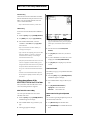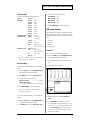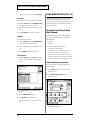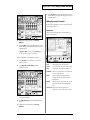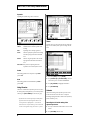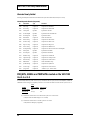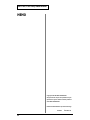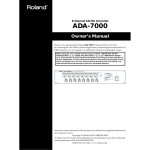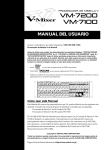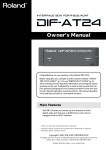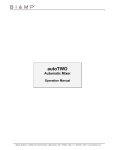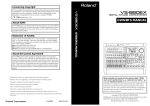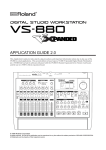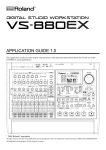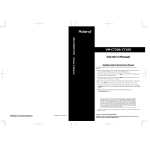Download Roland AE-7000 Owner`s manual
Transcript
VM-C7200/C7100 Newly Added Functions Table of Contents Newly Added Functions (Ver.1.1) Newly Added Functions (Ver.1.1).................................1 Following functions have been added to the system for the VM-C7200/C7100 (V-Mixing Console; Ver.1.1 or later). When you turn on the power of the VM-C7200/7100, current system version number of your VM-C7200/C7100 will be appeared in the display. How to connect the ADA-7000 and the AE-7000 series ..................................................1 If the system software of the VMC7200/C7100 is Ver.1.10 or later .................................................................................2 How to connect the AE-7000 and the VM-7000 series .................................................3 If the system software of the VM-C7200/C7100 is Ver.1.10 or later .................................................................................4 How to connect the VSR-880 and the VM-7000 series .................................................4 MTR control functions .....................................................................5 Newly Added Functions (Ver.1.5).................................6 Dynamics Processing on Every Input Channel.........6 Selecting the dynamics processor...................................................6 Editing Dynamics Processor ...........................................................7 Using Libraries ..................................................................................8 Scene ...................................................................................................8 Automix .............................................................................................8 Others ..............................................................................9 Effects Bypass Switch .......................................................................9 INPLACE SOLO ...............................................................................9 SOLO SW Flashing ...........................................................................9 Monitor Source Select.......................................................................9 Libraries Newly Added ..............................................10 PROJECTs, SCENEs and TEMPLATEs created on the VM-7000 Ver.1.1 or 1.5 ........................10 MEMO..............................................................................11 How to connect the ADA-7000 and the AE-7000 series To connect the VM-7200/7100 and the ADA-7000 via R-BUS, VM-24E I/O Expansion Board (sold separately) is needed. By installing the VM-24E to the VM-7200/7100 processor, you can connect up to three ADA-7000’s. * Refer to VM-7200/7100 Owner’s Manual p. 14 “Installing RBUS (RMDB2) Connectors (VM-24E).” Connection Connect the VM-7200/7100 and the ADA-7000 with the RBUS cable attached in the ADA-7000 box. * Refer to ADA-7000 Owner’s Manual p. 9 “An Example of Connection.” Booting up Turn the power on the ADA-7000 first, then the VM-7200/ 7100 processor, and finally the VM-C7200/C7100 console. Clock source setting If clock source has not been set, noise may be generated from the audio output on the ADA-7000 and the VM-7000. While setting the clock source, please turn down the master and monitor level, and turn up again after the setting is finished. Set the sampling clock on the ADA-7000 and the VM-7000 as follows. Clock Source on the ADA-7000 connected to the R-BUS (1–8): ...................................R-BUS Clock Source on the ADA-7000 connected to the R-BUS (9–16): .................................R-BUS Clock Source on the ADA-7000 connected to the R-BUS (17–24): ...............................R-BUS Master clock on the VM-7000: ................................ INTERNAL 1 VM-C7200/C7100 Newly Added Functions ADA-7000 setting fig.ada_70 Check if the clock source on the ADA-7000 is set to R-BUS. When the ADA-7000 is booted up, the clock source is set to R-BUS. If you connect multiple ADA-7000, set the clock source on all ADA-7000 to R-BUS. * Refer to ADA-7000 Owner’s Manual p. 6 “Clock source.” VM-7000 setting Set the master clock of the VM-7200/7100 to INTERNAL as follows. 1. Hold down [SHIFT], and press [SYSTEM] (PROJECT). 2. Press [DOWN] cursor, then press [F1] (DIGITAL I/O). 3. Select “WORD CLOCK SOURCE,” and set it to “INTERNAL” with V1 knob, then press [F1] (SET) to activate the result. * Refer to the VM-C7200/C7100 Owner’s Manual p. 32 “Checking the overall system.” * If you set the clock source differently, please refer to the ADA7000 Owner’s Manual p. 6 “Clock source” and the VMC7200/C7100 Owner’s Manual p. 31 “About Digital Connections and the Master Clock.” * If the system of the VM-C7200/C7100 is version 1.0 or earlier, “DIF-AT” is displayed in the R-BUS CONFIG page even though the ADA-7000 is connected. This cause no problem for the operation. With the VM-C7200/C7100 version 1.10 or later, you can set the ADA-7000 with the R-BUS CONFIG page. * VM-7000 is not accommodated with 96.0 kHz sample rate. 96.0 kHz sample rate capability on the ADA-7000 is for the future devices. * If the above menu does not appear in the “R-BUS 1(/2/3)” page of “SYSTEM CONFIG” menu, please turn off the power of whole system, check the R-BUS connection and turn on again. 4. Select a desired source with V1 knob (CLOCK SOURCE). 5. Press [F1] (SET) and the clock source you selected is activated. 6. If you select “INTERNAL” for the clock source, set the sampling rate with V3 knob (SAMPLING RATE). 7. Press [F3] (SET) and the sampling rate you selected is activated. Front Panel Control In the R-BUS 1(/2/3) page, you can prohibit the ADA-7000’s panel operation. 1. Hold down [SHIFT], and press [SYSTEM] (PROJECT). SYSTEM menu appears in the display. If the system software of the VM-C7200/C7100 is Ver.1.10 or later 2. Select “SYSTEM CONFIG” and go to “R-BUS 1(/2/3)” page. If the system software of the VM-C7200/C7100 is version 1.10 or later, following functions are supported. 3. Press [F5] (FRONT PANEL CONTROL). ADA-7000 Clock source setting Highlight ON: Panel control enabled Normal ON: Panel control invalid You can set up the ADA-7000’s clock source with the VM-C7200/C7100 console. Remote control of the gain and phantom power 1. Hold down [SHIFT], and press [SYSTEM] (PROJECT). SYSTEM menu appears in the display. You can control the gain setting and phantom power on/off with the VM-C7200/C7100 console. 2. Select “SYSTEM CONFIG” and go to “R-BUS 1(/2/3)” page. 1. Press [MULTI IN 1-24] in the “SECTION” block. 3. Following page appears in the display. 2 2. Press [PREAMP GAIN] in the “PARAM VIEW on Fader” block. VM-C7200/C7100 Newly Added Functions 3. Control the gain and phantom power on/off in the same manner as for the [INPUT]. * PAD on the ADA-7000 is automatically switched on/off according to the gain setting. How to connect the AE-7000 and the VM-7000 series To connect the VM-7200/7100 and the AE-7000 via R-BUS, VM-24E I/O Expansion Board (sold separately) is needed. By installing the VM-24E to the VM-7200/7100 processor, you can connect up to three AE-7000’s. * Refer to VM-7200/7100 Owner’s Manual p. 14 “Installing R-BUS (RMDB2) Connectors (VM-24E).” AE-7000 does not have the sample rate converter. All the digital signal input into multiple AE-7000’s connected to the VM-7200/7100 must be synchronized with sample clock accuracy. To synchronize two digital devices with sample clock accuracy, you need to use word clock signal or digital audio signal. • If AES/EBU input on the AE-7000 is not used, and only output is used • Set the sampling clock on the AE-7000 and the VM-7000 as follows. Clock Source on the AE-7000 connected to the R-BUS (1–8): ...................................R-BUS Clock Source on the AE-7000 connected to the R-BUS (9–16): .................................R-BUS Clock Source on the AE-7000 connected to the R-BUS (17–24): ...............................R-BUS Master clock on the VM-7000: ................................ INTERNAL ==AE-7000 setting== Check if the clock source on the AE-7000 is set to R-BUS. When the AE-7000 is booted up, the clock source is set to RBUS. If you connect multiple AE-7000’s, set the clock source on all AE-7000’s to R-BUS. * Refer to AE-7000 Owner’s Manual p. 5 “Clock source Select.” ==VM-7000 setting== Connection Connect the VM-7200/7100 and the AE-7000 with the R-BUS cable attached in the AE-7000 box. * Refer to the AE-7000 Owner’s Manual p. 8 “An Example of Connection.” Booting up AE-7000 works with the power supplied via R-BUS. Turn the power on the VM-7200/7100 processor, and the power is supplied to the AE-7000. Then finally turn on the VM-C7200/C7100 console. Set the master clock of the VM-7200/7100 to INTERNAL as follows. 1. Hold down [SHIFT], and press [SYSTEM] (PROJECT). 2. Press [DOWN] cursor, then press [F1] (DIGITAL I/O). 3. Select “WORD CLOCK SOURCE,” and set it to INTERNAL with V1 knob, then press [F1] (SET) to activate the result. * Refer to VM-C7200/C7100 Owner’s Manual p. 32 “Checking the overall system.” Example 2 Clock source setting • If AES/EBU device outputs the word clock If clock source has not been set, noise may be generated from the audio output on the AE-7000 and the VM-7000. While setting the clock source, please turn down the master and monitor level, and turn up again after the setting is finished. Connect the word clock of the AES/EBU device to the VM-7200/7100. Clock source setting varies depending on the AES/EBU devices connected to the AE-7000 and other condition. Please Clock Source on the AE-7000 connected to the R-BUS (1–8): ...................................R-BUS set as follows. Clock Source on the AE-7000 connected to the R-BUS (9–16): .................................R-BUS Example 1 Clock Source on the AE-7000 connected to the R-BUS (17–24): ...............................R-BUS • If AES/EBU device is synchronized to the word clock from the VM-7000, or to the AES/EBU signal from the AE-7000 Master clock on the VM-7000: ......................... WORD CLOCK 3 VM-C7200/C7100 Newly Added Functions Example 3 • If AES/EBU device does not output the word clock Connect the output of the AES/EBU device to the INPUT A of the 1st AE-7000. In this case, please set the clock source on the AE-7000, and then the master clock on the VM-7000. Clock source on the 1st AE-7000: ............................... INPUT A Clock source on the 2nd and later AE-7000’s:................R-BUS Master clock on the VM-7000: ...........................R-BUS which the 1st AE-7000 is connected to * Please refer to AE-7000 Owner’s Manual p. 5 “Clock source select” and VM-C7200/C7100 Owner’s Manual p. 31 “About Digital Connections and the Master Clock.” * If the system of the VM-C7200/C7100 is version 1.0 or earlier, “DIF-AT” is displayed in the R-BUS CONFIG page even though the AE-7000 is connected. This cause no problem for the operation. With the VM-C7200/C7100 version 1.10 or later, you can set the AE-7000 with the R-BUS CONFIG page. If the system software of the VM-C7200/C7100 is Ver.1.10 or later If the system software of the VM-C7200/C7100 is version 1.10 or later, following functions are supported. AE-7000 Clock source setting You can set up the AE-7000’s clock source with the VMC7200/C7100 console. 1. Hold down [SHIFT], and press [SYSTEM] (PROJECT). SYSTEM menu appears in the display. 2. Select “SYSTEM CONFIG” and go to “R-BUS (1/2/3)” page. 3. Following page appears in the display. fig.ae_70 4. Select a desired source with V1 knob (CLOCK SOURCE). 5. Press [F1] (SET) and the clock source you selected is activated. Digital Out settings 1. Hold down [SHIFT], and press [SYSTEM] (PROJECT). SYSTEM menu appears in the display. 2. Select “SYSTEM CONFIG” and go to “R-BUS (1/2/3)” page. 3. Select the TYPE with V3 knob [TYPE1/TYPE2]. TYPE1: Broadcasting studio TYPE2: Consumer digital audio 4. Press [F3] (SET) and the setting is activated. 5. If you set [F4] (COPY PROTECT) to ON, SCMS turns on and you can restrict the digital copy of the output signal. * If the TYPE is set to TYPE1 (Broadcasting studio), COPY PROTECT setting is invalid. * If digital signal is connected into the digital input of the AE-7000, status is shown in the middle of the display. How to connect the VSR-880 and the VM-7000 series To connect the VSR-880 and the VM-7200/7100 via R-BUS, VM-24E I/O Expansion Board (sold separately) is needed. By installing the VM-24E to the VM-7200/7100 processor, you can connect up to three VSR-880’s. * Refer to the VM-7200/7100 Owner’s Manual p. 14 “Installing R-BUS (RMDB2) Connectors (VM-24E).” Connection Connect the VSR-880 and the VM-7200/7100 with the R-BUS cable (RBC-1 or RBC-05; separately sold). * Refer to the VSR-880 Owner’s Manual p. 140 “Synchronized operation of two or more VSR-880 units.” Booting up Turn the power on the VSR-880 first, then VM-7100/7200 processor, and finally VM-C7100/7200 console. 4 VM-C7200/C7100 Newly Added Functions VSR-880 Settings 3. Set up the following in the SETUP page. Set the some parameters of the VSR-880 as follows. SYNC MASTER: INT MASTER Direct Out: On MMC CONTROL: ON INPUT MIXER IN1 Input: R-BUS MMC MASTER: INT IN2 Input: R-BUS MACHINE TYPE: IN3 Input: R-BUS HD IN4 Input: R-BUS IN5 Input: R-BUS IN6 Input: R-BUS IN7 Input: R-BUS IN8 Input: R-BUS SYSTEM:System PRM MasterClk: R-BUS SYSTEM:MIDI PRM MIDIThr: Out (1st unit), Thru (2nd unit) SYSTEM:Sync/Tempo 4. Press [LEVEL METER] to return to initial display. MTR control functions If the VSR-880 is connected to the VM-7100/7200 via R-BUS, following functions are supported, in addition to the existing MTR control functions such as transport, locator and channel status. SysEx.Rx: On • Song Select SysEx.Tx: On (1st unit) • Song Store MMC: MASTER (1st unit), • Shutdown SLAVE (2nd & 3rd units) • Scrub playback Sync Source: EXT InSel: R-BUS (1st unit), MIDI (2nd & 3rd units) Song Select Gen.: MTC (1st unit) You can select a song from the VSR-880 hard disk. MTC Type: 30 1. Hold down [SHIFT], and press [SYSTEM] (PROJECT). The SYSTEM menu appears in the display. * Refer to the VSR-880 Owner’s Manual p. 140 “Synchronized operation of two or more VSR-880 units.” VM-7000 settings Set the master clock of the VM-7200/7100 to “INTERNAL” as follows. 2. Select “SYSTEM CONFIG” and then “R-BUS (1/2/3)” page. 3. Following appears in the display. fig.vsr1_70 1. Hold down [SHIFT], and press [SYSTEM] (PROJECT). The SYSTEM menu appears in the display. 2. Press [DOWN] cursor, then press [F1] (DIGITAL I/O). 3. Set up the following in the SETUP page. WORD CLOCK SOURCE:...........................................INTERNAL INTERNAL SAMPLING RATE: ......... in accordance with the sampling rate of the VSR-880 song 4. Press [LEVEL METER] to return to initial display. * Refer to the VM-C7200/C7100 Owner’s Manual p. 32 “Checking the overall system.” 4. List of the songs in the VSR-880 hard disk appears. Also, set the SYNC MASTER settings of the VM-7200/7100 as follows. 1. Hold down [SHIFT], and press [SYSTEM] (PROJECT). The SYSTEM menu appears in the display. 2. Press [DOWN] cursor, then press [F3] (SYNC CLOCK). 5. Highlight a desired song with V1 knob (SELECT SONG). 6. Press [F1] (SELECT) and Song Select is executed. * If multiple VSR-880 are connected to the R-BUS 1/2/3, a song of the same number in each VSR-880 can be selected at once by pressing [F2] (SELECT ALL). It is convenient when you construct 16-track system with two VSR-880, or 24-track system with three VSR-880. 5 VM-C7200/C7100 Newly Added Functions * Latest song list can be displayed by pressing [F6] (SCAN). Song Store You can store the current song to the VSR-880 hard disk. 1. Hold down [SHIFT], and press [SYSTEM (PROJECT). The SYSTEM menu appears in the display. 2. Select “SYSTEM CONFIG” and then “R-BUS (1/2/3)” page. 3. Press [F3] (STORE) and Song Store is executed. Shutdown You can shut down the VSR-880. Newly Added Functions (Ver.1.5) Following functions have been added to the system for the VM-C7200/C7100 (V-Mixing Console; Ver.1.5 or later). When you turn on the power of the VM-C7200/7100, current system version number of your VM-C7200/C7100 will be appeared in the display. Dynamics Processing on Every Input Channel With the VM-7000 Ver.1.5, one of the following dynamics processor is available individually on every INPUT and MULTI IN channel. 1. Hold down [SHIFT], and press [SYSTEM (PROJECT). The SYSTEM menu appears in the display. • Compressor 2. Select “SYSTEM CONFIG” and then “R-BUS (1/2/3)” page. • Limiter (Compressor with RATIO:INF) 3. Press [F4] (SHUT) and Shutdown is executed. * These dynamics processors are achieved by sharing the algorithm resources with the Feedback Delay (Owner’s Manual p. 81) and the Equalizer (Owner’s Manual p. 78) on the channel. You cannot use the Feedback Delay and LO-MID Equalizer on the channel which the dynamics processor is on. Scrub Playback 1. Hold down [SHIFT], and press [PLAY]. The VSR-880 turns into scrub playback mode. Following dialogue appears. fig.vsr2_70 • Expander • Gate (Expander with RATIO:INF) Selecting the dynamics processor Select a desired dynamics processing algorithm on the channel as follows. 1. Press [CH EDIT] of the channel you wish to use the dynamics processor. 2. Press [PAGE UP], [PAGE DOWN] to display “DELAY/DY” page. fig.01_70 2. Press [CH STATUS] of desired channel for scrub preview. 3. Turn the TIME/VALUE dial to scrub. 4. Press [F6] (EXIT) to stop scrub playback. * In the Scrub playback mode, you cannot switch the display page. 3. Press [F5] (ALGORITHM DLY/DYN). SELECT ALGORITHM dialog appears. 6 VM-C7200/C7100 Newly Added Functions fig.03_70 6. Press [F1] (SET) to make the algorithm effective on the channel. Dialog is closed and the edit page of the selected algorithm appears. Editing Dynamics Processor By the dynamics algorithm you selected, contents of the edit page in “DELAY/DY” vary. Compressor Compresses the total output signal when the input level surpasses the threshold. fig.04_70 4. Highlight the desired algorithm with V1 knob (SELECT). 5. Press [F1] (SET) to make the algorithm effective on the channel. Dialog is closed and the edit page of the selected algorithm appears. * If [F2] (ALL SET) is pressed instead of [F1 (SET)], same selected algorithm is assigned to every channel. Dynamics algorithm can also be selected as follows. 1. Press [CH EDIT] of the channel you wish to use the dynamics processor. 2. Press [PAGE UP], [PAGE DOWN] to display “DELAY/DY” page. fig.03_70 [ON] On/Off switch of the compressor Level Output signal level of the compressor Thresh Level at which the compressor starts working. Ratio Compression ratio to the input signal level [AutoGain] When on, total output level of the compressor is automatically regulated. Attack Time how quickly the compressor starts working when the input signal exceeds the threshold level. Release Time how long the compressor works after the input signal has fallen below the threshold level. Detect Time Delay time of the input signal into the compressor. For more strict dynamics control. 3. Press CURSOR [UP], [DOWN] to move the cursor to the top-center in the display. 4. Press [F6] (DLY/DYN). SELECT ALGORITHM dialog appears. 5. Highlight the desired algorithm with V1 knob (SELECT). 7 VM-C7200/C7100 Newly Added Functions Expander fig.06_70 Expanding the dynamic range with a certain ratio. fig.05_70 Scene [ON] On/Off switch of the expander Thresh Threshold level at which the expander starts working. Ratio Expanding ratio to the input signal level Attack Time how quickly the expander starts working when the input signal exceeds the threshold level. Release Time how long the expander works after the input signal has fallen below the threshold level. Dynamics processors can be stored in the scene. Following steps are to recall the dynamics processor setting with the scene. fig.07_70 Detect Time Delay time of the input signal into the expander. For more strict dynamics control. Limiter Same editing parameters as Compressor except Ratio is preset to INF. Gate Same editing parameters as EXPANDER except Ratio is preset to INF. Using Libraries Libraries are available for the dynamics processors as well as the existing Delay and EQ libraries (**). To use the Dynamics Libraries, press [COPY/LIBRARY] in “DELAY/DY” page. * Dynamics libraries are shared by Compressor and Expander algorithms. Patch names of the algorithms which are not currently selected are displayed with < >, and cannot be loaded. In the user area of the libraries, you can overwrite and save the current algorithm setting even on these < > patches. 1. Hold down [SHIFT], and press [SCENE]. 2. Press [CURSOR UP] or [CUTSOR DOWN] to move the cursor to the top row of ACTIVE PARAMETERS. 3. Press [F4] (DYNAMIC) to highlight “DYNAMIC.” 4. Press [LEVEL METER]. Automix On/Off switch setting of the dynamics processors can be stored with Automix. Please also refer to “Chapter 11 Recording/Playing Back Fader or Knob Actions (Automix)” (Owner’s Manual p. 196–). Recording On/Off switch setting of the dynamics processors 1. Press any of the buttons in SECTION to select one of the sections. 2. Press [AUTO-MIX] (indicator: red). 8 VM-C7200/C7100 Newly Added Functions 3. Press [AUTO-MIX] under CH STATUS. INPLACE SOLO 4. Press the status buttons for the channel for which automixing is to be recorded to set it to the recording state (indicator: red). Function is modified when SOLO MODE (Owner’s Manual p.107) is set to INPLACE as follows. When soloing INPUT or MULTI IN, the effect inserted to FLEX BUS can be monitored simultaneously. If SOLO mode is not “INPLACE,” function is the same as the previous version. 5. Press [PAGE UP] or [PAGE DOWN] to display “DELAY/DN” page. 6. Press [PLAY] to start recording auto-mixing. Every time [F1] is pressed, dynamics processor switches on/off alternately and the status is recorded in the auto-mix. 7. Press [STOP] to stop recording. Editing On/Off switch setting of the dynamics processors To edit On/Off switch setting of the dynamics processors, open “AUTO MIX EDIT” page (Owner’s Manual p.208), then set “COMP SW” or “EXP SW” to be displayed with V2 knob (PARAM). 1. When [SOLO] for INPUT or MULTI IN is pressed, only INPUT and MULTI IN channels which are not soloed are muted. (With the version 1.11 or before, Flex Buses are also muted in this case.) 2. Flex Buses cannot be soloed. (With the version 1.11 or before, Flex Busses can be soloed.) SOLO SW Flashing Any channel of INPUT or MULTI IN is soloed, SOLO indicator of CH STATUS flashes to show SOLO is on. Monitor Source Select Others Frequently assigned sources for the monitor are available on [F2] – [F5] for quick setting. Effects Bypass Switch 1. Press [SOURCE SELECT]. fig.09_70 Effects bypass switch is added in “EDIT” pages for Effects 1– 8 and Master Effects, to temporarily switch on/off the effect. 1. Press [EFFECTS1-8] or [SP MODELING(MASTER FX)]. 2. Press [EDIT] of desired effect. fig.08_70 2. Select a desired source among the following switches. [F2] (DIG IN) Input ch21/22 (DIGITAL IN is routed as a default.) [F3] (CONSOL) Input ch23/24 (CONSOLE IN is routed as a default.) 3. Effect on/off switches every time [F6] (BYPASS) is pressed. When “BYPASS” at the bottom right in the display is highlighted, the signal is bypassed (effect is temporarily turned off). * Bypass switch cannot be stored in the scene. It will be cleared when recalling the scene. [F4] (MAIN) MAIN OUT [F5] (CUE) CUE OUT * [F2] switch always monitors the sources assigned to the input ch21/22 and [F3] monitors the sources assigned ch23/24. If you change the preset routing (DIGITAL IN to ch21/22 and CONSOLE IN to ch23/24) with PATCH BAY, currently assigned sources are monitored. 9 VM-C7200/C7100 Newly Added Functions Libraries Newly Added Following channel dynamics libraries have been added to the system for the VM-C7200/C7100 (Ver.1.1 or later). Channel Dynamics Libraries (20 presets) No. Patch Name Type Comments P000 Kick Comp Compressor Compression for Kick Drum P001 Snare Comp Compressor Compression for Snare Drum P002 Tom Expand Expander Expansion for TomTom P003 Overhd Expand Expander Expansion for Drm Overhead Mics P004 Hi Hat Expand Expander Expansion for HiHat P005 BassGtrLimit Compressor Limiter for Electric Bass P006 BassGtr Comp Compressor Compression for Electric Bass P007 RockVoc Comp Compressor Compression for Rock Vocals P008 Rap Voc Comp Compressor Compression for Rap Vocals P009 SoftVoc Comp Compressor Compression for Ballad Vocals P010 SmAmpGtrComp Compressor Compression for Electric Guitar with a small amplifier P011 Kick Expand Expander Expansion for Kick Drum P012 Snare Expand Expander Expansion for Snare Drum P013 DrmMix Comp Compressor Compression for a Drum Mix P014 Tmpt/SaxComp Compressor Compression for Trumpet or Sax P015 BrassSecComp Compressor Compression for a Brass Section P016 BrkbeatLimit Compressor Limiter for Breakbeat loops P017 SynthPadComp Compressor Compression for Synth Pads P018 AcoGtr Comp Compressor Compression for Acoustic Guitar P019 JC Egtr Limit Compressor ”Limiter for “”JC”” Electric Guitar” PROJECTs, SCENEs and TEMPLATEs created on the VM-7000 Ver.1.1 or 1.5 In this VM-C7200/C7100 unit, system version 1.5 (or 1.1) is installed. On this new system, structure of the PROJECTs, SCENEs and TEMPLATEs has been changed, so compatibility restriction occurs with the smart media saved with the older system version 1.0. Load Created Ver.1.0 or earlier Ver.1.1 or 1.5 Ver.1.0 or earlier OK OK (*1) Ver.1.1 or 1.5 NG (*2) OK (*1) Load the data created with ver.1.0 or earlier into the system ver.1.1. and overwrite → OK (File on the smart media changes to ver.1.1 format.) (*2) Load the data created with ver.1.1 into the system ver.1.0 or earlier → NO (If Macro for the display is registered.) 10 VM-C7200/C7100 Newly Added Functions MEMO 11 VM-C7200/C7100 Newly Added Functions MEMO Copyright © 2000 ROLAND CORPORATION All rights reserved. No part of this publication may be reproduced in any form without the written permission of ROLAND CORPORATION. Roland International Website http://www.roland.co.jp/ 40347578 12 ’00-3-AE2-11TK