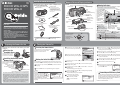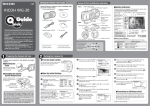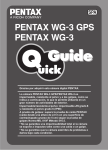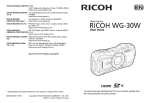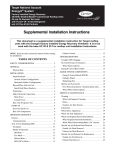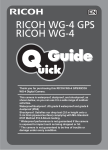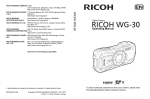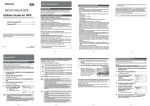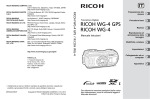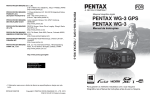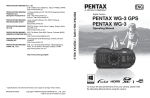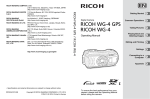Download Quick Gude
Transcript
RICOH WG-4 GPS RICOH WG-4 Checking the Contents of the Package Names of Parts and Display Indicators Check that your camera came complete with the items listed below. Front Camera (RICOH WG-4 GPS/ RICOH WG-4) Software (CD-ROM) S-SW145 Shutter release button Carabiner strap Power button/Power lamp (green) Self-timer lamp/ Focus assist light * The type of the carabiner strap supplied with the camera varies depending on the model or body color of the camera. For details, refer to the Operating Manual (p.18). Flash Lens Sub-display (RICOH WG-4 GPS only) Strap lug Microphones Remote control receiver LED Macro lights Back USB cable (I-USB7) Release latch Remote control receiver Tripod socket Display Battery cover lock Rechargeable lithium-ion battery (D-LI92) Thank you for purchasing this RICOH WG-4 GPS/RICOH WG-4 Digital Camera. This camera is waterproof, dustproof, and shockproof, as shown below, so you can use it in a wide range of outdoor activities. Waterproof/dustproof: JIS grade 8 waterproof and grade 6 dustproof (IP68) Shockproof: Satisfies our drop test (2.0 m height onto a 5 cm thick plywood surface) complying with MIL-Standard 810F Method 516.5-Shock testing. * Waterproof performance is not guaranteed if the camera is exposed to impact such as being dropped or hit. * The camera is not guaranteed to be free of trouble or damage under every condition. Preparing the Camera for Use Prepare your camera for use before you start using it. Attaching the Carabiner Strap USB/AV terminal Battery lock lever Operating Manual 2 Quick Guide (this guide) In this Quick Guide, the arrow keys to be pressed are indicated as shown on the right. 3 The camera turns on and is ready to take still pictures. Press the power button again to turn the camera off. 2 44 2 5 5 3 3 Press the four-way controller (3) to move the frame to [W Hometown]. Initial Setting 04/04/2014 14:25 Focus frame D-Range Setting World Time setting Remaining image No icon storage capacity indicator on the display. Battery Status Adequate power remains. Battery is running low. Battery is running very low. Battery is exhausted. The camera turns off after this message appears. Press the four-way controller (5). The [W Hometown] screen appears. Hometown MENU Use the four-way controller (2345) to select the desired language. 5 6 Press the 4 button. The [Initial Setting] screen appears. Press the four-way controller (5) to select [24h], then use the four-way controller (23) to select [24h] (24-hour display) or [12h] (12-hour display). 11 Press the four-way controller (5), then press the four-way controller (3) to move the frame to [Date]. 12 Press the four-way controller (5) to select [01] (month), [01] (day) or [2014] (year), then use the four-way controller (23) to set the current date. 13 Press the four-way controller (5), then press the four-way controller (3) to move the frame to [Time]. 14 Set the time in the same manner as in 12 . 15 Press the four-way controller (3) to select [Settings complete] and press the 4 button. Cancel New York DST 7 2 : Hometown : Destination DST OFF OF Settings complete Making the Initial Settings 1 Date and time 10 English Hometown New York The [Language/ ] screen appears when the camera is turned on for the first time. Select the desired language and then set the date and time. In places where the camera is exposed to water or dirt such as underwater, at the beach, in a kitchen, etc., make sure that the battery cover lock and release latch are firmly locked so that they won't open unexpectedly. Do not open the cover in such places. When removing the battery or card, avoid places where the camera may be exposed to water or dirt, and make sure that the camera, battery, card, and your hands are completely dry. 38 SD Memory Card Card is write-protected Screen Display (green) (green) (yellow) (red) [Battery depleted] City The inside of the battery compartment is not waterproof. +1.0 1/250 F3.5 Turning the Camera On Pressing the Power Button Installing the Battery and SD Memory Card * The SD Memory Cards are sold separately. DATE You can check the battery level by the 4 SD Memory Card P Battery Level Indicator Macro stand (O-MS2) MENU Battery lock lever Eye-Fi communication status Digital zoom/ Intelligent Zoom Electronic Level Built-in memory (without card) HDMI terminal Attach the carabiner strap supplied with the camera as shown in the illustration. Install the battery and SD Memory Card as shown in the illustration. Battery cover lock Release latch SD Memory Card socket Battery cover Battery Normal Display in Still Picture Capture Mode Focus Mode Drive Mode Flash Mode Shooting mode Battery level Face Detection Date imprint setting EV Compensation Shutter speed Aperture Shake Reduction Memory status Battery cover Power adapter D-PA135 (AC plug adapter D-PL135 attached) Utilities Guide for GPS (RICOH WG-4 GPS only) 1 Speakers Display Indicators Following indicators are displayed in Still Picture Capture Mode. Cancel OK OK Use the four-way controller (45) to choose a city. Press the four-way controller (3) to move the frame to [DST] (Daylight Saving Time). Use the four-way controller (45) to select O or P and press the 4 button. The [Initial Setting] screen reappears. Date Adjustment Date Format mm/dd/yy 24h Date 01/01/2014 00:00 Time Settings complete MENU Cancel Memo If you accidentally select the wrong language and press the 4 button, press the four-way controller (5), use the four-way controller (2345) to select the desired language, and then press the 4 button. The [Initial Setting] screen appears in the selected language. 8 Initial Setting Press the four-way controller (3) to select [Settings complete] and press the 4 button. The [Date Adjustment] screen appears. English Hometown New York Settings complete MENU Cancel DST OFF OF 9 Press the four-way controller (5) to select [mm/dd/yy], then use the four-way controller (23) to choose the date format. Date Adjustment Date Format mm/dd/yy 24h Date 01/01/2014 00:00 Time Settings complete MENU Cancel Formatting an SD Memory Card Use this camera to format (initialize) an SD Memory Card that is unused or has been previously used on other cameras or digital devices. Be aware that formatting deletes all the data stored in the SD Memory Card. On how to format an SD Memory Card, refer to the Operating Manual (p.167). Continue on the reverse side. 3 Taking Pictures Aim the camera at the subject, then press the shutter release button. The flash discharges automatically depending on the brightness. 1 Frame the subject using the focus frame on the display. 2 Press the W / T button to change the captured area. Selecting the Flash Mode Each time you press the four-way controller (4), the flash mode switches between the following modes. Auto Flash Off Memo The available modes differ depending on the selected shooting mode. You can select Z (2-sec. Self-timer) by pressing the four-way controller (3) and then (5) after selecting g. You can select h (0-sec Remote Control) by pressing the four-way controller (3) and then (5) after selecting i. For details, refer to the Operating Manual (p.77 - 81). Selecting a Shooting Mode You can choose the optimal shooting mode for your particular situation from the Capture Mode Palette. Press the four-way controller (3). Flash On Selecting the Focus Mode Auto + Red-eye W Widens the area that is captured by the camera. T Enlarges the subject. 3 Press the shutter release button halfway. The focus frame on the display turns green when the subject is in focus. 4 Press the shutter release button fully. Flash On + Red-eye Each time you press the four-way controller ( between the following modes. Remote Control (3 sec.) 4 The monitor display in 4:3 aspect ratio When [Recorded Pixels] is set to /6/f/h/l/m in [A Rec. Mode], the aspect ratio of the image is 4:3 and the monitor display for image capture and playback is as shown below. For details on how to select the number of recorded pixels, refer to the Operating Manual (p.89). Playing Back Images 1 An explanation appears when you select a shooting mode. Infinity Manual Focus Memo The available modes differ depending on the selected shooting mode. For details, refer to the Operating Manual (p.84). Selecting a Playback Mode You can choose the playback mode you want to use from the Playback Mode Palette. Press the four-way controller (3) while an image is displayed in playback mode. 1 Play back the image you want to delete. 2 Press thei button. The confirmation screen appears. 3 Use the four-way controller (2) to select [Delete]. Press the Q button after shooting. The image appears on the display. OK Memo Playing Back Images You can play back the captured images on the display. OK Use the four-way controller (2345) to choose a shooting mode, then press the 4 button. Pan Focus Standard (single-frame) 38 MENU Cancel 1cm Macro Each time you press the four-way controller (2), the drive mode switches between the following modes. Self-timer (10 sec.) For capturing landscape views. Enhances colors of sky and foliage Macro Selecting the Drive Mode 1/250 F4.6 ), the focus mode switches Standard Memo The available modes differ depending on the selected shooting mode, focus mode and drive mode. For details, refer to the Operating Manual (p.83). The picture is taken. 1/2 Landscape 10 - 0038 100 003 1/2 Slideshow For details about how to use the RICOH WG-4 GPS / RICOH WG-4 or instructions on connecting the camera to a computer, refer to the manual below. Digital Camera RICOH WG-4 GPS RICOH WG-4 10 - 0017 100 001 Operating Manual P For continuously playing back images. Screen or sound effects can be set Delete Cancel Edit 38 04/04/2014 14:25 Memo To play back the previous or next image, press the four-way controller (45). Pressing f button during playback displays 6 thumbnail images. Pressing f again in 6-image display switches to 12-image display. Pressing f yet again switches to folder or calendar display. For details, refer to the Operating Manual (p.127). Deleting Images Deleting a Single Image You can delete a single image currently displayed on the display. MENU Cancel OK 4 OK Press the 4 button. Memo You can delete multiple images selected from the 6- or 12-image display. For details, refer to the Operating Manual (p.137). You can delete all images at once. For details, refer to the Operating Manual (p.138). You can protect stored images from being accidentally deleted. For details, refer to the Operating Manual (p.139). OK OK 1 2 Taking Pictures 3 Playing Back and Deleting Images 4 Editing and Printing 5 Settings 6 Connecting to a Computer 7 Appendix 8 To ensure the best performance from your camera, please read the Operating Manual before using the camera. Use the four-way controller (2345) to choose a playback mode, then press the 4 button. Memo An explanation appears when you select a playback mode. Getting Started Common Operations RICOH WG-4 GPS/ RICOH WG-4 Operating Manual RICOH IMAGING COMPANY, LTD. http://www.ricoh-imaging.co.jp RICOH IMAGING AMERICAS CORPORATION http://www.us.ricoh-imaging.com RICOH IMAGING EUROPE S.A.S http://www.ricoh-imaging.fr RICOH IMAGING CANADA INC. http://www.ricoh-imaging.ca RICOH IMAGING DEUTSCHLAND GmbH http://www.ricoh-imaging.de RICOH IMAGING CHINA CO., LTD. http://www.ricoh-imaging.com.cn RICOH IMAGING UK LTD. http://www.ricoh-imaging.co.uk 54789 Printed in Indonesia R01BAL13