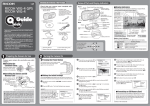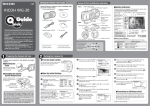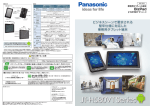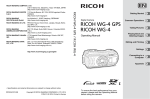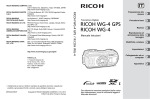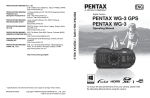Download RICOH WG
Transcript
Before Using the GPS About the GPS RICOH WG-4 GPS GPS means the Global Positioning System. The camera receives signals from multiple GPS satellites to determine its position and the time. This is called "positioning". Utilities Guide for GPS GPS Function on the RICOH WG-4 Embeds location information on an image Location information such as latitude and longitude of a shooting location is recorded. The shooting location can be displayed on a map by using the provided software. Before Using the GPS ................................. 2 Using the GPS ............................................. 5 This manual describes how to use the GPS function on the RICOH WG-4 GPS and precautions when using it. Please read this manual before using the GPS function on the camera. 54791 R01BAL13 Printed in Indonesia Saves log files to the SD Memory Card The camera receives signals from GPS satellites regularly and saves GPS information to the SD Memory Card as a log file in KML format. The log files can be imported to Google Earth, Google Maps or other programs that can read KML files on a computer and your route can be displayed on their maps. *Google, Google EarthTM and Google MapsTM are trademarks of Google Inc. Corrects the camera clock using GPS information The camera corrects its clock automatically using the time data received from GPS satellites. Displays the electronic compass on the screen The camera has the Electronic Compass function that displays the lens direction at the time of shooting on the screen. When the camera receives signals from GPS satellites, it indicates the orientation to true north using GPS location information. The location information can be recorded on captured images. When the camera does not receive any signals or the GPS function is set to off, it indicates the orientation to magnetic north. 1 [Electronic Compass Display in Still Picture Capture Mode] (Operating Manual p.24) be held liable for any damages caused by use of this camera for any of these purposes. Precautions for Using the GPS • The GPS function is set to off as the default. To use it, set [GPS On/ Off] to [On]. • GPS satellites always move. Depending on conditions (location, time etc.), positioning may take longer or be impossible. • To use the GPS function, you must be in an open area, such as out of doors. • Positioning may be difficult or impossible in the following situations: - Under water - Under ground or indoors - In tunnels - Among high-rise buildings - Under elevated or near high-voltage electrical power lines - In the woods - Near mobile phones that use the 1.5 GHz band • When the GPS function is set to on, the camera performs positioning regularly even if it is turned off. Make sure that [GPS On/Off] is set to [Off] (p.5) before turning off the camera when taking it where using electronic products is prohibited, such as hospitals or airplanes. • Positioning may take a few minutes when using the GPS function for the first time, after not positioning for a long while, or after changing the battery. • The Geodetic system for this camera’s GPS function uses the World Geodetic System 1984 (WGS 84). • Using the GPS or recording location information is prohibited in some countries or regions. Consult the appropriate embassy or a travel agent before travelling with a GPS camera. • Do not carry the camera in a metal container during positioning. If the camera is covered with metal, GPS positioning cannot be achieved. • In the following situations, the camera cannot obtain GPS information. It starts positioning again immediately after being out of the following situations: - When the alarm is set - When the camera is connected to a computer with a USB cable - When the camera is connected to an AV device with an AV or HDMI cable - For a minute after changing the battery • The GPS function of this camera was designed and manufactured for personal digital camera use only. Do not try to use it as a navigation tool for aircraft, motor vehicles, or people, or for surveying. We will not Hereby, RICOH IMAGING COMPANY, LTD., declares that this SG761 GPS Module/GYSFDMASA-P2 is in compliance with the essential requirements and other relevant provisions of Directive 1999/ 5/EC. For a full version of the Declaration of Conformity (DoC), please refer to http://www.ricoh-imaging.co.jp/english. The CE Mark is a Directive conformity mark of the European Union. 㧙3㧙 㧙2㧙 㧙4㧙 Using the GPS Recording GPS Information on Captured Images Preparation for Using the GPS Function Set the [GPS On/Off] to [On] for receiving GPS information (latitude, longitude, altitude, date and time etc.). The GPS function needs to be always activated to embed GPS information on an image (p.6), record it to the camera as a log (p.8), save it to the SD Memory Card as a log file (p.10), and correct the camera clock automatically (p.14). 1 2 4 Press the four-way controller (5). Use the four-way controller (23) to select [GPS On/ Off]. Press the four-way controller (5). A pull-down menu appears. 5 (White) Use the four-way controller (23) to select [Off] or [On]. Off: Does not receive GPS information On: Receives GPS information GPS GPS On/Off Off On GPS Logging GPS Time Sync MENU Cancel GPS information has not been received. [GPS On/Off] is set to [On], but signals from GPS satellites have not been received. GPS error. To recover from an error, turn off the camera, remove and then re-insert the battery and turn on the camera again. If is still displayed, the built-in GPS unit may be malfunctioning. Contact your nearest service center. When [GPS On/Off] is set to [Off], no icon is displayed. • Only when is displayed on the capture mode screen, GPS information will be recorded onto images. However, in the following situations GPS information obtained prior to the shooting may be recorded. • When doing interval shooting • When the camera fails to determine its position because it has been moved to a location where it cannot receive GPS signals • When [GPS On/Off] is set to [On], the camera performs positioning regularly even while the camera power is off, which reduces the battery life. 1 Press the Q button after shooting still pictures or movies. The camera enters Q mode and an image appears on the display. 2 Press the 4 button until the Info 2 display appears. If GPS information cannot be obtained, "--" appears on the display. *The date and time information is displayed in GPS time (the reference time scale of the GPS system). This may be different from the time you have set on the camera. Height, air pressure, and lens direction 10 - 003 100 0038 Edit GPS time 3200m 700hPa 180ɋ 04 / 04/'14 4/'14 06: 25: 00 N 35 45' 52" W139 41' 29" Recording and Saving a Log Obtains GPS information at the interval and for the duration you have set and records it to the camera as a log. The recorded log will be saved to the SD Memory Card as a log file (KML format). Recording a Log at a Set Interval and Duration 1 Use the four-way controller (23) to select [GPS] in the [WSetting] menu. 2 Press the four-way controller (5). The [GPS] screen appears. 3 GPS latitude and longitude The image on which the GPS information is recorded can be imported to a computer using the supplied software "MediaImpression 3.6.2 LE" (for Windows) and the location where the image was taken can be displayed on the map. Select an image in the preview screen and click (location) in the [Property] area to display the map. *To display the map, you need to connect your computer to the Internet. OK OK • For a movie, the GPS information obtained at the start of recording is recorded. • For divided movie files, the GPS information before dividing is displayed. • For a movie with a title picture, the GPS information of the movie is displayed. • When shooting in (Interval Shot) mode, GPS information may not be recorded onto images. • The direction information obtained from the electronic compass measurements is also recorded at the time of shooting when GPS location information can be obtained from GPS satellites. 㧙6㧙 Use the four-way controller (23) to select [GPS Logging]. If this item is grayed out and cannot be selected, set [GPS On/Off] to [On]. 4 GPS On/Off On GPS Logging GPS Time Sync Off Press the four-way controller (5). The [GPS Logging] screen appears. 5 Use the four-way controller (23) to select [Record log], and press the four-way controller (5). The [Record log] screen appears. 6 GPS Logging Record log Save log data Discard log data MENU Use the four-way controller (23) to select [Logging Interval], and press the four-way controller (5). A pull-down menu appears. 㧙7㧙 GPS MENU Off • When [GPS On/Off] is set to [On], the camera performs positioning regularly even while the camera power is off, which reduces the battery life. Estimated battery life: Approx. 60 hr. (When receiving GPS information continuously with [GPS On/Off] set to [On], [Logging Interval] set to [15sec.], and the camera turned off.) • Before changing the battery, set [GPS On/Off] to [Off]. 㧙5㧙 GPS information is being received. [GPS On/Off] is set to [On], and signals from GPS satellites are being received. GPS information has been received. [GPS On/Off] is set to [On], and signals from GPS satellites have been received. (Red) Use the four-way controller (23) to select [GPS] in the [WSetting] menu. The [GPS] screen appears. 3 When [GPS On/Off] is set to [On], the received GPS information is recorded onto captured images. The following icons appear on the display. Displaying the GPS Information Recorded on Captured Image 㧙8㧙 7 Use the four-way controller (23) to select the logging interval, and press the 4 button. 9 Start 15sec. Logging Interval 30sec. 1min. Logging Duration OK OK Use the four-way controller (23) to select [Logging Duration], and press the four-way controller (5). Use the four-way controller (23) to select the logging duration, and press the 4 button. Starts log recording Start Logging Interval 15sec. Logging Duration Use the four-way controller (23) to select [Start], and press the 4 button. Stops log recording OK 2 Record log OK OK OK OK 7 3 Start Logging Interval 15sec. Logging Duration 1hr. OK MENU OK OK Press the 4 button. Use the four-way controller (23) to select [GPS] in the [WSetting] menu. 2 Press the four-way controller (5). The [GPS] screen appears. 3 • The information saved in log files is latitude, longitude, altitude and date and time. • The log files cannot be displayed on the camera. Transfer them to a computer and use the software that supports files in the KML format such as Google Earth or Google Maps. Press the four-way controller (5). Use the four-way controller (23) to select [GPS Logging]. 1 • The log files can be saved on the SD Memory Card only (you cannot save them in the built-in memory). • Up to 999 log files or to the full capacity of the SD Memory Card can be saved. Use the four-way controller (23) to select [GPS] in the [WSetting] menu. 4 On GPS Logging Off Press the four-way controller (5). On Use the four-way controller (23) to select [Discard log data], and press the 4 button. A confirmation screen appears. GPS Logging 6 Off Use the four-way controller (23) to select [Discard]. Discards log data without saving it Discard Cancel Press the four-way controller (5). The [GPS Logging] screen appears. 5 GPS On/Off The [GPS Logging] screen appears. MENU 4 GPS GPS Time Sync 5 GPS On/Off Use the four-way controller (23) to select [GPS Logging]. MENU GPS GPS Time Sync • After recording a log, the camera cannot record a new log until the existing log is saved to the SD Memory Card as a log file (p.10) or discarded (p.12). • [Record log] can be set only when [GPS On/Off] is set to [On]. • When the battery level indicator is (red), the camera does not record a log. • (Interval Shot) and (Interval Movie) cannot be selected from the Capture Mode Palette while recording a log. Discards the recorded log without saving it to the SD Memory Card. Returns to the [GPS Logging] screen. The [GPS] screen appears. Starts log recording Saves log data to memory card. Do not remove battery or card until complete Save Cancel Saving the Recorded Log OK Discarding the Recorded Log Use the four-way controller (23) to select [Save], and press the 4 button. Stop Logging Interval 15sec. Logging Duration 1hr. MENU 1 1hr. Cancel Record log Saves the recorded log to the SD Memory Card as a log file (KML format). The log files are saved in the [GPSLOG] folder under the root directory of the SD Memory Card. Record log MENU 10 Selecting [Record log] while recording a log displays a confirmation screen. Select [Stop] and press the 4 button to stop recording the log. Starts log recording MENU Cancel 8 6 Stopping Recording a Log Record log OK Use the four-way controller (23) to select [Save log data], and press the 4 button. 7 OK Press the 4 button. A confirmation screen appears. 㧙9㧙 㧙 10 㧙 㧙 11 㧙 Correcting Time Automatically Deleting Logs If 999 log files are saved on the SD Memory Card, no more log file can be saved on it. Insert a new SD Memory Card or delete logs according to the following procedures to save new ones. The camera corrects its clock automatically using the time data received from GPS satellites. 1 1 Use the four-way controller (23) to select [GPS] in the [WSetting] menu. 2 Press the four-way controller (5). Turn the camera on. [Max # of logs already saved. Delete all existing logs and save current log as new?] message is displayed. 2 Use the four-way controller (23) to select [Delete All]. 3 Delete All Cancel OK 3 4 Press the 4 button. Use the four-way controller (23) to select [GPS Time Sync]. If this item is grayed out and cannot be selected, set [GPS On/Off] to [On]. OK All the logs are deleted and the camera returns to capture mode. Press the four-way controller (5). The setting of [World Time] is displayed. If you select [Cancel], you can continue shooting still pictures or movies although you cannot save a log file on the SD Memory Card. 5 Use the four-way controller (45) to switch between [On] and [Off]. Calibration is the process of making adjustments to a device in order to obtain accurate information. Always calibrate the electronic compass before using it. 1 Use the four-way controller (23) to select [Electronic Compass] in the [WSetting] menu. 2 Press the four-way controller (5) twice. GPS GPS On/Off On GPS Logging GPS Time Sync Destination New York 3 04/04/2014 DST 01:25 OFF OF Time Dif. +5:00 Wrap the strap around your wrist so you do not drop the camera, and then rotate the camera at least 180 degrees each vertically, horizontally, and laterally. [Complete] appears when the camera is successfully calibrated. Syncs camera time to current GPS location Calibration Off MENU 6 Cancel • Do not swing or twirl the camera while changing your grip on it. • If calibration is unsuccessful, face in a different direction and/or slightly change the angle of grip, and then try calibration again. • The electronic compass may not show the proper direction due to the passing of time, or the change of the camera location. We recommend periodically calibrating the camera. • Calibration can be done regardless of the GPS signal reception status. • At locations that are strongly affected by environmental magnetism, it may be difficult to achieve successful calibration, or the electronic compass may not show the proper direction even if calibration is completed. The same may result when the camera is calibrated indoors. • At locations that are affected by geomagnetism, such as in volcanic regions, it may be difficult to achieve successful calibration, or the electronic compass may not show the proper direction even if calibration is completed. • If you cannot calibrate the camera within one minute of rotating the camera in three directions, the process will fail and the message [Cannot process correctly] appears. If this happens, try calibration again. The [Calibration] screen appears. Off MENU If you start up the camera in playback mode, the camera returns to playback mode after deleting log files. • [GPS Time Sync] can be set only when [GPS On/Off] is set to [On]. • The GPS Time Sync function does not work in the following situations: • During movie recording • During movie playback • During slideshow • When (Interval Shot) or (Interval Movie) is set • When the self-timer is set Adjusting the Electronic Compass (Calibration) The [GPS] screen appears. Max # of logs already saved. Delete all existing logs and save current log as new? 㧙 12 㧙 OK Rotate camera in each of 3 directions ensuring that each rotation exceeds 180° OK Press the 4 button. Returns to the [GPS] screen. 4 Press the 4 button. The screen returns to the [WSetting] menu. 㧙 13 㧙 㧙 14 㧙 㧙 15 㧙 㧙 16 㧙