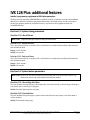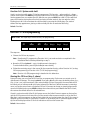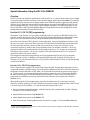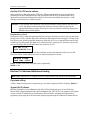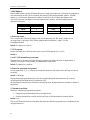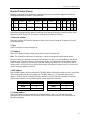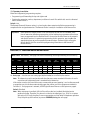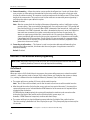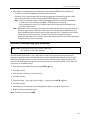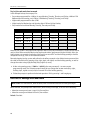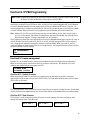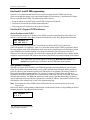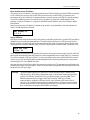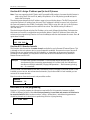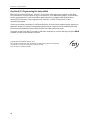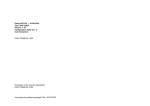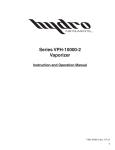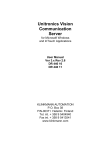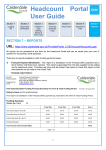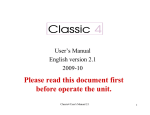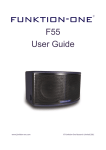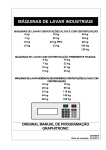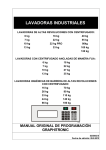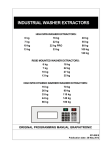Download ESI IVX 128 Installation manual
Transcript
IVX 128 Plus: additional features Installer’s programming supplement to IVX 128 documentation Thank you for your purchase of IVX 128 Plus. In addition to what is covered in your IVX 128 Installation Manual, this system has additional programmable features, described herein, as well as changes in the way you program previously available functions; so please use this supplement with your Installation Manual. Function 15: System timing parameters Function 153: Recall timers What’s new: Separate settings for the hold and park recall timers. Function 1531: Hold recall timer This is the amount of time, in seconds, that a call will remain on hold before recalling to the extension that initiated the hold. Range: 5–960 seconds. Default: 60 seconds. Function 1532: Park recall timer This is the amount of time, in seconds, that a call will remain on park before recalling to the extension that initiated the park. Range: 5–960 seconds. Default: 60 seconds. Function 16: System feature parameters What’s new: Function 16 has been broadened: the recording alert has now become Function 161, while connect tone and system-wide hold have been added. Function 161: Recording alert tone This sets whether the system plays a short beep every 15 seconds during a call recording, indicating to both parties that a recording is in progress. Default: Disabled (the beep does not play). Function 162: Connect tone This sets whether the system plays a system connect tone (the two short beeps a user hears when a station answers). Default: Enabled (the beeps play). ESI (Estech Systems, Inc.) • 2601 Summit Ave., Plano, TX 75074 • 972 422-9700 • fax: 972 422-9705 e-mail: [email protected] • Web: www.esi-estech.com 0450-0201 Rev. E IVX 128 Plus: additional features Function 163: System-wide hold Used in conjunction with station CO line key appearances. This function — when enabled — allows station users to press the HOLD key to place a caller on hold so that any station programmed with CO line key appearances can retrieve the call. After the user presses HOLD, the caller’s CO line will blink green at the station placing the call on hold and red at all other stations. Any user who has a key blinking due to this call can retrieve the call from hold by pressing the blinking key. (For stations without line key appearances, placing a caller on hold puts him on exclusive hold only.) Default: Disabled. Function 21: CO line programming What’s new: The capability to name CO lines; PRI programming. 1. CO 2. Name 3. OUT 4. Ring 1 Ring 3 Ring 5 Ring 9 1 CO line 1 9 X100 X100 X100 ID1 The steps are: 1. Choose the CO lines to program. Note: If performing T1 programming (Function 2121), set trunk emulation as explained in the Installation Manual before proceeding to step 2. 2. Name the CO line (optional — up to 10 alphanumeric characters). To retain default values, press #. [See below for more details.] 3. Follow the remaining steps in the manual for the respective function, either Function 211 (analog CO line programming) or Function 2121 (T1 CO line programming).] Note: Function 213 (PRI programming) is detailed in this addendum. Naming the CO lines (step 2, above) During this step, you can name the CO lines you are programming. Each name can contain up to 10 alphanumeric characters. This step is optional. If you press # during this step, the default names (e.g., Line 1, Line 2, etc.) will be retained. If you select multiple CO lines to program, the name field will be left blank; you can either press # at this point to keep all of the lines’ default names or, by entering a name, assign the same name to all selected CO lines. If you want to change an already programmed name to the default value, press HOLD to delete the name and then press # while the field is blank; this restores the default values for all selected lines. If used in conjunction with Caller ID, this feature causes the Caller ID name to appear on the top line, and the CO line name on the bottom line, for five seconds after someone answers a call on that line. After that, a call timer appears on the top line’s right side and, on the bottom line, the CO line name is replaced by the usual lines-in-use display. If Caller ID is not enabled, the CO name will appear on the top line of the display and the CO line use indications will be on the bottom line. Default: Line numbers. 2 IVX 128 Plus: additional features Special information: Using the DLC12 for ISDN PRI1 Overview The DLC12 card, one of the five available port cards for IVX 128, is a plug-in design that can be installed in any of the seven available card slots on the system highway. Each card provides either a T1 interface supporting 24 DS0 channels and 12 digital stations or an ISDN PRI interface supporting 23 B (bearer) channels, one D (datalink) channel and 12 digital stations. A jumper (labeled JP6) on the DLC12 card must be plugged onto pins 5 and 6 of JP6 to enable ISDN PRI functions. For more information on the DLC12 card, refer to the IVX 128 Installation Manual (ESI part #0450-0074) and the Digital Line Card Configuration Instructions (ESI part #0450-0296). Function 213: DLC12 (PRI) programming The options under Function 213 are used to configure the DLC12 card for an ISDN PRI line with 23 B channels and one data channel (24). The first line of the display will indicate the card number and the type of card. The frame format and line coding will default to the ISDN standard of ESF/B8ZS. One of the main features of PRI is dynamic channel allocation, meaning all telephone numbers on the PRI span can come in over any of the 23 channels. This eliminates the need to forecast call volume for the main published number, because as few as one channel or as many as 23 channels can be occupied at any time by callers to the main published number. For example, channels 1–20 can be occupied by callers to the main published number while channels 21–23 are open or occupied with DID callers; later, channels 1–15 can be occupied by DID callers while channels 16–23 are open or occupied by callers to the main number. The components required for programming are CO line programming (Function 2131) and Switch protocol (Function 2134). In addition to the required fields, there are also fields for line build-out (Function 2132), CSU emulation (Function 2133) and DID enable/disable (Function 2135) that typically are left out at default. Function 2131: PRI CO line programming The 23 voice channels support both inbound and outbound traffic. Answer ring assignments must be assigned for daytime and night routing. This routing will be followed only if DID is disabled. Because of the dynamic channel allocation on PRI, there is no control over the channel any given number rings in on. For this reason it is recommended that all channels be routed the same. For maximum flexibility, we allow each channel to be selected individually. For example: in some cases, the outbound line group needs to be different or possibly have the first five channels be live-answer, then send the overflow to ID 1. When performing the CO line programming, remember that there are only 23 channels; the 24th channel is used for signaling, so it does not take up a port and it needs no programming. If the PRI card is in the first slot, the COs will be 1–23 and the next card will start with CO 24. 1. Using the programmable feature keys, select the line keys to be programmed (use the scroll keys for lines 17–23). Press # to confirm. 2. Select Dialtone transmit on or off. Default: Off. 3. Select Playback transmit on or off. Default: Off. 4. Enter CO name (see “Entering alphanumeric characters” on page C.2 in the Installation Manual). 1 On IVX 128, the DLC12 must be configured for T1. IVX 128 will not support a DLC12 configured for PRI. Only IVX 128 Plus will support a DLC12 configured for PRI. 3 IVX 128 Plus: additional features 5. Enter the CO line group (9, 8 or 71–76). 6. Make answer ring assignments: Ring 1, Ring 3, Ring 5 and Ring 9. Each ring count can be programmed for up to 10 extensions, a department, a mailbox or an ID branch. Note: After you program a ring assignment for a department, mailbox or ID branch, no remaining ring assignments will be required because, upon reaching any of these, the call is considered answered. Example: Ring 1 Ring 3 Ring 5 X100 X100, X101, X102 ID1 Ring 9 Not used* (system won’t prompt you to program) 7. Repeat steps 1–6 for night programming. Function 2132: Line build-out Use the arrow keys to select a value of 1–8 (you can make one selection per installed PRI Card2). Press the # key to confirm. The level programmed depends on the application (CSU or DSX-1) indicated in the following table: Level 1 2 3 4 5 6 7 8 CSU line build-out 0 dB N/A N/A N/A N/A -7.5 dB -15 dB -22.5 dB DSX-1 line build-out 0 to 133 feet 133 to 266 feet 266 to 399 feet 399 to 533 feet 533 to 655 feet N/A N/A N/A Default: 1. Function 2133: CSU Emulation Use the arrow key to toggle between On and Off. Default: Off. If there is no external CSU, the CSU Emulation setting should be set to On but the remaining options should be left at the default setting of Off. When CSU emulation is enabled, the following test options will be available and should be used only at the request of the carrier: • ATT PRF — Loopback test per AT&T spec 62411 for performance assessments, sent to the carrier on ESF trunks only. • ANSI PRM — Loopback test per ANSI spec T1.403 for performance assessments, sent to the carrier on ESF trunks only. • PLB (payload loopback) — Accepts signal from the carrier at the chip level, puts it through the framer (de-frames and re-frames signal with data staying the same) and sends it back to the carrier. Used to determine if the chip itself is functioning correctly. 2 4 In any IVX 128 Plus system, you may install a maximum of two digital port cards in any combination: i.e., either two T1 Cards, two PRI Cards or one T1 Card and one PRI Card. IVX 128 Plus: additional features • LLB (line Loopback) — Sends the signal back right at the point it enters the chip before it hits the framer. This helps determine if the line itself is good. • NET LLB (network loopback) lets the carrier put the DLC 12 card’s CSU into any of the loopback modes. Function 2134: Switch protocol selection Use the scroll keys to select from the four switch options for your carrier. • Nortel – DMS100 • AT&T/Lucent – 5ESS • National – NI2 - Default • Siemens - EWSD Note: Most switches can emulate the various protocols. Please be sure to base your selection on the protocol being used rather than the actual switch manufacturer. For example, your central office could have a Nortel DMS 100 switch but have the span configured as NI2; in this instance, you would select the option for National/NI2. Function 2135: DID With DID enabled, call processing will check first the pilot number table and then the DID table, and route the call accordingly. Any number not found in the pilot number or DID tables (programmed in Function 224) will be routed to the DID exception routing. With DID disabled, all calls will follow the routing as programmed in PRI CO line programming (Function 2131). Default: Disabled. Function 225: Pilot number table Every call on a PRI span is sent with the called number in the setup message. This means you can determine whether to use a number as a pilot number or as a DID number. Pilot numbers are a means of routing a company’s primary published phone number differently from a DID. The system supports up to five pilot numbers, each with its own answer ring assignment. This is important, because the dynamic channel allocation prevents you from routing based on channel. Pilot numbers can be routed to an ID branch, department, extension or mailbox. This varies from DIDs in that, when a DID number is routed to an extension, it is considered answered and follows the busy/no-answer routing of the extension; but, with pilot numbers, the call will be routed to the extensions for live answer for the designated number of rings, then can be routed to an ID branch in the event of busy/no-answer. Note: This feature is accessible only if Function 2135 is enabled. 1. Enter the pilot number. 2. Enter the name for the pilot number. 3. Enter the maximum channels allowed for this pilot number. Range: 1–23. Default: 23. 4. Set answer ring assignments. (For programming information, see step 6 in Function 2131, on page 3 of this document.) 5. Repeat steps 1–4 for the remaining pilot numbers. 5 IVX 128 Plus: additional features Function 234: PRI receive volume Many variables can affect the volume of PRI lines. Different volume levels may be required when connecting a PRI port card depending on the signal level of the PRI line. The volume level can be adjusted by increasing or decreasing the setting in this function. By default, the setting is –6 dB; changes to the setting are in 2-dB increments. Example: If calls received at the extension have low volume levels, the pad level for that PRI circuit can be adjusted to increase the volume. Select the circuit to adjust by pressing the appropriate DSS key and press # to confirm. Use the scroll keys to select the appropriate dB level and press # to confirm. Programming a circuit To program a circuit, select the appropriate DSS key and press the # key to confirm. You can select from the first set of 16 COs, and then press the scroll keys to select the from the remaining 7 CO lines on the first PRI port card. Scrolling again will allow you to select the 16 COs on a second PRI port card if one is installed, and scrolling again will allow you to select from the 7 remaining COs. If there is only one PRI port card installed, then scrolling will return you to the first 16 COs. PC3 PRI 13-36 CO22 CIRCUIT 10> After selecting the COs to program, use the scroll keys to select the new level of gain or loss in dB. Press # to confirm. Select additional circuits to adjust and program as above. RECEIVE VOLUME LINE COMP -28DB> Range: -28 dB to 6 dB (lowest to highest gain, respectively). Default: -6 dB. Function 31: Extension definition and routing What’s new: Page zones 4–9; support for local IP Feature Phones and Remote IP Feature Phones. Page zone setting In Step 7 (extension page zones assignment), you can enter a page zone from 1 through 9. Default: 0. Support for IP phones With the installation of a Local Network Card, IVX 128 Plus will support up to 12 local IP Feature Phones. With a Remote Network Card and Local Network Card, IVX 128 Plus can support a combination of up to 12 local IP Feature Phones and Remote IP Feature Phones. Complete the new Function 8 programming (see page 15 in this document) before programming local or Remote IP Feature Phones. 6 IVX 128 Plus: additional features Programming for IP Feature Phones is similar to that for Digital Feature Phones, except that additional information is required. If the extension entered during step 1 is for a Digital or Analog extension, Function 31 programming is the same as described in the IVX 128 Installation Manual; however, if the extension entered is one of the 12 extension numbers assigned to the Local Network Card, the IVX 128 Plus will prompt for additional information as shown in the following procedures. Important: Where any gray shading (■) appears in an example, it represents values either unavailable to the function or unused in the particular example. Local IP Feature Phones Below is an example of the portion of a completed programming worksheet (Appendix II) for local IP Feature Phones. Ext Type MAC Name CO CF day 112 Local IP 113 Local IP 114 Local IP 115 Local IP 116 Local IP 00304D144F5C Sam 9,8 117 Local IP 00304D144F5E George 9,8 CF night Pg zone 00304D13579A Jane 9 00304D135664 Roger 9 MB109 X105 0,1,2 MB110 MB110 0, 2 00304D1357FF Sally 9,8 MB111 MB111 0, 2 00304D144F5B Dean 9,8 MB112 MB112 0, 2 MB113 MB113 0,1,2 MB114 MB114 0, 2 Ext Prior to programming extension definition for a Local IP Phone, install the phone on the IVX 128 Plus network and power on the Local Phone. 1. Extension number Extension numbers for IP phones, whether remote or local, will in be in a contiguous range of 12 extension numbers with a starting point dependent on the position of the LNC card within the IVX 128 Plus. Example: If the LNC is the second port card in the IVX 128 Plus, the extensions reserved for the IP feature Phones will be 112 through 123. STATION PROG EXT:_ 2. Type If the extension entered is for an IP extension, use the scroll keys to choose whether it is to be a remote station or a local station. X123 TYPE LOCAL 7 IVX 128 Plus: additional features 3. MAC Address Enter the MAC address for the IP Feature Phone to be used at this extension. If the phone is powered on and connected to the IVX 128 Plus network, the phone LCD will display the MAC address. The MAC address is a 12-character alphanumeric address, of which the first six digits will always match (00 30 4D). Enter the complete 12-character alphanumeric address. Use the following keys to enter alphabetic characters: Press... To produce... Press... To produce... PROG/HELP A RELEASE D REDIAL B FLASH E CONF C TRANSFER F 4. Extension name This is used for the LCD display, reports, and as a programming aid. The name’s length can be no longer than 10 characters (see “Entering alphanumeric characters,” page C.2 in the Installation Manual). Default: The extension number. 5. CO line group Assigns the extension’s ability to access one or more CO line groups (9, 8, and 7). Default: 9. 6. and 7. Call forward busy/no answer The extension can be set to call forward busy/no answer to another extension (or department), a mailbox, or a branch ID for day mode, and differently for night mode. Default: The extension’s mailbox. 8. Extension page zone assignment List the page zones (1, 2, 3...) that are to include this extension. All stations are in All Page and cannot be edited. Default: 0 (All page). The overhead paging port (extension 199) can be paged along with other extensions in a zone by including the desired page zone(s) for extension 199. All digital phone extensions are included in the all-page zone. Analog extensions cannot be included in page zones. 9. Operator translation Extension 0 (Operator) programming requires: • Programming call forwarding for day and night mode • Entering the extension number to which calls are to be directed when someone dials 0. Default: 100. The Local IP Phone will become active when the extension definition programming is completed for the assigned extension. 8 IVX 128 Plus: additional features Remote IP Feature Phones Below is an example of the portion of a completed programming worksheet (Appendix II with the Installation Manual) for remote IP Feature Phones. 1. 2. 3. 4. 6. 5. 7. Remote-access IP address 8. 9. 10. 11. 12. 13. CO CF night Pg zone Ext Name CF day 9 Ext Type IP address MAC Gateway IP UDP port 118 Remote IP 192.168.1.3 00304D135661 192.168.1.1 59118 221.46.197.104 Roger 119 Remote IP 192.168.210.5 00304D135F2F 192.168.210.1 59119 221.46.197.104 Sally MB118 MB118 9,8 MB119 MB119 Before entering programming extension definition for a Remote IP Phone, connect the phone to the network on which the IVX 128 Plus resides and power-up the Remote IP Phone. 1. Extension number Extension numbers for IP phones, whether remote or local, from the range of 12 extensions for the Local Network Card. 2. Type Use the scroll keys to select and press #. 3. IP address Enter the IP address that the remote phone will be using at its remote site. Note: This information will have to be obtained in advance of programming the remote phone. Enter this address in dotted-quad notation (for example, 192.168.1.3) using the # key as the period between octets. The phone must be on the same subnet as the LAN interface of the gateway device (cable modem, router, etc). For instance, if the LAN interface’s IP address is 192.168.210.1, and its subnet mask is 255.255.255.128, the first three octets of the phone’s address must be 192.168.210, and its last octet between 2 and 127. 4. MAC address Enter the MAC address of the remote phone. The MAC address of the phone appears on the second line of the display when the phone is powered up. The MAC address is a 12-character alphanumeric address, of which the first six digits will always match (00 30 4D). Enter the complete 12-character alphanumeric address. Use the following keys to enter alphabetic characters: Press... To produce... Press... To produce... PROG/HELP A RELEASE D REDIAL B FLASH E CONF C TRANSFER F 5. Gateway address Enter the IP address of the remote phone’s default gateway – that is, the LAN interface of the gateway device at the remote site. The phone must be on the same subnet as the LAN interface of the remote gateway. 9 IVX 128 Plus: additional features 6. UDP port Enter the first two digits of the remote phone’s UDP port. This number is the base UDP port. The default UDP base is 59. The last three digits will be the station’s extension number, and will be populated by default. Extension 112, for example would have a UDP port of 59112 by default. The UDP port for the remote phone does not have to be the same as for the IP PBX (as programmed in Function 81). The UDP port for the remote phone must be one that the remote WAN gateway can program as “open” and must not be already assigned to another device at the remote site. The remote gateway will then have to be programmed to recognize that traffic destined for that UDP port should be allowed to pass through its security system. If the remote gateway cannot open UDP port 59xxx (where xxx is the phone’s extension), or if that port is already open but designated for another device, the installer can choose any other base UDP number between 10 and 65, inclusive. After entering the first two digits, the phone’s extension will populate the last three digits. 7. Remote-access IP address Enter the IP address that will be used for remote access to IVX 128 Plus. The display will default to the IP address entered in Function 82 (see page 16). If a Remote IP Feature Phone will use this address to connect to IVX 128 Plus, press # to confirm; if a Remote IP Feature Phone will use an alternate IP address to connect to IVX 128 Plus, enter that address and press # to confirm. “SAVE PARAMETERS?” will appear on the display. If you have correctly entered the IP addressing parameters (items 1–7), press # to program the parameters for any Remote IP Feature Phone; to abort programming, press * to restore the system parameters to their previously set values. 8. Extension name This is used for the LCD display, reports, and as a programming aid. The name’s length can be no longer than 10 characters (See “Entering alphanumeric characters” in the Installation Manual). Default: The extension number. 9. CO line group Assigns the extension’s ability to access one or more CO line groups (9, 8, and 71–76). Default: 9. 10. and 11. Call forward busy/no answer The extension can be set to call forward busy/no answer to another extension (or department), a mailbox or a branch ID for day mode and differently for night mode. Default: The extension’s mailbox. 12. Extension page zone assignment Remote IP phones cannot participate in any page zones. 10 IVX 128 Plus: additional features 13. Operator translation Extension 0 (Operator) programming requires: • Programming call forwarding for day and night mode • Entering the extension number, department, mailbox or branch ID to which calls are to be directed when someone dials 0. Default: 100. The Remote Phone will become active, in a local mode, when extension definition programming is complete for the assigned extension. The Remote Phone is ready for installation at the remote site. Important: If the Remote IP Feature Phone is not connected to the IVX 128 Plus network at the time of extension definition programming, critical addressing parameters will not have been programmed into the Remote Phone. Connect the Remote Phone to the network and repeat Function 31 extension programming for this extension, pressing # at the appropriate times to confirm previously entered values. (Performing this step again causes the IVX 128 Plus to send the programming information to the Remote IP Feature Phone.) Function 32: Extension feature authorization What’s new: Two features, auto-page and external forwarding (including forwarding to toll numbers). 1. Ext. 2. Name XXX 100 101 102 110* Default Jane Roger Sally Bill 3. Call wait Y Y Y Y Y 4. DND Y Y Y Y 5. AA block N N N N N 6. Rec. Y Y Y N 7. Svc. obs. N N N N 8. Toll allow Y Y Y Y Y 9. Sys. spd. dial Y Y Y Y Y 10. Auto page N Y N Y N 11. Ext. fwdg. N N N N N 12. Fwdg. to toll nos. N N N N N 10. Auto-page — Lets the user turn auto-page (defined below) on or off at his/her station. Note: This feature is used in conjunction with the directory names recorded in Function 62 and is not active until a directory name is recorded for the extension. If the station user has his/her mailbox set to answer with personal greeting 3 and a caller presses 3 to page that user, this feature automatically pages the station user in the page zones entered in Function 31. If no page zone is entered, all IVX Digital Feature Phones on the system are paged. Default: Disabled. Note: When auto-page is enabled, IVX 128 Plus will use the last installed idle digital port to perform the page. Therefore, if a phone is on the last installed port (e.g., X111 on a system with only a 612 Card), the phone’s user may experience a brief delay in telephone operation if he/she picks up the handset (or presses SPEAKER) during the auto-page. * An example of an analog phone. 11 IVX 128 Plus: additional features 11. External forwarding — Allows the station user to enable the off-premises-“reach-me” feature (the user can give, to callers who are forwarded to his/her voice mailbox, the option of trying to reach him/her at another number). This requires a trunk-to-trunk transfer and will use two CO lines for the length of the conversation. The user must set his/her mailbox to answer with personal greeting 2 and inform the caller to press 4 for this option. Default: Disabled. Note: After the system dials the last digit of the external forwarding number, it will begin to play a prompt saying, “You are receiving a forwarded call. Press any key to accept.” This prompt will play continuously for 30 seconds. When DTMF is detected at the remote end, both trunks are connected. If no DTMF is detected, the caller is forwarded to the user’s voice mail. While the two trunks are connected, the system constantly monitors the lines for open loops. If it detects an open loop on either line, it terminates both CO connections. Additionally, the system periodically will monitor for voice on the connected COs. If it detects no voice traffic, it terminates both CO connections. Finally, if both COs are connected for a programmable period (default is 60 minutes), the system will terminate the connection, regardless of the presence or absence of activity. 12. Forwarding to toll numbers — This feature is used in conjunction with external forwarding (see previous item). When enabled, this feature lets the user program a long-distance number for external forwarding. Default: Disabled. Function 41: Auto attendant branch programming What’s new: Now, when creating an outdial branch, you can choose trunk-to-trunk for the outdial method; therefore, Centrex is no longer required for outdialing. GoTo Branch GoTo Outdial When you select a GoTo Outdial branch to program, the system will prompt you to select the outdial method — either trunk-to-trunk or Centrex. If you select Centrex, you’ll program the system as always (i.e., nothing is different from the Installation Manual.) However, if you select trunk-to-trunk: 1. The system will access another CO line to call the outdial number. Note: Two CO lines will be utilized, one for the inbound call and one to call the outdial number. 3 2. After the outdial number (including the access code and any special characters ) is entered, the system will prompt you to indicate whether DTMF detection at the remote end is required before completing the connection. If DTMF detection is not required, the system will complete the trunk-to-trunk connection after dialing the final digit of the outdial number (blind transfer); ignore steps 3–4. However, if DTMF detection is required, continue with these steps. 3. The system will begin to play the following prompt after the final digit of the outdial number: “You are receiving a forwarded call. Press any key to accept.” This prompt will play continuously for 30 seconds. 3 Special characters — such as P for pause or F for flash — can also be entered in the dial string. 12 IVX 128 Plus: additional features 4. What happens now depends upon whether the system detects DTMF from the called party: • If it does, the system completes the trunk-to-trunk connection. • If it doesn’t, the system forwards the call to the programmed call forwarding for this outdial branch (the next step for which you’re prompted if DTMF detection is required). Note: You’ll be prompted to enter a call forwarding destination for an outdial branch only if (a.) the branch uses trunk-to-trunk and (b.) DTMF detection is required. Enter an extension, branch ID or mailbox number for the day/night call forwarding of this GoTo Outdial branch. Note: While both COs are connected, the system constantly monitors the lines for open loops. If it detects an open loop on either line, it terminates both CO connections. Additionally, the system periodically will monitor for voice on the connected COs. If it detects no voice traffic, it terminates both CO connections. Finally, if both COs are connected for a period (programmable; default is 60 minutes), the system will terminate the connection, regardless of the presence or absence of activity. Function 43: Automatic day/night mode table What’s new: A second day mode and a second night mode. The ability to re-record ID1 remotely. You program the day/night mode table by selecting the day of the week, then entering the start time, and then selecting the mode — day, night, day2 or night2. At the time you’ve programmed, the appropriate greeting for that mode will play and the system will follow the appropriate day or night forwarding. Day forwarding is the same for both day mode and day2 mode; night forwarding is the same for both night mode and night2 mode. Enter the times in military time (0000–2359). Each day can have up to six different times. 1. Select the day of the week by pressing a scroll (▼ or ▲) key. 2. Press # to confirm. 3. Enter the day’s start time in 24-hour format. 4. Press # to confirm. 5. Select the mode — day, night, day2 or night2 — by pressing a scroll (▼ or ▲) key. 6. Press # to confirm. 7. Repeat steps 3–6 for the day’s next setting or press # again to program another day. 8. When finished, press # again to exit. Note: To delete an entry, press HOLD. 13 IVX 128 Plus: additional features Day/night mode worksheet example In the example below, the company has: • Day mode programmed for: 8 AM to 12 noon Monday, Tuesday, Thursday and Friday; 8 AM to 2 PM Wednesday and Saturday; and 1 PM to 5 PM Monday, Tuesday, Thursday, and Friday. • Night mode programmed for after 5 PM. • Night2 mode for Wednesday and Saturday after 2 PM and all day Sunday. • Day2 mode for lunchtime Monday, Tuesday, Thursday and Friday. Mon. Tue. Wed. Thu. Fri. Sat. 0800 D 0800 D 0800 D 0800 D 0800 D 0800 D 1200 D2 1200 D2 1400 N2 1200 D2 1200 D2 1400 N2 1300 D 1300 D 1300 D 1300 D 1700 N 1700 N 1700 N 1700 N Sun. Normally, the system’s day/night mode operation will be manually controlled at a Digital Feature Phone and/or set to follow automatically the day/night mode tables (programmed by the Installer). Also, the Administrator can remotely change the mode and/or re-record ID1 and the holiday greeting to handle unexpected closings, such as for inclement weather. Remotely logging into the system with either the Installer password or the Administrator password lets the caller re-record the ID1 greetings (day, night, day2 and night2) and the holiday greeting, as well as change the mode to day/night/holiday/day2/night2 (or auto). 1. At the main greeting, enter **789# or **456# (or the new password) — to enter remote programming mode. You’ll hear prompts that will let you change the answer mode (day, night, holiday, day2, night2 or auto) and/or re-record ID1 or the holiday greeting. 2. Follow the prompts to perform the desired operation. Exit by pressing * and hanging up. Function 58: Message move and delete What’s new: This new function, when enabled, adds a convenience feature to moving messages. When enabled, this prompts the mailbox user, when moving a message, to do one of the following: • Move the message and save a copy in his/her mailbox. • Move the message and delete it from his/her mailbox. Default: Disabled. 14 IVX 128 Plus: additional features Function 8: IP PBX Programming What’s new: IP addressing capability to add Local IP Feature Phones, Remote IP Feature Phones and PC Phone; Esi-Link capability to connect up to 100 ESI IP PBXs. With the installation of a Local Network Card, IVX 128 Plus becomes an IP PBX, thus gaining the capability to support ESI local IP Phones. Also, an IVX 128 Plus system equipped with a Local Network Card and a Remote Network Card can support local IP Phones and Remote IP Phones. Function 8 is used to program the IP addressing information for IVX 128 Plus to operate over a local LAN and a WAN or Public Internet. Refer to Function 31 for programming of the Remote and Local IP extensions. Note: Neither IVX 128 Plus nor the IP phones use any subnet masking; that is, their subnet mask is 0.0.0.0. In other words, the cabinet and the phones will communicate with any other device on their Ethernet segment, as long as that device has an IP address. The IP addressing capabilities also allow IVX 128 Plus to use Esi-Link technology to connect as many as 100 ESI IP PBXs (any combination of IP 200, IP 40 or LNC- and RNC-equipped IVX 128 Plus systems) into a single phone network via the public Internet and private WANs. When you enter F8, the first screen will appear as shown below. Press 1 to manage licenses, 2 to program the local cabinet, and 3 to program multisite (Esi-Link) settings. IP PROGRAMMING CMD:_ Function 81: License management Function 81 is an Installer function, used to add and delete licenses and display license information. When an end user needs more licenses for local, remote or soft phones, VIP software, or Esi-Link software, the reseller will purchase them from ESI. LICENSE MGMT 1=UPDATE 2=VIEW Function 811: Update licenses When the purchase order for new licenses is approved, the reseller will contact ESI to receive an alphanumeric code to enter into the user’s IVX 128 Plus. This code will enable the extra licenses when IVX 128 Plus is rebooted. UPDATE LICENSES _ The same procedure will be used in the unusual event that a user wants to delete licenses, for whatever reason. The financial arrangements for such an occurrence will be strictly between the user and the reseller. Function 812: View licenses This function is used to view the number of licenses in each category. Press the scroll key to move through the license types. Press # to exit. LICENSE ESI-LINK MAX:96 USED:3 LICENSE PC PHONE MAX:0 USED:0 LICENSE VIP MAX:0 USED:0 15 IVX 128 Plus: additional features Function 82: Local IP PBX programming Function 82 is an Administrator-level function used to program the local IP PBX so that it can communicate with the phones on its own network segment (“local phones”), with Remote IP Feature Phones, and with other IP PBXs. The administrator will be able to: • Assign IP addresses and UDP ports to the IP PBX and the local IP phones • Set limits to the number of available remote talk paths • Set up the pool of IP addresses used by local IP phones Function 821: Program IP PBX addresses Assign IP address to the IP PBX The administrator assigns an IP address to the IP PBX, using four-octet (dotted-quad) notation. The default is 192.168.248.1. Press # for the periods between the octets. Press # again when finished. PBX PRIVATE IP 192.168.248.1 Normally, the IP PBXs will use private IP subnetworks (as defined in RFC 1597*) rather than public subnetworks. For simplicity’s sake, it is a good idea to keep all the IP PBX’s components within the same address range. If the administrator chooses to do this, it would again be a good idea to assign to the IP PBX the first available address in the range. For example, if the user plans to use the IP addresses 192.168.210.1 through 192.168.210.97 as the range of IP addresses, the .1 address would usually be assigned to the IP PBX, with the remainder of that block being made available to the phones. Important: The IP PBX’s MAC address will appear in the display. Write down this address. It is needed for programming Esi-Link access to this IP PBX from other locations. Enter gateway’s IP address Although it can use a public IP address, the IP PBX will normally use private addressing and sit behind some sort of address-translation device, such as a NAT4-enabled router. Whatever device provides a public IP address to the network on which the IP PBX resides is the gateway. This device’s address is often called the default gateway address. For instance: a company’s Dallas office uses DSL as its broadband connection, and the DSL line is terminated at a DSL router that sits on the LAN. That router will have two interfaces: the WAN side, which must have a public (globally-addressable) IP address, and the LAN side, which normally has a private (non-routable) IP address. The private IP address on the LAN interface is the address that is used in this programming step. Note: The IP addresses of the IP PBX and the LAN interface do not necessarily have to be on the same subnet. Enter the IP address of the gateway’s LAN interface in dotted-quad notation, using the # key as the dot between the octets. Press # again when finished. PBX GATEWAY IP 0.0.0.0 * 4 http://www.rfc-editor.org/rfc/rfc1597.txt. Network address translation. 16 IVX 128 Plus: additional features Enter remote-access IP address The remote-access IP address is the address the Remote IP Feature Phone and other IP PBXs connected via Esi-Link will use to access the local IP PBX. (If remote access to the IP PBX is not planned, this parameter can be left at default.) If a gateway device is used to connect an IP PBX on a private network to a public or WAN connection, the remote access IP address is the public or WAN address of the gateway. If a public IP address is assigned as the PBX Private IP Address, the same IP address will be entered here. Enter the remote-access IP address in dotted-quad notation, using the # key as the dot between the octets. Press # again when finished. RMT ACCESS IP 0.0.0.0 Assign UDP port UDP ports are used to provide security to the system; only traffic destined for a specific UDP port will be allowed to pass through the gateway device. The administrator will choose a UDP port range 10000– 65000, inclusive, but will enter only the first two digits of that range. For example, the range of 10000– 10999 would be entered as 10; the range of 56000–56999 would be entered as 56. The default is 59. BASE UDP PORT ??000: 59 The IP PBX will automatically be assigned the first port in that range (in this example, 59001) and the IP phones will automatically have their extension number appended to the first two digits (e.g., extension 123 will be assigned a UDP port of 59123). In fact, upon entering the second digit of the base number (in this case, the 9), the display will automatically populate the remaining three places in the number with the digits 001. Press # when finished. Note that only the first 195 ports within that range are actually used. The gateway router will need to be programmed to open UDP ports xx001–xx195, inclusive, where xx represents the two-digit number that designates the UDP port range. Example: The System Administrator for IP PBX 705 in Chicago realizes that he is already using UDP port 59123, which falls in the default range, so he decides instead to use 56000 as the base UDP port. He will use F82 to assign that range by pressing 5 6 #. The IP PBX will automatically be assigned a UDP port of 56001. Extension 100 will automatically be assigned a UDP port 56100, x121 will have a UDP port of 56121, and so on. (In a multisite environment, the administrator in Chicago must ensure that all other administrators in the company know that he is using 56000 as his base UDP port, so that they can program their IP PBXs accordingly.) 17 IVX 128 Plus: additional features Function 822: Assign IP address pool for local IP phones Note: If you are supporting both IP Series and IP-compatible IVX products, be aware that this feature is used only by the IP 200 and IP 40, not by IVX products. On an IVX product, press # until you’re back to the F82 display. The administrator determines the IP address range to be used by the phones. The EHCP program will assign the IP phone’s IP address from this pool. The IP addresses should, for ease of use, come from the same subnetwork as the IP PBX. For example, if the IP PBX is using 192.168.210.1, the IP phones should use a block of 96 addresses from within that subnet. The default starting IP address is 192.168.248.2. The administrator will enter only the first IP address to be used, followed by the # key. Each extension that comes on line will be assigned the next available address. Specific IP addresses from within the subnet can be assigned using Function 82. Press the # key to enter the dot between the octets. Press # again when finished. STARTING IP ADDR 192.168.248.2 Function 823: Remote channels This function sets the number of remote channels available for use by Remote IP Feature Phones. This is allowed so that such phones don’t use up all network bandwidth. A conversation over a Remote IP Feature Phone uses approximately 60K of bandwidth; so, depending on the amount of available bandwidth on the network, you may want to restrict the amount of bandwidth used by Remote IP Feature Phones and Esi-Link. Example: If a LAN’s total available bandwidth is 128K and two remote channels are in use simultaneously (thus consuming approximately 94% of the 128K), the LAN will have virtually no available bandwidth, bringing LAN operations — file movement, printing, etc. — to a standstill. You must have a Remote Network Card (RNC) installed to set this parameter. If you have an RNC 3 card installed, you can set one, two or three remote channels; if you have an RNC 12 card installed, you can set one to 12 remote channels. Enter the number of remote channels and press # to confirm. REMOTE CHANNELS: 12 Function 83: Esi-Link programming Function 83 is used to program the information required for Esi-Link operation between multiple IP PBXs at different locations. It is critical that programming is consistent and correct at all locations to be connected with Esi-Link. Location numbers, names, abbreviations, and addressing parameters should be planned out in detail prior to performing Function 83 programming. ESI-LINK MENU 18 IVX 128 Plus: additional features F831: Local location number Before programming Esi-Link parameters for other locations in Function 832, you must program the location number of the local IP PBX. Each IP PBX in an Esi-Link network must have a unique location number. Valid location numbers are in the range of 700–799. This location number will be used for dialing between sites. Press # to confirm. LOCAL LOC NUMBER 7_ F832: Adding an Esi-Link location This function is used to add, modify or view the programming for an Esi-Link location. Add the location for the site to be added or modified. The valid range is 700–799. This number must be unique for each site. Press # to confirm. ESI-LINK LOC NUMBER? _ Enter the location name, which can be up to 10 characters in length. Press # to confirm. 701 LOC NAME _ Enter the three-character location abbreviation. Press # to confirm. 701 LOC ABBRV _ Enter the MAC address of the location’s IP PBX. (This can be displayed in Function 821 programming on the IP PBX at that location. ) This MAC address is different than the one displayed in Function 821 on the local IP PBX. Press # to confirm. 701 HOU MAC 00304DFFF123 Note: All ESI MAC addresses begin with 00304D followed by six alphanumeric characters. Enter the remote-access IP address for the location’s IP PBX. This is the public IP address or private WAN address used for remote access to the location’s IP PBX. Enter the address in dotted-quad notation, using the # key as the dot between the octets. Press # again when finished. 701 HOU RMT IP _ Enter the UDP port number assigned to the location’s IP PBX. Press # to confirm (and complete the Function 832 entries). 701 HOU PBX UDP __001 19 IVX 128 Plus: additional features Function 833: Programming Esi-Link publish Each Esi-Link-enabled IP PBX can “publish” (or transmit) lamp appearance updates to the other Esi-Link locations. A combination of up to 30 extensions, COs, department groups, and mailboxes can be programmed to be published. When programmed on a programmable feature key at another Esi-Link location, lamp appearance for numbers on the Esi-Link publish list will automatically update. Use the up and down arrow keys to scroll through the list. An entry can be programmed by entering an extension number, CO number, or department group number. A mail box can be entered by pressing the voice mail key followed by the mailbox number. Press # to confirm the entry. To remove an entry from the list, use the up and down arrow keys to scroll to that entry and press HOLD to delete, or enter a new number or mailbox. Copyright © 2001 ESI (Estech Systems, Inc.). IVX is a registered trademark of ESI. The IP Series and IVX Series products are protected by U.S. Patents 6,067,349 and 6,252,944, and others pending. ESI is an ISO 9001-certified company. 20