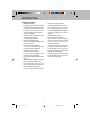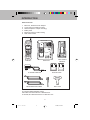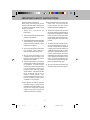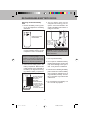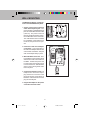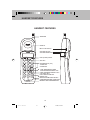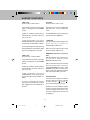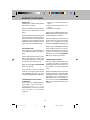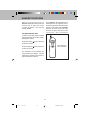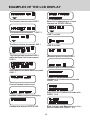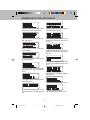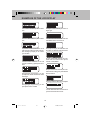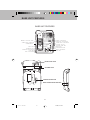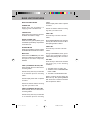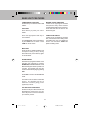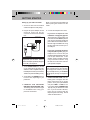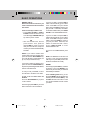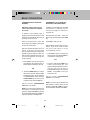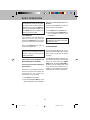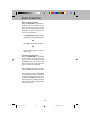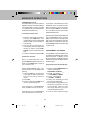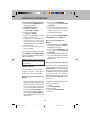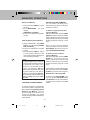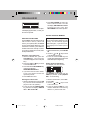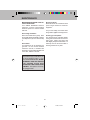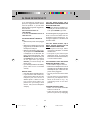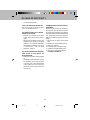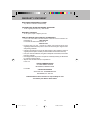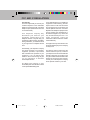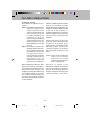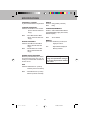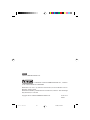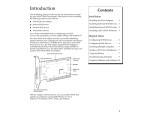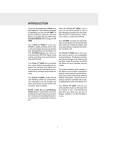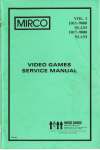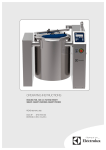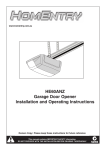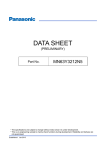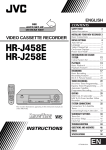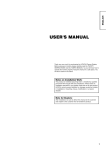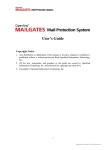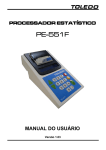Download VTech vt2910 Instruction manual
Transcript
INTRODUCTION When the VTech VT 2910c is not in use, you can easily answer a call on the Handset by pressing any key other than the OFF or Volume keys. This is very useful in a dark environment. Thank you for purchasing a VTech cordless telephone. This manual is designed to familiarize you with your VT 2910c. To get the maximum use from your new phone, we suggest that you read this Instruction Manual before using your VT 2910c . Your VT 2910c provides one way Paging from the Base Unit to the Handset (very useful as a Handset locator), and a two way Intercom between the Handset and Base Unit. Your VTech VT 2910c is a two line, 900MHz, digital cordless phone with a Speakerphone on the Base Unit. The VT 2910c digitizes your voice using advanced ADPCM digital voice coding, providing noise and distortion free performance. The VTech VT 2910c uses a nonvolatile memory which is not susceptible to power failures. This feature provides permanent storage of all memory dial numbers, Caller ID records, as well as the Base Unit and Handset security codes. The VTech VT 2910c also scrambles your voice before transmitting it between the Handset and Base Unit. This minimizes the possibility of surveillance by scanners and similar devices. The optional battery pack installed in the Base Unit provides operational backup in the event of a power failure. Calls can still be placed and received without interruption. About 5 hours of backup power is available with a fully charged battery pack in the Base Unit. Your VTech VT 2910c is Caller ID and Call Waiting-Caller ID compatible. The Handset LCD will display the name and phone number of the calling party, when available. Your VTech VT 2910c informs you when another phone on the same line is currently in use. The Handset will also alert you when you are Out of Range, whether or not the Handset is in use. NOTE: Caller ID and Call WaitingCaller ID are subscription services, available through most service p ro v i d e rs . C o n ta c t your l ocal telephone service provider for subscription information. 1 VT2910C EN MANU 1 12/16/99, 6:15 AM INTRODUCTION SPECIAL FEATURES • 900MHz Operation • Fully Digital Link between Handset and Base Unit with ADPCM voice coding for enhanced audio quality • D i g i t a l l y - S c r a m b l e d Vo i c e Communication for call security • Two-line Capability • Alphanumeric Call Waiting Caller ID; Name and Number • 50 CID memory capacity • Base Unit Speakerphone • 2 row by 12 character Multi-function LCD on Handset • Conference Call Capability • 10 Channel operation with Auto Channel Search and Select • Backlit LCD and Keypad • 20 Memory Dial locations • Out-of-Range indication while Handset is On of Off Hook • Removable Handset NiCad battery pack • Spare Battery Charger in the Base Unit for optional battery pack • Power Backup in the event of a power failure (with spare battery pack installed in Base Unit) • HOLD, FLASH, REDIAL functions • • • • • • • • • • • • Extension In Use indication Intercom/Page/Handset Locator Non-volatile memory of stored phone numbers and CID records Long-life NiCad Battery provides up to 6 hours of talk time or 5 days of standby Digital Volume Control Face-up Handset charging Easy Answer - When the phone rings, press any key other than the OFF or Volume keys on the Handset to answer Auto Hang-up when returning the Handset to the Base Unit cradle 24 Bit Digital Security Code for provides 16.8 million combinations DTMF and Pulse dialing Low Battery detection and warning Programmable Ringer Types on Handset and Base Unit 2 VT2910C EN MANU 2 12/16/99, 6:15 AM INTRODUCTION Parts Check List 1. 2. 3. 4. 5. 6. Base Unit, Handset and AC Adaptor Longer Two-Line Telephone Cords Shorter Telephone Cord(for mounting) Battery Pack Mounting screws for wall mounting Wall mount bracket 1 LINE MEMORY DIALING 1 11 2 12 3 13 4 14 5 15 6 16 7 17 8 18 9 19 10 20 2 FLASH FLASH LINE 1 LINE 2 OFF 2 abc 1 3 def 4 ghi 5 jkl 6 mno 7 pqrs 8 tuv 9 wxyz * 0 oper POWER CHARGING SPARE BATT DIGITAL CORDLESS tone INT.COM CID HOLD MEM CONF INT.COM PROG CLEAR DELETE REDIAL 900MHz VOLUME VT 2910c HOLD MUTE CONF. PAUSE LINE 1 LINE 2 OFF WALL MOUNT BRACKET BASE UNIT HANDSET BATTERY PACK AC POWER ADAPTER BELT CLIP TELEPHONE LINE CORDS To purchase additional Battery Packs, call VTECH Communications at 1-800-595-9511. In Canada,call VTECH Electronics at 1-800-267-7377. 3 VT2910C EN MANU 3 12/16/99, 6:15 AM IMPORTANT SAFETY INSTRUCTIONS Important Safety Instructions When using your telephone, please follow these basic safety precautions to reduce the risk of fire, electric shock or injury to persons: I. R e a d a n d u n d e r s t a n d a l l instructions. VIII.Do not allow anything to rest on the power cord. Do not locate this product where the cord will be abused by persons walking on it. IX. Never push objects of any kind into this product through cabinet slots as they may touch dangerous voltage points or short out parts that could result in a risk of fire or electric shock. Never spill liquid of any kind on the product. II. Follow all warnings and instructions marked on the product. III. Unplug this product from the wall outlet before cleaning. Do not use liquid cleaners or aerosol cleaners. Use a damp cloth for cleaning. X. To reduce the risk of electric shock, do not disassemble this product. If service or repair work is required, contact VTech Customer Service at 1-800-595-9511in the U.S. or 1-800267-7377 in Canada. Opening or removing cabinet parts other than specified access doors may expose you to dangerous voltages or other risks. Incorrect reassembling can cause electric shock when the appliance is subsequently used. IV. Do not use this product near water (for example, near a bath tub, kitchen sink, or swimming pool). V. Do not place this product on an unstable cart, stand, or table. The product may fall, causing serious damage to the product. VI. Slots and openings in the cabinet and the back or bottom are provided for ventilation. To protect it from overheating, these openings must not be blocked by placing the product on a bed, sofa, rug, or other similar surface. This product should never be placed near or over a radiator or heat register. This product should not be placed in a built-in installation where proper ventilation is not provided. XI. Do not overload wall outlets and extension cords as this can result in VII.This product should be operated only from the type of power source indicated on the marking label. If you are not sure of the type of power supply to your home, consult your dealer or local power company. 4 VT2910C EN MANU 4 12/16/99, 6:15 AM IMPORTANT SAFETY INSTRUCTIONS operation. E.If the product has been dropped and the cabinet has been damaged. the risk of fire or electric shock. XII. Unplug this product from the wall outlet : F. If the product exhibits a distinct change in performance. A.When the power supply cord or plug is damaged or frayed. XIII.Avoid using a telephone (other than a cordless type) during an electrical storm. There may be a remote risk of electric shock from lighting. B.If liquid has been spilled into the product. C.If the product has been exposed to rain or water. XIV.Do not use the telephone to report a gas leak in the vicinity of the leak. D.If the product does not operate normally by following the operating instructions. Adjust only those controls that are covered by the operating instructions, because improper adjustment of other controls may result in damage and will often require extensive work to restore the product to normal SAVE THESE INSTRUCTIONS 5 VT2910C EN MANU 5 12/16/99, 6:15 AM RECHARGEABLE BATTERY PACKS Charging the Handset batteries The Handset of your VTech 2910c cordless telephone is powered by a rechargeable battery pack. It charges automatically whenever the Handset is in the Base Unit cradle. You should charge the battery pack for 16 hours when you first receive your phone. You will know the battery pack needs charging when: Spare Battery Charger Alternatively, if you have purchased a spare battery pack and it has been charging in the base unit, simply exchange the drained Handset battery pack with the fully charged replacement battery pack from the spare battery charger. Place the drained Handset battery pack into the spare battery charger so it will charge. • The phone emits a warning tone when you press the PHONE key. • The “LOW BATTERY” message is displayed on the LCD: The base spare battery charger does NOT charge a battery pack as quickly as the main Handset charger. A full charge requires 24 hours. A Wo rd A b o u t R e ch a rg e a bl e Batteries Your NiCad battery pack recharges whenever the Handset is returned to the Base Unit. • The Handset seems completely dead, the LCD is clear and the Handset does not beep when you press the keys. To maximize the life of your battery pack, do not return your VT 2910c Handset to the Base Unit cradle for recharging LOW BATTERY is displayed on the LCD. To Charge The Battery Pack To charge the battery pack, place the Handset in the Base Unit. The CHARGE indicator will light to show the Handset is seated properly and the battery pack is charging. It is recommended that the battery pack be charged for at least 16 hours initially and 8 hours for maintenance charging. You can use your telephone before that with diminished capacity, but it is best to charge the battery pack fully. It will take several recharge cycles to maximize the charge capacity of your battery pack. The maximum batter life between charges is 7 hours of continuous talk time or 7 days of standby time. IT’S IMPOSSIBLE TO OVERCHARGE The battery pack can be recharged many times but if you get a low battery signal even after 8 hours of maintenance charging in the base cradle (or 24 hours in the spare battery charger), the battery pack(s) should be replaced. To purchase additional Battery Packs, call VTECH Communications at 1800-595-9511. In Canada, call VTECH Electronics at 1-800-2677377. 6 VT2910C EN MANU 6 12/16/99, 6:15 AM RECHARGEABLE BATTERY PACKS Replacing The Handset Battery Pack 1. Remove the battery cover by pressing on the ridged lines and sliding downward. 4. The new battery pack must be charged before using your telephone. Place the Handset in the cradle of the Base Unit to allow it to charge for 16 hours. POWER CHARGING SPARE BATT PRESS and SLIDE DOWNWARD CHARGE THE HANDSET BATTERY PACK FOR 16 HOURS BEFORE USING 2. Discard the old battery pack. Don’t put the old battery pack in a trash compactor or a fire - it could burst. CAUTION: To reduce the Risk of Fire or Injury to Persons, Read and Follow these Instructions: IMPORTANT: Do not dispose of this battery in household garbage. For information on recycling or proper disposal, consult your local solid waste collection or disposal organization. 1. Use only VTECH battery. 2. Do not open or mutilate the battery. Released electrolyte is corrosive and may cause damage to the eyes or skin. It may be toxic if swallowed. 3. Place the new battery pack in the battery compartment. Make sure the metal contacts on the underside of the battery are aligned with charging contacts in battery compartment. 3. Exercise care in handling the battery pack in order not to short the battery with conducting materials such as rings, bracelets, and keys. The battery or conductor may overheat and cause burns. PLACE THE NEW BATTERY PACK INTO THE BATTERY COMPARTMENT 4. Do not dispose of the battery in a fire. The cell may explode. PLEASE NOTE THE CORRECT POSITION OF THE BATTERY PACK WHEN CHANGING BATTERY 7 VT2910C EN MANU 7 12/16/99, 6:15 AM RECHARGEABLE BATTERY PACKS IMPORTANT IMPORTANT: Do not dispose of this battery into household garbage. For information on tecycling or proper disposal, consult your local solid waste collection or disposal organization. To order replacement batteries, contact VTech Customer Service at 1800-595-9511 in thr U.S. or 1-800267-7377 in Canada. 8 VT2910C EN MANU 8 12/16/99, 6:16 AM WALL MOUNTING The Wall Mount adaptor is designed to fit on standard Wall Mount plates. TONE PULSE 1. Choose a spot near an electrical outlet and a telephone jack. Your phone requires a modular telephone jack and a standard electrical outlet (120v AC). The power cord is six feet long; make sure there is an electrical outlet within reach of the base. The outlet should not be controlled by a wall switch. If the switch is ever turned off, the phone will not operate. 2. Position the wall mount adaptor on the base. Line up the tabs on the wall mount adaptor with the holes on the bottom of the base. Snap the wall mount adaptor firmly in place. MEMORY DIALING 1 11 2 12 3 13 4 14 5 15 6 16 7 17 8 18 9 19 10 20 3. Mount the Base on the wall. Position the Base so the mounting studs will fit into the holes on the bottom of the Base. Position the power cord to extend down the wall the phone is to be mounted on. Slide the base down on the mounting studs until it locks into place. POWER CHARGING SPARE BATT DIGITAL CORDLESS 900MHz VOLUME VT 2910c INT.COM LINE 1 HOLD MUTE LINE 2 CONF. OFF 4. Connect the telephone cord. The telephone line cord has a snap-in plug at each end. Insert one of the plugs into the jack on the bottom of the Base. Insert the other end of the plug into the wall jack. 5. Plug the AC adaptor on the power cord into an electrical outlet. 9 VT2910C EN MANU 9 12/16/99, 6:16 AM HANDSET FEATURES HANDSET FEATURES ANTENNA DISPLAY BELT CLIP NOTCH VOLUME UP KEY VOLUME DOWN KEY 1 LINE LINE (FLASH) KEYS 2 FLASH FLASH LINE 1 LINE 2 OFF OFF KEY 1 2 abc 3 def 4 ghi 5 jkl 6 mno 7 pqrs 8 tuv 9 wxyz * 0 oper tone CID HOLD PAUSE MEM CONF INT.COM PROG CLEAR DELETE REDIAL DIALING KEYS ( 0-9) 7.DATE KEY 9.VIEW KEY * AND TEMPORARY TONE AND REVERSE SCROLL KEY # AND FORWARD SCROLL KEY CALLER ID KEY HOLD AND PAUSE KEY REDIAL KEY INTERCOM AND DELETE KEY CONFERENCE AND CLEAR KEY MEMORY AND PROGRAM KEY 10 VT2910C EN MANU 10 12/16/99, 6:16 AM HANDSET FEATURES LINE 1 KEY Press this key to select LINE 1. OFF KEY Press this key to end your call. If the Handset has already accessed LINE 1, pressing this key will FLASH the line. Press this key to exit from MEMORY DIALING, CID, or any programming mode. If LINE 1 is on HOLD, pressing this key will take LINE 1 off HOLD and return you to your call. In CONFERENCE mode, pressing this key will disconnect both lines. If LINE 2 is IN USE, or you are in CONFERENCE mode, pressing this key access LINE 1 and put LINE 2 on HOLD. *TONE KEY From the PULSE (rotary) dialing mode, press this key to switch to TEMPORARY TONE mode. If you are reviewing CID records, pressing this key will dial the contents (last 7 digits) of the record displayed on the LCD. When the call is ended, the phone will return to PULSE dialing mode. MEM/PROG (MEMORY/PROGRAM) KEY With the Handset OFF, press this key for less than 1 second to enter MEMORY DIALING mode. LINE 2 KEY Press this key to select LINE 2. If the Handset has already accessed LINE 2, pressing this key will FLASH the line. With the Handset OFF, press and hold this key for more than 1 second to enterPROGRAMMING mode. Both MEMORY DIAL phone numbers and ringer typesfor the Handset and Base Unit are programmable by the user. If LINE 2 is on HOLD, pressing this key will take LINE 2 off HOLD and return you to your call. If LINE 1 is IN USE, or you are in CONFERENCE mode, pressing this key access LINE 2 and put LINE 1 on HOLD. CALLER ID KEY Press this key to display CALLER ID records. While you’re in the CALLER ID mode, press the * ( ) and # ( ) keys to scroll through the records. If you are reviewing CID records, pressing this key will dial the contents (last 7 digits) of the record displayed on the LCD. Press this key a second time to display the phone number associated with the currently displayed CID record. The local (last 7 digits) phone number will be displayed. 11 VT2910C EN MANU 11 12/16/99, 6:16 AM HANDSET FEATURES REDIAL KEY Press this key to display and/or dial the last number you called. 1. LINE 1 is on a call and LINE 2 is on HOLD 2. LINE 2 is on a call and LINE 1 is on HOLD 3. Both lines are on HOLD. When the Handset is On (with dial tone), press this key to dial the last number called. NOTE: While in CONFERENCE mode, MEMORY DIALING numbers and CID records cannot be accessed. When the Handset is Off, pressing this key will display the last dialed phone number on the LCD. You can then press a LINE key, and the displayed number will be dialed. If you do not wish to dial, press OFF to exit the REDIAL mode. While the Handset is Off, press this key for more than 1 second to clear the LCD display. This is helpful if you should misdial during MEMORY programming. While in CID or MEMORY DIALING mode, press this key for more than 1 second to delete the entire contents of the list you’re examining. The LCD will prompt you to press the INTERCOM/ DEL key to confirm your decision. HOLD/PAUSE KEY Press this key when the Handset is on one or both lines to place the call(s) on Hold. Press the appropriate Line key to cancel Hold. If both lines are on Hold, press the CONF/CLEAR key to cancel Hold and return to the Conference Call. INTERCOM/DELETE KEY While the Handset is Off or when a line is on Hold, press this key to enter the INTERCOM mode with the Base Unit. Press OFF to exit the INTERCOM mode. NOTE: Pressing OFF or HOLD/PAUSE will not cancel Hold. Press this key to insert a 2 second pause as you program phone number into MEMORY DIALING. See TO STORE A NUMBER INTO MEMORY. While the Handset is Off, press and hold this key for more than 1 second to delete the last digit entered, as reflected by the LCD display. This is comparable to a Backspace function on a keyboard. If you continue to hold the INTERCOM/ DEL key, the backspace function will continue. CONFERENCE/CLEAR (CONF/ CLEAR) KEY Press this key to CONFERENCE a call on LINE 1 and a call on LINE 2 s i m u l t a n e o u s l y . To e n t e r CONFERENCE mode,the Handset must be inone of the following conditions. 12 VT2910C EN MANU 12 12/16/99, 6:16 AM HANDSET FEATURES The VT 2910c is also equipped with a detachable belt clip. Align the pins on the inside edge of the belt clip with the notches on the inside of the VT 2910c Handset. The belt clip should snap securely into place. Do not force the connection. See illustration While you are reviewing CID or MEMORY DIALING records, press and hold this key to delete the record currently displayed. The LCD will confirm deletion. VOLUME CONTROL KEY Located on the edge of the Handset opposite the antenna, this key controls the earpiece volume. Press and hold the portion of the key to raise the volume. PUSH THE BELT CLIP ONTO THE HANDSET Press and hold the portion of the key to lower the volume. The Handset LCD will display the volume level as you adjust it. One bar indicates the minimum volume level; 4 bars indicates the maximum. 13 VT2910C EN MANU 13 12/16/99, 6:16 AM EXAMPLES OF THE LCD DISPLAY Base Unit is attempting to contant Handset via INTERCOM key The handset has accessed LINE 1 The handset has accessed LINE 2 LINE 1 on hold The Base Unit has accessed LINE 1 LINE 2 on hold The handset has accessed LINE 1, while the Base Unit has accessed LINE 2 Extension phone is using LINE1 Extension phone is using LINE2 Both handset and Base have accessed LINE 1 Handset is in Conference mode with LINES 1 & 2 Current Handset volume level Base Unit is in Conference mode with LINES 1 & 2 Handset battery requires recharging Both Handset and Base Unit is in Conference mode with LINES 1 & 2 Handset has entered INTERCOM 14 EXAMPLES OF THE LCD DISPLAY Handset is asking for 2-digit location during Memory Dial programming Example of alphanumeric CID display while the phone is ringing A mistake was made during Memory Dial programming Press & hold 7 key while reviewing CID records to view the phone # and when it came in Enter a 2-digit location for Memory (Speed) Dialing Scrolling through the CID records, this displays the caller’s name, CID location, and LINE The contents of a Memory Dial location have been deleted Press & hold 9 key while reviewing CID records to view additional letters of the name The Handset has lost communication with the Base Unit, and is attempting to re-link CID record if you subscribe to numberonly Caller ID The Handset has reestablished contact with the Base Unit You have deleted a single CID record The Handset could not regain contact with the Base Unit, and has dropped the call You have deleted all CID records 15 VT2910C EN MANU 15 12/16/99, 6:17 AM EXAMPLES OF THE LCD DICPLAY The contents of Memory Dial location #13 Example of the LCD as you select a ringer type You have deleted Memory Dial location #15 The name and number of the caller are unavailable as the call comes in To prevent accidental deletions of all CID records or Memory Dial locations, this message prompts you to confirm your decision As the phone rings, this indicates that the caller has blocked CID information As you review CID records, this indicates that the name and/or phone number is unavailable Confirms mass deletion of all CID records or Memory (Speed) Dial locations As you review CID records, this indicates that the calling party has blocked CID information During Ringer programming, you are prompted to select Handset or Base Unit ringer Incoming Caller ID data was incomplete During Ringer programming, you are prompted to select a LINE 12 new calls have been received since you last reviewed CID records 16 VT2910C EN MANU 16 12/16/99, 6:17 AM BASE UNIT FEATURES BASE UNIT FEATURES MEMORY DIALING 1 11 2 12 3 13 4 14 5 15 6 16 7 17 8 18 9 19 10 20 MEMORY DIALING CARD SPARE BATT CHARGING COMPARTMENT SPARE BATT DIGITAL CORDLESS HOLD KEY POWER INDICATOR CHARGING INDICATOR SPARE BATT INDICATOR POWER CHARGING 900MHz VOLUME UP KEY VOLUME DOWN KEY MUTE KEY CONFERENCE KEY MUTE INDICATOR OFF KEY VOLUME VT 2910c INT.COM INTERCOM KEY INTERCOM INDICATOR LINE KEYS LINE INDICATORS LINE 1 HOLD MUTE LINE 2 CONF. OFF PHONE CORD JACKS TEL.LINE L1 9V DC L2 PULSE AC POWER JACK OFF ON L1 RINGER BASE RINGER ON/OFF SWITCHES OFF ON L2 RINGER TONE TONE/PULSE SELECTOR 17 VT2910C EN MANU 17 12/16/99, 6:17 AM BASE UNIT FEATURES BASE LED INDICATORS POWER LED Glows when the AC adaptor supplying power to the Base Unit. LINE 2. Flashes rapidly when LINE 2 is placed on HOLD. is Flashes in cadence with the incoming ring when you receive a call. CHARGE LED Glows when the Handset is placed in the Base Unit cradle to charge. LINE 1 KEY Press this key to access or FLASH LINE 1. SPARE CHARGE LED Glows when the (optional) battery pack is installed in spare battery compartment in the Base Unit. During CONFERENCE mode, pressing this key will maintain access to LINE 1 while placing LINE 2 on HOLD. INTERCOM LED Glows when the Base Unit has entered the INTERCOM mode with the Handset. LINE 2 KEY Press this key to access or FLASH LINE 2. MUTE LED Glows when the MUTE key has been pressed, indicating that the Base Unit microphone has been temporarily disabled. During CONFERENCE mode, pressing this key will maintain access to LINE 2 while placing LINE 1 on HOLD. OFF KEY Press this key to disconnect the Base Unit during any of the following conditions: LINE 1 (EXTENSION IN USE) LED Glows steadily when the Base Unit is accessing LINE 1. 1. The Base Unit is on LINE 1 or 2 2. The Base Unit is CONFERENCING LINES 1 and 2 3. The Base is in INTERCOM mode. Flashes slowly when only the Handset or an extension phone is accessing LINE 1. NOTE: Pressing this key affects the Base Unit only. Also, pressing OFF will not disconnect a call which the Base Unit has placed on HOLD. Flashes rapidly when LINE 1 is placed on HOLD. Flashes in cadence with the incoming ring when you receive a call. LINE 2 (EXTENSION IN USE) LED Glows steadily when the Base Unit is accessing LINE 2. Flashes slowly when only the Handset or an extension phone is accessing 18 VT2910C EN MANU 18 12/16/99, 6:17 AM BASE UNIT FEATURES RINGER ON/OFF SWITCHES Located on the right edge of the Base Unit (antenna side), these switches control the Base Unit ringer for each line. These switches have no effect on the Handset ringers. CONFERENCE (CONF) KEY Press this key to conference LINE 1 and LINE 2. HOLD KEY Press this key to place your call on HOLD. Press the appropriate LINE key to cancel HOLD. TONE/PULSE SWITCH Located on the underside of the Base Unit, set this switch to the dialing mode compatible with your local telephone service. For most areas, TONE is the preferred dialing mode. In CONFERENCE mode, press this key to place both lines on HOLD. Press CONF to cancel HOLD. MUTE KEY Press this key to disable the Base Unit microphone during a call (or during INT.COM mode). Press this key again to cancel MUTE. INTERCOM KEY Press this key to page the Handset. If the Handset user responds by pressing INTERCOM, the INTERCOM LED on the Base Unit will glow and the 2 parties can now talk. The Handset user can also choose to terminate the page by pressing OFF. Press OFF to exit from the INTERCOM mode. This feature can be used as a Handset locator. The Handset will ring a maximum of 5 times, giving you an opportunity to find it. VOLUME UP & DOWN KEYS Press these keys to raise and lower the Speakerphone volume level. You can hold a key down to achieve maximum (or minimum) volume. 19 VT2910C EN MANU 19 12/16/99, 6:17 AM GETTING STARTED Setting up your VTech VT 2910c NOTE: Connect power to the Base Unit before placing the Handset into the cradle. 1. Choose an area near an electrical outlet and telephone wall jack(s). 2. Plug the AC power adaptor into the electrical outlet and the DC connector to the back of the Base Unit. 6. Connect the telephone line cords: If you have 2 telephone lines installed on a single jack (type RJ14), use the 2-line cord provided. This is a 4 wire cord with a black tip at each end. Plug one end of this cord into the jack marked L1 or L1/L2, located on the back edge of the Base Unit. Plug the other end of this cord into your 2line wall jack. TELEPHONE WALL JACK TEL.LINE 9V DC L1/L2 L2 AC OUTLET If you have 2 separate telephone line jacks (2 RJ-11 jacks), plug one telephone line cord into the jack marked L1 or L1/L2, and another cord into the jack marked L2. In this situation, it does not matter which line cord you choose for each line. Plug the other end of the 2 line cords into your separate wall jacks. CAUTION: Use only the AC adaptor shipped with your VT 2910c. This is a Class 2 AC adaptor, specifically designed for use with your telephone. 3. Set the TONE/PULSE switch, located on the underside of the Base Unit. Select the mode compatible with your local telephone service (for most areas, TONE is the preferred dialing mode). NOTE: For two line operation, you must have 2 telephone lines, each with their own unique phone number. If you have only one telephone line, your VT 2910c will still operate, but only as a single line phone. 4. Set the Base Unit RINGER switches to ON or OFF, depending on your preference. 7. CHECK FOR DIAL TONE. After the battery pack is charged, raise the Base Unit Antenna to an upright position. Then, pick up the Handset and press LINE 1 or LINE 2. The LCD should display HANDSET ON 1 (or 2), and you should hear a dial tone. If you do not hear a dial tone, there may be a problem with the telephone jack or the wiring. See IN CASE OF DIFFICULTY. 5. C H A R G E T H E H A N D S E T BATTERY PACK BEFORE USE. The battery pack should be charged for 16 hours before using your phone for the first time. 20 VT2910C EN MANU 20 12/16/99, 6:17 AM BASIC OPERATIONS MAKING CALLS Extend the Antenna whenever you remove the Handset from the Base Unit cradle If you are on LINE 1 and press LINE 2, LINE 1 will automatically go into HOLD mode. Press OFF to end your call with LINE 2, then press LINE 1 to return to your party on LINE 1. Otherwise, with LINE 1 on HOLD and LINE 2 active, press CONF/ CLEAR to enter CONFERENCE mode. There are two ways to make a call: • Press LINE 1/FLASH or LINE 2/ FLASH and listen for dial tone. The LCD will display HANDSET ON 1 (or 2). Dial the phone number. If you are on LINE 2 and press LINE 1, LINE 2 will automatically go into HOLD mode. Press OFF to end your call with LINE 1, then press LINE 2 to return to your party on LINE 2. Otherwise, with LINE 2 on HOLD and LINE 1 active, press CONF/CLEAR to enter CONFERENCE mode. OR • With the Handset OFF, dial the phone number. Then, press the desired LINE key. After a 2 second delay to access dial tone, the phone number you entered will automatically be dialed. To end a 2-Line CONFERENCE, press OFF. NOTE: If you make a mistake while entering digits (with the Handset OFF), press and hold the INT.COM/DEL key. The LCD will begin to delete digits, one by one, until you release the key. NOTE: You cannot end a call when it is on HOLD. First, press the appropriate LINE key, then press OFF (or return the Handset to the Base Unit cradle). If you want to delete ALL digits at once, press and hold the CONF/CLEAR key. All previously entered digits will be deleted, and the LCD will be blank. REDIAL Press the appropriate LINE key and listen for dial tone. Then press REDIAL. The most recent phone number you called will automatically be redialed. To end your call, press OFF, or return the Handset to the Base Unit cradle. Similar to Making Calls above, you can also press REDIAL with the Handset OFF, and then press the desired LINE key. The VT 2910c will wait 2 seconds for a dial tone, and then REDIAL the last number you called. To put a call on HOLD from the Handset: Press the HOLD/PAUSE key to place a call on HOLD. Press the appropriate LINE key to cancel HOLD and return to the conversation. 21 VT2910C EN MANU 21 12/16/99, 6:17 AM BASIC OPERATIONS ANSWERING CALLS FROM THE HANDSET ANSWERING CALLS FROM THE BASE UNIT (SPEAKERPHONE) Extend the Antenna whenever you remove the Handset from the Base Unit cradle. In addition to the audible ringer, the LINE LED flashes in cadence with the incoming ring signal to indicate an incoming call. In addition to the audible ringer, a flashing arrow in the lower portion of the Handset LCD will indicate which line is receiving an incoming call. With the Base Unit OFF: When the phone rings, press the appropriate LINE key. With the Handset OFF : When the phone rings, press any key other than the OFF or Volume keys. Press OFF to end your call. With the Base Unit IN USE (one line is active): If you are on a call on either line, and a call comes in on the unoccupied line, you can: With the Handset IN USE (one line is active): If you are on a call on either line, the Handset will emit a single alert signal through the earpiece to warn you that someone is attempting to reach you on the unoccupied line. You may now do the following: • Press OFF to end your original call, then press the appropriate LINE key to answer the incoming call; OR 1. Press OFF to end your first call, then press any key other than the OFF or Volume keys to answer the new call. • Press the appropriate LINE key to answer the incoming call. Your original call will be placed on HOLD. You can now join both lines in CONFERENCE mode by pressing CONF. Press OFF to end your conference call. OR 2. Press the LINE/Flash key to answer the incoming call.Your original call with be placed on HOLD. To join both lines in CONFERENCE mode, press the CONF/CLEAR key. To end a 2-Line conference call, press the OFF key. See the section CONFERENCE CALLS for more details. NOTE: You cannot end a call which has been placed on HOLD unless you first press the appropriate LINE key to take the call off HOLD, and then press OFF. See the section CONFERENCE CALLS for more details. NOTE: You cannot end a call which has been placed on HOLD unless you first press the appropriate LINE key to take the call off HOLD, and then press OFF (or return the Handset to the Base Unit). 22 VT2910C EN MANU 22 12/16/99, 6:17 AM BASIC OPERATIONS NOTE: If you use the Speakerphone in an environment that is not very quiet, your caller’s voice may fade in and out. Should this occur, press the MUTE key before your party begins to speak, then press MUTE again (to turn MUTE off) when it’s your turn to speak. Switching from Speakerphone to Handset If you are on a Speakerphone call, and want to switch to the Handset: 1. Press HOLD on the Speakerphone. 2. Press the appropriate LINE/Flash key on the Handset to resume your conversation. CALL WAITING If you receive a CALL WAITING tone while you are on a call, press the appropriate LINE/Flash key to switch from your current call to the new caller. NOTE: The Handset and Speakerphone can both be on the same call at the same time. Press the LINE/Flash key again to return to the original call. INTERCOM/PAGE NOTE: CALL WAITING is a subscription service from your local telephone service provider. Contact your provider for ordering information. The Handset and Base Unit can be used as an INTERCOM when 1) neither line is active, or 2) all calls are placed on HOLD. The INTERCOM feature allows 2-way conversation between the Handset and Base Unit. It also serves as a PAGE/ FIND feature. By pressing INT.COM on the Base Unit, the Handset will ring 5 times, alerting the Handset user, or allowing you the opportunity to find the Handset, in the event it is misplaced. SWITCHING FROM HANDSET TO BASE OR BASE TO HANDSET Switching from Handset to Base Unit Speakerphone If you are on a call using the Handset, and want to switch to the Base Unit Speakerphone for hands-free conversation, do the following: 1. Press HOLD on the Handset. 2. Press the appropriate LINE key on the Base Unit to resume your conversation. 23 VT2910C EN MANU 23 12/16/99, 6:17 AM BASIC OPERATION Base Unit Paging Handset When the INT.COM key is pressed on the Base Unit, the Handset will ring differently than its incoming call ring. The LCD will display BASE PAGING HANDSET, as well. The Handset user can then do the following: • Press INTERCOM. The Base Unit and Handset are now in INTERCOM mode. OR • Press OFF. The alerting ring will stop. OR • Let the ringing continue. It will stop after 5 rings. Handset Paging Base Unit When the INTERCOM key is pressed on the Handset, the Base Unit rings once, and then automatically enters INTERCOM mode. The person at the Base Unit does not need to press any keys to respond to the Handset. While in INTERCOM mode, either party can press OFF to terminate this feature. If a call comes in while your VT 2910c is in INTERCOM mode, the Handset and Base Unit will ring normally. Once the appropriate LINE key is pressed on either component, you will be connected with the caller, and the INTERCOM mode is terminated. 24 VT2910C EN MANU 24 12/16/99, 6:17 AM ADVANCED OPERATIONS CONFERENCE CALLS This feature allows you to link both lines together for a 3-way conversation between you and the parties on LINE 1 and LINE 2. Conference calls can take place from the Handset or the Base Unit. For example: If the Handset is in CONFERENCE mode, and someone at the Base Unit wants to join the conversation, press either LINE key on the Base Unit. The Base Unit has now entered CONFERENCE mode. To Conference both lines: When both the Handset and the Base Unit are in CONFERENCE mode, pressing OFF on either unit does not hang up the lines. It only turns the particular unit OFF. OFF needs to be pressed on both the Handset and Base Unit to end your 4-Way conference call. 1. Place the original call on HOLD by pressing the LINE/Flash key corresponding to the unoccupied LINE (either to make a call or answer an incoming call). 2. Once you have connected with your second party, while the original call remains on HOLD, press CONF/ CLEAR You are now linked to both lines. 3. To end your conference call, press OFF. PROGRAMMING THE RINGER The VT 2910c Handset and Base Unit are capable of four different types of ringer tones for each line. In addition, you can turn the ringer OFF. The following sections detail how to program the Base Unit and Handset ringers. Conference Call Tips: While in CONFERENCE mode, pressing HOLD will place both lines on HOLD. Press CONF again to return to your conference call. Programming the Handset Ringer 1. Press and hold the MEM/PROG key until the LCD displays PROGRAM LOCATION _ _. 2. Press #. LCD displays ?: 1=HANDSET 2=BASE. 3. Press 1. LCD displays ?:1=LINE1 2=LINE 2. 4. Press 1 (or 2, depending on which line you’re programming). 5. Press 1,2,3,4, or 0 (ringer OFF). The Handset will generate the tone you’ve selected. Press any of the other ringer selections (1,2,3,4) to compare the different tones. 6. Once you have selected a ringer While in CONFERENCE mode, if you want to disconnect one line only, do the following: 1. Press the LINE key corresponding to the LINE you wish to disconnect. The other line will be placed on HOLD. 2. Press OFF. 3. Press the appropriate LINE key to return to the remaining call. If the Handset is in CONFERENCE mode, the Base Unit can join the call. If the Base Unit is in CONFERENCE mode, the Handset can join the call. 25 VT2910C EN MANU 25 12/16/99, 6:17 AM ADVANCED OPERATIONS Programming the Base Unit Ringer 1. Press and hold the MEM/PROG key until the LCD displays PROGRAM LOCATION _ _. 2. Press #. LCD displays ?: 1=HANDSET 2=BASE. 3. Press 2. LCD displays ?: 1=LINE 1 2=LINE 2. 4. Press 1 (or 2, depending on which line you’re programming). 5. Press 1,2,3, or 4. The Base Unit will generate the tone you’ve selected. Press any of the other ringer selections (1,2,3,4) to compare the different tones. 6. Once you have selected a ringer tone, press OFF. 2. Press and hold MEM/PROG. The LCD displays PROGRAM LOCATION _ _. 3. Enter a 2-digit memory location (01 - 20). The Handset will emit a warbled, happy tone to confirm successful programming. If the LCD displays PROGRAMMING INCOMPLETE,repeat STEPS 1-3. Storing a Phone Number from REDIAL 1. With the Handset OFF, press REDIAL. The last phone number you called will be displayed on the LCD. 2. Press and hold MEM/PROG. The LCD displays PROGRAM LOCATION _ _. 3. Enter a 2-digit memory location (0120). The Handset will emit a warbled, happy tone to confirm successful programming. To turn the Base Unit ringer OFF, locate the L1 RINGER and L2 RINGER ON/OFF switches, on the right-hand edge (antenna side) of the Base Unit. NOTE: Adjusting the Base Unit ringer switches does not affect the Handset ringer settings. Storing a Pause in a Phone Number To insert a pause when programming a phone number into memory, press the HOLD/PAUSE key at the appropriate point in the number sequence. A P will be displayed on the LCD, and is treated as a stored digit. The pause is approximately 2 seconds. For a longer pause, press HOLD/PAUSE two or more times. MEMORY DIALING Your VT 2910c can store 20 phone numbers in memory. Each phone number can contain up to 20 digits. Programming Phone Numbers into Memory 1. With the Handset OFF, enter the telephone number you wish to store. View the number on the LCD to make sure you’ve entered it correctly. If you’ve made a mistake, either press and hold the CONF/CLEAR key to erase the entire string of numbers, or press and hold the INT.COM/DEL key, which will backspace your entry, one digit at a time. For example, to store 9-PAUSE-555-1234 in Memory Location 08: 1. Press 9 2. Press HOLD/PAUSE 3. Enter 5551234 4. Press and hold MEM/PROG 5. Enter 08 26 VT2910C EN MANU 26 12/16/99, 6:17 AM ADVANCED OPERATIONS DELETING STORED NUMBERS You can delete individual phone numbers stored in memory, or all stored numbers at one time. Dialing from Memory 1. Press the desired LINE key to get a dial tone. 2. Press MEM/PROG. The LCD displays SPEED DIAL LOCATION _ _. 3. Enter the 2-digit Memory location (01-20). To Delete a single phone number stored in Memory: With the Handset OFF, press the MEM/ PROG key, and then access the desired memory location by entering the 2-digit location number (01-20), or by scrolling through the directory using the * and # keys. Alternate Memory Dialing Method 1. With the Handset OFF, Press MEM/ PROG. The LCD displays SPEED DIAL LOCATION _ _. 2. Enter the 2-digit Memory location (01-20). 3. Press the desired LINE key. After a 2 second delay to allow for a dial tone, the phone number displayed on the LCD will be generated. Once you have found the desired memory location, press and hold the INT.COM/DEL key until the LCD displays LOCATION XX DELETED. To delete all phone numbers stored in Memory: With the Handset OFF, press the MEM/ PROG key, and then access any memory location by entering a 2-digit location number (01-20), or by scrolling through the directory using the * and # keys. NOTE: Any digits displayed on the LCD prior to entering Memory Dialing mode will be appended to the front of the contents of your selected memory location. For example, if 1800 was entered (with the Handset OFF), and the phone number in the memory location you selected was 5551212, the number that would be dialed upon pressing a LINE key becomes 1-800555-1212. Once a Memory location is displayed in the LCD, press and hold the CONF/ CLEAR key until the LCD changes to DELETE ALL? DEL TO ALLOW. To confirm, press INT.COM/DEL. The LCD will display DELETING ALL LOCATIONS.To cancel mass deletion of stored phone numbers, press OFF instead. CHANGING STORED NUMBERS To change or replace a number stored in a memory location, simply follow the steps outlined in Programming Phone Numbers into Memory. The new phone number will be stored in any location you designate. Any phone number previously stored in that location will be deleted. 27 VT2910C EN MANU 27 12/16/99, 6:17 AM CID-CALLER ID Your VT 2910c cordless telephone is capable of displaying the name and phone number of the calling party, before you answer the call. In addition, it will display Caller ID information when you are on the phone and receive a Call Waiting signal. Subscription to CALLER ID and CALL WAITING ID (otherwise known as Type II Caller ID) through your local telephone service provider is required to fully utilize this feature. The names of these services may vary from one provider to another. Press the CID key to view CID records. The LCD will display the most recent record (#01). Press the * ( ) and # ( ) keys to scroll through the records. The VT 2910c stores the last 50 calls received. An arrow at the end of the name indicates that there are additional characters to be viewed. If you subscribe to alphanumeric (name & number) Caller ID service, the calling party’s name and number (when available) will be displayed as the call comes in. While reviewing a CID record, press and hold the 9 ( ) key. Additional letters, if any, will be displayed (to a maximum of 15 characters, including spaces). If you subscribe to numeric (number only) Caller ID service, the calling party’s phone number (when available) as the call comes in. A WORD ABOUT CALLER ID - CID Due to regional incompatibilities, Caller ID information will not be available for every call you receive. In addition, the calling parties may intentionally block their name and phone number from being sent. While reviewing a CID record, press and hold the 7 ( ) key. The caller’s phone number, along with the time and date of the call is displayed. Examples of Caller ID Displays Neither name nor number is available (call came in on LINE 1). ABC Company is calling on LINE 1. Caller has blocked CID data from being transmitted (call came in on LINE 2). 12 CID records have been received since you last reviewed them. 28 VT2910C EN MANU 28 12/16/99, 6:18 AM CID-CALLER ID 3. Press INT.COM/DEL to confirm deletion of all CID records. The LCD will display DELETING ALL CALLS. Pressing any key other than INT.COM/DEL cancel this operation. Caller ID data transmission is incomplete. If this display appears often, contact your local service provider. DIALING FROM CID MEMORY DELETING CID RECORDS Your VT 2910c stores the most recent 50 CID records in memory. When CID memory is completely filled, the oldest record is automatically deleted as a new call is stored. Therefore, you do not have to delete CID records manually. However, if you want to delete CID records, follow the steps listed below: NOTE: Only the last 7 digits of the phone number will be dialed from CID memory. You can manually append additional digits (“1” plus area code, for example) to the number prior to dialing. 1. With the Handset OFF, press CALLER ID. 2. Use the * ( ) or # ( ) keys to scroll to the desired CID record. 3. Press the desired LINE key.The number associated with the CID record willbe dialed (last 7 digits only). Deleting a single CID record 1. With the Handset OFF, press the CALLER ID key. The most recent call will be displayed on the LCD (Call #01). 2. Press the * ( ) or # ( )keys to scroll to the desired record. 3. Press and hold the INT.COM/DEL key until the LCD displays DELETING SINGLE CALL. 4. If you have other records to delete, scroll to the desired record and repeat the process. 5. Press OFF when done. only 643-8981 will be dialed when the LINE key is pressed. To dial 1(503)6438981, do the following: Deleting ALL CID records 1. With the Handset OFF, press the CID key. The most recent call will be displayed on the LCD (Call #01). 2. Press and hold the CONF/CLEAR key until the LCD displays DELETE ALL? DEL TO ALLOW. 1. With the Handset OFF, enter 1503. 2. Press CID. 3. Use the * ( ) or # ( ) key to scroll to the CID record. 4. Press the desired LINE key. The number dialed will include the long distance “1” plus the area code. Adding digits for CID dialing For example, if the CID record is: 29 VT2910C EN MANU 29 12/16/99, 6:18 AM CID-CALLER ID S TO R I N G C I D R E C O R D S I N MEMORY DIALING LOCATIONS You can store a phone number from a CID record in a Memory Dialing location. 1, With the Handset OFF, press the CID key. 2. Use the * ( ) or # ( ) keys to scroll to the CID record you wish to store in memory. 3. Press CID again. The LCD displays the phone number. 4. Press and hold the MEM/PROG key. The LCD will display PROGRAM LOCATION _ _. 5. Enter a 2-digit memory location (0120). The Handset will emit a warbled, happy tone to confirm successful programming. Similar to Dialing from CID Memory, if you need to append digits to the phone number prior to storing in a Memory Dialing location (for example, “1” plus Area Code), simply enter the digits (with the Handset OFF), and follow steps 1 5 above. 30 VT2910C EN MANU 30 12/16/99, 6:18 AM MAINTENANCE MAINTENANCE TAKING CARE OF YOUR TELEPHONE. Your VTech VT 2910c cordless telephone contains sophisticated electronic parts so it must be treated with care. Electrical storms Electrical storms can sometimes cause power surges harmful to electronic equipment. For your own safety, use caution when using electric appliances during storms. Avoid rough treatment Place the Handset down gently. Save the original packing materials to protect your telephone if you ever need to ship it. Cleaning your telephone Your telephone has a durable plastic casing that should retain its luster for many years. Clean it only with a soft cloth slightly dampened with water or a mild soap. Do not use excess water or cleaning solvents of any kind. Avoid water Your telephone can be damaged if it gets wet. Do not use the Handset outdoors in the rain, or handle it with wet hands. Do not install your Base Unit near a sink, bathtub or shower. Remember that electrical appliances can cause serious injury if used when you are wet or standing in water. If your Base Unit should fall into water, DO NOT RETRIEVE IT UNTIL YOU UNPLUG T H E P OW E R C O R D A N D TELEPHONE LINE CORDS FROM THE WALL. Then pull the unit out by the unplugged cords. 31 VT2910C EN MANU 31 12/16/99, 6:18 AM IN CASE OF DIFFICULTY If you have difficulty operating your phone, the suggestions below should solve the problem. If you still have difficulty after trying these suggestions, In the US call: VTech Communications at 1-800-595-9511 In Canada call VTECH Electronics at 1-500-267-7377 YOU GET NOISE, STATIC, OR A WEAK SIGNAL EVEN WHEN YOU’RE NEAR THE BASE UNIT. • Place the Handset in the Base momentarily to re-set the security code. Then press PHONE to get a line. Household appliances plugged into the same circuit as the Base Unit can sometimes cause interference. Try moving the appliance or the Base Unit to another outlet. THE PHONE DOESN’T WORK AT ALL. • Make sure the power cord is plugged in. • Make sure the telephone line cord is plugged firmly into the Base Unit and the telephone wall jack. • Make sure the battery pack is properly charged. If the LOW BATTERY is displayed on the Handset, the battery pack needs charging. If the IN USE LED (on the Base Unit) and the PHONE LED (on the Handset) do not light when you press PHONE, you should charge the battery pack. • If you recently installed a new battery pack, make sure it is installed correctly. YOU GET NOISE, STATIC, OR A WEAK SIGNAL WHEN YOU’RE AWAY FROM THE BASE UNIT. • You may be out of range. Either move close to the base, or relocate the Base Unit. • The layout of your home may be limiting the range. Try moving the Base Unit to the second or third floor, or to some other location. THE HANDSET DOES NOT RING WHEN YOU RECEIVE A CALL. • Ensure that the ringer is turned on. • Make sure the telephone line cord is plugged firmly into the Base Unit and the telephone jack. Make sure the power cord is plugged in. • You may be too far from the Base Unit. • You may have too many extension phones on your telephone line to allow all of them to ring. Try unplugging some of the other phones. NO DIAL TONE. • First check all the suggestions above. • If you still don’t hear a dial tone, disconnect the Base Unit from the telephone jack and connect a different phone. If there is no dial tone on that phone either, the problem is in your wiring or local service. Call your local telephone company. THE BASE DOES NOT RING • Make sure the BASE RINGER switch is not set to off. • There may be too many extension phones on your line. Try unplugging 32 VT2910C EN MANU 32 12/16/99, 6:18 AM IN CASE OF DIFFICULTY one of the other phones. YOUR CALLER FADES IN AND OUT. You may be nearly out of range. Move closer, or relocate the base. COMMON CURE FOR ELECTRONIC EQUIPMENT Electronics, like people, can sometimes get confused. If the unit does not seem to be responding normally, then try putting the Handset in the cradle to reinitialize the unit. If it still does not seem to respond, perform the following steps (in the order listed): 1. Disconnect the power to the Base Unit. 2 Remove the Handset battery Pack 3. Wait a few minutes. 4. Connect power to the Base Unit. 5. Install the Handset battery pack. 6. Watch for the Handset to display “ FOUND CHANNEL X”. YOU HEAR OTHER CALLS WHILE USING YOUR PHONE. • Replace the Handset in the base cradle, wait a few moments and try again. • Disconnect your Base Unit from the telephone jack, and plug in a regular telephone. If you still hear other calls, the problem is probably in your wiring or local service. Call your local telephone company. YOU HEAR NOISE IN THE HANDSET, AND NONE OF THE KEYS OR BUTTONS WORK. • Make sure the power cord is plugged in. • Your Base Unit and Handset may not be operating on the same channel or security code. Place the Handset in the cradle for a few moments to reload the security code and reset the channel. 33 VT2910C EN MANU 33 12/16/99, 6:18 AM WARRANTY STATEMENT WHAT DOES OUR WARRANTY COVER? • Any defect in material or workmanship. FOR HOW LONG AFTER THE ORIGINAL PURCHASE? • To the original purchaser only - ONE YEAR. WHAT WILL VTECH DO? • At our option, repair or replace your unit. HOW DO I SEND MY UNIT, IN OR OUT OF WARRANTY? • In the U.S. Call VTECH Communications customer service for Return Authorization at: 1-800-595-9511 In Canada call VTECH Electronics at: 1-800-267-7377 • Properly pack your unit. Include any cables & accessories which were originally provided with the product. We recommend using the original carton and packing materials. • Include in the package a copy of the sales receipt or other evidence of date of original purchase (if the unit was purchased within the last twelve months). • Print your name and address, along with a description of the defect, and include this in the package. • Include payment for any service or repair not covered by warranty, as determined by VTECH Communications. • Ship the unit via UPS Insured, or equivalent to: In the U.S. VTECH COMMUNICATIONS 8770 SW NIMBUS AVENUE BEAVERTON, OREGON 97008 In Canada VTECH ELECTRONICS SUITE 200-7671 ALDERBRIDGE WAY RICHMOND, B.C. V6X 1Z9 VTECH Communications assumes no responsibility for units sent without prior Return Authorization. 34 VT2910C EN MANU 34 12/16/99, 6:18 AM WARRANTY STATEMENT WHAT DOES OUR WARRANTY NOT COVER? • Batteries • Damage from misuse, neglect, or acts of nature (lightning, floods, power surges, etc.) • Products which may have been modified or incorporated into other products • Products purchased and/or operated outside the USA, its territories, or Canada. • Products serviced by the owner or a service facility not expressly authorized by VTECH Communications • Products purchased more than 12 months from current date • Units purchased in “AS IS” condition, or units purchased as “Distressed Merchandise”. HOW DOES STATE LAW OR PROVINCIAL LAW RELATE TO THIS WARRANTY? • This warranty gives you specific rights. You may also have other rights which vary from state to state or province to province. 35 VT2910C EN MANU 35 12/16/99, 6:18 AM FCC AND IC REGULATIONS This equipment complies with Parts 15 and 68 of the Federal Communications Commission (FCC) rules for the United States. It also complies with Industry Canada (IC) rules RSS210 and CS-03 for Canada. FCC Part 15 Warning: Changes or modifications to this unit not expressly approved by the party responsible for compliance’s could void the user’s authority to operate the equipment. A label is located on the underside of the Base Unit containing either the FCC registration number and Ringer Equivalence Number (REN). You must, upon request, provide this information to your local telephone company. The equipment has been tested and found to comply with part 15 of the FCC rules. These limits are designed to provide reasonable protection against harmful interference in a residential installation. This equipment generates, uses and can radiate radio frequency energy and, if not installed and used in accordance with the instructions, may cause harmful interference to radio communications. However, there is no guarantee that interference will not occur in a particular installation. If this equipment does cause harmful interference to radio or television reception, which can be determined by turning the equipment off and on, the user is encouraged to try and correct the interference by one or more of the following measures: Reorient or relocate the receiving antenna. Increase the separation between the equipment and receiver. Connect the equipment into an outlet or on a circuit different from that to which the receiver is connected. Consult the dealer or an experienced radio/TV technician for help. This equipment is compatible with inductively coupled hearing aids. Should you experience trouble with this telephone equipment, please contact: In the United States: VTECH COMMUNICATIONS 1-800-595-9511 IN CANADA: VTECH ELECTRONICS 1-800-267-7377 for repair/warranty information. The telephone company may ask you to disconnect this equipment from the line network until the problem has been corrected. Your VT 2910c is designed to operate at the maximum power allowed by the FCC and IC. This means your Handset and Base Unit can communicate only over a certain distance - which will depend on the location of the Base Unit and Handset, weather, and the construction and layout of your home or office. 36 VT2910C EN MANU 36 12/16/99, 6:18 AM FCC AND IC REGULATIONS If it is determined that your telephone equipment is malfunctioning, the FCC requires that it not be used and that it be unplugged from the modular jack until the problem has been corrected. Repairs to this telephone equipment can only be made by the manufacturer or its authorized agents or by others who may be authorized by the FCC. For repair procedures, follow the instructions outlined under the VTECH Limited Warranty. FCC Part 68 The FCC requires that you connect your cordless telephone to the nationwide telephone network through a modular telephone jack (USOC RJ11C/RJ11W or RJ14C/RJ14W). Yo u r t e l e p h o n e c o m p a ny m ay discontinue your service if your equipment causes harm to the telephone network. They will notify you in advance of disconnection, if possible. During notification, you will be informed of your right to file a complaint with the FCC. This equipment may not be used on coin service provided by the phone company or Party Lines. Occasionally, your telephone company may make changes in its facilities, equipment, operation, or procedures that could affect the operation of your equipment. If so, you will be given advance notice of the change to give you an opportunity to maintain uninterrupted service. The REN is useful in determing the number of devices you nay connect to your telephone line and still enable the devices to ring when you receive a call. The general rulee is that the REN value should not exceed 5.0 total; however, contact your local telephone company for the specific number in your area. The Base Unit contains no user serviceable parts.The Handset contains a user replaceable battery pack. 37 VT2910C EN MANU 37 12/16/99, 6:18 AM FCC AND IC REGULATIONS IC (Industry Canada) This telephone is registered for use in Canada. Notice: The REN/IES assigned to this telephone determines the number of devices you may connect to the telephone loop which is used by the device to prevent overloading. The termination on a loop may consist of any combination of devices subjected only to the requirement that the sum of the REN/IES does not exceed five (5.0). Notice:The Industry Canada label identifies certified equipment. This certification means that the equipment meets certain telepcommunications network protective, operationl and safety requirements. The Department does not guarantee the equipment will operate to user’s satisfaction. Repairs to certified equipment should be made by an authorized Canadian maintaenance facility designated by the supplier. Any repairs or alterstions made by the user to this equipment, or equipment malfuncations, may give the telecommunications company cause to request the user to disconnect the equipment. Users should ensure for their own protection that the electrical ground connections of the power utility, telephone lines and internal metallic water pipe system, if present, are connected together. The precaution may be particularly important in rural areas. Caution: Users should not attempt to make such connections themselves, but should contact the appropriate electrician, as appropriate. Before installing this equipment, user’s should ensure that it is permissible to be connected to the facilities of the local telecommunications company. The equipment must also be installed using an acceptable method of connection. The customer should be aware that compliance with the above conditions may not prevent degradation of services in some situations. Operation is subject to the following two conditions: (1) this device may not cause interference, and (2) this device must accept any interference, including interference that may cause undesired operation of the device. 38 VT2910C EN MANU 38 12/16/99, 6:18 AM SPECIFICATIONS FREQUENCY CONTROL Crystal Controlled Dual PLL Synthesizer WEIGHT Handset : 292 g (Battery included) Base : 800 g TRANSMIT FREQUENCY Handset: 925.05 MHz to 927.75 MHz (All ten channels within this range) Base POWER REQUIREMENTS Handset : Self-contained nickel-cadmium rechargeable battery supply, 3.6V nominal, 600mAh capacity. : 902.3 MHz to 905.0 MHz (All ten channels within this range) Base : 9V DC 500mA MEMORY Speed Dail: 20 Memory locations,20 digits per location. RECEIVE FREQUENCY Handset: 902.3 MHz to 905.0 MHz (All ten channels within this range) Base : 925.05 MHz to 927.75 MHz (All ten channels within this range) CID NOMINAL EFFECTIVE RANGE Maximum power allowed by FCC and IC. Actual operating range may vary according to envionmental conditions at the time of use. : Alpha Numeric Display 50 Memory locations. VTECH reserves the right to make design and specification changes for product improvement without prior notice. SIZE Handset: 202x64x46 mm (LxWxT) Maxium (Antenna excluded) Base : 225x205x64.5mm (LxWxT) Maxium (Antenna excluded) 39 VT2910C EN MANU 39 12/16/99, 6:18 AM TABLE OF CONTENTS INTRODUCTION ......................................................................................................... 1 Special Features ......................................................................................................... 2 Parts Checklist ............................................................................................................. 3 IMPORTANT SAFETY INSTRUCTIONS .......................................................................... 4 RECHARGEABLE BATTERY PACKS ........................................................................ 6 Charging the Handset Battery Pack .............................................................................. 6 To Charge the Battery Pack ........................................................................................... 6 Spare Battery Charger ................................................................................................... 6 A Word about Rechargeable Batteries ........................................................................... 6 Replacing the Handset Battery Pack .............................................................................. 8 WALL MOUNTING ........................................................................................................ 9 HANDSET FEATURES ..................................................................................................10 LINE1/FLASH KEY ......................................................................................................11 LINE2/FLASH KEY .....................................................................................................11 OFF KEY .....................................................................................................................11 * TONE KEY .................................................................................................................11 MEM/PROG (MEMORY/PROGRAM) KEY ..................................................................11 CALLER ID KEY ..........................................................................................................11 REDIAL KEY ..................................................................................................................12 HOLD/PAUSE KEY .......................................................................................................12 CONF/CLEAR (CONFERENCE/CLEAR) KEY ..................................................................12 INT.COM/DELETE (INTERCOM/DELETE) KEY ...........................................................12 VOLUME CONTROL KEYS .........................................................................................13 EXAMPLES OF DISPLAY MESSAGES ......................................................................14 BASE UNIT FEATURES .................................................................................................17 BASE INDICATOR LIGHTS ............................................................................................18 POWER Indicator .....................................................................................................18 CHARGING Indicator ..............................................................................................18 SPARE BATT Indicator ...........................................................................................18 INT.COM(INTERCOM)Indicator.........................................................................................................18 MUTE Indicator ......................................................................................................18 LINE1 (EXTENSION IN USE) Indicator .....................................................................18 LINE2 (EXTENSION IN USE) Indicator .....................................................................18 LINE 1 KEY .................................................................................................................18 LINE 2 KEY .............................................................................................................18 OFF KEY .................................................................................................................18 CONF (CONFERENCE) KEY .........................................................................................19 HOLD KEY ............................................................................................................19 MUTE KEY ............................................................................................................19 INT.COM (INTERCOM) KEY ...................................................................................19 VOLUME UP & DOWN KEYS ........................................................................................19 RINGER ON/OFF SWITCHES .......................................................................................19 TONE/PULSE SWITCH .........................................................................................19 GETTING STARTED .......................................................................................................20 Setting up your VTech VT 2910c ..................................................................................20 VT2910C EN MANU 40 12/16/99, 6:18 AM TABLE OF CONTENTS BASIC OPERATIONS ......................................................................................................... 21 MAKING CALLS ......................................................................................................... 21 REDIAL ......................................................................................................................... 21 ANSWERING CALLS FROM THE HANDSET ............................................................ 22 ANSWERING CALLS FROM THE BASE UNIT (SPEAKERPHONE) ............................. 22 CALL WAITING ............................................................................................................ 23 SWITCHING FROM THE HANDSET TO BASE OR BASE TO HANDSET .................... 23 Switching from Handset to Base Unit Speakerphone ................................................. 23 Switching from Speakerphone to Handset ................................................................... 23 INTERCOM/PAGE ....................................................................................................... 23 Base Unit Paging Handset ......................................................................................... 24 Handset Paging Base Unit ......................................................................................... 24 ADVANCED OPERATIONS ......................................................................................... 25 CONFERENCE CALLS ................................................................................................. 25 PROGRAMMING THE RINGER ........................................................................................... 25 MEMORY DIALING ....................................................................................................... 26 Programming Phone Numbers into Memory ............................................................ 26 Storing a Phone Number from REDIAL .......................................................................... 26 Storing a Pause in a Phone Number ........................................................................... 26 Dialing from Memory ................................................................................................. 27 Alternate Memory Dialing Method ................................................................................ 27 CHANGING STORED NUMBERS ......................................................................................... 27 DELETING STORED NUMBERS .................................................................................... 27 CALLER ID (CID) ........................................................................................................ 28 A WORD ABOUT CALLER ID (CID) .........................................................................................28 DELETING CID RECORDS ............................................................................................ 29 DIALING FROM CID MEMORY ........................................................................................ 29 STORING CALLER ID (CID) RECORDS IN MEMORY DIALING LOCATIONS ............... 30 MAINTENANCE ................................................................................................................. 31 IN CASE OF DIFFICULTY ................................................................................................. 32 WARRANTY STATEMENT .......................................................................................... 34 FCC AND IC REGULATIONS ....................................................................................... 36 SPECIFICATIONS ........................................................................................................ 38 VT2910C EN MANU 41 12/16/99, 6:18 AM VTECH COMMUNICATIONS LTD. Is a trademark of VTECH COMMUNICATIONS LTD.., a member of THE VTECH GROUP OF COMPANIES. Distributed in the U.S.A. by VTECH Communications, 8770 SW Nimbus Avenue / Beaverton, Oregon, 97008. Distributed in Canada by VTECH Electronics Canada Ltd., Suite 200 - 7671 Alderbridge Way Richmond, B.C. V6X 1Z9. Copyright 1997 for VTECH COMMUNICATIONS LTD.. VT2910C EN MANU 42 91-5007-13-00 ISSUE 0 12/16/99, 6:18 AM