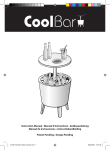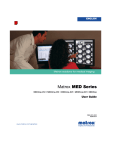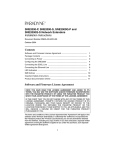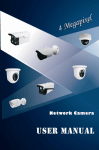Download SPEED-DSL 2.3
Transcript
Pan Dacom Nets work together. SPEED-DSL 2.3 Ethernet connection over 2-wires up to 2.3 Mbit/s (9900-003-001-A, 9900-002-001-A) Manual Pan Dacom Nets work together. Notes Before installing and putting the device into operation, please read the security guidelines at the end of this documentation! Pan Dacom would like to point out that the information and notes contained in these documents are subject to technical changes. In particular, changes resulting from the continuing development of the products may not have been taken into account. Pan Dacom does not assume liability for print errors contained in this manual or other inaccuracies. Pan Dacom explicitly points out that this manual only contains a general description of technical processes and notes, and that their implementation as described is not necessarily sensible in every individual case. In case of doubt, it is essential to confer with Pan Dacom. This manual may not be copied, in whole or in part, or translated into other languages, without the written consent by Pan Dacom. by Pan Dacom Networking AG Version 1.1 SPEED-DSL 2.3 (9900-003-001-A, 9900-002-001-A) page 2 of 12 Pan Dacom Nets work together. CAUTION Pan Dacom Networking AG strongly recommends the use of proper electrostatic discharge (ESD) precautions when handling this equipment. 1. Installation 1.1. Unpack and inspect the equipment. The following components should be included 1 SPEED-DSL 2.3, SPEED-DSL 2.3-Q or SPEED-DSL 2.3-G 1 power supply 1.2. Power up the SPEED-DSL 2.3 Plug the power supply into the back of the SPEED-DSL 2.3 and connect it to the power source. Verify that the Power LED on the front of the SPEED-DSL 2.3 is illuminated. Power Adapter Configuration 5V DC SDSL Connection Ethernet Connection SPEED-DSL 2.3 x Available SDSL Connection Power Collision Rx Tx Lnk Ethernet Connection NOTE Upon start up, the Ethernet link will remain disabled (as indicated by solid illumination of the Ethernet Rx, Tx, and Lnk LEDs) until the SDSL connection has been established. Version 1.1 SPEED-DSL 2.3 (9900-003-001-A, 9900-002-001-A) page 3 of 12 Pan Dacom Nets work together. 1.3. Configure the SPEED-DSL 2.3 Configuration switches for the SDSL port are on the back of the SPEED-DSL 2.3, numbered from left to right, 1-4. Power Adapter Configuration 5V DC SDSL Connection Ethernet Connection 1.3.1 Bandwidth Switches 1-3: SPEED-DSL 2.3-P and SPEED-DSL 2.3-Q ONLY Switches 1-3 on the SPEED-DSL 2.3-P and SPEED-DSL 2.3-Q work in tandem with one another to provide eight bandwidth options for the SDSL port. Distance capabilities listed in the following tables assume the use of 26 American Wire Gauge (AWG) cable. Connections made with cable of a lesser gauge (e.g., 24 AWG) will link up at greater distances. Your SPEED-DSL 2.3 may not link up if the cable is in poor condition or if the cable distance is greater than a particular bandwidth will support; if link IS acheived under such conditions, traffic quality may be affected (e.g., packets may be dropped) SPEED-DSL 2.3-P SPEED-DSL 2.3-Q BANDWIDTH AND DISTANCE OPTIONS BANDWIDTH AND DISTANCE OPTIONS Switch Position 1 2 3 Bandwidth (kbps) Distance Feet Switch Position Meters 1 2 3 Bandwidth (kbps) Distance Feet Meters down down down 2,320 11,000 3,353 down down down 2,320 10,400 3,170 down down up 2,064 11,900 3,627 down down up 2,064 10,800 3,292 down up down 1,552 12,600 3,840 down up down 1,552 13,400 4,084 down up up 15,500 4,724 down up up 14,800 4,511 1,040 1,040 up down down 784 16,000 4,877 up down down 784 15,800 4,816 up down up 528 17,900 5,456 up down up 528 17,400 5,304 up up down 400 18,900 5,761 up up down 400 18,200 5,547 up up up varies varies up up up 19,200 5,852 Adaptive* 272 *Adaptive mode allows the SPEED-DSL 2.3-P to train up to the best possible speed supported by the SPEED-DSL 2.3-P, the remote modem to which it's connected, and the copper cable pair connecting the two. The maximum reachable distance for an SPEED-DSL 2.3-P in Adaptive mode is 24,700 feet (at 144 kbps). The SPEED-DSL 2.3-Q does not have Adaptive capability. NOTE Bandwidth cannot be configured on the SPEED-DSL 2.3-S or SPEED-DSL 2.3- Q; subscriber units determine bandwidth via communication with their partner SDSL provider unit. Version 1.1 SPEED-DSL 2.3 (9900-003-001-A, 9900-002-001-A) page 4 of 12 Pan Dacom Nets work together. 1.3.2 Ethernet Duplex Mode Switch 4: SPEED-DSL 2.3-P, SPEED-DSL 2.3-S, SPEED-DSL 2.3-Q The Ethernet link can be configured at either Full Duplex or Half Duplex mode. Although both ends of the ETHERNET connection must have the same duplex mode configuration, it is not necessary for partner providers and subscribers to be configured the same; duplex mode does not apply to the SDSL link. SWITCH 4 down up CONFIGURATION Half Duplex Full Duplex 1.3.2.1 Half Duplex Ethernet Receive and transmit functions are mutually exclusive; data transmission occurs in only one direction at a time. Packet collisions are not unusual. 1.3.2.2 Full Duplex Ethernet The Ethernet line can receive and transmit simultaneously, effectively upping aggregate bandwidth from 10 mbps to 20 mbps and preventing packet collisions. 1.4. Connect the SDSL Line. Plug your SDSL cable into the SDSL RJ45 port on the back of the SPEED-DSL 2.3. Verify the connection: the SDSL Connection LED on the front of the SPEED-DSL 2.3 will pulse green to indicate the connection is established and operational. SPEED-DSL 2.3 Power Adapter Configuration Ethernet Connection 5V DC SDSL Connection Available Power SDSL Connection Collision Rx Tx Lnk Ethernet Connection Link up time between local and remote SDSL network extenders can vary from one to five minutes depending on the quality, gauge and distance of the copper cable. If cable distance is greater than a particular bandwidth will support, the units may not link up or, if they do achieve link, traffic quality may be affected (e.g., packets may be dropped). SDSL RJ45 PORT Version 1.1 PIN CONNECTION 1 not used 2 not used 3 not used 4 Ring 5 Tip 6 not used 7 not used 8 not used SDSL CABLE: RJ45 CONNECTOR SPEED-DSL 2.3 (9900-003-001-A, 9900-002-001-A) page 5 of 12 Pan Dacom Nets work together. 1.5. Connect the Ethernet Line Plug the Ethernet cable into the Ethernet Connection RJ45 port on the back of the SPEEDDSL 2.3. Verify the connection: solid illumination of the Ethernet Connection Lnk LED on the front of the SPEED-DSL 2.3 indicates a link has been established, IF an SDSL connection has already been made. If an SDSL connection has NOT yet been made, the Ethernet link will remain disabled (as indicated by solid illumination of the Ethernet Rx, Tx and Lnk LEDs) until the SDSL link has been established. SPEED-DSL 2.3 Power Adapter Configuration Ethernet Connection 5V DC SDSL Connection ETHERNET RJ45 PORT PIN CONNECTION 1 Rx+ 2 Rx- 3 Tx+ 4 not used 5 not used 6 Tx- 7 not used 8 not used Available Power SDSL Connection Collision Rx Tx Lnk Ethernet Connection ETHERNET CABLE: RJ45 CONNECTOR NOTE For most applications, the SPEED-DSL 2.3 connects to a PC using a straightthrough Ethernet cable and to a hub or a switch using a crossover Ethernet cable. For any other connection combinations you must verify the pinout of the Ethernet device into which you are connecting the SPEED-DSL 2.3 in order to determine which type of cable is required. Version 1.1 SPEED-DSL 2.3 (9900-003-001-A, 9900-002-001-A) page 6 of 12 Pan Dacom Nets work together. 2. Additional Information 2.1. LED Indicators LED State Indication Power solid green unit is If the Power LED is not illuminated, it is unlikely the operational SPEED-DSL 2.3 is receiving power and therefore none of the LEDs will be illuminated: Available SDSL Connection pulsing green SDSL Traffic is flowing connection is established and active solid green problematic A connection exists but there is indication of a problem with SDSL the SDSL line. connection no illumination no SDSL connection When the SDSL connection is lost, the Ethernet LEDs will present as follows (see NOTE on following page): no illumination standard Either there is no traffic or traffic is flowing without any collisions. When there is no Ethernet connection, the Ethernet Collision LED will remain unlit by default. flashing red packet collision The Ethernet packet(s) will automatically be retransmitted. warning There is a potential traffic problem over the Ethernet segment. Ethernet Collision solid red Version 1.1 Additional Information NOTE: An SPEED-DSL 2.3 in Full Duplex mode does not have collisions; the Ethernet Collision LED is only applicable in Half Duplex mode. SPEED-DSL 2.3 (9900-003-001-A, 9900-002-001-A) page 7 of 12 Pan Dacom Nets work together. LED State Ethernet Rx flashing amber no illumination Indication Additional Information Ethernet activity The SPEED-DSL 2.3 is receiving data from the Ethernet network. no activity Either there is no Ethernet link or a link exists but there is no activity. OR Ethernet Tx solid amber heavy Rx traffic The SPEED-DSL 2.3 is receiving large amounts of data from the Ethernet network. A solid amber Ethernet Rx LED can also signify a lost SDSL connection when presented as follows (see NOTE on following page) flashing amber Ethernet activity The SPEED-DSL 2.3 is transmitting data to the Ethernet network. no illumination no activity Either there is no Ethernet link or a link exists but there is no activity: OR solid amber Version 1.1 heavy Tx traffic The SPEED-DSL 2.3 is transmitting large amounts of data across the Ethernet network. A solid amber Ethernet Tx LED can also signify a lost SDSL connection when presented as follows (see NOTE on following page): SPEED-DSL 2.3 (9900-003-001-A, 9900-002-001-A) page 8 of 12 Pan Dacom Nets work together. LED State Indication Ethernet Lnk Additional Information solid green A solid green Ethernet Lnk LED can also signify a lost Ethernet connection SDSL connection when presented as follows (see NOTE on following page): is established no illumination no The Ethernet Rx and Tx LEDs will remain unlit by default. Ethernet connection (A pulsing LED blinks steadily at a rate of once per second. A flashing LED blinks at a more rapid, less constant rate.) NOTE If the SDSL connection loses link, the Ethernet connection will automatically be disabled (as indicated by solid llumination of the Ethernet Rx, Tx and Lnk LEDs). Upon reestablishment of at the SDSL link, the Ethernet connection will be reinstated and the Ethernet LEDs will reflect current Ethernet status. Version 1.1 SPEED-DSL 2.3 (9900-003-001-A, 9900-002-001-A) page 9 of 12 Pan Dacom Nets work together. 2.2. Regulatory Compliance 2.2.1 FCC Regulatory Compliance Information for Class B Equipment Note: This equipment has been tested and found to comply with the limits for a Class B digital device, pursuant to part 15 of the FCC Rules. These limits are designed to provide reasonable protection against harmful interference in a residential installation. This equipment uses, generates and can radiate radio frequency energy and, if not installed and used in accordance with the instructions, may cause harmful interference to radio communications. However, there is no guarantee that interference will not occur in a particular installation. If this equipment does cause harmful interference to radio or television reception, which can be determined by turning the equipment off and on, the user is encouraged to try to correct the interference by one or more of the following measures: • • • • 2.2.2 Reorient or relocate the receiving antenna. Increase separation between the equipment and the receiver. Connect equipment to an outlet on a circuit different from the receiver. Consult the dealer or an experienced radio/TV technician for help. Industry Canada Regulatory Compliance Information for Class B Equipment This Class B digital apparatus complies with Canadian ICES-003. Cet appareil numérique de la Classe B est conforme à la norme NMB-003 du Canada. Version 1.1 SPEED-DSL 2.3 (9900-003-001-A, 9900-002-001-A) page 10 of 12 Pan Dacom Nets work together. Pan Dacom Networking AG GS Nord GS Ost Merkurring 105 22143 Hamburg Tel.: 040-679447-0 Fax: 040-67944750 Germania Bogen Multimedia-Center 12099 Berlin Tel.: 030-7508-3500 Fax: 030-7508-3535 GS West Schiess Straße 55 40549 Düsseldorf Tel.: 02131-17058-0 Fax: 02131-1705880 GS Mitte/Zentrale Robert-Bosch-Straße 32 63303 Dreieich Tel.: 06103-932-0 Fax: 06103-932400 GS Südwest Kurze Straße 40 70794 Filderstadt Tel.: 0711-7705506-0 Fax: 0711-77055070 GS Süd Inselkammerstraße 10 82008 Unterhaching Tel.: 089-614478-0 Fax: 089-61447850 Technical Hotline 06103 – 932 100 Fax: 06103 - 932 413 [email protected] Version 1.1 SPEED-DSL 2.3 (9900-003-001-A, 9900-002-001-A) page 11 of 12 Pan Dacom Nets work together. Version 1.1 SPEED-DSL 2.3 (9900-003-001-A, 9900-002-001-A) page 12 of 12