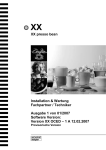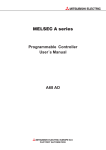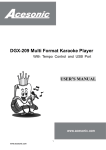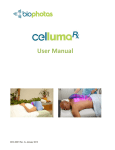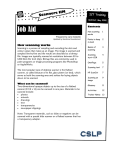Download YURAKU Yur.Photo 8B User manual
Transcript
Yur.Photo 56B 5.6” Digital Picture Frame User manual Version 1.00 http://www.yuraku.com.sg Yur.Photo 56B User manual TABLE OF CONTENTS INTRODUCTION MAIN PRODUCT FEATURES PRODUCT ILLUSTRATION GETTING STARTED USING MEMORY CARDS INSERTING A MEMORY CARD REMOVING A MEMORY CARD USING USB DEVICES PHOTO SLIDE SHOW MODE THUMBNAIL MODE PHOTO SETTING DISPLAY SETUp CUSTOM SETUP EXIT FREQUENTLY ASKED QUESTIONS PRODUCT SPECIFICATIONS PRECAUTIONS AND MAINTENANCE TAKING PRECAUTIONS 13 CLEANING THE DEVICE 15 3 4 4 5 5 5 6 6 7 7 7 7 8 8 8 9 10 11 All specification and information are subject to changes without further notice 2 Yur.Photo 56B User manual INTRODUCTION Thank you for purchasing the Yur.Photo 56B Digital Photo Frame. Before operating the device, please read this manual thoroughly and keep it for future reference. This manual will help you use many of the exciting features to make your Yur.Photo 56B view more enjoyable. The Yur.Photo 56B enables you to view digital pictures directly from your camera's memory card. You could enjoy watching pictures by slideshow function which has been provided by the Yur.Photo 56B. The Yur.Photo 56B is compatible with the following memory card formats: SD™ (Secure Disk), MMC™(Multimedia Card), and MS™ (Memory Stick). This manual contains important safety instructions and correct operational information, so please read all the information carefully before you use the device in order to avoid any unexpected accidents. We take the responsibility to repair the item if necessary; however we can not take responsibility for everything damaged by software operation or even any data missing during the repair. The software, hardware or users manual are subject to change due to improvements without prior notice. All rights reserved. All specification and information are subject to changes without further notice 3 Yur.Photo 56B User manual MAIN PRODUCT FEATURES • High quality matrix TFT LCD. • Decorative appearance, good quality. • Supports digital picture format JPEG. • Compatible with SD™/ MMC™ / MS™ memory cards, direct • • browsing of files from them. USB Host function: direct reading from a memory storage device when connected to the photo frame. Provides several functions: clear setup menu, thumbnails function, rotate picture, show file information, etc. Product Illustration 3 4 5 6 7 8 9 10 1 11 2 1 USB port: USB 2.0 Host 7 Right [] button 2 DC port 9V 1.5A 8 Down/Next [A] button` 3 PLAY/PAUSE/ENTER [] button 9 Up/Previous [B] button 4 MENU [M] button 10 3-in-1 card slot (SD/MMC/MS) 5 STOP/EXIT [2] button 11 Power on / off 6 Left [] button All specification and information are subject to changes without further notice 4 Yur.Photo 56B User manual GETTING STARTED • Assemble the Yur.Photo 56B bracket to prop the unit up. • Plug the power adaptor into an electrical outlet. • Adjust the Power switch at the back of the Yur.Photo 56B to "ON". USING MEMORY CARDS • Insert the memory card into the card slot on the Yur.Photo 56B to play the content of it. You may directly use the memory card of your digital camera to play the photos you shot. • This device is compatible with the following memory cards: Secure Digital Card (SD™) Multimedia Card (MMC™) Memory Stick (MS™) INSERTING A MEMORY CARD Insert the memory card with its label facing you. Slightly push it into the card slot. Caution: Do not force the memory card in the slot. All specification and information are subject to changes without further notice 5 Yur.Photo 56B User manual REMOVING A MEMORY CARD Simply insert the card into the card slot and unplug directly from the Yur.Photo 56B after use. Please note: The Yur.Photo 56B will only recognize digital pictures with JPEG format. Other format of picture can be converted to this JPEG format in your PC first before transferring to this unit. USING USB DEVICES Connect the USB mass storage device to the Yur.Photo 56B by plug it into the USB port (USB HOST). Only USB memory sticks are supported, hard drives are not supported. Please note: When a USB mass storage device and a memory card are simultaneously plugged into the Yur.Photo 56B, the USB device will be recognized prior to the memory card. All specification and information are subject to changes without further notice 6 Yur.Photo 56B User manual PHOTO This Yur.Photo 56B will directly enter the slide show mode to display the photos when you insert card or USB mass storage devices. Slide show mode Press will enable zoom in/out function (from 100% Æ 150% Æ200% Æ 25% Æ 50% Æ 100% and repeat) At Zoom in function, Press , , A , B will navigate to different part of the photo. At 100%, press , will rotate; Press A for next photo, B for previous photo. When the picture is enlarge, slideshow will halt unless user set the photo back to 100% size or press A, B button for next photo. Press 2 to view thumbnail mode. Press M will go to Setup menu. Thumbnail mode Press , will be able to select photo on the same page Press A for next page and B for previous page Press on any picture will start slideshow accordingly. To confirm selection, simply press or Enter. Photo Setting Main item Sub-item Description Interval 5 sec, 10 sec, 15 sec, time 30 sec, 1 min, 3 min. switch to the next picture Transition No Effect Photos are displayed in order without Effect The period after which the DPF will special effect. Cover Next photo covers the current photo Up/Down/Left/Right upwards from the bottom/top/the right side/the left side. All specification and information are subject to changes without further notice 7 Yur.Photo 56B User manual Current photo goes Uncover upwards/downwards/leftwards/rightwar Up/Down/Left/Right ds slowly while next photo appears in the screen. Current photo folds upwards while Wipe next photo outspreads Up/Down/Left/Right upwards/downwards/leftwards/rightwar ds. Next photo pushes away the current Push Up/Down/Left/Right Random photo from the bottom/top/the right side/the left side. System chooses the transition effect in random. Display setting Main item Sub-item Brightness Normal, Bright, Soft Contrast -4,-3, -2, -1, 0, 1, 2, 3, 4 TFT Brightness -7, -6, -5, -4, -3, -2, -1, 0, 1, 2, 3, 4, 5, 6, 7 TFT Contrast -7, -6, -5, -4, -3, -2, -1, 0, 1, 2, 3, 4, 5, 6, 7 TFT Saturation -7, -6, -5, -4, -3, -2, -1, 0, 1, 2, 3, 4, 5, 6, 7 Custom setting Main item Sub-item OSD Language English, French, German, Italian, Spanish, Portuguese, Dutch, Polish Style Style 1, Style 2, Style 3, Style 4, Repeat Mode Off, One, Folder, All Default Read Exit Select this option to exit the Setup mode. All specification and information are subject to changes without further notice 8 Yur.Photo 56B User manual FREQUENTLY ASKED QUESTIONS Why the DPF could not display some files from my Flash card? Some unpopular Flash cards are not compatible with the device. Use a card which matches with the DPF. The file formats on your card might not be supported (only JPEG pictures are accessible). Provide files with the supported JPEG format. There is a memory card inserted in the DPF but the device is not able to read the card. What can I do? First, make sure that you are using a memory card type that is supported by the DPF. Secondly, make sure that the memory card is inserted all the way into the correct slot. The file formats on your card might not be supported (only JPEG pictures are accessible). Provide files with the supported JPEG format. Please note: Some digital cameras save images into non-standard formats. Please refer to the operating manual of your camera. Why do some pictures load faster than others? Higher resolution pictures load slower. Use pictures with lower resolution to speed up the loading time. Why does the system fail to work although power is on? Probably the system could not work normally. Reset the DPF. Why does the screen not show anything? The device might not have been turned ON or the adaptor is not well connected. Does the DPF have built-in memory? NO. The DPF can not store files into a built-in memory. All files must be stored on memory card or USB device. Can I insert multiple memory cards? NO. The DPF only can be inserted one memory card. All specification and information are subject to changes without further notice 9 Yur.Photo 56B User manual Can I rotate a picture on the screen? YES. Use the ROTATE buttons (LEFT, RIGHT, UP, DOWN) on the remote control to rotate a picture. Please note: The rotated picture will return to its original orientation after you power off the DPF. Can I adjust the colors of the picture? NO. All color settings are preset at the factory. You can only adjust the brightness and contrast of the screen. What is the best picture resolution displayed on the screen? The best picture resolution for this DPF is 320 x 234. Specification TFT LCD Panel size: 5.6 inch Display Screen size mode 4:3 Resolution: 320 x 234 I/O DC in Power adaptor Input: 100~240V AC, 50~60Hz Output: 9V 1.5A DC USB port USB Host 2.0 Supports USB flash media Supported peripheral devices SD™ (Secure Digital), MMC™ Card), MS™ (Memory Stick) Supported photo format Operating temperature Dimensions JPEG Weight 395g (Multimedia 5°C ~ 35°C 194.5 x 152 x 34mm All specification and information are subject to changes without further notice 10 Yur.Photo 56B User manual PRECAUTIONS AND MAINTENANCE TAKING PRECAUTIONS • To reduce the risk of electric shock or product damage, do not remove screws. • Do not use this apparatus near water. Do not expose this unit to rain, moisture, dripping or splashing and no objects filled with liquids, such as vases, shall be placed near or on the apparatus. • Do not install near any heat sources such as, radiators, heat registers, stoves, or other apparatus (including heat) • Do not open covers and do not repair yourself. Refer to qualified service personnel. • Avoid sandy places such as beaches. • Please insert the plug to the jack completely to avoid electrostatic. • Keep all lines connected well, safely and clearly. • Avoid pressing the LCD, exposing it in sunshine. • The machine can only play files with compatible formats. • Music, pictures may have copyright playing. Those files without permission may infringe copyright law. • Do not make metallic objects touch the DC plug when the machine is working. • Avoid putting the DPF down on the top of cushions, sofas, or equipment such as amplifiers, otherwise it will be over working temperature of the apparatus. • Do not take inserting cards away when the machine is reading them, otherwise it will cause memory files lost and system failure. • Do not unplug directly when playing pictures. • Do not rest the unit in your lap for a long time while using it. The unit can become hot and cause burn. • You may feel uncomfortable after viewing pictures for a long time with repeating action. All specification and information are subject to changes without further notice 11 Yur.Photo 56B User manual • • • The DPF is not intended to run for 24 hours consecutively. The recommended time of use is between 8-10 hours one time. In order to supply better service, the contents of the operation manual may be revised. We will not explain the changes caused by any change on the machine's function. CLEANING THE DEVICE MAKE SURE THE DPF IS TURNED OFF NEVER SPRAY OR POUR LIQUID DIRECTLY ONTO THE SCREEN OR PLASTIC CASING To Clean the Screen • Wipe the screen with a clean, soft, lint-free cloth. This removes dust and other particles. • If it still is not clean, apply a small amount of non-ammonia, nonalcohol based glass cleaner on a clean, soft, lint-free cloth to clean the screen. To Clean the Plastic Casing • Use a soft, dry cloth. If it still is not clean, apply a small amount of non-ammonia, non-alcohol based, mildly non-abrasive detergent on a clean, soft, lint-free cloth to clean the surface. To Clean the Frame • Use a soft, dry cloth. Disclaimer: Authorize Dealer does not recommend the use of any ammonia or alcohol-based cleaners on the LCD screen or plastic casing. Some chemical cleaners have been reported to damage the screen and/or display case. Authorize Dealer will not be liable for damage - end All specification and information are subject to changes without further notice 12