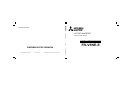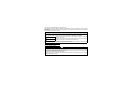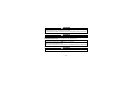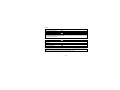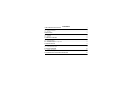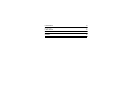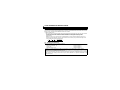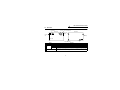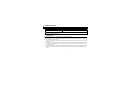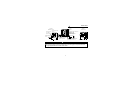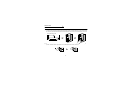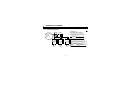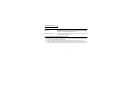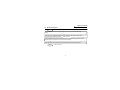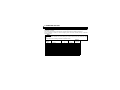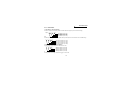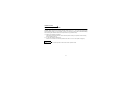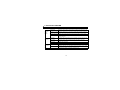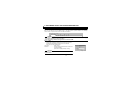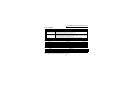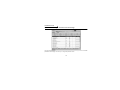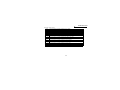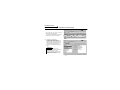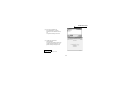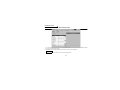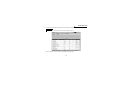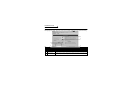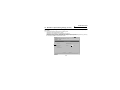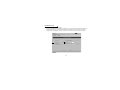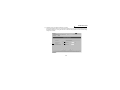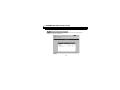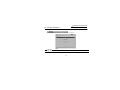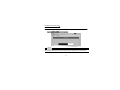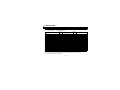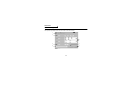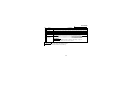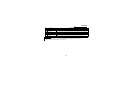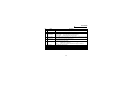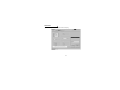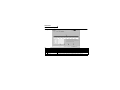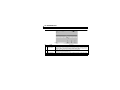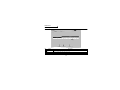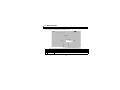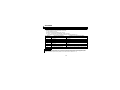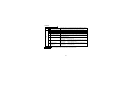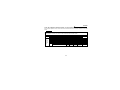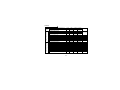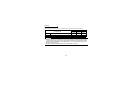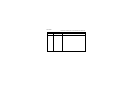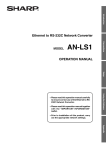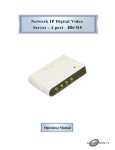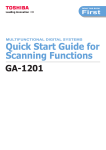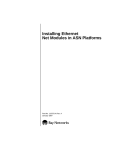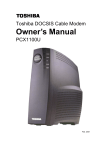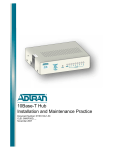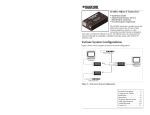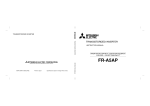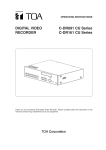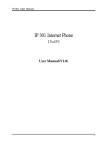Download Mitsubishi Electric FR-V5NE-E Instruction manual
Transcript
VECTOR INVERTER VECTOR INVERTER VECTOR INVERTER -INSTRUCTION MANUAL- ETHERNET COMMUNICATION OPTION FR-V5NE HEAD OFFICE:MITSUBISHI DENKI BLDG MARUNOUCHI TOKYO 100-8310 Printed in Japan Specifications subject to change without notice. INSTRUCTION MANUAL IB-0600108E-A (0208) MEE FR-V5NE-E Thank you for choosing the Mitsubishi inverter option unit. This instruction manual gives handling information and precautions for use of this equipment. Incorrect handling might cause an unexpected fault. Before using the equipment, please read this manual carefully to use the equipment to its optimum. Please forward this manual to the end user. This section is specifically about safety matters Do not attempt to install, operate, maintain or inspect this product until you have read through this instruction manual and appended documents carefully and can use the equipment correctly. Do not use this product until you have a full knowledge of the equipment, safety information and instructions. In this instruction manual, the safety instruction levels are classified into "WARNING" and "CAUTION". WARNING Assumes that incorrect handling may cause hazardous conditions, resulting in death or severe injury. CAUTION Assumes that incorrect handling may cause hazardous conditions, resulting in medium or slight injury, or may cause physical damage only. Note that the CAUTION level may lead to a serious consequence according to conditions. Please follow the instructions of both levels because they are important to personnel safety. SAFETY INSTRUCTIONS 1. Electric Shock Prevention WARNING ! While power is on or when the inverter is running, do not open the front cover. You may get an electric shock. ! Do not run the inverter with the front cover removed. Otherwise, you may access the exposed high-voltage terminals and charging part and get an electric shock. ! Even if power is off, do not remove the front cover except for wiring or periodic inspection. You may access the charged inverter circuits and get an electric shock. ! Before starting wiring or inspection, switch power off, wait for more than 10 minutes, and check for no residual voltage with a tester or the like. A-1 WARNING ! Any person who is involved in the wiring or inspection of this equipment should be fully competent to do the work. ! Always install the option unit before wiring. Otherwise, you may get an electric shock or be injured. ! Handle this option unit with dry hands to prevent an electric shock. ! Do not subject the cables to scratches, excessive stress, heavy loads or pinching. Otherwise, you may get an electric shock. 2. Injury Prevention CAUTION ! While power is on or for some time after power-off, do not touch the inverter as it is hot and you may get burnt. 3. Additional instructions Also note the following points to prevent an accidental failure, injury, electric shock, etc.: (1) Transportation and mounting CAUTION ! Do not install or operate the option unit if it is damaged or has parts missing. ! Do not stand or rest heavy objects on the product. ! Check that the mounting orientation is correct. ! Prevent screws, metal fragments or other conductive bodies or oil or other flammable substance from entering the inverter. (2) Test operation and adjustment CAUTION ! Before starting operation, confirm and adjust the parameters. A failure to do so may cause some machines to make unexpected motions. A-2 (3) Usage WARNING ! Do not modify the equipment. CAUTION ! When parameter clear or all parameter clear is performed, each parameter returns to the factory setting. Re-set the required parameters before starting operation. ! For prevention of damage due to static electricity, touch nearby metal before touching this product to eliminate static electricity from your body. (4) Maintenance, inspection and parts replacement CAUTION ! Do not test the equipment with a megger (measure insulation resistance). (5) Disposal CAUTION ! Treat as industrial waste. (6) General instruction All illustrations given in this manual may have been drawn with covers or safety guards removed to provide indepth description. Before starting operation of the product, always return the covers and guards into original positions as specified and operate the equipment in accordance with the manual. A-3 CONTENTS 1.PRE-OPERATION INSTRUCTIONS 1.1 1.2 1.3 Unpacking and Product Confirmation ..................................................................................................1 Packing Confirmation...........................................................................................................................1 Structure ..............................................................................................................................................2 2.INSTALLATION 2.1 2.2 2.3 3 Pre-Installation Instructions..................................................................................................................3 Installation ...........................................................................................................................................3 Removal...............................................................................................................................................5 3. OPERATION OVERVIEW 3.1 3.2 3.3 3.4 1 6 System Configuration...........................................................................................................................6 Cable Specification ..............................................................................................................................7 Precautions for System Configuration .................................................................................................7 General Procedure...............................................................................................................................8 4. INVERTER SETTING 9 4.1 Communication Parameter List............................................................................................................9 4.1.1 Parameters .................................................................................................................................10 4.2 Inverter Operation Mode ....................................................................................................................11 5. FUNCTION OVERVIEW 12 5.1 Software Specifications......................................................................................................................13 5.1.1 Software configuration ................................................................................................................13 6. SOFTWARE START AND SCREEN DESCRIPTION 14 6.1 Software Start ....................................................................................................................................14 6.1.1 Login ...........................................................................................................................................14 6.2 Main Screen.......................................................................................................................................15 6.2.1 Functions ....................................................................................................................................16 6.2.2 Parameter setting........................................................................................................................16 6.2.3 Parameter No and range ............................................................................................................16 6.2.4 Parameter setting button.............................................................................................................16 7. PARAMETER SETTING 7.1 7.2 7.3 7.4 7.5 7.6 Parameter Setting on All List Format Page........................................................................................18 Parameter Setting on Functional List Format Page ...........................................................................19 Parameter Setting on Individual List Format Page ............................................................................21 Parameter Setting on Basic Settings Page........................................................................................23 DA1/DA2 Calibration..........................................................................................................................25 Bias/Gain of Speed Setting Voltage (Current) ...................................................................................26 8. PARAMETER FUNCTION BUTTONS 8.1 8.2 8.3 8.4 8.5 29 Change List........................................................................................................................................29 Parameter Initialization ......................................................................................................................30 Block Read/Block Write .....................................................................................................................31 Save...................................................................................................................................................32 Upload and Change Value Display ....................................................................................................33 9. MONITORING 9.1 9.2 9.3 9.4 9.5 17 34 Monitor List ........................................................................................................................................34 Data Display......................................................................................................................................35 Meter Display ....................................................................................................................................37 Oscilloscope......................................................................................................................................39 Alarm History ....................................................................................................................................43 10. DIAGNOSTICS 44 10.1 VFD Status.........................................................................................................................................44 10.2 Diagnostics ........................................................................................................................................45 11. MAIL SETTING 46 12.ERROR CODES 47 12.1 Error Code Lists .................................................................................................................................47 APPENDIX 48 Inverter Operation Mode ....................................................................................................................48 MEMO 1.PRE-OPERATION INSTRUCTIONS 1.1 Unpacking and Product Confirmation Take the option unit out of the package, check the unit name, and confirm that the product is as you ordered and intact. This product is an inboard option unit designed for exclusive use in the Mitsubishi FR-V500 series vector inverter. Before using it, check the type and SERIAL number of the inverter. " SERIAL number check •This product may be used with the FR-V500 series manufactured in and after July 2002. Any of the models may be used with this unit if its SERIAL number indicated on the rating plate and package has "#27######" or later version. For details on the SERIAL number, please contact your sales representative. SERIAL is made up of 1 version symbol, 1 alphabet letter or numeric character indicating month, and 7 numeric characters indicating year and control number as shown below. (Only the first three digits of the control number are printed on the package.) # 2 7 ###### Symbol Year Month Control number SERIAL number 1.2 Packing Confirmation Make sure that the package includes the following • Instruction manual ...........................................................................1 • Mounting screws M3 × 10 ...............................................................2 (Refer to page 3.) • Ferrite core ......................................................................................1 (Refer to page 6.) • Dedicated option cover....................................................................1 (Refer to page 3.) • Windows is a registered trademark of Microsoft Corporation in the United States and other countries. • Netscape Communications is a registered trademark of Netscape Communications Corporation. • Internet Explorer is a registered trademark of Microsoft Corporation in the United States and other countries. • Ethernet is a registered trademark of Xerox Co. Ltd. • No part of this manual may be copied or reproduced without the permission of Mitsubishi Electric Corporation. • Other product and company names herein may be either trademarks or registered trademarks of their respective owners. 1 PRE-OPERATION INSTRUCTIONS 1.3 Structure 3) Dip switch 2) LED Front view TX RX LNK Mounting hole 1) RJ-45 modular jack Rear view Mounting holes Mounting hole FR-V5NE Option fixing holes Name 1) RJ-45 modular jack 2) LED TX RX LNK 3) Dip Switch Connector Function Connect the 10BASE-T cable for Ethernet communication to make communication with a personal computer. Lit during send operation. Lit during receive operation. Indicate the connection status of the Ethernet cable, option board, etc. Lit when they are properly connected. Switches set by the manufacturer. Do not change. (All switches are factory-set to the LOW side. Check for correct setting.) 2 2.INSTALLATION 2.1 Pre-Installation Instructions Make sure that the input power of the inverter is off. CAUTION With input power on, do not install or remove the option unit. Otherwise, the inverter and option unit may be damaged. 2.2 Installation (1) Remove the inverter front cover refering to the inverter manual. (2) Install the option unit to Slot 3. (3) Insert the option unit connector into the Slot 3 connector of the inverter securely. At this time, also insert the option fixing holes securely. Refer to the following diagram for the position of Slot 3. Push the option unit securely into the option fixing hook. (4) Fix the two right and left places of the option unit to the inverter securely with the accessory mounting screws. If the screw holes do not line-up, the connector may not have been inserted securely. Check for insecure insertion. (5) Remove the option wiring port cover (DATA PORT) from the inverter front cover by pushing it from the back of the front cover, then fit the dedicated option cover on the front cover and reinstall the front cover. 3 INSTALLATION Slot 1 Inverter (without cover) W iring cover for option (D ATA PO RT) Slot 2 Accessory screw (2pcs.) Inverter (with cover) Inverter side connector Slot 3 . . O ption fixing hook D edicated option cover Ethernet com m unication option FR-V 5N E The option fixing hooks are provided for slots 1,2,3 CAUTION When installing the inverter front cover, the cables to the inverter's control circuit terminals and option terminals should be routed properly in the wiring space to prevent them from being caught between the inverter and its cover. 4 INSTALLATION 2.3 Removal (1) How to remove the control circuit terminal block Loosen the two mounting screws in both ends of the control circuit terminal block. (The screws cannot be removed.) Pull down the terminal block from the back of the control circuit terminals by one hand. erminal block fixing screw (2) After removing two screws on the right and left places, hold the option unit and pull the lower part upward as shown below. (The option unit is attached with the inverter hooks.) 5 3. OPERATION OVERVIEW By fitting the Ethernet communication option (FR-V5NE) to the FR-V500 series inverter, you can perform parameter setting, monitoring, diagnostics and mail send/receive efficiently via a LAN using a Web browser. 3.1 System Configuration Operating environment Web browser: Netscape Communicator Ver. 6.0 or later or Internet Explorer Ver. 5.5 or later (When using Windows 2000, Netscape CommunicatorVer. 4.7 or later is compatible.) OS: Windows operating system under which the Web browser runs CAUTION You cannot construct a network where a router is located on the host network. HUB Web browser Parameter setting Monitoring Diagnostics Mail FR-V5NE FR-V5NE FR-V5NE Screen: Resolution 800 x 600 or more, color display of 256 or more display color * * Use enclosed ferrite cores to prevent noises from Inverter Inverter Inverter 6 the inverter from affecting Ethernet communication. Wind the ferrite core around the LAN cable one time. CAUTION When the inverter installed on a cart, etc. is affected by vibration, perform wiring in such a way that the ferrite cores are secured. OPERATION OVERVIEW 3.2 Cable Specification Connect the option unit (FR-V5NE) to the Ethernet using the LAN cable indicated below. Cable used: Use cables whose category is TPCC3 (Twisted Pair Communication Cable for LAN Category 3) or higher and shape is UTP(Unshielded Twisted Pair). (according to the10BASE-T(IEEE802.3) standard) Maximum wiring length: The maximum length between HUB and card is 100m. (according to the 10BASE-T(IEEE802.3) standard) 3.3 Precautions for System Configuration 1) 2) Access to the Internet must be fully safeguarded. Consult the network access provider, Internet service provider or network manager (person who does network planning, IP address management, etc.). We have no liability for any system problems that occur at the time of access to the Internet. Pr. 466 "password" (Refer to page 10.) is the password used only to log in to the inverter, and does not prevent illegal access completely. Take other preventive measures when safety must be secured. 7 OPERATION OVERVIEW 3.4 General Procedure Start Get (sub-network mask, gateway address as necessary) for the inverter the network Get the theIP IPaddress address (sub-network mask, gateway address as necessary) for the from inverter from the network manager. manager. Set Pr. 434 to Pr. 437 (IP address) with the operation panel (FR-DU04-1). (Also set the sub-network mask and gateway address parameters as required.) (Refer to page 9.) Power on after powering off the inverter once or reset the inverter. The IP address setting of the inverter is made valid after a power-on reset. (Refer to the inverter manual for inverter reset.) Start the Web browser on the personal computer and enter the IP address set to the inverter to read the screen. End ..... (Refer to page 14.) 8 4. INVERTER SETTING 4.1 Communication Parameter List Fitting the FR-V5NE to the inverter enables the following parameters to be set. Use the PU (FR-DU04-1/ FR-PU04V) to set them. You cannot make access from the personal computer without setting the following parameters. For the addresses, consult the network manager (person who does network planning, IP address management, etc.). POINT The IP address setting of the inverter is valid after a power-on reset. After setting the following parameters, make an inverter reset once. (Making PU reset or terminal reset also makes the setting valid.) • When using the PU for setting, select the PU operation mode. Parameter Number 434 435 436 437 438 439 440 441 442 443 444 445 446 Name IP address 1 IP address 2 IP address 3 IP address 4 Sub-network mask 1 Sub-network mask 2 Sub-network mask 3 Sub-network mask 4 Gateway address 1 Gateway address 2 Gateway address 3 Gateway address 4 Password Factory Setting Setting Range 0 0 0 0 0 0 0 0 0 0 0 0 0 0 to 255 0 to 255 0 to 255 0 to 255 0 to 255 0 to 255 0 to 255 0 to 255 0 to 255 0 to 255 0 to 255 0 to 255 0 to 9999 9 Minimum Setting Increments 1 1 1 1 1 1 1 1 1 1 1 1 1 INVERTER SETTING 4.1.1 Parameters (1) Pr. 434 to Pr. 437 (IP address) Set the IP address of the FR-V5NE. (Set the IP address that was assigned by the sub-network manager.) http://* * *. * * *. * * *. * * * / IP address 4 (Pr. 437) IP address 3 (Pr. 436) IP address 2 (Pr. 435) IP address 1 (Pr. 434) (2) Pr. 438 to Pr. 441 (sub-network mask) Set these parameters when there is an address block (sub-network) where the IP address of the FR-V5NE belongs. * * *. * * *. * * *. * * * Sub-network mask 4 (Pr.441) Sub-network mask 3 (Pr.440) Sub-network mask 2 (Pr.439) Sub-network mask 1 (Pr.438) (3) Pr. 442 to Pr. 445 (gateway address) Set the address when the network of a different host is used. * *. * * *. * * *. * * * Gateway address 4 (Pr.445) Gateway address 3 (Pr.444) Gateway address 2 (Pr.443) Gateway address 1 (Pr.442) (4)Pr. 446 "password" Set the password in four digits. Use it when logging in to the inverter. 10 INVERTER SETTING 4.2 Inverter Operation Mode Change the operation mode to the network operation mode to write, initialize, or reset parameters with the FR-V5NE. When changing to the network operation mode, set "0, 2, 6, 7, or 8 " in Pr. 79 to change to the external operation mode. (It is not necessary to set Pr. 79 in the factory-set condition. Parameter reading and monitoring with Ethernet software can be performed in any operation mode.) (1) Switch over with Ethernet software After starting of Ethernet software, select network operation mode by the operation mode switching button. (Refer to page 15.) (2) Pr. 340 "link startup mode selection" Power on the inverter in the network operation mode with "1" set in Pr. 340. (Refer to page 50.) REMARKS Refer to Appendix " Inverter operation mode" for the inverter operation mode. 11 5. FUNCTION OVERVIEW You can perform the following functions efficiently using the Web browser of the personal computer. All list format Parameter setting function Monitoring Function-by-function Displays the parameters on a function-by-function basis so that the parameters are read or written. list format Individual list format Lists the user-selected parameters so that the parameters are read or written. Simple setting Sets the parameters automatically when you enter the items necessary for operation, e.g. motor capacity and rated current, without a need to know the specific parameters. Data display Displays the data and maximum values of the items, which were selected to be monitored, at fixed intervals. Meter display Displays the monitor data and maximum values of the items, which were selected to be monitored, in the form of analog meters. Oscilloscope Samples and graphs data. Alarm history Batch-displays the alarm history. VFD status Monitors the output current, output voltage, etc. at fixed intervals and displays them as values or %. Diagnostics Displays the definition of the latest alarm and the output speed, current, voltage and energization time at alarm occurrence. Diagnostics Mail Displays the names, setting ranges and factory settings of all parameters in a list format so that the parameters are read or written. Sends the alarm definition by mail when an alarm occurs. 12 FUNCTION OVERVIEW 5.1 Software Specifications 5.1.1 Software configuration In Ethernet communication, the software consists of the applet program, servlet program and inverter communication program are as shown below. Start operation after enabling JavaScript on the used Web browser. Personal computer Inverter FR-V5NE CPU Inverter communication program Servlet program Compact Web server Applet program LAN Web browser (1) Applet program Runs on the Web browser of the computer. Specifying the URL of the FR-V5NE on the Web browser of the personal computer loads the applet program (Java program) from the compact Web server of the FR-V5NE to the Web browser of the personal computer. By GUI operation, the applet program sends a data request to, or receives data from, the servlet program of the FR-V5NE via the HTTP connection. (2) Servlet program Runs on the compact Web server of the FR-V5NE. This program receives a data request from the applet program, sends data to the applet program, requests the inverter communication program to perform inverter operation, or receives data from the inverter program, via the HTTP connection. (3) Inverter communication program Communicates with the inverter CPU. This program receives a data request from the servlet program, sends data to the servlet program, reads or writes the inverter parameters, or receives monitor data, for example. 13 6. SOFTWARE START AND SCREEN DESCRIPTION 6.1 Software Start Start the Ethernet software by specifying the IP address of the FR-V5NE that was set in the parameters (Pr.434 to Pr.437) from the Web browser of the personal computer. Enter the IP address into the Address field of the Web browser (Internet Explorer or Netscape Communicator) to open the title screen of the Ethernet software. http://xxx.xxx.xxx.xxx CAUTION ・At power-on or restart of the inverter, it will take several minutes to start the software. Starting time varies depending on the line condition. ・Note that clicking a browser change button will restart the V5NE. 6.1.1 Login (1) Login dialog Specifying the IP address (address set in Pr.434 to Pr.437) of the inverter (FR-V5NE) displays the title screen of the software. Enter your user name and password. User name......................Enter "freqrol". Password........................Enter the password that was set in Pr. 446 of the inverter (FR-V5NE). (Enter it in four digits. (Example: "0123")) CAUTION The setting of the inverter's IP address is made valid after a power-on reset. 14 freqrol Login dialog SOFTWARE START AND SCREEN DESCRIPTION 6.2 Main Screen When you login, the following screen appears. 5) 2) 3) 1) 6) 7) 8) 4) CAUTION Normally it takes 2 to 3 mins to start the software. However, starting time varies depending on the line condition. 15 SOFTWARE START AND SCREEN DESCRIPTION 6.2.1 Functions Name Description 1) Function screen switchover Used to switch between the function (parameter setting, monitoring, diagnostics, mail) displays. U sed to sw itch betw een the operation m odes (E XT, LN K). (Refer to page 48 for operation m ode of the inverter.) External operation mode 2) Operation mode switchover EXT: LNK: Network operation mode (Ethernet communication mode) (Note) will result in an error in the PU operation mode 3) Operation mode indication Indicates the current operation mode. EXT: External operation, PU: PU operation, EXT JOG: external JOG operation, PU JOG: PU JOG operation, LNK: Network operation mode (Ethernet communication mode), PU EXT: PU-external combined operation. (Note) The operation mode will not be changed, if the PU and such other than Ethernet software was used to change the operation mode. 4) Information Shows the current condition, e.g. input error. (Refer to page 47 for error indications.) 5) Software version The software version is displayed on the title label of the Web browser. 6.2.2 Parameter setting Name All List Format 6) Description Used to display all parameters. 18 Functional List Format Used to display specific parameters on a function-by-function basis. Individual List Format Used to list the frequently used parameters or necessary parameters freely. Basic Settings U sed to set the operation specifications roughly w ithout a need to know the specific param eters. 6.2.3 Parameter No and range Name 7) Parameter No Range Refer to Page Description Shows the parameter number of the selected parameter. Shows the setting range of the selected parameters. 6.2.4 Parameter setting button Refer to page 18 for details of the parameter setting button 8) 16 19 21 23 7. PARAMETER SETTING Set the parameters. Refer to the inverter manual for details of the parameters. After changing any parameter value(s), click 8) [Blk Write] or 9) [Write] to store it (them) into the inverter. (Refer to page 18.) REMARKS 1. Write can be inhibited by setting "1" in Pr. 77 "parameter write disable selection". 2. Write the set values to the inverter and initialize parameters in the [LINK] operation mode. Writing is invalid in any other operation modes except for certain parameters. Refer to the inverter manual for parameters of the inverter. (Refer to page 16 for operation mode switch-over.) 17 PARAMETER SETTING 7.1 Parameter Setting on All List Format Page No. Name 1) Change List 2) Pr Init 3) Blk Read 4) Read 1) 2) 3) 4) 5) 6) 7) 8) 9) 5) Blk Write Display all parameters of the inverter being connected. (1) Click the Updated Val field on the row of the parameter you want to change. (2) Enter the value within the setting range and press confirm your entry. (3) Click [6) Write] to store the value into the inverter. to 6) Write 7) Save REMARKS 1. 2. Two or more parameter values can also be changed at once. To block-write new values to the inverter, click [5) Blk Write]. When the Updated Val field has [Click], refer to page 25 or 26. 18 8) Upload 9) Chg Val Disp Description Used to list the parameters that have been changed from the factory settings. Used to initialize the parameters to the factory settings. Used to read all parameters in the list from the inverter. Used to read the parameter selected in the list from the inverter. Used to write all values entered in the Updated Val field of the list to the inverter. Used to write the new parameter value selected in the list to the inverter. Used to save the parameter list data into a file. Used to upload the list data saved in the file. Used to reflect the uploaded data on the Updated Val field after uploading. Refere nce Page 29 30 31 æ 31 æ 32 33 33 PARAMETER SETTING 7.2 Parameter Setting on Functional List Format Page This page displays specific parameters on a function-by-function basis from among a number of available parameters. Refer to page 18 for the way to change the parameter values. 19 PARAMETER SETTING !Function button outline Motor S Settings Acc/Dec Protection Monitor Brake Terminal Alloc V/F Control Used to display the parameter list related to motor setting. Used to display the parameter list related to speed setting. Used to display the parameter list related to acceleration/deceleration operation. Used to display the parameter list related to the protective functions. Used to display the parameter list related to the monitor functions. Used to display the parameter list related to brake operation. I/O terminal function selection Used to display the parameter list that is made valid for V/F control. Used to display the parameter lists that are available to adjust the biases and gains of the Calibration DA1/DA2, AM/FM, and 1, 2, 3 terminals. (Refer to pages 25, 26) Option Used to display the parameter list related to option unit fitting. Used to display the parameter list related to the other functions that are not covered by the Sp Running function buttons. S. Control Used to display the parameter list related to speed control. Trq. Control Used to display the parameter list related to torque control. P. Control Used to display the parameter list related to position control. 20 PARAMETER SETTING 7.3 Parameter Setting on Individual List Format Page This page can be used to list the frequently used parameters or necessary parameters freely. Refer to page 31 for write to the inverter. (1) Creation of individual list Click [1) Edit], choose the listregistered parameter, and click [2) Add] to move it to the Individual List side. Clicking [OK] registers it to the Individual List format page and returns to the Individual List format page. 1) 2) REMARKS Clicking [Cancel] returns to the Individual List format without registering the parameter. Clicking [Delete] returns to the Parameter List side and clicking [OK] further deletes the parameter from the Individual List format page. 21 PARAMETER SETTING (2) Save in the Individual List Save parameter No. currently displayed in the individual list in the file. Click [Save format] to save a file. (3) Display the individual list (load/ reflection) Click [Format upload] to load the file saved with [Save format] and click [Reflect format] to display the list. REMARKS A file is saved in the CSV format. 22 PARAMETER SETTING 7.4 Parameter Setting on Basic Settings Page You can set the operation specifications roughly without a need to know the specific parameters. Refer to page 31 for write to the inverter. (1) Set all items. (For [Click], make selection from the choices on the right side.) REMARKS An error is displayed if the entered value is outside the setting range. 23 PARAMETER SETTING (2) Clicking [Confirmed] sets the parameters automatically and displays the parameter list. REMARKS You can also change the parameter values on this page. (Refer to page 18.) Click [Pre. page] to return to the previous page (Basic Settings page). 24 PARAMETER SETTING 7.5 DA1/DA2 Calibration Pressing [Click] in the Change Value field of Pr. 900 or Pr. 901 on the parameter setting page displays the following page. For details, refer to the inverter manual (detailed "calibration function") and make setting. 1) 2) Scale adjustment 3) 5) 4) No. Name 1) 2) DA1/DA2 setting Selected 3) Scale adjustment 4) Comp-Pr54 reset 5) Cancel-Pr54 reset Description Shows the Pr. 54/Pr. 158 setting. Used to set "21 (reference voltage output)" in Pr. 54/Pr. 158. For calibration. Press the UP button to start upward calibration or the DOWN button to start downward calibration. Complete DA1/DA2 calibration after writing the calibration value into the inverter. (Return the Pr. 54/ Pr. 158 setting to the value changing to "21".) Complete DA1/DA2 calibration without writing the calibration value into the inverter. (Return the Pr. 54/Pr. 158 setting to the value changing to "21".) 25 PARAMETER SETTING 7.6 Bias/Gain of Speed Setting Voltage (Current) Pressing [Click] in the Change Value field of any of Pr. 902 to Pr. 905 and Pr. 917 to Pr. 920 on the parameter setting page displays the following page. For details, refer to the inverter manual (basic) and make setting. (1) Choose the adjusting method from the following ones. • Calibration without application of voltage. • Calibration with application of voltage (Refer to page 27.) • Calibration at any point without application of voltage (Refer to page 28.) Choose the adjusting method "Without the voltage source" (1)) and set the Setting Speed (2)). Clicking the "OK" button writes the speed to the inverter. 1) 2) 26 PARAMETER SETTING (2) Calibration with application of voltage Choosing the adjusting method "With the voltage source" (1)) monitors the Present Setting Voltage (3)). Set the Setting Speed (2)) and adjust the external potentiometer on the basis of the currently set voltage monitor. Clicking the "OK" button writes the current volume setting voltage to the inverter. 2) ) 3) 27 PARAMETER SETTING (3) Calibration at any point without application of voltage Choose the adjusting method "Any points without voltage source" (1)) and set the Setting Speed (2)) and Setting Voltage (3)). Clicking the "OK" button writes the setting speed and current volume setting voltage to the inverter. 2) 1) 3) 28 8. PARAMETER FUNCTION BUTTONS 8.1 Change List Clicking [Change List] displays the following screen. The parameters whose values have been changed from the factory setting are displayed. Click [OK] to return to the parameter list. 29 PARAMETER FUNCTION BUTTONS 8.2 Parameter Initialization Clicking [Pr Init] initializes the parameters. The parameters can be initialized by "Parameter Clear" or "All Clear". CAUTION • Clicking "parameter clear" or "All clear" erases the IP addresses (Pr. 434 to Pr. 437) 30 PARAMETER FUNCTION BUTTONS 8.3 Block Read/Block Write Clicking [Blk Read] or [Blk Write] reads or writes data and displays the progress. CAUTION • Clicking the [Cancel] button during read/write displays in the parameter list only the parameter values that have been read/written until then. • Use [Read] or [Write] to read or write the parameter values individually from or to the inverter. 31 PARAMETER FUNCTION BUTTONS 8.4 Save Used to save parameter No., parameter setting (in the present setting column), and unit in the parameter list. Save can be performed on the "All List Format", "Functional List Format" or "Basic Settings 2" page of the parameter setting screen. REMARKS ・A file is saved in the CSV format. You can edit the CSV format file using spreadsheet software, and the like. After this file has been edited, it cannot be returned to the inverter. ・When no value is displayed in the present setting cell, the setting value at an inverter startup (reset) or at the last batch reading is saved 32 PARAMETER FUNCTION BUTTONS 8.5 Upload and Change Value Display Used to read the parameter list file saved and display on the change value field. Upload can be performed on the "All List Format", "Functional List Format", "Individual List" or "Basic Settings 2" page of the parameter setting screen. After uploading, click [Chg Val Disp] to reflect the uploaded data on the Updated Val field. 33 9. MONITORING 9.1 Monitor List The following items can be monitored on the data display, meter display, oscilloscope and VFD status screens. (#.....Can be monitored, ×.....Cannot be monitored) Monitor Name Data Display Speed (r/min) *3 Output current (A) *3 Output voltage (V) *3 Set speed (r/min) Output frequency (Hz Motor torque (%) Converter output voltage (V) Regenerative brake duty (%) Electronic thermal protection load factor (%) Input terminal Output terminal Load meter (%) Motor excitation current (A) Position pulse Energization time (Hr) Operation time (Hr) Motor load factor (%) Torque command (%) Torque current command (%) Motor output (kW) Feedback pulse Trace status # # # # # # # # # # # # # # # # # # # # # # *1 *2 *3 *4 Meter Display # # # # # # # # # × × # # × × × × # # # × × (Pr. 55(3600r/min))*4 (Pr. 56(rated current))*4 (400V/800V)*4 (Pr. 55(3600r/min))*4 (120 Hz)*4 (Pr. 866(300%))*4 (500V/900V)*4 (100%)*4 (Pr. 866(100%))*4 (Pr. 56(rated current))*4 (Pr. 866(100%))*4 (Pr. 866(100%))*4 (rated motor capacity)*4 Oscilloscope # # # # # # # # # #*1 #*2 # # × × × × # # # × × VFD Status × # # × × × # # # × × × × × # # × × × × × × (Pr. 56(rated current))*4 (Pr. 83(200V/400V))*4 (400V/800V)*4 Select the input terminal of the oscilloscope from among DO1, DO2, DO3 and ABC. Select the output terminal of the oscilloscope from among STF, STR, RES, D11, D12, D13, D14 and OH. If an inverter alarm occurs during monitoring, each monitor holds the value at an alarm occurrence. Values in parenthesis indicate full scale values. 34 MONITORING 9.2 Data Display Up to four different signals are displayed as numerical values in real time. The input and output states of the control terminals can also be monitored. 1) 2) 3) 2) 5) 6) 4) 35 MONITORING No. Name Monitor function 1) switchover Description Used to switch between the monitor functions (data display, meter display, oscilloscope, alarm history). Choosing the item to be monitored displays the status, the current value and maximum value, etc. of the monitor item. The maximum value is cleared when the monitoring is stopped. 3) Input/output status Shows the ON/OFF states of the input/output status. (ON: red, OFF: gray) Used to start monitoring. During monitoring, this button acts as the "Stop" button. 4) Start/Stop Used to hold the data being monitored. Valid only during monitoring. 5) Hold/On Hold During hold, this button acts as the "On Hold" button, and clicking it cancels hold. Displays alarm descriptions when an alarm occurs in the inverter during monitoring. 2) Monitor item 6) Alarm display REMARKS You can see the detailed information on alarms in "Alarm history" on page 43. For inverter alarm details, refer to the inverter manual. REMARKS ・Different signals for data display are updated every 5s. ・It can not move to other screen during monitoring. 36 MONITORING 9.3 Meter Display Up to four different signals are displayed as meters at regular time intervals. 1) 2) 3) 4) 5) ) 37 MONITORING No. Name 1) Display item 2) Meter display 3) Monitor value 4) Start/Stop 5) Hold/On Hold 6) Alarm display Description Select the item to be monitored. The monitor value is displayed as a meter (current value... black, maximum value... red). The full-scale value of the meter can be changed by entering a new value directly. The current value and maximum value of the monitor item are displayed. The maximum value is cleared when the monitoring is stopped. (Refer to page 34 page for the full scale value.) Used to start monitoring. During monitoring, this button acts as the "Stop" button. Used to hold the data being monitored. Valid only during monitoring. During hold, this button acts as the "On Hold" button, and clicking it cancels hold. Displays alarm descriptions when an alarm occurs in the inverter during monitoring. REMARKS ・Data is collected every 5 to 6s. (Note that time differs depending on the line conditions.) ・It can not move to other screen during monitoring. 38 MONITORING 9.4 Oscilloscope Up to four different signals, which have been received from the inverter in advance, are displayed on the personal computer screen as waveforms. 4) 1) 5) 7) 2) 6) 3) 8) 10) 9) 39 MONITORING No. Name 1) Sampling item 2) Sampling time 3) Trigger selection 4) Trigger condition 5) Trigger terminal 6) Trigger timing 7) Status panel Description Select the item to be sampled. <Sampling item> Refer to the Monitor List (Refer to page 34.) Enter the sampling interval. (50 to 30000ms) Choose the external or internal trigger. External trigger ...... Data sampling starts after start of measurement. Internal trigger ....... Depending on trigger condition and timing. Alarm trigger .......... Alarm occurrence is used as a trigger. Select whether sampling will be started on the leading edge or trailing edge of the trigger terminal signal. Select the trigger terminal from the following items. STF, STR, RES, DI1, DI2, DI3, DI4, OH, D01, D02, D03, ABC Choose the timing for trigger waiting. Before ...... 10240 pieces of data before establishment of trigger are displayed. During ...... 5120 pieces of data before establishment of trigger and 5120 pieces after establishment are displayed. After ......... 10240 pieces of data after establishment of trigger are displayed. Shows the status during sampling. 8) Measurement start Used to start measurement. 9) Monitor Used to monitor the measured data. 10) Alarm display Displays alarm descriptions when an alarm occurs in the inverter during monitoring. 40 MONITORING (1) The following status panel appears at start of sampling. 41 MONITORING (2) Clicking [Play Back] after sampling displays the following screen. 1) 3) 2) 6) 5) 7) No. 1) 2) 3) 4) 5) 6) 7) 2) 4) Name Data waveform selection Data name Data waveform Current value Scroll bar Vertical scale knob Settings Description Used to display or hide the data waveform. Shows the input/output data name. Shows the input/output data waveform of the monitor item. Shows the center value in the waveform display region. Used to scroll the waveform left to right. Used to change the vertical scale of the monitored waveform.* Used to return to the oscilloscope screen 1. *The full scale value of the speed is the Pr. 55 setting. Change the Pr. 55 setting to change the speed to 1500r/min or higher. 42 MONITORING 9.5 Alarm History Past eight alarms history can be displayed. 1) OHT OHT 2) No. OP3 OLT OLT 4) 3) Name OLT OLT 5) Description 1) Alarm History 2) Alarm Read Used to display past eight alarms. Displays the name of alarm selected and output speed, output current, output voltage and power on time below. Used to read the alarm history from the inverter. 3) Alarm Clear Used to clear the alarm history of the inverter. 4) Save Used to save the alarm information into a file. (saved in a text format) 5) VFD Reset Used to reset the inverter. Made valid in the [LINK] mode. (Refer to page 16.) 43 10. DIAGNOSTICS The output current, output voltage and other data are monitored at fixed intervals. 10.1 VFD Status 1) 2) 3) 4) 5) No. Name 1) Monitor Value 2) Absolute Value/% 3) Hold/On Hold 4) 5) Monitor Start/Stop Description Shows the monitor value. Used to switch the monitor display unit of the output current, output voltage or DC bus voltage between the absolute value and %. When the display unit is the absolute value, this button acts as the "%" button, and when the display unit is %, this button acts as the "Absolute Value" button. (N ote) F or % disp lay, fu ll sca le value is disp laye d as 10 0% . (R e fe r to pag e 34 fo r fu ll sca le valu e.) Used to hold the data being monitored. Valid only during monitoring. During hold, this button acts as the "On Hold" button, and clicking it cancels hold. Monitoring is also performed during hold. Used to start monitoring. During monitoring, this button acts as the "monitor stop" button. Alarm Display Displays alarm descriptions when an alarm occurs in the inverter during monitoring. 44 DIAGNOSTICS 10.2 Diagnostics Various status at inverter error occurrences can be displayed. 1) 2) No. Name 1) Alarm History 2) Read 3) Alarm Clear 4) VFD Reset 3) 4) Description Shows the latest alarm and the output speed, output current, output voltage and energization time at alarm occurrence. Used to read the latest alarm from the inverter. Used to clear the alarm history of the inverter. Used to reset the inverter. Made invalid in the [LINK] mode. (Refer to page 16.) 45 11. MAIL SETTING At the occurrence of an inverter alarm, its definition is sent to the preset mail address. Mail is sent when the protective function of the inverter is activated, and the alarm definition, speed, output current, output time and energization time at that time are sent. xxx.xxx.xxx xxx . xxx@ xxx.xxx.xx.xx 2) No. 1) 3) Name Description 1) Main Settings Enter the IP address of the mail server and the mail address of the transmission destination. 2) Settings Used to set the mail server and mail address settings in the inverter. (Save in the E2PROM) 3) Cancel Used to cancel the setting. 46 12.ERROR CODES 12.1 Error Code Lists When an error occurs, following error codes are displayed in the Information column 4) in the screen on page 15). (1) Error codes related to an inverter error Error Code (HEX) Error Name 22(16H) 23(17H) Outside parameter range Operation mode error Running Parameter write disable No parameters No options 24(18H) Narrow error 17(11H) 18(12H) 19(13H) 20(14H) 26(1AH) 33(21H) 34(22H) 35(23H) 36(24H) 37(25H) Instruction code error Running in present mode With STF With STR Operation mode specified Pr. 75 specified Definition Data outside the setting range was specified for the running frequency (running speed), parameter write or the like. The present operation mode is not allowed to perform. Change the operation modes. The inverter is running. Parameter write is inhibited. There are no parameters or related parameters have not been set. The preset option is not connected to the inverter. There is no difference between analog value settings of Pr. 902 (Pr. 904) and Pr. 903 (Pr. 905). A non-existing instruction code was sent to the inverter. Mode change etc. cannot be made since the inverter is running in the present operation mode. Mode change etc. cannot be made since the forward rotation command is entered. Mode change etc. cannot be made since the reverse rotation command is entered. Cannot be executed in the present operation mode. Since Pr. 75 is specified, inverter reset cannot be executed. 47 APPENDIX Inverter Operation Mode (1)Operation mode switching conditions Before switching the operation mode, check that: 1) The inverter is at a stop; 2) Both the STF and STR signals are off; and 3) The Pr. 79 "operation mode selection" setting is correct. (For setting, use the inverter's operation panel or optional parameter unit.) Pr. 79 Setting 0 1 2 3, 4 5 6 7 8 Operation Mode Selection Switching to Network Operation Mode Disallowed when the PU mode is selected. Allowed when the external mode is selected. Disallowed Allowed Disallowed Disallowed Allowed Allowed only in the external operation mode when the PU interlock signal (X12) is on. Allowed only in the external operation mode (X16 on). PU or external operation PU operation External operation External/PU combined operation Program operation Switch-over External operation (PU operation interlock) PU or external (signal switching) REMARKS When making a parameter setting using the Ethernet software, the operation mode needs to be switched to the network operation mode. Set any of "0, 2, 6, 8" in Pr. 79 "operation mode selection" when changing the operation mode to the network operation mode. (Refer to the inverter manual for details of Pr. 79.) 48 APPENDIX (2)Operation mode switching method Operation mode switching button C Ethernet D External operation Switched from PU A PU operation B E (Switching disallowed) F Symbol Switching Type A PU operation → External operation B External operation → PU operation C External operation → Network operation D Network operation → External operation E PU operation → Network operation F Network operation → PU operation Switching Method Operate the external operation key on the PU. Operate the PU operation key on the PU. Operate the operation mode switching button on the PC screen. (Refer to page 16.) Operate the operation mode switching button on the PC screen. (Refer to page 16.) Switching disallowed. Allowed if external operation is selected in A and network operation is then selected in C. *1 Switching disallowed. Allowed if external operation is selected in D and PU operation is then selected in B. *1 *1 In the switch-over mode (Pr. 79 = 6), switching in E and F is allowed. CAUTION 1. When "1" is set in Pr. 340 "link startup mode selection", the operation mode is network operation at power on or inverter reset. 2. When setting "1" in Pr. 340, the initial settings (station number setting, etc.) of the inverter must be made without fail. 49 APPENDIX (3) Pr. 340 "link startup mode selection" You can select the operation mode at power-on or automatic restart after instantaneous power failure. When choosing the network operation mode, set "1" in Pr. 340. After the link has started, you can write the parameter value using software. Pr. 340 Operation Mode Setting Pr.79 0 PU or external operation 1 PU operation 2 External operation External/PU combined 3 operation External/PU combined 4 operation 0 (Factory 6 Switchover setting) 7 PU operation interlock 8 Operation mode external signal switchover Mode at Power-on or Automatic Restart after Instantaneous Power Failure External operation mode PU operation mode External operation mode The running speed is set in the PU operation mode and the start signal in the external operation mode. The running speed is set in the external operation mode and the start signal in the PU operation mode. External operation mode The operation mode is switched over with the operation continued. X12 signal ON ......... External operation mode (Can be switched to the PU operation mode using the parameter unit.) X12 signal OFF........ External operation mode X16 signal ON ......... External operation mode X16 signal OFF........ PU operation mode 50 APPENDIX Pr. 340 Operation Mode Setting Pr.79 0 PU or network operation 1 PU operation 2 Network operation External/PU combined 3 operation External/PU combined 4 operation 1(2) 6 Switchover * 7 PU operation interlock 8 Operation mode external signal switchover Mode at Power-on or Automatic Restart after Instantaneous Power Failure Network operation mode (Switchover using software is not needed.) PU operation mode Network operation mode (Switchover using software is not needed.) The running speed is set in the PU operation mode and the start signal in the external operation mode. The running speed is set in the external operation mode and the start signal in the PU operation mode. Network operation mode The operation mode is switched over with the operation continued. For details, refer to the inverter manual. X12 signal ON ......... PU operation mode (Can be switched to the external operation mode using a program.) X12 signal OFF........ External operation mode X16 signal ON ......... Network operation mode (Can be switched to the external operation mode using a program.) X16 signal OFF........ PU operation mode REMARKS The Pr. 340 setting can be changed from the PU independently of the operation mode. 51 APPENDIX (4) Pr. 338 "operation command source", Pr. 339 "speed command source" In the network operation mode, commands from the external terminals and network variables are as listed below: POINT Selecting external for operation command source (Pr. 338=1) enables the forward rotation command, reverse rotation command, etc. from the external terminal even in the NET mode. Fixed functions (Functions equivalent to terminals) Control location selection Pr. 338 "operation control command source" 0: NET 0: NET 1: External 1: External Pr. 339 "speed command source" 0: NET 1: External 0: NET 1: External — — — — External External External External Combined Combined Combined Combined External — — Compen sation External — External External — — Compensat ion External — External REMARKS Forward rotation command (STF) Reverse rotation command (STR) Reset (RES) External thermal relay (OH) Network operation speed 2 Speed setting auxiliary 1 3 Magnetic flux command/regeneration torque restriction External External External External External External External External External External 52 APPENDIX Selective functions Pr. 180 to Pr. 183, Pr. 187 settings *1 Selective functions Pr. 180 to Pr. 183, Pr. 187 settings *1 Control location selection Pr. 338 "operation control command source" 0: NET 0: NET Pr. 339 "speed command source" 0: NET 1: External 1: External 1: External REMARKS operation command, 0 Low-speed Remote setting (setting clear) (RL) operation command, Remote setting 1 Middle-speed (deceleration) (RM) High-speed operation 2 (acceleration) (RH) command, Remote setting 3 Second function selection (RT) 5 Jog operation selection (JOG) 0: NET 1: External — External — External — External — External — External — External — — External External — — External External 8 15-speed selection (REX) — External — External 9 Third function (X9) 10 FR-HC connection, FR-CV connection (inverter operation enable) (X10) FR-HC connection (instantaneous power failure 11 detection) (X11) 12 PU operation external interlock (X12) 14 PID control enable terminal (X14) 15 Brake sequence opening completion signal (BRI) 16 PU-external operation switchover (X16) 20 S-pattern acceleration/deceleration C switchover (X20) 22 Orientation command(X22) 23 Pre-excitation/servo ON (LX) 24 Output stop (MRS) 25 Start self-holding selection (STOP) 26 Control mode changing (MC) 27 Torque restriction selection (TL) 42 Torque bias selection 1 (X42) 43 Torque bias selection 2 (X43) — — External External External External External External External External External External External — — External — — — External — — — — — External External — External — — — External — — — — — External — External External External External External External External External External External External External External External External External External External External External External External External External — — External External 44 P control selection (P/PI control switchover) (X44) 53 Pr. 59 ≠ 0: Remote setting *2 APPENDIX External NET Combined — Compensation : Control by signal from external terminal is only valid. : Control from network is only valid. : Control from both external terminal and network is valid. : Control from both external terminal and network is invalid. : Control by signal from external terminal is only valid if Pr. 28 "multi-speed input compensation" setting is 1. CAUTION 1. For details of Pr. 180 to Pr. 183, Pr. 187 (input terminal function selection), refer to the inverter manual. 2. When the MRS signal is assigned for both network and external, the output stop command is as indicated in the following table. Network External ON ON OFF OFF ON OFF ON OFF Output Stop Command Pr.17="0" Pr.17="2" Output stopped Output stopped Output stopped Output not stopped Output not stopped Output stopped Output stopped Output stopped 54 APPENDIX (5) Inverter Reset Which resetting method is allowed or not allowed in each operation mode is described below. Operation Mode Network External PU operation operation operation Resetting Method Ethernet Inverter reset (command request network variable) software •The inverter can be reset any time. Turn on the signal across terminals RES-SD. Power off the inverter. Allowed Allowed Allowed Disallowed Disallowed Allowed Allowed Allowed Allowed CAUTION 1. The inverter can not be reset using the Ethernet software (PC) at a communication line fault. 2. Resetting the inverter in the network operation mode places it in the external operation mode. To resume network operation, therefore, the operation mode must be switched to the network operation again. (This switchover is not needed when "1" is set in Pr. 304 "link startup mode selection". Refer to page 51.) 3. During an inverter reset, communication is interrupted about 1 to 2 mins. 55 MEMO REVISIONS *The manual number is given on the bottom left of the back cover. Print Date August, 2002 *Manual Number IB(NA)-0600108E-A First edition Revision