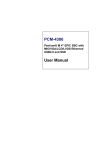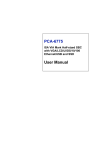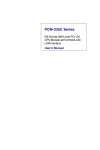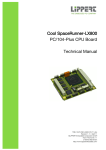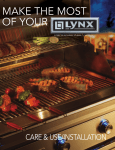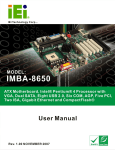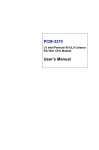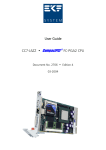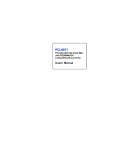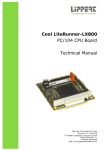Download Advantech PCM-3350 User manual
Transcript
PCM-3375 VIA Mark SBC with CFC, USB, LAN, LPT, COM, PC/104 CPU User Manual Copyright This document is copyrighted, © 2006. All rights are reserved. The original manufacturer reserves the right to make improvements to the products described in this manual at any time without notice. No part of this manual may be reproduced, copied, translated or transmitted in any form or by any means without the prior written permission of the original manufacturer. Information provided in this manual is intended to be accurate and reliable. However, the original manufacturer assumes no responsibility for its use, nor for any infringements upon the rights of third parties that may result from such use. Acknowledgements Award is a trademark of Award Software International, Inc. IBM, PC/AT, PS/2 and VGA are trademarks of International Business Machines Corporation. Intel and Pentium are trademarks of Intel Corporation. Microsoft Windows® is a registered trademark of Microsoft Corp. RTL is a trademark of Realtek Semi-Conductor Co., Ltd. ESS is a trademark of ESS Technology, Inc. Creative is a trademark of Creative Technology LTD. All other product names or trademarks are properties of their respective owners. For more information on this and other Advantech products, please visit our websites at: http://www.advantech.com http://www.advantech.com/eplatform For technical support and service, please visit our support website at: http://www.advantech.com/support This manual is for the PCM-3375. Part No. 2006337512 3rd Edition June 2008 PCM-3375 User Manual ii Packing List Before you begin installing your card, please make sure that the following materials have been shipped: • 1 PCM-3375 all-in-one single board computer • 1 CD disk for utility and drivers • 1 startup manual • 1 PS/2 Keyboard & Mouse cable (p/n: 1700060202) • 2 Serial port cables (p/n: 1700100250) • 1 Y-cable external cable (p/n: 1703060053) • 1 Parallel cable (p/n: 1700260250) • 1 26-34 pin FDD cable converter (p/n: 9681000044) • 1 Floppy cable for 3.5” FDD only (p/n: 1701340700) • 1 FDD flat cable (p/n: 1906000001) • 1 VGA cable (p/n: 1701160150) • 1 LAN cable (p/n: 1701100202) If any of these items are missing or damaged, contact your distributor or sales representative immediately. Model No. List Description PCM-3375F-L0A1E PC104 SBC w/VIA Mark 533, LVDS, 2COM, 2USB, LAN, RoHS iii FCC This device complies with the requirements in part 15 of the FCC rules: Operation is subject to the following two conditions: 1.This device may not cause harmful interference, and 2. This device must accept any interference received, including interference that may cause undesired operation This equipment has been tested and found to comply with the limits for a Class A digital device, pursuant to Part 15 of the FCC Rules. These limits are designed to provide reasonable protection against harmful interference when the equipment is operated in a commercial environment. This equipment generates, uses, and can radiate radio frequency energy and, if not installed and used in accordance with the instruction manual, may cause harmful interference to radio communications. Operation of this device in a residential area is likely to cause harmful interference in which case the user will be required to correct the interference at his/her own expense. The user is advised that any equipment changes or modifications not expressly approved by the party responsible for compliance would void the compliance to FCC regulations and therefore, the user's authority to operate the equipment. Caution! There is a danger of a new battery exploding if it is incorrectly installed. Do not attempt to recharge, force open, or heat the battery. Replace the battery only with the same or equivalent type recommended by the manufacturer. Discard used batteries according to the manufacturer’s instructions. Achtung! PCM-3375 User Manual iv Additional Information and Assistance 1. Visit the Advantech web site at www.advantech.com where you can find the latest information about the product. 2. Contact your distributor, sales representative, or Advantech's customer service center for technical support if you need additional assistance. Please have the following information ready before you call: • Product name and serial number • Description of your peripheral attachments • Description of your software (operating system, version, application software, etc.) • A complete description of the problem • The exact wording of any error messages v PCM-3375 User Manual vi Contents Chapter 1 General Information ........................................2 1.1 1.2 1.3 1.4 Introduction ....................................................................... 2 Features ............................................................................. 2 Specifications .................................................................... 2 Board layout: dimensions.................................................. 4 Figure 1.1:Board layout: dimension (component side) .. 4 Figure 1.2:Board layout: dimension (solder side) .......... 5 Chapter 2 Installation ........................................................8 2.1 Jumpers.............................................................................. 8 2.2 Connectors......................................................................... 8 2.3 Locating Connectors ....................................................... 10 Table 2.1:Jumpers........................................................... 8 Table 2.2:Connectors ...................................................... 8 Figure 2.1:Jumper & Connector (component side) ...... 10 Figure 2.2:Jumper & Connector (solder side) .............. 10 2.4 2.5 2.6 Setting Jumpers ............................................................... 11 Installing SO-DIMMs ..................................................... 11 IDE, CDROM hard drive connector (CN7) .................... 12 2.6.1 Connecting the hard drive............................................. 12 2.7 Solid State Disk............................................................... 13 2.8 2.9 Keyboard and PS/2 mouse connector (CN14) ................ 13 Power connectors (CN12) ............................................... 13 2.7.1 2.9.1 2.10 2.11 13 CompactFlash (CN18) .................................................. 13 AT power connector, +5V (CN12) ............................... 13 COM port connector (CN17) .......................................... 13 CRT/LVDS/TTL interface connections (CN10, CN6, CN3) 2.11.1 CRT display connector (CN10) .................................... 14 2.11.2 LVDS connector (CN6) ................................................ 14 2.11.3 LVDS Power Select (J2)............................................... 14 Table 2.3:LVDS Power Select (J2)............................... 14 2.12 2.13 Chapter Ethernet configuration (CN1).......................................... 14 USB connectors (CN2).................................................... 14 3 Award BIOS Setup.........................................16 3.1 System test and initialization........................................... 16 3.1.1 3.2 System configuration verification................................. 16 Award BIOS setup .......................................................... 17 3.2.1 Entering setup .............................................................. 17 Figure 3.1:BIOS setup program initial screen .............. 17 vii 3.2.2 Standard CMOS Features setup.................................... 18 Figure 3.2:CMOS Features setup.................................. 18 3.2.3 Advanced BIOS Features setup .................................... 19 Figure 3.3:Advanced BIOS Features setup................... 19 3.2.4 Advanced Chipset Features setup ................................. 20 Figure 3.4:Advanced Chipset Features setup ............... 20 3.2.5 Integrated Peripherals ................................................... 21 Figure 3.5:Integrated Peripherals.................................. 21 3.2.6 Power Management Setup ............................................ 22 Figure 3.6:Power Management Setup........................... 22 3.2.7 PnP/PCI Configurations................................................ 23 Figure 3.7:PnP/PCI Configurations .............................. 23 3.2.8 Load Optimized Defaults.............................................. 24 3.2.9 Set Password ................................................................. 24 Figure 3.8:To Establish Password ................................ 25 3.2.10 Save & Exit Setup......................................................... 26 3.2.11 Exit Without Saving...................................................... 26 Figure 3.9:Exit Without Saving .................................... 26 Chapter 4 AGP 4X Setup.................................................28 4.1 Introduction ..................................................................... 28 4.1.1 4.1.2 4.1.3 4.1.4 4.2 Installation of the SVGA Driver ..................................... 30 4.2.1 4.2.2 4.2.3 4.2.4 4.2.5 4.3 Chapter Chipset .......................................................................... 28 Display memory............................................................ 28 Display types................................................................. 28 Dual/Simultaneous Display .......................................... 28 Figure 4.1:Selecting Display Settings........................... 29 Installation for Windows 95 ......................................... 30 Installation for Windows 98/Me ................................... 34 Installation for Windows NT ........................................ 39 Installation for Windows 2000 ..................................... 44 Installation for Windows XP ........................................ 49 Further Information ......................................................... 55 5 Ethernet Interface ..........................................58 5.1 5.2 Introduction ..................................................................... 58 Installation of the Ethernet driver.................................... 58 5.2.1 5.2.2 5.3 Installation for Windows 98 ......................................... 58 Installation for Windows 2000 ..................................... 62 Further information ......................................................... 67 Appendix A Programming Watchdog Timer....................70 A.1 Watchdog programming.................................................. 70 Appendix B Pin Assignments .............................................72 B.1 LAN Connector (CN1) .............................................. 72 Table B.1: LAN Connector (CN1) ............................... 72 PCM-3375 User Manual viii B.2 USB 1/2 Connector (CN2) ......................................... 72 B.3 FPD Connector (TTL) (CN3) ..................................... 73 B.4 B.5 LCD Signal Mapping ...................................................... 74 RS422/485 Connector (CN4) .......................................... 75 B.6 COM1 RS232 Connector (CN5) ................................. 75 B.7 FPD Connector (LVDS) (CN6)....................................... 76 B.8 Primary IDE Connector (CN7) ................................... 77 B.9 COM2 RS232 Connector (CN8) ................................. 78 B.10 VGA Connector (CN10) ................................................. 78 B.11 LPT Connector (CN11)................................................... 79 B.12 Power input Connector (CN12) .................................. 79 B.13 SM-BUS Connector (CN13) ........................................... 80 B.14 KB_MS Connector (CN14) ........................................ 80 B.15 System FAN Connector (CN15) ................................. 80 B.16 B.17 Multi-function Connector (CN16) .................................. 81 FDD Connector (CN17) .................................................. 82 B.18 CompactFlash Connector (CN18)................................... 83 B.19 Battery Connector (CN20) ......................................... 84 Appendix C System Assignments ......................................86 C.1 System I/O Ports.............................................................. 86 C.2 1st MB memory map....................................................... 87 C.3 DMA channel assignments.............................................. 87 C.4 Interrupt assignments ...................................................... 88 Table B.2: USB 1/2 Connector (CN2).......................... 72 Table B.3:FPD Connector (TTL) (CN3) ...................... 73 Table B.5:RS422/485 Connector (CN4)....................... 75 Table B.6: COM1 RS232 Connector (CN5)................. 75 Table B.7: FPD Connector (LVDS)(CN6) ................... 76 Table B.8: Primary IDE Connector (CN7) ................... 77 Table B.9: COM2 RS232 Connector (CN8)................. 78 Table B.10:VGA Connector (CN10) ............................ 78 Table B.11:LPT Connector (CN11).............................. 79 Table B.12:Power input Connector (CN12) ................. 79 Table B.13:SM-BUS Connector (CN13)...................... 80 Table B.14:KB_MS Connector (CN14) ....................... 80 Table B.15:System FAN Connector (CN15)................ 80 Table B.17:FDD Connector (CN17)............................. 82 Table B.18:CompactFlash Connector (CN18).............. 83 Table B.19:Battery Connector (CN20)......................... 84 Table C.1:System I/O Ports .......................................... 86 Table C.2:1st MB memory map ................................... 87 Table C.3:DMA channel assignments .......................... 87 Table C.4:Interrupt assignments ................................... 88 ix Appendix D Mechanical Drawings.....................................90 D.1 Mechanical Drawings...................................................... 90 Figure D.1:PCM-3375 Mech Drawing (component side) 90 Figure D.2:PCM-3375 Mech Drawing (solder side) .... 90 PCM-3375 User Manual x CHAPTER 1 General Information This chapter gives background information on PCM-3375. Sections include: • • • • Introduction Features Specifications Board layout and dimensions 1 Chapter 1 Chapter 1 General Information 1.1 Introduction The PCM-3375 is a solid, general purpose Single Board Computer (SBC) to satisfy various industrial and multimedia applications. With onboard VIA Mark 533MHz CPU, support for 10/100 Base-T LAN and 1 x EIDE, 1 x FDD, 1 x RS-232 and 1 x RS-232/422/485 port, 1 x parallel port, 1 x KB/MS, 2 x USB 1.1, also supports up to 512MB SDRAM, 1 x 24bit TTL LCD panel and 2 channel 18-bit LVDS, CRT display function and ISA interface. PCM-3375 is a cost effective choice for customers. With a similar I/O layout as PCM-3350, PCM-3375 will be the best choice to replace PCM3350. 1.2 Features • Embedded VIA Mark 533MHz processor • Memory up to 512 MB SDRAM • Supports 10/100Base-T Ethernet • Supports 2 port Host USB1.1 • Supports dual display CRT + LVDS, CRT + TTL 1.3 Specifications Standard SBC Functions • CPU: Embedded VIA Mark 533MHz processor • BIOS: Award 256 KB Flash memory • System memory: 144 pin SO-DIMM socket, support up to 512 MB SDRAM. • System chipset: VIA VT8606 • 2nd cache memory: 64KB • Enhanced IDE interface: Enhanced IDE interface supports 2 IDE devices (1. Master 2. Slave), 1 is for IDE device, the other one is for CompactFlash PIO mode 3, 4 with Bus Mastering up to 33MB/sec • Serial ports: One serial RS-232 port, one serial RS-232/422/485 port PCM-3375 User Manual 2 • Parallel port: One parallel port, supports SPP/EPP/ECP mode • Keyboard/mouse connector: Wafer Box 6pin connector • Power management: APM 1.2 compliant • Watchdog timer: 62-level timer intervals • USB: Two USB 1.1 compliant host ports • Expansion: Supports PC/104 ISA module connector Solid State Disk • Supports one 50-pin socket for CFC type I, (Type II for optional) VGA/LCD Interface • Chipset: VIA “Mark” CoreFusion processor • Memory Size: 8/16/32 MB frame buffer shares the system memory • Display mode: CRT Modes: up to 1600 x 1200 x 16bpp • LCD mode: Supports 1 channel 24-bit LCD Panel (TTL signal) • LVDS: Supports 2 channel 18-bit LVDS LCD panel Ethernet interface • Chipset: • Intel 82551ER • Ethernet interface: • IEEE 802.3u 10/100BASE-T Fast Ethernet compatible Mechanical and Environmental • Dimensions: (L x W)96 x 90 mm (3.8” x 3.5”) compliant with PC/104 • Power supply Voltage:AT, +5V +/-5%, +12V +/-5% (+5V only, +12 V optional for PC104 add on card and LCD inverter) • Power Requirement: Max:1.94A@+5V Average:2.06A@+5V (Mark 533MHz SDRAM 256 MB) • Operating temperature:0 ~ 60° C (32~140° F) • Operating Humidity:0% ~ 95% Relative Humidity, non-condensing • Weight: 0.11 kg (0.24Ib)(with heatsink) 3 Chapter 1 1.4 Board layout: dimensions Figure 1.1: Board layout: dimension (component side) PCM-3375 User Manual 4 Figure 1.2: Board layout: dimension (solder side) 5 Chapter 1 PCM-3375 User Manual 6 CHAPTER 2 Installation This chapter explains the setup procedures of PCM-3375 hardware, including instructions on setting jumpers and connecting peripherals, switches and indicators. Be sure to read all safety precautions before you begin the installation procedure. 7 Chapter 2 Installation Chapter 2 Installation 2.1 Jumpers The PCM-3375 has a number of jumpers that allow you to configure your system to suit your application. The table below lists the functions of the various jumpers. Table 2.1: Jumpers Label Function J1 Clear CMOS J2 LVDS Panel Power Select 2.2 Connectors On-board connectors link the PCM-3375 to external devices such as hard disk drives, a keyboard, or floppy drives. The table below lists the function of each of the board’s connectors. Table 2.2: Connectors Label Function CN1 LAN Connector CN2 USB 1/2 Connector CN3 FPD Connector (TTL) CN4 RS-422/485 Connector (share with COM2) CN5 COM1 RS232 Connector CN6 FPD Connector (LVDS) CN7 Primary IDE Connector CN8 COM2 RS232 Connector CN9 PC104 Connector CN10 VGA Connector CN11 LPT Connector CN12 Power input Connector CN13 SM-BUS Connector CN14 KB_MS Connector CN15 System FAN Connector PCM-3375 User Manual 8 Table 2.2: Connectors CN16 Multi-function Connector CN17 FDD Connector CN18 CFC Connector CN19 Memory Connector CN20 Battery Connector 9 Chapter 2 Installation 2.3 Locating Connectors Figure 2.1: Jumper & Connector (component side) Figure 2.2: Jumper & Connector (solder side) PCM-3375 User Manual 10 2.4 Setting Jumpers You may configure your card to match the needs of your application by setting jumpers. A jumper is a metal bridge used to close an electric circuit. It consists of two metal pins and a small metal clip (often protected by a plastic cover) that slides over the pins to connect them. To “close” a jumper, you connect the pins with the clip. To “open” a jumper, you remove the clip. Sometimes a jumper will have three pins, labeled 1, 2 and 3. In this case you would connect either pins 1 and 2, or 2 and 3. open closed closed 2-3 The jumper settings are schematically depicted in this manual as follows: open closed closed 2-3 A pair of needle-nose pliers may be helpful when working with jumpers. If you have any doubts about the best hardware configuration for your application, contact your local distributor or sales representative before you make any changes. Generally, you simply need a standard cable to make most connections. 2.5 Installing SO-DIMMs The procedure for installing SO-DIMMs is described below. Please follow these steps carefully. The number of pins are different on either side of the breaks, so the module can only fit in one way. SO-DIMMs modules 11 Chapter 2 Installation have different pin contacts on each side, and therefore have a higher pin density. 1. Make sure that the two handles of the SO-DIMMs socket are in the “open” position. i.e. The handles remain leaning outward. 2. Slowly slide the SO-DIMMs module along the plastic guides on both ends of the socket. 3. Press the SO-DIMMs module right down into the socket, until you hear a click. This is when the two handles have automatically locked the memory module into the correct position of the socket. To remove the memory module, just push both handles outward, and the module will be ejected from the socket. 2.6 IDE, CDROM hard drive connector (CN7) The PCM-3375 provides 1 IDE channels which you can attach up to two Enhanced Integrated Device Electronics hard disk drives or CDROM to the PCM-3375’s internal controller. The PCM-3375's IDE controller uses a PCI interface. This advanced IDE controller supports faster data transfer, PIO mode 3, mode 4 and UDMA/33. 2.6.1 Connecting the hard drive Requires one of two cables (not included in this package), depending on the drive size. 1.8" and 2.5" drives need a 1 x 44-pin to 2 x 44-pin flatcable connector. 3.5" drives use a 1 x 44-pin to 2 x 40-pin connector. Wire number 1 on the cable is red or blue, and the other wires are gray. 1. Connect one end of the cable to CN5. Make sure that the red (or blue) wire corresponds to pin 1 on the connector, which is labeled on the board (on the right side). 2. Plug the other end of the cable into the Enhanced IDE hard drive, with pin 1 on the cable corresponding to pin 1 on the hard drive. (See your hard drive’s documentation for the location of the connector.) If desired, connect a second drive as described above. Unlike floppy drives, IDE hard drives can connect to either end of the cable. If you install two drives, you will need to set one as the master and one as the slave by using jumpers on the drives. If you install only one drive, set it as the master. PCM-3375 User Manual 12 2.7 Solid State Disk The PCM-3375 provides a CompactFlash card socket for Solid state disk solutions. 2.7.1 CompactFlash (CN18) The CompactFlash card shares a secondary IDE channel which can be enabled/disabled via the BIOS settings. 2.8 Keyboard and PS/2 mouse connector (CN14) The PCM-3375 board provides a keyboard connector that supports both a keyboard and a PS/2 style mouse. In most cases, especially in embedded applications, a keyboard is not used. If the keyboard is not present, the standard PC/AT BIOS will report an error or fail during power-on selftest (POST) after a reset. The PCM-3375’s BIOS standard setup menu allows you to select “All, But Keyboard” under the “Halt On” selection. This allows no-keyboard operation in embedded system applications, without the system halting under POST. 2.9 Power connectors (CN12) 2.9.1 AT power connector, +5V (CN12) Supplies main power to the PCM-3375, +5V +/-5%, +12V +/-5% (5V only, 12V optional for PC104 add on card and LCD inverter) 2.10 COM port connector (CN17) The PCM-3375 provides one RS-232 serial port and one RS-232/422/485 serial port. It provides connections for serial devices (a mouse, etc.) or a communication network. You can find the pin assignments for the COM port connector in Appendix B. 2.11 CRT/LVDS/TTL interface connections (CN10, CN6, CN3) The PCM-3375’s VGA interface can drive conventional CRT displays and is capable of driving a wide range of LVDS/TTL flat panel displays. The board has three connectors to support these displays: one is for standard CRT VGA monitors, another is for LVDS type LCD panel and the other is for TTL LCD panel. 13 Chapter 2 Installation 2.11.1 CRT display connector (CN10) CN10 is a standard 16-pin (2 x 8) box header connector commonly used for the CRT VGA monitor only. Pin assignments appear in the appendix. 2.11.2 LVDS connector (CN6) The PCM-3375 uses the VIA Mark CoreFusion processor that supports single- or dual-channel LVDS panel up to SXGA panel resolution with frequency range from 25 MHz to 112 MHz. The PCM-3375 supports single or dual-channel LVDS panels up to UXGA panel resolution with frequency range from 25MHz to 112MHz. The display mode can be 2 channel (2 x 18bit) LVDS LCD panel displays. 2.11.3 LVDS Power Select (J2) Default setting for LVDS power is +5V, if user want to select either 3.3V or 5V, please choose J1. Table 2.3: LVDS Power Select (J2) Pin Signal 1-2* 5V 2-3 3.3V *: Default 2.12 Ethernet configuration (CN1) The PCM-3375 is equipped with a high performance 32-bit PCI-bus Ethernet interface which is fully compliant with IEEE 802.3U 10/ 100Mbps CSMA/CD standards. It is supported by all major network operating systems. 2.13 USB connectors (CN2) The PCM-3375 board provides two USB (Universal Serial Bus) 1.1 ports. This gives complete Plug and Play, and hot attach/detach for up to 127 external devices. You will need an USB cable if you use USB connectors. The USB interfaces can be disabled in the system BIOS setup. PCM-3375 User Manual 14 CHAPTER 3 Chapter 3 Ducks that Need Love! Award BIOS Setup This chapter describes how to set BIOS configuration data. 15 Chapter 3 Award BIOS Setup 3.1 System test and initialization These routines test and initialize board hardware. If the routines encounter an error during the tests, you will either hear a few short beeps or see an error message on the screen. There are two kinds of errors: fatal and non-fatal. The system can usually continue the boot up sequence with non-fatal errors. Non-fatal error messages usually appear on the screen along with the following instructions: press <F1> to RESUME Write down the message and press the F1 key to continue the bootup sequence. 3.1.1 System configuration verification These routines check the current system configuration against the values stored in the board’s CMOS memory. If they do not match, the program outputs an error message. You will then need to run the BIOS setup program to set the configuration information in memory. There are three situations in which you will need to change the CMOS settings: 1. You are starting your system for the first time 2. You have changed the hardware attached to your system 3. The CMOS memory has lost power and the configuration information has been erased. The PCM-3375 Series' CMOS memory has an integral lithium battery backup. The battery backup should last ten years in normal service, but when it finally runs down, you will need to replace the complete unit. PCM-3375 User Manual 16 3.2 Award BIOS setup Award’s BIOS ROM has a built-in Setup program that allows users to modify the basic system configuration. This type of information is stored in battery-backed CMOS RAM so that it retains the Setup information when the power is turned off. 3.2.1 Entering setup Power on the computer and press <Del> immediately. This will allow you to enter Setup. Figure 3.1: BIOS setup program initial screen 17 3.2.2 Standard CMOS Features setup When you choose the Standard CMOS Features option from the Initial Setup Screen menu, the screen shown below is displayed. This standard Setup Menu allows users to configure system components such as date, time, hard disk drive, floppy drive and display. Once a field is highlighted, on-line help information is displayed in the left bottom of the Menu screen. Figure 3.2: CMOS Features setup PCM-3375 User Manual 18 3.2.3 Advanced BIOS Features setup By choosing the Advanced BIOS Features Setup option from the Initial Setup Screen menu, the screen below is displayed. This sample screen contains the manufacturer’s default values for the PCM-3375 Series. Figure 3.3: Advanced BIOS Features setup 19 3.2.4 Advanced Chipset Features setup By choosing the Advanced Chipset Features option from the Initial Setup Screen menu, the screen below is displayed. This sample screen contains the manufacturer’s default values for the PCM-3375 Series. Figure 3.4: Advanced Chipset Features setup PCM-3375 User Manual 20 3.2.5 Integrated Peripherals Choosing the Integrated Peripherals option from the Initial Setup Screen menu should produce the screen below. Here we see the manufacturer’s default values for the PCM-3375 Series. Figure 3.5: Integrated Peripherals 21 3.2.6 Power Management Setup By choosing the Power Management Setup option from the Initial Setup Screen menu, the screen below is displayed. This sample screen contains the manufacturer’s default values for the PCM-3375 Series. Figure 3.6: Power Management Setup PCM-3375 User Manual 22 3.2.7 PnP/PCI Configurations By choosing the PnP/PCI Configurations option from the Initial Setup Screen menu, the screen below is displayed. This sample screen contains the manufacturer’s default values for the PCM-3375 Series. Figure 3.7: PnP/PCI Configurations 23 3.2.8 Load Optimized Defaults Load Optimized Defaults loads the default system values directly from ROM. If the stored record created by the Setup program should ever become corrupted (and therefore unusable), these defaults will load automatically when you turn the PCM-3375 Series system on. 3.2.9 Set Password Note To enable this feature, you should first go to the Advanced BIOS Features menu, choose the Security Option, and select either Setup or System, depending on which aspect you want password protected. Setup requires a password only to enter Setup. System requires the password either to enter Setup or to boot the system. A password may be at most 8 characters long. To Establish a Password 1. Choose the Set Password option from the CMOS Setup Utility main menu and press <Enter>. 2. When you see “Enter Password,” enter the desired password and press <Enter>. 3. At the “Confirm Password” prompt, retype the desired password, then press <Enter> PCM-3375 User Manual 24 4. Select Save to CMOS and EXIT, type <Y>, then <Enter>. Figure 3.8: To Establish Password To Change Password 1. Choose the Set Password option from the CMOS Setup Utility main menu and press <Enter>. 2. When you see “Enter Password,” enter the existing password and press <Enter>. 3. You will see “Confirm Password.” Type it again, and press <Enter>. 4. Select Set Password again, and at the “Enter Password” prompt, enter the new password and press <Enter>. 5. At the “Confirm Password” prompt, retype the new password, and press <Enter>. 6. Select Save to CMOS and EXIT, type <Y>, then <Enter>. To Disable Password 1. Choose the Set Password option from the CMOS Setup Utility main menu and press <Enter>. 2. When you see “Enter Password,” enter the existing password and press <Enter>. 3. You will see “Confirm Password.” Type it again, and press <Enter>. 25 4. Select Set Password again, and at the “Enter Password” prompt, don’t enter anything; just press <Enter>. 5. At the “Confirm Password” prompt, again don’t type in anything; just press <Enter>. 6. Select Save to CMOS and EXIT, type <Y>, then <Enter>. 3.2.10 Save & Exit Setup If you select this option and press <Y> then <Enter>, the values entered in the setup utilities will be recorded in the chipset’s CMOS memory. The microprocessor will check this every time you turn your system on and use the settings to configure the system. This record is required for the system to operate. 3.2.11 Exit Without Saving Selecting this option and pressing <Enter> lets you exit the Setup program without recording any new values or changing old ones. Figure 3.9: Exit Without Saving PCM-3375 User Manual 26 CHAPTER 4 3375 AGP 4X Setup The PCM-3375 features an onboard AGP 4X flat panel/VGA interface. This chapter provides instructions for installing and operating the software drivers on the included display driver diskette. Chapter 4 AGP 4X Setup 4.1 Introduction The PCM-3375 has an onboard AGP flat panel/VGA interface. The specifications and features are described as follows: 4.1.1 Chipset The PCM-3375 uses a VIA Twister 8606T chipset from VIA Technology Inc. for its AGP/SVGA controller. It supports many popular LCD, and LVDS LCD displays and conventional analog CRT monitors. The VIA8606T VGA BIOS supports color TFT and DSTN LCD flat panel displays. In addition, it also supports interlaced and non-interlaced analog monitors (color and monochrome VGA) in high-resolution modes whilemaintaining complete IBM VGA compatibility. Digital monitors (i.e. MDA, CGA, and EGA) are NOT supported. Multiple frequency (multisync) monitors are handled as if they were analog monitors. 4.1.2 Display memory The Twister chip can support 8/16/32MB frame buffer shared with system memory; the VGA controller can drive CRT displays or color panel displays with resolutions up to 1280 x 1024 at 16 M colors. 4.1.3 Display types CRT and panel displays can be used simultaneously. The PCM-3375 can be set in one of three configurations: on a CRT, on a flat panel display, or on both simultaneously. The system is initially set to simultaneous display mode. If you want to enable the CRT display only or the flat panel display only, please contact VIA Technology Inc., or our sales representative for detailed information. 4.1.4 Dual/Simultaneous Display The PCM-3375 uses a VIA Twister VT8606T LCD controller that is capable of providing simultaneous dual view display of the same content on a flat panel and CRT. To set up dual view (simultaneus mode) under Windows 9x, Windows ME, Windows NT/2000/XP, follow these steps: Step 1. Open the Control panel, and select “Display”, “Settings”. Step 2. Select " CRT+LCD " or " CRT+TV " for dual view PCM-3375 User Manual 28 Step 3. Click “OK”. 1 Figure 4.1: Selecting Display Settings 29 Chapter 4 4.2 Installation of the SVGA Driver Complete the following steps to install the SVGA driver. Follow the procedures in the flow chart that apply to the operating system that you are using within your PCM-3375. Notes: 1. The windows illustrations in this chapter are intended as examples only. Please follow the listed steps, and pay attention to the instructions which appear on your screen. 2. For convenience, the CD-ROM drive is designated as "D" throughout this chapter. 4.2.1 Installation for Windows 95 1. Select "Start", "Settings", "Control Panel", "Display", "Settings”, and "Advanced Properties". PCM-3375 User Manual 30 2. Choose the "Adapter" tab, then press the "Change..." button. 3. Press the "Have Disk" button. 31 Chapter 4 4. Type in the path: D:\vga\VT8606\Win9x_Me 5. Select the highlighted item, and click the "OK" button. PCM-3375 User Manual 32 6. "S3 GraphicsTwister" appears under the adapter tab. Click the "Apply" button, then the "OK" button. 7. Press “Yes” to reboot. 33 Chapter 4 4.2.2 Installation for Windows 98/Me 1. Select "Start", "Settings", "Control Panel", "Display", and "Settings," then press the "Advanced" button. PCM-3375 User Manual 34 2. Select “Adapter,” then “Change.” 35 Chapter 4 3. Press “Next,” then “Display a list....” 4. Press the “Have disk...” button. PCM-3375 User Manual 36 5. Insert the CD into the CD-ROM drive. Type in the path D:\vga\VT8606\Win9x_Me Then press “OK” 6. Select the highlighted item, then click “OK.” 37 Chapter 4 7. "S3 Graphics Twister"appears under the adapter tab. Click the "Apply" button. 8. Press “Yes” to reboot. PCM-3375 User Manual 38 4.2.3 Installation for Windows NT Note: 1. Service Pack X (X = 3, 4, 5, 6,...) must be installed first, before you install the Windows NT VGA driver. Select "Start", "Settings", "Control Panel" and double click the "Display" icon. 39 Chapter 4 2. Choose the "Settings" tab, and press the "Display Type" button. PCM-3375 User Manual 40 3. Press the "Change..." button. 41 Chapter 4 4. Click the "Have Disk..." button. 5. Type the path: D:\vga\VT8606\Win NT Press the "OK" button. PCM-3375 User Manual 42 6. Select the highlighted item, and click the "OK" button. 7. Press "Yes" to proceed. 8. Press "OK" to reboot. 43 Chapter 4 4.2.4 Installation for Windows 2000 1. Select "System", "Settings", "Control Panel" and double click the "system" icon. PCM-3375 User Manual 44 2. Choose the "Video Controller (VGA Compatible)” button. 45 Chapter 4 3. Choose the "Drive" button, press “Update Driver...” button. PCM-3375 User Manual 46 4. Choose "Display a list of..." , then press “Next” button. 5. Choose “Display adapters”, press “Next” button. 47 Chapter 4 6. Click the “Have Disk” button. 7. Type the path D:\vga\VT8606\Win2000 press the “OK” button. PCM-3375 User Manual 48 8. Press “Finish" to reboot. 4.2.5 Installation for Windows XP 1. Select "System", "Settings", "Control Panel" and double click the "system" icon. 49 Chapter 4 2. Choose “Hardware” and “Device Manager”, press “OK” button. PCM-3375 User Manual 50 3. Choose “Video Controller (VGA Compatible), press “OK” button. 51 Chapter 4 4. Choose "Driver”, “Update Driver”, press “OK” button. 5. Choose “Install from a list.....” , press “Next”. PCM-3375 User Manual 52 6. Choose “Don’t search. I will....”, press “Next” button. 7. Choose “Display adapters”, press “Next” button. 53 Chapter 4 8. Type the path D:\vga\VT8606\WinXP then press “OK” button. 9. Choose “S3 Graphics Twister + S3 Hotkey” then press “Next” button. PCM-3375 User Manual 54 10. Press “Finish" to reboot. 4.3 Further Information For further information about the AGP/VGA installation in your PCM3375, including driver updates, troubleshooting guides and FAQ lists, visit the following web resources: VIA website: www.via.com.tw Advantech websites: www.advantech.com www.advantech.com.tw 55 Chapter 4 PCM-3375 User Manual 56 CHAPTER 5 Ethernet Interface This chapter provides information on Ethernet configuration. Sections include: • Introduction • Installation of Ethernet drivers for Windows 98/2000/NT • Further information Chapter 5 Ethernet Interface 5.1 Introduction The PCM-3375 is equipped with a high performance 32-bit Ethernet chipset which is fully compliant with IEEE 802.3 100 Mbps CSMA/CD standards. It is supported by major network operating systems. It is also both 1000Base-T and 100Base-T compatible. The network boot feature can be utilized by incorporating the boot ROM image files for the appropriate network operating system. The boot ROM BIOS files are combined with system BIOS, which can be enabled/disabled in the BIOS setup. 5.2 Installation of the Ethernet driver Before installing the Ethernet driver, note the procedures below. You must know which operating system you are using in your PCM-3375 Series, and then refer to the corresponding installation flow chart. Then just follow the steps described in the flow chart. You will quickly and successfully complete the installation, even if you are not familiar with instructions for MS-DOS or Windows. Note: The windows illustrations in this chapter are examples only. Follow the steps and pay attention to the instructions which appear on your screen. 5.2.1 Installation for Windows 98 1. a. Select "Start", "Settings". "Control Panel". PCM-3375 User Manual 58 b. Double click "Network". 2. a. Click "Add New Hardware" and prepare to install network functions. 59 Chapter 5 3. a. Select the "Adapter" item to add the Ethernet card. 4. a. Click "Have Disk" to install the driver. 5. a. Insert the CD into the D: drive b. Fill in "E:\3_LAN\82551ER\W9X&W2K” c. Click "OK" PCM-3375 User Manual 60 6. a. Choose the " Choose the "Intel(R) GD82559ER PCI Adapter" item. b. Click "Next". 7. a. Make sure the configurations of relative items are set correctly. b. Click "Finish" to reboot. 61 Chapter 5 5.2.2 Installation for Windows 2000 1. a. Select "Start", "Settings". "Control Panel". b. Double click "Network". PCM-3375 User Manual 62 2. Click “Add new hardware wizard” and prepare to install network function 63 Chapter 5 3. Choose Hardware Device “Ethernet Controller” PCM-3375 User Manual 64 4. Insert the CD into D: drive a. Fill in the Find the LAN chipset folder at the directory of PCM-3375 win2000 folder from CD ROM drive b. Click “OK”. 5. Choose the "Intel(R) GD82559ER PCI Adapter" item 65 Chapter 5 Click “Next” 6 a. Make sure the configurations of relative items are set correctly PCM-3375 User Manual 66 b. Click “OK” 5.3 Further information Intel website: www.intel.com Advantech websites:www.advantech.com www.advantech.com.tw 67 Chapter 5 PCM-3375 User Manual 68 Appendix A Programming the Watchdog Timer The PCM-3375 is equipped with a watchdog timer that resets the CPU or generates an interrupt if processing comes to a standstill for any reason. This feature ensures system reliability in industrial standalone or unmanned environments. 69 Appendix A Appendix A Programming Watchdog Timer A.1 Watchdog programming Below is a sample of programming code for controlling the Watchdog Timer function. ==================================================== MOV DX , 440h ; I/O port 440h for Watchdog MOV AL , 0AAh ; Initial Watchdog by output 0AAh to Watchdog I/O port 440h two times OUT DX , AL ; OUT DX , AL ; OUT DX , 0xh ; Set 0xh as the Watchdog time period ; Set 00h to disable Watchdog ==================================================== PCM-3375 User Manual 70 Appendix B Pin Assignments This appendix provides specialized information regarding: • • • • • • • • • • • • • • • • • • LAN Connector USB 1/2 Connector FPD Connector (TTL) RS422/485 Connector (share with COM2) COM1 RS232 Connector FPD Connector (LVDS) Primary IDE Connector COM2 RS232 Connector VGA Connector LPT Connector Power input Connector SM-BUS Connector KB_MS Connector System FAN Connector Multi-function Connector FDD Connector CompactFlash Connector Battery Connector 71 Appendix B Appendix B Pin Assignments B.1 LAN Connector (CN1) 2 4 1 6 8 10 3 5 7 9 Table B.1: LAN Connector (CN1) Pin Signal Pin Signal 1 3 5 7 9 VCC_LAN Rx+ LINK_LED NC Tx+ 2 4 6 8 10 ACT_LED RxTEMPLANE RTEMPLANE Tx- B.2 USB 1/2 Connector (CN2) Table B.2: USB 1/2 Connector (CN2) Pin Signal Pin Signal 1 3 5 7 9 VCC_USB1 USB1N USB1P GND GND 2 4 6 8 VCC_USB2 USB2N USB2P GND PCM-3375 User Manual 72 B.3 FPD Connector (TTL) (CN3) 1 3 37 39 2 4 38 40 Table B.3: FPD Connector (TTL) (CN3) Pin Signal Pin Signal 1 3 5 7 9 11 13 15 17 19 21 23 25 27 29 31 33 35 37 39 VCC_LCD GND VCC3_LCD NC FP_z_D0 FP_z_D2 FP_z_D4 FP_z_D6 FP_z_D8 FP_z_D10 FP_z_D12 FP_z_D14 FP_z_D16 FP_z_D18 FP_z_D20 FP_z_D22 GND FP_z_CLK FP_z_DE NC 2 4 6 8 10 12 14 16 18 20 22 24 26 28 30 32 34 36 38 40 VCC_LCD GND VCC3_LCD GND FP_z_D1 FP_z_D3 FP_z_D5 FP_z_D7 FP_z_D9 FP_z_D11 FP_z_D13 FP_z_D15 FP_z_D17 FP_z_D19 FP_z_D21 FP_z_D23 GND FP_z_VS FP_z_HS FP_ENVEE 73 Appendix B B.4 LCD Signal Mapping Table B.4: LCD Signal Mapping Pin Name 16-bit DSTN 24-bit DSTN 18-bit TFT 24-bit TFT PD0 LB3 B0 PD1 LB2 B1 PD2 LB1 PD3 LB0 LB1 B0 B2 LB0 B1 B3 PD4 UB3 B2 B4 PD5 UB2 B3 B5 UB1 B4 B6 UB0 B5 PD6 UB1 PD7 UB0 PD8 B7 LG3 G0 G1 PD9 LG2 LG2 PD10 LG1 LG1 G0 G2 PD11 LG0 LG0 G1 G3 UG3 G2 G4 PD12 PD13 UG2 UG2 G3 G5 PD14 UG1 UG1 G4 G6 PD15 UG0 UG0 G5 PD16 R0 R1 PD17 LR2 LR2 PD18 LR1 LR1 PD19 LR0 PD20 G7 LR3 R0 R2 LR0 R1 R3 UR3 R2 R4 PD21 UR2 UR2 R3 R5 PD22 UR1 UR1 R4 R6 PD23 UR0 UR0 R5 R7 PCM-3375 User Manual 74 B.5 RS422/485 Connector (CN4) Table B.5: RS422/485 Connector (CN4) Pin Signal 1 2 3 4 RXD485RXD485+ TXD485+ TXD485- B.6 COM1 RS232 Connector (CN5) 2 4 1 6 8 10 3 5 7 9 Table B.6: COM1 RS232 Connector (CN5) Pin Signal 1 DCDA# 3 RXA 5 TXA 7 DTRA# 9 GND #: Low Active Pin Signal 2 4 6 8 10 DSRA# RTSA# CTSA# RIA# GND 75 Appendix B B.7 FPD Connector (LVDS) (CN6) 2 4 18 20 1 3 17 19 Table B.7: FPD Connector (LVDS)(CN6) Pin Signal Pin Signal 1 3 5 7 9 11 13 15 17 19 GND LVDS0_D0+ LVDS0_D0LVDS0_D1+ LVDS0_D1LVDS0_D2+ LVDS0_D2LVDS0_CLK+ LVDS0_CLKVCC_LVDS 2 4 6 8 10 12 14 16 18 20 GND LVDS1_D0+ LVDS1_D0LVDS1_D1+ LVDS1_D1LVDS1_D2+ LVDS1_D2LVDS1_CLK+ LVDS1_CLKVCC_LVDS PCM-3375 User Manual 76 B.8 Primary IDE Connector (CN7) Table B.8: Primary IDE Connector (CN7) Pin Signal 1 PIDERS# 3 PDD7 5 PDD6 7 PDD5 9 PDD4 11 PDD3 13 PDD2 15 PDD1 17 PDD0 19 GND 21 PDDREQX 23 PDIOWX# 25 PDIORX# 27 PDRDYX 29 PDDACKX# 31 IIRQ14 33 PDA1 35 PDA0 37 CS0P# 39 PIDEACT# 41 VCC 43 GND #: Low Active Pin Signal 2 4 6 8 10 12 14 16 18 20 22 24 26 28 30 32 34 36 38 40 42 44 GND PDD8 PDD9 PDD10 PDD11 PDD12 PDD13 PDD14 PDD15 NC GND GND GND GND GND NC NC PDA2 CS1P# GND VCC NC 77 Appendix B B.9 COM2 RS232 Connector (CN8) 2 4 1 6 8 10 3 5 7 9 Table B.9: COM2 RS232 Connector (CN8) Pin Signal 1 DCDB# 3 RXB 5 TXB 7 DTRB# 9 GND #: Low Active Pin Signal 2 4 6 8 10 DSRB# RTSB# CTSB# RIB# GND B.10 VGA Connector (CN10) 2 4 14 16 1 3 13 15 Table B.10: VGA Connector (CN10) Pin Signal Pin Signal 1 3 5 7 9 11 13 15 VGA_z_R VGA_z_G VGA_z_B NC GND GND GND GND 2 4 6 8 10 12 14 16 VCC_VGA GND NC VGA_v_DDAT VGA_v_HS VGA_v_VS VGA_v_DCLK GND PCM-3375 User Manual 78 B.11 LPT Connector (CN11) Table B.11: LPT Connector (CN11) Pin Signal Pin Signal 1 STB_O 3 LPD0_O 5 LPD1_O 7 LPD2_O 9 LPD3_O 11 LPD4_O 13 LPD5_O 15 LPD6_O 17 LPD7_O 19 PRN_ACK# 21 PRN_BUSY 23 PRN_PE #: Low Active 2 4 6 8 10 12 14 16 18 20 22 24 PRN_AFD# PRN_ERR# PRN_INIT# PRN_SLIN# GND GND GND GND GND GND GND GND B.12 Power input Connector (CN12) Table B.12: Power input Connector (CN12) Pin Signal 1 2 3 4 +12V GND GND +5V 79 Appendix B B.13 SM-BUS Connector (CN13) Table B.13: SM-BUS Connector (CN13) Pin Signal 1 2 3 4 GND SMB_DATA SMB_CLK VCC3 B.14 KB_MS Connector (CN14) Table B.14: KB_MS Connector (CN14) Pin Signal 1 2 3 4 5 6 KCK KDT MCK GND VCCKB MDT B.15 System FAN Connector (CN15) Table B.15: System FAN Connector (CN15) Pin Signal 1 2 3 FANSPEED VCC GND PCM-3375 User Manual 80 B.16 Multi-function Connector (CN16) Table B.16: Multi-function Connector (CN16) Pin Signal Function 1 V-5V Negative Power 2 GND Negative Power 3 V-12V Negative Power 4 SWIN_RST# Reset 5 GND Reset 6 NC WDG 7 WDG_OUT# WDG 8 SWIN_RST# WDG 9 VCC IrDA 10 IRRX IrDA 11 GND IrDA 12 GND IrDA 13 V12_INVERTER LCD Inverter 14 GND LCD Inverter 15 ENABLE LCD Inverter 16 VBR LCD Inverter 17 VCC LCD Inverter 18 VCC DIO 19 DIO0 DIO 20 DIO1 DIO 21 DIO2 DIO 22 DIO3 DIO 23 DIO4 DIO 24 DIO5 DIO 25 DIO6 DIO 26 DIO7 DIO 27 GND DIO #Low Active 81 Appendix B B.17 FDD Connector (CN17) 14 15 1 25 26 2 12 13 Table B.17: FDD Connector (CN17) Pin Signal 1 GND 3 GND 5 GND 7 NC 9 NC 11 NC 13 NC 15 GND 17 GND 19 GND 21 GND 23 GND 25 GND #: Low Active PCM-3375 User Manual 82 Pin Signal 2 4 6 8 10 12 14 16 18 20 22 24 26 INDEX# DSA# DSKCHG# NC MOA# DIR# STEP# WD# WE# TRACK0# WP# RDATA# HEAD# B.18 CompactFlash Connector (CN18) Table B.18: CompactFlash Connector (CN18) Pin Signal 1 GND 2 SDD3 3 SDD4 4 SDD5 5 SDD6 6 SDD7 7 SDCS1# 8 GND 9 GND 10 GND 11 GND 12 GND 13 VCC 14 GND 15 GND 16 GND 17 GND 18 SDA2 19 SDA1 20 SDA0 21 SDD0 22 SDD1 23 SDD2 24 NC 25 GND #: Low Active 83 Pin Signal 26 27 28 29 30 31 32 33 34 35 36 37 38 39 40 41 42 43 44 45 46 47 48 49 50 GND SDD11 SDD12 SDD13 SDD14 SDD15 SDCS3# NC SDIOR# SDIOW# VCC IIRQ15 VCC GND NC SIDERST# SDRDY SDDREQ SDDACK# SDDACT# PDIAG# SDD8 SDD9 SDD10 GND Appendix B B.19 Battery Connector (CN20) 1 2 Table B.19: Battery Connector (CN20) Pin Signal 1 2 VBAT GND PCM-3375 User Manual 84 Appendix C System Assignments This Appendix contains information about: • System I/O ports • 1st MB memory map • DMA channel assignments • Interrupt assignments 85 Appendix C Appendix C System Assignments C.1 System I/O Ports Table C.1: System I/O Ports Addr. range (Hex) Device 000-01F 020-021 040-05F 060-06F 070-07F 080-09F 0A0-0BF 0C0-0DF 0F0 0F1 0F8-0FF 1F0-1F8 170- 178 200-207 278-27F 2E8-2EF 2F8-2FF 300-31F 360-36F 378-37F 380-38F 3A0-3AF 3B0-3BF 3C0-3CF 3D0-3DF 3E8-3EF 3F0-3F7 3F8-3FF DMA controller Interrupt controller 1, master 8254 timer 8042 (keyboard controller) Real-time clock, non-maskable interrupt (NMI) mask DMA page register Interrupt controller 2 DMA controller Clear math co-processor Reset math co-processor Math co-processor Fixed disk Fixed disk (2nd IDE) Reserved (Game I/O) Parallel printer port 2 (LPT 3) Series port 4 Serial port 2 Prototype card Reserved Parallel printer port 1 (LPT 2) SDLC, bisynchronous 2 Bisynchronous 1 Monochrome display and printer adapter (LPT1) Reserved Color/graphics monitor adapter Series port 3 Diskette controller Serial port 1 * PNP audio I/O map range from 220 ~ 250H (16 bytes) MPU-401 select from 300 ~ 330H (2 bytes) PCM-3375 User Manual 86 C.2 1st MB memory map Table C.2: 1st MB memory map Addr. range (Hex) Device F0000h - FFFFFh *CC000h - EFFFFh C0000h - CBFFFh B8000h - BFFFFh B0000h - B7FFFh A0000h - AFFFFh 00000h - 9FFFFh System ROM Unused (reserved for Ethernet ROM) Expansion ROM (for VGA BIOS) CGA/EGA/VGA text Unused EGA/VGA graphics Base memory * If Ethernet boot ROM is disabled (Ethernet ROM occupies about 16 KB) * E0000 - EFFFF is reserved for BIOS POST C.3 DMA channel assignments Table C.3: DMA channel assignments Channel Function 0 1 2 3 4 5 6 7 Available Reserved (audio) Floppy disk (8-bit transfer) Available (parallel port) Cascade for DMA controller 1 Available Available Available * Audio DMA select 1, 3, or 5 ** Parallel port DMA select 1 (LPT2) or 3 (LPT1) 87 Appendix C C.4 Interrupt assignments Table C.4: Interrupt assignments Interrupt# Interrupt source IRQ 0 IRQ 1 IRQ 2 IRQ 3 IRQ 4 IRQ 5 IRQ 6 IRQ 7 IRQ 8 IRQ 9 IRQ 10 IRQ 11 IRQ 12 IRQ 13 IRQ 14 IRQ 15 Interval timer Keyboard Interrupt from controller 2 (cascade) COM2 COM1 COM4 FDD LPT1 RTC Reserved (audio) COM3 Reserved for watchdog timer PS/2 mouse INT from co-processor Primary IDE Secondary IDE for CFC * Ethernet interface IRQ select: 9, 11, 15 * PNP audio IRQ select: 9, 11, 15 * PNP USB IRQ select: 9, 11, 15 * PNP ACPI IRQ select: 9, 11, 15 PCM-3375 User Manual 88 Appendix D Mechanical Drawings 89 Appendix D Appendix D Mechanical Drawings D.1 Mechanical Drawings Figure D.1: PCM-3375 Mech Drawing (component side) Figure D.2: PCM-3375 Mech Drawing (solder side) PCM-3375 User Manual 90