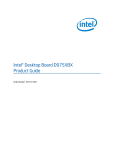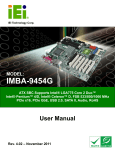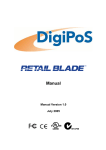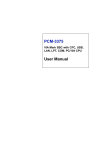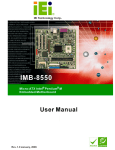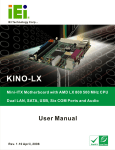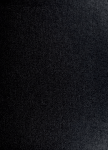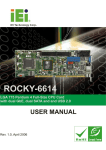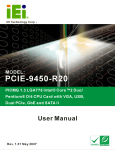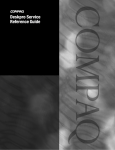Download IMBA-8654 User Manual
Transcript
IMBA-8650 Motherboard Page i IMBA-8650 Motherboard Revision Date Revision Changes November 2007 1.00 Initial Release Page ii IMBA-8650 Motherboard Copyright COPYRIGHT NOTICE The information in this document is subject to change without prior notice in order to improve reliability, design and function and does not represent a commitment on the part of the manufacturer. In no event will the manufacturer be liable for direct, indirect, special, incidental, or consequential damages arising out of the use or inability to use the product or documentation, even if advised of the possibility of such damages. This document contains proprietary information protected by copyright. All rights are reserved. No part of this manual may be reproduced by any mechanical, electronic, or other means in any form without prior written permission of the manufacturer. TRADEMARKS All registered trademarks and product names mentioned herein are used for identification purposes only and may be trademarks and/or registered trademarks of their respective owners. Page iii IMBA-8650 Motherboard Manual Conventions WARNING! Warnings appear where overlooked details may cause damage to the equipment or result in personal injury. Warnings should be taken seriously. Warnings are easy to recognize. The word “warning” is written as “WARNING,” both capitalized and bold and is followed by text. The text is the warning message. A warning message is shown below: WARNING: This is an example of a warning message. Failure to adhere to warning messages may result in permanent damage to the IMBA-8650 or personal injury to the user. Please take warning messages seriously. CAUTION! Cautionary messages should also be heeded to help reduce the chance of losing data or damaging the IMBA-8650. Cautions are easy to recognize. The word “caution” is written as “CAUTION,” both capitalized and bold and is followed. The text is the cautionary message. A caution message is shown below: Page iv IMBA-8650 Motherboard CAUTION: This is an example of a caution message. Failure to adhere to cautions messages may result in permanent damage to the IMBA-8650. Please take caution messages seriously. NOTE: These messages inform the reader of essential but non-critical information. These messages should be read carefully as any directions or instructions contained therein can help avoid making mistakes. Notes are easy to recognize. The word “note” is written as “NOTE,” both capitalized and bold and is followed by text. The text is the cautionary message. A note message is shown below: NOTE: This is an example of a note message. Notes should always be read. Notes contain critical information about the IMBA-8650. Please take note messages seriously. Page v IMBA-8650 Motherboard Packing List NOTE: If any of the components listed in the checklist below are missing, please do not proceed with the installation. Contact the IEI reseller or vendor you purchased the IMBA-8650 motherboard from or contact an IEI sales representative directly. To contact an IEI sales representative, please send an email to [email protected]. The items listed below should all be included in the IMBA-8650 motherboard package. 1 x IMBA-8650 Single Board Computer 1 x IDE Cable (P/N: 32200-000052-RS) 2 x RS-232 Cable (400mm cable) (P/N: 32200-004101-RS) 1 x RS-232 Cable (500mm cable) (P/N: 32200-029400-RS) 1 x RS-422/485 Cable (P/N: 19800-000063-RS) 2 x SATA Cable (P/N: 32000-0628000-RS) 1 x SATA Power Cable (P/N: 32100-088600-RS) 1 x I/O Shielding (P/N: 45002-0804C0-00-RS) 1 x Mini Jumper Pack (P/N: 33100-000079-RS) 1 x Utility CD (P/N: 51100-000079-RS) 1 x QIG (Quick Installation Guide) (P/N: 51000-021930-RS) Images of the above items are shown in Chapter 3. Page vi IMBA-8650 Motherboard Table of Contents 1 INTRODUCTION..................................................................................................... 1 1.1 IMBA-8650 INTRODUCTION...................................................................................... 2 1.2 IMBA-8650 BENEFITS .............................................................................................. 2 1.3 IMBA-8650 FEATURES .............................................................................................. 3 1.4 IMBA-8650 OVERVIEW............................................................................................. 3 1.5 IMBA-8650 PERIPHERAL CONNECTORS AND JUMPERS ............................................. 5 1.6 TECHNICAL SPECIFICATIONS ...................................................................................... 6 2 DETAILED SPECIFICATIONS ............................................................................. 9 2.1 OVERVIEW ............................................................................................................... 10 2.2 DIMENSIONS ............................................................................................................ 10 2.2.1 Board Dimensions............................................................................................ 10 2.2.2 External Interface Panel Dimensions ...............................................................11 2.3 DATA FLOW .............................................................................................................. 12 2.4 COMPATIBLE PROCESSORS ....................................................................................... 13 2.4.1 CPU Overview ................................................................................................. 13 2.5 INTEL® 865G NORTHBRIDGE CHIPSET .................................................................... 13 2.5.1 Intel® 865G Overview ..................................................................................... 13 2.5.2 Intel® 865G Memory Support ......................................................................... 16 2.5.3 Intel® 865G Integrated Graphics.................................................................... 17 2.6 INTEL® ICH5 SOUTHBRIDGE CHIPSET ..................................................................... 20 2.6.1 Intel® ICH5 Overview ...................................................................................... 20 2.6.2 Intel® ICH5 Audio Codec ’97 Controller......................................................... 21 2.6.3 Intel® ICH5 IDE Interface ............................................................................... 21 2.6.4 Intel® ICH5 Low Pin Count (LPC) Interface................................................... 22 2.6.5 Intel® ICH5 PCI Interface ............................................................................... 23 2.6.6 Intel® ICH5 Real Time Clock ........................................................................... 24 2.6.7 Intel® ICH5 SATA Controller ........................................................................... 24 2.6.8 Intel® ICH5 USB Controller ............................................................................ 25 2.7 PCI BUS COMPONENTS ............................................................................................ 26 2.7.1 PCI Bus Overview............................................................................................ 26 Page vii IMBA-8650 Motherboard 2.7.2 Intel® 82541PI PCI Gigabit Ethernet Controller ........................................... 26 2.7.3 Realtek GbE Controller ................................................................................... 26 2.7.4 ITE IT8888F PCI-to-ISA Bridge Chipset......................................................... 28 2.8 LPC BUS COMPONENTS ........................................................................................... 29 2.8.1 LPC Bus Overview........................................................................................... 29 2.8.2 BIOS Chipset.................................................................................................... 29 2.8.3 Super I/O chipset.............................................................................................. 30 2.8.3.1 Super I/O LPC Interface ........................................................................... 32 2.8.3.2 Super I/O 16C550 UARTs ........................................................................ 32 2.8.3.3 Super I/O Hardware Monitor .................................................................... 33 2.8.3.4 Super I/O Fan Speed Controller................................................................ 33 2.8.3.5 Super I/O Parallel Port .............................................................................. 34 2.8.3.6 Super I/O Infrared ..................................................................................... 34 2.8.3.7 Super I/O Floppy Disk Drive (FDD) Controller....................................... 35 2.8.3.8 Super I/O Keyboard and Mouse Controller .............................................. 36 2.8.4 Fintek F81216DG LPC Serial Port Chipset.................................................... 37 2.9 ENVIRONMENTAL AND POWER SPECIFICATIONS ....................................................... 38 2.9.1 System Monitoring ........................................................................................... 38 2.9.2 Operating Temperature and Temperature Control........................................... 39 2.9.3 Power Consumption......................................................................................... 39 3 UNPACKING .......................................................................................................... 41 3.1 ANTI-STATIC PRECAUTIONS ...................................................................................... 42 3.2 UNPACKING.............................................................................................................. 42 3.2.1 Unpacking Precautions.................................................................................... 42 3.3 UNPACKING CHECKLIST ........................................................................................... 43 3.3.1 Package Contents............................................................................................. 43 3.3.2 Optional Components ...................................................................................... 45 4 CONNECTOR PINOUTS...................................................................................... 47 4.1 PERIPHERAL INTERFACE CONNECTORS .................................................................... 48 4.1.1 IMBA-8650 Layout........................................................................................... 48 4.1.2 Peripheral Interface Connectors ..................................................................... 48 4.1.3 External Peripheral Interface Panel Connectors ............................................ 50 4.2 INTERNAL PERIPHERAL CONNECTORS ...................................................................... 50 Page viii IMBA-8650 Motherboard 4.2.1 ATX Power Supply Connector (4-pins)............................................................ 51 4.2.2 AGP Connector (66-pins) ................................................................................ 51 4.2.3 ATX Power Supply Connector (20-pins).......................................................... 55 4.2.4 Audio Connector (7-pin) .................................................................................. 56 4.2.5 Auxiliary Audio Connector (4-pin) .................................................................. 57 4.2.6 CD-In Connector ............................................................................................. 58 4.2.7 Compact Flash Socket...................................................................................... 59 4.2.8 Fan Connectors................................................................................................ 61 4.2.9 Floppy Disk Connector .................................................................................... 62 4.2.10 Front Panel Connector (12-pin) .................................................................... 64 4.2.11 IDE Connector (40-pin) ................................................................................. 65 4.2.12 ISA Slot........................................................................................................... 66 4.2.13 Infrared Interface Connector (5-pin) ............................................................. 69 4.2.14 PCI Slot.......................................................................................................... 70 4.2.15 SATA Drive Connectors ................................................................................. 74 4.2.16 Serial Port Connector (RS-232/422/485) ...................................................... 75 4.2.17 Serial Port Connector (RS-422/485) ............................................................. 76 4.2.18 SPDIF Connector........................................................................................... 77 4.2.19 USB Connectors (Internal) ............................................................................ 78 4.3 EXTERNAL PERIPHERAL INTERFACE CONNECTORS .................................................. 79 4.3.1 Keyboard/Mouse Connector ............................................................................ 79 4.3.2 Parallel Port Connector .................................................................................. 80 4.3.3 USB Connectors............................................................................................... 81 4.3.4 Ethernet Connector.......................................................................................... 82 4.3.5 Audio Connectors............................................................................................. 84 4.3.6 VGA Connector ................................................................................................ 85 4.3.7 Serial Communications Connector .................................................................. 85 4.4 ON-BOARD JUMPERS ................................................................................................ 86 5 INSTALLATION .................................................................................................... 87 5.1 ANTI-STATIC PRECAUTIONS ...................................................................................... 88 5.2 INSTALLATION CONSIDERATIONS ............................................................................. 89 5.2.1 Installation Notices .......................................................................................... 89 5.2.2 Installation Checklist ....................................................................................... 90 5.3 CPU, CPU COOLING KIT AND DIMM INSTALLATION ............................................. 91 Page ix IMBA-8650 Motherboard 5.3.1 Socket 478 CPU Installation............................................................................ 91 5.3.2 Socket 478 Cooling Kit Installation................................................................. 93 5.3.3 DIMM Installation ........................................................................................... 94 5.3.4 CF Card Installation........................................................................................ 95 5.4 JUMPER SETTINGS .................................................................................................... 96 5.4.1 CF Master/Slave Selection............................................................................... 97 5.4.2 Clear CMOS Jumper........................................................................................ 98 5.4.3 COM3 Mode Selection..................................................................................... 99 5.5 CHASSIS INSTALLATION ......................................................................................... 100 5.5.1 Airflow............................................................................................................ 100 5.6 INTERNAL PERIPHERAL DEVICE CONNECTIONS...................................................... 100 5.6.1 Peripheral Device Cables .............................................................................. 100 5.6.2 ATA Flat Cable Connection ........................................................................... 101 5.6.3 Dual RS-232 Cable with Slot Bracket............................................................ 102 5.6.4 Single RS-232 Cable with Slot Bracket.......................................................... 103 5.6.5 FDD Cable Connection ................................................................................. 104 5.6.6 SATA Drive Connection ................................................................................. 105 5.6.7 USB Cable (Dual Port) with Slot Bracket ..................................................... 107 5.7 EXTERNAL PERIPHERAL INTERFACE CONNECTION ................................................. 108 5.7.1 PS/2 Keyboard/Mouse Connection ................................................................ 109 5.7.2 Parallel Device Connection............................................................................110 5.7.3 RJ-45 Ethernet Connection............................................................................. 111 5.7.4 USB Connection.............................................................................................. 111 5.7.5 Audio Connection............................................................................................112 5.7.6 VGA Monitor Connection ...............................................................................113 5.7.7 Serial Device Connection ...............................................................................114 6 AMI BIOS...............................................................................................................117 6.1 INTRODUCTION .......................................................................................................118 6.1.1 Starting Setup..................................................................................................118 6.1.2 Using Setup .....................................................................................................118 6.1.3 Getting Help....................................................................................................119 6.1.4 Unable to Reboot After Configuration Changes.............................................119 6.1.5 Main BIOS Menu ........................................................................................... 120 6.2 STANDARD CMOS FEATURES ................................................................................ 122 Page x IMBA-8650 Motherboard 6.2.1 IDE Primary Master/Slave ............................................................................ 125 6.3 ADVANCED BIOS FEATURES .................................................................................. 128 6.3.1 Hard Disk Boot Priority................................................................................. 132 6.4 ADVANCED CHIPSET FEATURES .............................................................................. 133 6.5 INTEGRATED PERIPHERALS .................................................................................... 136 6.5.1 OnChip IDE Device ....................................................................................... 140 6.5.2 Onboard Device ............................................................................................. 143 6.5.3 Super I/O Device............................................................................................ 145 6.6 POWER MANAGEMENT SETUP ................................................................................ 150 6.7 PNP/PCI CONFIGURATIONS ................................................................................... 154 6.8 PC HEALTH STATUS ............................................................................................... 159 6.9 FREQUENCY / VOLTAGE CONTROL ......................................................................... 160 7 DRIVER INSTALLATION.................................................................................. 163 7.1 AVAILABLE SOFTWARE DRIVERS ............................................................................ 164 7.2 DRIVER CD AUTO-RUN .......................................................................................... 164 7.3 CHIPSET DRIVER INSTALLATION............................................................................. 166 7.4 INTEL GRAPHICS MEDIA ACCELERATOR DRIVER ................................................... 169 7.5 INTEL® NETWORK ADAPTER INSTALLATION ......................................................... 174 7.6 REALTEK RTL8110SC GBE LAN INSTALLATION .................................................. 178 7.7 REALTEK AC`97 AUDIO DRIVER (ALC665) INSTALLATION .................................. 185 7.7.1 BIOS Setup ..................................................................................................... 185 7.7.2 Driver Installation ......................................................................................... 185 A BIOS MENU OPTIONS....................................................................................... 191 A.1 BIOS CONFIGURATION OPTIONS........................................................................... 192 B TERMINOLOGY ................................................................................................. 195 C WATCHDOG TIMER .......................................................................................... 201 D ADDRESS MAPPING.......................................................................................... 205 D.1 IO ADDRESS MAP ................................................................................................. 206 D.2 1ST MB MEMORY ADDRESS MAP ......................................................................... 206 D.3 IRQ MAPPING TABLE ............................................................................................ 207 D.4 DMA CHANNEL ASSIGNMENTS ............................................................................. 207 E COMPATIBILITY................................................................................................ 209 Page xi IMBA-8650 Motherboard E.1 COMPATIBLE OPERATING SYSTEMS ....................................................................... 210 E.2 COMPATIBLE PROCESSORS ..................................................................................... 210 E.3 COMPATIBLE MEMORY MODULES.......................................................................... 210 F HAZARDOUS MATERIALS DISCLOSURE ................................................... 213 F.1 HAZARDOUS MATERIAL DISCLOSURE TABLE FOR IPB PRODUCTS CERTIFIED AS ROHS COMPLIANT UNDER 2002/95/EC WITHOUT MERCURY ..................................... 214 G AC’97 AUDIO CODEC........................................................................................ 217 G.1 INTRODUCTION ...................................................................................................... 218 G.1.1 Accessing the AC’97 CODEC ....................................................................... 218 G.1.2 Driver Installation ......................................................................................... 218 G.2 SOUND EFFECT CONFIGURATION ........................................................................... 219 G.2.1 Accessing the Sound Effects Manager........................................................... 219 G.2.2 Sound Effect Manager Configuration Options .............................................. 221 INDEX............................................................................................................................ 223 Page xii IMBA-8650 Motherboard List of Figures Figure 1-1: IMBA-8650 ..................................................................................................2 Figure 1-2: IMBA-8650 Overview .................................................................................4 Figure 2-1: IMBA-8650 Dimensions (mm) .................................................................10 Figure 2-2: External Interface Panel Dimensions (mm)...........................................11 Figure 2-3: Data Flow Block Diagram........................................................................12 Figure 2-4: CPU ...........................................................................................................13 Figure 2-5: Intel® 865G Northbridge .........................................................................14 Figure 2-6: 184-pin DIMM Sockets.............................................................................16 Figure 2-7: Integrated Graphics.................................................................................17 Figure 2-8: Intel® ICH5 Southbridge .........................................................................20 Figure 2-9: Onboard Audio.........................................................................................21 Figure 2-10: IDE Interface...........................................................................................22 Figure 2-11: LPC Interface..........................................................................................23 Figure 2-12: PCI Interface...........................................................................................23 Figure 2-13: SATA .......................................................................................................24 Figure 2-14: USB .........................................................................................................25 Figure 2-15: Gigabit Ethernet.....................................................................................27 Figure 2-16: PCI-to-ISA Bridge...................................................................................28 Figure 2-17: LPC Bus ..................................................................................................29 Figure 2-18: BIOS ........................................................................................................30 Figure 2-19: Super I/O .................................................................................................31 Figure 2-20: Super I/O Serial Ports............................................................................33 Figure 2-21: Super I/O Parallel Port...........................................................................34 Figure 2-22: Super I/O Infrared Port ..........................................................................35 Figure 2-23: Super I/O Floppy Disk Drive Controller ...............................................36 Figure 2-24: Super I/O Keyboard and Mouse Controller .........................................37 Figure 2-25: Fintek Serial Port Chipset .....................................................................37 Figure 4-1: Connector and Jumper Locations .........................................................48 Page xiii IMBA-8650 Motherboard Figure 4-2: ATX Power Supply Connector (4-pins) Location .................................51 Figure 4-3: AGP Slot Location ...................................................................................53 Figure 4-4: ATX Power Connector Location.............................................................55 Figure 4-5: Audio Connector Location (7-pin) .........................................................56 Figure 4-6: Auxiliary Audio Connector Location (4-pin) .........................................57 Figure 4-7: CD-In Connector ......................................................................................58 Figure 4-8: CF Card Socket Location ........................................................................60 Figure 4-9: Fan Connectors Locations .....................................................................62 Figure 4-10: FDC Connector Location ......................................................................63 Figure 4-11: Front Panel Connector Pinout Locations............................................64 Figure 4-12: IDE Device Connector Locations .........................................................65 Figure 4-13: ISA Slot Location ...................................................................................67 Figure 4-14: Infrared Connector Pinout Locations ..................................................70 Figure 4-15: PCI Slot Location ...................................................................................71 Figure 4-16: SATA Drive Connector Locations........................................................74 Figure 4-17: Serial Port Connector Pinout Locations .............................................75 Figure 4-18: Serial Port Connector (RS-422/485) Pinout Locations.......................76 Figure 4-19: SPDIF Connector Pinout Locations.....................................................77 Figure 4-20: USB Connector Pinout Locations........................................................78 Figure 4-21: IMBA-8650 External Interface Connectors ..........................................79 Figure 4-22: PS/2 Pinouts...........................................................................................80 Figure 4-23: Parallel Port Connector Pinout Locations ..........................................81 Figure 4-24: USB Connector Pinout Locations........................................................82 Figure 4-25: Ethernet Connector Pinout Locations.................................................83 Figure 4-26: Ethernet Connector ...............................................................................83 Figure 4-27: Audio Connector....................................................................................84 Figure 4-28: VGA Connector ......................................................................................85 Figure 4-29: Serial Communications Connector Pinout Locations .......................86 Figure 5-1: Install the CPU .........................................................................................92 Figure 5-2: Cooling Kit Support Bracket...................................................................93 Figure 5-3: Installing a DIMM .....................................................................................94 Figure 5-4: CF Card Installation.................................................................................96 Page xiv IMBA-8650 Motherboard Figure 5-5: Jumper Locations....................................................................................96 Figure 5-6: Jumper Locations....................................................................................97 Figure 5-7: IDE Cable Connection .......................................................................... 102 Figure 5-8: Dual RS-232 Cable Installation............................................................ 103 Figure 5-9: Single RS-232 Cable Installation......................................................... 104 Figure 5-10: FDD Cable Connection....................................................................... 105 Figure 5-11: SATA Drive Cable Connection .......................................................... 106 Figure 5-12: SATA Power Drive Connection ......................................................... 107 Figure 5-13: Dual USB Cable Connection.............................................................. 108 Figure 5-14: PS/2 Keyboard/Mouse Connector..................................................... 109 Figure 5-15: Parallel Device Connector ................................................................. 110 Figure 5-16: RJ-45 Ethernet Connector ................................................................. 111 Figure 5-17: USB Connector ................................................................................... 112 Figure 5-18: Audio Connectors............................................................................... 113 Figure 5-19: VGA Connector ................................................................................... 114 Figure 5-20: Serial Device Connector .................................................................... 115 Figure 7-1: Introduction Screen.............................................................................. 165 Figure 7-2: Available Drivers................................................................................... 165 Figure 7-3: Chipset Folder....................................................................................... 166 Figure 7-4: Chipset Driver Installation Program ................................................... 166 Figure 7-5: Chipset Driver Installation Welcome Screen ..................................... 167 Figure 7-6: Chipset Driver Installation License Agreement................................. 167 Figure 7-7: Chipset Driver Readme File Information ............................................ 168 Figure 7-8: Chipset Driver Installation Complete.................................................. 169 Figure 7-9: VGA OS Folders.................................................................................... 169 Figure 7-10: VGA Chipset Folder............................................................................ 170 Figure 7-11: VGA Driver File ................................................................................... 170 Figure 7-12: Intel® Graphics Media Accelerator InstallShield Wizard................ 171 Figure 7-13: InstallShield Wizard Extracting Files................................................ 171 Figure 7-14: Intel® Graphics Media Accelerator Driver Welcome Screen ......... 172 Figure 7-15: Intel® Graphics Media Accelerator Driver License Agreement ..... 172 Figure 7-16: Intel® Graphics Media Accelerator Driver Installing Notice........... 173 Page xv IMBA-8650 Motherboard Figure 7-17: Intel® Graphics Media Accelerator Installation Complete ............. 173 Figure 7-18: Select the Driver Folder ..................................................................... 174 Figure 7-19: Select the Driver ................................................................................. 175 Figure 7-20: Network Adapter License Agreement............................................... 175 Figure 7-21: Location to Save Files........................................................................ 176 Figure 7-22: InstallShield Wizard Extracting Files................................................ 176 Figure 7-23: Overwrite Protection .......................................................................... 177 Figure 7-24: File Extraction Continues .................................................................. 177 Figure 7-25: Intel® Pro Network Connections....................................................... 178 Figure 7-26: Intel® Pro Network Connections Driver Installation Notice ........... 178 Figure 7-27: LAN Window........................................................................................ 179 Figure 7-28: Realtek Folder ..................................................................................... 179 Figure 7-29: RTL8110SC Folder.............................................................................. 180 Figure 7-30: Windows Folder .................................................................................. 180 Figure 7-31: WIN98_ME_2K_XP_XP64 Folder ....................................................... 181 Figure 7-32: PCI_InstallShield_5649_060_919 Folder .......................................... 181 Figure 7-33: RTL8110SC InstallShield Wizard....................................................... 182 Figure 7-34: RTL8110SC InstallShield Wizard Continues .................................... 182 Figure 7-35: RTL8110SC InstallShield Wizard Welcome Screen......................... 183 Figure 7-36: RTL8110SC Driver Ready Screen ..................................................... 183 Figure 7-37: RTL8110SC Drivers Installing ........................................................... 184 Figure 7-38: RTL8110SC InstallShield Wizard....................................................... 184 Figure 7-39: RTL8110SC Driver Installation Complete......................................... 185 Figure 7-40: Open the ALC655 Folder.................................................................... 186 Figure 7-41: Open the Windows Folder ................................................................. 186 Figure 7-42: Locate the Setup Program Icon ........................................................ 187 Figure 7-43: Preparing Setup Screen ..................................................................... 187 Figure 7-44: InstallShield Wizard Welcome Screen.............................................. 188 Figure 7-45: Audio Driver Software Configuration ............................................... 188 Figure 7-46: Audio Driver Digital Signature .......................................................... 189 Figure 7-47: Audio Driver Installation .................................................................... 189 Figure 7-48: Restart the Computer ......................................................................... 190 Page xvi IMBA-8650 Motherboard Page xvii IMBA-8650 Motherboard List of Tables Table 1-1: Technical Specifications ............................................................................7 Table 2-1: Supported HDD Specifications ................................................................22 Table 2-2: Power Consumption .................................................................................39 Table 3-1: Package List Contents..............................................................................44 Table 3-2: Optional Components...............................................................................46 Table 4-1: Peripheral Interface Connectors..............................................................50 Table 4-2: External Peripheral Interface Panel Connectors....................................50 Table 4-3: ATX Power Supply Connector (4-pins) Pinouts .....................................51 Table 4-4: AGP Slot Pinouts.......................................................................................55 Table 4-5: ATX Power Connector Pinouts ................................................................56 Table 4-6: Audio Connector Pinouts (8-pin).............................................................57 Table 4-7: Auxiliary Audio Connector Pinouts (4-pin).............................................58 Table 4-8: CD-In Connector........................................................................................59 Table 4-9: CF Card Socket Pinouts ...........................................................................61 Table 4-10: Fan Connectors Pinouts.........................................................................62 Table 4-11: FDC Connector Pinouts..........................................................................64 Table 4-12: Front Panel Connector Pinouts .............................................................65 Table 4-13: IDE Connector Pinouts ...........................................................................66 Table 4-14: PCI Slot.....................................................................................................69 Table 4-15: Infrared Connector Pinouts....................................................................70 Table 4-16: PCI Slot.....................................................................................................73 Table 4-17: SATA Drive Connector Pinouts .............................................................75 Table 4-18: Serial Port Connector Pinouts ...............................................................76 Table 4-19: Serial Port Connector (RS-422/485) Pinouts ........................................77 Table 4-20: SPDIF Connector Pinouts.......................................................................78 Table 4-21: USB Port Connector Pinouts .................................................................79 Table 4-22: PS/2 Connector Pinouts .........................................................................80 Table 4-23: Parallel Port Connector Pinouts ............................................................81 Page xviii IMBA-8650 Motherboard Table 4-24: USB Connector Pinouts..........................................................................82 Table 4-25: Ethernet Connector Pinouts...................................................................83 Table 4-26: Ethernet Connector LEDs.......................................................................84 Table 4-27: VGA Connector Pinouts .........................................................................85 Table 4-28: COM1 RS-232 Mode Connector Pinouts ...............................................86 Table 5-1: Jumpers......................................................................................................97 Table 5-2: CF Master/Slave Selection Settings ........................................................98 Table 5-3: Clear CMOS Jumper Settings ..................................................................99 Table 5-4: COM3 Mode Selection Jumper Settings .................................................99 Table 5-5: IEI Provided Cables................................................................................ 101 Table 6-1: BIOS Navigation Keys............................................................................ 119 Page xix IMBA-8650 Motherboard List of BIOS Menus Menu 1: Award BIOS CMOS Setup Utility.............................................................. 120 BIOS Menu 2: Standard CMOS Features ............................................................... 122 BIOS Menu 3: IDE Channel Master ......................................................................... 125 BIOS Menu 4: Advanced BIOS Features................................................................ 128 BIOS Menu 5: Hard Disk Boot Priority ................................................................... 132 BIOS Menu 6: Advanced Chipset Features ........................................................... 133 BIOS Menu 7: Integrated Peripherals..................................................................... 136 BIOS Menu 8: OnChip IDE Device .......................................................................... 140 BIOS Menu 9: Integrated Peripherals..................................................................... 143 BIOS Menu 10: Super I/O Device ............................................................................ 145 BIOS Menu 11: Power Management Setup ............................................................ 150 BIOS Menu 12: PnP/PCI Configurations ................................................................ 154 BIOS Menu 13: IRQ Resources ............................................................................... 156 BIOS Menu 14: Memory Resources........................................................................ 157 BIOS Menu 15: PC Health Status............................................................................ 159 BIOS Menu 16: Frequency / Voltage Control......................................................... 160 Page xx IMBA-8650 Motherboard Chapter 1 1 Introduction Page 1 IMBA-8650 Motherboard 1.1 IMBA-8650 Introduction Figure 1-1: IMBA-8650 The IMBA-8650 motherboard is a Socket 478 Intel® Pentium® 4/Intel® Celeron® CPU platform with an Intel® 865G Express Northbridge and Intel® I/O Controller Hub 5 (ICH5) Southbridge. The IMBA-8650 has a maximum front side bus (FSB) frequency of 800MHz, supporting up to 4GB of dual channel 266/333/400MHz DDR RAM. Input/Output options include AGP, VGA, PS/2 keyboard/mouse, COM ports, parallel port, audio interfaces and a Realtek or Intel® GbE. The IMBA-8650 supports up to two serial ATA (SATA) hard disk drives and up to eight USB 2.0 devices. 1.2 IMBA-8650 Benefits Some of the IMBA-8650 benefits are listed below. High-speed graphics card options with an AGP expansion slot Expansion capabilities enabled by five PCI slots Backwards compatibility through two legacy ISA slots Enhanced data security with SATA RAID 1 or increased speed with SATARAID 0 Multiple storage options with CompactFlash®, IDE and SATA interfaces Page 2 IMBA-8650 Motherboard Enhanced network speeds enabled by the Gigabit Ethernet chipset 1.3 IMBA-8650 Features Some of the IMBA-8650 features are listed below. RoHS compliant Support for the following CPUs: o o o Intel® Pentium® 4 Intel® Celeron® Intel® Celeron® D Integrated Intel® Extreme Graphics 2 graphics engine Maximum FSB of 800MHz Four 184-pin dual channel 333/400MHz DDR SDRAM DIMMs support up to 4GB of memory High performance Realtek or Intel® Gigabit Ethernet chipset Two SATA 1.5Gb/s drives supported Four Ultra ATA 100, Ultra ATA 66 or Ultra ATA 33 IDE HDDs supported Eight USB 2.0 devices supported ATX power only Realtek ALC655 chipset with AC ’97 CODEC Expansion: o o o 1 x AGP 8X slot 5 x PCI expansion slots 2 x ISA expansion slots 1.4 IMBA-8650 Overview The IMBA-8650 has a wide variety of internal and external peripheral connectors. The peripheral connectors are connected to devices including storage devices, display devices and parallel communications devices. A labeled photo of the peripheral connectors is shown in Figure 1-2. Page 3 IMBA-8650 Motherboard Figure 1-2: IMBA-8650 Overview Page 4 IMBA-8650 Motherboard 1.5 IMBA-8650 Peripheral Connectors and Jumpers The IMBA-8650 has the following on-board connectors: 1 x 12V power connector 1 x AGP slot 1 x ATX power connector 1 x Audio connector 1 x Aux. Audio connector 1 x CD-in connector 1 x CompactFlash slot 4 x DDR DIMM slots 1 x DIO connector 2 x Fan connectors 1 x Floppy disk connector 1 x Front panel connector 2 x IDE disk drive connectors 1 x Infrared interface connector 6 x PCI slots 2 x Serial ATA (SATA) drive connectors 7 x Serial port connectors 1 x SPDIF connector 4 x USB connectors The IMBA-8650 has the following external peripheral interface connectors on the board rear panel: 1 x PS/2 dual keyboard/mouse connector 1 x parallel port connector 1 x serial port connector 1 x VGA connector 1x Ethernet connectors 4 x USB connectors 3 x audio connectors Page 5 IMBA-8650 Motherboard The IMBA-8650 has the following on-board jumpers: CF Master/Slave Selection Clear CMOS COM3 RS-422/485 Selection 1.6 Technical Specifications IMBA-8650 technical specifications are listed in Table 1-1. Detailed descriptions of each specification can be found in Chapter 2. Specification Form Factor IMBA-8650 ATX motherboard Intel® Pentium® 4 Extreme Edition (3.2Ghz and 3.4GHz) Intel® Pentium® 4 (up to 3.4GHz) System CPU Intel® Celeron® (up to 2.8GHz) Intel® Celeron® D (up to 3.2GHz) Front Side Bus 533MHz or 800MHz Northbridge: Intel® 865G Express System Chipset Southbridge: Intel® ICH5 Four 184-pin DDR DIMM slots support up to four 1GB 266/333/400MHz Memory DDR SDRAM DIMMs Display Intel integrated graphics accelerator BIOS AMI BIOS Audio Realtek ALC655 with AC'97 codec Intel® 82541 GbE chipset with ASF2.0 support (IMBA-8650GN) LAN Realtek 8110SC GbE chipset (IMBA-8650GR) COM Page 6 Five on-board RS-232 serial ports IMBA-8650 Motherboard Specification IMBA-8650 One on-board RS-232/422/485 serial port (by jumper setting) USB 2.0 Eight USB 2.0 devices supported IDE Two 40-pin IDE connects up to four Ultra ATA33/66/100 devices Floppy Disk One FDD connector supports one floppy disk drive SATA Two SATA 1.5Gb/s drives supported Keyboard/mouse One PS/2 connector supports mouse and keyboard connectivity Watchdog Timer Software programmable 1-255 sec. by super I/O [email protected], [email protected], [email protected], [email protected], [email protected] Power Supply (Pentium® 4 3.0GHz CPU with 1GB DDR 400MHz) Temperature 0ºC ~ 60ºC (32ºF ~140ºF) Humidity (operating) 5%~95% non-condensing Dimensions 305mm x 244mm Weight (GW/NW) 1.2kg/0.6kg Table 1-1: Technical Specifications Page 7 IMBA-8650 Motherboard THIS PAGE IS INTENTIONALLY LEFT BLANK Page 8 IMBA-8650 Motherboard Chapter 2 2 Detailed Specifications Page 9 IMBA-8650 Motherboard 2.1 Overview This chapter describes the specifications and on-board features of the IMBA-8650 in detail. 2.2 Dimensions 2.2.1 Board Dimensions The dimensions of the board are listed and shown below. Length: 305 mm Width: 244 mm Figure 2-1: IMBA-8650 Dimensions (mm) Page 10 IMBA-8650 Motherboard 2.2.2 External Interface Panel Dimensions External peripheral interface connector panel dimensions are shown in Figure 2-2. Figure 2-2: External Interface Panel Dimensions (mm) Page 11 IMBA-8650 Motherboard 2.3 Data Flow Figure 2-3 shows the data flow between the two on-board chipsets and other components installed on the motherboard and described in the following sections of this chapter. Figure 2-3: Data Flow Block Diagram Page 12 IMBA-8650 Motherboard 2.4 Compatible Processors 2.4.1 CPU Overview The IMBA-8650 supports the following Intel® Socket 479 processors. Intel® Pentium 4 EE Intel® Pentium 4 Intel® Celeron Intel® Celeron D All the above processors utilize Intel® Extended Memory 64 Technology (Intel® EMT64T) and Quad Data Rate for data transfer on the Front Side Bus (FSB). Figure 2-4: CPU 2.5 Intel® 865G Northbridge Chipset 2.5.1 Intel® 865G Overview The Intel® 865G Northbridge chipset consists of a graphics and memory controller hub (GMCH). Page 13 IMBA-8650 Motherboard Figure 2-5: Intel® 865G Northbridge The GMCH on the Intel® 865G is interfaced to the Intel® I/O Controller Hub 5 (ICH5) through a Hub Interface (HI) chip-to-chip connection. Some of the features of the Intel® 865G are listed below. Host Interface Support o Intel® Pentium® 4 processors with 512-KB L2 cache on 0.13 micron process / Pentium 4 processor on 90 nm process o 64-bit FSB frequencies of 400 MHz (100 MHz bus clock), 533 MHz (133 MHz bus clock), and 800 MHz (200 MHz bus clock). Maximum theoretical BW of 6.4 GB/s. o o o FSB Dynamic Bus Inversion on the data bus 32-bit addressing for access to 4 GB of memory space Hyper-Threading Technology System Memory Controller Support o o o o o o Dual-channel (128 bits wide) DDR memory interface Single-channel (64 bits wide) DDR operation supported Symmetric and asymmetric memory dual-channel upgrade supported 128-Mb, 256-Mb, 512-Mb technologies implemented as x8, x16 devices Up to 4 GB system memory Supports up to 16 simultaneously-open pages (four per row) in dual-channel mode and up to 32 open pages in single-channel mode o DDR (Double Data Rate type 1) Support • Supports maximum of two DDR DIMMs per channel, single-sided and/or double-sided • Supports DDR266, DDR333, DDR400 DIMM modules Page 14 IMBA-8650 Motherboard • Supports DDR channel operation at 266 MHz, 333 MHz and 400 MHz with a Peak BW of 2.1 GB/s, 2.7 GB/s, and 3.2GB/s respectively per channel Communication Streaming Architecture (CSA) Interface o Gigabit Ethernet (GbE) communication devices supported on the CSA interface o o o Supports 8-bit Hub Interface 1.5 electrical/transfer protocol 266 MB/s point-to-point connection 1.5 V operation Hub Interface (HI) o o o o Supports Hub Interface 1.5 electrical/transfer protocol 266 MB/s point-to-point connection to the ICH5 66 MHz base clock 1.5 V operation AGP Interface Support o o A single AGP device AGP 3.0 with 4X / 8X AGP data transfers and 4X / 8X fast writes, respectively o o o 32-bit 4X/8X data transfers and 4X/8X fast writes Peak BW of 2GB/s. AGP 2.0 1X/4X AGP data transfers and 4X fast writes Integrated Graphics o o o o o o o Core Frequency of 266 MHz VGA/UMA Support High Performance 3D Setup and Render Engine 2D Graphics Video DVD/PC-VCR Video Mixer Render Supported (VMR) Bi-Cubic Filter Support Display Interfaces o o AGP signals multiplexed with two DVO ports (ADD card supported) Multiplexed Digital Display Channels (Supported with ADD Card) Analog Display Support o o 350 MHz Integrated 24-bit RAMDAC Up to 2048x1536 @ 75 Hz refresh Page 15 IMBA-8650 Motherboard o Simultaneous Display options with digital display Digital Display Channels o o o Two channels multiplexed with AGP 165 MHz dot clock on each 12-bit interface Can combine two, 12-bit channels to form one, 24-bit interface Supports flat panels up to 2048x1536 @ 60 Hz or digital CRT/HDTV at 1920x1080 @ 85 Hz o o o o Supports Hot Plug and Display Supports LVDS, TMDS transmitters or TV-out encoders ADD card utilizes AGP connector Three Display Control interfaces (I2C/DDC) multiplexed on AGP 2.5.2 Intel® 865G Memory Support The Intel® 865G supports four, 1GB, 333/400MHz dual channel DDR SDRAM DIMMs. Four 184-pin memory sockets on the IMBA-8650 enable a maximum of 4GB of memory to be installed on the system. The memory sockets are shown in Figure 2-6. Figure 2-6: 184-pin DIMM Sockets Page 16 IMBA-8650 Motherboard 2.5.3 Intel® 865G Integrated Graphics Graphics capabilities are integrated into the Intel® 865G chipset. Figure 2-7: Integrated Graphics Some of the features of the Intel® 865G integrated graphics accelerator are listed below. Core Frequency of 266 MHz VGA/UMA Support High Performance 3D Setup and Render Engine o o o o o o o o o Setup matching processor geometry delivery rates Triangle Lists, Strips and Fans Support Indexed Vertex and Flexible Vertex Formats Vertex Cache Pixel Accurate Fast Scissoring and Clipping Operation Backface Culling Support Supports D3D and OGL Pixelization Rules Anti-aliased Lines Support Sprite Points Support High-Quality/Performance Texture Engine o Per Pixel Perspective Corrected Texture Mapping Page 17 IMBA-8650 Motherboard o o o o o o o o o o o o o Single Pass Quad Texture Compositing Enhanced Texture Blending Functions 12 Level of Detail MIP Map Sizes from 1x1 to 2Kx2K All texture formats including 32-bit RGBA and 8-bit palettes Alpha and Luminance Maps Texture Color-keying/ChromaKeying Bilinear, Trilinear and Anisotropic MIP-Mapped Filtering Cubic Environment Reflection Mapping Embossed and DOT3 Bump-Mapping DXTn Texture Decompression FXT1 Texture Compression Non-power of 2 Texture Render to Texture 2D Graphics o o o o o o o o Optimized 256-bit BLT Engine Alpha Stretch Blitter Anti-aliased Lines 32-bit Alpha Blended Cursor Color Space Conversion Programmable 3-Color Transparent Cursor 8-, 16- and 32-bit Color ROP Support 3D Graphics Rendering Enhancements o o o o o o o o o o o o Page 18 Flat and Gouraud Shading Color Alpha Blending For Transparency Vertex and Programmable Pixel Fog and Atmospheric Effects Color Specular Lighting Z Bias Support Dithering Line and Full-scene Anti-aliased 16- and 24-bit Z Buffering 16- and 24-bit W Buffering 8-bit Stencil Buffering Double and Triple Render Buffer Support 16- and 32-bit Color IMBA-8650 Motherboard o o o o Destination Alpha Vertex Cache Maximum 3D Resolution Supported: 1600x1200x32 @ 85Hz Fast Clear Support Video DVD/PC-VCR o o o o Hardware Motion Compensation for MPEG2 Dynamic Bob and Weave Support for Video Streams Synclock Display and TV-out to video source Source Resolution up to 1280x720 with 3-vertical taps and 1920x1080 with 2-vertical taps o o Software DVD At 30 fps, Full Screen Supports 720x480 DVD Quality Encoding at low processor Utilization for PC-VCR or home movie recording and editing o o o Video Overlay Single High Quality Scalable Overlay Multiple Overlay Functionality provided via Stretch Blitter (PIP, Video Conferencing, etc.) o o o o o o o o 5-tap Horizontal, 3-tap Vertical Filtered Scaling Independent Gamma Correction Independent Brightness/Contrast/Saturation Independent Tint/Hue Support Destination Color-keying Source ChromaKeying Maximum Source Resolution: 720x480x32 Maximum Overlay Display Resolution: 2048x1536x32 Video Mixer Render Supported (VMR) Bi-Cubic Filter Support Page 19 IMBA-8650 Motherboard 2.6 Intel® ICH5 Southbridge Chipset 2.6.1 Intel® ICH5 Overview Figure 2-8: Intel® ICH5 Southbridge The ICH5 Southbridge chipset on the IMBA-8650 has the features listed below. PCI Local Bus Specification, Revision 2.3 with support for 33 MHz PCI operations. PCI slots (supports up to 6 Req/Gnt pairs) ACPI power management logic support Enhanced DMA controller, interrupt controller, and timer functions Integrated IDE controller supports Ultra ATA100/66/33 Integrated SATA controller USB host interface with support for eight USB ports; four UHCI host controllers; one EHCI high-speed USB 2.0 host controller Integrated LAN controller Integrated ASF controller System Management Bus (SMBus) Specification, Version 2.0 with additional support for I2C devices Supports Audio Codec ‘97 Component Specification, Version 2.3 (also known as AC ’97 v2.3 Specification) link for audio and telephony codecs (up to seven channels) Low Pin Count (LPC) interface Firmware Hub (FWH) interface support Page 20 IMBA-8650 Motherboard 2.6.2 Intel® ICH5 Audio Codec ’97 Controller The Audio Codec ’97 (AC’97) controller integrated into the ICH5 complies with AC’97 Component Specification, Version 2.3. Figure 2-9: Onboard Audio The AC’97 controller is connected to the onboard audio codec chipset, which is connected to the phone jacks on the back panel. The AC’97 controller supports up to six PCM audio output channels. The IMBA-8650 has the following audio jacks: Line In Line Out Mic CD In Aux In 2.6.3 Intel® ICH5 IDE Interface The integrated IDE interface on the ICH5 Southbridge supports up to four IDE hard disks and ATAPI devices, PIO IDE transfers up to 16MB/s and Ultra ATA transfers up to 100MB/s. The IDE interface also connects to the CompactFlash® slot. Page 21 IMBA-8650 Motherboard Figure 2-10: IDE Interface The integrated IDE interface is able to support the following IDE HDDs: Ultra ATA/100, with data transfer rates up to 100MB/s Ultra ATA/66, with data transfer rates up to 66MB/s Ultra ATA/33, with data transfer rates up to 33MB/s Table 2-1 shows the supported HDD specifications. Specification Ultra ATA/100 Ultra ATA/66 Ultra ATA/33 2 2 2 0–4 0–4 0–4 16.6 MB/s 16.6 MB/s 16.6 MB/s DMA/UDMA designation UDMA 5 UDMA 4 UDMA 2 DMA/UDMA Max Transfer 100MB/s 66MB/s 33MB/s 5V 5V 5V IDE devices PIO Mode PIO Max Transfer Rate Controller Interface Table 2-1: Supported HDD Specifications 2.6.4 Intel® ICH5 Low Pin Count (LPC) Interface The ICH5 LPC interface complies with the LPC 1.1 specifications. Page 22 IMBA-8650 Motherboard Figure 2-11: LPC Interface The LPC bus from the ICH5 is connected to the following components: BIOS chipset Super I/O chipset Fintek serial port chipset 2.6.5 Intel® ICH5 PCI Interface The PCI interface on the ICH5 is compliant with the PCI Revision 2.3 implementation. Figure 2-12: PCI Interface Page 23 IMBA-8650 Motherboard Some of the features of the PCI interface are listed below. PCI Revision 2.3 compliant 33MHz 5V tolerant PCI signals (except PME#) Integrated PCI arbiter supports up to seven PCI bus masters The seven PCI bus masters are interfaces to the following onboard components: PCI expansion slots PCI Ethernet interface ITE PCI-to-ISA bridge interface 2.6.6 Intel® ICH5 Real Time Clock 256 bytes of battery backed RAM is provided by the Motorola MC146818A real time clock (RTC) integrated into the ICH5. The RTC operates on a 3V battery and 32.768KHz crystal. The RTC keeps track of the time and stores system data even when the system is turned off. 2.6.7 Intel® ICH5 SATA Controller The integrated SATA controller on the ICH5 Southbridge supports four SATA drives with independent DMA operations. Figure 2-13: SATA Page 24 IMBA-8650 Motherboard SATA controller specifications are listed below. Supports two SATA drives Supports 1.5Gb/s data transfer speeds Supports Serial ATA Specification 2.6.8 Intel® ICH5 USB Controller Up to eight high-speed, full-speed or low-speed USB devices are supported by the ICH5. Figure 2-14: USB High-speed USB 2.0, with data transfers of up to 480MB/s, is enabled with the ICH5 integrated Enhanced Host Controller Interface (EHCI) compliant host controller. USB full-speed and low-speed signaling is supported by the four ICH5 integrated Universal Host Controller Interface (UHCI) controller. Page 25 IMBA-8650 Motherboard 2.7 PCI Bus Components 2.7.1 PCI Bus Overview The PCI bus controller on the ICH5 Southbridge is compliant with PCI Revision 2.3 specifications and has a 33MHz PCI clock. The components listed below are all connected to the PCI bus: PCI slots on the motherboard GbE chipset PCI-to-ISA bridge chip 2.7.2 Intel® 82541PI PCI Gigabit Ethernet Controller The Intel® 82541PI PCI Gigabit Ethernet controller is a 10/100/1000BASE-T Ethernet LAN controller. Some of the Intel® 82541PI controller’s features are listed below: 1000BASE-T, 100BASE-TX and 10BASE-T Less than 1.0W power consumption at gigabit speeds Low power of 300 mW in active transmit mode Reduced power of less than 50 mW in "unplugged mode" IEEE 802.3ab automatic speed negotiation Automatic switching to 100Mbps or 10Mbps when no signal is present Power save mode switches to 100Mbps or 10Mbps Wake on LAN (WoL) without software configuration Jumbo frame support up to 16KB Complies with PCI Power Management v1.1 and ACPI v2.0 TCP segmentation (LSO), TCP and UDP checksum off-loading 3.3V device The PCI Ethernet controller is connected to an RJ-45 connector on the IMBA-8650. 2.7.3 Realtek GbE Controller The Realtek 8110SC GbE controller is a 10/100/1000BASE-T Ethernet LAN controller. The Realtek 8110SC combines a triple-speed IEEE 802.3 compliant Media Access Page 26 IMBA-8650 Motherboard Controller (MAC) with a triple-speed Ethernet transceiver, a 32-bit PCI bus controller, and embedded memory. Figure 2-15: Gigabit Ethernet Some of the Realtek RTL8110SC controller features are listed below: Integrated 10/100/1000 transceiver Auto-Negotiation with Next Page capability Supports PCI rev.2.3, 32-bit, 33/66MHz Supports CLKRUNB and Mini PCI vl.0 Supports pair swap/polarity/skew correction Crossover Detection & Auto-correction Wake-on-LAN and remote wake-up support Microsoft NDIS5 Checksum Offload (IP, TCP, UDP) and largesend offload support Supports Full Duplex flow control (IEEE 802.3x) Fully compliant with IEEE 802.3, IEEE 802.3u, IEEE 802.3ab Page 27 IMBA-8650 Motherboard Supports IEEE 802. IP Layer 2 Priority Encoding Supports IEEE 802. IQ VLAN tagging Serial EEPROM 3.3V signaling, 5V PCI I/O tolerant Transmit/Receive FIFO support Supports power down/link down power saving Supports PCI Message Signaled Interrupt (MSI) 2.7.4 ITE IT8888F PCI-to-ISA Bridge Chipset An ITE IT8888F PCI to ISA bridge single function device enables legacy ISA card expansion on the backplane. The PCI to ISA bridge is shown in Figure 2-16. Figure 2-16: PCI-to-ISA Bridge The IT8888F has a PCI specification v2.1 compliant 32-bit PCI bus interface and supports both PCI Bus master and slave. The PCI interface supports both programmable positive and full subtractive decoding schemes. Some of the features of the IT8888F PCI to ISA bridge are listed below. PCI Interface Page 28 IMBA-8650 Motherboard Programmable PCI Address Decoders PC/PCI DMA Controller Distributed DMA Controller ISA Interface SM Bus Serial IRQ Supports NOGO function Single 33 MHz Clock Input +3.3V PCI I/F with +5V tolerant I/O buffers +5V ISA I/F and core Power Supply 2.8 LPC Bus Components 2.8.1 LPC Bus Overview The LPC bus is connected to components listed below: BIOS chipset Super I/O chipset Fintek serial port chipset Figure 2-17: LPC Bus 2.8.2 BIOS Chipset The BIOS chipset has a licensed copy of AMI BIOS installed on the chipset. Page 29 IMBA-8650 Motherboard Figure 2-18: BIOS Some of the BIOS features are listed below: AMI Flash BIOS SMIBIOS (DMI) compliant Console redirection function support PXE (Pre-boot Execution Environment) support USB booting support 2.8.3 Super I/O chipset The Winbond W83697HG Super I/O chipset is connected to the ICH5 Southbridge through the LPC bus. Page 30 IMBA-8650 Motherboard Figure 2-19: Super I/O The Winbond W83697HG is an LPC interface-based Super I/O device that comes with Environment Controller integration. Some of the features of the iTE IT8712F chipset are listed below: LPC Interface PC98/99, DPM and ACPI Compliant Hardware Monitor Fan Speed Controller Two 16C550 UARTs for serial port control One IEEE 1284 Parallel Port Floppy Disk Controller Supports IrDA and ASKIR protocols Page 31 IMBA-8650 Motherboard Watchdog Timer Serial IRQ Support Vbat & Vcch Support Single +5V Power Supply Some of the Super I/O features are described in more detail below: 2.8.3.1 Super I/O LPC Interface The LPC interface on the Super I/O complies with the Intel® Low Pin Count Specification Rev. 1.0. The LPC interface supports both LDRQ# and SERIRQ protocols as well as PCI PME# interfaces. 2.8.3.2 Super I/O 16C550 UARTs The on-board Super I/O has two integrated 16C550 UARTs that can support the following: Two standard serial ports IrDA 1.0 and ASKIR protocols SPP, BPP, EPP and ECP compatible parallel port 48 programmable general purpose I/O ports Page 32 IMBA-8650 Motherboard Figure 2-20: Super I/O Serial Ports 2.8.3.3 Super I/O Hardware Monitor The Super I/O Hardware Monitor monitors two thermal inputs, VBAT internally, and six voltage monitor inputs. These hardware parameters are reported in the BIOS and can be read from the BIOS Hardware Health Configuration menu. 2.8.3.4 Super I/O Fan Speed Controller The Super I/O fan speed controller enables the system to monitor the speed of the fan. One of the pins on the fan connector is reserved for fan speed detection and interfaced to the fan speed controller on the Super I/O. The fan speed is then reported in the BIOS. Page 33 IMBA-8650 Motherboard 2.8.3.5 Super I/O Parallel Port The Super I/O parallel port (LPT) supports standard mode, enhanced mode and high-speed mode parallel port devices. Figure 2-21: Super I/O Parallel Port The LPT is compliant with the following LPT modes. Standard mode o Bi-directional SPP compliant Enhanced mode o EPP, IEEE 1284 compliant High-speed mode o ECP, IEEE 1284 compliant 2.8.3.6 Super I/O Infrared The onboard Super I/O supports the following infrared specifications: IrDA version 1.0 SIR protocol with a maximum baud rate up to 115.2Kbps Page 34 IMBA-8650 Motherboard The IR controller on the super I/O is interfaced through the board-to-board connectors on the IMBA-8650 to an IrDA pin-header on a backplane. Figure 2-22: Super I/O Infrared Port 2.8.3.7 Super I/O Floppy Disk Drive (FDD) Controller The Super I/O FDD controller is compatible with the following specifications. IBM PC AT disk drive compatible Variable write pre-compensation with track selectable capability Vertical recording format supported DMA logic enabled 16-byte data FIFOs Overrun and under run conditions detected Built-in address mark detection circuitry to simplify the read electronics FDD anti-virus functions with software write protect and FDD write enable signal Supports 3.5-inch or 5.25-inch FDD Compatible with industry standard 82077 Supported capacities: o o o o o 360K 720K 1.2M 1.44M 2.88M Page 35 IMBA-8650 Motherboard Supported transfer rates o o o o o 250Kbps 300Kbps 500Kbps 1Mbps 2Mbps 3-mode FDD and Win95/98 driver supported The FDD controller is interfaced to a FDD connected to the backplane through the board-to-board connectors. Figure 2-23: Super I/O Floppy Disk Drive Controller 2.8.3.8 Super I/O Keyboard and Mouse Controller The Super I/O keyboard and mouse controller is compatible with the following specifications. 8042 compatible Asynchronous access to two data registers and one status register Compatible with 8042 software PS/2 mouse supported Port 92 supported Interrupt and polling modes supported Fast Gate A20 and Hardware Keyboard Reset 8-bit timer/counter Page 36 IMBA-8650 Motherboard The keyboard and mouse controller is interfaced to a keyboard and mouse connected to the backplane through the board-to-board connectors. Figure 2-24: Super I/O Keyboard and Mouse Controller 2.8.4 Fintek F81216DG LPC Serial Port Chipset The IMBA-8650 has a Fintek F81216DG chipset onboard enabling four additional serial ports (COM3, COM4, COM5 and COM6). UART includes 16-byte send/receive FIFO. The Fintek serial port chipset is interfaced to the Southbridge chip through the LPC bus. Figure 2-25: Fintek Serial Port Chipset Page 37 IMBA-8650 Motherboard Some of the features of the Fintek chip are listed below: Supports LPC interface Totally provides 4 UART (16550 asynchronous) ports o o 3 x Pure UART 1 x UART+IR One Watch dog timer with WDTOUT# signal One Frequency input 24/48MHz Powered by 3Vcc 2.9 Environmental and Power Specifications 2.9.1 System Monitoring Three thermal inputs on the IMBA-8650 Super I/O Enhanced Hardware Monitor the following temperatures: CPU Temperature System Temperature Seven voltage inputs on the IMBA-8650 Super I/O Enhanced Hardware Monitor the following voltages: Vcore (From VID) Vcore +1.50V +3.30V +5.00V +12.0V -12.0V The IMBA-8650 Super I/O Enhanced Hardware Monitor also monitors the following voltages internally: VBAT Page 38 IMBA-8650 Motherboard The IMBA-8650 Super I/O Enhanced Hardware Monitor also monitors the following fan speeds: Fan1 speed Fan2 speed The values for the above environmental parameters are all recorded in the BIOS Hardware Health Configuration menu. 2.9.2 Operating Temperature and Temperature Control The maximum and minimum operating temperatures for the IMBA-8650 are listed below. Minimum Operating Temperature: 0ºC (32°F) Maximum Operating Temperature: 60°C (140°F) A cooling fan and heat sink must be installed on the CPU. Thermal paste must be smeared on the lower side of the heat sink before it is mounted on the CPU. Heat sinks are also mounted on the Northbridge and Southbridge chipsets to ensure the operating temperature of these chips remain low. 2.9.3 Power Consumption Table 2-2 shows the power consumption parameters for the IMBA-8650 running with an Intel® Pentium® 4 3.0GHz processor and 1GB of DDR 400MHz memory. Voltage Current +3.3V 0.7A 5VSB 0.7A +5V 4.9A +12V 7.3A -12V 0.2A Table 2-2: Power Consumption Page 39 IMBA-8650 Motherboard THIS PAGE IS INTENTIONALLY LEFT BLANK Page 40 IMBA-8650 Motherboard Chapter 3 3 Unpacking Page 41 IMBA-8650 Motherboard 3.1 Anti-static Precautions WARNING! Failure to take ESD precautions during the installation of the IMBA-8650 may result in permanent damage to the IMBA-8650 and severe injury to the user. Electrostatic discharge (ESD) can cause serious damage to electronic components, including the IMBA-8650. Dry climates are especially susceptible to ESD. It is critical that the following anti-static precautions are strictly adhered to whenever handling the IMBA-8650 or any other electrical component. Wear an anti-static wristband - Wearing a simple anti-static wristband can help to prevent ESD from damaging the IMBA-8650. Self-grounding - Touch a grounded conducting material before handling and periodically while handling the IMBA-8650. Use an anti-static pad - When configuring the IMBA-8650, place it on an antic-static pad to reduce the possibility of ESD damage. Only handle the edges of the IMBA-8650 - When handling the IMBA-8650, hold it by its edges. 3.2 Unpacking 3.2.1 Unpacking Precautions When the IMBA-8650 is unpacked, please do the following: Follow the anti-static precautions outlined in Section 3.1. Make sure the packing box is facing upwards so the IMBA-8650 does not fall out of the box. Make sure all the components shown in Section 3.3 are present. Page 42 IMBA-8650 Motherboard 3.3 Unpacking Checklist NOTE: If any components listed in the checklist below are missing, do not proceed with the installation. Contact the IEI reseller or vendor the IMBA-8650 was purchased from or contact an IEI sales representative directly by sending an email to [email protected]. 3.3.1 Package Contents The IMBA-8650 is shipped with the following components: Quantity 1 Item and Part Number Image IMBA-8650 ATA 66/100 flat cable 1 (P/N: 32200-000052-RS) Dual RS-232 cable 2 (P/N: 32200-004101-RS) RS-232 cable 1 (P/N: 32200-029400-RS) Page 43 IMBA-8650 Motherboard Quantity Item and Part Number RS-422/485 cable with bracket 1 (P/N: 19800-000063-RS) SATA cables 2 (P/N: 32000-062800-RS) SATA power cable 1 (P/N: 32100-088600-RS) I/O Shielding 1 (P/N: 45002-0804C0-00-RS) Mini jumper Pack 1 (P/N: 33100-000079-RS) Quick Installation Guide 1 (P/N 51000-021930-RS) Utility CD 1 (P/N: 51100-000079-RS) Table 3-1: Package List Contents Page 44 Image IMBA-8650 Motherboard 3.3.2 Optional Components The following optional components are available from IEI. Item and Part Number Image CPU cooler (P/N: CF-478A-RS) CPU cooler (P/N: CF-478B-RS) CPU cooler (P/N: CF-514-RS) CPU cooler (P/N: CF-519-RS) Page 45 IMBA-8650 Motherboard Item and Part Number FDD cable (P/N: 32200-0000-17-RS) Dual USB cable (P/N: CB-USB02-RS) 4 USB cable (P/N: CB-USB14-RS) Table 3-2: Optional Components Page 46 Image IMBA-8650 Motherboard Chapter 4 4 Connector Pinouts Page 47 IMBA-8650 Motherboard 4.1 Peripheral Interface Connectors Section 4.1.1 shows peripheral interface connector locations. Section 4.1.2 lists all the peripheral interface connectors seen in Section 4.1.1. 4.1.1 IMBA-8650 Layout Figure 4-1 shows the on-board peripheral connectors, rear panel peripheral connectors and on-board jumpers. Figure 4-1: Connector and Jumper Locations 4.1.2 Peripheral Interface Connectors Table 4-1 shows a list of the peripheral interface connectors on the IMBA-8650. Detailed descriptions of these connectors can be found below. Page 48 IMBA-8650 Motherboard Connector Type Label +12V ATX power connector 4-pin header CN5 AGP slot 66-pin AGP 8X slot AGP1 ATX power connector 24-pin header ATX1 Audio connector 7-pin header CN6 Auxiliary audio connector 4-pin header CN3 CD-in connector 4-pin header CN4 CompactFlash connector 50-pin CF slot CF1 Fan connector 3-pin wafer FAN1 Fan connector 3-pin wafer FAN2 Floppy disk drive connector 34-pin box header FDD1 Front panel connector 12-pin header CN11 IDE Interface connector 40-pin box header IDE1 IDE Interface connector 40-pin box header IDE2 ISA slot 98-pin ISA slot ISA1 ISA slot 98-pin ISA slot ISA2 Infrared connector 5-pin header IR1 PCI slot 124-pin PCI slot PCI1 PCI slot 124-pin PCI slot PCI2 PCI slot 124-pin PCI slot PCI3 PCI slot 124-pin PCI slot PCI4 PCI slot 124-pin PCI slot PCI5 SATA drive connector 7-pin SATA SATA1 SATA drive connector 7-pin SATA SATA2 Serial port connector (RS-232) 10-pin box header COM2 Serial port connector (RS-232) 10-pin box header COM4 Serial port connector (RS-232) 10-pin box header COM5 Serial port connector (RS-232) 10-pin box header COM6 Page 49 IMBA-8650 Motherboard Connector Type Label Serial port connector (RS-232/422/485) 10-pin box header COM3 Serial port connector (RS-422/485) 4-pin header CN12 SPDIF connector 5-pin header CN8 USB connector 8-pin header USB2 USB connector 8-pin header USB3 Table 4-1: Peripheral Interface Connectors 4.1.3 External Peripheral Interface Panel Connectors Table 4-2 lists the external peripheral interface panel connectors on the IMBA-8650. Detailed descriptions of these connectors can be found in. Connector Type Label Keyboard/Mouse PS/2 KB/MS1 Parallel port connector DB-25 (female) PRN1 VGA connector DB-15 (female) VGA1 Serial connector DB-9 (male) COM1 USB connector Dual USB port connector USB1 Ethernet/USB connector RJ-45/USB port combo connector LAN/USB1 Audio connector 3 x Audio jacks CN1 Table 4-2: External Peripheral Interface Panel Connectors 4.2 Internal Peripheral Connectors Internal peripheral connectors are found on the motherboard and are only accessible when the motherboard is outside of the chassis. This section has complete descriptions of all the internal, peripheral connectors on the IMBA-8650. Page 50 IMBA-8650 Motherboard 4.2.1 ATX Power Supply Connector (4-pins) CN Label: CN5 CN Type: 4-pin ATX power connector (1x4) CN Location: See Figure 4-2 CN Pinouts: See Table 4-3 The 4-pin ATX power supply connector is connected to a +12V ATX power supply. Figure 4-2: ATX Power Supply Connector (4-pins) Location PIN DESCRIPTION 1 GND 2 GND 3 +12V 4 +12V Table 4-3: ATX Power Supply Connector (4-pins) Pinouts 4.2.2 AGP Connector (66-pins) CN Label: AGP1 Page 51 IMBA-8650 Motherboard CN Type: 66-pin AGP slot CN Location: See Figure 4-3 CN Pinouts: See Table 4-4 Use the 66-pin AGP slot to connect an AGP 3.0 compliant graphics card. Page 52 IMBA-8650 Motherboard Figure 4-3: AGP Slot Location Page 53 IMBA-8650 Motherboard PIN B A PIN B A 1 OVRCNT# 12V 34 VDDQ3.3 VDDQ3.3 2 5.0V TYPEDET# 35 AD21 AD22 3 5.0V RESERVED 36 AD19 AD20 4 USB+ USB- 37 GND GND 5 GND GND 38 AD17 AD18 6 INTB# INTA# 39 C/BE2# AD16 7 CLK RST# 40 VDDQ3.3 VDDQ3.3 8 REQ# GNT# 41 IRDY# FRAME# 9 VCC3.3 VCC3.3 42 KEY KEY 10 ST0 ST1 43 KEY KEY 11 ST2 RESERVED 44 KEY KEY 12 RBF# PIPE# 45 KEY KEY 13 GND GND 46 DEVSEL# TRDY# 14 SPARE WBF# 47 VDDQ3.3 STOP# 15 SBA0 SBA1 48 PERR# PME# 16 VCC3.3 VCC3.3 49 GND GND 17 SBA2 SBA3 50 SERR# PAR 18 SB_STB SBSTB# 51 C/BE1# AD15 19 GND GND 52 VDDQ3.3 VDDQ3.3 20 SBA4 SBA5 53 AD14 AD13 21 SBA6 SBA7 54 AD12 AD11 22 RESERVED RESERVED 55 GND GND 23 GND GND 56 AD10 AD9 24 3.3V AUX RESERVED 57 AD8 C/BE0# 25 VCC3.3 VCC3.3 58 VDDQ3.3 VDDQ3.3 26 AD31 AD30 59 AD_STB0 AD_STB0# 27 AD29 AD28 60 AD7 AD6 28 VCC3.3 VCC3.3 61 GND GND 29 AD27 AD26 62 AD5 AD4 30 AD25 AD24 63 AD3 AD2 31 GND GND 64 VDDQ3.3 VDDQ3.3 Page 54 IMBA-8650 Motherboard PIN B PIN A B A 32 AD_STB1 AD_STB1# 65 AD1 AD0 33 AD23 C/BE3# 66 VREF_CG VREF_G Table 4-4: AGP Slot Pinouts 4.2.3 ATX Power Supply Connector (20-pins) CN Label: ATX1 CN Type: 20-pin ATX power connector (2x10) CN Location: See Figure 4-4 CN Pinouts: See Table 4-5 The 24-pin ATX power supply connector is connected to a ATX power supply. Figure 4-4: ATX Power Connector Location PIN DESCRIPTION PIN DESCRIPTION 1 VCC3 11 VCC3 2 VCC3 12 -12V 3 GND 13 GND 4 VCC 14 PCTL- 5 GND 15 GND Page 55 IMBA-8650 Motherboard PIN DESCRIPTION PIN DESCRIPTION 6 VCC 16 GND 7 GND 17 GND 8 RAWS- 18 -5V 9 5VSB 19 VCC 10 +12V 20 VCC Table 4-5: ATX Power Connector Pinouts 4.2.4 Audio Connector (7-pin) CN Label: CN6 CN Type: 7-pin header (2x4) CN Location: See Figure 4-5 CN Pinouts: See Table 4-6 The 8-pin audio connector is connected to external audio devices including speakers and microphones for the input and output of audio signals to and from the system. Figure 4-5: Audio Connector Location (7-pin) Page 56 IMBA-8650 Motherboard PIN DESCRIPTION PIN DESCRIPTION 1 SUROUTL 2 CENOUT 3 GND 4 GND 5 SUROUTR 6 LFEOUT 7 GND Table 4-6: Audio Connector Pinouts (8-pin) 4.2.5 Auxiliary Audio Connector (4-pin) CN Label: CN3 CN Type: 4-pin header CN Location: See Figure 4-6 CN Pinouts: See Table 4-7 The 4-pin auxiliary audio connector provides a second audio input to the system. Figure 4-6: Auxiliary Audio Connector Location (4-pin) PIN DESCRIPTION 1 CAUXL 2 GND Page 57 IMBA-8650 Motherboard PIN DESCRIPTION 3 GND 4 CAUXR Table 4-7: Auxiliary Audio Connector Pinouts (4-pin) 4.2.6 CD-In Connector CN Label: CN4 CN Type: 4-pin header CN Location: See Figure 4-7 CN Pinouts: See Table 4-8 The 4-pin CD-in connector enables an audio CD to be played on an older CD-ROM. Figure 4-7: CD-In Connector PIN DESCRIPTION 1 CDL 2 GND 3 GND 4 CDR Page 58 IMBA-8650 Motherboard Table 4-8: CD-In Connector 4.2.7 Compact Flash Socket CN Label: CF1 CN Type: 50-pin header (2x25) CN Location: See Figure 4-8 CN Pinouts: See Table 4-9 A CompactFlash® Type I or Type II memory card inserts into the CF socket on the motherboard. Page 59 IMBA-8650 Motherboard Figure 4-8: CF Card Socket Location PIN DESCRIPTION PIN DESCRIPTION 1 GND 26 CFD1 2 DATA 3 27 DATA 11 3 DATA 4 28 DATA 12 4 DATA 5 29 DATA 13 5 DATA 6 30 DATA 14 6 DATA 7 31 DATA 15 7 HDC_CS0# 32 SDCS3- 8 N/C 33 N/C 9 GND 34 SIOR- 10 N/C 35 SIOW- 11 N/C 36 VCC 12 N/C 37 IRQ15 Page 60 IMBA-8650 Motherboard PIN DESCRIPTION PIN DESCRIPTION 13 VCC_COM 38 VCC 14 N/C 39 CSEL 15 N/C 40 N/C 16 N/C 41 BPCIRST- 17 N/C 42 SIORDY 18 SDA2 43 SREQ 19 SDA1 44 SDACK- 20 SDA0 45 CF_LED 21 DATA 0 46 S66D 22 DATA 1 47 DATA 8 23 DATA 2 48 DATA 9 24 N/C 49 DATA 10 25 CFD2 50 GND Table 4-9: CF Card Socket Pinouts 4.2.8 Fan Connectors CN Label: FAN1, FAN2 CN Type: 3-pin wafer connector CN Location: See Figure 4-9 CN Pinouts: See Table 4-10 The FAN1 and FAN2 cooling fan connectors provide a 12V current to the cooling fans. The connector has a "rotation" pin to get rotation signals from the fan and notify the system so the system BIOS can recognize the fan speed. Please note that only certain fans can issue the rotation signals. Page 61 IMBA-8650 Motherboard Figure 4-9: Fan Connectors Locations PIN CPU_FAN1 1 GND 2 +12V 3 Rotation Signal Table 4-10: Fan Connectors Pinouts 4.2.9 Floppy Disk Connector CN Label: FDD1 CN Type: 34-pin header (2x17) CN Location: See Figure 4-10 CN Pinouts: See Table 4-11 The floppy disk connector is connected to a floppy disk drive. Page 62 IMBA-8650 Motherboard Figure 4-10: FDC Connector Location PIN DESCRIPTION PIN DESCRIPTION 1 GND 2 DRIVE DETECT A 3 GND 4 N/C 5 GND 6 DRIVE DETECT B 7 GND 8 INDEX# 9 GND 10 MOTOR ENABLE A# 11 GND 12 DRIVE SELECT B# 13 GND 14 DRIVE SELECT A# 15 GND 16 MOTOR ENABLE B# 17 GND 18 DIRECTION# 19 GND 20 STEP# 21 GND 22 WRITE DATA# 23 GND 24 WRITE GATE# 25 GND 26 TRACK 0# 27 GND 28 WRITE PROTECT# 29 GND 30 READ DATA# Page 63 IMBA-8650 Motherboard PIN DESCRIPTION PIN DESCRIPTION 31 GND 32 SIDE 1 SELECT# 33 GND 34 DISK CHANGE# Table 4-11: FDC Connector Pinouts 4.2.10 Front Panel Connector (12-pin) CN Label: CN11 CN Type: 12-pin header (2x6) CN Location: See Figure 4-11 CN Pinouts: See Table 4-12 The front panel connector connects to external switches and indicators to monitor and controls the motherboard. These indicators and switches include: Power button Reset button Speaker Power LED HDD LED Figure 4-11: Front Panel Connector Pinout Locations PIN Page 64 DESCRIPTION PIN DESCRIPTION IMBA-8650 Motherboard PIN DESCRIPTION PIN DESCRIPTION 1 VCC 2 SPK 3 GND 4 N/C 5 5VDU 6 N/C 7 SPSW 8 VCC 9 VCC 10 RST- 11 HDLED- 12 GND Table 4-12: Front Panel Connector Pinouts 4.2.11 IDE Connector (40-pin) CN Label: IDE1, IDE2 CN Type: 40-pin box header (2x20) CN Location: See Figure 4-12 CN Pinouts: See Table 4-13 One 40-pin IDE device connector on the IMBA-8650 supports connectivity to two hard disk drives. Figure 4-12: IDE Device Connector Locations Page 65 IMBA-8650 Motherboard PIN DESCRIPTION PIN DESCRIPTION 1 RESET# 2 GROUND 3 DATA 7 4 DATA 8 5 DATA 6 6 DATA 9 7 DATA 5 8 DATA 10 9 DATA 4 10 DATA 11 11 DATA 3 12 DATA 12 13 DATA 2 14 DATA 13 15 DATA 1 16 DATA 14 17 DATA 0 18 DATA 15 19 GROUND 20 N/C 21 IDE DRQ 22 GROUND 23 IOW# 24 GROUND 25 IOR# 26 GROUND 27 IDE CHRDY 28 GROUND 29 IDE DACK 30 GROUND–DEFAULT 31 INTERRUPT 32 N/C 33 SA1 34 N/C 35 SA0 36 SA2 37 HDC CS0# 38 HDC CS1# 39 HDD ACTIVE# 40 GROUND Table 4-13: IDE Connector Pinouts 4.2.12 ISA Slot CN Label: ISA1, ISA2 CN Type: ISA Slot CN Location: See Figure 4-15 CN Pinouts: See Table 4-16 The ISA slot enables an ISA expansion module to be connected to the board. Page 66 IMBA-8650 Motherboard Figure 4-13: ISA Slot Location PIN NO. 1 DESCRIPTION IOCHK# PIN NO. 32 DESCRIPTION GND Page 67 IMBA-8650 Motherboard PIN NO. DESCRIPTION PIN NO. DESCRIPTION 2 SD7 33 RSTDRV 3 SD6 34 VCC 4 SD5 35 IRQ9 5 SD4 36 -5V 6 SD3 37 DRQ2 7 SD2 38 -12V 8 SD1 39 NOWS# 9 SD0 40 +12V 10 IOCHRDY 41 GND 11 AEN 42 SMEMW# 12 SA19 43 SMEMR# 13 SA18 44 IOW# 14 SA17 45 IOR# 15 SA16 46 DACK#3 16 SA15 47 DRQ3 17 SA14 48 DACK#1 18 SA13 49 DRQ1 19 SA12 50 REFRESH# 20 SA11 51 CLK2 21 SA10 52 IRQ7 22 SA9 53 IRQ6 23 SA8 54 IRQ5 24 SA7 55 IRQ4 25 SA6 56 IRQ3 26 SA5 57 CACK#2 27 SA4 58 TC 28 SA3 59 BALE 29 SA2 60 VCC 30 SA1 61 OSC2 31 SA0 62 GND 1 SBHE# 19 MEMCS16# Page 68 IMBA-8650 Motherboard PIN NO. DESCRIPTION PIN NO. DESCRIPTION 2 LA23 20 IOCS16# 3 LA22 21 IRQ10 4 LA21 22 IRQ11 5 LA20 23 IRQ12 6 SA19 24 IIRQ15 7 SA18 25 IIRQ14 8 SA17 26 DACK#0 9 MEMR# 27 DRQ0 10 MEMW# 28 DACK#5 11 SD8 29 DRQ5 12 SD9 30 DACK#6 13 SD10 31 DRQ6 14 SD11 32 DACK#7 15 SD12 33 DRQ7 16 SD13 34 VCC 17 SD14 35 MASTER# 18 SD15 36 GND Table 4-14: PCI Slot 4.2.13 Infrared Interface Connector (5-pin) CN Label: IR1 CN Type: 5-pin header (1x5) CN Location: See Figure 4-14 CN Pinouts: See Table 4-15 The infrared interface connector supports both Serial Infrared (SIR) and Amplitude Shift Key Infrared (ASKIR) interfaces. Page 69 IMBA-8650 Motherboard Figure 4-14: Infrared Connector Pinout Locations PIN DESCRIPTION 1 VCC 2 NC 3 IRRX 4 GND 5 IRTX 6 CIRRX Table 4-15: Infrared Connector Pinouts 4.2.14 PCI Slot CN Label: PCI1 to PCI5 CN Type: PCI Slot CN Location: See Figure 4-15 CN Pinouts: See Table 4-16 The PCI slot enables a PCI expansion module to be connected to the board. Page 70 IMBA-8650 Motherboard Figure 4-15: PCI Slot Location Page 71 IMBA-8650 Motherboard PIN DESCRIPTION PIN DESCRIPTION A1 TRST- B1 -12V A2 +12V B2 TCK A3 TMS B3 GND A4 TDI B4 TDO A5 +5V B5 +5V A6 INTA- B6 +5V A7 INTC- B7 INTB A8 +5V B8 INTD A9 RESERVED3 B9 PRSNT1 A10 +5V B10 RESERVED1 A11 RESERVED4 B11 PRSNT2 A12 GND B12 GND A13 GND B13 GND A14 RSV5 B14 RESERVED2 A15 RST- B15 GND A16 +5V B16 CLK A17 GNT- B17 GND A18 GND B18 REQ A19 RSV6 B19 +5V A20 AD30 B20 AD31 A21 +3.3V B21 AD29 A22 AD28 B22 GND A23 AD26 B23 AD27 A24 GND B24 AD25 A25 AD24 B25 +3.3V A26 IDSEL B26 C/BE3 A27 +3.3V B27 AD23 A28 AD22 B28 GND A29 AD20 B29 AD21 A30 GND B30 AD19 A31 AD18 B31 +3.3V A32 AD16 B32 AD17 Page 72 IMBA-8650 Motherboard PIN DESCRIPTION PIN DESCRIPTION A33 +3.3V B33 C/BE2 A34 FRAME- B34 GND A35 GND B35 IRDY A36 TRDY- B36 +3.3V A37 GND B37 DEVSEL A38 STOP- B38 GND A39 +3.3V B39 LOCK A40 SDONE B40 PERR A41 SBO- B41 +3.3V A42 GND B42 SERR A43 PAR B43 +3.3V A44 AD15 B44 C/BE1 A45 +3.3V B45 AD14 A46 AD13 B46 GND A47 AD11 B47 AD12 A48 GND B48 AD10 A49 AD9 B49 GND A50 KEY B50 KEY A51 KEY B51 KEY A52 C/BE0 B52 AD8 A53 +3.3V B53 AD7 A54 AD6 B54 +3.3V A55 AD4 B55 AD5 A56 GND B56 AD3 A57 AD2 B57 GND A68 AD0 B68 AD1 A59 +5V B59 +5V A60 REQ64 B60 ACK64 A61 +5V B61 +5V A62 +5V B62 +5V Table 4-16: PCI Slot Page 73 IMBA-8650 Motherboard 4.2.15 SATA Drive Connectors CN Label: SATA1, SATA2 CN Type: 7-pin SATA drive connectors CN Location: See Figure 4-16 CN Pinouts: See Table 4-17 The SATA drive connectors are connected to SATA 1.5Gb/s disk drives that transfer data at speeds as high as 1.5Gb/s. Figure 4-16: SATA Drive Connector Locations PIN DESCRIPTION 1 GND 2 TX+ 3 TX- 4 GND Page 74 IMBA-8650 Motherboard PIN DESCRIPTION 5 RX- 6 RX+ 7 GND Table 4-17: SATA Drive Connector Pinouts 4.2.16 Serial Port Connector (RS-232/422/485) RS-232: COM2, COM4, COM5, COM6 CN Label: RS-232/422/485: COM3 (by jumper) CN Type: 10-pin box header (2x5) CN Location: See Figure 4-17 CN Pinouts: See Table 4-18 The 10-pin COM2, COM4, COM5 and COM6 serial port connectors provide RS-232 serial communications channels that can be connected to external RS-232 serial port devices. The RS-232/422/485 COM3 signal type is controlled via the JP2 jumper and is shared with the CN12 connector. Figure 4-17: Serial Port Connector Pinout Locations Page 75 IMBA-8650 Motherboard PIN DESCRIPTION PIN DESCRIPTION 1 DCD- 6 DSR- 2 SIN 7 RTS- 3 SOUT 8 CTS- 4 DTR- 9 RI 5 GND 10 N/C Table 4-18: Serial Port Connector Pinouts 4.2.17 Serial Port Connector (RS-422/485) CN Label: CN12 CN Type: 4-pin header CN Location: See Figure 4-18 CN Pinouts: See Table 4-19 The 4-pin serial port connector provides RS-422/485 serial communications channels that can be connected to external RS-422/485 serial port devices. The port is shared with the COM3 port. Figure 4-18: Serial Port Connector (RS-422/485) Pinout Locations Page 76 IMBA-8650 Motherboard PIN DESCRIPTION 1 TX1+ 2 TX1- 3 RX1+ 4 RX1- Table 4-19: Serial Port Connector (RS-422/485) Pinouts 4.2.18 SPDIF Connector CN Label: SPDIF1 CN Type: 5-pin header CN Location: See Figure 4-19 CN Pinouts: See Table 4-20 Use the SPDIF connector to connect digital audio devices to the system. Figure 4-19: SPDIF Connector Pinout Locations PIN DESCRIPTION 1 VCC AUDIO 2 NC 3 SPDIF OUT 4 GND AUDIO Page 77 IMBA-8650 Motherboard PIN DESCRIPTION 5 SPDIF IN Table 4-20: SPDIF Connector Pinouts 4.2.19 USB Connectors (Internal) CN Label: USB2, USB3 CN Type: 8-pin header (2x4) CN Location: See Figure 4-20 CN Pinouts: See Table 4-21 The 2x4 USB pin connectors each provide connectivity to two USB 1.1 or two USB 2.0 ports. Each USB connector can support two USB devices. Additional external USB ports are found on the rear panel. The USB ports are used for I/O bus expansion. Figure 4-20: USB Connector Pinout Locations PIN DESCRIPTION PIN DESCRIPTION 1 PWR (+5V) 2 GND Page 78 IMBA-8650 Motherboard PIN DESCRIPTION PIN DESCRIPTION 3 USBPB- 4 USBPB+ 5 USBPA+ 6 USBPB- 7 GND 8 PWR (+5V) Table 4-21: USB Port Connector Pinouts 4.3 External Peripheral Interface Connectors The external peripheral interface connectors on the back panel are connected to devices externally when the IMBA-8650 is installed in a chassis. The peripheral connectors on the rear panel are: 1 x Keyboard/mouse connector 1 x Parallel port connector 1 x Serial port connector 1 x VGA connector 4 x USB 2.0 connectors 1 x RJ-45 Ethernet connector 3 x Audio jacks Figure 4-21: IMBA-8650 External Interface Connectors 4.3.1 Keyboard/Mouse Connector CN Label: KB/MS1 Page 79 IMBA-8650 Motherboard CN Type: PS/2 connector CN Location: See Figure 4-21 CN Pinouts: See Figure 4-22 and Table 4-22 The IMBA-8650 keyboard and mouse connectors are standard PS/2 connectors. Figure 4-22: PS/2 Pinouts PIN DESCRIPTION PIN DESCRIPTION 1 KBDA 7 MDA 2 N/C 8 N/C 3 GND 9 GND 4 5V 10 5V 5 KBCL 11 MCL 6 NC 12 NC Table 4-22: PS/2 Connector Pinouts 4.3.2 Parallel Port Connector CN Label: PRN1 CN Type: DB-25 CN Location: See Figure 4-21 Page 80 IMBA-8650 Motherboard CN Pinouts: See Figure 4-23 and Table 4-23 These ports are usually connected to a printer. IMBA-8650 includes one on-board parallel ports accessed through one 25-pin D-type female connector. Figure 4-23: Parallel Port Connector Pinout Locations PIN Description PIN Description 1 STROBE# 2 DATA 0 3 DATA 1 4 DATA 2 5 DATA 3 6 DATA 4 7 DATA 5 8 DATA 6 9 DATA 7 10 ACKNOWLEDGE 11 BUSY 12 PAPER EMPTY 13 PRINTER SELECT 14 AUTO FORM FEED # 15 ERROR# 16 INITIALIZE 17 PRINTER SELECT LN# 18 GND 19 GND 20 GND 21 GND 22 GND 23 GND 24 GND 25 GND Table 4-23: Parallel Port Connector Pinouts 4.3.3 USB Connectors CN Label: USB1 and LAN/USB1 Page 81 IMBA-8650 Motherboard CN Type: Dual USB port CN Location: See Figure 4-21 CN Pinouts: See Figure 4-24 and Table 4-24 USB devices connect directly to the USB connectors on the external peripheral connector panel. Figure 4-24: USB Connector Pinout Locations PIN DESCRIPTION PIN DESCRIPTION 1 VCC 5 VCC 2 USBD0- 6 USBD0- 3 USBD0+ 7 USBD0+ 4 GND 8 GND Table 4-24: USB Connector Pinouts 4.3.4 Ethernet Connector CN Label: LAN/USB1 CN Type: RJ-45 ports CN Location: See Figure 4-21 CN Pinouts: See Figure 4-25, Table 4-25 and Table 4-26 A 1Gb connection can be made between the Ethernet connectors and a Local Area Network (LAN) through a network hub. Page 82 IMBA-8650 Motherboard Figure 4-25: Ethernet Connector Pinout Locations PIN DESCRIPTION PIN DESCRIPTION 1 TX0+ 7 TX3+ 2 TX0- 8 TX3- 3 TX1+ 9 Active + 4 TX1- 10 Active - 5 TX2+ 11 LINK + 6 TX2- 12 LINK - Table 4-25: Ethernet Connector Pinouts Figure 4-26: Ethernet Connector The RJ-45 Ethernet connector has two status LEDs, one green and one yellow. The green LED indicates activity on the port and the yellow LED indicates the port is linked (Table 4-26). Page 83 IMBA-8650 Motherboard SPEED LED Status Description GREEN ON: 100MB LINK LED Status YELLOW OFF: 10MB Description ON: Linked Flashing: Activity Table 4-26: Ethernet Connector LEDs 4.3.5 Audio Connectors CN Label: CN1 CN Type: Audio jack CN Location: See Figure 4-21 (labeled number 5) CN Pinouts: See Figure 4-27 Line In port (Light Blue): Connects a CD-ROM, DVD player, or other audio devices. Speaker Out port (Lime): Connects to a headphone or a speaker. With multi-channel configurations, this port can also connect to front speakers. Microphone (Pink): Connects a microphone. Figure 4-27: Audio Connector Page 84 IMBA-8650 Motherboard 4.3.6 VGA Connector CN Label: VGA1 CN Type: HD-D-sub 15 Female connector CN Location: See Figure 4-21 (labeled 6) CN Pinouts: See Figure 4-28 and Table 4-27 The standard HD-D-sub 15 female connector connects to a CRT or LCD monitor. Figure 4-28: VGA Connector PIN Description PIN Description 1 RED 2 GREEN 3 BLUE 4 N/C 5 GND 6 GND 7 GND 8 GND 9 VCC 10 GND 11 N/C 12 DDC DAT 13 HSYNC 14 VSYNC 15 DDC CLK Table 4-27: VGA Connector Pinouts 4.3.7 Serial Communications Connector CN Label: COM1 CN Type: D-sub 9 Male connector CN Location: See Figure 4-21 (labeled 7) CN Pinouts: See Figure 4-29 and Table 4-28 Page 85 IMBA-8650 Motherboard The serial connector on the external interface panel provides serial connection in the RS-232 mode. Figure 4-29: Serial Communications Connector Pinout Locations PIN DESCRIPTION 1 DATA CARRIER DETECT (DCD) 2 RECEIVE DATA (RXD) 3 TRANSMIT DATA (TXD) 4 DATA TERMINAL READY (DTR) 5 GROUND (GND) 6 DATA SET READY (DSR) 7 REQUEST TO SEND (RTS) 8 CLEAR TO SEND (CTS) 9 RING INDICATOR (RI) Table 4-28: COM1 RS-232 Mode Connector Pinouts 4.4 On-board Jumpers The IMBA-8650 has three on-board jumpers. Refer to Section 5.3.4 for jumper configuration settings. Page 86 IMBA-8650 Motherboard Chapter 5 5 Installation Page 87 IMBA-8650 Motherboard 5.1 Anti-static Precautions WARNING! Failure to take ESD precautions during the installation of the IMBA-8650 may result in permanent damage to the IMBA-8650 and severe injury to the user. Electrostatic discharge (ESD) can cause serious damage to electronic components, including the IMBA-8650. Dry climates are especially susceptible to ESD. It is therefore critical that whenever the IMBA-8650, or any other electrical component is handled, the following anti-static precautions are strictly adhered to. Wear an anti-static wristband: Wearing a simple anti-static wristband can help to prevent ESD from damaging the board. Self-grounding: Before handling the board, touch any grounded conducting material. During the time the board is handled, frequently touch any conducting materials that are connected to the ground. Use an anti-static pad: When configuring the IMBA-8650, place it on an antic-static pad. This reduces the possibility of ESD damage. Only handle the edges of the PCB: When handling the PCB, hold it by its edges. Page 88 IMBA-8650 Motherboard 5.2 Installation Considerations NOTE: The following installation notices and installation considerations should be read and understood before the IMBA-8650 is installed. All installation notices pertaining to the installation of the IMBA-8650 should be strictly adhered to. Failing to adhere to these precautions may lead to severe damage of the IMBA-8650 and injury to the person installing the motherboard. 5.2.1 Installation Notices WARNING! The installation instructions described in this manual should be carefully followed in order to prevent damage to the IMBA-8650 and injury to the user. Before and during the installation please DO the following: Read the user manual: o The user manual provides a complete description of the IMBA-8650 installation instructions and configuration options. Wear an electrostatic discharge cuff (ESD): o Electronic components are easily damaged by ESD. Wearing an ESD cuff removes ESD from the body and helps prevent ESD damage. Place the IMBA-8650 on an antistatic pad: o When installing or configuring the motherboard, place it on an antistatic pad. This helps to prevent potential ESD damage. Turn off all power to the IMBA-8650: Page 89 IMBA-8650 Motherboard o When working with the IMBA-8650, make sure that it is disconnected from all power supplies and that no electricity is being fed into the system. Before and during the installation of the IMBA-8650 DO NOT do the following: DO NOT remove any of the stickers on the PCB board. These stickers are required for warranty validation. DO NOT use the product before verifying all the cables and power connectors are properly connected. DO NOT allow screws to come in contact with the PCB circuit, connector pins, or its components. 5.2.2 Installation Checklist The following checklist is provided to ensure the IMBA-8650 is properly installed. All the items in the packing list are present (see Chapter 3) A CPU is installed A CPU cooling kit is properly installed Compatible memory modules are properly inserted into the memory slots The IMBA-8650 is installed into a chassis with adequate ventilation The correct power supply is being used The following devices (if applicable) are properly connected o o o o o o o o o o o o Page 90 IDE devices SATA drives Floppy disk drive System front panel connector Audio kit Power supply USB cable Serial port cable Parallel port cable Keyboard/mouse cable COM port cables AGP card IMBA-8650 Motherboard The following external peripheral devices (if applicable) are properly connected to the chassis: o o o o o o VGA screen Keyboard Mouse USB devices LAN Audio jacks 5.3 CPU, CPU Cooling Kit and DIMM Installation WARNING! A CPU should never be turned on without the specified cooling kit being installed. If the cooling kit (heat sink and fan) is not properly installed and the system turned on, permanent damage to the CPU and other electronic components attached to the system may be incurred. Running a CPU without a cooling kit may also result in injury to the user. The CPU, CPU cooling kit and DIMM are the most critical components of the IMBA-8650. If any of these components is not installed, the IMBA-8650 cannot operate. 5.3.1 Socket 478 CPU Installation WARNING: CPUs are expensive and sensitive components. When installing the CPU please be careful not to damage it in anyway. Make sure the CPU is installed properly and ensure the correct cooling kit is properly installed. Page 91 IMBA-8650 Motherboard To install a socket 478 CPU onto the IMBA-8650, follow the steps below: WARNING: Hold the CPU by the sides. DO NOT touch the pins at the bottom of the CPU. Electrostatic discharge between pins could destroy the CPU. Step 1: Inspect the CPU socket. Make sure there are no bent pins and make sure the socket contacts are free of foreign material. If any debris is found, remove it with compressed air. Step 2: Open the CPU socket lever. Disengage the load lever by pressing the lever down and slightly outward to clear the retention tab. Rotate the load lever to a fully open position. See Figure 5-1. Step 3: Orientate the CPU properly. Make sure the IHS (Integrated Heat Sink) side is facing upward. See Figure 5-1. Step 4: Correctly position the CPU. Match the Pin 1 mark with the cut edge on the CPU socket. See Figure 5-1. Figure 5-1: Install the CPU Step 5: Insert the CPU. Gently insert the CPU into the socket. If the CPU pins are Page 92 IMBA-8650 Motherboard properly aligned, the CPU should slide into the CPU socket smoothly Step 6: Close the CPU socket. Re-engage the load lever by pushing it back to its original position. Secure the load lever under the retention tab on the side of CPU socket.Step 0: 5.3.2 Socket 478 Cooling Kit Installation An IEI Socket 478 CPU cooling kit can be purchased separately. (See Section 3.3.2) The cooling kit comprises a CPU heat sink and a cooling fan. WARNING: Do not wipe off (accidentally or otherwise) the layer of thermal paste on the bottom of the heat sink. The thermal paste between the CPU and the heat sink is important for optimum heat dissipation. To install the cooling kit, please follow the steps below. Step 1: Install the cooling kit bracket. A cooling kit bracket is installed on the rear of the CPU card. Align the bracket with the four retention holes at the back of the CPU card. Once properly aligned, insert four retention screws from the front of the CPU card. Figure 5-2: Cooling Kit Support Bracket Page 93 IMBA-8650 Motherboard Step 2: Open the lever at the top of the heat sink. Lift the lever at the top of the cooling kit to loosen the cooling kit clamps. Step 3: Secure the cooling kit. Gently place the heat sink and cooling kit onto the CPU. Make sure the hooks are properly secured to the bracket. To secure the cooling kit, close the top levers. Step 4: Connect the fan cable. Connect the cooling kit fan cable to the fan connector on the IMBA-8650. Carefully route the cable and avoid heat generating chips and fan blades.Step 0: 5.3.3 DIMM Installation WARNING! Using incorrectly specified DIMM may cause permanently damage the IMBA-8650. Please make sure the purchased DIMM complies with the memory specifications of the IMBA-8650. DIMM specifications compliant with the IMBA-8650 are listed in Chapter 2. To install a DIMM into a DIMM socket, please follow the steps below and refer to Figure 5-3. Figure 5-3: Installing a DIMM Page 94 IMBA-8650 Motherboard Step 1: Open the DIMM socket handles. The DIMM socket has two handles that secure the DIMM into the socket. Before the DIMM can be inserted into the socket, the handles must be opened. See Figure 5-3. Step 2: Align the DIMM with the socket. The DIMM must be oriented in such a way that the notch in the middle of the DIMM must be aligned with the plastic bridge in the socket. See Figure 5-3. Step 3: Insert the DIMM. Once properly aligned, the DIMM can be inserted into the socket. As the DIMM is inserted, the white handles on the side of the socket will close automatically and secure the DIMM to the socket. See Figure 5-3. Step 4: Removing a DIMM. To remove a DIMM, push both handles outward. The memory module is ejected by a mechanism in the socket.Step 0: 5.3.4 CF Card Installation NOTE: The IMBA-8650 can support both CF Type I cards and CF Type II cards. For the complete specifications of the supported CF cards please refer to Chapter 2. To install the a CF card (Type 1 or Type 2) onto the IMBA-8650, please follow the steps below: Step 1: Locate the CF card socket. Place the IMBA-8650 on an anti-static pad with the solder side facing up. Locate the CF card. Step 2: Align the CF card. Make sure the CF card is properly aligned with the CF socket. Step 3: Insert the CF card. Gently insert the CF card into the socket making sure the Page 95 IMBA-8650 Motherboard socket pins are properly inserted into the socket. See Figure 5-4. Step 0: Figure 5-4: CF Card Installation 5.4 Jumper Settings NOTE: A jumper is a metal bridge used to close an electrical circuit. It consists of two or three metal pins and a small metal clip (often protected by a plastic cover) that slides over the pins to connect them. To CLOSE/SHORT a jumper means connecting the pins of the jumper with the plastic clip and to OPEN a jumper means removing the plastic clip from a jumper. Page 96 Figure 5-5: Jumper Locations IMBA-8650 Motherboard Before the IMBA-8650 is installed in the system, the jumpers must be set in accordance with the desired configuration. The jumpers on the IMBA-8650 are listed in Table 5-1. Description Label Type CF Master/Slave Selection JP3 2-pin header Clear CMOS JP1 3-pin header COM3 Mode Selection JP2 6-pin header Table 5-1: Jumpers Figure 5-6: Jumper Locations 5.4.1 CF Master/Slave Selection Jumper Label: JP3 Jumper Type: 2-pin header Jumper Settings: See Table 5-2 Jumper Location: See Figure 5-6 Page 97 IMBA-8650 Motherboard The CF Master/Slave Selection jumper sets the CF Type I card or CF Type II cards as either the slave device or the master device. CF Master/Slave Selection jumper settings are shown in Table 5-2. Pins Description Open Slave Short Master Default Table 5-2: CF Master/Slave Selection Settings 5.4.2 Clear CMOS Jumper Jumper Label: JP1 Jumper Type: 3-pin header Jumper Settings: See Table 5-3 Jumper Location: See Figure 5-6 If the IMBA-8650 fails to boot due to improper BIOS settings, the clear CMOS jumper clears the CMOS data and resets the system BIOS information. To do this, use the jumper cap to close pins 2 and 3 for a few seconds then reinstall the jumper clip back to pins 1 and 2. If the “CMOS Settings Wrong” message is displayed during the boot up process, the fault may be corrected by pressing the F1 to enter the CMOS Setup menu. Do one of the following: Enter the correct CMOS setting Load Optimal Defaults Load Failsafe Defaults. After having done one of the above, save the changes and exit the CMOS Setup menu. The clear CMOS jumper settings are shown in Table 5-3. Pins Page 98 Description IMBA-8650 Motherboard Pins Description Short 1 - 2 Keep CMOS Setup Short 2 – 3 Clear CMOS Setup Default Table 5-3: Clear CMOS Jumper Settings 5.4.3 COM3 Mode Selection Jumper Label: JP2 Jumper Type: 3-pin header Jumper Settings: See Table 5-4 Jumper Location: See Figure 5-6 The COM3 Mode Selection jumper sets the communication protocol used by the second serial communications port (COM 3) as RS-232, RS-422 or RS-485. The COM3 Mode Selection settings are shown in Table 5-4. Pins Description Short 1-2 RS-232 (by COM3) Default Short 2-4 Short 3-5 RS-422 (by CN12) Short 2-4 Short 3-5 RS-485 (by CN12) Short 4-6 Table 5-4: COM3 Mode Selection Jumper Settings Page 99 IMBA-8650 Motherboard 5.5 Chassis Installation 5.5.1 Airflow WARNING! Airflow is critical to the cooling of the CPU and other onboard components. The chassis into which the IMBA-8650 is placed must have air vents to allow proper airflow to cool the system components. The IMBA-8650 must be installed in a chassis with ventilation holes on the sides allowing airflow to travel over the heat sink surface. In a system with an individual power supply unit, the cooling fan of a power supply can also help generate airflow over the board surface. NOTE IEI has a wide range of chassis available. Please contact your IMBA-8650 vendor, reseller or an IEI sales representative at [email protected] or visit the IEI website (http://www.ieiworld.com.tw) to find out more about available chassis. 5.6 Internal Peripheral Device Connections 5.6.1 Peripheral Device Cables The cables listed in Table 5-5 are shipped with the IMBA-8650. Quantity Page 100 Type 1 ATA 66/100 flat cable 2 Dual RS-232 cables IMBA-8650 Motherboard Quantity Type 1 Single RS-232 cable 1 Dual RS-422/485 cable 2 SATA drive cables 1 SATA drive power cable Table 5-5: IEI Provided Cables 5.6.2 ATA Flat Cable Connection The ATA 66/100 flat cable connects to an IDE device. Follow the instructions below to connect an IDE HDD to the IMBA-8650. Step 1: Locate the IDE connector. The locations of the IDE device connectors are shown in Chapter 3. Step 2: Insert the connector. Connect the IDE cable connector to the onboard connector. See Figure 5-7. A key on the front of the cable connector ensures it can only be inserted in one direction. Page 101 IMBA-8650 Motherboard Figure 5-7: IDE Cable Connection Step 3: Connect the cable to an IDE device. Connect the two connectors on the other side of the cable to one or two IDE devices. Make sure that pin 1 on the cable corresponds to pin 1 on the connectorStep 0: 5.6.3 Dual RS-232 Cable with Slot Bracket The dual RS-232 cable consists of two serial port connectors attached to a serial communications cable that is then attached to two bracket mounted D-sub 9 male connectors. To install the dual RS-232 cable, please follow the steps below. Step 1: Locate the connector. The location of the RS-232 connector is shown in Chapter 3. Step 2: Insert the cable connector. Insert the connectors into the serial port box headers. See Figure 5-8. A key on the front of the cable connectors ensures the connectors can only be installed in one direction. Page 102 IMBA-8650 Motherboard Figure 5-8: Dual RS-232 Cable Installation Step 3: Secure the bracket. The dual RS-232 connector has two D-sub 9 male connectors secured to a bracket. To secure the bracket to a chassis please refer to the reference material that came with the chassis. Step 0: 5.6.4 Single RS-232 Cable with Slot Bracket The single RS-232 cable consists of one serial port connectors attached to a serial communications cable that is then attached to a D-sub 9 male connector that is mounted onto a bracket. To install the single RS-232 cable, please follow the steps below. Step 1: Locate the connector. The location of the RS-232 connector is shown in Chapter 3. Step 2: Insert the cable connector. Insert the connector into the serial port box header. See Figure 5-8. A key on the front of the cable connectors ensures the connector can only be installed in one direction. Page 103 IMBA-8650 Motherboard Figure 5-9: Single RS-232 Cable Installation Step 3: Secure the bracket. The single RS-232 connector has one D-sub 9 male connector secured to a bracket. To secure the bracket to the chassis please refer to the reference material that came with the chassisStep 0: 5.6.5 FDD Cable Connection The FDD flat cable connects to the IMBA-8650 to one FDD device. To connect an FDD to the IMBA-8650 please follow the instructions below. Step 1: Locate the FDD connector. The location of the FDD device connector is shown in Chapter 3. Step 2: Insert the connector. Connect the FDD cable connector to the on-board connector. See Figure 5-10. A key on the front of the cable connector ensures it can only be inserted in one direction. Page 104 IMBA-8650 Motherboard Figure 5-10: FDD Cable Connection Step 3: Connect the cable to an FDD device. Connect the connector at the other end of the cable to an FDD device. Make sure that pin 1 on the cable corresponds to pin 1 on the connector.Step 0: 5.6.6 SATA Drive Connection The IMBA-8650 is shipped with SATA drive cables and SATA drive power cable. Follow the steps below to connect the SATA drives to the motherboard. Step 1: Locate the connectors. The locations of the SATA drive connectors are shown in Chapter 3. Step 2: Insert the cable connector. Press the clip on the connector at the end of the SATA cable and insert the cable connector into the onboard SATA drive connector. See Figure 5-11. Page 105 IMBA-8650 Motherboard Figure 5-11: SATA Drive Cable Connection Step 3: Connect the cable to the SATA disk. Connect the connector on the other end of the cable to the connector at the back of the SATA drive. See Figure 5-12. Step 4: Connect the SATA power cable. Connect the SATA power connector to the back of the SATA drive. See Figure 5-12. Step 0: Page 106 IMBA-8650 Motherboard Figure 5-12: SATA Power Drive Connection 5.6.7 USB Cable (Dual Port) with Slot Bracket The IMBA-8650 is shipped with a dual port USB 2.0 cable. To connect the USB cable connector, please follow the steps below. Step 1: Locate the connectors. The locations of the USB connectors are shown in Chapter 3. WARNING: If the USB pins are not properly aligned, the USB device can burn out. Step 2: Align the connectors. The cable has two connectors. Correctly align pin 1on each cable connector with pin 1 on the IMBA-8650 USB connector. Step 3: Insert the cable connectors. Once the cable connectors are properly aligned Page 107 IMBA-8650 Motherboard with the USB connectors on the IMBA-8650, connect the cable connectors to the onboard connectors. See Figure 5-13. Figure 5-13: Dual USB Cable Connection Step 4: Attach the bracket to the chassis. The USB 2.0 connectors are attached to a bracket. To secure the bracket to the chassis please refer to the installation instructions that came with the chassis.Step 0: 5.7 External Peripheral Interface Connection The following external peripheral devices can be connected to the external peripheral interface connectors. Mouse and keyboard Parallel devices Page 108 IMBA-8650 Motherboard RJ-45 Ethernet cable connectors USB devices Audio devices VGA monitor Serial devices To install these devices, connect the corresponding cable connector from the actual device to the corresponding IMBA-8650 external peripheral interface connector making sure the pins are properly aligned. 5.7.1 PS/2 Keyboard/Mouse Connection The IMBA-8650 has a dual PS/2 connector on the external peripheral interface panel. The dual PS/2 connector is used to connect to a keyboard and mouse to the system. Follow the steps below to connect a keyboard and mouse to the IMBA-8650. Step 1: Locate the dual PS/2 connector. The location of the dual PS/2 connector is shown in Chapter 3. Step 2: Insert the keyboard/mouse connector. Insert a PS/2 keyboard or mouse connector into the appropriate PS/2 connector on the external peripheral interface connector. See Figure 5-14. Step 0: Figure 5-14: PS/2 Keyboard/Mouse Connector Page 109 IMBA-8650 Motherboard 5.7.2 Parallel Device Connection The IMBA-8650 has a single female DB-25 connector on the external peripheral interface panel for parallel devices. Follow the steps below to connect a parallel device to the IMBA-8650. Step 1: Locate the DB-25 connector. The location of the DB-25 connector is shown in Chapter 3. Step 2: Insert the DB-25 connector. Insert the DB-25 connector of a parallel device into the DB-25 connector on the external peripheral interface. See Figure 5-15. Figure 5-15: Parallel Device Connector Step 3: Secure the connector. Secure the DB-25 connector to the external interface by tightening the two retention screws on either side of the connector. Step 0: Page 110 IMBA-8650 Motherboard 5.7.3 RJ-45 Ethernet Connection The IMBA-8650 has one RJ-45 Ethernet connector on the external peripheral interface panel for LAN communications. Follow the steps below to connect an RJ-45 Ethernet connector to the IMBA-8650. Step 1: Locate the RJ-45 connector. The location of the RJ-45 connector is shown in Chapter 3. Step 2: Insert an RJ-45 plug. Insert the RJ-45 plug of a LAN into the RJ-45 receptacle on the external peripheral interface. See Figure 5-16. Step 0: Figure 5-16: RJ-45 Ethernet Connector 5.7.4 USB Connection The external USB Series "A" receptacle connectors provide easier and quicker access to external USB devices. Follow the steps below to connect USB devices to the IMBA-8650. Step 1: Locate the USB Series "A" receptacle connectors. The location of the USB Series "A" receptacle connectors are shown in Chapter 3. Page 111 IMBA-8650 Motherboard Step 2: Insert a USB Series "A" plug. Insert the USB Series "A" plug of a device into the USB Series "A" receptacle on the external peripheral interface. See Figure 5-17. Step 0: Figure 5-17: USB Connector 5.7.5 Audio Connection Audio signals are interfaced through three phone jack connections. The red phone jack is for Mic In, blue is for Line In and green is for Speaker Out. Follow the steps below to connect audio devices to the IMBA-8650. Step 1: Locate the audio phone jacks. The location of the audio phone jacks are shown in Chapter 3. Step 2: Insert audio phone jack plugs. Insert audio phone jack plugs into the audio phone jacks on the external peripheral interface. See Figure 5-18. Step 0: Page 112 IMBA-8650 Motherboard Figure 5-18: Audio Connectors 5.7.6 VGA Monitor Connection The IMBA-8650 has a single female DB-15 connector on the external peripheral interface panel for a VGA monitor. Follow the steps below to connect a VGA monitor to the IMBA-8650. Step 1: Locate the DB-15 connector. The location of the DB-15 connector is shown in Chapter 3. Step 2: Insert the VGA connector. Insert the DB-15 connector of a VGA monitor into the DB-15 connector on the external peripheral interface. See Figure 5-19. Page 113 IMBA-8650 Motherboard Figure 5-19: VGA Connector Step 3: Secure the connector. Secure the VGA connector to the external interface by tightening the two retention screws on either side of the connector. Step 0: 5.7.7 Serial Device Connection The IMBA-8650 has a single female DB-9 connector on the external peripheral interface panel for a serial device. Follow the steps below to connect a serial device to the IMBA-8650. Step 1: Locate the DB-9 connector. The location of the DB-9 connector is shown in Chapter 3. Step 2: Insert the serial connector. Insert the DB-9 connector of a serial device into the DB-9 connector on the external peripheral interface. See Figure 5-20. Page 114 IMBA-8650 Motherboard Figure 5-20: Serial Device Connector Step 3: Secure the connector. Secure the serial device connector to the external interface by tightening the two retention screws on either side of the connector. Page 115 Step 0: IMBA-8650 Motherboard THIS PAGE IS INTENTIONALLY LEFT BLANK Page 116 IMBA-8650 Motherboard Chapter 6 6 AMI BIOS Page 117 IMBA-8650 Motherboard 6.1 Introduction A licensed copy of Phoenix Award BIOS is preprogrammed into the ROM BIOS. The BIOS setup program allows users to modify the basic system configuration. This chapter describes how to access the BIOS setup program and the configuration options that may be changed. 6.1.1 Starting Setup The Phoenix Award BIOS is activated when the computer is turned on. The setup program can be activated in one of two ways. 1. Press the DELETE key as soon as the system is turned on or 2. Press the DELETE key when the “Press Del to enter SETUP” message appears on the screen. If the message disappears, restart the computer and try again. 6.1.2 Using Setup Use the arrow keys to highlight items, press ENTER to select, use the PAGEUP and PAGEDOWN keys to change entries, press F1 for help and press ESC to quit. Navigation keys are shown below. Key Function Up arrow Move to the item above Down arrow Move to the item below Left arrow Move to the item on the left hand side Right arrow Move to the item on the right hand side +/Page up Increase the numeric value or make changes -/Page down Decrease the numeric value or make changes Esc Main Menu – Quit and do not save changes into CMOS Status Page Setup Menu and Option Page Setup Menu -Exit current page and return to Main Menu Page 118 IMBA-8650 Motherboard Key Function F1 General help, only for Status Page Setup Menu and Option Page Setup Menu F2 Item help F5 Previous values for the page menu items F6 Fail-safe defaults for the current page menu items F7 Optimized defaults for the current page menu items F9 Menu in BIOS F10 Save changes and Exit BIOS Table 6-1: BIOS Navigation Keys 6.1.3 Getting Help When F1 is pressed a small help window describing the appropriate keys to use and the possible selections for the highlighted item appears. To exit the Help Window press ESC or the F1 key again. 6.1.4 Unable to Reboot After Configuration Changes If the system cannot be booted after changes are made, restore the CMOS defaults. The CPU card should come with a restore CMOS settings jumper. Refer to Section 5.4.2 for more information. Page 119 IMBA-8650 Motherboard 6.1.5 Main BIOS Menu Once the BIOS opens, the Main Menu (BIOS Menu 1) appears. BIOS Menu 1: Award BIOS CMOS Setup Utility NOTE: The following sections will completely describe the menus listed below and the configuration options available to users. The following menu options are seen in BIOS Menu 1. Standard CMOS Features: Changes the basic system configuration. Advanced BIOS Features: Changes the advanced system settings. Advanced Chipset Features: Changes the chipset configuration features. Integrated Peripherals: Changes the settings for integrated peripherals. Power Management Setup: Configures power saving options. Page 120 IMBA-8650 Motherboard PnP/PCI Configurations: Changes the advanced PCI/PnP settings. PC Health Status: Monitors essential system parameters. Frequency/Voltage Control: Changes voltage and frequency parameters. The following user configurable options are also available in BIOS Menu 1: Load Fail-Safe Defaults Use the Load Fail-Safe Defaults option to load failsafe default values for each BIOS parameter in the setup menus. Press F6 for this operation on any page. Load Optimized Defaults Use the Load Optimized Defaults option to load optimal default values for each BIOS parameter in the setup menus. Press F7 for this operation on any page. Set Password Use the Set Password option to set the password. By default, no password is set. To install a password, select this field and enter the password. After this option is selected, a red dialogue box appears with “Enter Password: ”. Type the password and press ENTER. Retype the original password into the “Confirm Password: ” dialogue box and press ENTER. To disable the password, simply press ENTER in the “Enter Password: ” dialogue box, then press any key in the “Password Disabled !!!” dialogue box. Save & Exit Setup Use the Save & Exit Setup option to save any configuration changes made and exit the BIOS menus. Exit Without Saving Use the Exit Without Saving option to exit the BIOS menus without saving any configuration changes. Page 121 IMBA-8650 Motherboard 6.2 Standard CMOS Features Use the Standard CMOS Features BIOS menu (BIOS Menu 2) to set basic BIOS configuration options. BIOS Menu 2: Standard CMOS Features Date [Day mm:dd:yyyy] Use the Date option to set the system date Time [hh/mm/ss] Use the Time option to set the system time. IDE Channel x When entering setup, BIOS auto detects the presence of IDE devices. The Standard CMOS Features menu shows the status of the auto detected IDE devices. The following IDE devices are detected and shown in the Standard CMOS Features menu: Page 122 IMBA-8650 Motherboard IDE Channel 0 Master IDE Channel 0 Slave IDE Channel 1 Master IDE Channel 1 Slave IDE Channel 2 Master IDE Channel 3 Master IDE device configurations are changed or set in the IDE Configuration menu (BIOS Menu 3). If an IDE device is detected, and one of the above listed BIOS configuration options is selected, the IDE configuration options shown in Section 0 appear. Drive A/B [1.44M, 3.5 in.] Use the Drive A/B configuration to specify the floppy drive type installed in the system. The floppy drive configuration options are: None (Default for Drive B) 360K, 5.25 in. 1.2M, 5.25 in. 720K, 3.5 in. 1.44M, 3.5in (Default for Drive A) 2.88M, 3.5 in. Video [EGA/VGA] Use the Video option to specify what type of monitor is attached to the VGA port. EGA/VGA (Default) The screen is an EGA/VGA monitor CGA 40 The screen is a CGA 40 monitor CGA 80 The screen is a CGA 80 monitor MONO The screen is a monochrome monitor Page 123 IMBA-8650 Motherboard Halt On [All, But Keyboard] Use the Halt On option to specify what errors detected during the power up process stop the system. Whenever BIOS detects a non-fatal error the All Errors system is stopped and the user prompted. The system boot is not stopped for any errors No Errors that may be detected. All, But Keyboard (Default) The system boot does not stop for a keyboard error; it stops for all other errors. All, But Diskette The system boot does not stop for a disk error; it stops for all other errors. All, But Disk/Key The system boot does not stop for a keyboard or a disk error; it stops for all other errors. Page 124 IMBA-8650 Motherboard 6.2.1 IDE Primary Master/Slave Use the IDE Primary Master/Slave menu (BIOS Menu 3) to set or change the master/slave IDE configurations. BIOS Menu 3: IDE Channel Master IDE HDD Auto-Detection [Press Enter] Use the IDE HDD Auto-Detection option to enable BIOS to automatically detect the IDE settings. Select IDE HDD Auto-Detection and press ENTER. BIOS automatically detects the HDD type. Do not set this option manually. IDE Channel 0 Master [Auto] Use the IDE Primary Master option to activate or deactivate the following drive channels: Channel 0 Master Channel 0 Slave Channel 1 Master Page 125 IMBA-8650 Motherboard Channel 1 Slave Channel 2 Master Channel 3 Master If no drives are connected to the IDE channel select this None option. Once set, this IDE channel becomes inaccessible and any drives attached to it are undetected. Auto (Default) Setting this option allows the device to be automatically detected by the BIOS. Selecting this option allows manual configuration of the Manual device on the IDE channel in BIOS. Access Mode [Auto] The Access Mode option can only be configured if the BIOS configuration option is set to either Manual or Auto. Use the Access Mode option to determine the hard disk BIOS translation modes. Most systems now use hard drives with large capacities and therefore either the LBA translation mode or auto mode should be selected. Select this mode if the HDD capacity is less than CHS 504MB. Select this mode if the HDD capacity is more than LBA 8.4GB. This mode is an extended ECHS mode and while it Large supports HDDs larger than 504MB, it is not recommended. Auto (Default) If you are unsure of what access mode to set, select this option. Page 126 IMBA-8650 Motherboard Capacity The Capacity specification indicates the storage capacity of the HDD installed in the system. Cylinder The Cylinder specification indicates how many cylinders (tracks) are on the HDD installed in the system. Head The Head specification indicates how many logical heads are on the HDD installed in the system. Precomp The Precomp specification indicates on what track the write precompensation begins. Landing Zone The Landing Zone specification indicates where the disk head will park itself after the system powers off. Sector The Sector specification indicates how many logical sectors the HDD has been divided into. Page 127 IMBA-8650 Motherboard 6.3 Advanced BIOS Features Use the Advanced BIOS Features menu (BIOS Menu 4) to configure the CPU and peripheral device configuration options. BIOS Menu 4: Advanced BIOS Features Quick Power On Self Test [Enabled] Use the Quick Power On Self Test option to speed up the POST after the computer is turned on. If enabled, BIOS shortens or skips some POST check items. Normal POST occurs after the computer is turned on. Disabled Enabled Page 128 (Default) Quick POST occurs after the computer is turned on. IMBA-8650 Motherboard Boot Device Use the Boot Device options to select the order of the devices the system boots from. There are three boot device configuration options: First Boot Device [Default: Floppy] Second Boot Device [Default: HDD-0] Third Boot Device [Default: LS-120] Using the default values, the system first looks for a FDD to boot from. If it cannot find an FDD, it boots from a HDD. If both the FDD and the HDD are unavailable, the system boots from a LS-120 drive. Boot Device configuration options are: Floppy LS120 HDD-0 SCSI CDROM HDD-1 HDD-2 HDD-3 ZIP100 USB-FDD USB-ZIP USB-CDROM USB-HDD LAN Disabled Boot Other Device [Enabled] Use the Boot Other Device option to determine whether the system uses a second or third boot device if the first boot device is not found. Page 129 IMBA-8650 Motherboard The system does not look for second and third boot Disabled devices if the first one is not found. Enabled (Default) The system looks for second and third boot devices if the first one is not found. Boot Up Floppy Seek [Enabled] The Boot Up Floppy Seek option enables testing of the floppy drives to determine if they have 40 or 80 tracks. Floppy drives are not tested Disabled Enabled DEFAULT Floppy drives are tested Boot Up Numlock Status [On] Use the Boot Up Numlock Status option to specify the default state of the numeric keypad. The keys on the keypad are not activated. Off On (Default) Activates the keys on the keypad. Gate A20 Option [Fast] The Gate A20 Option BIOS option is a legacy option for choosing how Gate A20 is controlled. Fast DEFAULT Normal The chipset controls Gate A20 A pin in the keyboard controller controls Gate A20 Typematic Rate Setting [Disabled] The Typematic Rate Setting adjusts the repeat rate and repeat delay of the keyboard when a key is pressed. Page 130 IMBA-8650 Motherboard Disabled DEFAULT The keyboard repeat and delay rates cannot be adjusted, but can be set within the operating system. The keyboard repeat and delay rates can be adjusted in Enabled the BIOS. If the Typematic Rate Setting is enabled the following options can be set. Typematic Rate (Chars/Sec) [6] Typematic Delay (Msec) [250] Security Option [Setup] The Security Option limits access to both the system and Setup, or just Setup. Setup (Default) The system does not boot and access to Setup is denied if the correct password is not entered at the prompt. The system boots, but access to Setup is denied if the System correct password is not entered at the prompt. OS Select For DRAM > 64MB [Non-OS2] Use the OS Select For DRAM > 64MB for systems using the OS2 operating system and more than 64MB of RAM. Non-OS2 (Default) Select this option for all operating systems except OS2 operating systems with more than 64MB of RAM OS2 Select this option for an OS2 operating system with more than 64MB of RAM Small Logo(EPA) Show [Disabled] Use the Small Logo(EPA) Show BIOS option to control the display of the EPA logo. Page 131 IMBA-8650 Motherboard The EPA logo is displayed on the bootup screen Enabled Disabled (Default) The EPA is not displayed on the bootup screen 6.3.1 Hard Disk Boot Priority Use the Hard Disk Boot Priority menu (BIOS Menu 5) to set the priority of the hard disks connected to the system. BIOS Menu 5: Hard Disk Boot Priority Use the Up and Down keys to highlight an item and use the + and – keys to move the highlighted item up or down the list. Page 132 IMBA-8650 Motherboard 6.4 Advanced Chipset Features Use the Advanced Chipset Features menu (BIOS Menu 6) to change chipset configuration options. BIOS Menu 6: Advanced Chipset Features Memory Frequency For [Auto] The DRAM Frequency option specifies the DRAM frequency or allows the system to automatically detect the DRAM frequency. 266MHz Sets the DRAM frequency to 266MHz 320MHz Sets the DRAM frequency to 320MHz 400MHz Sets the DRAM frequency to 400MHz Auto DEFAULT Automatically selects the DRAM frequency Page 133 IMBA-8650 Motherboard Memory Hole at 15M-16M [Disabled] The Memory Hole at 15M-16M option reserves 1MB or memory from the 15th to 16th megabyte for use by an ISA card. Most ISA cards to not need this option set. Only enable if it is absolutely required by an ISA card attached to the system. 1MB of RAM is reserved for an ISA card Enabled Disabled DEFAULT No RAM is reserved for an ISA card AGP Aperture Size [128MB] The AGP Aperture Size option selects the size of the AGP aperture. The aperture is a portion of the PCI memory address range dedicated as graphics memory address space. 4MB Graphics aperture size set as 4MB 8MB Graphics aperture size set as 8MB 16MB Graphics aperture size set as 16MB 32MB Graphics aperture size set as 32MB 64MB Graphics aperture size set as 64MB 128MB DEFAULT 256MB Graphics aperture size set as 128MB Graphics aperture size set as 256MB Init. Display First [PCI Slot] The Init. Display First option selects the graphics controller the system uses as a primary boot device. The options are: PCI Slot Onboard/AGP AGP Page 134 IMBA-8650 Motherboard On-Chip VGA [Enabled] Use the On-Chip VGA option to enable or disable the VGA function of the system chipset. Enabled (Default) Disabled The onboard VGA is enabled. The onboard VGA is disabled. On-Chip Frame Buffer Size [8MB] The On-Chip Frame Buffer Size option selects how much system memory is allocated to the onboard graphics controller. The options are: 1MB 8MB (Default) 16MB Page 135 IMBA-8650 Motherboard 6.5 Integrated Peripherals Use the Integrated Peripherals menu (BIOS Menu 7) to change the configuration options for the attached peripheral devices. BIOS Menu 7: Integrated Peripherals Three menu options allow configuration of the onboard chipsets. The three options are: OnChip IDE Device Onboard Device SuperIO Onboard LAN Boot ROM [Disabled] The BOOT From LAN Support option enables the system to be booted from a remote system. Disabled Page 136 DEFAULT Cannot be booted from a remote system through the IMBA-8650 Motherboard LAN Enabled Can be booted from a remote system through the DEFAULT LAN Onboard Serial Port 3 [3E8] This option allows BIOS to select the base addresses for Serial Port 3 Disabled No base address is assigned to Serial Port 3 3F8 Serial Port 3 base address is 3F8 2F8 Serial Port 3 base address is 2F8 3E8 DEFAULT Serial Port 3 base address is 3E8 Serial Port 3 base address is 2E8 2E8 Serial Port 3 Use IRQ [IRQ11] The Serial Port 3 IRQ selection sets the serial port 3 interrupt address IRQ3 IRQ3 is assigned as the serial port 3 interrupt address IRQ4 IRQ4 is assigned as the serial port 3 interrupt address IRQ5 IRQ5 is assigned as the serial port 3 interrupt address IRQ9 IRQ9 is assigned as the serial port 3 interrupt address IRQ10 IRQ10 is assigned as the serial port 3 interrupt address IRQ11 DEFAULT IRQ11 is assigned as the serial port 3 interrupt address Onboard Serial Port 4 [2E8] This option allows BIOS to select the base addresses for Serial Port 4 Disabled No base address is assigned to Serial Port 4 Page 137 IMBA-8650 Motherboard 3F8 Serial Port 4 base address is 3F8 2F8 Serial Port 4 base address is 2F8 3E8 Serial Port 4 base address is 3E8 2E8 DEFAULT Serial Port 4 base address is 2E8 Serial Port 4 Use IRQ [IRQ10] The Serial Port 4 IRQ selection set the serial port 4 interrupt address IRQ3 IRQ3 is assigned as the serial port 4 interrupt address IRQ4 IRQ4 is assigned as the serial port 4 interrupt address IRQ5 IRQ5 is assigned as the serial port 4 interrupt address IRQ9 IRQ9 is assigned as the serial port 4 interrupt address IRQ10 DEFAULT IRQ10 is assigned as the serial port 4 interrupt address IRQ11 is assigned as the serial port 4 interrupt address IRQ11 Onboard Serial Port 5 [4F8] This option allows BIOS to select the base addresses for Serial Port 5 No base address is assigned to Serial Port 5 Disabled 4F8 4E8 DEFAULT Serial Port 5 base address is 4F8 Serial Port 5 base address is 4E8 Serial Port 5 Use IRQ [IRQ11] The Serial Port 5 IRQ selection sets the serial port 5 interrupt address IRQ3 Page 138 IRQ3 is assigned as the serial port 5 interrupt address IMBA-8650 Motherboard IRQ4 IRQ4 is assigned as the serial port 5 interrupt address IRQ5 IRQ5 is assigned as the serial port 5 interrupt address IRQ9 IRQ9 is assigned as the serial port 5 interrupt address IRQ10 IRQ10 is assigned as the serial port 5 interrupt address IRQ11 DEFAULT IRQ11 is assigned as the serial port 5 interrupt address Onboard Serial Port 6 [4E8] This option allows BIOS to select the base addresses for Serial Port 6 Disabled No base address is assigned to Serial Port 6 4F8 Serial Port 6 base address is 4F8 4E8 DEFAULT Serial Port 6 base address is 4E8 Serial Port 6 IRQ [IRQ10] The Serial Port 6 IRQ selection set the serial port 6 interrupt address IRQ3 IRQ3 is assigned as the serial port 6 interrupt address IRQ4 IRQ4 is assigned as the serial port 6 interrupt address IRQ5 IRQ5 is assigned as the serial port 6 interrupt address IRQ9 IRQ9 is assigned as the serial port 6 interrupt address IRQ10 IRQ11 DEFAULT IRQ10 is assigned as the serial port 6 interrupt address IRQ11 is assigned as the serial port 6 interrupt address Page 139 IMBA-8650 Motherboard 6.5.1 OnChip IDE Device Use the OnChip IDE Device menu to change the settings of the OnChip IDE Device. BIOS Menu 8: OnChip IDE Device IDE HDD Block Mode [Enabled] If the drive connected to the system supports block mode, use the IDE HDD Block Mode option to enable the system to detect the optimal number of block read/writes per sector the system IDE drive can support. Block mode is also called block transfer, multiple commands, or multiple sector read/write. Block mode is not supported. Disabled Enabled Page 140 (Default) Block mode is supported. IMBA-8650 Motherboard On-Chip Primary/Secondary IDE [Enabled] The On-Chip Primary/Secondary IDE option enables or disables the IDE controller on the system chipset. Enabled (Default) The IDE channel is enabled The IDE channel is disabled Disabled IDE Primary/Secondary Master/Slave PIO [Auto] The IDE Primary/Secondary Master/Slave PIO option configures which Programmed I/O mode to use if Programmed I/O is in use. Auto (Default) The fastest PIO speed is automatically chosen Mode 0 Maximum transfer speed of 3.3MB/s Mode 1 Maximum transfer speed of 5.2MB/s Mode 2 Maximum transfer speed of 8.3MB/s Mode 3 Maximum transfer speed of 11.1MB/s Mode 4 Maximum transfer speed of 16.7MB/s SATA Mode [IDE] The SATA Mode option selects the mode of the onboard SATA. This setting cannot be changed. IDE (Default) The operating system does not load SATA ACHI functions and uses the native IDE driver. On-Chip Serial ATA [Auto] The On-Chip Serial ATA option configures the serial ATA settings for the onboard SATA controller. Page 141 IMBA-8650 Motherboard (Default) Auto SATA drives are detected and arranged automatically by the BIOS Disabled The SATA controller is disabled Combined The SATA controller takes on the role of the Primary or Mode Secondary IDE channel and that IDE channel is disabled. This setting allows a maximum of 4 drives on the system. Enhanced The SATA controller and both IDE channels are Mode enabled, allowing up to 6 drives on the system. This option will not work with certain legacy Operating Systems. SATA Only the SATA controller is enabled. Each SATA drive Only takes on the role of an IDE channel master. Serial ATA Port x Mode [Primary Master] The Serial ATA Port x Mode option configures the mode of the SATA ports. The following ports are configurable: SATA Port 0 SATA Port 1 Certain options are available, according to the On-Chip Serial ATA setting. The following options are available for these ports: Page 142 Primary Master The chosen SATA drive is the Primary Master Primary Slave The chosen SATA drive is the Primary Slave Secondary Master The chosen SATA drive is the Secondary Master Secondary Slave The selected SATA drive is the Secondary Slave IMBA-8650 Motherboard SATA0 Master The selected SATA drive is SATA0 SATA1 Master The selected SATA drive is SATA1 6.5.2 Onboard Device Use the Onboard Device menu to configure USB, audio and LAN controller settings. BIOS Menu 9: Integrated Peripherals USB Controller [Enabled] Use the USB Controller option to enable or disable the chipset USB controller. Enabled Disabled (DEFAULT) Chipset USB 1.1 controller enabled Chipset USB 1.1 controller disabled USB 2.0 Controller [Enabled] Use the USB 2.0 Controller option to enable or disable the chipset USB controller. Page 143 IMBA-8650 Motherboard Enabled (DEFAULT) Chipset USB 2.0 controller enabled Chipset USB 2.0 controller disabled Disabled USB Keyboard Support [Enabled] Use the USB Keyboard Support option to enable or disable support for a USB keyboard. Enabled (DEFAULT) USB keyboard support is enabled USB keyboard support is disabled Disabled AC97 Audio [Auto] Use the AC97 Audio option to enable or disable the onboard audio controller. Auto (DEFAULT) The onboard audio chipset is automatically detected and enabled The onboard audio chipset is disabled Disabled AC97 Modem [Auto] Use the AC97 Modem option to enable or disable the onboard audio controller. Auto (DEFAULT) The onboard audio chipset is automatically detected and enabled The onboard audio chipset is disabled Disabled Onboard LAN Device [Enabled] Use the Onboard LAN Device option to enable or disable the onboard Ethernet controller. Enabled Disabled Page 144 (DEFAULT) The onboard Ethernet controller is enabled The onboard Ethernet controller is disabled IMBA-8650 Motherboard 6.5.3 Super I/O Device Use the Super I/O Device menu to configure the settings of the super I/O chipset. BIOS Menu 10: Super I/O Device Onboard Serial Port1 [3F8/IRQ4] Use the Onboard Serial Port1 option to select the Serial Port 1 base address. No base address is assigned to Serial Port 1 Disabled 3F8/IRQ4 DEFAULT Serial Port 1 I/O port address is 3F8 and the interrupt address is IRQ4 3E8/IRQ4 Serial Port 1 I/O port address is 3E8 and the interrupt address is IRQ4 2E8/IRQ3 Serial Port 1 I/O port address is 2E8 and the interrupt address is IRQ3 Page 145 IMBA-8650 Motherboard Onboard Serial Port2 [2F8/IRQ3] Use the Onboard Serial Port2 option to select the Serial Port 2 base address. No base address is assigned to Serial Port 2 Disabled 2F8/IRQ3 DEFAULT Serial Port 2 I/O port address is 3F8 and the interrupt address is IRQ3 Serial Port 2 I/O port address is 3E8 and the interrupt 3E8/IRQ4 address is IRQ4 Serial Port 2 I/O port address is 2E8 and the interrupt 2E8/IRQ3 address is IRQ3 UART Mode Select [Normal] Use the UART Mode Select option to select the Serial Port2 operational mode. Normal DEFAULT Serial Port 2 mode is normal IrDA Serial Port 2 mode is IrDA ASK IR Serial Port 2 mode is ASK IR RxD, TxD Active [Hi, Lo] Use the RxD, TxD Active [Hi, Lo] option to select the correct settings of RxD and TxD according to your infrared peripheral device. Hi, Lo Page 146 (Default) Reception polarity set to Hi, transmission polarity set to Lo Lo, Hi Reception polarity set to Lo, transmission polarity set to Hi Lo, Lo Reception and transmission polarity are both set to Lo Hi, Hi Reception and transmission polarity are both set to Hi IMBA-8650 Motherboard IR Transmission Delay [Enabled] Use the IR Transmission Delay option to specify whether or not there should be a delay for the IR transmission. Enabled (Default) There is a transmission delay. There is no transmission delay. Disabled UR2 Duplex Mode [Normal] Use the Parallel Port Mode option to select parallel port operation mode. Default Half Half-duplex mode allows transmission in one direction at a time only. Full-duplex mode allows transmission in both directions Full at the same time. Use IR Pins [IR-Rx2Tx2] Use the Use IR Pins option to select which pins should be used for infrared. IR-Rx2Tx2 (Default) RxD2,TxD2 Onboard Parallel Port [378/IRQ7] Use the Onboard Parallel Port option to select the parallel port base address. No base address is assigned to the Parallel Port Disabled 378/IRQ7 DEFAULT Parallel Port I/O port address is 378 and the interrupt address is IRQ7 278/IRQ5 Parallel Port I/O port address is 278 and the interrupt address is IRQ5 Page 147 IMBA-8650 Motherboard 3BC/IRQ7 Parallel Port I/O port address is 3BC and the interrupt address is IRQ7 Parallel Port Mode [SPP] Use the Parallel Port Mode option to select the mode the parallel port operates in. SPP Standard parallel port outputs are 8-bits long. Inputs are accomplished by reading 4 of the 8 bits on the status register. EPP The parallel port operates in the enhanced parallel port mode (EPP). The EPP mode supports bi-directional communication between the system and the parallel port device. ECP The parallel port operates in the extended capabilities port (ECP) mode. The ECP mode supports bi-directional communication between the system and the parallel port device. ECP+EPP The parallel port operates in the extended capabilities port (ECP) mode. The ECP mode supports bi-directional communication between the system and the parallel port device. The parallel port is also compatible with EPP devices described above EPP Mode Select [EPP1.7] Use the EPP Mode Select option to select the EPP mode for the parallel port. EPP1.9 is backward compatible with EPP1.7, but some EPP1.7 devices don’t work with EPP1.9. Page 148 IMBA-8650 Motherboard EPP1.7 (Default) EPP1.7 mode is enabled EPP1.9 mode is enabled EPP1.9 ECP Mode Use DMA [3] Use the ECP Mode USE DMA option to select which DMA to use. The following DMA options are available: 3 (Default) DMA 3 is selected DMA 1 is selected 1 PWRON After PWR-Fail [Off] Use the PWRON After PWR-Fail option to select which what state the computer will return to after a power cut. The following DMA options are available: Off (Default) The system remains off, even when power is restored On The system turns on after power is restored Former-Sts The system returns to the state it was before power was cut. If the system was off when power was cut, it remains off. If the system was on when the power was cut, the system turns on when power is restored. Page 149 IMBA-8650 Motherboard 6.6 Power Management Setup Use the Power Management Setup menu (BIOS Menu 11) to set the BIOS power management and saving features. BIOS Menu 11: Power Management Setup Power Management [User Define] The Power Management option allows the user to set the power saving scheme for the system. User Page 150 DEFAULT The user manually enters values for the Suspend Mode Define and HDD Power Down power management options Min Sets the Suspend Mode for 1 Hour and HDD Power Saving Down for 15 minutes Max Sets the Suspend Mode and HDD Power Down for 1 IMBA-8650 Motherboard Saving minute MODEM Use IRQ [3] Use the MODEM Use IRQ option to set the IRQ used by the modem. This is the IRQ that will be sensed for the Power On by Ring setting. 3 DEFAULT 4 5 7 9 10 11 Suspend Mode [Disabled] Use the Suspend Mode option to set the time it takes without activity on the system for the system to enter suspend mode. Configuration options are listed below. This option is only available if User Define option was selected in the Power Management option. Disabled DEFAULT 1 Min 2 Min 4 Min 8 Min 12 Min 20 Min 30 Min 40 Min 1 Hr Page 151 IMBA-8650 Motherboard HDD Power Down [Disabled] Use the HDD Power Down option to set the time it takes without activity on the system for the system to enter suspend mode. Configuration options are listed below. This option is only available if User Define option was selected in the Power Management option. Disabled DEFAULT 1 Min 2 Min 3 Min 4 Min 5 Min 6 Min 7 Min 8 Min 9 Min 10 Min 11 Min 12 Min 13 Min 14 Min 15 Min Soft-Off by PWR-BTTN [Instant-Off] Use the Soft-Off by PWR-BTTN option to configure the behavior of the power button. Instant-off DEFAULT The system is immediately powered off when the power button is pressed Delay 4 Sec. The system will power off when the power button is pressed for more than 4 seconds. The system enters standby mode if pressed for less than 4 seconds. Page 152 IMBA-8650 Motherboard Wake-Up by PCI card [Enabled] Use the Wake-Up by PCI card option to enable the system to be roused from a suspended or standby state when a wake-up signal is sent to a PCI card. Enabled The system is roused by a signal from the PCI card DEFAULT The system is not roused by a signal from the PCI card Disabled Power on by Ring [Enabled] Use the Power on Ring option to enable the system to be roused from a suspended or standby state when there is activity on the RI (ring in) modem line. That is, the system is roused by an incoming call on a modem. Disabled Wake event not generated by an incoming call DEFAULT Wake event generated by an incoming call Enabled USB KB Wake-Up From S3 [Disabled] The USB KB Wake-Up From S3 option enables or disables a USB keyboard to bringing the system out of an S3 power saving state. Disabled DEFAULT A USB keyboard cannot bring the system out of an S3 power savings state. A USB keyboard can bring the system out of an S3 Enabled power savings state. Resume by Alarm [Disabled] Use the Resume by Alarm option to specify the time the system should be roused from a suspended state. Disabled DEFAULT The real time clock (RTC) cannot generate a wake Page 153 IMBA-8650 Motherboard event Enabled If selected, the following appears with values that can be selected: Date (of month) Alarm (Days) Time (hh:mm:ss) Alarm After setting the alarm, the computer turns itself on from a suspend state when the alarm goes off. 6.7 PnP/PCI Configurations Use the PnP/PCI Configurations menu (BIOS Menu 12) to set the plug and play, and PCI options. BIOS Menu 12: PnP/PCI Configurations Page 154 IMBA-8650 Motherboard PNP OS Installed [No] Use the PNP OS Installed option to specify whether or not the operating system has plug and play capablity. No DEFAULT The system OS does not support PnP and the BIOS must configure non-boot devices The system OS is PnP capable Yes Reset Configuration Data [Disabled] Use the Reset Configuration Data option to reset the Extended System Configuration Data (ESCD) when exiting setup if booting problems occur after a new add-on is installed. Disabled DEFAULT ESCD will not be reconfigured ESCD will be reconfigured after you exit setup Enabled Resources Controlled By [Auto (ESCD)] Use the Resources Controlled By option to either manually configure all the boot and plug and play devices, or allow BIOS to configure these devices automatically. If BIOS is allowed to configure the devices automatically IRQs, DMA and memory base address fields cannot be set manually. Auto(ESCD) (Default) BIOS automatically configures plug and play devices as well as boot devices. Manual Manually configure the plug and play devices and any other boot devices. IRQ Resources [Press Enter] The IRQ Resources option (BIOS Menu 13) can only be selected if the Resources Controlled By option is set to Manual. Page 155 IMBA-8650 Motherboard BIOS Menu 13: IRQ Resources The IRQ Resources menu has the following options: IRQ-3 assigned to [Legacy ISA] IRQ-4 assigned to [Legacy ISA] IRQ-5 assigned to [PCI/ISA PnP] IRQ-7 assigned to [PCI/ISA PnP] IRQ-9 assigned to [PCI/ISA PnP] IRQ-10 assigned to [Legacy ISA] IRQ-11 assigned to [Legacy ISA] IRQ-12 assigned to [PCI/ISA PnP] IRQ-14 assigned to [PCI/ISA PnP] IRQ-15 assigned to [PCI/ISA PnP] The above options all have the following options. PCI/ISA PnP The IRQ is reserved by BIOS for PCI and ISA PnP devices. Page 156 IMBA-8650 Motherboard Legacy ISA The IRQ is assigned to legacy ISA for devices compliant with the original PC AT bus specification, PCI/ISA PNP for devices compliant with the Plug and Play standard whether designed for PCI or ISA bus architecture. Memory Resources [Press Enter] The Memory Resources menu (BIOS Menu 14) can only be accessed if the Resources Controlled By option is set to Manual. Use Memory Resources to select a base address and the length for the memory area used by a peripheral that requires high memory. BIOS Menu 14: Memory Resources The Memory Resources menu has the following options: DMA-0 assigned to DMA-1 assigned to DMA-3 assigned to DMA-5 assigned to Page 157 IMBA-8650 Motherboard DMA-6 assigned to DMA-7 assigned to The above options all have the following default options. PCI/ISA PnP (Default) The DMA is reserved by BIOS for PCI and ISA PnP devices. The DMA is assigned to legacy ISA for devices compliant Legacy ISA with the original PC AT bus specification, PCI/ISA PNP for devices compliant with the Plug and Play standard whether designed for PCI or ISA bus architecture. PCI/VGA Palette Snoop [Disabled] The PCI/VGA Palette Snoop option enables or disables the palette snooping function. Disabled DEFAULT Unless the VGA card manufacturer requires palette snooping to be enabled, this option should be disabled. Enabled PCI devices are informed that an ISA based Graphics device is installed in the system so the ISA based Graphics card will function correctly. This does not necessarily indicate a physical ISA adapter card. The graphics chipset can be mounted on a PCI card. Always check with the adapter card manual first, before modifying the default settings in the BIOS. Page 158 IMBA-8650 Motherboard 6.8 PC Health Status The PC Health Status menu (BIOS Menu 15) has no user configurable options, but shows operating parameters that are essential to the stable operation of the system. BIOS Menu 15: PC Health Status System Temperature The following temperatures are monitored: Current CPU Temperature Current System Temperature Voltages The following voltages are monitored: Vcore (From VID) CPU Vcore +1.5V Page 159 IMBA-8650 Motherboard +3.3V +5V +12V -12V Fan1 Speed Fan2 Speed Fan Speed The following fan speeds are monitored: Fan1 Speed Fan2 Speed 6.9 Frequency / Voltage Control The Frequency / Voltage Control menu is for setting BIOS Menu 16: Frequency / Voltage Control Page 160 IMBA-8650 Motherboard Auto Detect DIMM/PCI Clk [Enabled] The Auto Detect DIMM/PCI Clk BIOS option enables the system to automatically set the DIMM and PCI clock frequency or make these settings to be set manually. Disabled DEFAULT DIMM and PCI frequencies are manually selected System automatically detects the DIMM and PCI Enabled frequencies Spread Spectrum [Disabled] The Spread Spectrum BIOS option can help to improve CPU EMI issues. Disabled Enabled DEFAULT The clock spread spectrum is disabled The clock spread spectrum is enabled Page 161 IMBA-8650 Motherboard THIS PAGE IS INTENTIONALLY LEFT BLANK Page 162 IMBA-8650 Motherboard Chapter 7 7 Driver Installation Page 163 IMBA-8650 Motherboard 7.1 Available Software Drivers NOTE: The content of the CD may vary throughout the life cycle of the product and is subject to change without prior notice. Visit the IEI website or contact technical support for the latest updates. The following drivers can be installed on the system: Chipset driver VGA driver LAN driver USB 2.0 driver Audio driver SATA configuration software Installation instructions are given below. 7.2 Driver CD Auto-run All the drivers for the IMBA-8650 are on the CD that came with the system. To install the drivers, please follow the steps below. Step 1: Insert the CD into a CD drive connected to the system. NOTE: If the system does not initiate the "autorun" program when the CD is inserted, click the Start button, select Run, then type X:\autorun.exe (where X:\ is the system CD drive) to access the IEI Driver CD main menu. Page 164 IMBA-8650 Motherboard Step 2: The driver main menu appears (Figure 7-1). Figure 7-1: Introduction Screen Step 3: Click IMBA-8650. Step 4: A new screen with a list of available drivers appears (Figure 7-2). Figure 7-2: Available Drivers Step 5: Select the driver to install from the list in Figure 7-2. Detailed driver installation instructions follow below. Step 0: Page 165 IMBA-8650 Motherboard 7.3 Chipset Driver Installation To install the chipset driver, please follow the steps below. Step 1: Select INF from the list in Figure 7-2. Step 2: A new window opens (Figure 7-3). Figure 7-3: Chipset Folder Step 3: Select 865 from the list in Figure 7-3. Step 4: A new window opens (Figure 7-4). Figure 7-4: Chipset Driver Installation Program Step 5: Double-click the infinst_autol.exe icon. Page 166 IMBA-8650 Motherboard Step 6: The welcome screen in Figure 7-5 appears. Figure 7-5: Chipset Driver Installation Welcome Screen Step 7: Click NEXT to continue the installation process. Step 8: The license agreement in Figure 7-6 appears. Figure 7-6: Chipset Driver Installation License Agreement Page 167 IMBA-8650 Motherboard Step 9: Read the license agreement. To accept the terms and conditions stipulated in the agreement, click YES. Step 10: The Readme file in Figure 7-7 appears. Figure 7-7: Chipset Driver Readme File Information Step 11: Read the Readme file information and then click NEXT to start the driver installation. Step 12: After the driver installation process is complete, a confirmation screen appears (Figure 7-8). Page 168 IMBA-8650 Motherboard Figure 7-8: Chipset Driver Installation Complete Step 13: Click FINISH to complete the driver installation. Step 0: 7.4 Intel Graphics Media Accelerator Driver To install the chipset driver, please follow the steps below. Step 1: Select the VGA driver from the list in Figure 7-2. Step 2: A new window opens (Figure 7-9). Figure 7-9: VGA OS Folders Step 3: Double-click the appropriate operating system folder. Page 169 IMBA-8650 Motherboard Step 4: A new window appears (Figure 7-10). Figure 7-10: VGA Chipset Folder Step 5: Double-click the Intel 865 folder. Step 6: A new window appears (Figure 7-13). Figure 7-11: VGA Driver File Step 7: Double-click the installation program icon to continue the installation process. Step 8: The Readme information file shown in Figure 7-12 appears. Page 170 IMBA-8650 Motherboard Figure 7-12: Intel® Graphics Media Accelerator InstallShield Wizard Step 9: Read the Readme file information and click NEXT to begin extracting files (Figure 7-13). Figure 7-13: InstallShield Wizard Extracting Files Page 171 IMBA-8650 Motherboard Step 10: The Graphics Media Accelerator Driver Welcome screen appears (Figure 7-14). Figure 7-14: Intel® Graphics Media Accelerator Driver Welcome Screen Step 11: Click NEXT and a license agreement appears (Figure 7-15). Figure 7-15: Intel® Graphics Media Accelerator Driver License Agreement Page 172 IMBA-8650 Motherboard Step 12: Read the license agreement. To accept the terms and conditions stipulated in the license agreement shown, click YES and the installation notice appears (Figure 7-16) as the driver is installed. Figure 7-16: Intel® Graphics Media Accelerator Driver Installing Notice Step 13: After the driver installation process is complete, a confirmation screen appears (Figure 7-17). Figure 7-17: Intel® Graphics Media Accelerator Installation Complete Step 14: The confirmation screen offers the option of restarting the computer now or later. For the settings to take effect, the computer must be restarted. Click FINISH to restart the computer. Step 0: Page 173 IMBA-8650 Motherboard 7.5 Intel® Network Adapter Installation To install the Intel® Network Adapter, please follow the steps below. Step 1: Select the LAN driver from the list in Figure 7-2. Step 2: A new window opens (Figure 7-18). Figure 7-18: Select the Driver Folder Step 3: Double-click the Intel folder. Step 4: A new window appears (Figure 7-19). Page 174 IMBA-8650 Motherboard Figure 7-19: Select the Driver Step 5: Double-click the appropriate installation program icon to continue the installation process. Step 6: The license agreement in Figure 7-20 appears. Figure 7-20: Network Adapter License Agreement Step 7: Read the license agreement. To accept the terms and conditions stipulated in Page 175 IMBA-8650 Motherboard the agreement, select “I accept the terms…” and click NEXT. Step 8: The Location to Save Files window (Figure 7-21) appears. Figure 7-21: Location to Save Files Step 9: Click NEXT to accept the default folder and begin extracting files (Figure 7-22). Figure 7-22: InstallShield Wizard Extracting Files Page 176 IMBA-8650 Motherboard Step 10: If the Overwrite Protection window appears (Figure 7-23), make the appropriate choice to either continue the installation process or not. Figure 7-23: Overwrite Protection Step 11: File extraction continues (Figure 7-24). Figure 7-24: File Extraction Continues Step 12: The Intel® Pro Network Connections window appears (Figure 7-25). Page 177 IMBA-8650 Motherboard Figure 7-25: Intel® Pro Network Connections Step 13: Click Install Base Driver and an installation notice appears (Figure 7-26) as the driver is installed. Figure 7-26: Intel® Pro Network Connections Driver Installation Notice Step 14: After the driver is installed click EXIT in the Intel® Pro Network Connections window to exit the program.Step 0: 7.6 Realtek RTL8110SC GbE LAN Installation To install the Realtek RTL8110SC GbE LAN driver, please follow the steps below. Step 1: Select LAN from the list in Figure 7-2. Page 178 IMBA-8650 Motherboard Step 2: A new window opens (Figure 7-27). Figure 7-27: LAN Window Step 3: Double-click the Realtek folder and a new window opens (Figure 7-28). Figure 7-28: Realtek Folder Page 179 IMBA-8650 Motherboard Step 4: Double-click the Realtek folder and a new window opens (Figure 7-29). Figure 7-29: RTL8110SC Folder Step 5: Double-click the appropriate OS folder and a new window opens (Figure 7-30). NOTE: The remainder of this installation assumes the use of Windows XP as the operating system. Figure 7-30: Windows Folder Page 180 IMBA-8650 Motherboard Step 6: Double-click the WIN98_ME_2K_XP_XP64 folder and a new window opens (Figure 7-31). Figure 7-31: WIN98_ME_2K_XP_XP64 Folder Step 7: Double-click the PCI_InstallShield_5649_060_919 folder and a new window opens (Figure 7-32). Figure 7-32: PCI_InstallShield_5649_060_919 Folder Step 8: Double-click the setup.exe program icon. Page 181 IMBA-8650 Motherboard Step 9: The InstallShield Wizard is prepared to guide the user through the rest of the process (Figure 7-33). Figure 7-33: RTL8110SC InstallShield Wizard Step 10: The InstallShield Wizard continues (Figure 7-34). Figure 7-34: RTL8110SC InstallShield Wizard Continues Page 182 IMBA-8650 Motherboard Step 11: Once initialized, the InstallShield Wizard welcome screen appears (Figure 7-35). Figure 7-35: RTL8110SC InstallShield Wizard Welcome Screen Step 12: Click NEXT to continue the installation. Step 13: The InstallShield Wizard is ready to install the driver (Figure 7-36). Figure 7-36: RTL8110SC Driver Ready Screen Step 14: Click INSTALL to continue the installation process. Page 183 IMBA-8650 Motherboard Step 15: InstallShield starts to install the new software (Figure 7-37). Figure 7-37: RTL8110SC Drivers Installing Step 16: The InstallShield Wizard continues (Figure 7-38). Figure 7-38: RTL8110SC InstallShield Wizard Step 17: After the driver installation process is complete, a confirmation screen appears (Figure 7-39). Page 184 IMBA-8650 Motherboard Figure 7-39: RTL8110SC Driver Installation Complete Step 18: Click FINISH to exit the program. Step 0: 7.7 Realtek AC`97 Audio Driver (ALC665) Installation To install the Realtek AC `97 audio driver, please follow the steps below. 7.7.1 BIOS Setup Step 1: Enter the BIOS setup. To do this, reboot the system and press DEL during POST. Step 2: Go to the Southbridge Configuration menu. Set the Audio Controller option to [AC`97]. Step 3: Press F10 to save the changes and exit the BIOS setup. The system reboots. Step 0: 7.7.2 Driver Installation To install the audio driver please follow the steps below. Step 1: Select AUDIO from the list in Figure 7-2. Step 2: A new window opens (Figure 7-40). Page 185 IMBA-8650 Motherboard Figure 7-40: Open the ALC655 Folder Step 3: Double-click the ALC665 folder. Step 4: A new window opens (Figure 7-41). Figure 7-41: Open the Windows Folder Step 5: Double-click the Windows folder. Step 6: A new window opens (Figure 7-42). Page 186 IMBA-8650 Motherboard Figure 7-42: Locate the Setup Program Icon Step 7: Double-click the Setup.exe program icon in Figure 7-42. Step 8: The InstallShield Wizard is prepared to guide the user through the rest of the process (Figure 7-43). Figure 7-43: Preparing Setup Screen Step 9: Once initialized, the InstallShield Wizard welcome screen appears (Figure 7-44). Page 187 IMBA-8650 Motherboard Figure 7-44: InstallShield Wizard Welcome Screen Step 10: Click NEXT to continue the installation. Step 11: InstallShield starts to install the new software as shown in Figure 7-45. Figure 7-45: Audio Driver Software Configuration Step 12: At this stage the Digital Signature Not Found screen shown in Figure 7-46 appears. Page 188 IMBA-8650 Motherboard Figure 7-46: Audio Driver Digital Signature Step 13: Click YES and the driver installation begins (Figure 7-47). Figure 7-47: Audio Driver Installation Step 14: After the driver installation process is complete, a confirmation screen appears (Figure 7-48). Page 189 IMBA-8650 Motherboard Figure 7-48: Restart the Computer Step 15: The confirmation screen offers the option of restarting the computer now or later. For the settings to take effect, the computer must be restarted. Click FINISH to restart the computer. Step 0: Page 190 IMBA-8650 Motherboard Appendix A A BIOS Menu Options Page 191 IMBA-8650 Motherboard A.1 BIOS Configuration Options Below is a list of BIOS configuration options described in Chapter 6. Load Fail-Safe Defaults ...................................................................................... 121 Load Optimized Defaults.................................................................................... 121 Set Password ...................................................................................................... 121 Save & Exit Setup ............................................................................................... 121 Exit Without Saving ............................................................................................ 121 Date [Day mm:dd:yyyy] ...................................................................................... 122 Time [hh/mm/ss] ................................................................................................. 122 IDE Channel x...................................................................................................... 122 Drive A/B [1.44M, 3.5 in.] .................................................................................... 123 Video [EGA/VGA] ................................................................................................ 123 Halt On [All, But Keyboard] ............................................................................... 124 IDE HDD Auto-Detection [Press Enter]............................................................. 125 IDE Channel 0 Master [Auto] ............................................................................. 125 Access Mode [Auto] ........................................................................................... 126 Capacity ............................................................................................................... 127 Cylinder................................................................................................................ 127 Head ..................................................................................................................... 127 Precomp............................................................................................................... 127 Landing Zone ...................................................................................................... 127 Sector................................................................................................................... 127 Quick Power On Self Test [Enabled] ................................................................ 128 Boot Device ......................................................................................................... 129 Boot Other Device [Enabled] ............................................................................. 129 Boot Up Floppy Seek [Enabled] ........................................................................ 130 Boot Up Numlock Status [On] ........................................................................... 130 Gate A20 Option [Fast]....................................................................................... 130 Typematic Rate Setting [Disabled].................................................................... 130 Security Option [Setup]...................................................................................... 131 Page 192 IMBA-8650 Motherboard OS Select For DRAM > 64MB [Non-OS2].......................................................... 131 Small Logo(EPA) Show [Disabled].................................................................... 131 Memory Frequency For [Auto] .......................................................................... 133 Memory Hole at 15M-16M [Disabled] ................................................................ 134 AGP Aperture Size [128MB]............................................................................... 134 Init. Display First [PCI Slot]................................................................................ 134 On-Chip VGA [Enabled] ..................................................................................... 135 On-Chip Frame Buffer Size [8MB] ..................................................................... 135 Onboard LAN Boot ROM [Disabled] ................................................................. 136 Onboard Serial Port 3 [3E8] ............................................................................... 137 Serial Port 3 Use IRQ [IRQ11] ............................................................................ 137 Onboard Serial Port 4 [2E8] ............................................................................... 137 Serial Port 4 Use IRQ [IRQ10] ............................................................................ 138 Onboard Serial Port 5 [4F8] ............................................................................... 138 Serial Port 5 Use IRQ [IRQ11] ............................................................................ 138 Onboard Serial Port 6 [4E8] ............................................................................... 139 Serial Port 6 IRQ [IRQ10].................................................................................... 139 IDE HDD Block Mode [Enabled] ........................................................................ 140 On-Chip Primary/Secondary IDE [Enabled] ..................................................... 141 IDE Primary/Secondary Master/Slave PIO [Auto] ............................................ 141 SATA Mode [IDE] ................................................................................................ 141 On-Chip Serial ATA [Auto]................................................................................. 141 Serial ATA Port x Mode [Primary Master] ........................................................ 142 USB Controller [Enabled]................................................................................... 143 USB 2.0 Controller [Enabled]............................................................................. 143 USB Keyboard Support [Enabled] .................................................................... 144 AC97 Audio [Auto] .............................................................................................. 144 AC97 Modem [Auto] ........................................................................................... 144 Onboard LAN Device [Enabled] ........................................................................ 144 Onboard Serial Port1 [3F8/IRQ4]....................................................................... 145 Onboard Serial Port2 [2F8/IRQ3]....................................................................... 146 UART Mode Select [Normal] .............................................................................. 146 Page 193 IMBA-8650 Motherboard RxD, TxD Active [Hi, Lo]..................................................................................... 146 IR Transmission Delay [Enabled]...................................................................... 147 UR2 Duplex Mode [Normal] ............................................................................... 147 Use IR Pins [IR-Rx2Tx2] ..................................................................................... 147 Onboard Parallel Port [378/IRQ7] ...................................................................... 147 Parallel Port Mode [SPP].................................................................................... 148 EPP Mode Select [EPP1.7] ................................................................................. 148 ECP Mode Use DMA [3]...................................................................................... 149 PWRON After PWR-Fail [Off] ............................................................................. 149 Power Management [User Define]..................................................................... 150 MODEM Use IRQ [3]............................................................................................ 151 Suspend Mode [Disabled].................................................................................. 151 HDD Power Down [Disabled] ............................................................................. 152 Soft-Off by PWR-BTTN [Instant-Off] ................................................................. 152 Wake-Up by PCI card [Enabled] ........................................................................ 153 Power on by Ring [Enabled] .............................................................................. 153 USB KB Wake-Up From S3 [Disabled].............................................................. 153 Resume by Alarm [Disabled] ............................................................................. 153 Date (of month) Alarm (Days) ............................................................................ 154 Time (hh:mm:ss) Alarm...................................................................................... 154 PNP OS Installed [No] ........................................................................................ 155 Reset Configuration Data [Disabled] ................................................................ 155 Resources Controlled By [Auto (ESCD)].......................................................... 155 IRQ Resources [Press Enter]............................................................................. 155 Memory Resources [Press Enter] ..................................................................... 157 PCI/VGA Palette Snoop [Disabled].................................................................... 158 System Temperature .......................................................................................... 159 Voltages ............................................................................................................... 159 Fan Speed............................................................................................................ 160 Auto Detect DIMM/PCI Clk [Enabled] ................................................................ 161 Spread Spectrum [Disabled].............................................................................. 161 Page 194 IMBA-8650 Motherboard Appendix B B Terminology Page 195 IMBA-8650 Motherboard AC ’97 Audio Codec 97 (AC’97) refers to a codec standard developed by Intel® in 1997. ACPI Advanced Configuration and Power Interface (ACPI) is an OS-directed configuration, power management, and thermal management interface. AHCI Advanced Host Controller Interface (AHCI) is a SATA Host controller register-level interface. ATA The Advanced Technology Attachment (ATA) interface connects storage devices including hard disks and CD-ROM drives to a computer. ARMD An ATAPI Removable Media Device (ARMD) is any ATAPI device that supports removable media, besides CD and DVD drives. ASKIR Amplitude Shift Keyed Infrared (ASKIR) is a form of modulation that represents a digital signal by varying the amplitude (“volume”) of the signal. A low amplitude signal represents a binary 0, while a high amplitude signal represents a binary 1. BIOS The Basic Input/Output System (BIOS) is firmware that is first run when the computer is turned on and can be configured by the end user CODEC The Compressor-Decompressor (CODEC) encodes and decodes digital audio data on the system. CompactFlash® CompactFlash® is a solid-state storage device. CompactFlash® devices use flash memory in a standard size enclosure. Type II is thicker than Type I, but a Type II slot can support both types. CMOS Complimentary metal-oxide-conductor is an integrated circuit used in chips like static RAM and microprocessors. COM COM refers to serial ports. Serial ports offer serial communication to expansion devices. The serial port on a personal computer is usually a male DB-9 connector. Page 196 IMBA-8650 Motherboard DAC The Digital-to-Analog Converter (DAC) converts digital signals to analog signals. DDR Double Data Rate refers to a data bus transferring data on both the rising and falling edges of the clock signal. DMA Direct Memory Access (DMA) enables some peripheral devices to bypass the system processor and communicate directly with the system memory. DIMM Dual Inline Memory Modules are a type of RAM that offer a 64-bit data bus and have separate electrical contacts on each side of the module. DIO The digital inputs and digital outputs are general control signals that control the on/off circuit of external devices or TTL devices. Data can be read or written to the selected address to enable the DIO functions. EHCI The Enhanced Host Controller Interface (EHCI) specification is a register-level interface description for USB 2.0 Host Controllers. EIDE Enhanced IDE (EIDE) is a newer IDE interface standard that has data transfer rates between 4.0 MBps and 16.6 MBps. EIST Enhanced Intel® SpeedStep Technology (EIST) allows users to modify the power consumption levels and processor performance through application software. The application software changes the bus-to-core frequency ratio and the processor core voltage. FSB The Front Side Bus (FSB) is the bi-directional communication channel between the processor and the Northbridge chipset. GbE Gigabit Ethernet (GbE) is an Ethernet version that transfers data at 1.0 Gbps and complies with the IEEE 802.3-2005 standard. GPIO General purpose input Page 197 IMBA-8650 Motherboard HDD Hard disk drive (HDD) is a type of magnetic, non-volatile computer storage device that stores digitally encoded data. ICH The Input/Ouput Controll Hub (ICH) is an Intel® Southbridge chipset. IrDA Infrared Data Association (IrDA) specify infrared data transmission protocols used to enable electronic devices to wirelessly communicate with each other. L1 Cache The Level 1 Cache (L1 Cache) is a small memory cache built into the system processor. L2 Cache The Level 2 Cache (L2 Cache) is an external processor memory cache. LCD Liquid crystal display (LCD) is a flat, low-power display device that consists of two polarizing plates with a liquid crystal panel in between. LVDS Low-voltage differential signaling (LVDS) is a dual-wire, high-speed differential electrical signaling system commonly used to connect LCD displays to a computer. POST The Power-on Self Test (POST) is the pre-boot actions the system performs when the system is turned-on. RAM Random Access Memory (RAM) is volatile memory that loses data when power is lost. RAM has very fast data transfer rates compared to other storage like hard drives. SATA Serial ATA (SATA) is a serial communications bus designed for data transfers between storage devices and the computer chipsets. The SATA bus has transfer speeds up to 1.5 Gbps and the SATA II bus has data transfer speeds of up to 3.0 Gbps. S.M.A.R.T Self Monitoring Analysis and Reporting Technology (S.M.A.R.T) refers to automatic status checking technology implemented on hard disk drives. Page 198 IMBA-8650 Motherboard UART Universal Asynchronous Receiver-transmitter (UART) is responsible for asynchronous communications on the system and manages the system’s serial communication (COM) ports. UHCI The Universal Host Controller Interface (UHCI) specification is a register-level interface description for USB 1.1 Host Controllers. USB The Universal Serial Bus (USB) is an external bus standard for interfacing devices. USB 1.1 supports 12Mbps data transfer rates and USB 2.0 supports 480Mbps data transfer rates. VGA The Video Graphics Array (VGA) is a graphics display system developed by IBM. Page 199 IMBA-8650 Motherboard THIS PAGE IS INTENTIONALLY LEFT BLANK Page 200 IMBA-8650 Motherboard Appendix C C Watchdog Timer Page 201 IMBA-8650 Motherboard NOTE: The following discussion applies to DOS environment. IEI support is contacted or the IEI website visited for specific drivers for more sophisticated operating systems, e.g., Windows and Linux. The Watchdog Timer is provided to ensure that standalone systems can always recover from catastrophic conditions that cause the CPU to crash. This condition may have occurred by external EMIs or a software bug. When the CPU stops working correctly, Watchdog Timer either performs a hardware reset (cold boot) or a Non-Maskable Interrupt (NMI) to bring the system back to a known state. A BIOS function call (INT 15H) is used to control the Watchdog Timer. INT 15H: AH – 6FH Sub-function: AL – 2: Sets the Watchdog Timer’s period. BL: Time-out value (Its unit-second is dependent on the item “Watchdog Timer unit select” in CMOS setup). Table C-1: AH-6FH Sub-function Call sub-function 2 to set the time-out period of Watchdog Timer first. If the time-out value is not zero, the Watchdog Timer starts counting down. When the timer value reaches zero, the system resets. To ensure that this reset condition does not occur, calling sub-function 2 must periodically refresh the Watchdog Timer. However, the watchdog timer is disabled if the time-out value is set to zero. A tolerance of at least 10% must be maintained to avoid unknown routines within the operating system (DOS), such as disk I/O that can be very time-consuming. Page 202 IMBA-8650 Motherboard NOTE: When exiting a program it is necessary to disable the Watchdog Timer, otherwise the system resets. Example program: ; INITIAL TIMER PERIOD COUNTER ; W_LOOP: MOV AX, 6F02H ;setting the time-out value MOV BL, 30 ;time-out value is 48 seconds INT 15H ; ; ADD THE APPLICATION PROGRAM HERE ; CMP EXIT_AP, 1 ;is the application over? JNE W_LOOP ;No, restart the application MOV AX, 6F02H ;disable Watchdog Timer MOV BL, 0 ; INT 15H ; ; EXIT ; Page 203 IMBA-8650 Motherboard THIS PAGE IS INTENTIONALLY LEFT BLANK Page 204 IMBA-8650 Motherboard Appendix D D Address Mapping Page 205 IMBA-8650 Motherboard D.1 IO Address Map I/O address Description Range 000-01F DMA Controller 020-021 Interrupt Controller 040-043 System time 060-06F Keyboard Controller 070-07F System CMOS/Real time Clock 080-09F DMA Controller 0A0-0A1 Interrupt Controller 0C0-0DF DMA Controller 0F0-0FF Numeric data processor 1F0-1F7 Primary IDE Channel 2F8-2FF Serial Port 2 (COM2) 378-37F Parallel Printer Port 1 (LPT1) 3B0-3BB SiS661CX Graphics Controller 3C0-3DF SiS661CX Graphics Controller 3F6-3F6 Primary IDE Channel 3F7-3F7 Standard floppy disk controller 3F8-3FF Serial Port 1 (COM1) Table D-1: IO Address Map D.2 1st MB Memory Address Map Memory address Description 00000-9FFFF System memory A0000-BFFFF VGA buffer F0000-FFFFF System BIOS 1000000- Extend BIOS Table D-2: 1st MB Memory Address Map Page 206 IMBA-8650 Motherboard D.3 IRQ Mapping Table IRQ0 System Timer IRQ8 RTC clock IRQ1 Keyboard IRQ9 ACPI IRQ2 Available IRQ10 LAN IRQ3 COM2 IRQ11 LAN/USB2.0/SATA IRQ4 COM1 IRQ12 PS/2 mouse IRQ5 SMBus Controller IRQ13 FPU IRQ6 FDC IRQ14 Primary IDE IRQ7 Available IRQ15 Secondary IDE Table D-3: IRQ Mapping Table D.4 DMA Channel Assignments Channel Function 0 Available 1 Available 2 Floppy disk (8-bit transfer) 3 Available 4 Cascade for DMA controller 1 5 Available 6 Available 7 Available Table D-4: IRQ Mapping Table Page 207 IMBA-8650 Motherboard THIS PAGE IS INTENTIONALLY LEFT BLANK Page 208 IMBA-8650 Motherboard Appendix E E Compatibility Page 209 IMBA-8650 Motherboard NOTE: The compatible items described here have been tested by the IEI R&D team and found to be compatible with the IMBA-8650 E.1 Compatible Operating Systems The following operating systems have been successfully run on the IMBA-8650. MS-DOS 6.22 Microsoft Windows XP (32-bit) Microsoft Windows 2000 Red Hat 9.0 E.2 Compatible Processors The following Intel® Socket 478 processors have been successfully tested on the IMBA-8650 CPU FSB Intel® Pentium 4 800MHz Frequency 3.2GHz L2 Cache 1MB E.3 Compatible Memory Modules NOTE: The memory modules listed below have been tested on the IMBA-8650 other memory modules that comply with the specifications may also work on the IMBA-8650 but have not been tested. Page 210 IMBA-8650 Motherboard The following memory modules have been successfully tested on the IMBA-8650. Manufacturer Kingston Model No. KVR400X64C3A Capacity 512 MB Speed 400 MHz Type DDR Page 211 IMBA-8650 Motherboard THIS PAGE IS INTENTIONALLY LEFT BLANK Page 212 IMBA-8650 Motherboard Appendix F F Hazardous Materials Disclosure Page 213 IMBA-8650 Motherboard F.1 Hazardous Material Disclosure Table for IPB Products Certified as RoHS Compliant Under 2002/95/EC Without Mercury The details provided in this appendix are to ensure that the product is compliant with the Peoples Republic of China (China) RoHS standards. The table below acknowledges the presences of small quantities of certain materials in the product, and is applicable to China RoHS only. A label will be placed on each product to indicate the estimated “Environmentally Friendly Use Period” (EFUP). This is an estimate of the number of years that these substances would “not leak out or undergo abrupt change.” This product may contain replaceable sub-assemblies/components which have a shorter EFUP such as batteries and lamps. These components will be separately marked. Please refer to the table on the next page. Page 214 IMBA-8650 Motherboard Part Name Toxic or Hazardous Substances and Elements Lead Mercury Cadmium Hexavalent Polybrominated Polybrominated (Pb) (Hg) (Cd) Chromium Biphenyls Diphenyl Ethers (CR(VI)) (PBB) (PBDE) Housing X O O O O X Display X O O O O X Printed Circuit X O O O O X Metal Fasteners X O O O O O Cable Assembly X O O O O X Fan Assembly X O O O O X Power Supply X O O O O X O O O O O O Board Assemblies Battery O: This toxic or hazardous substance is contained in all of the homogeneous materials for the part is below the limit requirement in SJ/T11363-2006 X: This toxic or hazardous substance is contained in at least one of the homogeneous materials for this part is above the limit requirement in SJ/T11363-2006 Page 215 IMBA-8650 Motherboard 此附件旨在确保本产品符合中国 RoHS 标准。以下表格标示此产品中某有毒物质的含量符 合中国 RoHS 标准规定的限量要求。 本产品上会附有”环境友好使用期限”的标签,此期限是估算这些物质”不会有泄漏或突变”的 年限。本产品可能包含有较短的环境友好使用期限的可替换元件,像是电池或灯管,这些元 件将会单独标示出来。 部件名称 有毒有害物质或元素 铅 汞 镉 六价铬 多溴联苯 多溴二苯醚 (Pb) (Hg) (Cd) (CR(VI)) (PBB) (PBDE) 壳体 X O O O O X 显示 X O O O O X 印刷电路板 X O O O O X 金属螺帽 X O O O O O 电缆组装 X O O O O X 风扇组装 X O O O O X 电力供应组装 X O O O O X 电池 O O O O O O O: 表示该有毒有害物质在该部件所有物质材料中的含量均在 SJ/T11363-2006 标准规定的限量要求以下。 X: 表示该有毒有害物质至少在该部件的某一均质材料中的含量超出 SJ/T11363-2006 标准规定的限量要求。 Page 216 IMBA-8650 Motherboard Appendix G G AC’97 Audio Codec Page 217 IMBA-8650 Motherboard G.1 Introduction The motherboard comes with an onboard Realtek ALC655 CODEC. The ALC655 is a 16-bit, full-duplex AC'97 Rev. 2.3 compatible six-channel audio CODEC that provides three pairs of stereo outputs with 5-bit volume control, a mono output, and multiple stereo and mono inputs, along with flexible mixing, gain, and mute functions. G.1.1 Accessing the AC’97 CODEC The CODEC is accessed through the phone jacks on the rear panel of the motherboard. The phone jacks include: LINE IN LINE OUT MIC IN G.1.2 Driver Installation The driver installation has been described in Section 7.5. After rebooting, the sound effect configuration utility appears in the Windows Control Panel (Figure G-1). If the peripheral speakers are properly connected, sound effects should be heard. Page 218 IMBA-8650 Motherboard Figure G-1: Control Panel Sound Effect Manager G.2 Sound Effect Configuration G.2.1 Accessing the Sound Effects Manager Follow the steps below to access the Sound Effect Manager. Step 1: Install the ALC655 audio CODEC driver (see Section 7.5). Step 2: Click the Sound Effect Manager icon in the system task bar (Figure G-2). Figure G-2: Sound Effect Manager Icon [Task Bar] Step 3: The sound effect manager appears (Figure G-3). Page 219 IMBA-8650 Motherboard Figure G-3: Sound Effects Manager (ALC655) NOTE: The Sound Effect Manager shown in Figure G-3 is for the Realtek ALC655 audio Codec. Different Codecs may have different sound manager appearances. The following section describes the different configuration options in the Sound Effect Manager. Page 220 IMBA-8650 Motherboard G.2.2 Sound Effect Manager Configuration Options The Sound Effects Manager enables configuration of the items listed below. To configure these items click the corresponding menu tab in the Sound Effects Manager (Figure G-3). NOTE: The Karaoke Mode is configured in the Sound Effect menu. To access Karaoke configuration settings, click on the Sound Effect menu tab. Sound Effect Karaoke Mode Equalizer Speaker Configuration Speaker Test S/PDIF-In S/PDIF-Out Connector Sensing HRTF Demo Microphone Effect General NOTE: Not all Realtek Sound Effect Managers have all the above listed options. The Sound Effect Manager loaded onto the system may only have some of the options listed above. Page 221 IMBA-8650 Motherboard Below is a brief description of the available configuration options in the Sound Effects Manager. Sound Effect - Select a sound effect from the 23 listed options in the drop down menu. Selected sound effect properties can be edited. Click EDIT to edit the sound effect. Karaoke Mode - Karaoke Mode is accessed in the Sound Effect tab. The Voice Cancellation disables the vocal part of the music being played. The Key adjustment up or down arrow icons enable users to define a key that fits a certain vocal range. Equalizer Selection - Preset equalizer settings enable easy audio range settings. Ten frequency bands can be configured. Speaker Configuration - Multi-channel speaker settings are configured in this menu. Configurable options include: o o o o o Headphone Channel mode for stereo speaker output Channel mode for 4 speaker output Channel mode for 5.1 speaker output Synchronize the phone jack switch with speakers settings Speaker Test - Each speaker connected to the system is tested individually to see if the 4-channel or 6-channel audio operates properly. S/PDIF-In & S/PDIF-Out - S/PDIF is used to transmit digital and analog audio signals with either a 48 or 44.1kHz sample rate. HRTF Demo - Adjust HRTF (Head Related Transfer Functions) 3D positional audio before running 3D applications. Microphone Effect - Microphone noise suppression is enabled in this menu. General - General information about the installed AC’97 audio configuration utility is listed here. Page 222 IMBA-8650 Motherboard Index Page 223 IMBA-8650 Motherboard + C +12V ATX power supply connector......51, 55 cables...................................................... 100 location and pinouts ........................51, 55 dual port USB ..................................... 107 single RS-232 ..................................... 103 A AC’97 Audio CODEC .......................213, 217 Address Mapping.....................................205 AGP connector ..........................................52 location and pinouts ..............................52 airflow ......................................................100 ALC655....................................................218 anti-static precautions..........................42, 88 anti-static pad ..................................42, 88 anti-static wristband.........................42, 88 handling ...........................................42, 88 self-grounding..................................42, 88 ASKIR interface .........................................69 ATA flat cable ...........................................101 Audio Codec ’97 ........................................21 audio connector .........................................56 location and pinouts ..............................56 Audio jack connection ........................................... 112 auxiliary audio connector...........................57 location and pinouts ..............................57 B CD-In connector.........................................58 location and pinouts...............................58 CF card ............................................... 59, 95 installation..............................................95 location and pinouts...............................59 setup jumper..........................................97 socket ....................................................59 CF card setup jumper ................................97 settings ..................................................98 chassis .................................................... 100 installation........................................... 100 chipset................................................. 13, 20 northbridge ............................................13 southbridge............................................20 clear CMOS jumper ...................................98 settings ..................................................98 CMOS ........................................................98 clear CMOS jumper ...............................98 codec .........................................................21 AC’97.....................................................21 COM 3 COM 3 function select ...........................99 COM 3 function select jumper ...................99 settings ..................................................99 BIOS ....................... 120, 121, 137, 138, 139 COM4.........................................................82 BIOS Configuration Options ....................192 CompactFlash............................................59 socket location and pinouts ...................59 connectors, pinouts and location Page 224 IMBA-8650 Motherboard +12V ATX power supply ..................51, 55 board .....................................................10 AGP Connector .....................................51 external peripheral interface connector audio......................................................56 panel..................................................11 auxiliary audio .......................................57 DIMM .........................................................94 CD-In .....................................................58 installation..............................................94 CompactFlash .......................................59 specifcations..........................................94 fans........................................................61 DIO Interface........................................... 195 floppy disk .............................................62 Drivers front panel..............................................64 Chipset Driver..................................... 166 IDE.........................................................65 Intel Graphics Media Accelerator Driver infrared interface ...................................69 ....................................................... 169 PCI slot ............................................66, 70 Intel® Network Adapter ...................... 174 RS-422/485 serial port ..........................76 Realtek AC`97 Audio Driver (ALC665) 185 serial port (COM 2)................................76 Realtek RTL8110SC GbE LAN........... 178 serial port RS-422/485 ..........................76 dual port USB cable................................ 107 serial ports .............................................75 E SPDIF ....................................................77 USB (internal)........................................78 cooling .....................................................100 airflow ..................................................100 cooling fan .................................................93 cooling kit installation.................................93 CPU cooling fan .............................................93 heat sink ................................................93 installation..............................................91 D electrostatic discharge ........................ 42, 88 Ethernet connection ........................................... 111 Ethernet LAN controller .............................26 external indicators......................................64 external peripheral interface ................... 108 connection .......................................... 108 connectors .......................................... 108 External Peripheral Interface Connectors..79 Ethernet (RJ-45) ............................. 82, 84 Keyboard/Mouse ...................................79 Data Flow Block Diagram ..........................12 Parallel Port ...........................................80 DB-15 connector...................................... 113 Serial Communications (COM)..............85 DB-25.........................................................80 USB .......................................................81 DB-25 connector...................................... 110 VGA .......................................................85 DB-9 connector........................................ 114 dimensions.................................................10 Page 2 External Peripheral Interface Panel Connectors ............................................50 IMBA-8650 Motherboard external switches .......................................64 ATA flat cable ...................................... 101 connector............................................ 101 F fan connector .............................................61 location and pinouts ..............................61 fan speed controller ...................................33 FDD device ..............................................104 connector.............................................104 I FDD flat cable....................................104 FDD device ..............................................104 FDD flat cable ..........................................104 floppy disk connector .................................62 location and pinouts ..............................62 floppy disk drive .........................................62 IDE interface ..............................................21 IMBA-8654 Features................................2, 3 infrared interface ........................................69 Amplitude Shift Key Infrared..................69 ASKIR ....................................................69 Serial Infrared ........................................69 SIR.........................................................69 infrared interface connector .......................69 location and pinouts...............................69 installation checklist ...................................90 integrated graphics accelerator .................17 Internal Peripheral Connectors ..................50 front panel connector .................................64 J location and pinouts ..............................64 jumper ........................................................97 G GbE controller............................................26 graphics and memory controller hub .........13 H CF card setup ........................................97 clear CMOS ...........................................98 COM 3 function select ...........................99 jumper configuration ..............................97 jumper settings ......................................96 K hard disk drives SATA......................................................74 Hardware Monitor ......................................33 keyboard ................................................. 109 HDD .........................................................127 L HDD LED ...................................................64 heat sink ....................................................93 LED HDD .......................................................64 I IDE connector, 40-pin ................................65 location and pinouts ..............................65 power.....................................................64 LPC bus .....................................................29 LPC interface ...................................... 22, 32 IDE device ...............................................101 Page 3 IMBA-8650 Motherboard M cable connection......................... 102, 103 COM 2 location and pinouts ..................75 memory module installation .......................94 connector location and pinouts..............75 memory support.........................................16 dual cable ........................................... 102 serial port devices..................................75 N northbridge chipset ....................................13 single cable......................................... 103 RS-232 serial port devices.........................75 RS-232/422/485 serial port devices ..........75 P RS-422/485................................................76 COM 2 location and pinouts ..................76 Parallel Device connector location and pinouts..............76 connection ........................................... 110 serial port devices..................................76 parallel port ....................... 34, 137, 138, 139 RS-422/485 serial port devices..................76 PCI bus ......................................................26 PCI interface ..............................................23 S PCI slot ................................................66, 70 location and pinouts ........................66, 70 peripheral device cables..........................100 Peripheral Interface Connectors................48 power button ..............................................64 Power Consumption ..................................39 power LED .................................................64 power supply........................................51, 55 ATX power supply ...........................51, 55 PS/2 ...........................................................80 PS/2 connector ........................................109 Safety Precautions.................................. 210 SATA controller................................................24 SATA drive............................................... 105 cables ................................................. 105 connection .......................................... 105 power cable ........................................ 105 SATA drive connector.................................74 location and pinouts...............................74 SATA drives................................................74 Serial Device PS/2 keyboard connection ...........................................109 connection ...........................................114 serial port connector ........................... 75, 76 R location and pinouts........................ 75, 76 SIR interface ..............................................69 real time clock............................................24 socket 478 CPU reset button................................................64 cooling kit...............................................93 RJ-45 connector ...................................... 111 cooling kit installation.............................93 RS-232.......................................75, 102, 103 installation..............................................91 Page 4 IMBA-8650 Motherboard Sound Effect Configuration......................219 cable connection................................. 107 Sound Effects Manager ...........................219 connectors .......................................... 107 southbridge chipset....................................20 controller................................................25 speaker ......................................................64 devices ..................................................78 Super I/O chipset .......................................30 port.........................................................78 System Monitoring .....................................38 USB 1.1 .................................................78 USB 2.0 .................................................78 T technical specifications................................6 Temperature Control ..................................39 U USB 1.1......................................................78 USB 2.0......................................................78 USB cable dual port.............................................. 107 USB connector, internal .............................78 location and pinouts...............................78 UART .........................................................32 unpacking ..................................................42 unpacking checklist ...............................43 unpacking precautions ..........................42 USB connection ........................................... 111 USB ...................................................78, 107 cable V VGA .........................................113, 134, 135 VGA monitor.............................................113 connection ...........................................113 W dual port .................................... 107 warranty validation .....................................90 cable ....................................................107 Watchdog Timer...................................... 201 Page 5