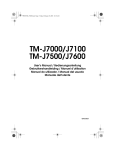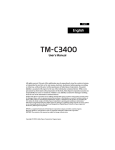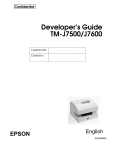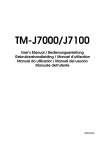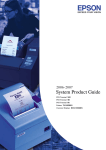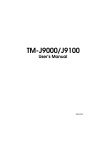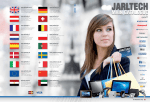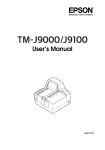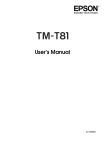Download Epson J7100 - TM Two-color Inkjet Printer User`s manual
Transcript
TM-J7000/J7100
TM-J7500/J7600
User’s Manual / Bedienungsanleitung
Gebruikershandleiding / Manuel d’utilisation
Manual do utilizador / Manual del usuario
Manuale dell’utente
404054803
A1
A
1
2
4
TM-J7000/J7100
B
B
12
5
5
9
TM-J7000/J7500
C
4
TM-J7500/J7600
3
6
11
8
2
7
12
11
10
6
9
TM-J7100/J7600
C
TM-J7000/J7100
3
TM-J7500/J7600
8
7
D
D
E
E
F
F
G
G
TM-J7000/J7100
H
TM-J7500/J7600
H
TM-J7000/J7100
TM-J7500/J7600
I
I
TM-J7000/J7500
TM-J7100/J7600
M
M
J
J
K
K
TM-J7100/J7600
TM-J7000/J7500
L
L
TM-J7000/J7100
M
M
300 mm {12"}
200 mm {8"}
TM-J7500/J7600
150 mm {6"}
14
13
15
DIP Switch Tables
Serial
Serial transmission speed
SW Function
On
Off
1-7
1-8
1
—
Fixed to
Off
On
On
9600 bps
Off
On
19200 bps
By the
memory
switch
On
Off
38400 bps
Off
Off
115200 bps
2
Reserved
Interface condition
selection
By the DIP
switch
3
Handshaking
XON/XOFF DTR/DSR
4
Word length
7 bits
8 bits
5
Parity check
Yes
No
6
Parity selection
Even
Odd
7
8
Transmission speed selection (See Serial
transmission speed table.)
Transmission speed
Parallel
SW
Function
On
1-8
Reserved
Fixed to Off.
Off
TM-J7000/J7100, TM-J7500/J7600 Specifications
Receipt
Print method
Endorsement
(TM-J7000/J7100)
Serial inkjet Dot Matrix Method
Print density
Print font
Slip
180 × 180 dpi
Font (standard)
Font A: 12 × 24, Font B: 9 × 17
Column capacity
(columns)
82.5 mm: 42/56
76 mm: 40/53
69.5 mm: 36/48
57.5 mm: 30/40
TM-J7000/J7100:
48/64
TM-J7500/J7600:
80/106
46/61
Character size (W × H) 1.41 × 3.38 mm/0.99 × 2.40 mm
(standard)
(not including horizontal spacing)
Character set
95 Alphanumeric, 37 International,128 × 11 Graphic
Characters per inch
(standard)
Font A (12 × 24): 15 cpi, Font B (9 × 17): 20 cpi
Paper
Dimensions (mm)
57.5 ± 0.5, 69.5 ± 0.5, 68~230 (W) ×
68~297 (L)
76 ± 0.5, 82.5 ± 0.5
(min. 68 ×152)
Maximum outside
diameter: 83 mm
68~101.6 (W) ×
150~223 (L)
Thickness (mm)
0.06~0.09
0.09~0.13
Print speed
(Economy,
High speed
mode)
Character (font B)
Paper width 76 mm: TM-J7000/J7100: 13.7 lps *
14.3 lps
TM-J7500/J7600:
9.9 lps *
Graphic
Paper width 76 mm: TM-J7000/J7100: 40 mm/s *
43 mm/s
TM-J7500/J7600:
29.1 mm/s *
Bar code, Two-dimentional code
*Full-column printing
0.09~0.2
UPC-A, UPC-E, JAN13(EAN13), JAN8(EAN8), CODE39,
CODE93, CODE128, ITF, CODABAR(NW7), PDF417
TM-J7000/J7100
Interface
Data buffer
TM-J7500/J7600
RS-232 or IEEE 1284
Dealer option: RS-485, USB, 10Base-T I/F
Receive buffer
4 KB
User defined
buffer
12 KB
User NV memory
384 KB (Max.)
Ink cartridge Color
Life
Single color: Black SJIC8(K) (for TM-J7000 or TM-J7500 only)
Two color: Black SJIC6(K) (for TM-J7100 or TM-J7600 only),
Red SJIC7(R), Blue SJIC7(B), Green SJIC7(G)
Single color: Approx. 20 million characters
Two color: Approx. 15 million characters
Power
24 VDC ± 10%
Power
Operating
consumption
Stand-by
Mean: Approx. 0.5 A
D.K.D. function
2 drives
Reliability
Life
Mechanism
Receipt: 15,000,000 lines, Slip: 5,000,000 lines
Print head
1600 million shots/nozzle
Autocutter
1,500,000 cuts
Temperature Printing
/humidity
Approx. 70 mA
Approx. 80 mA
10~35°C {50~95°F} 20~80% RH
Must be no condensation
Operating
5~40°C {41~104°F} 20~80% RH
Must be no condensation
Storage
Ink installed: –20~40°C {–4~104°F} 20~85% RH
Ink not installed: –20~60°C {–4~140°F} 5~85% RH
Must be no condensation
Overall dimensions (mm)
195 × 237 × 188 (W × D × H)
251 × 237 × 188 (W × D × H)
Mass (approx.)
4.4 kg
(including the ink cartridge)
4.9 kg
(including the ink cartridge)
dpi: dots per 25.4 mm (dots per inch)
lps: lines per second
cpi: characters per 25.4 mm (dots per inch)
English
TM-J7000/J7100
TM-J7500/J7600
User’s Manual
DIP Switches and Specifications
The technical specifications and the information about the DIP switches are at the beginning of this
manual.
Illustrations
All of the illustrations are at the beginning of this manual. They are identified by letters (A, B, C . . .). In the
text the illustrations are referred to by these letters. (“See illustration A,” for example.) Some of these
illustrations have numbered arrows or lines pointing to parts of the illustration. See the list below for the
meaning of the numbers.
Illustration A
1. Roll paper cover
2. Ink cartridge cover
3. Control panel
4. Power supply switch
Illustration B
5. PAPER FEED
6. CLEANING
7. PAPER OUT
8. CUT SHEET
9.
10.
11.
12.
Illustration M
INK OUT (Black) 13. Projections
INK OUT (Color) 14. Screws
ERROR
15. Fixing plate
POWER
All rights reserved. No part of this publication may be reproduced, stored in a retrieval system, or
transmitted in any form or by any means, electronic, mechanical, photocopying, recording, or otherwise,
without the prior written permission of Seiko Epson Corporation. No patent liability is assumed with
respect to the use of the information contained herein. While every precaution has been taken in the
preparation of this book, Seiko Epson Corporation assumes no responsibility for errors or omissions.
Neither is any liability assumed for damages resulting from the use of the information contained herein.
Neither Seiko Epson Corporation nor its affiliates shall be liable to the purchaser of this product or third
parties for damages, losses, costs, or expenses incurred by purchaser or third parties as a result of:
accident, misuse, or abuse of this product or unauthorized modifications, repairs, or alterations to this
product, or (excluding the U.S.) failure to strictly comply with Seiko Epson Corporation’s operating and
maintenance instructions.
Seiko Epson Corporation shall not be liable against any damages or problems arising from the use of any
options or any consumable products other than those designated as Original EPSON Products or EPSON
Approved Products by Seiko Epson Corporation.
EPSON and ESC/POS are registered trademarks of Seiko Epson Corporation in the U.S. and other
countries.
NOTICE: The contents of this manual are subject to change without notice.
Copyright © 2003 by Seiko Epson Corporation, Nagano, Japan.
English
EMC and Safety Standards Applied
Product Name: TM-J7000/TM-J7100,
TM-J7500/TM-J7600
Model Name:
M184A, M184B
The following standards are applied only to the
printers that are so labeled. (EMC is tested using
the EPSON power supplies.)
Europe:
CE marking
Safety: TÜV (EN 60950)
North America: EMI: FCC/ICES-003 Class A
Safety: UL 60950/CSA C22.2
No. 60950
Japan:
EMI: VCCI Class A
Oceania:
EMC: AS/NZS 3548 Class B
WARNING
The connection of a non-shielded printer interface
cable to this printer will invalidate the EMC
standards of this device.
You are cautioned that changes or modifications
not expressly approved by Seiko Epson
Corporation could void your authority to operate
the equipment.
FCC Compliance Statement For
American Users
This equipment has been tested and found to
comply with the limits for a Class A digital device,
pursuant to Part 15 of the FCC Rules. These limits
are designed to provide reasonable protection
against harmful interference when the equipment
is operated in a commercial environment.
This equipment generates, uses, and can radiate
radio frequency energy and, if not installed and
used in accordance with the instruction manual,
may cause harmful interference to radio
communications.
Operation of this equipment in a residential area is
likely to cause harmful interference, in which case
the user will be required to correct the interference
at his own expense.
For Canadian Users
This Class A digital apparatus complies with
Canadian ICES-003.
CE Marking
The printer conforms to the following Directives
and Norms:
Directive 89/336/EEC EN 55022 Class B
EN 55024
IEC 61000-4-2
IEC 61000-4-3
IEC 61000-4-4
IEC 61000-4-5
IEC 61000-4-6
Only for TM-J7000/J7100 IEC 61000-4-8
IEC 61000-4-11
Important Safety Information
This section presents important information intended to ensure safe and effective
use of this product. Read this section carefully and store it in an accessible
location.
Key to Symbols
The symbols in this manual are identified by their level of importance, as defined
below. Read the following carefully before handling the product.
WARNING:
Warnings must be followed carefully to avoid serious bodily injury.
CAUTION:
Cautions must be observed to avoid minor injury to yourself or damage to
your equipment.
2 TM-J7000/J7100 – TM-J7500/J7600 User’s Manual
English
Safety Precautions
WARNING:
Shut down your equipment immediately if it produces smoke, a strange
odor, or unusual noise. Continued use may lead to fire. Immediately unplug
the equipment and contact your dealer or a Seiko Epson service center for
advice.
Never attempt to repair this product yourself. Improper repair work can be
dangerous.
Never disassemble or modify this product. Tampering with this product may
result in injury or fire.
Be sure to use the specified power source. Connection to an improper
power source may cause fire.
Do not allow foreign matter to fall into the equipment. Penetration by
foreign objects may lead to fire.
If water or other liquid spills into this equipment, do not continue to use it.
Continued use may lead to fire. Unplug the power cord immediately and
contact your dealer or a Seiko Epson service center for advice.
CAUTION:
Do not connect cables in ways other than those mentioned in this manual.
Different connections may cause equipment damage and burning.
Be sure to set this equipment on a firm, stable, horizontal surface. Product
may break or cause injury if it falls.
Do not use in locations subject to high humidity or dust levels. Excessive
humidity and dust may cause equipment damage or fire.
Do not place heavy objects on top of this product. Never stand or lean on
this product. Equipment may fall or collapse, causing breakage and
possible injury.
To ensure safety, unplug this product before leaving it unused for an
extended period.
Before moving the product, unplug it and unplug all cables connected to it.
If ink leaks out of the printer, wipe up the ink with a cloth or similar material
immediately and contact your dealer or a Seiko Epson service center for
advice.
Do not use aerosol sprayers containing flammable gas inside or around this
product. Doing so may cause fire.
Safety Label
WARNING:
Do not connect a telephone line to the drawer kick out connector or to the
display module connector; otherwise, the printer and the telephone line
may be damaged.
TM-J7000/J7100 – TM-J7500/J7600 User’s Manual 3
English
Notes on Usage
❏
❏
❏
❏
❏
❏
When using the printer, be sure that the printer is installed horizontally.
Do not install the printer in a dusty place.
Protect the printer from impact.
Cords or other foreign objects must not be caught on the printer.
Do not apply excessive force to the printer case.
Do not place food or beverages such as coffee on the case of the printer.
Purpose of This Manual
This manual provides information to operators of the TM-J7000/J7100 and TMJ7500/J7600 printers to describe basic operations to enable safe and correct use of
the printer.
Transporting
To transport this printer, follow these steps:
1. Remove the roll paper and ink cartridge.
2. Turn off the power supply.
3. Check that the POWER LED is off.
4. Remove the power supply connector and other connectors.
Keep the printer upright and horizontal while you pack it and during
transporting.
Be sure not to ship the ink cartridge that has been removed from the packing.
Unpacking
The following items are included for the standard specification printer. If any item
is damaged, contact your dealer.
❏ Printer
❏ Roll paper
❏ Ink cartridge
❏ Power switch cover
❏ Fixing plate for AC adapter and screws (only for the TM-J7500/J7600)
❏ Instruction sheet
Peel away the 3 pieces of tape on the printer and remove the spacer from the slip
paper path after unpacking.
Downloading Drivers, Utilities, and Manuals
Drivers, utilities, and manuals can be downloaded from one of the following
URLs.
For customers in North America, go to the following web site:
http://www.epsonexpert.com/ and follow the on-screen instructions.
For customers in other countries, go to the following web site:
http://www.epson-pos.com/
Select the product name from the “Select any product” pulldown menu.
4 TM-J7000/J7100 – TM-J7500/J7600 User’s Manual
English
Control Panel (LEDs and Buttons)
See illustration B.
LEDs
POWER
Lights when the power is on and is off when the power is off; flashes during
cleaning and other operations such as power-on and power-off.
Note:
Never open the printer cover or turn off the printer when the POWER LED is flashing.
ERROR
Lights when the printer is offline (when the ink cartridge is removed because the
ink is out, the roll paper is at the end, or the printer cover is open.) Off when the
printer is online. Flashes when an error occurs. (See the Troubleshooting section.)
INK OUT
Lights when the ink cartridge is not installed or ink is out. The ink cartridge needs
to be replaced. Off when the ink cartridge is installed and ink is adequate. Flashes
when the ink is nearly out. The TM-J7100 and TM-J7600 have two INK OUT LEDs,
one for the color cartridge and one for the black cartridge.
CUT SHEET
Lights when cut sheet (slip, check) is selected as print sheet. Off when roll paper is
selected as print sheet. Flashes when the printer is in the cut sheet insertion or
removal waiting state.
PAPER OUT
Lights when roll paper is out or nearly out.
Buttons
PAPER FEED
PAPER FEED feeds the roll paper or the cut sheet.
Note:
Paper cannot be fed using this button in the following cases:
•
The printer cover is open.
•
Printer is in the cut sheet insertion or removal state.
•
When head cleaning is being performed or an error has occurred with any sheet
selected.
•
When check is selected as print sheet.
CLEANING
If printing becomes faint or uneven and the INK OUT LED is not on or flashing, use
this button to clean the print head. Press the button more than 3 seconds. When
the cleaning stops, the printer is ready for normal printing.
Note:
Do not use the CLEANING button unless there is a problem with print quality.
Unnecessary cleaning will waste ink.
TM-J7000/J7100 – TM-J7500/J7600 User’s Manual 5
English
Power Switch and Power Switch Cover
The power switch is on the front of the printer. Press the power switch to turn on
the printer.
To maintain print quality (by capping the print head), be sure to follow these
instructions for turning off the power: Wait at least 8 seconds after printing on roll
paper or after removing a cut sheet; then turn off the power switch.
Note:
Never open the printer cover or turn off the printer when the POWER LED is flashing.
Power Switch Cover
You can use the enclosed power switch cover to make sure that the power switch
is not accidentally pressed. Just press the cover into place to install it. If you need
to turn the power switch on or off with the cover attached, you can insert a thin
tool into one of the holes in the cover to operate the switch. See illustration C.
WARNING:
If an accident occurs when the power switch cover is attached,
immediately unplug the power supply cable to avoid fire.
If you are going to store the printer or leave it unused for a long time, turn it off
using the power switch on the printer.
Installing or Replacing Roll Paper
CAUTION:
Be careful not to insert your fingers into the paper exit. The cutter blade is
installed inside the paper exit and you might be injured.
See illustration D.
CAUTION:
Be sure to use roll paper that meets the specifications.
Follow these steps to install or replace paper:
1. Make sure the printer is on.
2. Open the roll paper cover by pressing the cover open button. See
illustration E.
3. Remove the used roll paper core if there is one.
4. Put the roll paper inside the printer in the correct direction, as shown in
illustration F.
5. Pull out the leading edge of the roll paper; then close the roll paper cover until
it is firmly locked by pushing the top of the cover.
6. The printer will automatically feed the roll paper to remove any slack in the
paper.
Note:
Do not open the roll paper cover during printing or paper feeding.
6 TM-J7000/J7100 – TM-J7500/J7600 User’s Manual
English
Inserting Slip Paper
Note:
Be sure the paper is flat, without curls, folds, or wrinkles.
Use only single sheet paper. Do not insert any multiple sheet paper, as this may cause a
paper jam.
Because the printer is an inkjet printer, pressure sensitive copy paper cannot be used.
To prevent jams, roll paper must be installed even for printing on slip paper.
Be sure to insert a slip with the right side of the paper against the right side of the
paper guide as far as it will go, as shown in illustration G. See the label
instructions attached to the printer as a guide.
Installing or Replacing an Ink Cartridge
CAUTION:
Usage:
Do not disassemble the cartridge. The ink can permanently stain clothing.
Do not refill ink cartridges. Spills can result, causing damage to the printer.
Do not remove the cartridge except to replace it or to prepare the printer
for shipment. Otherwise, ink may be wasted and the life of the ink cartridge
may be reduced.
For good printing quality, do not remove the ink cartridge from its packing
until immediately before installing it.
Use up the ink cartridge within 6 months after unpacking it.
The expiration date is indicated on the cartridge box or the ink cartridge itself.
Print quality problems may occur if an ink cartridge that is almost empty
(the INK OUT LED flashes) is removed and reinstalled.
A used cartridge may have some ink on the convex part of the bottom of
the cartridge. Avoid touching that part to keep your hands clean.
Do not puncture the convex part of the bottom of the ink cartridge or
remove the transparent film on the bottom of the ink cartridge; otherwise
the ink might leak.
Once the ink cartridge is used, the ink supply needle (plastic projection) in
the ink cartridge holder that supplies ink to the printer is covered with ink.
Avoid touching the cartridge holder to keep your hands clean.
Use Seiko Epson specified ink cartridges. Performance of the printer when
other ink cartridges are used is not guaranteed.
Do not open or close the ink cartridge cover during printing. Misalignment
of the print position will occur.
Storage:
Keep the ink cartridge out of the reach of children. Do not drink the ink.
Do not store the ink cartridge where it will be subject to high temperatures
or freezing.
TM-J7000/J7100 – TM-J7500/J7600 User’s Manual 7
English
When the INK OUT LED flashes, it is almost time to change the ink cartridge.
Change the cartridge as soon as it is convenient. When the INK OUT LED is on,
printing stops and you must change the cartridge.
The TM-J7100 and TM-J7600 have two separate cartridges, one each for black and
colored ink (either red, green, or blue). Therefore, the TM-J7100 and TM-J7600 have
two INK OUT LEDs, one for the black and one for the color.
Follow these steps to install an ink cartridge for the first time or to replace an
empty ink cartridge.
1. Make sure the printer is on. If it is not on, plug in the power supply cable and
turn on the power using the switch on the front of the printer.
2. Make sure an INK OUT LED is on or flashing. When using two colors, notice
which ink cartridge INK OUT LED is on or flashing; this indicates which
cartridge is empty.
3. Be sure that roll paper is installed.
4. Open the ink cartridge cover using the tabs on the sides of the cover. See
illustration H.
5. Lift up the empty ink cartridge by using the tab. See illustration I.
CAUTION:
Do not put your fingers inside the ink cartridge compartment or you
may be injured by a plastic projection.
Once the ink cartridge is used, the ink supply needle (plastic projection)
in the ink cartridge holder that supplies ink to the printer is covered with
ink. Avoid touching the cartridge holder to keep your hands clean.
6.
Take a new ink cartridge out of its packing and remove the yellow tape. See
illustration J.
CAUTION:
You must not remove any tape on which the EPSON logo is printed.
7.
8.
Carefully insert a new ink cartridge from the top and push it firmly but gently
until it clicks into place. Be sure the inserting direction is correct, as shown in
illustration K.
Close the ink cartridge cover completely.
Note:
The INK OUT LED will now be off.
The POWER LED flashes for approximately 1 minute as the ink delivery system is
charged. To save ink, this sequence will not be executed every time you replace an
ink cartridge. The time to execute the sequence is controlled by the printer.
Note:
Do not turn off the power while the POWER LED is flashing. This will waste ink because
the printer has to re-start the ink charging process. Be sure not to open the printer cover
while the POWER LED is flashing.
When the POWER LED quits flashing and stays on, the printer is ready for
printing.
8 TM-J7000/J7100 – TM-J7500/J7600 User’s Manual
English
Disposal of Used Cartridges
Dispose of used ink cartridges as industrial waste products. Observe the laws and
regulations of your country and district.
Ink Cartridge Life
To make your ink cartridges last as long as possible, follow these simple rules:
❏ Do not turn off the power supply switch immediately after printing is completed.
❏ Do not remove an ink cartridge unless you are replacing the cartridge.
❏ Do not turn the printer on and off unnecessarily.
❏ Do not press the CLEANING button unless the print is faint or uneven.
Troubleshooting
ERROR LED is flashing or lit
❏
❏
❏
❏
The print head temperature may be high or low. Wait until the print head cools
or warms and the printer resumes printing automatically.
Make sure that the printer cover is properly closed.
If a paper jam has occurred, open the roll paper cover or the ink cartridge cover
and remove the jammed paper. Do not pull the jammed paper by force or use
tools. Be sure to remove it manually.
Turn off the power, wait several seconds, and then turn it on again. If the error
remains, contact your supervisor or a qualified service person.
Cleaning
If printing becomes faint or uneven and the INK OUT LED is not on or flashing,
press the CLEANING button until the printer mechanism begins to clean the print
head (more than 3 seconds). The POWER LED flashes during cleaning. When the
cleaning stops, the printer is ready for normal printing.
Note:
Do not use the CLEANING button unless there is a problem with print quality.
Unnecessary cleaning will waste ink.
Do not turn off the power or open any covers while the POWER LED is flashing. If you
turn off the power during cleaning and turn on the printer again, a noise will occur due to
a carriage movement, but this is not a problem with the mechanism. Please be sure to wait
until the cleaning is complete (the POWER LED is off.)
Message for Replacing Mechanical Unit
The following message will be printed every time the printer is turned on when
the pump unit is near the end of its life. Please follow the instructions in the
message.
Caution: The pump unit must be replaced.
Contact a qualified service person.
TM-J7000/J7100 – TM-J7500/J7600 User’s Manual 9
English
MICR Reading (Factory installed option only for the
TM-J7000/J7100)
CAUTION:
Do not insert checks with staples in them. This may cause paper jams, MICR
reading errors, and damage to the MICR head.
Never open the roll paper cover while the MICR reader is being used.
Be sure the checks are flat, without curls, folds, or wrinkles.
Do not use multipart checks.
1.
2.
Wait until the CUT SHEET LED flashes. Then insert the check face up with the
right side of the check against the right side of the paper guide as far as it will
go. Be sure that the MICR characters are on the right, as shown by the arrow
in illustration L.
The printer will detect the check and start drawing it in. When the printer
starts drawing it in, let go of the check immediately. When the printer ejects
the check and the CUT SHEET LED starts flashing again; remove the check by
pulling it straight up; do not pull it at an angle.
Cleaning the MICR Mechanism
Approximately every 12 months clean the MICR head with a moistened cleaning
sheet.
Use the following or an equivalent commercially available cleaning sheet:
PRESAT brand (KIC) “CHECK READER CLEANING CARD.”
Note:
Be sure not to use an adhesive cleaning sheet.
Follow the steps below:
1. Load roll paper in the printer; turn off the power; then open the roll paper
cover and turn the power back on while holding down the CLEANING
button.
2. Press the CLEANING button 7 times; then close the paper roll cover. The
printer prints the following message on the roll paper and the CUT SHEET
LED flashes.
****
3.
RECOGNITION MODE
Please set check.
****
Insert the cleaning sheet like a standard check.
CAUTION:
Be sure that the sheet is inserted with the correct side up and that it is
inserted in the correct direction.
Use a cleaning sheet only one time; then discard it.
10 TM-J7000/J7100 – TM-J7500/J7600 User’s Manual
English
Notes on using the MICR reader
Do not install the printer near any magnetic fields. Be especially careful where you
install your display device and be sure to check the recognition rate of the MICR
reader with the display device in place.
Make sure that the printer is not subjected to any impact or vibration when it is
performing a MICR reading.
Attaching the Fixing Plate for AC Adapter
(only for the TM-J7500/J7600)
Refer to illustration M as you follow these steps. The bold numbers refer to the
numbers in the illustration.
1. Loop the middle of the power cord as shown in the illustration.
(The measurements are only approximate; use them as a guide.)
2. Put the looped part of the power cord inside the printer in the location
indicated by the circle.
3. Arrange the power cord beside the two projections (13) on the bottom of the
printer to hold it in place; then place the power supply into the printer with
the label side face up.
4. Attach the fixing plate (15) and tighten the screws (14).
Notes:
When integrating the AC adapter in the printer, be sure to carry out the following.
•
Be sure to use AC adapter PS-180 (Model name: M159A).
•
Use a straight plug for the AC inlet side of the power cable, if possible. If you do use
an L-shaped plug, install the printer near the power outlet and be sure that the plug
can be easily disconnected.
•
Be sure to read the information on the label of the AC adapter (rating, Warning/
Cautions) thoroughly and understand it well before you integrate the AC adapter into
the printer unit.
EPSON Ecology Label
This product is in compliance with the EPSON ecology label requirements. Please
see the following link for detailed information on label criteria. (http://
www.epson.co.jp/e/)
TM-J7000/J7100 – TM-J7500/J7600 User’s Manual 11