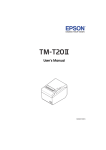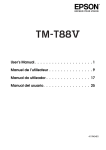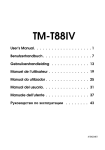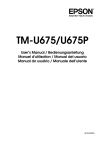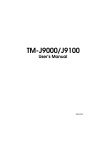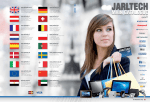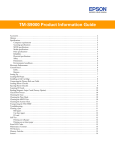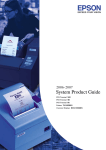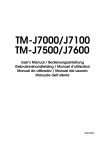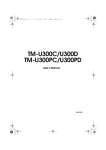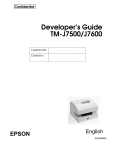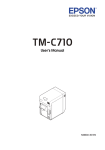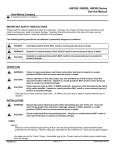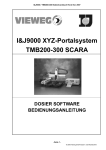Download User`s Manual - CNET Content Solutions
Transcript
User’s Manual
405074707
English
All rights reserved. No part of this publication may be reproduced, stored in a retrieval system, or
transmitted in any form or by any means, electronic, mechanical, photocopying, recording, or
otherwise, without the prior written permission of Seiko Epson Corporation. No patent liability is
assumed with respect to the use of the information contained herein. While every precaution has been
taken in the preparation of this book, Seiko Epson Corporation assumes no responsibility for errors or
omissions. Neither is any liability assumed for damages resulting from the use of the information
contained herein.
Neither Seiko Epson Corporation nor its affiliates shall be liable to the purchaser of this product or
third parties for damages, losses, costs, or expenses incurred by purchaser or third parties as a result
of: accident, misuse, or abuse of this product or unauthorized modifications, repairs, or alterations to
this product, or (excluding the U.S.) failure to strictly comply with Seiko Epson Corporation’s
operating and maintenance instructions.
Seiko Epson Corporation shall not be liable against any damages or problems arising from the use of
any options or any consumable products other than those designated as Original Epson Products or
Epson Approved Products by Seiko Epson Corporation.
EPSON is a registered trademark of Seiko Epson Corporation in Japan and other countries/regions.
NOTICE: The contents of this manual are subject to change without notice.
Copyright © 2004 by Seiko Epson Corporation, Nagano, Japan.
DIP Switch Tables
DIP switch 1
SW
Function
On
Off
1-1
Internal use
—
Fixed to Off
1-2
Reserved
—
Fixed to Off
1-3
Reserved
—
Fixed to Off
1-4
Reserved
—
Fixed to Off
DIP switch 2
Function
Interface selection
ii User’s Manual
USB connector side
USB available
UB series connector side
UB series available
Standards and Approvals
The following standards are applied only to the printers that are so labeled. (EMC is tested using the
Epson power supplies.)
Europe:
CE marking:
North America: FCC/ICES-003 Class A
Oceania:
AS/NZS CISPR 22 Class A
WARNING
This is a Class A product. In a domestic environment this product may cause radio interference in which
case the user may be required to take adequate measures.
The connection of a non-shielded printer interface cable to this printer will invalidate the EMC standards
of this device.
You are cautioned that changes or modifications not expressly approved by Seiko Epson Corporation
could void your authority to operate the equipment.
CE Marking
The printer conforms to the following Directives and Norms:
Directive 2004/108/EC
EN 55022 Class A
EN 55024
IEC 61000-4-2
IEC 61000-4-3
IEC 61000-4-4
IEC 61000-4-5
IEC 61000-4-6
IEC 61000-4-8
IEC 61000-4-11
FCC Compliance Statement For American Users
This equipment has been tested and found to comply with the limits for a Class A digital device, pursuant
to Part 15 of the FCC Rules. These limits are designed to provide reasonable protection against harmful
interference when the equipment is operated in a commercial environment.
This equipment generates, uses, and can radiate radio frequency energy and, if not installed and used in
accordance with the instruction manual, may cause harmful interference to radio communications.
Operation of this equipment in a residential area is likely to cause harmful interference, in which case the
user will be required to correct the interference at his own expense.
For Canadian Users
This Class A digital apparatus complies with Canadian ICES-003.
À l'intention des utilisateurs canadiens
Cet appareil numérique de la classe A est conforme à la norme NMB-003 du Canada.
TM-J9000/J9100 User’s Manual 1
Important Safety Information
This section presents important information intended to ensure safe and
effective use of this product. Read this section carefully and store it in an
accessible location.
Key to Symbols
The symbols in this manual are identified by their level of importance, as
defined below. Read the following carefully before handling the product.
WARNING:
Warnings must be followed carefully to avoid serious bodily injury.
CAUTION:
Cautions must be observed to avoid minor injury to yourself or damage to
your equipment.
Safety Precautions
WARNING:
Shut down your equipment immediately if it produces smoke, a strange
odor, or unusual noise. Continued use may lead to fire. Immediately unplug
the equipment and contact your dealer or a Seiko Epson service center for
advice.
Never attempt to repair this product yourself. Improper repair work can be
dangerous.
Never disassemble or modify this product. Tampering with this product may
result in injury or fire.
Be sure to use the specified power source. Connection to an improper
power source may cause fire.
Do not allow foreign matter to fall into the equipment. Penetration by
foreign objects may lead to fire.
If water or other liquid spills into this equipment, do not continue to use it.
Continued use may lead to fire. Unplug the power cord immediately and
contact your dealer or a Seiko Epson service center for advice.
Be sure to use the specified power source. Connection to an improper
power source may cause fire.
Do not use aerosol sprayers containing flammable gas inside or around this
product. Doing so may cause fire.
2 TM-J9000/J9100 User’s Manual
English
CAUTION:
Do not connect cables in ways other than those mentioned in this manual.
Different connections may cause equipment damage and burning.
Be sure to set this equipment on a firm, stable, horizontal surface. Product
may break or cause injury if it falls.
Do not use in locations subject to high humidity or dust levels. Excessive
humidity and dust may cause equipment damage or fire.
Do not place heavy objects on top of this product. Never stand or lean on
this product. Equipment may fall or collapse, causing breakage and
possible injury.
Take care not to injure your fingers on the manual cutter
• When you remove printed paper
• When you perform other operations such as loading/replacing roll paper
To ensure safety, unplug this product before leaving it unused for an
extended period.
Before moving the product, unplug it and unplug all cables connected to
it.
If ink leaks out of the printer, wipe up the ink with a cloth or similar material
immediately and contact your dealer or a Seiko Epson service center for
advice.
Notes on Usage
❏
❏
❏
❏
When using the printer, do not open the covers.
Protect the printer from impact.
Do not apply excessive force to the printer case.
Do not place food or beverages such as coffee on the printer case.
Notes on Installation
❏
❏
❏
❏
❏
Be sure that the printer is installed horizontally.
Do not install the printer in a dusty place.
Install the printer away from magnetic devices.
Cables or other foreign objects must not be caught on the printer.
Because cards are ejected toward the back of the printer, allow at least
60 mm {2.36} behind the printer when installing it.
TM-J9000/J9100 User’s Manual 3
English
Notes on Transportation
❏
❏
❏
Remove the ink cartridge before transporting the printer. After
transportation, install a new ink cartridge.
Keep the printer upright and horizontal during transportion.
Be sure not to ship ink cartridges that have been removed from the
packing. Ink may leak.
Restriction of Use
When this product is used for applications requiring high reliability/
safety, such as transportation devices related to aviation, rail, marine,
automotive, etc.; disaster prevention devices; various safety devices, etc.;
or functional/precision devices, etc.; you should use this product only
after giving consideration to including fail-safes and redundancies into
your design to maintain safety and total system reliability. Because this
product was not intended for use in applications requiring extremely high
reliability/safety, such as aerospace equipment, main communication
equipment, nuclear power control equipment, or medical equipment
related to direct medical care, etc., please make your own judgment on
this product’s suitability after a full evaluation.
Purpose of This Manual
This manual describes basic operations for operators of the single color
(black ink) TM-J9000 printer, and the two color (black and red/green/
blue) TM-J9100 printer to enable safe and correct use of the printer.
Unpacking
The following items are included for the standard specification printer. If
any item is damaged, contact your dealer.
❏
❏
❏
❏
❏
Printer
Ink cartridge
Power switch cover
Instruction sheet
Pocket (only for the ASF model)
4 TM-J9000/J9100 User’s Manual
❏
❏
❏
❏
Roll paper
User’s Manual (this manual)
Feeder guide
Ink cartridge manual
English
Part Names
Scanner
Roll paper section
Card entrance
Control panel
Feeder
Roll paper cover
open button
Cartridge cover tab
Power switch
Validation section
Locking wire saddle
Power supply connector USB connector
DIP switch 2
Note:
DIP Switch 2 is intended for switching the interface. Do not change the position
of the DIP switch 2 except when changing the interface.
Hooking the USB cable on the locking wire saddle prevents the cable from
falling off.
Attaching the Feeder Guide
Feeding paper using the included feeder guide allows you to insert a
check straight. Also, the auto sheet feeder (ASF) model printers can feed
up to 25 checks without manual feeding.
Follow these steps to attach the feeder guide.
1.
Hold the edge of the feeder guide carefully.
TM-J9000/J9100 User’s Manual 5
English
2.
Insert the dowels of the feeder guide into the holes on the feeder
guide; then move it down until it stops in place.
Dowel of the feeder guide
➀
➁
Attaching the Pocket (only for the ASF model)
A pocket is provided with each auto sheet feeder (ASF) model printer.
Follow the steps shown below to attach the pocket.
1.
Push down the pocket cover on the left of the printer, and remove it.
Note:
To attach the cover again, insert the cover while pushing it up.
2.
Make sure that the ejection lever is open. If it is closed, open it.
The ejection lever is open.
The ejection lever is closed.
Note:
Be careful not to hurt your fingers on the lever edge.
6 TM-J9000/J9100 User’s Manual
English
3.
Position the pocket as shown in the picture below, and push it into the
printer until it clicks in place.
➀
➁
Insert the hooks on the four corners of the
pocket into the holes indicated with the
circles, and move the pocket into place.
4.
Unfold the stopper of the pocket as shown in the following picture.
Stopper
Note:
To remove the pocket, place the printer vertically as shown in the picture
below; then while pushing up the lever on the bottom of the pocket, slightly
push the pocket backward, and then pull it up.
➁
➀
Push up the lever.
TM-J9000/J9100 User’s Manual 7
English
Control Panel (LEDs and Buttons)
POWER LED
POWER LED
ERROR LED
ERROR LED
INK LED (Black)
INK LED (Black)
INK LED (Color)
(Unused)
PAPER OUT LED
PAPER OUT LED
VALIDATION/
FEEDER LED
VALIDATION/
FEEDER LED
ID LED
ID LED
(TM-J9100) Two color model
(TM-J9000) Single color model
POWER LED
❏
❏
Comes on when the printer power is on.
Flashes during cleaning and other operations, such as power-on and
power-off.
Note:
Never open a cover or turn off the printer while the POWER LED is flashing.
ERROR LED
❏
❏
Comes on when the printer is off line (and when the roll paper is out,
or the printer cover is open.)
Flashes when an error occurs. (See the “Troubleshooting” (on page 22
of this manual) for more information.)
INK LED
❏
❏
Flashes when ink is low. (You can continue printing.)
Comes on when no ink cartridge is installed or it is time to replace the
ink cartridge. (The printer goes off line, and the ERROR LED comes
on.)
Note:
The TM-J9000 has an INK LED for BLACK only, whereas the TM-J9100 has
LEDs for both BLACK and COLOR.
To insure print quality, some ink remains in the cartridge after the INK LED
comes on.
PAPER OUT LED
Comes on when the roll paper is out or almost out.
VALIDATION/FEEDER LED
❏
❏
Comes on when the printer is ready to process checks.
Flashes when the printer is waiting for check insertion or removal.
8 TM-J9000/J9100 User’s Manual
English
ID CARD LED
❏
❏
Comes on when the printer is ready to process ID cards.
Flashes when the printer is waiting for card insertion or removal.
CLEANING Button
When printing becomes faint or uneven, press this button for more than
three seconds. The printing section inside the printer will be cleaned
automatically, and the printing will be back to normal.
Note:
Press this button for more than three seconds only when the INK LED is not lit
or flashing.
Pressing the CLEANING button unecessarily leads to a waste of ink.
FEED Button
Press this button to feed the roll paper.
Power Switch and Power Switch Cover
Press the power switch to turn on or off the printer.
Note:
Never open a cover or turn off the printer while the POWER LED is flashing.
WARNING :
If a machine failure has occurred
while the included power switch
cover is attached, unplug the
power cable immediately.
Continued use may result in a fire
hazard.
The power switch cover is
intended to prevent the power
switch from being pressed
accidentally. To use the cover,
place it over the power switch.
When turning on or off of the
switch is required, insert a pointed
object into one of the holes of the
cover, and press the switch.
When the printer is stored or not in use for an extended period, turn off the
power switch and disconnect the power cord.
TM-J9000/J9100 User’s Manual 9
English
Installing and Replacing the Ink Cartridge
CAUTION:
Keep the ink cartridges out of the reach of children. Do not drink the ink.
Do not disassemble or refill ink cartridges.
Do not store ink cartridges in high or freezing temperatures.
Do not remove the ink cartridge except when replacing it or preparing the
printer for shipment.
Before using the cartridge, you must remove the yellow tape or printing will
not be possible.
For good printing quality, do not remove the ink cartridge from its clear
plastic packing until immediately before its installation. Use up the cartridge
within six months after unpacking it.
Use up the ink cartridge by the date indicated on the cartridge box or the
ink cartridge itself.
Do not puncture the convex part of the bottom of the ink cartridge or
remove the transparent film on the bottom of the ink cartridge; otherwise
ink may leak.
A used cartridge may have some ink on the convex part of the bottom of
the cartridge. Avoid touching that part to keep your hands clean.
Seiko Epson recommends using genuine EPSON cartridges for your printer.
Products of other manufacturers may cause damages that are not
covered by EPSON’s warranties.
When the INK LED flashes, it is almost time to change the ink cartridge.
Change the cartridge as soon as it is convenient. When the INK LED comes
on, printing stops and you must change the cartridge.
The TM-J9100 has two separate cartridges, one each for black and colored
ink (red, green, or blue). Therefore, the TM-J9100 has two INK LEDs, one
for BLACK and one for COLOR.
The TM-J9000 has only one INK LED (for BLACK).
Note:
Ink is used for print head maintenance. For the TM-J9100, both black and colored
inks are used for print head maintenance.
10 TM-J9000/J9100 User’s Manual
English
Follow these steps to install an ink cartridge for the first time or to replace
a used ink cartridge.
1.
2.
3.
4.
Make sure the printer power is on. If it is not on, plug in the power
supply cable and press the power switch on the front bottom-right of
the printer.
Make sure the INK LED is lit or flashing. When using both the black
ink and colored ink, check which of the ink cartridge INK LEDs is lit or
flashing.
Hold the tab and open the ink cartridge cover.
Hold the knob at the top of the used ink cartridge and lift the
cartridge out of the printer.
(TM-J9100)
5.
Take a new ink cartridge out of its packaging, and remove the yellow
tape.
CAUTION:
Do not remove any tape on which the EPSON logo is printed.
TM-J9000/J9100 User’s Manual 11
English
6.
Carefully insert a new ink cartridge from the top, and push it firmly
but gently until it clicks in place. See the picture below to make sure
the inserting direction is correct.
Color
Black
(TM-J9100)
7.
Close the ink cartridge cover firmly until it clicks in place. The INK
LED will now go off.
When you first use the printer, installing an ink cartridge begins charging
the ink supply. This operation lasts approximately one minute. (The
POWER LED flashes during this operation.)
When you replace an ink cartridge after the first time you use the printer,
the POWER LED will flash for a short time before the printer is ready to
print.
Note:
When the ink cartridge is installed for the first time, the printer uses ink to
prepare for printing.
Do not turn off the power or open any cover while the POWER LED is flashing.
This causes the printer to restart the ink charging, which wastes ink.
When the POWER LED stops flashing and stays on, the printer is ready
for printing.
Handling Used Ink Cartridges
Dispose of the used ink cartridges as industrial waste. Also, observe the
laws in your country and district for the disposal method.
Ink Cartridge Life
To make your ink cartridges last as long as possible:
❏
Do not remove an ink cartridge except when replacing it or
transporting the printer.
❏ Do not turn on or off the printer unnecessarily.
❏ Do not press the CLEANING button unless printing is faint or uneven.
Note:
Cartridge yields vary based on such factors as type of item printed, print settings,
paper type, frequency of use, and temperature.
12 TM-J9000/J9100 User’s Manual
English
Inserting and Replacing Roll Paper
CAUTION:
Be sure to use roll paper that meets the specifications. (See the
specifications on page 25 of this manual for more details.)
To avoid injuries and/or machine failure, make sure not to touch
anything other than the roll paper when the roll paper cover is open.
Note:
When the roll paper is disabled, you need not to install a paper roll.
Do not use paper rolls that have the paper glued or taped to the core. They may
cause paper jams.
To prevent paper jams, make sure that nothing obstructs the paper coming out of
the paper outlet and do not pull the paper being ejected.
Do not open the roll paper cover during printing or paper feeding.
1.
2.
3.
4.
Turn on the printer power.
Press the roll paper cover open button, and open the roll paper cover.
If a roll paper core is inside the printer, remove it.
Install a new paper roll.
Note:
Be sure that the paper comes off the roll in the correct direction.
A
5.
Pull out the edge of the paper roll within the range “A” on the upper
side of the case, close the roll paper cover, and tear off the fed paper
roll with the manual cutter.
TM-J9000/J9100 User’s Manual 13
English
Processing Checks
The TM-J9000/J9100 is capable of performing the following four actions
on a check in a single pass: reading magnetic characters, scanning the
image of both the face and the back, and printing a transaction record.
Flow of Single Pass Processing
1.
2.
3.
4.
Insert a check into the feeder section.
The printer reads the magnetic characters on the check.
The scanner scans the images of the face and back.
The validation section prints the transaction record, and the check is
fed to the outlet.
Notes on Processing Checks
❏
❏
❏
❏
❏
❏
Do not use checks smaller than 152 × 68 mm {5.98 × 2.68 in} (W × H).
Do not use checks larger than 230 × 100 mm {9.06 × 3.94 in} (W × H).
Do not use copy paper or other multi-ply paper.
Make sure that the checks have no curl, bending (especially on the
corners), warpage, or wrinkles.
Do not use checks with paper clips, staples, adhesive tape, or other
foreign materials attached.
Do not open the covers while printing and processing are in progress.
Notes on Using the Image Scanner
The printer uses the image scanner to read checks. Be sure to use a USB
interface because the image scanner requires it. If you are using an
optional UB series interface, no image data can be obtained.
Inserting Checks
With the Non-Auto Sheet Feeder (Non-ASF) Model
1.
Wait until the VALIDATION/FEEDER LED starts flashing. Then, insert
the check straight with its face (the side on which magnetic characters
are printed) facing the front of the printer, continuously touching the
feeder guide with the bottom of the check until it stops as shown in
the picture below.
➀
2.
➁
When the check is pulled into the printer, release it immediately.
14 TM-J9000/J9100 User’s Manual
English
With the Auto Sheet Feeder (ASF) Model
With the ASF model printers, you can put up to 25 checks in the feeder
guide to be fed automatically. See “Attaching the Pocket (only for the ASF
model)” on page 6 for instructions on attaching the pocket, and then
insert the checks. As shown in the picture below, align the checks on the
right bottom corner before you insert them into the feeder guide.
Note:
Align the checks neatly on the bottom-right corner as shown in the image before
insertion so that they will be fed one by one. If the checks are inserted without
being aligned, the checks may not be fed at all, or a paper jam or incorrect feeding
of multiple checks may result.
Ejecting Checks
When a check is ejected and the VALIDATION/FEEDER LED flashes again,
remove the check.
Scanning ID Card Image Data
Notes on ID Card Reading
❏
❏
❏
❏
Make sure that the ID card is flat and does not have excessive
bending, cracks, folds, or embossing.
Do not touch the external terminal when using an IC card.
Do not insert anything other than cards.
Do not open any covers while an operation is in progress.
In the following situations, appropriate quality of the image data is not
guaranteed.
❏
❏
When the image scanner section is exposed to sunlight, spotlights,
fluorescent lights, or other excessive lights.
When the glass of the scanner is damaged by sand or other foreign
materials.
Note on Using the Image Scanner
The printer uses the image scanner to read cards. Use a USB interface
because the image scanner requires it. If you use the optional UB series
interface, no image data can be obtained.
TM-J9000/J9100 User’s Manual 15
English
Inserting Cards
1.
2.
Wait until the ID LED starts flashing.
Insert the card straight with its read side facing the ink cartridge
cover, with the bottom of the card continuously touching the card slot
until it stops as shown in the picture below.
➀
➁
3.
When the card is pulled into the printer, release it immediately.
Note:
When the card is pulled into the printer, a part of it comes out of the card
carrier slit at the back of the printer. Be sure not to block this slit. Doing so
may cause incorrect reading of data.
Card carrier slit
4.
When the card is ejected and ID LED flashes again, pull the card
straight out of the slit.
Note:
Do not touch the card when it is being ejected. Doing so may cause distortion
and other problems with the image data.
16 TM-J9000/J9100 User’s Manual
English
Validation Printing
Notes on Validation Printing
❏
❏
❏
❏
❏
❏
Do not use paper smaller than 152 × 68 mm {5.98 × 2.68 in} (W × H).
Do not use paper larger than 230 × 100 mm {9.06 × 3.94 in} (W × H).
Do not use carbon paper or other multi-ply paper.
Make sure that the paper has no curl, bending (especially on the
corners), warpage, or wrinkles.
Do not use paper with paper clips, staples, adhesive tape, or other
foreign materials attached.
Do not open any covers while the operation is in progress.
Follow the steps below to run validation printing.
1.
2.
Wait until the VALIDATION/FEEDER LED starts flashing.
From above the validation section, insert a validation paper straight
into the slot, keeping the right side of the paper at the marked point
shown in the following note.
Note:
Keep the edge of the validation paper in the position shown on the label in the
picture below.
Label indicating the
insertion position
3.
When the validation paper is ejected and the VALIDATION/FEEDER
LED starts flashing, pull the paper straight out of the printer.
Cleaning
Cleaning the Print Head
When printing becomes faint or uneven although the INK LED is not lit or
flashing, press the CLEANING button for more than three seconds to run
print head cleaning. During the cleaning process, the POWER LED keeps
flashing. When the cleaning process ends, the printer is ready for printing.
TM-J9000/J9100 User’s Manual 17
English
Note:
Press the CLEANING button only when there is a problem with the printing
quality. The cleaning process uses some ink, so you do not want to run it
unnecessarily.
Do not turn off the printer or open any covers while the POWER LED is
flashing.
Cleaning the MICR Unit
Dirt on the MICR unit may cause frequent magnetic character reading
errors. Clean the MICR unit every 6 months or every 100,000 passes.
Use KIC Products "Waffletechnology cleaning card (Part No. KW2663CS2B15WS EPSON TM-J9100 WAFFLE WS CLEANING CARDS 15/
BOX)."
Note:
Do not use sticky cleaning sheets. They may cause a paper jam or machine failure.
Be sure to dispose of used cleaning sheets.
It is recommended to clean the MICR unit once per week or once every 2,000
checks for good reading results.
Follow these steps to clean the MICR unit.
1.
2.
3.
4.
Turn off the printer.
Open the roll paper cover, and turn on the printer while pressing the
CLEANING button.
Press the CLEANING button once, and close the roll paper cover.
Insert a cleaning sheet. With the ASF model printers, insert a cleaning
sheet while pulling the lever on the back of the printer.
With the ASF model
With the non-ASF model:
Insert the check in the same way as
described in “Inserting Checks” (on page 14).
Note:
Whenever you clean the MICR mechanism, also clean the TOF sensor. (See
“Cleaning the TOF Sensor” on page 21 for details.)
18 TM-J9000/J9100 User’s Manual
English
Cleaning the Image Scanner
If the glass of the scanner gets soiled from ink or paper dust, the quality of
the image data may deteriorate. Clean the glass every 6 months or every
100,000 passes.
Follow these steps to clean the glass.
1.
Put your fingers on the pocket on the right side of the printer, unlock
the scanner cover, and remove it upward.
➁
➀
2.
Put your fingers on the tab marked “Pull Open,” and pull down the
scanner unit.
Note:
When pulling down the scanner unit, avoid knocking it against the table or
anything else to protect it from an excessive impact.
TM-J9000/J9100 User’s Manual 19
English
3.
Lightly wipe the glass shown in the
picture with a soft, dry cloth.
CAUTION:
When cleaning, never apply any liquid
directly to the glass of the scanner.
Do not use synthetic detergent, benzine,
water, or other liquid for cleaning. Doing so
may result in a stain.
When unintended black lines appear in
scanned image, the glass of the scanner
may be smeared with oil, grease, or other unremovable substance. In
such case, wipe the glass with a cloth lightly dipped in alcohol, and
after that, wipe off all remaining alcohol.
Be careful not to spill liquid into the scanner mechanism or electronic
components. This could permanently damage the mechanism and
circuitry.
4.
Press the section marked “Close” indicated by the circle in the picture
below; then push in the scanner unit until it clicks in place.
Note:
If the scanner unit is not pushed in properly, a cover open error occurs, and
the ERROR LED comes on.
5.
To attach the scanner cover, push it down into the connecting part
firmly until it clicks in place.
20 TM-J9000/J9100 User’s Manual
English
Cleaning the TOF Sensor
Paper dust inside the TOF (Top of Form) sensor may disturb TOF
detection. Clean the TOF sensor every 6 months or every 100,000 passes
by following these steps.
Use KIC Products "Waffletechnology cleaning card (Part No. KW2663CS2B15WS EPSON TM-J9100 WAFFLE WS CLEANING CARDS 15/
BOX)."
Note:
Do not use sticky cleaning sheets. They may cause a paper jam or machine failure.
Be sure to dispose of used cleaning sheets.
It is recommended to clean the TOF sensor once per week or once every 2,000
checks.
1.
2.
Fold a cleaning sheet into four parts lengthwise as shown in the
illustration on the left on page 21.
Follow Steps 1 and 2 in “Cleaning the Image Scanner” (page 19) to
remove the scanner cover and to pull down the scanner unit.
Note:
When pulling down the scanner unit, avoid knocking it against the table or
anything else to protect it from an excessive impact.
3.
With the cleaning sheet in the position shown in the illustration on the
left, insert it into the gap between A and B shown in the illustration
on the right.
A
B
TM-J9000/J9100 User’s Manual 21
English
4.
Slide the cleaning sheet down, and insert the edge into the TOF sensor
while moving the sheet back and forth.
➁
➀
TOF sensor
5.
Clean the inside of the TOF sensor by moving the sheet back and forth
4 or 5 times between the edge of the TOF sensor and the point where
the cleaning sheet stops.
6. Remove the cleaning sheet.
7. Follow steps 4 and 5 in “Cleaning the Image Scanner” (page 20) to
push in the scanner unit and attach the scanner cover.
Note:
Whenever you clean the TOF sensor, also clean the MICR mechanism. (See
“Cleaning the MICR Unit” on page 18 for details.)
Troubleshooting
ERROR LED is flashing or lit
❏
❏
❏
❏
❏
❏
The printer stops printing when the print head temperature goes up
or down to an abnormal value. Printing restarts automatically when
the print head temperature returns to normal.
Make sure that the printer covers are properly closed.
If a paper jam has occurred, remove the jammed paper, referring to
the next section “Paper Jams.”
Turn off the printer, and then turn it on after a while. If the error
persists, consult a qualified service person for repair.
When no ink cartridge is installed, the ERROR LED comes on. Install
an ink cartridge.
When the roll paper is enabled but no paper roll is installed, the
ERROR LED comes on. Install a paper roll.
22 TM-J9000/J9100 User’s Manual
English
Paper Jams
Follow these steps to remove the jammed paper or card.
Feeder Section and Card Section
1.
Put your fingers on the pocket on the right of the printer, unlock the
scanner cover, and remove it upward.
➁
➀
2.
Put your fingers on the tab marked “Pull Open,” and pull down the
scanner unit.
Note:
When pulling down the scanner unit, avoid knocking it against the table or
any other object to protect it from an excessive impact.
3.
4.
Remove the jammed paper or card.
Reverse the steps above to return the scanner unit to its original
position.
Note:
If the scanner unit is not pushed in properly, a cover open error occurs, and
the ERROR LED comes on.
TM-J9000/J9100 User’s Manual 23
English
Roll Paper Section
1.
Press the roll paper cover open button, and open the roll paper cover.
2.
3.
Remove the jammed paper.
Reinstall the paper roll and close the roll paper cover.
Validation Section
If the jammed paper cannot be removed easily, open the ink cartridge
cover to remove the paper.
Obtaining the Printer Driver and Technical Reference Guide
Download the driver from the following web site to control the universal
serial bus (USB). The technical reference guide describing related
information on TM-J9000/J9100 development can also be downloaded
from this web site.
Customers in North America
http://pos.epson.com/
Customers in the Other Areas
http://www.epson-pos.com/
24 TM-J9000/J9100 User’s Manual
English
TM-J9000/J9100 Specifications
TM-J9000
TM-J9100
Print method
Serial ink-jet dot matrix,
64 nozzles × 1 line
Serial ink-jet dot
matrix, 64 nozzles × 2
lines
Print density
180 × 180 dpi
Print font
Font
Font A/Font B: 12 × 24/9 × 17
(Can be changed to 11 × 24/8 × 17 by using
memory switches. See the Technical Reference
Guide for details.
Columns (standard)
Font A/Font B
Validation/Transaction: 62/82
Roll paper: 40/53
Character size (W ×
H) (standard)
Font A/Font B:
1.69 × 3.38 mm/1.27 × 2.40 mm
Character type
95 alphanumeric, 48 international characters,
128 × 11 (including a user defined page) graphic
Print speed
Validation: Font A: Economy mode: 7.5 lps
Validation: Font B: Economy mode: 11 lps
Roll paper: Font A: Economy mode: 10.1 Ips
Roll paper: Font B: Economy mode: 14.3 Ips
Paper
Validation/Feeder:
Type: Normal
Dimension (H × W): 68 ~ 100 × 152 ~ 230 mm {2.68
~ 3.94 × 5.98 ~ 9.06 in} (minimum: 68 mm × 152
mm {2.68 × 5.98 in})
Thickness (only single-ply paper can be used):
0,09 ~ 0.13 mm {0.0035 to 0.0051 in}
Roll paper:
Type: Normal
Width: 76 ± 0.5 mm
Maximum outside roll diameter: 60 mm
Spool inside diameter: 10 mm or more
ASF unit paper supply (only for the
ASF model)
Number of sheets that can be loaded: 25 sheets
or fewer
Ink cartridge
Exclusive ink cartridge:
SJIC8(K)
Power supply*1
+24 VDC ± 10%
Current
consumption
Exclusive ink
cartridge:
For color 1: SJIC6(K)
For color 2: SJIC7(R),
SJIC7(B), SJIC7(G)
Printing
---
Operating
Mean approx. 1.0A, Peak approx. 3.5A
Standby
Mean approx. 0.2A
TM-J9000/J9100 User’s Manual 25
English
TM-J9000
TM-J9100
Interface
USB 2.0 (needed when using the image
scanner), UB series (options: UB-S01/UB-P02II/
UB-E02)
Receive buffer
4KB (fixed)
Bar code
UPC-A, UPC-E, JAN13 (EAN13), JAN8 (EAN8),
CODE39, ITF, CODABAR (NW7), CODE93,
CODE128
Reliability/Life
Temperature
Humidity
Mechanism
12,000,000 lines (carriage: 6,000,000 strokes,
including those for receipt/validation printing)
Print head
1,600,000,000 shots/nozzle (shots are defined as
the number of pulses energized for the print
head)
Consumables
Ink cartridge: 20,000,000 characters (using font B
with EPSON standard print pattern in economy
mode)
Printing
10 ~ 35°C {50 to 95°F}
Operating
10 ~ 40°C {50 to 104°F},
Storage
When packed (ink not filled): -20 ~ 60°C {-4 to
140°F}
(within 120 hours at -20°C {-4°F} or 60°C {140°F})
With ink filled: -20 ~ 40°C {-4 ~ 104°F}
Printing
20 ~ 80% (non-condensing)
Operating
20 ~ 80% (non-condensing)
Storage
When packed (ink not filled): 5 ~ 85%
With ink filled: 20 ~ 85%
Overall dimension (W × H × D)
The parenthesis indicates the
dimension not including the
protrusion.
310 (236) × 180 × 232 mm (without ASF)
{12.2 (9.29) × 7.09 × 9.13 in}
466 (389) × 180 × 232 mm (with ASF)
{18.3 (15.3) × 7.09 × 9.13 in}
Mass (approx.)
With ASF: 5.2 kg {11.5 lb} (ASF and ink cartridge
included, roll paper not included)
Without ASF: 4.9 kg {10.8 lb} (ASF and roll paper
not included, ink cartridge included)
cpi: characters per inch (25.4 mm), lps: lines per second, dpi: dots per inch (25.4 mm)
*1: Be sure to use a safety-standards-applied power source that meets the following specifications.
Rated output: 24 V/2.0 A or more, Maximum output: 240 VA or less
26 TM-J9000/J9100 User’s Manual
English
Image Scanner Specifications
Image
scanning
specifications
Paper
Life
Scanner type
CIS (Contact Image Sensor)
Resolution
203 × 203 dpi
Scanning mode
256-level gray scale
Data transmission
format
Raw
Scanning area
Check (W × L): 100* × max. 230 mm (*100 mm fixed)
{3.94* × max. 9.06 in (*3.94 in fixed)}
Card (W × L): 56 × 90 mm {2.20 × 3.54 in} (area
cannot be set)
Scanning speed
Check: 300 mm/s {11.81 in/s}
Card: 120 mm/s {4.72 in/s}
Scanned media
Check: normal paper
Card: ISO/IEC7810 compliant
Size
Check (W × L): 68 ~ 100 ×152 ~ 230 mm
(min: 68 × 152 mm) {2.64 ~ 3.84 × 5.98 ~ 9.06 in
(min: 2.64 × 5.98 in)}
Card (W × L): 53.92 ~ 54.18 × 85.47 ~ 85.90 mm
{2.123 ~ 2.133 × 3.365 ~ 3.382 in}
Thickness
Check (single-ply): 0.09 ~ 0.13 mm {0.00354 ~ 0.00512
in}
Card: 0.5 ~ 0.84 mm {0.020 ~ 0.033 in}
Curvature
allowance
Card: 2 mm {0.079 in} or less (ISO/IEC7810)
1,000,000 sheets
(total of both sides scanning on check and card
scanning)
TM-J9000/J9100 User’s Manual 27
WEEE (Waste Electrical and Electronic Equipment) Directive
This information only applies to customers in the European Union, according to
Directive 2002/96/EC OF THE EUROPEAN PARLIAMENT AND OF THE COUNCIL
OF 27 January 2003 on waste electrical and electronic equipment (WEEE) and
legislation transposing and implementing it into the various national legal systems.
For other countries, please contact your local government to investigate the
possibility of recycling your product.
English
The crossed out wheeled bin label that can be found on
your product indicates that this product should not be
disposed of via the normal household waste stream. To
prevent possible harm to the environment or human
health please separate this product from other waste
streams to ensure that it can be recycled in an
environmentally sound manner. For more details on
available collection facilities please contact your local
government office or the retailer where you purchased
this product.
Deutsch
Der Aufkleber mit durchgekreuzter Mülltonne an diesem
Produkt weist darauf hin, dass dieses Produkt nicht im
normalen Hausmüll entsorgt werden darf. Zur
Vermeidung einer möglichen Beeinträchtigung der
Umwelt oder der menschlichen Gesundheit und um zu
gewährleisten, dass es in einer umweltverträglichen
Weise recycelt wird, darf dieses Produkt nicht in den
Hausmüll gegeben werden. Informationen zu
Entsorgungseinrichtungen erhalten Sie bei der
zuständigen Behörde oder dem Geschäft, in dem Sie
dieses Produkt erworben haben.
Français
L'étiquette apposée sur ce produit et représentant une
poubelle barrée indique que le produit ne peut être mis au
rebut avec les déchets domestiques normaux. Afin d'éviter
d'éventuels dommages au niveau de l'environnement ou
sur la santé, veuillez séparer ce produit des autres déchets
de manière à garantir qu'il soit recyclé de manière sûre au
niveau environnemental. Pour plus de détails sur les sites
de collecte existants, veuillez contacter l'administration
locale ou le détaillant auprès duquel vous avez acheté ce
produit.
Italiano
L'etichetta con il contenitore barrato applicata sull'imballo
indica che il prodotto non deve essere smaltito tramite la
procedura normale di smaltimento dei rifiuti domestici.
Per evitare eventuali danni all'ambiente e alla salute
umana, separare questo prodotto da altri rifiuti domestici
in modo che possa essere riciclato in base alle procedure
di rispetto dell'ambiente. Per maggiori dettagli sulle
strutture di raccolta disponibili, contattare l'ufficio
competente del proprio comune o il rivenditore del
prodotto.
Español
La etiqueta de un contenedor tachado que hallará en su
producto indica que este producto no se puede tirar con
la basura doméstica normal. Para impedir posibles
daños medioambientales o para la salud, separe este
producto de otros canales de desecho para garantizar
que se recicle de una forma segura para el medio
ambiente. Para más información sobre las instalaciones
de recolección disponibles, diríjase a las autoridades
locales o al punto de venta donde adquirió este producto.
Português
A etiqueta com o símbolo de um contentor de lixo
traçado com uma cruz que aparece no produto indica
que este produto não deve ser deitado fora juntamente
com o lixo doméstico. Para evitar possíveis danos no
ambiente ou na saúde pública, por favor separe este
produto de outros lixos; desta forma, terá a certeza de
que pode ser reciclado através de métodos não
prejudiciais ao ambiente. Para obter mais informações
sobre os locais de recolha de lixo disponíveis, contacte a
sua junta de freguesia, câmara municipal ou localonde
comprou este produto.
Nederlands
Op uw product is een label van een rolcontainer met een
kruis erdoor aangebracht. Dit label wil zeggen dat dit
product niet bij het normale huishoudelijk afval mag
worden ingezameld. Om eventuele schade aan het
milieu of de gezondheid van de mens te voorkomen moet
dit product gescheiden van al het ander afval worden
ingezameld, zodat het op een verantwoorde wijze kan
worden verwerkt. Voor meer informatie over uw lokale
afvalinzameling wendt u zich tot uw gemeente of de
leverancier bij wie u dit product hebt gekocht.
Dansk
Etiketten med et kryds over skraldespanden på hjul, der
sidder på produktet, angiver, at dette produkt ikke må
bortskaffes sammen med almindeligt husholdningsaffald.
For at beskytte miljø og helbred skal dette produkt
bortskaffes separat, så det kan genbruges på en måde,
der er god for miljøet. Kontakt de lokale myndigheder
eller den forhandler, hos hvem du har købt produktet,
vedrørende steder, hvor du kan aflevere produktet.
Suomi
Laite on merkitty jäteastia-symbolilla, jonka yli on vedetty
rasti. Tämä tarkoittaa, ettei laitetta saa hävittää normaalin
talousjätteen mukana. Älä hävitä laitetta normaalin
jätteen seassa vaan varmista, että laite kierrätetään
ympäristöystävällisellä tavalla, jottei ympäristölle tai
ihmisille aiheudu vahinkoa. Lisätietoja kierrätyksestä ja
keräyspisteistä saa ottamalla yhteyttä paikallisiin
viranomaisiin tai jälleenmyyjään, jolta laite ostettiin.
Svenska
Symbolen med en överkorsad soptunna innebär att
denna produkt inte får kastas i vanligt hushållsavfall. För
att skydda miljön ska denna produkt inte kastas
tillsammans med vanligt hushållsavfall utan lämnas för
återvinning på tillbörligt sätt. För mer information om
uppsamlingsplatser kontakta din lokala myndighet eller
den återförsäljare där du har köpt produkten.
Norsk
Det er krysset over merket av beholderen på hjul som
vises på produktet, som angir at dette produktet ikke skal
kastes sammen med vanlig husholdningsavfall. Hold
dette produktet atskilt fra annet avfall slik at det kan
resirkuleres på en miljømessig forsvarlig måte og dermed
forhindre eventuell skade på miljø eller helse. Hvis du vil
ha mer informasjon om hvor produktet kan leveres inn,
kontakter du kommunale myndigheter eller forhandleren
der du kjøpte dette produktet.
Česky
Štítek s přeškrtnutým odpadkovým košem na kolečkách,
který lze nalézt na výrobku, označuje, že tento product se
nemá likvidovat s běžným domovním odpadem. V zájmu
ochrany životního prostředí a lidského zdraví zlikvidujte
tento výrobek jako tříděný odpad, který se recykluje
způsobem šetrným k životnímu prostředí. Podrobnější
informace o sběrných dvorech pro tříděný odpad získáte
na obecním úřadě nebo u prodejce, u kterého jste
příslušný výrobek zakoupili.
Magyar
A terméken található, áthúzott szemetest ábrázoló címke
azt jelzi, hogy ezt a terméket nem szabad a rendes
háztartási szeméttel együtt kidobni. Az esetleges
környezeti- vagy egészségkárosodást megelõzendõ,
kérjük, hogy ezt a terméket a többi szeméttõl elkülönítve
helyezze el, és biztosítsa, hogy azt környezetbarát
módon újrahasznosítsák. A rendelkezésére álló begyûjtõ
létesítményekrõl kérjük tájékozódjon a megfelelõ helyi
állami szerveknél vagy a viszonteladónál, ahol a
terméket vásárolta.
Polski
Symbol przekreślonego kosza znajdujący się na
produkcie oznacza, że nie może on być utylizowany
razem z normalnymi odpadami z gospodarstwa
domowego. Aby zapobiec potencjalnemu zagrożeniu dla
środowiska lub zdrowia ludzkiego, produkt ten należy
odseparować od reszty odpadów z gospodarstwa
domowego i utylizować w ekologicznie właściwy sposób.
Szczegółowe informacje na temat punktów zbiórki
odpadów można uzyskać w lokalnych urzędach lub u
sprzedawcy danego produktu.
Slovensky
Štítok s preškrtnutým odpadkovým košom na kolieskach,
ktorý je možné nájst’ na výrobku, označuje, že tento
product sa nemá likvidovat’ s bežným komunálnym
odpadom. V záujme ochrany životného prostredia a
ľudského zdravia zlikvidujte tento výrobok ako triedený
odpad, ktorý sa recykluje spôsobom šetrným k životnému
prostrediu. Podrobnejšie informácie o zberných dvoroch
pre triedený odpad získate na obecnom úrade alebo u
predajcu, u ktorého ste príslušný výrobok zakúpili.
Slovenski
Prečrtan koš za smeti na etiketi, katero lahko najdete na
vašem izdelku, pomeni, da tega izdelka ne smete odvreči
podobno kot vse ostale smeti. Da bi preprečili morebitne
škodljive vplive na okolje ali zdravje, ločite izdelek od
vseh ostalih in poskrbite, da bo recikliran na okolju
prijazen način. Natančne informacije o tem, kje se
nahajajo primerna odlagališča, pridobite v vašem
krajevnem uradu ali pri prodajalcu.
Eesti
Teie tootele kleebitud tähis, mis kujutab ratastega
prügikonteinerit, millele on rist peale tõmmatud, keelab
toote kõrvaldamise majapidamisjäätmetega sarnasel
viisil. Keskkonnale või inimeste tervisele tekitatava
võimaliku kahju vältimiseks eraldage toode teistest
jäätmetest, et tagada selle korduvkasutamine
keskkonnasäästlikul viisil. Kui soovite saada rohkem
teavet võimalike kogumispunktide kohta, võtke ühendust
kohaliku omavalituse ametnikuga või teile toote müünud
jaemüüjaga.
Lietuviškai
Užbraukta ratuota šiukšliadėžės etiketė, kurią rasite ant
jūsų produkto, reiškia, kad šis produktas neturėtų būti
išmestas kartu su įprastinėmis buitinėmis šiukšlėmis.
Siekiant išvengti galiamos žalos aplinkai bei žmonių
sveikatai, prašome atskirti šį produktą nuo kitų atliekų, ir
įsitikinti, kad jis būtų perdirbtas aplinkai nepavojingu
būdu. Jei reikia išsamesnės informacijos apie atliekų
surinkimo ypatumus, prašome kreiptis į savo vietos
valdžios įstaigas arba į mažmeninį pardavėją, iš kurio jūs
įsigijote šį produktą.
Latviski
Marķējums ar pārsvītrotu atkritumu tvertni uz ritenīšiem,
kas redzams uz izstrādājuma, norāda, ka šo
izstrādājumu nedrīkst likvidēt kopā ar parastajiem
sadzīves atkritumiem. Lai novērstu iespējamo kaitējumu
videi vai cilvēku veselībai, lūdzu, atdaliet šo izstrādājumu
no citiem atkritumiem, tādējādi nodrošinot tā otrreizējo
pārstrādi videi drošā veidā. Papildinformācijai par
pieejamajām atkritumu savākšanas iespējām, lūdzu,
sazinieties ar vietējo pašvaldību vai mazumtirgotāju, no
kura jūs iegādājāties šo izstrādājumu.
Ελληνικά
Η διαγραμμένη ετικέτα του τροχοφόρου κάδου
απορριμμάτων που θα βρείτε πάνω στο προϊόν σας
υποδεικνύει ότι αυτό το προϊόν δεν πρέπει να
απορρίπτεται μέσω του κανονικού δικτύου αποκομιδής
οικιακών απορριμμάτων. Για να αποτρέψετε πιθανές
επιπτώσεις στο περιβάλλον ή την ατομική υγεία,
παρακαλούμε να διαχωρίσετε αυτό το προϊόν από άλλα
δίκτυα αποκομιδής ώστε να διασφαλίσετε ότι είναι
δυνατή η ανακύκλωσή του με έναν περιβαλλοντικά
θεμιτό τρόπο. Για περισσότερες πληροφορίες σχετικά με
τις διαθέσιμες δυνατότητες συλλογής απορριμμάτων,
παρακαλούμε να επικοινωνήσετε με την τοπική
κυβερνητική αρχή ή το κατάστημα λιανικής από όπου
αγοράσατε αυτό το προϊόν.
Türkçe
Ürününüzün üzerinde bulunan çarpı işaretli tekerlekli
kutu etiketi, bu ürünün normal ev atık sistemi vasıtasıyla
elden çıkarılmaması gerektiğini gösterir. Çevreye ve
insan sağlığına zarar vermeyi önlemek için, lütfen bu
ürünü çevreye zarar vermeyecek şekilde geri dönüşüme
tabi tutulmak üzere diğer atıklardan ayırın. Mevcut
toplama tesisleri ile ilgili ayrıntılı bilgi edinmek için, yerel
devlet makamlarıyla veya bu ürünü satın aldığınız
satıcıyla irtibata geçin.
Română
Eticheta arătând un coş de gunoi tăiat cu două linii
încrucişate, care poate fi găsită pe produs, indică faptul
că acesta nu trebuie aruncat la gunoi laolaltă cu gunoiul
menajer. Pentru a evita posibila degradare a mediului
înconjurător sau a sănătăţii umane, colectaţi separat
acest produs de gunoiul menajer pentru a vă asigura că
poate fi reciclat într-un mod ecologic. Pentru mai multe
detalii privind punctele disponibile de colectare,
contactaţi autorităţile locale sau comerciantul de la care
aţi achiziţionat acest produs.
Български
Етикетът, представляващ зачертано кошче за боклук
в кръг, който можете да видите върху вашия продукт,
означава, че този продукт не трябва да се изхвърля
заедно с обикновените домакински отпадъци. За
предпазване от евентуални щети върху околната
среда или човешкото здраве, моля, отделете този
продукт от останалите отпадъци, за да се гарантира,
че той ще бъде рециклиран по екологично съобразен
начин. За повече информация относно наличните
места за събиране на отпадъци, моля, свържете се с
местните власти или търговеца, от когото сте
закупили този продукт.
Printed in China