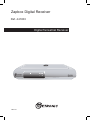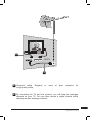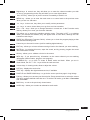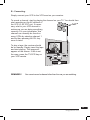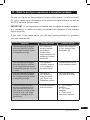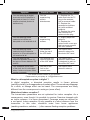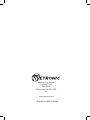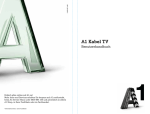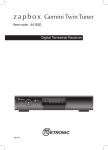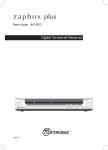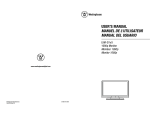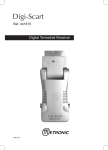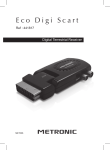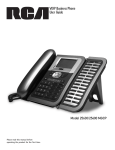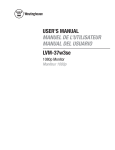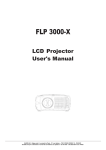Download Zapbox Digital Receiver
Transcript
Zapbox Digital Receiver Ref. 441803 ANT TV /VCR - + Digital Terrestrial Receiver 50mA 5V MET737 VCR / TV WARNING - IMPORTANT efore installing your ZapBOX Digital Receiver it is important that you read B and understand the instructions completely. To ensure that you are covered to receive Freeview coverage please text your postcode to 83331 (standard network charges apply) or visit : www.freeview.co.uk emember that contact with 230V AC mains can be lethal or can cause R severe electric shock. To avoid this risk : • • • • • • • Never remove the top cover of the receiver. There are no user- serviceable parts inside it, but there are some high-voltage live parts. Never attempt to repair your receiver. Please contact your retailer. Make sure all electrical connectors are properly made. Do not place your receiver close to sources of heat, such as heater or direct sunlight. Do not put anything on your receiver which might drip or spill onto it. Never place the product near objects filled with water. Do not use a liquid form to clean your receiver or remote. A dry cloth will be sufficient. If you come across a word that you do not understand, please refer to the Glossary at the end of this manual. Your receiver only has one tuner, meaning that you cannot record a channel other than the one you are watching. The remote requires two AAA 1.5V batteries. Ensure they are placed correctly. Please do not dispose of used batteries in your domestic bins. You should bring them back to your point of sale and place them in the right container. This symbol indicates that the product must not be treated as household waste. The harmfull substances possibly contained in the equipment may have negative consequences on the environment and / or the human health. At the end of its life, bring any electronic equipment back to your retailer or at the collection point that your city or town puts at your disposal. [email protected] Programming the receiver is achieved through the various menus. In order to make this manual easier to understand, we will describe accessing a menu as shown below : Go to MENU / SETUP / SERVICE SETUP / xxxx / MANUAL SCAN. This means : • • • • • • • Press the MENU key to access the main menu. Press the 6 arrow to select SETUP. Press OK to confirm. Press the 6 arrow to select SERVICE SETUP. Press OK to confirm. Enter the 4 digit PIN code (0000 on purchase). Press the 6 arrow to select MANUAL SCAN and confirm by pressing OK. [email protected]. INDEX 1 Installation 2 Remote description 3 Receiver description 4 Daily use 5 Personalising the channels listing 6 Parental lock 7 Resetting the receiver 8 Adjusting the TV signal 9 Radios 10 Channel Search 11 Using the receiver with a VCR A - Programming B - Connecting 12 TV guide 13 What to do if you experience a reception problem 14 Glossary Assistance and advice 06 10 12 13 13 15 16 17 17 17 18 18 19 20 21 23 24 [email protected] 1 - Installation A - Simplified installation As the receiver is not yet plugged into the main source, connect the antenna directly to the ANT input of the receiver. Connect the TV to the TV scart outlet of the receiver. Switch on the TV and connect the receiver to the main source. Insert the batteries in the remote. A red indicator appears on the receiver. Press the ON/OFF key of the remote. The indicator becomes green and a language menu appears on the screen. If this is not the case, you should double-check the scart connections and or force the A/V or EXT mode of your TV (refer to the TV manual). The language parameters and the country of installation are for the UK only. Leave these values and press OK to start the installation. The automatic channels lookup should start. At the end, the first channel will appear, meaning the standard installation is done. At the bottom of the screen, an estimation of the remaining time is displayed. Allow one or two minutes for the receiver gives a reliable estimation. If the search has not found all channels (or none), this probably means that you need to better the installation (see next paragraph). If no channels are found after you have done so, this probably means that you area is not covered by Freeview. [email protected]. ANT T V/V C R - + B 100mA5V V C R/ TV ZAPBOX A A Screened cable. Replace a high quality cable. in case of poor reception by B By connecting the TV and the receiver, you will keep the analogue channels on your TV. You can then record a digital channel whilst watching another analogue channel. [email protected] B - Wedging / adjusting the aerial If no channels have been found through your current antenna, it means that it probably is pointing towards an analogue only transmitter. If your area is covered by digital, it means that the programs are coming from another transmitter. You will hence have to adjust the antenna. There are two possible options, as follows : Option 1 You know at least one network number (between 21 and 69) used in your area. • Go to Menu / Setup / Service Setup / xxxx / Manual Scan. • Press the 4 arrow until the number of the UHF network that emits digital channels appears. • On TxMode, select 2k with the 4arrow. • On Guard Interval , select 1/32 with the 4arrow. • Wait for a few seconds and monitor the Quality and Level graphs. • Swivel the antenna to maximise reception. When you get near the emitter, the Signal Level should increase, and then the Quality. 6 is the lowest number for a stable image. If the Level does not increase, this means that you have chosen an incorrect network number, or that the emission is too far from your antenna. • Once you have reached the maximum Level / Quality, screw the antenna tightly. • Press EXIT. • Go to Menu / Setup / Service Setup / xxxx / Fullscan Replace Existing Services. [email protected]. Option 2 You are able to receive national channels in analogue and you have no idea what you can receive in digital quality. If you are certain that you can receive additional channels, but you do not know which network is used for these channels, we advise that you do the following : Find an UHF antenna with high gain (at least 15 dB) and connect it to the ANT input of the receiver. Adjust the antenna so it is in the same position as the previous one and start an automatic channels search (Go to Menu / Setup / Service Setup / xxxx / Fullscan Replace Existing Services). If you find channels that you were unable to receive with your previous antenna, simply replace it with the new one. Otherwise, swivel the antenna 1/8 of a turn and start another automatic search. As long as you do not find any channels, continue the same process. You should end up receiving at least a few channels. • • • • Find one of the new channels received. Go to Menu / Setup / Service Setup / xxxx / Manual Scan. At the bottom of the screen, you can view the reception level and quality. Turn the antenna to optimise the quality and level (quality must be at least 6). • Screw the antenna tightly. • Press Menu to go back to the previous menu. • Make an automatic search (Go to Menu / Setup / Service Setup / xxxx / Fullscan Replace Existing Services). [email protected] 2 - Remote Description 2 11 1 10 3 12 15 5 VOL+ CH+ 4 4 6 CH- VOL- 5 9 RED GREEN YELLOW BLUE 20 13 21 14 LIST 7 [email protected]. FAV TV/RADIO AUDIO 16 10 INFO SUBTITLE BACK PG PG TEXT GUIDE 19 18 8 17 1 2 Digital keys. In normal use, they will allow you to enter the channel number you wish to view. In programming mode, they will allow you to enter digital values. ON / OFF key : allows you to put the receiver on standby or switch it on. 3 MENU key : allows you to enter the main menu or to come back to the previous menu when you are in a sub-menu. 4 34. keys : In the menu, they allow you to modify various parameters. 5 65. keys : in menus, these allow you to go from one line to another. 6 CH + / CH – keys : allow you to change channels in normal use. In the Favourite mode, this key allows you to view your favourite channels. 7 This allows you to access the subtitles selection menu. The value is OFF = no subtitles. When you activate the subtitles, they will appear after a short while, although this can sometimes take longer. 8 GUIDE key (Electronic Programs Guide) : allows you to view the program playing at that time and the following ones. 9 Colour keys to be used in menus (red for watching digital teletext). 10 EXIT key : allows you to leave all menus and go back to the channel you were watching. 11 MUTE key : by pressing this once, stops the sound, and by pressing it again the sound will come back to normal. 12 OK key : allows you to validate a choice in the menus.13 13 INFO key : If you press this key, information on the current channel you are watching will appear (channel name, program, next program). 14TV/RADIO key : to go from TV mode to Radio mode and back. When you are in Radio Mode, the CH + / CH – keys will list the radio services. 15Volume keys. In viewing mode, allow to adjust the volume. 16 LIST key : displays the service list. 17TEXT key : displays the digital teletext service, if available. 18 PAGE UP and PAGE DOWN keys : to go tho the next or previous page in long listings. 19 FAV key : allows you to access your favourite list. Press several times to select the correct FAV list if you have defined more than one. To exit the FAV mode, go to Menu / Favourites and select OFF. 20 BACK key : to exit to the previously viewed menu. 21 AUDIO key : allows you to select an alternative audio track. 11 [email protected] 3 - Receiver Description B A C ANT TV /VCR - + G VCR / 50mA 5V E TV F FRONT A Infra-red receiver (detects the remote infra-red signal). B Status indicators : red when the product is on standby / green when it is switched on. BACK C TC scart outlet, to connect the receiver to the TV. D Main power source. E Terrestrial antenna input. F TV outlet. G VCR scar plug. 12 [email protected]. D 4 - Daily use In normal use, you will only use the following keys (the function of these keys is explained in the previous paragraph) : • CH +/- key to change channels. • MUTE key to stop and bring back the sound. • Digital keys to go directly to a channel. • GUIDE key to access the programs guide. • LIST key to access the list of services. • INFO key to find out about the channel you are viewing (name, program, next program). • RED to access the digital teletext. 5 - Personalising the channels listing There are two ways of personalising the channel list. The first way is to create favourite channels. The second is to delete, move or rename existing channels. A - Favourite channels Selecting channels • Go to Menu / Favourites. • The first line indicates OFF, meaning that the favourites mode is inactive. In this OFF mode, the CH +/- keys allow you to access all TV services. • Press the green key to create a list and then the yellow key to edit its content. • The left part shows all services available. Use the 65 keys to select a channel and press OK to add it on your FAV list. • Press EXIT when you are done. N.B. A FAV list may contain TV and Radio services together. Renaming a list • Go to Menu / Favourites. • Use the 56, keys to select the list you wish to rename (Favourites 1, if you created only one list). [email protected] 13 • Press the yellow key and then the 4key. • Press the yellow key again to view the keyboard. • Go to Delete using the arrows and press OK to delete the unwanted letters. • Use the arrows to select one by one the letters of your choice, and press OK for every letter. • Press the green key to save the changes. • Press EXIT to quit. Modifying the content of a favourites list • • • • • Go to Menu / Favourites. Use the 56keys to select the list you wish to edit. Press the yellow key and then the 4key. Press the red key to delete the channel. To move a channel, go on it using the cursor, press the green key, choose a new place for it with the 56keys and press OK to confirm. • Press EXIT to quit. Viewing your favourite channels Simply press the FAV key until the desired list is shown. From now on, the CH+ and CH- keys will allow to go from one channel to another amongst your FAV list. To come back to the full channel list, go to Menu / Favourites, select OFF and press OK to confirm. 14 [email protected]. B - Modifying the channel list Deleting channels • • • • • Go to Menu / Service Organiser. Use the 56 keys to select the channel you wish to delete. Press the RED key. You are then requested to enter a code to confirm. Enter your PIN code (0000 on purchase). Press EXIT to quit. Moving channels • Go to Menu / Service Organiser. • Use the 56 keys to select the channel you wish to move. • Press the green key and move the channel where you want it to be using the 56 keys. • Press OK to confirm the new position. • Press EXIT to quit. N.B. The channel will keep its logical number. Renaming a channel • • • • Go to Menu / Service Organiser. Use the 56keys to select the channel you wish to rename. Press the yellow key to view the keyboard. Go to Delete using the arrows and press OK to delete the unwanted letters. • Use the arrows to select one by one the letters of your choice, and press OK for every letter. • Press the green key to save the changes. • Press EXIT to quit. 6 - Parental Lock Your ZAPBOX receiver is delivered with a secret code (PIN) which is 0000. This code allows to lock channels that you do not wish others to access, or to protect the settings of the receiver. We advise you to change this code. 15 [email protected] Modifying the PIN code • • • • • • Go to Menu / Setup / Parental Control. Enter the 4-digits code (0000 on purchase). Select Change PIN and press OK to confirm. Enter the new 4-digits code. Enter this code once more. Press EXIT to quit and save the changes. IMPORTANT ! Keep your PIN code safe. Locking channels • • • • Go to Menu / Setup / Parental Control / xxxx / Lock Services. Use the 56 keys to select the channel you wish to lock. Press OK to confirm and a lock symbol will appear next to the channel. Press EXIT to quit and save the changes. Moral level The Censorship parameter that is located in Menu / Setup / Parental Control allows you to adjust an age limit. The standard value is OFF (no limits). If you adjust a new limit with arrow keys, the PIN code will be requested to view the program that the operator decided can only be viewed by people older than the existing limit. 7 - Resetting the receiver You should follow this process if you have modified the adjusting and hence making the receiver inoperative. You should also reset the receiver if it shows unexplained problems. Resetting the receiver means that you will lose all personalised functions (favourites, parental lock etc). • Go to Menu / Setup / Parental Control / xxxx / Factory Reset. • The menu will disappear and the receiver will go on standby after a few seconds. • Unplug the main source, wait for a few seconds and plug it back. • Press the ON/OFF key on the remote. • The receiver is now back in its original configuration. 16 [email protected]. 8 - Adjusting the TV signal You can access the adjusting options for the TV signal in Menu / Setup / TV Setup. • On Aspect Ratio, select 4:3 or 16:9 depending on your screen format. • If you have a 4:3 screen, you can choose on widescreen the way a 16:9 image will appear on your TV. - The CenterCutout mode increases the image size without distorting it to fill the whole screen. - The FullFrame mode resizes the image horizontally in a 4:3 screen. The image is therefore distorted. - The Letterbox mode shows a full image, with black strips at the top and bottom of the screen. • On Standard, choose between RGB and CVBS. The CVBS mode (composite) gives an image of lower quality than the RGB, but is compatible with all TVs. IMPORTANT ! If you have a 4:3 screen, do not adjust the Aspect Ratio to 16:9 ! 9 - Radios Apart from TV channels, terrestrial digital also allows you to receive radio channels. As soon as you press the TV/RAD key, you are entering the radio mode. From then on, the CH+ and CH- keys will allow you to move from one radio channel to another one. To go back to the TV mode, press the TV/RAD key once more. 10 - Channel Search You should follow this process when you have lost a channel or if new channels are emitted by operators. • Go to Menu / Setup / Service Setup / xxxx / Fullscan Replace Existing Services. The receiver will search for new channels and add them. 17 [email protected] 11 - Using the receiver with a VCR A - Programming • Go to Menu / Timer Programming. Timer Programming • The window lists the programs to be recorded. • To program a new recording, press OK on an empty line. • On CN, select the channel you wish to record using the 34keys • On Date, enter the date of the program with the digital keys. • On Hour, enter the time at which the program starts. • On Duration, enter the duration time of the program. • On Repeat, select No if this is a one off recording, Weekly if you wish for the program to be recorded the same day every week, or Daily if you wish for this program to be recorded every day at the same time. • On Subtitles, select Yes or No depending whether you wish to record these as well. You must then program your VCR in the same way so that it starts recording at the same time. You should remember to record the channel that corresponds to the scart plug (AUX, EXT etc). Please refer to our VCR manual if necessary. If you switch on the receiver whilst a program is supposed to be recorded, you will be requested to confirm any changes by pressing EXIT. 18 [email protected]. B - Connecting. Simply connect your VCR to the VCR scart on your receiver. To record a channel, start by playing the channel on your TV. You should then start recording on the AV channel of the VCR (0, AV, EXT etc). If necessary, refer to your VCR manual to make sure you are doing everything correctly. For your information, this channel can normally be found on many VCRs by selecting channel 1 and by then pressing the CH- key once or twice. + ZAPBOX ANT T V/V C R - To play a tape, the receiver should be on standby. Simply insert the tape and start playing. The image will appear on the screen. If this is not the case, press the TV/VCR key on ZAPBOX your VCR remote. V C R/ 100mA5V TV VCR REMINDER ! You cannot record a channel other than the one you are watching. 19 [email protected] 12 - TV Guide Pressing the GUIDE key will allow you to access the list of programs playing at the moment or later. The name of the program playing at that time appears in orange in the bottom right window. You can select the following program with the 4 arrow. A description of the program selected appears in the top left window. Use the 56 keys to select programs on the following and previous channels. If you select another channel, you can pre-view it in the top right window pressing the INFO key, or in full screen by pressing OK. The blue key allows you to view the following days’ programs (as long as the information is emitted). Use the yellow key to go back one day. When a program has been selected, you can press the red key to enter the information details directly in the recordings Timer Programming. If you press the red key for a program that is playing at that time, the recording will start and you must confirm all changes by pressing EXIT. If the selected program has not started yet, you can press the green button to put a reminder on this program. In this case, a reminder will appear regardless of what channel you are watching. 20 [email protected]. 13 - What to do if you experience a reception problem To help you figure out the problem you have come across, it could be useful for you to obtain more information on the position of digital emitters, as well as the UHF networks that are used. IMPORTANT ! If you experience a problem with the digital terrestrial reception, it is necessary to define as clearly as possible the symptom of the problem that is occurring If you refer to the board below, you will see various solutions for problems you may come across. Symptom Possible Cause Solution (to try) You are receiving analogue channels without a problem, but no digital channel seems to be getting through. Your antenna is pointing towards an analogue emitter, when digital channels are emitted by another transmitter. Adjust the orientation of your antenna (see paragraph 1B). You are receiving analogue channels without a problem, but no digital channel seems to be getting through. You live in a flat. The system of collective antenna is not adapted to terrestrial digital. Contact the flat owner or the residence union. You are receiving analogue channels without a problem, but no digital channel seems to be getting through. Your area is not covered by digital terrestrial yet. There is no immediate solution. You must wait until your area is covered. There are some channels you are not receiving at all. The channels that you are receiving do not have a high reception level. The image you get in analogue is not great either. You are located far from the emitter. 1 - Try an indoor amplifier. 2 - Try a mast amplifier. 3 - Find a more performant antenna. 21 [email protected] Symptom Possible Cause Solution (to try) You are receiving all digital channels but the reception is disrupted at times (i.e. when another electrical product is switched on). You are experiencing electric disturbances. 1 - Replace the TV cable that links the TV plug to the antenna with a screened cable. 2 - Replace the accessories (splitters etc) with screened products. 3 - Replace the cable that connects the antenna to the plug. You are receiving some networks but others are disrupted or not received at all. You are experiencing echoes. 1 - Slightly adjust the antenna. 2 - Replace the antenna with a new one that has more powerful anti-echo screens. You are receiving some networks but the networks superior to 60 are disrupted or not received at all. Your antenna hides the top of the UFB band. You need a more powerful antenna for the whole UHF band. You are receiving the networks between 21and 35, but none of those between 36 and 69. Your antenna only receives one part of the UHF band. You need a more powerful antenna that is designed to work on the whole UHF band. Your reception is fine most You are on the You need a more of the time, but it is disrupted limit on the powerful antenna. covered area. when it rains or at some other random moments. You cannot find the solution to your problem. Please send us your query at : [email protected]. What is a disrupted reception in digital ? In digital reception, a disrupted reception results in frozen pictures (partially or totally), or the appearance of mosaic effect. The sound may disappear for a while, or strange effect can be heard. The consequences are totally different from the consequence in analogue (snow effect). 22 What about indoor reception ? The transmission parameters are not optimised for indoor reception. As a consequence, even though it is possible to receiver Freeview channels with an indoor antenna, it is never guaranteed. Coverage areas are defined for a roof-aerial. Indoor reception is only possible at a short distance from the transmitter. In this case, electronic noise from home appliances (washing machines, switches, ...) often causes fleeting reception problems. [email protected]. 14 - Glossary Receiver Equipment that allows you to receive digital TV, like Freeview channels. Set-top-box Receiver connected to your TV that allows to receive additional channels. Analogue Nature of the signals used for terrestrial television since the middle of the 20th Century. Since digital has come along, analogue will disappear (starting 2008). Network Number given to a frequency band. In UHF, networks are numbered from 21 to 69. Emitter Pylon that re-transmits digital or analogue channels, and towards which your antenna must be pointed. Be careful: it is possible for an emitter to not emit all available. EPG Electronic Programs Guide. FTA Free to Air = free channels. Digital Nature of the signals used in modern transmissions. Digital allows you to view more channels than analogue. Digital channels have existed for a few years on satellite and cable. They will replace the terrestrial analogue channels. One channel (i.e. BBC1) can be emitted both in analogue and digital. Polarization Orientation of the emitter wave. Most UHF emissions are horizontal. The elements of your aerial must therefore be horizontal. Terrestrial Refers to transmissions in the air, as opposed to cable or satellite. 23 [email protected] ASSISTANCE AND ADVICE THIS PRODUCT HAS A 12-MONTH WARRANTY FROM THE DATE OF PUCHASE. DURING THIS PERIOD, IN AN EVENT OF ANY PROBLEMS, PLEASE RETURN TO THE RETAILER WITH PROOF OF PURCHASE As per the EN 60065 norm requirements, please pay particular attention to the following safety guidelines. Do not obstruct the air vents with objects such as newspapers, table cloths, curtains etc. Allow at least 5 cm around the product to allow enough ventilation. Do not place the product on or near flamable objects such as lit candles. The device may not be exposed to dripping or splashing and no object filled with liquid, such as vases, must be put on the device. Please respect the environment and the law : do not throw batteries with the household rubbish ; take them back to your retailer and dispose of them in the correct container. The latest paragraph is only applicable if the product is delivered with batteries. 24 [email protected]. Metronic Ltd, Regus, Cardinal Point, Park Road, Rickmansworth WD3 1RE, UK. www.metronic.com Product made in Asia.