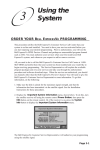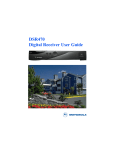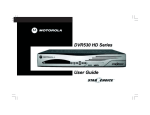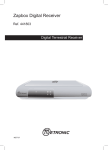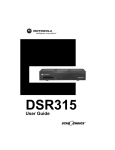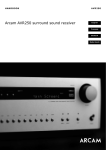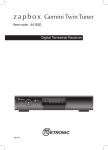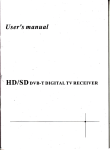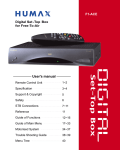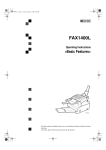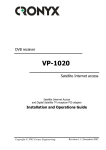Download Motorola 305 Satellite TV System User Manual
Transcript
305.book Page 1 Tuesday, April 15, 2003 11:15 AM DSR 305 Digital Satellite Receiver User Guide 305.book Page 2 Tuesday, April 15, 2003 11:15 AM This manual is for use with the DSR 305 Series Digital Satellite Receivers Publication #480457-002 Rev A All Rights Reserved General Instrument Corporation doing business as the Broadband Communications Sector of Motorola, Inc. (Motorola BCS) 6450 Sequence Dr. San Diego, California 92121 Internet: http//www.mot.com DOCUMENTATION NOTICE The information contained in this document is subject to change without notice and should not be construed as a commitment by Motorola BCS. Motorola BCS assumes no responsibility for any errors that may appear in this document nor does it make an express or implied warranty of any kind with regard to this material, including, but not limited to, the implied warranties of merchantability and fitness for a particular purpose. Motorola BCS shall not be liable for incidental or consequential damages in connection with, or arising out of the furnishing, performance, or use of this document and the program material which it describes. 305.book Page 3 Tuesday, April 15, 2003 11:15 AM DSR 305 Digital Satellite Receiver User Guide Motorola Broadband Communications Sector ATTENTION This consumer unit is intended for the decoding of DigiCipher® II television signals for consumer use. Possession of this device does not enable or entitle the possessor to receive DigiCipher II television signals. Contact program providers to obtain appropriate authorization. WARNING The unauthorized modification of any decoder and the sale and use of any such decoder is prohibited by law. Any such modification or alteration of this product or any unauthorized reception of television programming could subject the user and/or seller and/or party modifying the decoder to fines, imprisonment and civil damages. 305.book Page 4 Tuesday, April 15, 2003 11:15 AM 305.book Page i Tuesday, April 15, 2003 11:15 AM TOC Regulatory Statements ..............................................................1 Programming Copyright Notice ...................................................................1 FCC Certified ...............................................................................................2 FCC Part 68 ..................................................................................................3 User Instructions ...........................................................................................4 Equipment Attachment Limitations .............................................................5 Operation Precautions ..................................................................................6 Important Safeguards ....................................................................................7 Safeguard Instructions ..................................................................................9 Using Your Remote ..................................................................11 Key Functions .............................................................................................12 Programming the Remote Control ..............................................................13 If Your Remote Control Cannot Find a Working Three-Digit Code in the Tables (Scanning) .............................................................................14 Programming the Master Power Feature ....................................................15 Volume Control Crossover .........................................................................15 Verifying Your TV, VCR and AUX Mode Codes .....................................16 If You Have More Than One Satellite Receiver ........................................16 Replacing the Remote Control Batteries ....................................................16 "Remote Energy Saver" ..............................................................................17 TV Codes (To program AUX, press TV mode key) ..................................17 VCR Codes (To program AUX, press VCR mode key) ............................20 Cable Boxes (To program AUX, press VCR mode key) ...........................22 DVD Codes (To program AUX, press VCR mode key) ............................22 Using Your Receiver ................................................................23 Front Panel Descriptions ............................................................................23 Back Panel Connections .............................................................................24 Connection Diagrams .................................................................................25 Installation ................................................................................27 Installation Guidelines for Installing the System Yourself ........................27 Equipment You May Need .........................................................................27 Assemble and Mount the Satellite Dish .....................................................28 Initial Adjustment to the LNBF ..................................................................29 Initial Adjustment to the Elevation Setting ................................................29 Initial Adjustment to the Compass Direction Setting .................................30 Connecting the Satellite Dish, Receiver, and TV .......................................31 Using the Menus .........................................................................................32 DSR305 User Guide i 305.book Page ii Tuesday, April 15, 2003 11:15 AM TOC Choosing the Menu Language ....................................................................32 Acquiring a Signal ......................................................................................33 Overview of Fine-Tuning (or Peaking) the Signal .....................................34 Fine-Tuning the LNBF Setting ...................................................................35 Fine-Tuning the Elevation Setting ..............................................................35 Fine-Tuning the Compass Direction Setting ..............................................35 Authorizing Your Receiver ........................................................................36 Completing the Receiver Connections to a Third Component .................................................................................................37 Connections to TV ......................................................................................37 Connections to TV and VCR ......................................................................37 Additional Features ....................................................................................39 Viewing and Language Settings .................................................................40 Audio Settings ............................................................................................41 Installation Settings ....................................................................................41 System Status ..............................................................................................43 Watching TV ..............................................................................45 How to Select Menu Options .....................................................................45 Headers .......................................................................................................45 Interests and Favorites ............................................................49 Interactive Program Guide (IPG) .............................................51 How to Display the Guide ..........................................................................51 Pay-Per-View Events ................................................................55 Purchasing PPV Events ..............................................................................55 How to Purchase an IPPV Event ................................................................56 Options ......................................................................................61 How to Display and Use the Options Menu ...............................................61 Opening Your Mail .....................................................................................62 Setting Favorite Channels ...........................................................................64 Setting Parental Controls & Passwords ......................................................66 Setting Timers ............................................................................................69 List Purchases .............................................................................................76 Change System Settings .............................................................................76 Installation Settings ....................................................................................79 System Status ..............................................................................................80 Help ............................................................................................81 Using Help ..................................................................................................81 Specifications ...........................................................................83 Input ............................................................................................................83 Video ..........................................................................................................83 ii 305.book Page iii Tuesday, April 15, 2003 11:15 AM Remodulator Output ...................................................................................84 Audio Output ..............................................................................................84 Warranty & Service ..................................................................85 Limited Warranty and Obtaining Services .................................................85 Limitations ..................................................................................................86 Calling for Service ......................................................................................86 How to Obtain Warranty Service ...............................................................87 DSR305 User Guide iii 305.book Page iv Tuesday, April 15, 2003 11:15 AM TOC iv 305.book Page 1 Tuesday, April 15, 2003 11:15 AM 1 Regulatory Statements All around the world, people just like you are enjoying the ultimate in entertainment, educational, and informational programming. This digital satellite receiver provides you just that, delivering digital quality picture and sound to your television. Programming Copyright Notice Use of this device may violate Section 605 of the Communications Act of 1934, as amended, if that use consists of the unauthorized interception and divulgence of radio communications for one’s own benefit where there is no entitlement to its receipt. Changes or modifications to this device not expressly approved by the party responsible for compliance with FCC regulations (the manufacturer) could void the user’s authority to operate the equipment. Resale of signals received from broadcast satellites is explicitly regulated. In any use or application involving resale or distribution, the user should verify compliance with current laws, regulations, and approved procedures for use. Where required, local and federal licensing or franchise authorization is the sole responsibility of the user. Export of this device requires a valid export license issued by the U.S. Department of Commerce. FCC-Required Notification of Service The Impulse Pay-Per-View system is designed to be used on standard device telephone lines. The Impulse Pay-Per-View connects to the telephone line by means of a standard jack called the USOC RJ11C. Connection to telephone company-provided coin service (central office implemented systems) is prohibited. Connection to party line service is subject to state tariffs. DSR305 User Guide 1 305.book Page 2 Tuesday, April 15, 2003 11:15 AM 1 Telephone Company Procedures In order for your telephone company to provide service to you, it may occasionally be necessary for them to make changes in their equipment, operations, or procedures. If these changes affect your service or the operation of your equipment, the telephone company should give you notice, in writing, to allow you to make any changes necessary to maintain uninterrupted service. If you have any questions about your telephone line, such as how many pieces of equipment you can connect to it, your telephone company should provide this information upon request. In certain circumstances, it may be necessary for your telephone company to request information from you concerning the equipment which you have connected to your telephone line. Upon request of your telephone company, provide the FCC registration number and the Ringer Equivalence Number (REN) of the equipment which is connected to your line; both of these items are listed on the equipment label. The sum of all the REN’s on your telephone line should be less than five in order to assure proper service from your telephone company. In some cases, a sum of five may not be usable on a given line. NOTE: The REN for the Digital Entertainment Receiver with Impulse Pay-Per-View is 0.3B. If Problems Arise If any of your telephone equipment is not operating properly, you should immediately remove it from your telephone line, as it may cause harm to the telephone network. If your telephone company notes a problem, they may temporarily discontinue service. When practical, they will notify you in advance of this disconnection. If advance notice is not feasible, you should be notified as soon as possible. When you are notified, you should be given the opportunity to correct the problem and informed of your right to file a complaint with the FCC. FCC Certified This equipment has been tested and found to comply with the limits for a Class B digital device, pursuant to Part 15 of the FCC Rules. These limits are designed to provide reasonable protection against harmful interference in a residential installation. This equipment generates, uses, and can radiate radio frequency energy and, if not installed and used in accordance with the instructions, may cause 2 305.book Page 3 Tuesday, April 15, 2003 11:15 AM Regulatory Statements harmful interference to radio communications. However, there is no guarantee that interference will not occur in a particular installation. FCC Part 68 This equipment complies with Part 68 of the FCC rules. Located on the equipment is a label that contains, among other information, the FCC registration number and Ringer Equivalence Number (REN). If requested, this information must be provided to the telephone company. The REN is used to determine the quantity of devices which may be connected to the telephone line. Excessive REN’s on the telephone line may result in the devices not ringing in response to an incoming call. In most, but not all areas, the sum of the REN’s should not exceed five (5.0). To be certain of the number of devices that may be connected to the line, as determined by the total REN’s, contact the telephone company to determine the maximum REN for the calling area. This equipment cannot be used on the telephone companyprovided coin service. Connection to party Line Service is subject to state tariffs. If this equipment causes harm to the telephone network, the telephone company will notify you in advance that temporary discontinuance of service may be required. If advance notice isn’t practical, the telephone company will notify you as soon as possible. Also, you will be advised of your right to file a complaint with the FCC if you believe it is necessary. The telephone company may make changes in its facilities, equipment, operations, or procedures that could affect the operation of the equipment. If this happens, the telephone company will provide advance notice in order for you to make the necessary modifications in order to maintain uninterrupted service. If trouble is experienced with this equipment, please contact: Motorola Broadband Communications Sector 6450 Sequence Dr., San Diego, CA 92121 1-888-436-4678 If the trouble is causing harm to the telephone network, the telephone company may request you to remove the equipment from the network until the problem is resolved. DSR305 User Guide 3 305.book Page 4 Tuesday, April 15, 2003 11:15 AM 1 This equipment uses the following USOC jacks: RJ11C It is recommended that the customer install an AC surge arrester in the AC outlet to which this device is connected. This is to avoid damaging the equipment caused by local lightening strikes and other electrical surges. This equipment is Hearing-Aid Compatible (HAC). The telephone consumer Protection Act of 1991 makes it unlawful for any person to use a computer or other electronic device, (including fax machines), to send any message unless such message clearly contains in a margin at the top or bottom of each transmitted page or on the first page of the transmission, the date and time that it is sent and an identification of the business or other entity, or other individual sending the message and the telephone number of the sending machine or such business, other entity, or individual. (The telephone number provided may not be a 900 number or any other number for which charges exceed local or long-distance transmission charges.) User Instructions If this equipment does cause interference to radio or television reception, which can be determined by turning the equipment off and then on, the user is encouraged to try to correct the interference by one or more of the following measures: - Reorient or relocate the receiving antenna. - Increase the distance between the equipment and receiver. - Connect the equipment into a different outlet so that the equipment and receiver are on different branch circuits. - Consult a dealer or an experienced radio/TV technician for help. Changes or modifications not expressly approved by Motorola BCS could void the user’s right to operate the equipment and/or the equipment warranty. 4 305.book Page 5 Tuesday, April 15, 2003 11:15 AM Regulatory Statements Equipment Attachment Limitations Note: This product was FCC certified under test conditions that included the use of shielded I/O cables and connectors between system components. To comply with FCC regulations, the user must use shielded cables and connectors and install them properly. CP-01, Part 1, Section 10.1 . NOTICE: The Canadian Department of Communications label identifies certified equipment. This certification means that the equipment meets certain telecommunications network protective, operational and safety requirements. The Department does not guarantee the equipment will operate to the user’s satisfaction. Before installing this equipment, users should ensure that it is permissible to be connected to the facilities of the local telecommunications company. The equipment must also be installed using an acceptable method of connection. In some cases, the company’s inside wiring associated with a single line individual service may be extended by means of a certified connector assembly (telephone extension cord). The customer should be aware that compliance with the above conditions may not prevent degradation of service in some situations. Repairs to certified equipment should be made by an authorized Canadian maintenance facility designated by the supplier. Any repairs or alterations made by the user to this equipment, or equipment malfunctions, may give the telecommunication company cause to request the user to disconnect the equipment. Users should ensure for their own protection that the electrical ground connections of the power utility, telephone lines, and internal metallic water pipe system, if present, are connected together. This precaution may be particularly important in rural areas. CAUTION: Users should not attempt to make such connections themselves, but should contact the appropriate electric inspection authority, or electrician, as appropriate. NOTICE: The Ringer Equivalence Number (REN) assigned to each terminal device provides an indication of the maximum number of terminals allowed to be connected to a telephone interface. The termination on an interface may consist of any combination of devices subject only to the requirement that the sum of the Ringer Equivalence Numbers of all the devices does not exceed 5. DSR305 User Guide 5 305.book Page 6 Tuesday, April 15, 2003 11:15 AM 1 The standard connecting arrangement (telephone jack type) for this equipment is CA11A. The Ringer Equivalence Number (REN) of this device is 0.3. Operation Precautions WARNING: To reduce the risk of fire or electric shock, do not expose this unit to rain or moisture. Do not open the unit. Refer servicing to qualified personnel only. CAUTION: To prevent electric shock, do not use this (polarized) plug with an extension cord receptacle or other outlet unless the blades can be fully inserted to prevent blade exposure. ATTENTION: Pour éviter les chocs électriques, ne pas utiliser cette fiche (polarisée) avec la prise d’une rallonge ou de tout autre prise de courant si les lames de la fiche ne peuvent être insérées á fond. Lightning Flash Icon. The lightning flash with arrowhead symbol within an equilateral triangle is intended to alert the user to the presence of un-insulated “dangerous voltage” within the product’s housing that may be strong enough to constitute a risk of electric shock to persons. Exclamation Point Icon. The exclamation point within an equilateral triangle is intended to alert the user to the presence of important operating and maintenance (servicing) instructions in the literature accompanying the appliance. This digital apparatus does not exceed the Class A/Class B (whichever is applicable) limits for radio noise emissions from digital apparatus as set out in the Radio Interference Regulations of the Canadian Department of Communications. 6 305.book Page 7 Tuesday, April 15, 2003 11:15 AM Regulatory Statements Important Safeguards Read, Follow and Keep Instructions. Before you operate the unit, please read and follow all safety and operating instructions. Keep the safety and operating instructions for future reference. Heed Warning. Pay attention to all warnings on the equipment and in the operating instructions. Cleaning. Do not use liquid or aerosol cleaners. Use a damp cloth to clean the outside of the unit. Do not open the unit for cleaning or any other reason. Power Cord Protection. Place power supply cords so that they are not walked on or pinched by items placed on or against them. Pay particular attention to the cords where they join the plug, near convenience receptacles, and where they exit from the equipment. Power Sources/Grounding. Operate the equipment from the type of power source indicated on the marking label. This product has a polarized alternating-current line plug as a safety feature. This plug fits into the power outlet only one way. If the plug does not fit, contact your electrician to replace your obsolete outlet. Do not try to change the plug or defeat its safety purpose. Ventilation. Do not block or cover the slots and openings of the unit. They provide ventilation and protect it from overheating. Never place the unit on carpeting, which may block ventilation through the bottom slots. Never place the unit near a source of heat or in a built-in installation rack unless there is proper ventilation. Do Not Operate near Water. Do not use this product near water. For example; near a bath tub, wash bowl, kitchen sink, swimming pool, laundry tub, in a wet basement, or in similar situations. Objects or Liquid in the Unit. Never push any object into this unit through any of its openings because they may touch dangerous voltage points or short out the parts. This could cause a fire or an electrical shock. Do not spill liquid of any kind on the unit. Overloading. Do not overload power outlets or extension cords. This may result in a risk of fire or electrical shock. DSR305 User Guide 7 305.book Page 8 Tuesday, April 15, 2003 11:15 AM 1 Damage Requiring Service. Unplug this equipment from the power source and contact a qualified service provider if any of the following situations occur: - If the power supply cord or plug is damaged. - If liquid or objects have fallen into the unit. - If the unit became wet from rain or water. - If the unit was dropped or damaged. - If the unit’s performance changes. Service. Do not try to service this product yourself. If you open or remove the cover, you may be exposed to dangerous voltage or other hazards and may void the unit’s warranty. Contact a qualified service provider for all service. Mounting and Placement. Do not place this product on an unstable surface such as a cart, stand, tripod, bracket, or table. It may fall, causing serious injury to a child, adult, or to the unit itself. To mount the unit, follow the manufacturer’s instructions, and use a mounting accessory recommended by the manufacturer. Do not place this product directly on wood or simulated wood surfaces because these surfaces may be damaged. Power Lines. Do not locate the satellite antenna system near overhead power lines, electrical light or power circuits, or where it can fall into power lines or circuits. When installing a satellite antenna system, avoid dangerous contact with power lines or circuits. Outdoor Antenna Grounding. To provide some protection against voltage surges, lightning, and built-up static charges, make sure that the satellite antenna is properly grounded. Outdoor Cable Protection. Protect all outdoor connections from moisture. During installation, treat all of the cable connectors on your LNB with coax seal, even if the connection is installed under a weatherproof cover. Internal heating can draw moisture or condensation into the covering of the unit and affect its operation. Do not use silicone seal because it has a tendency to form air pockets. Replacement Parts. If your receiver requires repairs, contact your equipment provider, who will be able to assist you. 8 305.book Page 9 Tuesday, April 15, 2003 11:15 AM Regulatory Statements Safety Check. After the unit is serviced or repaired, ask the service technician to perform safety checks to find out if the unit is in proper operating condition. Lightning. To protect the product from damage caused by lightning and power line surges, unplug it from the wall outlet and disconnect it from the antenna or cable system before a lightning storm, or if the unit will be left unattended or unused for a long period of time. Once a storm passes, reconnect all antenna cables to the correct connectors. If you live in an area that has frequent lightning storms, buy polarized surge protectors and surge protectors for the power line, telephone line, and RF cable to protect your system from damage. Never attempt to connect or disconnect any wires during a thunderstorm or lightning storm. Safeguard Instructions DSR305 User Guide 1. For the ground wire, use No. 10 AWG (5.3mm2) copper, No. 8 AWG (8.4mm2) aluminum, No. 17 AWG (1.0mm2) copperclad steel or bronze wire, or larger. 2. Secure the antenna lead-in wire and ground wires to the house with stand-off insulators spaced 4 ft. (1.22mm) to 6 ft. (1.83mm) apart. 3. Mount the antenna discharge unit as close as possible to the place where the lead-in enters the house. 4. Use a jumper wire that is no smaller than No. 6 AWG (13.3mm2) copper, or the equivalent, when using a separate antenna grounding electrode. See NEC Section 810-21(1). 5. In areas that are heavily prone to lightning storms install a lightning rod mounted to the top of the antenna on the back side. Install a ground strap (2 AWG, or larger, of copper wire) from the lightning rod to the rest of the antenna ground system. 9 305.book Page 10 Tuesday, April 15, 2003 11:15 AM 1 6. Section 810 of the National Electrical Code, ANSI/NFPA No. 70-1984, provides information about the following items: - Proper grounding of the mast and supporting structure. - Grounding of the lead-in wire to the antenna discharge unit. - Size of grounding conductors. - Location of antenna-discharge unit. - Connection to grounding electrodes. - Requirement for the grounding electrode. Note to the system installer: The purpose of this reminder is to call your attention to Article 820-40 of the NEC that provides guidelines for proper grounding and, in particular, specifies that the cable ground shall be connected to the grounding system of the building, as close to the point of cable entry as practical. The illustration is an example of antenna grounding according to the National Electrical Code Section 810, “Radio and Television Equipment.” Check your local building and electrical codes for other restrictions on antenna grounding. 10 305.book Page 11 Tuesday, April 15, 2003 11:15 AM 2 Using Your Remote Your remote control’s appearance may vary, and some of the following descriptions may not apply to it. Different remote models can control the following different combinations of equipment: • Receiver and TV • Receiver, TV, and VCR • Receiver, TV, VCR and auxiliary equipment. A Word About Modes. To enable the remote control to operate your receiver, your TV, and your VCR, it may have as many as four main modes of operation: SAT mode, TV mode, VCR mode and AUX mode. This means that when you press the SAT, TV, VCR or AUX keys on the remote control, you enable it to control each of these devices, one at a time. Naturally, some of the remote control keys have more than one function, depending upon which mode you are using at the time. Keep this in mind as you read the descriptions for each remote control key. Also keep in mind that some SAT functions are available only within SAT mode. Among these special functions are access to the menus through the OPTIONS key, use of the Interactive Program Guide (IPG) through the GUIDE key, and the ability to select a satellite by using the SAT key. If You Misplace the Remote Control. If you ever misplace the remote control and need to use the various menus, just press the MENU key on the Front Panel and a special Menu screen will appear. This feature is only available on certain models in the 400 Series IRD. DSR305 User Guide 11 305.book Page 12 Tuesday, April 15, 2003 11:15 AM 2 Key Functions Power. To turn the component on or off. Mode. To change the remote from control of the satellite to control of the TV. SAT(mode). To change the remote to SAT mode so it can control the receiver for viewing satellite and cable TV signals as well as the OPTIONS menu. TV(mode). To change the remote to TV mode so it can control the TV. VCR(mode). To change the remote to VCR mode to control the VCR. AUX(mode). To change the remote to AUX mode to control auxiliary components. Source. To control the input source to your satellite receiver, your TV, your VCR or your auxiliary components. - In SAT mode, it shifts between satellite or cable and antenna input. - In TV mode, it shifts between auxiliary antenna and video sources. - In VCR mode, it shifts between TV input and VCR input. - In AUX mode, it allows input from auxiliary components. PPV. To display the current Pay-Per-View selections. Options. To exit any menu and display the Options menu. Interests. To exit any menu and display the Interests menu. Press it again to remove the Interests menu and return to watching a program. Browse. To view program information for channels and times other than the current channel and time while continuing to view a program. Press GO BACK to return to watching a program. Press ENTER to go to the program located in the Browse banner. Guide. To display the Interactive Program Guide (IPG). Press it again to return to program viewing. Go Back. To return to the previous menu. Enter. For convenience, there are two ENTER keys. If you are using a menu, press ENTER to select a highlighted option. In SAT mode press ENTER to tune in the channel whose numbers you have already pressed. Arrow Keys. To highlight selections from menu screens. Also used in the Browse banner to navigate between listings. Exit. To exit any menu and watch a program or to display a program information if you are already watching a program. Future. To display a program banner for what’s on in the future while you are watching a program. Last Ch. To return to the last channel viewed. 12 305.book Page 13 Tuesday, April 15, 2003 11:15 AM Using Your Remote Info. To display detailed information about the current program or a highlighted program in the Guide. Press it again to turn the information off. Vol. To raise or lower the volume level. Mute. To mute the TV sound. Chan. To change the channel. If you are using a menu, press to change channels without removing the menu. If you are using the Guide, press to move one page up or down. Number Keys. These keys operate in different ways, depending upon which mode you are in: - If you are using the menus, press these keys to select a numbered option. - If you are watching a program, press these keys and ENTER to change channels. If the channel has three numbers, it will tune in immediately after you enter the third number. Generally speaking, cable TV channels (analog) are numbered 1-99, and satellite TV channels are assigned numbers 100 and above. VCR Keys. Some remote have separate keys to operate the VCR’s record, stop, pause, fast-forward, rewind, and play functions. Help. To display the help screens. Press it again to turn off the help screens and return to watching a program. Programming the Remote Control The remote control is set at the factory to control all of the satellite receiver functions, but to use it to operate your TV, VCR and auxiliary components as well, you must "program" it for the brand you own. Follow these instructions to program the remote to control your TV, VCR and auxiliary (AUX) components. 1. Turn on the connected component for programming. 2. Use the table that appears later in this section to find the brand of TV, VCR or auxiliary component. 3. After the manufacturer’s brand name is a three-digit code number (or several three-digit codes). 4. Press and hold the TV, VCR or AUX key on the remote control for at least three seconds or until the light on your remote flashes. 5. If you are programming the TV or VCR key, continue with step 6. If you are programming the AUX key, first press the SAT, TV or VCR mode key to specify the type of device to be controlled before proceeding with step 6. 6. When the light flashes, key in the first of the three-digit codes (listed in the table) for your component using the number keys on the remote control. Make DSR305 User Guide 13 305.book Page 14 Tuesday, April 15, 2003 11:15 AM 2 sure to do this accurately and without a long delay. If programming the AUX key for a satellite receiver use one of the following SAT codes: 000, 001, 002, or 003. 7. If the remote control "accepts" the code, you will see several rapid flashes of the light. If it does not flash, repeat steps 4, 5 and 6. After the remote control accepts the code, press the POWER key on the remote control to make sure the remote control is able to turn your component off. This means it is functioning properly. 8. If your component does not respond to the remote control POWER key, even though it has "accepted" the manufacturer’s code, repeat steps 4, 5, and 6 using the second three-digit code from the table. If this does not work, try the third code, etc., until the remote control accepts the code and your component responds to the remote control POWER key. NOTE: Some cable box brands are also programmable using these instructions. Check the table that appears later in this section for applicable cable box brands and codes. You will press the TV key to program your cable box. Your remote can only accept a TV or cable box code for this programming step. If Your Remote Control Cannot Find a Working ThreeDigit Code in the Tables (Scanning) If you try to program your remote control using the three-digit codes, and the remote control does not work correctly, you may be able to find a code that works by using the "scanning" process. 1. Turn on the TV or the VCR-depending upon whether you wish to program the remote control for your TV or for your VCR. 2. Press the TV key (or VCR key) for at least three seconds or until the LED blinks. 3. The following steps explain how to "scan" through the TV (or VCR) codes keys. (The LED will not be lit stored in your remote control using the while the keys are depressed. - v v 5 While pointing the remote control at your TV (or VCR), press the key to return to the key to scan upward to the next code. (Use the previous code.) 6 14 - If the transmitted code is the correct one, your TV (or VCR) will turn off, responding as if its POWER key were pressed. - key to try the If your TV (or VCR) does not respond, depress the next code. When your TV (or VCR) turns on or off as a result of the transmitted code, you will know that you have found the correct code. - When you have found the correct code (power to your TV or VCR is 5 305.book Page 15 Tuesday, April 15, 2003 11:15 AM Using Your Remote toggled on or off), press the ENTER key. This will store the manufacturer’s code. The LED will then flash rapidly several times and turn off. NOTE: If your TV is not listed in the tables and/or the codes for your brand are not accepted by the remote, you will need to use the remote originally manufactured for your unit. Programming the Master Power Feature If you wish to control the power on/off function of your satellite receiver, VCR, TV, and all connected equipment with a single press of the POWER key on your remote control, you can enable the remote control’s Master Power feature by following these steps: • Press the SAT key on the remote control for at least three seconds or until the light on the key blinks. • Press the POWER key on the remote. The light will remain on steady. Press the power key a second time, and the light on the remote will blink on and off briefly, which indicates that the remote has accepted the Master Power command. If you wish to cancel the Master Power feature, just repeat the steps outlined above. Volume Control Crossover Your remote control unit is programmed from the factory to control the volume of your television set when you are using the remote control in the SAT mode. You can choose to have the SAT mode control the volume of your satellite receiver directly, instead. The AUX mode can also be programmed to control the audio from the TV or SAT device. To program your remote control for this function: • Enter the programming mode using either the SAT mode key or the AUX mode key. • While the SAT mode key or AUX mode key is flashing, press and release the SAT mode or TV mode key (depending on which device you want remote volume and mute control). • The SAT mode key or the AUX mode key will light as you press and release the programming mode key, flash three times rapidly and extinguish. • The remote control will now control the volume of the SAT device when in the SAT mode. DSR305 User Guide 15 305.book Page 16 Tuesday, April 15, 2003 11:15 AM 2 Verifying Your TV, VCR and AUX Mode Codes You can verify the accepted programming codes for each mode by following these steps. 1. Press the TV, VCR, AUX key for at least three seconds or until the LED blinks. 2. Press the "INFO" key. 3. The LED will blink, indicating the code of your TV, VCR or auxiliary component in the following sequence. For example, if your TV code is for a Tandy brand TV (code 105) the blink pattern will be: - Pause>long blink "1;" - Pause>short blink "0;" - Pause>long blink, long blink, long blink, long blink, long blink "5." A zero in the code will always be represented by a short blink. 4. For the AUX mode only, after the code is verified the appropriate mode key will blink to indicate the component being controlled. If You Have More Than One Satellite Receiver If you have more than one satellite receiver, you may want to prevent the remote controls from affecting the other receivers. To prevent this kind of interference, you must "pair" each remote control with one receiver. In order to do this, you will have to assign a new "address" to each pair of remote controls and receivers so that each pair functions independently of the others. If you have two or more receivers, see Chapter 10 for information about the procedure for changing addresses. Replacing the Remote Control Batteries When the remote control batteries are worn out (discharged), the remote will stop working. Replace the batteries as soon as possible to retain your programmed codes. Once you remove the batteries from the compartment, you must replace them within two hours to retain your programmable features. The remote control for this unit may be powered by two AA batteries. Use only high quality, noncorrosive batteries designed for use in electronic equipment. Remember to replace both batteries at the same time. To replace the batteries: 16 - Remove the cover by pressing down the Back Panel indentation and removing the panel off the remote control. - Position each battery in the battery compartment so that the flat base (-) 305.book Page 17 Tuesday, April 15, 2003 11:15 AM Using Your Remote is against the spring and so that the raised contact (+) is against the terminal. Make sure the batteries are securely seated. - Replace the cover. "Remote Energy Saver" If you misplace your remote (i.e., it is stuck in your couch), and a key is inadvertently pressed, the remote will automatically turn itself off after three minutes. TV Codes (To program AUX, press TV mode key) Admiral . . . . . . . . . . . . . . . . . . . . . . . . . . . . . . . . . . . . . . . . . . . . . . . . . . . . . . . . . . . . . . . . . . 018,090,125 A-Mark. . . . . . . . . . . . . . . . . . . . . . . . . . . . . . . . . . . . . . . . . . . . . . . . . . . . . . . . . . . . . . . . . . . 120,224,225 Aiwa . . . . . . . . . . . . . . . . . . . . . . . . . . . . . . . . . . . . . . . . . . . . . . . . . . . . . . . . . . . . . . . . . . . . . . . . 090,251 Akai . . . . . . . . . . . . . . . . . . . . . . . . . . . . . . . . . . . . . . . . . . . . . . . . . . . . . . . . . . . . . . 000,032,070,149,172 Amstrad . . . . . . . . . . . . . . . . . . . . . . . . . . . . . . . . . . . . . . . . . . . . . . . . . . . . . . . . . . . . . . . . . . . . . . . . . 033 Anam . . . . . . . . . . . . . . . . . . . . . . . . . . . . . . . . . . . . . . . . . . . . . . . . . . . . . . . . . 005,009,021,041,120,121 Anam National . . . . . . . . . . . . . . . . . . . . . . . . . . . . . . . . . . . . . . . . . . . . . . . . . . . . . . . . . . . . . . . . . . . . 211 AOC . . . . . . . . . . . . . . . . . . . . . . . . . . . . . . . . . . . . . . . . . . . . . . . . . . . 005,006,019,020,120,140,163,173 Archer. . . . . . . . . . . . . . . . . . . . . . . . . . . . . . . . . . . . . . . . . . . . . . . . . . . . . . . . . . . . . . . . . . . . . . . . . . . 120 ASA . . . . . . . . . . . . . . . . . . . . . . . . . . . . . . . . . . . . . . . . . . . . . . . . . . . . . . . . . . . . . . . . . . . . . . . . . . . . 047 Audio Dynamics. . . . . . . . . . . . . . . . . . . . . . . . . . . . . . . . . . . . . . . . . . . . . . . . . . . . . . . . . . . . . . . . . . . 234 Audiovox . . . . . . . . . . . . . . . . . . . . . . . . . . . . . . . . . . . . . . . . . . . . . . . . . . . . . . . . . . . . . . . . . . . . . . . . 120 Bell & Howell . . . . . . . . . . . . . . . . . . . . . . . . . . . . . . . . . . . . . . . . . . . . . . . . . . . . . . . . . . . . . . . . . . . . 018 Broksonic . . . . . . . . . . . . . . . . . . . . . . . . . . . . . . . . . . . . . . . . . . . . . . . . . . . 005,144,172,173,174,219,226 Candle . . . . . . . . . . . . . . . . . . . . . . . . . . . . . . . . . . . . . . . . . . . . . . . . . . . . . . . . 006,022,023,025,163,213 Capehart . . . . . . . . . . . . . . . . . . . . . . . . . . . . . . . . . . . . . . . . . . . . . . . . . . . . . . . . . . . . . . . . . . . . . . . . . 019 Centurion . . . . . . . . . . . . . . . . . . . . . . . . . . . . . . . . . . . . . . . . . . . . . . . . . . . . . . . . . . . . . . . . . . . . 192,194 Citizen . . . . . . . . . . . . . . . . . . . . . . . . . . . . . . . 006,016, 018,022,023,024,025,026,144, 163,202,213,224 Concerto . . . . . . . . . . . . . . . . . . . . . . . . . . . . . . . . . . . . . . . . . . . . . . . . . . . . . . . . . . . . . . . . . . 005,023,213 Contec . . . . . . . . . . . . . . . . . . . . . . . . . . . . . . . . . . . . . . . . . . . . . . . . . . . . . . . . . . . . . . . 041,091,185,227 Coronado . . . . . . . . . . . . . . . . . . . . . . . . . . . . . . . . . . . . . . . . . . . . . . . . . . . . . . . . . . . . . . . . . . . . 224,225 Craig. . . . . . . . . . . . . . . . . . . . . . . . . . . . . . . . . . . . . . . . . . . . . . . . . . . . . . . . . . . . . . . . . . . . . . . . 021,041 Crown. . . . . . . . . . . . . . . . . . . . . . . . . . . . . . . . . . . . . . . . . . . . . . . . . . . . . . . . . . . . . . . . . . . . . . . . . . . 026 Curtis Mathes . . . . . . . . . . . . . . . . . . . . . . . . . . . 006,016,018,026,059,125,163,172,192,194,202,224,231 CXC . . . . . . . . . . . . . . . . . . . . . . . . . . . . . . . . . . . . . . . . . . . . . . . . . . . . . . . . . . . . . . . . . . . . . . . . . . . . 041 Daewoo . . . . . . . . . . . . . . . . . . . . . . . . . . . 005,024,026,029, 030,031,032,130,172,214,215,224,233,252 Daytron. . . . . . . . . . . . . . . . . . . . . . . . . . . . . . . . . . . . . . . . . . . . . . . . . . . . . . . . . . . . . . . 026,192,194,224 DBX . . . . . . . . . . . . . . . . . . . . . . . . . . . . . . . . . . . . . . . . . . . . . . . . . . . . . . . . . . . . . . . . . . . . . . . . . . . . 234 Dimensia . . . . . . . . . . . . . . . . . . . . . . . . . . . . . . . . . . . . . . . . . . . . . . . . . . . . . . . . . . . . . . . . . . . . . . . . 125 Dumont. . . . . . . . . . . . . . . . . . . . . . . . . . . . . . . . . . . . . . . . . . . . . . . . . . . . . . . . . . . . . . . . . . . . . . . . . . 047 Electrohome . . . . . . . . . . . . . . . . . . . . . . . . . . . . . . . . . . . . . . . . . . . . . . . . . . . . . . . . . . . . . . . 026,149,224 Emerson . . . . . . . . . . . . . . . . . . . . . . . . . . . 017,023,026,028,033,034,035,037,038,039,041,122,141,143, . . . . . . . . . . . . . . . . . . . . . . . . . . . 144,172,176,187,203,204,205, 219,222,223,224,225,226,227,251,253 Envision . . . . . . . . . . . . . . . . . . . . . . . . . . . . . . . . . . . . . . . . . . . . . . . . . . . . . . . . . . . . . . . . . . . . . . . . . 163 Fisher . . . . . . . . . . . . . . . . . . . . . . . . . . . . . . . . . . . . . . . . . . . . . . . . . . . . . . . . . . . . . 042,090,099,216,217 Fujitsu. . . . . . . . . . . . . . . . . . . . . . . . . . . . . . . . . . . . . . . . . . . . . . . . . . . . . . . . . . . . . . . . . . . . . . . 034,187 Funai. . . . . . . . . . . . . . . . . . . . . . . . . . . . . . . . . . . . . . . . . . . . . . . . . . . . . . . . . . . . . . . . . 034,041,187,251 Futuretech. . . . . . . . . . . . . . . . . . . . . . . . . . . . . . . . . . . . . . . . . . . . . . . . . . . . . . . . . . . . . . . . . . . . . . . . 041 GE . . . . . . . . . . . . . . . . . . . . 003,008,009,023,043,044,125,130, 134,147,172,195,206,207,211,228,231 Goldstar . . . . . . . . . . . . . . . . . . . . 005,023,026,045,046,088,172,173,194, 213,223,224,225,230,234,254 Grundig . . . . . . . . . . . . . . . . . . . . . . . . . . . . . . . . . . . . . . . . . . . . . . . . . . . . . . . . . . . . . . . . . . . . . . . . . 047 DSR305 User Guide 17 305.book Page 18 Tuesday, April 15, 2003 11:15 AM 2 Hallmark. . . . . . . . . . . . . . . . . . . . . . . . . . . . . . . . . . . . . . . . . . . . . . . . . . . . . . . . . . . . . . . . . . . . . . . . . 023 Harmon Kardon . . . . . . . . . . . . . . . . . . . . . . . . . . . . . . . . . . . . . . . . . . . . . . . . . . . . . . . . . . . . . . . . . . . 234 Hinari . . . . . . . . . . . . . . . . . . . . . . . . . . . . . . . . . . . . . . . . . . . . . . . . . . . . . . . . . . . . . . . . . . . . . . . 034,187 Hitachi . . . . . . . . . . . . . . . . . . . . . . . . . . . . . . . . . . . . . . . . . . . . . . 018,023,026,048,049,050,051,052,053 . . . . . . . . . . . . . . . . . . . . . . . . . . . . . . . . . . . . . . . . . 054,055,116,126,142,172,185,213,224,225,231,251 Infinity . . . . . . . . . . . . . . . . . . . . . . . . . . . . . . . . . . . . . . . . . . . . . . . . . . . . . . . . . . . . . . . . . . . 010,066,151 JBL . . . . . . . . . . . . . . . . . . . . . . . . . . . . . . . . . . . . . . . . . . . . . . . . . . . . . . . . . . . . . . . . . . . . . . 010,066,151 JCPenny . . . . . . . . . . . . . . . . . . . . . . . . . . . . . . . . . . . . . . . . . . . . . 003,005,006,014,016,026,043,044,096 . . . . . . . . . . . . . . . . . . . . . . . . . . . . . . . . . . . . . . . . . 125,134,163,172,194,206,207,223,224,231,232,234 Jensen . . . . . . . . . . . . . . . . . . . . . . . . . . . . . . . . . . . . . . . . . . . . . . . . . . . . . . . . . . . . . . . . . . . . . . . . . . . 056 JVC. . . . . . . . . . . . . . . . . . . . . . . . . . . . . . . . . . . . . . . . . . . . . . . . . . . . . . . . . . . 057,058,059,060,186,234 Kawasho . . . . . . . . . . . . . . . . . . . . . . . . . . . . . . . . . . . . . . . . . . . . . . . . . . . . . . . . . . . . . . . . . . . . . . . . . 061 Kenwood . . . . . . . . . . . . . . . . . . . . . . . . . . . . . . . . . . . . . . . . . . . . . . . . . . . . . . . . . . . . . . . . . . . . 006,251 Kloss. . . . . . . . . . . . . . . . . . . . . . . . . . . . . . . . . . . . . . . . . . . . . . . . . . . . . . . . . . . . . . . . . . . . . . . . 022,110 KMC. . . . . . . . . . . . . . . . . . . . . . . . . . . . . . . . . . . . . . . . . . . . . . . . . . . . . . . . . . . . . . . . . . . . . . . . 224,225 KTV . . . . . . . . . . . . . . . . . . . . . . . . . . . . . . . . . . . . . . . . . . . . . . . . . . . . . . . . . . 026,039,041,172,224,225 Lloytron . . . . . . . . . . . . . . . . . . . . . . . . . . . . . . . . . . . . . . . . . . . . . . . . . . . . . . . . . . . . . . . . . . . . . . . . . 224 Lodgenet. . . . . . . . . . . . . . . . . . . . . . . . . . . . . . . . . . . . . . . . . . . . . . . . . . . . . . . . . . . . . . . . . . . . . . . . . 018 Logik . . . . . . . . . . . . . . . . . . . . . . . . . . . . . . . . . . . . . . . . . . . . . . . . . . . . . . . . . . . . . . . . . . . . . . . . . . . 018 Luxman . . . . . . . . . . . . . . . . . . . . . . . . . . . . . . . . . . . . . . . . . . . . . . . . . . . . . . . . . . . . . . . . . . . . . 023,213 LXI . . . . . . . . . . . . . . . . . . . . . . . . . . . . 003,010,066,090,117,125,129,131,134,172,173,194,223,251,254 Magnavox. . . . . . . . . . . . . . . . . . . . . . . 000,006,008,010,017,020,025,027,028,066,067,068,110,144,151 . . . . . . . . . . . . . . . . . . . . . . . . . . . . . . . . . . 154,163,164,167,172,173,175,192,194,218,224,225,231,251 Majestic . . . . . . . . . . . . . . . . . . . . . . . . . . . . . . . . . . . . . . . . . . . . . . . . . . . . . . . . . . . . . . . . . . . . . . . . . 018 Marantz . . . . . . . . . . . . . . . . . . . . . . . . . . . . . . . . . . . . . . . . . . . . . 006,010,066,068,088,149,163,172,234 Marta . . . . . . . . . . . . . . . . . . . . . . . . . . . . . . . . . . . . . . . . . . . . . . . . . . . . . . . . . . . . . . . . . . . . . . . . . . . 223 Matsui. . . . . . . . . . . . . . . . . . . . . . . . . . . . . . . . . . . . . . . . . . . . . . . . . . . . . . . . . . . . . . . . . . . . . . . 032,109 Memorex . . . . . . . . . . . . . . . . . . . . . . . . . . . . . . . . . . . . . . . . . . . . . . . . . . . . . . 018,032,090,223,232,251 MGA . . . . . . . . . . . . . . . . . . . . . . . . . . . . . . . . . 004,005,006,023,034,071,072,149,163,172,187,192,194 Mitsubishi. . . . . . . . . . . . . . . . . . . . . . . 004,005,023,034,070,071,072,122,123,149,172,173,187,192,194 MTC . . . . . . . . . . . . . . . . . . . . . . . . . . . . . . . . . . . . . . . . . . . . . . . . . . . 005,006,016,023,031,163,202,213 NAD . . . . . . . . . . . . . . . . . . . . . . . . . . . . . . . . . . . . . . . . . . . . . . . . . . . . . . . . . . . . . . . . . . . . . . . . 002,117 NEC . . . . . . . . . . . . . . . . . . . . . . . . . . . . . . 005,006,007,023,028,090,144,163,172,173,191,192, 194,213 National . . . . . . . . . . . . . . . . . . . . . . . . . . . . . . . . . . . . . . . . . . . . . . . . . . . . . . . .011,151,190,195,196,211 Nikkai. . . . . . . . . . . . . . . . . . . . . . . . . . . . . . . . . . . . . . . . . . . . . . . . . . . . . . . . . . . . . . . . . . . . . . . .113,118 Onwa . . . . . . . . . . . . . . . . . . . . . . . . . . . . . . . . . . . . . . . . . . . . . . . . . . . . . . . . . . . . . . . . . . . . . . . . . . . 041 Optimus . . . . . . . . . . . . . . . . . . . . . . . . . . . . . . . . . . . . . . . . . . . . . . . . . . . . . . . . . . . . . . . . . . . . . . . . . 232 Optonica . . . . . . . . . . . . . . . . . . . . . . . . . . . . . . . . . . . . . . . . . . . . . . . . . . . . . . . . . . . . . . . . . . . . . . . . . 129 Orion . . . . . . . . . . . . . . . . . . . . . . . . . . . . . . . . . . . . . . . . . . . . . . . . . . . . . . . . . . . . . . . . . . . . . . . 219,226 Osume . . . . . . . . . . . . . . . . . . . . . . . . . . . . . . . . . . . . . . . . . . . . . . . . . . . . . . . . . . . . . . . . . . . . . . . . . . 091 Panasonic . . . . . . . . . . . . . . . . . . . . . . . . . . . . . . . . . .008,009,010,011,012,066,151,195,196,211,231,232 Philco . . . . . . . . . . . . . . . . . . . . . . . . . . . . . . . . . 005,006,025,067,068,110,151,163,172,218,224,225,251 Philips. . . . . . . . . . . . . . . . . . . . . . . . . . . . . . . . . . . . . . . . . . . . . . . 005,010,025,027,066,068,088,146,151 . . . . . . . . . . . . . . . . . . . . . . . . . . . . . . . . . . . . . . . . . . . . . . . . . . . . . . . . . . . 163,164,218,220,223,225,251 Pioneer . . . . . . . . . . . . . . . . . . . . . . . . . . . . . . . . . . . . . . . . . . . . . . . . . . . . . . . . . . . . 002,008,048,051,076 Portland . . . . . . . . . . . . . . . . . . . . . . . . . . . . . . . . . . . . . . . . . . . . . . . . . . . . . . . . . . . 005,026,172,224,225 Proscan . . . . . . . . . . . . . . . . . . . . . . . . . . . . . . . . . . . . . . . . . . . . . . . . . . . . . . . . . . . . . . . . . . . 125,147,172 Proton . . . . . . . . . . . . . . . . . . . . . . . . . . . . . . . . . . . . . . . . . . . . . . . . . . . . . . 006,013,019,023,026,172,224 Pulsar . . . . . . . . . . . . . . . . . . . . . . . . . . . . . . . . . . . . . . . . . . . . . . . . . . . . . . . . . . . . . . . . . . . . . . . . . . . 001 Quasar . . . . . . . . . . . . . . . . . . . . . . . . . . . . . . . . . . . . . . . . . . . . . . . . . . . . . . . . 008,009,195,211,231,232 Radio Shack . . . . . . . . . . . . . . . . . . . . . . . . . . . . . . . . . . . . . . 026,041,112,141,173,194,224,229,230,232 RCA . . . . . . . . . . . . . . . . . . . . . . . . . . . . . . . . . . . . . . . . . 003,005,008,014,048,078,079,080,082,084,085 . . . . . . . . . . . . . . . . . . . . . . . . . . . . . . . . . . . . . . . . . . . . . . . . 086,087,125,130,134,147,172,210,231,251 Realistic . . . . . . . . . . . . . . . . . . . . . . . . . . . . . . . . . . . . . . . . . 035,041,090,141,194,222,223,224,229,251 SAA . . . . . . . . . . . . . . . . . . . . . . . . . . . . . . . . . . . . . . . . . . . . . . . . . . . . . . . . . . . . . . . . . . . . . . . . . . . . 145 Saba . . . . . . . . . . . . . . . . . . . . . . . . . . . . . . . . . . . . . . . . . . . . . . . . . . . . . . . . . . . . . . . . . . . . . 051,116,142 Saisho . . . . . . . . . . . . . . . . . . . . . . . . . . . . . . . . . . . . . . . . . . . . . . . . . . . . . . . . . . . . . . . . . . . . 032,033,109 Sampo. . . . . . . . . . . . . . . . . . . . . . . . . . . . . . . . . . . . . . . . . . . . . . . . . . . . . . . . . . . . . 006,019,163,192,194 Samsung . . . . . . . . . . . . . . . . . . . . . . . . . . . . . . . . . . . . . . . . . 005,006,016,023,026,032,088,112,163,172 . . . . . . . . . . . . . . . . . . . . . . . . . . . . . . . . . . . . . . . . . . . . . . . . 173,192,194,202,213,221,224,225,229,233 18 305.book Page 19 Tuesday, April 15, 2003 11:15 AM Using Your Remote Sansui . . . . . . . . . . . . . . . . . . . . . . . . . . . . . . . . . . . . . . . . . . . . . . . . . . . . . . . . . . . . . . . . . . . . . . . . . . . 219 Sanyo . . . . . . . . . . . . . . . . . . . . . . . . . . . . . . . . . . . . . . . . . . . . . . . 042,089,090,091,092,109,194,216,217 Scott . . . . . . . . . . . . . . . . . . . . . . . . . . . . . . . . . . . . . . . . . 026,034,037,041,093,173,187,192,194,224,233 Sears . . . . . . . . . . . . . . . . . . . . . . . . . . . . . . . . . . . . . 003,023,034,042,090,096,098,099,101,102,104,117 . . . . . . . . . . . . . . . . . . . . . . . . . . . . . . . . . . . . . . . . . 125,131,134,151,187,194,202,216,217,223,224,225 Sharp . . . . . . . . . . . . . . . . . . . . . . . . . . . . . . . . . . . . . . . . . . . . . . . . . . . . . . 026,091,129,141,200,224,225 Signature . . . . . . . . . . . . . . . . . . . . . . . . . . . . . . . . . . . . . . . . . . . . . . . . . . . . . . . . . . . . . . . . . . . . 018,251 Sony . . . . . . . . . . . . . . . . . . . . . . . . . . . . . . . . . . . . . . . . . . . . . . . . . . . . . . . . . . . . . . . . . 000,109,119,122 Soundesign . . . . . . . . . . . . . . . . . . . . . . . . . . . . . . . . . . . . . . . . . . . . . . . . . . . . . . . . . 023,025,041,172,251 Spectricon. . . . . . . . . . . . . . . . . . . . . . . . . . . . . . . . . . . . . . . . . . . . . . . . . . . . . . . . . . . . . . . . . . . . . . . . 120 SSS . . . . . . . . . . . . . . . . . . . . . . . . . . . . . . . . . . . . . . . . . . . . . . . . . . . . . . . . . . . . . . . . . . . . . . . . . 005,041 Supra . . . . . . . . . . . . . . . . . . . . . . . . . . . . . . . . . . . . . . . . . . . . . . . . . . . . . . . . . . . . . . . . . . . . . . . 022,023 Sylvania . . . . . . . . . . . . . . . . . . . . . . . . . . . . . . . . . . . . . . . . . .006,010,025,066,068,110,112,151,163,172 . . . . . . . . . . . . . . . . . . . . . . . . . . . . . . . . . . . . . . . . . . . . . . . . . . . . . . . . . . . . . . . . . . 173,192,194,229,251 Symphonic . . . . . . . . . . . . . . . . . . . . . . . . . . . . . . . . . . . . . . . . . . . . . . . . . . . . . . . . . . . . . . . . 132,179,251 Tandy . . . . . . . . . . . . . . . . . . . . . . . . . . . . . . . . . . . . . . . . . . . . . . . . . . . . . . . . . . . . . . . . .112,113,129,251 Tatung. . . . . . . . . . . . . . . . . . . . . . . . . . . . . . . . . . . . . . . . . . . . . . . . . . . . . . . . . . . . . . . . . . . . . . . 009,211 Teac . . . . . . . . . . . . . . . . . . . . . . . . . . . . . . . . . . . . . . . . . . . . . . . . . . . . . . . . . . . . . . . . . . . . . . . . . . . . 251 Technics . . . . . . . . . . . . . . . . . . . . . . . . . . . . . . . . . . . . . . . . . . . . . . . . . . . . . . . . . . . . . . . . . . . . . 008,032 Techwood . . . . . . . . . . . . . . . . . . . . . . . . . . . . . . . . . . . . . . . . . . . . . . . . . . . . . . . . . . . . . . . . . . . . 023,213 Teknika . . . . . . . . . . . . . . . . . . . . . . . . . . . . . . . . . . . . . . . . . . 004,005,016,018,022,023,024,025,026,034 . . . . . . . . . . . . . . . . . . . . . . . . . . . . . . . . . . . . . . . . . 041,072,114,149,151,187,202,213,223,224,225,251 Telerent. . . . . . . . . . . . . . . . . . . . . . . . . . . . . . . . . . . . . . . . . . . . . . . . . . . . . . . . . . . . . . . . . . . . . . 018,224 Teletech . . . . . . . . . . . . . . . . . . . . . . . . . . . . . . . . . . . . . . . . . . . . . . . . . . . . . . . . . . . . . . . . . . . . . . . . . 032 Thomson. . . . . . . . . . . . . . . . . . . . . . . . . . . . . . . . . . . . . . . . . . . . . . . . . . . . . . . . . . . . . . . . . . 051,116,142 TMK. . . . . . . . . . . . . . . . . . . . . . . . . . . . . . . . . . . . . . . . . . . . . . . . . . . . . . . . . . . . . . . . . . . . . 023,172,213 Toshiba . . . . . . . . . . . . . . . . . . . . . . . . . . . . . . . . . . . . . . . . . . . . . . 016,017,047,090,096,117,118,131,180 . . . . . . . . . . . . . . . . . . . . . . . . . . . . . . . . . . . . . . . . . . . . . . . . . . . . . . . . . . . . . . . . . . . . . 201,202,216,233 Totevision . . . . . . . . . . . . . . . . . . . . . . . . . . . . . . . . . . . . . . . . . . . . . . . . . . . . . . . . . . . . . . . . . 026,223,224 Universal . . . . . . . . . . . . . . . . . . . . . . . . . . . . . . . . . . . . . . . . . . . . . . . . . . . . . . . . . . . . . 043,044,206,207 Vector Research . . . . . . . . . . . . . . . . . . . . . . . . . . . . . . . . . . . . . . . . . . . . . . . . . . . . . . . . . . . . . . . 006,234 Victor . . . . . . . . . . . . . . . . . . . . . . . . . . . . . . . . . . . . . . . . . . . . . . . . . . . . . . . . . . . . . . . . . . . . . . . . . . . 057 Video Concepts . . . . . . . . . . . . . . . . . . . . . . . . . . . . . . . . . . . . . . . . . . . . . . . . . . . . . . . . . . . . 070,234,251 Vidtech . . . . . . . . . . . . . . . . . . . . . . . . . . . . . . . . . . . . . . . . . . . . . . . . . . . . . . . . . . . . . . . 005,023,172,173 Viking. . . . . . . . . . . . . . . . . . . . . . . . . . . . . . . . . . . . . . . . . . . . . . . . . . . . . . . . . . . . . . . . . . . . . . . . . . . 022 Wards . . . . . . . . . . . . . . . . . . . . . . . . . . . . . . . . . . . . . . . . . . . . . . . 005,006,018,023,034,043,044,067,068 . . . . . . . . . . . . . . . . . . . . . . . . . . . . . . . . . . 119,125,141,151,163,172,173,187,192,194,206,207,224,251 Westinghouse . . . . . . . . . . . . . . . . . . . . . . . . . . . . . . . . . . . . . . . . . . . . . . . . . . . . . . . . . . . . . . . . . . . . . 090 Yamaha. . . . . . . . . . . . . . . . . . . . . . . . . . . . . . . . . . . . . . . . . . . . . . . . . . . . . . . . . . . . . . . 005,006,234,251 Yorx . . . . . . . . . . . . . . . . . . . . . . . . . . . . . . . . . . . . . . . . . . . . . . . . . . . . . . . . . . . . . . . . . . . . . . . . 192,194 Zenith . . . . . . . . . . . . . . . . . . . . . . . . . . . . . . . . . . . . . . . . . . . . . . . . . . . . . . . . . 001,018,178,219,223,251 Zonda . . . . . . . . . . . . . . . . . . . . . . . . . . . . . . . . . . . . . . . . . . . . . . . . . . . . . . . . . . . . . . . . . . . . . . . . . . . 120 DSR305 User Guide 19 305.book Page 20 Tuesday, April 15, 2003 11:15 AM 2 VCR Codes (To program AUX, press VCR mode key) Aiwa . . . . . . . . . . . . . . . . . . . . . . . . . . . . . . . . . . . . . . . . . . . . . . . . . . . . . . . . . . . . . . . . . . . . . . . . 088,202 Akai . . . . . . . . . . . . . . . . . . . . . . . . . . . . . . . . . . . . . 008,013,,014,015,016,018,019,020,145,157,198,210 Alba . . . . . . . . . . . . . . . . . . . . . . . . . . . . . . . . . . . . . . . . . . . . . . . . . . . . . . . . . . . . . . . . . . . . . . . . . . . . 046 Amstrad . . . . . . . . . . . . . . . . . . . . . . . . . . . . . . . . . . . . . . . . . . . . . . . . . . . . . . . . . . . . . . . . . . . . . 088,214 ASA . . . . . . . . . . . . . . . . . . . . . . . . . . . . . . . . . . . . . . . . . . . . . . . . . . . . . . . . . . . . . . . . . . . . . . . . . . . . 065 Audio Dynamics. . . . . . . . . . . . . . . . . . . . . . . . . . . . . . . . . . . . . . . . . . . . . . . . . . . . . . . . . . . . 030,093,210 Broksonic . . . . . . . . . . . . . . . . . . . . . . . . . . . . . . . . . . . . . . . . . . . . . . . . . . . . . . . . . . . . . . . . . 008,059,148 Bush . . . . . . . . . . . . . . . . . . . . . . . . . . . . . . . . . . . . . . . . . . . . . . . . . . . . . . . . . . . . . . . . . . . . . . . . . . . . 089 Cannon . . . . . . . . . . . . . . . . . . . . . . . . . . . . . . . . . . . . . . . . . . . . . . . . . . . . . . . . . . . . . . . . . . . . . . . . . . 054 Canon . . . . . . . . . . . . . . . . . . . . . . . . . . . . . . . . . . . . . . . . . . . . . . . . . . . . . . . . . 022,042,056,080,092,093 Capehart . . . . . . . . . . . . . . . . . . . . . . . . . . . . . . . . . . . . . . . . . . . . . . . . . . . . . . . . . . . . . . . . . . . . . 043,046 Citizen . . . . . . . . . . . . . . . . . . . . . . . . . . . . . . . . . . . . . . . . . . . . . . . . . . . . . . . . . . . . . . . 056,091,092,093 Craig. . . . . . . . . . . . . . . . . . . . . . . . . . . . . . . . . . . . . . . . . . . . . . . . . . . . . . . . . . . . . . . . . . . . . 044,082,091 Curtis Mathes . . . . . . . . . . . . . . . . . . . . . . . . . . . . . . . . . . . . . . . . . . . . . . . . . . . . . . . . . . 054,092,105,184 Daewoo . . . . . . . . . . . . . . . . . . . . . . . . . . . . . . . . . . . . . . . . . . . . . . . . . . . . . . . 034,046,093,150,204,206 Daytron. . . . . . . . . . . . . . . . . . . . . . . . . . . . . . . . . . . . . . . . . . . . . . . . . . . . . . . . . . . . . . . . . . . . . . 046,206 DBX . . . . . . . . . . . . . . . . . . . . . . . . . . . . . . . . . . . . . . . . . . . . . . . . . . . . . . . . . . . . . . . . . . . . . 030,093,210 Dimensia . . . . . . . . . . . . . . . . . . . . . . . . . . . . . . . . . . . . . . . . . . . . . . . . . . . . . . . . . . . . . . . . . . . . . . . . 105 Dual . . . . . . . . . . . . . . . . . . . . . . . . . . . . . . . . . . . . . . . . . . . . . . . . . . . . . . . . . . . . . . . . . . . . . . . . . . . . 210 Dumont. . . . . . . . . . . . . . . . . . . . . . . . . . . . . . . . . . . . . . . . . . . . . . . . . . . . . . . . . . . . . . . . . . . . . . . . . . 049 Dynatch . . . . . . . . . . . . . . . . . . . . . . . . . . . . . . . . . . . . . . . . . . . . . . . . . . . . . . . . . . . . . . . . . . . . . 088,214 Electrohome . . . . . . . . . . . . . . . . . . . . . . . . . . . . . . . . . . . . . . . . . . . . . . . . . . . . . . . . . . . . . . . . . . . . . . 109 Emerson . . . . . . . . . . . . . . . . . . . . . . . . . . . . . . . . 005, 006, 008, 009,010,011,012,059,068,088, 090,109 . . . . . . . . . . . . . . . . . . . . . . . . . . . . . . . . . . . . . . . . . . . . . . . . 132,190,192,193,198,204,211,212,213,214 Ferguson . . . . . . . . . . . . . . . . . . . . . . . . . . . . . . . . . . . . . . . . . . . . . . . . . . . . . . . . . . . . . . . . . . . . . . . . . 210 Finlandia. . . . . . . . . . . . . . . . . . . . . . . . . . . . . . . . . . . . . . . . . . . . . . . . . . . . . . . . . . . . . . . . . . . . . . . . . 049 Finlux . . . . . . . . . . . . . . . . . . . . . . . . . . . . . . . . . . . . . . . . . . . . . . . . . . . . . . . . . . . . . . . . 049,065,088,214 Fisher . . . . . . . . . . . . . . . . . . . . . . . . . . . . . . . . . . . . . . . . . . . . . . . . . . . . . . . . . . . . . 048,049,081,082,084 Funai. . . . . . . . . . . . . . . . . . . . . . . . . . . . . . . . . . . . . . . . . . . . . . . . . . . . . . . . . . . . . . . . . . . . . . . . 088,214 General Electric . . . . . . . . . . . . . . . . . . . . . . . . . . . . . . . . . . . 025,050,051,052,053,054,091,105,133,184 Go Video . . . . . . . . . . . . . . . . . . . . . . . . . . . . . . . . . . . . . . . . . . . . . . . . . . . . . . . . . . . . . 057,058,164,186 Goldstar . . . . . . . . . . . . . . . . . . . . . . . . . . . . . . . . . . . . . . . . . . . . . . . . . . . . . . . . . . . 030,033,056,092,102 Goodmans . . . . . . . . . . . . . . . . . . . . . . . . . . . . . . . . . . . . . . . . . . . . . . . . . . . . . . . . . . . . . . . . . . . 085,089 Graetz . . . . . . . . . . . . . . . . . . . . . . . . . . . . . . . . . . . . . . . . . . . . . . . . . . . . . . . . . . . . . . . . . . . . . . . . . . . 210 Granada . . . . . . . . . . . . . . . . . . . . . . . . . . . . . . . . . . . . . . . . . . . . . . . . . . . . . . . . . . . . . . . . . . . . . 049,081 Grundig . . . . . . . . . . . . . . . . . . . . . . . . . . . . . . . . . . . . . . . . . . . . . . . . . . . . . . . . . . . . . . . . . . . . . . . . . 065 Harman/Kardon . . . . . . . . . . . . . . . . . . . . . . . . . . . . . . . . . . . . . . . . . . . . . . . . . . . . . . . . . . . . . . . 030,069 Hinari . . . . . . . . . . . . . . . . . . . . . . . . . . . . . . . . . . . . . . . . . . . . . . . . . . . . . . . . . . . . . . . . . . . . . . . . . . . 089 Hitachi . . . . . . . . . . . . . . . . . . . . . . . . . . . . . . . . . . . . . . . 036,037,038,040,041,088,094,095,121,210,214 ITT . . . . . . . . . . . . . . . . . . . . . . . . . . . . . . . . . . . . . . . . . . . . . . . . . . . . . . . . . . . . . . . . . . . . . . . . . 018,210 Instant Replay. . . . . . . . . . . . . . . . . . . . . . . . . . . . . . . . . . . . . . . . . . . . . . . . . . . . . . . . . . . . . . . . . . . . . 184 JC Penney. . . . . . . . . . . . . . . . . . . . . . . . . . . . . . . . . . . . . . . . . . . . 030,052,054,080,081,091,093,094,184 JCL . . . . . . . . . . . . . . . . . . . . . . . . . . . . . . . . . . . . . . . . . . . . . . . . . . . . . . . . . . . . . . . . . . . . . . . . . . . . . 184 Jensen . . . . . . . . . . . . . . . . . . . . . . . . . . . . . . . . . . . . . . . . . . . . . . . . . . . . . . . . . . . . . . . . . . . . . . . 060,210 JVC. . . . . . . . . . . . . . . . . . . . . . . . . . . . . . . . . . . . . . . . . . . . . 061,062,063,064,081,092,093,122,123,210 Kenwood . . . . . . . . . . . . . . . . . . . . . . . . . . . . . . . . . . . . . . . . . . . . . . . . . . . . . . . . . . 062,081,092,093,210 Lloyd . . . . . . . . . . . . . . . . . . . . . . . . . . . . . . . . . . . . . . . . . . . . . . . . . . . . . . . . . . . . . . . . . . . . . . . 088,214 Logik . . . . . . . . . . . . . . . . . . . . . . . . . . . . . . . . . . . . . . . . . . . . . . . . . . . . . . . . . . . . . . . . . . . . . . . . . . . 089 Luxor . . . . . . . . . . . . . . . . . . . . . . . . . . . . . . . . . . . . . . . . . . . . . . . . . . . . . . . . . . . . . . . . . . . . . . . . . . . 018 Magnavox. . . . . . . . . . . . . . . . . . . . . . . . . . . . . . . . . . . . . . . . . . . . 027,034,054,065,088,111,130,134,136 . . . . . . . . . . . . . . . . . . . . . . . . . . . . . . . . . . . . . . . . . . . . . . . . . . . . 137,138,139,141,142,143,158,159,184 Marantz . . . . . . . . . . . . . . . . . . . . . . . . . . . . . . . . . . . . . . . . . . . . . 030,054,065,081,085,092,093,102,184 MEI . . . . . . . . . . . . . . . . . . . . . . . . . . . . . . . . . . . . . . . . . . . . . . . . . . . . . . . . . . . . . . . . . . . . . . . . 054,184 Memorex . . . . . . . . . . . . . . . . . . . . . . . . . . . . . . . . . . . . . . . . 033,049,054,066,081,082,085,088,184,214 MGA . . . . . . . . . . . . . . . . . . . . . . . . . . . . . . . . . . . . . . . . . . . . . . . . . . . . . . . . . . . . . 067,068,109,183,211 Minolta . . . . . . . . . . . . . . . . . . . . . . . . . . . . . . . . . . . . . . . . . . . . . . . . . . . . . . . . . . . . . . . . . . . . . . . . . . 094 Mitsubishi. . . . . . . . . . . . . . . . . . . . . . . . . . . . . . . . . . . . . . . . . . . . . . . 062,067,068,069,070,071,109,124 . . . . . . . . . . . . . . . . . . . . . . . . . . . . . . . . . . . . . . . . . . . . . . . . . . . . . . . . . . . . . . . . . . . . . 125,140,183,211 20 305.book Page 21 Tuesday, April 15, 2003 11:15 AM Using Your Remote MTC . . . . . . . . . . . . . . . . . . . . . . . . . . . . . . . . . . . . . . . . . . . . . . . . . . . . . . . . . . . . . . . . . . . . . 080,088,214 Multitech . . . . . . . . . . . . . . . . . . . . . . . . . . . . . . . . . . . . . . . . . . . . . . . . . . . . . . . . . . . . . 088,089,091,214 NAD . . . . . . . . . . . . . . . . . . . . . . . . . . . . . . . . . . . . . . . . . . . . . . . . . . . . . . . . . . . . . . . . . . . . . . . . 073,153 National . . . . . . . . . . . . . . . . . . . . . . . . . . . . . . . . . . . . . . . . . . . . . . . . . . . . . . . . . . . . . . . . . . . . . . . . .184 NEC . . . . . . . . . . . . . . . . . . . . . . . . . . . . . . . . . .030,031,032,062,081,092,093,100,102,127,128,160,210 Nordmende. . . . . . . . . . . . . . . . . . . . . . . . . . . . . . . . . . . . . . . . . . . . . . . . . . . . . . . . . . . . . . . . . . . . . . .210 Optonica . . . . . . . . . . . . . . . . . . . . . . . . . . . . . . . . . . . . . . . . . . . . . . . . . . . . . . . . . . . . . . . . . . . . . 072,085 Orion . . . . . . . . . . . . . . . . . . . . . . . . . . . . . . . . . . . . . . . . . . . . . . . . . . . . . . . . . . . . . . . . . . . . . . . . . . .006 Panasonic . . . . . . . . . . . . . . . . . . . . . . . . . . . . . . . . . . . . . . . . 021,022,023,024,026,054,098,114,129,184 Pentax. . . . . . . . . . . . . . . . . . . . . . . . . . . . . . . . . . . . . . . . . . . . . . . . . . . . . . . . . . . . . . . . . . . .037,092,094 Philco . . . . . . . . . . . . . . . . . . . . . . . . . . . . . . . . . . . . . . . . . . . . . . . . . . . . . . . . . . . . . . . . . . . . 054,111,184 Philips. . . . . . . . . . . . . . . . . . . . . . . . . . . . . . . . . . . . . . . . . . . . . . . . . . . . . . . . . 054,065,085,154,155,184 Pioneer . . . . . . . . . . . . . . . . . . . . . . . . . . . . . . . . . . . . . . . . . . . . . . . . . . . . . . . . 062,073,074,075,076,093 Portland . . . . . . . . . . . . . . . . . . . . . . . . . . . . . . . . . . . . . . . . . . . . . . . . . . . . . . . . . . . . . . . . . .046,093,206 Proscan . . . . . . . . . . . . . . . . . . . . . . . . . . . . . . . . . . . . . . . . . . . . . . . . . . . . . . . . . . . . . . . . . . . . . . . . . .105 Pulsar . . . . . . . . . . . . . . . . . . . . . . . . . . . . . . . . . . . . . . . . . . . . . . . . . . . . . . . . . . . . . . . . . . . . . . . . . . .033 Quartz. . . . . . . . . . . . . . . . . . . . . . . . . . . . . . . . . . . . . . . . . . . . . . . . . . . . . . . . . . . . . . . . . . . . . . . . . . .081 Quasar . . . . . . . . . . . . . . . . . . . . . . . . . . . . . . . . . . . . . . . . . . . . . . . . . . . . . . . . . . . . . . . . . . .054,078,184 Radio Shack . . . . . . . . . . . . . . . . . . . . . . . . . . . . . . . . . . . . . . . . . . . . . 081,082,084,085,109,184,188,214 RCA . . . . . . . . . . . . . . . . . . . . . . . . . . . . . . . . . . . . . . . . . . . . 025,026,027,028,037,091,105,146,147,162 Realistic . . . . . . . . . . . . . . . . . . . . . . . . . . . . . . . . . . . . . .049,054,080,081,082,084,085,088,184,188,214 Saba . . . . . . . . . . . . . . . . . . . . . . . . . . . . . . . . . . . . . . . . . . . . . . . . . . . . . . . . . . . . . . . . . . . . . . . . . . . .210 Saisho . . . . . . . . . . . . . . . . . . . . . . . . . . . . . . . . . . . . . . . . . . . . . . . . . . . . . . . . . . . . . . . . . . . . . . . 006,212 Salora . . . . . . . . . . . . . . . . . . . . . . . . . . . . . . . . . . . . . . . . . . . . . . . . . . . . . . . . . . . . . . . . . . . .067,081,183 Samsung . . . . . . . . . . . . . . . . . . . . . . . . . . . . . . . . . . . . . . . . . . . . . . . . . . . .015,034,079,080,091,186,204 Sansui . . . . . . . . . . . . . . . . . . . . . . . . . . . . . . . . . . . . . . . . . . . . . . . . . . . . . . . . . . . . . . . . 032,062,093,210 Sanyo . . . . . . . . . . . . . . . . . . . . . . . . . . . . . . . . . . . . . . . . . . . . . . . . . . . . . . . . . . . . .044,049,081,082,083 SBR . . . . . . . . . . . . . . . . . . . . . . . . . . . . . . . . . . . . . . . . . . . . . . . . . . . . . . . . . . . . . . . . . . . . . . . . . . . .065 Schaub Lorenz . . . . . . . . . . . . . . . . . . . . . . . . . . . . . . . . . . . . . . . . . . . . . . . . . . . . . . . . . . . . . . . . . . . .210 Schneider . . . . . . . . . . . . . . . . . . . . . . . . . . . . . . . . . . . . . . . . . . . . . . . . . . . . . . . . . . . . . . . . . . . . . . . .089 Scott . . . . . . . . . . . . . . . . . . . . . . . . . . . . . . . . . . . . . . . . . . . . . . . . . . . 008,034,059,090,183,204,212,213 Sears . . . . . . . . . . . . . . . . . . . . . . . . . . . . . . . . . . . . . . . . . . . . . . . . . . . . . . . . . . 048,049,081,082,084,094 Sentra . . . . . . . . . . . . . . . . . . . . . . . . . . . . . . . . . . . . . . . . . . . . . . . . . . . . . . . . . . . . . . . . . . . . . . . . . . .046 Sharp . . . . . . . . . . . . . . . . . . . . . . . . . . . . . . . . . . . . . . . . . . . . . . . . . . . . . . . . . . . . . . . . 085,109,130,188 Sony . . . . . . . . . . . . . . . . . . . . . . . . . . . . . . . . . . . . . . . . . . . . . . . . . . . . . . . . . . . . . . . . . 000,001,002,003 Sylvania . . . . . . . . . . . . . . . . . . . . . . . . . . . . . . . . . . . . . . . . . . . . . . . . . . . . . . . 054,067,088,111,183,184 Symphonic . . . . . . . . . . . . . . . . . . . . . . . . . . . . . . . . . . . . . . . . . . . . . . . . . . . . . . . . . . . . . . . . . . . . . . .214 Tandy . . . . . . . . . . . . . . . . . . . . . . . . . . . . . . . . . . . . . . . . . . . . . . . . . . . . . . . . . 081,082,084,085,088,109 Tashiko . . . . . . . . . . . . . . . . . . . . . . . . . . . . . . . . . . . . . . . . . . . . . . . . . . . . . . . . . . . . . . . . . . . . . . . . . .088 Tatung. . . . . . . . . . . . . . . . . . . . . . . . . . . . . . . . . . . . . . . . . . . . . . . . . . . . . . . . . . . . . . . . . . . . . . . 086,210 Teac . . . . . . . . . . . . . . . . . . . . . . . . . . . . . . . . . . . . . . . . . . . . . . . . . . . . . . . . . . . . . . . . . . . . .088,210,214 Teknika . . . . . . . . . . . . . . . . . . . . . . . . . . . . . . . . . . . . . . . . . . . . . . . . . . . . . . . . . . . .054,087,088,184,214 Telefunken . . . . . . . . . . . . . . . . . . . . . . . . . . . . . . . . . . . . . . . . . . . . . . . . . . . . . . . . . . . . . . . . . . . . . . .210 Thomson. . . . . . . . . . . . . . . . . . . . . . . . . . . . . . . . . . . . . . . . . . . . . . . . . . . . . . . . . . . . . . . . . . . . . . . . .210 Thorn . . . . . . . . . . . . . . . . . . . . . . . . . . . . . . . . . . . . . . . . . . . . . . . . . . . . . . . . . . . . . . . . . . . . . . . . . . .210 TMK. . . . . . . . . . . . . . . . . . . . . . . . . . . . . . . . . . . . . . . . . . . . . . . . . . . . . . . . . . . . . . . . . . . . . . . . . . . .006 Toshiba . . . . . . . . . . . . . . . . . . . . . . . . . . . . . . . . . . . . . . . . . . . . . . . . . 034,035,067,084,090,183,204,210 Totevision . . . . . . . . . . . . . . . . . . . . . . . . . . . . . . . . . . . . . . . . . . . . . . . . . . . . . . . . . . . . . . . . . . . . 080,091 Unitech . . . . . . . . . . . . . . . . . . . . . . . . . . . . . . . . . . . . . . . . . . . . . . . . . . . . . . . . . . . . . . . . . . . . . . . . . .080 Vector Research . . . . . . . . . . . . . . . . . . . . . . . . . . . . . . . . . . . . . . . . . . . . . . . . . . . . . . . . 030,092,093,183 Video Concepts . . . . . . . . . . . . . . . . . . . . . . . . . . . . . . . . . . . . . . . . . . . . . . . . . . . . . . . . . . . .068,092,093 Videosonic . . . . . . . . . . . . . . . . . . . . . . . . . . . . . . . . . . . . . . . . . . . . . . . . . . . . . . . . . . . . . . . . . . . . . . .091 Wards . . . . . . . . . . . . . . . . . . . . . . . . . . 027,054,080,082,085,088,089,090,09, 109,156,161,184,188,214 Yamaha. . . . . . . . . . . . . . . . . . . . . . . . . . . . . . . . . . . . . . . . . . . . . . . . . . . . . . . . . . . .030,081,092,093,210 Zenith . . . . . . . . . . . . . . . . . . . . . . . . . . . . . . . . . . . . . . . . . . . . . . . . . . . . . . . . . . . . . . . . . . . . . . . 033,062 DSR305 User Guide 21 305.book Page 22 Tuesday, April 15, 2003 11:15 AM 2 Cable Boxes (To program AUX, press VCR mode key) General Instrument. . . . . . . . . . . . . . . . . . . . . . . . . . . . . . . . . . . . . . . . . . . . . . . 235,236,238,241,242,243 Jerrold. . . . . . . . . . . . . . . . . . . . . . . . . . . . . . . . . . . . . . . . . . . . . . . . . . . . . 235,236,237,238,241,242,243 Panasonic . . . . . . . . . . . . . . . . . . . . . . . . . . . . . . . . . . . . . . . . . . . . . . . . . . . . . . . . . . . . . . . . . . . . 249,250 Pioneer . . . . . . . . . . . . . . . . . . . . . . . . . . . . . . . . . . . . . . . . . . . . . . . . . . . . . . . . . . . . . . . . . . . 244,245,246 Scientific Atlant . . . . . . . . . . . . . . . . . . . . . . . . . . . . . . . . . . . . . . . . . . . . . . . . . . . . . . . . . . . . . . . 239,240 Spruce. . . . . . . . . . . . . . . . . . . . . . . . . . . . . . . . . . . . . . . . . . . . . . . . . . . . . . . . . . . . . . . . . . . . . . . . . . . 249 Starcom . . . . . . . . . . . . . . . . . . . . . . . . . . . . . . . . . . . . . . . . . . . . . . . . . . . . . . . . . . . . . . . . . . . . . . . . . 235 Tocom. . . . . . . . . . . . . . . . . . . . . . . . . . . . . . . . . . . . . . . . . . . . . . . . . . . . . . . . . . . . . . . . . . . . 241,242,243 Videoway . . . . . . . . . . . . . . . . . . . . . . . . . . . . . . . . . . . . . . . . . . . . . . . . . . . . . . . . . . . . . . . . . . . . . . . . 248 Zenith . . . . . . . . . . . . . . . . . . . . . . . . . . . . . . . . . . . . . . . . . . . . . . . . . . . . . . . . . . . . . . . . . . . . . . . 247,248 DVD Codes (To program AUX, press VCR mode key) Denon . . . . . . . . . . . . . . . . . . . . . . . . . . . . . . . . . . . . . . . . . . . . . . . . . . . . . . . . . . . . . . . . 222,223,224,239 Fisher . . . . . . . . . . . . . . . . . . . . . . . . . . . . . . . . . . . . . . . . . . . . . . . . . . . . . . . . . . . . . . . . . . . . . . . . . . . 236 Funai. . . . . . . . . . . . . . . . . . . . . . . . . . . . . . . . . . . . . . . . . . . . . . . . . . . . . . . . . . . . . . . . . . . . . . . . . . . . 225 General Electric . . . . . . . . . . . . . . . . . . . . . . . . . . . . . . . . . . . . . . . . . . . . . . . . . . . . . . . . . . . . . . . 249,250 Goldstar . . . . . . . . . . . . . . . . . . . . . . . . . . . . . . . . . . . . . . . . . . . . . . . . . . . . . . . . . . . . . . . . . . . . . . . . . 221 Hitachi . . . . . . . . . . . . . . . . . . . . . . . . . . . . . . . . . . . . . . . . . . . . . . . . . . . . . . . . . . . . . . . . . . . . . . . . . . 226 Kenwood . . . . . . . . . . . . . . . . . . . . . . . . . . . . . . . . . . . . . . . . . . . . . . . . . . . . . . . . . . . . . . . . . . . . 227,253 Magnavox. . . . . . . . . . . . . . . . . . . . . . . . . . . . . . . . . . . . . . . . . . . . . . . . . . . . . . 228,229,230,231,232,252 Mitsubishi. . . . . . . . . . . . . . . . . . . . . . . . . . . . . . . . . . . . . . . . . . . . . . . . . . . . . . . . . . . . . 228,230,233,234 NAD . . . . . . . . . . . . . . . . . . . . . . . . . . . . . . . . . . . . . . . . . . . . . . . . . . . . . . . . . . . . . . . . . . . . . . . . . . . . 228 Onkyo. . . . . . . . . . . . . . . . . . . . . . . . . . . . . . . . . . . . . . . . . . . . . . . . . . . . . . . . . . . . . . . . . . . . . . . . . . . 230 Panasonic . . . . . . . . . . . . . . . . . . . . . . . . . . . . . . . . . . . . . . . . . . . . . . . 235,236,237,238,239,240,241,242 Philips. . . . . . . . . . . . . . . . . . . . . . . . . . . . . . . . . . . . . . . . . . . . . . . . . . . . . . . . . . . . . . . . . . . . 229,230,231 Pioneer . . . . . . . . . . . . . . . . . . . . . . . . . . . . . . . . . . . . . . . . . . . . . . . . . . . . . . . . . . . . . . . . . . . 228,243,244 Proscan . . . . . . . . . . . . . . . . . . . . . . . . . . . . . . . . . . . . . . . . . . . . . . . . . . . . . . . . . . . . . . . 246,249,250,251 Quasar . . . . . . . . . . . . . . . . . . . . . . . . . . . . . . . . . . . . . . . . . . . . . . . . . . . . . . . . . . . . . . . . . . . . . . . . . . 236 RCA . . . . . . . . . . . . . . . . . . . . . . . . . . . . . . . . . . . . . . . . . . . . . . . . . . . . . . . 245,246,247,248,249,250,251 Radio Shack . . . . . . . . . . . . . . . . . . . . . . . . . . . . . . . . . . . . . . . . . . . . . . . . . . . . . . . . . . . . . . . . . . . . . . 225 Samsung . . . . . . . . . . . . . . . . . . . . . . . . . . . . . . . . . . . . . . . . . . . . . . . . . . . . . . . . . . . . . . . . . . . . . . . . . 230 Sharp . . . . . . . . . . . . . . . . . . . . . . . . . . . . . . . . . . . . . . . . . . . . . . . . . . . . . . . . . . . . . . . . . . . . . . . . . . . 253 Sony . . . . . . . . . . . . . . . . . . . . . . . . . . . . . . . . . . . . . . . . . . . . . . . . . . . . . . . . . . 215,216,217,218,219,220 Technics . . . . . . . . . . . . . . . . . . . . . . . . . . . . . . . . . . . . . . . . . . . . . . . . . . . . . . . . . . . . . . . . . . 236,237,240 Toshiba . . . . . . . . . . . . . . . . . . . . . . . . . . . . . . . . . . . . . . . . . . . . . . . . . . . . . . . . . . . . . . . 230,243,252,253 Yamaha. . . . . . . . . . . . . . . . . . . . . . . . . . . . . . . . . . . . . . . . . . . . . . . . . . . . . . . . . . . . . . . . . . . 239,254,255 Zenith . . . . . . . . . . . . . . . . . . . . . . . . . . . . . . . . . . . . . . . . . . . . . . . . . . . . . . . . . . . . . . . . . . . . 221,230,252 22 305.book Page 23 Tuesday, April 15, 2003 11:15 AM 3 Using Your Receiver After plugging in your receiver, it is necessary to allow it to “warm up” for 45 seconds. Tune your TV to Channel 3 or 4 when using the receiver, if instructed to do so by your installer. 1 2 3 4 Front Panel Descriptions 1. POWER. The power button to turn the receiver on and off. 2. FRONT PANEL DISPLAY. An LED is visible when the unit is turned on and flashes each time you press a remote control key. Green indicates a good signal. Red indicates no signal lock. 3. IR SENSOR. Infrared sensor. 4. TVPASS® CARD. In the event of certain types of data security problems, your service provider may decide to utilize an authorization feature called TVPass card. This plastic card (smaller than a credit card) fits into a slot on the lower left corner of the receiver’s front panel. DSR305 User Guide 23 305.book Page 24 Tuesday, April 15, 2003 11:15 AM 3 Back Panel Connections The following back panel descriptions are for reference only. Check with your dealer and/or system installer for specific details. 1. POWER. The power cord is attached here. 2. SATELLITE IN. This terminal receives LNBF input. 3. SVHS. This terminal is for super VHS (SVHS) connections (also called Svideo). 4. AUDIO OUT (RL). These are audio outputs, which may be used to connect your TV and VCR. Volume levels are adjustable. 5. TO TV. This is a standard video output terminal. 6. CH3 CH4. This switch determines the channel (3 or 4) to which you set your TV to receive satellite broadcasts. 7. ANTENNA IN. This is an off-air antenna terminal. 8. OUT TO TV. This supplies the VHF signal to your TV. 9. TO PHONE JACK. This is a telephone jack connection. 24 305.book Page 25 Tuesday, April 15, 2003 11:15 AM Using Your Receiver Connection Diagrams The following diagrams show the most common types of connection. After plugging in your DSR305, let it “warm up” for 45 seconds. Tune your TV to channel 3 or 4 (the channel you use for your VCR). DSR305 User Guide 25 305.book Page 26 Tuesday, April 15, 2003 11:15 AM 3 26 305.book Page 27 Tuesday, April 15, 2003 11:15 AM 4 Installation Installation Guidelines for Installing the System Yourself If you choose not to hire a professional to install your satellite dish and receiver, there are some basic procedures that you should follow. You should also refer to any information that was provided with your purchase about the dish, mounting hardware, and specific adjustments to make for your geographic location. Equipment You May Need We recommend using the following tools: • Drill and various drill bits • Wrenches • Screwdrivers • Compass • Plumb line and bubble level • Signal level meter • You will also need the information supplied with your system. • The telephone number for the company that provides your programming subscription • The channel map download channel • The authorization channel • Instructions on how to properly adjust your satellite dish for your geographic location: - How to adjust the "hands-of-the-clock" position of the LNBF - How to adjust the elevation setting for your satellite dish - How to adjust the compass direction setting for your satellite dish DSR305 User Guide 27 305.book Page 28 Tuesday, April 15, 2003 11:15 AM 4 Assemble and Mount the Satellite Dish It is important to follow all local building and electrical codes and avoid contact with any power lines, lights, and power circuits when you install the satellite dish. • Place the satellite dish within 25m (75 ft.) of the receiver if possible. • Make sure the dish will have a clear line-of-sight to the satellite all year round. Refer to the information supplied with your system for the elevation and compass direction. • Note the location of nearby buildings, fences, trees, and future tree growth that will interfere with a clear line-of-sight between the satellite dish and satellite. • Avoid locations exposed to high wind, soot or ashes from a chimney or vent, or locations where people, vehicles, or animals will jostle the dish. • Mount the dish on a solid, stable surface if you do not mount it on a metal pole cemented securely into the ground. The satellite dish must be in a true, upright position that is perpendicular to the ground in all directions. • Make sure you have easy, safe, year-round access to the mounting location. • Make sure to properly ground the dish and coaxial cable. Assemble and mount the dish according to instructions. Overview of Pointing the Satellite Dish The receiver uses horizontal or vertical signals that are broadcast from a satellite located in a stationary orbit 22,500 miles above the equator. It is important to accurately point your satellite dish at the satellite or you may lose the signal during inclement weather or when minor interference is present. When you point the satellite dish, you will be concerned with up to three kinds of adjustments depending upon your geographic location: 28 • First, adjust the position of the LNBF so that it is properly aligned to receive the horizontal or vertical signals. • Second, adjust the elevation of the satellite dish. • Third, adjust the compass direction. 305.book Page 29 Tuesday, April 15, 2003 11:15 AM Installation Initial Adjustment to the LNBF You will need to mount and make an initial adjustment to the low noise block feed (LNBF or feedhorn) so that it is in the correct position for the city (or geographic location) in which you live. Refer to the information supplied with your system. While you are facing the front of the satellite dish, mount the LNBF in the housing as indicated in the instructions for your dish. If necessary, loosen the clamp screw(s). • As you look at the LNBF, try to think of its position in terms of the hands of a clock. In particular, try to think of the LNBF's F connector (the point where the wires attach) as the hour hand pointing to one of the numbers on the face of a clock. Point the LNBF as indicated in the instructions. • Once you have correctly pointed the LNBF, tighten the LNBF clamp screw(s), but don't tighten them completely. You may need to make a slight adjustment later on. Initial Adjustment to the Elevation Setting Now you will need to make an initial adjustment to the elevation setting of the satellite dish (the distance above the horizon to which it points). Your dishmounting bracket may have a scale marker. • Refer to the information supplied with your system, and set the elevation which is appropriate for the city in which you live. • If the information supplied with your system does not list a city within a few miles of your location, choose the nearest city. Then, determine how far you are located to the north or south of that city. Since the elevation setting for your location will change by approximately one degree for every 160.9 km (100 miles) that you are north or south of the equator, you can adjust the satellite dish elevation in the following way: - Add one degree for every 160.9km (100 miles) that your location is farther away from the equator than the listed city. - Subtract one degree for every 160.9km (100 miles) that your location is closer to the equator than the listed city. • Your adjustments must be accurate within one-half of a degree, which can be as little as 1mm (1⁄32"). So use great care in adjusting this setting. • Once you correctly set the elevation setting, tighten the nut(s) just enough to hold the dish in place. DSR305 User Guide 29 305.book Page 30 Tuesday, April 15, 2003 11:15 AM 4 Initial Adjustment to the Compass Direction Setting To make an initial adjustment to the compass orientation of the satellite: • Use the wrench to loosen the bolt(s) so that you can turn the satellite dish on the mounting pole to change its compass direction. Then point the dish so that it faces directly south (if you are in the Northern Hemisphere) or directly north (if you are in the Southern Hemisphere). • Refer to the information supplied with your system, and again find the compass setting (also called the azimuth) for the city nearest to where you live. It is measured in degrees. • Turn the satellite dish so that the LNBF support is pointing to the correct degree setting. To do this, use a compass to determine the correct direction. Then mark the position for the compass setting about 5 meters (15 feet) away from the satellite dish. Point the satellite dish as accurately as possible toward the marker. • Choose the nearest city to your location (the same one you chose when you adjusted the LNBF position and the elevation). Then determine how far you are located to the east or west of that city. Since the compass setting for your location will change by approximately one degree for every 160.9km (100 miles) that you are east or west of the listed city, you can adjust the satellite dish compass setting in the following ways: • If you are located in the Northern Hemisphere: • • 30 - If your location is east of the listed city, compensate by moving the dish clockwise by one degree for every 160.9km (100 miles) that you are east of the listed city. - If your location is west of the listed city, compensate by moving the dish counterclockwise by one degree for every 160.9km (100 miles) that you are west of the listed city. If you are located in the Southern Hemisphere: - If your location is east of the listed city, compensate by moving the dish counterclockwise by one degree for every 160.9km (100 miles) that you are east of the listed city. - If your location is west of the listed city, compensate by moving the dish clockwise by one degree for every 160.9km (100 miles) that you are west of the listed city. Tighten the bolt(s) on the mounting pole enough to hold the position in place so that you can still move it a little at a time. You will fine-tune its position later. 305.book Page 31 Tuesday, April 15, 2003 11:15 AM Installation Connecting the Satellite Dish, Receiver, and TV Make sure that the satellite receiver is not plugged into a power source before you connect any cables to the receiver and complete the following steps: • Connect the cable from the satellite dish to the satellite terminal on the satellite receiver's back panel. Connect a three-wire (red, yellow, and white) cable from the TV terminal on the satellite receiver's back panel to TV IN (or coaxial cable to VHF IN) terminal on your TV. • On the back panel of the satellite receiver, set the CH3 CH4 switch (which is located just above the TV terminal) to whichever channel provides the clearest reception to the same channel that you set on your TV. • Turn on the TV and tune it to channel 3 or 4 to match the position of the switch on the back panel of the satellite receiver. • Plug the satellite receiver power cord into a standard power outlet. Wait one minute, and then press the POWER key (green) on the left side of the satellite receiver's front panel. DSR305 User Guide 31 305.book Page 32 Tuesday, April 15, 2003 11:15 AM 4 Using the Menus You will be making various adjustments to your receiver using the keys on the remote control. Using the keys on the remote control to control the menus, there are two ways to select a menu option: 34 56 • keys or the keys to highlight the option you wish to Press the select. Then press the ENTER key to select it. • If the options are numbered, simply press the number key for an option. Choosing the Menu Language To make sure that the menus are displayed in the appropriate language for you, complete the following steps: • While your receiver is turned on, aim the remote control at the receiver and press the OPTIONS key. The Options menu will appear. • From the Options menu, select option 6 (Change System Settings), and the System Settings menu will appear. • Select option 1 (Change Viewing & Language Settings), and the Viewing & Language Settings menu will appear. Option 3 shows you the language keys on the remote to select options available for the menus. Press the your language. Press ENTER to confirm selection. 34 • 32 Once you have chosen a language, press the GO BACK key twice to return to the Options menu or press the EXIT key to exit and return to watching programs. 305.book Page 33 Tuesday, April 15, 2003 11:15 AM Installation Acquiring a Signal Complete the following steps to help you acquire a signal: • Using the number keys on the remote control, tune to the authorization channel (refer to the information supplied with your system). You should see a banner with the channel number at the top of the screen. • Press the OPTIONS key on the remote control. The Options menu will appear. • From the Options menu, select option 6 (Change System Settings) and the System Settings menu will appear. • Select option 3 (Change Installation Settings), and on the Installation Settings menu select option 1 (Tune in Satellite Signal). • Look at the value in the box labeled Signal. If it is less than 10, make sure that all connections between the satellite dish LNBF and the satellite receiver are correct. If the signal strength remains below 10, adjust the position of the dish in very small increments until you receive a satellite signal above 10. • Using the number keys on the remote control, enter the Provider ID supplied by your service provider (refer to the information supplied with your system). key on the remote control to back up and make corrections. You can use the • If the satellite dish is pointed at the correct satellite, the large field in the center of the screen will turn green and display the message “Correct Signal Found”. If you do not see this message within 5 to 10 minutes, the satellite dish may be pointed at the incorrect satellite. Try again from the beginning to correctly position the satellite dish before attempting to Fine-Tune (or Peak) the signal. DSR305 User Guide 3 33 305.book Page 34 Tuesday, April 15, 2003 11:15 AM 4 • If the screen displays the “Correct Signal Found” message, do not clear the screen. Continue with fine-tuning the signal. Overview of Fine-Tuning (or Peaking) the Signal You should have the assistance of a second person to monitor the television screen while you complete the adjustments to the satellite dish in this section. • While your assistant watches the signal number on the Tune in Satellite Signal menu (see previous section, “Acquiring a Signal”), you will make finetuning adjustments to the LNBF, the elevation, and the compass setting. • In addition to using the Signal reading, which appears on the Tune in Satellite Signal menu on your TV screen, you may wish to use an external signal level meter to verify the signal strength while you make fine-tuning adjustments for the LNBF, elevation, and compass direction setting. As mentioned earlier, do not try to determine the strength of the signal by judging the clarity of the picture on the TV. Digital reception cannot be adjusted in this manner. NOTE: As the signal grows stronger, the bar graph for signal strength will become longer and its color will change from red to green. Also, a beeping tone will change into a monotone. 34 305.book Page 35 Tuesday, April 15, 2003 11:15 AM Installation Fine-Tuning the LNBF Setting • Rotate the LNBF in a clockwise direction in very small increments. Each time you move the dish, wait five seconds while your assistant checks the Signal reading. Determine where the signal begins to weaken and then mark the location. • Rotate the LNBF in a counterclockwise direction in very small increments. Wait five seconds while your assistant checks the Signal reading. Determine where the signal begins to weaken and then mark the location. • The optimum position is midway between the two points you marked in the previous steps. This position should provide the strongest Signal reading. • Tighten the LNBF clamp screw(s) so that the LNBF is unable to be moved. Fine-Tuning the Elevation Setting • Raise the position of the satellite dish in very small, 1 mm (1⁄32") increments. Each time you move the dish, wait five seconds while your assistant checks the signal reading on the Installation Settings menu. Mark the location where the signal begins to decrease. • Lower the position of the satellite dish in very small, 1 mm (1⁄32") increments. Each time you move the dish, wait five seconds while your assistant checks the signal reading on the Installation Settings menu. Mark the location where the signal begins to weaken. • The optimum elevation position is midway between the two points you marked in the previous steps. This position should provide the strongest signal reading. • Tighten the nut(s) on the mounting bracket so that it cannot be moved up or down. Fine-Tuning the Compass Direction Setting • First, turn the satellite dish clockwise in very small, 1 mm (1⁄32") increments. Each time you turn the dish, wait while your assistant checks the signal strength reading on the Installation Settings menu. When the receiver acquires the satellite signal, the signal strength will increase. Continue to move the satellite dish clockwise, and when the signal strength begins to weaken, mark the location on the mounting pole. • Next, turn the satellite dish counterclockwise in very small, 1 mm (1⁄32") increments. When the signal strength begins to weaken, mark the location on the mounting pole. DSR305 User Guide 35 305.book Page 36 Tuesday, April 15, 2003 11:15 AM 4 • The optimum compass direction setting is midway between the two points. • Tighten the bolt(s) on the mounting pole so that it cannot be moved east or west. Authorizing Your Receiver 36 • Press the EXIT key on the remote control. Then press the number keys for the authorization channel. • Press the OPTIONS key on the remote control. The Options menu will appear . • From the Options menu, select option 6 (Change System Settings), and the System Settings menu will appear. • Select option 4 (Check System Status), and the System Status menu will appear. Line A shows your Unit ID number. • Telephone the company that provides your programming subscription, and ask to authorize your unit. • When your receiver has received the authorization message; the Trip Counter on the Installation Settings menu will advance. 305.book Page 37 Tuesday, April 15, 2003 11:15 AM Installation Completing the Receiver Connections to a Third Component You will need to make changes to connect your VCR. • Connect the top/left TV port on the back panel of the receiver to the IN port on the VCR. If you have already connected this cable to your TV you must disconnect and connect it to your VCR. • Connect the OUT port(s) on the VCR to the VHF IN port(s) on the TV. Connections to TV Complete the following steps if you only plan to connect the satellite receiver to an audio/video monitor: • Using standard RCA-type audio/video cables, connect the TV (VIDEO output) port on the rear panel of the receiver to the video input port on the TV (or TV monitor using the baseband inputs). • Using standard RCA-type audio/video cables, connect the two speaker (R and L) ports on the back panel of the receiver to the audio input ports on the TV (or TV monitor using the baseband inputs). Connections to TV and VCR Complete the following steps if you plan to connect the satellite receiver to a TV and VCR or audio/video monitor: • Using standard RCA-type audio/video cables, connect the TV (VIDEO output) port on the rear panel of the receiver to the video input port on the VCR. DSR305 User Guide 37 305.book Page 38 Tuesday, April 15, 2003 11:15 AM 4 • Using standard RCA-type audio/video cables, connect the two speaker icon (R and L) ports on the rear panel of the receiver to the audio input ports on the VCR. • Using standard RCA-type audio/video cables, connect the audio and video inputs on the TV (or TV monitor using baseband audio/video inputs) to the outputs on the VCR. After you complete the installation procedures, you may wish to use the on-screen menus to make adjustments to the satellite receiver's operation. 38 305.book Page 39 Tuesday, April 15, 2003 11:15 AM Installation Additional Features Options. The Options menu provides access to all of the on-screen menus. It appears when you press the OPTIONS key on the remote control. System Settings. The System Settings menu provides access to menus which allow you to adjust the operation of your system. DSR305 User Guide 39 305.book Page 40 Tuesday, April 15, 2003 11:15 AM 4 Viewing and Language Settings The Channel Information option allows you to turn the header (top of screen) and banner (bottom of screen) On or Off. The default setting is On. Subtitles. The Subtitles option allows you to select the language for subtitles (if available for the particular program) or keep them turned off. The default setting is None. Language. The Language option allows you to select the language of the onscreen menus and audio for your programs. The default setting is English. TV Viewing. The TV Viewing option allows you to select the size of the viewing area. Select the Standard option if your TV screen is a typical screen with a 4:3 ratio of width to height. Select Wide if your TV screen is a wide screen with a 16:9 ratio (as in HDTV’s or digital TV’s). The default setting is Standard. 40 305.book Page 41 Tuesday, April 15, 2003 11:15 AM Installation Audio Settings If you are in SAT mode (digital) broadcast, two options appear on the Audio Settings menu. Audio Connections. Select option 1 (Audio Connections), and you will be able to select either TV or HiFi (the default is TV). Select TV if the receiver’s audio out port is connected to your TV. Select HiFi if it is connected to your stereo system. Satellite Audio. Select option 2 (Satellite Audio) and then select Mono, Stereo, or Surround. Installation Settings Tune in Satellite Signal. This option allows you to see the strength of the signal your antenna is receiving. Set VCR Code This option allows you to store your VCR code in your receiver. When you use timers and want to record your favorite program, your receiver will control your VCR. Set Remote Control Address. This option allows you to control up to four receivers in a centralized area with one or more remote controls. Each receiver requires a separate address. The default address is 000. DSR305 User Guide 41 305.book Page 42 Tuesday, April 15, 2003 11:15 AM 4 Using the remote control: • Press the Options key. • Choose option 6 (Change System Settings). • Choose option 3 (Installation Settings). • On the Installation Settings menu, choose option 2 (Set Remote Control Address). Now follow the instructions on the screen. • If you have four receivers, you will have to change the addresses on three of them: they will have addresses of 000, 001, 002, and 003. Note: To program your remote control for each receiver, hold down the SAT key on the remote control until the light flashes. Once the light begins to flash enter the desired address either 000, 001, 002, or 003. 42 305.book Page 43 Tuesday, April 15, 2003 11:15 AM Installation System Status This is a view-only screen that displays information about the status of the receiver. Trip Counter. Trip Counter displays the variety of message updates from your service provider. Modem Status. Displays a number of messages which describe the current modem status. TVPass Card. Located on the front panel, a cover is inserted into this slot for shipping only and can be easily removed if necessary. Sleep Timer. See Section 10 page 77. EAI Output. This feature is used to select the dual satellite feature (SAT A/B) that requires an external 22 KHz converter box. The DSR 305 does not require the SAT A/B button to be selected and no user action is required. DSR305 User Guide 43 305.book Page 44 Tuesday, April 15, 2003 11:15 AM 4 44 305.book Page 45 Tuesday, April 15, 2003 11:15 AM 5 Watching TV Once you are accustomed to the various controls and features, you will spend most of your time enjoying the programs available through the satellite receiver. The features described in this section will be available to you when the remote control is set to SAT mode— in other words, when you have pressed the SAT key and are viewing various programs. How to Select Menu Options Using the remote control, there are two ways to select a menu option: 34 vkeys to highlight an option. Then press 1. Press the keys or the ENTER key to select it. 2. If the options are numbered, simply press the number key for an option. You do not have to press the ENTER key. Headers Your viewing screen displays a variety of information about the programs you are viewing or plan to view. When you tune in a channel, a header appears at the top of the screen. It displays the following information from left to right: Interests. Until you identify your viewing interests (covered later in this User Guide), nothing appears on the left side of the header. After you select an interest such as Movies, Sports, Pay Per View, or Music/Radio, the name of the interest you have selected will appear on the left side of the header. Channel name. NBC-W, BRAVO, DISCVRY, etc. Channel number. A number from 1 to 999. Message. An envelope icon appears if a message is waiting for you. DSR305 User Guide 45 305.book Page 46 Tuesday, April 15, 2003 11:15 AM 5 Time. The current time automatically appears on the right side of the header. Banners Program banners appear at the bottom of the screen: On Now banner When you tune in a channel, this banner displays the current program title, start and end times, and rating icon. Press EXIT to remove the banner. While you are viewing a channel, if you press the FUTURE key, the Browse Banner displays the next program’s title, start and end times, and ratings icon. Press EXIT to remove the banner. Info Banner To obtain detailed information about the current program, press the INFO key. To obtain detailed program information about the next program on a selected key. If the channel, press the INFO key and then press the FUTURE key or the On Next banner is already displayed at the bottom of your screen, just press the INFO key to display more detailed information about the next program. Press key to return to the information display for the current program. the 4 3 46 305.book Page 47 Tuesday, April 15, 2003 11:15 AM Watching TV Browse Banner Browse is used to view current program information while viewing a program. Browse is also used to view information for channels and times other than the current channel and time. Press GO BACK to return to watching a program. Press ENTER to change channels to the program located in the Browse banner or set timers for future programs. • Press GO BACK to return to watching a program. • Press FUTURE to go to a different day and/or time. • Press the • vkeys to scroll through the channels. Press the 34keys to scroll through the next or previous program. • Press ENTER to change channels to the program located in the Browse banner. • While in Browse (to obtain more detailed information about the program displayed) press the INFO key. Authorization Screens Sometimes when you tune to a program, an Authorization screen will appear. It will fade to black after a short time, it will reappear when: • The channel or program is locked out because of your parental control setting, which requires you to enter a password. (If you have not set a password, just press the ENTER key.) • The receiver is not authorized. • A subscription is required to receive the program. • There is a program blackout in your area. DSR305 User Guide 47 305.book Page 48 Tuesday, April 15, 2003 11:15 AM 5 48 • There is a technical problem. • You need to insert a TVPass card, or there are problems with your current TVPass card. 305.book Page 49 Tuesday, April 15, 2003 11:15 AM 6 Interests and Favorites You have the option to scan every channel when you “channel surf.” But to help you locate channels and shows of specific interest, the receiver has an Interests menu that helps focus your channel surfing. • By using the Interests menu, you can quickly locate programs according to a particular theme such as Movies, Sports, Music/Radio, News/Education or Network Series. • You can also surf through four lists of favorite channels (Favorites A, B, C, and D) and surf only the channels on these lists. How to Display and Use the Interests Menu • Press the INTERESTS key on the remote control. The Interests menu appears. • To select an interest (for example, All Programs, Favorites A, B, C, D or Network Series, News/Education, Movies, Sports, Pay Per View, or Music/Radio), highlight one of these options and press the ENTER key. The Guide will appear and display channels or programs that pertain to the interest you have selected. Remember that once you have selected one of the options (or interests) from the Interests menu: • - The information you see in the Guide will be limited to programming that matches the interest you selected. If there is no programming which matches the interest, a message will appear notifying you of this. - You will also notice that while you are watching a program or channel, the left side of the header will display the interest you have selected. If there is no programming matching the selected interest, a message will appear notifying you of this. Press the INTERESTS key again to display the Interests menu and change your selection. DSR305 User Guide 49 305.book Page 50 Tuesday, April 15, 2003 11:15 AM 6 1. All Programs. Each time you turn on the receiver, it automatically returns to the All Programs setting. When this option is selected, you will be able to scan for all programs while channel surfing or while using the Guide. 2. Favorites. If you select Favorites, you will be able to limit your channel surfing and the Guide information listings to channels that are listed in the Favorites A, B, C or D lists. If you have not yet made a list of favorite channels, a message will instruct you to do so. (Refer to the section entitled “Options: Setting Favorite Channels,” for instructions on how to create a list of favorite channels.) 3. Movies. If you select this interest, you will be able to channel surf exclusively for movies. 4. News/Education. If you select this interest, you will be able to channel surf exclusively for news/education programs. 5. Sports. If you select this interest, you will be able to channel surf exclusively for sports programs. 6. Music. If you select this interest, you will be able to channel surf exclusively for music/radio programs. 7. Network Series. If you select this interest, you will be able to channel surf exclusively for network series programs. 8. Pay-Per-View. If you select this interest, you will be able to channel surf exclusively for Pay-Per-View (PPV) programs. 50 305.book Page 51 Tuesday, April 15, 2003 11:15 AM 7 Interactive Program Guide (IPG) The Interactive Program Guide (IPG) provides access to current and future program information while you watch TV. It displays a 90-minute block of scheduled programs, and it can be used as a starting point for purchasing IPPV programs and settings timers . How to Display the Guide • Press the GUIDE key once. (Displays 6 channels at once). • Press the GUIDE key a second time or press the EXIT key to return to watching TV programs. • Press the GO BACK key to return to the menu last viewed (or return to watching TV). DSR305 User Guide 51 305.book Page 52 Tuesday, April 15, 2003 11:15 AM 7 How to Use the Guide • • vkeys to display different channels. Press the 34keys to scroll backward and forward by half-hour increments. Press the • Enter a particular channel number to display that channel at the top of the screen. • Press the ENTER key to tune to a current program that is highlighted. If you press the ENTER key on a future program, a detailed program information banner appears (discussed later in this section). • Press the INFO key to display more detailed information. • Press the CHANNEL + and – keys to page up and down through the Guide. Guide Screen The header (top of screen) displays the current Interests menu setting (sports, movies, etc.) on the left side and the time on the right. The line below the header displays the day of the program information being viewed. The rest of the screen displays the channel names and numbers on the left and the program names on the right. The program selections on the Guide are color coded: green for sports, purple for Pay-Per-View, salmon for movies, and blue for all other programming. The Guide displays 6 programs at a time. How to Display a Future Day and Time on the Guide You can always scroll ahead with the Guide, but if you want to immediately look at program offerings for another day or a specific time, you can jump ahead without scrolling. To jump to a specific day and time: • Display the Options menu (press the OPTIONS key on the remote control). • Select option 2 (Guide & Favorites). The Guide & Favorites menu appears. • Select option 1 (Set a Future Day & Time for the Guide). A Choose Day menu appears. • Select which day of the Guide you would like to display. A Choose Time menu will appear. • Select the time of day for the Guide programming you would like to view. Short Cut: Press the FUTURE key after pressing GUIDE. You can go directly to the Choose Day menu. Press the GUIDE key. The Guide will return to displaying the current day and time. If you press the GO BACK key, you will return to the previous menu or the program you were watching. 52 305.book Page 53 Tuesday, April 15, 2003 11:15 AM Interactive Program Guide (IPG) How to View the Guide by Interests You can also focus the Guide display to a list of your favorite channels or to special programming interests (such as Sports or Movies). To select an interest: • Press the INTERESTS key. The Interests menu will appear. • Highlight one of the listed choices and press the ENTER key. • The Guide will appear and display only programs that pertain to the interest (such as Sports) you have selected. For example, if you have selected a list of favorite channels (Favorites A, B, C or D), the Guide will display only the list of favorite channels that you have selected. (Refer to the section entitled “Setting Favorite Channels” to select the channels you want to include in your Favorites list.) • Future interest programming by day and time can be viewed by pressing the FUTURE key on the remote while in Guide. Detailed Program Information Press the INFO key to display a program information banner that has a detailed description of the program, ratings, purchasing information, and information icons. DSR305 User Guide 53 305.book Page 54 Tuesday, April 15, 2003 11:15 AM 7 Setting a Timer for a Future Program Using the Guide, you can set a timer to automatically display a program at a future time and date. If you are viewing a programming list for a future date or time on the Guide, press the ENTER key or the INFO key while a program is highlighted to display the detailed program information banner. This banner includes a TIMER button. Select the Timer button by pressing the ENTER key to display a Confirm Timer screen. Confirm the timer by pressing the ENTER key again. You will return to the Guide and a Timer icon will appear in the lower right corner of the program cell. Press INFO again or press the GO BACK key to turn off the detailed information and return to the Guide. More information on timers is in the section entitled, “Options: Setting Timers.” 54 305.book Page 55 Tuesday, April 15, 2003 11:15 AM 8 Pay-Per-View Events Purchasing PPV Events With this digital satellite receiver, you have the opportunity to purchase Pay-Per-View (PPV) hit movies, concerts, live sporting events, or adult entertainment in SAT mode. You can make a purchase in two ways: (1) telephone ahead to the service provider to purchase a Pay-Per-View program, or (2) use the Instant Pay-Per-View (IPPV) menus to purchase a program through your receiver. This section explains how to purchase PPV events. The prices shown in these examples are purely for demonstration. Your receiver must be connected to a telephone jack for IPPV to operate. DSR305 User Guide 55 305.book Page 56 Tuesday, April 15, 2003 11:15 AM 8 How to Purchase an IPPV Event • Tune to a channel that displays IPPV programs. • Follow the instructions on the Purchase menu. Free Preview Period. There is a free preview period at the beginning of an IPPV event when you can watch the program without purchasing it. You can purchase a program or cancel your purchase anytime during the free preview period. Passwords. You may be asked to enter your password before you can view the program. If you forget your password or the system does not accept it, you may have to call your service provider for assistance. Videotaping Options. You may be unable to videotape some programs, or you may have the option of paying a higher price for the opportunity to tape the program on your VCR. Purchase Screen There are a variety of purchase screens, but most of them have the following elements: 56 • The header (top of screen) will have the screen name, viewing interest (if one is selected), channel name, channel number, an envelope (if you have an unread message), and the time. • If the program is within the free preview period, video will appear in the middle of the screen. • The screen will display the program name, the start and end times, icons, ratings, and the price of the program. 305.book Page 57 Tuesday, April 15, 2003 11:15 AM Pay-Per-View Events • There will be a purchase button, instructions to press the ENTER key, or instructions to call the program provider. • Follow any additional instructions. For example, you may need to enter a password, or you may be unable to purchase a program for another reason. • A confirmation menu will appear so that you can verify your purchase. You may be asked to enter a password and press the ENTER key. How to Cancel a Purchase You may only cancel a purchased program (that has been confirmed) during the free preview period. • Press the VIEW key or the FUTURE key. A Cancel menu will appear. Press the ENTER key to cancel the purchase. • You may also cancel a program by changing the channel during the free preview period. Purchase the Next Program You will be unable to purchase a program if you miss a significant portion, but you may be able to purchase the next program. After you purchase the next program, a countdown timer displays how much time remains before the program begins. Purchase a Future Program You can pre-purchase a program that starts hours or days ahead by using timers as explained in the section entitled “Options: Setting Timers”. Changes in Purchase Options If a program provider changes the purchase options after you have pre-purchased a program using a timer, and if the change affects your purchase, your purchase will be canceled, and you must buy the program again. DSR305 User Guide 57 305.book Page 58 Tuesday, April 15, 2003 11:15 AM 8 How to Purchase a Program While Viewing an IPPV Program To purchase an IPPV program while you are viewing another IPPV program: • Press the GUIDE key to display the Guide screen. • Select the program you wish to purchase. If the selected show is currently on, the channel will switch to the selected program. • Press the ENTER key, and a miniature Confirm Purchase screen will appear. Press the ENTER key to confirm your purchase. How to Display Your Purchase History The List Purchases option allows you to review a list of previously purchased IPPV programs. • Display the Options menu (press the OPTIONS key on the remote control). • Select option 5 (List Purchases). The Purchases menu will display a list of keys to scroll purchases. If it displays more than two programs, press the through them. Press the GO BACK key to exit this menu. v Purchase List This list shows the date, time, cost, and name of each purchased program. The most recent purchase is at the top of the list. If you wish to display previous purchases, press the keys to scroll through the list. A telephone icon indicates that the purchase was reported to the service provider. v 58 305.book Page 59 Tuesday, April 15, 2003 11:15 AM Pay-Per-View Events Account Status If you are qualified to make IPPV purchases, the Account Status option will display the word “Active”. If the word "Inactive" appears, you cannot purchase IPPV programs. You will need to call your service provider to discuss your account if it is "Inactive". Credit Message Below the Account Status is a message that explains your credit status. DSR305 User Guide 59 305.book Page 60 Tuesday, April 15, 2003 11:15 AM 8 60 305.book Page 61 Tuesday, April 15, 2003 11:15 AM 9 Options How to Display and Use the Options Menu The Options menu is your doorway to a series of menu screens that allow you to set up various features for our program viewing. There is one procedure for displaying the Options menu if you are using the remote control, and there is another if you are using the keys on the front panel of the receiver. If you are using the remote control, press the OPTIONS key. The Options menu will appear. The following list will give you a broad overview of the menu options and the features they control. 1. Open Your Mail. This option lets you read personal, programming, or promotional messages. Look for the envelope icon on your viewing screen. DSR305 User Guide 61 305.book Page 62 Tuesday, April 15, 2003 11:15 AM 9 2. Set Guide & Favorites. This option allows you to select a future day and time for viewing IPG listings. It also allows you to create a list of favorite channels that can be used for selective channel surfing and to limit the programs displayed on the IPG to a particular group. 3. Set Parental Control (and Passwords). Parental Control features and passwords allow you to control the programs, channels, and subject matter that can be viewed with the receiver. 4. Set Timers. This option allows you to set a timer to view (or record) a program at a future day and time up to one year in advance. 5. List Purchases. This list shows the date, time, cost, and name of each purchased program. 6. Change System Settings. There are a variety of topics available through this menu option including language, audio, installation and system status settings. The Sleep Timer is also located under this option. Opening Your Mail Your digital satellite receiver is able to display a variety of messages. Some messages will be displayed on your screen as soon as they arrive, but others are stored in your mailbox for you to retrieve. If a message is waiting in your mailbox, the envelope icon will appear on your screen header while you are watching a program. This feature applies to viewing in SAT mode only. How to Display the Mailbox Menu 62 • Press the OPTIONS key to display the Options Menu. • Select option 1 (Open Your Mail). The Mailbox menu appears 305.book Page 63 Tuesday, April 15, 2003 11:15 AM Options Mailbox Menu The Mailbox menu displays a list of numbered message titles, each with a date. If you wish to read the entire contents of a message, select the message (while the message is highlighted, press the ENTER key), and a message will appear within the Mailbox menu. Mailbox Message Screen The Message menu contains the complete message. Once you read the message and wish to erase it, press either the ENTER key or the GO BACK key. An Erase Message prompt will appear. Some messages will be automatically erased after you read them. Such messages will have the following statement in the instructions at the bottom of the screen: "This message will erase after being read.” Erase or Keep Message Screen When the Erase Message prompt screen appears within the Mailbox menu, it allows you to select from two options. • Select Erase Message to erase the message and return to the Message List menu. • Select Keep Message to save the message and return to the Message List menu. DSR305 User Guide 63 305.book Page 64 Tuesday, April 15, 2003 11:15 AM 9 Setting a Future Day and Time for the Guide If you want to immediately look at program offerings in the IPG for another day or a specific time: • Display the Options menu (press the OPTIONS key on the remote control). • Select option 2 (Guide & Favorites). The Guide & Favorites menu appears. • Select option 1 (Set a Future Day & Time for the Guide). A Choose Day menu appears. • Select which day of the Guide you would like to display. A Choose Time menu will appear. • Select the time of day for the Guide programming you would like to view. Refer to the section entitled “Guide (IPG)” for more information about using the IPG. Setting Favorite Channels With this option, you can create a list of favorite channels using the Favorite Channels menu. Once you create this list you will be able to focus your channel surfing and find programs more quickly. How to Display the Favorite Channels Menu 64 • Display the Options menu. • Select option 2 (Set Guide & Favorites). The Guide and Favorites menu appears. • Select option 2 (Set Favorite Channels). The Favorite Channels menu appears. 305.book Page 65 Tuesday, April 15, 2003 11:15 AM Options Favorite Channels Menu The Favorite Channels menu allows you to assign channels to each of four lists (refer to the section entitled, “Viewing Interests and Favorites”). The Favorite Channels menu displays options to set Favorite Channels A, B, C, or D. Press keys and press ENTER or use the number keys to select which Favorite the Channels list you would like to modify. When you select one of these options the corresponding Favorites menu will appear, i.e. Favorites A. Each of the Favorites menus displays a list showing the name of the channel and the channel number with corresponding buttons running down the right side of the screen. v To assign a channel to the Favorites A, B, C or D list: • • vkeys to scroll through the list of channels. Press the34keys to highlight the box to which you will assign the channel. Press the • Press the ENTER key. A check mark will appear in the box you select. Press the ENTER key again if you wish to remove the check mark. • Press GO BACK to return to the Favorite Channels menu. • Repeat this process to create each Favorites list. • Press EXIT to return to view programming. DSR305 User Guide 65 305.book Page 66 Tuesday, April 15, 2003 11:15 AM 9 Setting Parental Controls & Passwords The Parental Control menu enables you to set passwords, lock out certain channels, and lock out certain programs based on their rating or specific content. This applies to programs which have a U.S. content rating. How to Display the Parental Control Menu • Display the Options menu. • Select option 3 (Set Parental Control). If a password has already been programmed, you will be asked to enter your password before you can have access to the Parental Control menu. Parental Control Menu Options 1. Set Password. The Set Password option allows you to set a parental control password that prevents others from viewing certain channels and programs. It also prevents them from purchasing IPPV programs. • 66 From the Parental Control menu, select option 1 (Set Password). The New Password menu appears 305.book Page 67 Tuesday, April 15, 2003 11:15 AM Options • Use the number keys to enter a password of up to 8 numbers. An asterisk (*) key to move to the left will appear each time you add a number. Press the and change a number. When you are finished, press the ENTER key. The Confirm Password menu appears. 3 • Re-enter your password numbers and press the ENTER key. The Password Changed menu appears, letting you know that your password is now effective. Press the GO BACK key to return to the Parental Control menu. To Set a New Password. If you wish to change your password in the future, you must first enter your current password to gain access to the Parental Control menu. From the Parental Control menu, select option 1 (Set Password). The New Password screen appears. Key in a new password, and press the ENTER key. When the Confirm Password screen appears, re-enter the new password. A Password Changed screen will confirm that your password has been changed. To Clear Your Password. If you wish to clear your password so that no passwords are required to purchase Pay Per View programs or view locked-out channels or programs, you must first enter your current password to gain access to the Parental Control menu. From the Parental Control menu, select option 1 (Set Password). The New Password screen appears. Press the ENTER key without keying in any numbers. When the Confirm Password screen appears, press the ENTER key again without keying in any numbers. A Password Changed screen will confirm that your password has been cleared. DSR305 User Guide 67 305.book Page 68 Tuesday, April 15, 2003 11:15 AM 9 2. Set Channel Locks. The Set Channel Locks option allows you to lock out specific channels from viewing. Once a channel is locked out, you must use the parental control password to view programs on the locked out channel. • Select option 2 (Set Channel Locks). The Channel Locks menu appears. The Channel Locks menu displays a list of channel names, numbers, and keys to scroll up and down the list of names. buttons. Press the • Select a highlighted channel (press the ENTER key) to lock it out. A lock appears on the button. To remove a lock, select a channel that is already locked (press the ENTER key when it is highlighted). • Press the GO BACK key to exit this menu. Changes are saved automatically each time you set a lock. • When you are channel surfing, the receiver will skip locked out channels. If you try to directly enter the channel number of the locked-out channel while channel surfing, the following message will appear: “This channel has been locked”. v 3. Set General Rating Locks. The Set General Rating Locks option allows you to lock out programs based on their general rating —PG, R, NC-17, X, etc. Once you set a general rating limit, you must use the parental control password to view programs with that rating or a higher rating. 68 • Select option 3 (Set General Rating Locks). The General Rating Locks menu appears. • If you highlight one of the rating boxes on the left side of the menu, a description of that rating will appear. • Select a rating to lock out programs matching that rating. All higher ratings will also be automatically locked out. A Closed Lock icon will appear. If you select a locked rating, it will be unlocked. • You may also select No Locks to permit access. 305.book Page 69 Tuesday, April 15, 2003 11:15 AM Options 4. Set Content Rating Locks. The Set Content Rating Locks option allows you to lock out digital programs based on their specific content—violence, sexual material, or offensive language—regardless of their general rating. Once you set a content rating lock, you must use the parental control password to view programs that possess the locked-out content. This applies to programs which have a content rating. • Select option 4 (Set Content Rating Locks). The Content Rating Locks menu appears. • Listed under each category (Violence, Sexual Material, or Language) are four boxes. For example, under the Violence category are: No Locks, GV (graphic violence), V (violence), and (MV) mild violence. If you highlight one of the boxes, a full description of the category will appear. • Select a rating to lock out programs with that rating. All higher ratings will be automatically locked out, and a Closed Lock icon will appear. If you select a locked rating, it will be unlocked. • You may also select No Locks for each category. 5. Locks. The Locks option allows you to turn off all of the channel and program locks so that you can view all of the locked out channels and programs. If you set any new locks after Locks is set to Off, the Locks option automatically re-sets itself to On. Each time you press the POWER key to turn on the receiver, the Locks option resets itself to On. Setting Timers With timers, you can schedule your viewing up to one year in advance—whether you want to schedule one-time-only events or daily programs. Once you have set the timer, the receiver will automatically tune to the channel when the program begins. You can change, erase, and review the timers whenever you wish. Make sure to set your VCR if you wish to make a tape since the receiver will not automatically program your VCR to tape an event. DSR305 User Guide 69 305.book Page 70 Tuesday, April 15, 2003 11:15 AM 9 Sleep Timer. Sometimes when you are watching a program in SAT mode, you will want to automatically turn off the picture and sound because you plan to fall asleep after a certain amount of time. To set the sleep timer: • Display the Options menu (press the OPTIONS key on the remote control). • Select option 6 (Change System Settings), and the System Settings menu appears. • Select option 5 (Sleep Timer) to highlight it. • keys to set the amount of time you wish to watch and hear a Press the program until the sleep timer shuts off the picture and sound (shown in hours and minutes). The maximum time limit is 3 hours. 34 NOTE: Any time that a sleep timer is set on the receiver, the Locks option resets itself to On. See “Setting Parental Controls & Passwords.” 70 305.book Page 71 Tuesday, April 15, 2003 11:15 AM Options How to Display the Timers Menu • Display the Options menu. • Select option 4 (Set Timers) and the Timers menu appears. How to Use the Timers Menu The Timers menu has up to 25 timer listings. Each listing that has already been set includes the program name, the day and time it begins, and icons for parental controls and IPPV programs. vkeys to scroll up and down the listings. • Press the • If you select a Not Used listing, a Set Timer menu will appear. • If you select a listing that has already been set, the Change Timer/Erase Timers prompt will appear. DSR305 User Guide 71 305.book Page 72 Tuesday, April 15, 2003 11:15 AM 9 Change Timer/Erase Timer Prompt The Change Timer/Erase Timer prompt has two options: • If you select the Change Timer option, the Set Timer menu will appear so that you can change the timer settings. • If you select Erase Timer, the Timers menu will reappear, and the listing will be changed to Not Used. A clock icon appears on the right side of the arrow-shaped box if the timer is set but the program has not yet begun. Maximum Number of Timers The maximum number of timers is twenty-five (25). If all of the timers have been used you will have to erase an existing timer before a new timer can be set. Before a Timer Executes Two minutes before a timer executes a countdown screen will appear. You may either: (1) press the GO BACK key to remove the countdown screen, (2) press the ENTER key to return to the Timers menu so that you can erase the timer, or (3) wait until the timer executes. How to Use the Set Timer Menu If you selected a Not Used listing in the Timers menu, the Set Timer menu appears. The Set Timer menu allows you to select the frequency for the timer, the date, the beginning and ending times for the program, and the channel. 72 305.book Page 73 Tuesday, April 15, 2003 11:15 AM Options 3v4keys to highlight the various options. To set each option, press either the34keys or the number keys as indicated. Press the When you are finished setting all of the timer options, select the Confirm Timer arrow to display the Confirm Timer menu. How to Set Each Timer Option 3v4 • Press the keys and ENTER to display the day of the program’s frequency (for example, a weekly or daily program). • If Daily, Weekly or Other is selected, different screens will appear. • Press the • Press the number keys to set the time. A timer must be at least 5 minutes long to activate. • Press the 34keys to display the date. 34keys, or the number keys to indicate the channel number. Setting a Timer for Next Year If you set the timer for a month and day that have already passed in the current year, the receiver will consider the setting to be for the next year on that date. For example, if it is December and you set a timer for February, your timer will execute in February of the coming new year. If You Press the GO BACK Key If you press the Go BACK key from the Set Timer menu, a message screen will appear. It will instruct you to do either one of the following: • Cancel your changes by pressing the ENTER key. • Press the GO BACK key again to return to the Set Timer menu. How to Use the Confirm Timer Menu The top portion of the Confirm Timer menu displays timer information followed by up to four options (the IPPV option does not appear if the program is not a subscription program). Some programs may be scheduled too far in advance to immediately determine this information. DSR305 User Guide 73 305.book Page 74 Tuesday, April 15, 2003 11:15 AM 9 1. Select option 1 (Confirm Timer and Leave) to complete your settings from the Set Timer menu and to return to the Timers menu to complete additional settings. Select this option only after you make sure the other options on this screen are correct. 2. Select option 2 (Change Timer) to return to the Set Timer menu and change the Timer option settings. 3. Option 3 (Approve Purchase) allows you to pre-purchase a program before viewing time. This option only appears if your receiver is IPPV enabled. The program’s price is not always displayed. • Select the Yes option to pre-purchase the program. • If you select the No option, the program will not be pre-purchased. The timer will be set for the program, but you will have to purchase the program at viewing time. • If the program cannot be taped, a No Tape icon will appear. Note: If you have purchased a program or have used parental control features to lock out channels or program content, a Password screen will appear. You will have to enter your password to finish setting the timer. Refer to the section entitled “Setting Parental Controls and Passwords”. 74 305.book Page 75 Tuesday, April 15, 2003 11:15 AM Options Setting a Timer Using the Guide To set a timer while you are using the Guide: • Highlight a future program. • Press the INFO key or the ENTER key. • The Confirm Timer menu will appear (follow the instructions for the Confirm Timer menu). How to Cancel a Timer To cancel a timer while it is executing: • Press the POWER key. For repeating timers (such as those used for daily or weekly programs), pressing the POWER key only cancels the currently executing event. The timer for the next repeating event (the timer for the next day or week) will be re-enabled at the start of the next day. • Erase the timer on the Timers menu. This will cancel single-event and repeating event timers. Refer to the section entitled “Change Timer/Erase Timer Menu”. If New Settings Conflict with Previous Settings If your new timer settings conflict with a previously set timer (for example, if both are set for the same time), a message will appear. It will describe the conflict and ask you to do either one of the following: • Press ENTER to replace the conflicting (previously set) timer with the new one. • Press GO BACK so that you can retain the previously set timer and change the settings of the current timer so that they no longer are in conflict. DSR305 User Guide 75 305.book Page 76 Tuesday, April 15, 2003 11:15 AM 9 List Purchases This is a view only screen that allows you to review a list of previously purchased IPPV programs and to verify your account status. Refer to the section entitled “Pay-Per-View Events” for more information regarding this option. Change System Settings The System Settings menu provides access to menus that allow you to adjust the operation of your system . Viewing and Language Settings The Change Viewing and Language Settings option allows you to turn off the headers and banners, choose the language for subtitles and audio, and choose the size of the viewing area. To use these options, you will be using the onscreen menus. Typically, these settings are selected at the time of initial installation by your installer. 76 • Press the OPTIONS key on the remote. The Options menu appears. • Select option 6 (Change System Settings), and the System Settings menu appears. 305.book Page 77 Tuesday, April 15, 2003 11:15 AM Options • Select Option 1 (Change Viewing & Language Settings). the Viewing and Language Settings menu will be displayed. Channel Information. The Channel Information option allows you to turn the header (top of screen) and banner (bottom of screen) On or Off. Select the option of your choice, On or Off. The default setting is On. Subtitles. The Subtitles option allows you to select the language for subtitles (if available for the particular program) or keep them turned off. Select the option of your choice—None, English, Spanish, or French. The default setting is None. Language. The Language option allows you to select the language of the audio for your programs. Select the option of your choice—English, Spanish, or French. The default setting is English. TV Viewing. The TV Viewing option allows you to select the size of the viewing area. Select the Normal option if your TV screen is a typical screen with 4:3 ratio of width to height. Select Wide if your TV screen is a wide screen with a 16:9 ratio (HDTV or digital TV’s). The default setting is Normal. Audio Settings To adjust the audio settings so that they are the correct ones for the type of equipment connected to your receiver, you will be using the onscreen menus. Typically, these settings are selected at the time of initial installation by your installer. • Press the OPTIONS key on the remote. The Options menu appears. • From the Options menu, select option 6 (Change Systems Settings), and the System Settings menu appears. DSR305 User Guide 77 305.book Page 78 Tuesday, April 15, 2003 11:15 AM 9 • From the System Settings menu, select option 2 (Change Audio Settings), and an Audio Settings menu will appear. Audio Settings Menu for Satellite Broadcasts. On the Audio Settings menu three options appear: 78 • Select option 1 (Audio Connections), and you will be able to select either TV or HiFi (the default is TV), Select TV if the receiver’s AUDIO OUT port is connected to your TV. Select Hi Fi if it is connected to your stereo system. • Select option 2 and then select Mono, Stereo, or Surround (the default is Surround). 305.book Page 79 Tuesday, April 15, 2003 11:15 AM Options Installation Settings Tune in Satellite Signal. This option allows you to see the strength of the signal your antenna is receiving. Set VCR Code. This option allows you to store your VCR code in your receiver. When you use timers and want to record your favorite program, your receiver will control your VCR Set Remote Control Address. This option allows you to control up to four receivers in a centralized area with one or more remote controls. Each receiver requires a separate address. The default address is 000. Using the remote control: • Press the Options button. • Choose option 6 (Change System Settings). • Choose option 3 (Installation Settings). • On the Installation Settings menu, choose option 3 (Set Remote Control Address). Now follow the instructions on the screen. • If you have four receivers, you will have to change the addresses on three of them: they will have addresses of 000, 001, 002, and 003. Note: To program your remote control for each receiver, hold down the SAT key on the remote control until the light flashes. Once the light begins to flash enter the desired address (000, 001, 002, or 003). DSR305 User Guide 79 305.book Page 80 Tuesday, April 15, 2003 11:15 AM 9 System Status This is a view-only screen that displays information about the status of the receiver. Trip Counter. The Trip Counter displays the number of message updates from your service provider. Modem Status. Displays a number of messages that describe the current modem status. 80 305.book Page 81 Tuesday, April 15, 2003 11:15 AM 10 Help Using Help If you occasionally forget what an icon (symbol) means or how to use one of the digital satellite receiver features, just press the HELP key to display the Help messages. Press the ENTER key to display each successive Help screen. Explanations Some screens provide explanations that help you to use receiver feature. DSR305 User Guide 81 305.book Page 82 Tuesday, April 15, 2003 11:15 AM 10 Icons If you forget what certain keys or icons mean, just look them up by displaying the screen below. 82 305.book Page 83 Tuesday, April 15, 2003 11:15 AM 11 Specifications Input L-Band Input Input frequency 950 to 2150 MHz Input impedance 75 ohm Input level -65 dBm to -25 dBm Noise figure 8 dB maximum H/V input isolation 40 dBm Demodulator QPSK demodulator Antenna Input Connector “F” type, receptacle Input Impedance 75 ohm Input Frequency 54 Video Composite Video Output level 1.0 Vp-p into 75 ohm Connector Yellow phone, marked Video out De-emphasis 525 line CCIR Rec. 405-1 DigiCipher II (Digital) System Frequency response Differential gain Differential phase S/N DSR305 User Guide +/- 1.0 dB, 1kHz to 4.2 MHz 4.1% p-p maximum 4.1 deg. p-p maximum 57 dB minimum (unified weighting 100 kHz HPF, 5MHz LPF) 83 305.book Page 84 Tuesday, April 15, 2003 11:15 AM 11 Component Video (DigiCipher II System Only) "S-Video Out" Output Level Luminance (Y) Chrominance (C) Connector Frequency Response Y Frequency Response C S/N (Y) 1.0 Vpp ±15% into 75 ohm 286m Vpp ±15% into 75 ohm 4-contact Mini-DIN, Black ±1.0 dB, 1 kHz to 4.2 MHz + 1.25 to -4.25 dB (relative to 0 dB at 3.58 MHz) 57 dB minimum (unififed weighting 100 kHz HPF, MHz LPF) Remodulator Output Connector Impedance Channel Audio "F" type receptacle, “Out to TV” 75 ohm Oh. 3 or 4 (NTSC, North America) 30-39, 36 is default (PAL) Mono Audio Output Frequency response Fixed volume output, volume control is from TV only 4.2V p-p into 2K ohm load DigiCipher II (Digital) System Frequency response +/- 1.0 dB, maximum 20 Hz to 20 kHz Remote Control Transmitter Batteries Range Infrared (IR) 2 x AA type Up to a maximum of 35 ft. (IR) Angle +/- 22 deg. (IR) Physical/Environmental Temperature Humidity Dimensions Weight Power input UL CSA 84 0 deg. to 40 deg. C ambient 95% relative 12.04" W x 2.32" H x 8.22" D 4 lb. 3.2 oz. 115V +/- 10% AC; 60 Hz nominal; 50W maximum Listed Certified 305.book Page 85 Tuesday, April 15, 2003 11:15 AM 12 Warranty & Service Limited Warranty and Obtaining Services To Original Consumer Purchaser at Retail General Instrument Corporation doing business as the Broadband Communications Sector of Motorola, Inc. (Motorola BCS) warrants only to the original consumer purchaser at retail each Motorola BCS digital receiver and component, which it sells under this Limited Warranty, to be free from defects in materials and workmanship under conditions of normal home use. This limited warranty is for one (1) year on all electrical and mechanical components. This limited warranty runs from the date of original purchase for consumer use. Responsibilities for You and Motorola You must retain your sales receipt or provide other proof-of-purchase date. Promptly completing and mailing in the warranty registration card is one way of providing proof-of-purchase date. If you have no such proof, then the warranty will run from the date of shipment by Motorola BCS. You should also keep this warranty for your records. If you desire warranty service, you must notify Motorola BCS within the applicable warranty period. See “How to Obtain Warranty Service” below. Within a reasonable period after proper notification, Motorola BCS or an authorized Motorola BCS Service Center shall, at its option, repair or replace the defective part(s) or the affected component. Replacement may be with factory refurbished parts or components. You are responsible for any packing, shipping, and insurance charges associated with sending the component to any authorized service center for repair or replacement. This warranty does not cover charges for any assembly, installation, setup or removal, or adjustment of controls. DSR305 User Guide 85 305.book Page 86 Tuesday, April 15, 2003 11:15 AM 12 This warranty shall be void if any product marking or label has been altered, defaced, or removed, or if any product component has been altered, modified, used improperly, or had its housing opened. MOTOROLA BCS IS NOT RESPONSIBLE FOR DAMAGES CAUSED BY LIGHTNING, IMPROPER ASSEMBLY, INSTALLATION, SETUP, OR REMOVAL, DAMAGES OR INOPERABILITY CAUSED BY ASSEMBLY OR USE WITH INCOMPATIBLE PRODUCTS, RECEPTION PROBLEMS CAUSED BY INADEQUATE ANTENNA SYSTEMS OR DAMAGES CAUSED BY MISUSE, ALTERATION, IMPROPER MAINTENANCE, SHIPMENT, ACCIDENT, OR ABUSE. AS TO ANY OUTDOOR COMPONENT, THIS WARRANTY DOES NOT COVER THE PAINTING OR PLATING. Limitations MOTOROLA BCS MAKES NO OTHER EXPRESS WARRANTIES ON HOME DIGITAL RECEIVER SYSTEMS AND COMPONENTS. TO THE EXTENT ALLOWED BY LAW, ANY WARRANTY BY MOTOROLA BCS ON A SYSTEM OR COMPONENT (INCLUDING ANY IMPLIED WARRANTY OF MERCHANTABILITY OR FITNESS) IS LIMITED TO THE WARRANTY PERIOD APPLICABLE TO THE AFFECTED COMPONENT UNDER THIS EXPRESS LIMITED WARRANTY. Some states do not allow limitations on how long an implied warranty lasts, so the above limitation may not apply to you. IN NO EVENT SHALL MOTOROLA BCS BE LIABLE FOR INDIRECT, EXEMPLARY, INCIDENTAL, SPECIAL OR CONSEQUENTIAL DAMAGES (INCLUDING LOST PROFITS AND LOSS OF USE OR PAID TV TIME) BASED UPON BREACH OF WARRANTY OR CONTRACT, NEGLIGENCE, STRICT LIABILITY, OR ANY OTHER LEGAL THEORY. Some states do not allow the exclusion or limitation of incidental or consequential damages, so the above limitation may not apply to you. NO AGENT, DEALER, DISTRIBUTOR, SERVICE CENTER, COMPANY, OR OTHER PERSON IS AUTHORIZED TO CHANGE, MODIFY, OR EXTEND THE TERMS OF THIS LIMITED WARRANTY IN ANY MANNER WHATSOEVER. This warranty gives you specific legal rights, and you may have other rights, which vary, from state to state. Calling for Service Before you call for service: 86 • Unplug your receiver from the AC outlet, wait one minute, plug the receiver back in, and try to use it again. • Do not open the cover (enclosure) or attempt to repair the receiver. This will void the warranty. • Call our Technical Response Center: 1-888-944-HELP between 8am-5pm, Mon. - Fri., PST and choose the Satellite Products option. 305.book Page 87 Tuesday, April 15, 2003 11:15 AM Warranty & Service How to Obtain Warranty Service To obtain warranty service, you must call or write Motorola BCS Technical Response Center within the applicable warranty period at Motorola BCS Technical Response Center, 6450 Sequence Drive, San Diego, CA 92121, (858) 535-1717. When you call or write, explain the problem. Ask whether the component should be returned for service or retained by you for servicing in place. Ask for a Return Service Authorization (RSA) number and for the address to send the component if the component is to be returned. (If you write, be sure to include a copy of your sales receipt or other proof of purchase date, a copy of your warranty, your phone number, and return address. If the Motorola BCS Technical Response Center requests you to return the component, pack it safely and securely, preferably in the original shipping carton. Put the RSA number on the outside of the shipping carton. Enclose a letter explaining the problem. Be sure to include a copy of your sales receipt or other proof of purchase date, a copy of your warranty, and your phone number and return address. Ship it insured to the authorized service center specified by Motorola BCS. All packing, shipping and insurance charges to return the component to Motorola BCS must be prepaid by you. A qualified technician may be required to remove or install a component, and any charges for such work are your responsibility. NOTE: If the warranty on your component is expired, voided or inapplicable, Motorola BCS will not repair the component until you agree to pay for quoted charges. If you do not agree within 30 days, the component will be returned unrepaired. You are responsible for transportation charges both ways on components which are not under warranty. Out of warranty product shall be subject to additional service and repair charges if it is determined that any product label, marking or serial number has been altered, defaced or removed, and/or if a product or component has been altered, modified, used improperly or had its housing opened. DSR305 User Guide 87 305.book Page 88 Tuesday, April 15, 2003 11:15 AM 12 MOTOROLA, the Stylized “M” Logo and all other trademarks indicated as such herein are trademarks of Motorola, Inc. ®Registered U.S. Patent & Trademark Office. Dolby and the Double-D symbol are registered trademarks of Dolby Laboratories Licensing Corporation. All other product or service names are the property of their respective owners. ©2001 Motorola, Inc. All rights reserved. Covered under one or more U.S. patents: D399840, D407071, 3846719, 4613901, 4634808, 4700361, 4700362, 4712238, 4792973, 4864615, 4908859, 4933898, 4975951, 5068724, 5081680, 5083293, 5091782, 5093720, 5111504, 5144664, 5216295, 5216503, 5345408, 5376968, 5485577, 5497112, 5517250, 5530400, 5537420, 5565922, 5566089, 5579348, 5594794, 5598415, 5638128, 5671276, 5675387, 5699124, 5703877, 5717461, 5742623, 5754659, 5771239, 5801753, 5844620. Macrovision patent numbers 4,631,603; 4,577,216; 4,819,098 and related patent numbers are licensed for non-commercial home use only. This device incorporates a copyright protection technology that is protected by U.S. patents and other intellectual property rights. Use of the copyright protection technology is granted by Macrovision for home and other limited pay-per-view uses only, unless otherwise authorized by Macrovision. Reverse engineering or disassembly is prohibited. Dolby Digital audio system manufactured under license from Dolby Laboratories Licensing Corporation. 88