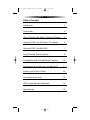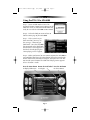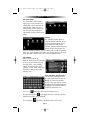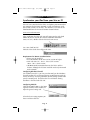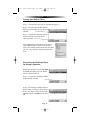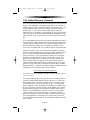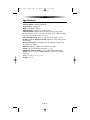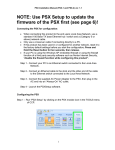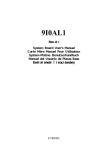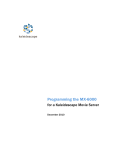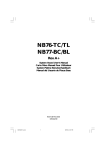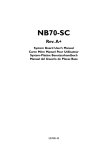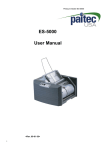Download Universal Remote Control PSX-2 Specifications
Transcript
psx-2 owners manual.qxp 2/26/2009 2:28 PM Page 1 PSX-2 Personal Server On Screen Browsing via TV Interface and any URC Remote Personal Browsing via the MX-6000’s Interface Owners Manual psx-2 owners manual.qxp 2/26/2009 2:28 PM Page 2 The PSX-2 was professionally installed for you by: For questions about your installation call: Custom installation of a complex home theater and/or a multi-room system is one of the most challenging tasks within an audio/video installation. It involves an intimate knowledge of how the components interact and exact details on the proper sequences of control. Only a Complete Control dealer has the requisite experience and training to quickly and effectively install a PSX-2 Personal Server for true automated operation. Congratulations on your choice! “Made for iPod” means that an electronic accessory has been designed to connect specifically to iPod and has been certified by the developer to meet Apple performance standards. Apple is not responsible for the operation of this device or its compliance with safety and regulatory standards. The information in this manual is copyright protected. No part of this manual may be copied or reproduced in any form without prior written consent from Universal Remote Control, Inc. UNIVERSAL REMOTE CONTROL, INC. SHALL NOT BE LIABLE FOR OPERATIONAL, TECHNICAL OR EDITORIAL ERRORS/OMISSIONS MADE IN THIS MANUAL. The information in this manual may be subject to change without prior notice. Complete Control is a registered trademark of Universal Remote Control, Inc. Entertainment Made Simple is a trademark of Universal Remote Control, Inc. All other brand or product names are trademarks or registered trademarks of their respective companies or organizations. Universal Remote Control, Inc. 500 Mamaroneck Avenue, Harrison, NY 10528 Phone: (914) 835-4484 Fax: (914) 835-4532 psx-2 owners manual.qxp 2/26/2009 2:28 PM Page 3 PSX-2 OWNERS MANUAL Table of Contents Introduction 4 Parts Guide 5 Video Playback from Newer iPods and iPhones 6 Using the PSX-2 via On Screen TV Interface 6 Using the PSX-2 Via MX-6000 7 Using Personal Server Features 8 Compatibility with Personal Server Features 10 Synchronize your iPod from your Mac or PC 11 Syncing Your iPod to iTunes: 12 Information to the User 13 USA Limited Warranty Statement 14 Specifications 15 psx-2 owners manual.qxp 2/26/2009 2:28 PM Page 4 PSX-2 OWNERS MANUAL Introduction The PSX-2’s exciting features, combined with the two way MX-6000 color touch screen remote control or a TV with component video inputs and any URC remote control, transform any iPod into a multimedia personal server with all browsing and media selection taking place on the screen of the MX-6000 or on the screen of the TV. Unique personal server features take the drudgery out of browsing for new content. Delightful cover art for your music appears on screen. You can effortlessly browse your albums, artists, podcasts, music videos, etc with a glance. At last, you can personally browse your media collection, without walking to your PC, without ever touching the iPod itself. Browse your iPod's menus from anywhere in the house on the personal screen of the MX-6000 or from the connected TV screen. Instant Shuffle Play via URC Remotes Just press one button to shuffle play unique subsets of your music, instead of always shuffle playing everything on your iPod. At last, you won’t have to skip past the heavy metal when all you feel like listening to is Jazz. Additionally, whenever you hear something you’d like more of, the unique More button instantly queues up more from the artist who is now playing. The PSX-2 has a front IR Window for simple line of sight control and a rear panel IR input for RF base station connections (enabling no pointing operation from all over your home). Component Video Powered On TV Screen Interface HD quality Component outputs provide a perfect on screen browsing interface, plus outputs video from the iPods that support it (iPod Classic, Nano 3G, iPhone and iPod Touch). Synchronize iPod to your Mac or PC Via Universal Remote Control’s PSXLink software, you can update your iPod’s music and video content, without having to remove it from the dock. PSXLink is a free download for both Macs and PCs. Charge your iPod The PSX-2 keeps your iPod charged and ready to go. Page 4 psx-2 owners manual.qxp 2/26/2009 2:29 PM Page 5 PSX-2 OWNERS MANUAL Parts Guide The PSX-2 includes: 1 - PSX-2 Personal Server 1 - 5V DC Regulated Power Adapter 2 - Blank transparent label covers 1 - Cable for IR OUT from RF Base Station to IR IN of PSX-2 IR Sensor Window If you are using a one way remote control line of sight, point it at this window. Reset Switch If the PSX-2 becomes unresponsive, press the Reset switch. DC 5 Volt Only use a regulated 5V DC Adaptor. 1 - Joining plate for locking multiple PSX-2 servers together on a shelf or a table top via slots on the bottom panel. Transparent Label Cover The URC logo can be removed and replaced with a custom label made with a PC printer on transparency stock. LAN Port Connect to your network using a standard RJ-45 cable (not supplied). Audio Connect to your stereo using a standard RCA cable (not supplied). On Screen Interface via Component Video Outputs The PSX-2 outputs the On Screen Interface via standard component video cables (not supplied). Page 5 Power LED Indicates that the PSX-2 is connected to power. Light Switch Turn the label light on or off by pressing this button. IR IN Connect to a URC RF base station with the included IR cable. psx-2 owners manual.qxp 2/26/2009 2:29 PM Page 6 PSX-2 OWNERS MANUAL Using the PSX-2 via On Screen TV Interface After connecting the PSX-2 to your Television’s component video inputs, place an iPod in the PSX-2. Note that you can freely change iPods at any time, except when you are synchronizing your iPod to iTunes. Once an iPod is placed in the PSX-2, pick up your URC remote control and simply select the PSX-2 device on your URC remote. Your custom installer will have programmed a macro that turns on the TV, selects the correct input and displays the On Screen TV interface. To use the interface, simply press the Menu button and use the UP, DOWN, LEFT, RIGHT and OK buttons to navigate to the content you want to play back. You’ll find that you can navigate to any of the Personal Server features of the PSX-2 by using Up, Down, Left, Right and OK on your URC remote control. So, at any time, you can opt to shuffle play any of your genres, play more from the artist, album or genre playing, search for any song, artist or album by entering a letter or two, even build your own jukebox on the fly. If you need more information on any of these personal server features, reference the explanations on the next few pages. The On Screen TV interface operates identically to the MX-6000 interface. Video Playback from Newer iPods and iPhones The PSX-2 is compatible with iPhones (both 2G and 3G) and newer iPods (some older iPods only support composite, they will not play video, though you’ll be able to browse and select music perfectly). iPod Model Component Video iPhone Yes (*2) iPhone 3G Yes (*2) iPod Touch Yes (*2) iPod Touch 2G Yes (*2) iPod Classic Yes (*1) 3G & 4G Nano Yes (*1) iPod Nano First Generation No 5G iPod (iPod video) No 2G Nano No *1 480P or 525P resolution *2 480i or 525i resolution * Latest Firmware version may be required Page 6 psx-2 owners manual.qxp 2/26/2009 2:29 PM Page 7 PSX-2 OWNERS MANUAL Using the PSX-2 Via MX-6000 Step 1 – Insert an iPod into the PSX-2. The Universal Remote Control screen appears on the iPod. This means it’s connected to the dock and ready for use with the MX-6000 remote control. Step 2 – Select the iPod you want to listen to from the Main page of your MX-6000. Step 3 – If the system has just been turned on, you may see the message, “Connecting to iPod Dock”. Once the MX-6000 has connected to the iPod Dock, the iPod menu screen appears. If the iPod is already playing, the “Now playing screen” appears. Step 4 – When you browse for new content, operate the MX-6000 as you would the iPod. Press the Menu button, then place your thumb on the scroll wheel and rotate to navigate, then press the “OK” button to make your selection. The iPod Now Playing Screen appears after a selection is made. Press the Menu button Rotate the Scroll wheel Press the OK button to select content. to display iPod menus. to navigate. Page 7 psx-2 owners manual.qxp 2/26/2009 2:29 PM Page 8 PSX-2 OWNERS MANUAL Using Personal Server Features Your unique personal server features are accessed from the left side of the screen of your MX-6000. Simply tap the feature you want: Shuffle exactly what you want (this album, this artist, this genre, etc.) Shortcuts to finding playlists, albums, artists, etc. without using the Menu button. More from this artist, this album, this genre, even this composer... Jukebox lets you build and manage your own playlist without accessing your PC. Shortcuts: The “Shortcuts” button makes navigating your iPod easier than ever before. Touch any button to jump directly to that menu. Example: Touch the “Artists” button to jump directly to the Artists menu. Shuffle: The “Shuffle” button opens an expanded menu of shuffle options. Touch any of the choices to enjoy your music in a random order. Page 8 psx-2 owners manual.qxp 2/26/2009 2:29 PM Page 9 PSX-2 OWNERS MANUAL Play More From: The ”Play More From” button opens up a menu of choices to add to your current selection. By touching the “More from this Artist” button, all the songs from this artist will be played back sequentially, starting with the first album. Jukebox: The “Jukebox” button opens a menu of choices allowing you to create a jukebox playlist in real time. Touch the “add song to Jukebox” icon to add the currently playing song to the jukebox. To play the jukebox, touch the “play jukebox” icon. To edit the jukebox, touch the “view jukebox” icon. Note: the Jukebox playlist is cleared when the iPod is replaced or in the event of a power failure. Edit Jukebox: Songs can be moved up, down or deleted from the jukebox list by using the control keys on the right of the “view jukebox” screen. To exit from the “View Jukebox” screen, touch either the” Go Back” button or the “Now Playing” icon. Using the Alpha Search Feature: The “search” button appears in the upper right whenever you are looking at a Menu or Jukebox screen. Once you click on Search, an alphabetical keyboard appears. Simply type in what you’d like to search for and touch “Go”. The 1, 2, 3 icon opens the numeric keypad screen. The qwerty keyboard icon toggles between a qwerty style keyboard and a simple a,b,c keyboard. The “Go Back” icon takes you back to the menu screen. Page 9 psx-2 owners manual.qxp 2/26/2009 2:29 PM Page 10 PSX-2 OWNERS MANUAL Compatibility with Personal Server Features: The PSX-2 supports all personal server features on most iPods. However, Universal Remote Control does not guarantee full compatibility with all models. The table below shows known restrictions of several versions of the iPod. You must update the iPhone or iPod’s firmware to the latest version via iTunes on your Mac or PC. 1G, 2G, 3G represents first, second and third generation iPods. iPod Model Restrictions iPhone 3G None iPhone None iPod Touch 2G None iPod Touch 1G None iPod Classic None iPod Nano 4G None iPod Nano 3G None iPod Nano 2G None iPod Nano 1G None iPod 5G None iPod 4G No Album Artwork and No Browsing Videos iPod 3G No Album Artwork and No Browsing Videos iPod Photo No Album Artwork and No Browsing Videos iPod Mini 2G No Album Artwork and No Browsing Videos Page 10 psx-2 owners manual.qxp 2/26/2009 2:29 PM Page 11 PSX-2 OWNERS MANUAL Synchronize your iPod from your Mac or PC You can leave your iPod in the PSX-2 and update your content from any computer on the Home Network via PSX Link software (available in two versions: PC or MAC). This software is free and can be downloaded from the Universal Remote Control website: www.universalremote.com After installation, the PSX Link icon will appear on the right hand toolbar of your PC (beside the clock and network connection icons).On a PC, double click the PSX Link icon to start. On a Mac, look for URC PSXLink in the Finder then click on the icon. Requirements for Remote Synchronization: • iTunes must be installed • PC with Windows XP or Vista (32-bit) version or higher. • MAC with Mac OS – 10.4.x - 10.5.x (PPC version) 10.4.4 - 10.5.x (Intel version) • 10/100 Network connection between the PSX-2 and the PC/Mac (although the PC/MAC could be wirelessly connected to the network) Configuring Windows Firewall: On windows based PC’s, you may need to configure the Windows Firewall to allow File and Printer Sharing to communicate with the PSX-2. Do this by accessing Windows Firewall dialog window from your PC control panel. Check that the File and Printer Sharing checkbox is checked and click OK. Configuring PSXLink: Click on the tools button, in the lower right hand corner of the window, to open the general settings tab. Select the basic settings options you desire and then click OK. Page 11 psx-2 owners manual.qxp 2/26/2009 2:29 PM Page 12 PSX-2 OWNERS MANUAL Syncing Your iPod to iTunes: Step 1 – Click on PSX Link icon (as described on page 11). Step 2 – The PSX Link window appears displaying all the iPods present on your network. Step 3 – Click on the iPod you want to connect to iTunes and click on the Connect button. After approximately 30 seconds, iTunes opens up, the iPod becomes visible in the Devices menu. Now add or remove content to your iPod just as if it was directly connected to your Mac or PC. Disconnect the iPod from iTunes for Normal Operation Before you attempt to use the MX-6000 to control your iPod, you must disconnect the iPod from the PC. Step 1 – Click on the disconnect button on the PSXLink window. Step 2 – The PSXLink window confirms that the iPod is no longer connected to iTunes. The iPod is now available to be controlled by the MX6000 remote control. Page 12 psx-2 owners manual.qxp 2/26/2009 2:29 PM Page 13 PSX-2 OWNERS MANUAL Information to the User This equipment has been tested and found to comply with the limits for a Class B digital device, pursuant to part 15 of the FCC Rules. These limits are designed to provide reasonable protection against harmful interference in a residential installation. This equipment generates, uses and can radiate radio frequency energy and, if not installed and used in accordance with the instructions, may cause harmful interference to radio communications. However, there is no guarantee that interference will not occur in a particular installation. If this equipment does cause harmful interference to radio or television reception, which can be determined by turning the equipment off and on, the user is encouraged to try to correct the interference by one more of the following measures: Reorient or relocate the receiving antenna. Increase the separation between the equipment and receiver. Connect the equipment into an outlet on a circuit different from that to which the receiver is connected. Consult the dealer or an experienced radio/TV technician for help. Warning! Changes or modifications not expressly approved by the manufacturer could void the user's authority to operate the equipment. Note : The manufacturer is not responsible for any Radio or TV interference caused by unauthorized modifications to this equipment. Such modifications could void the user's authority to operate the equipment. Page 13 psx-2 owners manual.qxp 2/26/2009 2:29 PM Page 14 PSX-2 OWNERS MANUAL USA Limited Warranty Statement Your Universal Remote Control PSX-2 Personal Server, when delivered to you in new condition, is warranted against defects in materials or workmanship as follows: UNIVERSAL REMOTE CONTROL, INC. warrants this product against defects in material or workmanship for a period of one (1) year and as set forth below. Universal Remote Control will, at its sole option, repair the product using new or comparable rebuilt parts, or exchange the product for a comparable new or rebuilt product. In the event of a defect, these are your exclusive remedies. This Limited Warranty covers only the hardware components packaged with the Product. It does not cover technical assistance for hardware or software usage and it does not cover any software products whether or not contained in the Product; any such software is provided "AS IS" unless expressly provided for in any enclosed software Limited Warranty. To obtain warranty service, you must deliver the product, freight prepaid, in its original packaging or packaging affording adequate protection to Universal Remote Control at the address provided in the Owner's Manual. It is your responsibility to backup any macro programming, artwork, software or other materials that may have been programmed into your unit. It is likely that such data, software, or other materials will be lost during service and Universal Remote Control will not be responsible for any such damage or loss. A dated purchase receipt, Bill of Sale, Installation Contract or other verifiable Proof of Purchase is required. For product support and other important information visit Universal Remote Control's website: http://www.UniversalRemote.com Or call the Universal Remote Control Customer Service Center (914) 835-4484. This Limited Warranty only covers product issues caused by defects in material or workmanship during ordinary consumer use. It does not cover product issues caused by any other reason, including but not limited to product issues due to commercial use, acts of God, thirdparty installation, misuse, limitations of technology, or modification of or to any part of the Universal Remote Control product. This Limited Warranty does not cover Universal Remote Control products sold as USED, AS IS, REFURBISHED, so-called "B STOCK" or consumables (such as batteries). This Limited Warranty is invalid if the factoryapplied serial number has been altered or removed from the product. This Limited Warranty is valid only in the United States of America. This Limited Warranty specifically excludes products sold by unauthorized resellers. Page 14 psx-2 owners manual.qxp 2/26/2009 2:29 PM Page 15 PSX-2 OWNERS MANUAL Specifications Microcontroller: 166MHz ARM922T Flash memory: 16Megabit RAM: 128Megabit SDRAM Jukebox Entries: Supports up to 1024 songs Jukebox Memory: Volatile, but retained when the same iPod is removed and re-inserted. Jukebox is deleted when a different iPod is inserted or on reboot (or power failure). Front Panel IR Sensor: Receives URC PSX-2 commands via IR IR Range (Line of Sight via Infrared): 20-30 feet, depending on the environment. Rear Panel IR Input: Compatible with all Complete Control MRF and MSC base stations Ethernet: 10Base-T/100Base-TX network connector Audio: 2 RCA audio output connectors (L + R) Component Video (Y/Pr/Pb): 3 RCA video output connectors Power: 5V DC (minimum 2000 Milliamp regulated wall adapter required) Size: 6.75” W x 5” D x 1.6” H Weight: 13.5 oz Page 15 psx-2 owners manual.qxp 2/26/2009 2:29 PM Page 16 ™ COMPLETE CONTROL Universal Remote Control® 500 Mamaroneck Avenue, Harrison, NY 10528 Phone: (914) 835-4484 Fax: (914) 835-4532 OCE-PSX-2 Rev 00 www.universalremote.com