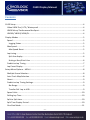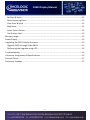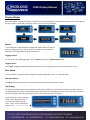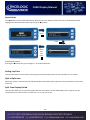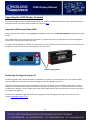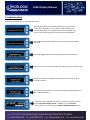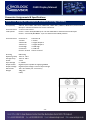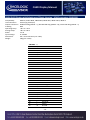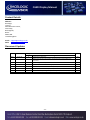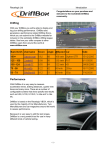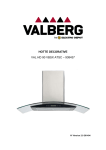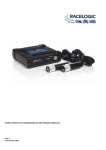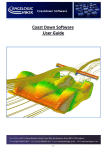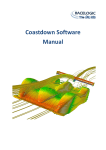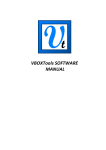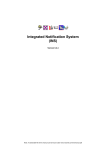Download Racelogic RLVBDSP05-L Instruction manual
Transcript
OLED Display Manual OLED DISPLAY INSTRUCTION MANUAL (RLVBDSP04, RLVBDSP05–F, RLVBDSP05–L, RLVBDSP05-M and RLVBDSP05–H) RLVBDSP04 RLVBDSP05 -1- 12/06/09 OLED Display Manual Contents OLED Setup ............................................................................................................................ 4 Video VBOX Pro / LITE / Waterproof .................................................................................. 4 VBOX Micro/ Performance Box Sport ................................................................................. 4 VBOX3i/ VBOX3/ VBSX/SL ................................................................................................... 4 Display Modes ....................................................................................................................... 5 Speed ................................................................................................................................. 5 Logging Status.................................................................................................................. 5 Max Speed .......................................................................................................................... 5 Max Speed Reset ............................................................................................................. 5 Lap timing ........................................................................................................................... 5 Split line display ............................................................................................................... 6 Setting a Start/finish line ................................................................................................. 6 Predictive Lap Timing ......................................................................................................... 7 Lap Count Display ............................................................................................................... 7 Setup Menu Options - MENU................................................................................................. 8 Multiple Scene Selection .................................................................................................... 8 Auto Track Map Selection ................................................................................................... 8 About ................................................................................................................................. 9 Predictive Lap Timing Settings ............................................................................................ 9 Bar Range ........................................................................................................................ 9 Transfer Ref. Lap to VVB .................................................................................................. 9 Speed Units ...................................................................................................................... 10 Rolling Lap Time ............................................................................................................... 10 Split to Split time .............................................................................................................. 10 Split Time Display Period .................................................................................................. 10 One Shot Mode ................................................................................................................ 11 -2- 12/06/09 OLED Display Manual Set Start & Splits ............................................................................................................... 11 Reset Laptiming Data........................................................................................................ 12 Clear Start & Splits ............................................................................................................ 12 Brightness......................................................................................................................... 12 Invert Screen Colour ......................................................................................................... 12 Use Outline Font............................................................................................................... 12 Memory usage ..................................................................................................................... 12 Power Supply ....................................................................................................................... 12 Upgrading the OLED Display firmware ................................................................................. 13 Upgrade OLED through Video VBOX ................................................................................. 13 Performing the Upgrade using a PC .................................................................................. 13 Troubleshooting .................................................................................................................. 14 Connector Assignments & Specifications ............................................................................. 15 Contact Details .................................................................................................................... 17 Document Updates .............................................................................................................. 17 -3- 12/06/09 OLED Display Manual OLED Setup Video VBOX Pro / LITE / Waterproof When setting up the DSP04 OLED display with a Video VBOX, it is important to connect to the correct port of the OLED display. The OLED display only has a serial connection on the lower connector, with the buttons on the right hand side - as shown in this picture. The configuration is indicated on a label on the rear of the OLED display. To connect to a Video VBOX Lite, you should connect the cable into the ‘AUX’ port. To connect to a Video VBOX Pro, you should connect the cable into the ‘SER’ port. Note: For older 2CAM Video VBOX units – use the ‘DATA’ port. To connect to a Video VBOX Waterproof, you should connect the cable into the ‘SER’ port. VBOX Micro/ Performance Box Sport As with the Video VBOX, the serial connector must be used when connecting to these units. VBOX3i/ VBOX3/ VBSX/SL Connection to the OLED display from any of these units can be made to either port on the OLED. -4- 12/06/09 OLED Display Manual Display Modes The OLED display has different display modes that are accessed using the up and down buttons. The data displayed on each screen is calculated at all times, even if it is not currently displayed. Speed In this mode the screen will display a large clear speed value to 2 decimal places, including the units, mph or km/h. The number of decimal places displayed can be adjusted through the OLED menu. Logging control To start or stop the VVB logging data, press the button when in Speed Display mode. Logging Status If the VBOX is logging, the OLED display will indicate this by scrolling a bar across the bottom of the screen. Max Speed In this mode the screen will show the highest achieved speed value to 0, 1 or 2 decimal places. Max Speed Reset If the button is pressed then the unit will reset the displayed maximum speed value. Lap timing All lap times and split times are interpolated to 0.01 second resolution. If start/finish and splits have been setup in the Video VBOX scene, they will be automatically transferred to the OLED display when connected. Check the OLED shows a message confirming successful transfer of start/finish and split information. In this mode the screen can display either a live rolling lap time or a static last lap time and the lap count. This is set from within the menu screen. -5- 12/06/09 OLED Display Manual Fastest Lap The difference between the new lap time and the best lap time will be shown with a + or – sign. A ‘–’ is shown when a faster than best is achieved and a ‘+’ is shown for a slower than best. Split line display If split lines have been set inside the OLED display then it will display the split time for between 2 and 20 seconds (as configured) when the split line is crossed. Setting a Start/finish line In the lap timing screen a new start/finish line can be set by pressing the button. If split lines or a separate finish are also required, then use the ‘set start finish and splits’ option in the main menu (see ‘Set Start and Splits’ section for more information). To cancel, press the ▼button within 5 seconds. Note: You must be moving >0.5km/h for this function. -6- 12/06/09 OLED Display Manual Predictive Lap Timing To use this, the OLED must have start/finish information set, or an Auto Track-Map element in the VVB scene. Until the start line is crossed, the screen will show ‘Waiting For Start Line’. On the first lap, the OLED will create a reference lap. The reference lap will be replaced with any subsequent quicker lap time. If you wish to fix this comparison lap time at any point, then this can be done by pressing the button. If you wish to save or load a reference lap file, please see the ‘Predictive Lap Timing Settings’ section of this manual. Reference laps will be reset when either a new Start/Finish is set, or if the ‘Reset Laptiming Data’ option is selected in the main menu. The main predictive screen shows a continuously updated bar graph with the +/ - to previous. When a lap is completed, it will give a final lap time and total time difference to reference lap. If you achieve a faster time than your reference, a negative time will be shown. The amount of time shown on the bar graph can be altered in the main menu to 2, 5, 10 or 30 seconds. Lap Count Display The lap count screen will display two lap counts. On the left hand side of the screen the total lap count is displayed – this counter will only be reset by a power cycle of the OLED display. The right hand side of the screen displays the current laps and will be reset by removal of the logging media from the VBOX unit – SD card or USB stick. -7- 12/06/09 OLED Display Manual Setup Menu Options - MENU The OLED display menu is accessed by pressing the button when the ‘Menu’ screen is shown. The menu can be navigated with the▲and▼ buttons. Multiple Scene Selection The Video VBOX can store up to 8 user defined scenes. They are loaded by placing them in the root folder of an SD card and inserting them into a VVB. The user can select the scene using an OLED display. Once selections of scene files have been loaded onto a Video VBOX, when the OLED is first powered up a screen will display prompting to select a scene. If the ▼ button is pressed at this point, the OLED will show a list of scenes available for selection. Once the OLED is powered and in use, scene selection can always be accessed through the main menu. Auto Track Map Selection If an Auto Track Map element has been added to the scene currently loaded in the Video VBOX, the OLED can be used to specify which track layout to display. Once a GPS location is detected, the VideoVBOX will display a circuit layout for that location – e.g. If Silverstone location detected, Silverstone GP, National and International layouts will be displayed. The layout, can be chosen through the main menu of the OLED as shown below. For more information on how automatic track map elements work, and loading them into a Video VBOX, see the Video VBOX Setup software manual. -8- 12/06/09 OLED Display Manual About In this section you can find serial numbers and firmware versions installed in the OLED and connected VVB unit. Predictive Lap Timing Settings Bar Range This setting alters the amount of +/- time shown on the bar graph during lap prediction. Either 2, 5, 10 or 30 seconds can be chosen. Press to when bar range is highlighted to scroll through different time options. Transfer Ref. Lap to VVB This feature allows the user to save a reference lap for future use, insert an SD card into the connected VVB unit and use the menu options shown below. Note that the vehicle must be stationary to make this transfer. Once this is selected, the following messages show saving has been successful. There will now be a file named OLED.REF on the SD card which you can save to your PC. Load Ref.Lap from VVB To load a reference lap file stored from a previous session, put the desired file onto an SD card and load the card into VVB. The file must be named OLED.REF and placed in the root directory of the SD card. Select the menu options as shown below. Note that the vehicle must be stationary to make this transfer. The messages below indicate that the reference file has loaded correctly. -9- 12/06/09 OLED Display Manual Speed Units If the button is pressed the OLED display allows the user the ability to select the units of the displayed speed. Highlight the desired measurement type and press to select. Press Press Select Exit and Press Speed Decimal Places Pressing the button will cycle through 0, 1, and 2 decimal places. Rolling Lap Time This function shows a continuously counting lap time which briefly freezes as the start/finish line is crossed. Split to Split time When this option is selected then the calculated split times will be split to split and not accumulative from the start of the lap. Split Time Display Period This function allows you to set how long the split time is shown for on the OLED display when a split line or the start/finish line is crossed. There is a choice of: 2s, 5s, 10s, 15s or 20s. - 10 - 12/06/09 OLED Display Manual One Shot Mode This mode is used for timing from a standing start to a finish line – e.g. sprint racing, hill climbs. When one shot mode is enabled, when the user comes to a stop, after 2s, the screen counts down from 5 then shows ARMED – Start when ready. Press to tick option, then Exit Menu Press Stop Vehicle After Countdown If the user pulls away before 1 is shown on the screen, nothing changes. During or after 1 is shown, when the user pulls away the lap time measurement is started as if they had crossed a start/finish. If a lap had been running up to this point, the time is discarded. After correct movement has been detected and a one shot start has started, a normal start/finish line cannot be triggered for 3 seconds. Set Start & Splits After the button is pressed a new start/finish point is set. The OLED will then show “Set split 1”. Press to set the split, ▼to skip, ▲ to go back. If a new start/finish or split line is set then the lap count, best lap and all the best split time values automatically reset. Press Press Press Press Press - 11 - 12/06/09 OLED Display Manual Reset Laptiming Data When this option is highlighted, pressing the button causes the stored reference lap, lap count and lap times to be reset. Using this option fully resets Predictive Lap Timing mode. Clear Start & Splits When this option is highlighted, pressing the button clears the start/finish and split lines. Brightness To adjust the level of brightness on the display screen, press the button to move through the 5 different light levels. Invert Screen Colour Selecting this menu option with the button causes the screen to invert colours. Use Outline Font By selecting this option with the button, the OLED display will use an outline font instead of a solid font. Memory usage If the card becomes more than 90% full then a warning screen flashes to indicate the memory card status. Power Supply The OLED display can accept a supply voltage in the range of 7 to 30V DC. - 12 - 12/06/09 OLED Display Manual Upgrading the OLED Display firmware It is recommended to check the web site periodically for updates. The OLED upgrade files have a .RUF file extension. The latest firmware for Video VBOX and OLED can be found here. Upgrade OLED through Video VBOX Please note that you must be running at least VideoVBOX firmware version 003.000 Build 0025 to upgrade the OLED like this. New VVB firmware comes with OLED firmware built in. Upgrade the OLED by holding down the button highlighted below while connecting the OLED to the VVB. If a separate OLED upgrade is released, the firmware file can be placed file onto the root directory of an SD card and loaded into a VVB. You can then run the upgrade in the same way. Hold and apply power Performing the Upgrade using a PC An OLED upgrade cable of either RLACS151 or RLACS152 is required. If a local dealer has not purchased this cable, then the OLED may need to be returned to Racelogic to have the upgrade carried out. Plug the 9 way serial connector from the RLACS151/152 into a computer. Press and hold the down button on the OLED (unit oriented with Racelogic text correct way up) while connecting power to the RLACS151/152. This will put the OLED into ‘upgrader’ mode. Double-click on the downloaded firmware file and follow the on screen instructions to complete the upgrade. If you have any questions regarding the firmware upgrade of any Racelogic product, please do not hesitate to contact [email protected] - 13 - 12/06/09 OLED Display Manual Troubleshooting See below for possible error messages and causes. No serial data being received from VVB. Check scene settings under serial application is set to OLED. Check connector is in corrected into ‘SER’ port on PRO/ ‘DATA’ port on 2CAM/ ‘AUX’ port on LITE. Check using lower connector on OLED (DSP04). Over 50KM away from loaded SF line. Check correct SF line loaded into VVB. Stop VVB logging data before attempting to load a reference lap. Make sure you are stationary before attempting to load a reference lap. No SD card in VVB, so unable to store reference file. Check SD card correctly inserted. No reference lap file present on SD card to load into OLED. Make sure file is called ‘OLED.REF’. Predictive Lap Timing does not update, or lap time is fixed on screen. Check ‘Split time display period’ in MENU is set to 5 seconds. Also try clearing errors by using the RESET LAPTIMING DATA option. - 14 - 12/06/09 OLED Display Manual Connector Assignments & Specifications VBOX OLED Display with Waterproof Aluminium Housing (VBDSP04) Compatibility VBOX 3i, Video VBOX, VBOX 20SX, VBOX 20SL, VBOX 20SL3, VBOX III, VBOX Micro, Performance Box Sport. Choose lead below for correct connection. Unit Connection Lead Options 2 x Fischer 5w sockets Fischer - Fischer lead (RLCAB077) for use with VBOX Micro and Performance Box Sport Fischer – Lemo lead (RLCAB063 - C) for use with all other VBOX products Unit Connectors Connector A 1: Power 2: RS232 Rx 3: RS232 Tx 4: CAN High 5: CAN Low Chassis: Ground IP Rating Operating Temp Storage Temp Power Input Voltage Output Power Output Voltage Dimensions Weight IP66 rating -40C to +70C -40C to +85C 1.2 W 6 – 30VDC Digital outputs capable of supplying 500mA Digital output voltage is same as input voltage 115 x 50 x 20mm (exc. connectors) 146g (exc. cable) Connector B 1: Power 2: Digital Output 2 3: Digital Output 1 4: CAN High 5: CAN Low Chassis: Ground - 15 - 12/06/09 OLED Display Manual VBOX OLED Display with Splash proof Plastic Housing - LEMO connector (VBDSP05) Compatibility Unit Connection Output Connection IP Rating Operating Temp Storage Temp Power Input Voltage Dimensions Weight VBOX 3i, Video VBOX, VBOX 20SX, VBOX 20SL, VBOX 20SL3, VBOX III Fixed flying cable (2m) LEMO 5W Plug (DSP05 – L), Mini DIN 5W Plug (DSP05 – M), Fischer 5W Plug (DSP05 – F) IP64 -40C to +70C -40C to +85C 1.2 W 6 – 30VDC 101 x 51.5 x 26.5mm (exc. cable) 146g (exc. cable) 115 x 50 x 20mm (exc. connectors) VBDSP05 - L Pin I/O 1 I 2 O 3 I/O 4 I/O 5 I Chassis I VBDSP05 - M Pin I/O 1 I 3 O 5 I 6 8 I VBDSP05 - F Pin I/O 1 I 2 I 3 O 4 I/O 5 I/O Chassis I VBDSP05 - H Pin I/O 6 I/O 7 I/O 9 O 10 I 11 I 12 O Function RS232 Rx RS232 Rx CAN High CAN Low +12 V Power Ground Function RS232 Rx RS232 Tx Ground Unconnected Power Function Power RS232 Rx RS232 Tx CAN High CAN Low Ground Function CAN High CAN Low RS232 Tx RS232 Rx Power Ground - 16 - 12/06/09 OLED Display Manual Contact Details Address: Racelogic, Unit 10, Swan Business Centre, Osier Way, Buckingham, Bucks. MK18 1TB United Kingdom Email: [email protected] Web: www.racelogic.co.uk Document Updates Rev Date Changes Page Init Change Draft 30-Apr-09 -- Draft Version of Document. AM 1 21-May-09 -- Additional Screenshots and Firmware upgrade description added. Added extra screenshots AM 2 24-July-09 Update to Upgrade description KB 3 20-Sept-09 Update to operation addition of Rolling Lap Time KB 4 30-Sep-09 - Added description of auto switch on into previously used mode AM 5 10-Feb-10 -- Added Lap Count screen description and updated screenshots LN 6 15-Sep-11 Added Predictive Lap Timing, Multiple Scene Support, Auto Track Map Support LN - 17 - 12/06/09