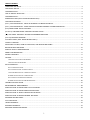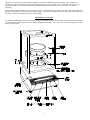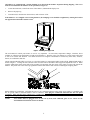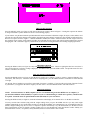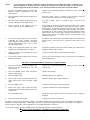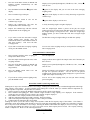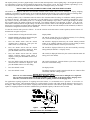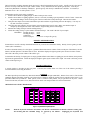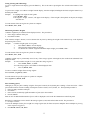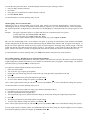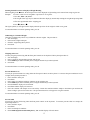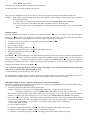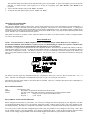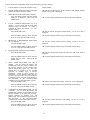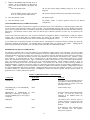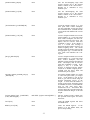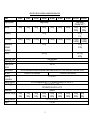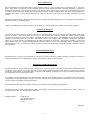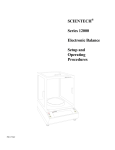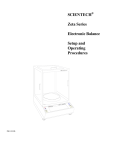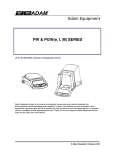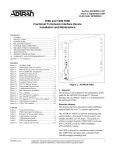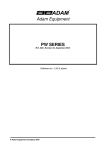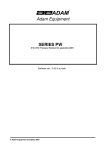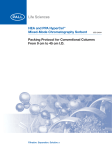Download ScienTECH Electronic Balance Specifications
Transcript
This Manual is copyrighted by: Scientech, Inc., 5649 Arapahoe Avenue, Boulder, CO 80303 USA. This manual is on-line for reference only to assist you in gaining a better understanding of the features and operations of the Scientech line. The specifications are subject to change. You MUST CONTACT Scientech for permission to print out this manual. If you would like to purchase a Scientech Balance be sure to visit http://www.balances.com/scientech/index.html or call Precision Weighing Balances at 800-881-9570 SCIENTECH® Electronic Balance Setup and Operating Procedures TABLE OF CONTENTS UNPACKING AND SETUP............................................................................................................................................................3 THE ON/OFF SWITCH .................................................................................................................................................................5 THE ZERO SWITCH.....................................................................................................................................................................5 UNIT OF WEIGHT SELECTION ...................................................................................................................................................5 THE SEND SWITCH.....................................................................................................................................................................5 RANGE SELECTION (DUAL RANGE BALANCES ONLY).............................................................................................................6 THE FUNCTION SWITCH ............................................................................................................................................................6 (CAL 1) AUTOCALIBRATION - USING AN EXTERNAL CALIBRATION WEIGHT..........................................................................6 (CAL 1) AUTOCALIBRATION - USING 9000-INT MOTORIZED INTERNAL CALIBRATION WEIGHT ...........................................7 (PCS) FRONT PANEL PARTS COUNTING...................................................................................................................................7 (HI-OK-LO) CHECKWEIGHING / PROCESS CONTROL LIMITS ..................................................................................................8 ( T ) LIVE ANIMAL WEIGHING / SEVERE ENVIRONMENT WEIGHING ......................................................................................8 (CAL 100) PERCENT WEIGHING.................................................................................................................................................9 FLOATING TARE™ (DUAL RANGE MODELS ONLY) ..................................................................................................................9 CAPACITY TRACKER ..................................................................................................................................................................9 SELECTABLE FILTERS, STABILITY INDICATOR, AND SEND-WHEN-STABLE.........................................................................10 BELOW BALANCE WEIGHING ..................................................................................................................................................10 SPECIFIC GRAVITY DETERMINATION .....................................................................................................................................10 DENSITY DETERMINATION.......................................................................................................................................................11 SECURITY BRACKET ................................................................................................................................................................11 OPTIONS ...................................................................................................................................................................................11 OPTIONAL DATA INPUT KEYBOARD .................................................................................................................................11 OPTIONAL RS-232 PRINTERS..............................................................................................................................................19 RS-232 INTERFACE...................................................................................................................................................................19 RS-232 SPECIFICATIONS.....................................................................................................................................................19 RS-232 FRONT PANEL CONFIGURATION............................................................................................................................19 USING BI-DIRECTIONAL COMMUNICATIONS ....................................................................................................................21 BI-DIRECTIONAL RS-232 COMMAND SET ..........................................................................................................................21 RS-232 BALANCE MESSAGE FORMATS..............................................................................................................................25 BI-DIRECTIONAL RS-232 ERROR MESSAGES .....................................................................................................................26 TROUBLESHOOTING GUIDE ....................................................................................................................................................27 ENVIRONMENTAL REQUIREMENTS.........................................................................................................................................28 SPECIFICATIONS SA SERIES ANALYTICAL BALANCES..........................................................................................................28 SPECIFICATIONS SP SERIES PRECISION BALANCES ............................................................................................................30 SPECIFICATIONS SL SERIES LABORATORY BALANCES........................................................................................................31 SPECIFICATIONS SG SERIES GENERAL BALANCES ..............................................................................................................32 SE SERIES GEM BALANCES.....................................................................................................................................................32 FCC COMPLIANCE ....................................................................................................................................................................33 LIMITED WARRANTY ................................................................................................................................................................33 EXTENDED WARRANTY ...........................................................................................................................................................33 RETURNED GOODS PROCEDURE ...........................................................................................................................................33 2 Thank you for choosing a Scientech Electronic Balance. Scientech, an ISO9000 registered company, and its employees are pleased to provide you with a balance designed and manufactured for years of reliable service and proudly made in the U.S.A. The attractive quality of Scientech balances has been demonstrated by being certified by TUV to carry the “CE” mark of conformity. Please read this manual completely before using your balance. This information will enable you to fully utilize your balance and should be located nearby to be used as a juice reference guide. The balance is intended to be used only in the manner outlined in this manual. Misuse of the balance may cause product failure. UNPACKING AND SETUP The balance, weighing pans, remote power supply, windscreen (standard on some models) and keyboard (optional) are packed in a foam support to protect them from shock during shipping and handling. Save and reuse all packing material for future damage-free shipments. 3 All balances are equipped with a special clamping screw that locks the balance suspension during shipping. This screw must be loosened before the balance can be operated (see Figure 2). 1. Locate the black knob, on the front center of the balance, underneath the display area. 2. Remove the paper tag. 3. Turn the knob, in the direction shown below, until resistance is felt. If the balance is ever shipped or moved long distances, the clamping screw should be retightened by turning the knob in the opposite direction until resistance is felt. Figure 2 Unlocking Clamping Screw The environment in which your balance is used is very important. Air movement, temperature changes, vibrations, direct sunlight, etc. influences the performance of high precision balances. Therefore, place your balance on a solid, sturdy surface that is free of air currents and vibration. The surface should not be magnetic and should be located away from doors, windows, heaters, air conditioners and fans. Adjust (turn) the FRONT FEET (see Figure 3) to level the balance by centering the bubble in the LEVEL INDICATOR which is shown in Figure 1. Turning the foot as shown below raises that side of the balance and an opposite adjustment lowers it. When properly adjusted the metal center shaft of the assembly will protrude from the center of the plastic foot and will support the balance. The plastic foot will be raised up against the bottom of the balance and will not be touching the weighing table. Figure 3 Leveling Before making any connections, verify that the power (VAC) requirement shown on the remote power supply is compatible with the AC power outlet to which the balance will be connected. First plug the round DIN connector into the rear panel receptacle. Then, plug the power supply into a grounded AC outlet. Do not alter or bypass the ground plug in any way. Doing so adversely affects the performance of the balance. NOTE: Your balance must be plugged in for at least one (1) hour, then calibrated, prior to use. Please see the Autocalibration instructions section for details. 4 Figure 4 Front Panel THE ON/OFF SWITCH Press the ON/OFF switch (see Figure 4) and observe the turn on sequence shown in Figure 5. During this sequence the balance is doing an automatic systems checkout to insure it is functioning properly. If your balance was purchased with the optional 9000-INT motorized internal calibration weight, all objects on the stainless steel pan must be removed before turning on the balance using the front panel ON/OFF switch. Press the ON/OFF switch and observe the turn on sequence shown in Figure 5. With the 9000-INT installed, the balance will then load the internal weight on and off the weighing sensor in order for the internal weight to be positioned correctly. Please wait until all weight readings have stopped changing, the “OK” annunciator appears, and the motor is silent before zeroing the balance and starting weighing operations. Figure 5 Turn On Sequence THE ZERO SWITCH Pressing the ZERO switch (see Figure 4) at any time returns the display to zeros. When a weighing that has been zeroed out is removed from the pan, a negative reading is displayed. To return to zeros, press the ZERO switch. An optional remote foot zero switch is available as an accessory. UNIT OF WEIGHT SELECTION Pressing the MODE switch (see Figure 4) starts the unit of weight cycle as follows: grams(g), carats(ct), pennyweights(dwt), troy ounces(ozt), and ounces(oz). When the desired unit of weight appears, press the MODE switch a second time to select that unit of weight. An optional, factory installed, user specified, custom unit of measure is available. If you have this special unit of measure feature in your balance, (A) appears in the unit of weight cycle after ounces. Press the MODE switch to select this function. THE SEND SWITCH NOTE: Scientech balances are DTE (computer) devices. If communicating to another DTE device (ie computer), a special Scientech RS232 cable (PN10697) is required. If you are communicating to a DCE device (printer), a modem cable is required. Scientech offers an optional modem cable (PN10170) for your convenience. Pressing the SEND switch (see Figure 4) sends the information on the display to an external device via the RS-232 interface. You may send the time and date along with the weight reading when you press the SEND switch or you may send weight readings automatically at user specified time periods (see the Bi-directional RS-232 Command Set, Type 4 Commands section for details). Weight readings may also be sent to a computer or printer continuously every 200 milliseconds (see the RS-232 Front Panel Configuration section for details). Weight readings may be sent automatically when the balance reaches stability (see Selectable Filters section). An optional, factory installed, remote foot send switch is also available. 5 RANGE SELECTION (dual range balances only) Pressing the RANGE switch selects low (LO), high (HI) and autorange (HI LO). As a range is selected, it briefly appears at the left of the display. Autorange automatically switches from low range to high range when a weighing exceeds the capacity of the low range. The Floating Tare feature is only available in the LO range (see Floating Tare section for details). THE FUNCTION SWITCH NOTE: On dual range models, pressing the MODE and RANGE switches simultaneously will duplicate the functions of the FUNCTION switch found on single range models. Pressing the FUNCTION switch (see Figure 4) cycles the display through six functions as follows: *PCS - front panel parts counting HI OK LO - checkweighing CAL 1 - autocalibration CAL 2 - factory set - do not use T - Live animal weighing CAL 100 - % weighing To access the desired function, press the MODE switch when it appears on the display. * Parts counting through the front panel is not functional with an optional keyboard or bi-directional RS-232 enabled. (CAL 1) AUTOCALIBRATION - Using an External Calibration Weight NOTE: If your balance has a motorized internal calibration weight (9000-INT), please use the procedure for Autocalibration Using 9000-INT Motorized Internal Calibration Weight. NOTE: Dual range models must be placed in HI range before starting the calibration procedure. NOTE: For correct calibration weight refer to specification charts on pages 28-31. The balance should be warmed up for at least one (1) hour prior to calibration and leveled according to the Unpacking and Setup section. Perform autocalibration every time you move your balance. Calibrate the balance using a recently certified external calibration weight. Metrology handbooks state that the calibration weight utilized to calibrate a balance should have a tolerance no larger than the readability of the balance divided by 4. Therefore, SA models need a ±0.025mg tolerance weight or better, SP models need a ±0.25mg tolerance weight or better, SL models need a ±2.5mg tolerance weight or better, and SG models need a ±25mg tolerance weight or better. In addition, these same handbooks recommend that all balances be calibrated using an external certified calibration weight even if the balance has an internal calibration weight. 1. Remove any containers or weighing samples so that nothing is on the stainless steel pan. Then press the ZERO switch. Zeros are displayed. 2. Press the FUNCTION switch (or MODE and RANGE switches simultaneously for dual range models). Display cycles repeatedly through PCS, HI-OK-LO, CAL1, CAL2, T , and CAL 100. 3. Press the MODE switch when CAL1 appears. CAL1 and a flashing 0 are displayed. 4. Wait 10 seconds. switch. Then press the ZERO The display stops flashing. In about 10 seconds, either a single weight value or two alternating weight values will flash on the display. 5. Place one of the flashing calibration weights on the pan. The display stops flashing and the selected weight is displayed. If Err 1 appears, the calibration weight is an incorrect weight. Remove the weight and use a proper weight. If Err 2 appears, the balance is not warm enough for calibration. Wait one hour before starting the calibration procedure again. 6. Wait 10 seconds. switch. The weight continues to be displayed for about 10 seconds while the calibration takes place. Then the display blanks, displays “OK”, and displays the calibration weight value. The balance is now calibrated. 7. Remove the calibration weight. Then press the ZERO The display returns to zeros and the normal weighing mode. 6 (CAL 1) AUTOCALIBRATION - Using 9000-INT Motorized Internal Calibration Weight NOTE: Dual range models must be placed in HI range before starting the calibration procedure. NOTE: For correct calibration weight refer to specification charts on pages 28-31. The balance should be warmed up for at least one (1) hour prior to calibration and leveled according to the Unpacking and Setup section. Perform autocalibration every time you move your balance. CAL 1 Using the Internal Weight (This procedure calibrates your balance to the internal weight) 1. Remove any containers or weighing samples so that nothing is on the stainless steel pan. Then press the ZERO switch. 0.0000 is displayed. 2. Press the FUNCTION switch (or MODE and RANGE switches simultaneously for dual range models). Display cycles repeatedly through PCS, HI-OK-LO, CAL1, CAL2, T , and CAL 100. 3. Press the MODE switch when CAL1 appears. CAL1 and a flashing 0 are displayed. 4. Wait 10 seconds. switch. The display shows a flashing CAL. This means that the automatic calibration procedure using the internal weight has begun. The procedure will take about 30 to 90 seconds. When the procedure is complete, the display will blank and then return to its normal weighing mode. This means that your balance is now calibrated. If the calibration cannot be completed due to air currents, an unstable environment (vibration), an incorrect weight, or any other reason; a brief “ERR” message will appear on the display and the balance will return to Step 3. Then press the MODE CAL 1 Using an External Weight (This procedure calibrates your balance to the external weight and then calibrates the internal weight to the external weight) 1. Remove any containers or weighing samples so that nothing is on the stainless steel pan. Then press the ZERO switch. 0.0000 is displayed. 2. Press the FUNCTION switch (or MODE and RANGE switches simultaneously for dual range models). Display cycles repeatedly through PCS, HI-OK-LO, CAL1, CAL2, T , and CAL 100. 3. Press the MODE switch when CAL1 appears. CAL1 and a flashing 0 are displayed. 4. Wait 10 seconds. switch. Then press the ZERO The display stops flashing. In about 10 seconds, either a single weight value or two alternating weight values will flash on the display. 5. Place one of the flashing calibration weights on the pan. The display stops flashing and the selected weight is displayed. If Err 1 appears, the calibration weight is an incorrect weight. Remove the weight and use a proper weight. If Err 2 appears, the balance is not warm enough for calibration. Wait one hour before starting the calibration procedure again. 6. Wait 10 seconds. switch. Then press the ZERO The weight continues to be displayed while the calibration takes place (about 10 seconds). Then the display blanks, displays “OK” for one second, then shows CAL1 and a flashing 0. 7. Remove the calibration weight. Then press the ZERO switch. The display shows a flashing CAL and the internal weight recalibration begins. The procedure will take about 30 to 90 seconds. When the procedure is complete, the display will blank and then return to its normal weighing mode. The balance is now calibrated to the external weight and the internal weight is calibrated to the external calibration weight. RS-232 Command for CAL 1 Using the Internal Weight To initiate a CAL 1 using the motor driven internal calibration weight via a RS-232 command, issue the command ACAL[CR]. The automatic internal weight calibration will begin immediately without further user interaction. For a more complete discussion about RS-232, please see the Bi-directional RS-232 Command Set section. (PCS) FRONT PANEL PARTS COUNTING 7 NOTE: Access to the pieces function, via the front panel, is disallowed if a Data Input Keyboard is functional or bidirectional RS-232 is enabled. RS-232 is enabled by selecting local control (LC) OFF (see RS-232 Front Panel Configuration section for details). Local control ON means the front panel controls the balance. 1. Press the FUNCTION switch (or MODE and RANGE switches simultaneously for dual range models). Display cycles repeatedly through PCS, HI-OK-LO, CAL1, CAL2, T , and CAL 100. 2. Press the MODE switch when PCS appears on the display. PCS and 0 flash. This is a prompt to zero the balance with the container that will hold the pieces on the weighing pan. 3. Place the empty container on the pan, wait 10 seconds, and then press the ZERO switch. PCS and 10 flash. container. 4. Place 10 pieces in the container, wait 10 seconds, and then press the ZERO switch. PCS continues to flash and OK appears on the display while a stable weight is obtained. Then 10.000, or something very near it, appears on the display. The number of decimal places depends on the weight. PCS continues to flash. This prompts you that you may now increase the sample size in order to obtain a more statistical significant sample which yields a more accurate parts counting conversion factor. The decimal places aid you in rounding the piece count correctly as the sample size increases. 5. If you want a larger sample size to be used in computing the parts counting conversion factor, add pieces (the balance will count them) until the decimal part is near 0.7 or 0.3. Then press the ZERO switch. The balance will round to the nearest whole number but still show the decimal places. This step may be repeated as many times as you desire. 6. When you are satisfied the sample size is large enough, press the ZERO switch once again. The balance rounds to the nearest whole number, the decimal places disappear, and PCS lights steadily. 7. When you wish to count something else, press the MODE switch. You are now back at Step 2 with a flashing PCS and 0. 8. If you want to exit the counting mode, press the MODE switch again. You are now in the weighing mode you used just before selecting the parts counting mode. This is a prompt to place 10 pieces in the (HI-OK-LO) CHECKWEIGHING / PROCESS CONTROL LIMITS 1. Press the FUNCTION switch (or MODE and RANGE switches simultaneously for dual range models). Display cycles repeatedly through PCS, HI-OK-LO, CAL1, CAL2, T , and CAL 100. 2. Press the MODE switch when HI-OK-LO appears on the display. HI, OK, and LO flash. 3. Press the ZERO switch. HI flashes and zeros are displayed. 4. Place weight on the pan which represents the upper control limit of the acceptable weight range. HI flashes and the upper weight is displayed. 5. Press the ZERO switch. LO flashes and the upper weight is displayed. 6. Remove the upper limit weight and place weight on the pan which represents the lower control limit. LO flashes and the lower weight is displayed. 7. Press the ZERO switch. HI-OK-LO briefly appears and then OK and the lower weight are displayed. 8. Remove the lower limit weight. LO appears and zeros are displayed. The balance is now ready to checkweigh samples. The balance displays OK along with the weight of the sample if the sample is within the acceptable weight range. If the sample is too heavy, HI and the weight are displayed. If the sample is too light, LO and the weight are displayed. The weight limits are stored until the balance is turned off. To exit check weighing, press the MODE switch. The balance then returns to normal operation. ( T ) LIVE ANIMAL WEIGHING / SEVERE ENVIRONMENT WEIGHING 8 1. Press the FUNCTION switch (or MODE and RANGE switches simultaneously for dual range models). Display cycles repeatedly through PCS, HI-OK-LO, CAL1, CAL2, T , and CAL 100. 2. Press the MODE switch when T appears in the display. T appears in the display and you are now in the time averaging weighing mode. Place a container/cage on the pan. T appears in the display as well as a slowly increasing weight of the 3. container/cage. 4. Press the ZERO switch to zero out the container/cage weight. T appears in the display as well as zeros. 5. Remove the container/cage and place the sample/animal in the container/cage. A slowly decreasing negative weight is displayed. 6. Replace the container/cage with the enclosed sample/animal on the weighing pan. After the sample/caged animal is placed on the pan, the weight reading will slowly stop decreasing and then slowly start increasing as the weight reading is averaged over time. When the weight stops drifting upward, you have reached the final time averaged weight reading. 7. If you want to reach the final time averaged weight reading more quickly, press the FUNCTION switch (or the RANGE switch on dual range models). This resets the time averaging mode. The final time averaged weight reading is reached more quickly. 8. If you want to exit the time averaging weighing mode, press the MODE switch. You are now in the weighing mode you used just before selecting the time averaging mode. (CAL 100) PERCENT WEIGHING 1. Place an empty container on the weighing pan and press the ZERO switch. Zeros are displayed. 2. Place the sample which represents 100% in the weighing container. Display indicates the weight of the sample in the unit of measure you have selected. 3. Press the FUNCTION switch (or MODE and RANGE switches simultaneously for dual range models). Display cycles repeatedly through PCS, HI-OK-LO, CAL1, CAL2, T , and CAL 100. 4. Press the MODE switch when CAL 100 appears on the display. Display will indicate CAL and 100.00. This means that the weight on the pan now represents 100.00%. You are now in the percent weighing mode with all weight readings displayed as a percent of the weight of the sample used in Step 2. 5. If you want to exit the percent weighing mode, press the MODE switch. You are now in the weighing mode you used just before selecting percent weighing. FLOATING TARE™ (dual range models only) Floating tare is only active when the balance is in LO range. Floating tare yields low range resolution throughout the entire high range capacity of the balance. A typical example using floating tare would be where you combine different components by weight to produce compounds. The procedure is as follows. 1. Select LO range by pressing the RANGE switch until LO briefly appears in the display. 2. Place container on weighing pan. If the container weight exceeds LO range capacity, OL is displayed. If the container weight does not exceed the LO range capacity, the container weight is displayed. 3. Press ZERO switch. Display returns to zeros and LO range. 4. Add first component until target weight is reached. Then press ZERO. 5. Add second component until target weight is reached. Then press ZERO. 6. Continue until all components have been added. Floating tare allows you to enter the LO range from anywhere within the full capacity range of the balance. This feature is particularly useful when adding small amounts to large tare loads and compounding where weights are accumulated. Floating tare is only active when the balance is in LO range. Pressing the ZERO switch returns the display to zeros in LO range. While you are using the floating tare feature, it is easy to lose track on how much capacity has been used. The Capacity Tracking feature is a helpful tool. Please see the following discussion. CAPACITY TRACKER 9 The capacity tracker provides a graphic display of the used and unused portions of the weighing range. Each segment represents 5% of the balance's capacity and is illuminated as that portion of the capacity is used. The larger segments, representing 1/4, 1/2, 3/4, and full load, flash as they are approached and then become solid again as they are exceeded. SELECTABLE FILTERS, STABILITY INDICATOR, AND SEND-WHEN-STABLE All balances are equipped with three user-selectable vibration filters which reduce nervous readings in varying weighing conditions. The balance was delivered to you set in the high filtering mode (Fil HI). This is the most aggressive filtering mode. Normal filtering (Fil nor) and low filtering (Fil Lo) can be selected for quieter conditions and faster response. The stability indicator, OK, is illuminated when the balance has determined that all readings are within the stability parameters as selected by the user. The balance was delivered to you with stability set at ±2 display counts, which is represented by a 0 in step 5 below. You may select stability from ±1 to ±10 display counts manually in step 5 below. If the weight readings are outside the acceptable limits, the stability indicator will not light. The stability indicator can be disabled, if desired. Also, the sendwhen-stable command sends the weight reading over the RS-232 interface whenever the OK light illuminates. The balance was delivered to you with the send-when-stable command OFF. When it is ON, the auto and continuous send commands (see RS-232 Front Panel Configuration for details) are not functional. To enter the selection mode proceed as follows: To exit the selection mode and return to normal operation, turn the balance off and then back on again at any time. 1. Turn the balance off using the ON/OFF switch. Display blanks. 2. Hold the MODE switch down while turning the balance on using the ON/OFF switch. OK and the current filter, Fil nor (filtering normal), Fil Lo (filtering low), or Fil HI (filtering high) are displayed. 3. Press the SEND switch until the desired vibration filter is displayed. Then press the ZERO switch to save the setting. OK SAVEd is displayed followed by the current stability indicator setting, Si on (stability indicator will turn on when reading is stable) or Si oFF (stability indicator will always be turned off). 4. Press the SEND switch until the desired stability indicator Si setting is displayed. Then press the ZERO switch to save the setting. OK SAVEd is displayed followed by the current stability sensitivity setting SEnS (the default is ±2 display counts). 5. Press the SEND switch until the desired stability sensitivity display counts setting is displayed. Then press the ZERO switch to save the setting. OK SAVEd is displayed followed by the current send-when-stable SS setting (oFF is the default). 6. Press the SEND switch until the desired send when stable SS command is displayed. Then press the ZERO switch to save the setting. OK SAVEd is displayed. Then the balance cycles back to Step 2 and shows the current filter setting. 7. Press the ON/OFF switch. The display blanks. 8. Press the ON/OFF switch. The balance returns to normal operation with the new vibration filter and stability indicator settings in place. Note: BELOW BALANCE WEIGHING Please use care when installing Below Balance Weighing. The suspension can be damaged if over tightened. The overload protection built into the pan assembly is not available at the below balance hanging device. Therefore, care must be taken to avoid side shocks or pulling too hard on the hanging device. For applications requiring suspension of weighings below the balance, a 6-32 threaded screw is provided. To access the set screw, proceed as shown. Then mount the balance on a solid pedestal or surface with a hole under the balance to allow access to the hanger. While using the below balance weighing feature all other functions of the balance operate normally. The balance is capable of weighing both above and below simultaneously provided the capacity of the unit is not exceeded. Figure 6 Below Balance Weighing SPECIFIC GRAVITY DETERMINATION 10 The below balance weighing apparatus shown previously is ideal for determining specific gravity. Specific gravity is the ratio of the mass of a body to the mass of an equal volume of water. Every mineral has its own specific gravity (SG). A list may be found in any Handbook of Chemistry and Physics. Specific gravity will classify or authenticate a substance. For instance, a diamond’s SG is 3.50-3.53 while quartz’s is 2.65. To determine specific gravity using our balance: 1. Install a below balance weighing hangar as shown in the previous section. 2. Install a below balance weighing apparatus, such as a wire hook, including a pan suspended in a bowl of water. Insure that the pan and the hanger do not touch any part of the bowl and all are totally submerged. Then tare the balance. 3. Then place the sample to be tested on the balance pan and record the weight reading shown on the display. You may use any unit of measure you desire. 4. Then place the same sample to be tested on the pan suspended in the bowl of water. Make sure that the sample is completely submerged in the water and record the weight reading shown on the display. 5. Subtract the reading in Step 4 from the reading in Step 3. 6. Divide the reading in Step 3 by the number calculated in Step 5. The result is the SG of your sample. EXAMPLE: Reading in Step 3 = 6.50 Reading in Step 4 = 4.25 Subtraction = 2.25 Division (Step 6) = 6.50/2.25= 2.89 specific gravity DENSITY DETERMINATION Scientech does not offer a density determination kit nor do you need one to determine density. Density is mass (grams) per unit volume (cubic centimeters). In order to determine density of a solid, place a graduated flask with a known volume of water on the pan of the balance, tare the balance, and then place the solid in the flask of water. Divide the displayed weight in grams by the increased volume of water. The result is the mass per unit volume of the solid in g/cc. To determine the density of a liquid, place an empty graduated flask on the balance weighing pan, tare the balance, then pour the liquid into the graduated flask. Divide the displayed weight in grams by the volume of the liquid. The result is the mass per unit volume of the liquid in g/cc. SECURITY BRACKET A security bracket is provided on the rear panel. If needed, the bracket slides out of the rear of the balance providing a convenient method of securing the balance. OPTIONS The Data Input Keyboard (9000-50), Motorized Internal Calibration Weight (9000-INT), Remote Foot Send or Tare Switch (8000-FS), Remote Weighing (7000-04), and Custom Unit of Measure (9000-90) options must be installed at the factory or by personnel authorized by Scientech. Other options, such as Scientech small printers, may be purchased at any time. Please contact Scientech at (303)444-1361 or (800) 525-0522 or email us at [email protected] for information. OPTIONAL DATA INPUT KEYBOARD Figure 7 Optional Data Input Keyboard NOTE: With the keyboard attached to the balance, the RS-232 communication is limited to balance sending only. All incoming RS-232 command strings are ignored by the balance. Unplugging the keyboard and 11 performing an ON/OFF cycle will enable bi-directional RS-232 communication again if the local control (LC) is OFF (see RS-232 Front Panel Configuration). The optional Scientech keyboard provides direct access to a variety of preprogrammed weighing modes incorporated into your Scientech balance. By following the simple instructions and examples, you will find that both complex and routine weighings are easier than ever. This option may be purchased at any time but must be installed at the factory. To get started, plug the keyboard connector into the mating connector at the rear of the balance with the power off. Then turn on the balance. You may remove the keyboard connector at any time without disturbing the current balance mode of operation. Numeric Keys Numbers entered through the keyboard appear in the balance display after the numeric key is pressed. Numbers consisting of seven digits plus a decimal may be entered. Key-in numbers by pressing the numeric keys in sequence. The decimal point must be keyed in if it is part of the number. Example: Key in the number 256.78 by pressing the keys 2 5 6 . 7 8 . The display will read 256.78 . Any numbers keyed into the display can be sent to peripheral instruments by pressing the Send key. Clearing Numeric Entry Pressing the CE (clear entry) key clears any number entered into the display and leaves the display blank awaiting the correct entry. This key is useful for erasing errors made while entering numbers into the display. Errors can be cleared without disrupting the mode of operation. Clearing Programmed Operation Pressing the C (clear-all) key erases all functions, returns the balance to its normal operating condition, and tares the balance which returns the display to zero. Information entered into the balance storage registers is unaffected by the C key. Sending Data to Peripherals To send display data to an external device on command, press the Send key on either the keyboard or front panel. If you desire the time and date to be sent to a peripheral device each time you press the Send key or for any send function: 1. Activate the balance time/date stamp using the 24 hour clock. Example: If the time is 3:32:21 p.m., press 153221, Enter , 101 , Store . Register 101 is the time stamp. If the date is September 12, 1998, press 091298 , Enter , 100 , Store . Register 100 is the date stamp. The time/date stamp will remain current until the balance power is interrupted. If power interruption occurs, reset the time and date. To check the time or date registers to see if they are set properly, press 100 , Recall or 101 , Recall on the keyboard. 2. To have the time and date sent when you press the Send switch, press 0, Enter , 79 , Store . 3. To stop the time and date being sent when you press the Send switch, press 1 , Enter , 79 , Store . You may send weight readings automatically at user specified time periods (see Automatic Periodic Send section of the keyboard instructions). Weight readings may also be sent to a computer or printer continuously every 300 milliseconds (see the RS-232 Front Panel Configuration section for details). Weight readings may be sent automatically when the balance reaches stability (see Selectable Filters section). An optional, factory installed, remote foot send switch is also available. Storage Registers The keyboard give you access to 50 memory storage registers (0 through 49). You may store up to a seven digit number plus a decimal in these registers. To store a number, press (desired number) , Enter , (register #) , Store . To recall the number and display it on the front panel, press (register #) , Recall . To send the contents of a specific register to a printer or computer, press (register #) , Recall , Send . 12 Taring (Zeroing and Subtracting) To zero a weight shown in the display, press the Tare key. This is the same as pressing the Zero switch on the balance’s front panel. To preset a tare weight, or to subtract a weight from the display, enter that weight (including the decimal) using the numeric keys and then press Tare. Example: A weighing boat weighs 50.1067 grams. 1. Press 50.1067 , Tare . 2. The negative weight, -50.1067, will appear in the display. If that weight is then placed on the pan, the display will read zero. To send contents of the tare register to a printer or computer: Press Recall , Tare , Send . Subtracting Container Weights Container weights may be subtracted from displayed values. The procedure is: 1. Place empty container on the pan 2. Press Tare or Zero . If the container weight is known, it can be subtracted at any time by entering the weight via the numeric keys on the keyboard and pressing Tare or Zero . Example: Container weight equals 15.352 grams. 1. Press Tare or Zero to zero the display. 2. Then place the filled container on the pan. 3. To subtract the container weight and maintain sample weight, press 15.352 , Tare . To send contents of the tare register to a printer or computer: Press Recall , Tare , Send . Container weights may be permanently stored in any of the storage registers 0 through 49, then recalled and subtracted from displayed values. Example: To enter container weight of 15.352 grams into storage register 1: 1. Press 15.352 , Enter , 1 , Store . To recall storage register 1 and subtract it from displayed value: 1. Press 1 , Recall , Tare . To remove container weights from a storage register: Press 0 , Enter , (register #) , Store . To send contents of a specific register to a printer or computer: Press (register #) , Recall , Send . Parts Counting (pieces) Although you may do parts counting using the front panel controls, the keyboard parts counting is faster and easier. Either pieces function allows accurate counting of small parts such as resistors, screws, diodes, etc. The keyboard procedure is: 1. Place an empty container on the pan 2. Press Tare . 3. Place a known, statistically significant number of parts (N) in the container. 4. Press N , Pieces . Parts can now be added and the number of pieces will be displayed as well as the PCS annunciator on the front panel. Repetitively counted parts can be stored in the storage registers (0-49) and recalled when needed. The procedure is: 1. Do steps 1-4 above. To store the multiplier for the piece weight in a storage register (M) for future use(stores multiplier where multiplier is pieces/g or the reciprocal of g/piece.): 2. Press Recall , Pieces , M , Store . 13 To count the same parts in the future, recall the multiplier and mode for parts counting as follows: 1. Place an empty container on the pan. 2. Press Tare . 3. Place parts to be counted into the container already on the pan. 4. Press M , Recall , Pieces . To return the balance to normal operating mode, press C . Checkweighing / Process Control Limits Although you may do checkweighing using the front panel controls, the keyboard checkweighing is faster and easier. Checkweighing can also be used in conjunction with the statistics program to give you additional process control information. The keyboard procedure sets high and low control limits for checkweighing by entering the limits into storage registers 87 and 88. Example: The upper weight limit equals 15.125 grams and the lower weight limit equals 14.875 grams. To enter upper limit, press 15.125 , Enter , 88 , Store . To enter lower limit, press 14.875 , Enter , 87 , Store . To recall contents of either register to check the current entry, press (register #), Recall . Enter into the checkweighing mode via the balance front panel by pressing the FUNCTION switch (RANGE and MODE switches simultaneously on dual range models) and then pressing the MODE switch when HI, OK, LO appears in the display. If the part exceeds the upper limit entered into storage register 88, HI will appear in the display along with the weight. If the part weighs less than the lower limit entered into storage register 87, LO will appear. If the weight is between the limits, OK will appear. Whenever the balance is turned off using the front panel ON/OFF switch, these limits are erased and must be reset. To return the balance to normal operating mode, press Mode on the balance front panel or C on the keyboard. Live Animal Weighing / Weighing in Severe Vibration Environments You may weigh live animals using either the front panel controls or the keyboard. This allows the balance to monitor changing weight readings due to animal movements or severe unstable environments by time averaging the weight readings. The keyboard procedure begins by pressing the T key on the keyboard. To weigh a live animal using the keyboard, one procedure is: 1. Place cage on the balance. 2. Tare or zero the cage weight by pressing Tare . 3. Remove the cage from the pan, place the animal in the cage, and replaced the caged animal on the pan. 4. 5. Press T . The display will drift slowly toward the ultimate weight reading. 6. To arrive at the ultimate reading more quickly, press Reset , T . (Note: If the weight is placed on the pan after the T is pressed, press Reset , T to arrive at the ultimate reading more quickly.) To return the balance to normal operating mode, press C . If you already know the exact weight of an empty cage, another keyboard procedure is: 1. Press Tare to get a good zero before weighing. 2. Place the caged animal on the weighing pan. 3. The weight of the cage may be subtracted from the display by numerically entering the weight and pressing Tare . 4. 5. Press T . The display will drift slowly toward the ultimate weight reading. 6. To arrive at the ultimate reading more quickly, press Reset , T . (Note: If the weight is placed on the pan after the T is pressed, press Reset , T to arrive at the ultimate reading more quickly.) To send weight, number of display updates, and standard deviation of the mean during live animal weighing or severe vibration environment weighing to a printer or computer, press Recall , Send , T . 14 Selecting Desired Precision of Displayed Weight Reading When weighing in the T mode, the desired precision of the displayed weight reading can be entered into storage register 86. Example: Live mice or rats are to be weighed to a precision of ±0.01 grams. 1. Press .01 , Enter , 86 , Store . 2. The weight of the cage may be subtracted from the display by numerically entering the weight and pressing Tare . 3. Place the caged animal on the weighing pan. 4. Press T , Reset , T . The sigma symbol (σ) will appear in the display when the precision of the weight is within ±0.01 grams. To return the balance to normal operating mode, press C . Calibrating to a Standard Weight Using the Cal function key allows easy calibration to known weights. The procedure is: 1. Zero the display. 2. Place known weight on the pan. 3. Enter the weight using the keyboard. 4. Press Cal . To return the balance to normal operating mode, press C . Weighing in Percent You may weigh in percent using both the front panel controls or the keyboard. The keyboard procedure is: 1. Zero the display. 2. Place a sample on the pan that represents 100 percent. 3. Enter 100.00 (input desired decimal places) using the numeric keys on the keyboard. 4. Press Cal . To return the balance to normal operating mode, press C . Percent Moisture Loss You may do percent moisture loss using either the front panel controls or the keyboard. To measure the percent moisture loss in a sample, the keyboard procedure is: 1. Place container on the pan. 2. Press Tare . 3. Place sample in container and place container on the weighing pan. 4. Enter 100.00 (input desired decimal places) using the numeric keys on the keyboard. 5. Press Cal and the display will read 100.00. 6. Press Tare and the display will read zero. 7. Place the container with sample in an oven and dry. Return the container with the sample to the balance pan and note the direct reading in percent of moisture loss. The percent moisture loss will appear as a negative number. To return the balance to normal operating mode, press C . Percent Solids You may do percent solids using either the front panel controls or the keyboard. To measure percent solids in a sample, the keyboard procedure is: 1. Place container on pan. 2. Press Tare . 3. Place food sample in container. 4. Enter 100.00 (input desired decimal places) , Cal and the display will read 100.00. 15 5. Remove the container and dry the sample. Return the container with the sample to the balance pan and read the percent solids of the sample in the display. To return the balance to normal operating mode, press C . Compounding To compound by weight, the procedure is: 1. Place container on the pan. 2. Press Tare . 3. Add first component to proper weight. 4. Press Tare . 5. Add second component to proper weight. 6. Press Tare . 7. Continue until all components are compounded. To compound by percent: Example: 3.852 grams equals 25 percent of the compound. 1. With nothing on the weighing pan , press 3.852 , Tare , 25.00 , Cal , Tare . 2. Place container on the pan. 3. Press Tare . 4. Add first component to proper percent. 5. Press Tare . 6. Add second component to proper percent. 7. Press Tare . 8. Continue until all components are compounded. To return the balance to normal operating mode, press C . Multipliers or Basis Weight Measurements Conversion constants (multipliers) may be entered into the microprocessor allowing customized units of measure to be displayed. Basis weight, or weight per unit area, is commonly used in the paper industry. The multiplier must be formatted so that (grams)(multiplier) = units. ie: (grams)(pcs/g)=pcs Example: To weigh in pounds per 3000 square feet and using a 1 ft² sample size: 1. Grams times 0.0022046226 equals pounds (avoirdupois). 2. Since you will be weighing a 1 ft² piece of paper, multiple step 1 by 3000. (0.0022046226 x 3000 = 6.6138678) 3. Press 6.613868 (can only use a maximum of seven significant digits plus a decimal) , Conv . The balance now weighs in lbs/3000ft² only when a 1ft² sample size is used. 4. Press Tare to get a good zero. 5. Place a 1 ft² piece of paper on the pan. 6. The display will indicate the basis weight in pounds per 3000 square feet. To return the balance to normal operating mode, press C . This same conversion multiplier can be stored in any storage register 0 through 49 and recalled when desired. Example: Using the multiplier 6.613868 as calculated above: 1. Press 6.613868 , Enter , Conv , 1 , Store to store the multiplier in register 1. To recall this multiplier and weigh in pounds per 3000 square feet: 1. Press 1 , Recall , Conv . Special Units of Measurement Conversion constants (multipliers) may be entered into the microprocessor allowing customized units of weight to be displayed. Example: Price of gold is to be displayed instead of the weight (troy ounces). Assume the price of gold is $400.00 per troy ounce. 1. Select troy ounces as the desired unit of measure via the front panel of the balance. 16 2. Press 400.00 , Conv , Tare . When gold items are placed on the pan, the price will be displayed. To return the balance to normal operating mode, press C . These conversion multipliers can also be stored in any of the storage registers 0 through 49 and recalled when desired. Example: Gold chain is being sold at $40.00 per gram. The wholesaler wants to display first the weight of the gold chain in grams and then the price. 1. Enter $40.00 as a multiplier into storage register 16 by pressing 40.00 , Enter , Conv , 16 , Store . 2. Select the grams mode via the balance front panel. The balance will now weigh in grams. 3. To recall storage register 16 and multiply this conversion constant times the display value, press 16 , Recall , Conv . Statistical Analysis Statistical information on a number of samples can be obtained using the X key. The statistical data collection happens whenever the X key is pressed on the keyboard. Therefore, you can zero/tare the balance or do other balance functions without affecting the data collection. One procedure to use when not using a weighing boat or container is: 1. 2. 3. To make sure all statistical registers are clear before taking data, press Reset , X . Press Tare on the keyboard. Place a sample on the pan. 4. 5. When the weight reading is stable, press X . Remove the first sample, press Tare , and place second sample on the pan. 6. 7. When the weight reading is stable, press X . Continue as necessary. When Recall , X is pressed, the balance will display the total weight, min, max, mean, number of samples, standard deviation, and coefficient of variation (coefficient of variation is equal to the standard deviation divided by the mean and is therefore a measure of dispersion). To send this information to a printer or computer, press Recall , Send , X . You may then continue to take additional population data which is added to the current sample population or you may clear the statistics registers for a completely new statistics run by pressing Reset , X . Note: if the total weight value is larger than the capacity of the balance, an overload (OL) will print for the total weight value. However all other values will be printed correctly. To return the balance to normal operating mode, press C . To weigh samples in weighing boats or containers, do the same procedure but be sure to press Zero on the front panel or Tare on the keyboard after placing the container on the pan and before putting the sample in the boat or container. GLP/GMP Compliance Report - (must have RS232 printer connected to the balance) The balance, prompted by the attached keyboard, will provide a hardcopy GLP/GMP printout on an attached RS232 printer. This is accomplished by the following procedure: 1. Activate the balance time/date stamp using the 24 hour clock. Example: If the time is 3:32:21 p.m., press 153221, Enter , 101 , Store . Register 101 is the time stamp. If the date is September 12, 1998, press 091298 , Enter , 100 , Store . Register 100 is the date stamp. The time/date stamp will remain current until the balance power is interrupted. If power interruption occurs, reset the time and date. To check the time or date stamp to see if it is set properly, press 100 , Recall or 101 , Recall on the keyboard. 2. Press Conv , X on the keyboard. The keyboard will clear all statistical registers and a printout begins with the balance model and serial number, time, date, and a blank line provided for you to write in a lot ID number. The printer then pauses waiting for your weight readings. One procedure to use when not using weighing boats or containers is: A. Press Tare on the keyboard. B. Place a sample on the pan. C. When the weight reading is stable, press X . The printer will print the sample number and weight. D. Remove the first sample, press Tare , and place second sample on the pan. E. When the weight reading is stable, press X . The printer will print the sample number and weight. 17 F. Continue as necessary. When Recall , Send , X is pressed, the printer will print the total weight, min, max, mean, number of samples, standard deviation, and coefficient of variation (coefficient of variation is equal to the standard deviation divided by the mean and is therefore a measure of dispersion). Finally the printer prints a blank line for your signature as well as the time and date. You cannot add additional population data to your statistics run as the keyboard automatically clears all statistics registers. Note: if the total weight value is larger than the capacity of the balance, an overload (OL) will print for the total weight value. However all other values will be printed correctly. To return the balance to normal operating mode, press C . ISO Calibration Test - (must have RS232 printer connected to the balance) The balance, prompted by the attached keyboard, will provide a hardcopy calibration printout on an attached RS232 printer. This is accomplished by the following procedure: 1. Activate the balance time/date stamp using the 24 hour clock. Example: If the time is 3:32:21 p.m., press 153221, Enter , 101 , Store . Register 101 is the time stamp. If the date is September 12, 1998, press 091298 , Enter , 100 , Store . Register 100 is the date stamp. The time/date stamp will remain current until the balance power is interrupted. If power interruption occurs, reset the time and date. To check the time or date stamp to see if it is set properly, press 100 , Recall or 101 , Recall on the keyboard. 2. Calibrate the balance (see Autocalibration section) using a recently certified external calibration weight which has a NIST traceable calibration certificate. Metrology handbooks state that the calibration weight utilized to calibrate a balance should have a tolerance no larger than the readability of the balance divided by 4. Therefore, SA models need a ±0.025mg tolerance weight or better, SP models need a ±0.25mg tolerance weight or better, SL models need a ±2.5mg tolerance weight or better, and SG models need a ±25mg tolerance weight or better. In addition, these same handbooks recommend that all balances be calibrated using an external certified calibration weight even if the balance has an internal calibration weight. 3. Press Conv , Cal on the keyboard. 4. A printout begins showing the balance model and serial number, time, and date. Then the printer pauses. It is waiting for you to manually input into the keyboard the nominal weight of the calibration weight to the same readability of your balance model. Example: If the calibration weight you used to calibrate the balance is a 100 gram weight and the balance model has a readability of 0.1mg, the target weight of your calibration weight should be 100.0000 grams (nominal). To enter the target weight, press 100.0000 , Enter . The printer will then print this target weight and “Target Wt” on the printout. All target weights entered should be either 50.0000, 100.0000, 200.0000, 500.0000, 100.000, 200.000, 500.000, 1000.000, 200.00, 500.00, 1000.00, 2000.00, 5000.00, 2000.0, and 5000.0. 5. The printer then pauses. It is waiting for your to place the calibration weight on the pan. 6. Press Tare to get a good zero point before weighing. 7. Place the cal weight on the pan, wait for a stable reading, and press Enter . 8. The printer will now print “Actual Wt” and the actual weight that the balance detects. It will also print the difference between the target weight and actual weight. The printout will finish by printing a blank line for your signature as well as the time and date. (Note: Since you are manually entering the target weight as the nominal weight of the calibration weight, and not the actual weight, the “Diff” shown on the printout is the difference between the nominal weight and the weight detected. This is one reason why the calibration weight being used must have a tolerance equal or better than the readability of the balance divided by 4 as stated above.) To return the balance to normal operating mode, press C . Automatic Periodic Send Data can be sent automatically at selected time intervals from once every second to once every 23 hours, 59 minutes, 59 seconds to an RS232 printer or a computer. In order to enable this feature, you must have the AUTO SEND SELECTION, as described in the RS-232 Front Panel Configuration section, turned ON. The procedure for setting the automatic periodic send is: 1. Enter the desired time interval using the numeric keys on the keyboard and store the interval in register 89. Example: To send display information to a printer every five minutes, press 000500 , Enter , 89 , Store . To send display information to a printer every six hours, thirty minutes, thirty seconds; press 063030 , Enter , 89 , Store . 2. To stop the automatic timed send once it is set, press 0 , Enter , 89 , Store . If you desire the time and date to be sent with each automatic send, do the following: 1. Activate the balance time/date stamp using the 24 hour clock. Example: If the time is 3:32:21 p.m., press 153221, Enter , 101 , Store . Register 101 is the time stamp. If the date is September 12, 1998, press 091298 , Enter , 100 , Store . Register 100 is the date stamp. 18 2. 3. The time/date stamp will remain current until the balance power is interrupted. If power interruption occurs, reset the time and date. To check the time or date registers to see if they are set properly, press 100 , Recall or 101 , Recall on the keyboard. To have the time and date sent, press 0 , Enter , 79 , Store . To stop the time and date being sent, press 1 , Enter , 79 , Store . OPTIONAL RS-232 PRINTERS (Printers must be serial) There are a few different models to choose from. Please contact Scientech or one of our representatives for more information. A comprehensive manual is included with each printer when purchased. All printers are set for a 9600 baud rate. To change this setting please see the printer manual and the RS-232 Front Panel Configuration section. The balance display contents can be sent to the printer at any time by pressing the balance front panel SEND switch or pressing the Data Input Keyboard SEND switch. Balances only communicate with serial printers. Many other accessories are available. Please contact Scientech at 303-444-1361 or 800-525-0522 or email us at [email protected] for more information. RS-232 INTERFACE NOTE: Scientech balances are DTE (computer) devices. If communicating to another DTE device (ie computer), a special Scientech RS232 cable (PN10697) is required. If you are communicating to a DCE device (printer), a modem cable is required. Scientech offers an optional modem cable (PN10170) for your convenience. Your balance is equipped with a bi-directional RS-232 compatible interface. The interface is uni-directional (balance send only) when the local control is set to ON. To enable the bi-directional interface, set the local control to OFF (see the following RS-232 Front Panel Configuration section). The RS-232 connector is a 9 pin D subminiature connector located on the balance rear panel. The pinout and pin descriptions are shown in Figure 8. The ext reset, on pin 1, is deactivated on all balances carrying the CE mark. Figure 8 Connector Pinout The balance will not output any information under any circumstances unless pin 8 (CTS) is held in an ON state (+3 to +15 VDC). Interfaces not utilizing the CTS handshake may tie pin 8 to pin 7 or pin 8 to pin 4 to defeat it. This interface does not strictly adhere to the official RS-232 standard. However, it emulates what has become commonplace in the microcomputer industry. RS-232 SPECIFICATIONS Type Method Format EIA-RS-232C, DTE Half-duplex, Asynchronous Transmission, Bi-directional 300, 600, 1200, 2400, 4800, 9600 and 19,200 baud rate selectable (default is 9600) Data bit: 7 Parity bit: Even, odd or none (default is none) Stop bit: 1 Code: ASCII RS-232 FRONT PANEL CONFIGURATION Before using the RS-232 feature of your balance, it is necessary to configure the interface properly for your application. The RS232 Configuration Mode allows you to set baud rate, front panel control, software protocol, parity, auto send, continuous send, and display blanking. The balance is configured with defaults at the factory. The default modes are shown in parenthesis below. It is not necessary to follow the entire configuration procedure if only one parameter is to be changed. Follow Steps 1 and 2, then use the MODE switch to select the parameter to be changed, skipping the others. Select the desired setting using the SEND switch, save the setting using the ZERO switch, then turn the balance off and then on again with the ON/OFF switch. 19 To enter the RS-232 configuration mode via the front panel, proceed as follows: 1. Turn the balance off using the ON/OFF switch. Display blanks. 2. Hold the SEND switch down while turning the balance on using the ON/OFF switch. OK and the current baud rate, br300, br600, br1200, br2400, br4800, br9600, or br19,200 is displayed. 3. BAUD RATE SELECTION (9600 is default). Press the SEND switch until the desired baud rate is displayed. Then press the ZERO switch. OK SAVEd is displayed followed by OK and the chosen baud rate. 4. LOCAL CONTROL SELECTION (LC on is default). “LC on” means that the front panel switches control the balance. To enable a computer to control the balance, “LC oFF” must be selected. Press the MODE switch. Press the SEND switch to choose between on or off. Then press the ZERO switch. 5. PROTOCOL or HANDSHAKE SELECTION (Pr on is default). Press the MODE switch. Press the SEND switch to choose between on or off. Then press the ZERO switch. 6. PARITY SELECTION (PA nonE is default). Press the MODE switch. Press the SEND switch to choose between EVEn, odd, or nonE. Then press the ZERO switch. 7. AUTO SEND SELECTION (AS oFF is default). “AS on” means the balance will automatically send the display contents over the RS-232 interface at the selected time interval placed into register 89. This time interval may be inputted via the optional keyboard or through Type 4 RS-232 commands. Refer to these sections for instructions. A time and date stamp may also be sent at the same time (see Type 4 RS-232 Commands section). The auto send selection is not functional if the send-when-stable command is on (see Selectable Filter section). Press the MODE switch. Press the SEND switch to choose between on or off. The press the ZERO switch. 8. CONTINUOUS SEND SELECTION (CS oFF is default). “CS on” means the balance will automatically send the weight reading over the RS-232 interface at the baud rate selected. Display readings are updated every 200 milliseconds. The continuous send selection is not functional if the send-when-stable command is on (see Selectable Filter section). Press the MODE switch. Press the SEND switch to choose between on or off. Then press the ZERO switch. OK and the current front panel control setting , LC on or LC oFF is displayed. OK SAVEd is displayed followed by OK and the chosen setting. OK and the current software protocol setting, Pr oFF or Pr on is displayed. OK SAVEd is displayed followed by OK and the chosen setting. OK and the current parity setting, PA EVEn, PA odd, or PA nonE is displayed. OK SAVEd is displayed followed by OK and the chosen setting. OK and the current auto send setting, AS oFF or AS on is displayed. OK SAVEd is displayed followed by OK and the chosen setting. OK and the current continuous send setting, CS oFF or CS on is displayed. OK SAVEd is displayed followed by OK and the chosen setting. 20 9. DISPLAY BLANKING SELECTION (bL on is default). “bL on” means that every time data is sent over the RS-232 interface, the display will blink. Press the MODE switch. Press the SEND switch to choose between on or off. Then press the ZERO switch. OK and the current display blanking setting, bL on or bL oFF is displayed. OK SAVEd is displayed followed by OK and the chosen setting. 10. Press the ON/OFF switch. The display blanks 11. Press the ON/OFF switch. The balance returns to normal operation with the new RS-232 configuration. USING BI-DIRECTIONAL COMMUNICATIONS Scientech electronic balances, interfaced to a computer via the RS-232 port, can be controlled by a computer program in the same way an operator would control the balance using a keyboard. Any programming language with access to the RS-232 interface can be used to program this control. The balance expects ASCII character instruction strings and responds with ASCII character data strings. All characters with an ASCII value less than the space character (decimal 32 of hex 20), are ignored by the balances. If local control has been enabled (LC on) via RS-232 front panel configuration, RS-232 communication is limited to balance sending only as all incoming RS-232 command strings are ignored by the balance. To enable bi-directional RS-232 communication, set the local control to off (see RS-232 Front Panel Configuration section). If your balance has an optional keyboard I/O module, RS-232 communication is limited to balance sending only when the keyboard is attached and functional. All incoming RS-232 command strings are ignored by the balance. Unplugging the keyboard and performing an ON/OFF cycle will enable bi-directional RS-232 communication again. BI-DIRECTIONAL RS-232 COMMAND SET The following commands can be sent to the balance in any combination of upper and lower case characters. No action is taken by the balance until it receives a carriage return indicating the end of the command string. Each command's syntax is described using this notation; keywords are in upper case; items in [ ] are required; when one item must be chosen from a list, each choice is enclosed in ( ); CR means the carriage return or enter character; LF means the line feed character; and _ indicates a single space character. A command string or entry is considered to be a keyword (and/or a numeric string) followed by a carriage return. The commands are listed by type. Type 1 commands are balance control functions. Type 2 are balance input functions. Type 3 are balance output functions. Finally, Type 4 are clock/calendar functions. Where a balance response is given, no attempt has been made to show the actual message formats. You should refer to the section on balance message formats for detailed information. Numbers stored in the registers are classified by the balance software as being additive, multiplicative, or unflagged. Additive numbers are used by the balance software in addition and subtraction operations. Multiplicative numbers are used in multiplication and division operations. Unflagged numbers aren't used in any arithmetic functions. If you try to use an additive number in a function which requires a multiplicative number the balance responds with the register contents (if applicable) and a ? and the instruction is ignored. TYPE 1 COMMANDS (balance control functions) COMMAND RESPONSE PURPOSE CLEAR [CR] None Clears the previous command and resets the balance to normal operating mode. The Tare register is cleared to zero and the balance is zeroed. HI_RANGE[CR] or LO_RANGE[CR] or AUTO[CR] None Set the balance range. GRAMS[CR] or CARATS[CR] or DWT[CR] or OZT[CR] or OZ[CR] or A[CR] or LIMITS[CR] or CAL1[CR] or CAL2[CR] None Places the balance in the indicated mode or units. To abort any of the CAL sequences or the LIMITS modes use CLEAR[CR]. ZERO[CR] None The balance takes whatever action it would in response to a push of the front panel zero switch. Normally tares the balance. TARE[CR] None If the balance is in the weighing mode, this command tares the balance, otherwise it is ignored. 21 [decimal number]_HI[CR] None Sets the checkweighing high limit register (register 88) to the decimal number entered in the current units. Register 88 is undefined at every ON/OFF cycle. [decimal number]_LO[CR] None Sets the checkweighing low limit register (register 87) to the decimal number entered in the current units. Register 87 is undefined at every ON/OFF cycle. [decimal number]_CONVERT[CR] None Loads the number entered, as a "last front panel units" relative multiplier, into the CONVERT register and enters the CONVERT mode. CLEAR exits the convert mode and undefines the convert register. [decimal number]_CAL[CR] None Loads a computed number based on the entered number, as a "last front panel units" relative multiplier, into the CAL register and enters the CAL mode. The display must be non-zero when this command is issued. If the display is zero, a 3 second "Err" message is displayed and the balance returns to its normal weighing mode. The current weight reads as the number entered with the appropriate sign. CLEAR exits the CAL mode and undefines the CAL register. [integer]_PIECES[CR] None Loads a computed number based on the entered number, as a "last front panel units" relative multiplier, into the PIECES register and enters the PIECES mode. The display must be non-zero when this command is issued. If the display is zero, a 3 second "Err" message is displayed and the balance returns to its normal weighing mode. CLEAR exits the pieces mode and undefines the pieces register. [Decimal number]_ENTER_[integer] _PIECES[CR] None Accepts the decimal number as a weight in "last front panel units" per integer pieces. If the balance is not in PCS mode, it goes into PCS mode using the decimal number/the integer as the weight. If used when the balance is already in PCS mode, the display digits are blanked for about 1 second while the PCS an "last front panel units" annunciators are lit. The balance then resumes normal PCS operation using the decimal number/the integer as the unit weight. [register number]_RCL_[(CONVERT) (CAL) (PIECES)][CR] REG XXX :[register contents][MULT.] Puts the recalled register contents into the specified mode register and enters that mode. TAVG[CR] None Clears the TBAR registers and enters the TBAR mode. RESET_TAVG[CR] None Clears the TBAR registers. If the balance is in the TBAR mode, the process keeps running. 22 XAVG[CR] None Accumulates the current weight in the XBAR registers. RESET_XAVG[CR] None Clears the XBAR registers. GLP[CR] Sends GLP header Puts balance in the GLP mode. XAVG[CR] Sends weight while in GLP Accumulates the current weight in the XBAR registers. RCL_XAVG[CR] Sends statistics and signature line Terminates GLP mode. ISO[CR] Sends ISO header and waits for target weight entry Puts balance in ISO mode. xxx.xx_Targ[CR] Sends target weight (g) Enter target weight value in grams. SEND[CR] Sends weight, difference between weight and target, and signature line Terminates ISO mode. ACAL[CR] None Starts the automatic internal calibration weight calibration routine. TYPE 2 COMMANDS (balance input functions) COMMAND RESPONSE PURPOSE [register number]_STORE[CR] None Stores the current weight, at the greatest possible resolution, in the specified register. [Decimal number]_ENTER_[register number]_STORE[CR] None Stores the number entered, in the current units, as an additive constant in the register specified. [decimal number]_ENTER_CONVERT_[register number]_STORE[CR] None Stores the number entered, as a "last front panel units" relative multiplier, in the specified register. [decimal number]_TARE[CR] None Adds the number entered, in current units, to the TARE register. CLEAR [CR] zeroes the TARE register. TYPE 3 COMMANDS (balance output functions) COMMAND RESPONSE PURPOSE SEND[CR] See the RS-232 Balance Message Formats section.. Returns the contents of the display register. [register number]_RCL[CR] REG XXX:[register contents][current units or 'MULT.'] [CR] [LF] Sends the contents of the specified register in the current units if it is additive or with the designator 'MULT.' if it is multiplicative. An unflagged number is sent with no designator. An undefined register returns a ? with a [CR][LF]. RCL_TARE[CR] REG 091:[TARE register contents] [current units][CR][LR] Return the TARE register's contents. RCL_[(CONVERT)(CAL)] REG XXX:[contents of specified register][MULT.][CR][LF] Returns indicated register contents, if in that mode. If not in that mode then a ? with a [CR][LF] is returned. RCL_PCS[CR] REG XXX:[contents of pieces register][last FP units/pc][CR][LF] Returns pieces register contents expressed as last front panel units/pc, if in that mode. If not in that mode then a ? with a [CR][LF] is returned. 23 [register number]_RCL_TARE[CR] REG XXX:[register contents][current units][CR][LF] Adds the specified register contents to the TARE register. RCL_XAVG[CR] [average weight] [current units] AVX[CR][LF]. [2 second delay]. [number of samples taken] ###[CR][LF]. [2 second delay]. [standard deviation] [ current units] SDEV[CR][LF]. [2 second delay]. [relative standard deviation] COV[CR][LF]. Sends the results of a standard deviation run. The TBAR mode, if in use, is temporarily suspended while this process is going on. TYPE 4 COMMANDS (clock/calendar functions) COMMAND RESPONSE PURPOSE [six digit integer] _ENTER_100_STORE[CR] None Sets the calendar function, if available, to the specified date. The date must be specified in the MMDDYY format and no delimiters. 100_RCL[CR] REG 100: MM.DD.YY DATE[CR][LF] Returns the date. [six digit integer] _ENTER_101_STORE[CR] None Sets the clock function, if available, to the specified time. The time must be specified in the HHMMSS format using military 24 hour time format. 101_RCL[CR] REG 101: [HH:MM:SS] TIME[CR][LF] Returns the current time, using military 24 hour time format, once for each request. [1 to 6 digit integer] _ENTER_89_STORE[CR] None Sets the auto send register to the specified send time interval. For the auto send feature to be operational, you must set the auto send selection to ON (see RS-232 Front Panel Configuration section for details). The format used is HHMMSS with no delimiters. For instance, to set the auto send interval to 5 minutes and 25 seconds, you would send this command string: 525 ENTER 89 STORE[CR]. Also you must have the auto Send selection set to ON before the auto Send will work (see RS-232 Front Panel Configuration Section). 89_RCL[CR] REG 089: [HH:MM:SS] INTV[CR][LF] Returns the auto SEND time interval currently set. [(1)(0)]_ENTER_79_STORE[CR] None A 1 in register 79 disables the date/time stamp feature of any SEND. A 0 in register 79, enables the date/time stamp. 24 RS-232 BALANCE MESSAGE FORMATS The balance will respond to a SEND command by transmitting a message in one of three formats depending on how the SEND command was issued. The following discussion defines five types of SEND commands and the three message formats. 1. The first case typically applies to a balance with RS-232 connected to a printer and an external print switch. If the SEND is initiated by activation of the hardware SEND line on the RS-232 I/O module and the display shows the current weight, then the response will be a format B. If the display does not show the current weight (i.e., date, time, or a register RCL), the hardware SEND is ignored. 2. This case typically applies to a balance with both a keyboard and an RS-232 interface to a printer. If the SEND is initiated by a time or auto SEND and the display shows the current weight, then the response will be a format B. The date/time stamp is included in format C if register 79 has been set to 1 prior to setting register 89 to the desired time interval. To stop auto sending set register 89 to 0. If the date/time stamp is enabled and the display doesn't show the current weight, the date/time stamp is still sent. Nothing is sent if the date/time stamp is disabled and the display doesn't show the current weight. 3. This case typically applies only to a balance with both a keyboard and an RS-232 interface connected to a printer. There are three possible contexts in which the SEND key on the keyboard may be used. If the display shows the current weight, then a format B send is used. If the display shows the contents of a user register, then a format C is used. Finally, there are two special cases which cause a series of format C sends to occur. There are RCL SEND XBAR and RCL SEND TBAR. 4. This case typically applies to a balance with a keyboard and/or an RS-232 interface connected to a computer. There are several RS-232 I/O commands containing the keyword RCL. These commands, issued by the computer, all cause a single format C or a sequence of format C send to occur. 5. This case also typically applies to a balance with a keyboard and/or RS-232 interface connected to a computer. A SEND command issued over the RS-232 I/O channel, by the computer, causes an unconditional format A send. Format A: Balance in the normal weighing mode 1 2 3 4 5 6 X X X X X X 7 X 8 - 9 - 10 - 11 CR Y...... LF X = a digit (0-9) or a decimal point or a space or a minus sign. Y = an upper case alphabetic character (A-Z). The first character of the units or mode annunciator in the display, followed by the rest of the characters of the annunciator. If the display shows a minus sign, it is the first character in the balance message. In this case the least significant digit of the displayed number is in position 8 followed by only two spaces instead of three. The 1st character of the units annunciator is still in the 11th position. Here are some examples. The notation used here is that CR means the carriage return or enter character; LF means the line feed character; and _ indicates a single space character. Note that all space characters are shown explicitly. Display shows 5.15 g Message is _ _ _5.15_ _ _G CR LF Display shows 211.05 dwt Message is _211.05_ _ _DWT CR LF Display shows -211.05 dwt Message is -_211.05_ _DWT CR LR Display shows .0035 A Message is _ _.0035_ _ _A_SPEC. CR LF Format A: Balance in a special weighing mode Display shows 1250 PCS Message is _ _1250_ _ _ _ _PCS CR LF Note that, in these special weighing modes, the least significant digit of the numeric field is in the 6th (or 7th position if the number is negative) and that the leftmost character of the annunciator is in the 12th position. Display shows -100.00 CAL Message is -100.00_ _ _ _CAL CR LF Display shows sigma Tbar 0.00 g 25 Message is _ _ _ 0.00_ _ _G_SIGMA_ _TBAR_ CR LF Format B: Balance in normal weighing mode 1 X 2 X 3 X 4 X 5 X 6 X 7 X 8 _ 9 _ 10 _ 11 Y 12 Y 13 Y 14 _ 15 _ 16 Y 17 Y ...CR LF Display shows 5.15 g and balance in high range Message is _ _ _5.15_ _ _G_ _HIGH CR LF Format B: Balance in a special weighing mode Display shows 1250 PCS and balance in low range Message is _ _1250_ _ _ _ _PCS_ _LOW CR LF Note that, in these special weighing modes, the least significant digit of the numeric field is in the 6th (or 7th position if the number is negative) and that the leftmost character of the annunciator is in the 12th position. Format C: 1 R 2 E 3 G 4 : 5 _ 6 X 7 X 8 X 9 _ 10 _ 11 X 12 X 13 X 14 X 15 X 16 X 17 X 18 _ 19 _ 20 _ 21 Y 22 Y 23 CR LF Display shows the contents of register 24 as 102.56, an additive constant, with units in grams Message is REG:_024_ _ _102.56_ _ _G CR LF Display shows 12:03:35 as the time Message is REG:_101_12:03:35_ _ _TIME CR LF BI-DIRECTIONAL RS-232 ERROR MESSAGES There are three single character error messages that the balance issues when certain errors occur during bi-directional communications. Each error character is followed by CR LF. 1. ! is issued when the input buffer is full. Normally this occurs because a CR is lost or the command string is too long. The balance has a 37 character input buffer which is sufficiently long for all valid command strings. The ! is issued as soon as the buffer is full and is repeated after each successive character until a CR is received. In response to the CR, a ? and CR/LF is sent and the balance input buffer is cleared. 2. : is issued when a parity, overrun, or framing error is detected by the interface since the last CR. The : is sent after the CR ending the command string which caused the error has been received. 3. ? is issued when a syntax error occurs or when an illegal character is received or when some other procedural error is detected. The ? is sent after the CR ending the command string which caused the error has been received. Power up errors are not detectable over the RS-232 I/O channel. The only way to detect such errors is to attempt to communicate with the balance and have the ability to recognize that the communication is failing. Displayed error messages are only available by polling the balance using the SEND command. The balance would respond by transmitting the displayed error (i.e., Err 1, Err 2). 26 TROUBLESHOOTING GUIDE NOTE: Many problems such as the balance remaining in the turn on sequence, "weird" characters on the display or "garbage" on the display are caused by connecting the power supply to the balance incorrectly. The proper procedure is to connect the round DIN connector on the power supply cable to the balance then plug the power supply into the wall outlet. PROBLEM POSSIBLE CAUSE POSSIBLE SOLUTION The display is blank *Balance not turned on *Power cable not plugged in *No power from AC outlet *Press ON/OFF switch *Plug in power cable *Turn on circuit breaker *Change AC outlets OL appears in display *Maximum capacity exceeded *Reduce container weight *Weigh sample in smaller increments *Switch to high range (dual range units) *Shipping clamp is on *Loosen clamp (see page 4) UL appears in display *Pan is not in place *Balance is out of range *Shipping clamp is on *Insure pan is positioned properly *Press ZERO switch *Loosen clamp (see page 4) The display is unstable *Drafts (air currents are present) *Vibrations are present *Install windscreen, relocate balance *Isolate balance from vibration, relocate balance Weight readings are incorrect *Balance is out of calibration *Balance is not level *Display was not zeroed before weight was placed on pan *Object being weighed is touching windscreen or balance case top *Unit of weight selection is incorrect *Recalibrate balance *Level balance *Press ZERO switch before weighing Display stays in turn on sequence *Pan not in place *Drafts or vibrations present *New windscreen has been installed *Shipping clamp is on *Power supply connected to wall outlet before balance connector *Place pan on balance *Isolate or relocate balance *Raise pan height *Loosen clamp (see page 4) *Unplug power supply from wall then replug into wall Err 1 appears in display *Calibration weight is incorrect *Use calibration weight that appears in balance display Err 2 appears in display *Balance not warmed up enough for calibration to be performed *Plug in and turn on balance for 1 hour Err 3 through 14 appears in display *Service is required *Call Scientech's Service Department at (800) 525-0522 or (303)444-1361 or email us at [email protected]. 27 *Reposition object *Select proper weighing mode ENVIRONMENTAL REQUIREMENTS This product is intended for indoor use at altitudes up to 2000 meters, Pollution Degree 1 or 2 in accordance with IEC 664 and transient overvoltages according to Installation Categories (Overvoltage Categories) I, II and III. For mains supply, the minimum and normal category is II. SPECIFICATIONS SA SERIES ANALYTICAL BALANCES Model Weighing Mode Capacity SA 80 SA 120 80g 120g Readability SA 210 SA 310 Single Range 210g SA 410 SA 510 310g 410g 510g .0001g Tare Range 0-80g 0-120g 0-210g 0-310g 0-410g 0-510g Repeatability (Standard Deviation) Linearity .0001g .0001g .0001g .00015g .00015g .0002g Stabilization Time Weighing Speed Display Update Interval Data Interface Pan Size Operating Temperature Relative Humidity Power Supply Windscreen Calibration Weight Housing (WxDxH) Weight SA 210D SA 525D Dual Range (Floating Tare™) 100g 250g 200g 500g .0001g .001g 0-200g 0-500g 0-200g 0-500g .0001g .00015g .0005g .0005g ±.0002g ±.0002g ±.0005g User Selectable Adaptive 200ms RS-232 bidirectional interface is standard. Baud rates are 300, 600, 1200, 2400, 4800, 9600 and 19,200. Circular 3.5 inch diameter 5°C to 40°C 80g 50g 80 % for temperatures up to 31°C decreasing linearly to 50 % at 40°C 115 Volts/60 Hz ± 10 % 230 Volts/50Hz or 60 Hz ± 10 % 7.5W x 8.25D x 9.5H 100g 200g 300g 400g 500g 200g 50g 100g 200g 200g 100g 7.5" x 11.25" x 3.25" ~ 13.8 lbs 28 500g 200g 29 SPECIFICATIONS SP SERIES PRECISION BALANCES Model Weighing Mode Capacity SP150 SP250 150g 250g Readability Tare Range Windscreen Calibration Weight Housing (WxDxH) Weight SP1000 SP1500 500g 1000g 1500g 0-500g 0-1000g 0-1500g 350g 0.001g 0-150g Repeatability (Standard Deviation) Linearity Stabilization Time Weighing Speed Display Update Interval Data Interface Pan Size Operating Temperature Relative Humidity Power Supply SP350 SP500 Single Range 0-250g 0-350g 0.001g ±0.0015g SP404D SP510D SP2050D Dual Range (Floating Tare™) 40g 100g 500g 400g 500g 2000g 0.001g 0.01g 0-400g 0-500g 0-2000g 0-400g 0-500g 0-2000g 0.001g 0.005g ±0.0015g ±0.005g User Selectable Adaptive 200 ms RS-232 bidirectional interface is standard. Baud rates are 300, 600, 1200, 2400, 4800, 9600 and 19,200 Circular 4.5 inch diameter 5°C to 40°C 150g 100g 80 % for temperatures up to 31°C decreasing linearly to 50 % at 40°C 115 Volts/60 Hz ± 10 % 230 Volts/50 Hz or 60 Hz ± 10 % Circular 6 inch diameter x 3.25 inches high 250g 350g 500g 1000g 1500g 400g 500g 200g 200g 500g 1000g 200g 200g 7.5" x 11.25" x 3.25" ~ 9.5 lbs 30 2000g 1000g SPECIFICATIONS SL SERIES LABORATORY BALANCES Model Weighing Mode Capacity SL400 SL600 SL1000 SL2000 Single Range SL3000 SL5000 SL6000 400g 600g 1000g 2000g 3000g 5000g 6000g 0-3000g 0-5000g 0-6000g Readability Tare Range 0.01g 0-400g 0-600g Repeatability (Standard Deviation) Linearity Stabilization Time Weighing Speed Display Update Interval Data Interface Pan Size Operating Temperature Relative Humidity Power Supply Windscreen Calibration Weight Housing (WxDxH) Weight 0-1000g 0-2000g 0.01g ±0.015g SL3100D SL5200D Dual Range (Floating Tare™) 1000g 2000g 3000g 5000g 0.01g 0.1g 0-3000g 0-5000g 0-3000g 0-5000g 0.01g 0.05g ±0.015g ±0.05g User Selectable Adaptive 300 ms RS-232 bidirectional interface is standard. Baud rates are 300, 600, 1200, 2400, 4800, 9600 and 19,200 Circular 4.5 inch diameter Circular 6.5 inch diameter 5°C to 40°C 400g 200g 600g 500g 80 % for temperature up to 31°C decreasing linearly to 50 % at 40°C 115 Volts/60 Hz ± 10 % 230 Volts/50 Hz or 60 Hz ± 10 % Optional 1000g 2000g 3000g 5000g 6000g 3000g 500g 1000g 2000g 2000g 5000g 2000g 7.5" x 11.25" x 3.25" ~ 8.5 lbs 31 5000g 2000g SPECIFICATIONS SG SERIES GENERAL BALANCES SE SERIES GEM BALANCES Model SG3000 SG5000 SG8000 SG12000 SE250 SE2500 Weighing Mode Single Range Capacity 3000g 5000g 8000g 12000g 250g 2500g Readability 0.1g 0.001g 0.01g Tare Range 0-3000g 0-5000g 0-8000g 0-12000g 0-250g 0-2500g Repeatability 0.1g 0.001g 0.01g (Standard Deviation) Linearity ±0.15g ± 0.0015g ± 0.015g Stabilization Time ~ 3 seconds Weighing Speed Adaptive Display Update 300 ms Interval Data Interface RS-232 bidirectional interface standard. Baud rates are 300, 600, 1200, 2400, 4800, 9600 and 19,200 Pan Size Rectangular 7.5"W x 8.0"D 4.5" plus 2 4.5" removable plastic Operating 5°C to 40°C Temperature Relative Humidity 80 % for temperatures up to 31°C decreasing linearly to 50 % at 40°C Power Supply 115 Volts/60 Hz ± 10 % 230 Volts/ 50 Hz or 60 Hz ± 10 % Windscreen Not Available 7.5Wx8.25Dx9. Optional 5H Calibration Weight 3000g 5000g 8000g 10000g 250g 2500g 2000g 2000g 5000g 5000g 200g 2000g Housing (WxDxH) 7.5" x 11.25" x 3.25" Weight ~ 10.0 lbs ~ 9.0 lbs ~ 8.5 lbs 32 FCC COMPLIANCE This equipment has been tested and found to comply with the limits for a Class A digital device, pursuant to Part 15 of the FCC Rules. These limits are designed to provide reasonable protection against harmful interference when the equipment is operated in a commercial environment. The equipment generates, uses, and can radiate radio frequency energy and, if not installed and used in accordance with the instruction manual, may cause harmful interference to radio communications. Operation of this equipment in a residential area is likely to cause harmful interference in which case the user will be required to correct the interference at his own expense. (Shielded interconnect cables) (Shielded power cords) must be employed with this equipment to insure compliance with the pertinent RF emission limits governing this device. Changes or modifications not expressly approved by Scientech, Inc. could void the user's authority to operate the equipment. LIMITED WARRANTY All Scientech Electronic Balances and their accessories are warranted against defects in materials and workmanship within North America for three (3) years and all other areas for two (2) years from the date of delivery. During the warranty period, Scientech will repair, or at its option replace at no charge, components that prove to be defective. The equipment must be returned, shipping prepaid, to Scientech's product service facility. This limited warranty does not apply if the equipment is damaged by accident or misuse or as a result of service or modification by other than a Scientech service facility. The foregoing warranty is in lieu of all other warranties expressed or implied including but not limited any implied warranty of merchantability, fitness, or adequacy for any particular purpose or use. Scientech, Inc. shall not be liable for any special incidental or consequential damages whether in contract, tort or otherwise. EXTENDED WARRANTY Extended warranty coverage can be purchased in a one or two year term at the time of balance purchase. Details are included on a separate information sheet accompanying the balance or by calling Scientech at (800) 525-0522. RETURNED GOODS PROCEDURE Should it become necessary to return any item to Scientech for any reason, please contact our Product Service Department at (800) 525-0522 or (303) 444-1361 or Fax (303) 444-9229 or E-mail [email protected]. When you call, please be ready to provide the model number, serial number and a description of the problem. Frequently we can provide self-help information that will eliminate the need for returning the unit(s). If equipment return is required, please pack the items in the original box and packing material. As an alternate, place equipment in a snug fitting box, then pack that box in a larger box with at least four inches of packing material between the two boxes. Scientech does not assume responsibility for underpacked items. Please include the name and phone number of the person we should contact regarding repair question(s). Normally, products are repaired and shipped within 5 working days after their arrival at the product service facility. This is an average time and could vary depending on the workload. Shipping Address: Scientech, Inc. 5649 Arapahoe Avenue Boulder, CO 80303 U.S.A. PN10597C 33