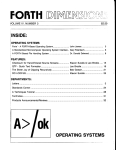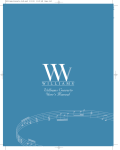Download Williams Piano Allegro Owner`s manual
Transcript
ON OFF POWE R REVERB MIN MASTE R VOLUM E MAX TRANSPOSE OCTAVE CHORUS SONG PIANO RESET INPUT METRON OME FUNCTIO N RECORD DATA CONTR OL PIANO 1 PIANO 2 ELECTR PIANO 1 IC ELECTR PIANO 2 IC VOICE SELECT CHURCH ORGAN ROCK/JAZZ ORGAN STRINGS UPRIGHT BASS Allegr o Sound. Style. Value. 9386 Williams Allegro manual_CS5.indd 1 12/3/10 4:02 PM 9386 Williams Allegro manual_CS5.indd 2 12/3/10 4:02 PM CAUTION: TO REDUCE THE RISK OF ELECTRIC SHOCK, DO NOT REMOVE COVER OR BACK. NO USER-SERVICEABLE PARTS INSIDE. REFER SERVICING TO QUALIFIED SERVICE PERSONNEL Important Safety Instructions Do not use near water. Clean only with a soft, dry cloth. Do not block any ventilation openings. Do not place near any heat sources such as radiators, heat registers, stoves, or any other apparatus (including amplifiers) that produces heat. Do not remove the polarized or grounding-type plug. Protect the power cord from being walked on or pinched. Only use the included attachments/accessories. Unplug this apparatus during lightning storms or when unused for a long period of time. Refer all servicing to qualified service personnel. Servicing is required when the apparatus has been damaged in any way, such as power-supply cord or plug is damaged, liquid has been spilled or objects have fallen into the apparatus, the apparatus has been exposed to rain or moisture, does not operate normally, or has been dropped. FCC Statements 1) C aution: Changes or modifications to this unit not expressly approved by the party responsible for compliance could void the user’s authority to operate the equipment. 2) N OTE: This equipment has been tested and found to comply with the limits for a Class B digital device, pursuant to Part 15 of the FCC Rules. These limits are designed to provide reasonable protection against harmful interference in a residential installation. This equipment generates, uses, and can radiate radio frequency energy and, if not installed and used in accordance with the instructions, may cause harmful interference to radio communications. However, there is no guarantee that interference will not occur in a particular installation. If this equipment does cause harmful interference to radio or television reception, which can be determined by turning the equipment off and on, the user is encouraged to try to correct the interference by one or more of the following measures: • Reorient or relocate the receiving antenna. • Increase the separation between the equipment and receiver. • Connect the equipment into an outlet on a circuit different from that to which the receiver is connected. • Consult the dealer or an experienced radio/TV technician for help. 3 9386 Williams Allegro manual_CS5.indd 3 12/3/10 4:02 PM INTRODUCTION Congratulations! You have just purchased a state of the art digital piano that provides remarkable acoustic sound and feel. We recommend that you read through this owner's manual carefully, so you can get the most enjoyment from your new piano. Features include: • 88 weighted, hammer-action, velocity-sensitive keys • 8 piano & keyboard sounds • Metronome feature with variable tempo to facilitate practice or recording • Two-track recorder allowing song recording and playback • Demo songs corresponding to each voice • MIDI In/Out connections • Stereo/mono line out jacks • Sustain pedal • Music rest Unlike an acoustic piano, this digital piano does not need to be tuned. Before You Get Started Shipment Your piano was carefully packed at the factory, and the packaging was designed to protect the unit from rough handling. Nevertheless, we recommend that you carefully examine the packaging and its contents for any signs of physical damage that may have occurred during transit. • If the unit is damaged, notify your dealer and the shipping company immediately. Otherwise, claims for damage or replacement may not be honored. • Always use the original packing carton to prevent damage during storage or transport. • Make sure that no children are left unsupervised with the piano or its packaging. • Please ensure proper disposal of all packing materials. Initial Operation / Quick Start Insert the supplied music rest into the two holes on the top panel. Connect the supplied Sustain Pedal to the input marked "sustain" on the connector panel on the back of the piano. Plug the DC power adapter into the rear panel and the power cord into a 110V supply. NOTE: The power switch should be in the "Off " position and the volume at minimum level when you connect the unit to power. Turn on the power switch on the left side of the front panel. The LED display will show: PNO Press the Voice Select button for the desired voice. Adjust the volume control to a comfortable level by sliding the Master Volume control left for softer sound or right for louder sound. 4 9386 Williams Allegro manual_CS5.indd 4 12/3/10 4:02 PM Table of Contents IMPORTANT Safety Instructions.....................3 Introduction..........................................................4 Before You Get Started......................................4 Initial Operation / Quick Start......................4 Taking care of your digital piano...............6 Connector Panel...................................................7 MIDI Channels.........................................................17 Multitimbral Mode...................................................17 Local On/Off.............................................................17 Main MIDI Transmit Channel (C#2).......................18 Numeric Data Entry Keys.........................................18 Enter Key (C7)...........................................................19 Cancel Key (B6)........................................................19 Data Control Assign Key (C#6).................................19 Panic Key (F#6)..........................................................19 panel controls.......................................................7 Default Key (F#5).......................................................20 Voices...........................................................................8 Sending MIDI Program Changes.............................20 Demo Songs................................................................8 Sending Bank MSB Changes....................................21 Layer Mode................................................................10 Sending Bank LSB Changes......................................22 Split Mode.................................................................10 MIDI Implementation Chart...........................23 Transpose...................................................................11 Octave........................................................................12 MIDI Channel Modes...........................................23 Metronome................................................................12 Data Control Assignments........................24-25 Song Recording....................................................13 Appendix A: Default Settings....................26-27 Edit Functions.......................................................16 Appendix B: Advanced Functions.................28 Master Tuning...........................................................16 Touch (Sensitivity)....................................................16 Appendix C: Piano Resets...................................29 MIDI Functions......................................................17 Appendix D: Specifications..............................30 MIDI Connections....................................................17 WARRANTY.................................................................31 5 9386 Williams Allegro manual_CS5.indd 5 12/3/10 4:02 PM TAKING CARE OF YOUR DIGITAL PIANO This Williams Allegro digital piano will supply you with years of musical enjoyment if you follow the suggestions listed below. Product Servicing This product should be serviced by qualified service personnel when: • The power supply cord or the plug has been damaged. • Liquid has been spilled into the unit or it has been exposed to rain. • The instrument does not appear to operate normally or exhibits a marked change in performance. • The instrument has been dropped or the cabinet has been damaged. • Please contact [email protected] for parts and service information. Handling and Transport • Never apply excessive force to the controls, connectors or other parts of the instrument. • Always unplug cables by gripping the plug firmly, not by pulling on the cable. • Disconnect all cables before moving the instrument. • Physical shocks caused by dropping, bumping, or placing heavy objects on the instrument can result in superficial or operational damage. • Carefully check the volume control before playing. Excessive volume can cause permanent hearing loss. Cleaning • Clean the cabinet and panel with a soft, dry cloth. Do not use paint thinner or petrochemical based polishes. • To maintain the luster of the keys and buttons, wipe with a clean, lightly dampened cloth, and then polish with a soft, dry cloth. Location • To avoid deformation, discoloration, or more serious damage, do not expose the instrument to the following conditions: Direct sunlight, high temperatures, excessive humidity, excessive dust, strong vibration. • Leave enough space around the piano for proper ventilation. • This instrument contains digital circuitry and may cause or be susceptible to interference if placed too close to radio, television receivers, or mobile phones. If interference occurs, move the instrument further away from the affected equipment. • Avoid placing vinyl objects on top of the instrument, vinyl can stick to and discolor the surface. Power • Turn the power switch off when the instrument is not in use. • To avoid damage to the instrument and other devices to which it is connected, turn the power switches of all related devices off prior to connection or disconnection of MIDI cables. • Turn the power off if the main cable is damaged, or the instrument has been exposed to liquid. • Do not switch the unit on and off in quick succession, as this places an undue load on the electronic components. • Unplug the DC power adapter during an electrical storm. • Avoid plugging the DC power adapter into the same AC outlet as appliances with high power consumption, such as electric heaters or ovens. 6 9386 Williams Allegro manual_CS5.indd 6 12/3/10 4:02 PM CONNECTOR PANEL PANEL controls The connector jacks are located on the rear panel of the piano. ( ) MIDI Out / MIDI In The Allegro provides MIDI IN and MIDI OUT ports. MIDI jacks allow communication with other products equipped with MIDI interfaces. Please see the MIDI Functions section (pg. 17) of this manual for further details. Sustain Pedal The foot pedal included with your Allegro will cause piano key sounds to decay slowly as if they were being held down. A piano-style pedal may optionally be used. The jack will auto-detect the polarity of the sustain pedal. Stereo/ Mono Line Out The output jacks supply a line-level signal for external amplification. Use both jacks for stereo or just the Left jack for mono. Phones The Phones jack allows playing in silence. When headphones are plugged in, the speakers are mute DC 12V Input Connection for the included DC power adapter. Please use only the provided adapter. NOTE: After 10 seconds the [DATA CONTROL] knob will revert to its default function of controlling metronome tempo. A Power On/Off Depress the [POWER] button in the upper left corner of the front panel. It will remain in when the power is on and will return to its extended position when the power is off. B Master Volume Slide the control to the left to lower the speaker volume, or to the right to increase it. C Function The Function button transfers the Allegro to Edit mode, enabling the modification of the parameters of many features such as touch sensitivity, splits, layers and MIDI control, among others. D LED Display The LED will display the appropriate status, function, value, voice or mode for the current operation. E Data Control Knob The [DATA CONTROL] knob changes parameter values for voice, function, volume (0-127), metronome tempo (20-280), reverb/chorus depth (0-127), time signature, transpose value (-12 - +12), octave setting (-3 - +3), Master Tuning setting (-64 - +63), track, MIDI channel/program number and Bank MSB/LSB values (0-127). DATA CONTROL 7 9386 Williams Allegro manual_CS5.indd 7 12/3/10 4:02 PM Though the [DATA CONTROL] knob may be used to edit a variety of functions on the Allegro, it will always revert to its default function of controlling metronome tempo if left inactive for 10 seconds. Voices The Allegro piano has 8 built-in voices, which include several pianos as well as other instruments. These digitally-sampled musical instrument sounds may be selected one at a time, layered to produce two voices at once, or assigned to the left or right hands. To select a voice, press the appropriate Voice Select button on the right side of the front panel. Piano 1 Piano 2 Electric Piano 1 Electric Piano 2 Church Organ Rock/Jazz Organ Strings Upright Bass 1 [DATA CONTROL] Knob: Press the [SONG] button, then turn the [DATA CONTROL] knob until the desired song is displayed in the LED. Press [SONG] again to begin playing. The [SONG} and voice buttons will flash and the LED will display: DEN. DATA CONTROL During playback, another song may be chosen by pressing a different voice select button. 2 Voice Select Button: Press the [SONG] button, then press the desired Voice Select button. The [SONG] and voice buttons will flash and the LED will display: DEN. VOICE SELECT Piano 1 Piano 2 Electric Piano 1 The button will light and the LED will indicate the selection as shown below. Voice Piano 1 Classical Piano 2 Pop Electric Piano 1 Electric Piano 2 Church Organ Rock/Jazz Organ Strings Upright Bass LED Pno Pn2 EP1 EP2 COr Org Str BAS Demo Songs Electric Piano 2 Church Organ Rock/Jazz Organ Strings Upright Bass VOICE SELECT Demo Song # 1 2 3 4 5 6 7 8 Voice Piano 1 Piano 2 Electric Piano 1 Electric Piano 2 Church Organ Rock/Jazz Organ Strings Upright Bass LED Pno Pn2 EP1 EP2 COr Org Str BAS To stop the demo song. press the [SONG] button again. To replay the current song from the beginning, press the flashing voice select button. There are 8 demo songs pre-recorded in the Allegro piano. Each demo song will demonstrate a different voice as indicated in the chart below. A demo song may be selected for playing by either of two methods: 8 9386 Williams Allegro manual_CS5.indd 8 12/3/10 4:02 PM Billy Demo List REVERB Piano 1 • Chopin Valse Op. 69, no 2 • Improvisation • La Campanella (Etude No. 3) by Franz Liszt Piano 2 • Improvisation • Fur Elise: Ragtime Edition EP1 • Don't get around much anymore by Duke Ellington EP2 • Improvisation Church Organ • Jesu, Joy of Man's Desiring Rock/Jazz Organ • Improvisation Strings • J.S. Bach Air on a G string Bass • Bass and Piano Jazz Improvisation The songs will continue to play in sequence, playing Song 1 after Song 8, until the [SONG] button is pressed again. Reverb The Reverb effect may be applied to each voice individually and will be retained even when the power is turned off. DATA CONTROL To adjust the amount (depth) of the reverb effect, hold the [REVERB] button down while turning the [DATA CONTROL] knob to the desired amount (0-127). Chorus The Chorus Effect may be applied to each voice individually and will be retained even when the power is turned off. This effect simulates the same tone coming from multiple sources, like several singers or instruments singing or playing the same note. To apply the Chorus Effect, select the desired voice and press [CHORUS]. The button will light and the effect will be heard when the piano is played. CHORUS DATA CONTROL To adjust the amount (depth) of the Chorus effect, hold the [CHORUS] button down while turning the [DATA CONTROL] knob to the desired amount (0-127). To apply reverb, select the desired voice and press [REVERB]. The button will light and the effect will be heard when the piano is played. 9 9386 Williams Allegro manual_CS5.indd 9 12/3/10 4:02 PM Layer Mode In Layer mode two voices may be played simultaneously, each at selected volumes. To enter Layer mode, press and hold the button to select the MAIN sound, then press the button for LAYER sound, and release. The buttons will light, the two voices will sound simultaneously and the LED will indicate: LYR. Piano 1 Piano 2 Electric Piano 1 Electric Piano 2 Church Organ Rock/Jazz Organ Strings Upright Bass VOICE SELECT To adjust the volume of the Main voice: • Press the [FUNCTION] button to enter edit mode. • Press the Voice Volume key (F#0). The LED will display: UO1. • Turn the [DATA CONTROL] knob to the desired volume (0-127). NOTE: If Split Mode (below) is engaged and Layer Mode is selected, the Layer Voice will only be applied to the keys to the right of the split point. The Left Hand Voice will remain specified for Split Mode. MIDI Considerations The Main Voice will be transmitted on the selected Main MIDI Transmit Channel. The Layer Voice will be played on the selected MIDI Transmit Channel +2. So if the Main Voice is transmitting on MIDI channel 1, the Layer Voice will be transmitted on MIDI channel 3. For more information, see Main MIDI Transmit Channel in MIDI Functions (pg. 18). Turn Off Layer Mode To turn Layer Mode off, select a single voice. Split Mode Split Mode allows the keyboard to be divided into two sections so that different voices may be played with the left and right hands. FUNCTION C0 C1 F#0 To adjust the volume of the Layer voice: • Press the [FUNCTION] button to enter edit mode. • Press the Layer Volume key (Ab0). The LED will display: LYR. • Turn the [DATA CONTROL] knob to the desired volume (0-127). The volume may be independently adjusted for each voice, the Split Point (the highest note played with the left hand) may be adjusted and the Split Voice may be changed as desired. Enter Split Mode Press the [SPLIT] button. The LED will show: SPL. The Split (left hand) voice will be Upright Bass and the Split Point will be B2. SPLIT 10 9386 Williams Allegro manual_CS5.indd 10 12/3/10 4:02 PM Change the Split Point Press and hold the [SPLIT] button for 1 second, then press the appropriate piano key. desired value (0-127) while striking any keyboard key to hear the effect. FUNCTION Change the Split (left hand) voice Press and hold the [SPLIT] button while depressing the desired Voice Select button. Change the Main (right hand) voice Exit Split Mode by pressing the [SPLIT] button again, select the appropriate voice and then press [SPLIT] again to re-enter Split mode. C0 C1 F#0 Turn Off Split Mode Press the [SPLIT] button. The LED will momentarily display off, then the currently selected voice. SPLIT SPLIT Change the Split volume (left hand) • Press the [FUNCTION] button to enter Edit Mode. Press the B0 key to assign the [DATA CONTROL] knob to the Split (left hand) Voice Volume function. • Turn the [DATA CONTROL] knob to the desired value (0-127) while striking any keyboard key to hear the effect. Split Mode MIDI Considerations The Main (right hand) Voice will transmit on the Main MIDI transmit channel. The Split Voice will transmit on the Main MIDI transmit channel + 1. See MIDI Functions for complete MIDI information (pg. 17). Transpose The Transpose function will raise or lower the pitch of the keyboard in semitone increments from -12 to +12. C0 C1 C2 Bo FUNCTION To turn Transpose on, press the [TRANSPOSE] button. The LED will display: TRA. Now use the [DATA CONTROL] knob to select the desired transpose value. TRANSPOSE Change the Split volume (right hand) • Press the [FUNCTION] button to enter Edit Mode • Press the F#0 key to assign the [DATA CONTROL] knob to the Main (right hand) Voice Volume. The LED will show: UO1 • Turn the [DATA CONTROL] knob to the DATA CONTROL Optionally, the transpose value may be specified by holding down the [TRANSPOSE] button and pressing a keyboard key between C2 and C4, thereby selecting the value indicated below: 11 9386 Williams Allegro manual_CS5.indd 11 12/3/10 4:02 PM METRONOME C2 -12 C#2 -11 D2 D#2 -10 -9 E2 -8 F2 -7 F#2 -6 G2 -5 DATA CONTROL G#2 -4 A2 -3 A#2 -2 B2 -1 C3 0 C#3 +1 D3 +2 E3 +4 F3 +5 F3 +6 G3 +7 G3 +8 A3 +9 A 3 B3 C4 +10 +11 +12 # # D#3 +3 # Tempo The tempo of the metronome may range from 20 to 280 beats per minute (BPM). To change the tempo, simply use the [DATA CONTROL] knob. The LED will now display the desired tempo. NOTE: The (Transpose/Octave) Button will remain lit while active. To deactivate (Transpose/Octave), simply press the button and the Allegro will return to its default configuration. Octave METRONOME DATA CONTROL The Octave function will raise or lower the keyboard pitch in octave increments from -3 to +3. Though the [DATA CONTROL] knob may be used to edit a variety of functions on the Allegro, it will always revert to its default function of controlling metronome tempo if left inactive for 10 seconds. To enable the Octave function, press and hold the [OCTAVE] button. The LED will display: OCT. Now use the [DATA CONTROL] knob to select the desired pitch. Specify Metronome Time Signature OCTAVE Available time signatures are: 2/2, 2/4, 3/4, 4/4, 5/4, 6/8, 7/8, 9/8 and 12/8. To select the desired time signature: DATA CONTROL NOTE: The (Transpose/Octave) Button will remain lit while active. To deactivate (Transpose/Octave), simply press the button and the Allegro will return to its default configuration. Metronome The built-in metronome will help maintain accurate timing while recording a song. The time signature and tempo may be adjusted for the song to be recorded. To turn the metronome on, press the metronome button. • Press [FUNCTION] and depress the Metronome Time Signature key (Eb1) on the keyboard. The LED will display: TS9. • Turn the [DATA CONTROL] knob until the desired time signature is indicated in the LED. 4/4 time will appear as 4.4. METRONOME C0 DATA CONTROL C1 Eb1 NOTE: The tempo and time signature may not be changed during song recording. 12 9386 Williams Allegro manual_CS5.indd 12 12/3/10 4:02 PM Song Recording The Song Recorder built into the piano can record two individual tracks, allowing you to record one part and then record a second, complementary part while the first part is played back. To Record a Track Press the [SONG] button and the [METRONOME] button simultaneously to enter Record Wait Mode. The Song button’s LED will light, and the Metronome will begin playing at the currently selected tempo. The LED display will show: REC for one second, after which it will show: TR1. SONG METRONOME RECORD The piano is now in Record Wait Mode. To start recording, begin playing the keyboard. Recording starts automatically as soon as you start playing. recorded while recording a complementary part on a second track. The Allegro automates some of the track selections to make the Song Recorder more intuitive: When you start recording, if data has already been recorded on track 1, the LED display will show: TR2, and the Song Recorder will record on this track. During recording, any notes already recorded on the other track will be played back. If you are recording on track 2, anything previously recorded on track 1 will be played back for you. If tracks 1 and 2 both contain data, this piano will automatically choose to record to the track that was NOT last recorded to. (If your last recording was on track 1, track 2 will be selected; if your last recording was on track 2, track 1 will be selected.) To Manually Select a Track to Record to: Press the [SONG] button and the [METRONOME] button simultaneously to enter Record Wait Mode. SONG METRONOME RECORD NOTE: When Record Wait Mode is active, you can also start recording by pressing the Song button. In that case, the Song Recorder will record silence until you start playing the keyboard. Turn the [DATA CONTROL] knob to select between track 1 and track 2. If either of the tracks contains recorded data, the display will show a dot "." in the bottom right hand corner: TR1, TR2. To end recording, press the [SONG] button. SONG DATA CONTROL Repeat to record track 2. Recording will begin when the first key is pressed. As mentioned at the beginning of this section, you can record to two independent tracks within each song you record. This means that you can make a recording, and after you’re done, play back what you You will also see options for Clear (abbreviated CLR) and Cancel (abbreviated CAN ), which you can ignore for the moment. These will be discussed later in this section. 13 9386 Williams Allegro manual_CS5.indd 13 12/3/10 4:02 PM When the LED display shows the track you wish to record to, you may begin playing whenever you are ready, and recording will automatically begin as soon as you play the first note. To Cancel Recording While in Record Wait Mode: Turn the [DATA CONTROL] knob until the LED display shows: CAN. DATA CONTROL Press the [SONG] button. Record Wait Mode will exit, and the keyboard will be back in Performance Mode, with no changes to the contents of either track 1 or track 2. The track will be erased, and this piano will be back in Performance Mode. SONG To Change Metronome Tempo While in Record Wait Mode: The metronome tempo can be adjusted while in Record Wait Mode by pressing and holding the [METRONOME] button and using the [DATA CONTROL] knob to select the desired value. However, the metronome tempo can not be adjusted during recording. METRONOME DATA CONTROL SONG To Turn Off the Metronome While Recording: To Erase a Single Track in the Song Recorder: Press the [SONG] button and the [METRONOME] button at the same time to enter Song Recording Mode. Press the [METRONOME] button, and the metronome will stop while recording continues. Pressing the [METRONOME] button again will turn the metronome on again. Note that the metronome can also be turned on and off in the same way while in Record Wait Mode, before recording commences. METRONOME SONG METRONOME RECORD Use the [DATA CONTROL] knob to select the track you wish to erase. To Clear all Data in the Song Recorder: Press the [SONG] button and the [METRONOME] button at the same time to enter Song Recording Mode. This will start the Metronome and place the Song Recorder in Record Wait. DATA CONTROL Press the [SONG] button twice. 14 9386 Williams Allegro manual_CS5.indd 14 12/3/10 4:02 PM SONG METRONOME Use the [DATA CONTROL] knob to select one of the following: RECORD Turn the [DATA CONTROL] knob until the LED displays: CLR. DATA CONTROL SNG: Playback of both of the Song Recorder tracks simultaneously. DATA CONTROL Begin playing the keyboard. All previously recorded data on tracks 1 and 2 will be cleared, and the notes you are now playing will be recorded on track 1. TR1: Playback of Song Recorder track 1. TR2: Playback of Song Recorder track 2. Press the [SONG] button to start playback. While the Song is playing, the LED display will show: PLY. SONG To clear all data on tracks 1 and 2 without recording anything new, after step 2, press the Song button twice. SONG You will then be back in Performance Mode, with all data cleared from the Song Recorder. NOTE: the Clear function always erases recorded notes from both tracks. For instructions on how to erase data from only one of the two tracks, please read the earlier section, To Erase a Single Track in the Song Recorder. NOTE: If there is nothing recorded on either of the tracks (1 or 2), then the Song will not play. Rather, the Song LED will flash 3 times quickly, and the piano will exit Song Play Mode and resume Performance Mode, with the LED display showing the currently selected voice. To Stop Playback and Exit Song Play Mode: Press the Song button. Song playback will stop, and the piano will exit Song Play Mode and resume Performance Mode with the LED display showing the currently selected voice. SONG To Play Back Your Song Recorder Tracks: From Performance Mode, press the [SONG] button to enter Song Play Mode. SONG 15 9386 Williams Allegro manual_CS5.indd 15 12/3/10 4:02 PM Edit FUNCTIONS In Edit Mode, the function of the [DATA CONTROL] knob is changed to specify a number of different values. The [DATA CONTROL] knob will "time out" after 10 seconds and return to default metronome tempo. Keyboard control keys are used to select the function upon which the [DATA CONTROL] knob will have an effect. Use of Function Key Please refer to the appropriate sections earlier in this manual for proper use of the [DATA CONTROL] knob when editing the Metronome, Layer, Split, Transpose and Octave functions of the Allegro. Master Tuning The Allegro is tuned to A440 when the power is turned on and does not require tuning. However, if desired, in order to play along with other instruments or recordings that are tuned differently, the tuning may be adjusted in semitone increments from -64 to +63 (One full tone). To change the Master Tuning: • Press the [FUNCTION] key to enter Edit Mode • Press the F#2 key to select the [DATA CONTROL] knob to the Master Tuning Function. The LED will show: TUN. • Turn the [DATA CONTROL] knob to the desired value (-64 - 63). C0 C1 C2 F#2 Touch (Sensitivity) The Touch Select function allows the choice of 4 sensitivity settings or velocity curves which determine how the force with which you hit the keys affects the volume of the notes played. This piano provides you with four different keyboard sensitivity options: Normal (A3 key): This is the default setting and should work well for most players who play with an average amount of force. When selected, the LED display shows: NOR. Low (F#3 key): This setting generates lower velocity values for the same force and is useful for playing more quietly, even with a heavy touch. When selected, the LED display shows: LO. High (B3 key): The high setting generates higher velocity values for the same force and is useful for playing more loudly, even with a light touch. When selected, the LED shows: HI. Fixed (F3 key): This setting effectively disables sensitivity control. The keyboard will generate a fixed velocity value of 100 (on a scale of 0-127) regardless of how hard or soft you play. When selected, the LED display shows: FO. To Set the Keyboard Sensitivity: Depress the [FUNCTION] button to enter Edit Mode. Press the desired Touch Select key (Ab3, F#3, Bb3, F3). The LED display will show the selected touch setting. NOTE: Master tuning must always be manually adjusted back to -0-. 16 9386 Williams Allegro manual_CS5.indd 16 12/3/10 4:02 PM Low Sensitivity responsible for a voice. When the instrument receives MIDI information from an external device, the active channel is determined by the control message. Normal High Sensitivity Sensitivity C3 The transmission channels are fixed as follows: C4 Fixed Sensitivity Key locations are illustrated in a larger format in Appendix B: Advanced Functions Keyboard Chart (pg. 28) MIDI Functions The Musical Instrument Digital Interface (MIDI) is an industry-standard protocol that enables electronic musical instruments such as keyboards, computers, drum machines, etc. to communicate, control, and synchronize with each other. MIDI transmissions consist of electronic codes that communicate notes to be played, the instrument, pitch or intensity that notes are to be played with, and controlling codes such as volume, vibrato, cues and clock signals. The Allegro has several functions that facilitate its use as a MIDI device or controller. MIDI Connections Connect the Allegro to other MIDI-capable devices as required. MIDI IN MIDI OUT MIDI OUT MIDI IN MIDI Channels The MIDI system in the Allegro has 16 channels numbered from 1-16. Each of the channels is Channel 1 Channel 2 Channel 3 Channel 4 Channel 5 Channel 6 Channel 7 Channel 8 Channel 9 Master voice (keyboard) Layer voice (keyboard) Split voice (keyboard) Track 1, playback, Master Voice Track 1, playback, Layer Voice Track 2, playback, Master Voice Track 2, playback, Layer Voice Track 3, playback, Master Voice Track 3, playback, Layer Voice Multitimbral Mode The Allegro is able to receive MIDI information on up to 16 channels simultaneously. If you plan to use your piano with a multitrack MIDI recording system, you can record up to 16 different parts using the Williams Allegro voices, each played back individually on different MIDI channels. To ensure your recorded part is played back with the correct voice make sure to press the voice button first and play your part second. NOTE: Because the Allegro is receiving playback information via MIDI, the currently selected voice on the piano may not correspond to the voice being played back. Local On/Off Turning the Local On/Off function to “Off ” will disconnect the keyboard from the internal sound engine of the piano. The Allegro may then be used as a MIDI controller to control other MIDI devices or virtual instrument software running on a computer, without playing the sounds on the piano. Additionally, it may be desirable to turn local playing off for other requirements such as when using MIDI sequencing software on your computer. 17 9386 Williams Allegro manual_CS5.indd 17 12/3/10 4:02 PM Turn Local On/Off to Off • Press the [FUNCTION] key to enter Edit Mode • Press the Local On/Off key (C#3). The LED display will show: OFF. NOTE: The MIDI channels used for the Split and Layer voices are relative to the Main MIDI Transmit Channel, in the following ways: Split Voice Transmit Channel: Main MIDI Transmit Channel +1 Layer Voice Transmit Channel: Main MIDI Transmit Channel +2 Turn Local On/Off to On Repeat the above procedure. The LED display will show: ON. Numeric Data Entry Keys C1 C0 C2 (G5,A5,B5,C6,E6,F6,G6,A6,B6) C3 C#3 Main MIDI Transmit Channel (C#2) Several of the advanced MIDI editing functions of this piano require that a numeric value be entered. This may be accomplished using the Numeric Data Entry Keys. Functions requiring numeric input include: The main MIDI transmit channel number may be changed as necessary by increasing or decreasing the channel number. Change the Main MIDI Transmit Channel Cancel Panic Data Contr Assign Bank MSB Bank LSB 9 Enter 8 7 6 5 4 3 2 1 0 Default DATA CONTROL Numeric Data Entry Keys NOTE: If preferred, the [DATA CONTROL] knob may also be used to scroll to the desired numeric value, instead of using the Numeric Data Entry Keys. FUNCTION C0 Program • Press the [FUNCTION] button to enter Edit Mode. • Press the MIDI Transmit Channel Key (C#2) to set the [DATA CONTROL] knob to increase or decrease the Main MIDI Transmit channel number. The LED Display will momentarily show: CHA. • Use the [DATA CONTROL] knob to select the desired Main MIDI Transmit Channel. • Program Change • Bank MSB • Bank LSB • [DATA CONTROL] Assign These features are discussed below. C1 C2 DATA CONTROL C#2 18 9386 Williams Allegro manual_CS5.indd 18 12/3/10 4:02 PM Press the [DATA CONTROL] Assign key (C#6). Enter Key (C7) Cancel Panic Data Contr Assign Bank MSB Bank LSB Program 9 Enter 8 7 6 5 4 3 2 1 0 Default When entering data in Edit Mode, pressing the Enter key will cause the selected data to be sent to this piano as a MIDI command. After pressing the Enter key, the Allegro will return to Performance Mode. C#6 Cancel Panic Data Contr Assign Bank MSB Bank LSB Program Enter 9 8 7 6 5 4 3 2 1 0 Default Using the Numeric Data Entry keys, select the Continuous Controller number you wish to assign to the [DATA CONTROL] knob. Numeric Data Entry Keys Cancel Panic Data Contr Assign Bank MSB Bank LSB Program 9 Enter 8 7 6 5 4 3 2 1 0 Default Cancel Key (B6) DATA CONTROL Numeric Data Entry Keys Pressing the Cancel key at any time while in Edit Mode will exit Edit Mode and return the Allegro to Performance Mode. Settings will remain unchanged. Press the ENTER key (C7). Cancel Panic Data Contr Assign Bank MSB Bank LSB Program The Allegro is now back in Performance Mode and [DATA CONTROL] knob may be used to send values for the Continuous Controller (CC) number assigned to the [DATA CONTROL] knob. 9 Enter 8 7 6 5 4 3 2 1 0 Default B6 DATA CONTROL Data Conrol Assign Key (C 6) # Pressing the [DATA CONTROL] Assign key while in Edit Mode will allow you to send MIDI Continuous Controller command values using the Data Control knob. To assign the [DATA CONTROL] knob to send MIDI Continuous Controller command values: Press the [FUNCTION] button to enter Edit Mode. FUNCTION Panic Key (F#6) Pressing the Panic key will send out “Reset All Controllers” and “All Notes Off ” MIDI messages on ALL MIDI Channels (1 – 16). This can be especially useful for clearing “stuck notes” when controlling external MIDI devices or software. To send the messages, press the [FUNCTION] button to enter Edit Mode. Press the Panic Key (F#6). 19 9386 Williams Allegro manual_CS5.indd 19 12/3/10 4:02 PM Press the Default Key (F5). Cancel Panic Data Contr Assign 9 Enter 8 7 6 5 4 3 2 To apply the Default Key, press the [FUNCTION] button to enter Edit Mode. Press the special function key for the Edit Mode parameter you would like to return to its default value. NOTE: While in Edit Mode, if you happen to press the Default Key without first choosing an Edit Mode parameter, the Allegro will be returned to Performance Mode, with no other changes. A complete listing of default values for all functions may be found in Appendix A: Default Settings (pg. 26). Sending MIDI Program Changes There are two ways to send MIDI Program Number changes. You may either send a single specific Program Number or assign the [DATA CONTROL] knob to send MIDI Program Changes. To send a single specific Program Number, [DATA CONTROL] knob assignment remains unchanged: This example will use the Program parameter. Cancel Panic Data Contr Assign Bank MSB Bank LSB Program 9 Enter 8 7 6 5 4 3 2 1 0 Default F#5 Once you have pressed the Default Key, the Allegro will automatically be back in Performance Mode, with the selected Edit Mode parameter returned to its default value. To clear all battery backed memory and restore all functions to their factory defaults, follow the Factory Reset procedure described in Appendix C: Piano Resets (pg. 29). When the Default Key is applied to Program, Bank MSB, or Bank LSB, those parameters will be returned to their default value of zero. When the Default Key is applied to the Data Ctrl Assign parameter, the [DATA CONTROL] knob will be returned to its default function of “Metronome Tempo.” FUNCTION 1 • Program (F#5) • Bank LSB (A5) • Bank MSB (B5) • Data Ctrl Assign (C#6) 0 The Default Key will reset any one of the following Edit Mode parameters to its default value: Bank MSB Default Default Key (F5) Bank LSB Program NOTE: The Piano Reset procedure described under Panel Controls also sends out “Reset All Controllers” and “All Notes Off ” MIDI messages, but on MIDI Channel 1 only. • Press the [FUNCTION] button to enter Edit Mode. • Press the Program Key (F#5). • Using the Numeric Data Entry keys, enter the MIDI Program Number you want to send. • Press the Enter Key (C7) to send the MIDI command. 20 9386 Williams Allegro manual_CS5.indd 20 12/3/10 4:02 PM Sending Bank MSB Changes Cancel Panic Data Contr Assign Bank MSB Bank LSB Program FUNCTION Enter 9 8 7 6 5 4 3 2 1 0 Default F#5 Cancel Panic Data Contr Assign Bank MSB Bank LSB Program Enter 9 8 7 6 5 4 3 2 1 0 Default To assign the [DATA CONTROL] knob to send MIDI Program Changes: Press the [FUNCTION] button to enter Edit Mode. Press the Program Number [DATA CONTROL] Key (F#1) The LED display will momentarily show: PGN. NOTE: After any kind of bank message, it is usually necessary to follow up with a MIDI Program Change message in order to affect a sound change on the receiving device. To Send a Specific Bank MSB Value Using the Numeric Data Entry Keys: • Press the [FUNCTION] button to enter Edit Mode. • Press the Bank MSB Key (B5). • Using the Numeric Data Entry keys, enter the Bank MSB value you want to send. Data=Voice Sel Data=Channel Data=Bank MSB C1 Data=Bank LSB Data=Program Data=Time Sig Data=Metro Vol Data=Split Vol C0 Data=Layer Vol Data=Voice Vol FUNCTION There are two ways to send Bank MSB changes. You may either enter a specific MSB (Most Significant Byte) value using the Numeric Data Entry Keys, or you may assign the [DATA CONTROL] knob to send Bank MSB changes. C2 F#1 The Allegro is back in Performance Mode, and the [DATA CONTROL] knob has been assigned so that a MIDI Program Change will be sent out each time the knob is turned. The LED display will show the currently selected MIDI Program Number (0 - 127). NOTE: This is different than the Program Key (F#5) that you used to input a single MIDI Program Number value. • Press the Enter Key (C7) to send the MIDI command. • To assign the [DATA CONTROL] Knob to Send Bank MSB Changes: • Press the [FUNCTION] button to enter Edit Mode. • Press the Bank MSB [DATA CONTROL] Key (B1).The LED display will momentarily show: NSB. 21 9386 Williams Allegro manual_CS5.indd 21 12/3/10 4:02 PM Cancel Panic Data Contr Assign 9 Enter 8 7 6 5 4 3 2 1 0 Default DATA CONTROL Bank MSB Bank LSB Program FUNCTION A5 Cancel Panic 9 Enter 8 7 6 5 4 • Press the [FUNCTION] button to enter Edit Mode. • Press the Bank LSB Key (A5). • Using the Numeric Data Entry keys, enter the Bank LSB value you want to send. 3 To Send a Specific Bank LSB Value [DATA CONTROL] knob assignment remains unchanged): Data Contr Assign There are two ways to send Bank LSB changes. You may either enter a specific LSB (Least Significant Byte) value using the Numeric Data Entry Keys, or you may assign the [DATA CONTROL] knob to send Bank LSB changes. (Please note that after any kind of bank message, it is usually necessary to follow up with a MIDI Program Change message in order to affect a sound change on the receiving device.) 2 Sending Bank LSB Changes 1 The LED display will show the Bank MSB value (between 0 and 127) as you turn the knob. Bank MSB A MIDI Bank MSB change will be sent out each time the [DATA CONTROL] knob is turned. (See the section on MIDI Functions for more information.) 0 NOTE: this is different than the Bank MSB Key (B5) that you used to input a single Bank MSB value. Default The Allegro is now back in Performance Mode and the [DATA CONTROL] knob has been assigned to send Bank MSB values. Bank LSB Program B 1 Numeric Data Entry Keys • Press the Enter Key (C7) to send the MIDI command. To assign the [DATA CONTROL] Knob to Send Bank LSB Changes: • Press the [FUNCTION] button to enter Edit Mode. • Press the Bank LSB [DATA CONTROL] Key (A1). • The LED display will momentarily show: LSB. DATA CONTROL A 1 The Allegro is now back in Performance Mode and the [DATA CONTROL] knob has been assigned to send Bank MSB values. NOTE: This is different than the Bank LSB Key (A5) that you used to input a single Bank LSB value. A MIDI Bank LSB change will be sent out each time the [DATA CONTROL] knob is turned. The LED display will show the Bank LSB value (between 0 and 127) as you turn the knob. 22 9386 Williams Allegro manual_CS5.indd 22 12/3/10 4:02 PM MIDI IMPLEMENTATION CHART Function Transmitted Recognized Remarks *Up to 3 channels simultaneously Basic Channel Default Changed 1 1 - 16* 1 1-9 Mode Default Messages Altered Note Number True Voice Mode 3 Yes ******* 0~127 ******* Mode 3 No No 0~127 Velocity Note ON Note OFF Yes Yes Yes Yes After Touch Keys Channels No No No No No Yes 0-127 0,1,5,6,7,10,11,32,64,6 5,66,67,80,81,91,93,10 0,101,121 0~127 ******* 0-7* Yes* Yes* Song Position Pointer Song Selection Time Request Clock Commands No No No No No No No No No No All Sounds Off* Reset All Controllers Local ON/OFF* ALL Notes OFF Active Sensing System Reset Yes Yes Yes Yes No No Yes Yes Yes Yes Yes Yes Pitch Bend Control Change Program Change True # System Exclusive System Common System Real Time Aux Messages OMNI ON OMNI OFF MIDI Channel Modes POLY ON MODE 1 MODE 3 * 8 sounds only on Allegro, PFM= 0-7 *The controller will recognize and respond to GM Device inquiries. Master Tune / Master Volume supported. * The controller will respond to GM, but not Allegro voices. MONO ON MODE 2 MODE 4 23 9386 Williams Allegro manual_CS5.indd 23 12/3/10 4:02 PM DATA CONTROL ASSIGNMENTS CC no. Controller Name Display Name Default Value Tempo 20~280 120 Octave Transpose Voice Select (same as CTRL 7 below) Layer Volume Split Volume Metronome Volume Time Signature Program Change Bank Change LSB Bank Change MSB MIDI Transmit Channel Voice Select Master Tune 0 0 Bank Select (coarse) 000 0 1 1 Modulation Wheel (coarse) 001 0 2 2 Breath controller (coarse) 002 0 003 0 3 4 4 Foot Pedal (coarse) 004 0 5 5 Portamento Time (coarse) 005 0 6 6 Data Entry (coarse) 006 0 7 7 Volume (coarse) 007 127 8 8 Balance (coarse) 008 0 009 0 10 Pan position (coarse) 010 64 9 10 11 11 Expression (coarse) 011 127 12 12 Effect Control 1 (coarse) 012 0 13 13 Effect Control 2 (coarse) 013 0 014 0 14 15 16 16 General Purpose Slider 1 015 0 016 0 17 17 General Purpose Slider 2 017 0 18 18 General Purpose Slider 3 018 0 19 19 General Purpose Slider 4 20-31 019 0 020,021,022...031 0 32 32 Bank Select (fine) 032 0 33 33 Modulation Wheel (fine) 033 0 34 34 Breath controller (fine) 034 0 035 0 35 36 36 Foot Pedal (fine) 036 0 37 37 Portamento Time (fine) 037 0 38 38 Data Entry (fine) 038 0 39 39 Volume (fine) 039 127 40 40 Balance (fine) 040 0 041 0 41 Shaded Areas: Not available on this model. 24 9386 Williams Allegro manual_CS5.indd 24 12/3/10 4:02 PM 42 42 Pan position (fine) 042 0 CC no. Controller Name Display Name Default Value 43 43 Expression (fine) 043 127 44 44 Effect Control 1 (fine) 044 0 45 45 Effect Control 2 (fine) 045 0 046,047,048...063 0 064 0 46-63 64 64 Hold Pedal (on/off) 65 65 Portamento (on/off) 065 0 66 66 Sostenuto Pedal (on/off) 066 0 67 67 Soft Pedal (on/off) 067 0 68 68 Legato Pedal (on/off) 068 0 69 69 Hold 2 Pedal (on/off) 069 0 70 70 Sound Variation 070 64 71 71 Sound Timbre 071 64 72 72 Sound Release Time 072 64 73 73 Sound Attack Time 073 64 74 74 Sound Brightness 074 64 75 75 Sound Control 6 075 0 76 76 Sound Control 7 076 0 77 77 Sound Control 8 077 0 78 78 Sound Control 9 078 0 79 79 Sound Control 10 079 0 80 80 General Purpose Button 1 (on/off) 080 0 81 81 General Purpose Button 2 (on/off) 081 4 82 82 General Purpose Button 3 (on/off) 082 2 83 83 General Purpose Button 4 (on/off) 84-90 083 0 084,085,086...090 0 91 91 Effects Level 091 40 92 92 Tremolo Level 092 0 93 93 Chorus Level 093 0 94 94 Celeste Level 094 0 95 95 Phaser Level 095 0 96 96 Data Button increment 096 0 97 97 Data Button decrement 097 0 98 98 Non-registered Parameter (fine) 098 127 99 99 Non-registered Parameter (coarse) 099 127 100 100 Registered Parameter (fine) 100 127 101 101 Registered Parameter (coarse) 101 127 102,103,104...119 0 102-119 120 120 All Sound Off 120 0 121 121 All Controllers Off 121 0 122 122 Local Keyboard (on/off) 122 0 123 123 All Notes Off 123 0 124 124 Omni Mode Off 124 0 125 125 Omni Mode On 125 0 126 126 Mono Operation 126 0 127 127 Poly Operation 127 0 Shaded Areas: Not available on this model. 9386 Williams Allegro manual_CS5.indd 25 25 12/3/10 4:02 PM Appendix A Default Settings The table below shows the piano factory default settings and whether or not user changes to these settings are retained after a power-cycle (turning the device off and on). Parameter Factory Default Retained on Power-Down Program Number & Voice Selected 000 - Grand Piano No Bank MSB Number 000 No Bank LSB Number 000 No Main MIDI Transmit Channel Channel 1 No Octave shift 0 No Transpose 0 No Local On No [DATA CONTROL] Assignment Data = Tempo Yes Reverb On/Off Reverb On Yes - store for each sound Reverb Depth Defaults for each sound Yes - store for each sound Chorus On/Off Chorus Off Yes - store for each sound Chorus Depth Defaults for each sound Yes - store for each sound Velocity Curve Selected NORMAL Yes Split Point B2 Yes Voice Volume 127 No Layer Volume 100 Yes Split Volume 127 Yes Metronome Volume 127 Yes Master Tune 0 Yes Tempo 120 Yes Layer Mode Voice n/a n/a Split Mode Voice 8 - Upright Bass Yes Layer Mode On/Off Off No Split Mode On/Off Off No At power-on, the following MIDI data will be sent to the sound engine, the USB MIDI and the MIDI Out: 1. Bank Change MSB=0, LSB=0, PGM=0 - set sound engine to piano voice 2. Reverb default value 26 9386 Williams Allegro manual_CS5.indd 26 12/3/10 4:02 PM Additional Default Information Effects Defaults PGM Sound Name Reverb On/Off Reverb Depth Chorus On/Off Chorus Depth 0 Grand Piano On 40 40 Off 64 1 Bright Piano On 40 40 Off 64 2 Vintage EP On 40 40 Off 64 3 FM EP On 48 48 Off 64 4 Church Organ On 96 96 Off 64 5 Harpsichord On 40 40 Off 64 6 Strings On 64 64 Off 64 7 Upright Bass On 32 32 Off 64 MIDI Channel 10 (Metronome) Off n/a 0 0 Off 64 Other Defaults Parameter Default Value Range Octave Shift 0 -3 to +3 Transpose 0 -12 to +12 Voice Vol 127 0 to 127 Layer Vol 90 0 to 127 Split Vol 127 0 to 127 Metronome Vol 127 0 to 127 Tempo 120 20 to 280 bpm Program 0 0 to 127 Bank LSB 0 0 to 127 Bank MSB 0 0 to 127 Channel 1 1 to 16 Voice Select 1 (Grand Piano) 1 to 8 (display shows Voice names) Tuning 440 Hz (display shows 0 ) -64 (-50 cents) to 63 (+50 cents) in 128 MIDI steps NOTE: 1 tone = 100 cents, therefore -50 to +50 cents, or -1 semi-tone to +1 semi-tone equals one full tone. This is represented in MIDI steps -64 to 63. 27 9386 Williams Allegro manual_CS5.indd 27 12/3/10 4:02 PM Appendix B Touch=Normal 7 Panic Cancel 6 Touch=Fixed C3 Bank MSB Bank LSB Program 4 3 2 Panic 1 Default C5 Bank MSB Data=Tuning Bank LSB Data=Voice Sel C4 C2 Program 6 4 3 2 1 0 Default Touch=High Touch=Normal Local On/Off Data=Program Data=Time Sig Touch=Fixed C5 Touch=Low Data=Bank LSB C3 Data=Bank MSB Data=Tuning Data=Voice Sel Data=Channel Data=Split Vol C2 C1 C4 Data=Bank MSB Data=Bank LSB Data=Layer Vol Data=Program Data=Voice Vol Data=Time Sig Data=Metro Vol C1 Data=Metro Vol 7 5 0 Data Contr Assign Data=Channel 9 8 5 Data Contr Assign Local On/Off Enter 8 C6 Touch=Low 9 C7 Enter Cancel C6 Touch=High C7 Advance Functions Keyboard Chart Data=Split Vol Data=Voice Vol C0 C0 Data=Layer Vol 28 9386 Williams Allegro manual_CS5.indd 28 12/3/10 4:02 PM Appendix c Piano Resets Piano Reset Factory Reset Activating the Piano Reset function (pressing the [TRANSPOSE] and [OCTAVE] buttons simultaneously), will perform the following functions: TRANSPOSE Performing a Factory Reset will clear all battery backed memory and restore all functions to factory defaults. Please note that anything you have recorded in the Song Recorder will be erased by this procedure! OCTAVE REVERB CHORUS PIANO RESET • Turn Local On • Send “All Notes Off ” command on MIDI Channel 1 - external and to the internal sound engine • Send “Reset All Controllers” command on MIDI Channel 1 - external and to the internal sound engine • Assign [DATA CONTROL] to Voice Volume • Set Volume levels for Main Voice, Split Voice and Layer Voice to defaults • Set Pan to 64 for Main Voice, Split Voice and Layer Voice • Turn off Layer Mode and Split Mode • Set Main MIDI Transmit Channel to 1 • Set Transpose and Octave Shift both back to zero • Send a Program Change = 0 on Channel 1 • Send a Bank Change MSB = 0 and Bank ChangeLSB = 0 on Channel 1 • Set the Reverb Depth back to the default value for the Default Voice • Send Chorus Depth = 0 on Channel 1 • Send the current status of the Sustain Pedal on Channel 1 • Turn the Power Off. • Hold down the [REVERB] and [CHORUS] buttons while powering on the piano (The LED Display will light ALL segments and all LEDs on the device will light). • Release the [REVERB] and [CHORUS] buttons. The Allegro will return to Performance Mode (ready-to-play). All button LEDs will return to their default state. The LED Display will show the version number of the firmware (internal operating software) for 2 seconds and then return to showing the Voice Name (Grand Piano): PNO. 29 9386 Williams Allegro manual_CS5.indd 29 12/3/10 4:02 PM Appendix D Specifications Specification Value Keyboard 88 weighted, hammer-action, velocity-sensitive keys Display LED Voices 8 Polyphony 64 Voice Control Layer, Touch, Trans, Split, Metro Pedals 1 – Sustain Demo Songs 8 Song Recording Two track, 10,000 notes per track MIDI Transmit Settings, Local Control Connectors MIDI In/Out, Sustain Pedal, Line Out (L/R), Phones Speakers 2 - YDT816 (4Ù*10W) Dimensions (WxHxD) 1143mm x 515mm x 310mm, 45" x 20.27" x 12.2" Weight 17.2kg, 38.10lbs. Supplied Accessories Owners Manual, DC Power Adapter, Music Stand 30 9386 Williams Allegro manual_CS5.indd 30 12/3/10 4:02 PM WARRANTY 1 Year Parts & Labor Warranty Williams provides the following limited warranty, to the original purchaser: this piano is warranted to be free from electronic and/or structural defects in materials and workmanship for a period of one (1) year from the date of original purchase. If this Williams piano is defective, at its option during the warranty period, subject to the terms of this limited warranty and upon proof of purchase, Williams will either repair or replace the listed piano with a same or similar model of equal age or newer. Any repairs or modifications must be completed by Williams and/or an authorized agent of Williams. The warranty obligations as set forth herein shall be performed free of charge with the exception of all delivery and shipping expenses. This limited warranty will not apply to this product in the case of misuse, abuse, neglect, alterations, normal wear and tear or other circumstance not directly attributed to electronic and/or structural defects in materials or workmanship. Without limiting the foregoing, this limited warranty will also be inapplicable to products that have not been maintained or replaced in accordance with the manufacturer’s instruction, or to products from which the serial number has been removed or altered. If covered defects are found, contact your authorized Williams dealer with regard to the alleged defect within ten (10) days of discovery of the problem. The foregoing repair or replacement obligation for defective products shall be the sole and exclusive remedy of this limited warranty. All warranties including, but not limited to, the express warranty and the implied warranties of merchantability and fitness for a particular purpose are limited to the one (1) year warranty period. Some states do not allow limitation on how long an implied warranty lasts, so the above limitation may not apply to you. There are no express warranties beyond those stated here. In the event that applicable law does not allow the limitation of the duration of the implied warranties to the warranty period, then the duration of the implied warranties shall be limited to as long as is provided by applicable law. No warranties apply after that period. Retailer and manufacturer shall not be liable for damages based upon inconvenience, loss of use of product, loss of time, interrupted operation or commercial loss or any other incidental or consequential damages including but not limited to lost profits, downtime, goodwill, damage to or replacement of equipment and/or property. Register online at www.williamspianos.com 31 9386 Williams Allegro manual_CS5.indd 31 12/3/10 4:02 PM 9386 Williams Allegro manual_CS5.indd 32 12/3/10 4:02 PM 9386 Williams Allegro manual_CS5.indd 33 12/3/10 4:02 PM Sound. Style. Value. 9386 Williams Allegro manual_CS5.indd 34 12/3/10 4:02 PM





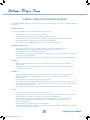
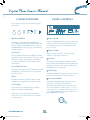

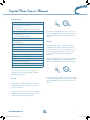

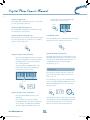
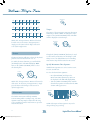
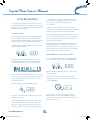

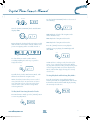

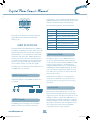

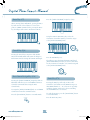


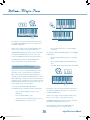
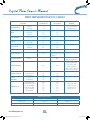

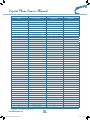
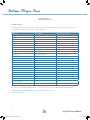

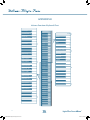
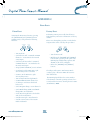
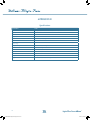

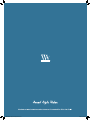
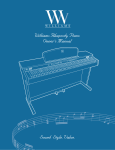


![Rhapsody 2 Owner`s Manual [US]](http://vs1.manualzilla.com/store/data/005663417_1-92bddf67d752d586c47af9cd7ea47d7e-150x150.png)

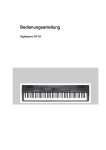
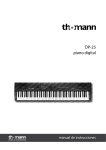

![Overture 2 Owner`s Manual [US]](http://vs1.manualzilla.com/store/data/005690862_1-0f7bb48baaf3473aa086657512069e12-150x150.png)