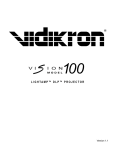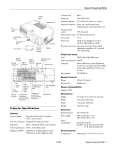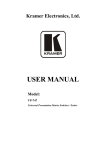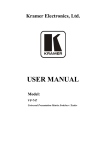Download Vidikron Vision v120 Specifications
Transcript
D-ILA™ PROJECTOR Version 1.0 TABLE OF CONTENTS Introduction ...................................................................................................................................... 2 Safety Precautions ........................................................................................................................... 3 Caution .............................................................................................................................................. 6 Limited Warranty ............................................................................................................................ 7 Controls and Features ..................................................................................................................... 9 Projector Chassis Cover ................................................................................................................ 9 Control Panel on the Projector ..................................................................................................... 10 Connector Panel ........................................................................................................................... 11 Remote Control ............................................................................................................................ 13 Installing the Projector .................................................................................................................... 16 Installing the Projector against the Screen ................................................................................... 16 Projection Distance and Screen Size ............................................................................................ 17 Connecting to Various Devices ....................................................................................................... 18 Signals that can be input into the Projector ................................................................................. 18 Connecting to Devices ................................................................................................................. 20 Basic Operation ................................................................................................................................ 24 Frequently Used Convenient Functions ........................................................................................ 26 Adjustments and Settings Using Menus ........................................................................................ 28 Menu Structure ............................................................................................................................. 28 When RGB input is selected ........................................................................................................ 29 When no image signal is inputted ................................................................................................ 30 Menu Operation Buttons .............................................................................................................. 31 The Procedure for Menu Operation .............................................................................................. 32 The Menu Configuration .............................................................................................................. 33 Setting “Aspect Ratio” and Resize ................................................................................................. 36 Setting the “Aspect Ratio” ............................................................................................................ 36 Setting the “Resize” ...................................................................................................................... 38 Replacing the Lamp (For Service Only)........................................................................................ 40 Resetting the Lamp Time (For Service Only) ................................................................................ 41 RS-232 External Control.................................................................................................................. 42 Troubleshooting ................................................................................................................................ 44 What To Do When These Messages Are Displayed ...................................................................... 46 Warning Indication .......................................................................................................................... 47 Dimensions......................................................................................................................................... 48 Specifications .................................................................................................................................... 49 1 INTRODUCTION » Introduction to the Vidikron Vision Model 60 D-ILA™ Projector Vidikron raises the bar again in high quality, home theater video performance with the Vision™ Model 60. Vidikron engineers have designed this product with the implementation of advanced, D-ILA™ (Direct Drive Image Light Amplifier) technology. This exciting projector is capable of producing some of the most natural, smooth images yet available in today’s video world. Tremendous detail, richly saturated colors and outstanding black level reproduction are hallmarks of the Model 60. The Model 60’s optical light engine design and Vidikron’s incorporation of three D-ILA chips result in exceptionally low noise without the flicker and “rainbow effect” that often plague one-chip digital video display devices. Vidikron engineers have also paid careful attention to accurate gray scale tracking and true 6500K color reproduction capability. Together, all of these engineering achievements produce the most pleasing and film-like high-resolution pictures imaginable. With 1000 ANSI lumens of light output (CSMS™ Light Output of 17.9 ft-Lamberts) and an 800:1 contrast ratio, the Model 60 offers state-of-the-art picture quality on screens as large as eight feet wide. Vidikron’s outstanding Imagix™ video processing with 3:2 film detection circuitry and the Model 60’s full HDTV compatibility (with outboard tuner/decoder or satellite receiver) make it versatile enough to handle every video source. In addition, Vidikron’s multiple aspect ratio control enables viewing standard video formats in their native modes without loss of image quality. Discrete IR and RS-232 control make custom installation seamless, while discrete source and aspect ratio selection accommodate any automation control system. Finally, the Vision Model 60 is packaged in stunning, Italian inspired styling to blend seamlessly with any decor. » The features you’ll enjoy include: • D-ILA™ Technology for pristine video images • 3-chip D-ILA configuration with native 16:9 aspect ratio • 1400 x 788 native resolution • Integrated Imagix™ Video Processing with 3:2 pulldown • 1000 ANSI Lumens/CSMS™ Light Output of 17.9 ft-Lamberts • 800:1 Contrast ratio • Multiple aspect ratios • HDTV ready • DVI input with HDCP • Discrete IR and RS-232 Control » Contents of the package: • 3-Chip Projection System • (1) AC Power cord • (1) AV connection cable • (1) Remote control with (2) AA batteries • (1) Screen trigger terminal cable • (1) User’s manual • (1) Warranty information and registration card » Options: • Ceiling mount unit 2 SAFETY PRECAUTIONS IMPORTANT INFORMATION NOTICE (For USA) About burning-in of the D-ILA device Do not allow the same still picture to be projected for a long time or an abnormally bright video picture to be projected. Do not project video images with high-intensity or high contrast on a screen. The video image could be burnt into the D-ILA device. Use special care when projecting video games or computer program images. There is no problem with ordinary videocassette playback images. Language for Manuals of Products using HID Lamps (that contains mercury) This product has a High Intensity Discharge (HID) lamp that contains a small amount of mercury. It also contains lead in some components. Disposal of these materials may be regulated in your community due to environmental considerations. For disposal or recycling information please contact your local authorities, or the Electronics Industries Alliance: http://www.eiae.org. About the installation place Do not install the projector in a place that cannot support its weight securely. If the installation place is not sturdy enough, the projector could fall or overturn, possibly causing personal injury. WARNING: TO PREVENT FIRE OR SHOCK HAZARDS, DO NOT EXPOSE THIS APPLIANCE TO RAIN OR MOISTURE. WARNING: THIS APPARATUS MUST BE EARTHED. IMPORTANT SAFEGUARDS Electrical energy can perform many useful functions. This unit has been engineered and manufactured to assure your personal safety. But IMPROPER USE CAN RESULT IN POTENTIAL ELECTRICAL SHOCK OR FIRE HAZARD. In order not to defeat the safeguards incorporated into this product, observe the following basic rules for its installation, use and service. Please read these Important Safeguards carefully before use. – All the safety and operating instructions should be read before the product is operated. – The safety and operating instructions should be retained for future reference. – All warnings on the product and in the operating instructions should be adhered to. – All operating instructions should be followed. – Place the projector near a wall outlet where the plug can be easily unplugged. – Unplug this product from the wall outlet before cleaning. Do not use liquid cleaners or aerosol cleaners. Use a damp cloth for cleaning. – Do not use attachments not recommended by the product manufacturer as they may be hazardous. – Do not use this product near water. Do not use immediately after moving from a low temperature to high temperature, as this causes condensation, which may result in fire, electric shock, or other hazards. – Do not place this product on an unstable cart, stand, or table. The product may fall, causing serious injury to a child or adult, and serious damage to the product. The product should be mounted according to the manufacturer’s instructions, and should use a mount recommended by the manufacturer. – When the product is used on a cart, care should be taken to avoid quick stops, excessive force, and uneven surfaces which may cause the product and cart to overturn, damaging equipment or causing possible injury to the operator. CAUTION: To reduce the risk of electric shock, do not remove cover. Refer servicing to qualified service personnel. This projector is equipped with a 3-blade grounding type plug to satisfy FCC rule. If you are unable to insert the plug into the outlet, contact your electrician. FCC INFORMATION (U.S.A. only) CAUTION: Changes or modification not approved by Vidikron could void the user’s authority to operate the equipment. NOTE: This equipment has been tested and found to comply with the limits for Class B digital devices, pursuant to Part 15 of the FCC Rules. These limits are designed to provide reasonable protection against harmful interference in a residential installation. This equipment generates, uses, and can radiate radio frequency energy and, if not installed and used in accordance with the instructions, may cause harmful interference to radio communications. However, there is no guarantee that interference will not occur in a particular installation. If this equipment does cause harmful interference to radio or television reception, which can be determined by turning the equipment off and on, the user is encourage to try to correct the interference by one or more of the following measures: • Reorient or relocate the receiving antenna. • Increase the separation between the equipment and receiver. • Connect the equipment into an outlet on a circuit different from that to which the receiver is connected. • Consult the dealer or an experienced radio/TV technician for help. MACHINE NOISE INFORMATION (Germany only) Changes Machine Noise Information Ordinance 3. GSGV, January 18, 1991: The sound pressure level at the operator position is equal or less than 70 dB (A) according to ISO 7779. 3 SAFETY PRECAUTIONS – Slots and openings in the cabinet are provided for ventilation. These ensure reliable operation of the product and protect it from overheating. These openings must not be blocked or covered. (The openings should never be blocked by placing the product on bed, sofa, rug, or similar surface. It should not be placed in a built-in installation such as a bookcase or rack unless proper ventilation is provided and the manufacturer’s instructions have been adhered to.) For proper ventilation, separate the product from other equipment, which may prevent ventilation and keep a distance of more than 11-7/8” (30 cm). – This product should be operated only with the type of power source indicated on the label. If you are not sure of the type of power supply to your home, consult your product dealer or local power company. – This product is equipped with a three-wire plug. This plug will fit only into a grounded power outlet. If you are unable to insert the plug into the outlet, contact your electrician to install the proper outlet. Do not defeat the safety purpose of the grounded plug. – Power-supply cords should be routed so that they are not likely to be walked on or pinched by items placed upon or against them. Pay particular attention to cords at doors, plugs, receptacles, and the point where they exit from the product. – For added protection of this product during a lightning storm, or when it is left unattended and unused for long periods of time, unplug it from the wall outlet and disconnect the cable system. This will prevent damage to the product due to lightning and power line surges. – Do not overload wall outlets, extension cords, or convenience receptacles on other equipment as this can result in a risk of fire or electric shock. – Never push objects of any kind into this product through openings as they may touch dangerous voltage points or short out parts that could result in a fire or electric shock. Never spill liquid of any kind on the product. – Do not attempt to service this product yourself as opening or removing covers may expose you to dangerous voltages and other hazards. Refer all service to qualified service personnel. – Unplug this product from the wall outlet and refer service to qualified service personnel under the following conditions: a) When the power supply cord or plug is damaged. b) If liquid has been spilled, or objects have fallen on the product. c) If the product has been exposed to rain or water. d) If the product does not operate normally by following the operating instructions. Adjust only those controls that are covered by the Operation Manual, as an improper adjustment of controls may result in damage and will often require extensive work by a qualified technician to restore the product to normal operation. e) If the product has been dropped or damaged in any way. f) When the product exhibits a distinct change in performance - this indicates a need for service. – When replacement parts are required, be sure the service technician has used replacement parts specified by the manufacturer or with same characteristics as the original part. Unauthorized substitutions may result in fire, electric shock, or other hazards. – Upon completion of any service or repairs to this product, ask the service technician to perform safety checks to determine that the product is in proper operating condition. – The product should be placed more than one foot away from heat sources such as radiators, heat registers, stoves, and other products (including amplifiers) that produce heat. – When connecting other products such as VCR’s, and personal computers, you should turn off the power of this product for protection against electric shock. – Do not place combustibles behind the cooling fan. For example, cloth, paper, matches, aerosol cans or gas lighters that present special hazards when over heated. – Do not look into the projection lens while the illumination lamp is turned on. Exposure of your eyes to the strong light can result in impaired eyesight. – Do not look into the inside of this unit through vents (ventilation holes), etc. Do not look at the illumination lamp directly by opening the cabinet while the illumination lamp is turned on. The illumination lamp also contains ultraviolet rays and the light is so powerful that your eyesight can be impaired. – Do not drop, hit, or damage the light-source lamp (lamp unit) in any way. It may cause the light-source lamp to break and lead to injuries. Do not use a damaged light-source lamp. If the lightsource lamp is broken, ask your dealer to repair it. Fragments from a broken light-source lamp may cause injuries. – The light-source lamp used in this projector is a high pressure mercury lamp. Be careful when disposing of the light-source lamp. If anything is unclear, please consult your dealer. – Do not ceiling-mount the projector to a place which tends to vibrate; otherwise, the attaching fixture of the projector could be broken by the vibration, possibly causing it to fall or overturn, which could lead to personal injury. – Use only the accessory cord designed for this product to prevent shock. The power supply voltage rating of this product is AC 120 V, AC 100 V - AC 240 V, the power cord attached conforms to the following power supply voltage. Use only the power cord designated by our dealer to ensure Safety and EMC. When it is used by other power supply voltage, power cable must be changed. Ensure that the power cable used for the projector is the correct type for the AC outlet in your country. Consult your product dealer. ���������� ������������������������������ *DO NOT allow any unqualified person to install the unit. Be sure to ask your dealer to install the unit (e.g. attaching it to the ceiling) since special technical knowledge and skills are required for installation. If installation is performed by an unqualified person, it may cause personal injury or electrical shock. 4 SAFETY PRECAUTIONS POWER CONNECTION WARNING: Do not cut off the main plug from this equipment. If the plug fitted is not suitable for the power points in your home or the cable is too short to reach a power point, then obtain an appropriate safety approved extension lead or adapter or consult your dealer. If nonetheless the mains plug is cut off, remove the fuse and dispose of the plug immediately, to avoid a possible shock hazard by inadvertent connection to the main supply. If a new main plug has to be fitted, then follow the instruction given below: WARNING: THIS APPARATUS MUST BE EARTHED. IMPORTANT: The wires in the main lead on this product are colored in accordance with the following cord: Green-and-yellow : Earth Blue : Neutral Brown : Live As these colors may not correspond with the colored making identifying the terminals in your plug, proceed as follows: The wire which is colored green-and-yellow must be connected to the terminal which is marked with the letter E or the safety earth or colored green or green-and-yellow. The wire which is colored blue must be connected to the terminal which is marked with the letter N or colored black. The wire which is colored brown must be connected to the terminal which is marked with the letter L or colored red. When replacing the fuse, be sure to use only a correctly rated approved type, re-fit the fuse cover. IF IN DOUBT.................. CONSULT A COMPETENT ELECTRICIAN. 5 CAUTION About burning-in of the D-ILA device • Do not allow the same still picture to be projected for a long time or an abnormally bright video image to be projected. Do not project video images with high-intensity or high contrast on a screen. The video image could be burnt into the D-ILA device. Use special care when projecting video games or computer program images. There is no problem with ordinary video cassette playback images. How to use the [SCREEN TRIGGER] terminal cable • It may cause short circuit if the supplied [SCREEN TRIGGER] terminal cable is used directly. When using the cable, connect it to the screen before connecting to this unit. The [SCREEN TRIGGER] terminal of this unit outputs a DC +12 V / max. 100 mA signal. Short circuit will result in damage, fire or electrical shock. • Leave the connection of the screen to the installation contractor. It will result in damage, fire or electrical shock. Viewing conditions • Brightness of the room Please avoid having sunshine or light shine directly onto the screen. Images can only be well projected if the room is dark. • Do not view the screen continually for a long time Looking at the screen continually for a long time will cause your eyes to be tired. Please rest your eyes sometimes. • Image flicker due to installation condition or the environment Please do not view flickering images for too long as this causes poor eyesight. Care • Dirt in the cabinet Please wipe the cabinet clean with a soft cloth. In case of heavy soiling, please wipe it with a damp cloth soaked with a neutral detergent. • Since the cabinet may in time, get damaged or deteriorate in condition, (e.g. peeling paint): - Do not wipe with a stiff cloth. - Do not wipe with force. - Do not wipe with thinner or benzene. - Do not spray chemicals like insecticide. - Do not allow it to come into contact with rubber or vinyl materials for an extended period of time. • Cleaning the lens - Please use lens-cleaning paper (of the kind for cleaning spectacles, cameras etc) sold in the market for cleaning. - Please do not use liquid-type cleansers as it may cause the coating mask on the surface to peel off. - Please do not knock the surface of the lens as it damages easily. Using the projector • Remove the Lens Cap when using the projector Please use the projector after removing the lens cap. The cap may become deformed and this unit may break down due to heat. Using the screen mode switch function • This projector is equipped with a screen mode switch function that sets the screen size (aspect ratio and resize). If the set screen aspect ratio and size differs from that of the inputted images (e.g. images from TV programs), the projected image screen will differ from the original. Please bear this in mind when you choose the screen mode. • Please keep in mind that making use of the screen mode switch function to alter screen images (aspect ratio and resize) in restaurants/ hotels etc, for public viewing, in the pursuit of profit may constitute an infringement of the Copyright Act. 6 LIMITED WARRANTY TWO YEAR LIMITED WARRANTY For Projectors, Video Processors and Controllers Congratulations on your purchase of a Vidikron video product and welcome to the Vidikron family! With proper installation, setup and care, you should enjoy many years of unparalleled video performance. This is a LIMITED WARRANTY as defined in the Magnuson-Moss Warranty Act. Please read it carefully and retain it with your other important documents. WHAT IS COVERED UNDER THE TERMS OF THIS LIMITED WARRANTY: SERVICE LABOR: Vidikron will pay for service labor by a Vidikron Authorized Service Center when needed as a result of manufacturing defect for a period of two (2) years from the effective date of delivery to the end user (excluding the lamp). PARTS: (Not including the lamp) Vidikron will provide new or rebuilt replacement parts for the parts that fail due to defects in materials or workmanship for a period of two (2) years from the effective date of delivery to the end user. Such replacement parts are then subsequently warranted for the remaining portion (if any) of the original warranty period. PROJECTOR LAMP: Vidikron will pay for service labor by a Vidikron Authorized Service Center when needed as a result of a manufacturing defect for a period of six (6) months or 1000 hours, which ever comes first, from the effective date of delivery to the end user. In addition, Vidikron will provide a new or rebuilt replacement lamp for the lamp that fails due to defects in materials or workmanship for a period of six (6) months or 1000 hours, which ever comes first, from the effective date of delivery to the end user. Such replacement lamps are then subsequently warranted for the remaining portion (if any) of the original warranty period. WHAT IS NOT COVERED UNDER THE TERMS OF THIS LIMITED WARRANTY: This Limited Warranty only covers failure due to defects in materials and workmanship that occur during normal use and does not cover normal maintenance. This Limited Warranty does not cover cabinets or any appearance items; failure resulting from accident, misuse, abuse, neglect, mishandling, misapplication, faulty or improper installation or setup adjustments; improper maintenance, alteration, improper use of any input signal; damage due to lightning or power line surges, spikes and brownouts; damage that occurs during shipping or transit; or damage that is attributed to acts of God. In the case of remote control units, damage resulting from leaking, old, damaged or improper batteries is also excluded from coverage under this Limited Warranty. CAUTION: THIS LIMITED WARRANTY ONLY COVERS VIDIKRON PRODUCTS PURCHASED FROM VIDIKRON AUTHORIZED DEALERS. ALL OTHER PRODUCTS ARE SPECIFICALLY EXCLUDED FROM COVERAGE UNDER THIS LIMITED WARRANTY. MOREOVER, DAMAGE RESULTING DIRECTLY OR INDIRECTLY FROM IMPROPER INSTALLATION OR SETUP IS SPECIFICALLY EXCLUDED FROM COVERAGE UNDER THIS LIMITED WARRANTY. RIGHTS, LIMITS AND EXCLUSIONS: Vidikron limits its obligations under any implied warranties under state laws to a period not to exceed the warranty period. There are no express warranties. Vidikron also excludes any obligation on its part for incidental or consequential damages related to the failure of this product to function properly. Some states do not allow limitations on how long an implied warranty lasts, and some states do not allow the exclusion or limitation of incidental or consequential damages. So the above limitations or exclusions may not apply to you. This warranty gives you specific legal rights, and you may also have other rights that vary from state to state. 7 LIMITED WARRANTY EFFECTIVE WARRANTY DATE: This Limited Warranty begins on the effective date of delivery to the end user. For your convenience, keep the original bill of sale as evidence of the purchase date. IMPORTANT: WARRANTY REGISTRATION: Please fill out and mail your warranty registration card. It is imperative that Vidikron knows how to reach you promptly if we should discover a safety problem or product update for which you must be notified. CONTACT A VIDIKRON AUTHORIZED SERVICE CENTER TO OBTAIN SERVICE: Repairs made under the terms of this Limited Warranty covering your Vidikron video product will be performed at the location of the product, during usual working hours, providing location of product is within normal operating distance from a Vidikron Authorized Service Center. In some instances it may be necessary for the product to be returned to the Vidikron factory for repairs. If, solely in Vidikron’s judgment, location of product to be repaired is beyond normal operating distance of the closest Vidikron Authorized Service Center, or the repair requires the unit be returned to the Vidikron factory, it is the owner’s responsibility to arrange for shipment of the product for repair. These arrangements must be made through the selling Vidikron dealer. If this is not possible, contact Vidikron directly to locate an authorized Vidikron representative who will assist you in getting a return authorization. Vidikron will return product transportation prepaid in the United States, unless no product defect is discovered. In that instance, shipping costs will be the responsibility of the owner. ADDITIONAL INFORMATION: To locate the name and address of the nearest VIDIKRON authorized service location, or for additional information about this Limited Warranty, please call or write: VIDIKRON Attn: Customer Service Department 2900 Faber Street Union City, CA 94587 Ph: (510) 324-5900 Fax: (510) 324-5905 Toll Free: (888) 4-VIDIKRON 8 CONTROLS AND FEATURES » Projector Chassis Cover Cover Latches To Open the Projector Cover: (1) Locate the two black cover latches under the front edge. (2) Push the latches firmly IN toward the center of the unit. DO NOT FORCE THE TABS. It may be easier to loosen one side first, then the other. (3) When the cover latches are loosened, then the top cover will swing upward and reveal the system control panel, cable connection panel and more. To Close the Projector Cover: (1) To close simply reposition the cover over the latches and press firmly, Latches will then snap closed. (2) IMPORTANT - When finished working under the cover and latches have been initially secured. Move the latches OUT TOWARD THE COVER EDGES. This securely locks the cover to the projector. 9 CONTROLS AND FEATURES 1 » Control Panel on the Projector 2 3 4 1. LAMP BUTTON: Light On: Indicates the lamp has been used for more than 1900 hours. Blinking: Indicates the lamp has been used for more than 2000 hours. Please change the lamp. ������� ���� ���� ����� ��� 5 6 2. TEMP BUTTON Blinking: Indicates the temperature inside the projector is abnormally high. 7 ����� ����� ��� 3. POWER BUTTON 9 4. STANDBY BUTTON 11 ���������� ���������� 8 10 Light On: During projection. Light On: In stand by mode. Blinking: In cool down mode. ���� ���� 12 ����� 13 5. RGB BUTTON 14 Use this button to select a device connected to the [RGB1], [RGB2] or [RGB3] terminals. 15 6. VIDEO BUTTON Use this button to select a device such as a video connected to the [VIDEO IN] terminal ([VIDEO] or [Y/C] Input terminal) of the projector. ��������� ���� 16 12. EXIT BUTTON Press this button to display the previous menu (For example, from sub menu to main menu). Pressing this button when the main menu is displayed will erase the menu. 7. POWER BUTTON When this projector is in standby mode, pressing this button for more than 1 second will turn the projector on and cause the [POWER] indicator to light up. Press it one second or more again, and the projector goes into the cool down mode and finally into stand by mode. • The [POWER] button will not work within approximately 1 minute of the light-source lamp being turned on. Hence wait about 1 minute before pressing. 13. CURSOR BUTTON These buttons are used in the menu mode to select an item, adjust the value etc. 14. ENTER BUTTON 8. SVC BUTTON This button is to be used by Vidikron Service Technician. Press this button to show the next menu (For example, from main menu to sub-menu). It is also used when [ENTER] is displayed against an item on the menu screen, or to choose the “Reset” option etc. 9. V-KEYSTONE BUTTONS 15. KEY RESET BUTTON Use this button to remove the vertical trapezoidal distortion of the image projected on the screen. This [RESET] button only works as a reset button for the [SVC], [V-KEYSTONE] and [H-KEYSTONE] adjustments done on the control panel and the [SVC], [V-KEYSTONE], and [HKEYSTONE] adjustments done on the remote control. When adjusting the volume, keystone or digital zoom (when the setting is displayed on the screen) the adjusted value is reset to that which was set when the projector was shipped from the factory. This button does not work for the menu (submenu) items. 10. H-KEYSTONE BUTTONS Use this button to remove the horizontal trapezoidal distortion of the image projected on the screen. 11. MENU BUTTON Use this button to enter or exit the menu mode. When the main menu is displayed, pressing this button will cause the menu to disappear. 16. MUTE BUTTON 10 Use this button to temporarily halt the audio and video output. Press again to resume. CONTROLS AND FEATURES » Connector Panel 1 4 5 2 6 7 3 8 9 1. Input Terminal This is an input terminal for component signals (Y, CB, CR) or DTV-format (Y, PB, PR) signals. Devices which have component signal output terminals can be connected. This terminal can also be used as multipurpose video input terminals that allow input of the following signals: analog RGB signals, vertical sync (V) signals, and horizontal sync (H) signals/ composite signals (Cs). Devices which have analog RGB signals output terminals can be connected. To use this terminal, the “RGB2(BNC)” item in the “Options” menu must be set correctly according to the input signals. • Input of external sync signals is automatically detected. Detection of H/V signals or Cs signals causes automatic switching to external sync. The priority order is H/V>Cs. • When computer signals are input, the uppermost edge of the image may appear to bow if the sync signal input is a composite sync (Cs) or G on sync signal. In this case, use separate sync signals for vertical sync (V) and horizontal sync (H). 2. RGB1 This is an input terminal dedicated to computer signals (RGB Video signals and sync signals). Connect the display output terminal of the computer to this terminal. When a Macintosh computer is to be connected, use the conversion adapter (sold separately) for Mac. • When computer signals are input, the uppermost edge of the image may appear to bow if the sync signal input is a composite sync (Cs) or G on sync signal. In this case, please use separate sync signals for vertical sync (V) and horizontal sync (H). 3. DVI (RGB3) HDCP compatible video signals (480p, 720p 60/59 Hz, 1080i 60/59 Hz) and input terminal for personal computer (RGB) signal. Connect the display output terminal of the computer to this terminal. • The menu screen for HDCP compatible signal input is the same as when RGB input is selected. 4. SCREEN TRIGGER The signal output for controlling the roll-up screen that supports [SCREEN TRIGGER]. Outputs DC 12V/max. 100 mA when power is on. 11 CONTROLS AND FEATURES 5. AUDIO IN Not used. 6. REMOTE When the remote control is unable to work due to rear projection etc., the [REMOTE] terminal can be used to connect an external sensor to the projector. The external sensor is not generally sold. Check with your authorized Vidikron dealer. 7. CONTROL RS-232 IN/OUT This is the RS-232 OUT interface-specific terminal. The projector can be controlled by a computer connected externally. More than one projector can be controlled using both the [RS-232 IN] and [RS-232 OUT] terminals. 8. Y/C This is the input terminal for Y/C (S-Video) signals. Connect this terminal to the S-Video output terminal of a video deck, etc. 9. VIDEO This is an input terminal for composite video signals. Connect this terminal to the composite video output terminal of a VCR, etc. 12 CONTROLS AND FEATURES » Remote Control 2 1 3 4 6 5 7 8 9 10 11 14 12 15 16 13 17 18 19 20 23 21 24 22 13 CONTROLS AND FEATURES 1. IR OUTPUT INDICATOR Illuminates when a button in pressed, indicating that an IR signal is being transmitted. 2. ON Switches Power ON. (This does not operate when POWER/STANDBY indicator of the main unit is off.) 3. DIRECT ACCESS BUTTONS These red buttons to the right hand-side will allow you direct access to an aspect ratio, based on the format of the input signal. These buttons are: ANA - selects Anamorphic (16:9) widescreen aspect ratio LETBOX - selects Letterbox format aspect ratio 4x3 - selects Standard 4:3 aspect ratio 4. OFF Switches Power OFF. 5. MUTE BUTTON Use this button to temporarily halt the audio and video output. Press again to resume. 6. LIGHT BUTTON Press this to illuminate the buttons. 7. CURSOR (▲ / ▼ / ◄ / ►) Use these buttons to select items or settings and to adjust settings or switch the display patterns. UP Button: When no menus are present on-screen, the UP button will toggle through aspect ratios in the following order: (RATIO) Anamorphic → Cinema → Letterbox → Standard (4:3) LEFT Button: When no menus are present on-screen, the LEFT button will toggle through the different sources in the following order: (INPUT) HD Pass Thru 2 → HD Pass Thru1 → DVI 2 → DVI 1 → HD/RGB2 → HD/RGB 1 → Component SD → S-Video 2 → S-Video 1 → Composite DOWN Button: When no menus are present on-screen, the DOWN button will toggle through the different sources in the following order: (RATIO) Standard (4:3) → Letterbox → Cinema → Anamorphic RIGHT Button: When no menus are present on-screen, the RIGHT button will toggle through the different sources in the following order: (INPUT) Composite → S-Video 1 → S-Video 2 → Component SD → HD/RGB 1 → HD/RGB 2 →DVI 1 → DVI 2 → HD Pass Thru 1 → HD Pass Thru 2 8. SVC BUTTON This button is to be used by Vidikron Service Technician. 9. EXIT BUTTON Press this button to display the previous menu (For example, from sub menu to main menu). Pressing this button when the main menu is displayed will erase the menu. 10. MENU BUTTON Pressing this button will access the OSD (On-Screen Display) controls. Press this button during the display of the sub-menu to return to the previous menu, or exit the OSD menus. 11. PAUSE BUTTON This button allows the image to be retained in the projector memory and stills the picture on the screen. Press the button once to pause the picture and again to release. 14 CONTROLS AND FEATURES 12. PC 16x9 BUTTON Use this button to select 16x9 aspect ratio for computer signal. 13. PC 4x3 BUTTON Use this button to select 4x3 aspect ratio for computer signal. 14. ENT (Enter) BUTTON Press this button to show the next menu (For example, from main menu to sub-menu). It is also used when [ENTER] is displayed against an item on the menu screen, or to choose the “Reset” option etc. 15. VIDEO BUTTON Press this button to select VIDEO (composite video) as the source. 16. S-VID (S-Video) BUTTON Press this button to select S-Video input. 17. COMP (Component) BUTTON Press this button to select Component SD (480i/576i) input. 18. RGB1 BUTTON Press this button to select RGB1 input. 19. RGB2 BUTTON Press this button to select RGB2 input. 20. DVI BUTTON Press this button to select DVI signal input. 21. V-KEY+ / V-KEY- Use these buttons to adjust the vertical trapezoidal distortion of the image projected on the screen. 22. H-KEY+ / H-KEY- Use these buttons to adjust the horizontal trapezoidal distortion of the image projected on the screen. 23. AUTO ADJ (Adjust) BUTTON Use this button to automatically adjust the projected image’s (i) horizontal and vertical position, (ii) width and display area, etc. During alignment, the message “AUTO ADJ...” appears on the screen and disappears when alignment is complete. • The Quick Alignment function only works when the signal is input from either the [RGB1] or [RGB2] terminal. It does not work when the signal is input from the [VIDEO] input terminal or the [Y/C] input terminal. • When input signal from [RGB3] input terminal is received, “AUTO ADJ...” is displayed but it is not functional. 24. KEY RESET BUTTON This [RESET] button only works as a reset button for the [SVC], [V-KEY] and [H-KEY] adjustments done on the control panel and the [SVC], [V-KEY], and [H-KEY] adjustments done on the remote control. When adjusting the volume, keystone or digital zoom (when the setting is displayed on the screen) the adjusted value is reset to that which was set when the projector was shipped from the factory. This button does not work for the menu (submenu) items. 15 INSTALLING THE PROJECTOR » Installing the Projector against the Screen ��������� �������� � ������������������������������������������������������������� ������������������������� ���������������������������������� �������������������������������� ��� ��� �������������� ���� ������ �������������������������������� ����� � ���������������������������������������������������������������������������������������������������������������������� ��������� 16 INSTALLING THE PROJECTOR » Projection Distance and Screen Size • This projector uses 1.3x manual zoom lens for projection. • Although the focusable projection distance is about 1.6 m ~ 12 m, the projection distance recommendable for performance is about 2 m ~ 8 m. Install the projector within this range and adjust the screen size when the aspect ratio of the screen is 16:9. • If the KEYSTONE is adjusted, the screen becomes smaller. Screen Installation 16:9 and 4:3 Screen A 4:3 aspect-ratio picture is projected based on the width of the range in which a 16:9 aspect-ratio picture is projected. The diagonal length of a 4:3 aspect-ratio screen is about 81.7 % that of a 16:9 aspect-ratio screen. ������ � � ��� ��� ���������� Throw Distance Chart ������������������������������������������������������ ������������� ������������ �������������� �������������� ������ �� ������ ������ ������ �� ������ ������ �� �� ������ ������ �� �� ������ ������ �� �� ������ ������ �� �� ������ ������ ������ �� ������ ������ ������ �� ������ ������ �� �� ������ ������ �� ��� ������ ������ ������ ��� ������ ������ �� ��� ������ ������ ������ ��� ������ ������ ������������������ ������������������� ������������������������������������������������������������������� 17 ������� ���� ���� ���� ���� ���� ���� ���� ���� ���� ���� ���� ���� ���� CONNECTING TO VARIOUS DEVICES » Signals that can be input into the projector • Video Signals (1) Response to Decoder Input Terminal [VIDEO] [Y/C] [Y], [PB/CB], [PR/CR]*3 [G], [B], [R], [H/CS], [V]*4 Decoder NTSC NTSC 4.43 PAL SECAM O O O*2 O*2 O O*1 O*2 O*2 O O O*2 O*2 O ----O*2 O*2 : Responds if Y/C output is available. : Signifies that component signals (Y, PB, PR/Y. B-Y, R-Y/G, B, R, H/CS, V) conform to the signal timing (synchronization and video period) of each decoder. The decoders are used for convenience. *3 : To use these signals, it is required to set the “RGB2(BNC)” item in the “Projector Opt” menu to “YPBPR”. *4 : To use these signals, it is required to set the “RGB2(BNC)” item in the “Projector Opt” menu to “RGB”. *1 *2 (2) Responds to double density*5, high-vision signals. Input Terminal [Y], [PB/CB], [PR/CR]*8 [G], [B], [R], [H/CS], [V]*9 Decoder NTSC*6 PAL*7 High-vision signal O O O O O O : Signals of which density of scanning lines per field is twice as high. : Responds to signals of which the horizontal scanning frequency is 31.47 kHz. NTSC can be made twice as dense by a line doubler (separately available: recommended article). It can also respond to fully-specified, decoded wide-clear-vision signals and decoded 525p progressive signals. *7 : Responds to signals of which the horizontal scanning frequency is 31.25 kHz. PAL can be made twice as dense by a line doubler (separately available: recommended article). *8 : To use these signals, it is required to set the “RGB2(BNC)” item in the “Projector Opt” menu to “YPBPR”. *9 : To use these signals, it is required to set the “RGB2(BNC)” item in the “Projector Opt” menu to “RGB”. *5 *6 (3) Response to DTV-format signals DTV-format signals (480i, 480p, 720p, 1080i) can be input to the [Y], [PB/CB], [PR/CR]*10 input terminals. *10 : To use these signals, it is required to set the “RGB2(BNC)” item in the “Projector Opt” menu to “YPBPR”. • Computer Signals Computer signals can be input to the [RGB1], [RGB2], ([G], [B], [R], [H/CS], [V])*11 or [RGB3] (DVI-D) terminals. *11 : It is required to set the “RGB2(BNC)” item in the “Projector Opt” menu to “RGB”. Scanning frequencies in the following ranges can be inputted. Horizontal scanning frequency : 15 kHz ~ 120 kHz Vertical scanning frequency : 24 Hz, 25 Hz, 30 Hz, 50 Hz ~ 120 Hz Be sure that the computer used meets the following conditions. • The computer has a video signal output port. Confirm if the computer has a video signal output port by consulting the computer’s manual. The video signal output port is generally called RGB port, monitor port, or video port. In the case where the computer comes with a built-in monitor, e.g.; a notebook, an external output port may need to be purchased. Also, note that an external output port cannot be installed in some computers. • The resolution and the scanning frequencies are within the range specified in the table on page 19. Be sure that the resolution and the scanning frequencies of the video signal are within this range. Video signals out of this range should not be used. (Out of range signals can be projected but the image may not turn out sharp. Signals within the range may occasionally require adjustment, depending on the video board used). When signals other than those listed in the table on page 19 are input, the image could be partially erased or unwanted folds-over the image could appear. Some signals within the frequency range may not be displayed normally depending on the type of the signal. Composite sync (Cs) and G on Sync signals cannot be handled depending on the devices connected. 18 CONNECTING TO VARIOUS DEVICES • HDCP compatible signal [RGB3 DVI] input terminal can accept HDCP compatible video signals (480p, 720p 60/59 Hz, 1080i 60/59 Hz). The menu is same as when RGB input is selected. • Allowable input signals Signal Vertical Resolution Ver (Lines) Horizontal Frequency V (Hz) Vertical Frequency V (Hz) VESA350 640 350 37.86 84.13 PC/AT PC98 640 400 24.83 56.42 DOS/V VGA 60 Hz* 640 480 31.47 59394 DVI* VGA 72 Hz 640 480 37.86 72.81 VGA 75Hz 640 480 37.50 75.00 VGA 85 Hz 640 480 43.27 85.01 SVGA 56 800 600 35.16 56.25 SVGA 60 800 600 37.88 60.32 SVGA 72 800 600 48.08 72.19 SVGA 75 800 600 46.88 75.00 SVGA 85 800 600 53.67 85.06 XGA 43 Hz 1024 768/2 35.52 43.48 XGA 60 Hz 1024 768 48.36 60.00 XGA 70 Hz 1024 768 56.48 70.07 XGA 75 Hz 1024 768 60.02 75.03 XGA 85 Hz 1024 768 68.68 85.00 SXGA 43 Hz 1280 1024/2 46.43 43.44 SXGA 60 Hz 1280 1024 63.98 60.02 SXGA 75 Hz 1280 1024 79.98 75.03 SXGA 85 Hz 1280 1024 91.15 85.02 SXGA +60 Hz* 1400 1050 64.02 60.00 MAC13 640 480 35.00 66.67 MAC16 832 624 49.73 74.55 MAC19 1024 768 60.24 74.93 MAC21 1152 870 PC System PC98 Mac VIDEO System Horizontal Resolution Hor (Pixels) 68.68 75.06 Video HDTV (1035i) 60 Hz 33.75 60.00 DVI* HDTV (1035i) 59 Hz 33.72 59.94 (HDCP) 480p* 720 483 31.47 59.94 720p 60 Hz* 1280 720 45.00 60.00 720p 59 Hz* 1280 720 44.96 59.94 1080i 60 Hz* 1920 1080/2 33.75 60.00 1080i 59 Hz* 1920 1080/2 33.72 59.94 1080i 50 Hz 1920 1080/2 28.25 50 1080 30SF/30P 1920 1080 33.750 60/30 1080 25SF/25P 1920 1080 28.125 50/25 1080 24SF/24P 1920 1080 27.000 48/24 NTSC 15.734 60 PAL 15.625 50 SECAM 15.625 50 19 CONNECTING TO VARIOUS DEVICES » Connecting to Devices Before connection, be sure to turn off both the projector and the device. • Connecting to Video Devices • Thoroughly read the manual that comes with each video device. • Use the supplied AV connection cable. S-Video (Y/C) cable, BNC cable and PC Audio cables are not supplied. Right Side of Projector ��������������������������� ��� ����� ��� � ��� �� ��� ���� � ��� ������ ������� �������� ������ ���� ���� ��������� ����������� �������������� ����������������� ���������� ��� ����� ������������� ����������������� ������������������� ���������� �������������� ����������������������������� �������������� ���������� ������������������������ ����������� ������������������������������������������������� �������������������������������������� ����������� ������������������������������������ ������������������������������������������ ������ ����������������������������������������� ����������������������������������������� ����������������������������� ����������� ��������������������������������� ����������� ��������������������������������� ��������� 20 CONNECTING TO VARIOUS DEVICES • Connecting to Computers • Thoroughly read the manual that comes with the computer used. • Prepare cables for connecting the devices. �������������������������� ��������������������������������������������������������������������������� ������������������������� ����������������������������������������������������������������������������� �������������������������������������������������������������������������������� ������������ ��������������������������������������������������������������������� �������������������������������������������������������������������������� ����������� ��������������������������������������������������� ���������� ��������� ��������������������������������� �� ������ ���������������������������������� �� ������ �� ������ ��� ����� ��� � ��� �� ��� ���� � ������������ ����������� ������ ������� �������� ������ ����������� ����������������������� ���������� ��������� ������������� ���������� ��������� ���������������������������������������������� ��������������������������������������������������� ������������������������������������������������� ������������������������������������������������ ��������������� ������������ 21 ���� ���� ��������� ������������������ ������� ����������������� ��� ���������� ��� ����� CONNECTING TO VARIOUS DEVICES • Control from External Device It is possible to control the projector with a computer by connecting the computer to the [RS232C IN] terminal of the projector. • Please request a connection cable from us if needed. • For more information, please contact your authorized Vidikron dealer. �������� �������� ���� ���� � ���� ��� ������ �������� ������� ������������� ������ ������������������������������������� ������� ������������������������ ����������������� ������������� �������������������������������������������������� ��������������������������������������������������������������������������������������������������������� ���������������������������������������������������������������������������������������������������������������������� ������������������������������������������������������������������������������������������������������������������� ���������������� ��������� ������������������������������������������ ������������� ��� �� ��� ���� � ���� ��������� � ������ ��� �� ��� ����������� �������������������� � � � � ���� ��� ���������� � � ��� � � � � � � 22 ������ ����������� � � � � ���������� ����������������������� ������������������������������� CONNECTING TO VARIOUS DEVICES • Connecting the Power Cord (Supplied) After all devices have been connected, connect the supplied power cord. �� ����������������������������������������������������������������������������� �� ��������������������������������������������������������������������� ������ ���������������������������������������� ������������������������������������������������������������������������������������������������������������������ ����������������������������������������������������������������������� ���������������������������������������������������� ��������������������������������������������������������������������� �������������������������������������������������������������������������������������������������������������������� ��������������������������������� ������������������������������������������������������� 23 BASIC OPERATION �������������������������������������������������������������� �� �������� �������� ���������������������������������������������� ��������������������������������������������������������������������� �������� ���� ���� ����� �������������������� ������������������������������������������������������������������������������������������������������������������� ������������������������������������������������������������������������� �������� ����� ����� ����������������������������������������������������������� ������������������������������ ������������������������������������������������������������� ���������������������������������������������������������������� �������� �� ���������� ������������� ���� ������ ������� ���� ����� �������������������� �� ����������������������������������� ������������������������������������������������������������������������������������������������������������������������������� � ������������������������������������������������������������������������� ����� ������� ����� ���������� ������������� ����� ������� � ������ ������� ����� ���������������������������������������������������������������������� � ��������������������������������� ������������������������������������������������������������ ������������������������������������� ����� �������������������������� ������������������������� ���������������������������� ������������������������� �������������������� ����������������������������������������������������� �������������������� ������������������������������������������������������������ ���������������������������������������������� �������������� ������������������������������������������������������������������������������������������������� �� � ������������������������������������������������������������ ��� � ���������� ������������� ��������������������������������� ����������������������������������������������������������������������������������������� ���������������������������������������������������������������������������������������� ����������������������������������������������������������������������������������������� ������ ������� ���� ����� �������������������������� ������������������������� ��������������������������� ������������������������� �������������������� ����������������������������������������������������� �������������������� ������������������������������������������������������������ ���������������������������������������������� ����������������������������������������������������� ���������������������������������������������������������������� �������������� 24 BASIC OPERATION �� ����������������������������������������� ����������������������������� ����� ���� ����� ����� ����������������������� ���������������������������� ������������������������������������� �� �������������������������������� ��������������������������� � ����� ���� ������ ����� �������� �������������� ���������������������������� � ����� ���� ������ ����� �������� �������������� �� ��������� �������������������������������������������������������������������������������������������������������������������� �������������������������������������������������������������������������������������������������������������������������� ������������������������������������������������������������������������������������������������������������������������� ���������������������������� �������� ����� ������ ���� �������� �� ���� ���������� ������������� ������ ������� ���� ����� �������������������� ������������������������������������������� ������� � ���������������������������������������������������������� ����������������������������������������������������������������� ��������������������������������� 25 ���������������������������������������������������� ������������������������������������������������������ �������������������������������������������� BASIC OPERATION » Frequently Used Convenient Functions When an image is projected onto the screen, the following operations can be performed directly without going through the menu operation. 1 2 3 4 MUTE PAUSE KEYSTONE AUTO ADJ. � ����������������������������� ������������������������������������������� ���������������������������� � ����������������������������������� ���� ���� ���������� ������������� ������ ������� ������������������������������ ���������������������� ���� � ��������������������������������������������������������������� ������������������������������������� � ���������������������������� ���������������������������������������������� � ����� ���������� ������� ��� ��������� ��� ���� ���������� ��������� ������ ���������������������������� ������������������������ � ������������������������������������������������������������������� ������������������������������������������������������������������� �������������������������������������������������������������������� ������������������ ����� ����� �������������� ���������������������� ����� �������������������� ������������ ��������������������������������������������������������������� �������� ����� � �������������������������������������������������������������������� ���������������������������������������������������������������� ���������������������������������������������������������������� ���������������������������������������������������������������� ������������������ � �������� ������������� �������� ���� ������� ������������������������������������������������ � ��������������������������������������������������������������� ���������������������������������������������� 26 BASIC OPERATION � �������������������������������������������������� ���������������������������������������������������������������������� ������������������������������ ������������������������������������������������������������������������������ ��������������������������������������������������������������������� ��������������������������� �� �������������� � ������������������ ����������������������������������� � � �������������������������������������������������������������� �������������������������������� �������������� � ���������������������������������������������� ����� ���������� ���������� ���������� ������������� ������ ������� ���������� ���������� ������������� Notes • The range where the trapezoidal distortion can be rectified is 30° vertically and 10° horizontally with respect to the projector screen. However, when both are rendered together, the range of effective rectification will be narrower. • The picture quality may deteriorate when performing KEYSTONE compensation. It is recommended to place the projector perpendicularly to the screen. • Depending on the signal inputted, the keystone adjustment range may narrow or parts of the image may disappear. This is not a malfunction. ���������� • Interference patterns may appear on the screen when adjusting the keystone. This is not a malfunction. ������ ������� • To restore the original set value, press the [RESET] button when adjusting the [V-KEY] and [H-KEY]. (Adjusted value: 0) �� �������������� � ����������������������������������� �������������������� � � ������������������������������������������������������������ ����������������������������������� ������ ������� � � �� ��� ���� ���������� ����� ��������� ���� ��������� ����� ���������� ���������� ������������� ���������� ������ ������� ���������� ���������� ������������� ���������� ������ ������� � �������������������������������� ���������������������������������������������������������������� ��������������������������������������������������������������������� � ��������������������������������������������������� ������������������������������������������� � ���������������������������������������������������������������� ������������������������������������������� 27 Notes • The Auto Adjust function only works when computer signals are input into either the [RGB1] or [RGB2] input terminal. • It does not work when signals are input via a [VIDEO IN] terminal (The [VIDEO] or [Y/C] input terminal). • When input signal from [RGB3] input terminal is received, “AUTO ADJ...” is displayed but it is not functional. • The Auto Adjust function. • This automatically adjusts “H-Shift”, “V-Shift”, “Phase”, “Tracking”, etc. • Using the Auto Adjust function for automatic adjustments. • Please use with bright still-pictures. This function may not work correctly on a dark picture or a motion-video. If adjustment with the Auto Adjust function is not satisfactory, adjust “H-Shift” and “V-Shift”, “Phase” and “Tracking” individually. ADJUSTMENT AND SETTINGS USING MENUS The menus displayed on the screen are used to setup the projector and perform adjustments. » Menu Structure When video input is selected... ������� ��������� ����������� ������������� ������������� �������� ����������� �� �������� ����� �� ���� �� ��������� ������������� ������������� ������������� �������� ����� ����� ����� ����� �������� ����������� �������� ����� ������������ �������������� ����� �������������� ����� ������������������� �������� ����������� ����������������������������������� ������������ ����� ���� ������������� �������������� ���� ����� ��� ���� � ���������������������������� ����������� ����� ��������� ����������� ���������� �� �� ����������� ������������� ������������ ������������� �� ������������� ��������� �� �������� ��������������� � ����������� ����������������������������� ������������������ ����������� ������������ ������������� �������������� ����������� ���� ������������� ���������� ������ ���� �������� ��������� ��� ������������� �������� ������������� �������� ��������� ����������� ����� ���������������������� ����������� ������������������������ ����������� ������������� ������������������ ����� ��������� ����� �� ���� ��� ����������������� �������������� ��������������� ������������� ������������������� ����������������� �������� ���������� ����� ����������� ������������� ����������� ������������� ���� �������� ������������� ���� �������� ��� ����������� ����������������������������� ������������������������ ����������� ����������� ������������� ������������� ����������� ������� ������������� ������� ������� �������� �������� ������������� �������� �������� ����������� �� �� �� ��� �������������� ��� �� ������������� ��� ����� ������������� ��� �� ������������ ���� ����� ���� ���� ���� ��� �� ����� ����������������������������� ����������� ������������������������� ����������� ������������� ����� �������� ������ ����� ���� ���� ������������� �������� ����������� ���������� ���� ���������������������������� Notes • The display language of the menus is set to “English” when the projector is bought. The display language can be selected from among 5 languages. However, certain phrases and nouns, etc., are displayed only in English. • The menu screen for HDCP compatible signal input is the same as when RGB input is selected. 28 ADJUSTMENT AND SETTINGS USING MENUS » When RGB input is selected... ��������� ����������� ������������� �������� �� ���������� �� ����� �� ���� �� ������� ������������� ��������� �������� ��������������� ����� ����� ����� ������������� ������������� �������� �������� ����� �������� ��� �� ������ ����� �� ��� ���������� ���� ����� �������� ����������� ������������������� �������� ����������� ������������� ����� ����� ����� ������������� ��������������������������� ����������� ����� ��� ���� � ������������� ����������� ��������� ����������� �� ���������������� ������������ ������������� �� ������������� �������� �� �������� ��������������� � ����������� ����������� ����������������������������� ������������������ ������ ����������� ������������� ����� ����� ����������� ��������� ������������� �������� ����������� ���������������� ����������� ������������� ������������� �������� ����� ������������� �� ����������������� ���� ��� �������������� ��������������� ������������������� ����������������� �������� ������������� ����������� ����� ������������� ����� ������������� ���� �������� ������������� ���� �������� ��� ����������� ����������� ����������������������������� ����������������������� ����������� ����������� ����������� ������� ������������� ������� ������� ������������� �������� �� �� ��� �� ������������� ��� ����� ������������� ��� �� ������������� ������������ ���� ����� �������� ���� ���� ���� ��� �� ����� ����������� �������� �������� �� ��� ������������� ������������� ����������������������������� ����������� ������������������������ ����������� ������������� ������������� �������� ����������� ����� �������� ���������� ����� ���� ����������� ������������ �������� ������������ ����� ���������� ���� ���������������������������� Notes • The display language of the menus is set to “English” when the projector is bought. The display language can be selected from among 5 languages. However, certain phrases and nouns, etc., are displayed only in English. • The menu screen for HDCP compatible signal input is the same as when RGB input is selected. 29 ADJUSTMENT AND SETTINGS USING MENUS » When no image signal is inputted... ��������� ����������� ������������� ������� ����� �������� �������������� ������������ ����������������� ���� ������ ����� ������������ ������������� �������������� �������� ����� ����� � ������������� ����������������������������� ���������������������������������� ����������� ������������� ������������� �������� �������� ����� �������� ��� ����� �� ������ ����� �� ����� ������������ ������������� �� ������������� �������� �� �������� ��������������� � ����������� ������������������ �� ��� ���������� �������� ����������� ����������� �������������� ����������� ����������������������������� ������������������������������� ����������� ������������� ���������������� ����� ����� �� ��������������� ���� ��� ������������� ��������������� ����������������� �������������� ������������� ������������������� �������� ������� � ����� ����������� ������������� ������������� �������� ����������� ����������� ������������������������������ ����������� �� �� �� ��� ��� �� ������������� ��� ����� ������������� ��� �� ����������� ���� ����� ���� ���� ���� ��� �� ����� �������������� ������������������������������������� ����������� ������� ������������� ������� ������� �������� ������������� �������� �������� ����������� ������������������������� ����������� ������������� ����� ����� �������� ���� ������������� �������� ����������� ���������� ���� ���������������������������� Notes • The display language of the menus is set to “English” when the projector is bought. The display language can be selected from among 5 languages. However, certain phrases and nouns, etc., are displayed only in English. • The menu screen for HDCP compatible signal input is the same as when RGB input is selected. 30 ADJUSTMENT AND SETTINGS USING MENUS » Menu Operation Buttons ������ �������� �������������������������������� ���� ���� ��� ����� ���� ���� Displays the main menu on the screen. • When the main menu is displayed, press to exit the menu mode. Confirm the selected item on main menu. Press to shift to the “Image Options” screen of the selected item against which [ENTER] is displayed. Press to return to the previous menu. • While the main menu is displayed, press to exit the menu mode. ▲/▼ : ����� ��������� ◄/► : Select menu items and adjustment items. Perform setting of the selected adjustment item. (Some items are not possible for setting) The adjusted value will be reflected to the image immediately. ������������������� 31 ADJUSTMENT AND SETTINGS USING MENUS » The Procedure for Menu Operation 1. Press the [MENU] button The main menu is displayed on the screen. The icon of the selected menu item will be highlighted. ����������� ������������� ������������� �������� ����������� �������� �� ���������� �� ����� �� ���� �� ��������� � �������������� ����� ����� ����� The menu item currently selected is displayed. E.g. Main menu when video input is selected: “PICTURE ADJ” 2. Press the cursor buttons (▲/▼) to select a main menu item. • The content of the selected item is displayed on the right side of the screen. • When “Signal Info” is chosen, the image input or PC input information (whichever is currently selected) is displayed on the right of the menu. • When “Language” is selected, you can set the language. → Proceed to Procedure 6. 3. Press [ENTER] or cursor (►) to confirm the menu item. • The menu indicated differs according to whether Video input or PC input is selected, or when there is no image signal inputted. For details, please see ‘The Menu Configuration’ on the next page. ����������� ������������� �������� ����� ������������ �������������� ���� ����������������������������������� ������������ ����� ������������� �������������� ����� �������� ����� �� ����������� E.g. “IMAGE OPTIONS” menu when video input is selected ����������� ������������� ������������� �������� �������� ����� �������� ��� ����� �� ������ ����� ����� ���������� �� ��� �� ���������������� ����������� E.g. “IMAGE OPTIONS” menu when PC input is selected 4. Press the cursor buttons (▲/▼) to select an adjustment item. • Adjustment item names displayed in pale cannot be selected. 5. Press the cursor buttons (◄/►) to change the setting value. • Adjustment item names displayed in pale cannot be selected. Alternatively, press [ENTER]. • When the item in the image adjustment menu against which [ENTER] is indicated is selected, either it will shift to the Image Options screen or the item command will be executed. 6. To exit after the adjustment, press the [EXIT] button • Each time you press the button, the menu returns to the previous one. 7. Repeat procedures 2 to 6 to set other items. After all adjustments are done, press the [MENU] button. The menu will disappear from the screen. 32 ADJUSTMENT AND SETTINGS USING MENUS » The Menu Configuration � ���������������������� ���������������������������������������������������������������� � �������������������������������������������������� ���������� ��������������������������������� � ���������������������������������������������������������� ����������������������������������������������������� � ����������������������������������������������������������� ������������������������������������������������������������ ���� � ����� �������������� ��� ���������� ������������ ��������� �� ���������������������������������������������������������� ������������ ������������������������������������������������������� ������������������������������������������ � �������������������� ��������������������������������������������������������������������� ����������������������������������������������������������������� ��������������������� � �������������������������������������������������������������������� ������������ ���������������������������� ���������������������� � � ������������� �������������������������������� ��������� � ������������� �������� ������ � ����������������������� ����������������� ����� � ����� ��� ���� ����� ��� ��������������� ������ ����������������������������������������� ������������������������������������������� ���������������������������� ��������� � �������������������� ������� ������� � ������������������������� ������� � ���� ����� ����� ������ ����������������� ��������������������� ���������������� �������������� �������������� ������� ���� ����������������������� ������ �� �������������������� ������������������������������������� ����������������������� ���������������������������� ������������������������� ���������������������� � � ������������������������� � � ���������� ������������������������������������������ ������������������������� ��� ������������ ����������������������������������������� ������������������������������ ��� ������� �������� ���� ������ �������� ��� ���� ������� �������������������������������� ��� ������ �������� ���� ����� ��� ���� �������� ������ ������������������������� ��� ������������ ����������������������������������������� ����������������������� ��� ����������� ������� ���� ������ ������������ ��� ��� ������� �������������������������������������� �������������������������������� � ������� ������� ���� ������ ��� ���� ������� ����� ���������������������������������������� ����������������������� ����������������������������������� ��������������������������������������������������������������� ������������������������������������� ������������������������� ������� ���������������� �� ���������������������������������������������������������� � � ������������������������������������������������������� � �������� ���������������������������������������������������������������������� ������������ ��������� ����� ������� ������ ��������������������������������� ����������������������������������� ���������������� ������ ��������������������� ������������������������� ���������������������� � � ������������������������� � � ���������� ������������������������������������� ������������� ������������������������������������� ����������������� � ���������� �������� �������� ����� ���� �������� ����� �� ������������������������������������������ ��������������������� ������� �������������������������������� �������������������������������������� ���������������� ������ ��������������������� �������� ������������������������������������������ ����������������������������������������� ������������������������������������������ ������������������������������������� ��������������� � ������� ����������������������������������������� ������������������������������������������� ���������� ���� ���� ��������� ��� ���� ������ ������ �� ������������������������������������� ����������������������� ������ � ���������� ������ � ����������������������������������������������������������������� ��������������� ���������� ���� ������ �������� ����� ���� ������� ����� �� ���� ��������������������������������� � � � �������� ���� ��������� ��� ���� ������ ��� ������������� ������������������������������������� ����������������� � ������������������ ����������������� ������������������������������������������������������������� � ����������������������������������������������������� ������������������������� ���������� ����������������������������������������������������������������������� ���������� ��� ��� ���������� ���������� ��� 33 ADJUSTMENT AND SETTINGS USING MENUS �������������������������������������� ���������������������� � � ������������������������� � � � ���������� �������� ���� ��������� ��� ���� ������ ��� ������������� ������������������������������������� ����������������� � ������������ ������ ��� ������ �� ��������� ��������� ���� ��������� ������ ������� �� ��������������������������������������� ��������������������������������������� ����������� �������������������������������������� ���������� ������ ��������� ����� ��� ������ ����������� ������� ������ � �������������������� � ������������������������������� ������������������������������������������������������������������ � ���������������������������������������������� ������������������������ ���������������������� � � ��������������� ����������� ��������������� ������������ � � � ������������������������������������������ ������������������������������ ������ � ������������� ��������� �������������� ������������������������������������������ ���������������� ������ � ������������� �������� �������������������������������������������������������������������� ������ � ����������� ������� ������������������������������������������������������������������ ������ � ����������� ������� � ������������������� ������������������ � ����������������������������������� ���������������������� � ����������� � ������������������������������������������ �������� ������������� ������������������ � � � ������������������������� � � ����������������������������������������������������������������������������� ���������������������������������������� ����� ��������� ������ ��� ��� ������� ��� ������ ���� �������������������������������������� ������� ����������� � ������������������������������������������������������ ����������������������������������������������������������������� �������������������������������������������������������������������� ��������������������������������� ������ �������������������� �� ������������������������������� ��������������������� � ���������������������������������������� ��������������������� ����� � �������������������������������������������������� ����� ����� ������������������������������������������������� ����������������������������������������������������� ���������������������������������������� ������������� ������ � ������������ ���� ��������� ������� ������� ��� ����������������������������������������������������� ����������������������������������������������������� �������������������������������� ������������������������� ������������������������������������������������� ���������������������������������������������������� ����������������������������������������������� ��������������������������������������������� ��������������������������������������������������� ���������������������������������������� ������� ������ ��������� ��� ��� �� ������� ������������������� ������� ������ ��������� �������������������������������������� ���������� � ���������� �������������������������� ������������������������� ����������������������������� ��������� ��������������� ����������������������������������������� ���������������� �������������������������������������� ������������������ �������������������������� ������ ������������� 34 ������������������������������������ �������������������������������������� ��� �������������������������� ������� ���������������� ������������ � ������ ������ ���������������������������������������������� ������������������������������������� �������������������������������� ���� �� �������������������������������������������������������� � ������ ������������������������������������������������������������������������ � ������������������������������������������������ ���������������������������������������������������� ���������� ��������������������������������������������������������������������������� � ������������������������������������������������������������������ ������������������������������������������������������������������������� ��������������������������������������������������������������������������� ��������������� � � � ����������� ��������������������������� ���������������������� ���������� � ���������������������� ������������������ ������������ � ������������������������� ��������������������� ������������������������������������� ���������������������� � �������� �� ���������� � � �� ���������� �������� ��������������� ����������������������������������������������������� � ��������������������������������������������������������� �� ��� ADJUSTMENT AND SETTINGS USING MENUS ��������������� ������ ������ ������������������������������������������������������������������������������� �������������� ����� ���� �������������� ������ ������� ������������������������������������ ���� ����� �� ��������� ��� ������ ���� ���� ���������������������������������������� ���������������� ������������������������������ ������� ������������ �������������������������������� �������������������������������������� ����������������������������� ������ � �������� ������������������� �������� ��� ���� ��� ������ ��� ���� ���������������������������������������� ��������� ��� ������� ���� ���������� ��� ��� ��������������������� ���������������������������� �������� �� ��������������� ����������������������������������������������������������������� � � �� ����������������� ��������������������������������������������������� ����������� � ���������������������������������������������������������������� ���������������������������������������� �� ������������������ ���������������������������������������������������������������������� �������������������������������� ���������������������������� ������� ���������������������������������������� ������������������������ ���������� ��������������������������������������� ������������������������������������ ��� � ��������������� ������ � ���������������� ���� ��������� ������� ������ ����� ����� ��� ���������������� �������� ���������������������������������������� ���������������� ������������ ��������������������������������������� ������������������������������� ������������������������� ������� ������������������������������������ �������������������������������� ���������� ��������� ���� ��������� ��������� ������ ������������������������������������������ ���� ��� � ��������������� ������ � ���������������� ���� ��������� ������� ������ ����� ����� ��� ���������������� ������������ �������������������������������������������� ���������������������������� � ������������������������������������ ����������������� ��������������� ������������������������������������������������������� ���������������� ������������������������������������������������������������������������������� �������������� ������������ ��������������������������������������� ��������������������������������������� ��������������������������������������� ��������������������������������������� 35 � ������������������������������������������������������ ������������������������������������ ������������������������ ���������� ��������� ���� ��������� ��������� ������ ������������������������������������������ ���� ��� � �������������� ������ � ���������������� ��������������������������������������� ���������������� ������������ ��������������������������������������� ������������������������������� SETTING “ASPECT RATIO” AND “RESIZE” » Setting the “Aspect Ratio” Set the “Aspect Ratio” when image is input from the [VIDEO], [Y/C] or [RGB2] terminals. 1. Project the image onto the screen ← Standard (4:3) image recorded in letterbox (black bars above and below the screen) such as in DVD software. 2. Press the [MENU] button • The main menu appears on the screen. ����������� ������������� ������������� �������� ����������� �������� �� ���������� �� ����� �� ���� �� ��������� � �������������� ����� ����� ����� 3. Press the cursor buttons (▲/▼) to select “Image Options” and press [ENTER] or cursor (►). • The “Image Options” menu appears on the right side of the screen. ����������� ������������� �������� ����� ������������ �������������� ���� ����������������������������������� ������������ ������������� �������������� �������� ����� ����� ����� �� ����������� 4. Select “Aspect ratio” with the cursor buttons (▲/▼) and press [ENTER]. • The “Aspect ratio” menu appears on the screen. ����������� ������������� �������� ����� ������������ �������������� ���� ����������������������������������� ������������ ����� ������������� �������������� ����� �������� ����� ����������� �� ����������� ������������ ������������� ���������� ������������� �������� ����������� 36 �������� ��������� SETTING “ASPECT RATIO” AND “RESIZE” 5. Select “Letterbox” with the cursor buttons (◄/►). • The “Aspect Ratio” to “Letterbox” for optimum projected image. ����������� ������������ ������������� ���������� ������������� �������� �������� ��������� ����������� 6. Press the [MENU] button to end when adjustment is completed. • The menu disappears from the screen. ■ The relation between the input image and the projected image according to the setting of “Aspect ratio” menu. ����������� ��������������������������������������������������������� ������������������������ ������������������������������������������������������������������ ��������� ���������� � �� ������������ � ���� ������������� ���������� ���������� � �� ������������ � �������� ������������������ ���������� ��������� ������������������ ��������������������� ������������������� ���������������������� ��������� ���������� � �� ������������ � ��������� ������������������ ������������ ���������� � �� ������������ � ���� �������������� ���������� � �� ���������� � �� ������������ � ��������� ������������ � ���� ����������������������� ������������������ ��������� ������������ 37 ���������� � ��� ������������ � ���� ����������������������� ������������������� ������� ���������� � ��� ������������ � �������� ������������������� ���������������������� �������������������� ������������� ���������� � �� ������������ � ���� �������������� SETTING “ASPECT RATIO” AND “RESIZE” » Setting the “Resize” Set the “Resize” when HDCP image is input from [RGB3] terminal. 1. Project the image onto the screen ← 4:3 image recorded in letterbox (black bars above and below the screen) such as in DVD software. 2. Press the [MENU] button • The main menu appears on the screen. ����������� ������������� �������� �� ���������� �� ����� �� ���� �� � ������������� ��������� �������� ��������������� ����� ����� ����� ����������� 3. Press the cursor buttons (▲/▼) to select “Image Options” and press [ENTER] or cursor (►). • The “Image Options” menu appears on the right side of the screen. ����������� ������������� ������������� �������� �������� ����� �������� ��� ����� �� ������ ����� ����� ���������� �� ��� �� ���������������� ����������� 4. Select “Resize” with the cursor buttons (▲/▼) and press [ENTER]. • The “Resize” menu appears on the screen. ����������� ������������� ������������� �������� ����������� �������� ����� �������� ��� ����� �� ������ ����� ����� ���������� �� ��� ����������� ������ ������������� ����� �� ���������������� ������������� �������� ����������� 38 ����� ����������� ��������� SETTING “ASPECT RATIO” AND “RESIZE” 5. Select “Letterbox” with the cursor buttons (◄/►). • The “Aspect Ratio” to “Letterbox” for optimum projected image. ����������� ������������ ������������� ���������� ������������� �������� �������� ��������� ����������� 6. Press the [MENU] button to end when adjustment is completed. • The menu disappears from the screen. ■ The relation between the input image and the projected image according to the setting of “Aspect ratio” menu. ����������� �������������������������������������������������������������������������������������� ������ ��������� ���������� ��������� ������������������ ��������������������� ������������������� ���������������������� ��������� � ����������������� � ���������� � �� ���������� � �� ������������ � ���� ������������ � ��������� ����������������������� ������������������ ��������� ������������ ���������� � ��� ������������ � ���� ������������������ ������������������������� ����������������������� ��������� ���������� � �� ������������ � ���� ���������������� ������ ���������� ����������������������������������� ���������� � �� ������������ � ���� ������������� ���������� � �� ������������ � ���� ������������� ���������� � �� ���������� � �� ���������� � �� ������������ � ���� ������������ � ��������� ������������ � ���� ������������������ ����������������������� ����������������������� ������������ ��������� ��������� 39 ���������� � �� ������������ � ���� ����������������������� ������������������� ������� ���������� � ��� ������������ � �������� ������������������ ���������������������� �������������������� ������������� ���������� � �� ������������ � ���� ������������� REPLACING THE LAMP (FOR SERVICE ONLY) ■ The light-source lamp and its lamp time The light-source lamp has a service life. The life of lamps currently used for this projector is about 2000 hours. [Average lamp life: 2000 hours] When the light-source lamp approaches the end of its service life, deterioration progresses rapidly. Please contact your Vidikron dealer to install a new lamp when the accumulated lamp time exceeds 1900 hours. Depending on the operating conditions, the lamp may have to be changed earlier. If the image remains dark or the tone, unusual, even after adjustment, please replace the lamp as soon as possible. You can check the accumulated used hours of the lamp via the “Lamp time” item in the “Signal Info” menu. • When lamp time exceeds 1000 hours: When the accumulated lamp time reaches 1000, a message indicating “1000h” will appear on the projected screen. - Press [EXIT] button to delete the message. • When lamp time exceeds 1900 hours: - When the accumulated lamp time reaches 1900 hours: The [LAMP] indicator on the projector lights up. - When the accumulated lamp time exceeds 1900 hours: “Lamp replacement” appears on the screen. * Press [EXIT] button to delete the message. • When the lamp time exceeds 2000 hours: The lamp indicator on the projector blinks. “Warning” and “Lamp replacement” appear on the screen; the word “Warning” blinks. - To cancel the message, press the [EXIT] button. However, the same message will appear again every one hour. - Once the lamp time exceeds 2000 hours, and the projector is either put into the standby state or turned off, projection will not be possible again until the lamp is replaced and the lamp time is reset. • When the lamp time exceeds 2010 hours: The projector quits and shuts down. The [LAMP] and [OPERATE] indicators blink on the projector. - The projector does not turn on unless the lamp (lamp unit) is replaced and the lamp time is reset. 40 RESETTING THE LAMP TIME (FOR SERVICE ONLY) ■ After installing a new lamp, reset the lamp time counter inside the projector when this is done. A new count will start. If the display of the accumulated lamp time has reached 2000 hours, the projector will not work (lamp does not light up) unless the lamp time is reset. 1. Insert the power cord into the wall outlet • The [STAND BY] indicator lights up when the main power is inputted. 2. Press the [EXIT], [MUTE], [KEY RESET] buttons on the remote control sequentially, then press SVC for 2 seconds or more • The [STAND BY] and [ON] indicators alternately blink about every approximately 3 seconds. After blinking stops, lamp time resets and the projector returns to the stand-by state ([STAND BY] indicator lights up). ���� ���� ������������������� ��������� ��������������������������� ��� To ensure the lamp hours have been reset The lamp time can be checked via the “Lamp hours” item in the “Signal Info” menu. Caution for reset work Reset the lamp hours only when you have replaced the lamp. Never reset it while the lamp is still in use, otherwise the approximate standard for gauging replacement time may be inaccurate, lamp performance may suffer and lamp blow-out may also occur. 41 RS-232 EXTERNAL CONTROL By connecting a computer to the projector with a RS-232C cross cable (D-sub 9 pins), you can control the projector with the computer. The commands to control the projector and the response data format against the received commands are explained here. For details, please consult the authorized dealer where you purchased your projector. 1. Communication Specifications The communication specifications are as follows. Baud Rate Data Length Parity Stop Bit Flow Control 9600 bps / 19200 bps 8 bits None 1 bit None 2. Command Format 2-1 Command Data Format When sending a control command to the projector, use the following data format. Header ID SP Command [ SP Parameter ] CR Header ID SP CR *[ : Designates the head of data and the data type. : ! (21h): Assigns command to the projector. : ? (3Fh): Query to the projector. (Asking command) : 1: The identification number of the projector. (Manufacturer set value 1) : Designates the delimiter for ID, Command, and Parameter. (20h) : Designates the terminal of the data. (0Dh) ] is not necessary for Asking command. 2-2 Response Data Format When sending a control command to the projector, use the following data format. Header ID SP Normal Termination Status [ SP Parameter ] CR Header : Designates the head of data. : @ (40h): Fetches data from the projector. ID : 1: The identification number of the projector. (Manufacturer set value 1) SP : Designates the delimiter for ID, Command, and Parameter. (20h) Normal Termination Status : 0 (30h) CR : Designates the terminal of the data. (0Dh) 2-3 Parameters Used For The Data Format The following three kinds of parameters are used for control commands and response data. 1) Numeric value 2) ON/OFF 3) Special parameters Each parameter is as follows: 1) Numeric value A 2-byte hexadecimal value (sign included) is represented by a set of 4 digit (4 bytes) characters. Designated range: 8000 to 7FFF. 2) ON/OFF Shows the status (ON/OFF) of the projector, such as POWER and MUTE. Character 0 1 Hex. 30 31 Meaning OFF ON 42 RS-232 EXTERNAL CONTROL 3) Special parameters Input switching parameters Character 0 1 3 4 5 Hex. 30 31 33 34 35 Meaning Y/C VIDEO RGB1 RGB2 RGB3 Operation mode parameters Character 0000 0001 0002 0004 Hex. 30h 30h 30h 30h 30h 30h 30h 31h 30h 30h 30h 32h 30h 30h 30h 34h Meaning Stand-by mode Power-on mode Cool-down mode Emergency mode 3. External Control Command Table Function Command OPERATE U0F MUTE U00 Right Left reversal U17 Top Bottom inversion U18 Input Switch U1A Operation mode Z03 Asking Power On ELSE X X ○ ○ ○ ○ ○ Special Data X X X ○ ○ ○ X X X Y/C ... ○ X X Standy-by ... X X X X X Operation mode: Only Asking command is possible. 43 Data Type Numeric Value ON/OFF X ○ X X TROUBLESHOOTING The following is a basic troubleshooting guide that can assist you in resolving typical problems may result in normal operation. If you have encountered problems that are not listed in this guide, please contact your Vidikron dealer for assistance. Symptom Power is not supplied. Light is not emitted, or light is dim. Probable Cause Solution Is the power cord disconnected? Is the light-source lamp cover closed correctly? Insert the power cord (plug) firmly. After the projector goes into the stand-by state with the [STAND BY] indicator on, unplug from the main power outlet, close the light-source lamp cover correctly and plug in again. Has the lamp life expired? (Has the lamp time After the projector goes into the stand-by state with reached 2000 hours?) the [STAND BY] indicator on, un-plug from the main power outlet, replace light-source lamp and plug in again. Reset the lamp time after replacing the lamp. Is the lens cap removed? Remove the lens cap. Is the lamp near exhaustion? With power on, the projector works but stops abruptly in a few minutes. Is the air inlet or exhaust vent area blocked? Video image does not appear, or audio sound does not occur. Is the correct input terminal selected? Video image is fuzzy Are devices connected correctly? Are signals being supplied from the connected devices? Are input signals (scanning frequency, etc.) appropriate? Is the focus adjusted correctly? Check the “Lamp time” on the menu, and if the lamp is near exhaustion, prepare a new lamp and install as soon as possible. After the projector goes into the stand-by state with the [STAND BY] indicator on, un-plug from the main power outlet, remove any blocking object and plug in again. Select the correct input with the [VIDEO] and [RGB] buttons. Connect devices correctly. Set connected devices correctly. Check if the signal is appropriate (scanning frequency, etc.) and input the appropriate signal. Adjust focus with the focus ring of the lens. Is the projector placed too near or too far from the Set the projector at the correct distance. screen? Is the “Brightness” adjusted correctly? Adjust “Brightness” using the menu. Video image is abnormally dark or bright. Color is poor or unstable. Is the picture quality (color density, etc.) adjusted correctly? Are signals (scanning frequency, etc.) from the connected device appropriate? Is the [RGB2] input terminal being used? 44 Adjust picture quality using the menu. Check if the signal is appropriate (scanning frequency, etc.), and input the appropriate signal. When the [RGB2] input terminal is being used, “RGB2(BNC)” must be selected from the “Projector Opt” menu. Set it correctly according to the input signal. TROUBLESHOOTING Symptom Probable Cause Solution The upper part of the video image bows or distorts If the input signal comes from a computer system, Input separate sync signals for vertical sync (V) is this a sync signal of composite sync (Cs) or G and horizontal sync (H) signals on sync type? Remote control unit does Are batteries installed correctly? Match the polarities of batteries correctly, as not work. shown on the battery cartridge. Are batteries exhausted? Replace with new batteries. Is there an obstructive object between the remote Remove any shielding objects. control unit and the remote sensor? Is the remote control held too far from the sensor? Use the remote control unit at a nearer point. 45 WHAT TO DO WHEN THESE MESSAGES ARE DISPLAYED Message Cause (Contents) No device is connected to the input terminal. The terminal is connected but no signal is output from the connected device. • The selected input mode (input terminal) name is shown above the message. → Check the input image signal source. ����� �������� The frequency of the input video signal is out of range. → Please ensure the frequency level of the input video signals is within the projector’s specifications. ����� ������������������������������������������ When the “Lamp hours” reaches 1000 hours → A message indicating “1000h” appears on the projected screen. • Press [EXIT] button to delete the message. ����� ���� ���������������� ���� ���������������� ������� ���� When the accumulated lamp time reaches between 1900 hours to 2000 hours, “Lamp replacement” message appears on the screen each time the projector is turned on. • Press [EXIT] button to delete the message. → Prepare a replacement lamp and install as quickly as possible. The word “Warning” appears and blinks when the accumulated lamp time reaches 2000 hours. The message can be cleared by pressing the [EXIT] button. However, the same message will re-appear every hour. Once the projector is turned off, it cannot be turned on again if the accumulated lamp time has exceeded 2000 hours. When the accumulated lamp time reaches 2010 hours, the projector shuts down and cannot be turned on again. → Replace the light-source lamp and reset the lamp hours. 46 WARNING INDICATION » About Warning Indicators If something abnormal has occurred in the projector, the warning mode will be set in and the type of abnormality will be indicated by a combination of indicators displayed on the control panel as shown in the following table. The projector will then automatically stops projection and run the cooling fan for about 90 seconds. ��������� ��� ������ ������ ���������� � ����� ����� � ����� �������������������� � ����� ����� � ����� ����������������� ����� � ����� ����� ����� ����� ����� ���������������������������������������������������������������������� ����� ���������������������������������������������������������� ������������������������������ � � ������� ������� ����� ����������������������������������� �������������������������������������������� ������������������������������������������������������������ ����� ����������������������������������������� » Action to be taken upon warning indications Please follow the procedures below. For No. 1-3 No. 1 : Unplug from the main power outlet and restart according to the basic operation procedures. No. 2 : After checking if a shock (such as from knocking) has not occurred during operation, unplug from the main power outlet and restart according to the basic operation procedures. No. 3 : Unplug from the main power outlet and restart according to the basic operation procedures. For No. 4-7 Pull out the power cord when [STAND BY] indicator lights up. After that, check No. 4 ~ No. 7. No. 4 : Ensure that the lamp is correctly set in place. Restart according to the basic operation procedures. No. 5 : Check that nothing is blocking the air inlets, and wait until the inside cools down. Restart according to the basic operation procedures. No. 6 : Check the ambient temperature. If it is normal, leave the projector until it cools down. Restart according to the basic operation procedures. No. 7 : Leave the projector until it cools down. Restart according to the basic operation procedures. If the warning indication is observed again, wait for the cooling fan to stop. Plug out the power cord with [STAND BY] indicator lights up and call your dealer for repair. 47 DIMENSIONS ������ ������ ����� ����� ����� 48 SPECIFICATIONS Vision Model 60 Projector: Projector Type: D-ILA, 3-Chip. 0.7 in. diagonal Native Resolution: 1400 x 788 (16:9) Aspect Ratios: 4:3, Letterbox, 16:9 Anamorphic Video Standards: NTSC, PAL DTV Compatibility: 480p, 720p, 1080i Scan Frequency: Contrast Ratio: Horizontal: 15 – 120 KHz Vertical: 50 – 120 Hz Recommended Width: 72 – 96 in. Maximum Width: 240 in. (16:9 screen) CSMS** Specifications: Home Theater Calibration: 487 ANSI Lumens; 17.9 Foot-Lamberts (fL); 1000 ANSI Lumens* 800:1 ANSI Lamp: 250W Estimated Lamp Life: 2000 hours @ 6500º Kelvin Inputs: 12V Output: (1) Composite Video, (1) S-Video, (1) RGB/Component (via BNC), (1) RGB (15-pin mini D-sub), (1) DVI w/HDCP, (1) RS-232, (1) 1/8 in. mini stereo audio Max. 100 Amp, active when the projector is on Power Requirements: 100 – 240V AC, 340W Operating Environment: 40° – 95° F, (5° – 35° C) Dimensions (w/out feet): Width: 18 in. (457.2 mm) Depth: 20 1/8 in. (511.18 mm) Height: 6 in. (152.4 mm) Weight: 40 lbs. (18.14 kg) FCC, CE, C-Tick Picture Size (16:9 Screen): Light Output: Regulatory Approvals: Limited Warranty: Projector: (2) Two years parts and labor from the date of delivery to the end user. Lamp Warranty: 1000 hours or (6) six months, which ever comes first.. 49 RUMA-011075 12-29-04 v1.0 Vidikron 2900 Faber Street Union City, CA 94587 Ph (510) 324-5900 / Fax (510) 324-5905 1-888-4-VIDIKRON