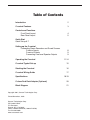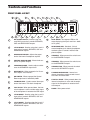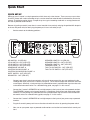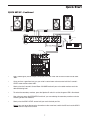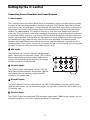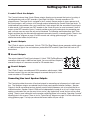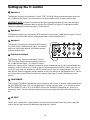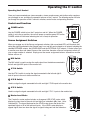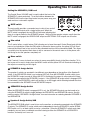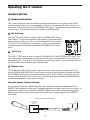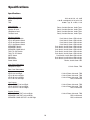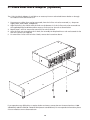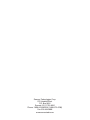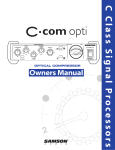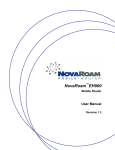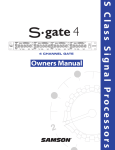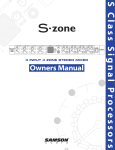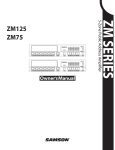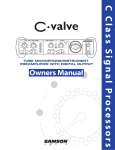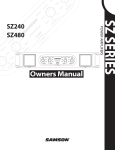Download Samson C com 16 Specifications
Transcript
0 10 0 0 10 0 10 10 CONTROL ROOM MATRIX A U D I O C Class Signal Processors SAMSON Safety Instructions Caution: To reduce the hazard of electrical shock, do not remove cover or back. CAUTION FOR CONTINUED PROTECTION AGAINST RISK OF FIRE, REPLACE ONLY WITH SAME TYPE FUSE ATTENTION No user serviceable parts inside. Please refer all servicing to qualified personnel. UTILISER UN FUSIBLE DE RECHANGE DE MÊME TYPE WARNING DO NOT EXPOSE THIS EQUIPMENT TO RAIN OR MOISTURE AVIS RISQUE DE CHOC ELECTRONIQUE NE PAS OUVRIR RISK OF ELECTRIC SHOCK DO NOT OPEN WARNING: To reduce the risk of fire or electric shock, do not expose this unit to rain or moisture. The lightning flash with an arrowhead symbol within an equilateral triangle, is intended to alert the user to the presence of uninsulated "dangerous voltage" within the products enclosure that may be of sufficient magnitude to constitute a risk of electric shock to persons. The exclamation point within an equilateral triangle is intended to alert the user to the presence of important operating and maintenance (servicing) instructions in the literature accompanying the product. Important Safety Instructions 1. Please read all instructions before operating the unit. 2. Keep these instructions for future reference. 3. Please heed all safety warnings. 4. Follow manufacturers instructions. 5. Do not use this unit near water or moisture. 6. Clean only with a damp cloth. 7. Do not block any of the ventilation openings. Install in accordance with the manufacturers instructions. 8. Do not install near any heat sources such as radiators, heat registers, stoves, or other apparatus (including amplifiers) that produce heat. 9. Do not defeat the safety purpose of the polarized or grounding-type plug. A polarized plug has two blades with one wider than the other. A grounding type plug has two blades and a third grounding prong. The wide blade or third prong is provided for your safety. When the provided plug does not fit your outlet, consult an electrician for replacement of the obsolete outlet. 10. Protect the power cord from being walked on and pinched particularly at plugs, convenience receptacles and at the point at which they exit from the unit. 11. Unplug this unit during lightning storms or when unused for long periods of time. 12. Refer all servicing to qualified personnel. Servicing is required when the unit has been damaged in any way, such as power supply cord or plug damage, or if liquid has been spilled or objects have fallen into the unit, the unit has been exposed to rain or moisture, does not operate normally, or has been dropped. Table of Contents Introduction 2 C•control Features 3 Controls and Functions Front Panel Layout Rear Panel Layout 4 5 Quick Start Quick Set-up 6-7 Setting up the C•control Connecting Stereo Recorders and Sound Sources C•control Inputs C•control Outputs Connecting Line Level Speaker Outputs 8 9 9 Operating the C•control 11-14 C•control Typical Set-up 15 Stacking the C•control 16 C•control Wiring Guide 17 Specifications 18-19 C•class Dual Rack Adaptor (Optional) 20 Block Diagram 21 Copyright 2001, Samson Technologies Corp. Printed November., 2002 Samson Technologies Corp. 575 Underhill Blvd. P.O. Box 9031 Syosset, NY 11791-9031 Phone: 1-800-3-SAMSON (1-800-372-6766) Fax: 516-364-3888 www.samsontech.com Introduction Congratulations on purchasing the C control, Control Room Matrix by Samson Audio! The C control is a compact, high-quality device that provides the extensive control room monitoring features previously only found in expensive large format recording consoles. The C control is the perfect solution for interfacing all your stereo line sources including mixers, hard-disk recorders, 2-tracks, along with multiple sets control room monitors. The C control provides four sets of stereo line inputs, a headphone amplifier with level control and switching for three sets of control room monitors. The C control also provides a sophisticated Talkback section, which includes an internal condenser microphone with the ability to route the Talkback signal to the 2-Track outputs and to the External Que for headphones. Providing silent switching and superb audio fidelity, the C control’s signal path will impress the most critical listeners. Although this unit is designed for easy operation, we suggest you take some time out first to go through these pages so you can fully understand how we’ve implemented a number of unique features. In this manual, you’ll find a more detailed description of the features of the C control, as well as a guided tour through the front and rear panels, step-by-step instructions for using the C control and full specifications. You’ll also find a warranty card enclosed—please don’t forget to fill it out and mail it so that you can receive online technical support and so we can send you updated information about other Samson products in the future. With proper care and adequate air circulation, your C•control will operate trouble free for many years. We recommend you record your serial number in the space provided below for future reference. Serial number: Date of purchase: Should your unit ever require servicing, a Return Authorization number (RA) must be obtained before shipping your unit to Samson. Without this number, the unit will not be accepted. Please call Samson at 1-800-3SAMSON (1-800-372-6766) for a Return Authorization number prior to shipping your unit. Please retain the original packing materials and if possible, return the unit in the original carton and packing materials. 2 C•control Features SAMSON 0 10 0 10 0 10 0 10 The Samson C•control headphone amplifier utilizes the latest technology in gain management design. Here are some of it’s features: • Speaker and input source selector providing a convenient centralized point for routing and listening to stereo sources over various monitor speakers. • 3-way line level speaker selector providing A/B or A/B plus C switching. • Three 2-track / Stereo Inputs can be used to connect DAT, CD, MINIDISK, sub-mixers, MIDI rigs or any other stereo line level source. • Four stereo Source switches are used to route any of the connected stereo sources to the monitor output. • Headphone Output with Level control for listening. • Control Room VOLUME knob is used to adjust the overall level of the connected monitor speakers. • SPEAKER 2 VOLUME control is used to level match SPEAKER 1 and SPEAKER 2 so that they are at the proper level when switched. • Talkback Mic with momentary TALK switch and LEVEL control picks up conversation from the engineer and/or producer to talent over the CUE output. • TALK TO CUE switch, when engaged, routes the internal TALKBACK microphone to the CUE output allowing the engineer and/or producer to talk to the talent on the other side of the glass. • TALK TO 2-TR switch, when engaged, routes the internal TALKBACK microphone to the 2-track outputs allowing the engineer and/or producer to print a cue like “ soda jingle track seven” to the final two-track mix. • Mono switch is used to check mixes for mono compatibility, and when engaged, all the input sources are summed to a mono signal. • Mute switch provides a single button to silence all inputs and outputs. • Dim switch, when engaged, will lower the level of all outputs by 20dB. • Main Mix Stereo Input for connecting to main mixing console. • Three speaker Outputs, one 1/4 inch balanced line level and two RCA unbalanced line level output. • Four 2-track/Stereo inputs, three 1/4 inch balanced line level and one RCA unbalanced line level input. • Oversized, rubber bumpers with tilting feet allow several Samson C class units to be stacked and tilted in an ergonomically correct operating position. • Three year extended warranty. 3 Controls and Functions FRONT PANEL LAYOUT 1 2 4 3 SOURCE 6 5 7 9 8 TALKBACK CONTROL ROOM DESTINATION SAMSON OL +6 MIX 2TK A 0 0 2TK B 2TK C MUTE 10 TALK TO CUE DIM HEADPHONE VOLUME -6 0 10 0 VOLUME SPK B VOLUME SPEAKER A SPEAKER B -18 0 10 10 TALKBACK LEVEL SUB TALK TO 2TK -30 L R LEVEL 10 11 12 13 HEADPHONE 14 15 16 SPEAKER C 17 MIC MONO 18 CONTROL ROOM MATRIX 19 1 MIX SOURCE SWITCH - Used to assign the main MIX input to the C controls SPEAKER, CUE and HEADPHONE outputs. 12 LEVEL METER - Six segment LED bar VU meter displaying the Input Level from –30db to OL (peak) 2 2 TK A SOURCE - Used to assign the 2-track A input to the C controls SPEAKER, CUE and HEADPHONE outputs. 13 HEADPHONE JACK - Standard, 1/4-inch stereo headphone jack allowing headphone monitoring from C control’s internal headphone amplifier. 3 HEADPHONE VOLUME - Adjusts the output level of the internal headphone amplifier. 14 SPEAKER A - When pressed, the switch turns on the SPEAKER A outputs. 4 CONTROL ROOM VOLUME - Master level control for all speaker outputs. 15 SPEAKER B - When pressed, the switch turns on the SPEAKER B outputs. 5 SPEAKER B VOLUME - Used to adjust and balance the SPEAKER B output level. 16 SPEAKER C/SUB - When pressed, the switch turns on the SPEAKER C outputs. 6 MUTE SWITCH - When engaged, all of C control’s outputs are turned off. 17 7 DIM SWITCH - When engaged, the Control Room output level is lowered by 20dB. TALKBACK MICROPHONE - Internal condenser microphone used to record or send cues from the control room. 18 TALK TO 2-TRACK - When pressed down, the internal microphone is active and the output signal of the microphone is routed to the 2track outputs. 19 POWER - Main power switch. 8 TALKBACK LEVEL - Used to control the output level of the internal Talk-back microphone. 9 TALK TO CUE - When pressed down, the internal microphone is active and the output signal of the microphone is routed to the CUE output. 10 2 TK B SOURCE - Used to assign the 2-track B input to the C controls SPEAKER, CUE and HEADPHONE outputs. 11 2 TK C SOURCE - Used to assign the 2-track C input to the C controls SPEAKER, CUE and HEADPHONE outputs. 4 Controls and Functions REAR PANEL LAYOUT + - A DC INLET - The included AC/DC power supply is connected here. B REMOTE TALK - 1/4-inch phone connector used to connect external TALKBACK switch. C EXTERNAL CUE - Stereo output on two 1/4-inch balanced phone connectors for sending C control left and right mix to a headphone amplifier. D SPEAKER C - Stereo RCA outputs for connecting monitor power amplifier or powered monitors. Also can be used to connect an external powered subwoofer. E SPEAKER B - Stereo RCA outputs for connecting a monitor power amplifier or pair of powered monitors. F SPEAKER A - Stereo 1/4-inch balanced outputs for connecting a monitor power amplifier or pair of powered monitors. G 2-TRACK C OUTPUT - Stereo RCA outputs for connecting any –10dBu level recording devices, such as a computer sound card, minidisk or consumer cassette recorder. H 2-TRACK B OUTPUT - Stereo 1/4-inch balanced outputs for connecting any +4dBu level recording devices, such as a DAT recorder, computer sound card or CD burner. 5 I 2-TRACK A OUTPUT - Stereo 1/4-inch balanced outputs for connecting any +4dBu level recording devices, such as a DAT recorder, computer sound card or CD burner. J 2-TRACK C INPUT - Stereo RCA inputs for connecting any –10dBu level recording devices, such as a computer sound card, minidisk, CD player or consumer cassette recorder. K 2-TRACK B INPUT - Stereo 1/4-inch balanced inputs for connecting any +4dBu level stereo sources, such as a DAT recorder, computer sound card, CD burner or sub-mixer. L 2-TRACK A INPUT - Stereo 1/4-inch balanced inputs for connecting any +4dBu level stereo sources, such as a DAT recorder, computer sound card, CD burner or sub-mixer. M MIX INPUT - Stereo 1/4-inch balanced inputs for connecting any +4dBu level stereo sources, such as your main mixer or hard disk. Quick Start QUICK SET-UP Setting up your C control is a simple procedure, which takes only a few minutes. There are many ways to interface the C control with various recording set-ups, so take some time to decide which audio devices you want to connect. The following section shows a simple set-up for a typical recording studio with an analog console and two sets of powered studio monitors. Remove all packing materials (save them in case of need for future service) and plug the provided AC adapter in to the rear AC power inlet, but don’t plug the power pack into a wall outlet just yet. • Set the controls to the following positions: SAMSON MIX SWITCH - IN (LED ON) 2TK A SWITCH - OUT (LED OFF) 2TK B SWITCH - OUT (LED OFF) 2TK C SWITCH - OUT (LED OFF) HEADPHONE VOLUME - 0 CONTROL ROOM VOLUME - 0 CONTROL ROOM SPKR B VOLUME - 0 MUTE SWITCH - OUT (LED OFF) DIM SWITCH - OUT (LED OFF) SPEAKER A SWITCH - IN (LED ON) SPEAKER B SWITCH - OUT (LED OFF) SPEAKER C SWITCH - OUT (LED OFF) TALKBACK LEVEL - O TALK TO CUE SWITCH - OUT (LED OFF) TALK TO 2TK SWITCH - OUT (LED OFF) • Connect your mixer’s control room outputs, or the main stereo source that you want monitored, to the Left/Right MIX input jacks on the C control’s rear panel. The C control accepts both balanced and unbalanced signals. Generally, a balanced signal is preferable because it provides better signal-to-noise ratio and reduced extraneous noise. For a detailed wiring guide, see page 17 in this manual. • Connect the C control’s SPEAKER A left and right outputs to the inputs of your main powered monitors. The SPEAKER A outputs are balanced, however it is possible to use balanced and unbalanced cables. Generally, a balanced signal is preferable because it provides better signal-to-noise ratio and reduced extraneous noise. For a detailed wiring guide, see page 17 in this manual. • Connect the C control’s SPEAKER B left and right outputs to the inputs of your power amp or powered monitors. • Plug the C control’s power pack into a wall outlet and switch the unit on by pressing the power switch. • Now, turn on your power amps or powered studio monitors and set the level control to their normal positions. 6 Quick Start QUICK SET-UP - Continued ® ® ® SIGNAL FLOW SIGNAL FLOW SAMSON POWER AC IN 18V 1A EXT CUE SPK B SPK C SPK A 2TK B 2TK A 2TK C 2TK B 2TK A MIX IN L L BALANCED + 2TK C L TALKBACK REMOTE SWITCH BALANCED BALANCED BALANCED BALANCED BALANCED BALANCED LINE INPUTS SIGNAL FLOW SIGNAL FLOW SIGNAL FLOW SIGNAL FLOW ® LINE OUTPUTS - 500mA R R R OUTPUT INPUT SIGNAL FLOW MIX OUTPUTS MIC/LINE 1 MIC/LINE 2 MIC/LINE 3/4 MASTER SECTION MIC/LINE 5/6 LEFT LEFT/MONO AUX RET 30 3/L 30 GAIN 5/L LINE IN SIGNAL FLOW SIGNAL FLOW SIGNAL FLOW AUX OUT LEFT CR OUT MIX OUT RIGHT RIGHT LINE IN GAIN CLIP CLIP 5 -26 +26 60 5 0 5 10 0 15 10 LF 5 0 5 80Hz 5 12K 15 10 LF 5 0 15 10 5 80Hz LF 5 0 5 80Hz MAXIMUM DYNAMIC RANGE 15 5 MF 5 2T IN 5 2.5K 10 2T OUT 10 15 15 12K 10 15 5 2.5K 0 MONO OUT HF 5 10 MF 5 10 15 15 5 12K 10 15 5 2.5K 0 RIGHT 0 HF 5 10 MF 5 10 15 15 0 HF 5 10 15 5 2.5K 0 6/R 4/R 60 10 MF 5 10 15 +26 5 12K 10 15 -26 0 HF 5 0 15 LEFT RIGHT LEFT 0 RIGHT MONO 10 LF 5 5 80Hz 2TK TO MIX 10 10 10 10 10 10 10 5 10 HDR 15 15 15 15 AUX 15 15 AUX 15 POWER 15 AUX AUX 0 PEAK 10 48V +6 0 0 10 0 0 10 PAN 0 0 10 PAN 0 0 10 BAL AUX RETURN 0 5 BAL -6 -20 R L 5 0 5 _ _ _ _ _ _ _ _ R L REC 10 10 5 5 0 0 5 5 _ _ _ _ _ _ _ _ R L 10 10 5 5 0 0 5 5 _ _ _ _ _ _ _ _ R L REC REC 10 0 10 MASTER SECTION REC 10 10 5 5 0 0 5 5 MIX/2T 10 _ _ _ _ _ _ _ _ 5 0 10 10 5 C/ROOM +PHONES 0 5 5 0 10 10 5 5 _ _ _ _ _ _ _ _ 0 5 5 _ _ _ _ _ _ _ _ 0 5 10 10 10 10 10 10 10 10 10 10 10 15 15 15 15 15 15 15 15 15 15 15 20 20 20 20 20 20 20 20 20 20 20 30 40 30 40 30 40 30 40 30 40 30 40 30 40 30 40 30 40 30 40 CHANNEL 1 CHANNEL 2 CHANNEL 3/4 CHANNEL 5/6 PHONES L MIX 30 40 R • Run a stereo signal (like the output a CD player) into your mixer and raise the master level to about “0dB”. • Once you have a good level set, turn your mixer’s control room volume control until the C control’s LEVEL meter reaches about “0dB”. • Slowly raise the C control’s Control Room VOLUME knob until your main studio monitors reach the desired listening level. • To select the secondary monitors, press the Speaker B switch in so that the green LED is illuminated. • Now, when you press the SPEAKER B switch off, you are selecting the secondary monitors and also switching off the main monitors. • Slowly raise the SPK B LEVEL control until you reach the level you like. Note: If you want to set the two pairs of monitors to the same level, switch the A/B and use the SPK B LEVEL control to adjust the balance. 7 Setting-Up the C•control Connecting Stereo Recorders and Sound Sources C control Inputs The C control features four 2-track /Stereo inputs for connecting a variety of sounds sources including the output of the main mixing console or computer sound card, a DAT recorder, Open Reel Half-track (dust them off, they still sound great), Cassette recorder, CD player, MIDI workstation or sub mixers to name some. Each of the C controls stereo inputs can be turned on or off from the front panel assign switches. For added flexibility, it is possible to have any or all of the 2-track /Stereo inputs on at the same time. This is particularly useful when connecting the outputs of a main mixing console or computer sound card, and the outputs of a sub-mixer or MIDI workstation allowing you to monitor both sound sources and control them as if they were one. Because the C control provides many inputs and outputs for connecting your gear, there are many ways the unit can be interfaced. The following section describes the 2-track /Stereo inputs and how they can be used with equipment commonly found in a recording studio. There is also a “Typical Set-up” diagram on page 15 of this manual and a wiring guide on page 17 to help you choose the correct cables for your set-up. 1 MIX Inputs The MIX inputs are C control’s main Left and Right stereo inputs. These inputs are balanced, 1/4-inch, TRS (Tip/Ring/ Sleeve) phone connectors which accept +4dB line level sources. You should connect the outputs of your mixing console or computer sound card here. 4 3 2 1 2 2-track A Inputs The 2-Track A inputs are balanced, 1/4-inch, TRS (Tip/ Ring/ Sleeve) phone connectors which accept +4dB line level sources. You can interface a professional DAT machine or CD recorder here. 3 2-track B Inputs The inputs labeled 2-Track B are balanced 1/4 inch,TRS (Tip/Ring/Sleeve) connectors which accept +4dB line level sources. You can connect the outputs of a sub mixer, a professional DAT machine, or a CD recorder here. 4 2-track C Inputs The 2-Track C inputs are unbalanced, RCA connectors which accept -10dB line level sources. You can connect the outputs of a sub mixer, cassette recorder or CD player here. 8 Setting-up the C•control C control 2-Track Line Outputs The C control features three 2-track /Stereo outputs allowing you to connect the inputs of a variety of recording devices such as DAT recorders, Open Reel Half-tracks, Cassette recorders or CD players/burners. The signal that is assigned in the C controls Source section is always present at all the 2-track outputs, and is always at full strength and not affected by the Control Room level knob. To avoid feedback loop problems, be sure to match the 2-track outputs with the associated 2-track inputs. In other words, if you connect your DAT recorder to the 2-track A inputs, be sure to connect 2-track A outputs to the DAT recorder’s inputs. C control provides many inputs and outputs for connecting your gear, so there are many ways the unit can be interfaced. The following section describes the 2-Track outputs and how they can be used with equipment commonly found in a recording studio. There is also a “Typical Set-up” diagram on page 15 of this manual and a wiring guide on page 17 to help you choose the correct cables for your set-up. 5 2-track A Outputs The 2-Track A outputs are balanced, 1/4-inch, TRS (Tip/ Ring/ Sleeve) phone connectors which output a +4dB line level signal. You can interface a professional DAT machine, Open Reel Half-track or CD burner here. 6 2-track B Outputs The outputs labeled 2-Track B are balanced, 1/4 inch, TRS(Tip/Ring/Sleeve) connectors which output +4dB line level signal. You can use these outputs to connect the inputs of a consumer cassette or CD recorder here. 7 6 5 7 2-track C Outputs The 2-Track C inputs are unbalanced, RCA connectors which accept -10dB line level sources. You can use these outputs to connect the inputs of a consumer cassette or CD recorder here. Connecting Line Level Speaker Outputs The C control provides three sets of line level outputs for connecting up to three pairs of studio monitors. The Speakers outputs are selected from the front panel speaker selection switches. Speaker Outputs A and B are switched and are typically used to switch between a pair of near-field and far or mid-field monitors. Speaker Output C/Sub can be independently turned on or off, so it is ideal for connecting a sub woofer that you may want to turn on for a big “hyped club” sound, but turn off for critical mixing. There is more information on the speaker switching feature in the section “Operating C control” following later in this manual. There is also a “Typical Set-up” diagram on page 15 of this manual and a wiring guide on page 17 to help you choose the correct cables for your set-up. 9 Setting-up the C•control 8 Speaker A The Speaker A outputs are balanced, 1/4-inch, TRS (Tip/ Ring/ Sleeve) phone connectors which output a +4dB line level signal. You can connect to an active studio monitor or power amplifier here. IMPORTANT NOTE: In order to maintain the best gain structure and signal to noise ratio, we highly recommend that only balanced cables be used on the SPEAKER A outputs. For detailed balanced cable wiring diagrams, please see page 17 in this manual. 9 Speaker B The Speaker B outputs are unbalanced, RCA connectors which output -10dB line level signal. You can connect to an active studio monitor, multimedia speaker or power amplifier here. 10 Speaker C 11 The Speaker C outputs are unbalanced, RCA connectors, which output -10dB line level signal. You can connect to an active studio monitor, multimedia speaker or power amplifier here. 11 External Cue Output 10 9 8 13 + - 12 The External Cue outputs are balanced, 1/4-inch, TRS (Tip/ Ring/ Sleeve) phone connectors which output a +4dB line level signal. This output is used to connect the signal from the Talkback microphone to your headphone cue mix. Many good headphone amplifiers such as the Samson C cue 8 or Samson S phone provide an auxiliary input so that you can mix in the signal from the talkback mic with the stereo cue mix from your mixing console. This convenient feature allows the engineer and/or producer to talk to the talent over the headphone mix. There is more information on the Talkback feature in the section “Operating C control” following later in this manual. 12 TALK REMOTE The C control’s TALKBACK microphone can be turned on and off from an external switch connected to the TALK REMOTE input. The 1/4-inch phone jack is wired, “normally-open”, so a switch that shorts the TALK REMOTE jack’s TIP to its SLEEVE will turn the TALKBACK microphone on and off in a momentary action. This will allow the producer to move freely about the studio while talking to the talent. 13 AC INLET The AC Inlet is where the C control receives it power from the included 18-volt AC power supply. Be sure to use only the Samson AC1800 when operating the C control. . 10 Operating the C•control Operating the C Control Once you have connected your stereo recorders, stereo sound sources and studio monitor speakers you can begin to use, and enjoy the powerful features of the C control. The following section will take you through the operation of the C control’s switches, control knobs and operating functions. Controls and Functions SAMSON 14 POWER switch Use the POWER switch to turn the C control on and off. When the POWER switch is set to the on position, the unit will power up and the green LED on the POWER switch will illuminate indicating the unit is ready for operation. TO E 14 TO K CONTROL ROOM MATRIX Source Assignment Switches When you engage any of the Source assignment switches, their associated LED’s will illuminate indicating the signal connected to that Source input is on and will now be heard on all outputs including the selected SPEAKER outputs, the HEADPHONE and the EXTERNAL CUE outputs. C control allows you to monitor more than one stereo Source at the same time, therefore a Source assignment switch will stay on when another is selected. Simply press the source assignment button a second time and the Source will turn off. 15 15 MIX Switch 16DESTINA SOURCE The MIX switch is used to assign the audio signal from the device connected to the left and right MIX inputs to the monitor bus. MIX 2TK A 2TK B 2TK C 17 18 16 2 TK A Switch L Use the 2TK A switch to assign the signal connected to the left and right 2track A inputs to the main stereo monitor bus. 17 2 TK B Switch Used to assign the signal connected to the left and right 2 TK B inputs to the monitor bus. 18 2 TK C Switch Used to assign the signal connected to the left and right 2 TK C inputs to the monitor bus. 19 Master Level Meter DESTINATION The C control’s master section includes an 6-segment LED LEVEL meter, which displays the input level of the main left and right bus in decibels (dBs) from –30 to Overload(OL). The signal displayed on the LEVEL meter shows the level of the combined signals of all of the two track inputs. If the LEVEL meter displays a clipped signal, then turn down the signal or signals being sent into the stereo bus. OL +6 2TK A 0 -6 2TK C -18 -30 L R LEVEL 19 11 LE Operating the C•control Using the Headphone Amplifier The C control includes an internal headphone amplifier for monitoring the mix and/or any of the assigned two-track inputs. WARNING: Because the C control is capable of generating high volume levels, always start with the HEADPHONE VOLUME knob at minimum and then slowly turn it up until you reach a comfortable listening level. 20 Headphone Volume The HEADPHONE VOLUME control is used to adjust the level of the headphones connected to the front panel HEADPHONE jack. The signal feeding the headphone is picked up before the MUTE switch, therefore it is possible to listen to the headphones while the connected monitors are off. 20 0 10 HEADPHONE VOLUME 21 Headphone Jack The C control’s HEADPHONE output accepts standard 1/4-inch, stereo TRS (Tip/ Ring/ Sleeve) phone plugs for connecting headphones. You can connect any standard headphone from 8 through 240 Ohms. HEADPHONE 21 Control Room Section 22 Volume The C control’s VOLUME knob is the master control for the Control Room level. Use the VOLUME knob to adjust the overall level of all the SPEAKER outputs. 23 22 23 Speaker B Volume CONTROL ROOM MUTE DIM The SPEAKER B volume control is used to adjust the level of the SPEAKER B output and works in conjunction with the Control Room VOLUME knob. This means if the Control Room Volume is set all the way off (fully counter clockwise), there will be no output on Speaker B, regardless of the level set on the SPEAKER B control knob. Use the SPEAKER B control knob to adjust the balance between the monitors connected to the SPEAKER A outputs and the monitors connected to SPEAKER B outputs. 0 10 0 10 VOLUME SPK B VOLUME SPEAKER A SPEAKER B SUB SPEAKER C MONO To set the balance between the monitors connected to the SPEAKER A and SPEAKER B outputs, first turn the Control Room VOLUME to a low level and set the SPEAKER B level all the way off (fully counter clockwise). Be sure that the SPEAKER B output is active by engaging the SPEAKER B switch (the green LED will illuminate). Now, press the SPEAKER A switch on and off while adjusting the SPEAKER B Volume Control, matching the level of the two sets of monitors. Once you have matched the balance, use the Control Room VOLUME knob to adjust the overall level of either set of monitors. 12 Operating the C•control Setting the SPEAKER C/SUB Level The Control Room VOLUME knob is used to adjust the level of the SPEAKER C output exclusively. To set the balance between the SPEAKER A/B, use the input level control on your power amp, powered monitor or sub woofer amplifier. CONTROL ROOM 0 10 0 24 25 MUTE DIM 10 VOLUME SPK B VOLUME SPEAKER A SPEAKER B 24 MUTE switch SUB SPEAKER C MONO The mute switch provides a convenient way to shut off any and all 27 28 29 26 of the SPEAKER outputs with a single button push. When the MUTE switch is engaged, the red LED will illuminate indicating that there is no signal present at the SPEAKER outputs. While all of the speaker outputs are off when the MUTE switch is engaged, the HEADPHONE output and EXTERNAL CUE outputs are still active. 25 Dim switch The C control offers a useful feature, DIM, allowing you to lower the overall Control Room level with the press of a single button. When the DIM switch is pressed to the on position, the yellow LED will illuminate and the overall level of any and all of the connected monitors will be lowered by 20dB. This allows you quickly turn the speaker levels down to talk to someone in the control room or on the phone, without having to shut the speakers completely off. 26 Mono switch With C control, it’s easy to check your mixes for mono compatibility thanks to the Mono function. To listen to your mix in mono, simply press the MONO switch and the yellow LED will illuminate indicating all the outputs are receiving a mono signal. 27 SPEAKER A Assign Switch The speaker A switch can operated in two different ways depending on the position of the Speaker B switch. If the SPEAKER B switch is not assigned (LED off), then the SPEAKER A switch simply turns the SPEAKER A output on and off. When the LED is illuminated, the output is active and you will hear the monitors connected to the SPEAKER A outputs. If the SPEAKER B assign switch is engaged (LED is illuminated), the SPEAKER A switch will function as an A/B toggle switch selecting between the monitors connected to the SPEAKER A and SPEAKER B outputs. 28 SPEAKER B Assign Switch When the SPEAKER B switch is engaged (LED is on), the SPEAKER B outputs can be turned on by using the SPEAKER A switch to toggle between the SPEAKER A and SPEAKER B outputs. See the previous section “SPEAKER A Assign Switch” for more information on selecting between SPEAKER A and SPEAKER B. 29 Speaker C Assign Switch/SUB The SPEAKER C/SUB switch is used to turn on the monitors or subwoofer connected to the SPEAKER C outputs. The SPEAKER C assign switch works independently from the SPEAKER A and/or SPEAKER B switch, so it is an ideal output to use for a subwoofer. Since the SPEAKER C switch works independently, you can leave a subwoofer on while listening to either the SPEAKER A or SPEAKER B monitors, and easily turn it on or off. 13 Operating the C•control TALKBACK SECTION 29 TALKBACK MICROPHONE The C control features an internal condenser microphone located on the front panel, which can be used to record an audio cue on the connected 2-tracks, or to communicate with other musicians, or other talent, listening to the mix on the EXTERNAL CUE outputs. The following sections detail how to route the signal, and control the level of the TALKBACK MICROPHONE. 30 Talk To 2-Track The TALK TO 2-Track switch is used to assign the TALKBACK MIC to the 2Track outputs. This allows the engineers and producers in the studio control room to record an audio cue on the any of the connected 2-Track recorders. The TALK TO 2-track switch has a “momentary” action, so you must press and hold the switch while talking or recording the TALKBACK MIC to the 2tracks. 31 Talk To Cue 32 TALKBACK 31 SA TALK TO CUE 0 10 TALKBACK LEVEL TALK TO 2TK CON MIC 30 29 The TALK TO CUE switch is used to assign the TALKBACK MIC to the EXTERNAL CUE output. This allows the engineers and producers in the studio control room to communicate with the musicians in the recording room. The TALK TO CUE switch has a “momentary” action, so you must press and hold the switch while talking or recording the TALKBACK MIC. 32 Talkback Level The TALKBACK LEVEL control is used to adjust the volume of the signal that is picked up from the internal TALKBACK MICROPHONE. Keep in mind that there is more than likely someone monitoring the EXTERNAL CUE output on headphones when you press TALK TO CUE, so be sure to start at a low level. When using the Talk to 2-track switch, adjust the level of the TALKBACK MICROPHONE by checking the connected 2-tracks input level meters. Using The Remote Talkback Function You can remote control the Talkback switch by using a momentary switch connected to the TALK REMOTE jack located on the rear panel. A standard footswitch, available at your local music retailer, or wired remote switches like the Switchcraft SERIES ED900 can be used to conveniently engage the talkback circuit without actually touching the C control. Below is a wiring diagram for the REMOTE TALK switch. REMOTE TALKBACK SWITCH WIREING Tip (+) NORMALLY OPEN MOMENTERY SWITCH Sleeve (common) 14 SIGNAL FLOW 15 2 CH 0 0 10 10 VOLUME 10 VOLUME 0 CH 4 SHAPE OUT 10 VOLUME -12 -24 CH 2 -18 -12 -6 -18 10 10 VOLUME 0 SHAPE OUT -24 0 0 -6 -24 SHAPE OUT SHAPE OUT -18 -12 -6 STEREO L R BALANCE CH 3 0 CH 3 OL CH 2 0 5 5 5 +26 HF 12K MF 10 LF 5 5 5 5 0 30 40 15 20 30 40 15 20 30 40 +26 REC 0 0 0 0 5 HF 12K MF 10 LF R 30 40 20 15 10 5 0 5 10 PAN 10 AUX 15 10 5 80Hz 15 10 5 2.5K 15 5 5 5 _ _ _ _ _ _ _ _ REC 0 0 0 5 HF 12K MF 10 LF R 30 40 20 15 10 5 0 5 10 BAL 10 AUX 15 10 5 80Hz 15 10 5 2.5K 15 CHANNEL 3/4 30 40 20 15 10 5 0 5 10 L 0 15 10 15 10 15 10 0 LINE IN 5 5 5 _ _ _ _ _ _ _ _ REC 0 0 0 0 LINE IN 5 HF 12K MF 10 LF R 30 40 20 15 10 5 0 5 10 BAL 10 AUX 15 10 5 80Hz 15 10 5 2.5K 15 CHANNEL 5/6 30 40 20 15 10 5 0 5 10 L 0 15 10 15 10 15 10 6/R 5/L MIC/LINE 5/6 0 0 5 10 10 PHONES 0 5 C/ROOM +PHONES MIX/2T 10 HDR LEFT RIGHT 2T OUT DYNAMIC 30 40 -6 0 -20 MIX 20 30 40 15 20 15 5 0 5 10 10 L _ _ _ _ _ _ _ _ 0 5 R 30 40 20 15 10 5 0 5 10 POWER MONO 10 _ _ _ _ _ _ _ _ PEAK 48V +6 10 5 0 5 10 MONO OUT AUX OUT RANGE MASTER SECTION RIGHT AUX RETURN 5 2TK TO MIX LEFT 2T IN RIGHT MIX OUT CR OUT RIGHT LEFT LEFT MASTER SECTION MAXIMUM RIGHT AUX RET LEFT/MONO SIGNAL FLOW SIGNAL FLOW SOUND CARD OUTPUTS SIGNAL FLOW CHANNEL 2 _ _ _ _ _ _ _ _ -26 4/R 3/L MIC/LINE 3/4 MIX OUTPUTS SIGNAL FLOW SIGNAL FLOW SIGNAL FLOW CHANNEL 1 15 20 10 10 10 5 5 5 10 5 L 0 15 10 15 10 15 10 0 R PAN 10 AUX 15 10 5 80Hz 15 10 5 2.5K 10 0 _ _ _ _ _ _ _ _ 5 15 5 REC 0 0 0 0 10 L 0 15 10 15 10 15 10 -26 CLIP 5 GAIN 60 30 30 5 CLIP 60 MIC/LINE 2 MIC/LINE 1 4 CHANNEL HEADPHONE AMP GAIN CH 4 LINE INPUTS OL CH 1 - 0 CH 1 + SIGNAL FLOW OL MAIN SIGNAL FLOW SIGNAL FLOW SIGNAL FLOW ® SIGNAL FLOW INJECT 0 10 VOLUME ® ® SIGNAL FLOW SIGNAL FLOW SOUND CARD INPUTS SIGNAL FLOW SIGNAL FLOW LINE INPUTS ® SIGNAL FLOW SIGNAL FLOW LINE OUTPUTS LINE OUTPUTS The following diagram shows a typical studio set up with C control interfaced to a mixer, two sets of studio monitors with subwoofer, a DAT machine, MIDI workstation, headphone amplifier and computer hard-disk recorder. Remember, there are many different ways to interface your C control, so your set-up will more than likely be different. C•control Typical Set-up CUE MIX SET-UP FOR MULTITRACK VOCAL RECORDING SIGNAL FLOW SIGNAL FLOW Stacking and Tilting the C•control Stacking the C•control SOURCE TALKBACK CONTROL ROOM DESTINATION SAMSON OL You can stack one C control, or any other Samson C Class units, on top of each other by simply lining up the bumpers. Important Note: When stacking the C control, be sure that only the bottom unit has the tilting feet installed. +6 MIX 2TK A 2TK B 2TK C 0 0 MUTE 10 TALK TO CUE DIM HEADPHONE VOLUME -6 0 10 SPK B VOLUME SPEAKER A SPEAKER B -18 0 10 0 VOLUME 10 TALKBACK LEVEL SUB TALK TO 2TK -30 L R HEADPHONE LEVEL SOURCE SPEAKER C TALKBACK CONTROL ROOM DESTINATION CONTROL ROOM MATRIX MIC MONO SAMSON OL +6 MIX 2TK A 0 0 MUTE 10 2TK B 2TK C TALK TO CUE DIM HEADPHONE VOLUME -6 10 0 VOLUME SPK B VOLUME SPEAKER A SPEAKER B -18 0 10 0 10 TALKBACK LEVEL SUB TALK TO 2TK -30 L R HEADPHONE LEVEL SPEAKER C MONO • Remove the bottom screw from right front bumper. • Identify the right tilting foot by the locating “R” marking on the inside top. • Position the angled foot under the right bumper as shown in the drawing. MIC Installing the Tilting Feet BACK You can install the tilting rubber feet included with your C control so that you can set the unit at a comfortable operating angle on a workstation or desktop. Follow the simple instructions below to install the tilting feet. SAMSON TALK TO CUE 10 K • Remove the bottom screw from right front bumper. • Identify the right tilting foot by the locating “R” marking on the inside top. • Position the angled foot under the right bumper as shown in the drawing. • Use the included 4 x 10mm screw to attach the foot. • Repeat the steps above for the front left bumper. MIC 16 TALK TO 2TK CONTROL ROOM MATRIX CONTROL ROOM MATRIX C•control Wiring Guide C control Wiring Guide There are several ways to interface the C control, depending on your exact monitoring set-up. Follow the cable diagrams below for connecting your monitor system. RCA to RCA Cable Tip (signal) Tip (signal) Tip (signal) Sleeve (ground) Sleeve (ground) Sleeve (ground) Un-Balanced 1/4” to 1/4” Cable Signal Tip (signal) Ground Ground Sleeve (ground) Signal Signal Signal Ground Ground Tip (signal) Sleeve (ground) Balanced 1/4” to 1/4” Cable Signal (ring) Tip (signal) Ring (signal) Signal (tip) Ground Sleeve (ground) Ground Signal (ring) Tip (signal) Ring (signal) Signal (tip) Signal (ring) Signal (tip) Signal (tip) Signal (ring) Ground Ground Sleeve (ground) Balanced XLR to XLR Cable Hot (2) Common (1) 1 2 2 3 End View Common Hot Hot Common (1) Hot (2) Common 1 1 3 2 3 Solder Points Solder Points Cold (3) Cold Cold Female XLR Male XLR Cold (3) Unbalanced 1/4” to RCA Cable Tip (signal) Tip (signal) Sleeve (ground) Tip (signal) Sleeve (ground) Sleeve (ground) Un-Balanced XLR to RCA Cable Tip (signal) Hot (2) Common (1) 1 2 3 End View 2 Tip (signal) 1 3 Cold (Pin 3) (no connection) Solder Points Cold (3) Sleeve (ground) Male XLR 17 2 1 3 End View Specifications Specifications Global Specifications Frequency response Noise THD 10 Hz to 32 kHz, +0/- 3 dB > 90 dB, unweighted, 22 Hz to 22 kHz 0.008 % typ. @ +4 dBu, 1 kHz Control Knobs Control Room Level Speaker B Level Headphone Level Talkback Level Rotary Variable Resistor, Audio Taper Rotary Variable Resistor, Audio Taper Rotary Variable Resistor, Audio Taper Rotary Variable Resistor, Audio Taper Function switches MIX Assignment Switch 2TK A Assignment Switch 2TK B Assignment Switch 2TK C Assignment Switch SPEAKER A Switch SPEAKER B Switch SPEAKER C/SUB Switch TALK TO CUE Switch TALK TO 2TK Switch MUTE Switch DIM Switch Mono Switch Power Switch Push Switch, Green LED indicator Push Switch, Green LED indicator Push Switch, Green LED indicator Push Switch, Green LED indicator Push Switch, backlit Green LED indicator Push Switch, backlit Green LED indicator Push Switch, backlit Green LED indicator Push Switch, backlit Green LED indicator Push Switch, backlit Green LED indicator Push Switch, backlit Red LED indicator Push Switch, backlit Yellow LED indicator Push Switch, backlit Yellow LED indicator Rocker, backlit Green LED Front Panel Connectors Headphone Output 1/4-Inch Phone, TRS Rear Panel Connectors Inputs MIX IN Left and Right 2TK A IN Left and Right 2TK B IN Left and Right 2TK C IN Left and Right 1/4-Inch Phone, balanced, TRS 1/4-Inch Phone, balanced, TRS 1/4-Inch Phone, balanced, TRS RCA, unbalanced Line Outputs 2TK A OUTPUT Left and Right 2TK B OUTPUT Left and Right 2TK C OUTPUT Left and Right 1/4-Inch Phone, balanced, TRS 1/4-Inch Phone, balanced, TRS RCA, unbalanced Speaker Outputs SPEAKER A OUTPUT Left and Right SPEAKER B OUTPUT Left and Right SPEAKER C/SUB OUTPUT Left and Right 1/4-Inch Phone, balanced, TRS RCA, unbalanced RCA, unbalanced 18 Specifications Specifications - contuniued Control Remote Talkback Switch 1/4-Inch TRS Microphone 1. Talkback Microphone Internal condenser Metering Input Level Six Segment, LED VU Meter (OL, +6, 0, -6, -18, -30) Power Supply Mains Voltages USA/Canada Mains Voltages Europe Power Inlet Power Consumption 105-125 VAC ~, 60 Hz 215 – 254 VAC~,50Hz Standard IEC receptacle / with fuse 29 Watts Max. Physical Dimensions Net Weight Shipping Weight 1 3/4" (44.5 mm) * 19" (482.6 mm) * 8 1/2" (217 mm) 5.5lbs., (2.5 kg) 8lbs., (3.6 kg) 19 C•Class Dual Rack Adaptor (optional) The C Class Dual Rack Adaptor is available as an accessory from an authorized Samson dealer or through our website: www.samsontech.com. 1. Disconnect any cables, that may be connected, from the C•Class unit to be mounted, i.e., the power supply cable, audio cables, headphones. 2. Align the holes in the C•Rack with the holes on the bottom of of the C•Class unit to be mounted. Use the supplied phillips head M4 machine screws to fix the unit to the rack as shown below. 3. Repeat steps 1 and 2 to mount the second C•Class unit if desired. 4. Once the units are mounted on the C• Rack, the assembly can be placed into a rack and secured via the rack ears. (Screws not supplied) 5. To remove the C•Class unit from the C•Rack, reverse the instructions above. If you experience any difficulties, or require further assistance, contact Samson Customer Service at 1-8003SAMSON (1-800-372-6766) M–F 9AM to 5PM (eastern standard time). For more product information please visit our website at www.samsontech.com. 20 C•control Block Diagram Samson Technologies Corp. 575 Underhill Blvd. P.O. Box 9031 Syosset, NY 11791-9031 Phone: 1-800-3-SAMSON (1-800-372-6766) Fax: 516-364-3888 www.samsontech.com