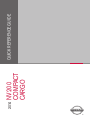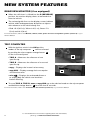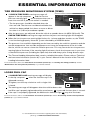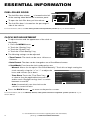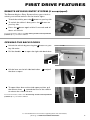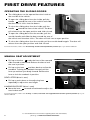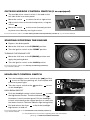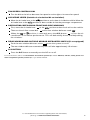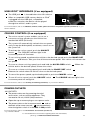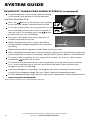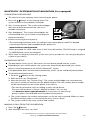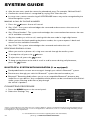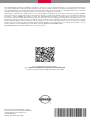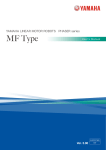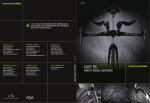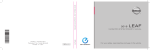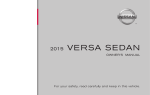Download Mobi-click compact Owner`s manual
Transcript
2014 NV 200 COMPACT CARGO QUICK REFERENCE GUIDE 01 TRIP COMPUTER 09 10 *See your Owner’s Manual for information. SIGNAL CONTROL SWITCH 04 HEADLIGHT BEAM SELECT/TURN TRIP ODOMETER RESET SWITCH* 03 INSTRUMENT BRIGHTNESS CONTROL/ 02 LOW TIRE PRESSURE WARNING LIGHT 08 06 03 07 01 OFF SWITCH* 08 VEHICLE DYNAMIC CONTROL (VDC) 07 CRUISE CONTROL FOR AUDIO/BLUETOOTH® 06 STEERING WHEEL SWITCHES WASHER SWITCH 05 WINDSHIELD WIPER AND 04 02 16 13 15 14 12 13 HAZARD WARNING FLASHER SWITCH* 12 CLIMATE CONTROLS 11 AUDIO AND NAVIGATION SYSTEM 10 HOOD RELEASE* 09 OUTSIDE MIRROR CONTROL SWITCH To the right of driver’s seat 05 11 16 PARKING BRAKE* 15 POWER OUTLET STATUS LIGHT* 14 FRONT PASSENGER AIR BAG NEW SYSTEM FEATURES RearView Monitor (if so equipped). . . . . . . . . . . . . . . . . . . . . . . . . . . . . . . . . 2 Trip Computer . . . . . . . . . . . . . . . . . . . . . . . . . . . . . . . . . . . . . . . . . . . . . . . . . 2 TABLE OF CONTENTS ESSENTIAL INFORMATION Tire Pressure Monitoring System (TPMS). . . . . . . . . . . . . . . . . . . . . . . . . . . 3 Loose Fuel Cap . . . . . . . . . . . . . . . . . . . . . . . . . . . . . . . . . . . . . . . . . . . . . . . . 3 Fuel-filler Door . . . . . . . . . . . . . . . . . . . . . . . . . . . . . . . . . . . . . . . . . . . . . . . . . 4 Clock Set/Adjustment . . . . . . . . . . . . . . . . . . . . . . . . . . . . . . . . . . . . . . . . . . . 4 FIRST DRIVE FEATURES Remote Keyless Entry System (if so equipped) . . . . . . . . . . . . . . . . . . . . . . 5 Opening the Back Doors . . . . . . . . . . . . . . . . . . . . . . . . . . . . . . . . . . . . . . . . 5 Operating the Sliding Doors. . . . . . . . . . . . . . . . . . . . . . . . . . . . . . . . . . . . . . 6 Manual Seat Adjustment . . . . . . . . . . . . . . . . . . . . . . . . . . . . . . . . . . . . . . . . . 6 Outside Mirror Control Switch (if so equipped) . . . . . . . . . . . . . . . . . . . . . . 7 Starting/Stopping the Engine. . . . . . . . . . . . . . . . . . . . . . . . . . . . . . . . . . . . . 7 Headlight Control Switch . . . . . . . . . . . . . . . . . . . . . . . . . . . . . . . . . . . . . . . . 7 Windshield Wiper and Washer Switch . . . . . . . . . . . . . . . . . . . . . . . . . . . . . 8 Manual Climate Controls . . . . . . . . . . . . . . . . . . . . . . . . . . . . . . . . . . . . . . . . 8 FM/AM/SiriusXM® Satellite Radio with CD Player (if so equipped) . . . . 10 USB/iPod® Interface (if so equipped) . . . . . . . . . . . . . . . . . . . . . . . . . . . . . 11 Cruise Control (if so equipped) . . . . . . . . . . . . . . . . . . . . . . . . . . . . . . . . . . 11 Power Outlets . . . . . . . . . . . . . . . . . . . . . . . . . . . . . . . . . . . . . . . . . . . . . . . . 11 SYSTEM GUIDE Bluetooth® Hands-free Phone System (if so equipped) . . . . . . . . . . . . . . 12 System Operating Tips . . . . . . . . . . . . . . . . . . . . . . . . . . . . . . . . . . . . . . . 12 Bluetooth® System without Navigation (if so equipped) . . . . . . . . . . . . . . 13 Bluetooth® System with Navigation (if so equipped) . . . . . . . . . . . . . . . . . 14 Navigation System (if so equipped) . . . . . . . . . . . . . . . . . . . . . . . . . . . . . . . 16 Please see your Owner’s Manual for important safety information and system operation limitations. • A cellular telephone should not be used for any purpose while driving so full attention may be given to vehicle operation. • Always wear your seat belt. • Supplemental air bags do not replace proper seat belt usage. • Children 12 and under should always ride in the rear seat properly secured in child restraints or seat belts according to their age and weight. • Do not drink and drive. For more information, refer to the “Safety –– Seats, seat belts and supplemental restraint system (section 1)”, the “Monitor, climate, audio, phone and voice recognition systems (section 4)” and the “Starting and driving (section 5)” of your Owner’s Manual. To view detailed instructional videos, go to Additional information about your vehicle is also available in your Owner’s Manual, Navigation System Owner’s Manual and at www.nissanusa.com. www.nissanownersinfo.mobi/ 2014/nv200cargo or snap this barcode with an appropriate barcode reader. NEW SYSTEM FEATURES REARVIEW MONITOR (if so equipped) When the shift lever is shifted into the R (REVERSE) position, the monitor display shows a rearward view from the vehicle. The colored guide lines on the display screen indicate vehicle width and approximate distances to objects with reference to the vehicle body line. • Red 1.5 ft (0.5 m); Yellow 3 ft (1 m); Green 7 ft (2 m) and 10 ft (3 m). For more information, refer to the “Monitor, climate, audio, phone and voice recognition systems (section 4)” of your Owner’s Manual. TRIP COMPUTER With the ignition switch in the ON position, modes of the trip computer 01 can be selected by pushing the trip computer change button 02 on the instrument panel. 01 • TRIP A – Measures the distance of one specific trip. • TRIP B – Measures the distance of a second specific trip. • mpg – Displays the instant fuel economy. • mpg AVG – Displays average fuel consumption since the last reset. 02 • mls – Displays the estimated distance to empty (dte) the vehicle can be driven before refueling. To reset TRIP A, TRIP B, mpg or mpg AVG, go to the desired mode on the trip computer and hold the change button 02 for more than 3 seconds. For more information, refer to the “Instruments and controls (section 2)” of your Owner’s Manual. 2 To view detailed instructional videos regarding these and other features, please go to www.nissanownersinfo.mobi. ESSENTIAL INFORMATION TIRE PRESSURE MONITORING SYSTEM (TPMS) A CHECK TIRE PRES warning message will appear in the trip computer 01 and the low tire pressure warning light 02 will illuminate when one or more tires are low in pressure and air is needed. 01 • The tire pressures should be checked when the tires are cold. The tires are considered cold after the vehicle has been parked for 3 hours or more or driven less than 1 mi (1.6 km) at moderate speeds. 02 After tire pressures are adjusted, drive the vehicle at speeds above 16 MPH (25 km/h). The CHECK TIRE PRES warning message and low tire pressure warning light will disappear. When the low tire pressure warning light flashes for 1 minute and then remains on, the TPMS is not functioning properly. Have the system checked by a NISSAN dealer. Tire pressure rises and falls depending on the heat caused by the vehicle’s operation and the outside temperature. Low outside temperature can lower the temperature of the air inside the tire, which can cause a lower tire inflation pressure. This may cause the low tire pressure warning light to illuminate. If the warning light illuminates, check the tire pressure in your tires. • Check the tire pressure (including the spare tire) often and always prior to long distance trips. The Tire and Loading Information label contains valuable information. Please refer to “Technical and consumer information (section 9)” in your Owner’s Manual for the location of the Tire and Loading Information label. For more information, refer to the “Instruments and controls (section 2)”, the “Starting and driving (section 5)” and the “Maintenance and do-it-yourself (section 8)” of your Owner’s Manual. LOOSE FUEL CAP A LOOSE FUEL CAP warning message will display in the trip computer 01 when the fuel-filler cap is not tightened correctly. To tighten, turn the cap clockwise until a single click is heard. 01 02 The warning message will disappear when the vehicle detects the fuel-filler cap is properly tightened and the reset button 02 is pressed for more than 1 second. If the cap is not properly tightened, the Malfunction Indicator Light may also illuminate. For more information, refer to the “Instruments and controls (section 2)” and the “Pre-driving checks and adjustments (section 3)” of your Owner’s Manual. To view detailed instructional videos regarding these and other features, please go to www.nissanownersinfo.mobi. 3 ESSENTIAL INFORMATION FUEL-FILLER DOOR The fuel-filler door release 01 is located to the left of the steering wheel below the instrument panel. To open the fuel-filler door, pull the release 01 . 01 The fuel-filler door is located on the passenger’s side of the vehicle. For more information, refer to the “Pre-driving checks and adjustments (section 3)” of your Owner’s Manual. CLOCK SET/ADJUSTMENT To adjust the time and the appearance of the clock on the display: 1. Press the MENU button 01 . 2. Touch the “Settings” key. 3. Touch the “System” key. 4. Touch the “Clock Settings” key. 01 03 The following settings can be adjusted: • Time Format: The clock can be set to 12 hours or 24 hours. • Date Format: The date can be changed to one of five different formats. • Clock Mode: From here the clock mode options are: · Manual: Allows for the option “Set Clock Manually”. Touch this to begin setting the clock manually using the “+” or “–” to adjust the hours and minutes up or down. · Time Zone: Touch the “Time Zone” key 02 to choose from the applicable time zone list, and/or touch “Daylight savings time” to switch between on and off. 02 · Auto: Automatically sets the clock to the vehicle’s current location. Press the BACK button 03 to return to the previous screen. For more information, refer to the “Monitor, climate, audio, phone and voice recognition systems (section 4)” of your Owner’s Manual. 4 To view detailed instructional videos regarding these and other features, please go to www.nissanownersinfo.mobi. FIRST DRIVE FEATURES REMOTE KEYLESS ENTRY SYSTEM (if so equipped) The Remote Keyless Entry System allows you to lock or unlock your vehicle and turn on the interior lights. To lock the vehicle, press the button on your key fob. To unlock the driver’s door, press the your key fob. button on Press the button again within 5 seconds and all doors will unlock. For more information, refer to the “Pre-driving checks and adjustments (section 3)” of your Owner’s Manual. OPENING THE BACK DOORS Unlock the vehicle by pressing the key fob twice. button on your Pull the handle 01 to open the right side back door. 01 Lift the lever on the left side back door 02 and pull the door to open. 02 To open either door to the wide open position, pull the release lever 03 toward the front of the vehicle to release the check link arm. For more information, refer to the “Pre-driving checks and adjustments (section 3)” of your Owner’s Manual. To view detailed instructional videos regarding these and other features, please go to www.nissanownersinfo.mobi. 03 5 FIRST DRIVE FEATURES OPERATING THE SLIDING DOORS The sliding door can be opened from the inside or the outside of the vehicle. 01 To open the sliding door from the inside, pull the handle 01 toward the rear of the vehicle and slide the door until it clicks into the detent. To close the sliding door from the inside, pull the handle 01 toward the front of the vehicle. The door will release from the open position and slide closed. To open the sliding door from the outside, pull the outside handle and slide the door toward the rear of the vehicle until the door clicks. The door will lock into an open position. To close the sliding door from the outside, pull the outside handle again. The door will release from the open position and slide closed. For more information, refer to the “Pre-driving checks and adjustments (section 3)” of your Owner’s Manual. MANUAL SEAT ADJUSTMENT Pull up on the bar 01 under the front of the seat and slide forward or backward. Release the bar to lock the seat in position. Pull up on the lever 02 and lean back to recline the seatback. To bring the seatback forward, pull the lever up and lean your body forward. Release the lever to lock the seatback in position. 01 03 02 SEAT LIFTER (driver’s seat) Pull up or push down on the adjusting lever 03 repeatedly to adjust the seat height. 04 LUMBAR SUPPORT (driver’s seat) Move the lever 04 forward or backward to adjust the seat lumbar area. For more information, refer to the “Safety –– Seats, seat belts and supplemental restraint system (section 1)” of your Owner’s Manual. 6 To view detailed instructional videos regarding these and other features, please go to www.nissanownersinfo.mobi. OUTSIDE MIRROR CONTROL SWITCH (if so equipped) The outside mirror control switch is located on the left side of the instrument panel. 01 Move the switch 01 to select the left or right mirror. Adjust each mirror to the desired position, using the switch 02 . 02 Move the switch 01 to the center (neutral) position to prevent accidentally moving the mirror. For more information, refer to the “Pre-driving checks and adjustments (section 3)” of your Owner’s Manual. STARTING/STOPPING THE ENGINE Depress the brake pedal. Move the shift lever to the P (PARK) position. Turn the ignition switch to the START position. TURNING THE ENGINE OFF Move the shift lever to the P (PARK) position and apply the parking brake. Turn the ignition switch to the LOCK position. For more information, refer to the “Starting and driving (section 5)” of your Owner’s Manual. HEADLIGHT CONTROL SWITCH Turn the headlight control switch to the position 01 to turn on the front parking, tail, license plate and instrument panel lights. Turn the control switch to the on the headlights. position 02 to turn 01 02 HIGH BEAM SELECT Push the headlight control switch forward 03 to select the high beam function. The blue indicator light illuminates in the instrument panel. Pull the headlight control switch back to the original position to select the low beam function. The blue indicator light extinguishes. 03 04 Pull and release the lever 04 to flash the headlight high beams on and off. For more information, refer to the “Instruments and controls (section 2)” of your Owner’s Manual. To view detailed instructional videos regarding these and other features, please go to www.nissanownersinfo.mobi. 7 FIRST DRIVE FEATURES WINDSHIELD WIPER AND WASHER SWITCH Move the lever to the following positions to operate the windshield wipers: MIST 01 03 01 Mist (MIST) - One sweep operation of the wipers. OFF 02 Intermittent (INT) - Wipers operate intermittently by INT 02 moving the lever down to the INT position and then rotate the control ring 03 to increase or decrease INT wiper speeds. LO 04 HI 05 04 Low (LO) - Wipers operate at a continuous low-speed. 06 05 High (HI) - Wipers operate at a continuous high-speed. 06 Washer - Pull the lever toward you to activate the washer. The wipers will operate several times. For more information, refer to the “Instruments and controls (section 2)” of your Owner’s Manual. 04 01 02 05 03 06 07 MANUAL CLIMATE CONTROLS 01 AIR FLOW CONTROL DIAL Turn the dial to select the following air flow outlets: Air flows from the center and side vents. Air flows from the center, side and foot vents. Air flows mainly from the foot vents. Air flows from the defroster and foot vents. Air flows mainly from the defroster vents. 02 TEMPERATURE CONTROL DIAL Turn the temperature control dial left for cooler air or right for warmer air. 8 To view detailed instructional videos regarding these and other features, please go to www.nissanownersinfo.mobi. 03 FAN SPEED CONTROL DIAL Turn the dial to the left to decrease fan speed or to the right to increase fan speed. 04 AIR INTAKE LEVER (Outside air circulation/Air recirculation) Move the air intake lever to the position to recirculate air inside the vehicle. Move the air intake lever to the position to draw outside air into the passenger compartment. 05 DEFROSTING/DEFOGGING FRONT AND SIDE WINDOWS First, move the air intake lever 04 to the position to draw fresh air into the vehicle. Then turn the air flow control dial 01 to the front window defroster mode . When the or position is selected, press the A/C button 07 , to turn the air conditioner on for better performance. This will dehumidify the air and help defog the windows. 06 REAR WINDOW AND OUTSIDE MIRROR DEFROSTER SWITCH (if so equipped) Push the rear window defroster switch to turn the system on or off. The rear window defroster automatically turns off after approximately 15 minutes. 07 A/C BUTTON Press the A/C button to manually turn the A/C on or off. For more information, refer to the “Instruments and controls (section 2)” and the “Monitor, climate, audio, phone and voice recognition systems (section 4)” of your Owner’s Manual. To view detailed instructional videos regarding these and other features, please go to www.nissanownersinfo.mobi. 9 FIRST DRIVE FEATURES 06 05 03 04 02 01 FM/AM/SiriusXM®* SATELLITE RADIO with CD PLAYER (if so equipped) 01 VOL/ON•OFF CONTROL DIAL Press the VOL/ON•OFF control dial to turn the system on or off. Turn the VOL/ON•OFF control dial to the right or left to increase or decrease the volume. 02 TUNE KNOB/AUDIO BUTTON To manually tune the radio, turn the TUNE knob left or right. 03 SEEK BUTTONS To scan through each broadcasting station, press the seek buttons or . For satellite radio, to switch to the first channel of the previous or next category, press the seek buttons . or To change tracks on a CD, press the seek buttons or . When the seek buttons or are pressed and held while a CD is playing, the CD will rewind or fast forward. When the button is released, the CD will play at normal speed. 04 STATION MEMORY KEYS Twelve stations can be set for the FM band, six for the AM band and eighteen for satellite radio. To store a station in a preset, you must first select a radio band by pressing the FM•AM button 05 or XM button 06 , then tune to the desired FM, AM or XM satellite radio station. Now select and hold the desired station memory key (1-6) until the preset number is updated on the display and a beep is heard. Programming is now complete. To retrieve a previously set station, select the radio band where the preset was stored then press the corresponding station memory key (1-6). *SiriusXM® satellite radio is only available on vehicles equipped with an optional satellite radio subscription service. For more information, refer to the “Monitor, climate, audio, phone and voice recognition systems (section 4)” of your Owner’s Manual. 10 To view detailed instructional videos regarding these and other features, please go to www.nissanownersinfo.mobi. USB/iPOD® INTERFACE (if so equipped) The USB jack 01 is located below the shift selector. When a compatible USB memory device or iPod® is plugged into the USB jack, compatible audio files stored on the device can be played through the vehicle’s audio system. 01 For more information, refer to the “Monitor, climate, audio, phone and voice recognition systems (section 4)” of your Owner’s Manual. CRUISE CONTROL (if so equipped) The cruise control system enables you to set a constant cruising speed once the vehicle has reached 30 MPH (40 km/h). 04 03 The system will automatically maintain the set speed until you tap the brake pedal, accelerate, cancel or turn the system off. To activate the cruise control, push the ON/OFF switch 01 . The CRUISE indicator light in the instrument panel will illuminate. 02 01 To set cruising speed, accelerate the vehicle to the desired speed, push the COAST/SET switch 02 and release. Take your foot off the accelerator pedal. Your vehicle will maintain the set speed. To reset at a faster cruising speed, push and hold the ACCEL/RES switch 03 . When the vehicle attains the desired speed, release the switch. To reset at a slower cruising speed, push and hold the COAST/SET switch 02 . Release the switch when the vehicle slows to the desired speed. To cancel the preset speed, tap the brake pedal or push the CANCEL switch 04 . To turn off cruise control, push the ON/OFF switch 01 . The CRUISE indicator light in the instrument panel will extinguish. For more information, refer to the “Starting and driving (section 5)” of your Owner’s Manual. POWER OUTLETS 12V OUTLETS The power outlets are for powering electrical accessories, such as cellular telephones. They are rated at 12 volt, 120W (10A) maximum. 01 Open the cap or remove plug to use a power outlet. The power outlet on the instrument panel 01 and on the back of the center console 02 are powered only when the ignition switch is in the ACC or ON position. 02 For more information, refer to the “Instruments and controls (section 2)” of your Owner’s Manual. To view detailed instructional videos regarding these and other features, please go to www.nissanownersinfo.mobi. 11 SYSTEM GUIDE BLUETOOTH® HANDS-FREE PHONE SYSTEM (if so equipped) A cellular telephone should not be used while driving so full attention may be given to vehicle operation.* SYSTEM OPERATING TIPS Press the button to interrupt the voice prompts at any time and speak a command after the tone. To use the system faster, you may speak the second level commands with the main menu command on the main menu. For example, press the button and after the tone say, “Call Redial”. The “Help” command can be used to hear a list of available commands at any time. Reduce background noise as much as possible by closing windows and pointing HVAC vents away from the ceiling. Speak naturally without long pauses and without raising your voice. When speaking Phonebook names, please be aware some phones require the last name to be spoken before the first name. For example, “Michael Smith” may be spoken as “Smith Michael”. To cancel a voice recognition session, simply wait 5 seconds, say “Cancel”, “Quit” or press and hold the button for 5 seconds. To increase or decrease the volume of the voice prompts, push the volume control switches + or - on the steering wheel or turn the control dial on the audio system while the voice recognition system is responding. If the Voice Recognition system does not recognize your voice commands, train the system using the Voice Adaptation Mode. See your Owner’s Manual for detailed information. For more detailed information and instructions, refer to your cellular phone’s Owner’s Manual and visit www.nissanusa.com/bluetooth. *Some jurisdictions prohibit the use of cellular telephones while driving. 12 To view detailed instructional videos regarding these and other features, please go to www.nissanownersinfo.mobi. BLUETOOTH® SYSTEM WITHOUT NAVIGATION (if so equipped) CONNECTING PROCEDURE The vehicle must be stationary when connecting the phone. 1. Press the button on the steering wheel. The system announces the available commands. 2. Say: “Connect phone”. The system acknowledges the command and announces the next set of available commands. 3. Say: “Add phone”. The system acknowledges the command and asks you to initiate connecting from the phone handset. 4. Initiate connecting from the phone: • The connecting procedure varies according to each cellular phone model. For detailed connecting instructions and compatible phones, please visit www.nissanusa.com/bluetooth. • When prompted for a PIN code, enter “1234” from the handset. (The PIN code is assigned by NISSAN and cannot be changed.) 5. Say a name for the phone when the system asks you to provide one. You can give the phone a name of your choice. PHONEBOOK SETUP The phonebook stores up to 1,000 names for each phone paired with the system. Depending on your cellular phone, the system may automatically download your cellular phone’s entire phonebook to the vehicle’s Bluetooth® system. If the phonebook does not download automatically, entries can be individually downloaded. To manually download entries: 1. Push the button on the steering wheel. 2. After the tone, say “Phonebook”. 3. After the next tone, say “Transfer Entry”. The system acknowledges the command and asks you to initiate the transfer from the phone handset. The new contact phone number will be transferred from the cellular phone to the vehicle. • The transfer procedure varies according to each cellular phone. See your cellular phone’s Owner’s Manual for details. You can also visit www.nissanusa.com/bluetooth for instructions on transferring phone numbers from NISSAN recommended cellular phones. 4. The system repeats the number and prompts you for the next command. When you have finished entering numbers or transferring an entry, choose “Store”. 5. The system confirms the name, location and number. MAKING A CALL FROM THE PHONEBOOK button. 1. Press the 2. After waiting for the tone, say “Call”. To view detailed instructional videos regarding these and other features, please go to www.nissanownersinfo.mobi. 13 SYSTEM GUIDE 3. After the next tone, speak the name of a phonebook entry. For example, “Michael Smith”. 4. Confirm the correct name is recognized by saying “Dial” after the tone. In some cases, names stored using all UPPERCASE letters may not be recognized by the Voice Recognition system. MAKING A CALL BY PHONE NUMBER 1. Press the button. A tone will sound. 2. Say: “Call”. The system acknowledges the command and announces the next set of available commands. 3. Say: “Phone Number”. The system acknowledges the command and announces the next set of available commands. 4. Say the number you wish to call, starting with the area code in single digit format. 5. When you have finished speaking the phone number, the system repeats it back and announces the available commands. 6. Say: “Dial”. The system acknowledges the command and makes the call. RECEIVING/ENDING A CALL When you receive a phone call, a ring tone sounds through the audio system. To accept the call, press the To reject the call, press the button. button. To hang up the phone at the end of a call or to disconnect during call placement, press the button. BLUETOOTH® SYSTEM WITH NAVIGATION (if so equipped) Send predefined or custom text messages* through your vehicle’s Bluetooth® system. Receive texts through your vehicle’s Bluetooth® system that can be read to you. Bluetooth® Streaming Audio allows you to use a compatible Bluetooth® phone to play audio files on your device. Your compatible cellular phone can be connected to the vehicle’s audio system, allowing audio files to play through the vehicle’s speakers. CONNECTING PROCEDURE 1. Press the MENU button on the control panel. 2. Select the “Settings” key 01 . 01 *Laws in some jurisdictions may restrict the use of “Text-to-Speech.” Check local regulations before using this feature. Laws in some jurisdictions may restrict the use of some of the applications and features, such as social networking and texting. Check local regulations for any requirements. 14 To view detailed instructional videos regarding these and other features, please go to www.nissanownersinfo.mobi. 3. Select the “Phone & Bluetooth” key 02 . 02 4. Select the “Connect New Device” key 03 . 5. Initiate the connecting process from the handset. The system will display the message: “Is PIN XXXXXX displayed on your Bluetooth® device?” If the PIN is displayed on your Bluetooth® device, select “Yes” to complete the connecting process. 03 VEHICLE PHONEBOOK To access the vehicle phonebook: 1. Press the button on the control panel. 2. Select the “Phonebook” key 04 . 3. Choose the desired entry from the displayed list. 04 MAKING A CALL FROM THE PHONEBOOK button on the steering wheel to 1. Press the activate Voice Recognition. 2. Say: “Call”. 3. Say a name in the vehicle phonebook to call that entry. MAKING A CALL BY PHONE NUMBER 1. 2. 3. 4. button on the steering wheel to activate Voice Recognition. Press the Say: “Phone”. Say: “Dial Number”. When prompted speak the digits of the number you wish to dial. Say: “Dial”. RECEIVING A CALL To accept the incoming call, either: 1. Press the button on the steering wheel, or 2. Select the green on the screen. To reject the incoming call, either: 1. Press the button on the steering wheel, or 2. Select the red on the screen. For more information, refer to the “Monitor, climate, audio, phone and voice recognition systems (section 4)” of your Owner’s Manual or please visit www.nissanusa.com/bluetooth. To view detailed instructional videos regarding these and other features, please go to www.nissanownersinfo.mobi. 15 SYSTEM GUIDE 03 04 05 06 07 01 02 NAVIGATION SYSTEM (if so equipped) Your Navigation System can calculate a route from your current location to a preferred destination. The real-time map display and turn-by-turn voice guidance will lead you along the route. The Navigation System will continually update your vehicle’s position. If you have deviated from the original route, it will recalculate the route from your current location. NissanConnect™ Apps* integrates popular smartphone apps and services into your vehicle. NissanConnect™ Apps requires a subscription. Please visit www.nissanconnect.com for more information. Your Navigation System, along with POIs (Point Of Interest) powered by Google®** (if so equipped), allows you to enter a destination using Google® search results. Using Google® Send-to-Car* (if so equipped), you can send a destination from Google Maps to your vehicle’s Navigation System. Hands-free Text Messaging – The system allows for the sending and receiving of text messages through the vehicle interface. 01 VOL/ON•OFF control dial – Rotate clockwise to increase the volume or counterclockwise to decrease the volume. 02 TUNE knob/AUDIO button – Turn to scroll through the items in a list. Press to select a menu item. 03 MAP button – Press to display the current location map screen. 04 NAV button – Press to access the functions of the Navigation System. 05 – Press to change the display brightness between day and night modes. While the mode is being displayed, the brightness can be adjusted using the TUNE knob 02 . Press and hold to turn the display off. Press again to turn the display on. 06 MENU button – Press to access the system settings key. 07 BACK button – Press to return to the previous screen. *Laws in some jurisdictions may restrict the use of “Text-to-Speech.” Check local regulations before using the is feature. Laws in some jurisdictions may restrict the use of some of the applications and features, such as social networking and texting. Check local regulations for any requirements. **An account must first be registered from the Info Services settings screen and a compatible Bluetooth® Hands-free phone and subscription service are required. Please visit www.nissanusanusa.com/bluetooth for compatible phone information. For more information, refer to your Navigation System Owner’s Manual. 16 To view detailed instructional videos regarding these and other features, please go to www.nissanownersinfo.mobi. MEMO This Quick Reference Guide is intended to provide an overview of some of the unique features of your new vehicle. Please see your Owner’s Manual for important safety information and system operation limitations. Features and equipment in your vehicle may vary depending on model, trim level, options selected, order, date of production, region or availability. Therefore, you may find information about features or equipment that are not included or installed on your vehicle. All information, specifications and illustrations in this Quick Reference Guide are those in effect at the time of printing. NISSAN reserves the right to change specifications, performance, design or component suppliers without notice and without obligation. From time to time, NISSAN may update or revise this Quick Reference Guide to provide Owners with the most accurate information currently available. Please carefully read and retain with this Quick Reference Guide all revision updates sent to you by Nissan to ensure you have access to accurate and up-to-date information regarding your vehicle. Current versions of vehicle Quick Reference Guide, Owner’s Manuals and any updates can also be found in the Owner section of the Nissan website at https://owners.nissanusa.com/nowners/navigation/manualsGuide. If you have questions concerning any information in your Owner’s Manual, contact NISSAN Consumer Affairs. See the NISSAN CUSTOMER CARE PROGRAM page in this Owner’s Manual for contact information. To view detailed instructional videos, go to www.nissanownersinfo.mobi/2014/nv200cargo or snap this barcode with an appropriate barcode reader. Nissan, the Nissan Brand Symbol, Z and Nissan model names are Nissan trademarks. © 2013 Nissan North America, Inc. QR14E 0 M20U0 Printing: December 2013 (02)