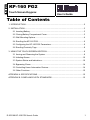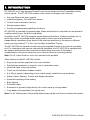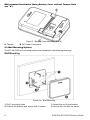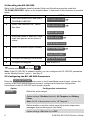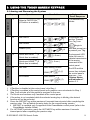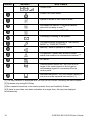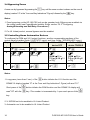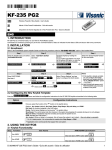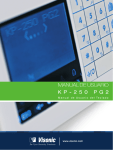Download Visonic KP-160 PG2 User guide
Transcript
USER GUIDE
K P - 1 6 0 P G 2
K e y p a d U s e r ' s G u i d e
www.visonic.com
Quick Reference Guide
3
1
4
5
2
29
6
28
25
27
26
23
24
8
7
9
10
6
7
16
11
12
6
7
15
14
13
19
17
21
20
18
19
22
1. Present Prox Tag
2. Volume indication
3. System status
(NOT READY/BYPASS)
4. Volume-level, Zone #,
PGM / X-10 display
5. PGM / X-10 indication
6. Partition status indication
7. Partition Selection
8. DISARM
9. ARM HOME / QUICK ARM HOME
10.ARM AWAY / QUICK ARM AWAY
11.LATCHKEY
12.Mute exit beeps
13.Volume control
14.Show next status of
open / bypass zones
15.PGM/X-10
16.INSTANT
17.FIRE
18.EMERGENCY
19.PANIC: Press both keys
simultaneously for 2 seconds
20.AUX / Enroll KP-160 PG2 /
Back to factory / Cancel
current operation
21.Control panel messages
22.Installer Mode
23.Memory / Alarm
24.Trouble
25.AC failure
26.Communication failure
27.Low battery
28.Status when Partition is
disabled
29.LED (green and red)
KP-160 PG2
Touch Screen Keyprox
User’s Guide
Table of Contents
2.1 Inserting Battery..................................................................................................... 3 2.2 Closing Battery Compartment Cover ..................................................................... 3 2.3 Wall Mounting Options .......................................................................................... 4 2.4 Enrolling the KP-160 PG2...................................................................................... 6 2.5 Configuring the KP-160 PG2 Parameters.............................................................. 6 2.6 Enrolling Proximity Tags ........................................................................................ 8 3. USING THE TOUCH SCREEN KEYPROX ..................................................................... 9 3.1 Arming and Disarming the System ........................................................................ 9 3.2 Initiating Alarms ................................................................................................... 10 3.3 System Status and Indications ............................................................................ 10 3.4 Bypassing Zones ................................................................................................. 14 3.5 Controlling Home Automation Devices ................................................................ 14 3.6 Other Functions ................................................................................................... 15 APPENDIX A: SPECIFICATIONS ..................................................................................... 15 APPENDIX B: COMPLIANCE WITH STANDARDS .......................................................... 15 1. INTRODUCTION ............................................................................................................. 2
2. INSTALLATION ............................................................................................................... 3
D-303169 KP-160 PG2 User’s Guide
1
1. INTRODUCTION
KP-160 PG2 is a 2-way wireless PowerG touch screen keyprox for the PowerMaster family
control panels. The KP-160 PG2 enables most common everyday user functions:
Arm and Disarm the alarm system.
Initiate Emergency, Fire and Panic alarms.
Control home automation devices.
Review system status.
Perform programmable predefined functions.
KP-160 PG2 is operated by proximity tags. When authorization is required the user presents
a valid proximity tag to the built-in tag reader
In addition, the KP-160 PG2 supports panels featuring Partitions. Partitioning allows you to
select up to three controllable areas; each partition can be armed and disarmed
independently regardless of the status of the other two partitions by the same or different
users (see keys marked "7" in the "Icon and Key Indications" Figure).
The KP-160 PG2 can be wall-mounted using the supplied bracket or be used as a portable
unit. For compliance with various international standards, the KP-160 PG2 is equipped with
two tamper switches that can be defined to detect when the cover of the battery
compartment is removed or when the unit is removed from its mounting bracket.
Note: For UL Listed Product, unit is not intended to be portable.
Other features of the KP-160 PG2 include:
Easy-to-use intuitive graphical touch user interface
Proximity-tag operated, no need for user to remember codes
Allows all users' every day actions
Panel can be installed in hidden location
8 or 32 per system (depending on the control panel), suitable for any installation
Status, Alarm, Memory, Trouble and Ready indications.
Automatic reporting of low battery.
Back lighting.
Exit/entry beeps
Enrollment of proximity tags directly into control panel or via tag reader.
Long battery life expectancy (for typical use).
Note: For UL Listed product, the proximity feature may only be used to arm or disarm the system.
2
D-303169 KP-160 PG2 User’s Guide
2. INSTALLATION
2.1 Inserting Battery
CAUTION!
Risk of explosion if
battery is replaced
by an incorrect type.
Dispose of used
battery according to
manufacturer's
instructions.
Figure 1 – Battery Insertion
Insert two 1.5V batteries in each slot while ensuring battery polarity.
2.2 Closing Battery Compartment Cover
Portable Installation (Using Battery Cover without Tamper Hole)
2
1
Figure 2 - Battery Cover Mounting (part a)
D-303169 KP-160 PG2 User’s Guide
3
Wall-mounted Installation (Using Battery Cover without Tamper Hole –
see "A")
Figure 3 - Battery Cover Mounting (part b)
A. Tamper
B. DC Power Connection
2.3 Wall Mounting Options
The KP-160 PG2 unit mounting options are illustrated in the following drawings.
Wall Mounting
Figure 4a – Wall Mounting
1. Drill 3 mounting holes
2. Position the bracket and secure with 3 screws
4
3. Attach the unit to the bracket
4. Secure the unit with the screw
D-303169 KP-160 PG2 User’s Guide
Wall Mounting with External Electrical Connector
Figure 4b – Wall Mounting with External Electrical Connector
1. Secure bracket with 2 screws as shown in the two drawings above.
2. Attach the unit to the bracket.
3. Secure the unit with the screw
D-303169 KP-160 PG2 User’s Guide
5
2.4 Enrolling the KP-160 PG2
Refer to the PowerMaster panel's Installer Guide and follow the procedure under the
"02:ZONES/DEVICES" option of the Installer Menu. A flowchart of the procedure is provided
below.
Step
Action
LCD Display
1
Enter the Installer menu and select
“02:ZONES/DEVICES”
02.ZONES/DEVICE
2
Select "ADD NEW DEVICE" Option
See Note
ADD NEW DEVICES
MODIFY DEVICES
3
Enroll the device or enter the 7-digit
code that appears on the device's
sticker.
ENROLL NOW or
ENTR ID:XXX-XXXX
4
Select the desired keyprox Number
K07: LCD Keypad
ID No. 374-XXXX
5
Configure the settings of the device
6
Configure the Keyprox
means scroll
K07.DEV SETTINGS
See section 2.5
and select
Note: If the KP-160 PG2 is already enrolled, you can configure the KP-160 PG2 parameters
via the “Modify Devices” option – see Step 2.
2.5 Configuring the KP-160 PG2 Parameters
Enter the K07.DEV SETTINGS main menu in the PowerMaster control panel, choose the
number of the touch screen keyprox device to configure and follow the configuration
instructions for the KP-160 PG2 touch screen keyprox.
Option
TAMPERS
Configuration Instructions
Define the active tamper.
Option settings: Disabled (default); All Tampers and Battery
Cover.
Note: For UL Listed product, set to “All Tampers”.
SUPERVISION
Define whether or not the control panel will monitor supervision
messages sent by the keyprox (see Note).
Option settings: ON (default) or OFF.
6
D-303169 KP-160 PG2 User’s Guide
Notes:
1. Every 5 minutes the keyprox performs a communication test
session with the control panel (i.e. "Supervision signal) to check
the integrity and quality of the Radio link. If the keyprox does
not report a supervision signal at least once within a predefined
time, a “MISSING” trouble alert is initiated. Therefore, if you
take the keyprox out of the protected premises, switch the
Supervision OFF to avoid the trouble alert.
2. For UL Listed product, set to “ON”.
EXIT-ENTRY Beeps
Define whether or not the keyprox will sound the exit and entry
beeps or whether the keyprox will sound the beeps only when the
system is armed AWAY and not when it is armed HOME.
Option settings: ON; OFF (default) and OFF @ Home.
Trouble Beeps
Under trouble conditions, the panel sounder emits a series of 3
short reminder beeps once per minute. Here you determine
whether to enable or disable this reminder beeping or just disable
it at night. The “night” hours are defined in the factory but are
usually from 8 PM (20:00) until 7:00 AM.
Option settings: ON; OFF (default) and OFF @ night.
Note: For UL Listed product, set to “ON”.
Sounder Volume
Define the volume level of the sounder.
Option settings: Medium (default); Maximum and Minimum
Note: For UL Listed product, the sounder cannot be used as the
only annunciator for the system.
Screen Saver
Enabling the function will turn off the display if no key is pressed
for more than several seconds.
Options settings: Disabled (default) and Enabled.
Notes:
1) When the "SCREEN SAVER" menu on the PowerMaster
control panel is configured as "refresh by key", touching the
right side of the screen on the KP-160 PG2 device will return
the device to normal display (refer to the PowerMaster
Installer Guide, section 3.5.6).
2) When the "SCREEN SAVER" menu on the PowerMaster
control panel is configured as "refresh by code", touching the
right side of the screen on the KP-160 PG2 device and then
presenting the proximity tag to the tag reader will return the
device to normal display (refer to the PowerMaster Installer
Guide, section 3.5.6).
Note: For UL Listed product, set to “Disabled”.
BUTTON ()
Select the function of the (AUX) key
when pressed:
Not used: No function assigned to AUX key.
Status: Control panel displays and announces* the system status.
D-303169 KP-160 PG2 User’s Guide
7
Stop Beeps: Control panel and other devices in the system (such
as keyproxs, sirens etc.) will stop beeping during the exit delay.
Skip exit delay: Stop the exit delay immediately.
X-10 (PGM): Activate the appliance controlled by the chosen X-10
unit(s) or the device wired to the PGM output. For more details on
configuring the X-10/PGM output functions, see the corresponding
sections of the control panel’s Installer Guide (“OUTPUTS” menu)
and User Guide (“SCHEDULER” menu).
Option settings: Not Used, Status (default); Stop Beeps, Skip
exit delay; and X-10 (PGM).
* Applicable only to control panels that support the voice option.
Note: X-10/PGM not to be enabled in UL Listed Product.
AC POWER Connect
Define whether or not to report power failure.
Option settings: NOT Connected (default) and Connected to AC.
Note: For UL Listed product, set to “NOT Connected”.
2.6 Enrolling Proximity Tags
You can enroll proximity tags in the PowerMaster panel either via the KP-160 PG2 touch
screen keyprox, as described below, or through the PowerMaster control panel, as described
in the corresponding section of the control panel's User or Installer Guide.
Each proximity tag corresponds to its User Code. Therefore, be sure that a corresponding
User Code is programmed for each enrolled proximity tag (code "0000" is not allowed). For
example, "T02:Tag <Prox>" must be assigned to User Code 2 and "T14:Tag <Prox>" must
be assigned to User Code 14. Partition authorization of each proximity tag is identical to that
of the corresponding User Code. For example, if User Code 3 is set to Partitions 1 and 3,
"T03:Tag <Prox>" will also be set to Partitions 1 and 3.
Step
Action
LCD Display
1
Enter the Installer menu of the control panel and
02.ZONES/DEVICE
go to “02:ZONES/DEVICES”
2
Select "ADD NEW DEVICE" Option
ADD NEW DEVICES
MODIFY DEVICES
3
When "ENROLL NOW" is displayed, press the
AWAY key (
ENROLL NOW or
) on the KP-160 PG2. The
AWAY key and the Present Prox Tag key (
)
begin to blink
4
8
Present the proximity tag to the KP-160 PG2
within the timeout period. If the enrollment is
successful the display reads "DEVICE
ENROLLED" and then shows the device details
DEVICE ENROLLED
T01:Tag (Prox)
D-303169 KP-160 PG2 User’s Guide
3. USING THE TOUCH SCREEN KEYPROX
3.1 Arming and Disarming the System
Step
Operation
User Actions
(1)
Select a PARTITION
(if Partition is enabled)
2
Arm AWAY
Optional
1
Any combination of
+
Arm HOME
Optional
]
[
]
[
]
Quick arm AWAY
(If
Quick Arm is enabled)
( 2 sec.)
(3)
INSTANT
( 2 sec.)
(After arming HOME/
AWAY)
LATCHKEY
(5) (7)
(After arming
AWAY)
(4)
(4)
(4)
(3)
Quick arm HOME
(If
Quick Arm is enabled)
4
Optional
+
The selected key
blinks.
[
+
Disarm (OFF)
3
Keyboard &
Panel Response
(6) (7)
The selected key
and the "Present
Prox Tag" icon
(
) begin to
blink and prompt you
to present your Tag.
The keyprox's LED
blinks red once to
indicate transmission
of the arming
command to the
control panel.
The LED and the
buzzer then indicate
the control panel's
response – see
“System Status
and Indications”
section 3.3.
Notes:
1. If Partition is disabled at the control panel, skip Step 1.
2. If Partition is enabled at the control panel and a partition was not selected in Step 1,
Step 2 will activate all of the partitions assigned to the user.
3. The Quick arm functions only if enabled at the control panel.
4. If the action is not completed while the selected arming key is blinking, the desired
function will not be executed.
5. Press the INSTANT key within maximum 8 seconds timeout period after completing the
previous step. This will delete the entry delay for the current arming session.
INSTANT is available only if supported in the PowerMaster control panel (refer to the
PowerMaster Installer Guide).
6. For LATCHKEY activation, press the LATCHKEY key within maximum 8 seconds
timeout period after completing the previous step.
D-303169 KP-160 PG2 User’s Guide
9
7.
LATCHKEY is available only if the LATCHKEY feature is enabled in the PowerMaster
control panel (see PowerMaster Installer Guide).You can perform the LATCHKEY and
INSTANT functions, one after the other. The order is not important.
LATCHKEY and INSTANT functions can be operated only during exit delay.
While in INSTANT / LATCHKEY, the small circle icon on the upper right side of the
INSTANT / LATCHKEY icon lights.
Notes:
1. Latchkey Arming is supplemental in UL installations.
2. For UL Listed product, Emergency is for ancillary use only.
3.2 Initiating Alarms
Alarms
Emergency
alarm
Actions
( 2 sec.)
Fire alarm
( 2 sec.)
Panic alarm
Response
Notes
See section
3.3.
When pressing the Fire or Emergency
icons, the KP-160 PG2 starts beeping.
After pressing the button for approx. 2
seconds, the KP-160 PG2 sends the
command.
See section
3.3.
See section
3.3.
( 2 sec.)
When pressing the Fire and Emergency
icons together, the KP-160 PG2 starts
beeping. After pressing the button for
approx. 2 seconds, the KP-160 PG2
sends the Panic command.
3.3 System Status and Indications
When executing a command, the keyprox's LED ("30" in the "Icon and Key Indications"
Figure) blinks red once to indicate transmission of the command to the control panel. If the
operation is successfully completed, the green LED lights momentarily and a "happy
tune" sounds. If the operation fails or cannot be completed, for example, when the system
is "Not Ready", the red LED lights steadily and a "sad tune" sounds.
Buzzer Indication
LED Indication
Panel Response
Happy
(success) tune
Sad (failure) tune
None
10
Momentary GREEN
Success: Operation is
successfully completed
Momentary RED
Fail: Operation failed or
invalid key press
None
No communication:
Control panel does not
respond.
D-303169 KP-160 PG2 User’s Guide
Arming Indications
The table below lists the Arming indication keys and their definition.
Icon/Key Indications
Arming Indication
ARM AWAY
ARM HOME
DISARM
EXIT DELAY
Each icon appears one after the other
ENTRY DELAY
+
The "Present Prox Tag" icon and DISARM
key blink simultaneously
If Partition is enabled, the arming indication of the first partition is displayed concurrently with
the corresponding first partition key LED
, then the second partition indication is
displayed concurrently with the second partition key LED
and then the third partition
indication is similarly displayed.
General Indications
The Ready/Not Ready, Alarm Memory, Trouble and Low Battery indications are provided via
the indications in the following table:
Number
Indication [1]
What it Means
Instructs the user to display the RFID proximity
tag in order to initiate a command.
Volume control mode.
System is NOT READY; one of the zones is not
secured. You cannot arm the system before the
zone is secured or bypassed.
System is READY but one or more zones are
bypassed.
No indication
+
+
D-303169 KP-160 PG2 User’s Guide
System is READY and all zones are secured.
Bypassed (
) or Open (
) Zone number
Selected PGM or X-10 unit number.
11
Number
Indication [1]
+
What it Means
Volume level
PGM/X-10 control mode.
System is armed in LATCHKEY mode.
Exit beeps are shut off. This mode disables
when the exit delay is over. [2]
System is armed in the INSTANT mode.
A message is waiting in the system.
The control panel is presently in "INSTALLER
MODE" or "USER SETTINGS".
Memory / Alarm in partition or system.
The partition / system has an active trouble
[3]
status that needs to be reviewed and cleared.
AC failure.
Communication failure: KP-160 PG2 is out of
range of the control panel or did not get an
acknowledge signal of a command from the
control panel.
Indicates that the KP-160 PG2 device's battery is
low and must be replaced (see section 2.1).
[1] The key indication is displayed after the first red LED blinks indicating the status request.
[2] Operates only during Exit Delay.
[3] See respective sections in the control panel's User and Installer's Guides.
[4] If there is more than one status indication at a single time, the keys are displayed
simultaneously.
12
D-303169 KP-160 PG2 User’s Guide
Zone Status Indications
To view the zone numbers of enrolled detectors that are in NOT READY (
) or
BYPASSED state (
), repeatedly press the
key. Upon each press of the
key,
the next zone number appears on the Zone # display (marked "4" in the "Icon and Key
Indications" Figure).
To view the zone numbers that are assigned to a Partition, press the desired Partition
number (
/
/
) followed by the
key. Upon each press of the
key, the
next zone number assigned to the pressed Partition number appears on the Zone # display.
Notes:
A zone which is BYPASSED and NOT READY is shown as BYPASSED (
).
When "00" appears on the Zone # display, this indicates a NOT READY state in the alarm
system that is not related to any detector, for example, "tamper open" in a keypad or control
panel.
If all zones are READY and "not bypassed", the
D-303169 KP-160 PG2 User’s Guide
button is disabled.
13
3.4 Bypassing Zones
A zone can by bypassed by pressing the
key until the zone number is shown on the zone #
display (marked "4" in the "Icon and Key Indications" Figure) followed by the
key.
Notes:
1. Zone bypassing on the KP-160 PG2 unit can be operated only if Bypass was enabled via
the control panel (see PowerMaster Installer Guide, section 3.5.2 "Configuring
Arming/Disarming and Exit/Entry Procedures").
2. For UL Listed product, manual bypass must be enabled.
3.5 Controlling Home Automation Devices
To configure the PGM and X-10 output functions, see the corresponding sections of the
control panel’s Installer Guide (“OUTPUTS” menu) and User Guide (“SCHEDULER” menu).
Step
1
2
X-10 device ON
PGM device ON
X-10 or PGM
device OFF
X-10 or PGM
device TOGGLE
[PGM P0 to
P9] or [X-10 01
to 99]
[PGM P0 to
P9] or [X-10 01
to 99]
(~2sec)
…
[P0 to P9]
…
[00 to 99]
3
Notes:
1. Long press (more than 2 sec.) of the
button initiates the X-10 function and the
PGM/X-10 display (marked "4" in the "Icon and Key Indications" Figure) will read "01".
Short press of the
button initiates the PGM function and the PGM/X-10 display will
read "P0" with the
key. This number is incremented by 1 upon each press of the
key.
2. X-10/PGM not to be enabled in UL Listed Product..
3. Automation not to be enabled in UL Listed Product.
14
D-303169 KP-160 PG2 User’s Guide
3.6 Other Functions
Output Function
Actions
AUX Function
Response
Enrollment: Long key press (more than 5 sec.)
until green LED lights and then release key.
Back to Factory: Long key press (more than 7
sec.) to reset the KP-160 PG2 device to factory
default settings.
Cancels current operation: Short key press
Volume control
Changes the volume level upon each key press.
Volume level alternates between 1, 2, 3, 0
Mute exit beeps
Mutes the exit beeps; small circle key will appear
above the key. Press button again to cancel mute.
Note: Operates only per Exit Delay duration. Upon
next Exit Delay, the exit beeps will not be muted.
APPENDIX A: SPECIFICATIONS
Frequency Band (MHz)
Communication Protocol
Battery type
Battery Life Expectancy
Low Battery Threshold
Power source (optional)
Back light
Operating Temperature
Humidity
Dimensions (WxLxD)
Weight (including battery and
bracket)
Mounting
Color
Europe and rest of world: 433-434, 868-869 USA: 912-919*
*Note: For UL Listed product, enable this frequency band.
PowerG
Four 1.5V AA Alkaline batteries (GP)
4 years (for typical use).
3.8 V
5-12VDC
Blue/white or black/white
0C to 55C (32F to 131F)
Note: For UL Listed product, the ambient temperature is
32°F to 120°F (0°C to 49°C)
Average relative humidity of approx. 75% non-condensing.
For 30 days per year, relative humidity may vary from 85%
to 95% non-condensing.
Note: For UL Listed product, Relative Humidity is 93%.
150x100x20mm (5-7/8 x 3-7/8 x 13/16 in)
379 g (13 oz).
Wall-mounted or portable
Black or White-Silver
APPENDIX B: COMPLIANCE WITH STANDARDS
Compliance with Standards
D-303169 KP-160 PG2 User’s Guide
Europe: EN 300220-1, EN 300220-2, EN300330,
EN301489, EN60950, EN50131-1, EN50131-3, EN50131-6.
The KP-160 PG2 is compatible with the RTTE requirements
- Directive 1999/5/EC of the European Parliament and of the
Council of 9 March 1999 and EN50131-1 Grade 2 Class II.
Certified by the Dutch testing and certification body
Telefication BV to the following standards:
EN 50131-3, EN 50131-6, EN 50131-5-3, EN 50130-4, and
EN 50130-5.
15
Telefication BV has certified only the 868 MHz variant of this
product.
UK: This product is suitable for use in systems installed to
conform to PD6662:2010 at Grade 2 and environmental
class 2. DD243 and BS8243
USA: CFR 47 part 15
Canada: RSS 210
RFID Tags: ISO-18000-2 (125 kHz)
The Power G peripheral devices have two- way communication functionality, providing additional benefits as
described in the technical brochure. This functionality has not been tested to comply with the respective
technical requirements and should therefore be considered outside the scope of the product’s certification
EN 50131-1 Security Grade
EN 50131-1 Environmental Class
According to EN 50131-1:2006 and A1:2009, this equipment
can be applied in installed systems up to and including
Security Grade 2
Class II
This device complies with FCC Rules Part 15 and Industry Canada license-exempt RSS standard(s).
Operation is subject to the following two conditions: (1) this device may not cause interference, and (2) this
device must accept any interference, including interference that may cause undesired operation of the device.
Le présent appareil est conforme aux CNR d'Industrie Canada applicables aux appareils radio exempts de
licence. L'exploitation est autorisée aux deux conditions suivantes : (1) l'appareil ne doit pas produire de
brouillage, et (2) l'utilisateur de l'appareil doit accepter tout brouillage radioélectrique subi, même si le
brouillage est susceptible d'en compromettre le fonctionnement.
WARNING! To comply with FCC and IC RF exposure compliance requirements, the mobile version of this
device should be located at a distance of at least 20 cm from all persons during normal operation. The antennas
used for this product must not be co-located or operated in conjunction with any other antenna or transmitter.
The portable device version complies with FCC and IC RF radiation exposure limits set forth for an uncontrolled
environment.
The digital circuit of this device has been tested and found to comply with the limits for a Class B digital device,
pursuant to Part 15 of the FCC Rules. These limits are designed to provide reasonable protection against
harmful interference in residential installations. This equipment generates, uses, and can radiate radio frequency
energy and, if not installed and used in accordance with the instructions, may cause harmful interference to radio
and television reception. However, there is no guarantee that interference will not occur in a particular
installation. If this device does cause such interference, which can be verified by turning the device off and on,
the user is encouraged to eliminate the interference by one or more of the following measures:
– Re-orient or re-locate the receiving antenna.
– Increase the distance between the device and the receiver.
– Connect the device to an outlet on a circuit different from the one which supplies power to the receiver.
– Consult the dealer or an experienced radio/TV technician.
Changes or modifications not expressly approved by Visonic Ltd. could void the user's authority to operate the
equipment.
W.E.E.E. Product Recycling Declaration
For information regarding the recycling of this product you must contact the company from
which you orignially purchased it. If you are discarding this product and not returning it for
repair then you must ensure that it is returned as identified by your supplier. This product is not
to be thrown away with everyday waste.
Directive 2002/96/EC Waste Electrical and Electronic Equipment.
The technical documentation as required by the European Conformity Assessment procedure is kept at:
UNIT 6 MADINGLEY COURT CHIPPENHAM DRIVE KINGSTON MILTON KEYNES MK10 0BZ.
Tel.: +44(0)845 0755800 Fax: +44(0)845 0755801 Product Support: +44(0)845 755802
D-303169 KP-160 PG2 User’s Guide
16
Rev 4, 01/13 see separate Warranty statement
D-303169 KP-160 PG2 User’s Guide
Arming and Disarming the System
Step
Basic Arming
User Actions
1
Select a PARTITION
(if Partition is enabled)
Any combination of
2
3
4
Keyboard & Panel Response
The selected key blinks.
Arm AWAY
(3)
+
[present TAG] or [Enter code]
The selected key and the Present
Arm HOME
(2)
+
[present TAG] or [Enter code]
Disarm (OFF)
(1)
+
[present TAG] or [Enter code]
Quick arm AWAY (if Quick Arm
is enabled)
(3)
(≈ 2 sec.)
Quick arm HOME (if Quick Arm
is enabled)
(2)
(≈ 2 sec.)
Prox Tag key ( ) begin to blink and
prompt you to present your tag or enter
your code.
The Keypad’s LED blinks red once to
indicate transmission of the arming
command to the control panel. The LED
and the buzzer then indicate the control
panel’s response – see “System Status
and Indications” section 3.3.
INSTANT
(After arming HOME/ AWAY)
LATCHKEY
(After arming AWAY)
(4)
(5)
Initiating Alarms
Alarms
Actions
Emergency alarm
(0)
Fire alarm
Response
(≈ 2 sec.)
See section 3.2.
(≈ 2 sec.)
Panic alarm
(≈ 2 sec.)
(0)
See section 3.2.
See section 3.2.
Notes
Shortly after pressing the Emergency or Fire icon, the KP-160
PG2 emits beeps until the KP-160 PG2 sends the command.
Shortly after pressing the Panic icon, the KP-160 PG2 emits
beeps until the KP-160 PG2 sends the command.
Zone Status
State of Detector
For NOT READY (
/
) BYPASSED (
Actions
)
Notes
(8)
Upon each press of the (8)
key, the next zone
number appears on the Zone # display,
.
Zone Status when working with Partitions
State of Detector
For NOT READY (
/
) BYPASSED (
Actions
/
)
(8)
Notes
/
Upon each press of the (8)
key, the next zone
number assigned to the pressed Partition number
appears on the Zone # display,
.
Additional PowerG Products
Wireless Fire
Detector with
Internal Siren
Wireless
Curtain-type
Detector
Wireless PIR/
Pet-immune
Detector
Wireless
PIR Camera
Detector
Wireless
Indoor
Siren
Wireless
Outdoor
Siren
Proximity
Tags
GSM/GPRS
Communicator
USER
GUIDE
© 2013 Visonic Ltd. All rights reserved. KP-160 PG2 Keypad English User Guide D-304456
for Your Security and Safety Needs:
PowerG
Technology for life
Contact Visonic for further information:
Email: [email protected]
Tel: +972 3 6456789