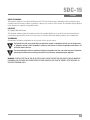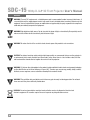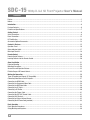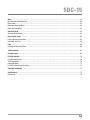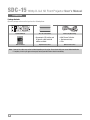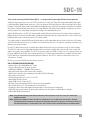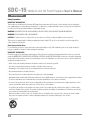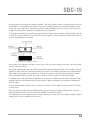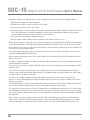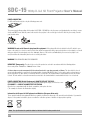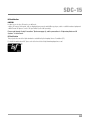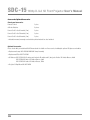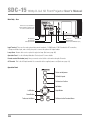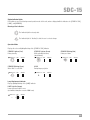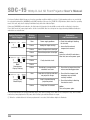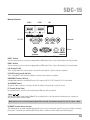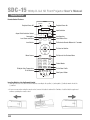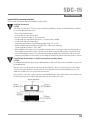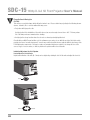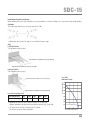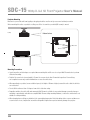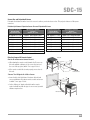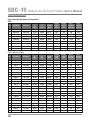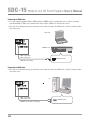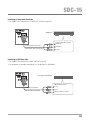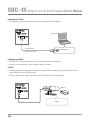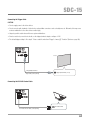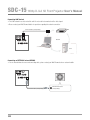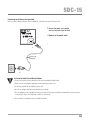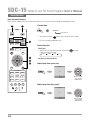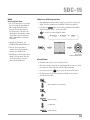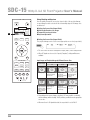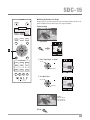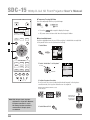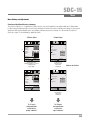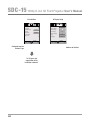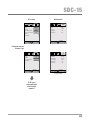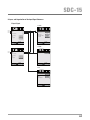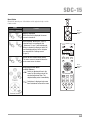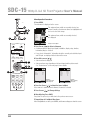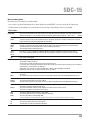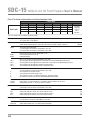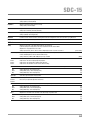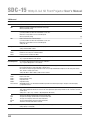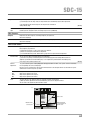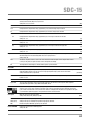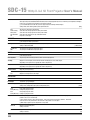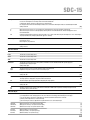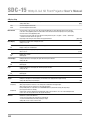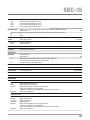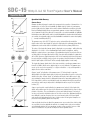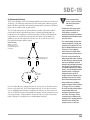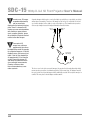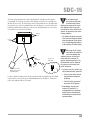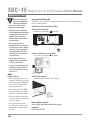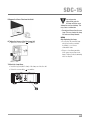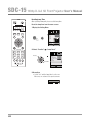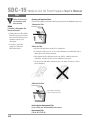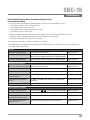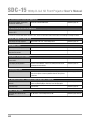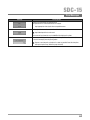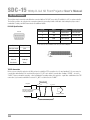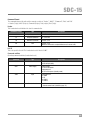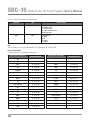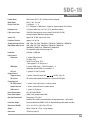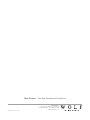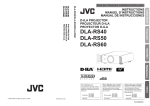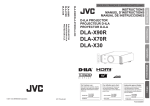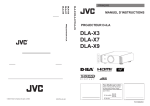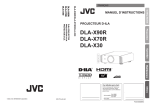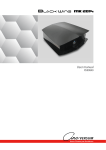Download Wolf SDC-15 Specifications
Transcript
SDC-15 SDC-15 Preface ABOUT THIS MANUAL This manual is designed for use with the Wolf Cinema SDC-15 Home Cinema Projector. Information in this document has been carefully checked for accuracy; however, no guarantee is given to the correctness of the contents. The information and specifications in this document are subject to change without notice. COPYRIGHT © Copyright 2011 Wolf Cinema. This document contains proprietary information protected by copyright. All rights are reserved. No part of this manual may be reproduced by any mechanical, electronic or other means, in any form, without prior written permission of the manufacturer. TRADEMARKS All trademarks and registered trademarks are the property of their respective owners. The lighting flash with arrow head within an equilateral triangle is intended to alert the user to the presence of “dangerous voltage” within the product's enclosure that may be of sufficient magnitude to constitute a risk of electric shock to persons. The exclamation point within an equilateral triangle is intended to alert the user to the presence of important operating and maintenance (servicing) instructions in the literature accompanying the appliance. WARNING: TO REDUCE THE RISK OF FIRE OR ELECTRIC SHOCK, DO NOT EXPOSE THIS APPLIANCE TO RAIN OR MOISTURE. DANGEROUS HIGH VOLTAGES ARE PRESENT INSIDE THE ENCLOSURE. DO NOT OPEN THE CABINET. REFER SERVICING TO QUALIFIED PERSONNAL ONLY. 1 SDC-15 1080p D-ILA 3D Front Projector User’s Manual ® Notices WARNING! To meet FCC requirements, a shielded power cord is recommended in order to prevent interference. It is essential that only the supplied power cord is to be used. Use only shielded cables to connect I/O devices to this equipment. You are cautioned that changes or modifications not approved by the party responsible for compliance could void your authority to operate the equipment. WARNING! High-brightness light source. Do not stare into the beam of light, or view directly. Be especially careful and ensure that children do not stare directly into the beam of light. WARNING! To reduce the risk of fire or electric shock, do not expose this product to rain or moisture. CAUTION! For minimal servicing and to maintain high image quality, we recommend that you use the projector in an environment that is smoke and dust free. When used in areas where there is a lot of smoke or dust, the filter and lens should be cleaned often to lengthen the service life of the projector. WARNING! IC chips or other technologies in the product include confidential and/or trade secret property belonging to either Wolf Cinema or the Victor Company of Japan (JVC). Therefore you may not copy, modify, adapt, translate, distribute, reverse engineer, reverse assemble or decompile the contents thereof. WARNING! The ventilation slots and objects next to them may get extremely hot during operation. Do not touch these areas until they have sufficiently cooled down. DISPOSAL Do not use household or municipal waste collection services for disposal of electrical and electronic equipment. EU countries require the use of separate recycling collection services. 2 SDC-15 CAUTION REGARDING THE EXHAUST OF THE PROJECTOR Do not place the projector in a space that is poorly ventilated or confined. Allow at least 20 in. (50 cm) clearance from walls and have free air flow around the projector. ➟ Air Intake Vent ➟ ➟ Exhaust Vents Before using the projector, please read this operation guide carefully. To facilitate reporting the loss or theft of your Wolf Cinema components, record the Serial Number located (a) on the bottom of the projector and (b) on the rear of the outboard ProScaler, if applicable; retain this information. Before recycling the packaging, be sure that you have checked the contents of the carton(s) thoroughly against the list of “Package Contents” on page 6. WARRANTY This product comes with an original owner's Manufacturer's Warranty. See the separate Statement of Warranty for complete details. 3 SDC-15 1080p D-ILA 3D Front Projector User’s Manual Contents Preface.................................................................................................................................................................................1 Notices .................................................................................................................................................................................2 Introduction ........................................................................................................................................................................6 Package Contents.................................................................................................................................................................6 Features and Specifications ..................................................................................................................................................7 Getting Started ...................................................................................................................................................................8 Safety Precautions................................................................................................................................................................8 Power Connection...............................................................................................................................................................12 ISF Certification ..................................................................................................................................................................13 Accessories/Optional Accessories .......................................................................................................................................14 Controls & Features..........................................................................................................................................................15 Operation Panel ..................................................................................................................................................................16 Status Indicator Lights ........................................................................................................................................................17 Main Input Terminal ............................................................................................................................................................19 Remote Control.................................................................................................................................................................20 Remote Control Features ....................................................................................................................................................20 Inserting Batteries into the Remote Control .........................................................................................................................20 About Installation .............................................................................................................................................................21 Projector Mounting .............................................................................................................................................................24 Mounting Precautions .........................................................................................................................................................24 Screen Size and Projection Distance ...................................................................................................................................25 Effective Range of IR Remote Control..................................................................................................................................25 Making the Connection ....................................................................................................................................................26 Types of Possible Input Signals (PC Compatible)..................................................................................................................26 Connecting Video Sources to the Projector ..........................................................................................................................27 Connecting via HDMI Cable.................................................................................................................................................28 Connecting via Component Video Cable ..............................................................................................................................29 Connecting via RGB Video Cable .........................................................................................................................................29 Connecting via PC Cable .....................................................................................................................................................30 Connecting a 3D Emitter .....................................................................................................................................................30 Connecting the Trigger Cable ..............................................................................................................................................31 Connecting the RS-232C Control Cable...............................................................................................................................31 Connecting LAN Terminal....................................................................................................................................................32 Connecting an External Infrared Sensor ..............................................................................................................................32 Connecting the AC Power Cord (provided) ...........................................................................................................................33 Basic Operation ................................................................................................................................................................34 Basic Operation Procedures................................................................................................................................................34 Sizing, Masking and Keystone.............................................................................................................................................36 4 SDC-15 Menu .................................................................................................................................................................................39 Menu Settings and Adjustments..........................................................................................................................................39 Menu Button.......................................................................................................................................................................45 Menu Operation Procedures................................................................................................................................................46 Menu Item Descriptions ......................................................................................................................................................47 Operation Guide ................................................................................................................................................................58 Operation Guide Glossary....................................................................................................................................................58 Replacing the Lamp..........................................................................................................................................................62 Lamp Replacement Procedure ............................................................................................................................................62 Resetting Lamp Time ..........................................................................................................................................................64 Filter ..................................................................................................................................................................................66 Cleaning and Replacing Filters ............................................................................................................................................66 Troubleshooting................................................................................................................................................................67 Error Messages.................................................................................................................................................................69 RS-232C Interface ............................................................................................................................................................70 RS-232C Specifications ......................................................................................................................................................70 TCP/IP-Connection..............................................................................................................................................................70 Command Format...............................................................................................................................................................71 RS-232C Communication Examples....................................................................................................................................73 Copyright and Caution......................................................................................................................................................74 Specifications ...................................................................................................................................................................75 Dimensions ........................................................................................................................................................................76 5 SDC-15 1080p D-ILA 3D Front Projector User’s Manual Introduction PIC. ADJ. COLOR P.FILE COLOR TEMP USER1 System IR Remote GAMMA 3D THX STAGE USER2 NATURAL BACK ANIME CINEMA PICTURE MODE MENU FILM LIGHT HIDE LENS AP. LENS. CONTROL PC ANAMO C.M.D HDMI 2 HDMI 1 ASPECT STAND BY INPUT ON COMP. Package Contents Open the package and ensure that you have the following items: Two “AA” size batteries • Stereoscopic (3D) emitter and 3D glasses, adult and child editions available Owner’s Manual Optional accessories: Power cord (By country) • Wolf Cinema ProScaler • Replacement lamp • Filter Optional accessories: Note: • Some of the cables may not be included depending on the region. Please check with your nearest Authorized Dealer. • If anything is missing or appears damaged, contact your Wolf Cinema dealer immediately. 6 SDC-15 Thank you for purchasing the Wolf Cinema SDC-15 – a next-generation stereoscopic (3D) home cinema projector. Suitable for larger home theater screens, the SDC-15 boasts a three-chip, D-ILA® [Direct Drive Image Light Amplifier] light engine for ultra-high-fidelity 1080p viewing experiences. D-ILA is an advanced LCOS [Liquid Crystal on Silicon] technology from the Victor Company of Japan [JVC], which produces stunning film-like imaging with deep contrast level performance and natural color renditions. Our system is complemented by advanced video processing algorithms, 99 custom memory calibration settings plus a precision optics package for razor-sharp image reproduction from today’s most demanding HD sources. And like all Wolf projectors, the SDC-15 is designed with a highly-efficient thermal chassis for extended projector and lamp life. Multiple whisper fans help keep the light engine at optimum running temperatures by routing cooling air in a rear-to-front design, facilitating a wide range of placement options for the custom installer. The system provides for optional Wolf Cinema 3D shutter glasses and 3D signal emitter, when you desire the full suite of 3D viewing effects. Our Wolf Cinema ProScaler is also available as an outboard video processor – an option for expanded connectivity in your ultimate home cinema ensemble. Each SDC-15 Wolf Cinema projector is carefully hand-calibrated at the factory for top performance in both 2D and 3D viewing. The SDC-15 is delivered in an elegant high gloss black cabinet, and comes complete with a full system IR remote control, LAN and RS-232 system control capabilities. The SDC-15 incorporates a dual set of HDMI 1.4 inputs, one set of component video and PC inputs. Additional home theater options include two VariScope™ FX fixed cinema anamorphic lens assemblies that help enable full 2:35 widescreen viewing without unwanted top/bottom “black bars” [the SDC-15 requires an optional video scaler for 3D “CinemaScope” viewing]. We hope you enjoy your Wolf Cinema home theater experience. SDC-15 FEATURES AND SPECIFICATIONS: • Advanced three-chip, 1920x1080 D-ILA® engine • Factory calibrated for both 2D and 3D operation • 220W lamp,1300 ANSI*. ~100,000:1 CR performance • Ultra-high contrast chipset with next-gen home cinema iris • Wolf Cinema’s multi-axis color management system (R,G,B,C,M,Y and Orange) • 99 custom preset memories • Extended range primary lens: 1.45:1 to 2.78:1 TD • Optional Wolf Cinema ProScaler • Inputs: HDMI 1.4a (2), Component, PC • IR Remote Control included plus LAN, RS-232 system control capabilities • Two optional VariScope FX™Fixed Anamorphic Lens Assemblies** • Elegant gloss black cabinet with optimized thermal design for extended projector and lamp life • Optional 3D starter pack includes 3D signal emitter and two pair of active glasses; additional glasses available • Optional WC-PM-M ceiling mount kit *Note: Post calibration light output and contrast performance will vary based on screen size, screen gain, ambient light conditions and more. **Note: At time of first shipments in 2011, the SDC-15 is enabled only for 1.78:1 (16/9) aspect ratio viewing in 3D modes. Selected VariScope FX anamorphic lens packages plus third party video processors may be used at launch to achieve full ultra-wide CinemaScope™ constant height screens and 2.35/2.40:1 viewing. Contact Wolf Cinema for additional details. 7 SDC-15 1080p D-ILA 3D Front Projector User’s Manual Getting Started Safety Precautions IMPORTANT INFORMATION This product has a High Intensity Discharge (HID) lamp that contains mercury. Disposal of these materials may be regulated in your community due to environmental considerations. For disposal or recycling information, please contact your local authorities or for USA, the Electronic Industries Alliance: http://www.eiae.org. WARNING! TO PREVENT FIRE OR SHOCK HAZARDS, DO NOT EXPOSE THIS APPLIANCE TO RAIN OR MOISTURE. WARNING! THIS APPARATUS MUST BE GROUNDED. CAUTION: To reduce the risk of electric shock, do not remove cover. Refer servicing to qualified service personnel. This projector is equipped with a 3-blade grounding type plug to satisfy FCC rule. If you are unable to insert the plug into the outlet, contact your electrician. About the Installation Place Do not install the projector in a place that cannot support its weight securely. If the installation place is not sturdy enough, the projector could fall or overturn, possibly causing personal injury. IMPORTANT SAFEGUARDS Electrical energy can perform many useful functions. This unit has been engineered and manufactured to assure your personal safety. But IMPROPER USE CAN RESULT IN POTENTIAL ELECTRICAL SHOCK OR FIRE HAZARD. In order not to defeat the safeguards incorporated into this product, observe the following basic rules for its installation, use and service. Please read these Important Safeguards carefully before use. – All the safety and operating instructions should be read before the product is operated. – The safety and operating instructions should be retained for future reference. – All warnings on the product and in the operating instructions should be adhered to. – All operating instructions should be followed. – Place the projector near a wall outlet where the plug can be easily unplugged. – Unplug this product from the wall outlet before cleaning. Do not use liquid cleaners or aerosol cleaners. Use a damp cloth for cleaning. – Do not use attachments not recommended by the product manufacturer as they may be hazardous. – Do not use this product near water. Do not use immediately after moving from a low temperature to high temperature, as this causes condensation, which may result in fire, electric shock, or other hazards. – Do not place this product on an unstable cart, stand, or table. The product may fall, causing serious injury to a child or adult, and serious damage to the product. The product should be mounted according to the manufacturer’s instructions, and should use a mount asrecommended by the manufacturer. – When the product is used on a cart, care should be taken to avoid quick stops, excessive force, and uneven surfaces which may cause the product and cart to overturn, damaging equipment or causing possible injury to the operator. 8 SDC-15 – Slots and openings in the cabinet are provided for ventilation. These ensure reliable operation of the product and protect it from overheating. These openings must not be blocked or covered. (The openings should never be blocked by placing the product on bed, sofa, rug, or similar surface. It should not be placed in a built-in installation such as a bookcase or rack unless proper ventilation is provided and the manufacturer’s instructions have been adhered to.) – To allow better heat dissipation, keep sufficient clearance between this unit and its surrounding as shown below. When this unit is enclosed in a space of dimensions as shown below, use an air-conditioner so that the internal and external temperatures are the same. Overheating can cause damage. – Use the power source indicated on the label. If you are not sure of the type of power supply to your home, consult your product dealer or local power company. – This product is equipped with a three-wire plug. This plug will fit only into a grounded power outlet. If you are unable to insert the plug into the outlet, contact your electrician to install the proper outlet. Do not defeat the safety purpose of the grounded plug. – Power-supply cords should be routed so that they are not likely to be walked on or pinched by items placed upon or against them. Pay particular attention to cords at doors, plugs, receptacles, and the point where they exit from the product. – For added protection of this product during a lightning storm, or when it is left unattended and unused for long periods of time, unplug it from the wall outlet and disconnect the cable system. This will prevent damage to the product due to lightning and power line surges. – Do not overload wall outlets, extension cords, or convenience receptacles on other equipment as this can result in a risk of fire or electric shock. – Never push objects of any kind into this product through openings as they may touch dangerous voltage points or short out parts that could result in a fire or electric shock. Never spill liquid of any kind on the product. – Do not attempt to service this product yourself as opening or removing covers may expose you to dangerous voltages and other hazards. Refer all service to qualified service personnel. 9 SDC-15 1080p D-ILA 3D Front Projector User’s Manual – Unplug this product from the wall outlet and refer service to qualified service personnel under the following conditions: a) When the power supply cord or plug is damaged. b) If liquid has been spilled, or objects have fallen on the product. c) If the product has been exposed to rain or water. d) If the product does not operate normally by following the operating instructions. Adjust only those controls that are covered by the Operation Manual, as an improper adjustment of controls may result in damage and will often require extensive work by a qualified technician to restore the product to normal operation. e) If the product has been dropped or damaged in any way. f) When the product exhibits a distinct change in performance, this indicates a need for service. – When replacement parts are required, be sure the service technician has used replacement parts specified by the manufacturer or with same characteristics as the original part. Unauthorized substitutions may result in fire, electric shock, or other hazards. – Upon completion of any service or repairs to this product, ask the service technician to perform safety checks to determine that the product is in proper operating condition. – The product should be placed more than one foot away from heat sources such as radiators, heat registers, stoves, and other products (including amplifiers) that produce heat. – When connecting other products such as VCR’s, and DVD players, you should turn off the power of this product for protection against electric shock. – Do not place combustibles behind the cooling fan: for example, cloth, paper, matches, aerosol cans or gas lighters that present special hazards when overheated. – Do not look into the projection lens while the illumination lamp is turned on. Prolonged exposure to the strong light can result in impaired eyesight. – Do not look into the inside of this unit through vents (ventilation holes), etc. Do not look at the illumination lamp directly by opening the cabinet while the illumination lamp is turned on. The illumination lamp also contains ultraviolet rays and the light is so powerful that your eyesight can be impaired. – Do not drop, hit, or damage the light-source lamp (lamp unit) in any way. It may cause the lamp to break and lead to injuries. Do not use a damaged light source lamp. If the lamp is broken, ask your dealer to repair it. Fragments from a broken lamp may cause injuries. – Do not ceiling-mount the projector to a place which tends to vibrate; otherwise, the projector and/or mounting assembly could be broken by the vibration, possibly causing it to fall or overturn, which could lead to personal injury. – For health reasons, please take a break of about 5-15 minutes after every 30-60 minutes and let your eyes rest. Please refrain from watching any 3D-images when you feel tired, unwell or if you feel any other discomfort. Moreover, in case you see a double image, please adjust the equipment and software for proper display. Please stop using the unit if the double image is still visible after adjustment. – Once every three years, please perform an internal test. This unit is provided with replacement parts needed to maintain its function (such as cooling fans). Estimated replacement time of parts can vary greatly depending on frequency of use and the respective environment. For replacement, please consult your dealer, or the nearest authorized Wolf Cinema service center. 10 SDC-15 – When affixing the unit to the ceiling, please note that we do not take any responsibility, even during the warranty period, if the product is damaged due to use of ceiling mounts other than our own or if the installation environment of said ceiling fixtures is not appropriate. If the unit is suspended from the ceiling during use, please be careful with regard to the ambient temperature of the unit. If you use central heating, the temperature close to the ceiling will be higher than normally expected. – Video images can burn into the electronic component parts. Please do not display screens with still images of high brightness or high contrast, such as found in video games and computer programs. Over a long period of time it might burn into the picture element(s). There is no problem with the playback of moving images, e.g. normal video footage. – Malfunctions can also occur when not using the projector for longer periods of time. Please power it on and let it run occasionally. Please avoid using the unit in a room with heavy cigarette smoke. It is impossible to clean optical component parts if they are contaminated by nicotine or tar and will lead to performance degradation. – Please watch from a distance from between two to three times the height of the projected image size. Persons with photosensitivity, any kind of heart disease, or weak health should not use 3D glasses. – Watching 3D-images may cause nausea or illness. If you feel any change in your physical condition, please stop watching immediately and consult a physician. – When watching 3D-images, it is recommended that you take regular breaks. As the length and frequency of the required breaks vary for every person, please judge according to your own condition. – If your child watches while wearing 3D glasses, he or she should be accompanied by the child’s parents or an adult guardian. The parent or adult guardian should be careful to avoid situations where the child’s eyes might become tired, and it is possible for the child’s physical condition to deteriorate quickly. As a person’s visual sense is not yet fully developed in children under the age of 6, please consult a physician in regard to any problem concerning 3D viewing, as necessary. – Note that when using the 3D feature, the video output may appear different from the original video image due to image conversion on the device. Note: DO NOT allow any unqualified person to install the unit. Be sure to ask your dealer to install the unit (i.e., attaching it to the ceiling) since special technical knowledge and skills are required for installation. If installation is performed by an unqualified person, it may cause personal injury or electrical shock. 11 SDC-15 1080p D-ILA 3D Front Projector User’s Manual POWER CONNECTION For USA and Canada only Use only the following power cord. The power supply voltage rating of this product is AC110V – AC240V. Use only the power cord designated by our dealer to ensure Safety and EMC. Ensure that the power cable used for the projector is the correct type for the AC outlet in your country. Consult your product dealer. For United Kingdom For European continent countries WARNING! Do not cut off the main plug from this equipment. If the plug as fitted is not suitable for the AC outlets in your home or the cable is too short to reach an outlet, then obtain an appropriate safety-approved extension cord or adapter, or consult with your dealer. If the main plug is cut off or damaged, dispose of the entire cord immediately. If a new cord or plug is to be used, then follow the instruction given herein or consult your dealer. WARNING! THIS APPARATUS MUST BE GROUNDED. IMPORTANT (Europe only): The wire in the cord on this product are colored in accordance with the following pattern: Green-and-yellow – Earth, Blue – Neutral, Brown – Live As these colors may not correspond with the colored terminals in your plug, proceed as follows: The wire which is colored green-and-yellow must be connected to the terminal which is marked M with the letter E or the safety earth or colored green or green-and-yellow. The wire which is colored blue must be connected to the terminal which is marked with the letter N or black colored. The wire which is colored brown must beconnected to the terminal which is marked with the letter L or red colored. POWER CONNECTION (United Kingdom only) HOW TO REPLACE THE FUSE: When replacing the fuse, be sure to use only a correctly rated approved type, re-fit the fuse cover. IF IN DOUBT — CONSULT A COMPETENT ELECTRICIAN. Open the fuse compartment with the blade screwdriver, and replace the fuse. (* An example is shown in the illustration at right.) Fuse Information for Disposal of Old Equipment and Batteries (European Union only) These symbols indicate that equipment with these symbols should not be disposed of as general household waste. If you want to dispose of the product or batteries, please consider the collection systems or facilities for appropriate recycling. Products Battery Note: The sign Pb below the symbol for batteries indicates that this battery contains lead. 12 SDC-15 ISF Certification CAUTION In order for you to enjoy 3D movies, you will need: • Active 3D sources and content, such as displayed from properly enabled Blu-ray players, cable or satellite broadcast equipment. • Wolf Cinema “3D glasses” and a “3D Sync Emitter” (both sold separately). Please read through “Safety Precautions” (Reference page: 8), and the precautions in “Explanatory Notes on 3D Systems” in this manual. ISF Certification This projector also meets the high standards as established by the Imaging Science Foundation (ISF). For detail information about ISF, please refer to their web site at http://www.imagingscience.com/ 13 SDC-15 1080p D-ILA 3D Front Projector User’s Manual Accessories/Optional Accessories Check your Accessories Remote Control 1 piece AAA size Batteries 2 pieces Power Cord For the US market (2 m) 1 piece Power Cord For the EU market (2 m) 1 piece Power Cord For the UK market (2 m) 1 piece • Instruction manual, warranty card and other printed material are also included. Optional Accessories Please check with your authorized Wolf Cinema dealer for details on all accessories, including the optional 3D glasses and emitter. • Replacement Lamp: WC-LPU220 220W UHP Lamp Assembly • Replacement Filter: WC-FPSDC-01 • 3D-Glasses: WC-SD3PK-01 3D starter pack: includes IR emitter and 2 (two) pair of Active 3D Shutter Glasses, Adult WC-SD3DA-01 Active 3D Shutter Glasses, Adult WC-SD3DC-01 Active 3D Shutter Glasses, Child • Projector Ceiling Mount Kit: WC-PM-M 14 SDC-15 Controls & Features Main Body - Front Exhaust Vent Lens Exhaust Vent Lens This is a projection lens. Please do not look inside during projection. Remote Receiver (front) Please aim the remote control at this area when using it. • There is also a remote receiver at the rear. Indicator Please see “Status indicator lights display” for details. (Reference page: 17) Exhaust Vent Warm air flows out in order to cool the interior of the projector. Please do not block the vents. Bezel and Front Logo Orientation The front Wolf Cinema logo and lens bezel can be removed and re-oriented to best suit your installation. Use a 2.5mm hex or Allen key [not included] to remove the front lens bezel; use a 1/16” key [not included] to remove and reverse the Wolf Cinema badge. Main Body - Bottom Inlets (at 3 points on the rear/bottom) In order to cool the inside of the unit, air flows from the chassis rear and base plate toward the front vents. Do not block or prevent air flow into or out from the projector, as doing so could lead to failure of the unit. • There is one air intake vent on the projector base plate, and two air intakes along the right rear sides. Feet The height (0 to 5 mm) can be adjusted by turning the foot. Inlets Feet 15 SDC-15 1080p D-ILA 3D Front Projector User’s Manual Main Body - Rear Remove the rear perforated door panel by turning the thumb screws in a counter-clockwise direction. Air Intake Vent Input Terminal Power Input Terminal Lamp Cover Air Intake Vent Operation Panel Remote Control IR Window (rear) Input Terminal These are the main system interconnect terminals – 2 HDMI inputs, 1 DB15 terminal for PC connection, 1 Component Video input, and so forth, plus ports to connect the optional 3D signal emitter. Lamp Cover Remove this cover to replace the projector lamp. (Reference page: 62) Operation Panel See the following illustration “Control panel” for more details. Remote control IR window (rear) Aim your remote control at this section when using the IR remote. AC Terminal This is the AC input terminal. It is connected via the supplied power cord. (Reference page: 33) Operation Panel STANDBY/ON To turn on/off power INPUT To Switch Inputs OK To Select or Confirm Up Button Right Button Left Button Down Button MENU To Access the Menu 16 BACK To Return to the Previous Menu SDC-15 Status Indicator Lights LED indicators are present during normal operation mode of this unit, and are displayed with the indicators for [STAND BY / ON], [LAMP], and [WARNING]. Meaning of the indicators: The indicator light in a steady state. The indicator light is “flashing” to alert the user to a state change. Operation Mode Displays the color and lighting/flashing of the [STAND BY / ON] indicator. STAND BY Light on (Red) During stand by STAND BY/ON LAMP WARNING STAND BY Blinking (Green) When “Hide” is set to ON STAND BY/ON LAMP WARNING STAND BY Light on (Green) While activating the lamp (about1minute) STAND BY/ON LAMP WARNING STAND BY Blinking (Red) During cool down STAND BY/ON LAMP WARNING All Off During image projection STAND BY/ON LAMP WARNING Lamp Replacement Indicator Displays lighting/flashing of the [LAMP] indicator. LAMP Light On (Orange) Lamp replacement time is near (accumulated lamp time exceeds 2900 hours) STAND BY/ON LAMP WARNING 17 SDC-15 1080p D-ILA 3D Front Projector User’s Manual Front panel indicator lights inform you of various operating conditions with the projector. Certain warning notices are provided by the repeated flashing of the [WARNING] and [LAMP] indicators. Moreover, the [STAND BY / ON] indicator, which shows the operating mode of the unit, may also be displayed simultaneously with either indicator lights. During any [WARNING] mode indication, the light output is interrupted for about 60 seconds and the cooling fan is turned on. Please disconnect the power plug from the electric socket ONLY after the cooling fan has stopped running. Additional indicators and actions are noted below: Lighting/Flashing Lights Status Diagram STAND BY/ON LAMP WARNING (red) Mode Display (*) STAND BY/ON LAMP WARNING Blinking Frequency Content 1 time Power supply problems 2 times Cooling fan stops running 3 times Internal temperature is too high 4 times External temperature is too high 1 time 2 times (orange) (red) Mode Simultaneous Display Flashing STAND BY/ON LAMP WARNING (orange) (red) Mode Display Confirmation and Countermeasures • Check that nothing is blocking the air inlets. • Insure that the external temperature is normal. Action Leave the unit until it cools down. After that, turn on the power again. Faulty electrical circuit 3 times 4 times Something is wrong with the automatic lens cover 1 time Lamp does not light up and does not project an image 2 times Lamp is turned off during projection period 3 times Lamp cover is removed • Check that an impact shock has not occurred during operation. • Check that the lampunit and lamp door cover are both correctly installed. • Check that nothing is blocking the auto lens cover. Action Turn on the power again. If any warning indicators are displayed multiple times [after power cycling], please wait for the cooling fan to stop, then carefully remove the power plug from the AC power outlet. Contact your authorized dealer for repair. (*) When the scheduled time for the lamp replacement is exceeded, this indicator might also illuminate. 18 SDC-15 Main Input Terminal HDMI 2 HDMI 1 LAN LAN 1 HDMI 2 Component RS-232C RS-232-C CR/PR CB/PB Y Remote 3D SYNCHRO PC TRIGGER REMOTE CONTROL 3D Synchro PC IR Trigger HDMI 1 Terminal You can connect any source component equipped with an HDMI output. There is also a M3 locking hole (hole depth 3mm). HDMI 2 Terminal You can connect any source component equipped with an HDMI output. There is also a M3 locking hole (hole depth 3mm). LAN Terminal (RJ-45) This is a LAN-terminal. The projector may be operated via networked PC or system controller commands. RS-232C Terminal (male D-Sub 9 pin) This is a standard RS-232C interface terminal for external system controller connectivity. COMPONENT Terminals (RCA x 3) Standard input terminals for analog RGB (Synch on G), component (Y, Cb, Cr), DTV format (Y, Pb, Pr) video signals. 3D SYNCHRO Terminal 3D synchro emitter connector: connect the external 3D emitter (sold separately) to enjoy 3D content. PC Terminal (D-Sub 15 pin) Input terminal used to connect any Personal Computer (RGB video and sync signals). Trigger ( ) 12V DC power supply output terminal (100mA). This is typically used to control motorized or masking screens; contact your Wolf Cinema installer for further details. Note: Damage can be caused to third party equipment if the connection is performed incorrectly. (Tip = DC +12 V, Sleeve = GND) IR REMOTE terminal (Stereo mini jack) This terminal may be used with compatible third party IR sensors, in the event the main chassis IR sensor(s) are hidden or otherwise inaccessible. Consult with your authorized Wolf Cinema dealer or installer for further details and technical support. 19 SDC-15 1080p D-ILA 3D Front Projector User’s Manual Remote Control Remote Control Features ON STAND BY Projector Power On Projector Power Off INPUT HDMI 1 HDMI 2 COMP. Aspect Ratio Selection Control Anamorphic ASPECT ANAMO PC Lens Zoom and Focus LENS. CONTROL Lens Shutter LENS AP. HIDE C.M.D LIGHT Input Selection Lens Aperture Clear Motion Drive To Illuminate Remote Buttons for 7 seconds To Select or Confirm Menu Access BACK MENU To Return to the Previous Menu PICTURE MODE To Adjust Color Temperature To Set Gamma FILM CINEMA ANIME NATURAL STAGE 3D USER1 USER2 THX Picture Modes To Set Color Profile GAMMA COLOR TEMP COLOR P.FILE PIC. ADJ. Color Space Button Inserting Batteries into the Remote Control • Slide open the rear cover, then insert the batteries according to the positive (+) and negative (-) indicator marks. Insert the (-) end first. • If an error occurs when using the remote control, remove the batteries and wait for 5 minutes. Load the batteries again and continue operating the remote control. 20 SDC-15 About Installation Important Points Concerning Installation Please read the following carefully before installation of this projector Installation Environment CAUTION This unit is a precision device. Therefore, please refrain from installation or usage in the following locations, otherwise, fire or serious malfunction may occur: • • • • • Dust, wet and humid locations. Sooty or cigarette smoke filled locations. On top of a carpet or bedding, or other soft surfaces Locations with very high ambient temperatures - as located in direct sunlight. Locations with high or low temperatures. Permissible extreme high or low operating temperature range: +5 º to +35º. Relative humidity range permissible for operating: 20% ~ 80% (non-condensing). Storage temperature tolerance: -10º to +60º. • If the installation of the unit is done in a room with soot and/or smoke over a longer period, even small amounts of these substances may affect the device. This unit cools its optical components (which produce a great deal of heat) via air flow through the projector. If the optical circuits get dirty, this might lead to malfunctions, such as the video images becoming darker or a deterioration of color fidelity. Dirt sticking to the optical components cannot be removed. Please Perform the Installation at a Set Distance from Walls and Other Devices CAUTION For optimum heat dissipation, please keep a minimum distance between this unit and its surroundings as shown in the following illustration. Moreover, please keep the front of the unit clear from all obstructions. If there are any objects in front of the exhaust ports, hot air may flow back into to the unit and cause overheating. Note that hot air exhaust flowing out of the unit might cause shadows on the screen (heat haze phenomenon). If the projector is enclosed in a space as shown in the following illustration, please insure that the enclosed interior has the same temperature as the outside. High temperatures can lead to failure of the unit. 21 SDC-15 1080p D-ILA 3D Front Projector User’s Manual Please Be Careful During Use CAUTION This unit uses a projection lamp, which will get hot when in use. Please refrain from projecting in the following circumstances, otherwise, fire or serious malfunctions may occur: • Projection while lying on its side. Avoid projection if the installation of the unit is done at an excessive angle of more than ± 30 °. This may reduce life of the lamp and cause unwanted color shading. • Avoid projection at any location where the air vents or exhaust ports might get blocked. Consult with your Wolf Cinema installer as to the optimum screen surface to use with this projector. Note that certain perforated or woven “acoustic transparent” screens may result in visual interference patterns with the pixel array of the D-ILA light engine components. One way to reduce any unwanted interference pattern is to change the size of the screen, or type of screen surface, so that any interference patterns will be less noticeable. Inclination Adjustment for this Projector How to Adjust the Vertical Angle Height and inclination of the unit (0 ~ 5mm) can be adjusted by rotating its feet. Lift the unit and adjust the four feet. Stand Extend 22 Contract SDC-15 Installing the Projector and Screen While installing, please place this unit and the screen perpendicular to each other. Failing to do so may increase trapezoidal distortion. Set Angle The angle range which can be set for this projector is ±30°. • Malfunctions may occur if the angle is not set within the above range. Shift Left/Right Position * 0% up/down position (center) Approximately 34% (maximum) of the projected image Approximately 34% (maximum) of the projected image Up/Down Position * 0% left/right position (center) Approximately 80% (maximum) of the projected image Lens shift correlation chart: Lens Shift Movement Range Vertical lens shift (%) Approximately 80% (maximum) of the projected image 90 80 70 60 50 Left-Right Shift(%) 0% 10% 20% 30% 34% 40 Up-Down Shift (%) 80% 66% 47% 18% 0% 30 • Maximum Up-Down shift varies with the amount of Left-Right shift. Likewise, maximum Left-Right shift varies with the amount of Up- Down shift. • The values on the chart are intended to act as a guide. Use them for reference during installation. 20 Lens movability range 10 0 10 20 30 Horizontal lens shift (%) 40 23 SDC-15 1080p D-ILA 3D Front Projector User’s Manual Projector Mounting Measures to prevent the unit from toppling or dropping should be used for safety reasons and accident prevention. When mounting this unit on a pedestal or ceiling, use all the 4 screw holes provided (M5 screws) to mount. Ceiling Bottom Surface Air Inlets 4 x M5 Screws Mounting Precautions • Special expertise and techniques are required when mounting this unit. Be sure to ask your Wolf Cinema dealer to perform all desired mounting. • Depth of the screw holes (screw length) is 23 mm. Use screws shorter than 23 mm but longer than 13 mm. Using non-compliant screws may result in malfunctions or cause the unit to drop. • When mounting to a pedestal, ensure sufficient space (foot height of 10 mm or higher) around the unit so that the air inlets are not blocked. • Do not tilt this unit more than ±5 degrees from side to side when using. • Regardless whether the unit is still under warranty, Wolf Cinema is not liable for any product damage caused by improper mounting, or mounting the unit with non-compliant Wolf Cinema ceiling mounting hardware, or when the environment is not suitable for ceiling mounting. • When hanging from a ceiling, pay attention to the surrounding temperature. Note that during colder seasons and whenever a room heater is in use, temperature around the ceiling will be higher than expected and may damage the projector. 24 SDC-15 Screen Size and Projection Distance Determine the distance from the lens to the screen to achieve your desired screen size. This projector features a 2.0x power zoom lens. Relationship Between Projection Screen Size and Projection Distance Projection Screen Size (Height, Width) Aspect Ratio 16:9 Approximate Projection Distance W(Wide) to T(Tele) Projection Screen Size (Height, Width) Aspect Ratio 16:9 Approximate Projection Distance W(Wide) to T(Tele) 60” (Approx. 0.7, 1.3m) Approx.1.78m to Approx.3.66m 140” (Approx.1.7, 3.1m) Approx.4.23 m to Approx.8.60m 70” (Approx.0.9, 1.5m) Approx.2.09m to Approx.4.28m 150” (Approx.1.9, 3.3m) Approx.4.53m to Approx.9.22m 80” (Approx.1.0, 1.8m) Approx.2.40m to Approx.4.89m 160” (Approx.2.0, 3.5m) Approx.4.84m to Approx.9.84m 90” (Approx.1.1, 2.0m) Approx.2.70m to Approx.5.51m 170” (Approx.2.1, 3.8m) Approx.5.14m to Approx.10.45m 100” (Approx.1.2, 2.2m) Approx.3.01m to Approx.6.13m 180” (Approx.2.2, 4.0m) Approx.5.45m to Approx.11.07m 110” (Approx.1.4, 2.4m) Approx.3.31m to Approx.6.75m 190” (Approx.2.4, 4.2m) Approx.5.75m to Approx.11.68m 120” (Approx.1.5, 2.7m) Approx.3.62m to Approx.7.36m 200” (Approx.2.5, 4.4m) Approx.6.06m to Approx.12.30m 130” (Approx.1.6, 2.9m) Approx.3.92m to Approx.7.98m This Unit Effective Range of IR Remote Control Aim the IR remote control toward the unit. 30° • When aiming the remote control towards the IR sensor on this unit, maintain a distance to the sensor (in front or at the rear of this projector) within 7 m or appx. 23 feet. 30° 20° 20° • If the remote control fails to work properly, move closer to this unit. Remote Control “Bounce” the IR Signal off a Wall or Screen • Insure that the total of distance A between this unit and screen and distance B between remote control and screen is within 7 m.or appx. 23 feet. • As the efficiency of signals reflected from the remote control unit will vary with the type of screen used, operable distance may decrease. 30° 20° 20° A 30° This Unit B Screen Remote Control 25 SDC-15 1080p D-ILA 3D Front Projector User’s Manual Making the Connection Types of Possible Input Signals (PC Compatible) HDMI No. Designation Resolution fh [kHz] fv [Hz] dot CLK [MHz] Total No. of dots [dot] Total No. of lines [line] No. of effective dots [dot] No. of effective lines [line] 1 VGA 60 640 X 480 31.500 60.000 25.200 800 525 640 480 2 VGA 59.94 640 X 480 31.469 59.940 25.175 800 525 640 480 3 SVGA 60 800 X 600 37.879 60.317 40.000 1,056 628 800 600 4 XGA 60 1024 X 768 48.363 60.004 65.000 1,344 806 1,024 768 5 WXGA 60 1280 X 768 47.760 60.000 79.998 1,675 796 1,280 768 6 WXGA +60 1440 X 900 55.919 59.999 106.470 1,904 932 1,440 900 7 SXGA 60 1280 X 1024 63.981 60.020 108.000 1,688 1,066 1,280 1,024 8 WSXGA +60 1680 X 1050 65.222 60.002 147.140 2,256 1,087 1,680 1,050 9 WUXGA 60 1920 X 1200 74.038 59.95 154.000 2,080 1,235 1,920 1,200 PC (D-sub 3-lines 15 pins) No. Designation Resolution fh [kHz] fv [Hz] dot CLK [MHz] Total No. of dots [dot] Total No. of lines [line] No. of effective dots [dot] No. of effective lines [line] 1 VGA 60 640 X 480 31.500 60.000 25.175 800 525 640 480 2 VGA 72 640 X 480 37.900 72.000 31.500 832 520 640 480 3 VGA 75 640 X 480 37.500 75.000 31.500 840 500 640 480 4 VGA 85 640 X 480 43.300 85.000 36.000 832 509 640 480 5 SVGA 56 800 X 600 35.200 56.000 36.000 1024 625 800 600 6 SVGA 60 800 X 600 37.900 60.000 40.000 1056 628 800 600 7 SVGA 72 800 X 600 48.100 72.000 50.000 1040 666 800 600 8 SVGA 75 800 X 600 46.900 75.000 49.500 1056 625 800 600 9 SVGA 85 800 X 600 53.700 85.000 56.250 1048 631 800 600 10 XGA 60 1024 X 768 48.400 60.000 65.000 1344 806 1024 768 11 XGA 70 1024 X 768 56.500 70.000 75.000 1328 806 1024 768 12 XGA 75 1024 X 768 60.000 75.000 75.750 1312 800 1024 768 13 XGA 85 1024 X 768 68.700 85.000 94.500 1376 808 1024 768 14 WXGA 60 1280 X 768 47.760 60.000 79.998 1675 796 1280 768 15 WXGA+ 60 1440 X 900 55.919 59.999 106.470 1904 932 1440 900 16 SXGA 60 1280 X 1024 64.000 60.000 108.000 1688 1066 1280 1024 17 SXGA+ 60 1400 X 1050 63.981 60.020 108.000 1688 1066 1400 1050 18 WSXGA+ 60 1680 X 1050 65.222 60.002 147.140 2256 1087 1680 1050 19 1920x1080 60 1920 X 1080 67.500 60.00 148.500 2200 1125 1920 1080 20 MAC13” 640 X 480 35.000 66.667 30.240 864 525 640 480 21 MAC16” 832 X 624 49.107 75.087 55.000 1120 654 832 624 22 MAC19” 1024 X 768 60.241 74.927 80.000 1328 804 1024 768 26 SDC-15 Connecting Video Sources to the Projector • Do not turn on the AC power until all connections are completed. • The connection procedures vary according to the device(s) used. For specific details, refer to the instruction manual of the device(s) to be connected. • This unit is used for image projection only. Connect video source gear to audio processing devices (such as AV receivers, used with speakers) for proper sound output. • The projector requires appropriate cabling from the video source components. High quality cables make for improved video imaging. For HDMI cables (sold separately), only use those that are HDMI-approved. BD/DVD Recorder BD/DVD Player LAN Control Port Component Video (RGB) HDMI Connectors (x2) RS-232 Control Port STANDBY/ON INPUT 1 HDMI 2 OK RS-232-C 3D SYNCHRO CR/PR CB/PB PC Y REMOTE TRIGGER CONTROL MENU 3D SYNCHRO Emitter Port DB-15 PC Connector PC BACK REMOTE IR Sensor DC Trigger VCR and Camcorder 27 SDC-15 1080p D-ILA 3D Front Projector User’s Manual Connecting via HDMI Cable • For a video signal in compliance with the HDMI standard, a 340MHz cable is recommended. In case a cable is used with a reduced bandwidth of 75MHz, it is recommended to reduce output to 1080i or less from the video source. • If the video is not displayed properly, try an alternate cable, reduce the length of the HDMI cable, or lower the output resolution of the video source. Notebook PC LAN 1 HDMI 2 RS-232-C 3D SYNCHRO CR/PR CB/PB Y TRIGGER REMOTE CONTROL PC BD/DVD Recorder HDMI 1 Input Terminal HDMI 2 Input Terminal HDMI Output Terminal HDMI Cable (sold separately) Connecting via HDMI Cable • If the video is not displayed properly, try an alternate cable, reduce the length of the HDMI cable, or lower the output resolution of the video source. PC LAN 1 HDMI RS-232-C 3D SYNCHRO 2 CR/PR PC CB/PB Y TRIGGER REMOTE CONTROL HDMI 1 Input Terminal HDMI 2 Input Terminal DVI Output Terminal HDMI-DVI Conversion Cable (sold separately) 28 SDC-15 Connecting via Component Video Cable • Set “COMP.” in the setting menu to “Y Pb/Cb Pr/Cr”. (Reference page: 54) LAN 1 HDMI 2 RS-232-C 3D SYNCHRO BD/DVD Player CR/PR CB/PB PC Y TRIGGER REMOTE CONTROL Component Video Output Terminals CR/PR (red) To Component Video Input Terminals CB/PB (blue) Component Video Cable (sold separately) Y (green) Connecting via RGB Video Cable • Set “COMP.” in the setting menu to “RGB”. (Reference page: 54) • For information on compatible input signals, see “Specifications” in this Manual. LAN 1 HDMI RS-232-C 3D SYNCHRO 2 Device Equipped with RGB Output CR/PR PC CB/PB Y TRIGGER REMOTE CONTROL RGB Video Output Terminals R (red) To RGB Video Input Terminals B (blue) RGB Video Cable (sold separately) G(Green) (Includes Sync Signals) 29 SDC-15 1080p D-ILA 3D Front Projector User’s Manual Connecting via PC Cable • For information on supported input signals, please refer to “Specifications” in this Manual LAN 1 HDMI 2 Notebook PC RS-232-C CR/PR 3D SYNCHRO CB/PB PC Y TRIGGER REMOTE CONTROL To PC Input Terminal VGA Output Terminals PC Cable (sold separately) Connecting a 3D Emitter • 3D emitter: This is a dedicated terminal for an optional 3D signal emitter (sold separately). • 3D glasses are optional devices, used in conjunction with the 3D emitter. CAUTION • 3D image quality may vary depending on the ambient room temperature and lamp usage. Stop using the projector in 3D modes if images cannot be projected correctly. • Before you watch 3D video images, make sure to read “3D Viewing” (Reference pages 59 to 61). LAN 1 HDMI 2 3D-Glasses RS-232-C 3D SYNCHRO CR/PR PC CB/PB Y TRIGGER REMOTE CONTROL 3D Emitter 30 SDC-15 Connecting the Trigger Cable CAUTION • Do not supply power to the other devices. • Do not connect audio terminals of other devices using similar connectors such as headphones etc. Otherwise, this may cause a serious malfunction to the other devices and/or injury. • Usage beyond the rated values will cause system malfunctions. • Exercise caution to prevent short circuits, as the trigger terminal outputs a voltage of 12V. • The default trigger setting is “No output”. Please enable it under item “Trigger” of menu [5] "Function” (Reference page: 56). LAN 1 HDMI 2 CR/PR RS-232-C 3D SYNCHRO CB/PB PC Y TRIGGER REMOTE CONTROL To Trigger Output Terminal Trigger Cable (sold separately) Screen Trigger Input Terminals ( Φ 3.5) Connecting the RS-232C Control Cable LAN 1 HDMI 2 RS-232-C 3D SYNCHRO CR/PR PC CB/PB Y TRIGGER REMOTE CONTROL RS-232C Terminal RS-232C Connection Cable (sold separately) 31 SDC-15 1080p D-ILA 3D Front Projector User’s Manual Connecting LAN Terminal • The LAN network is used to control the unit. It is not used for transmission of the video signal. • Please contact your Wolf Cinema installer for questions regarding the network connection. Connection Cable (sold separately) HUB LAN 1 HDMI 2 Network CR/PR RS-232-C 3D SYNCHRO CB/PB PC Y TRIGGER REMOTE CONTROL Server Connecting an EXTERNAL Infrared SENSOR • For an external infrared sensor and connecting cable, please contact your Wolf Cinema dealer or custom installer. LAN 1 HDMI RS-232-C 3D SYNCHRO 2 CR/PR PC CB/PB Y TRIGGER REMOTE CONTROL IR Connection Cable (sold separately) 32 External Infrared Sensor (sold separately) SDC-15 Connecting the AC Power Cord (provided) Once you have connected all video source equipment, connect the projector AC power cord. STANDBY/ON INPUT 1 HDMI 1 HDMI 2 3D SYNCHRO 3D SYNCHRO 1 Connect the power cord supplied with the unit power input terminal OK 2 RS-232-C RS-232-C LAN CR/PR CB/PB CR/PR PC PC CB/PB Y Y 2 Connect to the power outlet REMOTE TRIGGER CONTROL TRIGGER REMOTE CONTROL MENU BACK 1 Power Cord (Supplied) 2 Be Careful to Avoid Fire and Electric Shocks • Please connect the projector directly into the nearest available AC wall outlet. • When you are not using the equipment, please unplug the power cord. • Connect it only with the provided AC power cord. • Do not use voltage other than the indicated power voltage. • Do not damage, break or modify the power cord. Note that the power cord may be damaged if you place it under heavy objects, expose it to high heat or pull it too excessively. • Never handle or unplug the power cord with wet hands. 33 SDC-15 1080p D-ILA 3D Front Projector User’s Manual Basic Operation Basic Operation Procedures Once you have completed all source component connections, the projector can be used with the following basic steps. 6 1 Turn On Power 1 ON STANDBY/ON Light on (Green) ON STAND BY • You can also press the INPUT HDMI 1 HDMI 2 COMP. 2 ASPECT ANAMO button on the unit to turn on the power. • The lens cover will automatically open. PC 2 Select Video Input LENS. CONTROL LENS AP. HIDE Select Input • You can also select the desired source by pressing button repeatedly on the unit. C.M.D LIGHT HDMI 1 3 HDMI 2 COMP. INPUT the input PC Play Back the Selected Device 4 5 BACK MENU PICTURE MODE LENS FILM CINEMA ANIME NATURAL STAGE 3D USER1 USER2 THX GAMMA 3 Adjust Image Zoom (screen size) COLOR TEMP COLOR P.FILE PIC. ADJ. Adjust accordingly by pressing the Up/Down buttons 4 Adjust Image Focus (focal point) LENS Adjust accordingly by pressing the Up/Down buttons 34 SDC-15 MEMO About Cool Down Mode • The Cool Down mode is a procedure to cool the lamp for approximately 60 seconds after turning off the projector. This function prevents the internal parts of the unit from deformation or damage due to lamp overheating. It also prevents lamp failure and premature shortening of lamp life. 5 Adjust Lens Shift (image position) • After adjusting the image position, it may be necessary to select “Pixel Adjust” from the Settings menu “Installation”. (Reference page:55) • Every time the button is pressed, the adjustment action will be switched between “Focus”, “Zoom” and “Shift”. OK It can also be switched with the button. LENS • During Cool Down mode, the [STANDBY/ON] indicator blinks red. • Once the Cool Down mode is complete, the unit automatically returns to the standby mode. • DO NOT pull out the AC power plug during Cool Down mode. This may shorten the lamp life and cause major system malfunctions. LENS Adjust accordingly by pressing the Up/Down/Left/Right buttons 6 Turn Off Power • At system power off the lens cover will be closed. • AC power cannot be turned off for approximately 90 seconds once it has been turned on. Begin operations only after 90 seconds time. • You can also press the button on the unit to turn off AC power. • Carefully remove the AC power plug if the unit will not be used for a prolonged period of time. While a Confirmation Screen is Displayed Blinking (Red Lamp) Cool Down Mode Light On (Red Lamp) 35 SDC-15 1080p D-ILA 3D Front Projector User’s Manual ON STAND BY INPUT A HDMI 1 HDMI 2 COMP. ASPECT ANAMO PC LENS. CONTROL LENS AP. C.M.D HIDE Sizing, Masking and Keystone You can quickly change the screen size (aspect ratio) of the projected image, or mask image borders as desired if the surrounding edges of the image area are distorted. A Setting the Screen Size (Aspect Ratio) B Masking the Borders of an Image C Temporarily turning-off video D Keystone adjustment A Setting the Screen Size (Aspect Ratio) The projected image can be set to a most appropriate screen size (aspect ratio). LIGHT • The screen size can also be changed via “Aspect (Video)” in the settings menu. • When PC signals are chosen, the “Aspect (Computer)” settings will become available. BACK MENU Input Image and Projected Image by Different Screen Size PICTURE MODE FILM CINEMA ANIME NATURAL STAGE 3D USER1 USER2 THX GAMMA COLOR TEMP COLOR P.FILE PIC. ADJ. Input Image SDTV(4:3) SDTV(4:3) Image recorded in landscape (black bands on top and bottom) of DVD software 4:3 Screen Size 16:9 Zoom Aspect Ratio:Same Most appropriate screen size Aspect Ratio: Landscape Image is stretched horizontally Aspect Ratio:Same Top and bottom of the image are missing Aspect Ratio:Same Small image is projected Aspect Ratio: Landscape Image is stretched horizontally Aspect Ratio:Same Most appropriate screen size • Depending on the source image, selecting “4:3” may result in a vertically stretched image, while selecting “16:9” provides you with the most appropriate screen size. • Whenever there is 3D signal detected, the aspect ratio is set at “16:9”. 36 SDC-15 ON STAND BY Project an Image INPUT HDMI 1 HDMI 2 COMP. ASPECT ANAMO PC LENS. CONTROL LENS AP. C.M.D HIDE B Masking the Borders of an Image Images where the borders have deteriorated, or image quality reduced can be masked (hidden) from the main body of the projected image. LIGHT 1 Select Menu Picture Adjust Picture Mode Color Profile Color Temp. Gamma Film Tone Contrast Brightness Color Tint MENU B Film Film1 Xenon1 Film1 0 0 0 0 Reset Advanced Operate Exit MENU Back BACK Select BACK MENU 2 Select “Input Signal” ➔ “Mask” PICTURE MODE FILM CINEMA ANIME Input Signal HDMI 1 Select COMP. PC Picture Position NATURAL STAGE 3D 2 Confirm USER1 USER2 Aspect (Video) 16:9 Mask Off 2.5% 5% Progressive Auto Off Custom THX Operate Exit MENU GAMMA COLOR TEMP COLOR P.FILE Select Back BACK PIC. ADJ. 3 Set a Mask Value Input Signal HDMI 1 Select COMP. PC Picture Position Aspect (Video) Mask 2 Confirm Progressive 5% 2.5% 5% Auto Off Custom Operate Exit MENU 16:9 Select Back BACK Example: When the “Mask” value is changed from “Off” ➔ “5%” To End MENU 37 SDC-15 1080p D-ILA 3D Front Projector User’s Manual ON STAND BY C Temporary Turning-Off Video You can temporarily hide the projected image. INPUT C HDMI 1 HDMI 2 COMP. ASPECT ANAMO PC LENS. CONTROL LENS AP. C.M.D HIDE LIGHT • Press the HIDE button again to display the image. • AC power cannot be turned off when the image is hidden. D Keystone Adjustment Keystone adjustment may be used if the projector is installed at an angle that is not parallel to the screen (horizontal or vertical). 1 Select Menu D MENU Picture Adjust Picture Mode Film Color Profile Color Temp. Gamma Film Tone Contrast Brightness Color Tint Film1 Advanced BACK MENU Film1 0 0 0 0 Reset Operate Exit MENU Xenon1 Select Back BACK PICTURE MODE FILM NATURAL CINEMA STAGE ANIME 3D 2 Select “Installation” ➔ “Keystone” Installation Lens Control 1 Select Pixel Adjust Installation Style Front Keystone USER1 USER2 Anamorphic THX Off Screen Adjust Black Level 2 Confirm GAMMA COLOR TEMP COLOR P.FILE PIC. ADJ. Operate Exit MENU Select Back BACK 3 Adjusts Keystone Correction If one presses the cursor (vertical and horizontal arrows) in the keystone correction mode, the keystone distortion can be adjusted. Adjust horizontal distortion with the cursors for left and right. Note: With 3D input signals, keystone adjustment is not possible. Moreover, if keystone correction is used in 2D viewing, keystone correction is removed when 3D input signals are detected. 38 Adjust vertical distortion with the cursors for up and down. 4 Select Menu to Exit MENU SDC-15 Menu Menu Settings and Adjustments Structure of the Menu Hierarchy (summary) The projector’s Menu “tree” is organized as follows. As this is only a brief guideline, items which might not be displayed due to other enabled settings may still be shown in these illustrations. Note that the values and final menu settings for your system will likely be different than illustrated, due to installation calibration and personal settings. See “Menu Items Descriptions” (Reference: pages 47 and following) for additional details. 2 Input Signal 1 Picture Adjust Input Signal Picture Adjust (*) Picture Mode Film Color Profile Color Temp. Gamma Film Tone Contrast Brightness Color Tint Film1 COMP. Xenon1 PC Film1 Picture Position (*) 0 Aspect(Video) Mask Off 0 Progressive Auto 0 Reset Operate Exit Back Operate Exit BACK Select MENU (*) Apart from “Film”, “Brightness/darkness correction” is displayed in the “Picture Mode”. Back Select BACK (*) When there is a PC signal input, “Aspect (PC)” is displayed. Continue to the Next Input Signal Picture Adjust Picture Mode Contrast Brightness Color Tint Color Temp. Gamma Advanced 16:9 0 Advanced MENU HDMI Natural HDMI COMP. 0 0 Picture Position 0 (*) 0 Aspect(Video) 16:9 6500K Mask Off Normal Progressive Auto Reset Operate Exit MENU Back Select BACK Operate Exit MENU Back Select BACK (*) When there is a PC signal input, “Aspect (PC)” is displayed. To “1 Layers and organization of the picture quality submenu” To “2 Layers and organization of the input signal submenu” 39 SDC-15 1080p D-ILA 3D Front Projector User’s Manual 3 Installation 4 Display Setup Installation Display Setup Lens Control Back Color Pixel Adjust Menu Position Installation Style Keystone Anamorphic Front Menu Display Line Display Off Source Display Screen Adjust Black Level Select Back BACK Continued from the Previous Page English Select Back BACK Continue to the Next To “3 Layers and organization of the installation submenu” 40 On Operate Exit MENU On 5 sec On Language Operate Exit MENU Logo Black SDC-15 6 Information 5 Function Information Function Trigger Off Input : HDMI-2 Off Timer Off Source : 1080p60 High Altitude Mode Off Deep Color : 10bit Communication Terminal LAN Lamp Time : 160H Network Lamp Reset Operate Exit MENU Back BACK Select Operate Exit MENU Back BACK Select Continued from the Previous Page Information Function Trigger Off Off Timer Off High Altitude Mode Off Lamp Reset Operate Exit MENU Back Select BACK Input Resolution H Frequency : PC : 1920X1080 : 67.50kHz V Frequency Deep Color : 60.0Hz : 8bit Lamp Time : 160H Operate Exit MENU Select Back BACK For PC signal input To “5 Layers and organization of the function submenu” 41 SDC-15 1080p D-ILA 3D Front Projector User’s Manual 1 Layers and Organization of the Picture Adjust Submenus 1 Picture Adjust 1-1 Color Temperature Picture Adjust Picture Adjust 1-1 1-2 Picture Mode Film Color Profile Color Temp. Gamma Film Tone Contrast Brightness Color Tint Film1 Preset Xenon1 Custom1 Custom2 Custom3 Color Temp. Film1 5500K 6000K 6500K 7000K 7500K 8000K 8500K 9000K 9500K Xenon1 Xenon1 Gain Red Gain Green Gain Blue Offset Red Offset Green Offset Blue 0 0 0 0 0 0 0 0 0 Reset 0 Xenon2 Xenon3 Reset Advanced Operate Exit MENU > Back Exit Operate Back MENU Select BACK Select BACK 1-2-1 Sharpness Picture Mode 1-1 1-2 Contrast Brightness Color Tint Color Temp. Gamma Advanced Picture Adjust Picture Adjust Picture Adjust Natural > 0 Preset 0 Custom1 Custom2 Custom3 0 0 5500K 6000K 6500K 7000K 7500K 8000K 8500K 9000K 9500K 6500K Gain Red Gain Green Gain Blue Offset Red Offset Green Offset Blue 6500K Normal Sharpness >> Color Temp. 0 0 0 0 0 Sharpness 25 Detail Enhance 0 High Brightness 0 Reset Reset Operate Exit MENU Back Exit MENU Select BACK Select 1-2 Advanced 1-2-1 1-2-2 1-2-3 >> Back BACK Select Custom Gamma Custom1 Custom2 Custom3 Off Off Correction Value White 1023 Red Green Blue 512 Normal 0 Normal Operate Exit MENU MENU Picture Adjust Advanced Sharpness NR Custom Gamma Color Management Clear Motion Drive CMD Demo Lens Aperture Lamp Power Operate Exit BACK 1-2-2 Custom Gamma Picture Adjust > Operate Back Reset Back Exit MENU BACK Select 0 50 100(%) Operate Back BACK Select 1-2-3 Color Management Picture Adjust > 1-2-1 1-2-2 Sharpness NR Color Space Custom Gamma Clear Motion Drive CMD Demo Lens Aperture Lamp Power MENU >> Select Color Management Off Standard Off Custom1 Custom2 Custom3 Pause Off Reset 0 Normal Operate Exit 42 Picture Adjust Advanced Back BACK Color Selection 0 Axis Position 0 Hue 0 Saturation 0 Brightness Exit Operate Back MENU Select BACK Red SDC-15 2 Layers and Organization of the Input Signal Submenu 2 Input Signal 2-1 HDMI Input Signal 2-1 2-2 2-3 Input Signal HDMI HDMI COMP. Input PC Level Check Picture Position Enhanced Color Space Auto Aspect(Video) 16:9 Control with HDMI Off Mask Off 3D Format Auto Progressive Auto Operate Exit MENU Back Select BACK Operate Exit MENU Back Select BACK 2-2 COMP. Input Signal 2-1 2-2 Input Signal COMP. HDMI Color Space COMP. Y Pb/Cb Pr/Cr Picture Position Aspect(Video) 16:9 Mask Off Progressive Auto Operate Exit MENU Select Back BACK Operate Exit MENU Back Select BACK 2-3 PC Input Signal PC Auto Alignment Tracking 2200 Phase 16 Picture Position Operate Exit MENU Select Back BACK 43 SDC-15 1080p D-ILA 3D Front Projector User’s Manual Layers and organization of the submenus 3 installation and 5 function 3 Installation 3-1 Lens Control Installation 3-1 3-2 Installation Lens Control Lens Control Pixel Adjust Focus Installation Style Front Keystone Anamorphic Zoom Shift Off Lens Cover Screen Adjust Black Level Operate Exit MENU Back Select Auto Image Pattern On Lock Off Operate Exit BACK MENU Select Back BACK 3-2 Pixel Adjust Installation Pixel Adjust Horiz. Red 3 Horiz. Green 3 Horiz. Blue 3 Vert. Red 3 Vert. Green 3 Vert. Blue 3 Operate Exit MENU Back BACK Select 5 Function 5-1 Network Function Function 5-1 Trigger Off Off Timer Off Network DHCP Client High Altitude Mode Off Communication Terminal LAN Off IP Address Subnet Mask Default Gateway Network (*) Lamp Reset MAC Address 192. 168. 0. 2 255. 255. 255. 0 192. 168. 0.254 : AA-BB-CC-DD-EE-FF Set Operate Exit MENU Select Back BACK Operate Exit MENU Select Back BACK (*) MAC address is different depending on the respective equipment. 44 SDC-15 Menu Button Operate the menu by use of the buttons on the projector body or on the remote control. STANDBY/ON INPUT OK Button Projector Function IR Remote Menu Operation Button Menu is Displayed While the menu is displayed, the menu screen is turned off. While showing “Main menu” (Layer 1) selected items are confirmed, and “Submenus” (Layer 2) will be displayed. When a submenu is displayed, press OK, and the displayed items in the selection are moved to the “Settings screen” (Layer 3). Return to the Previous Menu Screen The menu screen is turned off when the main menu screen is shown. Displaying the Main Menu and the Submenu / :Select an adjustment item in the menu. Set the setting value of the selected adjustment item. The adjusted setting value is immediately. / :Selection of a displayed sub-menu item. Selection of an item in the menu. MENU BACK ON STAND BY INPUT HDMI 1 HDMI 2 COMP. ASPECT ANAMO PC LENS. CONTROL LENS AP. C.M.D HIDE LIGHT Menu Operation Button BACK MENU PICTURE MODE FILM CINEMA ANIME NATURAL STAGE 3D USER1 USER2 THX GAMMA COLOR TEMP COLOR P.FILE PIC. ADJ. 45 SDC-15 1080p D-ILA 3D Front Projector User’s Manual Menu Operation Procedures STANDBY/ON 1 Press MENU The main menu is displayed on the screen. INPUT OK 3 3 Picture Adjust 5 2 MENU 4 BACK 1 6 Picture Mode Film Color Profile Color Temp. Gamma Film Tone Contrast Brightness Color Tint Film1 Xenon1 Film1 0 0 0 Reset Operate Exit MENU ON HDMI 2 COMP. ASPECT ANAMO PC LENS. CONTROL LENS AP. C.M.D HIDE Back BACK Select Example: Picture Adjust 2 Press Cursor ( / ) to Select a Submenu • A submenu (picture adjust, input signal, installation, display setup, function, information) may be selected: INPUT HDMI 1 The submenu items, which are currently selected, are displayed. 0 Advanced STAND BY The submenu items, which are currently selected, are shown. Currently selected menu items are highlighted and the icon is colored in orange. • If one selects “Information”, information about the currently selected video input and PC input are displayed at the bottom of the menu. 3 Press OK or cursor ( / ) • Sub-menu item is displayed. LIGHT 3 4 2 5 • Sub-menu items vary depending on the input signal and the picture mode. See “Content menu” on the next page for more details. 3 Information Information 1 BACK MENU PICTURE MODE FILM CINEMA ANIME NATURAL STAGE 3D USER1 USER2 THX 6 Input : HDMI-2 Source : 1080p60 Deep Color : 10bit Lamp Time : 160H MENU GAMMA COLOR TEMP COLOR P.FILE Operate Exit Select Back BACK Example: Input signals other than PC signals Input Resolution H Frequency : PC : 1920X1080 : 67.50kHz V Frequency Deep Color : 60.0Hz : 8bit Lamp Time : 160H Operate Exit MENU Select Back BACK Example: When inputting PC signals PIC. ADJ. 4 Press the Cursor ( / ) to Select the Items to Adjust If the name of a submenu item is dimmed, it cannot be selected. 5 Press Cursor ( / ) to Change Settings 6 After Adjusting, Press BACK Every time it is pressed, you will return to the previous menu screen. 7 Repeat Steps 6-2 to Adjust Other Items After all adjustments are done, press MENU, and the menu disappears from the screen. 46 SDC-15 Menu Item Descriptions All numbers for the items within [ ] are default settings. • It is possible to operate all items displayed in the menu display by pressing OK/BACK or the cursor (up, down, left, right arrows). • Displayed items vary depending on the selected item in the menu and type of input signal (or absence of any signal). 1 Picture Adjust Picture Mode Please refer to the description of each mode, and then use the mode best suited for you. Moreover, it is possible to adjust the image quality by selecting User 1, 2, and 3. Settings: Film, Cinema, Animation, Natural, Stage, 3D, THX, User 1, User 2, User 3. [Natural] Film Cinema This image setting is calibrated to best suit film, and may be thus used for watching movies in general. This image setting is based on the DCI standard and brings to life brightly colored pictures. Suitable for viewing action movies and brightly-colored images. [DCI: Shorthand for Digital Cinema Initiative]. Animation Natural Stage 3D An image setting calibrated for animation films. An image setting featuring natural colors/tonality. Suitable for viewing a wide variety of video material [ex: TV dramas/serials]. This image setting is best for watching live events, concerts and theater presentations. This is the image setting for watching 3D movies. User 1 User 2 User 3 User settings 1, 2, and 3 are available for individual calibration, as desired. Last adjustments made are saved into memory. User 1 is hand calibrated by Wolf factory technicians and may be adjusted to compensate to your specific screen screen type. THX Image settings certified by THX. Color Profile These are adjustable color profiles to best suit the source material. Depending on the settings, the items that can be changed in the “Picture Mode” will vary. (See Table 1) The color profile is typically selected based on preferences and video content. (*) If you select “Off”, it is impossible to perform any picture adjust for other color temp. other than “Lamp Power” and “Lens Aperture” under “Advanced”, and also “Gamma” or “Sharpness.” Settings: Film 1, Film 2, Cinema 1, Cinema 2, Standard, Anime 1, Anime 2, Video, Vivid, Adobe, Stage, 3D, Off. Depending on the picture mode, the default values will change. [See table 1] Film 2 This is a profile that comes closest to the color space of a Xenon lamp, with films made under the Eastman Kodak Company film process. This is a profile that comes closest to the color space of a Xenon lamp, with films made under the FUJIFILM Corporation process. Cinema 1 Cinema 2 Standard This is a profile that resembles the color space of the DCI film standards. This is a profile that resembles the color space of HDTV. This profile closely represents the film-specific color space of HDTV content. [HDTV: Shorthand for High Definition Television]. Anime 1 This is a profile suitable for CG animation, which can be often found in Hollywood- produced animated TV or film series. [This profile is intended for content with bright colors]. This is a profile suitable for animation cel-style animation series, which are more common in Japan. [This profile is intended for animation with more dim colors]. Film 1 Anime 2 Video Vivid Adobe This profile is suitable for general TV / drama / sports viewing. This is a profile with richer sense of color, often suitable for video games. This is the color profile best suited for Adobe* RGB. (*) Adobe, and the Adobe logo are registered trademarks or trademarks of Adobe Systems, as Incorporated in the United States and/or other countries. Stage 3D Off This profile is suitable for live music, orchestral and opera concerts, theater, etc. This is the most suitable profile when using 3D-glasses. This mode does not enable color management adjustment. 47 SDC-15 1080p D-ILA 3D Front Projector User’s Manual [Table 1] The Settings and Default Values of the Picture Mode Color Profiles Picture Mode Color Profile Film Film 1 Film 2 Cinema Cinema 1 Cinema 2 Standard Anime Anime 1 Anime 2 Standard Natural Video Vivid Adobe Standard Stage Stage Standard 3D 3D Standard Vivid THX THX User 1, 2 Everything is displayed except for Film 1 and Film2. This is the default value according to the picture mode. Color Temp. Adjust color temperature. To “[1-1] Color Temp.” of the submenu Gamma Adjust gamma curve. Set to your desired preference. Settings: Normal, A (3D), B (3D), Film 1, Film 2, Film 3 Film 4, A, B, C, D, Custom 1, Custom 2, Custom 3 Normal The typically recommended setting. (*) It is not possible to set it when the “Picture Mode” is set to “3D”. (*) It is not possible to set it when the “Picture Mode” is set to “Film”. A (3D) B (3D) A (3D), B (3D) can only be set, if the “Picture Mode” is “3D”. This is the normal gamma curve for 3D. A (3D) will be brighter. Film 1 Film 2 Film 3 Film 4 Film 1, 2, 3, 4 can only be set if the "Picture Mode" is set to “Film”. This is the gamma curve that approximates the characteristics of an Eastman Kodak Company film process. This is the gamma curve that approximate the characteristics of a film made by the FUJIFILM Corporation process. This is a gamma curve that emphasizes tonality in the gamma of Film 1. This is a gamma curve that emphasizes contrast in the gamma of Film 2. A B C D A, B, C, D cannot be set if the “Picture Mode” is “3D”. (*) It is not possible to set it when the "Picture Mode" is set to “Film”. This is a gamma curve focused on tonality. This is a gamma curve for film’s unique S curve. This is a gamma curve that – in regard to the gamma of B – emphasizes contrast. For normal, this is a gamma curve where the intermediate gradations look brighter. Custom 1 Custom 2 Custom 3 Custom 1, 2, 3 cannot be set if the “Picture Mode” is “3D”. Under submenu “[1-2-2] Custom Gamma”, it is possible to change the gamma curve and save it. The initial value of Custom 1, 2, and 3 is the same as for “Normal”. Film Tone White Red Green Blue Dark/Bright Level Dark Level Bright Level 48 [Normal] You can reproduce the intensity of the exposure image. (*) This function can be set only if the “Picture Mode” is set to “Film”. Settings: (The more under-exposure, the darker) -16 to 16 (the more over-exposure, the brighter) Setting: (under-exposure to for red), -16 to 16 (over-exposure for red) Settings: (under-exposure for green) -16 to 16 (over-exposure for green) Settings: (under-exposure for blue) -16 to 16 (over-exposure for blue) [0] [0] [0] [0] Compensates for excessive darkness / brightness of an area. (*) It is possible to set it unless the “Picture Mode” is set to “Film”. Values: (makes dark areas darker) -7 to 7 (brightens dark areas) Settings: (darkens bright areas) -7 to 7 (makes bright areas brighter) [0] [0] SDC-15 Contrast Adjusts the contrast (white level) of the image. Settings: (darker) -50 to 50 (whiter) Brightness Adjusts the brightness (black level) of the image. Settings: (dark) -50 to 50 (bright) Color Adjusts the color intensity of the image. Settings: (less saturated), -50 to 50 (saturated) Tint Adjusts the image tint (hue) of the image. Settings: (reddish) -50 to 50 (greenish) Advanced Functions such as contour correction, custom gamma and color management can be set to sub-menu “[1-2] Advanced”. Reset Resets all settings to the factory default settings. 1-1 Color Temp. Adjusts the color temp. of the video images. Adjust to your preference. (*) For this setting, the setting choices can vary in accordance with the “Picture Mode”. Adjustment is not possible when set to “THX”. Settings: (Preset value), Xenon1, Xenon2, Xenon3, High Bright, Custom 1, Custom 2, Custom 3 (Preset value) The color temp. can be adjusted within the range of 5500K to 9500K in steps of 500K. A value of 6500K produces the most balanced video image. Settings: Between (reddish) 5500-9500 (bluish) in steps of 500K Xenon1 Xenon2 Xenon3 This control reproduces the color temperature characteristics of a xenon lamp as used in cinemas. A light source color that is employed by film projectors. A light source color employed by a digital cinema projector. A light source color that looks “cooler” than the Xenon2 setting. Offset Xenon 1, Xenon 2, Xenon 3 can each be adjusted based on the “color” in black of the video images. Red Green Blue Settings: (Weak red) -50 to 50 (strong red) Setting: (Weak green), -50 to 50 (strong green) Setting: (Weak blue) -50 to 50 (strong blue) High Bright Select this to get the brightest image possible. Custom 1 Custom 2 Custom 3 You can adjust the color temp. and recall each in Custom 1, 2, and 3. Please save your preferred adjustment values here. Gain Adjustments to the brighter areas (ie white) of the video image, for optimum color. Red Green Blue Offset Red Green Blue Settings: (Weak red) -255 to 0 (strong red) Setting: (Weak green) -255 to 0 (strong green) Setting: (Weak blue) -255 to 0 (strong blue) [Preset value] [6500] [0] [0] [0] [0] [0] [0] Adjustments to the darker areas (ie black) of the video image, for optimum color. Settings: (Weak red) -50 to 50 (strong red) Setting: (Weak green) -50 to 50 (strong green) Setting: (Weak blue) -50 to 50 (strong blue) [0] [0] [0] 49 SDC-15 1080p D-ILA 3D Front Projector User’s Manual 1-2 Advanced Sharpness Adjust sharpness and detail enhancement via “[1-2-1] Sharpness” of the submenu. NR Reduces unwanted noise in the video image. Adjust to preference. RNR MNR BNR Color Space Standard Wide 1 Wide 2 Adjusts the intensity of random noise elimination of the image. Values: (Low) 0 to16 (strong) [0] Adjusts the intensity of mosquito noise elimination of the image. (*) It is not possible to set when the “Picture Mode” is set to “3D”. Moreover, it is not possible to set it on certain HD signals. Values: (Low) 0 to16 (strong) [0] Reduces the block noise of the video images. (*) It is not possible to set when the “Picture Mode” is set to “3D”. Moreover, it is not possible to set it on certain HD signals. Settings: On, Off [Off] You can switch the color space as displayed by the projector. Settings: Standard, Wide 1, Wide 2 Equivalent to the HDTV color space. Equivalent to the color space of the DCI standard. A color space that is broader than Wide1 Custom Gamma It is possible to create and save custom gamma curves. Adjust to your preference. To “[1-2-2] Custom Gamma” of the submenu. Color Management It is possible to adjust and save desired color space calibrations. To “[1-2-3] Color Management” of the submenu. Clear Motion Drive This setting improves scenes with fast motion, helping to produce clearer images with little residual image retention. For PC and 3D signals, the “Clear motion Drive” cannot be used. On occasions the image may appear distorted in some scenes, or light and dark flashes might occur. In this case, please choose “Off”, and then a setting of your choice. Settings: Off, Mode 1, Mode 2, Mode 3, Mode 4, Inverse Telecine [Off] Off Mode 1 Mode 2 Mode 3 Mode 4 Inverse Telecine CMD Demo Left Right Top Bottom Off Lens Aperture 50 Off Black insertion weak Black interpolation strong Interpolation weak Interpolation strong With 60i/60p signals, e.g of TV-broadcast and DVDs, original 24 frame video image footage is changed to a 24 frame display. (*) 24p will not function. It is possible to visually confirm the effects of the settings in Mode 3 and Mode 4 of the Clear Motion Drive. Upon pressing the button “OK”, it will be displayed on all sides of a screen in the center split into two parts. Finally, it will turn to “Off”. It cannot be set for PC and 3D signals. Settings: Left -> right -> top -> Bottom -> Off (changed with “OK” button) [Off] The left screen displays a demonstration of the Clear motion drive. The right screen displays a demonstration of the Clear motion drive. The upper screen displays a demo of the Clear motion drive. The screen below displays a demo of the Clear motion drive. The Demo of the Clear motion drive is turned off. Adjusts the optical iris and aperture setting. A setting of 0 means fully opened. Settings: (Dark) -15 to 0 (bright) [0] SDC-15 Lamp Power Adjust the brightness of the lamp. (*) If continually used in the “High” mode, the lamp will dim sooner and will likely require earlier replacement. (*) For about 60 seconds after the lamp is lit, the lamp cannot be switched off. Settings: Normal, High Normal High [Normal] Normally this setting is optimal (160W drive). Commonly used in a brighter lit rooms, this setting may be chosen. (220W drive) 1-2-1 Sharpness Sharpness Emphasizes the outline sharpness of all images. Adjust to your preference. Values: 0 to 50 (sharper) Detail Enhance This control makes minute details of the image “stand out.” Adjust to your preference. Values: 0 to 50 (strong) 1-2-2 Custom Gamma Custom 1~3 Correction Value Gamma Adjustment White Red Green Blue Reset [1] Create custom gamma curves and save in the Custom 1, 2, and 3 memory settings. Please adjust to your preference. (*) Initial values of Custom 1, 2, and 3 are the same as for “Normal”. (*) Please refer to the figure at the bottom for adjustment. (*) It is recommended that you read “Gamma Curve” (page reference: 56) for hints about adjustment. You can choose to add the underlying gamma curve adjustment. (*) Can choose any setting, as the default gamma curve will always appear linear. Settings: Normal, A, B, C, D (brightens in particular dark to intermediate parts) 1.8 to 2.6 (darkens in particular dark to intermediate parts) in the range of values with increments of 0.1 [Normal] The gamma curve for “green” is being displayed as being representative. If “white”, “red,” “green” or “blue” are selected, the corresponding color curves are displayed. Place the cursor on a gamma curve with 12 points with the buttons for left and right, and then use the buttons for up and down buttons to move those points up or down. Red, green and blue can be adjusted at the same time. Adjust only the gamma curve for red. Adjust only the gamma curve for green. Adjust only the gamma curve for blue. The same data as for the "Normal" modes are used when resetting custom gamma. (*) When you exit the adjustment menu of Custom Gamma, please save the adjustment values. You can return to the original data, which should be saved. (*) Picture Adjust >> Custom Gamma Custom1 Custom2 Custom3 Correction Value White 1023 Red Green Blue 512 Reset Gradation at the selected point. Exit MENU Normal Gamma curve 0 50 100(%) Gradation diagram corresponding to the gamma curve. Operate Back Select BACK 51 SDC-15 1080p D-ILA 3D Front Projector User’s Manual 1-2-3 Color Management Custom 1~3 Pause On Off Color Selection Axis Position Hue Saturation Brightness Adjust the 7 color axis (red / orange / yellow / green / cyan / blue / magenta) color as desired and save to memory. For example you may want to change only the red color of roses. Please adjust to your preference. According to your adjustments, the input image in the background changes. It is possible to confirm the video image before adjustment by pressing the “HIDE” button of the remote control. Pauses the live image, quite useful when making color adjustments. Settings: On, Off “Freezes” the image. “Unfreezes” the image. Enables you to precisely adjust the 7 colors: red, orange, yellow, green, cyan, blue and magenta, and then to achieve the desired hue, color saturation and brightness. Please adjust to your preference. Fine-tune the position of the central axis of the selected color. Settings: -30 to 30 Adjust the hue. Settings: -30 to 30 Adjust the color saturation. Settings: (dim color), -30 to 30 (vivid colors) Adjust the brightness. Settings: (dark) -30 to 30 (bright colors) [0] [0] [0] [0] 2 Input Signal HDMI Select the available HDMI input signal via the submenu “[2-1] HDMI”. COMP. Component video input selection via the submenu “[2-2] COMP.”. PC Select PC input via the submenu “[2-3] PC”. Picture Position An adjustment may be enabled if the edges of the picture are partially missing due to the timing of horizontal and vertical synchronization signals. The value of the picture position depends on the input signal. (*) Depending on the input signal, only partial video images can be displayed. (*) When there is a 3D signal, this adjustment is not possible. Horiz. Vert. Aspect (Video) 4:3 16:9 Zoom Aspect (PC) Auto Just Full 52 This aligns the horizontal position of the image. This aligns the vertical position of the image. (*) It is displayed when there is a video signal detected. (*) If set to3D, ratio is fixed to 16:9. Three aspect ratio settings: 4:3, 16:9, Zoom [16:9] Sets the screen size of the image to 4:3. For HD signals, left and right sides are reduced. Sets the screen size of the video image screen to 16:9. For SD signals left and right sides are expanded. Zooms the video images. (*) For HD signals, this cannot be used. Sets the video image screen size when a PC video signal is detected. (*) Is displayed when there is a PC signal input. Settings: Auto, 1:1, Full Positions the video image screen in the center of the display range and fills the screen. Depending on the size of the video screen, left and right black borders will be drawn. The video image screen size is displayed with the size of the input image. Depending on the input video image, the screen will become smaller or part of the input image off the screen may be cut off. It does not retain the aspect ratio of the video image and fills the entire screen. [Auto] SDC-15 Mask This hides the upper, lower, left and right borders of the screen with a black mask. Can be individually adjusted vertically and horizontally. Adjust to your preference. Setting: Off, 2.5%, 5%, Custom Off Not masked. 2.5% Compared with the original video image, approximately 2.5% around the image may be masked. 5% Compared with the original video image, approximately 5% around the image may be masked. [Off] Custom Left Right Top Bottom Progressive Compared with the original video image, approximately 5% of the image is masked on the left side. Settings: 0 ~ 5% [0] Compared with the original video image, approximately 5% of the image is masked on the right side. Settings: 0 ~ 5% [0] Compared with the original video image, approximately 5% of the image is masked at the upper side. Settings: 0 ~ 5% [0] Compared with the original video image, approximately 5% of the image is masked at the bottom side. Settings: 0 ~ 5% [0] Interlaced signals (480i/576i/1080i) are converted to progressive signals. Interpolates interlaced signal video images with video images from the surrounding fields. Please set to your preference. Settings: Auto, Off Auto This detects 24p video content, as seen in film. This also detects interlaced signals from the original video material or if they are the product of signal conversion and are interpolated accordingly. Off The interpolation of video images as interlaced video signals, e.g. video material. [Auto] 2-1 HDMI Input Sets the dynamic range of the input video images (scale). Dark and bright areas, which are not matched correctly, might get brighter or darker. If you are unsure of the input signal dynamic range, please review “Level Check”. Settings: Standard, Enhance, Super White Standard This is most commonly used when the input signal is standard video, and the resulting dynamic range levels fall between 16-235. Enhanced This is where the dynamic range of the input video will scale from 0-255, as typically seen with PC signals. Super White This is set when the dynamic range of the input video scales from 16-255.Please set the output to video equipment compatible with Super White for Super White-enabled DVD / BD etc. [Standard] Level Check You can confirm the dynamic range of the input signal. A pattern as shown in the illustration is displayed in the four corners and center of the screen. Please compare the dynamic range of the input signal with this pattern illustration and confirm. (*) The number in the illustration is the scale level. This number is not displayed. The illustration of the gradation in the figure is accentuated for explanatory purposes. It may be different from the actual scale level. Color Space Adjust the color space of the input signal. Settings: Auto, YCbCr(4:4:4), YCbCr(4:2:2), RGB Auto YCbCr (4:4:4) YCbCr (4:2:2) RGB Control with HDMI [Auto] YCbCr(4:4:4), YCbCr(4:2:2), RGB signals are automatically detected and configured. Settings if the input of a YCbCr(4:4:4) input video image signal is detected. Settings if the input of a YCbCr(4:2:2) input video image signal is detected. Default setting when RGB video signals input are detected. Configured communication of HDMI equipment. Settings: On, Off [Off] 53 SDC-15 1080p D-ILA 3D Front Projector User’s Manual 3D Format Auto Frame Packing Side by Side Top and Bottom 2D Determines the format of the 3D input signal. Some signals may not be embedded with 3D information, thus the image projected may not occur in 3D if they are recognized as 2D images. If this occurs, you will need to reconfigure the 3D settings manually. (*) It is recommended to read "On 3D" (reference page: 53) before watching 3D video images. [Auto] Settings: Auto, Frame Packing, Side by Side, Top & Bottom, 2D 3D formats are determined automatically. Select this if the 3D input signal is the frame pack method. Select this if the 3D input signal is the side by side method. Select this if the 3D signal is the top and bottom method. Projected as a 2D signal. 2-2 COMP. (*) The Component video input selection. Color Space Y Pb/Cb Pr/Cr RGB This configures the input signal method of the component input. Settings: Y Pb/Cb Pr/Cr, RGB [Y Pb/Cb Pr/Cr] The setting for the component video input signal. The setting for the RGB video image input signal. 2-3 PC (*) The PC input selection. Auto Alignment The picture position of Tracking and Phase will be automatically adjusted. Tracking Adjusts the size and display of the horizontal direction and display area of the video images. (Depending on the signal, there is typically little need for adjustment) Phase Adjusts the flickering and blur of the video images. (Depending on the signal, there is typically little need for adjustment) Picture Position Adjust the picture positioning. Horiz. Vert. Adjusts the horizontal position of the image. Adjusts the vertical position of the image. 3 Installation Lens Control To Sub-menu “[3-1] Lens Control” Pixel Adjust Pixel Adjust To submenu “[3-2] Pixel Adjust” Installation Style Adjusts for the projector’s position; one can switch horizontal and vertical flip / forward switch. Settings: Front, Ceiling Mount (Front), Rear, Ceiling Mount (Rear) Front Ceiling Mount (F) Rear Ceiling Mount (R) Keystone Horizontal Vertical 54 [Front] Front upright projection mode. Ceiling/front projection mode. Rear upright projection mode. Ceiling/ rear projection mode. Concerning the projection plane, keystone correction may be deployed (especially useful when the projector is not parallel to the screen or environment). (*) There may be instances, when the video image - after having corrected for keystone distortion - will still not match the screen. The position with a shift correction of 0% position is one exception. (*) With 3D input signals, keystone adjustment is not possible. Adjusts the horizontal keystone. Settings: -40 to 40 [0] Adjusts the vertical keystone. Settings: -30 to 30 [0] SDC-15 Anamorphic A B Off The video images are enlarged [stretched] in the vertical direction of the panel resolution. This setting is used when one uses the anamorphic lens to enlarge them in the horizontal direction. (*) Anamorphic modes cannot be set when there is a 3D signal input. If a 3D signal is fed in whenever the Anamorphic modes are set to A or B, the Anamorphic modes are automatically turned Off. Settings: A, B, Off [Off] Video with an aspect ratio of 2.35:1 is enlarged in the vertical direction of the panel resolution and projected. Video with an aspect ratio of 16:9 are displayed by reducing them in the horizontal direction, without changing their size in the vertical direction. Used when watching video images other than those with a 2.35:1 aspect ratio while using an anamorphic lens. 2.35:1 video images are projected without any changes. (Black bands appear on all sides) Screen Adjust This control may correct for white balance errors, when determined to occur from the non-uniform reflective properties of the projection screen. Please adjust to your preference. Black Level Adjusts black level when used indoors. Settings: 0 to 10 [0] 3-1 Lens Control This controls each motorized functions of the lens during projector installation. Focus This function is used to adjust focus. Zoom This function is used to adjust zoom. Shift This function is used to adjust shift. Lens Cover This function is used to set the lens cover position, and whether or not it should be linked with a power supply for opening/closing, or simply left open. Settings: Auto, Open Auto Open Image Pattern On Off Lock This opens/closes the lens cover when linked to power on/off commands. Regardless if the power is on/off, the lens cover is always open. An Adjustment pattern can be displayed when setting focus and zoom. Settings: On, Off During the adjustment, the image pattern is displayed. The image pattern is displayed in conjunction with the above items. The external input signal is displayed without displaying the image pattern. This locks the lens adjustment controls Settings: On, Off On Off [Auto] [On] Off [Off] This turns on the lens “lock” feature. If the remote control button “LENS” button is pressed, a warning message is issued. This enables all lens control functions. 3-2 Pixel Adjust This fine tunes possible slight color errors in the horizontal/vertical directions of the video Images, in units of 1 pixel. (*) It is impossible to match all image pixels on the screen. Due to the technology there will always be some gaps. (*) In case the image is reversed, or upside-down, the horizontal and vertical directions are reversed. (*) Please perform adjustments on a clear still image. (*) For fine tuning, the effects of adjustments may be difficult to see on some video images. Horiz. Red Horiz. Green Horiz. Blue (Move red to the left) 1 to 5 (move red to the right) (Move green to the left), 1 to 5 (move red to the right) (Move blue to the left) 1 to 5 (move red to the right) [3] [3] [3] Vert. Red Vert. Green Vert. Blue (Move red down) 1 to 5 (move red up) (Move green down) 1 to 5 (move green up) (Move blue down) 1 to 5 (move blue up) [3] [3] [3] 55 SDC-15 1080p D-ILA 3D Front Projector User’s Manual 4 Display Setup Back Color Blue Black Menu Position Menu Display 15 sec On Line Display 5 sec Off Source Display On Off Sets the background color when no input signal is detected. Settings: Blue, Black Sets the background color to blue. Sets the background color to black. Sets the position of the on-screen menu. By pressing the [OK] button, an image illustration appears at the position of the menu. The highlighted position in the illustration can be moved via the left and right keys. If one presses [OK], the menu moves to the highlighted position. If you press the key to the right, the menu will move starting from the top left -> top right -> central -> bottom right -> bottom left and then back to the upper left. By pressing of the left key, the menu moves in the opposite direction. Determines the length of time to display the menu. Settings: 15 sec, On On Off [Upper left] [On] If there is no operation for 15 seconds, the menu disappears. Display is always on until dismissed. Configures if input is displayed [or not] whenever the input is switched. Value: 5 sec, on [5 sec] Displays for 5 seconds. Not displayed. Configures whether or not to display the signal, when the input is switched. Settings: On, Off [On] Display. Not displayed. Configures whether or not to display the "D-ILA" logo upon activation. Settings: On, Off Logo [Blue] [On] Displayed for 5 seconds. Not displayed. 5 Function Trigger Off On (Power) On (Anamo) Off Timer 56 Configures 12V output to an external device (ex: motorized screen equipped with a trigger function]. Settings: Off, On (Power), On (Anamorphic) [Off] No output. When projector power is turned on, a 12V control pulse is emitted from the trigger output. When turning off power, the output of the 12V control signal stops. During standby mode, an output will occur if the OPERATE button is pressed. After cooling, the output stops [as the projector returns to standby]. Control signals (12V) are emitted when the Anamorphic mode is set from “Off” to “A” or “B”. If the Anamorphic mode is set to “A” or “B”, the operation in this state equals “On (Power)”. Establishes a system Power Off Timer. * If there are no operations, the unit powers off automatically. * It powers off automatically even while projecting an image. Settings: Off, 1 hour, 2 hours, 3 hours, 4 hours [Off] SDC-15 Off 1 Hour 2 Hour 3 Hour 4 Hour High Altitude Mode On Off Communication Terminal RS-232C LAN Power is not turned off. Power is turned off automatically after 1 hour. Power is turned off automatically after 2 hours. Power is turned off automatically after 3 hours. Power is turned off automatically after 4 hours. Used when the projector is installed at higher elevations (appx. 3000 feet , or 900m above sea level). Settings: On, Off [Off] Set. Not set. Determines the control terminal to be used. Only one terminal type may be used at one time. Settings: RS-232C, LAN [RS-232C] Select the RS-232C port. Selects the LAN port. Network Network is displayed if LAN is chosen in “Communication terminal” submenu “[5-1] Network” is set to “LAN”. Lamp Reset Resets the lamp use timer to “0”. 5-1 Network DHCP Client On Off Sets the DHCP client. Settings: On, Off [Off] Automatically obtains an IP address from the connected network's DHCP server. * The automatic retrieval starts with the "Set" within the menu. The network settings are established manually. IP Address Sets the IP address. Subnet Mask Sets the subnet mask. [255.255.255.0] Default Gateway Sets the default gateway. [192.168.0.254] MAC Address Displays the MAC address of the unit. Set [5-1] Reflects the network setting. [192.168.0.2] 6 Information Displays upon HDMI/COMP. input Input Source Deep Color Lamp Time Displays video image input terminal. Displays the name of the input source. Displays the color bit depth concerning an input video signal. * When you input YCbCr (4:2:2), it is not displayed. * When there is information about DeepColor from the source device, it is displayed. Displays the lamp usage time. Displays upon PC input Input Resolution H Frequency V Frequency Deep Color Lamp Time Displays video image input terminal. Displays image resolution. Displays the H Frequency. Displays V Frequency. Displays the color bit depth concerning an input video signal. * When you input YCbCr (4:2:2), it is not displayed. * When there is information about DeepColor from the source device, it is displayed. Displays the lamp usage time. 57 SDC-15 1080p D-ILA 3D Front Projector User’s Manual Operation Guide 100% THE LIGHT OUTPUT Operation Guide Glossary 0% 0% 100% INPUT SIGNAL VALUE THE LIGHT OUTPUT 100% The gamma curve of the SDC-15 projector can be custom tailored to match the relative values of the input signal, the projector’s light output, for optimum picture fidelity. Adjustments can be made both in total white and via the three primary RGB colors. 0% 0% 100% INPUT SIGNAL VALUE 100% The value of the input video image signal is displayed as a percentage - with both being displayed in % of units - of the maximum light input signal for brightness, and the brightness output value as a percentage of the maximum output of the projector. We can say that relative to the signal input value at 50%, it projects with a brightness output value also at 50%. However, a light output value of 0% is not completely black since that cannot be projected [the possibility of any projector to reproduce absolute blackness is limited; thus the light output at “0% black” will be actually slightly brighter in real terms]. THE LIGHT OUTPUT The input video image signal value is thus represented by a continuous gamma curve from 0% to 100%, which can be adjusted by you or your calibrator. The gamma curve can be set for each color separately, i.e. red, green and blue – or by selecting white to adjust all colors at the same time. 0% 0% INPUT SIGNAL VALUE 100% THE DISTRIBUTION OF THE INPUT SIGNAL 100% A larger “angle” of inclination of the gamma curve (“A” below) leads to a greater differentiation of the light output values in that area, thus making it easier to resolve fine details in the video. A lower “angle” of inclination will lead to fewer differences in that area, making the images harder to distinguish between the important gradations (“B”). If it is impossible to achieve any inclination angle, becoming horizontal, the gap in that area vanishes and it may be impossible to distinguish between any of the key details in video (“C”). THE LIGHT OUTPUT Suppose you knew the exact inclination (or gamma curve) value(s) of the input video signal, and could increase the slope in the desired areas and attenuate the slope in other portions of the video. The result would be a clearer, well defined image. Conversely, if one does not know the inclination values of the video content, fine adjustment might be more difficult to perform. However, there are some known trends of the input signal value and loosely determined by the type of video content. A few typical examples are presented in the [Gamma] (Reference Page:48). 0% 0% INPUT SIGNAL VALUE 100% THE DISTRIBUTION OF THE INPUT SIGNAL 58 Gamma Curve Gamma encoding of images is required to compensate for properties of human vision - to maximize the use of the bits or bandwidth [in digital devices] relative to how humans perceive light and color. Human vision under common illumination conditions (not pitch black or blindingly bright) follows an approximate gamma or power function. If images are not gamma encoded, they allocate too many bits or too much bandwidth to highlights that humans cannot differentiate, and too few bits/bandwidth to shadow values that humans are sensitive to and would require more bits/bandwidth to maintain the same visual quality. [… excerpt from Wikipedia, 6/11] Some methods about how to adjust the gamma curve are presented here, but in reality one can think of various adjustment methods, for example where red, green and blue are individually adjusted. In your own image creation, please work the process of trial and error and discover for yourself the impact of various gamma curves. SDC-15 3D [Stereoscopic] Viewing This is a brief description of the 3D methodology available from this projector. You will need 3D-glasses, a 3D emitter that synchronizes the active shutter glasses with the projected images (3D glasses and emitter sold separately), plus appropriate content from a 3D Blu-ray player, cable or satellite system, or game console. The 3D scheme employed by this system utilizes the principle of binocular parallax. It projects with the frame sequential method, where separately alternating images are produced for the left and right eye. Opening and closing of 3D glasses fitted with liquid crystal shutters are controlled in such a way that video images corresponding to the right/left eye and are only visible by the respective eye. As a result, one can see true three-dimensional images with this system: Binocular Parallax: Difference of view on a single object as seen by the left and right eyes, respectively. Video images seen with the left eye Original Eyes Video images seen with the right eye 立体映像 video image Stereoscopic Due to the subtle difference of image perspective as seen by each eye, the brain perceives them in a stereoscopic way. The 3D video images that “may” be seen by the respective eyes are artificially produced today by sophisticated 3D cameras. Due to the exposure of each eye to ONLY the respective left and right video images, the brain is induced to create a stereoscopic image - an illusion which is not present in the real object. In other words, today’s 3D magic is a sophisticated use of virtual imaging techniques! Please stop watching at once if you feel unwell and consult aphysician if necessary. • People who suffer from certain types of photosensitivity, from heart disease, or people in generally poor physical condition should not watch 3D video images from this device. • It is recommended that you take a break periodically. Length and frequency of the breaks will vary due to individual differences and tolerances. Please judge for yourself and use caution when viewing for longer periods of time. • The brain and eyes function to judge stereoscopic vision. A feeling for real distances starts to develop from early childhood; we learn distances by touching and seeing real objects. Even though there are individual differences, children under 5 are still developing these important skills. Letting them frequently watch virtual 3D images can be an obstacle in the development of the real world’s three-dimensional perspectives. • Young children may suddenly become nauseous when watching 3D images. They may continue to watch for long periods without understanding where the symptoms of motion sickness arise from 3D imagery. Please accompany your children while watching in 3D, and pay particular attention to the health of our younger viewers at all times. 59 SDC-15 1080p D-ILA 3D Front Projector User’s Manual In most cases, 3D images are produced horizontally and are meant to be displayed in the horizontal viewing plane. Since it is known that 3D viewing can cause certain problems with sensitive or young viewers (such as motion sickness), please do not hold the 3D glasses slanted relative to the video images. Please watch 3D images from a distance approximately three times the height of the screen. For example, for a projected image on a 120-inch diagonal screen, that screen is just under 5-feet tall. One should thus sit approximately 15 feet from the screen. Please refer to page 25, and review the table with screen sizes and height measurements. Choosing a distance closer than recommended may cause undue eyestrain. 60 Separate images which can be seen by the right eye and left eye, respectively, are taken and produced separately. Therefore, the image for the left eye is only visible to the left eye, and the images for the right eye only or the right eye. The human brain perceives stereoscopic images based on image information from both sides. Left-eye image Right-eye image Stereoscopic video image The closer one looks at stereoscopic images, the greater the binocular disparity, which means greater perception of outward projection. At the same time, 3D images must fit the screen, but the projected image and the artificially created 3D focal plane may be in conflict. This may cause visual fatigue and discomfort. SDC-15 The frame sequential method is a way of displaying left- and right-eye video images [sequentially]. The projector projects the video images used for the left- and right-eyes directly onto the screen. The video images for the left and right side are only visible with the respective eye, as the left and right sides of the 3D glasses are opened and/or shut rapidly by a liquid crystal shutter. As a result, the left and right images are seen only by the respective eye and reveal a 3D image. Right-eye image • The optional 3D glasses are only to be used for viewing 3D videos from the projector. Please do not use it for watching other objects or for watching 2D video images. Left-eye image Close 3D-glasses Open As the video images for the left and right side flash alternatively when displayed, we urge you to refrain from looking at the screen with the naked eye. Insure sufficient 3D glasses are present for your entire viewing audience. Stereoscopic video image Eyes With using the 3D emitter, please orient the emitter in such a way towards the audience glasses, so that the IR timing data can reach the 3D glasses without interference. The IR information may be “bounced” off certain screen surfaces and reach the glasses. ::: Video image projection with the projector frame sequential method In order to match the timing of the 3D video images with the opening/closing of the liquid crystal shutters, the projector sends rapid timing data to the 3D glasses, via infrared pulses as broadcast from the 3D emitter. • In certain cases, the system may still not work correctly, especially: • If you are near other infrared communication equipment or lighting. • If the 3D emitter is oriented away from the 3D glasses. • Depending on the type and usage of 3D emitters, it is also possible that its operation might influence the operation of other devices using infrared communications. 61 SDC-15 1080p D-ILA 3D Front Projector User’s Manual Replacing the Lamp When the lamp run time approaches 3,000 hours, a message is displayed on the screen and the lamp replacement is encouraged. • NEVER insert your hands into the ANY opening while AC power is connected! This could cause product failure plus severe personal injury, electric shock and even death. • Do not replace the lamp immediately after the projector has been used; allow a cooling period of 1 hour or more before lamp replacement. The lamp assembly may still be hot and can cause burns. Lamp Replacement Procedure The lamp is a replaceable item. If the image becomes dark over time, or the lamp fails then replace the lamp assembly. 1 Remove the Power Plug from the Outlet 2 Remove the Lamp Cover • Remove the screws with a screwdriver. 3 Loosen the Screws on the Lamp Unit • Loosen the screws with a screwdriver. • Do not shake or otherwise roughly handle the lamp unit. This may cause failure. • Do not use any flammable cloth or duster to clean the internal parts of the projector. This may cause a fire. MEMO Usable Lamp Life • When the “Lamp Power” is set at “Normal", the lifetime of the lamp will be approximately 3000 hours. This is an average lifetime and cannot be guaranteed. 4 Pull Out the Lamp Unit • Grasp the handle and pull out the lamp unit. • The lamp may not reach 3000 hours depending on your viewing frequency or operating conditions. • When the lamp has reached the end of its usable life, deterioration progresses rapidly. • If the picture becomes dark, the tint becomes strange, or the image flickers, promptly replace the lamp. 62 Handle Purchasing the Lamp Unit Please consult your authorized Wolf Cinema dealer. Lamp Unit Part No.: WC-LPU220 SDC-15 5 Remove the Power Plug from the Outlet Use only genuine replacement parts for the lamp unit. Also, never attempt to reuse an old lamp. This may cause a malfunction. • Do not touch the surface of a new lamp. This may shorten the lamp life and cause lamp blowout. Handle 6 Tighten the Screws of the New Lamp Unit • Tighten the screws with a screwdriver. MEMO After Replacing the Lamp • Do not place the removed lamp unit at any location reachable by children, or set it near combustible items. • Dispose of used lamp modules in the same way as fluorescent lamps. Follow your local community rules for disposal. 7 Attach the Lamp Cover • Insert the top part (with 2 claws) of the lamp cover into the unit. • Fasten the screws with a screwdriver. 63 SDC-15 1080p D-ILA 3D Front Projector User’s Manual ON STAND BY Resetting Lamp Time After replacing a lamp unit, please reset the lamp time. Reset the lamp time from the menu screen. INPUT HDMI 1 HDMI 2 COMP. ASPECT ANAMO PC LENS. CONTROL LENS AP. C.M.D 1 Display the Setting Menu Picture Adjust HIDE LIGHT Picture Mode Film Color Profile Color Temp. Gamma Film Tone Contrast Brightness Color Tint Film1 Xenon1 Film1 0 0 0 0 Reset Advanced Operate Exit MENU Back BACK Select BACK MENU 2 Select “Function” PICTURE MODE FILM CINEMA ANIME NATURAL STAGE 3D “Lamp Reset” Function 1 Select USER1 GAMMA USER2 COLOR TEMP COLOR P.FILE THX PIC. ADJ. Trigger Off Off Timer Off High Altitude Mode Off Communication Terminal LAN Network 2 Confirm Lamp Reset Operate Exit MENU Back BACK Select 3 Re-confirm • Select “Yes” and the lamp time is set to zero. Moreover, one returns to the previous menu. Reset Lamp Time? YES 64 NO SDC-15 Reset the lamp time by remote control. ON STAND BY 1 Insert the Power Plug to the Power Outlet INPUT HDMI 1 HDMI 2 COMP. ASPECT ANAMO PC LENS. CONTROL LENS AP. C.M.D Red Lights 2 Operate the Remote Control with the Projector in the Standby Mode (the projector is powered, but is not turned on) • Press in the order as shown. HIDE LIGHT MENU BACK • Press each button within 2-second intervals and press the last button for 2 seconds or more. • [STANDBY/ON] indicator and [LAMP] indicator blink alternately for 3 seconds. After that, the unit switches to standby mode. PICTURE MODE BACK OK HIDE FILM CINEMA ANIME NATURAL STAGE 3D USER1 USER2 THX GAMMA COLOR TEMP COLOR P.FILE PIC. ADJ. Press for 2 seconds or more Reset the lamp time only when you have replaced the lamp. • Never reset the service time when the lamp is still in use. Otherwise, the approximate standards for gauging replacement time may be inaccurate and lamp blowout may occur. 65 SDC-15 1080p D-ILA 3D Front Projector User’s Manual Filter Pull the AC power plug from the power outlet before cleaning. Cleaning and Replacing Filters Clean the filter regularly or air intake efficiency may deteriorate and malfunction may occur. 1 Remove the Filter MEMO If the filter is Damaged or Too Dirty to be Cleaned • Replace with a new filter. A dirty filter will not protect the internal parts of the unit and may cause shadows to appear on the video image. • To purchase a new filter contact your authorized Wolf Cinema dealer. 2 Clean the Filter • Wash the filter with water and dry it in a shaded area. • In extremely soiled cases, the use of a neutral detergent is recommended. Put on rubber gloves when using a detergent. • After washing the filter with water, make sure that it is completely dry before reinstalling - otherwise electric shock or malfunctions may occur. • Do not clean the filter with a vacuum cleaner or air duster. The filter is soft and may be damaged. 3 Reinstall the Filter Check that the left and right claws are locked onto the unit Purchasing the Replacement Filter Please consult your authorized Wolf Cinema dealer. Replacement Filter Part No.: WC-FPSDC-01 66 SDC-15 Troubleshooting Before Sending the Projector Back to Your Authorized Dealer for Repair, Please Check the Following • You do not need to worry about the following situations if there is no visual abnormality on-screen. • Part of the top surface or front of the unit runs hot. • A creaking sound is heard from the unit. • An operating sound is heard from the inside of the unit. • Color smears occur on some screens. • Perform the following test if the unit does not operate normally, often due to external static discharge or noise. 1 When the unit is in standby mode, pull out the AC power plug, then re-insert again. 2 Press the power button on the unit to turn on the power. • A sound may be heard when the lamp is off but there is no danger. • D-ILA light engines are manufactured using high-precision technologies, but over time there may be some missing pixels or pixels that remain permanently lit. No Power Is the power cord disconnected? Insert the power cord (plug) firmly. Reference page: 33 Is the lamp cover properly shut? Remove the power plug when the unit is in standby mode and close the lamp cover properly. After that, insert the AC plug again. Reference page: 62 Is the lamp in Cool Down mode? After the Cool Down mode is complete, turn on the power again. Reference page: 35 Video Image Does Not Appear Is the correct external input selected? Chose the correct external input. Reference page: 34 Is the AV device properly connected? Reference page: 27 to 30 Connect the AV device properly. Is the power of the AV device turned on? Turn on the power of the AV device and play the video. Reference page: 34 Are the correct signals being output from the AV device? Set the AV device properly. Reference page: 27 to 30 Is the setting of the input terminal correct? Set “COMP.” and “HDMI” in the setting menu according to the input signal. Reference page: 53 to 54 Is the video image temporarily hidden? Press the [HIDE] button to display the video image again. Reference page: 38 Remote Control Does Not Work Are batteries installed correctly? Match the polarities ( or ) correctly when inserting the batteries. Are batteries exhausted? Replace with new batteries. Reference page: 20 Is there an obstruction between the remote control and remote sensor? Remove any obstructive objects. Reference page: 25 Is the remote control held too far away from the unit? Hold the remote control closer to the sensor when using. Reference page: 25 Reference page: 20 67 SDC-15 1080p D-ILA 3D Front Projector User’s Manual The Picture Cannot be Projected from HDMI Sources Will the picture flicker and become invisible with HDMI input? Please use a shorter HDMI cable. Reference page: 28 The Image Cannot be Seen from an HDMI Source Is the setup of “Control with HDMI” function “Off”? Set up the “Control with HDMI” function to “Off”. Reference page: 53 • Even if the “Control with HDMI” function is “On”, there are still some devices that cannot reveal images normally via HDMI. Color Does Not Appear or Looks Strange Is the image correctly adjusted? Adjust “Color” and “Tint” in the setting menu. Reference page: 49 Is the focus correctly adjusted? Adjust the focus. Reference page: 34 Is the unit placed too near or too far away from the screen? Set the unit at a correct distance from the screen. Reference page: 23, 25 Has setting been performed for screen mask? Set “Mask” in the setting menu to “Off”. Reference page: 37, 53 Is the display out of position? Alter the “Picture Position” value in the setting menu to ensure that images are not missing. Reference page: 52 Check the lamp time on the information menu. Prepare a new lamp unit or replace as soon as possible when the lamp is near its end time. Reference page: 62 to 65 Video Image is Fuzzy Video Images are Missing or Cropped Projected Image is Dark Is the lamp near exhaustion? The Unit Works when Power is Turned on but Stops Abruptly After a Few Minutes Are the air inlets and exhaust vent blocked? Remove the power plug when the unit is in standby mode and remove any blocking object. After that, insert the plug again. Reference page: 3, 15 Is the filter dirty? Clean the filter. Reference page: 66 Set “Off Timer” in the setting menu to “Off”. Reference page: 56 to 57 Power is Cut Off Suddenly Has setting been performed for off timer? 68 SDC-15 Error Messages Message Cause (Details) No device is connected to the input terminals. The input terminal is connected but there is no signal. Input appropriate video signals from compatible sources. A video signal that cannot be used in this unit has been connected. Input video signals that can be used. *The names of input terminals such as COMP. will be displayed in yellow. This message is displayed when the accumulated lamp time has exceeded 2900 hours. To clear the message, press the [Back] button. Prepare a new lamp unit and replace it as soon as possible. Reset the lamp time after replacing the lamp. (Reference page: 62 to 65) 69 SDC-15 1080p D-ILA 3D Front Projector User’s Manual RS-232C Interface The projector may be remotely controlled when connected with an RS-232C cross cable (D-Sub9 pin) to a PC or system controller. The projector can also be connected to a computer network by connecting it with a LAN cable and sending the proper control commands. Contact your Wolf Cinema dealer for additional details. RS-232C Specifications Pin No. Signal Function Signal Direction 2 RxD Receive data PC→This unit 3 TxD Transmit data This unit→PC 5 GND Signal ground - 1,4,6 - 9 N/C - - This Unit Mode Non-synchronous Character Length 8 bit Parity None Start Bit 1 Stop Bit 1 Data rate 19200 bps Data format Binary • PC refers to the controller such as a personal computer. Start Bit Stop Bit TCP/IP-Connection Before you can control the projector via LAN, you have to establish a TCP-connection via a “3-way-handshake”. It is necessary for a connection authentication to be sent from the projector “PJ_OK” and - within 5 seconds after sending a “PJREQ” – to receive “PJACK”. Please perform this operation – after confirming the operating status of the projector - again after establishment of a TCP connection, if you cannot send within 5 seconds “PJ_NG” or could not receive “PJNAK”. Within 5 seconds Projector PJ_OK PJACK TCP-layer connection establishment TCP port number 20554 Three-way handshake Projector Control Control PC PJREQ Connection authentication procedure 70 SDC-15 Command Format The command between this unit and the computer consists of “Header”, “Unit ID”, “Command”, “Data” and “End”. • Header (1 byte), Unit ID (2 bytes), Command (2 bytes), Data (n bytes), End (1 byte). Header This hexadecimal code indicates the start of communication. Hexadecimal Code Type 21 Operating command 3F Response command 40 Reference command 06 ACK PC → This unit Description PC → This unit This unit → PC This unit → PC (When the command is accepted without error, it returns to PC) Unit ID This code specifies the unit. The hexadecimal code is fixed at “8901”. Command and Data Operating command and data (hexadecimal code) Command Type 0000 Connection check 5057 Power supply 4950 Input 5243 Remote Control Description Check whether communication is available between this unit and the PC during standby. During standby 31: Turn on the power. During power on 30: Turn off the power. (Standby mode) During power on 32: COMP. 33: PC 36: HDMI 1 37: HDMI 2 Sends the same code as the supplied remote control. • “Remote control code” (Reference page: 72) 71 SDC-15 1080p D-ILA 3D Front Projector User’s Manual Reference command and data (hexadecimal code) Command Type 5057 Power supply 4950 Input Data Description During standby or power on 30: Standby mode 31: Power-on mode 32: During Cool Down mode 34: Warning mode During power on 32: COMP. 32: PC 36: HDMI 1 37: HDMI 2 End This code indicates the end of communication. The hexadecimal code is fixed at “0A”. Remote Control Code • hexadecimal code is sent during communication. hexadecimal Remote Control Button Name 72 Hexadecimal Code Remote Control Button Name Hexadecimal Code 37 33 30 31 NATURAL 37 33 36 41 37 33 30 32 USER 1 37 33 36 43 BACK 37 33 30 33 USER 2 37 33 36 44 ON 37 33 30 35 USER 3 37 33 36 45 STAND BY 37 33 30 36 THX 37 33 36 46 HIDE 37 33 31 44 HDMI 1 37 33 37 30 LENS.AP. 37 33 32 30 HDMI 2 37 33 37 31 MENU 37 33 32 45 PIC.ADJ. 37 33 37 32 OK 37 33 32 46 INFO. 37 33 37 34 LENS CONTROL 37 33 33 30 GAMMA 37 33 37 35 37 33 33 34 C.TEMP 37 33 37 36 37 33 33 36 ASPECT 37 33 37 37 PC 37 33 34 36 3D 37 33 38 37 COMP. 37 33 34 44 COLOR PROFILE 37 33 38 38 ANIME 37 33 36 36 C.M.D 37 33 38 41 STAGE 37 33 36 37 ANAMO 37 33 43 35 CINEMA 37 33 36 38 COLOR SPACE 37 33 43 44 FILM 37 33 36 39 SDC-15 RS-232C Communication Examples This section shows the communication examples of RS-232C. Operating Command Type Connection check Power (On) Power (Off) Input (COMP.) Remote Control (MENU) Command PC → This unit: 21 89 01 00 00 0A This unit → PC: 06 89 01 00 00 0A PC → This unit: 21 89 01 50 57 31 0A This unit → PC: 06 89 01 50 57 0A PC → This unit: 21 89 01 50 57 30 0A This unit → PC: 06 89 01 50 57 0A PC → This unit: 21 89 01 49 50 32 0A This unit → PC: 06 89 01 49 50 0A PC → This unit: 21 89 01 52 43 37 33 32 45 0A This unit → PC: 06 89 01 52 43 0A Description Connection check. When power is turned on from standby mode. When power is turned off (standby mode) from power-on mode. When video input is set to component. When the same operation as pressing the [MENU] button on the remote control is made Reference Command Type Power (On) Input (HDMI 1) Command PC → This unit: 3F 89 01 50 57 0A This unit → PC: 06 89 01 50 57 0A This unit → PC: 40 89 01 50 57 31 0A PC → This unit: 3F 89 01 49 50 0A This unit → PC: 06 89 01 49 50 0A This unit → PC: 40 89 01 49 50 36 0A Description When information of power-on mode is acquired. When information of HDMI 1 input is acquired. 73 SDC-15 1080p D-ILA 3D Front Projector User’s Manual Copyright and Caution About Trademarks and Copyright • HDMI, HDMI logo and high definition multimedia interface are trademarks or registered trademarks of HDMI Licensing LCC. Caution D-ILA Device Characteristics Do not project still pictures or pictures that have still segments for a long period of time. The still parts of the picture may remain (“burn in”) onto the screen. Take special notice of images on the screens of video games and computer programs. There is no problem when playing normal video images such as movies or TV content. When Unit is Unused for a Long Time Prolonged disuse of the unit may cause component failure. Turn on the power occasionally and operate the unit. Usage Environment • Avoid direct exposure to sunlight and direct illumination. Block ambient light using a curtain or shades. Images are improved when darkening the room. • Do not use this unit in rooms with cigarette smoke or oily smoke. This may cause the unit to malfunction. Parts Replacement This unit contains parts (optical parts, cooling fan, etc.) that may require replacement over time to maintain its proper functionality. The estimated time for parts replacement varies greatly depending on the usage and environment. Please consult your authorized dealer for service. Maintenance Procedures Dirt on the Cabinet • Gently clean dirt on the cabinet with a soft cloth. In the case of heavy soiling, soak a cloth in water, wring dry and wipe, followed by wiping again with a dry cloth. Pay attention to the following as the cabinet may deteriorate in condition or paint may come off. • Do not wipe with thinner or benzene. • Do not spray with volatile chemicals like insecticide. • Do not allow prolonged contact with rubber or plastic products. Dirt in the Air Inlets • Use a vacuum cleaner to suck up any visible dirt particles in the air inlets. Otherwise, use a cloth to wipe off the dirt. If dirt is allowed to accumulate in the air inlets, the internal temperature cannot be adjusted and this may cause major malfunctions. Dirt on the Lens • Carefully brush away any major dist or dirt particles. Clean the lens ONLY with commercial lens cleaning papers, such as used for cleaning glasses and cameras. Do not use fluid-type cleaning agents as this may lead to peeling of the surface coatings. 74 SDC-15 Specifications Product Name Wolf Cinema SDC-15 3D D-ILA Home Cinema Projector Model Name SDC-15, aka “The Cub” Display Panel/Size D-ILA device * 2 *3 0.7” (1920 pixels x 1080 pixels) x 3 (total no. of pixels: approx. 6.22 million) Projection Lens 2.0 x power zoom lens (1.45:1 to 2.78:1) (zoom/focus: power) Light-source Lamp 220 W Ultra-high pressure mercury lamp [Part No. WC-LPU220] Average Lifespan: 3000 hours (normal mode) Screen Size Approx. 60” to 200” (aspect ratio: 16:9) Projection Distance Approx. 1.8m to 12m Analog Video Input Format 480i, 480p, 576i, 576p, 720p/50 Hz, 720p/60 Hz, 1080i/50 Hz, 1080i/60 Hz Digital Video Input Format 480i, 480p, 576i, 576p, 720p/50 Hz, 720p/60 Hz, 1080i/50 Hz, 1080i/60 Hz, 1080p/24 Hz, 1080p/50 Hz, 1080p/60 Hz PC compatible signals (Reference page: 26) Resolution 1920 dots x 1080 dots Input terminal Video Input HDMI Input PC Input Output terminal Trigger terminal 3D synchro Control terminal RS-232C terminal 1 system, RCA pin jack x3 Y:1.0Vp-p, 75Ω Pb/Cb, Pr/Cr:0.7Vp-p, 75Ω * Also supports R / G / B Sync on G 2 system, HDMI 19 pin × 2 (HDCP compliant) * 4 Compatible with the HDMI v1.4a standard * 5 1 system Φ, D-Sub 15 pin VGA 1 system, 3.5mm DC power jack ( ) DC OUT 12V, 0.1A 3D synchro emitter dedicated terminal (1 system, mini DIN 3pin) 1 system, D-sub 9-pin (male) x1 (external control) Remote terminal 1 system, stereo mini jack x1 (remote control) LAN terminal 1 system, RJ-45 plug x1 Power Requirements AC 110V-240V 50/60Hz Power Consumption 350W (3.4A) (standby mode: 0.9W) Operation Environment Temperature: 5ºC to 35ºC Humidity: 20% to 80% (no condensation) (storage temperature: -10 C to 60 C) Installation Height Recommended below 5000 ft (1524 m). (high altitude operating mode available) Dimensions (WxHxD) 19.5 x 8.8 x 22.5 in., 496 x 224 x 572 mm Weight 60 lbs., 28 kg. net / 75 lbs., 34 kg. shipping Accessories (Please see page 14) 75 SDC-15 1080p D-ILA 3D Front Projector User’s Manual * 2 D-ILA is the abbreviation for Direct-Drive Image Light Amplifier. * 3 D-ILA devices are manufactured using extremely high-precision technology. Pixel effectiveness is 99.99%. Only 0.01% or less of the pixels may be off or permanently lit and still be within spec. * 4 HDCP is the abbreviation for High-bandwidth Digital Content Protection system. * 5 Ethermet is not supported. • Design and specifications are subject to change without prior notice. • Please note that some of the pictures and illustrations may have been abridged, enlarged or contextualized in order to aid comprehension. Images may differ from the actual product. Dimensions 3.58 14.92 22.52 (Unit: inch) 16.22 1.65 19.53 Lens center 76 1.77 4.33 8 9.76 Lamp cover 4.33 4.43 Wolf Cinema – The New Standard of Excellence Wol f C i n ema 2431 Fif t h S t . Be r k e le y . C A 94710 Te l: 510. 843.4500 . Fa x : 510. 843. 7120 © 2 011 W o l f C i n e m a www.wolfcinema.com