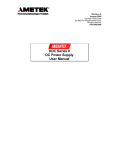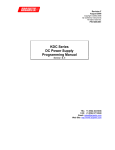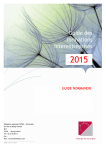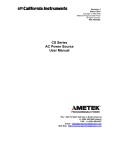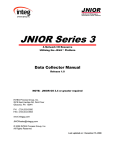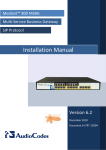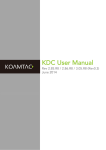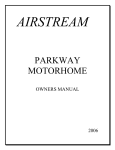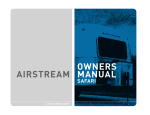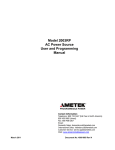Download Argantix KDC 30-333 User manual
Transcript
Revision H February 2007 Copyright ©2003-2007 By California Instruments All rights reserved. P/N 5005-966 KDC Series DC Power Supply User Manual Series II TEL: +1 (858) 404 6936 FAX: +1 (858) 677-0940 Email: [email protected] Web Site: http://www.argantix.com User Manual User Manual P/N 5005-966 DC Power Supplies Argantix KDC Series II © Copyright 2003-2007, California Instruments, Rev H Argantix™ is a registered trademark of California Instruments Corporation. Specifications subject to change without notice. KDC Series II DC Power Supplies i User Manual SAFETY SUMMARY This power supply contains high voltage and current circuits that are potentially lethal. Because of its size and weight, electrical and mechanical stability must be ensured. The following safety guidelines must be followed when operating or servicing this equipment. These guidelines are not a substitute for vigilance and common sense. If this power supply is not used as specified in this manual, the protection provided by this equipment may be impaired. California Instruments assumes no liability for the customer's failure to comply with these requirements. BEFORE APPLYING POWER 1. Check the units input rating on the type label and verify the correct voltage is applied to the unit (for example 208 V L-L, 3 Phase). 2. The chassis and cabinet of this power supply must be grounded to minimize shock hazard. A chassis ground is provided at the input terminal block. This is located at the back of the cabinet on the lower right hand side (looking at the back of the unit). The chassis ground must be connected to an electrical ground through an insulated wire (green/yellow) of sufficient gauge. 3. The KDS Series power supplies do not have internal AC mains disconnect. Instead, protection is provided by fuses. The on/off button only engages or disengages the bias supplies, it does not disconnect the AC mains to the unit. It is strongly recommended to use a suitably rated circuit breaker or mains disconnect device with branch protection rating per local electrical codes between point of connection and the KDS unit AC input to enable complete disconnection of AC input power. FUSES Use only fuses of the specified current, voltage, and protection speed. DO NOT OPERATE IN A VOLATILE ATMOSPHERE Do not operate the power supply in the presence of flammable gases or fumes. This product is designed to operate in a controlled environment. Do not expose to rain or snow. DO NOT TOUCH ENERGIZED CIRCUITS Disconnect the power cable before servicing this equipment. Even with the power cable disconnected, high voltage can still exist on some circuits. Discharge these voltages before servicing. Only qualified service personnel may remove covers, replace components or make adjustments. DO NOT SERVICE ALONE Do not remove covers, replace components, or make adjustments unless another person, who can administer first aid, is present. DO NOT EXCEED INPUT RATINGS Do not exceed the rated input voltage or frequency. Additional hazards may be introduced because of component failure or improper operation. DO NOT MODIFY INSTRUMENT OR SUBSTITUTE PARTS Do not modify this instrument or substitute parts. Additional hazards may be introduced because of component failure or improper operation. MOVING THE POWER SUPPLY When moving the power supply, observe the following: 1. Remove all AC power to unit. 2. Use two people to prevent injury. SURFACE STABILITY Operate the power supply only on a level surface. ii KDC Series II DC Power Supplies User Manual Electrical Safety Symbols Used in This Manual KDC Series II DC Power Supplies iii User Manual WARRANTY INFORMATION CALIFORNIA INSTRUMENTS CORPORATION warrants each instrument manufactured by them to be free from defects in material and workmanship for a period of five years from the date of shipment to the original purchaser. Excepted from this warranty are fuses and batteries that carry the warranty of their original manufacturer where applicable. CALIFORNIA INSTRUMENTS will service, replace, or adjust any defective part or parts, free of charge, when the instrument is returned freight both ways prepaid, and when examination reveals that the fault has not occurred because of misuse, abnormal conditions of operation, user modification, or attempted user repair. Equipment repaired beyond the effective date of warranty or when abnormal usage has occurred will be charged at applicable rates. CALIFORNIA INSTRUMENTS will submit an estimate for such charges before commencing repair, if so requested. SERVICE PROCEDURE If a fault develops, notify CALIFORNIA INSTRUMENTS at [email protected] or its local representative, giving full details of the difficulty, including the model number and serial number. On receipt of this information, service information or a Return Material Authorization (RMA) number will be given. Add the RMA number furnished to the shipping label. Pack the instrument carefully to prevent transportation damage, affix label to shipping container, and ship freight prepaid to the factory. CALIFORNIA INSTRUMENTS shall not be responsible for repair of damage due to improper handling or packing. Instruments returned without RMA No. or freight collect may be refused at California Instruments discretion. All Argantix products repaired will be returned freight collect, Ex Works CALIFORNIA INSTRUMENTS, 9689 Towne Centre Drive, San Diego, CA 92121-1964. If requested, an estimate of repair charges will be made before work begins on repairs not covered by the Warranty. DAMAGE IN TRANSIT The instrument should be tested when it is received. If it fails to operate properly, or is damaged in any way, a claim should be filed immediately with the carrier. The claim agent should obtain a full report of the damage, and a copy of this report should be forwarded to us by fax or email (Fax: 858 677 0940, Email: [email protected]). CALIFORNIA INSTRUMENTS will prepare an estimate of repair cost and repair the instrument when authorized by the claim agent. Please include model number and serial number when referring to the instrument. SPARE PARTS To order spare parts, user manuals, or determine the correct replacement part for your Argantix products, please contact the Customer Service department by phone at + 1 858 404 6936, press 2 or by email [email protected]. iv KDC Series II DC Power Supplies User Manual Table of Contents 1 Introduction .................................................................................................................................... 1 1.1 1.2 1.3 1.4 2 Specifications ................................................................................................................................. 3 2.1 2.2 2.3 2.4 2.5 2.6 2.7 2.8 2.9 2.10 2.11 2.12 2.13 3 Functional Controls..............................................................................................................................21 Menu Structure ....................................................................................................................................27 How to examples... ..............................................................................................................................49 Programming output transient lists ......................................................................................................51 Setting the Power-on Initialization Values............................................................................................53 Mode Status ........................................................................................................................................54 Remote Sensing ..................................................................................................................................56 Remote Output ON / OFF Control .......................................................................................................57 Operating Modes ......................................................................................................................... 58 5.1 5.2 6 Inspection ............................................................................................................................................11 Location and Mounting ........................................................................................................................11 Input / Output Connectors....................................................................................................................12 Wire Sizing and Lug Size.....................................................................................................................17 AC Input Wiring....................................................................................................................................18 Analog Controls (-IF Option) ................................................................................................................20 Front Panel Operation.................................................................................................................. 21 4.1 4.2 4.3 4.4 4.5 4.6 4.7 4.8 5 Electrical ................................................................................................................................................3 Measurements .......................................................................................................................................5 Environmental........................................................................................................................................5 Mechanical ............................................................................................................................................6 Agency Approvals..................................................................................................................................6 Remote Control Interfaces .....................................................................................................................6 Analog Monitor Outputs .........................................................................................................................7 Protection ..............................................................................................................................................7 Controls and Indicators..........................................................................................................................7 Parallel Operation ..............................................................................................................................8 Available Options and Accessories....................................................................................................9 -LC Option .......................................................................................................................................10 -FT Option .......................................................................................................................................10 Installation and Functional Test ................................................................................................... 11 3.1 3.2 3.3 3.4 3.5 3.6 4 General Description ...............................................................................................................................1 KDC Controllers Series I versus Series II ..............................................................................................2 Bench Top use ......................................................................................................................................2 Equipment Rack use..............................................................................................................................2 External Programming Modes .............................................................................................................58 Multi Unit Configurations......................................................................................................................63 Principle of Operation .................................................................................................................. 71 6.1 6.2 6.3 6.4 6.5 General................................................................................................................................................71 Overall Description ..............................................................................................................................71 Bias Power Supply (A7) .......................................................................................................................71 Power Module (A9 through A11)..........................................................................................................76 Controller Module (A3).........................................................................................................................78 KDC Series II DC Power Supplies v User Manual 7 Calibration.................................................................................................................................... 81 7.1 7.2 7.3 7.4 7.5 7.6 8 Calibration Equipment ......................................................................................................................... 81 Calibration Password .......................................................................................................................... 82 Routine Calibration.............................................................................................................................. 83 Output Calibration ............................................................................................................................... 84 Measurement Calibration .................................................................................................................... 87 Non-Routine Calibration ...................................................................................................................... 89 Service ......................................................................................................................................... 91 8.1 8.2 8.3 8.4 8.5 8.6 8.7 9 General ............................................................................................................................................... 91 Basic Operation................................................................................................................................... 91 Module Removal ................................................................................................................................. 94 Controller Jumper Settings .................................................................................................................. 97 Firmware Updates ............................................................................................................................... 97 Replaceable Parts ............................................................................................................................. 100 Available accessories........................................................................................................................ 101 Remote Control.......................................................................................................................... 103 9.1 9.2 9.3 9.4 9.5 9.6 9.7 9.8 10 11 Introduction ....................................................................................................................................... 103 KDCGUI Program Requirements ...................................................................................................... 104 RS232C Interface.............................................................................................................................. 104 Optional IEEE Interface..................................................................................................................... 106 KDCGUI Installation ......................................................................................................................... 106 Trouble Shooting - RS232C .............................................................................................................. 107 Trouble Shooting - IEEE-488 / GPIB ................................................................................................. 108 Software Registration ........................................................................................................................ 108 Programming Syntax.............................................................................................................. 109 Options ................................................................................................................................... 110 11.1 11.2 Introduction ................................................................................................................................... 110 MIL704 Option............................................................................................................................... 111 Appendix A: Error Messages ............................................................................................................ 119 Index.................................................................................................................................................. 123 vi KDC Series II DC Power Supplies User Manual List of Figures Figure 1-1: KDC Series DC Power Supply.............................................................................................................1 Figure 3-1: Location of rear panel connectors .....................................................................................................16 Figure 3-2: DC Output bus bar studs. ..................................................................................................................17 Figure 3-4: Toroid Installation, -400V input model. ..............................................................................................18 Figure 3-5: Outline Drawing Chassis Dimensions (Shown with safety covers) ....................................................19 Figure 4-1: Front Panel View ...............................................................................................................................21 Figure 4-2: Shuttle Knobs ....................................................................................................................................22 Figure 4-3: Front panel layout..............................................................................................................................23 Figure 4-4: Keypad layout....................................................................................................................................24 Figure 4-5: Display and Shuttle Knobs interaction ...............................................................................................25 Figure 4-6: Sample Transient Output Sequence .................................................................................................52 Figure 4-7: Constant Power Mode Profile............................................................................................................55 Figure 4-8: Remote Sensing Operation at the Load ............................................................................................56 Figure 4-9: Remote On / Off Control by Contact Closure ....................................................................................57 Figure 4-10: Remote On / Off Using Isolated TTL/CMOS Voltage Supply...........................................................57 Figure 5-1: Remote Voltage Programming Using 0-5 or 0-10 VDC Source.........................................................58 Figure 5-2: Remove Voltage Programming Using Resistance.............................................................................60 Figure 5-3: Remote Voltage Programming Using a Current Source ....................................................................60 Figure 5-4: Remote Current Programming Using 0-5 or 0-10 VDC Source .........................................................61 Figure 5-5: Remote Current Programming Using Resistance..............................................................................62 Figure 5-6: Remote Current Programming Using a Current Source ....................................................................62 Figure 5-7: Parallel Cable Interconnect Accessory ..............................................................................................64 Figure 5-8: Auto-Parallel Operation – 2 KDC units ..............................................................................................67 Figure 5-9: Auto-Parallel Operation – 3 KDC units ..............................................................................................68 Figure 5-10: Auto-Series Operation .....................................................................................................................69 Figure 5-11: Auto Tracking Operation .................................................................................................................70 Figure 6-1: DC Power Supply Block Diagram ......................................................................................................73 Figure 6-2: DC Power Supply Block Diagram with -IF option...............................................................................74 Figure 6-3: KDC with -IF option, Simplified Block Diagram..................................................................................75 Figure 6-4: DC Module Block Diagram ................................................................................................................77 Figure 7-1: Test Equipment Hookup for Routine Output and Measurement Calibration ......................................83 Figure 8-1: Assembly Location ............................................................................................................................94 Figure 8-2: Replaceable Fuse Locations ........................................................................................................... 102 Figure 9-1: KDCGUI Main screen...................................................................................................................... 103 Figure 9-2: Rear Panel View.............................................................................................................................. 106 Figure 11-1: OPTIONS screen .......................................................................................................................... 110 Figure 11-2: Available options ........................................................................................................................... 110 Figure 11-3: APPLICATIONS Screen................................................................................................................ 113 Figure 11-4: MIL704 Menu ................................................................................................................................ 113 Figure 11-5: MIL704 DC Menu - 1 of 3 .............................................................................................................. 114 Figure 11-6: MIL704 DC Menu - 2 of 3 .............................................................................................................. 114 Figure 11-7: MIL704 DC Menu - 3 of 3 .............................................................................................................. 114 Figure 11-8: Steady State DC............................................................................................................................ 114 Figure 11-9: Transient Menu ............................................................................................................................. 115 Figure 11-10: Abnormal Test Screen................................................................................................................. 116 Figure 11-11: Emergency Test .......................................................................................................................... 117 KDC Series II DC Power Supplies vii User Manual List of Tables Table 3-1: Rear Panel Input and /Output Connectors ......................................................................................... 12 Table 3-2: Output Connection Description .......................................................................................................... 13 Table 3-3: Input Connection Description ............................................................................................................. 13 Table 3-4: RS232C Connector - J20 ................................................................................................................... 13 Table 3-5: Analog I/O Connector (Isolated) - J22................................................................................................ 14 Table 3-6: Auxiliary I/O Connector (Non-Isolated) - J21...................................................................................... 15 Table 3-7: Minimum Wire Size Table .................................................................................................................. 17 Table 4-1: Front panel menu structure ................................................................................................................ 28 Table 4-2: Transient programming resolution from front panel............................................................................ 38 Table 4-3: Configuration Control Modes.............................................................................................................. 43 Table 4-4: Sample Transient List ........................................................................................................................ 52 Table 4-5: Factory Default Power on Settings..................................................................................................... 53 Table 4-6: Operating Modes................................................................................................................................ 54 Table 5-1: Master or Auxiliary Controller Configuration Jumper Settings ............................................................ 65 Table 5-2: Master Configuration Jumper Settings ............................................................................................... 65 Table 7-1: Load Resistors and Current by model ................................................................................................ 81 Table 8-1: Basic Symptoms ................................................................................................................................ 91 Table 8-2: Poor Output Voltage Accuracy ........................................................................................................... 91 Table 8-3: Poor Output Voltage Regulation......................................................................................................... 91 Table 8-4: Unit Shuts Down After 3-5 Seconds................................................................................................... 92 Table 8-5: No Output and No Lights on Front Panel ........................................................................................... 92 Table 8-6: No Output But "Display" Is On........................................................................................................... 92 Table 8-7: Master or Auxiliary Configuration Jumper Settings ............................................................................ 97 Table 8-8: Master or Auxiliary Configuration Jumper Settings ............................................................................ 97 Table 8-9: Replaceable Parts............................................................................................................................ 101 Table 8-10: Power Module Output Capacitance................................................................................................ 101 Table 11-1: KDC restrictions -704 option .......................................................................................................... 112 Table 11-2: Error Messages.............................................................................................................................. 122 viii KDC Series II DC Power Supplies User Manual 1 Introduction 1.1 General Description Figure 1-1: KDC Series DC Power Supply The Argantix KDC Series DC Programmable Power Supplies are designed specifically for laboratory test and systems applications requiring single output, variable DC voltage and current with good ripple and regulation characteristics and sophisticated control and measurement capabilities. The KDC Series comes in a 3U chassis and can operate in constant current or constant voltage mode with auto crossover feature. Available Power levels are 5kW, 10kW and 15kW. Simple menu driven front panel controls enable the voltage and current limit to be changed. Measurements of voltage, current, peak current and power can also be read from the front panel LED displays. The front panel contains an output on/off button for controlling the DC supply output and an output LED indicator that informs the operator of the output status at all time. The LCD display is used to display the programmed voltage and current as well as all measurements. More advanced functions can be accessed through nested levels of menus. A standard RS232C and optional IEEE 488 interface is available for applications that require remote control and measurements. While operated remotely, the front panel can be locked out and the remote control status is indicated by a REMOTE LED. A power on/off switch can be used to turn the DC supply on or off. KDC Series II DC Power Supplies 1 User Manual 1.2 KDC Controllers Series I versus Series II The original controller version used in the KDC Series has been updated and is now referred to as KDC II or Series II. The difference is in the way parallel operation of two or more units is accomplished. KDC units with KDC II controllers have a top-level assembly revision of E as indicated on the model serial tag. Revisions D and older have an original KDC controller. Series II KDC models use either controller assembly 5005-721-1 or 5005-724-1. The 5005-724-1 replaced the 5005-721-1 controller as of August 2006 product shipments and is back ward compatible with the 5005-721-1 controller. Note: It is not possible to parallel a KDC Series I with a KDC Series II. Thus only KDC units having the same generation controller can used in master / auxiliary configuration. This user manual is intended for use with KDC Units having a revision letter of E or higher. If the unit you are using has a revision letter of D or lower, use user manual P/N 5005-960 instead. Both user manuals are distributed on the same CD-ROM or are available for download from the Argantix web site (www.argantix.com). 1.3 Bench Top use The KDC Series DC Supply may be used as a bench top unit provided adequate provisions are made to protect the end-user from touching the output terminals on higher voltage models. To this end, output covers are provided on all KDC units. These covers must be installed during use and may only be removed when the unit is not in use and disconnected from AC mains. Adequate air flow must be maintained at all times so care should be taken not to block the top and side air intakes or the rear air exhaust. Leave at least 4" of clearance at the back of the unit to allow proper airflow. 1.4 Equipment Rack use The KDC Series uses a 19" cabinet with rack ears and can be installed in a standard equipment rack. Due to the weight of the unit however, it must be properly supported by either a shelf or L brackets on both sides. The rack ears are not designed to support the full weight of the KDC unit when installed in a cabinet but only to prevent it from sliding out. Contact Argantix customer support ([email protected]) for information on rack mount kits for specific cabinets depths. See also paragraph 2.11 for available rack mount brackets. Proper airflow must be maintained in the instrument cabinet and the rear of the cabinet should not be closed off by a door but rather a perforated screen allowing adequate airflow. It is also important to leave enough clearance above each unit as some of the air intake is on the top cover. Note: It is recommended to leave a 1.75" (1 U) space above each KDC unit. A louvered cover plate to allow some air intake from the front of the cabinet may be used to cover this space. When planning total cabinet space, allow for 4U per DC supply. If space is at a premium, units may be mounted with no space. Maximum operating temperature may have to be derated to 35° under these conditions. 2 KDC Series II DC Power Supplies User Manual 2 Specifications All specifications at 23 ± 5°C unless noted otherwise. 2.1 2.1.1 2.1.2 Electrical Input Voltage Standard: -208: 208 VAC L-L -10% to 230VAC L-L +10 % Options: -400: 400VAC L-L ± 10 % -480: 480VAC L-L ± 10 %) Frequency: 50 to 60 Hz ± 3 Hz Phases: 3-phase, 3-wire plus safety ground Power Factor: > 0.65 typical. Maximum Input Current per Phase at Low Line Current 5 KW 10 KW 15 KW Standard -208 27A 54A 81A Options -400 -480: 18A 18A 36A 36A 54A 54A Recommended circuit protection per phase. (CB) 2.1.3 Standard -208 30A 60A 90A Options -400 -480: 20A 20A 40A 40A 60A 60A Output Power DC Power: 2.1.4 See section 2.1.5. Maximum power is available at full-scale voltage. Output Voltage Voltage Voltage Ranges: See section 2.1.5 Voltage Programming: Internal Accuracy: Resolution: 0.05 % Setting + 0.1 % FS 0.025 % FS Analog Input Accuracy: Noise and Ripple: 0.1 % Setting + 0.2 % FS See section 2.1.5 Line Regulation: < 0.1% of V Range KDC Series II DC Power Supplies 3 User Manual Load Regulation: < 0.1% of V Range External Sense External Voltage Sense mode. Maximum voltage drop allowed at load terminals is 5% of voltage range. Note: For 600V models, maximum drop allowed is 3% (20Vdc). Output Impedance Programmable in CV mode only. Resolution: 1 mOhm Range: 0 mOhm to N mOhm. N = Voltage FS / 2 * Current FS. Voltage will not be reduced below 50% of programmed value. 2.1.5 OVP Range: 0 to 110 % of V Range 105 to 115 % of V set 0 to 1.1 x Vmax range value Transient Response: A 30% step load will recover to within 2% of original value within 2 msec. Stability: +/- 0.05% of set point after 8 Hrs. warm up at fixed line, load and temp Ranges, Noise and Ripple Model 4 Output KDC 30-167 Power Max. 5 Volts Max. 30 Amps Max. 167 Typical RMS Ripple 15 mV Typical PkPk Ripple 45 mV Max PkPk Ripple 90 mV KDC 30-333 10 30 333 15 mV 45 mV 90 mV KDC 30-500 15 30 500 15 mV 45 mV 90 mV KDC 40-125 5 40 125 15 mV 45 mV 90 mV KDC 40-250 10 40 250 15 mV 45 mV 90 mV KDC 40-375 15 40 375 15 mV 45 mV 90 mV KDC 50-100 5 50 100 15 mV 45 mV 90 mV KDC 50-200 10 50 200 15 mV 45 mV 90 mV KDC 50-300 15 50 300 15 mV 45 mV 90 mV KDC 80-62 5 80 62.5 25 mV 100 mV 250 mV KDC 80-125 10 80 125 25 mV 100 mV 250 mV KDC 80-187 15 80 187.5 25 mV 100 mV 250 mV KDC 100-50 5 100 50 25 mV 125 mV 250 mV KDC 100-100 10 100 100 25 mV 125 mV 250 mV KDC 100-150 15 100 150 25 mV 125 mV 250 mV KDC 150-33 5 150 33.3 25 mV 150 mV 300 mV KDC 150-66 10 150 66.7 25 mV 150 mV 300 mV KDC 150-100 15 150 100 25 mV 150 mV 300 mV KDC 250-17 5 250 20 100 mV 200 mV 400 mV KDC 250-33 10 250 40 100 mV 200 mV 400 mV KDC 250-50 15 250 60 100 mV 200 mV 400 mV KDC 300-17 5 300 17 100 mV 200 mV 400 mV KDC 300-33 10 300 33.3 100 mV 200 mV 400 mV KDC Series II DC Power Supplies User Manual 2.1.6 KDC 300-50 15 300 50 100 mV 200 mV 400 mV KDC 400-12 5 400 12.5 250 mV 2V 2V KDC 400-25 10 400 25 250 mV 2V 2V KDC 400-37 15 400 37.5 250 mV 2V 2V KDC 600-8 5 600 8.33 250 mV 2V 2V KDC 600-17 10 600 17 250 mV 2V 2V KDC 600-25 15 600 25 250 mV 2V 2V Output Current Current Current Ranges: See section 2.1.5 Current Programming: Internal Accuracy: Resolution: 0.05 % Setting + 0.1 % FS 0.025 % FS Analog Input Accuracy: 2.2 0.1 % Setting + 0.2 % FS Line Regulation: < 0.1% of V Range Load Regulation: < 0.1% of V Range Stability: +/- 0.05% of set point after 8 Hrs. warm up at fixed line, load and temp Measurements Measurement 2.3 Voltage Accuracy: +/- (0.05% of Reading + 0.1% of Full Scale) Resolution: +/- (0.025% of Full Scale) Current Accuracy: +/- (0.1% of Reading + 0.2% of Full Scale) Resolution: +/- (0.025% of Full Scale) Power Accuracy: +/- (0.2% of Reading + 0.3% of Full Scale) Resolution: +/- (0.05% of Full Scale) Environmental Temperature Coefficient Voltage Set Point: 0.02%/C of V Range Current Set Point: 0.03%/C of I Range Ambient Temperature Operating: Storage: 0 to 50 C / 32 to 122 F -40 to 75 C /-40 to 167 F Humidity: 0 to 80 % RH, non condensing Cooling: Forced Air. Front, side and top air intake, rear exhaust. Altitude KDC Series II DC Power Supplies 5 User Manual 2.4 Operating: 2000 meters max. Storage: 6000 meters max. Mechanical Dimensions: Width: Depth: Height: Unit Weight: 19.00 “/ 482.6 mm 22.19”/ 563.3 mm (excluding bus bars and cover) 5.25”/133.35 mm 15 kW model: Net: 84 Lbs. / 38.1 Kg. Gross: 110 Lbs. / 50 Kg 10 kW model: Net: 70 Lbs. / 31.8 Kg. Gross: 96 Lbs. / 44 Kg 2.5 5 kW model: Net: 56 Lbs. / 25.4 Kg. Gross: 82 Lbs. / 37.2 Kg Material: Chassis: Top cover: Front panel Steel. (Anodized) Aluminum (Anodized) Aluminum (Anodized) Cooling: Forced air, side and top intake, rear exhaust Acoustic Noise Level: (Measured at 1 meter from front of unit). 5 KW: < 55 dBA 10KW: < 60 dBA 15KW: < 65 dBA Internal Construction: Modular construction. Rear Panel Connections: AC Power Input, DC power out, RS232, GPIB (option), Analog Programming (option) Rack Mounting Unit must be supported by shelf or brackets when mounted in 19" cabinet. No provisions for rack slides are made on instrument. Agency Approvals CE Mark: 2.6 GENERAL: SAFETY: EMC: IEC 61326-1, 1998 IEC 61010-1, 2001 EN55011, Class A, Group 1 IEC 61000-4-2, 1995 IEC 61000-4-4, 1995 IEC 61000-4-5, 1995 IEC 61000-4-6, 1996 IEC61000-4-8, IEC 61000-4-11, 1994 Remote Control Interfaces Standard: RS232C Interface: 9 pin D-Shell connector 6 Handshake: CTS, RTS Data bits: 8 Stop bits: 1 KDC Series II DC Power Supplies User Manual Baud Rates: 9600, 19200, 38400, 57600, 115200 SCPI Syntax -IF Option: IEEE-488 Interface option: IEEE-488 (GPIB) talker listener Subset: SH1, AH1, T6, L3, C0, DC1, DT1, PP0, RL2, SR1 IEEE-488.2 SCPI Syntax 2.7 Analog Monitor Outputs I nom Current Monitor Range: Model specific. Accuracy: V mon 0.05 % Setting + 0.1 % FS Voltage Monitor (requires –IF option). Range: 0 – 10 VDC Accuracy: 2.8 Protection • • • • • 2.9 0.1 % Setting + 0.2 % FS Over temperature shut down Short circuit protection Remote Sense, Open Sense. Overload protection Over voltage protection Controls and Indicators Controls: Indicators: Voltage Setting: Digitally encoded rotary knob Current Setting: Digitally encoded rotary knob Function Keys: Five Push Buttons Output on/off: Push button Power on/off: Toggle Switch Display: Dual 16 character matrix LCD LED’s for: Output on/off Constant Current mode Constant Voltage mode Constant Power mode Remote Interface states KDC Series II DC Power Supplies 7 User Manual 2.10 Parallel Operation Two or more KDC power supplies of the same voltage range may be combined to create a higher power system. This requires one master unit (default) and one or more auxiliary units (-AUX). If both units have the same power level (same model numbers), the sharing will be equal between the chassis and the programmed current limit set on the master will be multiplied. If units are not of equal power, the user needs to be aware of the ratio between master and auxiliary(s). This can be confusing and such a setup is generally not recommended. The maximum number of KDC units that can be paralleled is 5 (1 master + 4 auxiliary units). The following specifications apply to multi-box KDC configurations: Parameter Current Range: Multiply by number of KDC units. Current Programming: Accuracy: Resolution: Current Sharing Current ripple 8 Multiply by number of KDC units. E.g. for a 3 unit AUX AP system, accuracy = 0.15 % + 0.3 % FS. Multiply by number of KDC units. Programmable current is set for master unit only. Total current will be set current times number of units. Within 2 % typical of combined current range. (If adjusted as master/aux system.) Multiply by number of KDC units KDC Series II DC Power Supplies User Manual 2.11 Available Options and Accessories The following factory installed options are available for the KDC II series and may be specified at the time of order. Installed options are shown on the model and serial tag of the KDC power supply. Other options may be added in the future and may not be shown in this manual revision. Option -IF Description GPIB / Analog Interface. This option is required for parallel operation. -400 400 V L-L AC input -480 480 V L-L AC input -AUX Factory configured and calibrated for use as an Auxiliary unit with KDC II Master DC supply. -RPV Factory configured and calibrated for analog voltage programming. -RPC Factory configured and calibrated for analog current programming. Following accessories are available for the KDC Series. PART # DESCRIPTION VENDOR QTY 5005-053-1 KDC Series II parallel mode cable. CI 1 5005-255-1 Rack mount angle bracket, Left1. CI 1 2 5005-255-2 Rack mount angle bracket, Right . CI 1 5005-255-3 Rack mount clamp. (For use with 5005-255-1 and –2) CI 2 1 Angle brackets are dimensioned for use with California Instruments cabinets and may not fit all 19” cabinets. 2 See note 1. KDC Series II DC Power Supplies 9 User Manual 2.12 -LC Option The –LC option has been replaced by the –FT option. 2.13 -FT Option The –FT option provides a high current bleeder and reduces the output capacitance of each DC power module to support faster down programming times. This results in further improved fall times compared to a standard KDC unit. The output noise and ripple specification is increased by a factor of 2 when adding the –FT option. This option is available only on models with voltage ranges of 40, 60 or 80V. The –FT option must be ordered at time of initial order. This option cannot be retrofitted. The performance specification of KDC power supplies with the –FT option is the same as a KDC power supply except as noted below: The voltage loop compensation is adjusted to reduce overshoot normally associated with the reduced output capacitance of the power modules. This results in reduced load regulation performance. An auto level control (ALC) mode is provided on –FT models to adjust for load regulation. The ALC mode applies to CV mode of operation only and is automatically disabled when the DC supply operates in CC or CP modes. The ALC mode can be turned on from the CONTROL menu. Parameter Specification Voltage Ranges: 30V, 40V, 50V, 80V Load Regulation: < 6 % of V Range (ALC mode off). < 0.2% of V Range (ALC mode on). Other Features: OPV Mode: Fixed to % of V setting. OVP Settings of % of Range or Absolute are disabled with –FT option. Voltage Transients KDC40 Down programming Up programming -FT Option 10 28V – 0V < 1.0 ± 0.5 msec 0V – 28V, no load < 1.3 ± 0.5 msec 0V – 28V, full load < 1.5 ± 0.5 msec Output capacitance with -FT option Capacitance per 5 KW module. Standard Unit Capacitance per 5 KW module. 30V 11200 uF 44000 uF 40V 7800 uF 30000 uF 50V 7800 uF 24000 uF 80V 3000 uF 7800 uF KDC Series II DC Power Supplies User Manual 3 Installation and Functional Test 3.1 Inspection Inspect the shipping carton for possible damage before unpacking the unit. Carefully unpack the equipment. Save all packing materials until inspection is complete. Verify that all items listed on the packing slips have been received. Visually inspect all exterior surfaces for broken knobs, connectors or meters. Inspect for dented or damage exterior surfaces. External damage may be an indication of internal damage. If any damage is evident, immediately contact the carrier that delivered the unit and submit a damage report. Failure to do so could invalidate future claims. 3.2 Location and Mounting Bench Use The KDC Series DC Supply may be used as a bench top unit provided adequate provisions are made to protect the end-user from touching the output terminals. To this end, output covers are provided on all KDC units. These covers must be installed during use and may only be removed when the unit is not in use and disconnected from AC mains. Adequate air flow must be maintained at all times so care should be taken not to block the top and side air intakes or the rear air exhaust. Leave at least 4" of clearance at the back of the unit to allow proper airflow. Rack Use The KDC Series uses a 19" cabinet with rack ears and can be installed in a standard equipment rack. Due to the weight of the unit however, it must be properly supported by either a shelf or L brackets on both sides. The rack ears are not designed to support the full weight of the KDC unit when installed in a cabinet but only to prevent it from sliding out. Four screws, two on each side of the front panel, should be used to secure the unit in place. Proper airflow must be maintained in the instrument cabinet and the rear of the cabinet should not be closed off by a door but rather a perforated screen allowing adequate airflow. NOTE: The unit should be provided with the proper ventilation. The top, rear and both sides of the unit should be free of obstructions. A 1.75" (1 U) spacing between units mounted in the same cabinet is recommended. KDC Series II DC Power Supplies 11 User Manual 3.3 Input / Output Connectors Table 3-1 lists all external connections for the KDC Series. Table 3-2 through Table 3-6 provides detailed input and output connector descriptions. NOTE: DO NOT REVERSE THE EXTERNAL SENSE CONNECTION POLARITY OR DAMAGE TO THE KDC SUPPLY WILL RESULT. For permanently connected equipment, a readily accessible disconnect device shall be incorporated in the fixed wiring. For equipment connected through an outlet, the outlet socket must be installed near the equipment and must be easily accessible. NOTE: For proper connection to the mains, a suitable circuit breaker or fuse is required. The rating will depend on the units' nominal AC input voltage. If a fuse is used, a suitable disconnect device should be installed to allow AC input to be removed from the supply. NOTE: When connecting the AC Input wiring, DO NOT APPLY MORE THAN 32 INCH POUND (equivalent to 2.67 lb feet or 3.62 Nm) of torque to the input terminal connection studs and screws. Connector AC Input L1 – AC in L2 – AC in L3 – AC in CHASSIS - GND Function Primary AC Power Input Connects To 208 - 230 VAC nominal (Std) 400 VAC nominal 480 VAC nominal Table 3-3 DC Output Positive Bus Bar Negative Bus Bar Other Analog I/O (Isolated) Auxiliary I/O (NonIsolated) RS232/485 Function DC output Connects To User Load, Table 3-2 Function Control Interface (option) Table DB15, J22, Table 3-5 Control Interface (option) DB9, J21, Table 3-6 Control Interface RS485 Control Interface (inactive) IEEE-488 Control Interface (option) DB9, J20, Table 3-4. Operates in RS232 mode only. DB9, J19. Do not use. Reserved for future use. See IEEE-488 standard for pin out. J23 Limit torque applied to 32 inch pound max. Table 3-1: Rear Panel Input and /Output Connectors 12 KDC Series II DC Power Supplies User Manual Supply Type Connection Description For Output voltages <= 60V Bus Bar with threaded Stud For Output Voltages > = 80V Bus Bar with threaded Stud and a rear safety cover Table 3-2: Output Connection Description AC In. Designator Dir. Connection Description 1 ØA Input 10-32 Threaded Stud 2 ØB Input 3 ØC Input 4 GND Table 3-3: Input Connection Description J20, Pin Designator Dir. Description 1 Not used N/C 2 TxD Output Transmit data 3 RxD Input Receive data 4 Not used N/C 5 Common Common 6 Not used N/C 7 CTS Input Clear to send 8 RTS Output Request to send 9 Not used N/C Table 3-4: RS232C Connector - J20 KDC Series II DC Power Supplies 13 User Manual J22, Pin Designator Dir. Description 1 ON / OFF Input On / Off (Remote Inhibit). Switch/relay contacts or a direct short between this terminal and ISO RTN (pin 10) will turn off the power supply. 2 TRIGGER INPUT Input 3 V PROG 5V Input Programmable from Front panel or remotely. It will receive a Positive edge TTL pulse of 100 usec. Duration Remote voltage programming. Using a 0 – 5VDC referenced to pin 14 (ISO COM), will program the output voltage from 0 to 100%. 4 V PROG 10V Input Remote voltage programming. Using a 0-10VDC referenced to pin 14 (ISO COM) source will program the output voltage from 0 to 100%. 5 IP RES Output Remote current programming using a resistor. A 0 to 5K ohms resistor referenced to pin 6 (ISO VP/IP RTN) and a jumper between pins 5 and 11 (IPROG 5V) will program the output current from 0 to 100%. 6 ISO VP/IP RTN 7 I NOM 8 Not used 9 FUCTION STROBE / TRIGGER OUTPUT 10 ISO RTN 11 I PROG 5V Input Remote current programming. Using a 0-5VDC referenced to pin 14 (ISO COM) will program the output current from 0 to 100%. 12 I PROG 10V Input Remote current programming. Using a 0-10VDC source referenced to pin 14 (ISO COM) will program the output current from 0 to 100%. 13 VP RES Output Remote voltage programming using a resistor. A 0 to 5K ohms resistor referenced to pin 6 (ISO VP/IP RTN) and a jumper between pins 13 and 3 (VPROG 5V) will program the output voltage from 0 to 100%. 14 ISO COM Isolated common return. Internally connected to pins 6 and 10. 15 Not used N/C Output Return path to be used with pins V PROG 5V, I PROG 5V, I PROG 10V, V PROG 10V, IP RES and VP RES. Master unit drive output to auxiliary unit(s) in parallel mode of operation. Referenced to pin 14 (ISO COM). N/C Output Programmable from the Front panel or remotely. It will generate a 5V to 0V pulse (active low) of at least 1 usec duration every time the programmed voltage or current changes. This output can be reassigned as a trigger output under program control. See Programming manual. Return path to be used for ON/OFF, FUNCTION STROBE (TRIG OUT) and TRIGGER pins. Table 3-5: Analog I/O Connector (Isolated) - J22 14 KDC Series II DC Power Supplies User Manual J21, Pin Designator Dir. Description 1 V MON Output Output voltage monitor. 0-10 VDC equals to 0 to 100% rated voltage. 2 COM MON 3 EXT MOD LO 4 Not used N/C 5 Not used N/C 6 Not used N/C 7 EXT MOD HI 8 Not used N/C 9 Not used N/C Circuit common (electrically referenced to the negative output of the supply.) Input Input Output voltage modulation. A 0 to +/- 5V signal will modulate the output voltage from 0 to +/- 10% of Vout. Table 3-6: Auxiliary I/O Connector (Non-Isolated) - J21 KDC Series II DC Power Supplies 15 User Manual Figure 3-1: Location of rear panel connectors 16 KDC Series II DC Power Supplies User Manual 3.4 Wire Sizing and Lug Size The DC output is available from a set of copper bus bars, one for the positive terminal, out for the negative terminal. Each bus bar has two screw studs, (Penn Engineering, HFHB-0518-24, see www.pennfast.com ) to which a set of two nuts and lock washers are attached. The recommended ring-lug size that mates with these 5/16-18 thread studs for connecting output wiring is 5/16” (standard) or M8 (metric). Crimp ring lugs are generally available from Tyco/AMP and catalog vendors like Mouser, Digikey etc. The wire gauge and ring-lug crimp size must be matched. See paragraph 3.5 for AC input wire lug size. Figure 3-2: DC Output bus bar studs. Care must be taken to properly size all conductors for the input and output of the power supply. Table 3-7 provides guidelines for minimum recommended wire sizes for the AC input and DC output wires. This table is derived from the National Electrical Code and is for reference only. Local laws and conditions may have different requirements. The table is for copper wire only. The use of Aluminum wiring is not recommended. Size AWG MCM 14 12 10 8 6 4 3 2 1 0 00 000 0000 Temperature Rating of Copper Conductor 60 C 75 C Types Types RUW, T, TW UF FEPW, MR, RHW, RUH, THW, THWN, XHHW, USE, ZW Current Rating 20 20 25 25 30 35 40 50 55 65 70 85 85 100 95 115 110 130 125 150 145 175 165 200 195 230 85 C Types V, MI 90 C Types TA, TBS, SA, AVB, SIS, FEP, FEPB, RHH, THHN, XHHW 25 30 40 55 70 95 110 125 145 165 190 215 250 25 30 40 55 75 95 110 130 150 170 195 225 260 Table 3-7: Minimum Wire Size Table For higher ratings wires can be paralleled or refer to the applicable National Electrical Code. KDC Series II DC Power Supplies 17 User Manual 3.5 AC Input Wiring All KDC models require 3 phase AC input. A neutral connection is not available, as the KDC only requires a delta input. If only three-phase Wye AC power is available, verify the correct Line-to-Line voltage and connect only the phase wires. The Safety Ground connection MUST be made to the stud marked with the earth ground symbol. The AC input wires must be terminated with ring lugs (AC input stud size is ¼”-20 thread, M4 metric) of at least ¼” (7 mm) diameter. See Figure 3-3. Before attaching wires to line input terminals, wires must pass-thru strain relief on the safety cover. Always install the AC input safety cover and strain relief provided with the unit. The ground wire should be longer than the three power phase wires by at least 1 inch. Figure 3-3: AC Input Terminals 3.5.1 EMI Toroid Installation – 400V Models To meet CE Mark conducted emissions, models with 400V AC input must have the supplied ferrite toroid installed on the AC input wiring as shown. Loop the three phase conductors through the supplied toroid 4 times (4 turns). This means they loop around the outside of the toroid three times. This should be done before passing the AC input wires through the safety cover strain relief and attached them to the AC input terminal studs on the rear of the KDC unit. Wind 3 line input wires 4 turns thru toroid. Figure 3-4: Toroid Installation, -400V input model. 18 KDC Series II DC Power Supplies User Manual Figure 3-5: Outline Drawing Chassis Dimensions (Shown with safety covers) KDC Series II DC Power Supplies 19 User Manual 3.6 Analog Controls (-IF Option) When equipped with the -IF option, the power supply may be configured via the Isolated ANALOG I/O connector on the rear panel for different operating configurations: remote current programming, remote voltage programming or auto-parallel modes. The use and operating requirements of each configuration are provided in the following paragraphs. Reference Table 3-5 for Analog I/O connector designations and functions. The pin out orientation is shown in the diagram on the right. CAUTION: These control inputs are referenced to the negative output of the power supply. Grounding the positive output of the power supply or biasing the output of the supply above chassis potential will cause this input (along with the output of the supply) to have a potentially hazardous offset voltage. Exercise caution under these conditions. 20 KDC Series II DC Power Supplies User Manual 4 Front Panel Operation 4.1 Functional Controls The KDC Series front panel is shown in Figure 4-3 and can be divided in a small number of functional areas: • Status Indicator lights • Shuttle knobs • Two line LCD character display • LED displays • Button controls Figure 4-1: Front Panel View 4.1.1 Status Indicator Lights Seven green LED status indicators are located on the front panel. These LED’s correspond to the following conditions: CV MODE Indicates the DC Supply is operating in Constant Voltage mode. CC MODE Indicates the DC Supply is operating in Constant Current mode. CP MODE Indicates the DC Supply is operating in Constant Power mode. OUTPUT The Output LED indicates the status of the OUTPUT. The output is controlled by the OUTPUT ON/OFF button located directly below the LED. When the Output LED is not lit, the output voltage is not present at the output terminals regardless of the voltage setting. KDC Series II DC Power Supplies 21 User Manual REMOTE 4.1.2 The REMOTE LED indicates that the unit is in remote control mode. If the RS232C interface is used, the REMOTE state can be enabled by the controller using the SYST:REM command. Any time the REMOTE LED is lit, the front panel of the KDC Series unit is disabled. The BACK button acts as a GOTO LOCAL button while the unit in remote state. This allows the user to regain control of the front panel. For RS232 use, the SYST:LOC command will enable the front panel controls. When using the optional IEEE interface, the remote /local state is controlled by the REN (Remote Enable) interface line. The LOCAL button can be disabled by using the SYST:RWLock command over RS232 or the using Local Lockout message when using the GPIB bus. Shuttle knobs VOLTAGE CURRENT DECREASE INCREASE Figure 4-2: Shuttle Knobs There are two shuttle knobs located to the right of the LCD display which are used to change settings for voltage and current or scroll through menu parameter lists. The left shuttle always controls the output voltage while the SET menu is displayed. Otherwise, it may be used to change the value of any menu parameter pointed to be the left arrow on the right hand side of the displayed menu. The right shuttle always controls the current level while the SET menu is displayed. or the second line (bottom line) of the displayed menu. Otherwise, it may be used to change the value of any menu parameter pointed to be the left arrow on the right hand side of the displayed menu. 22 KDC Series II DC Power Supplies User Manual Figure 4-3: Front panel layout KDC Series II DC Power Supplies 23 User Manual 4.1.3 Buttons MODE CV CC CP REMOTE OUTPUT ON/OFF VOLT 120.0V CURR 30.00A SET MEAS MENU ENTER BACK Figure 4-4: Keypad layout There are eight buttons on the front panel. The following is a description of these buttons: 24 KEY DESCRIPTION OUTPUT ON/OFF The OUTPUT ON/OFF button will toggle the output on or off. The LED above the button will light when the output is on. No output voltage will be present when the OUTPUT ON/OFF button is off despite the level of voltage programmed. SET The SET key selects the top level output setting menu. You can get to this menu from any other sub menu directly by pressing the SET key. The SET key also puts the DC supply in the set mode of operation, which allows a new setting to be entered first before it takes effect. This allows discrete output changes to be made. The shuttle knobs are used to change settings. MEAS The MEAS key selects the Measurement menu. This menu displays all available measurements. MENU The MENU key selects the main menu (Level 1). Since there are more than two entries in the main menu, pressing the MENU key repeatedly will cycle through all available pairs of entries. From these entire, lower level menus can be selected by pressing the ENTER key. Sub menus are used to change secondary settings such as mode of operation, interface options or advanced features. ENTER The ENTER key activates any selection made, either with regards to the output settings or any other many selection made. It is used to confirm a setting or selection. BACK The BACK key may be used to back up to a previous menu level or to erase a selection already made. The BACK button acts as a GOTO LOCAL button while the unit in remote state. This allows the user to regain control of the front panel. For RS232 use, the SYST:LOC command will enable the front panel controls. When using the optional IEEE interface, the remote /local state is controlled by the REN (Remote Enable) interface line. The LOCAL button can be disabled by using the SYST:RWLock command over RS232 or the using Local Lockout message when using the GPIB bus. KDC Series II DC Power Supplies User Manual 4.1.4 ▲ CURSOR UP The Cursor UP key (▲) is used to scroll through lists of parameters in any menu. The UP key will cause the list to scroll down until the top of the list is reached. At that point, pressing the UP no longer has any effect. ▼ CURSOR DOWN The Cursor DOWN key (▼) is used to scroll through lists of parameters in any menu. The DOWN key will cause the list to scroll up until the bottom of the list is reached. At that point, pressing the DOWN no longer has any effect. LCD Dual Line Display VOLTAG CURREN VOLT 120.0V CURR 30.00A SET MEAS MENU ENTER Figure 4-5: Display and Shuttle Knobs interaction All settings, measurements and menu selections are shown on the two-line back-lit LCD display. It consists of 2 lines of 20 alphanumerical characters each. Either one of the rotary knobs affects the parameter on the "ACTIVE" line of the LCD display. The active line is the line, which has a LEFT ARROW (◄) at the end. The knobs can be used to scroll to parameter values shown on the LCD. To change the ACTIVE field, use the UP (▲) or DOWN (▼) cursor keys. If the SET screen is selected, the VOLTAGE knob only affects the programmed voltage and the CURRENT knob only affects the programmed current. This is the only time there is a difference between the two knobs. The viewing angle of the LCD display can be adjusted from the Calibration (CALIBRATION) menu (see section 0) to meet individual tastes. 4.1.5 Menu Operation The KDC Series DC supply can be operated from the front panel through a series of menus. There are several levels of menus, starting at level 1 (top level) and drilling down into sub menus. See section 4.2 for a complete overview of the menu structure. The main MENU (Level 1) can be reached by pressing the MENU key. To see all entries at level 1, press the MENU key repeatedly and it will cycle through the various entry pairs. To drill down to a level 2 menu (sub-menu), place the ACTIVE line (◄) on the desired main menu entry and press the ENTER key. A Level 2 or 3 menu can have anywhere from one to multiple entries. If there are more than two entries, the up (▲) and down (▼) cursor keys located to the right of the LCD display may be used to scroll up or down through the available list of entries. As you scroll through the list, you will notice that one of the two visible entries on the display will have a "◄" marker to the right of it. This is the ACTIVE selection marker. To select an entry, place the marker next to the desired entry and press the ENTER key. This will 'drill' down to a lower menu level. To back up, use the BACK key or press the MENU key to return to menu level 1 (top menu). KDC Series II DC Power Supplies 25 User Manual If the selected entry contains a parameter setting instead of a sub-level menu, the parameter values can be changed by turning any one of the rotary knobs. This allows the user to scroll to all possible settings for this parameter. 26 KDC Series II DC Power Supplies User Manual 4.2 Menu Structure Operation of the KDC Series is menu driven. This section provides an overview of the menu structure implemented on the KDC product line and an explanation of each of the menu fields and parameter options. The menu structure is only two levels deep for easy navigation. The ENTER key allows the user to drill down to level 2. The BACK key returns to the top level or level 1. Table 4-1 shows the layout of the menus available to the user. The MENU key must be to select any menu. Once in the menu display mode, the UP (▲) or DOWN (▼) cursor keys can be used to move through the menu entries on each level. KDC Series II DC Power Supplies 27 User Manual LEVEL 1 PROGRAM CONTROL LEVEL 2 VOLT CURR 120.0V 30.00A LEVEL 1 OUTP CAL MEAS CAL LEVEL 2 VIEW ANGLE CAL PWORD OVP MODE SVOLT LEVEL 110.0% RPV 5V RPI 5V 2000 1234 VOLT REF EXT5V CURR REF INT RPV 10V RPI 10V 4000 1012 MODE POWER CC N/A PRV RES RPI RES 4000 1012 IMP STATE OFF VOLT NOM CURR NOM -2345 -1895 VOLT F/S CURR F/S 2321 -1243 300.00V 20.000A 6000.0W 20.000AP VOLT OFST CURR OFST 0 0 TRAN ST IDLE COUNT 10 MVOLT F/S MCURR F/S 11OO 1200 TRIG SOURCE IMM TRAN STEP AUTO MVOLT OFST MCURR OFST 127 12 LEVEL 200mΩ ALC STATE MEASUREMENT TRANSIENT OFF VOLT #12 120.0 VSLEW #12 1e+06 APPLICATIONS OPTIONS MIL704 DO160 CURR #12 30.00 CSLEW #12 100.0 DWELL #12 10.00 TTLT #12 ON REGISTERS CONFIGURATION -5 96 MIL704 DO160 ETIME/TEMP LIMITS ETIME TEMP SAVE REG # RECALL REG # ADDRESS 01 BAUD RATE 38400 21:20:03 25:33°C LIM VOLT LIM CURR Power on Screens #1 ON OFF 80.00V 62.50A ARGANTIX. CIC6XX-1,Rev X.X POWER ON REG 07 CONTROL MASTER #2 MODEL KDC80-125 SERIAL #12345 LANGUAGE SCPI #3 Self test passed Table 4-1: Front panel menu structure 28 KDC Series II DC Power Supplies User Manual 4.2.1 Power on screens At initial power up, the KDC series power supply will display important configuration information in a series of power on screens. These displays are only visible for a short period of time and will not re-appear until the next time the unit is turned on. There are three screens that will appear in the same order: 1. Company and firmware information. Displays the manufacturer (AX, which is short for Argantix and the firmware part number and revision. The firmware part number starts with CIC followed by a three digit code. The firmware revision has a major revisions before the decimal point and a minor revision after the decimal point. 2. Model and Serial number information. The model will be a function of the configuration and will include the series designation (KDC), the voltage range and the maximum current. The serial number is a 5 digit number. This number should match the model type sticker located on the outside of the unit. 3. Self test result. If all internal functions pass the power-on self-test, the message "SELF TEST PASSED" will appear. If any part of the internal self-test fails, an error message will be displayed instead. This information may be useful when calling in for service support. Once the power on sequence is completed, the power supply will always revert to the PROGRAM screen shown here. The power supply is now ready to be used. KDC Series II DC Power Supplies 29 User Manual 4.2.2 Top Level Menu The top level or Level 1 menu can always be reached by pressing the MENU key. There are more than two entries at this level so the up down cursor keys must be used to scroll through all available entries. To enter a particular menu, scroll to the desired entry. The selected entry is marked by a "W" marker. Once the marker is on the desired entry, press the ENTER key to select. The entries that are available at this level are as follows: ENTRY 30 DESCRIPTION PROGRAM Main output setting control for voltage, current and OVP mode. The voltage and current control screen can also be called up directly by pressing the SET key. CONTROL Selects operating modes, internal or external reference and other settings. MEASUREMENT Selects the measurement screen. This screen can also be called up directly by pressing the MEAS button. TRANSIENT Selects the transient data entry and execution screens. REGISTERS Selects the front panel setup registers. CONFIGURATION Selects the various configuration screens that determine settings for remote control interfaces, IEEE address (if installed), power on register, control mode and elapsed time. OUTP CAL Selects the output calibration screen. MEAS CAL Selects the measurement calibration screen. ETIME / TEMP Selects the elapsed time information and internal temperate read out status screen. LIMITS Selects the voltage and current range configuration limits screen. This screen is for information purposes only and cannot be edited. KDC Series II DC Power Supplies User Manual 4.2.3 Program Menu The program menu allows the output of the DC Supply to be programmed. While in the Program menu, the voltage knobs slews the output voltage up or down and the current knob slews the current limit value up or down. There are additional screen at this level but only the first two are visible as shown above. To see the remaining entries, use the DOWN (T) arrow key to scroll down. These menus can also be accessed from the CONTROL entry of the main screen. (Level 1) ENTRY DESCRIPTION VOLT Sets the output voltage. Use the left knob (VOLTAGE) to slew the voltage value. SET or SLEW mode data entry: The voltage can be slewed or set depending on the mode this screen is in. Press the SET button to enter the set mode while on the voltage field. The cursor will change to a blinking black block. Changes made to the voltage will now not take effect until the ENTER key is pressed. This allows the voltage to be changed abruptly instead of slewing it. Press the SET key again to exit the set mode. The blinking cursor will revert back to the regular underline cursor. Changes made with the voltage knob will take effect immediately in this mode. The range is a function of the DC supply model. Refer to the LIMIT screen to determine the maximum voltage that can be set. (see paragraph 4.2.12) CURR Sets the current limit. Use the right knob (CURRENT) to slew the current value. SET or SLEW mode data entry: The current can be slewed or set depending on the mode this screen is in. Press the SET button to enter the set mode while on the current field. The cursor will change to a blinking black block. Changes made to the current limit will now not take effect until the ENTER key is pressed. This allows the current limit to be changed abruptly instead of slewing it. Press the SET key again to exit the set mode. The blinking cursor will revert back to the regular underline cursor. Changes made with the current knob will take effect immediately in this mode. The range is a function of the DC supply model. Refer to the LIMIT screen to determine the maximum current that can be set. (see paragraph 4.2.12) KDC Series II DC Power Supplies 31 User Manual 4.2.4 Control Menu The Control menu is used to define the operating mode of the power supply and the optional analog interface. ENTRY OVP MODE DESCRIPTION Use the left knob to toggle the OVP mode. The OPV function acts as a protection against over voltage conditions. When an OVP condition is generated, an internal bleeder circuit is activated to pull the output voltage down. If the OVP condition persists, the dc supply will shut down the output. The level set is a function of the mode selected. The following modes are available: SVOLT Sets the OVP level to a percentage of the set voltage. Range is 105 to 110% of setting. In this mode, the bleeder circuit will be engaged when programming the voltage down. Note that for programmed values below 20% of the available voltage range, the OVP SVOLT level may have to be set closer to 110% to avoid false tripping due to noise margin immunity. Note: Default mode with –FT option. RANGE Sets the OVP level to a percentage of the voltage range. (Default). Note: Not available with –FT option. ABS 32 Sets the OVP level to an absolute voltage level. Valid data range is 0 to 1.1 x of KDC model voltage range. Note: Not available with –FT option. KDC Series II DC Power Supplies User Manual ENTRY DESCRIPTION LEVEL Sets the level at which the OVP engages if OVP mode is enabled. Use the left knob to change the OVP set level. The level is set in percent of programmed voltage, percentage of voltage range or absolute voltage depending on the mode. Range is from 105 to 110 % for SVOLT mode, 0 to 110% for RANGE mode and 0 to 1.1 x Vmax for ABS mode. VOLT REF Sets the voltage control source to internal (INT) or external (EXT). If external, either Voltage, current or resistance control can be set. Available settings are: INT CURR REF EXT5V Sets voltage programming to external dc reference. 0 - 5 V for 0 to full-scale output. EXT10V Sets voltage programming to external dc reference. 0 - 10 V for 0 to full scale output. EXTRES Sets voltage programming to external resistance mode. Sets the current control source to internal (INT) or external (EXT). If external, either Voltage, current or resistance control can be set. Available settings are: INT MODE KDC Series II DC Power Supplies Sets voltage programming to internal reference. (Default). Sets current programming to internal reference. (Default). EXT5V Sets current programming to external dc reference. 0 - 5 V for 0 to full scale output. EXT10V Sets current programming to external dc reference. 0 - 10 V for 0 to full scale output. EXTRES Sets current programming to external resistance mode. Sets the operating mode of the supply. CV Constant voltage mode. The supply maintains the set voltage. If the current limit is exceeded, the output trips off. CC Constant current mode. The supply maintains the set voltage as long as the load current is below the set current limit. If the current limit is exceeded, the output voltage is reduced to maintain the set current level. If the load currents falls below the set current limit, the 33 User Manual ENTRY DESCRIPTION output voltage returns to its set value. CP Constant power mode. The supply maintains the set voltage as long as the power level is below the set power level. If the power reaches the set level, the voltage is reduced as needed to maintain the set power level. Note: This mode requires firmware revision 1.11 or higher. 34 POWER This field is only valid is the MODE is set to CP (constant power). It sets the power level for the CP mode. The constant power mode operation is also determined by the voltage and current limit settings. See paragraph 4.6.1 for details. IMP STATE Sets output impedance mode. Available settings are: OFF The output impedance is at its minimum possible value and the supply zero-regulates. ON The output impedance is maintained at the set level by reducing the output voltage as a function of the load current as needed. Note that this function is only available if the DC supply is set to Constant Voltage mode (CV) LEVEL This field is only valid is the IMP STATE is set to ON. It sets the desired output impedance level. The available range is a function of the voltage and current ranges of the KDC model used. The minimum value is zero mOhm. The maximum value can be calculated by dividing the voltage range by 2 times the maximum current of the DC supply model. Thus, a KDC40-125 would have a maximum programmable impedance of 40 / 250 = 0.16 Ohm or 160 mOhm. ALC STATE ON / OFF. The ALC (auto level control) state setting is only available on models with the –FT (fast transient) option. Refer to section 2.13. On all other models, this mode is always off. When enabled, the ALC state regulates the output voltage as long as the DC supply operates in the CV mode. This provides load regulation on a par with models without the –FT option. The ALC has a maximum adjustment range. If the required adjustment cannot be made, no fault is generated. KDC Series II DC Power Supplies User Manual 4.2.5 Measurement Menu The measurement menu is used only for display purposes. There are no user settable fields in this screen. The measurement screen displays all four available measurements. The measurement menu can also be reached by pressing the MEAS key. ENTRY VOLTAGE DESCRIPTION Upper left corner field is used to display the output voltage at the load terminals or the external sense connection. If the output state is off, this reading will be close to zero, regardless of the programmed voltage settings. If the power supply is operating in the constant current or constant power mode (CC or CP), the measured voltage may be less than the programmed (set) voltage. CURRENT Upper right corner field is used to display the average dc load current. If the output state is off or there is no load connected to the dc supply, this reading will be close to zero, regardless of the programmed current settings. If the power supply is operating in the constant voltage or constant power mode (CV or CP), the measured current may be less than the programmed (set) current. POWER The lower left corner is used to display the load power dissipation in W (Watt) or KW. PEAK CURRENT The lower right corner is used to display the peak current. This is the maximum dc current level captured for any given acquisition window. For non-transient load conditions, the peak current reading will be close to the average dc current reading. If the load is transient in nature, the peak current can be significantly higher. KDC Series II DC Power Supplies 35 User Manual 4.2.6 Transient Menu The transient menu is used to program and execute user-defined output sequences. These output sequences are defined as a sequential list of voltage and/or current settings that can be executed in a time controlled manner. Each step in these lists is assigned a sequence number ranging from #0 through #99. The numbering determines the order in which each step is executed. Each step can control the voltage setting, voltage slew rater, current setting, current slew rate and dwell time. The dwell time determines how long the output dwells at the current step before progressing to the next step. Dwell times can range from 1 msec up to 900000 secs. Transient lists can be set up from the front panel or over the bus. The transient list can be saved with the rest of the front panel settings in one of the setup registers. (See Register Menu). ENTRY TRAN STATE DESCRIPTION Indicates the status of the transient system. Available modes of operation are: IDLE WTRIG BUSY Transient system is armed and waiting for a trigger event. Transient system is active. A transient list execution is in progress. COUNT Sets the execution count for the transient system. A count of 1 indicates the transient will run 1 times. The count value can be set with either voltage or current knob while the cursor is on this field. The range for COUNT is from1 through 2E8. Values above 200,000 will be displayed in floating point notation (2E+05). Display resolution is limited when displayed as a floating point number so it is not advised to use values above 2E5 from the front panel. TRIG SOURCE Indicates the trigger source for transient system. Available trigger sources are: IMM 36 Transient system is in IDLE or inactive state. To start a transient list, press the ENTER key while on the TRAN STATE field. Note that the output must be ON to run a transient program or an error message will be displayed. Immediate mode. The transient is started from the front panel using the ENTER key KDC Series II DC Power Supplies User Manual ENTRY DESCRIPTION the front panel using the ENTER key. TRAN STEP BUS Bus mode. The transient system is started by a bus command or a group execute trigger (GET). EXT External mode. The transient system is started by a user-provided external trigger signal. Indicates the transient system execution mode. Available modes are: AUTO When triggered, the transient system will automatically execute each list point sequentially without waiting for a trigger between list points. This execution is paced by the dwell time set for each data point. ONCE When triggered, the transient system will execute the first list point and wait for a new trigger once the dwell time expires. This allows triggered execution of each step in the transient list. VOLT Step # Voltage set point. See Table 4-2. VSLEW Step # Voltage slew rate in V/sec Minimum setting: 0.001 V/s Maximum setting: 1E6 V/s or Vrange * 1000 whichever is smaller. Resolution: 1 msec CURR Step # Current set point. See Table 4-2. CSLEW Step # Current slew rate in A/sec Minimum setting: 0.001 A/s Maximum setting: 1E6 A/s or Irange * 1000 whichever is smaller. Resolution: 1 msec DWELL Step # Dwell time in seconds. Range is 0.001 to 9E4 sec Resolution: 1 msec TTLT Step # ON: OFF: List parameters: Generates an output trigger at this step. No output trigger. Transient List points data entry method. Transient list points are numbered sequentially from 0 through 99 and executed in this order. Each list point or list entry has 6 parameters as shown in the table above. To enter list point data, KDC Series II DC Power Supplies 37 User Manual the right hand knob (CURRENT) is used to increment or decrement the parameter value. The left-hand knob (VOLTAGE) is used to increment or decrement the list point sequence number (#). The sequence number can only be increased to the next available empty (new) list point. To move to the next or previous parameter, use the UP (S) or DOWN (T) cursor keys The voltage and current slew parameters can be set to their maximum slew rates by turning the CURRENT knob counter clock-wise past 0. This will cause the slew parameter to 'wrap around' to its maximum available value. This value is a function of the voltage and current range and is different for different models. It is not necessary to use all list points, only as many needed to accomplish the desired output sequence. Setting Data Values Data values can be set for each point in a list. If all data values in a specific list are going to be the same value (e.g. the current limit parameter is set to the same value for the entire transient program), only the first data value for that parameter has to be set. Setting only the first data point will automatically repeat that value for all subsequent points in the transient list. The programming resolution from the front panel for setting data values for voltage is a function of the voltage range. The programming resolution from the front panel for setting data values for current is a function of the current range, which is determined by the voltage and power range. Table 4-2 shows these values as a function of voltage range and power level. Voltage Range Voltage resolution (V) Current Resolution (A) Current Resolution (A) Current Resolution (A) 5 KW 10 KW 15 KW 30 V 0.01 0.05 0.1 0.2 40 V 0.01 0.05 0.1 0.2 50 V 0.02 0.1 0.1 0.1 80 V 0.02 0.02 0.1 0.1 100 V 0.1 0.02 0.1 0.1 150 V 0.1 0.01 0.02 0.1 250 V 0.1 0.01 0.01 0.02 300 V 0.1 0.01 0.01 0.02 400 V 0.1 0.01 0.01 0.01 600 V 0.2 0.01 0.01 0.01 Table 4-2: Transient programming resolution from front panel. 38 KDC Series II DC Power Supplies User Manual Setting Slew Rates Very often, output changes must be done as fast as the DC supply can make them. This means the transient list slew rate is set to its maximum value. If this is the case for all the data points in the list, it is sufficient to set just the first data point's slew rate for either voltage and/or current. Setting only the first point of any parameter in the list will automatically cause all points for that parameter to be set to the same value. This saves a lot of data entry time. If however, one or more data points require a specific slew rate such as needed to do a ramp, all other points have to be specifically set to their required slew rates, including the maximum slew rate. Note: While it is possible to set specific voltage and current slew rates, the actual output performance is limited by the output stage and is a function of voltage range, power level and load. Any load, especially capacitive load, will limit slewing the voltage up. Slewing the voltage down will be more limited under no load condition or cap load conditions. As such, the programmed slew rate may not actually be observed on the output. Saving Transient Lists Once completed, a transient sequence can be saved along with the steady state setup of the DC supply by using the REGISTER, SAVE menu. It is advisable to so, especially for longer transient lists. KDC Series II DC Power Supplies 39 User Manual 4.2.7 Registers Menu The registers menu provides access to the non-voltage setup storage of the DC power supply. A total of 8 front panel setups can be stored in registers numbered from 0 through 7. Each register can hold the complete front panel setup, including the programmed transient list. This allows for quick recall of different setups and transient programs. One of the setup registers can be assigned as the power on default setting for the KDC power supply. This is accomplished from the Configuration menu. See section 4.2.8. ENTRY SAVE REG 0 - 7 Recalls the selected setup and transient list from memory. The left knob (VOLTAGE) may be used to scroll through the available list of setup register numbers. Use the ENTER key to perform the save operation RECALL REG 0 - 7 Saves the selected setup and transient list to memory. The left knob (CURRENT) may be used to scroll through the available list of setup register numbers. Use the ENTER key to perform the recall operation Note: 40 DESCRIPTION When operating the KDC power supply as an auxiliary unit in a multi box configuration, do not recall settings that were saved while the KDC was in Master (normal) mode as this may invalidate the auxiliary settings. This is especially important if a register is assigned to the power on default setting. KDC Series II DC Power Supplies User Manual 4.2.8 Configuration Menu The configuration menu may be used to configure various aspects of the dc supply such as the serial port, GPIB bus (if installed) and the power on settings of the supply. ENTRY DESCRIPTION ADDRESS 0 - 31 Sets the selected IEEE / GPIB bus address for the optional IEEE/GPIB interface. Factory default is address 1. The left knob (VOLTAGE) can be used to scroll through the 0 through 31 address range. Do not use address 0 as this address is typically reserved for the GPIB controller. BAUD RATE 9600 19200 38400 57600 115200 Sets the baud rate for the RS232C serial communications port. Factory default is 38400 baud. Available settings are 9600 through 115200 baud. The right knob (CURRENT) can be used to scroll through these selections. POWER ON REG 0 – 7, DEF Selects the non-volatile register to be recalled automatically at power-on. Factory default is DEF, which recalls the factory settings. Available parameters are REG 0 through REG 7, which recalls any of the user-defined setups, or DEF for factory default. Note that to use a register for power-on default, the contents of the register must be programmed first. See section 4.2.7. If an empty register is selected, the DC supply will revert back to DEF (factory setting). Note: When operating the KDC power supply as an auxiliary unit in a multi box configuration, do not recall settings that were saved while the KDC was in Master (normal) mode as this may invalidate the auxiliary settings. This is especially important if a register is assigned to the power on default setting. KDC Series II DC Power Supplies 41 User Manual ENTRY CONTROL DESCRIPTION MASTER AUX Selects controller operation mode. Default is MASTER, which is the normal mode of operation for a stand-alone unit. Alternatively, one of the auxiliary modes may be selected if this DC supply is an auxiliary to a master supply. Note that setting this field sets the internal settings of the controller for the selected mode of operation. It is not recommended to change settings further as they may conflict with the chosen mode of operation. For example, in AUX AP mode, the current limit mode is set to CC. Changing the mode to CV may generate a current fault in parallel operation. Available auxiliary modes are: AP: AS: AT: Auto parallel mode. Parallel operation of 2 or more units to increase current. This mode also requires the controller to be reconfigured to an -AUX so changing this field in the configuration menu alone is NOT sufficient. See section 5.2.1 for additional configuration details. Auto series mode. This mode is not functional on an –AUX configured unit. See section 5.2.2 for details. Auto tracking mode. This mode is not functional on an –AUX configured unit. See section 5.2.3 for details. See chapter 5 for operating mode details. LANGUAGE 42 SCPI Reserved The standard bus syntax used by the KDC Series is the Standard Commands for Programmable Instruments (SCPI). If an alternative syntax is available, it can be selected from this menu. KDC Series II DC Power Supplies User Manual Configuration Control Modes. Note that the control settings can be used to select one of four operating modes. The modes and their impact on the user’s ability to change settings on a unit are shown in Table 4-3. The control mechanism used in each mode of operation is also indicated for reference. For more information on multi-box configurations, see section 5.2. Operating Mode MASTER Master unit SET Display Control VOLT CURR <set value> <set value> Voltage and current limit set from front panel or over bus. AUX AP Auxiliary, auto parallel Requires controller configured for –AUX. VOLT CURR N/A EXT Current controlled by MASTER unit. Voltage same as MASTER unit. CURR REF: EXT5V AUX AS Auxiliary, auto series VOLT CURR EXT N/A Voltage controlled by MASTER. Current tracks MASTER unit. VOLT REF: EXT10V VOLT CURR EXT <set value> Voltage tracks MASTER. Current limit set from front panel. VOLT REF: EXT10V Requires controller to be configured for stand-alone operation. Requires controller to be configured for stand-alone operation. AUX AT Auxiliary, auto tracking Requires controller to be configured for stand-alone operation. Table 4-3: Configuration Control Modes. Note that the active configuration mode is saved when saving a setup to a non-volatile register. If the firmware of the KDC power supply is updated in the field, it may be necessary to reset NVM settings with the correct configuration setting. This can be done by changing the power on default to RST, cycling the power, setting the unit up as desired, saving the new setup in REG0 and then assigning REG0 as the power on setting. See 4.2.7 for details on using setup registers. Note: Switching modes between MASTER, AUX AS and AUX AT can be done by changing the configuration setting only. Switching to AUX AP mode however requires changes to the controller jumper settings. See section 5.2.1 for hardware configuration details. KDC Series II DC Power Supplies 43 User Manual Output Calibration Menu The output calibration menu can be used to perform routine calibration of the dc supply output. The recommended calibration interval is 12 months. The output calibration menu allows calibration of both the output and the external analog inputs if installed. Note: Refer to chapter 7 for details on routine calibration procedures and equipment requirements. Do not attempt calibration without consulting the user manual. This menu also contains the LCD viewing angle adjustment. ENTRY DESCRIPTION VIEW ANGLE -10 to +10 LCD viewing angle adjustment. CAL PWORD V range Calibration password required to access all calibration screens. The calibration password is the voltage range value. Thus, for a KDC80187, the cal password is 80. The password can be set using the voltage or current knob. Analog I/O option Calibration Menus 1 2 RPV 5V ± 9999 Calibration coefficient for full-scale voltage 5V RPV analog input RPI 5V ± 9999 Calibration coefficient for full-scale current 5V RPV analog input RPV 10V1 ± 9999 Calibration coefficient for full-scale voltage 10V RPV analog input. RPI 10V2 ± 9999 Calibration coefficient for full-scale current 10V RPV analog input. RPV RES ± 9999 Calibration coefficient for full-scale voltage resistive analog input RPI RES ± 9999 Calibration coefficient for full-scale current resistive analog input When using 10V input, it is recommended to ground the 5V input to avoid noise pickup. When using 10V input, it is recommended to ground the 5V input to avoid noise pickup. 44 KDC Series II DC Power Supplies User Manual ENTRY DESCRIPTION Output Calibration Menus VOLT NOM ± 9999 Calibration coefficient for voltage scaling. (Factory set) CURR NOM ± 9999 Calibration coefficient for current scaling. (Factory set) VOLT F/S ± 9999 Calibration coefficient for voltage zero offset. CURR F/S ± 9999 Calibration coefficient for current zero offset. VOLT OFST -128 - + 127 Calibration coefficient for voltage zero offset. CURR OFST -128 - + 127 Calibration coefficient for current zero offset. KDC Series II DC Power Supplies 45 User Manual 4.2.9 Measurement Calibration Menu The measurement calibration menu can be used to perform routine calibration of the internal measurement system. The recommended calibration interval is 12 months. Note: Refer to chapter 7 for details on routine calibration procedures and equipment requirements. Do not attempt calibration without consulting the user manual. This menu also contains the LCD viewing angle adjustment. ENTRY DESCRIPTION VIEW ANGLE -10 to +10 LCD viewing angle adjustment. CAL PWORD V range Calibration password required to access all calibration screens. The calibration password is the voltage range value. Thus, for a KDC80187, the cal password is 80. The password can be set using the voltage or current knob. Measurement Calibration Screens 46 MVOLT F/S ± 9999 Calibration coefficient for full-scale voltage measurement. MCURR F/S ± 9999 Calibration coefficient for full-scale current measurement. MVOLT OFST -128 - + 127 Calibration coefficient for voltage measurement offset. MCURR OFST -128 - + 127 Calibration coefficient for current measurement offset. KDC Series II DC Power Supplies User Manual 4.2.10 Applications and Options Menu The Applications and Options menu provides access to application specific firmware functions and other optional features if available. Note that there may be no options or applications installed in which case this screen will still be shown but has no function. 4.2.11 Elapsed Time and Temperature Screen The Etime/Temp screen displays the elapsed time since the power supply has first been turned on. This is an accumulated total time in hours, minutes and seconds. The same screen also displays the internal temperature of the power supply. ENTRY DESCRIPTION ETIME 01:23:45 The ETIME field displays the total accumulated elapsed time for the DC supply since it's initial manufacture. This value cannot be changed or reset. The TEMP field is not a user selectable parameter but rather a readout of the internal controller board temperature. It is provided for informational purposes only. TEMP 37.342° The TEMP field is not a user selectable parameter but rather a readout of the internal temperature in degrees Celsius. It is provided for informational purposes only. KDC Series II DC Power Supplies 47 User Manual 4.2.12 Limit Menu The Limit menu displays the maximum available value for voltage and current range of the DC supply. This screen is used for information only and contains no user changeable fields. The limit values shown cannot be changed. ENTRY 48 DESCRIPTION LIM VOLT V range Displays maximum available output voltage. LIM CURR C range Displays maximum available current under full load conditions. KDC Series II DC Power Supplies User Manual 4.3 How to examples... This section covers some common tasks that are often performed with an DC power supply. These examples are written in a How to... format and provide step by step instructions on how to set up the DC supply for a specific task. 4.3.1 Set the Output Output parameters are Voltage and Current Limit. 1. Disable the output by pressing the OUTPUT button. The LED above the button will turn off. 2. Press the SET button if the PROGRAM screen is not visible. SLEW MODE 3. Use the left shuttle to change the displayed output voltage setting. Clockwise will increase the setting, counter clockwise will reduce the setting. The LCD display will show the voltage setting. The output will change as the setting changes. This is called the slew mode of operation. 4. Alternatively, you can use the SET mode. The set mode is entered by pressing the SET key again while the PROGRAM screen is visible. Once in SET mode cursor will blink on/off until the ENTER key is pressed, indicated a new set value has been dialed in but not yet entered. SET MODE 5. While in SET mode, changing the voltage setting will not affect the output until ENTER is pressed. To cancel the SET mode, either press ENTER to update the output with the new voltage setting or press the SET key again to return to the slew mode. 6. Use the right shuttle to set the current limit. The setting will blink on/off until the ENTER key is pressed, indicating a new set value has been dialed in but not yet entered. 7. Enable the output by pressing the OUTPUT button. 8. Press the ENTER button to activate the new settings. 4.3.2 Display Measurement Data Measurements are always active and can be displayed as follows: 1. Press the MEASURE button located below the LCD display. 2. All measurements are displayed on the LCD screen. KDC Series II DC Power Supplies 49 User Manual 4.3.3 Control the Output The Output can be disabled or enabled using the ON/OFF button as follows: 1. Pressing the OUTPUT button when the output LED is on will turn off the DC supply output. The programmed voltage setting will remain at the last program value. 2. Pressing the OUTPUT button again will engage the output and the output will revert to the last programmed value. 4.3.4 Measure Peak Inrush Current To measure the inrush current of an EUT, proceed as follows: 1. Turn of the supply output using the OUTPUT ON/OFF button and connect the EUT. 2. Press the MENU key and select the PROGRAM entry. Press ENTER to bring up the PROGRAM screen. 3. Set the output to zero volt and enable the output using the OUTPUT ON/OFF button. 4. Use the SET key as described in section 4.3.1 above to change the output voltage to the nominal supply voltage of the EUT. 5. Press the MEAS key to bring up the measurement screen, including the peak current measurement. 6. Read the inrush current from the AP field in the lower right corner of the screen. 50 KDC Series II DC Power Supplies User Manual 4.4 Programming output transient lists The output transient system allows sequences of programmed voltage and or current changes to be executed in a time controlled manner. Changes can be either step changes (maximum slew rate) or ramps (specified slew rates). Keep in mind however that the output will follow the programmed changes as fast as the DC module can follow the controller signal. This is often a function of the load. For example, stepping to a higher output voltage with no load connected will invariably result in a faster slew rate on the output than under full load conditions. This is due to the need to charge up the output storage capacitors. Under no load conditions, more current is available to so than under full load conditions. Conversely, down programming will be considerable faster under full load conditions than it is under no load conditions as the load will enable the output storage capacitors to discharge faster. Note that a special bleeder circuit is provided in the KDC Series to help pull down the output voltage under no or light load conditions to accomplish faster slew down rates. The section provides some examples of programming output changes (transients). Transients are defined as a series of numbered steps in a list. The list is executed sequentially. Each step has a number of fields that can be set by the user: Voltage, Voltage slew rate, Current, current slew rate, Dwell time, Trigger out. The voltage and current settings are the same as one would do form the setup screen using the knobs. At each step, the output will be set to the specified voltage and/or current. The rate of change is determined by the slew rate set. If the voltage is changed from 10 Vdc to 20 Vdc and the V slew is set to 100 V/sec, the voltage will ramp from 10 to 20 Vdc in 100 msec. ( [20 - 10] / 100 = 0.1 sec). The dwell time is the time the output will remain at this setting. In this example, it should be set long enough to reach the final programmed value of 20 Vdc, e.g. it should be at least 0.1 sec. If not, the voltage will never reach the final value of 20 Vdc before the next step in the transient list is executed. The dwell time may be set longer than 0.1 sec in this example. If for example the dwell time is set to 1.0 sec, the voltage will ramp from 10 Vdc to 20 Vdc over a 0.1 sec period and then remain at 20 Vdc for 0.9 sec. Once the dwell time set for a step in the list expires, the next step is entered (if available, if not, execution stops and the output remains at the final values set in the last step of the list.) Note that while there are parameters for both voltage and current level and slew rates, there is only one dwell time, which applies to each step in the transient list. The following sample illustrates the use of transient system to program controlled output changes. KDC Series II DC Power Supplies 51 User Manual #1 #2 #3 #4 #5 #6 #7 Limit Line (model specific) 100V #8 150A 75V 112.5A 50V 75A 25V 37.5A 0V 0A 1.000 2.000 = Voltage 3.000 4.000 5.000 = Current Figure 4-6: Sample Transient Output Sequence This output can be accomplished using the following transient list. Volt VSlew Current CSlew Dwell 1 0.00 MAX 75.00 MAX 0.100 2 50.00 125.00 100.00 MAX 0.900 3 75.00 MAX 50.00 200.00 0.250 4 25.00 66.67 50.00 MAX 0.750 5 25.00 MAX 105.00 MAX 1.000 6 50.00 MAX 100.00 MAX 0.800 7 20.00 MAX 100.00 MAX 0.200 8 50.00 MAX 100.00 MAX 1.000 Step # (data point) Table 4-4: Sample Transient List 52 KDC Series II DC Power Supplies User Manual 4.5 Setting the Power-on Initialization Values The power supply is shipped with default factory settings when the unit is powered up. The factory settings are: Parameter Factory default setting Voltage 0.0 Volt Current limit Maximum available current. Display mode Current measurement Output state OFF Local / Remote State Local. Front panel unlocked. Table 4-5: Factory Default Power on Settings It is possible to change the power on initialization values in one of two ways: 1. Using the RS232 or optional IEEE-488 interface and the supplied KDCGUI program. 2. Using the front panel. To change the power on initialization values from the front panel, proceed as follows: 1. Set the unit up in the desired way from the front. (Voltage, current limit, output state, display mode). 2. Press the MENU button to select the top-level menu and scroll down to the REGISTERS entry. Press ENTER to select the configuration menu. 3. In the REGISTERS screen, select any number from 0 through 7 you want to use to save this setup. Press ENTER to save the present setup and remember the NVM register number used. 4. Press the MENU button to select the top-level menu and scroll down to the CONFIGATION entry. Press ENTER to select the configuration menu. 5. In the configuration screen, scroll down to the POWER ON REG entry. With the cursor on the POWER ON REG field, use the knob to scroll to the NVM number used in step 3. 6. Press ENTER to make this register the new power-on default. 7. This procedure can be repeated as often as needed by the user. KDC Series II DC Power Supplies 53 User Manual 4.6 Mode Status The KDC Series can operate in one of two modes of operation, voltage mode or current mode with automatic cross over. Mode Description Voltage Mode (CV) mode Constant voltage mode. The supply maintains the set voltage. If the current limit is exceeded, the output trips off. Constant Current (CC) mode Constant current mode. The supply maintains the set voltage as long as the load current is below the set current limit. If the current limit is exceeded, the output voltage is reduced to maintain the set current level. If the load currents falls below the set current limit, the output voltage returns to its set value. Constant Power (CP) mode Constant power mode. The supply maintains the set voltage as long as the power level is below the set power level. If the power reaches the set level, the voltage is reduced as needed to maintain the set power level. Note: This mode requires firmware revision 1.11 or higher. Table 4-6: Operating Modes The currently active mode is always indicated by the CV, CC and CP status LED's on the front panel and may also be queried through he remote control interface. Note that when transitioning between states, both or neither LED may be on due to some hysteresis in the circuitry. 54 KDC Series II DC Power Supplies User Manual 4.6.1 Constant Power mode operation profile The constant power mode attempts to maintain constant power into the load. This concept is bound by the voltage and current mode limitations however. Thus, it may not be possible to maintain constant power mode under all load conditions. For example, if the required voltage to maintain constant power exceeds the programmed (set) voltage, the power supply will revert to CV mode once the maximum voltage is reached and the output power will be less than set in the POWER field of the CP mode screen. The same is true if the required load current exceeds the current limit set point. The constant power mode operating profile is shown below. The Vset and Iset bounds are the set values for voltage and current limit. Vset CV mode CP mode CC mode Iset User sets Vset, Iset and CP mode = nnn Watt If Iout < Iset and Vout < Vset, KDC is in CP mode, varies voltages as needed to maintain P. If Iout > Iset, KDC switches to CC mode. Current stays at Iset, voltage can vary as needed. P is not CP setting. If Vout > Vset, KDC switches to CV mode. Current may vary and P is less than CP setting. Figure 4-7: Constant Power Mode Profile. The Constant Power mode requires power measurements to operate. Obtaining these measurements takes time as several readings are averaged to avoid instability. As such, changes in setting will typically occur at a slower rate than the CV or CC modes. Also, the voltage is dominant parameter used in the CP mode. This means that when the CP mode is first selected and the output is turned ON, the voltage will be set to the programmed value until the CP mode determines that the voltage needs to be reduced as a function of the load detected. To avoid damage to the EUT, do not set the voltage past the maximum level the EUT can sustain. Once engaged, the output can be turned off. When turned back on, the voltage will resume at the last value in effect in the CP mode. If the load has been changed, it will take some time to react again. Note: KDC units with firmware revisions below 1.11 do not have the CP mode enabled. KDC Series II DC Power Supplies 55 User Manual 4.7 Remote Sensing In applications where the load is located some distance from the power supply, or the voltage drop of the power output leads significantly affects load regulation, remote voltage sensing may be used. When remote sensing is used, voltage is regulated at the load versus the power supply output terminals. To connect the power supply for remote voltage sensing (see Figure 4-8 for connection requirements), perform the following procedure. Connect sensing leads from the load positive to REMOTE SENSE CONNECTOR Positive and the load negative to REMOTE SENSE CONNECTOR Negative. A shielded, twisted-pair, hookup wire is recommended to avoid potential noise interference. Use red wire for the positive sense, black wire for the negative sense. WARNING: The following conditions should be avoided, as they will damage the power supply and any warranty will be voided: • Opening the sense connection while power is applied. This will cause the output voltage to shoot past the maximum voltage. (Open loop condition). • Reversing positive and negative sense connections (reversed polarity). • Shorting the external sense wires while power is applied. This will cause the output voltage to shoot past the maximum voltage. (Open loop condition). • Disconnecting one or both of the load connections using a breaker or switch but leaving the external sense connections in place while power is applied. This will cause the output voltage to shoot past the maximum voltage and may damage the sense circuits. (Open loop condition). Figure 4-8: Remote Sensing Operation at the Load 56 KDC Series II DC Power Supplies User Manual 4.8 Remote Output ON / OFF Control Remote on/off (remote inhibit) control may be accomplished by contact closure or TTL/CMOS voltage source. The output will remain OFF while the remote inhibit state is active. Once removed, the output will resume the state (on or off) that was in effect when the remote inhibit was applied. During the remote inhibit state, the on/off button on the front panel may still be used to toggle the on/off state but the change of state will not take effect until the remote inhibit is released and will not be reflected by the on/off LED until the remote inhibit is released. It is possible to query the internal on/off state over the bus but the state of the remote inhibit cannot be queried. Thus, the output state may be reported as on while the remote inhibit is active. 1. Remote on/off by contact closure. Output is OFF when contacts are closed. See Figure 4-9 for connection requirements. 2. Remote on/off control may be accomplished by a TTL/CMOS source. Application of a high state TTL/CMOS voltage will turn off the power supply. See Figure 4-10 for connection requirements. ANALOG I/O ON/OFF 1 10 ISO RTN 15 Figure 4-9: Remote On / Off Control by Contact Closure ANALOG I/O ON/OFF 1 TTL\ CMOS 10 ISO RTN 15 Figure 4-10: Remote On / Off Using Isolated TTL/CMOS Voltage Supply KDC Series II DC Power Supplies 57 User Manual 5 Operating Modes 5.1 External Programming Modes Units are shipped from the factory configured for local voltage/current control and local voltage sensing. In this mode, all controls and operation are performed from the front panel of the unit. This mode is covered by chapter 4. The external input signal operating modes and multi unit configurations described in this chapter require the presence of the analog interface option board. (Option –IF). 5.1.1 Note: When using external programming modes, always use shielded and or twisted pair signal wires to minimize noise pick up. Keep control wires away from possible RF noise sources as much as possible. Note: When using the 10V RPV or RPI inputs, it may be necessary to ground the 5V RPV or 5V RPI inputs to avoid noise pickup on these unused inputs. Remote Voltage Programming For applications that require the output voltage be programmed (controlled) from a remote source , the remote voltage programming configuration may be used. In this mode of operation, an external resistor or external voltage source may be used as a programming device. When using remote voltage programming, a shielded, twisted-pair, connection wire is recommended to reduce noise interference on programming signals. 1. External Voltage Programming Using a 5 VDC or 10 VDC Voltage Source. A DC voltage source for remote voltage programming is connected between pin 5 (V PROG 5V) or PIN 7 (V PROG 10V) and the return terminal PIN 12 (ISO COM). To program voltage slightly above the rated output will not damage the unit, but degraded performance may result. Figure 5-1 for connection requirements. From the CONTROL menu, set the VOLTAGE REF to EXT5V or EXT10V. ANALOG I/O VPROG 5V 3 VPROG 10V 4 1 9 14 ISO COM 8 0 - 5 VDC VOLTAGE SOURCE 15 0 - 10 VDC VOLTAGE SOURCE Figure 5-1: Remote Voltage Programming Using 0-5 or 0-10 VDC Source 58 KDC Series II DC Power Supplies User Manual KDC Series II DC Power Supplies 59 User Manual 2. External Voltage Programming using a resistor. The resistance coefficient for remote voltage programming is 5k ohms/100% of rated output voltage with respect to the (ISO VP/IP RTN), pin 6. The programming current from pin 13 (VP RES) is 1 milliamp through a 5 V DC supply. This yields a coefficient of 1.0% of rated output current for each 50 ohms. If multiple switches or relays are used to program different levels, make-before-break contacts are recommended. See Figure 5-2 for connection requirements. From the CONTROL menu, set the VOLTAGE REF to EXTRES ANALOG I/O 1 9 VPROG 5V 3 13 VP RES VP/IP RTN 6 15 8 0 - 5 KOHM PROGRAM Figure 5-2: Remove Voltage Programming Using Resistance 3. External Voltage Programming using an external current source. This is similar to the use of a voltage source except the available current source is converted to a voltage source by using an external resistor. If the current source is fixed, a variable resistor will result in a voltage input to the RPV input proportional to the resistor setting. See Figure 5-2 for connection requirements. From the CONTROL menu, set the VOLTAGE REF to EXT5V. ANALOG I/O VPROG 5V 3 1 9 14 ISO COM 8 15 R CURRENT SOURCE Figure 5-3: Remote Voltage Programming Using a Current Source 60 KDC Series II DC Power Supplies User Manual 5.1.2 Remote Current Programming The remote current programming is used for applications that require the output current be programmed (controlled) from a remote source. An external resistance or external voltage source may be used as a programming device. When using remote current programming, a shielded, twisted-pair, hookup wire is recommended to prevent noise interference with programming signals. 1. External Current Programming Using a 0-5 VDC or 0-10 VDC Voltage Source. A DC voltage source for remote current programming is connected between PIN 11 (I PROG 5V) or PIN 12 (I PROG 10V) and the return PIN 14 (ISO COM). The voltage coefficient for 5V remote current programming is 50 millivolts = 1% of rated output, i.e., for a 100 amp model, each 100 millivolts of programming voltage equals 2 amps of output current. See Figure 5-4 for connection requirements. From the CONTROL menu, set the CURRENT REF to EXT5V or EXT10V. Leave voltage on INT. ANALOG I/O 1 9 11 IPROG 5V 12 IPROG 10V 14 ISO COM 8 15 0 - 10 VDC VOLTAGE SOURCE 0 - 5 VDC VOLTAGE SOURCE Figure 5-4: Remote Current Programming Using 0-5 or 0-10 VDC Source KDC Series II DC Power Supplies 61 User Manual 2. External Current Programming Using Resistance. The resistance coefficient for remote current programming is 5k ohms/100% rated output with respect to pin 6 (ISO VP/IP RTN). The programming current from PIN 5 (IP RES) is factory set for 1 milliamp. This yields a coefficient of 1.0% of rated output current for each 50 ohms. If multiple switches or relays are used to program different levels, make-before-break contacts are recommended. . See Figure 5-5 for connection requirements. From the CONTROL menu, set the CURRENT REF to EXTRES. ANALOG I/O 1 9 IP RES 5 VP/IP RTN 6 11 IPROG 5V 8 0 - 5 KOHM PROGRAM 15 R Figure 5-5: Remote Current Programming Using Resistance 4. External Current Programming using an external current source. This is similar to the use of a voltage source except the available current source is converted to a voltage source by using an external resistor. If the current source is fixed, a variable resistor will result in a voltage input to the RPI input proportional to the resister setting. See Figure 5-2 for connection requirements. From the CONTROL menu, set the CURRENT REF to EXT10V. ANALOG I/O 1 9 11 IPROG 5V 14 ISO COM 8 15 R CURRENT SOURCE Figure 5-6: Remote Current Programming Using a Current Source 62 KDC Series II DC Power Supplies User Manual 5.2 Multi Unit Configurations The following modes of operation are used for applications requiring more current or voltage than is available from a single power supply. To meet the requirements for greater output voltage or current, two supplies may be connected in series or parallel. This requires the –IF analog interface option. To obtain these higher output levels, the power sources must be configured and the specific signal connections must be made between the two units using the Auxiliary I/O and Analog I/O connectors on the rear panel. One unit will always act as the master power supply, the other unit as the auxiliary (-AUX). Note that measurement data in these configurations is not consolidated so to obtain output measurement data, it will be necessary to query both units’ measurements individually. 5.2.1 Auto-Parallel Operation In the auto-parallel mode of operation, a master/auxiliary configuration is established. The following conditions have to be met for this mode of operation: 1. All units must be the same voltage range. Thus, it is not possible to mix KDC models with different voltage ranges. It is possible however to mix units with the same voltage range but a different power level (current range). In this case, the contribution to the total load current from each KDC unit will be proportional to its power level. Thus, a 15 KW master will contribute 75% of the load current when paralleled with a 5 KW auxiliary unit. Note: This will make setting the current limit more confusing as only the master unit’s current limit is set. The Auxiliary units will contribute in proportion as indicated 2. Use the unit with the lowest serial number as the Master unit. It's GPIB address is factory set to 1. Use with the –AUX option in the model string have been factory set to operate as auxiliary units. If the –AUX option was not factory set, it will be necessary to reconfigure the controller of the unit or units that will be used as auxiliaries. See paragraph 5.2.1.1. 3. Assign incremental GPIB addresses to the Auxiliary unit(s) as needed if the GPIB interface will be used. Use GPIB address 2 for first auxiliary, 3 for next etc. Set the GPIB address in the CONFIGURATION, ADDRESS screen. 4. Only the Ext. voltage sense connections of the Master unit must be connected to the output bus bars (use correct polarity). The sense connections of the auxiliary units are not used but may be left connected to the output bus bars. 5. The outputs of all units must be connected to the load in parallel. Make sure not to reverse polarity on any of the outputs. KDC Series II DC Power Supplies 63 User Manual 5.2.1.1 Configuring the auxiliary units. Parallel operation requires the use of a suitable interconnect cable between the Master power source J22 15 pin connector and each Auxiliary power J22 15 pin connector. Connectors for this purpose are supplied in the ship kit of each KDC unit. The interconnect cable must be wired such that J22 pin 7 of the Master unit connects to J22 pin 11 of each Auxiliary unit. J22 pin 14 of the Master source must connect to J22 pin 14 of each Auxiliary source. Note that this cable must be marked “MASTER” and “AUX” as the correct orientation of connection is important. A suitable interconnect cable for a two unit parallel system can be order through Argantix customer service department ([email protected]). Specify CI P/N 5005-053-1. Figure 5-7: Parallel Cable Interconnect Accessory 5.2.1.2 Auxiliary unit controller configuration The auxiliary KDC units’ controllers must be configured for auxiliary mode. Units with the –AUX option on the model serial tag have been configured as an auxiliary unit at the factory. If the unit was not factory configured, it has to be reconfigured. This requires the top cover to be removed. With the top cover removed, check the position of jumpers W17 and W18 on the Controller CPU/ Analog board, assembly P/N 5005-721. For operation as an Auxiliary power source, remove jumper W17 and install jumper W18. Refer to Table 5-1. Reinstall the top cover once all jumper settings are correct. 64 KDC Series II DC Power Supplies User Manual 5.2.1.3 Master unit controller configuration The master unit’s controller must be configured as a Master. Unless the unit was originally shipped as an auxiliary (-AUX on model tag), it should be set to master already. If not, install jumper W17 and remove jumper W18. If the total system power is from 15 KW to 45 KW install jumper W13 on the Master Controller board, 5005-721. In addition install W14 if the power is from 45 to 60 KW. Settings for W13 and W14 on the auxiliary (-AUX) unit’s controller(s) are not relevant. KDC II Master or Auxiliary Controller jumper settings Available configuration settings are shown in the table below. Configuration Option W17 W18 Master 1 0 Auxiliary (-AUX) 0 1 Table 5-1: Master or Auxiliary Controller Configuration Jumper Settings Relevant power level configuration settings for the MASTER controller only are shown in the table below. The auxiliary units (-AUX) jumper settings for W13 and W14 are not relevant. Check these settings if the system was not configured for parallel operation at this power level at the factory. Configuration Option W13 W14 Master, 5 KW, 10 KW 0 0 Master, 15 KW 1 0 Master / AUX 15 to 45 KW 1 0 Master / AUX 45 to 60 KW 1 1 Table 5-2: Master Configuration Jumper Settings Note: If the system was not configured for parallel operation at this power level at the factory or has been reconfigured from its original shipped configuration, it will be necessary to check the current programming calibration. This can be accomplished in one of two ways: 1. Check and as needed recalibrate the full-scale output current programming, or 2. Load the calibration coefficient for the selected mode of operation in the Calibration screen. Since the number of DC amplifiers is different when the master unit is used stand alone as opposed to the Master of a multi-box system, the current loop gain will be different and thus the current calibration will shift. To correct for this, the correct calibration coefficient must be entered. If the same unit is used often as either a stand-alone master unit or a multi-box master unit, it is advisable to note down the full-scale current calibration coefficients for each configuration. See chapter 7.4 for calibration details. KDC Series II DC Power Supplies 65 User Manual 5.2.1.4 System Setup To setup a parallel system, proceed as follows: 1. Turn on the line power first for the Master power source followed by each Auxiliary source. 2. The Auxiliary Power Source Controller must be configured for that mode of operation. To power up in this mode of operation press the MENU key several times until CONFIGURATION is displayed. If necessary use the ↓ key to point the cursor to CONFIGURATION and press ENTER. Repeatedly press the ↓ key to point the cursor to CONTROL. Turn the Voltage encoder so AUX AP is displayed. Press ENTER key to save this mode of operation. The unit(s) will retain this setting at power on. 3. Press the SET key to select the setup menu. 4. Repeatedly press the ↓ key until OVP MODE is displayed. 5. Turn the Voltage encoder until RANGE LEV is displayed. Make sure the value is 110%. 6. Set the programmed output voltage of the master unit to 0 VDC. 7. Apply the output of each Auxiliary source followed by the Master source using the Output On/Off button on the front panel of each unit. Make sure that the output voltage stays at a low value, less than 0.5% of full-scale voltage, after each Auxiliary source has the output applied. 8. Apply a load and program a voltage on the Master unit. 5.2.1.5 Current Sharing Note: If the Master and Auxiliary power supplies are not of the same power level (5, 10 or 15 KW) a constant (Ratio R) must be determined for the full-scale current tracking of the Auxiliary power source. Ratio R = (Auxiliary maximum current)/ (Master maximum current) For most power systems the model number of the Master and Auxiliary will be the same to the value of R will be equal to 1. This would mean the current delivered by the supplies should be the same Under load, the full-load current from each Auxiliary source should match the full-load current delivered by the Master within 5%. The current delivered by each Auxiliary supply must match the current delivered by the Master times the constant R. For example if the constant is 2/3 when the Master is delivering 100 amps the Auxiliary with the constant R should be delivering 66.66 amps. In order to check the current sharing, slowly increase the output voltage of the Master source while observing the load current supplied by each Auxiliary source. The Auxiliary sources will not precisely track the current of the Master (the Master current times the value of R) at the lower values of current. If the auxiliary units were not shipped as –AUX units, it may be necessary to adjust the current sharing. To do so, increase the voltage until the total load current of the power system is equal to the maximum current of the Master power source. Use R54 on the Controller Interface Board, 5005-722, in each Auxiliary source to adjust the load current contributed by the Auxiliary source equal to that of the Master source times the value of R for the individual Auxiliary power source. 66 KDC Series II DC Power Supplies User Manual 5.2.1.6 System Connection Parallel Mode J22 (DB15) 14 11 PS2 - Auxiliary + Vaux - Cable assembly CI P/N 5005-053-1 J22 (DB15) 14 7 PS1 - Master Load + Vmstr - Ext Sense External Sense Connection Figure 5-8: Auto-Parallel Operation – 2 KDC units KDC Series II DC Power Supplies 67 User Manual J22 (DB15) 14 11 PS3 - Auxiliary J22 (DB15) 14 11 PS2 - Auxiliary + Vaux - + Vaux Load J22 (DB15) 14 7 PS1 - Master + Vmstr - Ext Sense External Sense Connection Figure 5-9: Auto-Parallel Operation – 3 KDC units 68 KDC Series II DC Power Supplies User Manual 5.2.2 Auto-Series Operation In the auto-series mode of operation, a master/auxiliary configuration is established as shown in Figure 5-10. Note: For this mode of operation, both power supply controllers are hardware configured for stand-alone operation. Thus, the auxiliary unit must not be configured for the –AUX parallel mode. The –AUX configuration settings outlined in section 5.2.1.3 only apply to the auto parallel mode. Rx PS1 - Master + Vmstr Vsum Vprog 4 6 Load J22 (DB15) PS2 - Auxiliary (tracks PS1) + Vaux - Iso Rtn Vsum = Vmstr + Vaux (Note: Maximum allowed is 600 VDC). Rx = 2 * (Vmstr - 10) KOhm For units with range > 300Vdc, use 2 RN60 Resistors (0.5 Rx + 0.5 Rx ) in series. Figure 5-10: Auto-Series Operation Note: The cable used to connect to the analog I/O connector J22 on the Auxiliary unit must have a ferrite bead with 5 turns of both wires through it to reduce RF noise pickup. Suitable bead is C/I P/N 211159, Amidon # FT87A-F. KDC Series II DC Power Supplies 69 User Manual 5.2.3 Auto-Tracking Operation In the auto-tracking mode of operation, a master/auxiliary configuration is established as shown in Figure 5-11. Note: For this mode of operation, both power supply controllers are hardware configured for stand-alone operation. Thus, the auxiliary unit must not be configured for the –AUX parallel mode. The –AUX configuration settings outlined in section 5.2.1.3 only apply to the auto parallel mode. J22 (DB15) 6 PS2 - Auxiliary (tracks PS1) 4 Vprog + Vaux - Load Rx PS1 - Master + Vmstr - Load Iso Rtn Vsum = Vmstr + Vaux Rx = 2 * (Vmstr - 10) KOhm For units with range > 300Vdc, use 2 RN60 Resistors (0.5 Rx + 0.5 Rx ) in series. Figure 5-11: Auto Tracking Operation Note: 70 The cable used to connect to the analog I/O connector J22 on the Auxiliary unit must have a ferrite bead with 5 turns of both wires through it to reduce RF noise pickup. Suitable bead is C/I P/N 211159, Amidon # FT87A-F. KDC Series II DC Power Supplies User Manual 6 Principle of Operation 6.1 General An explanation of the circuits in the DC supply is given in this section. Refer to block diagram in Figure 6-2. 6.2 Overall Description Referring to block diagram in Figure 6-1, the KDC DC power source consists of one to three high power DC modules, a controller, and a power supply board. The controller uses three boards: CPU/Analog board, display board, and interface board. An EMI filter is mounted to the rear panel and also serves as the input connection to the three phase AC mains. The three phase mains is connected at the rear panel and passes through the EMI filter to provide AC power to each DC module and to the power supply board. Overcurrent protection for the AC input is provided by appropriately sized fuses on each module. There is no master switch or circuit breaker, so, as long as mains power is applied to the input, the DC modules and power supply board are powered. A front panel switch enables the DC supply board to put the whole unit in the active state. The controller, power supply, and each DC module are interconnected with a ribbon cable. This ribbon cable serves as the Supply/Control bus. The low voltage power supplies are directed from the power supply board to the controller and DC modules on this bus. Control signals also pass between all assemblies on this bus. Among other uses, these signals program the output, sense the output voltage, and detect fault conditions. The standard interface assembly takes signals from the controller CPU board and drives the RS232 connection on the rear panel. The optional interface assembly drives the GPIB rear panel interface as well as the RS232. A rear panel analog I/O connection allows remote isolated voltage and current programming of the DC output. Multi chassis systems use the analog I/O connection and an auxiliary I/O connection to coordinate operation of master and auxiliary units with a common output. 6.3 Bias Power Supply (A7) The power supply board (A7) uses the three phase AC mains to generate the various low voltage supplies required by the internal control circuits. Three phase AC mains from the chassis EMI filter feeds the power supply board through one amp fuses. The AC is full wave rectified to feed bulk electrolytic capacitors through surge limiting thermistors. The bulk DC voltage is used by a fly-back PWM converter to generate five isolated output windings and a sense winding. The PWM uses the sense winding to power it’s circuitry and regulate all of the outputs. Two of the output windings generate the +/- 19V SELV supply, two of the output windings generate the +/- 19V control supply, and the last output winding generates the +24 VDC supply to power the fans. Each of the five outputs goes through various stages of rectification and filtering, and each is protected by a polymeric fuse. The +19 V control supply is down regulated by a small converter to create the relatively high current +15 V supply required by the DC module gate drive circuits. The +24 V fan supply passes through a small variable output voltage converter. The output voltage is controlled between +12 V and +24 V depending on the master DC module output current. This controls the fan speed to reduce audible noise when the module is lightly loaded. KDC Series II DC Power Supplies 71 User Manual An over voltage-under voltage comparator monitors the rectified input AC voltage and sends isolated logic signals to the controller if the mains voltage is not within the operating range. Each of the DC output modules is synchronized to a common frequency, 93.75 kHz. The reference clock is generated from a crystal-controlled oscillator on the power supply board. The oscillator frequency is divided down to provide three separate 93.75 kHz references; each separated by 120 degrees of phase from the other two. The three phase AC mains is always active on the DC output modules and the DC supply board; there is no master switch or circuit breaker. The chassis is turned on or off by a small switch on the front panel. This switch applies or removes power from the DC supply board PWM controller chip. When the power to the PWM chip is removed, the fly-back converter stops switching, all the bias supplies discharge to zero, and the complete unit is put in an “off” state. 72 KDC Series II DC Power Supplies User Manual Figure 6-1: DC Power Supply Block Diagram KDC Series II DC Power Supplies 73 User Manual Figure 6-2: DC Power Supply Block Diagram with -IF option 74 KDC Series II DC Power Supplies User Manual A 3 Phase AC Power Bus EMI FILTER, 3 PHASE B C Supply/Control Bus J6 GND AC INPUT J6 A11 DC MODULE J6 A10 DC MODULE A9 DC MODULE V SENSE J6 VOUT + A7 POWER SUPPLY J9 J12 B1 VOUT - B2 SELV Supply P10 J15 STANDARD J20 RS232 J13 OPTIONAL J23 GPIB J14 OPTIONAL J19 RS485 J16 OPTIONAL J21 AUX I/O J17 OPTIONAL J22 ANLG I/O B3 J5 A2 DC CONTROLLER CPU/ANALOG J4 P7 A1 DC CONTROLLER DISPLAY J8 P3 A3 INTERFACE Figure 6-3: KDC with -IF option, Simplified Block Diagram KDC Series II DC Power Supplies 75 User Manual 6.4 Power Module (A9 through A11) Refer to Figure 6-3 for a block diagram of the DC module. The DC module rectifies and filters the AC mains voltage, switches the voltage with a phase modulated full bridge converter, passes the switched voltage through a voltage scaling isolation power transformer, rectifies and filters the output voltage, and directs the voltage to the output via bus bars. The module mostly consists of the long amplifier board (A4), the small snubber (A5) and output filter (A6) boards, electrolytic filter capacitors on the input and output, power transformer, current sense transformer in the primary path of the power transformer, output rectifiers, and output inductor. Power semiconductors are soldered to the amplifier board to provide various functions. A heat sink provides not only a low impedance thermal path for the module, but also the structural base to which most of the components are mounted. The AC mains from the three phase AC power bus enters the DC module at E1/E2/E3. The voltage passes through fuses and then a full wave rectifier (CR8-CR13). The DC voltage is filtered and stored on two electrolytic capacitors. The capacitors are configured in parallel for 208 volt mains or in series for 400/480 volt mains. High inrush current to the electrolytics is limited by a resistor. The resistor is shorted out by an SCR, CR14, during module operation. The rectified/filtered mains voltage provides the high power bus for the H-bridge converter. The converter is phase-shift pulse width modulated using four IGBT’s, Q12-Q15. The 93.75 kHz PWM clock frequency yields a 46.9 kHz frequency from the output of the H-bridge to the primary of the power transformer. A current transformer in the primary wire of the power transformer senses over current situations and is used for protection of the H-bridge. The secondary arrangement of the power transformer depends on the output voltage. High voltage output models used a full-bridge arrangement. Low voltage output models use a centertapped circuit. The latter is shown in Figure 6-4. The snubber board (A5) holds RC snubbers to control voltage spikes on the rectifiers. Circuit arrangement on this board varies per model output voltage. Secondary return current is monitored with a shunt resistor and represents the current in the output inductor. This current sense signal is used by the PWM controller for stability and protection. The rectified output passes through a large filter inductor, to an electrolytic capacitor, through smaller inductors, and to a final electrolytic capacitor. A shunt in the output return lead senses output current for measurement and current programming. The output filter board (A6) mounts to the electrolytic capacitors. This board holds small filter capacitors and remote voltage sense circuitry. The voltage sense signals are fed back to the CPU controller assembly through the DC module amplifier board. A thermal switch on the DC module heat sink opens if the monitored temperature is too high. This disables the DC module and is reported by the CPU controller. A discharge circuit on the DC module amplifier board sinks current from the output electrolytic capacitors to quickly remove charge from the output. The level of discharge depends on the model output voltage and amount of external capacitance added by the user. Note: This bus bar is always live, even if the front panel On/Off switch is in the Off position. Use extreme cautions when servicing any part of this product. Each power module is made up of three PCB's, A4 through A6. 76 KDC Series II DC Power Supplies User Manual AC E1 AC E2 AC E3 SUPPLY/ CONTROL BUS A4 MODULE AMPLIFIER INDUCTOR CURRENT SENSE J6 E4 E5 OUTPUT CURRENT SENSE DISCHARGE E6 E7 E10 E11 T-SWITCH E8 E9 CT VOUT INPUT BULK STORAGE CAPACITORS VOUT + POWER TRANSFORMER OUTPUT INDUCTOR A5 MODULE SNUBBER A6 MODULE OUTPUT FILTER REMOTE SENSE Figure 6-4: DC Module Block Diagram 6.4.1 Amplifier Module (A4) The amplifier module board is located perpendicular to the base heat sink of each power module. This board contains the switching control logic and power devices of the power module. 6.4.2 Snubber Board (A5) The snubber board is a small board located below the input electrolytic caps on the power board. The snubber board connects directly to the power diodes which mount on an isolated mounting plate between the transformer and the output inductor. 6.4.3 Output Filer Board (A6) The output filter board is located in the back of each power module, directly above the output electrolytic caps. One of the three power modules has an output filter board with external sense connector. (5005-700-1) This module is always on the far right of the chassis. The other two power modules (if present) have an output filter board without sense connections. (5005-700-2). KDC Series II DC Power Supplies 77 User Manual 6.5 Controller Module (A3) The Controller Module has the circuits to perform the following operations: 1. Generates the output voltage and current reference signals and load regulates the output voltage or current. 2. Allows setting of Voltage and Current from the front panel or the standard RS232C or optional GPIB interface. 3. Measures and displays the output voltage, current, peak current and power. The controller assembly consists of the DC controller display board (A1), the DC controller CPU/Analog board (A2), and the DC controller interface board (A3). Refer to Figure 6-1 and Figure 6-2. The CPU/Analog board is the core of this assembly. This board has a DSP, memory, D/A converters, A/D converters, reference, and logic circuits to program, calibrate, and measure the output of the KDC Power source. Voltage and current error amplifiers control the overall output according to programmed user values. Sensed voltage and current signals from the DC Output modules feed these error amplifiers and the measurement circuits. The Display board (A1) holds the switches, rotary pulse generators, LED’s, and liquid crystal display at the front panel. The CPU board (A2) communicates directly with the liquid crystal display and LED’s via a parallel bus and indirectly with the switches and rotary pulse generators via the same parallel bus through a microcontroller. The standard interface board (A3) only provides a rear panel RS232 interface. The board uses opto-isolators and SELV supplies to drive the serial interface chips. The optional interface board (A3) has the same RS232 interface as the standard board as well as similar SELV interfaces for GPIB and RS232. A programmable logic device takes the serial data from the CPU board and directs it to the three interfaces. The optional interface board has isolated circuits to provide function strobe, on/off, and trigger logic signals, and analog SELV user programming of output voltage and current. This analog programming allows 5 volt, 10 volt, or resistive user references. The three boards that make up the controller are stacked together using stand-offs and interconnected using ribbon cables. The whole assembly attaches to the front panel. The board closes to the front panel is the keyboard display board. The center board in the stack is the DSP board which also contains the control and measurement logic. The third board is either the standard RS232C isolated interface board or the optional (-IF option) Analog I/O and GPIB interface board. 6.5.1 Remote Control [Option] Interfaces (A8) The KDC Series comes standard with an RS232C remote control interface. It can also be outfitted with an analog I/O and GPIB / IEEE 488 interface board. (Option -IF, Assembly A8). The GPIB address for the DC power supply (if installed) is selected through the CONFIGURATION menu. 78 KDC Series II DC Power Supplies User Manual 6.5.2 Analog Programming Interface (A8) The optional GPIB interface board (A8) also contains an analog programming interface. This analog input may be used to control either the output voltage or current. It is also required to operate multiple KDC Series unit in parallel or series mode. The operation of the analog I/O is controlled through CONFIGURATION and CONTROL menu settings from the front panel or over the bus. KDC Series II DC Power Supplies 79 User Manual CAUTION VOLTAGES UP TO 528 VAC AND 600 VDC MAY BE PRESENT IN CERTAIN SECTIONS OF THIS POWER SUPPLY. THIS EQUIPMENT GENERATES POTENTIALLY LETHAL VOLTAGES. DEATH ON CONTACT MAY RESULT IF PERSONNEL FAIL TO OBSERVE SAFETY PRECAUTIONS. DO NOT TOUCH ELECTRONIC CIRCUITS WHEN POWER IS APPLIED. 80 KDC Series II DC Power Supplies User Manual 7 Calibration Routine calibration should be performed every 12 months. Non-routine calibration is only required if a related assembly is replaced or if the periodic calibration is unsuccessful. All routine calibrations can be performed without removing the top cover (Closed case calibration) through the front panel menus or over the remote control interface. 7.1 Calibration Equipment Equipment Description Digital Multimeter (DMM): Two (2) HP 34401A 0.1%, 10 miliohm Current Shunt or 0.1%, 1 miliohm Current Shunt: Isotek Model RUG-Z-R010-0.1 or equivalent or Isotek Model RUG-Z-R001-0.1 or equivalent Load Bank: Various power load resistors will be needed Model Voltage Range Power max. KDC30-XXX 30 KDC40-XXX 40 KDC50-XXX 50 KDC80-XXX 80 KDC100-XXX 100 KDC150-XXX 150 KDC250-XXX 250 KDC300-XXX 300 KDC400-XXX 400 KDC600-XXX 600 5 KW 10 KW 15 KW 5 KW 10 KW 15 KW 5 KW 10 KW 15 KW 5 KW 10 KW 15 KW 5 KW 10 KW 15 KW 5 KW 10 KW 15 KW 5 KW 10 KW 15 KW 5 KW 10 KW 15 KW 5 KW 10 KW 15 KW 5 KW 10 KW 15 KW Current max. 167 333 500 125 250 375 100 200 300 62 125 187 50 100 150 33 67 100 20 40 60 17 33 50 12.5 25 37.5 8 17 25 Load 0.18 0.09 0.06 0.32 0.16 0.106 0.5 0.25 0.17 1.28 0.64 0.43 2.0 1.0 0.67 4.5 2.25 1.5 13 6.5 4.2 18 9 6 32 16 10.7 72 36 24 Table 7-1: Load Resistors and Current by model KDC Series II DC Power Supplies 81 User Manual 7.2 Calibration Password All Calibrations on the KDC series can be made from the front panel or over the bus. The Calibration screens are protected by a password to prevent unauthorized calibration however. When selecting either the MEAS CAL or OUTPUT CAL screens, the operator will be prompted for a calibration password. The calibration password is equivalent to the maximum voltage range value. Thus, for a KDC 100-50 model, the password is "100". The password can be entered by dialing it in with one of the rotary knobs on the front panel or sent over the bus. See programming manual (P/N 5005961) for details on bus operation. Once entered, the calibration system will be unlocked until power on the DC supply is cycled. 82 KDC Series II DC Power Supplies User Manual 7.3 Routine Calibration Setup: Connect the test equipment to the power supply as shown in Figure 7-1. The DMM can be connected to the common output terminal at the rear of the unit. Never connect the load wire to the SENSE terminal at the Rear Panel terminal strip. The load must be connected to the POWER bus bars and a jumper between the POWER and SENSE terminal. Always connect the external DVM to the SENSE terminal. POS. NEG. SHUNT DC SUPPLY (rear view) RL CURRENT Measure output voltage at sense connection. VOLTAGE Figure 7-1: Test Equipment Hookup for Routine Output and Measurement Calibration KDC Series II DC Power Supplies 83 User Manual 7.4 Output Calibration Following calibration screens are used to calibrate the output voltage and current programming from either the internal controller or the optional external analog interface. 7.4.1 Output Voltage Calibration Offset 1. Set the DC supply to constant voltage mode. 2. Program the output voltage to 2 % of full-scale voltage. 3. Monitor the output voltage using an external DMM 4. Select the OUTP CAL, VOLT OFST screen. 5. Increment or decrement the VOLT OFST calibration coefficient while monitoring the output voltage until the measured voltage matches the programmed setting. Note: It may be convenient to perform the voltage measurement offset calibration at this point as well. Full Scale - Internal 1. Program the output voltage to 100% of full-scale voltage 2. Monitor the output voltage using an external DMM 3. Select the OUTP CAL, VOLT F/S screen. 4. Increment or decrement the VOLT F/S calibration coefficient while monitoring the output voltage until the measured voltage matches the programmed setting. Note: It may be convenient to perform the voltage measurement full-scale calibration at this point as well. The following calibrations are required only if the analog programming option is installed (Option -IF) Full Scale - External 10 V Input 1. Change the DC supply control mode for VOLT to REF EXT10V from the CONTROL screen. 2. Use a small precision DC supply or DC calibrator to apply a 10 V DC input to the RPV input. 3. Monitor the output voltage using an external DMM 4. Select the OUTP CAL, RPV 10V screen. 5. Increment or decrement the RPV 10V calibration coefficient while monitoring the output voltage until the measured voltage matches the programmed setting. Full Scale - External 5 V Input 1. Change the DC supply control mode for VOLT to REF EXT5V from the CONTROL screen.V 2. Use a small precision DC supply or DC calibrator to apply a 5 V DC input to the RPV input. 3. Monitor the output voltage using an external DMM 4. Select the OUTP CAL, RPV 5V screen. 84 KDC Series II DC Power Supplies User Manual 5. Increment or decrement the RPV 5V calibration coefficient while monitoring the output voltage until the measured voltage matches the programmed setting. Full Scale - External R Input 1. Change the DC supply control mode for VOLT to REF EXTRES from the CONTROL screen. 2. Use a suitable resistor between the Remote R voltage programming input. 3. Monitor the output voltage using an external DMM 4. Select the OUTP CAL, RPV RES screen. 5. Increment or decrement the RPV RES calibration coefficient while monitoring the output voltage until the measured voltage matches the programmed setting. 7.4.2 Output Current Calibration Offset 1. Set the load to Constant Current mode. 2. Apply a load that will draw more than 2 % of full-scale current. 3. Set the output voltage high enough to force the DC supply in CC mode. 4. Monitor the output current using an external current shunt and DMM 5. Select the OUTP CAL, CURR OFST screen. 6. Increment or decrement the CURR OFST calibration coefficient while monitoring the output current until the measured current matches the programmed setting. Note: It may be convenient to perform the current measurement offset calibration at this point as well. Full Scale - Internal 1. Apply a load that will draw more close to 90 % of full-scale current. 2. Monitor the output current using an external current shunt and DMM 3. Select the OUTP CAL, CURR F/S screen. 4. Increment or decrement the CURR F/S calibration coefficient while monitoring the output current until the measured current matches the programmed setting. Note: It may be convenient to perform the current measurement full-scale calibration at this point as well. The following calibrations are required only if the analog programming option is installed (Option -IF) Full Scale - External 10 V Input 1. Change the DC supply control mode for CURR to REF EXT10V from the CONTROL screen. 2. Use a small precision DC supply or DC calibrator to apply a 10 V DC input to the RPI input. 3. Monitor the output current using an external current shunt and DMM 4. Select the OUTP CAL, RPI 10V screen. 5. Increment or decrement the RPI 10V calibration coefficient while monitoring the output current until the measured current matches the programmed setting. KDC Series II DC Power Supplies 85 User Manual Full Scale - External 5 V Input 1. Change the DC supply control mode for CURR to REF EXT5V from the CONTROL screen. 2. Use a small precision DC supply or DC calibrator to apply a 5 V DC input to the RPI input. 3. Monitor the output current using an external current shunt and DMM 4. Select the OUTP CAL, RPI 5V screen. 5. Increment or decrement the RPI 5V calibration coefficient while monitoring the output current until the measured current matches the programmed setting. Full Scale - External R Input 1. Change the DC supply control mode for CURR to REF EXTRES from the CONTROL screen. 2. Use a suitable resistor between the Remote R current programming input. 3. Monitor the output current using an external current shunt and DMM 4. Select the OUTP CAL, RPI RES screen. 5. Increment or decrement the RPI RES calibration coefficient while monitoring the output current until the measured current matches the programmed setting. 86 KDC Series II DC Power Supplies User Manual 7.5 Measurement Calibration Following calibration screens are used to calibrate the voltage and current measurements. 7.5.1 Voltage Measurement Calibration Offset 1. Set up the DC supply as described under output voltage offset calibration. 2. Read the measured output voltage from the DMM. 3. Enter the value measured in the MEAS CAL, MVOLT OFST screen using one of the shuttles. 4. Press the ENTER key. 5. The DC supply measurement systems will take a few seconds to set its measurement calibration coefficient based on the reference measurement value provided. Full Scale 1. Set up the DC supply as described under output voltage full-scale calibration. 2. Read the measured output voltage from the DMM. 3. Enter the value measured in the MEAS CAL, MVOLT F/S screen using one of the shuttles. 4. Press the ENTER key. 5. The DC supply measurement systems will take a few seconds to set its measurement calibration coefficient based on the reference measurement value provided. KDC Series II DC Power Supplies 87 User Manual 7.5.2 Current Measurement Calibration Current measurement calibration applies to both average current and peak current measurement functions. Offset 1. Set up the DC supply as described under output current offset calibration. 2. Read the measured output current using an external shunt and DMM. 3. Enter the value measured in the MEAS CAL, MCURR OFST screen using one of the shuttles. 4. Press the ENTER key. 5. The DC supply measurement systems will take a few seconds to set its measurement calibration coefficient based on the reference measurement value provided. Full Scale 1. Set up the DC supply as described under output current full-scale calibration. 2. Read the measured output current using an external shunt and DMM. 3. Enter the value measured in the MEAS CAL, MCURR F/S screen using one of the shuttles. 4. Press the ENTER key. 5. The DC supply measurement systems will take a few seconds to set its measurement calibration coefficient based on the reference measurement value provided. 7.5.3 Power Measurements All other measurements except voltage and current made by the DC supply are mathematically derived from the voltage and current measurements. As such, no other measurement calibrations are required. 88 KDC Series II DC Power Supplies User Manual 7.6 Non-Routine Calibration The following calibrations are not required on a routine basis: 7.6.1 VOLT NOM Adjustment Since the KDC controller is used for all output voltage range models, the internal reference signals are normalized for each model using calibration DAC's. This normalization is generally done at the factory and does not have to be repeated unless a power module has been replaced in the field. This normalized voltage reference signal is available at TP21 and also at the Auxiliary I/O DB9 connector (J21) if the -IF option is installed. See Table 3-6 for pin-out. If the -IF option is not installed, the top cover has to be removed to access TP21 on the back of the controller board behind the front panel. The normalized output voltage at these test points is 10.00 volts for full scale output voltage, regardless of the model. The first step in the adjustment of the normalized output is to establish a known voltage output condition. The first normalized output that should be adjusted is the voltage. 1. Program an output voltage that gives an actual output of ½ scale voltage as verified by an external DVM. 2. Attach a DC voltmeter to TP21. Use TP1 for the DC voltmeter common. 3. Adjust the Vnom DAC for a voltage at TP21 indicated by the following formula: The Vnom DAC adjustment is available from the front panel Calibration menu. Select Output Cal, Vnom. Use the formula below to determine correct TP21 test point measured voltage: V (TP21) = 10 x (Actual Output Voltage)/ (Full Scale Voltage Range) Note: The Actual Output Voltage will change while adjusting the VOLT NOM DAC. If there was any change made to this adjustment, the output voltage and voltage measurement must be re-calibrated. Refer to paragraph 7.4.1 and 7.5.1 respectively. KDC Series II DC Power Supplies 89 User Manual 7.6.2 CURR NOM Adjustment Since the KDC controller is used for all output current range models, the internal reference signals are normalized for each model using calibration DAC's. This normalization is generally done at the factory and does not have to be repeated unless a power module has been replaced or added to an existing unit in the field. This normalized current reference signal is available at TP24 and also at the Auxiliary I/O DB9 connector (J21) if the -IF option is installed. See Table 3-6 for pin-out. If the -IF option is not installed, the top cover has to be removed to access TP24 on the back of the controller board behind the front panel. The normalized output current at these test points is 5.00 volts for full scale output current, regardless of the model. The first step in the adjustment of the normalized output is to establish a known current output condition. The procedure for adjusting the normalized output for current is as follows: 1. Attach an external precision shunt. Monitor the shunt current with an external DVM. 2. Apply a load that will give an output current more than 50% of the maximum rated current. 3. Make sure that the Current Limit is programmed to the maximum value. 4. Attach a DC voltmeter to TP24. Use TP1 for the DC voltmeter common. 5. Program the output voltage to obtain 50 % of max load current into the load. 6. Adjust the Inom DAC for a voltage at TP24 indicated by the following formula: Use the formula below to determine correct TP24 test point measured voltage: V (TP24) =5 x (Actual Output Current) / (Maximum Current Rating of Power Source) Note: 7.6.3 The Actual Output Current will change while adjusting the CURR NOM DAC. If there was any change made to this adjustment, the output current limit and current measurement must be re-calibrated. Refer to paragraph 7.4.2 and 7.5.2 respectively. Master Configuration Change Calibration If the same KDC II DC Supply is used both stand-alone and as the master unit of a multi-box auto parallel configuration, it may be necessary to adjust the current programming calibration when changing configurations. This applies to the master unit only. KDC II units with a –AUX option are set for use as auxiliary auto parallel units only. However, if a KDC II with the –AUX configuration is changed to a Master configuration and used as the master for other –AUX units, it too may require current programming calibration. If a unit is frequency applied in different configuration settings, it is strongly recommended to record the full scale current calibration coefficient for each mode of operation and enter the correct value each time a unit is reconfigured. This avoids having to recalibrate the unit. For instructions on how to perform full-scale current calibration, refer to sections 7.2 and 7.4.2. To directly enter a calibration coefficient, unlock the calibration screens first as described in section 7.2. Then select the OUTPUT calibration screen and scroll down to the CURR FS entry. Change the coefficient to the desired setting using the Voltage knob. 90 KDC Series II DC Power Supplies User Manual 8 Service 8.1 General This section describes suggested maintenance and troubleshooting procedures. The troubleshooting procedure is divided into two sections. The first section deals with basic operation and connection of the equipment. The second section requires opening the unit and using the LED indicators and a simple multimeter to troubleshoot the unit down to the module level. Only a qualified electronic technician should attempt this level of troubleshooting. 8.2 Basic Operation Table 8-1: Basic Symptoms 8.2.1 PARAGRAPH PROBLEM 8.2.1 8.2.2 8.2.3 8.2.4 8.2.5 8.2.7 Poor Output Voltage Accuracy Poor Output Voltage Regulation Unit Shuts Down After 3-5 Seconds No Output and no lights on front panel No output but “Display” on front panel is on Can’t program DC supply on GPIB or RS232 Poor Output Voltage Accuracy If the power supply exhibits poor programmed voltage accuracy, the following item may be at fault: Table 8-2: Poor Output Voltage Accuracy 8.2.2 CAUSE SOLUTION The calibration is incorrect. Calibrate the output. Poor Output Voltage Regulation If the power supply exhibits poor voltage regulation the following item may be at fault: Table 8-3: Poor Output Voltage Regulation CAUSE SOLUTION The Remote Sense lines are not connected at the same point monitored by the external voltmeter used for load regulation check. The External voltage sense connection is open. Connect DC voltmeter to Remote Sense lines on the Rear Panel Power Output terminal strip. KDC Series II DC Power Supplies Check the sense connections. Make sure not to reverse the sense polarity or damage to the unit may occur. 91 User Manual 8.2.3 Unit Shuts Down After 3-5 Seconds Table 8-4: Unit Shuts Down After 3-5 Seconds 8.2.4 CAUSE SOLUTION Output shorted. Output grossly overloaded. Operating load with too high inrush or start up currents. Remove output short. Remove overload. Consult factory for application advice. No Output and No Lights on Front Panel Table 8-5: No Output and No Lights on Front Panel 8.2.5 CAUSE SOLUTION Front panel power switched off. No input power to the input connector. Blown fuse. Switch the breaker on. Ensure correct input power. Check fuses on the DC bias power supply and replace with same type and rating. See Figure 7-2. No Output but “Display” on Front Panel is On Table 8-6: No Output But "Display" Is On 8.2.6 CAUSE SOLUTION “OUTPUT ON” switch is turned off. Current limit programmed down or to zero. Voltage programmed down or to zero. Voltage sense connection is reversed Turn OUTPUT ON switch to “ON”. Program current limit higher. Turn amplitude control up. Check polarity of external sense connections. Error Message Error messages may appear on the LCD display. Some of these errors may be hardware related. It is usually associated with an over power, sense connection or over temperature condition. A more specific error may be indicated as well, e.g. Temp / Sense Fault (3). CAUSE SOLUTION Error 3: Ambient temperature is too high. Operate power supply between 0 and 50°C. Remove obstructions. Error 3: Fans or ventilation holes are blocked. Error 3: Fans not working. Error 3: Sense Fault 92 Check DC bias supply (A7) and connection cable harness for DC fans. If +24 VDC is present at fan terminals and fans don’t' turn, replace fans. Check for reversed polarity sense or KDC Series II DC Power Supplies User Manual 8.2.7 CAUSE SOLUTION Error 23-25: AC Line input not within operating range. shorted sense connections. If the sense wires have been reversed and the output turned on, damage may have occurred to the sense board. Contact service if the unit no longer functions with proper sense connections restored. Check for missing phase, high line or low line conditions. Can’t Program on GPIB or RS232 If the power supply does not respond to RS232C or GPIB programming, the following items may be at fault: CAUSE SOLUTION The power supply unit address is incorrect. GPIB or RS232 cable is loose at power supply rear panel. RS232 has failed. GPIB Assembly has failed. Update address. See section 0. KDC Series II DC Power Supplies Check connection, tighten jackscrews. Replace or repair the Controller. Replace the GPIB Assembly. 93 User Manual 8.3 Module Removal Figure 8-1 shows the location of the internal modules and assemblies. Figure 8-1: Assembly Location 94 KDC Series II DC Power Supplies User Manual 8.3.1 Controller Module Removal / Replacement If a fault is found that requires the replacement of the Controller Module (Assembly A3) follow the following steps and refer to Figure 8-1 for the module locations: 1. Turn off the front panel On/Off switch. Remove any input power from the rear panel terminal block by disconnecting or unplugging or otherwise disconnecting the AC input. 2. Allow time for any caps to discharge. This may take several minutes. 3. Remove the top cover. 4. Remove the screws along the bottom of the front edge that hold the front panel to the chassis. 5. Remove the two nuts in the top corners of the front panel that hold the front panel to the chassis. 6. Disconnect the system interface (40 pin) ribbon cable from the controller and disconnect the power ribbon cable (10 pin). You can now remove the front panel assembly from the chassis. 7. Place the front panel assembly on a static free work surface. 8. Remove the two front panel knobs. Requires a small Allen wrench. 9. Remove 5 screws that hold the controller PCB assembly to the front panel. The controller assembly can now be removed. 10. Any new controller that is installed must be correctly configured for the Voltage and Current ranges of the KDC model. The voltage and current limits and the serial number stored in the NVM configuration data of the controller must also be set correctly using the RS232C interface. The KDCGUI may be used for this purpose if the authorized password is known. KDC Series II DC Power Supplies 95 User Manual 8.3.2 Power Module Removal / Replacement If a fault has been found that indicates the failure of the amplifier module (Assembly A9 through A11), check the condition of the AC line input fuses on each of the power modules. before replacing the amplifier. Refer to Figure 8-1 for the location of the fuse. If it is determined that the amplifier module must be replaced, perform the following procedure: 1. Turn off the input circuit breaker. 2. Disconnect all AC input power at the rear panel. Allow any capacitors to bleed down. 3. Remove the power supply top cover by removing (13) #6-32 x 5/16” FLH screws. 4. Remove the (2) #6-32 x 1” screws and lock washers that hold the amplifier module at the rear panel. 5. Disconnect the 40 pin ribbon system interface cable that connects all power modules along the top and then remove the EMI shield. If any cables run across the top of the EMI shield, they may have to be unplugged at the controller as well. 6. Remove the horizontal AC input power bus bars that run across the top of the three power modules. 7. Remove the fan in front of the power module that needs to be removed. 8. Remove the screw at the front of the heat sink that holds the power module to the chassis. 9. Remove the amplifier by pulling it away from the rear panel and lifting it up and out of the chassis. 10. The amplifier may be replaced by following this procedure in reverse order. 11. Check the amplifier AC fuses located on the front of the power module PCB (A4), and replace it if necessary. 96 KDC Series II DC Power Supplies User Manual 8.4 Controller Jumper Settings If it is necessary to change controller configurations due to adding or removing DC modules or reconfiguring a system from Master to Auxiliary, the following jumper configurations have to be set. KDC II Master Controller jumper tables Available configuration settings are shown in the table below. Configuration Option W17 W18 Master 1 0 Auxiliary (-AUX) 0 1 Table 8-7: Master or Auxiliary Configuration Jumper Settings Relevant power level configuration settings are shown in the table below. Check these settings if the system was not configured for parallel operation at this power level at the factory. Configuration Option W13 W14 Master, 5 KW 0 0 Master, 10 KW 1 0 Master, 15 KW 1 0 Master / AUX 15 to 45 KW 1 0 Master / AUX 45 to 60 KW 1 1 Table 8-8: Master or Auxiliary Configuration Jumper Settings 8.5 Firmware Updates The firmware of the KDC Series DC power supply controller is contained in Flash memory and can be updated through the RS232 serial interface if needed. The firmware revision of the KDC controller is displayed during power up sequence. It can also be queried over the bus using the *IDN? command. From time to time, Argantix may release updated firmware for the KDC product line. Firmware updates will be posted on the Argantix website at www.argantix.com for customer download. Customers must register on the Argantix web site to gain download privileges. Should be need arise to update the firmware of the KDC unit, the required Flash download utility program can be obtained from the Argantix website, as well as the new firmware file itself. A windows PC and RS232 cable will be needed to perform this upgrade. To install new firmware, proceed as follows: Copy both AxFlashLoaderComm.exe and CIC662rn.nn.hex to a folder or disk. The AxFlashLoaderComm.exe is the utility used to update the firmware. CIC662rn.nn.hex is the hex file that contains the firmware update. The n.nn will be the revision number of the firmware. Please record the revision of the previous firmware before the update for reference. The firmware revision is displayed during power up sequence. 1. Connect a straight-through (not a null modem) RS232 cable (9 pin to 9 pin) between the power supply and the com port of the PC. 2. Power up the KDC supply while holding down the ENTER key on the keyboard. Release the ENTER key as soon as the first text appears on the LCD display. Do not hold the ENTER KDC Series II DC Power Supplies 97 User Manual key too long as the unit will revert back to normal operation mode if you do. This will put the unit’s controller into the Flash down load mode. Wait until the last screen appears that shows the RS232 setup. 3. Open up the Flash Loader utility program “AXFlashLoaderComm.exe”. This utility is available from the Argantix website at www.argantix.com in the Gui and Drivers download section. 4. Select the COM port. Leave “Baud rate” and “Cmd Delay” to the defaults shown. 5. Select “Init Port” followed by “Flash Update”. 6. Select Browse and locate the file CIC662rn.nn.hex. This file is supplied with this instruction and can be copied to the same directory as AxFlashLoaderComm.exe file or any other drive or directory. 7. Select “Download”. This will start the firmware update procedure. The front panel display for the KDC supply will display the message “Erasing flash” followed by “Flash erase complete” and “Programming Flash”. The down load will be completed in about 6 to 7 minutes. 8. Once completed, close the Maintenance Panel window. Next, close the serial port by clicking on the “Close Port” button. You can now close the Flash loader utility. 9. Cycle the power on the KDC unit and verify that the new firmware revision is displayed on the LCD at power up. You can also use the *IDN? query commend over the bus the verify the firmware revision. If you encounter problems, try repeating the above procedure. If problem cannot be resolved, contact Argantix for assistance. (email to: [email protected] ) 98 KDC Series II DC Power Supplies User Manual KDC Series II DC Power Supplies 99 User Manual 8.6 Replaceable Parts In order to ensure prompt, accurate service, please provide the following information, when applicable for each replacement part ordered. a. Model number and serial number of the instrument. b. Argantix part number for the sub-assembly where the component is located. (California Instruments PART #) c. Component reference designator if applicable (REF #) d. Component description. e. Component manufacturers (VENDOR) All replaceable part orders should be addressed to: California Instruments Corporation. Attention: Argantix Customer Service 9689 Towne Centre Drive San Diego, California 92121-1964 United States of America Orders may also be placed using the following fax number: 1 858 677 0904 REF # PART # 1 5005-721-1 or 5005-724-1 2 DESCRIPTION VENDOR QTY PC Assy, Controller (pre 08-2006) or PC Assy, Controller (post 08-2006) CI 1 5005-707-1 PC Assy, RS232C only CI 1 3 5005-722-1 PC Assy, GPIB / RPV (-IF option) CI 1 4 5005-703-1 5005-723-1 PC Assy, Bias Supply - or PC Assy, Bias Supply. CI 1 5 5005-4XX-X PC Assy, Power Module1. Contact factory for specific module assembly P/N based on KDC Model. CI 1-3 6 5005-700-1 PC Assy, Output Filter w Sense CI 1 7 5005-700-2 PC Assy, Output Filter w/o Sense CI 0-2 8 241182 Fan, 4, 24 VDC EBM W2G110 EBM 4214H Comair MS24B3 1-3 9 270212 Fuse, Bias Supply, 600 V, 1A Bussman KTK1 LitteFuse KLK1 3 PC Assy, EMI Filter, 75 A, 250 V Tri-Mag SF1813 1 Fuse, Power Module, 600 V, 30A Bussman KTK30 LitteFuse KLK30 3 / Mod PC Assy, EMI Filter, 57 A, 440 V Tri-Mag SF1812 1 208 V Input Models (-208) 250753 400V Input Models (-400) 250763 1 Note that power modules used in KDC units with the –LC option have different output capacitor components. See Table 8-10. 100 KDC Series II DC Power Supplies User Manual REF # PART # DESCRIPTION VENDOR QTY Bussman KTK20 LitteFuse KLK20 3 / Mod PC Assy, EMI Filter, 45 A, 480 V Tri-Mag SF1811 1 Fuse, Power Module, 600 V, 15A Bussman KTK15 LitteFuse KLK15 3 / Mod Fuse, Power Module, 600 V, 20A 480 V Input Models (-480) 250762 Table 8-9: Replaceable Parts Output filter board capacitor part numbers for a 5 KW DC power module. Model Standard Power Module -FT Option 30 V 2 x 22000 uF (P/N 611437) 2 x 5600 uF (P/N 611435) 40 V 2 x 15000 uF (P/N 611436) 2 x 3900 uF (P/N 611422) 50 V 2 x 12000 uF (P/N 611441) 2 x 3900uF (P/N 611422) 80 V 2 x 3900 uF (P/N 611422) 2 x 1500uF (P/N 611439) 100 V 2 x 2200 uF (P/N 611438) N/A 150 V 2 x 1500 uF (P/N 611439) N/A 250 V 2 x 560 uF (P/N 611472) N/A 300 V 2 x 470 uF (P/N 611440) N/A 400 V 2 x 330 uF (P/N 611449) N/A 600 V 4 x 220 uF (P/N 611445) N/A Table 8-10: Power Module Output Capacitance 8.7 Available accessories Following accessories are available for the KDC Series. REF # PART # 1 5005-053-1 2 5005-255-1 DESCRIPTION VENDOR QTY KDC Series II parallel mode cable. CI 1 Rack mount angle bracket, Left1. CI 1 2 3 5005-255-2 Rack mount angle bracket, Right . CI 1 4 5005-255-3 Rack mount clamp. (For use with 5005255-1 and –2) CI 2 1 Angle brackets are dimensioned for use with California Instruments cabinets and may not fit all 19” cabinets. 2 See note 1. KDC Series II DC Power Supplies 101 User Manual Figure 8-2: Replaceable Fuse Locations 102 KDC Series II DC Power Supplies User Manual 9 Remote Control 9.1 Introduction The KDC Series comes standard with an RS232C serial interface on the rear panel. It can optionally be furnished with a combination IEEE-488 and RPV analog control interface at the time of purchase. The GPIB interface is part of the -IF option package. Units are shipped with the Argantix KDC Graphical User Interface program - KDCGUI. This Windows™ program provides a soft front panel to the instrument when connected to a PC through the RS232C or IEEE-488 interface. Additional benefits are obtained from using the PC as a control interface. Some of these benefits include the ability to store measurement data to disk and produce output transients to simulate commonly occurring AC line conditions. The KDCGUI is a Windows™ program and as such requires a PC capable of running Windows 98™, or Windows NT™/2000/XP. For best performance, a Pentium based PC is recommended. Complete information on how to use the KDCGUI can be found in the on-line help supplied with the program. Use the Help menu or press on any of the many Help keys located in all program windows for an explanation of the relevant screen or function. Figure 9-1: KDCGUI Main screen KDC Series II DC Power Supplies 103 User Manual 9.2 KDCGUI Program Requirements To successfully install and operate the KDCGUI program, you will need the following equipment: Argantix KDC Series DC power supply. PC capable of running Windows 98™ , Windows 2000™ or Windows XP™ • RS232C communications port • RS232C serial cable (supplied with the product.) or • Note: 9.3 If option -IF (GPIB) is installed, a National Instruments IEEE-488 Controller Card The KDCGUI can be run in the absence of a DC power supply. If no DC supply is available, the KDCGUI can be operated in a simulation mode. The program will detect these conditions and start up in simulation mode after notifying the operator. Measurements in this case will be simulated and should not be used for any analytical purpose. RS232C Interface A suitable cable to connect the power supply to a 9 pin PC-AT style serial port is supplied with the power supply. The KDC Series expects a LF (Hex 10) terminator at the end of each string sent over the RS232C interface. If the programming environment you use to develop test programs does not append a LF terminator to each output string, the KDC Series will not respond. This may be the case for programs like LabView™ using VISA drivers. 9.3.1 Serial Communication Test Program The following sample program written in Quick-BASIC can be used to check communication to the KDC Series Power supply over the RS232C serial interface. The interface is optional and must be installed for this to work. 'Argantix RS232C Communication Demo Program '(c) 2002 Copyright California Instruments, All Rights Reserved ' 'This program is for demonstration purposes only and is not to be 'used for any commercial application '================================================================ 'Function and Subroutine Declarations DECLARE FUNCTION retstring$ () '================================================================ 'MAIN PROGRAM CODE '================================================================ 'OPEN COM2. Replace with COM1, COM3 or COM4 for Com port used 'The input and output buffers are set to 2K each although 'this is not required for most operations. OPEN "COM2:19200,n,8,1,BIN,LF,TB2048,RB2048" FOR RANDOM AS #1 LEN = 1 CLS PRINT "**** INTERACTIVE MODE ****" 'Enter and endless loop to accept user entered commands DO 104 KDC Series II DC Power Supplies User Manual INPUT "Enter Command ('quit' to exit)--> ", cmd$ IF cmd$ <> "QUIT" AND cmd$ <> "quit" THEN IF cmd$ <> "" THEN PRINT #1, cmd$ + CHR$(10); END IF IF INSTR(cmd$, "?") THEN PRINT "Power supply query response = "; retstring$ END IF 'Check for Errors after each command is issued PRINT "Sending non-query syntax check *ESR?" 'On fast PC's we may have to hold off between commands FOR t = 0 TO 1000: NEXT t PRINT #1, "*ESR?" + CHR$(10); esr% = 0 'Clear last error 'Mask off bits 5,4,3,2 only. Other bits are not used. esr% = VAL(retstring$) AND 60 'Process esr% value for error bits IF esr% AND 4 THEN PRINT "*** Query Error Reported by power supply ***" END IF IF esr% AND 8 THEN PRINT "*** Instrument Dependent Error Reported by power supply ***" END IF IF esr% AND 16 THEN PRINT "*** Command Execution Error Reported by power supply ***" END IF IF esr% AND 32 THEN PRINT "*** Command Syntax Error Reported by power supply ***" END IF 'Clear ERR. -XXX Message from front panel if any error occurred IF esr% <> 0 THEN PRINT #1, "*CLS" + CHR$(10); END IF END IF LOOP UNTIL cmd$ = "QUIT" OR cmd$ = "quit" 'Close COM port on exit CLOSE #1 END '================================================================ FUNCTION retstring$ 'This function returns a response string from the KDC Series 'power supply. The QBasic statement LINE INPUT cannot be used 'as the KDC Series does not return a CR <13> after a response 'message. The LINE INPUT function waits for a CR before 'returning a string. The P Series returns a LF <10> instead 'so we need to poll each returned character for a LF to 'assemble the response string. The COM port needs to be 'opened AS random with a record length of 1 for it to support 'this function. Also, the device number is assumed to be #1 'Optionally, this value could be passed as a parameter to 'make this program more generic. DIM char AS STRING * 1 DIM resp AS STRING char = "" resp = "" DO char = INPUT$(1, #1) resp = resp + char LOOP UNTIL char = CHR$(10) 'Return result retstring = LEFT$(resp, LEN(resp) - 1) END FUNCTION KDC Series II DC Power Supplies 105 User Manual 9.4 Optional IEEE Interface The KDC Series can optionally be equipped with an IEEE-488 interface in addition to the standard RS232C interface. Figure 9-2: Rear Panel View The IEEE address of the KDC DC Supply is set from the CONFIGURATION menu. See paragraph 4.2.8 on page 41 for details. 9.5 KDCGUI Installation This section covers installation of the KDCGUI from the distribution disk to the user’s PC. Make sure the PC is capable of running Windows. 9.5.1 Connecting to the PC Using RS232 Connect the power supply to the PC using an RS232C cable. Use the 9 pin D sub connector on the rear panel labeled RS232/RS485. The other port is for future expansion and is not active. The power supply RS232C port settings are set as follows: Baud rate: Data bits: Stop bits Parity bits: Handshake: Selectable from Configuration menu. . See paragraph 4.2.8 on page 41 for details. 8 1 none Hardware The power supply source is configured to accept the above setting. 9.5.2 Connecting to the PC Using the optional IEEE-488/GPIB interface Connect the power supply to the PC using an IEEE-488 interface cable. A National Instruments GPIB controller card is required to use the KDCGUI program. Set the desired IEEE address from the configuration menu. 106 KDC Series II DC Power Supplies User Manual 9.5.3 Installing the Software from CD ROM The KDCGUI software is distributed on CD-ROM. The KDCGUI must be installed from CD using the included setup program as all required files are compressed. To install the KDCGUI, proceed as follows: 1. Turn on the PC and boot up in Windows™ 2. Insert the CD in your CD-ROM drive. 3. Run the Setup.exe program from the root directory of the CD. 4. A CD Browser like program will open. Select the product series for which you want to install the software and select the GUI Software tab. Select an available operating system (typically 32 bit Windows OS) and click on the Install button to begin the installation. 5. Follow the instructions provided by the setup program to complete the installation. 6. When the installation has completed, remove the CD ROM and store in a safe place. If prompted to do so, reboot the PC to activate the new settings. You are now ready to start using the KDCGUI software. 9.6 Trouble Shooting - RS232C This section provides guidelines for resolving communication problems that may occur when using the KDCGUI software under Windows™. You may encounter problems when using the serial interface with the KDCGUI program that is supplied with the interface option for this source. Symptoms: 1. Unable to verify connection to the power supply through RS232C interface. Time-out occurs and dialog box appears that asks if you want to switch to simulation mode. An error message (ERR -100) may appear on the front panel LED’s of the power supply. - Or 2. Verification is successful but slewing of voltage, frequency or current limit results in an ERR -100. Things to check: 1. Is any PC com port available for communication with the power supply? On older PC’s com port interrupts are often shared between com 1 and com3 as well as com2 and com 4. If any of these other com ports is in use, it may prevent you from using the com port that shares the same interrupt. 2. Did you use the RS232C cable that was supplied with the power source? If not, make sure you obtain the correct cable. (DB9 to DB9, straight through, male to female). 3. Did you connect the serial cable to the 9 pin D-Sub marked “RS232/RS485” on the rearpanel? The secondary RS232C port labeled with RS232 only is not active even when present. KDC Series II DC Power Supplies 107 User Manual 9.7 Trouble Shooting - IEEE-488 / GPIB This section provides guidelines for resolving communication problems that may occur when using the 2001RP with or without the KDCGUI software with a IEEE-488 / GPIB interface. Symptoms: 1. Unable to verify connection to the power supply through IEEE-488 interface. Time-out occurs any time an attempt is made to verify connection. Things to check: 1. Is the interface option set to use the IEEE-488 interface instead of the RS232C interface? The DIP switch on the right side panel of the power supply is used to select the desired interface mode. Refer to section 0. If the GPIB option (option -IF) was ordered, it should be set this way from the factory but may have been changed after shipment). 2. Does the bus address selected in the System, Interface dialog match the address set using the DIP switches on the 2001RP? The GPIB address selected must match the settings on the DIP switch. If changes are made to the DIP switch setting, the power supply must be cycled off and on to have the new settings take effect. 3. Did you connect the cable in correctly and are both ends of the GPIB cable securely tied down? Select the GPIB interface and click on the NI-488.2M Settings tab. An Advanced button at the bottom of the screen will provide access to the Bus Timing parameter. Set this value to 2µsec to operate with the power supply's GPIB interface. 9.8 Software Registration Updates of this and other Argantix programs are posted on a regular basis on the Argantix web site. You can find available programs by selecting the Software, GUI's and Drivers menu. To gain access to these downloads, you will need to register as a user on the Argantix web site. For instructions on how to register and obtain the required access level for software and user manual downloads, visit our web site at www.argantix.com 108 KDC Series II DC Power Supplies User Manual 10 Programming Syntax SCPI (Standard Commands for Programmable Instruments) is a programming language for controlling instrument functions over the RS232 or IEEE 488 bus. The command syntax supported by the KDS Series DC power supplies is covered in the KDS Programming Manual (P/N 5005-961), which is distributed on the same CD ROM as this user manual. The programming manual may also be downloaded from the Argantix web site by registered users at www.argantix.com . Refer to the KDS Programming Manual for command syntax information. KDC Series II DC Power Supplies 109 User Manual 11 Options 11.1 Introduction There are a number of options available for the KDC Series, both hardware and software. While not all or no options may be present on your specific unit, this section of the manual incorporates the user documentation for all available options. There is no separate manual for these options except possible manual addendum's for specials engineering request (SER) systems. If your system has an SER number as part of the model number, refer to any manual addendum that was shipped with the unit. Firmware options such as -704 or -160 can be accessed from the front panel through the APPLICATIONS menu. They may also be controlled through the remote control interface. Refer to 5005-961 KDC Programming manual for details on MIL704 commands. The availability of any installed options can be checked from the OPTIONS screen. Toggle the <MENU> key until the APPLICATIONS/OPTIONS screen appears as shown below. Then move the cursor to the OPTIONS entry and press the <ENTER> key. A sample OPTIONS screen is shown below showing both the -160- and -704 options present. Figure 11-1: OPTIONS screen Figure 11-2: Available options 110 KDC Series II DC Power Supplies User Manual 11.2 MIL704 Option 11.2.1 General The MIL704 option is capable of performing all DC power sections of the MIL-STD-704 test standard in either revision D or E. Depending on the nominal EUT voltage, use of this option may require a specific voltage range KDC model to support the highest possible output voltage to be generated during certain test steps. 11.2.2 KDC Series -704 Option Restrictions: The –704 firmware option on the KDC series provides preprogrammed output sequences per MIL-STD-704 revision D and E. At the time of publication, no requirements were specified for DC voltage slew rates during voltage transient changes. However, with the publication of revision F and the accompanying handbook in 2005, voltage transition times less than 1 msec are now required when transitioning from one DC level to the next for some of the tests. The handbook retroactively stipulates this to be done for older revisions of the standard as well. The KDC series is a switching DC power supply that offers high power density. Its output slew rate is bandwidth limited and is also a function of the load connected. As such, it is generally not able to meet the new < 1 msec output voltage change requirements for all DC voltage transients in the MIL-STD 704 standard. Argantix makes no claim that adding the –704 option will make the KDC series fully compliant with all requirements set forth in the MIL-STD 704 handbook. The specific limitations and restrictions that apply are shown in the table below. Rev Section Test Requirement Exception Comments E LDC103 Voltage distortion spectrum 50kHz Required frequency range exceeds KDC capability. Requires additional equipment D LDC103 Voltage distortion spectrum 20kHz Required frequency range exceeds KDC capability. Requires additional equipment D, E LDC104 Ripple Test 16.8kHz Required ripple frequency range exceeds KDC capability. –704 option applies 400 Hz ripple only. Requires additional equipment D, E LDC105 Normal Operation, Voltage Transients Output voltage change may be longer than 1 msec. Requires KDC50 model to support 50Vdc test level. D, E LDC201 Power Interrupt, Voltage change < 250 usec Output voltage transient time exceeds requirement. Hardware limit D, E LDC302 Abnormal Operation, Voltage Transients Output voltage change may be longer than 1 msec. Requires KDC50 model to support 50Vdc test level. D, E LDC501 Starting Voltage Transient Output voltage change may be longer than 1 msec. 28VDC KDC Series II DC Power Supplies 111 User Manual Rev Section Test Requirement Exception Comments E HDC103 Voltage distortion spectrum 50kHz Required frequency range exceeds KDC capability. Requires additional equipment D HDC103 Voltage distortion spectrum 20kHz Required frequency range exceeds KDC capability. Requires additional equipment D, E HDC104 Ripple Test 16.8kHz Required ripple frequency range exceeds KDC capability. –704 option applies 400 Hz ripple only. Requires additional equipment D HDC105 Normal Operation, Voltage Transients Output voltage change may be longer than 1 msec. Requires KDC600 model to support 475Vdc test level. E HDC105 Normal Operation, Voltage Transients Output voltage change may be longer than 1 msec. Requires KDC400 model to support 330Vdc test level. D, E HDC201 Power Interrupt, Voltage change < 250 usec Output voltage transient time exceeds requirement. Hardware limit D HDC302 Abnormal Operation, Voltage Transients Output voltage change may be longer than 1 msec. Requires KDC600 model to support 475Vdc test level. E HDC302 Abnormal Operation, Voltage Transients Output voltage change may be longer than 1 msec. Requires KDC400 model to support 350Vdc test level. D, E HDC501 Starting Voltage Transient Output voltage change may be longer than 1 msec. 270VDC Table 11-1: KDC restrictions -704 option 112 KDC Series II DC Power Supplies User Manual 11.2.3 Initial Setup Nominal parameters for the DC Power supply in Mil-Std 704 test mode are as follows: Output Voltage: 28V or 270V. A setting outside these nominal values will disable the test and will prevent access to its Menu screens. 11.2.4 Revision The MIL704 option defaults to Revision E. The System is capable of performing Revision D tests by changing the selection to Revision D. All levels and timing in this document refers to Revision E. For Revision D refer to MILSTD-704D date 9/30/1980. 11.2.5 Tests Performed STEADY STATE • Steady State Voltage test • Ripple test TRANSIENT TEST • Transient Voltage low • Transient Voltage high EMERGENCY TEST • Emergency Voltage minimum and maximum test ABNORMAL TEST • Abnormal Voltage under • Abnormal Voltage over 11.2.6 Front Panel Entry To perform a test from the keyboard, press the MENU key until the APPLICATIONS screen appears. The APPLICATIONS screen is shown in Figure 11-3. Figure 11-3: APPLICATIONS Screen Select APPLICATIONS and press the ENTER key to display available applications. Use the cursor to select the MIL704 entry as shown below. Figure 11-4: MIL704 Menu KDC Series II DC Power Supplies 113 User Manual Press the ENTER key to select the MIL704 main menu. One of the screens will appear as shown in Figure 11-4. The voltage mode and setting will define which menu to select. Refer to Section 11.2.3 Note: The user has to turn on the Output relay before starting a test and set the programmed output voltage to a valid DC level for MIL-STD 704 testing. (27 to 29 VDC or 270 to 290 VDC). If not, the MIL-STD 704 test mode cannot be selected. 11.2.7 Test Revision and Test Selection If the output voltage is set for 28V DC or 270V DC the first of three MIL704 DC screens will appear as shown in Figure 11-5. The default Revision is E. Revisions supported are D and E. The Revision can be changed from the front panel by setting the cursor to the REV entry and using one of the rotating knobs to scroll between D and E. The -704 option has several menu entries spread over 3 screens as follows: Figure 11-5: MIL704 DC Menu - 1 of 3 Figure 11-6: MIL704 DC Menu - 2 of 3 Figure 11-7: MIL704 DC Menu - 3 of 3 11.2.8 Steady State Test Scroll to the STEADY ST MENU entry using the up and down cursor keys. Press the ENTER key to select the STEADY STATE screen. The screen will appear as shown Figure 11-8: Steady State DC The MIL704 STEADY STATE screen has the following tests: 1 VOLTAGE 2 RIPPLE The above tests can be selected by scrolling to the highlighted selection using the up and down key and the ENTER key to start the selected test. VOLTAGE 114 KDC Series II DC Power Supplies User Manual This test will change the output voltage for the selected phase in the following sequence: 28V system: 1. 22V for 1 minute. 2. 29V for 1 minute. 3. 28V for 1 minute. 270V system: 1. 250V for 1 minute. 2. 280V for 1 minute. 3. 270V for 1 minute. The ← key (backspace) will terminate the test at any time. RIPPLE This test will impose a 400Hz frequency component to the output voltage. The test will last for 2 minutes. The level of the ripple is as follows: 28V system: • ±1.5V. 270V system: • ±6.0V. The ← key (backspace) will terminate the test at any time. 11.2.9 Transient Test From the MIL704 DC MENU scroll to the TRANSIENT MENU entry using the up and down cursor keys. Press the ENTER key to select the TRANSIENT TEST screen. The screen will appear as shown in. Figure 11-9: Transient Menu The Transient Test has the following tests: 1 HIGH VOLTAGE 2 LOW VOLTAGE HIGH VOLTAGE This test will change the output voltage for the selected phase in the following sequence: 28V System 1. 50V for 12.5 msec. 2. Linearly reduce to29V in 70msec. 3. Stay at 29V for 92.5msec before returning to 28V. KDC Series II DC Power Supplies 115 User Manual 270V System 330V for 20 msec. 1. Linearly reduce to280V in 20msec. 2. Stay at 280V for 135msec before returning to 270V. Prior to the test, a range change may take place if the power source is set for the low voltage range. The ← key (backspace) will terminate the test at any time. Note: A range change will result in momentary loss of power to the EUT. If this is not acceptable, the power source must be left in high range at all times. LOW VOLTAGE This test will change the output voltage for the selected phase in the following sequence: 28V System 1. 18V for 15 msec. 2. Linearly increase to 22V in 85msec. 3. Stay at 22V for 75msec before returning to 28V. 270V System 1. 200V for 10 msec. 2. Linearly increase to 250V in 30msec. 3. Stay at 250V for 135msec before returning to 270V. The ← key (backspace) will terminate the test at any time. 11.2.10 Abnormal Test From the MIL704 DC MENU scroll to the ABNORMAL MENU entry using the up and down cursor keys. Press the ENTER key to select the ABNORMAL TEST screen. The screen will appear as shown in Figure 11-10. Figure 11-10: Abnormal Test Screen The Abnormal Test has the following tests: 1 OVER VOLTAGE 2 UNDER VOLTAGE The above tests can be selected by scrolling to the highlighted selection using the up and down cursor keys and the ENTER key to start the selected test. OVER VOLTAGE This test will change the output voltage for the selected phase in the following sequence: 116 KDC Series II DC Power Supplies User Manual 28V system: 1. 50V for 50msec. 2. The voltage gradually decays with time to 31.5 volts by the following equation: V = 31.38 + 0.93/t. for 0.05 ≤ t ≤ 7.758 3. Stay at 31.5V for 92.242 seconds before returning to 28V. 270V system: 1. 350V for 50msec. 2. The voltage gradually decays with time to 290 volts by the following equation: V = 289.6 + 3.02/t. for 0.05 ≤ t ≤ 7.55 3. Stay at 290V for 92.45 seconds before returning to 270V. Prior to the test, a range change may take place if the power source is set at the low voltage range. Note: See paragraph 11.2.9 under HIGH VOLTAGE. The ← key (backspace) will terminate the test at any time. Note: A range change will result in momentary loss of power to the EUT. If this is not acceptable, the power source must be left in high range at all times. UNDER VOLTAGE This test will change the output voltage for the selected phase in the following sequence: 28V system: 1. 0V for 7sec. 2. 20V for 93sec. 270V system: 1. 0V for 7sec. 2. 240V for 93sec. The ← key (backspace) will terminate the test at any time. 11.2.11 Emergency Test From the MIL704 DC MENU scroll to the EMERGENCY TEST entry using the up and down cursor keys (Figure 11-11). Note that there is no submenu below this entry as there is only one Emergency test step. Press the ENTER key to start the EMERGENCY TEST. Figure 11-11: Emergency Test VOLTAGE This test will change the output voltage for the selected phase in the following sequence: 28V system: 1. 18V for 1 minute. 2. 29V for 1 minute. 3. 28V for 1 minute. KDC Series II DC Power Supplies 117 User Manual 270V system: 1. 250V for 1 minute. 2. 280V for 1 minute. 3. 270V for 1 minute. The ← key (backspace) will terminate the test at any time. 118 KDC Series II DC Power Supplies User Manual Appendix A: Error Messages Any errors that occur during operation from either the front panel or the remote control interface will result in error messages. Error messages are displayed on the LCD display. They are also stored in the error message queue from which they can be queried using the SYST:ERR? Query. The error queue has a finite depth. If more error messages are generated than can be held in the queue, a queue overflow message will be put in the last queue location. To empty the queue, use the error query until the No Error result is received. Errors appearing on the LCD will generally remain visible until the user moves to another screen. If multiple error messages are generated in succession, only the last message will be visible as there is only space for one error message on the LCD display. The same area of the display is also used to display status messages. While error messages always have a negative error number, status messages have a positive number. The table below displays a list of possible error and status messages along with their possible cause and remedy. Number 0 Message String Cause Remedy "No error" No errors in queue -100 "Command error" Unable to complete requested operation Unit may be in a mode inconsistent with request. -102 "Syntax error" Command syntax incorrect. Misspelled or unsupported command -103 "Invalid separator" SCPI separator not recognized See SCPI section of programming manual. -104 "Data type error" Data type invaled. Check command for supported data types -108 "Parameter not allowed" One or more additional parameters were received. Check programming manual for correct number of parameters -109 "Missing parameter" Too few parameters received for requested operation Check programming manual for correct number of parameters -110 "Command header error" Command header incorrect Check syntax of command. -111 "header separator error" Invalid command separator used. Use semi-colon to separate command headers -112 "Program mnemonic too long" Syntax error Check programming manual for correct command syntax -113 "Undefined header" Command not recognized error Check programming manual for correct command syntax -120 "Numeric data error" Data received is not a number Check programming manual for correct command syntax -121 "Invalid character in number" Number received contains non-numeric character(s) Check programming manual for correct command syntax -123 "Exponent too large" Exponent in number exceeds limits Check programming manual for correct parameter range -128 "Numeric data not allowed" Number received when number is not allowed. Check programming manual for correct command syntax -168 "Block data not Block data was sent. Check programming manual for KDC Series II DC Power Supplies 119 User Manual 120 Number Message String allowed" Cause Remedy correct command syntax -200 "Execution error" Command could not be executed Command may be inconsistent with mode of operation. -201 "Invalid while in local" Command issued but unit is not in remote state Put instrument in remote state before issuing GPIB commands. -203 "Command protected" Command is locked out Some commands are supported by the unit but are locked out for protection of settings and are not user accessible. -210 "Trigger error" Problem with trigger system. Unit could not generate trigger for transient execution or measurement. -211 "Trigger ignored" Trigger request has been ignored. Trigger setup incorrect or unit was not armed when trigger was received. Check transient system or measurement trigger system settings. -213 "Init ignored" Initialization request has been ignored Unit was told to go to armed state but was unable to do so. Could be caused by incorrect transient system or measurement acquisition setup. -220 "Parameter error" Parameter not allowed. Incorrect parameter or parameter value. Check programming manual for allowable parameters -221 "Setting conflict" Requested setting conflicts with other setting in effect. Check other settings. -222 "Data out of range" Parameter data outside of allowable range. Check programming manual for allowable parameter values -223 "Too much data" More data received than expected Check programming manual for number of parameters or data block size -224 "Illegal parameter value" Parameter value is not supported Check programming manual for correct parameters -226 "Lists not same length" One or more transient lists programmed has different length. All lists must be of same length or transient cannot be compiled and executed. -241 "Hardware missing" N/A N/A -254 "Media full" No storage space left to save settings or data. Delete other settings or data to make room. -255 “Directory full” Too many directory entries Delete one or more files from memory to make room. -256 “File name not found” File requested not in directory Check directory for file names present. -257 “File name error” Incorrect filename Too many or non-ASCII characters used in waveform file definition. -283 “Illegal variable name” Variable name illegal. Use ASCII characters only -300 "Device specific error" Hardware related error Check hardware for proper operation. -311 "Memory error" Memory checksum May be the result of incomplete data KDC Series II DC Power Supplies User Manual Number Message String Cause error. Remedy download. Check interface and try downloading data again. Successful download may clear this error condition. -314 "Save/recall memory lost" User setup register contents lost Store setup in same register again. -315 "Configuration memory lost" Hardware configuration settings lost. Contact Argantix service department at [email protected] to obtain instructions on restoring configuration data. -330 "Self-test failed" Internal error Contact Argantix service department at [email protected] -350 "Queue overflow" Message queue full. Too many message. Read status using SYST:ERR query until 0, "No Error" is received indicating queue empty. -400 "Query error" Unable to complete query. Check programming manual for correct query format and parameters -410 "Query INTERRUPTED" Query issued but response not read. Check application program for correct flow. Response must be read after each query to avoid this error. -420 "Query UNTERMINATED" Query incomplete. Check for terminator after query command. -430 "Query DEADLOCKED" Query cannot be completed Check application program for multiple queries -440 "Query UNTERMINATED" Query incomplete. Check for terminator after query command. 1 "Output volt fault" Output voltage does not match programmed value. Load exceeds current limit and unit is in Constant Voltage (CV) mode of operation. Reduce load or increase CL setting Output voltage is driven above programmed voltage by external influence (Load, voltage kickback, etc.) 2 "Current limit fault" Current limit exceeded. Load exceeds current limit and unit is in Constant Voltage (CV) mode of operation. Reduce load or increase CL setting 3 ”Temperature fault” Temperature of heat sink too high Reduce load. Ensure proper airflow and exhaust clearance. Check fan(s) for operation. 4 "External sync. error" Could not sync to external sync signal. External sync signal missing, disconnected or out of range. 5 "Initial memory lost" Power on settings could not be recalled. Save power on settings again to overwrite old content. 6 "Limit memory lost" Hardware configuration settings lost. Contact Argantix service department at [email protected] to obtain instructions on restoring configuration data. 7 "System memory lost" Memory corrupted. Recycle power. 8 "Calibration memory Calibration data lost. Contact Argantix service department KDC Series II DC Power Supplies 121 User Manual Number Message String lost" Cause Remedy 13 "Missing list parameter" One or more transient list parameters missing. Check programmed lists. 14 "Voltage peak error " Peak voltage exceeds internal bus voltage This error may occur when selecting user defined wave shapes with higher crest factors. Reduce programmed RMS value. 15 "Slew time exceed dwell" Time needed to slew to final value is less than dwell time. Check dwell times in transient list settings. Increase dwell time or change slew rate for affected parameter. 16 "Illegal during transient" Operation requested not available while transient is running. Wait till transient execution is completed or abort transient execution first. 17 "Output relay must be closed" Operation not possible with open relay Close relay before attempting operation. E.g. transient execution requires output relay to be closed. 18 "Trans. duration less then 1msec" Dwell time below minimum or 1 msec Increase dwell time to at least 1 msec. 19 "Clock and sync must be internal" Operation not possible with external clock Switch to internal sync. (Default) 20 "Input buffer full" Too much data received. Break up data in smaller blocks. Try lower baud rates. 21 "Ambient temperature exceed limit" Ambient air temperature measured at controller exceeds operating range.. Improve airflow / circulation or use climate control to keep ambient temperature below 40° C. Output will trip off. (For firmware older than 1.20, this error message is not available). 23 “Input line under voltage” AC Input line too low or missing phase. Check AC Line input against input specifications or check for phase loss. 24 “Input line over voltage” AC Input line too high. Check AC Line input against input specifications. 25 “Over voltage protection trip” Output exceeds OVP trip level. Check OVP mode and setting. at [email protected] to obtain instructions on restoring calibration data or recalibrate unit. Table 11-2: Error Messages 122 KDC Series II DC Power Supplies User Manual Index 7 704...............................................................111 A accessories ..................................................... 9 address GPIB .......................................................... 41 IEEE........................................................... 41 ALC..........................................................10, 34 Altitude............................................................. 6 auto level control ........................................... 34 B baud rate ....................................................... 41 bus address setting ........................................................ 41 C calibration ...................................................... 81 Calibration password...............................44, 46 Connect .......................................................106 constant power .............................................. 55 Construction internal ......................................................... 6 controls and indicators .................................... 7 Cooling ........................................................ 5, 6 Current Constant .................................................... 54 Input ............................................................. 3 Output .......................................................... 5 current sharing adjustment R54.......................................... 65 D Dimensions...................................................... 6 E electrical specifications ................................... 3 environmental specifications ........................... 5 error messages ...........................................119 external sense ......................................................... 56 External Sense ................................................ 4 F factory default power on setting ............................ 53 firmware updates ...................................................... 97 front panel .............................................21, 103 lock ............................................................ 22 KDC Series II DC Power Supplies FT option....................................................... 10 Function Strobe ............................................ 14 G GPIB ........................................................... 106 address selection .................................... 106 troubleshooting........................................ 108 H Humidity .......................................................... 5 I IEEE-488............................................... 78, 106 address selection .................................... 106 troubleshooting........................................ 108 impedance output ........................................................ 34 programmable ........................................... 34 initialization changing.................................................... 53 installation ................................................... 106 program ................................................... 106 Installing software................................................... 107 interconnect cable......................................... 63 Introduction ..................................................... 1 K KDCGUI ...................................................... 103 knob .............................................................. 22 L LabView RS232C terminator ................................. 104 LCD viewing angle ...................................... 44, 46 LED ............................................................... 91 LED indicators .............................................. 91 LOCAL button ......................................... 22, 24 Local Lockout................................................ 24 M maintenance ................................................. 91 Material chassis ........................................................ 6 Measurements ................................................ 5 mechanical...................................................... 6 N Noise and Ripple ............................................ 4 123 User Manual O options............................................................. 9 output impedance ................................................. 34 Output remote on/off ............................................. 57 P Parallel Mode .................................................. 8 Password Calibration ........................................... 44, 46 power on screens.......................................... 29 power-on ....................................................... 41 R registration .................................................. 108 remote sense ......................................................... 56 REMOTE ....................................................... 22 remote control ............................................... 22 remote inhibit................................................. 57 Remote interface............................................. 6 replacement parts ....................................... 100 Requirements KDCGUI................................................... 104 RS232C......................................................... 78 S SCPI ............................................................ 109 self-test.......................................................... 29 sense 124 external ......................................................56 set mode ........................................................49 setting baud rate ....................................................41 GPIB address.............................................41 Setup program....................................................106 shuttle ............................................................22 simulation mode ..........................................104 slew mode......................................................49 status .............................................................21 T Temperature ....................................................5 terminator RS232C....................................................104 Transient list execution....................................................36 front panel data entry .................................38 Trigger output ................................................14 troubleshooting ..............................................91 V viewing angle adjustment............................................44, 46 Voltage Constant.....................................................54 Input .............................................................3 Output ..........................................................3 W Weight..............................................................6 KDC Series II DC Power Supplies