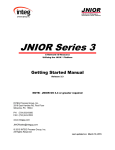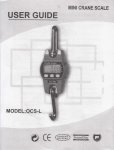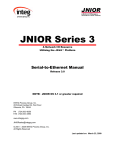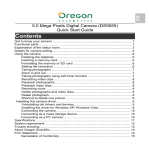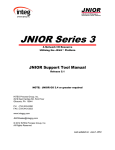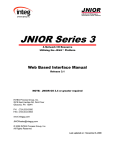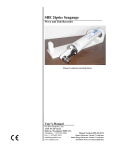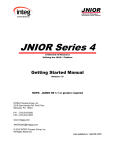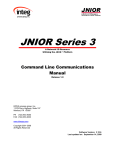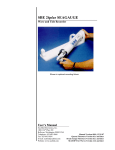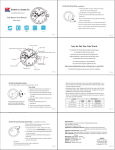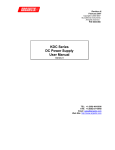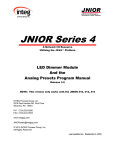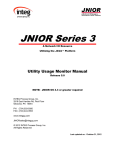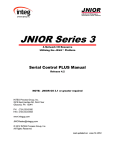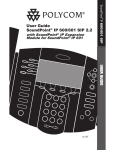Download Data Collector and Data Buffer Manual
Transcript
JNIOR Series 3 A Network I/O Resource Utilizing the JAVA Platform Data Collector Manual Release 1.0 NOTE: JNIOR OS 3.4 or greater required INTEG Process Group, Inc. 2919 East Hardies Rd, First Floor Gibsonia, PA 15044 PH (724) 933-9350 FAX (724) 443-3553 www.integpg.com [email protected] © 2009 INTEG Process Group, Inc. All Rights Reserved Last updated on: December 15, 2009 INTEG Process Group, Inc. TABLE OF CONTENTS 1 2 3 4 What is Data Collector? .............................................................................................. 1 Overview of Data Collector ........................................................................................ 1 Guidelines on Installing Data Collector ...................................................................... 2 JNIOR Buffer Program ............................................................................................... 3 4.1 Installing the Buffer Program on a JNIOR........................................................... 3 4.2 Configuring the Buffer Program .......................................................................... 4 5 Installing the Data Collector Program on a PC ........................................................... 7 5.1 Step 1 – Install Microsoft SQL Server ................................................................. 9 5.2 Step 2 – Installing the JNIOR Database ............................................................. 10 5.3 Step 3 – Installing the Data Collector Windows Service ................................... 13 5.4 Step 4 – Installing the Data Collector License ................................................... 14 6 Data Collector Console ............................................................................................. 16 7 Data Collector Database ........................................................................................... 17 7.1 Database Tables.................................................................................................. 21 7.2 Viewing Data...................................................................................................... 23 Appendix A – Decimal to Binary Table ........................................................................... 25 Appendix B – Database Tables Layout ............................................................................ 26 Appendix C – Example Database Queries ........................................................................ 30 JNIOR A Network I/O Resource Data Collector Manual i INTEG Process Group, Inc. 1 What is Data Collector? Data Collector consists of two programs that work together to provide the ability to log I/O information from one or more JNIORs to a database located on a central PC. A program is installed on the JNIOR called Buffer that logs data to the JNIOR memory and sends it to an application called the Collector Service running on a central PC. The Collector Service receives the information from one or more JNIORs and writes it to a database. 2 Overview of Data Collector Data Collector provides the user of the JNIOR with an easy way to log I/O data for historical reasons, for use in other systems, and for reports. All the JNIOR I/O data can be brought back to a central location for ease of use and storage. The Buffer program running on the JNIOR is configurable such that it can be set to record the I/O status, input counter values, input/output usage meters and the data associated with the various JNIOR expansion modules. The data is logged based on a user adjustable timer and then ‘pushed’ to the central PC based on a different time interval (also user configurable). Data can also be logged and sent to the central PC based upon various ‘interrupts’. Interrupts are changes in the state of a digital input or output on the JNIOR that cause an immediate logging of the I/O data. The user can configure one or more ‘interrupts’. When the input or output goes from low to high or high to low (off-to-on or on-to-off), the JNIOR data will be logged and immediately sent to the central PC. The data continues to be logged at its normal logging interval and pushed to the central PC at its scheduled interval. If the network connection or the central PC is unavailable, the Buffer program will continue to store each log record on the JNIOR until the connection is restored. The Buffer program is currently capable of storing up to 64K worth of data for the internal I/O and 64K worth of data for the external modules, both in a circular buffer. When the buffer fills, the oldest data will be overwritten. The total number of records that will be stored in each 64K buffer area depends upon the configuration and amount of data to be logged with each record. The Collector Service running on the central PC runs as a background service waiting to accept connections from one or more JNIORs. Each time the data is sent from the JNIOR, the Collector Service will receive the data and store it in the appropriate database table. The user then has the ability to access this data via normal data base queries. The combination of the Buffer and Collector Service programs provide a robust and reliable way to log I/O data from one or many JNIORs to a database for a variety of uses. JNIOR A Network I/O Resource Data Collector Manual 1 INTEG Process Group, Inc. 3 Guidelines on Installing Data Collector The Data Collector system consists of one or more JNIORs and a central PC and requires the following software programs: 1. Buffer Program – the Buffer program must be installed on each JNIOR that will be reporting information back to the central database. The Buffer program is easily installed using the JNIOR Support Tool and the loader zip file provided by INTEG. There are several configuration parameters that can be set via the JNIOR Registry Editor using the main JNIOR Web page. 2. Data Collector Service – the Data Collector Service is easily installed using the Data Collector Service Installation program. The Data Collector Service utilizes an instance of Microsoft SQL Server 2005 Express Edition. The Express edition is free and supplied as part of the Data Collector Service installation. As an option, the user can associate the JNIOR database tables to their own instance of Microsoft SQL Server. A JNIOR Data Collector Console is available to view the timestamp of the last data record sent from each JNIOR to the central PC. The JNIOR does not have a large hard disk or unlimited memory. However, the Buffer application provides a reliable way to handle brief interruptions (up to several hours or longer) of the network connection between the JNIOR and the central PC or when the central PC is down. The amount of data that can be buffered on the JNIOR before it is overwritten is a function of the amount of data being saved and the frequency of the logging. The Registry Keys used to set these features are described later in this manual. JNIOR A Network I/O Resource Data Collector Manual 2 INTEG Process Group, Inc. 4 JNIOR Buffer Program The JNIOR Buffer program is installed using the JNIOR Support Tool and the loader zip file provided by INTEG. After the Buffer program is running on the JNIOR, a set of Registry Keys will be available to configure the Buffer functionality via the main JNIOR Web page. 4.1 Installing the Buffer Program on a JNIOR NOTE: Please do NOT unzip the Buffer loader file. Please let the JNIOR Support Tool unzip it. Please go to the Update tab in the JNIOR Support Tool and click on the Open Project link and then navigate to where you saved the Buffer loader zip file. After the project is shown in the Update tab, you can see the four steps used to install the Buffer program. The only item that you must configure for your installation is to set the Server IP address of the central PC that will be running the Collector Service. Click on the Edit Project Configuration link and change the IP address in the Set Server Step to the correct address and then click on the Save & Close button. JNIOR A Network I/O Resource Data Collector Manual 3 INTEG Process Group, Inc. Next, click on the Publish Update to JNIOR link to load the software. Since you must be using a JNIOR with JNIOR OS version 3.x, and assuming you did not disable the JNIOR Beacon functionality, your JNIOR should be displayed in the Beacon tab and be available for selection in the pop-up JNIOR Selection Window. Please select your JNIOR and click on the OK button. The Buffer program will be loaded on your JNIOR and the JNIOR will be rebooted so that the Buffer program is started. If your JNIOR IP address is not listed, you can manually enter the JNIOR IP address in case JNIOR Beacon was disabled on this JNIOR or it is on the other side of a router or you are using a VPN connection. NOTE: In order to use the Update features in the JNIOR Support Tool, the PC running the JNIOR Support Tool must have an IP address similar to the JNIOR IP address so that they are compatible. 4.2 Configuring the Buffer Program Once the Buffer program is running on the JNIOR, a series of Registry Keys will be available to configure the Buffer program to meet your needs. If you launch the main JNIOR Web page and go to the Registry Editor tab and then the AppData/Buffer folder, the following list of keys will be displayed. The default values are shown. JNIOR A Network I/O Resource Data Collector Manual 4 INTEG Process Group, Inc. Mask Settings Several of the keys use a ‘mask’ concept. Since there are 8 inputs and 8 outputs on the main JNIOR, there are a lot of combinations defining which inputs and outputs are to be logged. The information includes the input and output status, the input counters, and the input and output usage meters. Instead of defining a key for each input and output and associated item, a ‘mask’ concept was implemented where a number from 0 to 255 is entered to represent the inputs (or outputs) to be used. When the mask number is converted to binary, the user can see the pattern of the 8 bits representing the I/O to be used with the lowest numbered I/O point being the rightmost bit. Below are some examples: Mask 1 255 16 175 Binary Representation 00000001 11111111 00010000 10101111 Input or Output Number Input 1 (or Output 1) All Inputs (or All Outputs) Input 5 (or Output 5) Inputs 1,2,3,4,6,8 (or Outputs 1,2,3,4,6,8) Appendix A contains a table that converts the decimal numbers 1 through 255 to binary. The table can be used as a guide to find the appropriate ‘mask’ for the Registry Keys. JNIOR A Network I/O Resource Data Collector Manual 5 INTEG Process Group, Inc. The Registry Keys that are available for configuring the Buffer application are as follows: Counter Mask – the ‘mask’ value to determine which input counters will be logged. The default value is 0. DumpInterval – the frequency (in milliseconds) at which the data in the buffer will be sent to the central PC. The default value is 120000 (120 seconds). ExternalCaptureInterval – the frequency (in milliseconds) at which the values from the external expansion modules (analog 4 – 20 mA, analog 0 – 10 VDC, analog RTD, 4 relay output, temperature sensor) will be saved in the buffer. The frequency for the external modules can be different than the frequency for the internal I/O. The default value is 60000 (60 seconds). InputInterruptMask – the ‘mask’ value to determine which digital inputs on the JNIOR will cause an ‘immediate’ logging of the data to the JNIOR buffer. Normally, the data will log to the buffer at the frequency set in the InternalCaptureInterval and ExternalCaptureInterval Registry Keys. However, when any input defined with the InputInterrupMask goes from low to high or high to low, an immediate logging will occur in between the scheduled captures and be immediately sent to the central PC. This logging does not affect the timing of the scheduled logs. The default value is 0 (none). InputUsageMask – the ‘mask’ value to determine which input usage meters will be logged. The default value is 0 (none). InternalCaptureInterval – the frequency (in milliseconds) at which the values from the internal I/O (8 digital inputs and 8 relay outputs) will be saved in the buffer. The frequency for the internal I/O can be different than the frequency for the external modules. The default value is 60000 (60 seconds). OutputInterruptMask – the ‘mask’ value to determine which digital outputs on the JNIOR will cause an ‘immediate’ logging of the data to the JNIOR buffer. Normally, the data will log to the buffer at the frequency set in the InternalCaptureInterval and ExternalCaptureInterval Registry Keys. However, when any output defined with the OutputInterrupMask goes from low to high or high to low, an immediate logging will occur in between the scheduled captures and be immediately sent to the central PC. This logging does not affect the timing of the scheduled logs. The default value is 0 (none). OutputUsageMask – the ‘mask’ value to determine which output usage meters will be logged. The default value is 0 (none). Server – the IP address of the PC that is running the JNIOR Data Collector service. JNIOR A Network I/O Resource Data Collector Manual 6 INTEG Process Group, Inc. 5 Installing the Data Collector Program on a PC The Data Collector functionality consists of two main items that can be installed on two separate computers: 1. Database Tables – the database tables are associated with an Instance of the Microsoft SQL Server supplied by INTEG or with an Instance of Microsoft SQL Server already provided by the user. 2. Data Collector Service – the Data Collector Service is a program that runs in the background on a PC. This service can be installed on the same PC hosting the Microsoft SQL Server or a separate PC. INTEG supplies an installation package with 4 Steps so the user can customize the installation to meet their needs. The four Steps are as follows: 1. 2. 3. 4. Install Microsoft SQL Server 2005 Express Edition (if required) Install the JNIOR database tables and associate them with the SQL Server Install the Data Collector Windows Service Install the License File Installation on One Computer versus Two Computers INTEG recommends that for ease of installation and separation of data to install the Data Collector system on one computer. If you are installing the system all one computer then you simply run all 4 steps on the same computer. If you want to separate the installation between two computers, then you run the installation package twice, once on each computer as follows: Computer number 1 – run steps 1 and 2 or optionally just step 2 if you are going to use an existing instance of SQL Server. You do not need to install the INTEG instance of SQL Server. Step 2 must be run on the computer containing the instance of SQL Server you intend to use. Computer number 2 – run steps 3 and 4 to install the Data Collector Service and the license. JNIOR A Network I/O Resource Data Collector Manual 7 INTEG Process Group, Inc. Getting Started Please double click on the installation program (Data Collector Install.exe) and the following screen will be displayed. Please select which Steps you want to run. NOTE: To display the revision level of the installer, click on the question mark. JNIOR A Network I/O Resource Data Collector Manual 8 INTEG Process Group, Inc. 5.1 Step 1 – Install Microsoft SQL Server If you want to use the INTEG Instance of Microsoft SQL Server 2005 Express Edition with the JNIOR Data Collector, then click on the Install INTEG SQL Instance button. If you want to use your own instance of Microsoft SQL Server, please skip this step by clicking on the Next button. You will see the following screen during the Microsoft SQL Server installation. JNIOR A Network I/O Resource Data Collector Manual 9 INTEG Process Group, Inc. The following screen will be displayed upon completion. Click on the Next button to proceed to Step 2. 5.2 Step 2 – Installing the JNIOR Database If you are using the INTEG Instance of SQL Server, then leave the box checked and click on the Install Database button. JNIOR A Network I/O Resource Data Collector Manual 10 INTEG Process Group, Inc. After the JNIOR Database has been installed, you will see the following screen. If you see any Errors (a non-zero value) in the lower left corner, please click on the Errors link to view the errors and take the appropriate action. If you do not have any errors (a 0 value is displayed), then click on the Next button to proceed to Step 3. Clicking on the Errors link for a good installation (0 errors) will display the following. JNIOR A Network I/O Resource Data Collector Manual 11 INTEG Process Group, Inc. The INTEG Instance of Microsoft SQL Server Express Edition 2005 is installed in your Program Files folder under the Microsoft SQL Server folder. The following screen shot shows the JNIOR database installation files that are added. If you are going to install the JNIOR database with your own existing instance of SQL Server, then leave the box unchecked and select your Instance from the pull down box. You must run this step on the PC which has your instance of SQL Server, however, it can be a different PC than the one where you will install the Data Collector Service. Select your mode of Authentication and click on the Install Database button. When complete, click on the Next button to proceed to Step 3. JNIOR A Network I/O Resource Data Collector Manual 12 INTEG Process Group, Inc. 5.3 Step 3 – Installing the Data Collector Windows Service Click on the Install JNIOR Data Collector Windows Service button and the application will be installed on your PC. After the service is successfully installed, the following screen will be displayed. Please click on the Next button to proceed to Step 4. JNIOR A Network I/O Resource Data Collector Manual 13 INTEG Process Group, Inc. 5.4 Step 4 – Installing the Data Collector License INTEG will provide you with a license file that is installed in Step 4. If you purchased the JNOR Data Collector, then your license will be set to run as ‘perpetual’ (forever). If you are installing a trial version, then your license will be set to expire on a certain calendar day. Please save the license file (license.oms) to your PC and then click on the Select License File link and navigate to the folder where it was saved. Once you select the file, the installation program will read the date or indentify it as a perpetual license and display the expiration date. Click on the Apply Selected License File button. JNIOR A Network I/O Resource Data Collector Manual 14 INTEG Process Group, Inc. If the license file is successfully installed, the date the license will expire will be displayed as shown in the screen below. The JNIOR Data Collector application on the PC should now be complete and you can click on the Finish button to close the installer. JNIOR A Network I/O Resource Data Collector Manual 15 INTEG Process Group, Inc. 6 Data Collector Console After you have installed the JNIOR Buffer application on one or more JNIORs, including configuring the IP address of the Data Collector Service, and installing the Data Collector Service and database tables, the JNIORs should automatically start buffering data and sending it back to the central PC. One way to tell that your installation is working correctly is to use the Data Collector Console. When the central PC first boots up, it will install the Data Collector Service and display the Data Collector Console pop-up window. If the Data Collector Console window is not displayed, you can launch it by going to Start – Programs – INTEG – Data Collector and selecting the JNIOR Data Collector Console. A JNIOR icon should be displayed in your lower Windows task bar area and you can right click on it to open the console window or exit. If the pop-up console window contains the message “There are no JNIORs reporting”, then please check that the IP address entered for the server in the Buffer registry key is correct and that the JNIORs are on the same network scheme. JNIOR A Network I/O Resource Data Collector Manual 16 INTEG Process Group, Inc. 7 Data Collector Database The Data Collector database is a collection of tables that are responsible for storing information about the state of the JNIORs and their external modules. The user can interact with this data using normal database techniques. This section discusses some key points to understand about the organization of the JNIOR Data Collector Database. The list of the tables is provided in section 7.1. A detailed listing of the data in each table is provided in Appendix B. Learning SQL or how to interact with an SQL programmatically is beyond the scope of this manual. Some examples are provided in Appendix C to illustrate how you might query the JNIOR data. Section 7.2 provides you with a method to view the data tables using the free Microsoft SQL Server Management Studio Express software package. JNIOR ID When a JNIOR makes a connection to the Data Collector Service, it is given a unique ID (Jniors_Id). This ID is used to identify the source of the data in the Jnr310 data table. Below is a screen show of the Jniors table that contains two JNIORs. Devices The Devices Type table lists all the “potential” type of devices that can be used with the JNIOR Data Collector system. This includes the JNIORs and expansion modules. You will see that each device type is given a unique device type ID. JNIOR A Network I/O Resource Data Collector Manual 17 INTEG Process Group, Inc. The Devices table list all the devices ever used with this installation of the JNIOR Data Collector system. As JNIORs or expansion modules are added, they are given a unique device ID. For expansion modules, the “parent ID” is the JNIOR they are connected to. If a JNIOR or expansion module is removed from the system, the device ID still remains in the table since data records remain in other tables that are still associated with this device. The data for all the JNIORs is stored in the Jnr310 table. In the screen shot below, you will see two JNIORs with Jnr310_id 1 and 2. The data for each expansion module is stored in a table named for the type of expansion module. All expansion modules of that type are stored in the expansion module type table regardless of which JNIOR it is connected to. In the screen shot below, you will see two 4 – 20 mA expansion modules with DeviceId 4 and 5. The Devices table (above) indicates which JNIOR each module is connected to. JNIOR A Network I/O Resource Data Collector Manual 18 INTEG Process Group, Inc. Event Type When the data is stored in the database, an “event type” is associated with each record in the Jnr310 table and expansion module table indicating the circumstances under which the data was stored. The “event type” field contains the number 1, 2 or 3. 1. Normal – The buffer application is running normally and the data record was stored as part of the normal logging. The number 1 is in the “event type” data field. 2. Blackout – The JNIOR just rebooted or the Buffer application was otherwise restarted. This is the first record since the application restart. This indicates that the data since this record and the one prior to this record is unknown because the JNIOR was not operating (or Buffer was not running) to record it. There is a data “gap” or blackout period. The number 2 is in the “event type” data field. 3. Overwrite – The buffer is full and this record overwrote the oldest record in the buffer on the JNIOR. The number 3 is in the “event type” data field. In the screen shot below, you can see a “normal” event type (1) and a “blackout” event type (2) in the Jnr310 table. The blackout occurred because of a reboot of the JNIOR. This is a warning that a restart of the Buffer application occurred and there is most likely a gap in the data. In the first column below, you will see the Jnr310_Id is 1 indicating this was JNIOR number one. From the JNIORs table we know this is the JNIOR with IP address 10.0.0.201. In the screen shot below, you can see a “normal” event type (1) and an “overwrite” event type (3). The overwrite occurred during the night when the central PC was off-line. Eventually the JNIOR buffer had to start overwriting its data because it became full. JNIOR A Network I/O Resource Data Collector Manual 19 INTEG Process Group, Inc. When the central PC is back on-line, the Data Collector Console will show that the first data transmission contained many records as the JNIOR buffer downloaded all its stored data to the central PC. This is shown in the screen shot below. The amount of records is a function of how the Buffer program is configured (i.e. what data to log, the frequency, etc.). Connection To keep any data stored in other database tables separate from the JNIOR data, INTEG has included the steps to create a new SQL instance as part of our Data Collector installer. Microsoft recommends that the authentication method should be Windows Authentication. However, this is not always easy to explain or setup. Since INTEG is not on site to assist in all installations, a different authentication method was chosen for an INTEG Instance of SQL Server. INTEG has chosen to use SQL Authentication. The connection string is located in the applications .config file. This way the SQL authentication login only pertains to this new instance of the SQL Server. The default connection for the local INTEGPG instance using SQL Server 2005 is: Data Source=.\SQLExpress;Initial Catalog=master;User Id=integ;Password=integ You may choose to not install a separate instance of SQL Server and instead choose to load the JNIOR database on a computer with an existing instance of SQL Server. JNIOR A Network I/O Resource Data Collector Manual 20 INTEG Process Group, Inc. 7.1 Database Tables The format for the database tables is included in Appendix B. A general description is provided below. BarCode When the Buffer application is configured to work with a bar code scanner, the scanned barcodes will be logged to this table. (Future feature) Debug This table holds debugging information generated by the Data Collector Windows Service. Entries can be informative describing events such as the service starting or they can be errors such as the JNIOR disconnecting in the middle of the Buffer download operation. This information is useful to INTEG should the application not function properly. Devices This table contains all of the connected JNIORs and the external modules that are configured to log. Using the [ParentId] column we can determine which JNIOR the external module belongs to. DeviceTypes This table is a definition table that holds the description of the standard External Devices as well as other information critical to determining how to convert raw data for each device type to valid scaled values. External10v This table holds records containing the 10volt Module logged values. These values are not adjusted to the actual signal scale. These are raw values and must be scaled by the user. Each record also holds a timestamp and an event type. Please refer to the Event Type explanation at the beginning of this section. External420 This table holds records containing the 4-20ma Module logged values. These values are not adjusted to the actual signal scale. These are raw values and must be scaled by the user. Each record also holds a timestamp and an event type. Please refer to the Event Type explanation at the beginning of this section. JNIOR A Network I/O Resource Data Collector Manual 21 INTEG Process Group, Inc. External4RelayOut This table holds records containing the 4 Relay Output Module logged states. Each record also holds a timestamp and an event type. Please refer to the Event Type explanation at the beginning of this section. ExternalRtd This table holds records containing the RTD Module logged values. These values are not adjusted to the actual signal scale. These are raw values and must be scaled by the user. Each record also holds a timestamp and an event type. Please refer to the Event Type explanation at the beginning of this section. ExternalTemperature This table holds records containing the External Temperature Probe logged values. Each record also holds a timestamp and an event type. Please refer to the Event Type explanation at the beginning of this section. Jniors This table holds the list of JNIORs and JNIOR specific information in regards to the Buffer connection and Buffer configuration. Jnr310 This table holds records containing the logs of the internal states of the JNIOR I/O, Input Counters, and I/O Usage Meters. Each record also holds a timestamp and an Event Type. Please refer to the Event Type explanation at the beginning of this section. SchemaAudit This table is not used by anyone other than INTEG. It is designed for tracking development changes. Signals This is a table that is populated as the database inserts records for new devices. Version This table holds the version of the Data Collector Service that is populating the database. It also holds the current state of the license file. The states for the license file are simply true or false indicating the validity of the license file. JNIOR A Network I/O Resource Data Collector Manual 22 INTEG Process Group, Inc. 7.2 Viewing Data You can view the JNIOR database tables by installing Microsoft SQL Server Management Studio Express. The login information is as follows using the INTEG installed Microsoft SQL Server Instance. Login: Password: integ integ After you Connect, you can view the data tables by right clicking on a table name and selecting Open Table as shown in the screen shot below. Each table is described in the previous section and the table format is described in Appendix B. JNIOR A Network I/O Resource Data Collector Manual 23 INTEG Process Group, Inc. JNIOR A Network I/O Resource Data Collector Manual 24 INTEG Process Group, Inc. Appendix A – Decimal to Binary Table The following table can be used to help determine the appropriate ‘mask’ to use. JNIOR A Network I/O Resource Data Collector Manual 25 INTEG Process Group, Inc. Appendix B – Database Tables Layout The following is a list of the various database tables and the data format for each record. BarCode Barcode_DeviceId Barcode_Timestamp Barcode_Scan int datetime varchar(50) Debug Debug_Id Debug_Type Debug_Time Debug_Source Debug_Description Debug_Data int int datetime varchar(50) varchar(4096) varbinary(1024) Devices Device_Id Device_Serial Device_TypeId Device_ParentId Device_In1Min Device_In1Max Device_In1Units Device_In2Min Device_In2Max Device_In2Units Device_In3Min Device_In3Max Device_In3Units Device_In4Min Device_In4Max Device_In4Units int varchar(50) char(2) int int int varchar(50) int int varchar(50) int int varchar(50) int int varchar(50) DeviceTypes DeviceType_Id DeviceType_Description DeviceType_FullScaleIn DeviceType_FullScaleOut char(2) varchar(50) int int External10v Ext10v_DeviceId Ext10v_Timestamp Ext10v_In1 Ext10v_In2 int datetime int int JNIOR A Network I/O Resource Data Collector Manual 26 INTEG Process Group, Inc. Ext10v_In3 Ext10v_In4 Ext10v_Out1 Ext10v_Out2 Ext10v_EventType int int int int int External420 Ext420_DeviceId Ext420_Timestamp Ext420_In1 Ext420_In2 Ext420_In3 Ext420_In4 Ext420_Out1 Ext420_Out2 Ext420_EventType int datetime int int int int int int int External4RelayOut Ext4Rout_DeviceId Ext4Rout_Timestamp Ext4Rout_States Ext4Rout_EventType int datetime int int ExternalRtd ExtRtd_DeviceId ExtRtd_Timestamp ExtRtd_InCelcius1 ExtRtd_InCelcius2 ExtRtd_InCelcius3 ExtRtd_InCelcius4 ExtRtd_InFahrenheit1 ExtRtd_InFahrenheit2 ExtRtd_InFahrenheit3 ExtRtd_InFahrenheit4 ExtRtd_EventType int datetime float float float float float float float float int ExternalTemperature Temp_DeviceId Temp_Timestamp Temp_Celcius Temp_Fahrenheit Temp_EventType int datetime float float int Jniors Jniors_Id Jniors_DeviceTypeId JNIOR A Network I/O Resource Data Collector Manual int int 27 INTEG Process Group, Inc. Jniors_Alias Jniors_IpAddress Jniors_LastUpdate Jniors_InputCounterMask Jniors_InputUsageMask Jniors_OutputUsageMask Jniors_ActiveFalg Jniors_NewConfig Jniors_LastAttempt Jniors_Versions Jniors_CollectorIp varchar(32) varchar(15) datetime int int int bit bit varchar(16) archar(50) varchar(15) Jnr310 Jnr310_Id Jnr310_TimeStamp Jnr310_InputStates Jnr310_OutputStates Jnr310_Cnt1 Jnr310_Cnt2 Jnr310_Cnt3 Jnr310_Cnt4 Jnr310_Cnt5 Jnr310_Cnt6 Jnr310_Cnt7 Jnr310_Cnt8 Jnr310_Use1 Jnr310_Use2 Jnr310_Use3 Jnr310_Use4 Jnr310_Use5 Jnr310_Use6 Jnr310_Use7 Jnr310_Use8 Jnr310_Use9 Jnr310_Use10 Jnr310_Use11 Jnr310_Use12 Jnr310_Use13 Jnr310_Use14 Jnr310_Use15 Jnr310_Use16 Jnr310_EventType SchemaAudit EventID EventData JNIOR A Network I/O Resource Data Collector Manual int datetime int int int int int int int int int int float float float float float float float float float float float float float float float float int int xml 28 INTEG Process Group, Inc. Signals Signal_Id Signal_DeviceTypeId Signal_Name int char(2) varchar(50) Version Version_AppName Version_AppVersion varchar(50) varchar(50) JNIOR A Network I/O Resource Data Collector Manual 29 INTEG Process Group, Inc. Appendix C – Example Database Queries The following are several examples of how you might query the data stored in the JNIOR database tables. Example 1 To get all records for a certain JNIOR with serial number “106080089” you would execute the following SQL statement: SELECT * FROM [Jnr310] JOIN [Devices] ON [Jnr310].[Jnr310_Id] = [Devices].[Device_Id] WHERE [Devices].[Device_Serial] = '106080089' Example 2 To get all records for a certain 10 volt external module with id “45110000725e68fd” you would execute the following SQL statement: SELECT * FROM [External10v] JOIN [Devices] ON [External10v].[Ext10v_DeviceId] = [Devices].[Device_Id] WHERE [Devices].[Device_Serial] = '45110000725e68fd' Example 3 To get all the JNIOR Internal I/O records for a given JNIOR “106080089” on a given day “10/1/2008” you would execute the following SQL statement: SELECT * FROM [Jnr310] JOIN [Devices] ON [Jnr310].[Jnr310_Id] = [Devices].[Device_Id] WHERE [Devices].[Device_Serial] = '106080089' AND [Jnr310].[Jnr310_Timestamp] >= '10/1/2008' AND [Jnr310].[Jnr310_Timestamp] < '10/2/2008' JNIOR A Network I/O Resource Data Collector Manual 30 INTEG Process Group, Inc. Summary Thank you for purchasing the JNIOR. Hopefully this manual made the getting-to-know process of your new JNIOR very quick and easy. The JNIOR has many more wonderful tools and features available, and are explained in detail in the supplied documents. Copyright Copyright 2009 INTEG Process Group, Inc. All rights reserved. Notice Every effort was made to make this manual as accurate and useful as practical at the time of the writing of this manual. However, all information is subject to change. Trademarks Trademarks are the property of their respective holders. Sun, Sun Microsystems, the Sun logo and Java are trademarks or registered trademarks of Sun Microsystems, Inc. in the United States and other countries. Microsoft, Windows, MS-DOS and Internet Explorer are registered trademarks of Microsoft Corporation. HyperTerminal is a registered trademark of Hilgraeve, Inc. Use Restrictions This User’s Manual and the software contained in the JNIOR are copyrighted by INTEG Process Group, Inc. and may not be copied or reproduced without prior consent from INTEG Process Group, Inc. INTEG Process Group, Inc. is not responsible for any errors or omissions that may be contained in this manual. Please do not hesitate to contact our JNIOR team at INTEG Process Group, Inc. We can be reached via phone, fax or e-mail as follows: INTEG Process Group, Inc. 2919 E. Hardies Road 1st Floor Gibsonia, PA 15044 www.integpg.com [email protected] PH (724) 933-9350 extension 20 FAX (724) 443-3553 JNIOR A Network I/O Resource Data Collector Manual 31