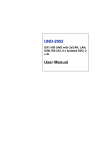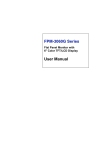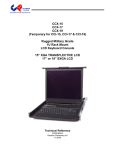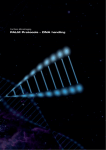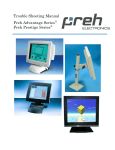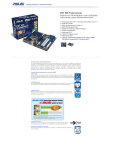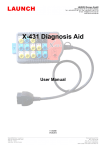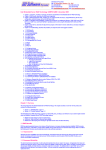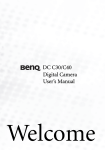Download Advantech GX2-400 User manual
Transcript
UNO-2052E GX2-400 UNO with 2xCAN, LAN, USB, RS-232 User Manual Copyright The documentation and the software included with this product are copyrighted 2007 by Advantech Co., Ltd. All rights are reserved. Advantech Co., Ltd. reserves the right to make improvements in the products described in this manual at any time without notice. No part of this manual may be reproduced, copied, translated or transmitted in any form or by any means without the prior written permission of Advantech Co., Ltd. Information provided in this manual is intended to be accurate and reliable. However, Advantech Co., Ltd. assumes no responsibility for its use, nor for any infringements of the rights of third parties, which may result from its use. Acknowledgements IBM, PC/AT, PS/2 and VGA are trademarks of International Business Machines Corporation. Intel® and Pentium® are trademarks of Intel Corporation. Microsoft Windows and MS-DOS are registered trademarks of Microsoft Corp. C&T is a trademark of Chips and Technologies, Inc. All other product names or trademarks are properties of their respective owners. Part No. 2003205201 2nd Edition Printed in Taiwan May 2007 UNO-2052E User Manual ii Product Warranty (2 years) Advantech warrants to you, the original purchaser, that each of its products will be free from defects in materials and workmanship for two years from the date of purchase. This warranty does not apply to any products which have been repaired or altered by persons other than repair personnel authorized by Advantech, or which have been subject to misuse, abuse, accident or improper installation. Advantech assumes no liability under the terms of this warranty as a consequence of such events. Because of Advantech’s high quality-control standards and rigorous testing, most of our customers never need to use our repair service. If an Advantech product is defective, it will be repaired or replaced at no charge during the warranty period. For out-of-warranty repairs, you will be billed according to the cost of replacement materials, service time and freight. Please consult your dealer for more details. If you think you have a defective product, follow these steps: 1. Collect all the information about the problem encountered. (For example, CPU speed, Advantech products used, other hardware and software used, etc.) Note anything abnormal and list any onscreen messages you get when the problem occurs. 2. Call your dealer and describe the problem. Please have your manual, product, and any helpful information readily available. 3. If your product is diagnosed as defective, obtain an RMA (return merchandize authorization) number from your dealer. This allows us to process your return more quickly. 4. Carefully pack the defective product, a fully-completed Repair and Replacement Order Card and a photocopy proof of purchase date (such as your sales receipt) in a shippable container. A product returned without proof of the purchase date is not eligible for warranty service. 5. Write the RMA number visibly on the outside of the package and ship it prepaid to your dealer. iii CE This product has passed the CE test for environmental specifications. Test conditions for passing included the equipment being operated within an industrial enclosure. In order to protect the product from being damaged by ESD (Electrostatic Discharge) and EMI leakage, we strongly recommend the use of CE-compliant industrial enclosure products. FCC Class A This equipment has been tested and found to comply with the limits for a Class A digital device, pursuant to Part 15 of the FCC Rules. These limits are designed to provide reasonable protection against harmful interference when the equipment is operated in a commercial environment. This equipment generates, uses and can radiate radio frequency energy and, if not installed and used in accordance with the instruction manual, may cause harmful interference to radio communications. Operation of this equipment in a residential area is likely to cause harmful interference in which case the user will be required to correct the interference at his own expense. Caution The computer is provided with a battery-powered real-time clock circuit. There is a danger of explosion if battery is incorrectly replaced.Replace only with same or equivalent type recommended by the manufacture. Discard used batteries according to the manufacturer’s instructions. Technical Support and Assistance Step 1. Visit the Advantech web site at www.advantech.com/support where you can find the latest information about the product. Step 2. Contact your distributor, sales representative, or Advantech's customer service center for technical support if you need additional assistance. Please have the following information ready before you call: - Product name and serial number - Description of your peripheral attachments - Description of your software (operating system, version, application software, etc.) - A complete description of the problem - The exact wording of any error messages UNO-2052E User Manual iv Packing List Before setting up the system, check that the items listed below are included and in good condition. If any item does not accord with the table, please contact your dealer immediately. The UNO-2052E Series comes with the following items: • Plug-in 2P female screw terminal for power • Mini jumper 2.0mm * 10 pcs • Y-type KB/MS cable • Null-modem cable (UNO-2052ECE only) • DIN rail mounting kit * 2 pcs • UNO-2000 Driver & Utility CD-ROM • Advantech Warranty v UNO-2052E User Manual vi Contents Chapter 1 UNO-2052E Overview .................................... 2 1.1Introduction .................................................................................... 1.2Hardware Specifications................................................................. 1.3Safety Precautions .......................................................................... 1.4Chassis Dimensions........................................................................ 2 2 3 4 Figure 1.1: Chassis Dimensions ..................................... 4 Chapter 2 Hardware Functionality ................................. 6 2.1UNO-2052E Peripherals................................................................. 6 Figure 2.1:Front Panel of UNO-2052E .......................... 6 Figure 2.2:Rear Panel of UNO-2052E ........................... 7 2.2COM1: RS-232 Interface ............................................................... 8 2.3CAN 1~CAN 2: CAN Interface ..................................................... 8 2.4LAN: Ethernet Connector............................................................... 8 2.5Power Connector ............................................................................ 8 2.6PS/2 Keyboard and Mouse Connector ........................................... 9 2.7USB Connector .............................................................................. 9 2.8VGA Display Connector ............................................................... 9 2.9RESET: Reset Button ................................................................... 10 Chapter 3 Initial Setup.................................................... 12 3.1Inserting a CompactFlash Card .................................................... 3.2Connecting the Power................................................................... 3.3Connecting to a Hard Disk ........................................................... 3.4BIOS Setup and System Assignments.......................................... Appendix A 12 12 12 13 ......................................................................... 16 A.1Board Connectors and Jumpers ................................................... 16 Figure A.1:Connectors & Jumpers (Top View) ........... 16 Figure A.2:Connectors & Jumpers (Bottom View) ..... 17 Table A.1:UNO-2052EE Connectors and Jumpers ..... 18 A.2RS-232 Standard Serial Port (COM1) ......................................... 19 Table A.2:RS-232 Standard Serial Port Pin Assigns ... 19 A.3CAN Serial Port Pin Assignment ................................................ 20 Table A.3:CAN Port Pin Assigns (CAN1~CAN2) ..... 20 A.3.1Termination Resistor Setup ..................................................... 20 A.3.2CAN Signal Wiring ................................................................. 21 Table A.4:DTE (male=DB-9) Terminal DTE ............. 21 A.4Ethernet RJ-45 Connector (LAN1).............................................. 21 Table A.5:Ethernet RJ-45 Connector Pin Assigns ....... 21 A.5Phoenix Power Connector (PWR) .............................................. 22 Table A.6:Phoenix Power Connector Pin Assigns ...... 22 A.6PS/2 Keyboard and Mouse Connector......................................... 22 Table A.7:Keyboard & Mouse Connector Pin Assigns 22 A.7USB Connector (USB1) .............................................................. 23 Table A.8:USB Connector Pin Assigns ....................... 23 A.8VGA Display Connector ............................................................. 23 vii Table of Contents Table A.9:VGA Adaptor Cable Pin Assigns ............... 23 A.9CompactFlash Master/Slave Jumper Setting (JP3) ..................... 24 UNO-2052E User Manual viii CHAPTER 1 2 UNO-2052E Overview This chapter gives background information on the UNO-2052E. It shows you the UNO-2052E overview and specifications. Sections include: • Introduction • Hardware Specifications • Safety Precautions • Chassis Dimensions Chapter 1 UNO-2052E Overview 1.1 Introduction UNO-2052E is an embedded Application Ready Platform (ARP) that can shorten your development time and offer rich networking interfaces to fulfill extensive needs in different kind of projects. The Advantech Universal Network Controller (UNO-2000 series) is designed for providing services on a network enabled Application Ready Platform. Leveraging field-approved and worldwide-accepted OS technology, Advantech UNO-2000 series provides a Windows CE .NET ready solution, and supports several standard networking interfaces, such as Ethernet, RS-232/422/485 and more. Because of its openness, great expansion capability and reliable design (fanless and diskless), the Advantech UNO2000 series are ideal embedded platforms to implement custom applications for diversified applications. 1.2 Hardware Specifications • CPU: AMD GX2-400 MHz, 256 MB DDR RAM on board • VGA/Keyboard/Mouse: DB-15 VGA Connector, PS/2 keyboard & mouse • Serial Port: 1 × standard RS-232 - Speed: RS-232: 50 ~ 115.2 Kbps • USB Interface: One USB port, USB OpenHCI, Rev. 1.0 compliant • LAN: One 10/100 Base-R RJ-45 Ports • CAN: Dual isolated CAN 2.0B interfaces. - CAN controller: SJA-1000 - CAN transceiver: 82C250 - Signal support: CAN-L, CAN-H - CAN isolation: 1000 VDC • SSD: One internal Type I / Type II CompactFlash card slot • HDD: HDD extension kit offered for installation of one standard 2.5'' HDD. • Watchdog Timer: Programmable. • LED: Power LED, IDE LED and one programmable diagnostic LED and buzzer. UNO-2052E User Manual 2 • Power Supply: 9~36 VDC • Anti-Shock: 20G@DIN IEC 68 section 2-27, half sine, 11ms 50G@Wall/Panel IEC 68 section 2-27, half sine, 11ms. • Anti-Vibration: 2G w/ CF@IEC 68 section 2-6, sine, 5~500Hz, 1 Oct./min, 1hr/axis. 1G w/ HDD@IEC 68 section 2-6, sine, 12~300Hz, 1 Oct./min, 1hr/ axis. • Operating Temperature: -10~55° C @ 5~85% related humidity. • Related Humidity: 95% @ 40° C. • Power Consumption: 0.6 A max under +24 V power input or 1.2 A max under +12 V power input • Power Requirement: 1 A typical under +24 V power input or 1.5 A typical under +12 V power input • Operating Temperature: -10 ~55° C (14 ~ 131° F) • Chassis Size: (WxLxH) 188.8 x 106.5 x 35.5 mm (7.5" × 4.2" × 1.4") • Weight: 0.8 kg 1.3 Safety Precautions The following sections tell how to make each connection. In most cases, you will simply need to connect a standard cable. Warning! Always disconnect the power cord from your chassis whenever you are working on it. Do not connect while the power is on. A sudden rush of power can damage sensitive electronic components. Only experienced electronics personnel should open the chassis. Caution! Always ground yourself to remove any static electric charge before touching UNO-2052E. Modern electronic devices are very sensitive to static electric charges. Use a grounding wrist strap at all times. Place all electronic components on a staticdissipative surface or in a static-shielded bag. 3 Chapter 1 1.4 Chassis Dimensions Figure 1.1: Chassis Dimensions UNO-2052E User Manual 4 CHAPTER 2 2 Hardware Functionality This chapter shows how to set up the UNO-2052E’s hardware functions, including connecting peripherals, switches and indicators. Sections include: • UNO-2052E Peripherals • COM1 RS-232 Interface • CAN1~CAN2: CAN Interface • LAN: Ethernet Connector • Power Connector • PS/2 Mouse and Keyboard Connector • USB Connector • VGA Display Connector • Reset Button Chapter 2 Hardware Functionality 2.1 UNO-2052E Peripherals The following two figures show the connectors on UNO-2052E. The following sections give you detail information about function of each peripheral. Figure 2.1: Front Panel of UNO-2052E UNO-2052E User Manual 6 Figure 2.2: Rear Panel of UNO-2052E 7 Chapter 2 2.2 COM1: RS-232 Interface The UNO-2052E offers one standard RS-232 serial communication interface port (COM1). Please refer to A.2 for the pin assignments. 2.3 CAN 1~CAN 2: CAN Interface The UNO-2052E offers two CAN serial communication interface ports. COM3 and COM4. Please refer to Appendix A.3 for the pin assignments. Control Area Network The CAN (Control Area Network) is a serial bus system specially suited for networking “intelligent” I/O devices as well as sensors and actuators within a machine or plant. Characterized by its multi-master protocol, real-time capability, error correction, high noise immunity, and the existence of many different silicon components, the CAN serial bus system, originally developed by Bosch for use in automobiles, is increasingly being used in industrial automation. For further information about CAN controllers, please refer to the data sheet of JIA-1000. 2.4 LAN: Ethernet Connector The UNO-2052E is equipped with a Realtek RTL8139C Ethernet LAN controller that is fully compliant with IEEE 802.3u 10/100Base-T CSMA/CD standards. The Ethernet port provides a standard RJ-45 jack on the board, and LED indicators on the front side shows its link (Green LED) and active (Yellow LED) status. 2.5 Power Connector The UNO-2052E comes with a Phoenix connector to provide a 9~36 VDC external power input, and features reversed wiring protection. Therefore, it will not cause any damage to the system in the case of reversed wiring of ground line and power line. UNO-2052E User Manual 8 2.6 PS/2 Keyboard and Mouse Connector The UNO-2052E provides a PS/2 keyboard and PS/2 mouse connector. A 6-pin mini-DIN connector is located on the rear panel of the UNO-2052E. The UNO-2052E comes with an adapter to convert from the 6-pin miniDIN connector to two 6-pin mini-DIN connectors for PS/2 keyboard and PS/2 mouse connection. Please refer to Appendix A.5 for its pin assignments. 2.7 USB Connector The USB connector is used for connecting any device that conforms to the USB interface. Many recent digital devices conform to this standard. The USB interface supports Plug and Play, which enables you to connect or disconnect a device whenever you want, without turning off the computer. The UNO-2052E provides two connectors for USB interfaces, which gives complete Plug & Play, and hot swapping for up to 127 external devices. The USB interface complies with USB UHCI, Rev. 1.1. The USB interface can be disabled in the system BIOS setup. Please refer to Appendix A.6 for its pin assignments. 2.8 VGA Display Connector The UNO-2052E provides a VGA controller (Chipset: VIA Twister chip with Integrated S3 Savage4 2D/3D/Video accelerator) for a high resolution VGA interface. It supports VGA and VESA, up to 1280 x 1024 @ 8 bpp and 1024 x 768 @ 16bpp resolution, and up to 32 MB shared memory. The VGA interface is reserved for system testing and debugging. The UNO-2052E's JP8 is a 6-pin mini connector and CN7 is a 15-pin connector for a VGA monitor. A VGA cable is attached to convert from a 6-pin mini connector to a standard VGA connector. You can choose one of the VGA interfaces for system testing and debugging. Pin assignments for VGA display are described in Appendix A.7. 9 Chapter 2 2.9 RESET: Reset Button Press the "Reset" button to activate a reset function. UNO-2052E User Manual 10 CHAPTER 3 2 Initial Setup This chapter provides information on how to setup UNO-2052E. Sections include: • Inserting a CompactFlash Card • Connecting the Power • Connecting to a Hard Disk • BIOS Setup and System Assignments Chapter 3 Initial Setup 3.1 Inserting a CompactFlash Card The procedure for installing a CompactFlash card into the UNO-2052E is as follows, please follows these steps carefully. Step 1: Remove the power cord. Step 2: Unscrew the four screws from the rear panel of the UNO-2052E. Step 3: Remove the rear panel. Step 4: Plug a CompactFlash card with the user’s OS and application program into a CompactFlash card slot on the board. Step 5: Screw back the rear panel with the four screws. 3.2 Connecting the Power Connect the UNO-2052E to a 9~36 VDC power source. The power source can either be from a power adapter or an in-house power source. 3.3 Connecting to a Hard Disk The procedure for installing a hard disk into the UNO-2052E is as follows, please follows these steps carefully. Step 1: Remove the power cord. Step 2: Unscrew the four screws from the rear panel of the UNO-2052E. Step 3: Remove the rear panel. Step 4: Connect an IDE flat cable to the primary (recommended) or secondary IDE connector, then connect the other side of the connector to the hard disk. Step 5: Screw back the rear panel with the four screws. UNO-2052E User Manual 12 3.4 BIOS Setup and System Assignments UNO-2052E uses the Advantech SOM-2354 CPU module. Further information about the SOM-2354 CPU module can be found in the SOM-2354 user manual. Please note that you can try to “LOAD BIOS DEFAULTS” from the BIOS Setup manual if the UNO-2052E does not work properly. 13 Chapter 3 UNO-2052E User Manual 14 APPENDIX A 2 System Settings This chapter provides information on the system settings of UNO-2052E. Sections include: • Board Connectors and Jumpers • RS-232 Standard Serial Port • CAN Serial Port • Ethernet RJ-45 Connector • Phoenix Power Connector (PWR) • PS/2 Keyboard and Mouse Connector • USB Connector • VGA Display Connector • CompactFlash Master/Slave Jumper Setting Appendix A A.1 Board Connectors and Jumpers There are connectors and jumpers on the UNO-2052E board. The following sections tell you how to configure the UNO-2052E hardware setting. Figure A-1 and figure A-2 show the locations of UNO2052E connectors and jumpers. Figure A.1: Connectors & Jumpers (Top View) UNO-2052E User’s Manual 16 Figure A.2: Connectors & Jumpers (Bottom View) 17 Appendix A Table A.1: UNO-2052EE Connectors and Jumpers CN1 Phoenix power connector CN3 Primary IDE connector CN4 Internal CompactFlash card slot COM1 COM1 standard RS-232 port CON1 USB connector D6 Power LED D7 IDE LED D8 Diagnostic LED J1 Reset button JP1 System grounding jumper JP3 CompactFlash IDE Primart Master/ Slave jumper JP6 Termination resistor for CAN 1and CAN 2 KM1 PS2 keyboard and mouse connector LAN1 Ethernet RJ-45 connector P1 CAN 1 DB-9 connector P2 CAN 2 DB-9 connector VGA1 VGA DB-15 connector UNO-2052E User’s Manual 18 A.2 RS-232 Standard Serial Port (COM1) 1 2 3 4 5 6 7 8 9 Table A.2: RS-232 Standard Serial Port Pin Assigns Pin RS-232 Signal Name 1 DCD 2 RxD 3 TxD 4 DTR 5 GND 6 DSR 7 RTS 8 CTS 9 RI 19 Appendix A A.3 CAN Serial Port Pin Assignment Table A.3: CAN Port Pin Assigns (CAN1~CAN2) Pin CAN Signal Name 1 N/A 2 CAN-L 3 GND 4 N/A 5 N/A 6 N/A 7 CAN-H 8 N/A 9 N/A 1 CAN-L 2 GND 3 4 5 6 7 CAN-H 8 9 A.3.1 Termination Resistor Setup Terminal resistors are factory installed to allow for impedance matching. These resistors can be enabled by utilizing JP6 (shown below). The value of the resistor should equal the characteristic impedance of the signal wires (approximately 120 ohms). The following figure shows resistor placements. Enable Termination Resistor for CAN1 Port (JP6) Enable Termination Resistor for CAN2 Port (JP6) UNO-2052E User’s Manual 20 A.3.2 CAN Signal Wiring The CAN standard supports half-duplex communication. This means that just two wires are used to transmit and receive data. D.T.E CANTransceiver CAN-H D.T.E CANTransceiver CAN-L CAN-H D.T.E CANTransceiver CAN-L CAN-H CAN-L 120 ohms 120 ohms Wiring connections are as follows: Table A.4: DTE (male=DB-9) Terminal DTE Pin Signal Signal 7 CAN-H CAN-H 3 GND GND 2 CAN-L CAN-L A.4 Ethernet RJ-45 Connector (LAN1) Table A.5: Ethernet RJ-45 Connector Pin Assigns Pin 10/100Base-T Signal Name 1 XMT+ 2 XMT- 3 RCV+ 4 NC 5 NC 6 RCV- 7 NC 8 NC 21 Appendix A A.5 Phoenix Power Connector (PWR) Table A.6: Phoenix Power Connector Pin Assigns Pin Signal Name 1 +9~36 VDC 2 GND A.6 PS/2 Keyboard and Mouse Connector 6 5 4 3 2 1 Table A.7: Keyboard & Mouse Connector Pin Assigns Pin Signal Name 1 KB DATA 2 MS DATA 3 GND 4 VCC 5 KB Clock 6 MS Clock UNO-2052E User’s Manual 22 A.7 USB Connector (USB1) Table A.8: USB Connector Pin Assigns Pin Signal Name Cable Color 1 VCC Red 2 DATA+ White 3 DATA- Green 4 GND Black A.8 VGA Display Connector 5 1 10 6 15 11 Table A.9: VGA Adaptor Cable Pin Assigns Pin Signal Name Pin 1 Red 9 NC 2 Green 10 GND 3 Blue 11 NC 4 NC 12 NC 5 GND 13 H-SYNC 6 GND 14 V-SYNC 7 GND 15 NC 8 GND 23 Signal Name Appendix A A.9 CompactFlash Master/Slave Jumper Setting (JP3) The CompactFlash interface uses a primary IDE channel, which could be set as the master or slave device by changing the setting of JP3. Master Device (Default): JP3 Closed Slave Device: JP3 Open UNO-2052E has one internal CompactFlash card slot and one external CompactFlash card slot. Internal CompactFlash card slot supports CompactFlash type I (3mm thick) only and External CompactFlash card slot supports both Type I and type II (5mm thick) cards. UNO-2052E User’s Manual 24