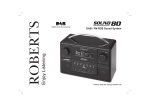Download Roberts SOUND RD-78 Specifications
Transcript
Sound for Generations ROBERTS RD-78 FM RDS/DAB digital radio with 3 way speaker system Please read this manual before use Contents Controls............................................................................ 2-3 Recalling your favourite station..........................................18 Using the radio for the first time...........................................4 Setting the alarm time.................................................. 19-21 Operating your radio - DAB..................................................5 Switch alarm on or off.........................................................22 Selecting a station - DAB.....................................................6 To view alarm/s time...........................................................22 Secondary services - DAB...................................................6 Cancelling alarms...............................................................23 Display modes - DAB...........................................................7 Snooze function..................................................................23 Finding new stations - DAB..................................................8 To set snooze time.............................................................23 Manual tuning - DAB............................................................9 Sleep function.....................................................................24 Signal strength display - DAB.............................................10 System reset......................................................................25 Station order setup - DAB.............................................10-11 Software version.................................................................26 Favourite station - DAB......................................................11 Clock display......................................................................26 Alphanumeric - DAB...........................................................11 Connecting to an external amplifier or recorder.................27 Active station - DAB...........................................................11 Line out socket...................................................................27 Prune stations - DAB..........................................................12 Auxiliary in socket...............................................................28 Dynamic range control (DRC) settings - DAB....................13 Headphone socket.............................................................29 Operating your radio - FM..................................................14 Specifications.....................................................................30 Manual tuning - FM............................................................15 Circuit features...................................................................30 Display modes - FM...........................................................16 General...............................................................................31 Presetting stations..............................................................17 Notes............................................................................ 32-33 Recalling a preset station...................................................17 Guarantee..........................................................................34 Favourite button.................................................................18 1 Controls (front) 13 12 1 11 2 3 10 4 5 6 7 8 9 1.Volume control 6.Autotune button 10.Preset buttons 1-5 2.On/Off button 7.Alarm button 11.Favourite button 3.Band button 8.Sleep button 12.Tuning/Select control 4.Speakers 9.Snooze button 13.LCD display 5.Info/Menu button If you need any further advice, please call our Technical Helpline on :020 8758 0338 (Mon-Fri) 2 Controls (Rear) 14 20 15 16 18 14.Telescopic aerial 18.Line out socket 15.DC jack socket 19.Headphone socket 16.Optical output socket (Toslink) 20.Subwoofer 17.Aux In socket 3 17 19 Using the radio for the first time Your radio is supplied with a Mains Adaptor. 1. Place your radio on a flat surface. 2. Insert the adaptor plug into the DC socket located on the rear of your radio. The mains adaptor is used to connect your apparatus to the AC mains supply. In order to completely disconnect the apparatus from the AC mains supply, the mains adaptor should be removed from the mains socket outlet. 3. Fully extend the telescopic aerial located on the rear of your radio. The aerial should be fully extended and positioned for optimum reception. 4. Plug the adaptor into a standard 13 amp mains socket outlet. 5. When your radio is first switched on the display will show "Setting Clock" and a station search will be performed automatically. 6. When stations have been found, the clock information will appear on the display. When the unit is in standby mode you can press the Info/Menu button to toggle between showing the time only or showing both the date and time. 7. If no stations have been found "clock not set..." will be displayed. It may then be necessary to relocate your radio to a position giving better reception. You should then carry out an autoscan to find stations as described on page 8. If you need any further advice, please call our Technical Helpline on :020 8758 0338 (Mon-Fri) 4 Operating your radio - DAB 1. Press the On/Off button to switch on your radio. The display will show "Now tuning" for a few seconds. 2. If the radio has been used before, the last used station will be selected. 3. The first station in the list of stations found will be played. The display will show the station name in the first line of the display and other information in the second line. 4. If no signals are found "No stations available" will be displayed and it may be necessary to relocate your radio to a position giving better reception. You should then carry out an autoscan to find stations as described on page 8. 5 1 Selecting a station - DAB 1. The top line of the display shows the name of the station currently selected. 2. Rotate the Tuning/Select control to step through the list of available stations. 2,3 3. Press and release the Tuning/Select control to select the station. The display may show "Now tuning" while your radio finds the new station. 4. Adjust the Volume control to the required setting. Note: If after selecting a station the display shows "Not Available" it may be necessary to relocate your radio to a position giving better reception. 4 Secondary services - DAB 1. Certain radio stations have one or more secondary services associated with them. If a station has a secondary service associated with it the display will show ">>" next to the station name on the station list. The secondary service will then appear immediately after the primary service as you move through the tuning list. 2 2. Press and release the Tuning/Select control to select the station. If you need any further advice, please call our Technical Helpline on :020 8758 0338 (Mon-Fri) 6 Display modes - DAB Your radio has seven display modes:1. Press the Info/Menu button to cycle through the various modes. 1 a. Scrolling text Displays scrolling text messages such as artist/track name, phone in number, etc. b. Programme type Displays type of station being listened to e.g. Pop, Classic, News, etc. c. Multiplex Name Displays name of multiplex to which current station belongs. d. Time and date Displays current time and date. a b c d e e. Channel and frequency Displays channel number and frequency. f f. Bit rate and audio type Displays the digital bit rate and audio mode. g. Signal strength Displays the signal strength for station being listened to. 7 g Finding new stations - DAB As time passes new stations may become available. To find new stations proceed as follows:1. Press and release the Auto Tune button, the display will show "Scanning". Your radio will perform a scan of the UK DAB frequencies. As new stations are found the station counter on the right-hand side of the display will increase and stations will be added to the list. 1,2 2. To carry out a full scan of the entire DAB Band III frequencies press and hold down the Auto Tune button for more than 2 seconds and then release. The display will show "Scanning". As new stations are found the station counter on the right-hand side of the display will increase and stations will be added to the list. 3. Alternatively press and hold the Info/Menu button and rotate the Tuning/Select control until "Autoscan local" shows on the display. 4. Press and release the Tuning/Select control. Your radio will perform a scan of the UK DAB frequencies. As new stations are found the station counter on the right-hand side of the display will increase and stations will be added to the list 3,5 3,4 5. To carry out a full scan of the entire DAB Band III frequencies press and hold the Info/Menu button and rotate the Tuning/Select control until the display shows "Autoscan full". 6. Press and release the Tuning/Select control. As new stations are found the station counter on the right-hand side of the display will increase and stations will be added to the list. If you need any further advice, please call our Technical Helpline on :020 8758 0338 (Mon-Fri) 5,6 8 Manual Tuning - DAB Manual tuning allows you to tune and add the various DAB Band III channels to your station list. UK DAB stations located in the range 11B to 12D. This function can be used to assist the positioning of the antenna or your radio to obtain the optimum reception for a specific channel / frequency. 1. Press and hold the Info/Menu button the display will show "Alarm settings". 1 2. Rotate the Tuning/Select control until the display shows "Manual tune". 3. Press and release the Tuning/Select control. 2,3 4. Rotate the Tuning/Select control to select the required DAB channel. 5. Press and release the Tuning/Select control the open bar in the middle shows you the minimum signal strength needed for good DAB reception. The signal strength bars will go up and down showing the changing signal strength as you adjust the telescopic aerial or your radio position. 6. Press the Tuning/Select control to return to normal service. 9 4,5,6 Signal strength display - DAB 1. Press and release the Tuning/Select control the display will show signal strength. 2. Position your radio and fully extend the telescopic aerial for best reception using the signal strength display as a guide. Move your radio around and position so as to give maximum number of black rectangles on signal strength display. The clear unfilled rectangle indicates minimum signal level required for satisfactory reception. 1,3 3. Press the Tuning/Select control to exit signal strength display. Station order setup - DAB only Your radio has 3 station order settings from which you can choose. The station order settings are, favourite station, alphanumeric and active station. Note: Your radio default station order is alphanumeric. 1 1. Press and hold the Info/Menu button until "Alarm settings" appears on the display. 2. Rotate the Tuning/Select control until "Station order" appears on the display. 3. Press and release the Tuning/Select control to enter station order setup. If you need any further advice, please call our Technical Helpline on :020 8758 0338 (Mon-Fri) 2,3 10 4. Rotate the Tuning/Select control until the required station order is showing on display. Press and release the Tuning Select control to select station order. Favourite stations When this setting is switched on, after a period of time the most listened to stations will move to the top of the station list and will be marked with the heart symbol . Alphanumeric Rotate the Tuning/Select control until "Alphanumeric" appears on the display. Your radio will now select stations in alphanumeric order A....Z 0....9. Active station Rotate the Tuning/Select control until "Active station" appears on the display. The display will show only those that a signal can be found. 11 4 Prune stations - DAB only Some DAB services may stop broadcasting or you may not be able to receive a station. Prune stations will delete the DAB stations from your station list that can no longer be received. 1 1. Press and hold the Info/Menu button until "Alarm settings" appears on the display. 2. Rotate the Tuning/Select control until "Station order" appears on the display. Press and release the Tuning/Select control to enter setup. 2,3 3. Rotate the Tuning/Select control until "Prune stations" appears on the display. 4. Press and release the Tuning/Select control to select. 4 If you need any further advice, please call our Technical Helpline on :020 8758 0338 (Mon-Fri) 12 Dynamic Range Control (DRC) settings - DAB DRC can make quieter sounds easier to hear when your radio is used in a noisy environment. 1 1. Press the On/Off button to switch on your radio. 2. Press and hold the Info/Menu button until "Alarm settings" appears on the display. 3. Rotate the Tuning/Select control until "DRC value" appears on the display. Press and release the Tuning/Select control. The display will show the current DRC value on the top line. 2 4. Rotate the Tuning/Select control to select the required DRC setting. Default is 1. DRC 0 DRC is switched off, Broadcast DRC will be ignored. DRC 1/2 DRC level is set to 1/2 that sent by broadcaster. DRC 1 DRC is set as sent by broadcaster. 3,4 5. Press and release the Tuning/Select control to confirm the setting. The display will return to radio mode. 5 13 Operating your radio - FM 1. Carefully extend the telescopic aerial. 2. Press the On/Off button to switch on your radio. 2 3. Press the Band button to select the FM band. 4. Rotate the Tuning/Select control clockwise then press and immediately release the Auto Tune button, your radio will scan in an upwards direction (low frequency to high frequency) and stop automatically when it finds a station of sufficient strength. 3 5. After a few seconds the display will update and show station name. 6. To find other stations press and release the Auto Tune button as before. 4,7 7. To scan the FM band in a downwards direction (high frequency to low frequency) rotate the Tuning/Select control anti-clockwise then press and release the Auto Tune button. 8. When the waveband end is reached your radio will recommence tuning from the opposite waveband end. 4,6,7 9 9. Adjust the Volume control to the required setting. 10. To switch off your radio press the On/Off button. 10 If you need any further advice, please call our Technical Helpline on :020 8758 0338 (Mon-Fri) 14 Manual tuning - FM 1. Press the On/Off button to switch on your radio. 2. Press the Band button to select the FM band. Fully extend the Telescopic aerial. 3. Rotate the Tuning/Select control to tune to a station. The frequency will change in steps of 50kHz. 2 1 4. When the waveband end is reached the radio will recommence tuning from the opposite waveband end. 5. Set the Volume control to the required setting. 3 6. To switch off your radio press the On/Off button. 5 6 15 Display modes - FM On FM the bottom line of the display can be set to any of the following modes:1. Press the Info/Menu button to cycle through the various modes. a. Scrolling text Displays scrolling text messages such as artist/track name, phone in number etc. b. Program Type Displays type of station being listened to e.g. Pop, Classic, News, etc. c. Time and date Displays current time and date. d. Frequency & audio mode Displays frequency of the station being listened to and displays the audio mode, Auto (stereo) or mono a 1 b c d Note: When tuned to the FM band, information display is only available when the radio is able to receive RDS information from the broadcaster. If you need any further advice, please call our Technical Helpline on :020 8758 0338 (Mon-Fri) 16 Presetting stations There are 5 memory presets available for the DAB and FM wavebands. 1. Press the On/Off button to switch on the radio. 1 2. Tune to the required station as previously described. 3. Press and hold down the Preset button until the display shows e.g. "Preset 1 saved". The station will be stored under the chosen preset button. Repeat this procedure for the remaining presets. 4. Stations stored in preset memories may be overwritten by following the above procedure. Recalling a preset station 1. Press the On/Off button to switch on the radio. 2. Select the required waveband. 3. Momentarily press the required Preset button, your radio will tune to the station stored in preset memory. 17 3 Favourite button Your radio has a button which when pressed will automatically select the required waveband and tune to your favourite station. This will allow you to store one station from either the FM or DAB waveband. 1. To setup your favourite station, tune into the required station. 2 2. Press and hold down the Favourite button (10 sec) until the display shows "Favourite stored". Recalling your favourite station 1. Press the On/Off button to switch on the radio. 1 2. Momentarily press the Favourite button, your radio will tune to the station stored in favourite memory. 2 If you need any further advice, please call our Technical Helpline on :020 8758 0338 (Mon-Fri) 18 Setting the alarm time Your radio has four separate alarms which can be set to wake you to either radio or beep type alarm. Each alarm can be set to sound once, daily, weekdays and weekends. The alarms can be set with the radio in the on or the standby position. In the event of a power interruption your radio has a built in memory chip that will maintain all your alarm settings when the power is restored. Note: If no buttons are pressed for 5 seconds the clock radio will exit the alarm setup. 2 1. The alarms can be set with the radio in the on or standby position. 2. Press the Alarm button and "Set alarm" will appear on the display. 3. Press and release the Tuning/Select control to enter the alarm setup. If there are no alarms set the display will show "Alarm not in use". 3,4 4. Rotate the Tuning/Select control to select the desired alarm 1-4. 5. Press the Tuning/Select control to select the alarm hour. The display will show the current time in 24 hour format. The hour digit will be selected. Note: Alarm times are set using 24Hr format e.g. 2:30PM is entered as 14:30 6. Rotate the Tuning/Select control to set the correct hour. 19 5,6 7. Press and release the Tuning/Select control to enter the alarm minutes. The minute digit will be selected. 8. Rotate the Tuning/Select controls to set the correct minutes. 7,8,9 9. Press and release the Tuning/Select control to enter the alarm day option. Your alarm can be set to sound once, daily, weekdays and weekends. Once - Will sound at one time only. Daily - Will sound every day. Weekdays - Will sound only on weekdays. Weekends - Will sound only on weekends. 10. Rotate the Tuning/Select control to select either once, daily, weekdays or weekends. • 10,11 If setting alarms to daily, weekdays or weekends proceed to point 18 (Setting alarm mode). 11. If selecting the alarm to once you will need to set the year, month and day options as described below. 12. Press and release the Tuning/Select control to enter the alarm year option. 12,13 13. Rotate the Tuning/Select control to select the correct year. 14. Press and release the Tuning/Select control to enter the alarm month option. 14,15 15. Rotate the Tuning/Select control to select the correct month. If you need any further advice, please call our Technical Helpline on :020 8758 0338 (Mon-Fri) 20 16. Press and release the Tuning/Select control to enter the alarm day. 17. Rotate the Tuning/Select control to select the correct day. 18. Press and release the Tuning/Select control to enter the alarm mode, the alarm mode can be set to either DAB, FM or BUZZER. 16,17 19. Rotate the Tuning/Select control to select either DAB, FM or BUZZER alarm mode option. 20. Press and release the Tuning/Select control to confirm alarm settings. The display will show the alarm settings. Note: The alarm/s will not sound if the alarms have not been activated and set to the On position. (see page 22) When the alarm is set to wake by FM or DAB radio your radio will switch on to the last used station at the previously set volume level. When alarm buzzer is used, volume will start from minimum and increase in level every 2-3 seconds. 18,19 20 21 Switching alarm/s on or off 1. To activate the alarm/s press and release the Alarm button and enter the alarm setup menu. The display will show "Set alarm". 1 2. Rotate the Tuning/Select control until "alarm On/off" shows on the display. 3. Press and release the Tuning/Select control. The alarm settings will be displayed. 4. Rotate the Tuning/Select control until the required alarm is reached 1-4. 2,3 5. Press and release the Tuning/Select control to switch the required alarm on. The display will show a bell symbol when the alarm is set to on. 6. To switch off the alarm permanently, press the Tuning/Select control to switch the required alarm off. The bell symbol will disappear from the display. 7. The alarm/s will sound at the selected times. The alarm will sound for 90 minutes unless cancelled. 4,5,6 1 To view alarms Whilst your radio is in Standby mode you can view the set alarm time. 1. To view alarm press and hold the required preset buttons 1-4. If you need any further advice, please call our Technical Helpline on :020 8758 0338 (Mon-Fri) 22 Cancelling alarm Whilst the alarm is sounding it can be cancelled for 24 hours by pressing the Alarm button. 1 Snooze function When the radio or beep alarm sounds, pressing the Snooze button will silence the alarm for the selected number of minutes. The Snooze setting can be adjusted between 5 and 20 minutes in 5 minute increments. The radio or buzzer alarms can be silenced for a set time by pressing the Snooze button. To set snooze time 1. To set the snooze to the desired snooze time, press the Alarm button "Alarm settings" will show on the display. 1 2. Rotate the Tuning/Select control until "Snooze" appears on the display. Press and release the Tuning/Select control. 3. Rotate the Tuning/Select control to select the desired snooze setting 5>10>15>20 minutes. 2,3 4. Press the Tuning/Select control to select desired time. The radio will exit the menu options. 4 23 Sleep function Your radio can be set to turn off after a preset time has elapsed. The sleep setting can be adjusted between 5 and 90 minutes in 5 minute increments. 1. Press the On/Off button to switch on your radio. 1 2. To set the sleep to the desired sleep time, press the Sleep button to enter the sleep setup. "Sleep" will appear on the display. 3. Rotate the Tuning/Select control to select desired sleep time 5>10>15>20>25>30>35>40>45>50>55>60>65>70>75>80>85>90 minutes or to OFF to permanently cancel the sleep function. 2 4. Press the Tuning/Select control. The display will show "Sleep Activated" and then exit the sleep options. 5. Your radio will switch off after the preset sleep time has elapsed. 3,4 6. To cancel the sleep function before the preset time has elapsed, press the On/Off button. 6 If you need any further advice, please call our Technical Helpline on :020 8758 0338 (Mon-Fri) 24 System reset If your radio fails to operate correctly, or some digits on the display are missing or incomplete carry out the following procedure. 1. Press and hold in the Info/Menu button the display will show "Alarm settings". 1 2. Rotate the Tuning/Select control until the display shows "Select factory reset." Press and release the Tuning/Select control. 3. The display shows "Press SELECT to confirm reset..." Press and release the Tuning/Select control to select system reset. 4. A full reset will be performed and the station list together with any preset stations will be erased. 25 If a problem persists our technical staff would be pleased to help offer any assistance on operating the radio. Our technical helpline number is 020 8758 0338. 2,3 Software version The software display cannot be altered and is just for your reference 1. To view which software version your radio has press and hold the Info/Menu button to enter the menu setup. 2. Rotate the Tuning/Select control until "SW Version" appears on the display. The Version number is displayed on the top line. 1 2 Clock display When in Standby your radio has two display modes, time or time and date combined. 1 1. If your radio is switched on, press the On/Off button to switch your radio to the standby mode. 2. To toggle between the two display modes press the Info/Menu button. If you need any further advice, please call our Technical Helpline on :020 8758 0338 (Mon-Fri) 2 26 Connecting to an external amplifier or recorder Your radio has both digital and analogue outputs. You can connect your radio to an external amplifier or recorder. This may be a stand-alone unit or it may be part of your existing hi-fi system. Recording from your radio Your radio has four alarms which can be set to switch on your radio at a preset day, time, and station. See section on page 19 for details on how to set alarms. Note: The timer record function is for personal use only. Digital connection A programme/station can be recorded to an external device via the optical toslink connector located on the rear of your radio. Connect the optical toslink connector to the optical input socket(s) on your recorder using a suitable cable. Analogue (Line out) socket A 3.5mm Line out socket located on the rear of your radio is provided for connecting the audio signal to an external amplifier. Inserting a plug into the line output socket will not mute the internal loudspeaker. Set the volume control to adjust the speaker volume level as required. 27 Auxiliary in socket (3.5mm Jack) 1. Press the Band button to select the Auxiliary line in mode. 1 2. Connect a stereo or mono audio source (ie iPod, MP3 or CD player) to the Aux in socket. 3. Adjust the Volume control on your iPod, MP3 or CD player for comfortable listening. If you need any further advice, please call our Technical Helpline on :020 8758 0338 (Mon-Fri) 28 Headphone socket A 3.5mm Headphone Socket located on the rear of your radio is provided for use with either headphones or an earpiece. Inserting a plug automatically mutes the internal loudspeaker. 29 Specifications Circuit features Power Requirements Loudspeaker Tweeter 2 x 34mm Subwoofer 1 x 76mm AC Adaptor DC 12V 1000mA centre pin positive Output Power Tweeter 2.5W into 4 ohms Frequency Coverage Subwoofer 5W into 6 ohms FM 87.5 - 108MHz Headphone socket 3.5mm dia DAB 174.928 - 239.200MHz Line out socket 3.5mm dia Auxiliary in socket 3.5mm dia Digital optical output socket Toslink Aerial System FM Telescopic aerial DAB Telescopic aerial The Company reserves the right to amend the specification without notice. If you need any further advice, please call our Technical Helpline on :020 8758 0338 (Mon-Fri) 30 General Do not allow this radio to be exposed to water, steam or sand. Do not leave your radio where excessive heat could cause damage such as in a parked car where the heat from the sun can build up even though the outside temperature may not seem too high. It is recommended that the DAB band be used wherever possilble as better results in terms of quality and freedom from interference will usually be obtained than on the FM band. • No objects filled with liquids, such as vases, shall be placed on the apparatus. • The rating information is located on the back of the unit. 31 Notes If you need any further advice, please call our Technical Helpline on :020 8758 0338 (Mon-Fri) 32 Notes 33 Guarantee This instrument is guaranteed for twelve months from the date of delivery to the original owner against failure due to faulty workmanship or component breakdown, subject to the procedure stated below. Should any component or part fail during this guarantee period it will be repaired or replaced free of charge. The guarantee does not cover: 1. Damage resulting from incorrect use. 2. Consequential damage. 3. Receivers with removed or defaced serial numbers. Procedure: Any claim under this guarantee should be made through the dealer from whom the instrument was purchased. It is likely that your Roberts' dealer will be able to attend to any defect quickly and efficiently but should it be necessary the dealer will return the instrument to the Company’s service department for attention. In the event that it is not possible to return the instrument to the Roberts' dealer from whom it was purchased, please contact Roberts Radio Technical Services at the address shown on the rear of this manual. These statements do not affect the statutory rights of a consumer. 34 ROBERTS RADIO TECHNICAL SERVICES 97-99 Worton Road Isleworth Middlesex TW7 6EG Technical Helpline :- 020 8758 0338 (Mon-Fri during office hours) Issue 1 Website: http://www.robertsradio.co.uk