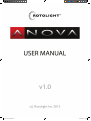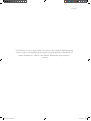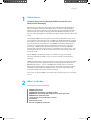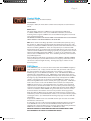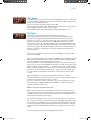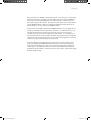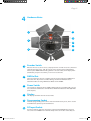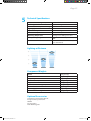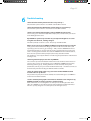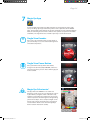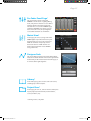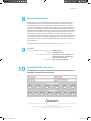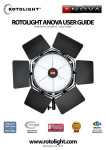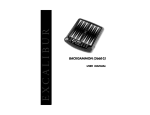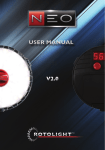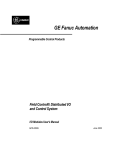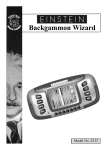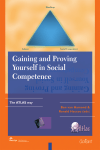Download Rotolight Anova Specifications
Transcript
Anova_User_Guide.indd 1 04/05/2012 14:03 Page 2 “Excellence is never an accident. It is always the result of high intention, sincere effort, and intelligent execution; it represents the wise choice of many alternatives - choice, not chance, determines your destiny.” - Aristotle Anova_User_Guide.indd 2 04/05/2012 14:03 Contents Chapter Title 1 2 3 4 5 6 7 8 9 10 Page About Anova What’s in the Box Anova Menu Operation Hardware Notes Technical Specifications Troubleshooting Magic Eye App Warranty Information Credits 4 4 5 9 12 13 14 16 16 Rotolight Quality Assurance 16 Published by Rotolight Inc. Pinewood Studios, Pinewood Road, Iver Heath, SL0 0NH United Kingdom www.rotolight.com Tech Support: [email protected] UK +44 (0) 1753 422 750 Anova_User_Guide.indd 3 04/05/2012 14:03 Page 4 1 About Anova Thankyou for purchasing Rotolight ANOVA, the world’s most advanced LED Floodlight. Rotolight have developed the AlphaNova series of Professional LED Ringlights to utilise a new WiFi technology, which allows iPhone or iPad to control the light’s brightness and colour temperature, using the Magic Eye (Pat Pending) application. For the first time this unique technology allows the AlphaNova lights to ‘see’ and measure colour and brightness. (The Magic Eye App is available from the iTunes APP Store). The Rotolight ANOVA is the first product release from the AlphaNova series and is a true ‘continuous light’ which does not use PWM (Pulse Width Modulation) to control the brightness. You can therefore use incredibly short exposure times (1/200,000th of a second) and not get blank frames. The ANOVA is a Bi-Colour LED Ring Flood, and provides a natural, softly diffused, ‘shadowless’ circular beam at 110 degree beam angle. ANOVA has the equivalent light output as an efficient 1000 watt tungsten bulb (calculated at 18.5 lumens per watt/360 degree radiant angle – note that tungsten bulbs vary in efficiency, from 8 lumens per watt, typically around 15 lumens per watt) . We call ANOVA an EcoFlood as it only uses 38 watts of energy at full output (to deliver 1000 watts at 5600k), so you can expect excellent extended battery operation. ANOVA is equipped with a standard V-Lock broadcast battery connector plate which also supports Anton Bauer goldmount batteries (using the optional Anton Bauer QR200A plate adapter). You can run ANOVA from a D-Tap port on a broadcast battery (to the 15VDC Input) or via the supplied universal AC to DC Power Adapter (100-240v to 15V DC 60W). The ANOVA has been specially designed to be fully serviceable thanks to its modular component design. Please take care of your ANOVA, and it will provide you with many years of excellent service. 2 What’s in the Box Your Anova kit includes the following: ANOVA Led EcoFlood ANOVA Support Yoke ANOVA Gel Frame Holder and 3 Ball Lock Pins ANOVA Filter Sleeve Pack with 3 Diffuser and 3 minus green Gels ANOVA Colour Calibration Card 15Volt 60 watt universal AC to DC converter User Manual Quality Control card One Pair of XTRA-Strap cable ties Anova_User_Guide.indd 4 04/05/2012 14:03 Page 5 3 Anova Menu Operation ANOVA’s menu can be accessed via the encoder knob on the backplate. Rotating the knob will toggle through the menu items, press the encoder knob inwards to make a selection. Below are explanations of the menu functions. Brightness Brightness is displayed as 0% to 100%. The brightness setting can be controlled locally on the back of the ANOVA using the encoder knob. Rotating the encoder knob will increase the brightness in steps of 1%, however, if you press and hold the encoder knob then you can increase or decrease the brightness in steps of 10% (Fast Mode). If you wish to control ANOVA using wired or wireless DMX then you need to go to the DMX menu and select the desired DMX channel for the BRI (brightness) setting. The ANOVA will respond to brightness commands via the set DMX-bri channel number if the CNTL (control) menu is set to -dmx. If the CNTL setting is -wifi then the ANOVA will respond to brightness commands sent via the iPhone/iPad Magic Eye application. ANOVA can accurately reproduce a sampled brightness setting from the Magic Eye App, via both -wifi or -dmx Colour Temperature On ANOVA the colour temperature of the LEDs can be set locally using the encoder knob, or using -wifi , or using -dmx , where the incoming signals can be sent via wired DMX or wirelessly using the Magic Eye app. ANOVA can electronically reproduce any colour of white light from candlelight (3150 kelvin) through to direct Daylight (6300 kelvin). ANOVA has a remarkably even colour spectrum with a CRI (colour rendering index) better than >91. ANOVA reproduces studio accurate colour , i.e. light whose colour temperature is within 50 kelvin of the desired setting. This allows the ANOVA to be used in conjunction with other professional calibrated lighting systems with no noticeable difference in the lighting colour. ANOVA can use the camera in an iPhone or iPad to measure the colour of ambient light (using the calibration card) , via the Magic Eye App. These colour settings can be stored and recalled using the application. ANOVA uses a patented system of bi-colour LEDs to accurately display sampled colour settings. As you rotate the encoder knob of the ANOVA you will see colour increase in 10 kelvin steps from (3150k) to (5100k) and thereafter in twenty kelvin steps to (6300k). If you need to manually enter a colour setting quickly, you can press and hold the encoder knob to increase or decrease the colour temperature in steps of 100 kelvin (Fast Mode). Anova_User_Guide.indd 5 04/05/2012 14:03 Page 6 Control Mode Anova offers a range of control methods: Local Control Displayed as LOCL, this mode allows control via the backplate encoder knob and switch. DMX Control This mode allows control via a DMX device wired through the DMX input. In addition, ANOVA can be set to act as a DMX Master Controller and convert incoming wireless signals to DMX via the selected DMX -bri (brightness channel #) and –col (colour channel #) NB CONNECTING WIRED DMX INPUTS FROM A DMX CONSOLE MAY CAUSE DAMAGE TO THE ANOVA IF DMX MASTER MODE IS SWITCHED ON. WiFi allows control via the Magic Eye iPhone or iPad APP (sold separately). using this control via –wifi option will automatically force WIFI to turn on (if it was –off ) and this may reboot the ANOVA to allow for synchronisation of the WiFi data. Please note that controlling ANOVA via –wifi is an independent process from the DMX Master Mode, which can simultaneously translate DMX channel sent across wifi sub channels into wired DMX for connecting legacy third party equipment such as other lights from the DMX outputs of the ANOVA. I.e. Anova can be controlled via –wifi and can also be in DMX Master mode - thus controlling externally connected third party DMX equipment. Note: the Magic Eye APP allows operation of a single ANOVA, or Multiple ANOVAs via the pro fader panel, and the APP will also have a magic Eye Colorimeter which can measure colour and light intensity. The Magic Eye App is available via the iTunes App Store. DMX Menu In the DMX Menu you can select the channels that will control ANOVA’s brightness (-bri) and Colour (-col) . Simply select the function that you wish to edit and enter the channel number using the encoder knob. Each channel is set separately . Additionally you can set DMX Master Mode to –on or –off. DMX Master Mode will automatically activate WIFI to be ‘-on’. DMX Master mode allows you to connect legacy 3rd party equipment to the DMX wired output and control it wirelessly from the Magic Eye App. NB DMX Master Mode works independently from the ANOVA control , so if you wish, you can continue to control ANOVA via –wifi or via –locl, whilst running DMX master mode to control your legacy equipment. DMX Master mode can be used to create a wired DMX512 ‘universe’ from each independent ANOVA in your kit. This is a most powerful feature, and allows a large amount of equipment to be controlled from within the ‘scenes’ of the pro fader control page, and matrix page of the Magic Eye App. The Matrix Page illustrates which DMX sub channels are related to which ANOVA using colour bars, these channels can then be allocated to the desired fader channels on he pro fader control page of the Magic Eye APP. The Matrix page also allows you to ‘hide’ channels, which may be useful if they contain ‘colour’ information and once set can hidden until they require resetting the values. (user information for the Magic Eye App is included with the application). To operate the ANOVA via the selected DMX channels you must also select CNTL – dmx from the control menu. To summarise, you can set the channels for DMX control of brightness and colour in the DMX Menu. You can also activate DMX Master Mode, which in turn will automatically activate the WIFI system. You must choose CNTL-dmx if you wish for ANOVA to be controlled via wired DMX or via DMX Master mode. NB NEVER CONNECT A WIRED DMX CONTROLLER TO ANOVA WHILST DMX MASTER MODE IS ACTIVATED AS DAMAGE MAY OCCUR. Anova_User_Guide.indd 6 04/05/2012 14:03 Page 7 WiFi Menu In the WIFI Menu you can activate/de-activate ANOVA’s WiFi interface. If you do not need to use WIFI or DMX Master Mode, then de-activating the WiFi system will save power and extend your battery life. The Factory default setting for the WiFi System is ‘ON’ When you change the WIFI setting, ANOVA will reboot to allow the changes to take effect. (ANOVA will retain all other current settings) You can NOT turn WIFI –off if either CNTL-wifi or DMX Master Mode is –on. PIN Menu A lot happens in the PIN menu. (Personal Identification Number) The Factory Default PIN is ‘1AAA’. This data is used to encrypt the WiFi system communication using Apple iOS WEP (Wireless Encryption Protocol). The first digit can be 1-4, 6-9 or 11. This first numeric digit is also used to ‘force’ the WiFi Channel so that you can choose to create an ANOVA wifi network on a specific channel. Because we can only display 4 digits on the back of the ANOVA, we add a ‘0’ to the first single numeric digit of the PIN to make a 5 digit WEP password so PIN ‘1AAA’ becomes password ‘01AAA’, PIN ‘2ABC’ would become password ‘02ABC’, etc. However ‘11’ is already a double digit, so for instance PIN ‘11XYZ’ would become password ‘11XYZ’. When you use your iPhone or iPad to connect to the ANOVA , go to settings, wifi, and select the ANOVA. If you set ‘1AAA’ as your PIN, then the displayed ANOVA network is ‘ANOVA 1’ and the WEP password is ‘01AAA’. If you set ‘11XYZ’ as your PIN, then the displayed ANOVA network is ‘ANOVA 11’ and the WEP password is ‘11XYZ’. NB: It is possible to create multiple ANOVA networks, so if you have more than one studio, you can create a unique ANOVA network for each studio, to avoid interaction between different engineers/studios. For example if you had three studios (Studio A/B/C) each with 10 ANOVAs, then you could create a network in studio A using PIN ‘1STA’ which would have WEP password ‘01STA’ , at the same time Studio B could have PIN ‘6STB’ (password ‘06STB’) and studio C could use PIN ‘11STC’ (password ‘11STC’). NB Each ANOVA in each studio/network should be set with the same PIN. Forcing 3 networks to exist on WiFi channels 01, 06, and 11 gives the perfect amount of channel separation between the three networks. If you have created three separate networks as above , they will show up on your iPhone wifi page as ‘ANOVA 1’, ‘ANOVA 6’ and ‘ANOVA 11’. Each will require the appropriate WEP password to join. NB You can only join one network at a time . NB: The iPhone and iPad have a bad habit of remembering the last settings for a particular network, and so it is good practice to ‘forget this network’, before joining an ANOVA network. If the iPhone or iPad does not ask you for the WEP Password, then ‘Forget This Network’ and join again. We apologise if this PIN process seems a little complicated, but a lot is happening here, e.g., you are setting a specific wifi channel for your ANOVA network, by setting the same PIN you are identifying which lights will be networked together, the WEP is protecting you from unwanted interference from Audiences/Hackers, and finally if you need to have multiple ANOVA networks this is easily possible using the PIN system. Some notes about the operation of the ANOVA wifi network. Anova_User_Guide.indd 7 04/05/2012 14:03 Page 8 When you turn on an ANOVA , with the WIFI turned –on, it will create a network (no third party equipment, eg router, required). When you turn on the next ANOVA it will check to see if the first ANOVA has the same PIN and if a network exists, and then it joins that specific network. Your iPhone or iPad also become ‘clients’ of that specific ANOVA network. Only one (authorised by WEP password) control client (iPhone/iPad) can be connected to an ANOVA network. If you need to run multiple simultaneous ANOVA networks it is a very good idea to provide as much WiFi channel separation as possible, i.e. use WiFi channels 1, 6, 11. This will avoid interference between the channels. If you are only using one network, then you can choose any appropriate wifi channel , i.e. 1,2,3,4,6,7,8,9,11. The Anova will have been set to provide you with an appropriate range of legal wifi channels for your country (of purchase). Please refer to local legislation as to which channels are legal in your territory prior to operation. If you have forgotten your PIN setting or simply wish to start over with a simple setup, powering up the ANOVA whilst depressing the encoder switch will bring up the DIST (Distributor) menu, and you can reset the factory default settings by choosing ‘-yes’. The PIN will now be set to ‘1AAA’ and the WEP Password for your iPad/iPhone will be ‘01AAA’ . You will also need to select CNTL – wifi to run the light from the Magic Eye App. Anova_User_Guide.indd 8 04/05/2012 14:03 Page 9 4 Hardware Notes 1 2 4 5 6 7 3 Anova_User_Guide.indd 9 1 Encoder Switch 2 DMX In/Out 3 Power Switch 4 Display 5 Programming Socket 6 DC Input Socket 8 Rotate to Increase (+) or Decrease (-) displayed value. Click to select. Press, hold and rotate for ‘Fast’ data entry. NB: To reset the device to the Factory Default Values, Power up the ANOVA whilst holding down the encoder switch, it will display ‘DIST’ (Distributor), and you select either yes or no to reset the unit. Connect to 3rd party devices or lighting console using standard 5 pin DMX wired XLR cable. NB – To prevent accidental damage disconnect DMX Consoles or Controller before selecting ‘DMX Master Mode’ on the ANOVA. Select DC for an attached DC Input, Off, or Battery for the V-Lock Plate (NB : you can use standard V-Lock Batteries or Anton Bauer Goldmount Batteries with a QR-A200 plate adapter) This displays the Menu Item or selected value. Firmware programming socket. This is not intended for use by users, and is used to install firmware updates by the manufacturer. Use this 2.1mm DC socket to connect the supplied 15volt 60W AC/DC converter. You can also run ANOVA from a 14.4volt D-Tap connector via this socket. Only use 04/05/2012 14:03 Page 10 the recommended AC/DC adapter. Never exceed the recommended Voltage (1317 volts DC). Make sure you use the ‘XTRA Strap’ cable ties to secure the Power connector / adapter to your light stand, so there is no strain on the 2.1mm DC Socket, otherwise damage may occur to the socket. 7 Utility Blocks Use these to connect the Yoke, or Barn Doors. There are additional mounting holes on the rear face and either side of the main mounting point, these can be used to fix the T-Bar connector plates which join the lights together. ANOVA is designed with an outer ‘Honeycomb’ shape so it can easily be ‘tesselated’ into a panel/wall/ring of lights. Rotolight Inc at Pinewood Studios, England (+44 1753 422750) are happy to quote on custom Yokes for larger arrays of ANOVA lights. The ANOVA Yoke is fitted with a ‘TVMP’ (TeleVision Motion Picture) bracket. This will fit a standard ‘Junior’ Lighting support stud as used in film and televison studios. The TVMP Bracket on the ANOVA has two positions for the retaining screw, The higher position is for a Junior stud, the lower position is so you can mount the Anova on a 3/8 stud on a normal studio lighting stand (Please check that the stand is designed to take the weight of the Anova first ! 3.2 Kilos without barn doors / 4.7 Kilos with the Barn Doors Fitted) 8 Anova_User_Guide.indd 10 V-Lock Battery Plate Connect standard (14.4 volt) V-Lock Batteries or Anton Bauer Goldmount Batteries with a QR-A200 plate adapter. To release the battery, press the button on the bottom of the plate. 04/05/2012 14:03 Page 11 1 2 3 1 Accessory Mounting Spigots 2 Barn Doors The three spigots on the front face of ANOVA are used to mount the ‘Gel Frame Holder’ (lower position) using three ‘Ball Lock Pins’, and the upper mounting position is used to mount optional accessories for the ANOVA, e.g. Honeycomb Louver, SoftBox, Focussing Fresnel Filter (Available separately). The Barn doors install using 4 of the smaller ‘soft touch’ knobs on the main mounting points of the utility blocks. The six sided barn doors have two types of shutter shapes, the three shutters which become narrower at the outer edges close in first, and the three trapezoid shutters which become wider at the outer edge close in after the other types, this enables the ANOVA to create soft hexagon shaped pools of light when the doors are folded inwards. The doors can be folded ‘flat’ at 90 degrees to the body. The flight case will store the ANOVA with both the Gel Frame holder and the Barn doors fitted (closed). 3 Anova_User_Guide.indd 11 Gel Frame Holder The ‘Gel Frame Holder’ mounts the spigots with the ring and spokes closest to the protective window glass, and is secured in place using three ‘Ball Lock Pins’ at the lowest positions on the spigots. You can carefully slide a precut filter gel underneath the Gel frame or, alternatively you can remove two of the pins and lift the frame up slightly to install the filter gel. The ‘Lee’ filter gels are stored in the Gel Sleeve, in the lid of the flightcase. 04/05/2012 14:03 Page 12 5 Technical Specifications CRI (Colour Rendering Index) Better than >91 Beam Angle Flood - 110 degrees Variable Colour Temperature Range 3150K to 6300K Lighting System Bi Colour LED Equivalent Output 1000 Watt Tungsten Power Consumption 38 Watts at full power Operating Temperature -15degrees to +40degrees Celcius PSU Operating range 100V AC to 250V AC output 15V DC at 60W Dimensions W 340mm x H 380mm x D 55mm (w/ barn doors fitted) Lighting at Distance Component Weights Anova 2590g (2.59kg) Yoke 440g (0.44kg) One piece yoke with knobs 610g (0.6kg) Anova with Yoke, and knobs 3202g (3.2kg) Flight Case 7100g (7.1kg) Case filled with Anova, yoke, PSU and AC cord 8530g (8.53kg) Filter Sleeve Set 90g (0.9kg) Power Supply and AC Cord 500g (0.5kg) Barn Doors and fixing knobs 1500g (1.5kg) Optional Accessories ‘Anton Bauer’ Dionic Battery Bundle Hexagonal Honeycomb louver SoftBox Focussing Filter T-Bar Mounting plate Anova_User_Guide.indd 12 04/05/2012 14:03 Page 13 6 Troubleshooting I have attached a battery but the unit does not power up ? Check that the power switch is set to ‘BATT’ and not ‘OFF’ or ‘DC IN’. I have attached the AC to DC Adapter but the unit does not power up ? Check that the power switch is set to ‘DC IN’ and not ‘OFF’ or ‘BATT’. I want to use an Anton Bauer battery with my ANOVA, how does it fit ? You need to get an Anton Bauer QR-A200 adapter plate, available from your dealer or the Rotolight online store. My ANOVA has powered up but when I try to adjust the brightness or colour using the encoder knob, nothing changes? The CNTL (control) needs to be set to –locl (local), not DMX or WIFI. When I try to connect to my ANOVA via WIFI from my iPhone it does not work? Firstly you need to download the Magic Eye APP from the iTunes APP Store (sold separately) , then to connect, go to settings – wifi, select the ‘ANOVA’ from the list of available wifi sources, if it does not ask you for a password, then press the right arrow > and ‘forget this network’. Reselect the ANOVA from the list of wifi sources, then enter the password when prompted, the factory default is ‘01AAA’. This problem is caused by the iPhone remembering old passwords for networks that no longer exist. I have forgotten the pin/password for my ANOVA? You can either press the PIN button and this will reveal the PIN code that has been set one letter at a time, or alternatively you can RESET the ANOVA back to factory default by powering it up , holding down the encoder switch (it will say DIST (Distributor) and ask you yes or no for the RESET command) – all variables will be set back to factory default including the PIN which will be ‘01AAA’. I have set a PIN of ‘3XYZ’, what is my password and which ANOVA network should I select on my iPhone? The password on your phone will be ‘03XYZ’, the network will appear as “ANOVA 3” on the list of available networks. I used a standard photographic colorimeter to check the colour of light on my ANOVA and it did not seem to give me a sensible reading. Most colorimeters are not designed to accurately measure the light colour from LED’s , The ANOVAs are all calibrated using a Konica Minolta CL-200A colorimeter which is specially designed to accurately measure LED light sources. Anova_User_Guide.indd 13 04/05/2012 14:03 Page 14 7 Magic Eye App A brief first look at the Magic Eye APP (available seperately from the iTunes APP Store). The Magic Eye App considerably enhances the capabilities of the ANOVA light. The App will launch with the Single View Controller, D-Fade and Power Button View, the remaining features will be added as free updates (except Pro Fader Mode and DMX ). The App will also be available separately as an HD iPad version. Single View Encoder Gives you a representation of the encoder knob so you can instantly access and control both brightness and colour temperature. Single View Power Button Gives you ‘Power Fade Up’, ‘Power Fade Down’, Designer Fade (D-Fade), Output On/Off, and device selector page where you can choose which light you wish to control. Magic Eye Colorimeter* The App allows the ANOVA to ‘see’ colour and brightness, In this page you can calibrate the camera in your iPhone, (using the colour calibration card), and then use the Magic Eye Colorimeter to measure colour temperature and/or brightness of light falling your desired subject. These ‘samples’ of light can be stored (and recalled), transmitted to a local light or sent to another iPhone across the world (perhaps from a location shoot to the studio). Anova_User_Guide.indd 14 04/05/2012 14:03 Page 15 Pro Fader Panel Page* This page shows all your connected ANOVAs as channels on a Lighting Mixing Desk, and you have instant access to Power Fade Up, Power Fade Down and D-Fade. You also have access to the ‘GROUPS’ page and to the ‘MASTERS’ page where you can store and recall Scenes, and put together scenes with transitions as a ‘PLAYLIST’. Matrix View* In this page you can (re-)assign and ‘name’ ANOVA lights to specified channels in your Pro fader View, you can create associated DMX sub channels and specify / ‘name’ their fader channel. DMX channels are shown attached to their master ANOVA using colour links. Designer Fade This page allows you to design a fade with multiple nodes and custom duration. This fade is applied ‘non destructively’ to the master fader in the Mix page, so it can fade all the lights together. Library* In the Library page you can store and recall Scenes, and Magic Eye colour Samples. Project View* In this page you can set , store and name all the parts of your project (Channel Names, fade durations, scenes, hardware, etc). * Coming in June / July 2012 Anova_User_Guide.indd 15 04/05/2012 14:03 Page 16 8 Warranty Information Manufacturer will extend Distributor and its customers a Limited manufacturer’s Product Warranty of 1 Year on Manufacturers Products from date of purchase. Distributor agrees that this warranty shall not include General ‘wear and tear’, and shall be invalidated by tampering with, dropping or damaging the product or misuse. The Manufacturer’s Products warranty will specifically not include the tearing or damage to filter Gels, unless immediately reported upon delivery, water damage to the unit, battery acid damage to the unit, stress fractures to the unit or filter holder (unless reported on delivery), or disconnection of wires (unless reported on delivery). This warranty is subject to the manufacturer standard terms and conditions available on request. Rotolight strives to continually improve its products. We therefore reserve the right to modify the specifications and designs discussed herein. Register online now to activate your warranty at www.rotolight.com/register. 9 Credits Conceptual Design and Imagineering Artwork Anova Engineering Team RotoDudes 10 Rod Gammons Mark Mankarious Chris, David, Jonathan, Arthur, Jan, Peter, Gary, Darren , Paul, George, Warren, Nick, Mike, Paul. Rod. A, Alex, Ricardo, Zak Rotolight Quality Assurance Your Rotolight has been individually examined and found to pass Rotolight’s Quality Assurance testing. Magic Eye™ Technology is patent pending 1115546.2 Anova™ and Magic Eye™ are registered designs of Rotolight Inc. Rotolight™, Anova™ and Magic Eye™ are registered trademarks of Rotolight Inc. All rights reserved © 2012 Rotolight Inc. Anova_User_Guide.indd 16 04/05/2012 14:03