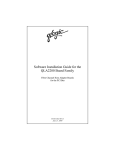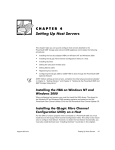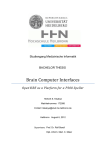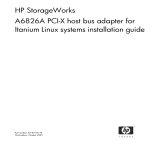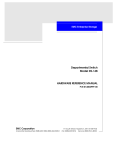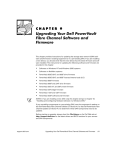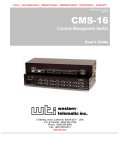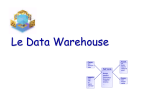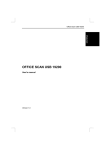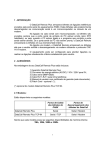Download EMC Qlogic QLA22xx Installation guide
Transcript
Symmetrix Fibre Channel with
QLogic QLA2200F-EMC Host Bus Adapters
in the Linux X86 Environment
REV 3, JANUARY 2001
Copyright © 2000, 2001 EMC Corporation. All rights reserved.
No part of this publication may be reproduced or distributed in any form or
by any means, or stored in a database or retrieval system, without the prior
written consent of EMC Corporation.
The information contained in this document is subject to change without
notice. EMC Corporation assumes no responsibility for any errors that may
appear.
All computer software programs, including but not limited to microcode,
described in this document are furnished under a license, and may be used or
copied only in accordance with the terms of such license. EMC either owns or
has the right to license the computer software programs described in this
document. EMC Corporation retains all rights, title and interest in the
computer software programs.
EMC Corporation makes no warranties, expressed or implied, by operation of
law or otherwise, relating to this document, the products or the computer
software programs described herein. EMC CORPORATION DISCLAIMS
ALL IMPLIED WARRANTIES OF MERCHANTIBILITY AND FITNESS FOR
A PARTICULAR PURPOSE. In no event shall EMC Corporation be liable for
(a) incidental, indirect, special, or consequential damages or (b) any damages
whatsoever resulting from the loss of use, data or profits, arising out of this
document, even if advised of the possibility of such damages.
Trademark Information
EMC2 (the EMC logo), EMC, MOSAIC:2000, and Symmetrix are registered trademarks, and EMC Enterprise
Storage, EMC Storage Logic, Celerra, Connectrix, CopyPoint, DataReach, Extended-Online, FarPoint,
InfoMover, PowerPath, SDMS, SRDF, TimeFinder, The EMC Effect, and The Enterprise Storage Company
are trademarks of EMC Corporation.
Adaptec is a trademark of Adaptec, Incorporated.
Red Hat is a registered trademark of Red Hat, Incorporated.
Linux is a registered trademark of Linus Torvalds.
All other trademarks used herein are the properties of their respective owners.
2
Symmetrix Fibre Channel with Qlogic HBAs on Linux Hosts
Introduction
Introduction
This document describes the procedures for installing an
EMC-approved QLogic host bus adapter (HBA) into a Linux® host
and configuring the host for connection to EMC® Symmetrix® over
Fibre Channel.
Check the EMC Open Systems Host Support Matrix for the latest
information on approved HBAs and drivers.
Refer to the appropriate section for the installation procedures:
• Arbitrated Loop Configurations..........................................................4
• Fabric Configurations .........................................................................39
Symmetrix Fibre Channel with Qlogic HBAs on Linux Hosts
3
Arbitrated Loop Configurations
Arbitrated Loop Configurations
Useful Linux Utilities
and Functions
Installing the HBA
These utilities and functions can be helpful in performing
configuration operations:
Utility/Function
Description
fdisk
Command used to create and manipulate Linux partition tables
cfdisk
Curses-based disk partition table manipulator for Linux
fsck
Command used to check and repair a Linux file system
mkfs
Command used to create Linux file system on a device
mount
Command used to attach the file system on a device to the file tree
umount
Command used to detach a file system
shutdown
Command used to shut down the system gracefully
reboot
Command used to stop and restart the operating system
modprobe
Utility used to load or remove a set of modules that can be either a
single module or a stack of dependent modules
Before the HBA is installed, the host must be configured with Linux.
Install Linux from the Red Hat CD, following the procedure provided
in the Red Hat installation guide. Partition the boot drive and select
the packages and services necessary for the host.
To install the QLA2200F, follow the instructions included with your
adapter. The adapter installs into a single slot, and has no
user-configurable jumpers or switches.
4
Symmetrix Fibre Channel with Qlogic HBAs on Linux Hosts
Arbitrated Loop Configurations
Configuring
Firmware Settings
After the HBA is installed, follow these steps to verify and configure
HBA firmware settings.
Verifying the Correct
Firmware Version
The firmware (HBA BIOS) version can be determined at boot time
from the QLA2200F banner or from the Fast!Util Options menu.
◆
To determine the firmware version from the QLA2200F banner,
boot the host and watch for the banner:
Qlogic Corporation
QLA2200 PCI Fibre Channel ROM BIOS Version 1.61
Copyright © Qlogic Corporation 1993-1999 All rights reserved
Press <ALT - Q> for Fast!UTIL
www.qlogic.com
QLA2200F Banner
Figure 1
• If the ROM BIOS is v1.61, continue to Setting the NVRAM
Variables on page 7.
• If the ROM BIOS is not v1.61, upgrade the firmware as
described under Upgrading the HBA BIOS on page 6; then go to
Setting the NVRAM Variables on page 7.
◆
To determine the firmware version from the QLA2200 Fast!Util
Options menu:
a. Boot the host. As soon as the QLA2200F banner (see Figure 1)
appears, press ALT-Q to enter the Fast!Util Options menu.
b. Select Configuration Settings from the menu.
c. Select Host Adapter Settings from the Configuration Settings
menu.
d. Under Host Adapter Settings, note the BIOS Version:
•If the version is 1.61, continue to Setting the NVRAM
Variables.
•If the version is not 1.61, upgrade the firmware as described
under Upgrading the HBA BIOS on page 6; then proceed to
Setting the NVRAM Variables.
Symmetrix Fibre Channel with Qlogic HBAs on Linux Hosts
5
Arbitrated Loop Configurations
Upgrading the HBA
BIOS
Follow these steps to upgrade the HBA BIOS:
1. Obtain the latest version of the BIOS from the QLogic Website:
a. Access http://www.qlogic.com.
b. Click Driver Download.
c. Scroll to the bottom of the QLogic Drivers License Agreement
and click Use QLogic Drivers/Software.
d. Click EMC Approved Drivers.
e. Click EMC Approved QLA22xx Drivers.
f. Click Link to ROM BIOS in the ROM BIOS v1.61 section.
g. Save the file to a local directory as 22emc03bios161.exe.
2. The file is a self-extracting ZIP file that must be extracted to a
bootable diskette drive, as follows:
a. Insert a diskette into a Microsoft Windows machine.
b. Open any DOS window.
c. At the DOS prompt, format the diskette:
format /s a:
d. At the DOS prompt, change (cd) to the directory in which you
saved the zipped file, then extract the file to the diskette:
22emc03bios161 a:
The QLA2200-EMC HBA must be installed in the host before proceeding.
3. Insert the BIOS upgrade installation diskette into the diskette
drive.
4. Reboot the host.
5. After the host has rebooted, a DOS prompt appears. Type
flasutil /L /F ENTER.
The HBA BIOS upgrade might take a few minutes.
6. After the upgrade is complete, remove the diskette and reboot the
host. During boot-up, the QLA2200F banner (see Figure 1 on
page -5) should display BIOS Version 1.61.
6
Symmetrix Fibre Channel with Qlogic HBAs on Linux Hosts
Arbitrated Loop Configurations
Setting the NVRAM
Variables
!
Follow the steps below to set the NVRAM variables.
CAUTION
Any time the default settings for the adapter are chosen via
Fast!Util, the NVRAM settings specific to EMC are overwritten.
EMC recommends that you do not select the default adapter
settings option from Fast!Util.
1. As the host boots, press ALT-Q when prompted Press <Alt-Q>
for Fast!Util.
2. After the Fast!Util program loads, the display will depend on
whether there are multiple QLogic HBAs installed:
• If there is only one QLogic HBA, a Fast!Util Options menu
will appear.
• If there are multiple QLogic HBAs, a list of addresses occupied
by those HBAs will appear. Using the arrow keys, select the
desired HBA and press ENTER. The Fast!Util Options menu
will then appear.
3. From the Fast!Util Options menu, select Configuration Settings.
4. On the Configuration Settings menu, select Host Adapter
Settings.
5. Change the setting for Frame Size to 2048.
6. Select Host Adapter BIOS and press ENTER to change the setting to
Disabled.
7. Select Adapter Hard Loop ID and press ENTER to change the
setting to Disabled.
8. Press ESC to return to the Configuration Settings menu.
9. Select Selectable Boot Settings from the Configuration Settings
menu. Make sure that Selectable Boot Device is Disabled. If it is
not, press ENTER to change the setting.
10. Press ESC to return to the Configuration Settings menu.
11. On the Configuration Settings menu, select Advanced Adapter
Settings.
12. Increase the setting for Execution Throttle to 256.
Symmetrix Fibre Channel with Qlogic HBAs on Linux Hosts
7
Arbitrated Loop Configurations
13. Change the setting for LUNs per Target to 128. (The factory
setting is 8, but this must be changed to utilize all 128 LUNs
available from the Symmetrix.)
14. Select Enable LIP Full Login and press ENTER to change the setting
to Yes.
15. Select Enable Target Reset and press ENTER to change the setting
to Yes.
16. Increase the setting for Port Down Retry Count to 32.
17. Press ESC to return to the Configuration Settings menu.
18. On the Configuration Settings menu, select Extended Firmware
Settings.
19. Change the setting for Connection Options to 0 (Loop only).
20. Press ESC to return to the Fast!Util Options menu.
21. When prompted to save the changes made to the current adapter,
select Save Changes.
22. If you have more adapters to configure, choose Select Host
Adapter and repeat steps 4 through 21 for each adapter.
23. Use the Fibre Disk utility to verify the disk media, as described
under Verifying the Disk Media on page 9.
24. Press ESC to exit Fast!Util.
25. Reboot the host.
8
Symmetrix Fibre Channel with Qlogic HBAs on Linux Hosts
Arbitrated Loop Configurations
Verifying the Disk
Media
To verify that the HBA can see the Symmetrix, use the Fibre Disk
utility to scan and verify disk media.
1. Under the Fast!UTIL Options menu, select FIBRE DISK UTILTY.
2. You should see SYMMETRIX in a Fibre Channel device list of all
possible 128 targets, as shown below. Page down if necessary to
display all targets in the list.
ID
<Hard loop ID>
VENDOR
EMC
PRODUCT
SYMMETRIX
REV
<micro code revision>
NODE NAME
01000006048___
• If SYMMETRIX appears in the list, go to step 3.
• If SYMMETRIX does not appear in the list, verify the following,
then start this procedure again at step 1:
– that the correct Symmetrix port is connected to the host.
– that the Symmetrix is on line.
– that the cables are not damaged and are plugged in.
3. Use the arrow keys to select SYMMETRIX from the list of
targets, then press ENTER.
4. A list of LUNs appears—select any LUN from the list.
5. A Disk Utility Options menu appears. Select VERIFY DISK
MEDIA.
6. Select CONTINUE WITH VERIFY.
7. After media verification has completed:
• If the message Media Verification Complete appears, press
ESC repeatedly to exit Fast!Util and reboot the host, then
continue with Configuring the Host with the QLogic HBA Driver
on page 10.
• If the media verification fails, verify that:
– the Hard Loop IDs are unique between the HBA and the
Symmetrix.
– the cables and connectors are not damaged.
Symmetrix Fibre Channel with Qlogic HBAs on Linux Hosts
9
Arbitrated Loop Configurations
Configuring the Host
with the QLogic HBA
Driver
Using the QLogic adapter with the Linux operating system requires
HBA driver software. The driver functions at a layer below the Linux
SCSI driver to present Fibre Channel devices to the operating system
as if they were standard SCSI devices.
Installation Methods
The QLogic driver can be installed onto a Linux host using one of two
methods:
◆
Method One — Build the driver in the directory created for it.
◆
Method Two — Integrate the driver into the kernel.
If the driver is to be statically built in the kernel, the driver must be integrated
into the kernel using Method Two.
There are advantages and disadvantages for each method of driver
installation.
◆
Method One — Requires fewer file edits; however, Method One
does restrict the use of the driver to modular only. The kernel
must still be configured and compiled.
◆
Method Two — Requires additional edits to integrate the driver
into the kernel and to incorporate the driver into menuconfig.
Method Two is more flexible because it offers the ability to load
the driver either as static or modular.
Both methods require editing hosts.h and scsi.c, and enabling Probe
All LUNs on each SCSI device in menuconfig. Both methods require
that the kernel be compiled.
Download the latest driver from the QLogic Website (refer to
Downloading the Driver on page 12), then select one of the two
methods to install the driver onto the Linux host:
10
◆
For a modular driver only, follow the procedure under Installing
the QLogic Driver — Method One on page 13.
◆
To integrate the QLogic driver into the kernel so that it may be
either modular or static, follow the procedure under Installing the
QLogic Driver — Method Two on page 14.
Symmetrix Fibre Channel with Qlogic HBAs on Linux Hosts
Arbitrated Loop Configurations
Discussion of Default
and EMC-Approved
Drivers
EMC supports only the QLogic qla2x00(smp) driver, which can be
downloaded from the QLogic Website.
EMC does not support the qlogicfc driver that is included in the Linux
kernel (because the driver does not support persistent binding). Also,
EMC does not support the alternate qla2x00 driver that is included in
the kernel in the Red Hat v7.0 distribution.
If the QLA2200F HBA is present in the system prior to a new
installation of Linux, the Red Hat installation application
automatically loads its version of the driver, which will be installed
and inserted automatically when the host reboots. For this reason,
EMC highly recommends installing the Linux operating system before
installing the QLogic HBAs.
Removing the Default Driver
If the Qlogic QLA2200F is installed in the system prior to the Linux
installation, the default driver must be removed from the kernel after
rebooting, as follows:
1. Issue the appropriate command:
Linux Version
Enter:
6.2
modprobe -r qlogicfc
7.0
modprobe -r qla2x00
2. Edit the modules file to remove the unsupported driver:
a. Issue the appropriate command:
Linux Version
Enter:
6.2
vi /etc/conf.modules
7.0
vi /etc/modules.conf
b. Remove the appropriate entry:
Linux Version
Remove:
6.2
alias scsi_hostadapter qlogicfc
7.0
alias scsi_hostadapter qla2x00
Symmetrix Fibre Channel with Qlogic HBAs on Linux Hosts
11
Arbitrated Loop Configurations
Be aware that if the qlogicfc driver is alternately loaded and unloaded
with the EMC-Approved QLogic qla2x00(smp) driver, there may be
problems seeing Symmetrix devices. The two drivers use different
firmware revisions; therefore, alternately loading both drivers might
have an adverse effect on the HBA.
Downloading the
Driver
Use the following procedure to download the QLogic driver from the
QLogic Website:
1. Create a directory to which you will save the driver:
mkdir /home/qlogic
2. Use a Web browser to access http://www/qlogic.com.
3. On the QLogic home page, click Driver Download.
4. Scroll to the bottom of the QLogic Drivers License Agreement and
click Use QLogic Drivers/Software.
5. Click EMC Approved Drivers.
6. Click EMC Approved QLA22xx Drivers.
7. Click Link to Source files in the Linux driver v2.19.15 section.
8. Save the driver to a local directory you created.
Select one of the two methods to install the driver onto the Linux
host:
12
◆
For a modular driver only, follow the procedure under Installing
the QLogic Driver — Method One on page 13.
◆
To integrate the QLogic driver into the kernel so that it may be
either modular or static, follow the procedure under Installing the
QLogic Driver — Method Two on page 14.
Symmetrix Fibre Channel with Qlogic HBAs on Linux Hosts
Arbitrated Loop Configurations
Installing the QLogic
Driver — Method One
Follow these steps to configure the driver as modular only:
1. Change to the directory to which the tar archive was saved.
cd /home/qlogic
2. Uncompress and extract the source files from the tar archive:
tar zxvf qla2x00src-v2.19.15.tgz
The files are:
◆
Makefile
◆
ql2100_fw.h
◆
ql2200_fw.h
◆
qla2100.h
◆
qla2100.c
◆
release.txt
◆
emc.txt
3. Create the object file and install it into the appropriate directory of
/lib/modules/$1/scsi (where $1 is the kernel version).
To build the driver, enter the appropriate command:
System: Enter:
make install
UP
make install SMP=1
SMP
4. To load the QLogic driver on the system, enter the appropriate
command:
System: Enter:
modprobe qla2x00
UP
modprobe qla2x00smp
SMP
5. In order to load the driver automatically at boot time,
/etc/conf.modules must be edited:
vi /etc/conf.modules
Add the appropriate entry:
System: Enter:
alias scsi_hostadapter qla2x00
UP
alias scsi_hostadapter qla2x00smp
SMP
Symmetrix Fibre Channel with Qlogic HBAs on Linux Hosts
13
Arbitrated Loop Configurations
6. Run the following command to update your
/lib/modules/$1/modules.dep file (where $1 is the kernel version)
with the information you added to /etc/conf.modules:
depmod -a
7. Proceed to Required Kernel Modifications on page 22 to modify and
compile the Linux kernel.
Installing the QLogic
Driver — Method Two
Follow these steps to integrate the QLogic driver into the kernel:
1. Change to the directory to which the tar archive was saved.
cd /home/qlogic
2. Uncompress and extract the source files from the tar archive:
tar zxvf qla2x00src-v2.19.15.tgz
The files are:
◆
Makefile
◆
ql2100_fw.h
◆
ql2200_fw.h
◆
qla2100.h
◆
qla2100.c
◆
release.txt
◆
emc.txt
3. Copy the firmware and source files to the appropriate directory:
cp ql2100_fw.h ql2200_fw.h qla2100.h qla2100.c /usr/src/linux/drivers/scsi
4. Once the files have been copied to the appropriate directory, you
must edit the kernel as described in the following steps so the
driver will be built properly when the kernel is compiled.
14
Symmetrix Fibre Channel with Qlogic HBAs on Linux Hosts
Arbitrated Loop Configurations
Edit Config.in
Depending on the Linux distribution and the kernel version, the lines
indicated in this section may differ.
In order for the QLogic driver to be listed as an option in
config/menuconfig/xconfig, edit Config.in as follows:
1. cd /usr/src/linux/drivers/scsi
2.
vi Config.in x
3. If the Linux distribution is Red Hat v6.2, proceed to step 3a. If the
distribution is v7.0, go to step 3b:
a. If the Linux distribution is Red Hat v6.2, search for the
following code block around line 126:
if [ "$CONFIG_PCI" = "y" ]; then
dep_tristate ’QLogic ISP SCSI support’ CONFIG_SCSI_QLOGIC_ISP $CONFIG_SCSI
dep_tristate ’QLogic ISP FC SCSI support’ CONFIG_SCSI_QLOGIC_FC $CONFIG_SCSI
fi
dep_trisate ’Seagate ST-02 and Future Domain TMC-8xx SCSI support’
CONFIG_SCSI_SEAGATE $CONFIG_SCSI
Between the fi and the dep_tristate 'Seagate…' lines,
insert the following statement:
dep_tristate ’EMC-approved QLogic QLA2X00F Driver’ CONFIG_SCSI_QLOGIC_QLA2100
$CONFIG_SCSI
The above is one line. It appears here on two lines because of space
limitations.
The result should look like the following:
if [ "$CONFIG_PCI" = "y" ]; then
dep_tristate 'QLogic ISP SCSI support' CONFIG_SCSI_QLOGIC_ISP $CONFIG_SCSI
dep_tristate 'QLogic ISP FC SCSI support' CONFIG_SCSI_QLOGIC_FC $CONFIG_SCSI
fi
dep_tristate ’EMC-approved QLogic QLA2X00F Driver’ CONFIG_SCSI_QLOGIC_QLA2100
$CONFIG_SCSI
dep_tristate 'Seagate ST-02 and Future Domain TMC-8xx SCSI support'
CONFIG_SCSI_SEAGATE $CONFIG_SCSI
Symmetrix Fibre Channel with Qlogic HBAs on Linux Hosts
15
Arbitrated Loop Configurations
b. If the Linux distribution is Red Hat v7.0, search for the
following code block around line 137:
if [ "$CONFIG_PCI" = "y" ]; then
dep_tristate ’Qlogic ISP SCSI support’ CONFIG_SCSI_QLOGIC_ISP $CONFIG_SCSI
dep_tristate ’Qlogic QLA 1280/12160 SCSI support’ CONFIG_SCSI_QLOGIC_1280
$CONFIG_SCSI
dep_tristate ’Qlogic ISP FC SCSI support’ CONFIG_SCSI_QLOGIC_FC $CONFIG_SCSI
if [ "$CONFIG_SCSI_QLOGIC_FC" != "y" ]; then
dep_tristate ’Qlogic QLA 2x00 FC SCSI support’ CONFIG_SCSI_QLOGIC_2x00
$CONFIG_SCSI
fi
fi
dep_tristate ’Seagate ST-02 and Future Domain TMC-8xx SCSI support’
CONFIG_SCSI_SEAGATE $CONFIG_SCSI
Between the fi and the dep_tristate 'Seagate…' lines,
insert the following statement:
dep_tristate ’EMC-approved QLogic QLA2X00F Driver’ CONFIG_SCSI_QLOGIC_QLA2100
$CONFIG_SCSI
The above is one line. It appears here on two lines because of space
limitations.
The result should look like the following:
if [ "$CONFIG_PCI" = "y" ]; then
dep_tristate 'Qlogic ISP SCSI support' CONFIG_SCSI_QLOGIC_ISP $CONFIG_SCSI
dep_tristate 'Qlogic QLA 1280/12160 SCSI support' CONFIG_SCSI_QLOGIC_1280
$CONFIG_SCSI
dep_tristate 'Qlogic ISP FC SCSI support' CONFIG_SCSI_QLOGIC_FC $CONFIG_SCSI
if [ "$CONFIG_SCSI_QLOGIC_FC" != "y" ]; then
dep_tristate 'Qlogic QLA 2x00 FC SCSI support' CONFIG_SCSI_QLOGIC_2x00
$CONFIG_SCSI
fi
fi
dep_tristate ’EMC-approved QLogic QLA2X00F Driver’ CONFIG_SCSI_QLOGIC_QLA2100
$CONFIG_SCSI
dep_tristate 'Seagate ST-02 and Future Domain TMC-8xx SCSI support'
CONFIG_SCSI_SEAGATE $CONFIG_SCSI
16
Symmetrix Fibre Channel with Qlogic HBAs on Linux Hosts
Arbitrated Loop Configurations
Edit Makefile
Depending on the Linux distribution and the kernel version, the lines
indicated in this section may differ.
Edit the Makefile (located in /usr/src/linux/drivers/scsi) as described
below.
Note the occurrences of qla2x00.o. This applies to UP systems. For SMP
systems, these entries are qla2x00smp.o.
1. vi Makefile x
2. If the Linux distribution is Red Hat v6.2, proceed to step 2a. If the
distribution is v7.0, go to step 2b:
a. If the Linux distribution is Red Hat v6.2, search for the
following code block around line 325:
ifeq ($(CONFIG_SCSI_QLOGIC_FC),y)
L_OBJS += qlogicfc.o
else
ifeq ($(CONFIG_SCSI_QLOGIC_FC),m)
M_OBJS += qlogicfc.o
endif
endif
ifeq ($(CONFIG_SCSI_AHA152X),y)
L_OBJS += aha152x.o
else
ifeq ($(CONFIG_SCSI_AHA152X),m)
M_OBJS += aha152x.o
endif
endif
Insert the following lines between the qlogicfc and aha152x
blocks:
ifeq ($(CONFIG_SCSI_QLOGIC_QLA2100),y)
L_OBJS += qla2x00.o
else
ifeq ($(CONFIG_SCSI_QLOGIC_QLA2100),m)
M_OBJS += qla2x00.o
endif
endif
Symmetrix Fibre Channel with Qlogic HBAs on Linux Hosts
17
Arbitrated Loop Configurations
The result should look like the following:
ifeq ($(CONFIG_SCSI_QLOGIC_FC),y)
L_OBJS += qlogicfc.o
else
ifeq ($(CONFIG_SCSI_QLOGIC_FC),m)
M_OBJS += qlogicfc.o
endif
endif
ifeq ($(CONFIG_SCSI_QLOGIC_QLA2100),y)
L_OBJS += qla2x00.o
else
ifeq ($(CONFIG_SCSI_QLOGIC_QLA2100),m)
M_OBJS += qla2x00.o
endif
endif
ifeq ($(CONFIG_SCSI_AHA152X),y)
L_OBJS += aha152x.o
else
b. If the Linux distribution is Red Hat v7.0, search for the
following code block around line 334:
ifeq ($(CONFIG_SCSI_QLOGIC_FC),y)
L_OBJS += qlogicfc.o
else
ifeq ($(CONFIG_SCSI_QLOGIC_FC),m)
M_OBJS += qlogicfc.o
endif
endif
ifeq ($(CONFIG_SCSI_QLOGIC_2x00),y)
L_OBJS += qla2x00.o
else
ifeq ($(CONFIG_SCSI_QLOGIC_2x00),m)
M_OBJS += qla2x00.o
endif
endif
ifeq ($(CONFIG_SCSI_CPQFCTS,y)
L_OBJS += cpqfc.o
else
ifeq ($(CONFIG_SCSI_CPQFCTS),m)
M_OBJS += cpqfc.o
endif
endif
18
Symmetrix Fibre Channel with Qlogic HBAs on Linux Hosts
Arbitrated Loop Configurations
Insert the following lines between the qla2x00 and cpfqc
blocks:
ifeq ($(CONFIG_SCSI_QLOGIC_QLA2100),y)
L_OBJS += qla2x00.o
else
ifeq ($(CONFIG_SCSI_QLOGIC_QLA2100),m)
M_OBJS += qla2x00.o
endif
endif
The result should look like the following:
ifeq ($(CONFIG_SCSI_QLOGIC_FC),y)
L_OBJS += qlogicfc.o
else
ifeq ($(CONFIG_SCSI_QLOGIC_FC),m)
M_OBJS += qlogicfc.o
endif
endif
ifeq ($(CONFIG_SCSI_QLOGIC_2x00),y)
L_OBJS += qla2x00.o
else
ifeq ($(CONFIG_SCSI_QLOGIC_2x00),m)
M_OBJS += qla2x00.o
endif
endif
ifeq ($(CONFIG_SCSI_QLOGIC_QLA2100),y)
L_OBJS += qla2x00.o
else
ifeq ($(CONFIG_SCSI_QLOGIC_QLA2100),m)
M_OBJS += qla2x00.o
endif
endif
ifeq ($(CONFIG_SCSI_CPQFCTS,y)
L_OBJS += cpqfc.o
else
ifeq ($(CONFIG_SCSI_CPQFCTS),m)
M_OBJS += cpqfc.o
endif
endif
Symmetrix Fibre Channel with Qlogic HBAs on Linux Hosts
19
Arbitrated Loop Configurations
3. Around line 703 (if using Red Hat v6.2) or 760 (if using Red Hat
v7.0), search for the following code block:
megaraid.o: megaraid.c
$(CC) $(CFLAGS) -c megaraid.c
scsi_mod.o: $(MIX_OBJS) hosts.o scsi.o scsi_ioctl.o constants.o \
scsicam.o scsi_proc.o scsi_error.o scsi_obsolete.o
scsi_queue.o
Insert the following lines between the megaraid and scsi_mod
sections:
qla2x00.o: ql2100_fw.h ql2200_fw.h qla2100.h qla2100.c
$(CC) $(CFLAGS) -c qla2100.c -o qla2x00.o
The result should look like the following:
megaraid.o: megaraid.c
$(CC) $(CFLAGS) -c megaraid.c
qla2x00.o: ql2100_fw.h ql2200_fw.h qla2100.h qla2100.c
$(CC) $(CFLAGS) -c qla2100.c -o qla2x00.o
scsi_mod.o: $(MIX_OBJS) hosts.o scsi.o scsi_ioctl.o constants.o \
scsicam.o scsi_proc.o scsi_error.o scsi_obsolete.o
scsi_queue.o
Edit hosts.c
Depending on the Linux distribution and the kernel version, the lines
indicated in this section may differ.
Edit hosts.c (located in /usr/src/linux/drivers/scsi) as follows:
1. vi hosts.c x
2. Around line 190 (if using Red Hat v6.2) or 198 (if using Red Hat
v7.0), search for the following code block:
#ifdef CONFIG_SCSI_QLOGIC_FC
#include "qlogicfc.h"
#endif
#ifdef CONFIG_SCSI_SEAGATE
#include "seagate.h"
#endif
20
Symmetrix Fibre Channel with Qlogic HBAs on Linux Hosts
Arbitrated Loop Configurations
Insert the following lines between the qlogicfc and seagate
sections:
#ifdef CONFIG_SCSI_QLOGIC_QLA2100
#include "qla2100.h"
#endif
The result should look like the following:
#ifdef CONFIG_SCSI_QLOGIC_FC
#include "qlogicfc.h"
#endif
#ifdef CONFIG_SCSI_QLOGIC_QLA2100
#include "qla2100.h"
#endif
#ifdef CONFIG_SCSI_SEAGATE
#include "seagate.h"
#endif
3. Around line 515 (if using Red Hat v6.2) or 542 (if using Red Hat
v7.0), search for the following code block:
#ifdef CONFIG_SCSI_QLOGIC_FC
QLOGICFC,
#endif
#ifdef CONFIG_SCSI_PAS16
MV_PAS16,
#endif
Insert the following lines in between the endif and ifdef:
#ifdef CONFIG_SCSI_QLOGIC_QLA2100
QLA2100_LINUX_TEMPLATE,
#endif
The result should look like the following:
#ifdef CONFIG_SCSI_QLOGIC_FC
QLOGICFC,
#endif
#ifdef CONFIG_SCSI_QLOGIC_QLA2100
QLA2100_LINUX_TEMPLATE,
#endif
#ifdef CONFIG_SCSI_PAS16
MV_PAS16,
#endif
Symmetrix Fibre Channel with Qlogic HBAs on Linux Hosts
21
Arbitrated Loop Configurations
Modular Driver Specifics
1. In order to load the driver automatically at boot time,
/etc/conf.modules must be edited.
vi /etc/conf.modules
Add the appropriate entry:
System: Enter:
alias scsi_hostadapter qla2x00
UP
alias scsi_hostadapter qla2x00smp
SMP
2. Proceed to Required Kernel Modifications on page 60 to modify and
compile the Linux kernel.
Required Kernel
Modifications
Make the following changes to the kernel.
Edit hosts.h
In order to see more than four SCSI hard drives, edit hosts.h as
follows:
cd /usr/src/linux/drivers/scsi
vi hosts.h
The text of hosts.h differs depending on the Red Hat distribution
version:
◆
v6.2:
#define SD_EXTRA_DEVS
#else
#define SD_EXTRA_DEVS
#endif
◆
4
(Change to 128)
v7.0:
#define SD_EXTRA_DEVS
#define ST_EXTRA_DEVS
#define SR_EXTRA_DEVS
22
40
40
3
8
(Change to 128)
Symmetrix Fibre Channel with Qlogic HBAs on Linux Hosts
Arbitrated Loop Configurations
Edit scsi.c
To allow the host to access and utilize more than eight SCSI LUNs,
edit scsi.c as follows:
cd /usr/src/linux/drivers/scsi
vi scsi.c
#ifdef CONFIG_SCSI_MULTI_LUN
static int max_scsi_luns = 8; (Change to 128)
#else
static int max_scsi_luns = 1;
#endif
This can also be accomplished by appending a line to /etc/lilo.conf:
vi /etc/lilo.conf
Add this line:
append="max_scsi_luns=128"
Edit sg.h
The value for the SCSI generic buffer must be increased. Change to
the appropriate directory and increase the value for
SG_SCATTER_SZ to the maximum of 131072.
cd /usr/src/linux/include/scsi
vi sg.h
Around line 195, look for the following code block:
#define SG_SCATTER_SZ (8 * 4096) /* PAGE_SIZE not available to user */
/* Largest size (in bytes) a single scatter-gather list element can have.
The value must be a power of 2 and <= (PAGE_SIZE * 32) [131072 bytes on
i386]. The minimum value is PAGE_SIZE. If scatter-gather not supported
by adapter then this value is the largest data block that can be
read/written by a single scsi command. The user can find the value of
PAGE_SIZE by calling getpagesize() defined in unistd.h . */
Change the value for SG_SCATTER_SZ (8* 4096) to (32 * 4096).
After the kernel compilation and system reboot, using the following
command can validate this change:
cat /proc/sys/kernel/sg-big-buff
Proceed to Configuring and Compiling the Kernel on page 26 to compile
the Linux kernel.
Symmetrix Fibre Channel with Qlogic HBAs on Linux Hosts
23
Arbitrated Loop Configurations
Additional Notes
Dynamic Device Reconfiguration
Linux currently lacks a command built into the kernel that allows for
a dynamic SCSI channel reconfiguration like drvconfig or ioscan.
Depending upon the hardware configuration and on whether the
QLogic driver has been loaded into the kernel as a module, the
QLogic driver can be unloaded and then reloaded. If the QLogic
driver has been loaded as a module, this unloading and reloading
will cause a scan of the SCSI bus. The driver should detect the newly
added device(s). If the QLogic driver is loaded into the kernel
statically, the system will need to be rebooted in order for the devices
to be detected reliably.
The modprobe command is a wrapper or an extension to insmod. It
uses and maintains a set of files that describe all the modules that are
available for the current kernel in /lib/modules. modprobe can be
used to load and unload an entire set of modules in addition to just a
single module. Both the loading and unloading of the QLogic
modular driver is done with modprobe.
The unloading of the module is done with modprobe -r
qla2x00(smp). modprobe with the -r switch used to unload the
loadable modules from the running kernel if they are not in use and if
other modules are not dependent upon them.
In the standard Linux v2.2.x kernel, the SCSI addresses are not used
in the device names as they are in other types of UNIX (Sun, SGI,
HP-UX, and BSD, for example). Block device filenames take the form
/dev/sdln, where l is the letter denoting the physical drive and n is
the number denoting the partition on that physical drive. Device
names and minor numbers are assigned dynamically at boot time or
device loading time in the order of discovery.
Depending upon the hardware configuration, if a device is added
and the system rebooted, the device numbering can and will change.
This change makes the host’s mount table inaccurate. For the most
consistent results and to reduce the possibility of mount table
inaccuracies, new devices should be appended to the list of already
attached devices. For example, if the host contains multiple HBAs, it
would be best to append the new device to the last HBA and to the
end of the device list attached to that HBA. This would eliminate the
need to alter the pre-existing entries in the mount table, since the new
device could be appended to that as well. If a new device were added
to the first out of two HBAs and the system rebooted, the devices
would all shift by one number and the mount table entries would
also need to be shifted by one device. If there is only one HBA, the
24
Symmetrix Fibre Channel with Qlogic HBAs on Linux Hosts
Arbitrated Loop Configurations
new device can more easily be appended to the list of the regularly
attached devices and the mount table altered accordingly.
tasks.h
There is a limit to the number of processes that can run
simultaneously on a host. The default is set to 512. If the environment
requires it, this value can be increased up to 4092.
To change the value:
1. cd /usr/src/linux/include/linux x
2. vi tasks.h x
3. Line 14 is:
#define NR_TASKS
512
/*On x86 Max 4092, or 4090 w/ APM configured.*/
Change the value of 512 to whatever is required up to a
maximum of 4092; then proceed to Configuring and Compiling the
Kernel on page 26.
BLIST_NOLUN
Hosts with a GEM SCSI chip on the motherboard may incorrectly
report multiple processors when booting. This incorrect reporting can
be fixed by adding an entry to BLIST_NOLUN in the file scsi.c.
For example, in the NEC ExpressServer 5800 120Ra2, the GEM chip
incorrectly reports back 8 LUNs instead of 1 LUN as it should. This
problem can be corrected by editing scsi.c as follows:
1.
cd /usr/src/linux/drivers/scsi x
2.
vi scsi.c x
3. Search for the following:
static struct dev_info device_list [] =
{"Aashima", "IMAGERY 2400sp", "1.03", BLIST_NOLUN}, /*Locks up if
polled for lun != 0 */
{"CHINON", "CD-ROM CDS-431", "H42", BLIST_NOLUN}, /*Locks up if polled
for lun != 0*/
where:
•
•
•
•
Aashima = Make
IMAGERY2 2400sp = Model
1.03 = firmware
BLIST_NOLUN = flag
Symmetrix Fibre Channel with Qlogic HBAs on Linux Hosts
25
Arbitrated Loop Configurations
4. Go to the end of the BLIST_NOLUN list and add the device. For
example, in the case of the NEC ExpressServer 5800 120Ra2, the
entry would be similar to the following:
{"NEC", "GEM312R2-G7CGQ", "4.1a", BLIST_NOLUN}, /*Reports back
incorrect LUNs*/
5. After this addition is made, proceed to Configuring and Compiling
the Kernel.
Configuring and
Compiling the
Kernel
If this is a new installation, proceed to New Installation later on this
page. If this is an upgrade to a newer kernel revision, go to Kernel
Upgrade on page 29.
New Installation
Follow these steps to configure the host in a new installation:
1. Prior to configuring the kernel, change to the appropriate
directory:
cd /usr/src/linux
2. Configure the kernel:
make config/menuconfig/xconfig
3. From the main menu, select the Processor type and features
menu.
a. Select the appropriate Processor family for the processors in
the system:
–
–
–
–
–
–
386
486/Cx486
586/K5/5x86/6x86
Pentium/K6/TSC
PPro/6x86MX/PII
PIII/Xeon/Deschutes
b. Enable Symmetric multi-processing support as static only if
the system being used has multiple processors.
c. Select <Exit> to return to the Main Menu.
4. From the main menu, select the SCSI support menu (Figure 2 on
page -27).
26
Symmetrix Fibre Channel with Qlogic HBAs on Linux Hosts
Arbitrated Loop Configurations
.
Figure 2
SCSI Support Menu
Select SCSI support as static (* or y).
Under
---SCSI support type (disk, tape, CD-ROM)
select the options SCSI disk support and SCSI generic support
as static (* or y).
Under
---Some SCSI devices (e.g. CD jukebox) support multiple LUNs
select Probe all LUNs on each SCSI device as static (* or y).
The qlogicfc driver must be disabled in the kernel to eliminate any
possible conflicts between the qlogicfc and qla2x00(smp) drivers.
Symmetrix Fibre Channel with Qlogic HBAs on Linux Hosts
27
Arbitrated Loop Configurations
Figure 1-1
SCSI Low-Level Drivers Menu
Under
SCSI low-level drivers
deselect QLogic ISP FC SCSI support.
deselect Qlogic QLA 2x00 FC SCSI support.
If Method Two was used to incorporate the QLogic driver into the kernel
(refer to Installation Methods on page 10), you must select the QLogic
driver in menuconfig as static or modular.
Under
SCSI low-level drivers
select EMC-approved QLogic QLA2x00F Driver as modular (M
or m) or static (* or y), as required. (Refer to the above note.)
Select Exit to return to the Main Menu.
From the Main Menu, select Exit; then select Yes to save your
configuration in response to the question Do you wish to save
your new kernel configuration?
The configuration will be saved to the file /usr/src/linux/.config.
28
Symmetrix Fibre Channel with Qlogic HBAs on Linux Hosts
Arbitrated Loop Configurations
5. Compile the kernel:
make dep
make clean
make install
make modules
make modules_install
cd /boot
6. Build a ramdisk image:
mkinitrd /boot/initrd-$1.img $1
(where $1 is the kernel version)
For example:
mkinitrd /boot/initrd-2.2.17.img 2.2.17
The mkinitrd command is used to create a new ramdisk image and is
dependent upon the loopback device being available. If the loopback
driver is selected in the kernel as a module, ensure that it is loaded with
#lsmod. If the loopback driver was not loaded, insert it with #insmod
loop.
7. Run lilo to update the loading map and reboot:
lilo -v
reboot
Kernel Upgrade
For a kernel upgrade, install Linux from the Red Hat v6.2 CD,
following the procedure in the installation guide. Partition the boot
drive and select the packages and services necessary for the host. The
host can be upgraded from Red Hat v6.2 or Red Hat v7.0 to up to
v2.2.17 of the Linux kernel.
To upgrade the host to a newer version of the kernel, the kernel must
be downloaded, from: http://www.kernel.org/mirrors/.
1. Prepare the host for the new version of the kernel:
cd /usr/src
rm -f linux
2. Untar the kernel and create a directory for it:
tar zxvf linux-$1.tar.gz
mv linux linux-$1
ln -s linux-$1 linux
cd linux
(where $1 is the kernel version)
Symmetrix Fibre Channel with Qlogic HBAs on Linux Hosts
29
Arbitrated Loop Configurations
3. Delete stale .o files and dependencies:
make mrproper
4. Configure the kernel:
make config/menuconfig/xconfig
From the main menu, select the SCSI support menu (Figure 4):
Figure 1-2
SCSI Support Menu
Select SCSI support as static (* or y).
Under
---SCSI support type (disk, tape, CD-ROM)
select the options SCSI disk support and SCSI generic support
as static (* or y).
Under
---Some SCSI devices (e.g. CD jukebox) support multiple LUNs
select Probe all LUNs on each SCSI device as static (* or y).
The qlogicfc driver must be disabled in the kernel to eliminate any
possible conflicts between the qlogicfc and qla2x00(smp) drivers.
30
Symmetrix Fibre Channel with Qlogic HBAs on Linux Hosts
Arbitrated Loop Configurations
Under
SCSI low-level drivers
deselect QLogic ISP FC SCSI support.
deselect Qlogic QLA 2x00 FC SCSI support.
If Method Two was used to incorporate the QLogic driver into the kernel
(refer to Installation Methods on page 10), you must select the QLogic
driver in menuconfig as static or modular.
Under
SCSI low-level drivers
select EMC-approved QLogic QLA2x00F Driver as modular (M
or m) or static (* or y), as required. (Refer to the above note.)
5. Compile the kernel:
make dep
make clean
make install
make modules
make modules_install
cd /boot
6. Add the new kernel version to lilo.conf so it will be bootable:
vi /etc/lilo.conf
For example:
image=/boot/vmlinuz-2.2.17
label=linux-2.2.16
root=/dev/sda1
initrd=/boot/initrd-2.2.17.img
read-only
7. Build a ramdisk image:
mkinitrd /boot/initrd-$1.img $1
(where $1 is the kernel version)
For example:
mkinitrd /boot/initrd-2.2.17.img 2.2.17
Symmetrix Fibre Channel with Qlogic HBAs on Linux Hosts
31
Arbitrated Loop Configurations
The mkinitrd command is used to create a new ramdisk image and is
dependent upon the loopback device being available. If the loopback
driver is selected in the kernel as a module, ensure that it is loaded with
#lsmod. If the loopback driver was not loaded, insert it with #insmod
loop.
8. Run lilo to update the loading map and reboot:
lilo -v
reboot
Incorporating
Symmetrix Fibre
Channel
Once the Symmetrix has devices assigned with device addresses and
the directors have been switched on line, the host can see all the
target Symmetrix devices assigned to that host interface. Devices are
presented to the host in the same manner as devices accessed through
a standard SCSI interface.
Partitioning and
Labeling a New
Device
Block device filenames take the form /dev/sdln, where l is the letter
denoting the physical drive and n is the number denoting the
partition on that physical drive. Usually, the partition number is not
included when the device corresponds to the entire drive.
Following this format, the filenames would appear as follows:
/dev/sd[a-d][a-z][1-15]
Linux supports a total of 128 SCSI devices per system. As a result, the
host could support disk devices from /dev/sda through /dev/sddx.
Linux supports one to 15 partitions per disk device. Partitions 1
through 4 are the primary partitions, while partitions 5 and greater
are the logical or extended partitions. (These limitations are specific
to the Intel platform.) By default, slices are not used in Linux.
True raw devices have not yet been incorporated into the kernel.
The corresponding character device filenames take the form
/dev/sg[a-d][a-z], where sg is one of four high-level device drivers in
the SCSI subsystem.
32
Symmetrix Fibre Channel with Qlogic HBAs on Linux Hosts
Arbitrated Loop Configurations
The four high-level device drivers are:
sg
(SCSI generic interface)
sd
(direct access; disks, for example)
st
(tapes)
sr
(data CD-ROMs)
The sg driver is a character-based device, while the other three
drivers are block-based devices. sg is used primarily for scanners, CD
writers, printers, and raw access, although sg is not a true raw device.
The sg device files are dynamically mapped to SCSI IDs/LUNs on the
SCSI bus, starting with the first SCSI controller.
The Linux kernel assigns minor SCSI device numbers dynamically by
assigning them only to devices that are actually connected to the host in the
order of their SCSI IDs. This means that connecting an external SCSI device
can change the minor numbers of all the internal SCSI devices with a higher
SCSI ID.
Partitioning Symmetrix
Devices
Once the QLogic driver is loaded, the Symmetrix devices will be
represented in /proc/scsi/scsi. They can be viewed by using more
/proc/scsi/scsi. Only /dev/sda through /dev/sdp and /dev/sga through
/dev/sgh will be created by default upon kernel compilation. In order
to create subsequent device files for the Symmetrix devices attached
to the host, the root user will need to create them via the mknod
command.
Using the fdisk command allows multiple partitions to reside on a
single disk device.
To partition one or more Symmetrix devices for the use of Linux, log
in as root and follow the procedure below:
1. Type fdisk /dev/sdb ENTER.
2. If you want to display a list of options, type m ENTER (for help) to
display the following:
Command action
a
toggle a bootable flag
b
edit bsd disklabel
c
toggle the DOS compatibility flag
d
delete a partition
l
list known partition types
m
print this menu
Symmetrix Fibre Channel with Qlogic HBAs on Linux Hosts
33
Arbitrated Loop Configurations
Command action
n
add a new partition
o
create a new empty DOS partition table
p
print the partition table
q
quit without saving changes
s
create a new empty Sun disklabel
t
change a partition’s system ID
u
change display/entry units
v
verify the partition table
w
write table to disk and exit
x
extra functionality (experts only)
To display a list of advanced options, type x ENTER (for expert
functionality), then m ENTER to display the following:
Command action
b
move beginning of data in a partition
c
change number of cylinders
d
print the raw data in the partition table
e
list extended partitions
g
create an IRIX partition table
h
change number of heads
m
print this menu
p
print the partition table
q
quit without saving changes
r
return to main menu
s
change number of sectors
v
verify the partition table
w
write table to disk and exit
If you display the above advanced menu, type m ENTER when finished
viewing the menu, to return to the main menu.
3. On the main menu, select the options you need to create and label
a new partition:
• Type n ENTER to add a new partition.
• Type t ENTER to change a partition's system ID.
• You can type L ENTER for a list of hex codes for system IDs.
(Linux is type 83. Linux swap is type 82.)
• Type p ENTER to print the partition table and to verify that the
selections look correct.
• Type w ENTER to write the table to disk and exit fdisk.
34
Symmetrix Fibre Channel with Qlogic HBAs on Linux Hosts
Arbitrated Loop Configurations
4. Repeat step 3 for each new Symmetrix device.
cfdisk is a curses-based disk partition table manipulator for Linux
that is used instead of fdisk.) If used with the -z option, cfdisk allows
the device’s partition table to be zeroed out. The use of cfdisk -z is
required if you are converting a device previously used by another
host.
Example: cfdisk -z /dev/sdb
The resulting display would be similar to the following:
cfdisk 0.8n
Disk Drive: /dev/sdb
Sectors per Track: 63
Heads: 255
Cylinders: 550
Name
Flags
Part Type
FS Type
[Label]
Size (MB)
----------------------------------------------------------------Pri/Log
[ Help
[ Write
!
]
]
[
New
Free Space
]
[ Print
4314.34
]
[
Quit
]
[ Units
]
CAUTION
Changing the partition table results in loss of any previous data.
Select [New]. The following options appear at the bottom of the
window:
[Primary] [Logical] [Cancel]
Select [Primary] to create a primary Linux partition and select the size
of the partition that is required.
In this case, to use the entire device, select:
Size (in MB): 4314.34
Symmetrix Fibre Channel with Qlogic HBAs on Linux Hosts
35
Arbitrated Loop Configurations
Once the above step is completed, the options listed at the bottom
will change to the following:
cfdisk 0.8n
Disk Drive: /dev/sdb
Sectors per Track: 63
Heads: 255
Cylinders: 550
Name
Flags
Part Type
FS Type
[Label]
Size (MB)
-------------------------------------------------------------------sdb1
Primary
[ Bootable
[ Quit ] [
] [
Type
Linux
Delete
] [ Help ]
][ Units ] [ Write
4314.34
[
]
Maximize
]
[ Print
]
cfdisk will automatically select Linux as the file system type. If a
different type of file system or a swap partition is required, select
[Type] and choose the necessary file system type.
Select [Write] to write the partition table to the disk. cfdisk will
prompt the user with:
"Are you sure you want to write the partition table to disk (yes or no)?
Warning!! This may destroy data on your disk!"
Type yes ENTER to write the partition table. Once the partition table
has been written to the disk, select [Quit] to exit cfdisk.
Inaccessible HBA Fix
In the event that the HBA becomes inaccessible, follow the steps
listed below:
1. Unplug the fiber cables from the host.
2. Reboot the host.
3. Upon rebooting, press ALT-Q when prompted to enter the
Fast!Util menu.
4. From the Fast!Util Options menu, select Configuration Settings.
5. On the Configuration Settings menu, select Restore Default
Settings.
6. Return to the procedure under Setting the NVRAM Variables on
page 7 to reestablish the EMC-recommended adapter settings.
36
Symmetrix Fibre Channel with Qlogic HBAs on Linux Hosts
Arbitrated Loop Configurations
7. Save the settings for the HBA installed in the host and exit
Fast!Util.
8. Plug the fiber cables back into the HBA(s) in the host and reboot.
9. Upon rebooting, press ALT-Q when prompted to enter the
Fast!Util menu.
10. From the Fast!Util Options menu, select Fibre Disk Utility.
11. Follow the instructions from Verifying the Disk Media on page 9 to
ensure that the HBA has been reset and can now access all of the
Symmetrix devices.
12. Exit out of the Fibre Disk utility and reboot the host.
13. Once the Symmetrix devices are partitioned and labeled
appropriately, proceed with Creating and Mounting a File System.
Creating and
Mounting a File
System
To create standard UNIX file systems under Linux, log in as root and
proceed as follows for each previously labeled device.
Create a New File
System
Once each Symmetrix disk device has been formatted, partitioned,
and labeled, a file system needs to be created in order to make the
partition usable. Use the mkfs command to create a file system.
For a single partition, use mkfs /dev/sdb1.
You will be prompted to confirm the construction of a new file
system. Type Y ENTER.
Create a Mount
Directory
Once the file system for each Symmetrix device has been created, a
mount directory for each device must be created.
To create a mount directory, use mkdir /mnt/sdb, where /mnt/sdb is
the complete path for the new file system.
By default, /mnt is created upon installation, but a separate directory can be
created in which to mount the devices’ file systems.
Mount the File System
To mount each file system, enter a statement similar to the following:
mount -t ext2 /dev/sdb1 /mnt/sdb
This will mount the raw device /dev/sdb1 onto the mount point
/mnt/sdb.
Symmetrix Fibre Channel with Qlogic HBAs on Linux Hosts
37
Arbitrated Loop Configurations
System and Error
Messages
38
Linux logs system and error messages to a file called
/var/log/messages. This file includes SCSI error messages. Linux also
logs boot messages in a file called /var/log/boot.log. The host will also
display these messages at the system console.
Symmetrix Fibre Channel with Qlogic HBAs on Linux Hosts
Fabric Configurations
Fabric Configurations
This section describes the procedures required to install one or more
EMC-approved Qlogic host bus adapters into a Linux host and
configure the host for Symmetrix Fibre Channel fabric.
Useful Linux Utilities
and Functions
Installing the HBA
These utilities and functions can be helpful in performing
configuration operations:
Utility/Function
Description
fdisk
Command used to create and manipulate Linux partition tables
cfdisk
Curses-based disk partition table manipulator for Linux
fsck
Command used to check and repair a Linux file system
mkfs
Command used to create Linux file system on a device
mount
Command used to attach the file system on a device to the file tree
umount
Command used to detach a file system
shutdown
Command used to shut down the system gracefully
reboot
Command used to stop and restart the operating system
modprobe
Utility used to load or remove a set of modules that can be either a
single module or a stack of dependent modules
Before the HBA is installed, the host must be configured with Linux.
Install Linux from the RedHat v6.2 CD, following the procedure
provided in the RedHat installation guide. Partition the boot drive
and select the packages and services necessary for the host.
To install the QLA2200F, follow the instructions included with your
adapter. The adapter installs into a single slot, and has no
user-configurable jumpers or switches.
Symmetrix Fibre Channel with Qlogic HBAs on Linux Hosts
39
Fabric Configurations
Configuring
Firmware Settings
After the HBA is installed, follow these steps to verify and configure
HBA firmware settings.
Verifying the Correct
Firmware Version
The firmware (HBA BIOS) version can be determined at boot time
from the QLA2200F banner or from the Fast!Util Options menu.
◆
To determine the firmware version from the QLA2200F banner,
boot the host and watch for the banner:
Qlogic Corporation
QLA2200 PCI Fibre Channel ROM BIOS Version 1.61
Copyright © Qlogic Corporation 1993-1999 All rights reserved
Press <ALT - Q> for Fast!UTIL
www.qlogic.com
QLA2200F Banner
Figure 2
• If the ROM BIOS is v1.61, continue to Setting the NVRAM
Variables on page 42.
• If the ROM BIOS is not v1.61, upgrade the firmware as
described under Upgrading the HBA BIOS on page 41; then go
to Setting the NVRAM Variables on page 42.
◆
To determine the firmware version from the QLA2200 Fast!Util
Options menu:
a. Boot the host. As soon as the QLA2200F banner (see Figure 2)
appears, press ALT-Q to enter the Fast!Util Options menu.
b. Select Configuration Settings from the menu.
c. Select Host Adapter Settings from the Configuration Settings
menu.
d. Under Host Adapter Settings, note the BIOS Version:
• If the version is 1.61, continue to Setting the NVRAM Variables.
• If the version is not 1.61, upgrade the firmware as described
under Upgrading the HBA BIOS on page 41; then proceed to
Setting the NVRAM Variables.
40
Symmetrix Fibre Channel with Qlogic HBAs on Linux Hosts
Fabric Configurations
Upgrading the HBA
BIOS
Follow these steps to upgrade the HBA BIOS:
1. Obtain the latest version of the BIOS from the QLogic website:
a. Access http://www.qlogic.com.
b. Click Driver Download.
c. Scroll to the bottom of the QLogic Drivers License Agreement
and click Use QLogic Drivers/Software.
d. Click EMC Approved Drivers.
e. Click EMC Approved QLA22xx Drivers.
f. Click Link to ROM BIOS in the ROM BIOS v1.61 section.
g. Save the file to a local directory as 22emc03bios161.exe.
2. The file is a self-extracting ZIP file that must be extracted to a
bootable diskette drive, as follows:
a. Insert a diskette into a Microsoft Windows machine.
b. Open any DOS window.
c. At the DOS prompt, format the diskette:
format /s a:
d. At the DOS prompt, change (cd) to the directory in which you
saved the zipped file, then extract the file to the diskette:
22emc03bios161 a:
The QLA2200-EMC HBA must be installed in the host before proceeding.
3. Insert the BIOS upgrade installation diskette into the diskette
drive.
4. Reboot the host.
5. After the host has rebooted, a DOS prompt appears. Type
flasutil /L /F ENTER.
The HBA BIOS upgrade might take a few minutes.
6. After the upgrade is complete, remove the diskette and reboot the
host. During boot-up, the QLA2200F banner (see Figure 2 on
page -40) should display BIOS Version 1.61.
Symmetrix Fibre Channel with Qlogic HBAs on Linux Hosts
41
Fabric Configurations
Setting the NVRAM
Variables
!
Follow the steps below to set the NVRAM variables.
CAUTION
Any time the default settings for the adapter are chosen via
Fast!Util, the NVRAM settings specific to EMC are overwritten.
EMC recommends that you do not select the default adapter
settings option from Fast!Util.
1. As the host boots, press ALT-Q when prompted Press <Alt-Q>
for Fast!Util.
2. After the Fast!Util program loads, the display will depend on
whether there are multiple QLogic HBAs installed:
• If there is only one QLogic HBA, a Fast!Util Options menu
will appear.
• If there are multiple QLogic HBAs, a list of addresses occupied
by those HBAs will appear. Using the arrow keys, select the
desired HBA and press ENTER. The Fast!Util Options menu
will then appear.
3. From the Fast!Util Options menu, select Configuration Settings.
4. On the Configuration Settings menu, select Host Adapter
Settings.
5. Change the setting for Frame Size to 2048.
6. Select Host Adapter BIOS and press ENTER to change the setting
to Disabled.
7. Select Adapter Hard Loop ID and press ENTER to change the
setting to Disabled.
8. Press ESC to return to the Configuration Settings menu.
9. Select Selectable Boot Settings from the Configuration Settings
menu. Make sure that Selectable Boot Device is Disabled. If it is
not, press ENTER to change the setting.
10. Press ESC to return to the Configuration Settings menu.
11. On the Configuration Settings menu, select Advanced Adapter
Settings.
12. Increase the setting for Execution Throttle to 256.
42
Symmetrix Fibre Channel with Qlogic HBAs on Linux Hosts
Fabric Configurations
13. Change the setting for LUNs per Target to 128. (The factory
setting is 8, but this must be changed to utilize all 128 LUNs
available from the Symmetrix.)
14. Select Enable LIP Full Login and press ENTER to change the
setting to Yes.
15. Select Enable Target Reset and press ENTER to change the setting
to Yes.
16. Increase the setting for Port Down Retry Count to 32.
17. Press ESC to return to the Configuration Settings menu.
18. On the Configuration Settings menu, select Extended Firmware
Settings.
19. Change the setting for Connection Options to 1 (Point to Point
only).
20. Press ESC to return to the Fast!Util Options menu.
21. When prompted to save the changes made to the current adapter,
select Save Changes.
22. If you have more adapters to configure, choose Select Host
Adapter and repeat steps 4 through 21 for each adapter.
23. Use the Fibre Disk utility to verify the disk media, as described
under Verifying the Disk Media on page 44.
24. Press ESC to exit Fast!Util.
25. Reboot the host.
Symmetrix Fibre Channel with Qlogic HBAs on Linux Hosts
43
Fabric Configurations
Verifying the Disk
Media
To verify that the HBA can see the Symmetrix, use the Fibre Disk
utility to scan and verify disk media.
1. Under the Fast!UTIL Options menu, select FIBRE DISK UTILTY.
2. You should see SYMMETRIX in a Fibre Channel device list of all
possible 128 targets, as shown below. Page down if necessary to
display all targets in the list.
ID
<Hard loop ID>
VENDOR
EMC
PRODUCT
SYMMETRIX
REV
<micro code revision>
NODE NAME
01000006048___
• If SYMMETRIX appears in the list, go to step 3.
• If SYMMETRIX does not appear in the list, verify the following,
then start this procedure again at step 1:
• that the correct Symmetrix port is connected to the host.
• that the Symmetrix is on line.
• that the switch is on line.
• that zoning is set up on the switch.
• that the cables are not damaged and are plugged in.
3. Use the arrow keys to select SYMMETRIX from the list of
targets, then press ENTER.
4. A list of LUNs appears—select any LUN from the list.
5. A Disk Utility Options menu appears. Select VERIFY DISK
MEDIA.
6. Select CONTINUE WITH VERIFY.
7. After media verification has completed:
• If the message Media Verification Complete appears, press
ESC repeatedly to exit Fast!Util and reboot the host, then
continue with Configuring the Host with the QLogic HBA Driver
on page 45.
• If the media verification fails, verify that the cables and
connectors are not damaged.
44
Symmetrix Fibre Channel with Qlogic HBAs on Linux Hosts
Fabric Configurations
Configuring the Host
with the QLogic HBA
Driver
Using the QLogic adapter with the Linux operating system requires
HBA driver software. The driver functions at a layer below the Linux
SCSI driver to present Fibre Channel devices to the operating system
as if they were standard SCSI devices.
Installation Methods
The QLogic driver can be installed onto a Linux host using one of two
methods:
◆
Method One — Build the driver in the directory created for it.
◆
Method Two — Integrate the driver into the kernel.
If the driver is to be statically built in the kernel, the driver must be integrated
into the kernel using Method Two.
There are advantages and disadvantages for each method of driver
installation.
◆
Method One — Requires fewer file edits; however, Method One
does restrict the use of the driver to modular only. The kernel
must still be configured and compiled.
◆
Method Two — Requires additional edits to integrate the driver
into the kernel and to incorporate the driver into menuconfig.
Method Two is more flexible because it offers the ability to load
the driver either as static or modular.
Both methods require editing hosts.h and scsi.c, and enabling Probe
All LUNs on each SCSI device in menuconfig. Both methods require
that the kernel be compiled.
Download the latest driver from the QLogic Web site (refer to
Downloading the Driver on page 47 later on this page), then select one
of the two methods to install the driver onto the Linux host:
◆
For a modular driver only, follow the procedure under Installing
the QLogic Driver — Method One on page 48.
◆
To integrate the QLogic driver into the kernel so that it may be
either modular or static, follow the procedure under Installing the
QLogic Driver — Method Two on page 50.
Symmetrix Fibre Channel with Qlogic HBAs on Linux Hosts
45
Fabric Configurations
Discussion of Default
and EMC-Approved
Drivers
EMC supports only the QLogic qla2x00(smp) driver, which can be
downloaded from the QLogic Website.
EMC does not support the qlogicfc driver that is included in the Linux
kernel (because the driver does not support persistent binding). Also,
EMC does not support the alternate qla2x00 driver that is included in
the kernel in the RedHat v7.0 distribution.
If the QLA2200F HBA is present in the system prior to a new
installation of Linux, the RedHat installation application
automatically loads its version of the driver, which will be installed
and inserted automatically when the host reboots. For this reason,
EMC highly recommends installing the Linux operating system before
installing the QLogic HBAs.
Removing the Default Driver
If the Qlogic QLA2200F is installed in the system prior to the Linux
installation, the default driver must be removed from the kernel after
rebooting, as follows:
1. Issue the appropriate command:
Linux Version
Enter:
6.2
modprobe -r qlogicfc
7.0
modprobe -r qla2x00
2. Edit the modules file to remove the unsupported driver:
a. Issue the appropriate command:
Linux Version
Enter:
6.2
vi /etc/conf.modules
7.0
vi /etc/modules.conf
b. Remove the appropriate entry:
46
Linux Version
Remove:
6.2
alias scsi_hostadapter qlogicfc
7.0
alias scsi_hostadapter qla2x00
Symmetrix Fibre Channel with Qlogic HBAs on Linux Hosts
Fabric Configurations
Be aware that if the qlogicfc driver is alternately loaded and unloaded
with the EMC-Approved QLogic qla2x00(smp) driver, there may be
problems seeing Symmetrix devices. The two drivers use different
firmware revisions; therefore, alternately loading both drivers might
have an adverse effect on the HBA.
Downloading the
Driver
Use the following procedure to download the QLogic driver from the
QLogic Website:
1. Create a directory to which you will save the driver:
makedir /home/qlogic
2. Use a Web browser to access http://www/qlogic.com.
3. On the QLogic home page, click Driver Download.
4. Scroll to the bottom of the QLogic Drivers License Agreement and
click Use QLogic Drivers/Software.
5. Click EMC Approved Drivers.
6. Click EMC Approved QLA22xx Drivers.
7. Click Link to Source files in the Linux driver v2.19.15 section.
8. Save the driver to a local directory you created.
Select one of the two methods to install the driver onto the Linux
host:
◆
For a modular driver only, follow the procedure under Installing
the QLogic Driver — Method One on page 48.
◆
To integrate the QLogic driver into the kernel so that it may be
either modular or static, follow the procedure under Installing the
QLogic Driver — Method Two on page 50.
Symmetrix Fibre Channel with Qlogic HBAs on Linux Hosts
47
Fabric Configurations
Installing the QLogic
Driver — Method One
Follow these steps to configure the driver as modular only:
1. Change to the directory to which the tar archive was saved.
cd /home/qlogic
2. Uncompress and extract the source files from the tar archive:
tar zxvf qla2x00src-v2.19.15.tgz
The files are:
◆
Makefile
◆
ql2100_fw.h
◆
ql2200_fw.h
◆
qla2100.h
◆
qla2100.c
◆
release.txt
◆
emc.txt
3. Create the object file and install it into the appropriate directory
of /lib/modules/$1/scsi (where $1 is the kernel version).
To build the driver, enter the appropriate command:
System: Enter:
UP
make install
SMP
make install SMP=1
4. To load the QLogic driver on the system, enter the appropriate
command:
System: Enter:
UP
modprobe qla2x00
SMP
modprobe qla2x00smp
5. In order to load the driver automatically at boot time,
/etc/conf.modules must be edited:
vi /etc/conf.modules
Add the appropriate entry:
System: Enter:
48
UP
alias scsi_hostadapter qla2x00
SMP
alias scsi_hostadapter qla2x00smp
Symmetrix Fibre Channel with Qlogic HBAs on Linux Hosts
Fabric Configurations
6. In a fabric environment, persistent binding must be enabled.
Without a persistent binding mechanism, the host will be unable
to maintain persistent logical routing of the communication from
a storage device object across the fabric to a Symmetrix volume. If
the physical configuration of the switch is changed (for example,
cables are swapped or the host is rebooted), the logical route
becomes inconsistent, which could cause possible data
corruption.
To enable persistent binding for the modular driver, you must
edit /etc/conf.modules. The initiator and target information
necessary for persistent binding are logged in /var/log/messages
when the driver loads. grep the file to obtain the adapter and
target information:
grep scsi-qla /var/log/messages
The output will be similar to the following:
Jan 9 11:24:48 denali kernel: scsi-qla0-adapter-node=0000000000000000;
Jan 9 11:24:48 denali kernel: scsi-qla0-adapter-port=200000e08b009209;
Jan 9 11:24:48 denali kernel: scsi-qla0-target-0=500604800000000c;
The above information is appended to /etc/conf.modules. Use the
ql2xopts parameter to add the persistent binding information to
the file. An example of the /etc/conf.modules configuration file
for a uni-processor system would be:
alias scsi_hostadapter aic7xxx
alias scsi_hostadapter qla2x00
options qla2x00 ql2xopts=scsi-qla0-node=0000000000000000\;scsi-qla0adapter-port=200000e08b009209\;scsi-qla0-target-0=500604800000000c\;
When configuring and manually loading the qla2x00(smp) module with
persistent binding information, you must use modprobe rather than
insmod. modprobe is a wrapper that is an extension to insmod. This
utility will load the driver and automatically read the /etc/conf.modules
configuration file.
7. Run the following command to update your
/lib/modules/$1/modules.dep file (where $1 is the kernel version)
with the information you added to /etc/conf.modules:
depmod -a
8. Proceed to Required Kernel Modifications on page 60 to modify and
compile the Linux kernel.
Symmetrix Fibre Channel with Qlogic HBAs on Linux Hosts
49
Fabric Configurations
Installing the QLogic
Driver — Method Two
Follow these steps to integrate the QLogic driver into the kernel:
1. Change to the directory to which the tar archive was saved.
cd /home/qlogic
2. Uncompress and extract the source files from the tar archive:
tar zxvf qla2x00src-v2.19.15.tgz
The files are:
◆
Makefile
◆
ql2100_fw.h
◆
ql2200_fw.h
◆
qla2100.h
◆
qla2100.c
◆
release.txt
◆
emc.txt
3. Copy the firmware and source files to the appropriate directory:
cp ql2100_fw.h ql2200_fw.h qla2100.h qla2100.c /usr/src/linux/drivers/scsi
4. Once the files have been copied to the appropriate directory, you
must edit the kernel as described in the following steps so the
driver will be built properly when the kernel is compiled.
Edit Config.in
Depending on the Linux distribution and the kernel version, the lines
indicated in this section may differ.
In order for the QLogic driver to be listed as an option in
config/menuconfig/xconfig, edit Config.in as follows:
1. cd /usr/src/linux/drivers/scsi x
2. vi Config.in
3. If the Linux distribution is RedHat v6.2, proceed to step 3a. If the
distribution is v7.0, go to step 3b:
a. If the Linux distribution is RedHat v6.2, search for the
following code block around line 126:
if [ "$CONFIG_PCI" = "y" ]; then
dep_tristate ’QLogic ISP SCSI support’ CONFIG_SCSI_QLOGIC_ISP $CONFIG_SCSI
dep_tristate ’QLogic ISP FC SCSI support’ CONFIG_SCSI_QLOGIC_FC $CONFIG_SCSI
fi
dep_trisate ’Seagate ST-02 and Future Domain TMC-8xx SCSI support’
CONFIG_SCSI_SEAGATE $CONFIG_SCSI
50
Symmetrix Fibre Channel with Qlogic HBAs on Linux Hosts
Fabric Configurations
Between the fi and the dep_tristate 'Seagate…' lines,
insert the following statement:
dep_tristate ’EMC-approved QLogic QLA2X00F Driver’ CONFIG_SCSI_QLOGIC_QLA2100
$CONFIG_SCSI
The above is one line. It appears here on two lines because of space
limitations.
The result should look like the following:
if [ "$CONFIG_PCI" = "y" ]; then
dep_tristate 'QLogic ISP SCSI support' CONFIG_SCSI_QLOGIC_ISP $CONFIG_SCSI
dep_tristate 'QLogic ISP FC SCSI support' CONFIG_SCSI_QLOGIC_FC $CONFIG_SCSI
fi
dep_tristate ’EMC-approved QLogic QLA2X00F Driver’ CONFIG_SCSI_QLOGIC_QLA2100
$CONFIG_SCSI
dep_tristate 'Seagate ST-02 and Future Domain TMC-8xx SCSI support'
CONFIG_SCSI_SEAGATE $CONFIG_SCSI
b. If the Linux distribution is RedHat v7.0, search for the
following code block around line 137:
if [ "$CONFIG_PCI" = "y" ]; then
dep_tristate 'Qlogic ISP SCSI support' CONFIG_SCSI_QLOGIC_ISP $CONFIG_SCSI
dep_tristate 'Qlogic QLA 1280/12160 SCSI support' CONFIG_SCSI_QLOGIC_1280
$CONFIG_SCSI
dep_tristate 'Qlogic ISP FC SCSI support' CONFIG_SCSI_QLOGIC_FC $CONFIG_SCSI
if [ "$CONFIG_SCSI_QLOGIC_FC" != "y" ]; then
dep_tristate 'Qlogic QLA 2x00 FC SCSI support' CONFIG_SCSI_QLOGIC_2x00
$CONFIG_SCSI
fi
fi
dep_tristate 'Seagate ST-02 and Future Domain TMC-8xx SCSI support'
CONFIG_SCSI_SEAGATE $CONFIG_SCSI
Between the fi and the dep_tristate 'Seagate…' lines,
insert the following statement:
dep_tristate ’EMC-approved QLogic QLA2X00F Driver’ CONFIG_SCSI_QLOGIC_QLA2100
$CONFIG_SCSI
The above is one line. It appears here on two lines because of space
limitations.
Symmetrix Fibre Channel with Qlogic HBAs on Linux Hosts
51
Fabric Configurations
The result should look like the following:
if [ "$CONFIG_PCI" = "y" ]; then
dep_tristate ’Qlogic ISP SCSI support’ CONFIG_SCSI_QLOGIC_ISP $CONFIG_SCSI
dep_tristate ’Qlogic QLA 1280/12160 SCSI support’ CONFIG_SCSI_QLOGIC_1280
$CONFIG_SCSI
dep_tristate ’Qlogic ISP FC SCSI support’ CONFIG_SCSI_QLOGIC_FC $CONFIG_SCSI
if [ "$CONFIG_SCSI_QLOGIC_FC" != "y" ]; then
dep_tristate ’Qlogic QLA 2x00 FC SCSI support’ CONFIG_SCSI_QLOGIC_2x00
$CONFIG_SCSI
fi
fi
dep_tristate ’EMC-approved QLogic QLA2X00F Driver’ CONFIG_SCSI_QLOGIC_QLA2100
$CONFIG_SCSI
dep_tristate ’Seagate ST-02 and Future Domain TMC-8xx SCSI support’
CONFIG_SCSI_SEAGATE $CONFIG_SCSI
52
Symmetrix Fibre Channel with Qlogic HBAs on Linux Hosts
Fabric Configurations
Edit Makefile
Depending on the Linux distribution and the kernel version, the lines
indicated in this section may differ.
Edit the Makefile (located in /usr/src/linux/drivers/scsi) as described
below.
Note the occurrences of qla2x00.o. This applies to UP systems. For SMP
systems, these entries are qla2x00smp.o.
1. vi Makefile x
2. If the Linux distribution is RedHat v6.2, proceed to step 2a. If the
distribution is v7.0, go to step 2b:
a. If the Linux distribution is RedHat v6.2, search for the
following code block around line 325:
ifeq ($(CONFIG_SCSI_QLOGIC_FC),y)
L_OBJS += qlogicfc.o
else
ifeq ($(CONFIG_SCSI_QLOGIC_FC),m)
M_OBJS += qlogicfc.o
endif
endif
ifeq ($(CONFIG_SCSI_AHA152X),y)
L_OBJS += aha152x.o
else
ifeq ($(CONFIG_SCSI_AHA152X),m)
M_OBJS += aha152x.o
endif
endif
Insert the following lines between the qlogicfc and aha152x
blocks:
ifeq ($(CONFIG_SCSI_QLOGIC_QLA2100),y)
L_OBJS += qla2x00.o
else
ifeq ($(CONFIG_SCSI_QLOGIC_QLA2100),m)
M_OBJS += qla2x00.o
endif
endif
Symmetrix Fibre Channel with Qlogic HBAs on Linux Hosts
53
Fabric Configurations
The result should look like the following:
ifeq ($(CONFIG_SCSI_QLOGIC_FC),y)
L_OBJS += qlogicfc.o
else
ifeq ($(CONFIG_SCSI_QLOGIC_FC),m)
M_OBJS += qlogicfc.o
endif
endif
ifeq ($(CONFIG_SCSI_QLOGIC_QLA2100),y)
L_OBJS += qla2x00.o
else
ifeq ($(CONFIG_SCSI_QLOGIC_QLA2100),m)
M_OBJS += qla2x00.o
endif
endif
ifeq ($(CONFIG_SCSI_AHA152X),y)
L_OBJS += aha152x.o
else
b. If the Linux distribution is RedHat v7.0, search for the
following code block around line 334:
ifeq ($(CONFIG_SCSI_QLOGIC_FC),y)
L_OBJS += qlogicfc.o
else
ifeq ($(CONFIG_SCSI_QLOGIC_FC),m)
M_OBJS += qlogicfc.o
endif
endif
ifeq ($(CONFIG_SCSI_QLOGIC_2x00),y)
L_OBJS += qla2x00.o
else
ifeq ($(CONFIG_SCSI_QLOGIC_2x00),m)
M_OBJS += qla2x00.o
endif
endif
ifeq ($(CONFIG_SCSI_CPQFCTS,y)
L_OBJS += cpqfc.o
else
ifeq ($(CONFIG_SCSI_CPQFCTS),m)
M_OBJS += cpqfc.o
endif
endif
54
Symmetrix Fibre Channel with Qlogic HBAs on Linux Hosts
Fabric Configurations
Insert the following lines between the qla2x00 and cpfqc
blocks:
ifeq ($(CONFIG_SCSI_QLOGIC_QLA2100),y)
L_OBJS += qla2x00.o
else
ifeq ($(CONFIG_SCSI_QLOGIC_QLA2100),m)
M_OBJS += qla2x00.o
endif
endif
The result should look like the following:
ifeq ($(CONFIG_SCSI_QLOGIC_FC),y)
L_OBJS += qlogicfc.o
else
ifeq ($(CONFIG_SCSI_QLOGIC_FC),m)
M_OBJS += qlogicfc.o
endif
endif
ifeq ($(CONFIG_SCSI_QLOGIC_2x00),y)
L_OBJS += qla2x00.o
else
ifeq ($(CONFIG_SCSI_QLOGIC_2x00),m)
M_OBJS += qla2x00.o
endif
endif
ifeq ($(CONFIG_SCSI_QLOGIC_QLA2100),y)
L_OBJS += qla2x00.o
else
ifeq ($(CONFIG_SCSI_QLOGIC_QLA2100),m)
M_OBJS += qla2x00.o
endif
endif
ifeq ($(CONFIG_SCSI_CPQFCTS,y)
L_OBJS += cpqfc.o
else
ifeq ($(CONFIG_SCSI_CPQFCTS),m)
M_OBJS += cpqfc.o
endif
endif
Symmetrix Fibre Channel with Qlogic HBAs on Linux Hosts
55
Fabric Configurations
3. Around line 703 (if using RedHat x6.2) or 760 (if using RedHat
v7.0), search for the following code block:
megaraid.o: megaraid.c
$(CC) $(CFLAGS) -c megaraid.c
scsi_mod.o: $(MIX_OBJS) hosts.o scsi.o scsi_ioctl.o constants.o \
scsicam.o scsi_proc.o scsi_error.o scsi_obsolete.o
scsi_queue.o
Insert the following lines between the megaraid and scsi_mod
sections:
qla2x00.o: ql2100_fw.h ql2200_fw.h qla2100.h qla2100.c
$(CC) $(CFLAGS) -c qla2100.c -o qla2x00.o
The result should look like the following:
megaraid.o: megaraid.c
$(CC) $(CFLAGS) -c megaraid.c
qla2x00.o: ql2100_fw.h ql2200_fw.h qla2100.h qla2100.c
$(CC) $(CFLAGS) -c qla2100.c -o qla2x00.o
scsi_mod.o: $(MIX_OBJS) hosts.o scsi.o scsi_ioctl.o constants.o \
scsicam.o scsi_proc.o scsi_error.o scsi_obsolete.o
scsi_queue.o
Edit hosts.c
Depending on the Linux distribution and the kernel version, the lines
indicated in this section may differ.
Edit hosts.c (located in /usr/src/linux/drivers/scsi) as follows:
1. vi hosts.c x
2. Around line 190 (if using RedHat x6.2) or 198 (if using RedHat
v7.0), search for the following code block:
#ifdef CONFIG_SCSI_QLOGIC_FC
#include "qlogicfc.h"
#endif
#ifdef CONFIG_SCSI_SEAGATE
#include "seagate.h"
#endif
56
Symmetrix Fibre Channel with Qlogic HBAs on Linux Hosts
Fabric Configurations
Insert the following lines between the qlogicfc and seagate
sections:
#ifdef CONFIG_SCSI_QLOGIC_QLA2100
#include "qla2100.h"
#endif
The result should look like the following:
#ifdef CONFIG_SCSI_QLOGIC_FC
#include "qlogicfc.h"
#endif
#ifdef CONFIG_SCSI_QLOGIC_QLA2100
#include "qla2100.h"
#endif
#ifdef CONFIG_SCSI_SEAGATE
#include "seagate.h"
#endif
3. Around line 515 (if using RedHat v6.2) or 542 (if using RedHat
v7.0), search for the following code block:
#ifdef CONFIG_SCSI_QLOGIC_FC
QLOGICFC,
#endif
#ifdef CONFIG_SCSI_PAS16
MV_PAS16,
#endif
Insert the following lines in between the endif and ifdef:
#ifdef CONFIG_SCSI_QLOGIC_QLA2100
QLA2100_LINUX_TEMPLATE,
#endif
The result should look like the following:
#ifdef CONFIG_SCSI_QLOGIC_FC
QLOGICFC,
#endif
#ifdef CONFIG_SCSI_QLOGIC_QLA2100
QLA2100_LINUX_TEMPLATE,
#endif
#ifdef CONFIG_SCSI_PAS16
MV_PAS16,
#endif
Symmetrix Fibre Channel with Qlogic HBAs on Linux Hosts
57
Fabric Configurations
Modular Driver Specifics
1. In order to load the driver automatically at boot time,
/etc/conf.modules must be edited.
vi /etc/conf.modules
Add the appropriate entry:
System: Enter:
UP
alias scsi_hostadapter qla2x00
SMP
alias scsi_hostadapter qla2x00smp
2. In a fabric environment, persistent binding must be enabled in the
driver. Without a persistent binding mechanism, the host will be
unable maintain persistent logical routing of the communication
from a storage device object across the fabric to a Symmetrix
volume. If the physical configuration of the switch is changed (for
example, cables are swapped or the host is rebooted), the logical
route becomes inconsistent, which could cause possible data
corruption.
To enable persistent binding, /etc/conf.modules must be edited.
The initiator and target information necessary for persistent
binding are logged in /var/log/messages when the driver loads.
grep the file to obtain the initiator and target information:
grep scsi-qla /var/log/messages
The output will be similar to the following:
Jan 9 11:24:48 denali kernel: scsi-qla0-adapter-node=0000000000000000;
Jan 9 11:24:48 denali kernel: scsi-qla0-adapter-port=200000e08b009209;
Jan 9 11:24:48 denali kernel: scsi-qla0-target-0=500604800000000c;
The above information is appended to /etc/conf.modules. An
example of the /etc/conf.modules configuration file for a
uni-processor system would be:
more /etc/conf.modules
alias scsi_hostadapter aic7xxx
alias scsi_hostadapter qla2x00
options qla2x00 ql2xopts=scsi-qla0-node=0000000000000000\;scsi-qla0adapter=200000e08b009209\;scsi-qla0-target-0=500604800000000c\;
58
Symmetrix Fibre Channel with Qlogic HBAs on Linux Hosts
Fabric Configurations
When configuring and manually loading the qla2x00(smp) module with
persistent binding information, you must use modprobe rather than
insmod. modprobe is a wrapper that is an extension to insmod. This
utility will load the driver and automatically read the /etc/conf.modules
configuration file.
3. Proceed to Required Kernel Modifications on page 60 to modify and
compile the Linux kernel.
Static Driver Specifics
1. In a fabric environment, persistent binding must be enabled in the
driver. Without a persistent binding mechanism, the host will be
unable maintain persistent logical routing of the communication
from a storage device object across the fabric to a Symmetrix
volume. If the physical configuration of the switch is changed (for
example, cables are swapped or the host is rebooted), the logical
route becomes inconsistent, which could cause possible data
corruption.
If the qla2x00(smp) driver is built statically into the kernel, the
persistent binding information must be added to /etc/lilo.conf
rather than /etc/conf.modules. To obtain the initiator and target
information, grep the /var/log/messages file as indicated
previously for the modular driver:
grep scsi-qla /var/log/messages
The output will be similar to the following:
Jan 9 11:24:48 denali kernel:scsi-qla0-adapter-node=0000000000000000;
Jan 9 11:24:48 denali kernel: scsi-qla0-adapter-node=200000e08b009209;
Jan 9 11:24:48 denali kernel:scsi-qla0-target-0=500604800000000c;
Append the obtained information to /etc/lilo.conf using the
ql2xopts parameter to add the persistent binding information to
the file.
For example, /etc/lilo.conf would contain an entry similar to the
following:
append = "ql2xopts = scsi-qla0-adapter-node=0000000000000000;
scsi-qla0-adapter-port=200000e08b009209;
scsi-qla0-target-0=500604800000000c;"
Ensure that mkinitrd /boot/initrd-$1.img $1 and lilo are invoked
when compiling the kernel in order for the driver to be loaded
correctly as static.
Symmetrix Fibre Channel with Qlogic HBAs on Linux Hosts
59
Fabric Configurations
2. Proceed to Required Kernel Modifications on page 60 to modify and
compile the Linux kernel.
Required Kernel
Modifications
Make the following changes to the kernel.
Edit hosts.h
In order to see more than four SCSI hard drives, edit hosts.h as
follows:
cd /usr/src/linux/drivers/scsi
vi hosts.h
The text of hosts.h differs depending on the RedHat distribution
version:
◆
v6.2:
#define SD_EXTRA_DEVS
#else
#define SD_EXTRA_DEVS
#endif
◆
40
4
(Change to 128)
v7.0:
#define SD_EXTRA_DEVS
#define ST_EXTRA_DEVS
#define SR_EXTRA_DEVS
40
3
8
(Change to 128)
Edit scsi.c
To allow the host to access and utilize more than eight SCSI LUNs,
edit scsi.c as follows:
cd /usr/src/linux/drivers/scsi
vi scsi.c
#ifdef CONFIG_SCSI_MULTI_LUN
static int max_scsi_luns = 8; (Change to 128)
#else
static int max_scsi_luns = 1;
#endif
This can also be accomplished by appending a line to /etc/lilo.conf:
vi /etc/lilo.conf
Add this line:
append="max_scsi_luns=128"
60
Symmetrix Fibre Channel with Qlogic HBAs on Linux Hosts
Fabric Configurations
Edit sg.h
The value for the SCSI generic buffer must be increased. Change to
the appropriate directory and increase the value for
SG_SCATTER_SZ to the maximum of 131072.
cd /usr/src/linux/include/scsi
vi sg.h
Around line 195, look for the following code block:
#define SG_SCATTER_SZ (8 * 4096) /* PAGE_SIZE not available to user */
/* Largest size (in bytes) a single scatter-gather list element can have.
The value must be a power of 2 and <= (PAGE_SIZE * 32) [131072 bytes on
i386]. The minimum value is PAGE_SIZE. If scatter-gather not supported
by adapter then this value is the largest data block that can be
read/written by a single scsi command. The user can find the value of
PAGE_SIZE by calling getpagesize() defined in unistd.h . */
Change the value for SG_SCATTER_SZ (8* 4096) to (32 * 4096).
After the kernel compilation and system reboot, using the following
command can validate this change:
cat /proc/sys/kernel/sg-big-buff
Proceed to Configuring and Compiling the Kernel on page 64 to compile
the Linux kernel.
Additional Notes
Dynamic Device Reconfiguration
Linux currently lacks a command built into the kernel that allows for
a dynamic SCSI channel reconfiguration like drvconfig or ioscan.
Depending upon the hardware configuration and on whether the
QLogic driver has been loaded into the kernel as a module, the
QLogic driver can be unloaded and then reloaded. If the QLogic
driver has been loaded as a module, this unloading and reloading
will cause a scan of the SCSI bus. The driver should detect the newly
added device(s). If the QLogic driver is loaded into the kernel
statically, the system will need to be rebooted in order for the devices
to be detected reliably.
The modprobe command is a wrapper or an extension to insmod. It
uses and maintains a set of files that describe all the modules that are
available for the current kernel in /lib/modules. modprobe can be
used to load and unload an entire set of modules in addition to just a
single module. Both the loading and unloading of the QLogic
modular driver is done with modprobe.
Symmetrix Fibre Channel with Qlogic HBAs on Linux Hosts
61
Fabric Configurations
The unloading of the module is done with modprobe -r
qla2x00(smp). modprobe with the -r switch used to unload the
loadable modules from the running kernel if they are not in use and if
other modules are not dependent upon them.
In the standard Linux v2.2.x kernel, the SCSI addresses are not used
in the device names as they are in other types of UNIX (Sun, SGI,
HP-UX, and BSD, for example). Block device filenames take the form
/dev/sdln, where l is the letter denoting the physical drive and n is
the number denoting the partition on that physical drive. Device
names and minor numbers are assigned dynamically at boot time or
device loading time in the order of discovery.
Depending upon the hardware configuration, if a device is added
and the system rebooted, the device numbering can and will change.
This change makes the host’s mount table inaccurate. For the most
consistent results and to reduce the possibility of mount table
inaccuracies, new devices should be appended to the list of already
attached devices. For example, if the host contains multiple HBAs, it
would be best to append the new device to the last HBA and to the
end of the device list attached to that HBA. This would eliminate the
need to alter the pre-existing entries in the mount table, since the new
device could be appended to that as well. If a new device were added
to the first out of two HBAs and the system rebooted, the devices
would all shift by one number and the mount table entries would
also need to be shifted by one device. If there is only one HBA, the
new device can more easily be appended to the list of the regularly
attached devices and the mount table altered accordingly.
tasks.h
There is a limit to the number of processes that can run
simultaneously on a host. The default is set to 512. If the environment
requires it, this value can be increased up to 4092.
To change the value:
1. cd /usr/src/linux/include/linux x
2. vi tasks.h x
3. Line 14 is:
#define NR_TASKS
512
/*On x86 Max 4092, or 4090 w/ APM configured.*/
Change the value of 512 to whatever is required up to a
maximum of 4092; then proceed to Configuring and Compiling the
Kernel on page 64.
62
Symmetrix Fibre Channel with Qlogic HBAs on Linux Hosts
Fabric Configurations
BLIST_NOLUN
Hosts with a GEM SCSI chip on the motherboard may incorrectly
report multiple processors when booting. This incorrect reporting can
be fixed by adding an entry to BLIST_NOLUN in the file scsi.c.
For example, in the NEC ExpressServer 5800 120Ra2, the GEM chip
incorrectly reports back 8 LUNs instead of 1 LUN as it should. This
problem can be corrected by editing scsi.c as follows:
1. cd /usr/src/linux/drivers/scsi x
2. vi scsi.c x
3. Search for the following:
static struct dev_info device_list [] =
{"Aashima", "IMAGERY 2400sp", "1.03", BLIST_NOLUN}, /*Locks up if
polled for lun != 0 */
{"CHINON", "CD-ROM CDS-431", "H42", BLIST_NOLUN}, /*Locks up if polled
for lun != 0*/
where:
•
•
•
•
Aashima = Make
IMAGERY2 2400sp = Model
1.03 = firmware
BLIST_NOLUN = flag
4. Go to the end of the BLIST_NOLUN list and add the device. For
example, in the case of the NEC ExpressServer 5800 120Ra2, the
entry would be similar to the following:
{"NEC", "GEM312R-G7CGQ", "4.1a", BLIST_NOLUN}, /*Reports back
incorrect LUNs*/
5. After this addition is made; then proceed to Configuring and
Compiling the Kernel on page 64.
Symmetrix Fibre Channel with Qlogic HBAs on Linux Hosts
63
Fabric Configurations
Configuring and
Compiling the
Kernel
If this is a new installation, proceed to New Installation later on this
page. If this is an upgrade to a newer kernel revision, go to Kernel
Upgrade on page 67.
New Installation
Follow these steps to configure the host in a new installation:
1. Prior to configuring the kernel, change to the appropriate
directory:
cd /usr/src/linux
2. Configure the kernel:
make config/menuconfig/xconfig
3. From the main menu, select the Processor type and features
menu.
a. Select the appropriate Processor family for the processors in
the system:
•
•
•
•
•
•
386
486/Cx486
586/K5/5x86/6x86
Pentium/K6/TSC
PPro/6x86MX/PII
PIII/Xeon/Deschutes
b. Enable Symmetric multi-processing support as static only if
the system being used has multiple processors.
c. Select <Exit> to return to the Main Menu.
4. From the main menu, select the SCSI support menu (Figure 3 on
page -65).
64
Symmetrix Fibre Channel with Qlogic HBAs on Linux Hosts
Fabric Configurations
.
Figure 3
SCSI Support Menu
Select SCSI support as static (* or y).
Under
---SCSI support type (disk, tape, CD-ROM)
select the options SCSI disk support and SCSI generic support
as static (* or y).
Under
---Some SCSI devices (e.g. CD jukebox) support multiple LUNs
select Probe all LUNs on each SCSI device as static (* or y).
The qlogicfc driver must be disabled in the kernel to eliminate any
possible conflicts between the qlogicfc and qla2x00(smp) drivers.
Under
SCSI low-level drivers
deselect QLogic ISP FC SCSI support.
deselect Qlogic QLA 2x00 FC SCSI support.
If Method Two was used to incorporate the QLogic driver into the kernel
(refer to Installation Methods on page 45), you must select the QLogic
driver in menuconfig as static or modular.
Symmetrix Fibre Channel with Qlogic HBAs on Linux Hosts
65
Fabric Configurations
Under
SCSI low-level drivers
select EMC-approved QLogic QLA2x00F Driver as modular (M
or m) or static (* or y), as required. (Refer to the above note.)
Select Exit to return to the Main Menu.
From the Main Menu, select Exit; then select Yes to save your
configuration in response to the question Do you wish to save
your new kernel configuration?
The configuration will be saved to the file /usr/src/linux/.config.
5. Compile the kernel:
make dep
make clean
make install
make modules
make modules_install
cd /boot
6. Build a ramdisk image:
mkinitrd /boot/initrd-$1.img $1
(where $1 is the kernel version)
For example:
mkinitrd /boot/initrd-2.2.17.img 2.2.17
The mkinitrd command is used to create a new ramdisk image and is
dependent upon the loopback device being available. If the loopback
driver is selected in the kernel as a module, ensure that it is loaded with
#lsmod. If the loopback driver was not loaded, insert it with #insmod
loop.
7. Run lilo to update the loading map and reboot:
lilo -v
reboot
66
Symmetrix Fibre Channel with Qlogic HBAs on Linux Hosts
Fabric Configurations
Kernel Upgrade
For a kernel upgrade, install Linux from the RedHat v6.2 CD,
following the procedure in the installation guide. Partition the boot
drive and select the packages and services necessary for the host. The
host can be upgraded from RedHat v6.2 to up to v2.2.17 of the Linux
kernel.
To upgrade the host to a newer version of the kernel, the kernel must
be downloaded, from: http://www.kernel.org/mirrors/.
1. Prepare the host for the new version of the kernel:
cd /usr/src
rm -f linux
2. Untar the kernel and create a directory for it:
tar zxvf linux-$1.tar.gz
mv linux linux-$1
ln -s linux-$1 linux
cd linux
(where $1 is the kernel version)
3. Delete stale .o files and dependencies:
make mrproper
4. Configure the kernel:
make config/menuconfig/xconfig
From the main menu, select the SCSI support menu (Figure 4):
Figure 4
SCSI Support Menu
Symmetrix Fibre Channel with Qlogic HBAs on Linux Hosts
67
Fabric Configurations
Select SCSI support as static (* or y).
Under
---SCSI support type (disk, tape, CD-ROM)
select the options SCSI disk support and SCSI generic support
as static (* or y).
Under
---Some SCSI devices (e.g. CD jukebox) support multiple LUNs
select Probe all LUNs on each SCSI device as static (* or y).
The qlogicfc driver must be disabled in the kernel to eliminate any
possible conflicts between the qlogicfc and qla2x00(smp) drivers.
Figure 5
SCSI Low-Level Drivers Menu
Under
SCSI low-level drivers
deselect QLogic ISP FC SCSI support.
deselect Qlogic QLA 2x00 FC SCSI support.
If Method Two was used to incorporate the QLogic driver into the kernel
(refer to Installation Methods on page 45), you must select the QLogic
driver in menuconfig as static or modular.
68
Symmetrix Fibre Channel with Qlogic HBAs on Linux Hosts
Fabric Configurations
Under
SCSI low-level drivers
select EMC-approved QLogic QLA2x00F Driver as modular (M
or m) or static (* or y), as required. (Refer to the above note.)
5. Compile the kernel:
make dep
make clean
make install
make modules
make modules_install
cd /boot
6. Add the new kernel version to lilo.conf so it will be bootable:
vi /etc/lilo.conf
For example:
image=/boot/vmlinuz-2.2.17
label=linux-2.2.17
root=/dev/sda1
initrd=/boot/initrd-2.2.17.img
read-only
7. Build a ramdisk image:
mkinitrd /boot/initrd-$1.img $1
(where $1 is the kernel version)
For example:
mkinitrd /boot/initrd-2.2.17.img 2.2.17
The mkinitrd command is used to create a new ramdisk image and is
dependent upon the loopback device being available. If the loopback
driver is selected in the kernel as a module, ensure that it is loaded with
#lsmod. If the loopback driver was not loaded, insert it with #insmod
loop.
8. Run lilo to update the loading map and reboot:
lilo -v
reboot
Symmetrix Fibre Channel with Qlogic HBAs on Linux Hosts
69
Fabric Configurations
Incorporating
Symmetrix Fibre
Channel
Once the Symmetrix has devices assigned with device addresses and
the directors have been switched on line, the host can see all the
target Symmetrix devices assigned to that host interface. Devices are
presented to the host in the same manner as devices accessed through
a standard SCSI interface.
Partitioning and
Labeling a New
Device
Block device filenames take the form /dev/sdln, where l is the letter
denoting the physical drive and n is the number denoting the
partition on that physical drive. Usually, the partition number is not
included when the device corresponds to the entire drive.
Following this format, the filenames would appear as follows:
/dev/sd[a-d][a-z][1-15]
Linux supports a total of 128 SCSI devices per system. As a result, the
host could support disk devices from /dev/sda through /dev/sddx.
Linux supports one to 15 partitions per disk device. Partitions 1
through 4 are the primary partitions, while partitions 5 and greater
are the logical or extended partitions. (These limitations are specific
to the Intel platform.) By default, slices are not used in Linux.
True raw devices have not yet been incorporated into the kernel.
The corresponding character device filenames take the form
/dev/sg[a-d][a-z], where sg is one of four high-level device drivers in
the SCSI subsystem.
The four high-level device drivers are:
sg
(SCSI generic interface)
sd
(direct access; disks, for example)
st
(tapes)
sr
(data CD-ROMs)
The sg driver is a character-based device, while the other three
drivers are block-based devices. sg is used primarily for scanners, CD
writers, printers, and raw access, although sg is not a true raw device.
The sg device files are dynamically mapped to SCSI IDs/LUNs on
the SCSI bus, starting with the first SCSI controller.
70
Symmetrix Fibre Channel with Qlogic HBAs on Linux Hosts
Fabric Configurations
The Linux kernel assigns minor SCSI device numbers dynamically by
assigning them only to devices that are actually connected to the host in the
order of their SCSI IDs. This means that connecting an external SCSI device
can change the minor numbers of all the internal SCSI devices with a higher
SCSI ID.
Partitioning Symmetrix
Devices
Once the QLogic driver is loaded, the Symmetrix devices will be
represented in /proc/scsi/scsi. They can be viewed by using more
/proc/scsi/scsi. Only /dev/sda through /dev/sdp and /dev/sga through
/dev/sgh will be created by default upon kernel compilation. In order
to create subsequent device files for the Symmetrix devices attached
to the host, the root user will need to create them via the mknod
command.
Using the fdisk command allows multiple partitions to reside on a
single disk device.
To partition one or more Symmetrix devices for the use of Linux, log
in as root and follow the procedure below:
1. Type fdisk /dev/sdb ENTER.
2. If you want to display a list of options, type m ENTER (for help) to
display the following:
Command action
a
toggle a bootable flag
b
edit bsd disklabel
c
toggle the DOS compatibility flag
d
delete a partition
l
list known partition types
m
print this menu
n
add a new partition
o
create a new empty DOS partition table
p
print the partition table
q
quit without saving changes
s
create a new empty Sun disklabel
t
change a partition’s system ID
u
change display/entry units
v
verify the partition table
w
write table to disk and exit
x
extra functionality (experts only)
Symmetrix Fibre Channel with Qlogic HBAs on Linux Hosts
71
Fabric Configurations
To display a list of advanced options, type x ENTER (for expert
functionality), then m ENTER to display the following:
Command action
b
move beginning of data in a partition
c
change number of cylinders
d
print the raw data in the partition table
e
list extended partitions
g
create an IRIX partition table
h
change number of heads
m
print this menu
p
print the partition table
q
quit without saving changes
r
return to main menu
s
change number of sectors
v
verify the partition table
w
write table to disk and exit
If you display the above advanced menu, type m ENTER when finished
viewing the menu, to return to the main menu.
3. On the main menu, select the options you need to create and label
a new partition:
• Type n ENTER to add a new partition.
• Type t ENTER to change a partition's system ID.
• You can type L ENTER for a list of hex codes for system IDs.
(Linux is type 83. Linux swap is type 82.)
• Type p ENTER to print the partition table and to verify that the
selections look correct.
• Type w ENTER to write the table to disk and exit fdisk.
4. Repeat step 3 for each new Symmetrix device.
72
Symmetrix Fibre Channel with Qlogic HBAs on Linux Hosts
Fabric Configurations
cfdisk is a curses-based disk partition table manipulator for Linux
that is used instead of fdisk.) If used with the -z option, cfdisk allows
the device’s partition table to be zeroed out. The use of cfdisk -z is
required if you are converting a device previously used by another
host.
Example: cfdisk -z /dev/sdb
The resulting display would be similar to the following:
cfdisk 0.8n
Disk Drive: /dev/sdb
Sectors per Track: 63
Heads: 255
Cylinders: 550
Name
Flags
Part Type
FS Type
[Label]
Size (MB)
----------------------------------------------------------------Pri/Log
[ Help
[ Write
!
]
]
[
New
Free Space
]
[ Print
4314.34
]
[
Quit
]
[ Units
]
CAUTION
Changing the partition table results in loss of any previous data.
Select [New]. The following options appear at the bottom of the
window:
[Primary] [Logical] [Cancel]
Select [Primary] to create a primary Linux partition and select the size
of the partition that is required.
In this case, to use the entire device, select:
Size (in MB): 4314.34
Symmetrix Fibre Channel with Qlogic HBAs on Linux Hosts
73
Fabric Configurations
Once the above step is completed, the options listed at the bottom
will change to the following:
cfdisk 0.8n
Disk Drive: /dev/sdb
Sectors per Track: 63
Heads: 255
Cylinders: 550
Name
Flags
Part Type
FS Type
[Label]
Size (MB)
-------------------------------------------------------------------sdb1
Primary
[ Bootable
[ Quit ] [
] [
Type
Linux
Delete
] [ Help ]
][ Units ] [ Write
4314.34
[
]
Maximize
]
[ Print
]
cfdisk will automatically select Linux as the file system type. If a
different type of file system or a swap partition is required, select
[Type] and choose the necessary file system type.
Select [Write] to write the partition table to the disk. cfdisk will
prompt the user with:
"Are you sure you want to write the partition table to disk (yes or no)?
Warning!! This may destroy data on your disk!"
Type yes ENTER to write the partition table. Once the partition table
has been written to the disk, select [Quit] to exit cfdisk.
Inaccessible HBA Fix
In the event that the HBA becomes inaccessible, follow the steps
listed below:
1. Unplug the fiber cables from the host.
2. Reboot the host.
3. Upon rebooting, press ALT-Q when prompted to enter the
Fast!Util menu.
4. From the Fast!Util Options menu, select Configuration Settings.
5. On the Configuration Settings menu, select Restore Default
Settings.
6. Return to the procedure under Setting the NVRAM Variables on
page 42 to reestablish the EMC-recommended adapter settings.
74
Symmetrix Fibre Channel with Qlogic HBAs on Linux Hosts
Fabric Configurations
7. Save the settings for the HBA installed in the host and exit
Fast!Util.
8. Plug the fiber cables back into the HBA(s) in the host and reboot.
9. Upon rebooting, press ALT-Q when prompted to enter the
Fast!Util menu.
10. From the Fast!Util Options menu, select Fibre Disk Utility.
11. Follow the instructions from Verifying the Disk Media on page 44 to
ensure that the HBA has been reset and can now access all of the
Symmetrix devices.
12. Exit out of the Fibre Disk utility and reboot the host.
13. Once the Symmetrix devices are partitioned and labeled
appropriately, proceed with Creating and Mounting a File System
on page 75.
Creating and
Mounting a File
System
To create standard UNIX file systems under Linux, log in as root and
proceed as follows for each previously labeled device.
Create a New File
System
Once each Symmetrix disk device has been formatted, partitioned,
and labeled, a file system needs to be created in order to make the
partition usable. Use the mkfs command to create a file system.
For a single partition, use mkfs /dev/sdb1.
You will be prompted to confirm the construction of a new file
system. Type Y ENTER.
Create a Mount
Directory
Once the file system for each Symmetrix device has been created, a
mount directory for each device must be created.
To create a mount directory, use mkdir /mnt/sdb, where /mnt/sdb is
the complete path for the new file system.
By default, /mnt is created upon installation, but a separate directory can be
created in which to mount the devices’ file systems.
Mount the File System
To mount each file system, enter a statement similar to the following:
mount -t ext2 /dev/sdb1 /mnt/sdb
This will mount the raw device /dev/sdb1 onto the mount point
/mnt/sdb.
Symmetrix Fibre Channel with Qlogic HBAs on Linux Hosts
75
Fabric Configurations
System and Error
Messages
76
Linux logs system and error messages to a file called
/var/log/messages. This file includes SCSI error messages. Linux also
logs boot messages in a file called /var/log/boot.log. The host will also
display these messages at the system console.
Symmetrix Fibre Channel with Qlogic HBAs on Linux Hosts