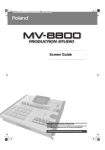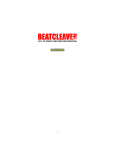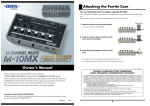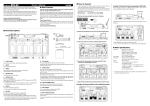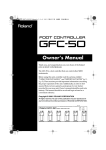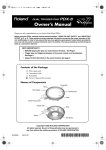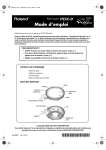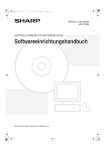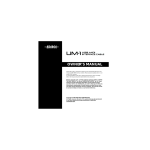Download Roland MV-8000 Owner`s manual
Transcript
MV-8000v35_r_e 1 ページ 2005年12月5日 月曜日 午後2時42分 Owner’s Manual This manual explains how to use an MV-8000 in which “System Program Version 3.50 is installed. About the symbols and icons in this manual ● Text in square brackets [ ] refers to buttons on the panel of the MV-8000. Buttons indicated as [F1 (sample)] refer to the F1 (function 1) button when the F1 function shown in the LCD is “Sample.” ● Where a range of values is shown, the default value is printed in bold type. For example, an indication of Range: 60, 67, 72, 75 (Hz) means that 60 Hz is the default value. Indicates information that you should be aware of when using the MV-8000. Indicates a convenient operation or useful music production technique. Indicates supplementary information about an operation. Indicates operation from the mouse and the external VGA display. • Before using this unit, carefully read the sections entitled: “IMPORTANT SAFETY INSTRUCTIONS” (Owner’s Manual p. 2), “USING THE UNIT SAFELY” (Owner’s Manual p. 3), and “IMPORTANT NOTES” (Owner’s manual p. 5). These sections provide important information concerning the proper operation of the unit. Additionally, in order to feel assured that you have gained a good grasp of every feature provided by your new unit, Quick Start and Owner’s Manual should be read in its entirety. The manual should be saved and kept on hand as a convenient reference. • The explanations in this manual include illustrations that depict what should typically be shown by the display. Note, however, that your unit may incorporate a newer, enhanced version of the system (e.g., includes newer sounds), so what you actually see in the display may not always match what appears in the manual. ©2005 Roland Corporation All rights reserved. No part of this publication may be reproduced in any form without the written permission of ROLAND CORPORATION. http://www.roland.com/ MV-8000v35_r_e 2 ページ 2005年12月5日 月曜日 午後2時42分 An overview of version 3.5 Added functionality ● Mixer automation (p. 3) Operations on the MIXER screen can now be recorded and recalled. ● Track mute automation (p. 5) Operations on the TRACK MUTE screen can now be recorded and recalled. ● C-knob automation (p. 10) Operations of the C-knob can now be recorded and recalled. ● Transmit Program Changes to an external sound module (p. 12) MIDI Program Changes can now be transmitted at the beginning of a Song or Pattern. ● Pencil tool added (p. 13) You can now enter note events on the VGA PIANO ROLL EDIT screen. ● Continuous data generation and modification capability (p. 14) You can now enter and edit data that has continuous values. This can be used to enter automation data into MIDI tracks. ● Three-band equalizer added (p. 16) You can now use the equalizer to adjust the tone. ● Import Patch Preview function added (p. 18) You can now preview and audition before importing Patches. Screens that have been added ● MUTE CONTROL TRACK screen (p. 8) ● TRACK SELECT popup (p. 9) ● CREATE CONTINUOUS DATA popup (p. 14) ● CHANGE CONTINUOUS DATA popup (p. 15) ● MIXER (AUDIO TRACK EQ), MIXER (INSTRUMENTS PART 1-8 EQ), MIXER (INSTRUMENTS PART 9-16 EQ) screen (p. 16) 2 MV-8000v35_r_e 3 ページ 2005年12月5日 月曜日 午後2時42分 Automating mixing operations (Automation) Automating operations of Mixer Channel The operations of the mixer parameter on the MIXER screens can be recorded on the sequencer (MIDI track). Mixer parameters that can be recorded and played back Mixer operation data is recorded on a MIDI track as MIDI Control Change data. The following table shows the data that can be recorded and played back, and the MIDI Control Change numbers used for each type of data. Parameters Level Pan Reverb Send DlyCho Send You can’t record mixer operations for multiple Mixer Channels at the same time. You can’t record operations of the Output parameter, Mute parameter, and EQ parameters on the MIXER screens. MIDI Control Change Number 7 (Volume) 10 (Pan) 91 (Reverb: Effect 1 Depth) 93 (Chorus: Effect 3 Depth) Recording mixer operations for a Mixer Channel 1. Access the SEQUENCE screen or the PATTERN screen. 2. Move the current time to the location at which you want to start recording mixer operations. 3. Use to select the MIDI track on which you want to record the Mixer Channel operations (movements). 4. Press (Track Param). You can use the SEQUENCE EDIT screen, the PATTERN EDIT screen, or the EVENT LIST screen to edit a MIDI track on which you recorded mixer operations. The TRACK PARAMETER popup will appear. 3 MV-8000v35_r_e 4 ページ 2005年12月5日 月曜日 午後2時42分 Automating mixing operations (Automation) 5. Use the Output Assign parameter to select the Mixer Channel for which you want to record/playback mixer operations. The following table shows the Mixer Channel that can be recorded and played back. Mixer Channel AUX1 AUX2 AUX3 AUX4 Delay/Chorus Reverb Audio Phrase Input Audio track 1-8 Value Mixer AUX1 Mixer AUX2 Mixer AUX3 Mixer AUX4 Mixer DlyCho Mixer Reverb Mixer A.Phrs Mixer Input AMix *: (Audio track name) “*” shows Track Number. When you delete an Audio track, the Output Assign parameter will be switched Off for the MIDI track on which you recorded the mixer automation operations for that track. Select the “AMix” for which you want to record mixer operation of Audio track. 6. Press and select the MIXER screen for which you want to record the Mixer Channel. 7. Press . [REC] (red) indicator will blink, and the RECORDING PARAMETER (MIDI) popup will appear. Make recording settings as necessary. 8. Press . [REC] (red) and [PLAY] (green) will light, and the RECORDING PARAMETER (MIDI) popup will close. Use the sliders or VALUE dial to adjust the mixer parameter values for the Mixer Channel you selected in step 5. The value changes will be recorded on the MIDI track. 9. Press to stop recording. [REC] and [PLAY] will go dark, and recording will stop. Playback mixer movements 1. 2. Move the current time to the location at which the mixer operations were recorded. Press . [PLAY] (green) will light. The Mixer parameters will change according to the data recorded on the MIDI track. 3. Press to stop playback. [PLAY] will go dark, and playback will stop. 4 By changing the Output Assign parameter setting for the MIDI track on which you recorded the mixer operations to other Mixer Channel, you can playback those same mixer operations on a different Mixer Channel. MV-8000v35_r_e 5 ページ 2005年12月5日 月曜日 午後2時42分 Automating mixing operations (Automation) Automating mute operations for each track Mute settings for each track can be recorded on the Mute Control Track and played-back. Recording mute operations 1. Hold down , and press . The TRACK MUTE screen will appear. 2. Move the current time to the location at which you want to start recording mute operations. 3. Press . [REC] (red) indicator will blink, and the RECORDING PARAMETER (MUTE CONTROL) popup will appear. Make recording settings as necessary. • Count In Specifies how recording will begin. Value Off 1 Meas 2 Meas Wait Note • Explanation Recording will begin the moment you press [PLAY]. When you press [PLAY], a count-in will sound from one measure earlier than the record-start location, and recording will begin at the record-start location. When you press [PLAY], a count-in will sound from two measures earlier than the record-start location, and recording will begin at the record-start location. Recording will begin the moment you press [PLAY]. Auto Punch Recording will begin (punch-in) and end (punch-out) automatically at the time locations you specify beforehand. Parameter In Out • Value 0001-01-000 – 9999-**-*** 0001-01-000 – 9999-**-*** Metronome Mode Specifies when the metronome signal will be output. Value Off Rec Only Play&Rec Always Explanation The metronome will not sound. The metronome will sound only during recording. The metronome will sound during playback and recording. The metronome will always sound. 5 MV-8000v35_r_e 6 ページ 2005年12月5日 月曜日 午後2時42分 Automating mixing operations (Automation) • Input Quantize You can record into the sequencer while applying quantization. Value: 4. Press Off, (60), (80), (120), (160), (240), (320), (480) . [REC] (red) and [PLAY] (green) will light, and the RECORDING PARAMETER (MUTE CONTROL) popup will close. Strike the velocity pads to perform track mute operations. Mute operations will be recorded on the Mute Control Track. 5. Press to stop recording. [REC] and [PLAY] will go dark, and recording will stop. Playback mute operations 1. Access the SEQUENCE screen or the PATTERN screen. 2. Use to select the track on which you want to playback the mute operations. 3. Press (Track Param). The TRACK PARAMETER popup will appear. 4. Use the Mute Control parameter to specify whether mute operations are to be played-back or not. • Mute Control Tracks will be muted/unmuted according to the track mute data recorded on the Mute Control Track. Value Off On On (Default=Off) On (Default=On) 5. Press Explanation The recorded mute data will be disabled. Mute operations will not be played back. The recorded mute data will be enabled. The recorded mute data will be enabled. With this setting, mute will automatically be disabled when you move the time location to the beginning of the track. The recorded mute data will be enabled. With this setting, mute will automatically be applied when you move the time location to the beginning of the track. (Close). The TRACK PARAMETER popup will close. If you want to enable/disable mute 6 Recording will end automatically if you access any screen other than the TRACK MUTE screen (for example by pressing [EXIT]) while recording. MV-8000v35_r_e 7 ページ 2005年12月5日 月曜日 午後2時42分 Automating mixing operations (Automation) operations for other tracks, repeat steps 2–5. 6. Hold down 7. Press 8. Use , and press . . to select “Track Mute Setup” and press (Select). The TRACK MUTE SETUP popup will appear. 9. Set the Mute Control Track parameter to On. 10. Press . The TRACK MUTE SETUP popup will close. 11. Move the current time to the location at which the mute operations were recorded. 12. Press . [PLAY] (green) will light. The mute settings of each track will change according to the mute data recorded on the Mute Control Track. 13. Press The on/off status of the Mute Control Track parameter can be set for each Song and each Pattern. The on/off status of the Mute Control Track parameter for a Song can also be set from the SONG PARAMETER screen. The on/off status of the Mute Control Track parameter for a Pattern can also be set from the PATTERN PARAMETER screen. to stop playback. [PLAY] will go dark, and playback will stop. 7 MV-8000v35_r_e 8 ページ 2005年12月5日 月曜日 午後2時42分 Automating mixing operations (Automation) Editing the recorded mute data In the MUTE CONTROL TRACK screen, you can edit the mute data that is recorded on the Mute Control Track. You can adjust the timing (measure-beat-tick) of the recorded mute data, or change the mute on/off status. 1. Hold down , and press You can access the MUTE CONTROL TRACK screen from the SEQUENCE (or PATTERN) screen. To access this screen, press [MENU], select “Mute Control Track”, then press [F5 (Select)]. . The TRACK MUTE screen will appear. 2. Press 3. Use . to select “Mute Control Track” and press (Select). The MUTE CONTROL TRACK screen will appear. Explanation. F button (Create) (Erase) Erases the Mute data at the cursor location. The erased data will be held in the temporary memory. (Copy) Copies the Mute data at the cursor location into the temporary memory. (Paste) The PASTE EVENT popup will appear. Adds the Mute data held in the temporary memory to the specified time. (Track Sel) 8 Adds a new Mute data to the current location. The TRACK SELECT screen (p. 9) will appear. 4. Use or VALUE dial to select the mute data which you want to edit. 5. Use to select the parameter which you want to change. 6. Use VALUE dial or / to change the value. To specify the value of a parameter, you can use the VALUE dial or [DEC]/[INC], or use the numeric keys to input the value directly. After using the numeric keys to input a value, press [ENTER] to finalize the input. MV-8000v35_r_e 9 ページ 2005年12月5日 月曜日 午後2時42分 Automating mixing operations (Automation) Viewing the mute data of only a specific track You can limit the mute data shown on the MUTE CONTROL TRACK screen so that you see only the single track you’re interested in. 1. Hold down , and press . The TRACK MUTE screen will appear. 2. Press 3. Use . to select “Mute Control Track” and press (Select). The MUTE CONTROL TRACK screen will appear. 4. Press (Track Sel). The TRACK SELECT popup will appear. 5. Specify the track number you want to view. • Mode Value All One Track 6. Press Explanation The mute data of the all tracks will be shown. Mute data of the single track you specify will be shown. Use the parameter below to select the track you want to view. . The TRACK SELECT popup will close. 9 MV-8000v35_r_e 10 ページ 2005年12月5日 月曜日 午後2時42分 Automating mixing operations (Automation) Automating operations for each C (Control) knob The operations of the C1–C3 knobs assigned to MFX (multi-effects) parameters can be recorded on a MIDI track. Recording C (Control) knob operations 1. Assign the C (Control) knobs to the effect parameters you want to control, as described in “KNOB ASSIGN popup” in the MV-8000 owner’s manual. 2. Access the SEQUENCE screen or the PATTERN screen. 3. Use to select the MIDI track on which you want to record the C knob operations (movements). 4. Press (Track Param). The TRACK PARAMETER popup will appear. 5. Set the Output Assign parameter to MFX. 6. Move the current time to the location at which you want to start recording the C knob operations. 7. Press . [REC] (red) indicator will blink, and The RECORDING PARAMETER (MIDI) popup will appear. Make recording settings as necessary. 8. Press . [REC] (red) and [PLAY] (green) will light, and the RECORDING PARAMETER (MIDI) popup will close. Use the C1–C3 knob to change effect parameters. Operations of the C1–C3 knobs will be recorded. 9. Press to stop recording. [REC] and [PLAY] will go dark, and recording will stop. 10 MV-8000v35_r_e 11 ページ 2005年12月5日 月曜日 午後2時42分 Automating mixing operations (Automation) Playback C (Control) knob operations to control effect parameters 1. Move the current time to the location at which the C knob operations were recorded. 2. Press . [PLAY] (green) will light. The C1–C3 knob operation data recorded on the MIDI track will control the effect parameters. 3. Press Automation only playback the operations of the C1–C3 knobs. It does not directly record the values of the effect parameters themselves. This means that if different effect parameters are assigned to the C1–C3 knobs when you play back the automation, the played back result will be different. to stop playback. [PLAY] will go dark, and playback will stop. About the data recorded on the MIDI track Data for the C-knob operations is recorded on the current MIDI track as MIDI Control Changes. The following table shows the recorded C-knob data and the MIDI Control Change numbers that are used. Knob C1 C2 C3 MIDI Control Change Number 16 (General 1) 17 (General 2) 18 (General 3) 11 MV-8000v35_r_e 12 ページ 2005年12月5日 月曜日 午後2時42分 Added Functionality in Sequencer Transmitting MIDI Program Changes at the beginning of a Pattern or Song You can transmit MIDI Program Change at the time you start playback Song or Pattern from the beginning (0001-01-000). You can select the correct Patches (sounds) of external MIDI sound module at the beginning of playback when you are using an external MIDI sound modules. 1. Select the Song (or Pattern) which you want to transmit MIDI Program Changes at the beginning, and access the SEQUENCE (or the PATTERN) screen. 2. Use to select the MIDI track on which you want to transmit the MIDI Program Change. 3. Press (Track Param). The TRACK PARAMETER popup will appear. 4. Specify the parameters. Parameter Prog BankH (Bank) L 5. Press Value Off, 1-128 - - -, 0-127 - - -, 0-127 Explanation The Program Change Number you want to transmit. Value of the Bank Select MSB (CC #0). Value of the Bank Select LSB (CC #32). . The TRACK PARAMETER popup will close. 6. Press . The current time will return to the beginning of the Song (or Pattern). 7. Press . [PLAY] (green) will light. The MIDI Program Change message and Bank Select message will be transmitted, playback will begin. 8. Press to stop playback. [PLAY] will go dark, and playback will stop. 12 Program Change message will not be transmitted if the Prog parameter is turned Off. Bank Select messages will not be transmitted if Bank H or L is set to - - -. MV-8000v35_r_e 13 ページ 2005年12月5日 月曜日 午後2時42分 Added Functionality in Sequencer Using the Pencil tool to enter note events on the VGA PIANO ROLL EDIT screen When you click the Pencil button, the mouse pointer will change shape ( ). You can use the Pencil tool to enter note events. 1. Click the Pencil button. You can enter the note event by clicking the mouse. 2. Use the Step Time parameter to select the length (note value) of the note events you want to enter. 3. Use the Duration and Velocity parameters to specify the duration (the time that the note will actually sound, relative to the Step Time) and velocity (the strength of the note) of the note event. 4. 5. Click this bar, you can move the displayed portion of the range of sound (note number). Click , expand (+) or Click the position that corresponds to the pitch you want to enter. shrink (-) the time axis of the display area (zoom). A note event of the specified length will be entered where you click. The Press (zoom-in) the displayed area. It’s convenient to zoom-in on a specific area if you’ve input numerous closely-spaced notes. . The VGA PIANO ROLL EDIT screen will close. Note length (Step time) and the number of ticks The MV-8000’s sequencer divides each quarter note into 480 “ticks.” The following table shows the number of ticks in each note value. Note Number of ticks Note direction will narrow The direction will wide (zoom-out) the displayed area. Zoom out to view more data. Number of ticks (64th note) 30 (quarter note) 480 (32nd note triplet) 40 (half-note triplet) 640 (32nd note) 60 (half note) 960 (16th note triplet) 80 (whole note) 1920 (16th note) 120 (double whole note) 3840 (8th note triplet) 160 Phrase The length of an Audio Phrase. (8th note) 240 Pattern The length of a Pattern. (quarter note triplet) 320 The length that a recorded note will actually continue sounding will be the number of ticks in the note value multiplied by the Duration parameter. For example if the Duration parameter is “80%”, a quarter note will actually sound for a length of 480 x 0.80 = 384 ticks. The value of each parameter will maintain the setting that was entered most recently. If the next note you want to enter is to have the same values, you can simply leave these parameters unchanged. In other words, once you have specified the Duration parameter or Velocity parameter, you can often leave them unchanged while you enter the rest of the notes; simply click the mouse successively on the pitches at which you want to enter notes. You can choose Phrase for the Step Time parameter only if you’re on the STEP REC (AUDIO) screen. You can choose Pattern for the Step Time parameter only if you’re on the STEP REC (PATTERN) screen. The parameter located at the right of the Step Time parameter lets you specify a dotted note. Dot none one (.) two (..) The specified the proportion of the note 1 time (The length is same as the Step Time). 1.5 times (a dotted note). 1.75 times (a double dotted note) 13 MV-8000v35_r_e 14 ページ 2005年12月5日 月曜日 午後2時42分 Added Functionality in Sequencer Entering data with a smooth succession of values (Create Continuous Data) You can enter automation data (p. 3) containing values that change continuously over time, such as Volume data or Pan data. 1. As described in steps 1–6 of “Using the SEQUENCE EDIT screen to edit” in the MV-8000 owner’s manual, select the region for which you want to enter data. 2. Press (Command), select “Create Continuous Data...” and press (Select). The CREATE CONTINUOUS DATA popup will appear. 3. Specify the parameters. • Event Specify the type of data that you want to enter. Value: Control Change, Channel Aftertouch, Poly Aftertouch, Pitch Bend • Number • If you specified Control Change as the Event, you can also specify the Control Change number that you want to enter. Value: 0:BankSel MSB - 7:Volume - 119: Note • If you specified Poly Aftertouch as the Event, you can also specify the Note number that you want to enter. Value: 0 (C -) - 60 (C 4) - 127 (G 9) Value From • Specify the initial value at the starting point of the continuous data. Value (Control Change, Channel Aftertouch, Poly Aftertouch): 0 - 127 Value (Pitch Bend): -8192 - 0 - 8191 To • Specify the destination value at the ending point of the continuous data. Value (Control Change, Channel Aftertouch, Poly Aftertouch): 0 - 127 Value (Pitch Bend): -8192 - 0 - 8191 Curve • Specifies the kind of the change in data. Value: -3, -2, -1, Linear, +1, +2, +3 Interval Time Specify the spacing (in ticks) between events of the continuous data. Value: 1 - 30 - 999 4. Press (Execute). The continuous data will be created on the MIDI track. 14 The Number parameter is shown only if you choose Control Change as the Event parameter. The Note Parameter is shown only if you choose Poly Aftertouch as the Event parameter. MV-8000v35_r_e 15 ページ 2005年12月5日 月曜日 午後2時42分 Added Functionality in Sequencer Modifying data in a selected region (Change Continuous Data) You can modify data such as volume and pan changes for automation in a selected region. 1. As described in steps 1–6 of “Using the SEQUENCE EDIT screen to edit” in the MV-8000 owner’s manual, select the region for which you want to edit data. 2. Press (Command), select “Change Continuous Data...” and press (Select). The CHANGE CONTINUOUS DATA popup will appear. 3. Specify the parameters. • Event Specify the type of data that you want to edit. Value: Control Change, Channel Aftertouch, Poly Aftertouch, Pitch Bend • Number • If you specified Control Change as the Event, you can also specify the Control Change number that you want to edit. Value: 0:BankSel MSB - 7:Volume - 119: Note Range • If you specified Poly Aftertouch as the Event, you can also specify the range of Note number that you want to edit. Value (Lower limit): 0 (C -) - 127 (G 9) Value (Upper limit): 0 (C -) - 127 (G 9) Magnify • Use this to increase or decrease the upper limit or lower limit of the selected values. With a setting of 100%, no change will occur. Use a setting of 101% or above to make the changes greater, and a setting of 99% or below to make the changes smaller. For example, a setting of 50% would halve the values and a setting of 200% would double the values. Negative “-” settings will invert the upper and lower limit values. Value: -200% - 100% - 200% Bias The Number parameter is shown only if you choose Control Change as the Event parameter. The Note Range Parameter is shown only if you choose Poly Aftertouch as the Event parameter. This parameter specifies the amount by which the data will be increased or decreased. Value (Control Change, Channel Aftertouch, Poly Aftertouch): -99 - 0 - 99 Value (Pitch Bend): -999 - 0 - 999 4. Press (Execute). The data you selected will be modified. 15 MV-8000v35_r_e 16 ページ 2005年12月5日 月曜日 午後2時42分 Added Functionality in Mixer Adjusting the tone of an Instruments or Audio track Each Part of Instruments and the mixer section of each Audio track has a 3-band EQ (equalizer). You can use this equalizer to adjust the tone. 1. Press . The MIXER screen will appear. 2. Press the function buttons to switch the mixer you want to adjust tones by equalizer. Screen displayed F button (Audio track) (Part 1-8) (Part 9-16) 3. Press MIXER (AUDIO TRACK) screen MIXER (INSTRUMENTS PART 1-8) screen MIXER (INSTRUMENTS PART 9-16) screen (➔EQ). While the EQ screen is displayed, repeatedly pressing the [MIXER] button will cycle through the screens in the following order: MIXER (AUDIO TRACK) ↓ MIXER (INSTRUMENTS PART 1-8) ↓ MIXER (INSTRUMENTS PART 9-16) ↓ MIXER (AUDIO TRACK) The MIXER screen accessed by pressing [F4 (AUX/Phrs/In)] does not have an equalizer function. The screen will show the EQ screen for the mixer you selected in step 2. Pressing [F5 (→EQ)] will display the EQ screen, and pressing [F5 (→Level/Pan)] will display the MIXER screen. The [F5 (→EQ)] and [F5 (→Level/Pan)] functions will alternate each time you press the button. Mixer selected Audio track Part 1-8 Part 9-16 4. Use to move the cursor to the equalizer parameters on which you want to adjust. 16 Screen displayed MIXER (AUDIO TRACK EQ) screen MIXER (INSTRUMENTS PART 1-8 EQ) screen MIXER (INSTRUMENTS PART 9-16 EQ) screen MV-8000v35_r_e 17 ページ 2005年12月5日 月曜日 午後2時42分 Added Functionality in Mixer Parameter Value EQ Sw Off, On Gain [dB] -15 - 0 - +15 Freq [Hz] 1000, 1120, 1250, 1400, 1600, 1800, 2000, 2240, 2500, 2800, 3150, 3550, 4000, 4500, 5000, 5600, 6300, 7100, 8000, 9000, 10k Specify the high range frequency at which you want to boost or cut. Gain [dB] -15 - 0 - +15 Specify the amount of boost/cut at the frequency specified by Freq. Freq [Hz] 100, 112, 125, 140, 160, 180, 200, 224, 250, 280, 315, 355, 400, 450, 500, 560, 630, 710, 800, 900, 1000, 1120, 1250, 1400, 1600, 1800, 2000, 2240, 2500, 2800, 3150, 3550, 4000, 4500, 5000, 5600, 6300, 7100, 8000, 9000, 10k Specify the middle range frequency at which you want to boost or cut. Q 0.5, 0.6, 0.7, 0.8, 0.9, 1.0, 1.1, 1.2, 1.4, 1.6, 1.8, 2.0, 2.2, 2.5, 2.8, 3.1, 3.5, 4.0, 4.5, 5.0, 5.6, 6.3, 7.1, 8.0, 9.0, 10.0, 11.2, 12.5, 14.0, 16.0 Gain [dB] -15 - 0 - +15 Freq [Hz] 100, 112, 125, 140, 160, 180, 200, 224, 250, 280, 315, 355, 400, 450, 500, 560, 630, 710, 800, 900, 1000 EQ High EQ Mid EQ Low 5. Explanation Switches the status (On/Off) of equalizer. Specify the amount of boost/cut at the frequency specified by Freq. Use the VALUE dial or / Specify the width of frequency band. Decrease this value to broaden the width of the band, or increase it to sharpen the band. Specify the amount of boost/cut at the frequency specified by Freq. Specify the low range frequency at which you want to boost or cut. to adjust. The value of the selected parameter will change. 17 MV-8000v35_r_e 18 ページ 2005年12月5日 月曜日 午後2時42分 Added Functionality in Import Auditioning or previewing before you import You can audition a Patch before actually loading and using it. Let’s try auditioning a pre-installed Patch before actually loading it for use. Types of Patches that can be auditioned/previewed • MV-8000 Patches (File extension “.MV0”) • Roland S-7x0 series Patches • AKAI MPC2000/2000XL series program (File extension “.PGM”) • AKAI S1000/S3000 series program (File extension “.A1P”, “.A3P”) 1. Insert the disk (floppy disk or CD-ROM) containing the Patch data you want to import into the drive. 2. Press . The IMPORT screen will appear. 3. Press (Select Drive). The SELECT DRIVE popup will appear. 4. Use and press to select disk containing the Patch data you want to import, (Select). The contents of the disk will be displayed. 5. 6. Use Press to select the Patch data you want to import. (Preview). The IMPORT PREVIEW popup will appear. The screen will indicate “Reading patch for preview...,” and loading will begin. When all the data has been loaded, the IMPORT PREVIEW popup window will show the name of the Patch that was loaded. 18 MV-8000 Patches (filename extension “.MV0”) can also be auditioned/previewed from the LOAD PATCH screen. Depending on the Patch being loaded, it may take some time until you can preview or audition the Patch. Only the Patch that is highlighted in step 5 can be auditioned/previewed/ imported on the IMPORT PREVIEW popup. MV-8000v35_r_e 19 ページ 2005年12月5日 月曜日 午後2時42分 Added Functionality in Import 7. Strike 8. If you decided to import the Patch, press You can change the range of key (partial) if you switch the pad bank to audition the Patch. auditioning/previewing, press (Import). If you’re finished (Stop). You can audition the sound from the connected external MIDI keyboard. When you press [F5 (Import)], the ASSIGN TO PART/LIBRARY popup window will appear. Specify the parameter “Part” and “Library,” then press [F5 (Execute)]. If the display indicates “Wave memory is not enough to preview.” The MV-8000’s wave memory is not enough. No further audio data can be auditioned or previewed, and therefore this Patch data could not be auditioned or previewed. 19 MV-8000v35_r_e 20 ページ 2005年12月5日 月曜日 午後2時42分 Information AFRICA EGYPT Al Fanny Trading Office 9, EBN Hagar A1 Askalany Street, ARD E1 Golf, Heliopolis, Cairo 11341, EGYPT TEL: 20-2-417-1828 REUNION Maison FO - YAM Marcel 25 Rue Jules Hermann, Chaudron - BP79 97 491 Ste Clotilde Cedex, REUNION ISLAND TEL: (0262) 218-429 SOUTH AFRICA When you need repair service, call your nearest Roland Service Center or authorized Roland distributor in your country as shown below. PHILIPPINES COSTA RICA TRINIDAD NORWAY JORDAN G.A. Yupangco & Co. Inc. 339 Gil J. Puyat Avenue Makati, Metro Manila 1200, PHILIPPINES TEL: (02) 899 9801 JUAN Bansbach Instrumentos Musicales Ave.1. Calle 11, Apartado 10237, San Jose, COSTA RICA TEL: 258-0211 AMR Ltd Ground Floor Maritime Plaza Barataria Trinidad W.I. TEL: (868) 638 6385 MUSIC HOUSE CO. LTD. FREDDY FOR MUSIC P. O. Box 922846 Amman 11192 JORDAN TEL: (06) 5692696 SINGAPORE CURACAO URUGUAY Roland Scandinavia Avd. Kontor Norge Lilleakerveien 2 Postboks 95 Lilleaker N-0216 Oslo NORWAY TEL: 2273 0074 SWEE LEE MUSIC COMPANY PTE. LTD. 150 Sims Drive, SINGAPORE 387381 TEL: 6846-3676 Zeelandia Music Center Inc. Orionweg 30 Curacao, Netherland Antilles TEL:(305)5926866 Todo Musica S.A. Francisco Acuna de Figueroa 1771 C.P.: 11.800 Montevideo, URUGUAY TEL: (02) 924-2335 POLAND MX MUSIC SP.Z.O.O. UL. Gibraltarska 4. PL-03664 Warszawa POLAND TEL: (022) 679 44 19 EASA HUSAIN AL-YOUSIFI & SONS CO. Abdullah Salem Street, Safat, KUWAIT TEL: 243-6399 PORTUGAL LEBANON Roland Iberia, S.L. Portugal Office Cais das Pedras, 8/9-1 Dto 4050-465, Porto, PORTUGAL TEL: 22 608 00 60 Chahine S.A.L. Gerge Zeidan St., Chahine Bldg., Achrafieh, P.O.Box: 165857 Beirut, LEBANON TEL: (01) 20-1441 TAIWAN ROLAND TAIWAN ENTERPRISE CO., LTD. Room 5, 9fl. No. 112 Chung Shan N.Road Sec.2, Taipei, TAIWAN, R.O.C. TEL: (02) 2561 3339 That Other Music Shop(PTY)Ltd. 11 Melle St., Braamfontein, Johannesbourg, SOUTH AFRICA TEL: (011) 403 4105 FAX: (011) 403 1234 THAILAND Paul Bothner(PTY)Ltd. Royal Cape Park, Unit 24 Londonderry Road, Ottery 7800 Cape Town, SOUTH AFRICA TEL: (021) 799 4900 VIETNAM ASIA CHINA Roland Shanghai Electronics Co.,Ltd. 5F. No.1500 Pingliang Road Shanghai 200090, CHINA TEL: (021) 5580-0800 Roland Shanghai Electronics Co.,Ltd. (BEIJING OFFICE) 10F. No.18 3 Section Anhuaxili Chaoyang District Beijing 100011 CHINA TEL: (010) 6426-5050 Roland Shanghai Electronics Co.,Ltd. (GUANGZHOU OFFICE) 2/F., No.30 Si You Nan Er Jie Yi Xiang, Wu Yang Xin Cheng, Guangzhou 510600, CHINA TEL: (020) 8736-0428 HONG KONG Theera Music Co. , Ltd. 330 Soi Verng NakornKasem, New Road, Sumpantawongse, Bangkok 10100, THAILAND TEL: (02) 224-8821 SAIGON MUSIC DISTRIBUTOR (TAN DINH MUSIC) 138 Tran Quang Khai Street Dist. 1, Ho Chi Minh City VIETNAM TEL: (08) 848-4068 AUSTRALIA/ NEW ZEALAND AUSTRALIA/ NEW ZEALAND Roland Corporation Australia Pty.,Ltd. 38 Campbell Avenue Dee Why West. NSW 2099 AUSTRALIA For Australia Tel: (02) 9982 8266 For New Zealand Tel: (09) 3098 715 CENTRAL/LATIN AMERICA Tom Lee Music Co., Ltd. Service Division 22-32 Pun Shan Street, Tsuen Wan, New Territories, HONG KONG TEL: 2415 0911 ARGENTINA Parsons Music Ltd. 8th Floor, Railway Plaza, 39 Chatham Road South, T.S.T, Kowloon, HONG KONG TEL: 2333 1863 BARBADOS INDIA Rivera Digitec (India) Pvt. Ltd. 409, Nirman Kendra Mahalaxmi Flats Compound Off. Dr. Edwin Moses Road, Mumbai-400011, INDIA TEL: (022) 2493 9051 INDONESIA PT Citra IntiRama J1. Cideng Timur No. 15J-150 Jakarta Pusat INDONESIA TEL: (021) 6324170 KOREA Cosmos Corporation 1461-9, Seocho-Dong, Seocho Ku, Seoul, KOREA TEL: (02) 3486-8855 MALAYSIA Instrumentos Musicales S.A. Av.Santa Fe 2055 (1123) Buenos Aires ARGENTINA TEL: (011) 4508-2700 A&B Music Supplies LTD 12 Webster Industrial Park Wildey, St.Michael, Barbados TEL: (246)430-1100 BRAZIL Roland Brasil Ltda. Rua San Jose, 780 Sala B Parque Industrial San Jose Cotia - Sao Paulo - SP, BRAZIL TEL: (011) 4615 5666 CHILE Comercial Fancy II S.A. Rut.: 96.919.420-1 Nataniel Cox #739, 4th Floor Santiago - Centro, CHILE TEL: (02) 688-9540 COLOMBIA Centro Musical Ltda. Cra 43 B No 25 A 41 Bododega 9 Medellin, Colombia TEL: (574)3812529 Roland Asia Pacific Sdn. Bhd. 45-1, Block C2, Jalan PJU 1/39, Dataran Prima, 47301 Petaling Jaya, Selangor, MALAYSIA TEL: (03) 7805-3263 DOMINICAN REPUBLIC Instrumentos Fernando Giraldez Calle Proyecto Central No.3 Ens.La Esperilla Santo Domingo, Dominican Republic TEL:(809) 683 0305 ECUADOR Mas Musika Rumichaca 822 y Zaruma Guayaquil - Ecuador TEL:(593-4)2302364 EL SALVADOR OMNI MUSIC 75 Avenida Norte y Final Alameda Juan Pablo II, Edificio No.4010 San Salvador, EL SALVADOR TEL: 262-0788 GUATEMALA Casa Instrumental Calzada Roosevelt 34-01,zona 11 Ciudad de Guatemala Guatemala TEL:(502) 599-2888 HONDURAS Almacen Pajaro Azul S.A. de C.V. BO.Paz Barahona 3 Ave.11 Calle S.O San Pedro Sula, Honduras TEL: (504) 553-2029 MARTINIQUE Musique & Son Z.I.Les Mangle 97232 Le Lamantin Martinique F.W.I. TEL: 596 596 426860 Gigamusic SARL 10 Rte De La Folie 97200 Fort De France Martinique F.W.I. TEL: 596 596 715222 MEXICO Casa Veerkamp, s.a. de c.v. Av. Toluca No. 323, Col. Olivar de los Padres 01780 Mexico D.F. MEXICO TEL: (55) 5668-6699 NICARAGUA Bansbach Instrumentos Musicales Nicaragua Altamira D'Este Calle Principal de la Farmacia 5ta.Avenida 1 Cuadra al Lago.#503 Managua, Nicaragua TEL: (505)277-2557 PANAMA SUPRO MUNDIAL, S.A. Boulevard Andrews, Albrook, Panama City, REP. DE PANAMA TEL: 315-0101 PARAGUAY Distribuidora De Instrumentos Musicales J.E. Olear y ESQ. Manduvira Asuncion PARAGUAY TEL: (595) 21 492147 PERU Audionet Distribuciones Musicales SAC Juan Fanning 530 Miraflores Lima - Peru TEL: (511) 4461388 VENEZUELA Instrumentos Musicales Allegro,C.A. Av.las industrias edf.Guitar import #7 zona Industrial de Turumo Caracas, Venezuela TEL: (212) 244-1122 EUROPE AUSTRIA Roland Elektronische Musikinstrumente HmbH. Austrian Office Eduard-Bodem-Gasse 8, A-6020 Innsbruck, AUSTRIA TEL: (0512) 26 44 260 BELGIUM/FRANCE/ HOLLAND/ LUXEMBOURG Roland Central Europe N.V. Houtstraat 3, B-2260, Oevel (Westerlo) BELGIUM TEL: (014) 575811 CZECH REP. K-AUDIO Kardasovska 626. CZ-198 00 Praha 9, CZECH REP. TEL: (2) 666 10529 DENMARK Roland Scandinavia A/S Nordhavnsvej 7, Postbox 880, DK-2100 Copenhagen DENMARK TEL: 3916 6200 FINLAND Roland Scandinavia As, Filial Finland Elannontie 5 FIN-01510 Vantaa, FINLAND TEL: (0)9 68 24 020 GERMANY Roland Elektronische Musikinstrumente HmbH. Oststrasse 96, 22844 Norderstedt, GERMANY TEL: (040) 52 60090 GREECE STOLLAS S.A. Music Sound Light 155, New National Road Patras 26442, GREECE TEL: 2610 435400 HUNGARY Roland East Europe Ltd. Warehouse Area ‘DEPO’ Pf.83 H-2046 Torokbalint, HUNGARY TEL: (23) 511011 IRELAND Roland Ireland G2 Calmount Park, Calmount Avenue, Dublin 12 Republic of IRELAND TEL: (01) 4294444 ITALY Roland Italy S. p. A. Viale delle Industrie 8, 20020 Arese, Milano, ITALY TEL: (02) 937-78300 ROMANIA KUWAIT OMAN FBS LINES Piata Libertatii 1, 535500 Gheorgheni, ROMANIA TEL: (266) 364 609 TALENTZ CENTRE L.L.C. Malatan House No.1 Al Noor Street, Ruwi SULTANATE OF OMAN TEL: 2478 3443 RUSSIA MuTek Dorozhnaya ul.3,korp.6 117 545 Moscow, RUSSIA TEL: (095) 981-4967 SPAIN Roland Iberia, S.L. Paseo García Faria, 33-35 08005 Barcelona SPAIN TEL: 93 493 91 00 SWEDEN Roland Scandinavia A/S SWEDISH SALES OFFICE Danvik Center 28, 2 tr. S-131 30 Nacka SWEDEN TEL: (0)8 702 00 20 QATAR Al Emadi Co. (Badie Studio & Stores) P.O. Box 62, Doha, QATAR TEL: 4423-554 SAUDI ARABIA aDawliah Universal Electronics APL Corniche Road, Aldossary Bldg., 1st Floor, Alkhobar, SAUDI ARABIA P.O.Box 2154, Alkhobar 31952 SAUDI ARABIA TEL: (03) 898 2081 SYRIA SWITZERLAND Roland (Switzerland) AG Landstrasse 5, Postfach, CH-4452 Itingen, SWITZERLAND TEL: (061) 927-8383 UKRAINE Technical Light & Sound Center Rawda, Abdul Qader Jazairi St. Bldg. No. 21, P.O.BOX 13520, Damascus, SYRIA TEL: (011) 223-5384 TURKEY TIC-TAC Mira Str. 19/108 P.O. Box 180 295400 Munkachevo, UKRAINE TEL: (03131) 414-40 ZUHAL DIS TICARET A.S. Galip Dede Cad. No.37 Beyoglu - Istanbul / TURKEY TEL: (0212) 249 85 10 U.A.E. UNITED KINGDOM Roland (U.K.) Ltd. Atlantic Close, Swansea Enterprise Park, SWANSEA SA7 9FJ, UNITED KINGDOM TEL: (01792) 702701 Zak Electronics & Musical Instruments Co. L.L.C. Zabeel Road, Al Sherooq Bldg., No. 14, Grand Floor, Dubai, U.A.E. TEL: (04) 3360715 NORTH AMERICA MIDDLE EAST CANADA BAHRAIN Moon Stores No.16, Bab Al Bahrain Avenue, P.O.Box 247, Manama 304, State of BAHRAIN TEL: 17 211 005 CYPRUS Radex Sound Equipment Ltd. 17, Diagorou Street, Nicosia, CYPRUS TEL: (022) 66-9426 IRAN MOCO INC. No.41 Nike St., Dr.Shariyati Ave., Roberoye Cerahe Mirdamad Tehran, IRAN TEL: (021) 285-4169 ISRAEL Roland Canada Music Ltd. (Head Office) 5480 Parkwood Way Richmond B. C., V6V 2M4 CANADA TEL: (604) 270 6626 Roland Canada Music Ltd. (Toronto Office) 170 Admiral Boulevard Mississauga On L5T 2N6 CANADA TEL: (905) 362 9707 U. S. A. Roland Corporation U.S. 5100 S. Eastern Avenue Los Angeles, CA 90040-2938, U. S. A. TEL: (323) 890 3700 Halilit P. Greenspoon & Sons Ltd. 8 Retzif Ha'aliya Hashnya St. Tel-Aviv-Yafo ISRAEL TEL: (03) 6823666 As of December 10, 2005 (ROLAND) • The AKAI MPC2000, MPC2000XL, S1000 and S3000 is a product manufactured by Akai Professional M.I. Corporation. • All product names mentioned in this document are trademarks or registered trademarks of their respective owners. • This document printed on Recycled Paper. *04128212-01* *04128212-01* 04128212 ’05-12-1KS