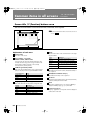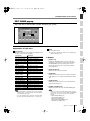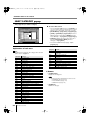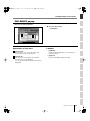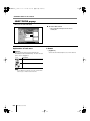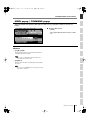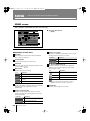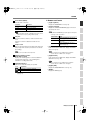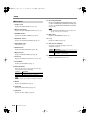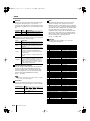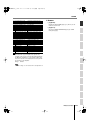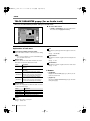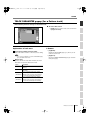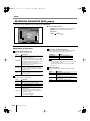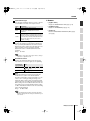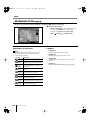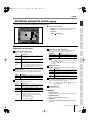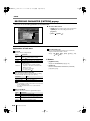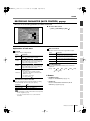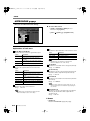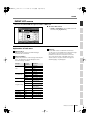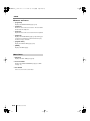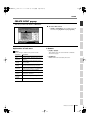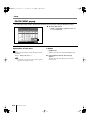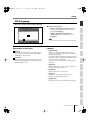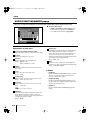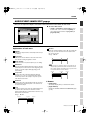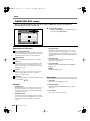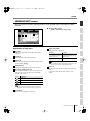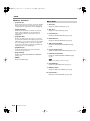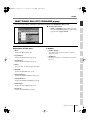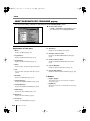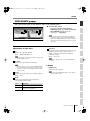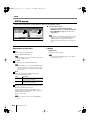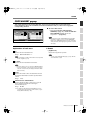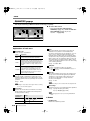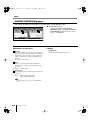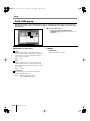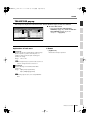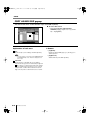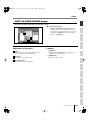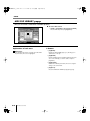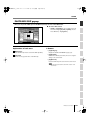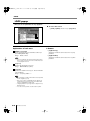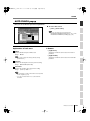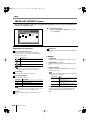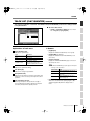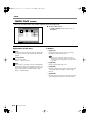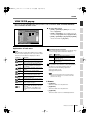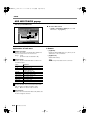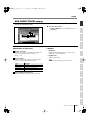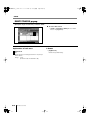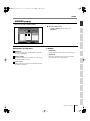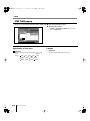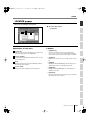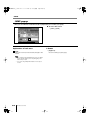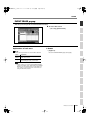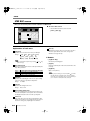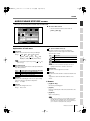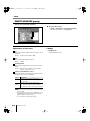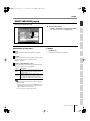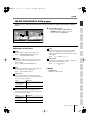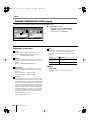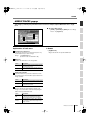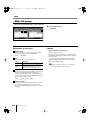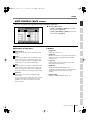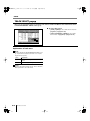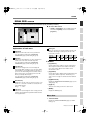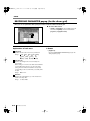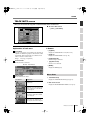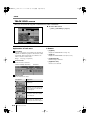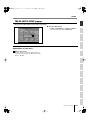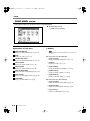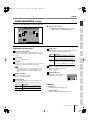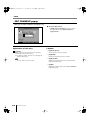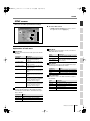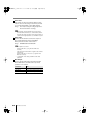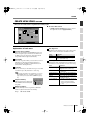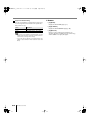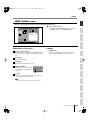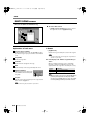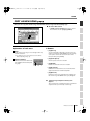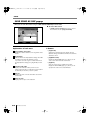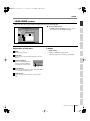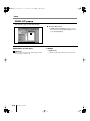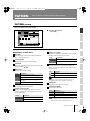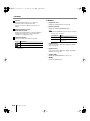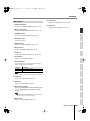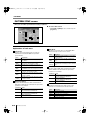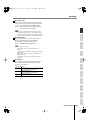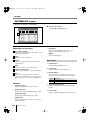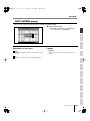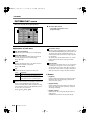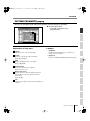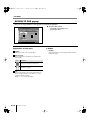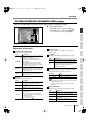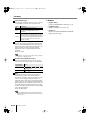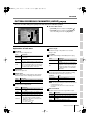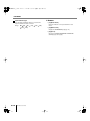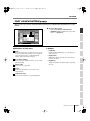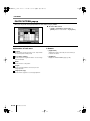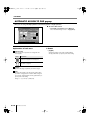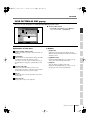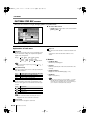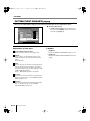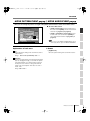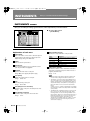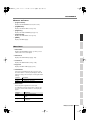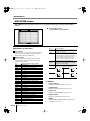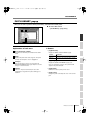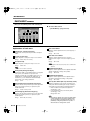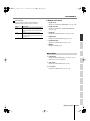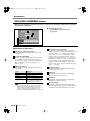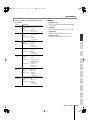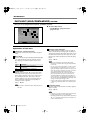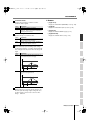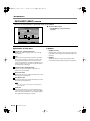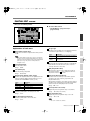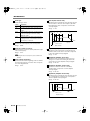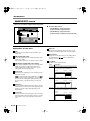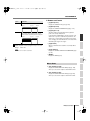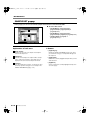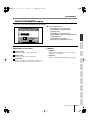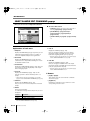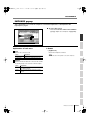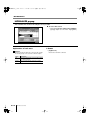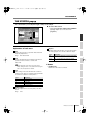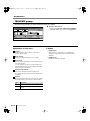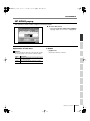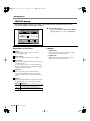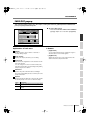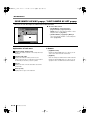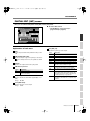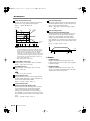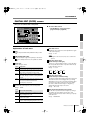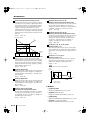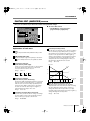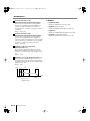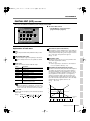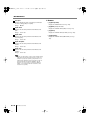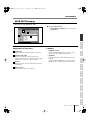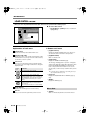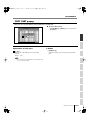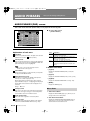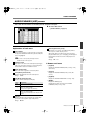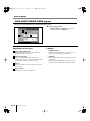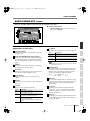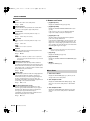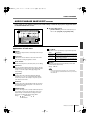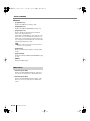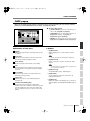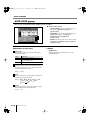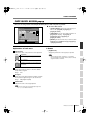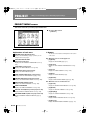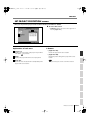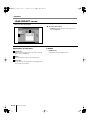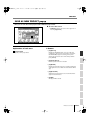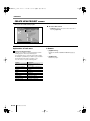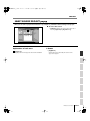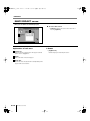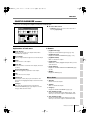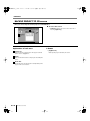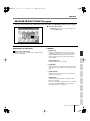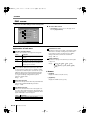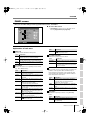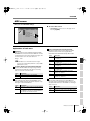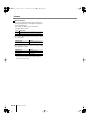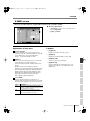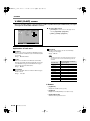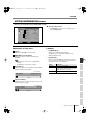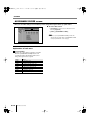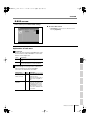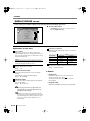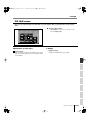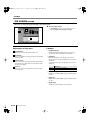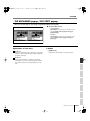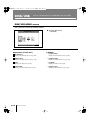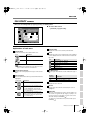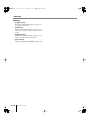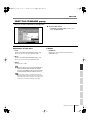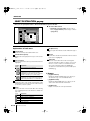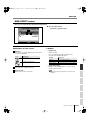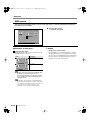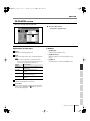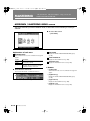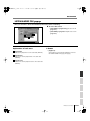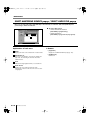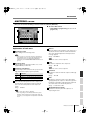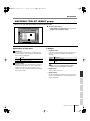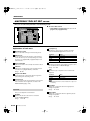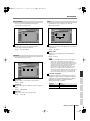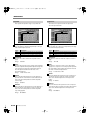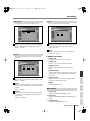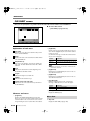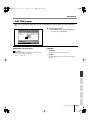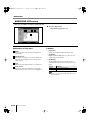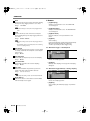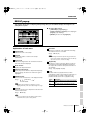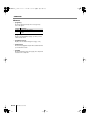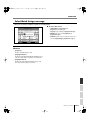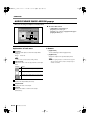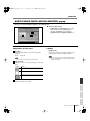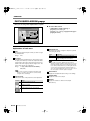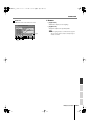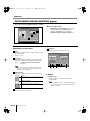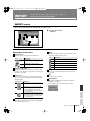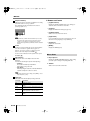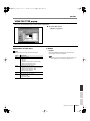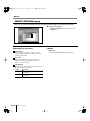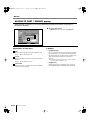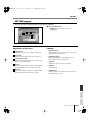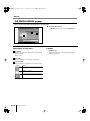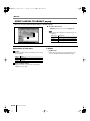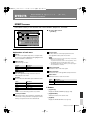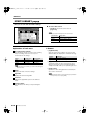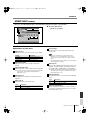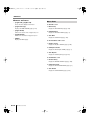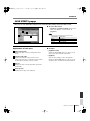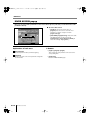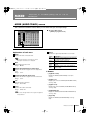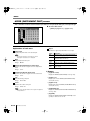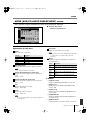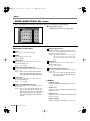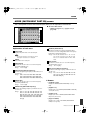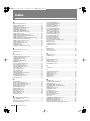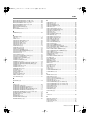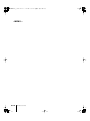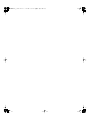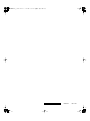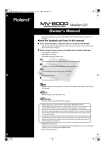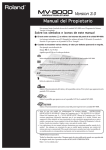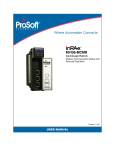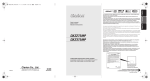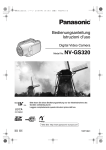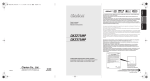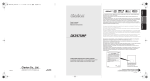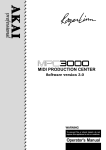Download Roland MV-8800 Owner`s manual
Transcript
MV-8800_r_e.book 1 ページ 2006年11月10日 金曜日 午後12時49分 Screen Guide Copyright © 2006 ROLAND CORPORATION All rights reserved. No part of this publication may be reproduced in any form without the written permission of ROLAND CORPORATION. Roland International Web Site: http://www.Roland.com MV-8800_r_e.book 2 ページ 2006年11月10日 金曜日 午後12時49分 Common items in all screens These items are common to all screens. Screen title / F (Function) buttons area This area shows information such as the screen name, current time, and song name. • The title area and function buttons area are the same for all screens ( – ). Explanation of each area Screen name The name of this screen. Song number, song name/ Pattern number, Pattern name In Song mode, this shows the number and name of the currently selected song (current song). In Pattern mode, this shows the number and name of the currently selected pattern (current pattern). PadBank: (pad bank) number This shows the pad bank number of the sound generator part you can play from the top panel VELOCITY PADS. This shows the name of the current function for the eight top panel sliders. Value Explanation Audio Audio mixer 1–8 level sliders Part1–8 Instrument part mixer 1–8 level sliders Part9–16 Instrument part mixer 9–16 level sliders AUX/In AUX, effect, audio phrase, and input mixer level sliders Assign Assignable slider Now: (now time) This indicates the current location (measure/beat/tick) of the sequencer. Sound Generator Range Audio Phrase 01–32 Instrument part 01–06 Pattern 01–08 Scroll bar Pix jam 01–06 Indicates the approximate portion of the data (horizontal) and track (vertical) list that are visible. Target played by the velocity pads This shows what the velocity pads are assigned to play. S-2 Slider: BPM (Beats Per Minute / tempo) This indicates the tempo of the sequencer. Menu When “M” icon displays here, you can press [MENU] to display the MENU popup (e.g., p. 7) in the LCD. Display Explanation (A.Phrs) Audio phrase part (Part01)–(Part16) Instrument part 1–16 F (function) buttons (Ptrn) Pattern (P.Jam) Pix jam The [F1] – [F5] buttons correspond to functions displayed at the bottom of the LCD. (Multi) Multi timber sampler mode MV-8800 Screen Guide MV-8800_r_e.book 3 ページ 2006年11月10日 金曜日 午後12時49分 SONG EDIT NAME popup COMMON Common items in all screens This screen lets you edit the name of a folder, file, library, pad, or track. PATTERN INSTRUMENTS AUDIO PHRASES Explanation of each area Name The name of this popup. The popup name will depend on the type of name you are assigning. Changes the audio phrase name EDIT PAD BANK NAME Changes the pad bank name EDIT AUDIO PHRASE NAME Changes the patch name EDIT SONG NAME Changes the song name EDIT MIDI CLIP NAME Changes the MIDI clip name EDIT TRACK NAME Changes the track name EDIT LOCATOR NAME Changes the locator name EDIT MFX NAME Changes the MFX library name EDIT DELAY/ CHORUS NAME Changes Delay/Chorus library name EDIT REVERB NAME Changes Reverb library name EDIT MTK NAME Changes the MTK library name EDIT VOLUME LABEL Changes the volume label EDIT PATTEN NAME Changes the pattern name EDIT FOLDER NAME * Changes the folder name EDIT FILE NAME * Changes the file name EDIT PROJECT NAME * Changes the project name MIXDOWN FILE NAME * Changes the Mixdown file name MASTERING FILE NAME * Changes the Mastering file name • You cannot input the space character to the volume label. The space character will replace to the “_” (underscore). Displays the HISTORY popup. You can recall (and re-input) up to the ten most recent names you input in the EDIT NAME popup since turning on the power. Selects the name at the cursor in the history list then press [F5](Select). • [F2](Insert Space) Inserts a space at the cursor location. • [F3](Delete) Deletes the character at the cursor location. Characters at the right of the cursor will be moved forward to fill the gap. • [F4](A➜a/a➜A) Switches the character at the cursor location between uppercase and lowercase. • [F5](OK) / [F5](Execute) Finalizes the name and closes the EDIT NAME popup. MV-8800 Screen Guide S-3 MIXER • When the cursor is located at the first character, you can press the left cursor key to open the SELECT CATEGORY popup (p. 4). You can use this popup in the following popups. • EDIT SAMPLE NAME popup • EDIT PARTIAL NAME popup • EDIT PATCH NAME popup • EDIT AUDIO PHRASE NAME popup • EDIT MIDI CLIP NAME popup EFFECTS • When naming a file or folder (shown as * in the operation overview above), you cannot assign a name that already exists within the same folder. • [F1](History) IMPORT EDIT PATCH NAME F-buttons SAMPLING Changes the partial name MASTERING Changes the sample name EDIT PARTIAL NAME DISK/USB Explanation EDIT SAMPLE NAME (Owner’s Manual; p. 33). SYSTEM Popup name ☞ For details on inputting characters, refer to “Inputting text” PROJECT You can edit the name. Popup name MV-8800_r_e.book 4 ページ 2006年11月10日 金曜日 午後12時49分 Common items in all screens SELECT CATEGORY popup This popup lets you select a category. ■ To access this screen • Accesses the EDIT NAME popup (p. 3) ➜ CURSOR [ ] (Only for EDIT SAMPLE NAME, EDIT PARTIAL NAME, EDIT PATCH NAME, EDIT AUDIO PHRASE NAME, and EDIT MIDI CLIP NAME.) • [INSTRUMENTS] ➜ [F4](Library) ➜ [F3](Category) • [SONG] or [PATTERN] ➜ [F5](Seq Edit) ➜ select a MIDI track as the current track ➜ [MENU] ➜ Select “Paste MIDI Clip...” ➜ [F5](Select) ➜ [F1](Category) • [PROJECT] ➜ move the cursor to the lower row of icons ➜ [F3](SmplMgr)➜ [MENU] ➜ Select “Category...” ➜ [F5](Select) • Accesses the SAMPLE LIST popup (p. 130) ➜ [F3](Category) Explanation of each area Category Content List VOX Voice, choir Displays a list of categories. The category name selected by the cursor is highlighted. PLK Plucked instruments (e.g., harp, ethnic instruments) ETH Other ethnic instruments S-4 Category Content FRT Fretted plucked instruments (e.g., mandolin) --- Not categorized PRC Percussion PNO Acoustic piano SFX Sound effects EP Electric piano BTS Beats, grooves KEY Other keyboards (e.g., clavi, harpsichord) DRM Drum sets BEL Bell, bell pad CMB Other patches using splits or layers MLT Mallet 7X0 Roland S-700 series ORG Electric organ, church organ AK AKAI MPC series/S series ACD Accordion HRM Harmonica, blues harp AGT Acoustic guitar EGT Electric guitar DGT Distortion guitar BS Acoustic bass, electric bass SBS Synth bass STR Strings ORC Orchestra ensemble HIT Orchestral hits, hits WND Wind instruments (e.g., oboe, clarinet) FLT Flute, piccolo BRS Acoustic brass SBR Synth brass SAX Sax HLD Synth lead (hard) SLD Synth lead (soft) TEK Techno synth PLS Pulsating sounds FX Synth FX (e.g., noise) SYN Poly synth BPD Synth pad (bright) SPD Synth pad (soft) MV-8800 Screen Guide F-buttons • [F1](Select All) Displays the all categories. • The [F1](Select All) is valid if displays the follow screens. • PASTE MIDI CLIP popup (p. 47) • PATCH LIBRARY popup (p. 117) • SAMPLE LIST popup (p. 130) • [F5](Select) Finalize the category. MV-8800_r_e.book 5 ページ 2006年11月10日 金曜日 午後12時49分 SONG PAD BANKS popup Here you can select pad banks. PATTERN ■ To access this screen • [PADBANKS] Shows the state of the current pads. Red-colored velocity pads have data recorded in them. Pad bank list • [F1](Name) Displays the EDIT NAME popup (p. 3), allowing you to name the pad bank. • [F5](Close) Closes the PAD BANKS popup (this popup). SYSTEM Lists the names of the pad banks. The pad bank selected by the cursor is highlighted. F-buttons PROJECT Velocity pads INSTRUMENTS AUDIO PHRASES Explanation of each area COMMON Common items in all screens You can switch pad banks by using the VALUE dial or [INC]/[DEC]. DISK/USB MASTERING SAMPLING IMPORT EFFECTS MIXER MV-8800 Screen Guide S-5 MV-8800_r_e.book 6 ページ 2006年11月10日 金曜日 午後12時49分 Common items in all screens SELECT DRIVE popup Here you can select the drive. ■ To access this screen • Press [F1](Select Drive) shown in various screens, etc. Explanation of each area • [F5](Select) Drive list This area lists the drives that are installed in the MV-8800 (hard disk, CD-R/RW drive). The drive selected by the cursor is highlighted. Icon Explanation Hard disk drive CD-ROM/Audio CD drive • The CD-ROM icon and Audio CD icon let you differentiate between types of media inserted in the drive. S-6 F-button MV-8800 Screen Guide Selects the drive indicated by the cursor in the drive list. MV-8800_r_e.book 7 ページ 2006年11月10日 金曜日 午後12時49分 SONG MENU popup / COMMAND popup COMMON Common items in all screens This page explains the operations that apply in common to any command or menu you access as a popup. PATTERN ■ To access this screen • [MENU] F-buttons PROJECT • [F1](▲) / [F2](▼) INSTRUMENTS AUDIO PHRASES • Press [F5](Command) shown in various screens, etc. These buttons move the cursor between menu items or commands shown in the popup. SYSTEM • You can also use [DEC]/[INC], the VALUE dial, or the cursor buttons to move the cursor. • [F5](Select) DISK/USB Executes the menu item or command that is selected by the cursor. • You can also use [ENTER] buttons to execute the selected menu item or command. MASTERING SAMPLING IMPORT EFFECTS MIXER MV-8800 Screen Guide S-7 MV-8800_r_e.book 8 ページ 2006年11月10日 金曜日 午後12時49分 SONG Here you can perform sequencer-related operations. SONG screen This is the basic screen where you play or record songs. ■ To access this screen • [SONG] Explanation of each area Now time This indicates the current location (measure/beat/tick, time code) of the sequencer. Region of Loop play Specifies the starting time and end time of the loop. The following characters show the Loop status. Characters Explanation Time Signature Loop function is Off. Displays the time sign of the current song. Loop function is On. Step Time This is the unit by which the current time will move when you press STEP [ ]/[ ]. Metronome Displays the metronome setting. Icon No. (track number and icon) Shows the number of the each track recorded in the sequencer. The icon at the right of the track number shows the type of track. Icon Explanation Explanation MIDI track The metronome will not sound. Audio track The metronome will sound only during recording. Pattern track The metronome will sound during playback and recording. The metronome will always sound. Loop Quick Set Length Displays the number of measures that are automatically specified as the loop length when you press [QUICK SET]. Region of Punch In/Out Specifies the starting time and end time of the auto punch in recording. The following characters show the Punch In/Out status. Characters Explanation Punch In/Out function is Off. Punch In/Out function is On. S-8 MV-8800 Screen Guide • The line of the track number selected by the cursor is highlighted. This track is called the “current track.” Track Name Shows the name assigned to each track. MV-8800_r_e.book 9 ページ 2006年11月10日 金曜日 午後12時49分 SONG Sets the status of the track. Indication Explanation This track will not play. Only this track will play. R=Record Recording will occur on this track. Displays the SONG MENU screen (p. 78). • [F2](Track Param) Displays the TRACK PARAMETER popup for the track selected by the cursor. • The TRACK PARAMETER popup that appears will depend on the type of the current track. Current track Popup The boxes show the existence of data recorded in each track. Audio track TRACK PARAMETER popup (for an Audio track) (p. 14) A gray box is shown for data that contains no note events. MIDI track TRACK PARAMETER popup (for a MIDI track) (p. 11) Pattern track TRACK PARAMETER popup (for a Pattern track) (p. 15) Play List Tempo Track This is a special track that records tempo data. This track always stays in this location. (Its location is not affected by scrolling.) Sequence Memory meter/ Wave Memory meter View filter indicator Icon Explanation View Filter is off (Events displayed) If the current track is a MIDI track, displays the PIANO ROLL EDIT screen (p. 30). • If the current track is not a MIDI track, the indication “Current Track is not MIDI Track.” will appear. • [F5](Seq Edit) Displays the SEQUENCE EDIT screen (p. 31). • [MENU] MASTERING View Filter is on (Events not displayed) • [F4](PianoRoll) DISK/USB Indicates the View Filter status you specified. • If the current track is not a MIDI track, the indication “Current Track is not MIDI Track.” will appear. SYSTEM Displays the remaining number of events available for recording in the sequencer, or the remaining time available for recording audio tracks. If the current track is a MIDI track, displays the EVENT LIST screen (p. 23). PROJECT • You can’t record data on the tempo track. • [F3](Event List) INSTRUMENTS AUDIO PHRASES • If you simultaneously turn on M (Mute) and S (Solo) for the same track, the S (Solo) setting will take priority. • [F1](Song Menu) PATTERN M= Muted S= Solo F-buttons and menu SONG Track Status (M/S/R) Displays the MENU popup. ☞ For details on View filter icons refer to VIEW FILTER popup (p. 53). SAMPLING IMPORT EFFECTS MIXER MV-8800 Screen Guide S-9 MV-8800_r_e.book 10 ページ 2006年11月10日 金曜日 午後12時49分 SONG 14 Recording Parameter Menu items 1 Tempo Track Displays the TEMPO TRACK screen (p. 52). Displays the RECORDING PARAMETER (MIDI) popup (p. 16), the RECORDING PARAMETER (AUDIO) popup (p. 19), or the RECORDING PARAMETER (PATTERN) popup (p. 20). 2 Mute Control Track Displays the MUTE CONTROL TRACK screen (p. 71). 3 Add MIDI Tracks... Displays the ADD MIDI TRACKS popup (p. 54). 4 Add Audio Tracks... Displays the ADD AUDIO TRACKS popup (p. 55). 5 Add Pattern Track Adds a Pattern track. • The RECORDING PARAMETER popup that appears will depend on the type of the current track. 15 Metronome Displays the METRONOME popup (p. 22). 16 Loop Displays the LOOP popup (p. 48). 17 Save As User Template A message of “Save Song setting as User Track Template?” will appear. 6 Delete Tracks... Displays the DELETE TRACKS popup (p. 56). 7 Merge Tracks... Displays the MERGE TRACKS popup (p. 69). Explanation [F1](No) To cancel without saving. [F5](Yes) Save the track settings of the current song as a user template on the hard disk. 18 Drum Grid 8 Track List Displays the DRUM GRID screen (p. 73). Displays the TRACK LIST (OUTPUT) screen (p. 50). 9 Track Name... Displays the EDIT NAME popup (p. 3). 10 Erase All Events Deletes the all events of current track. The message “Erase all events in track” will appear. F-button Explanation [F1](No) To cancel the operation. [F5](Yes) To delete the events of current track. • You can undo only once after executing Erase All Events. 11 Marker Displays the MARKER popup (p. 57). 12 View Filter Displays the VIEW FILTER popup (p. 53). 13 Step Time Displays the STEP TIME popup (p. 58). S-10 F-button MV-8800 Screen Guide MV-8800_r_e.book 11 ページ 2006年11月10日 金曜日 午後12時49分 SONG SONG TRACK PARAMETER popup (for a MIDI track) Here you can make detailed parameter settings for a MIDI track. • [SONG] or [PATTERN] ➜ select a MIDI track as the current track ➜ [F2](Track Param) This is the number and name of the track you are editing. Output Assign Specifies the output destination for the data recorded in the MIDI track. Explanation Value No output. 1–16 Instrument part 1–16 Mute Control MFX MFX (Analog modeling bass and effect parameter adjustments) Specifies whether the track will be muted by the Track Mute data recorded in the Mute Control track. Pix Jam Pix jam (Switch image clips) Mixer AUX1–4 Mixer channel (AUX1–4) Mixer DlyCho Mixer channel (delay/chorus) The recorded mute data will be disabled. (Manual) Mixer Reverb Mixer channel (reverb) Off Mixer A.Phrs Mixer channel (audio phrase) On The recorded mute data will be enabled. (Automatic) Mixer input Mixer channel (input) AMix Mixer channel (audio track) On (Default=On) The recorded mute data will be enabled. (Automatic) With this setting, moving to the beginning of the track will automatically activate muting. MIDI (MIDI output) Specifies the MIDI connector and channel used for MIDI output of the data from the MIDI track. Explanation Off No output. A-1–A-16 Output to the MIDI OUT A connector (MIDI channel 1–16) B-1–B-16 Output to the MIDI OUT B connector (MIDI channel 1–16) R-1–R-16 Output to the R-BUS connector (MIDI channel 1–16) IMPORT Value SAMPLING On (Default=Off) MASTERING Explanation DISK/USB Value The recorded mute data will be enabled. (Automatic) With this setting, moving to the beginning of the track will automatically defeat muting. SYSTEM Off • You can press [F1](Name) to display the EDIT NAME popup (p. 3) and edit the name of the track. PROJECT Track (Track number and track name) INSTRUMENTS AUDIO PHRASES Explanation of each area PATTERN ■ To access this screen Prog (Program change) Range: Off, 1–128 EFFECTS Specifies the MIDI program change that will be transmitted each time you play back from the beginning of the song or pattern. MIXER MV-8800 Screen Guide S-11 MV-8800_r_e.book 12 ページ 2006年11月10日 金曜日 午後12時49分 SONG Bank.H/L Rate A bank select message will be transmitted together with the program change message. If you set this to ---, a bank select message will not be transmitted. This setting is valid if the Prog parameter is set to anything other than Off. When Quantize Type=Shuffle, this specifies how far away the “backbeat” notes (relative to the Shuffle Quantize Resolution setting) will be from the downbeats. You can create a sense of swing by shifting the timing of the backbeats. With a setting of 50%, the backbeats will be exactly between the preceding and following downbeats. With a setting of 0%, the backbeats will be moved to the same timing as the preceding downbeat. With a setting of 100%, the backbeats will be moved to the same timing as the following downbeat. Parameter Value Bank.H ---, 0–127 Bank select MSB (CC#0) value Explanation L ---, 0–127 Bank select LCB (CC#32) value Quantize Type Select the type of quantization (timing correction) that will be applied when the sequencer plays. Explanation Off Play Quantize will not be applied. Grid The data will be adjusted toward intervals of the beat specified by the Grid Quantize Resolution parameter. Shuffle Quantization will be applied. Notes will be adjusted forward or backward toward intervals of the beat specified by the Shuffle Quantize Resolution parameter, by the amount specified by Shuffle Rate. This adds a “shuffle” or “swing” character to the rhythm. A quantize template will be applied. By choosing one of 71 quantization settings, you can easily modify the beat in a wide variety of ways. In addition to various shuffle templates, these also include templates that use velocity to create a rhythm feel (Groove Quantize). Template Strength (Quantize strength) Sets the strength of quantization that will be applied to the notes specified by the Grid Quantize Resolution parameters. Higher value of this parameter will cause notes to be adjusted more closely toward the rhythmic intervals specified by Grid Quantize Resolution. Range: 0%–100% • A setting of 100 produces the strongest effect; at a setting of 0 no correction will be applied. Resolution Specifies the quantization timing. Choose the shortest note value that occurs in the region you want to quantize. Quantize Type Grid Shuffle S-12 Range (60), (80), (240), (320), (120), (240) MV-8800 Screen Guide (120), (480) 0%–66%–100% Template When Quantize Type=Template, you can use the following quantize templates. Value Shuffle Range: (160), Dance 01 16 Norm. Dance L.Acc 02 16 Norm. Dance H.Acc 03 16 Norm. Dance L.Swg 04 16 Norm. Dance H.Swg 05 16 Heavy Dance L.Acc 06 16 Heavy Dance H.Acc 07 16 Heavy Dance L.Swg 08 16 Heavy Dance H.Swg 09 16 Pushed Dance L.Acc 10 16 Pushed Dance H.Acc 11 16 Pushed Dance L.Swg 12 16 Pushed Dance H.Swg Fusion 13 16 Norm. Fusion L.Acc 14 16 Norm. Fusion H.Acc 15 16 Norm. Fusion L.Swg 16 16 Norm. Fusion H.Swg 17 16 Heavy Fusion L.Acc 18 16 Heavy Fusion H.Acc 19 16 Heavy Fusion L.Swg 20 16 Heavy Fusion H.Swg 21 16 Pushed Fusion L.Acc 22 16 Pushed Fusion H.Acc 23 16 Pushed Fusion L.Swg 24 16 Pushed Fusion H.Swg Reggae 25 16 Norm. Reggae L.Acc 26 16 Norm. Reggae H.Acc 27 16 Norm. Reggae L.Swg 28 16 Norm. Reggae H.Swg 29 16 Heavy Reggae L.Acc 30 16 Heavy Reggae H.Acc 31 16 Heavy Reggae L.Swg 32 16 Heavy Reggae H.Swg 33 16 Pushed Reggae L.Acc 34 16 Pushed Reggae H.Acc 35 16 Pushed Reggae L.Swg 36 16 Pushed Reggae H.Swg Pops 37 8 Norm. Pops L.Acc 38 8 Norm. Pops H.Acc 39 8 Norm. Pops L.Swg 40 8 Norm. Pops H.Swg 41 8 Heavy Pops L.Acc 42 8 Heavy Pops H.Acc 43 8 Heavy Pops L.Swg 44 8 Heavy Pops H.Swg 45 8 Pushed Pops L.Acc 46 8 Pushed Pops H.Acc Low dynamics High dynamics Light swing Strong swing Low dynamics, dragging the beat High dynamics, dragging the beat Light swing, dragging the beat Strong swing, dragging the beat Low dynamics, rushing the beat High dynamics, rushing the beat Light swing, rushing the beat Strong swing, rushing the beat Low dynamics High dynamics Light swing Strong swing Low dynamics, dragging the beat High dynamics, dragging the beat Light swing, dragging the beat Strong swing, dragging the beat Low dynamics, rushing the beat High dynamics, rushing the beat Light swing, rushing the beat Strong swing, rushing the beat Low dynamics High dynamics Light swing Strong swing Low dyndragging the beat High dynamics, dragging the beat Strong swing, dragging the beat Strong swing, dragging the beat Low dynamics, rushing the beat High dynamics, rushing the beat Light swing, rushing the beat Strong swing, rushing the beat Low dynamics High dynamics Light swing Strong swing Low dynamics, dragging the beat High dynamics, dragging the beat Light swing, dragging the beat Strong swing, dragging the beat Low dynamics, rushing the beat High dynamics, rushing the beat MV-8800_r_e.book 13 ページ 2006年11月10日 金曜日 午後12時49分 SONG Light swing, rushing the beat Strong swing, rushing the beat • [F1](Name) Displays the EDIT NAME popup (p. 3), where you can name the current track. PATTERN • [F5](Close) Closes the TRACK PARAMETER popup (for a MIDI track) (this popup). INSTRUMENTS AUDIO PHRASES Low dynamics High dynamics Light swing Strong swing Low dynamics, dragging the beat High dynamics, dragging the beat Light swing, dragging the beat Strong swing, dragging the beat Low dynamics, rushing the beat High dynamics, rushing the beat Light swing, rushing the beat Strong swing, rushing the beat F-buttons SONG Samba (for pandero, etc.) Samba (for surdo and timbale, etc.) Axe (for caixa) Axe (for surdo) Salsa (for cascara) Salsa (for conga) Triplets Pentuplets Sextuplets Seven over two beats Lagging triplets PROJECT 47 8 Pushed Pops L.Swg 48 8 Pushed Pops H.Swg Rhumba 49 8 Norm. Rhumba L.Acc 50 8 Norm. Rhumba H.Acc 51 8 Norm. Rhumba L.Swg 52 8 Norm. Rhumba H.Swg 53 8 Heavy Rhumba L.Acc 54 8 Heavy Rhumba H.Acc 55 8 Heavy Rhumba L.Swg 56 8 Heavy Rhumba H.Swg 57 8 Pushed Rhumba L.Acc 58 8 Pushed Rhumba H.Acc 59 8 Pushed Rhumba L.Swg 60 8 Pushed Rhumba H.Swg Other 61 Samba 1Pandero etc 62 Samba 2Surdo/Timba 63 Axe 1Caixa 64 Axe 2Surdo 65 Salsa 1Cascala 66 Salsa 2Conga 67 Triplets 68 Quintuplets 69 Sextuplets 70 7 Against 2 QuaterNo 71 Lagging Triplets Velocity Range: SYSTEM When Quantize Type=Template, this specifies the strength of the velocity correction that will be applied by the Quantize Template you select. Higher settings will cause the velocities to be adjusted more closely toward the velocities of the template. 0–100% DISK/USB • With a setting of 0, the velocities will not be adjusted at all. MASTERING SAMPLING IMPORT EFFECTS MIXER MV-8800 Screen Guide S-13 MV-8800_r_e.book 14 ページ 2006年11月10日 金曜日 午後12時49分 SONG TRACK PARAMETER popup (for an Audio track) Here you can make detailed parameter settings for an audio track. ■ To access this screen • [SONG] or [PATTERN] ➜ select an audio track as the current track ➜ [F2](Track Param) Explanation of each area Track (Track number and track name) This is the number and name of the track you are editing. • You can press [F1](Name) to open the EDIT NAME popup (p. 3) and edit the track name. Mute Control Specifies whether the track will be muted by the Track Mute data recorded in the Mute Control track. Value Explanation Off The recorded mute data will be disabled. (Manual) On The recorded mute data will be enabled. (Automatic) On (Default=Off) The recorded mute data will be enabled. (Automatic) With this setting, moving to the beginning of the track will automatically defeat muting. On (Default=On) The recorded mute data will be enabled. (Automatic) With this setting, moving to the beginning of the track will automatically activate muting. Output Assign Specifies the output jack from which the audio recorded on the track will be output. Value Explanation Mix Mix bus AUX1–AUX4 AUX bus 1–4 MLT1–MLT8 Multi output bus 1–8 (mono) MLT1/2–MLT7/8 Multi output bus 1/2–7/8 (stereo) Level Specifies the volume of each part. Range: S-14 0–100–127 MV-8800 Screen Guide Pan Specifies the panning at which the signal is sent to the bus. Range: L63–C–R63 DlyCho Send Specifies the amount of signal sent to the delay/chorus effect. Range: 0–127 Reverb Send Specifies the amount of signal sent to the reverb effect. Range: 0–127 F-buttons • [F1](Name) Displays the EDIT NAME popup (p. 3), where you can name the current track. • [F5](Close) Closes the TRACK PARAMETER popup (for an Audio track) (this popup). MV-8800_r_e.book 15 ページ 2006年11月10日 金曜日 午後12時49分 SONG SONG TRACK PARAMETER popup (for a Pattern track) Make detailed parameter settings for the Pattern track. • [SONG] ➜ select a pattern track as the current track ➜ [F2](Track Param) This is the number and name of the track you are editing. Mute Control • [F1](Name) Displays the EDIT NAME popup (p. 3), where you can name the current track. • [F5](Close) Closes the TRACK PARAMETER popup (for a Pattern track) (this popup). Specifies whether the track will be muted by the Track Mute data recorded in the Mute Control track. The recorded mute data will be disabled. (Manual) On The recorded mute data will be enabled. (Automatic) On (Default=Off) The recorded mute data will be enabled. (Automatic) With this setting, moving to the beginning of the track will automatically defeat muting. On (Default=On) The recorded mute data will be enabled. (Automatic) With this setting, moving to the beginning of the track will automatically activate muting. SAMPLING Off MASTERING Explanation DISK/USB Value SYSTEM • You can press [F1](Name) to open the EDIT NAME popup (p. 3) and edit the track name. F-buttons PROJECT Track (Track number and track name) INSTRUMENTS AUDIO PHRASES Explanation of each area PATTERN ■ To access this screen IMPORT EFFECTS MIXER MV-8800 Screen Guide S-15 MV-8800_r_e.book 16 ページ 2006年11月10日 金曜日 午後12時49分 SONG RECORDING PARAMETER (MIDI) popup Here you can set parameters for recording onto a MIDI track. ■ To access this screen • [SONG] ➜ select a MIDI track as the current track [MENU] ➜ select “Recording Parameter” ➜ [F5](Select) • [STOP ( Explanation of each area Rec Mode (Recording mode) Specifies how recording will occur Value Explanation Overdub1 Newly recorded data will be added to the previously-recorded data. By using this in conjunction with loop recording, you can repeatedly overdub a specified region. For example, you can use this method to record the individual instruments of a drum performance one by one, like this: bass drum → 123 snare drum → hi-hat. Overdub2 Replace If you enter an identical note event at the same timing as a previously entered note event, the velocity of the existing event will be replaced by the new velocity. Newly recorded data will replace the previously-recorded data. Use this when you want to re-record. S-16 Value Explanation Off Recording will begin the instant you press [PLAY ( )]. (There will be no count.) 1 Meas Recording will begin after a one-measure count. 2 Meas Recording will begin after a two-measure count. Wait Note Recording will begin the moment one of the following occurs. • A note message is received (you play a keyboard or other device connected to the MIDI IN connector) • You strike a velocity pad • You press [PLAY ( )] MV-8800 Screen Guide )] Auto Punch In / Auto Punch Out You can specify two time locations at which recording will automatically start and stop (“auto punch”). Parameter Value Auto Punch In 0000-01-000–9999-**-*** Auto Punch Out 0000-01-000–9999-**-*** • *-*** will change according to the number of beats specified in “Time Signature” (p. 79). • You cannot set Auto Punch In to a location after Auto Punch Out. Metronome Mode Specifies when the metronome signal will be output. Value Explanation Off The metronome will not sound. Rec Only The metronome will sound only during recording. Play&Rec The metronome will sound during playback and recording. Always The metronome will always sound. Count In Specifies how recording will start. )]➜ [REC ( MV-8800_r_e.book 17 ページ 2006年11月10日 金曜日 午後12時49分 SONG You can apply quantization while you record, so that the corrected data is recorded on the sequencer track. • [F1](Rec Filter) Displays the RECORDING FILTER popup (p. 18). • [F3](Metronome) Explanation Input quantization will not be used. Grid The data will be adjusted to the timing intervals specified by the Grid Quantize Resolution parameter. PATTERN Value Off Displays the METRONOME popup (p. 22). Shuffle quantization will be used. The data will be adjusted forward or backward relative to the timing intervals specified by Shuffle Quantize Resolution, by the amount specified by Shuffle Quantize Rate. • [F5](Close) Closes the RECORDING PARAMETER (MIDI) popup (this popup). This can give the beat a bouncy feel, such as “shuffle” or “swing.” Strength (Quantize strength) Range: PROJECT Specifies the strength of synchronization applied to the notes specified by Grid Quantize Resolution or Shuffle Quantize Resolution. Higher values will adjust the notes further toward the locations specified by the Grid Quantize Resolution or Shuffle Quantize Resolution parameter. INSTRUMENTS AUDIO PHRASES Shuffle SONG F-buttons Input Quantize Type 0%–100% • A setting of 100 produces the strongest effect; a setting of 0 produces no adjustment at all. SYSTEM Quantize Resolution Specifies the quantization timing. Select the shortest note value that occurs in the region you are quantizing. Grid Value (60), (320), (120), (80), (120), (160), (240), (480) MASTERING Shuffle DISK/USB Input Quantize Type parameter (240) Rate IMPORT Range: SAMPLING When Type=Shuffle, this specifies how far away the “backbeat” notes (relative to the Shuffle Quantize Resolution setting) will be from the downbeats. You can create a sense of swing by shifting the timing of the backbeats. With a setting of 50%, the backbeats will be exactly between the preceding and following downbeats. With a setting of 0%, the backbeats will be moved to the same timing as the preceding downbeat. With a setting of 100%, the backbeats will be moved to the same timing as the following downbeat. 0%–66%–100% EFFECTS • The Shuffle Quantize Resolution parameter and Shuffle Quantize Timing parameter settings are valid when Type is set to Shuffle. MIXER MV-8800 Screen Guide S-17 MV-8800_r_e.book 18 ページ 2006年11月10日 金曜日 午後12時49分 SONG RECORDING FILTER popup Here you can restrict the data that will be recorded during MIDI sequence recording. ■ To access this screen • [SONG] or [PATTERN] ➜ select a MIDI track as the current track ➜ [MENU] ➜ select “Recording Parameter” ➜ [F5](Select) ➜ [F1](Rec Filter) • [STOP ( Explanation of each area Messages with the ✔ mark will be recorded. If you remove the ✔ mark, those messages will not be recorded on the sequencer. Explanation Note Note messages. Data that plays notes. Poly Aftertouch Polyphonic aftertouch. Data that applies aftertouch independently to an individual key. Control Change Control changes. Data that applies various effects (e.g., modulation) according to the control number. Program Change Channel Aftertouch Program changes. Data that selects sounds (patches). Channel aftertouch. Data that applies aftertouch to an entire channel. Pitch Bend Pitch bend. Data that changes the pitch. Tune Request Mode Message System Exclusive S-18 )] ➜ [F1](Rec Filter) F-buttons • [F1](All On) Filter Parameter )]➜ [REC ( This MIDI message causes an analog synthesizer to tune itself. MIDI Mode Message that changes the mode System exclusive messages. MV-8800 Screen Guide Specifies all messages will be recorded. • [F2](All Off) Specifies all messages will not be recorded. • [F3](On/Off) Specifies whether the message at the cursor will be recorded. • [F5](Close) Closes the RECORDING FILTER popup (this popup). MV-8800_r_e.book 19 ページ 2006年11月10日 金曜日 午後12時49分 SONG SONG RECORDING PARAMETER (AUDIO) popup Here you can set recording parameters for an audio track. • [SONG] ➜ select an audio track as the current track [MENU] ➜ select “Recording Parameter” ➜ [F5](Select) Explanation of each area )]➜ [REC ( INSTRUMENTS AUDIO PHRASES • [STOP ( )] Auto Punch In / Auto Punch Out Specifies how recording will occur. Auto Punch In 0000-01-000–9999-**-*** Direct Rec Record audio directly from the Input to the track (2-channels). Auto Punch Out 0000-01-000–9999-**-*** Resample Mix Record the audio of the master out. • *-*** will change according to the number of beats specified in “Time Signature” (p. 79). • You cannot set Auto Punch In to a location after Auto Punch Out. Record the playback timing of audio phrases triggered from the velocity pads. Event Since only timing data will be recorded, this is a way to conserve the data size when recording the identical audio material on the track. Metronome Mode Specifies when the metronome signal will be output. Value Explanation Specifies the number of input channels. This setting is valid if Rec Mode is set to anything other than Event. Off The metronome will not sound. Value Explanation The audio will be recorded in stereo (2 channels). Mono The audio will be recorded in monaural (1 channel). Play&Rec The metronome will sound during playback and recording. Always The metronome will always sound. Input Quantize Type You can apply quantization while you record into the sequencer when Rec Mode is “Event.” Range: Off, (60), (80), (120), (160), (240), (320), (480) Count In Specifies how recording will start. Explanation Off Recording will begin the instant you press [PLAY ( )].(There will be no count.) Input level meter 1 Meas Recording will begin after a one-measure count. Indicates the input level. 2 Meas Recording will begin after a two-measure count. • You press [PLAY ( )] F-buttons • [F1](Reset Peak) Clears the indicators of the peak hold in the Level meters. • [F3](Metronome) EFFECTS Wait Note Recording will begin the moment one of the following occurs. • A note message is received (you play a keyboard or other device connected to the MIDI IN connector) • You strike a velocity pad IMPORT Value SAMPLING Stereo Rec Only The metronome will sound only during recording. MASTERING Sample Type DISK/USB Value Explanation SYSTEM Parameter Value PROJECT You can specify two time locations at which recording will automatically start and stop (“auto punch”). Rec Mode (Recording mode) PATTERN ■ To access this screen Displays the METRONOME popup (p. 22). Closes the RECORDING PARAMETER (AUDIO) popup (this popup). MV-8800 Screen Guide S-19 MIXER • [F5](Close) MV-8800_r_e.book 20 ページ 2006年11月10日 金曜日 午後12時49分 SONG RECORDING PARAMETER (PATTERN) popup Here you can set recording parameters for an pattern track. ■ To access this screen • [SONG] ➜ select a pattern track as the current track ➜ [MENU] ➜ select “Recording Parameter” ➜ [F5](Select) • [STOP ( Explanation of each area Specifies how recording will start. Value Explanation Off Recording will begin the instant you press [PLAY ( )].(There will be no count.) 1 Meas Recording will begin after a one-measure count. 2 Meas Recording will begin after a two-measure count. Recording will begin the moment one of the following occurs. • A note message is received (you play a keyboard or other device connected to the MIDI IN connector) • You strike a velocity pad • You press [PLAY ( )] Auto Punch In / Auto Punch Out You can specify two time locations at which recording will automatically start and stop (“auto punch”). Parameter Value Auto Punch In 0000-01-000–9999-**-*** Auto Punch Out 0000-01-000–9999-**-*** • *-*** will change according to the number of beats specified in “Time Signature” (p. 79). • You cannot set Auto Punch In to a location after Auto Punch Out. Metronome Mode Specifies when the metronome signal will be output. Value Explanation Off The metronome will not sound. Rec Only The metronome will sound only during recording. S-20 Play&Rec The metronome will sound during playback and recording. Always The metronome will always sound. MV-8800 Screen Guide )] Input Quantize Type You can apply quantization while you record into the sequencer when Rec Mode is “Event.” Range: Off, (60), (80), (120), (160), (240), (320), (480) Count In Wait Note )]➜ [REC ( F-buttons • [F3](Metronome) Displays the METRONOME popup (p. 22). • [F5](Close) Closes the RECORDING PARAMETER (PATTERN) popup (this popup). MV-8800_r_e.book 21 ページ 2006年11月10日 金曜日 午後12時49分 SONG SONG RECORDING PARAMETER (MUTE CONTROL) popup Here you can set recording parameters for a mute control track. • [SHIFT] + [PAD BANKS] ➜ [REC ( )] INSTRUMENTS AUDIO PHRASES Explanation of each area PATTERN ■ To access this screen Metronome Mode Specifies how recording will start. Value Explanation Off The metronome will not sound. PROJECT Specifies when the metronome signal will be output. Count In Explanation Off Recording will begin the instant you press [PLAY ( )].(There will be no count.) Rec Only The metronome will sound only during recording. Play&Rec The metronome will sound during playback and recording. 1 Meas When you press [PLAY ( )], a count (playback) will begin from one measure before the recording-start location, and recording will begin at the recording-start location. Always The metronome will always sound. 2 Meas When you press [PLAY ( )], a count (playback) will begin from two measures before the recording-start location, and recording will begin at the recording-start location. )] You can specify two time locations at which recording will automatically start and stop (“auto punch”). Value Auto Punch In 0000-01-000–9999-**-*** Auto Punch Out 0000-01-000–9999-**-*** Off, (60), (320), (80), (120), (160), (240), (480) F-buttons • [F3](Metronome) Displays the METRONOME popup (p. 22). • [F5](Close) Closes the RECORDING PARAMETER (MUTE CONTROL) popup (this popup). IMPORT Parameter Range: SAMPLING Auto Punch In / Auto Punch Out You can apply quantization while you record into the sequencer. MASTERING • You press [PLAY ( DISK/USB Wait Note Recording will begin the moment one of the following occurs. • A note message is received (you play a keyboard or other device connected to the MIDI IN connector) • You strike a velocity pad Input Quantize Type SYSTEM Value EFFECTS • *-*** will change according to the number of beats specified in “Time Signature” (p. 79). • You cannot set Auto Punch In to a location after Auto Punch Out. MIXER MV-8800 Screen Guide S-21 MV-8800_r_e.book 22 ページ 2006年11月10日 金曜日 午後12時49分 SONG METRONOME popup Here you can make metronome settings. ■ To access this screen • [SONG] or [PATTERN] ➜ [MENU] ➜ select “Metronome” ➜ [F5](Select) • [STOP ( Explanation of each area Mode (Metronome Mode) Specifies when the metronome signal will be output. Value Explanation Off The metronome will not sound. Rec Only The metronome will sound only during recording. Play&Rec The metronome will sound during playback and recording. Always The metronome will always sound. )]➜ [REC ( )] ➜ [F3](Metronome) To Specifies the output destination of the metronome sound. Explanation Value Mix Mix bus MLT1 –MLT8 Multi output bus (mono) M1/2 – M7/8 Multi output bus (stereo) • The Metronome To parameter is valid only when Metronome Output is set to Click or Beep. Accent Note Output (Metronome Output) Specifies the note number for the strong beat (first beat). Specifies the output destination for the metronome signal. Range: C-1–C#2–G9 Accent Velocity Value Explanation Click Output the internal metronome sound (click). Specifies the velocity for the strong beat (first beat). The Accent Note will be output with the specified velocity. Beep Output the internal metronome sound (beep). Range: Part 1-16 Use an instrument part to sound the metronome. Normal Note MIDI A-1–A-16 Transmit a note message from MIDI OUT A. Specifies the note number for the weak beats (other than the first beat). MIDI B-1–B-16 Transmit a note message from MIDI OUT B. Range: MIDI R-1–R-16 Transmit a note message from R-BUS. Level Specifies the volume of the metronome. Range: 1–50–127 1–100–127 C-1–C#2–G9 • When using the metronome to play a drum set, you can select a desired percussion instrument by specifying the note number. Normal Velocity • The Metronome Level parameter is valid only when Metronome Output is set to Click or Beep. Specifies the velocity for the weak beats (other than the first beat). The Normal Note will be output with the specified velocity. Range: 1–64–127 F-button • [F5](Close) Closes the METRONOME popup (this popup). S-22 MV-8800 Screen Guide MV-8800_r_e.book 23 ページ 2006年11月10日 金曜日 午後12時49分 SONG SONG EVENT LIST screen Here you can edit the MIDI messages recorded in a MIDI track. • [SONG] or [PATTERN] ➜ select a MIDI track as the current track ➜ [F3](Event list) Event parameters Velocity Duration Duration OffV Off-velocity Pad Pad number Note Note number Value Value Number Control change number Value Value Number Program change number Name Patch name on library Bank H Program change bank number (upper) L Program change bank number (lower) Ch Aftertouch Value Value Pitch Bend Value Value Sys.Excl Value Value Local Control Value Local Control On/Off Mono Mode Value Number of channels Poly Aftertouch Control Change Program Change EFFECTS Note number Velo IMPORT Pad number Note SAMPLING Pad MASTERING Explanation DISK/USB Displayed parameters SYSTEM Displays the parameters of the message selected by the cursor. The parameters shown will depend on the selected message, as follows. Use the cursor to select a MIDI event, and press the right cursor button to move the cursor to each event parameter. Press the left cursor button to move the cursor to the time location. If the MIDI event at the current location is a system exclusive message, the SYS-EX popup (p. 27) will appear. PROJECT Indicates the time location of the MIDI messages recorded in the current track. Note Event list Lists the MIDI events recorded in the current track. Event Position Message INSTRUMENTS AUDIO PHRASES Explanation of each area PATTERN ■ To access this screen MIXER MV-8800 Screen Guide S-23 MV-8800_r_e.book 24 ページ 2006年11月10日 金曜日 午後12時49分 SONG F-buttons and menu • [F1](Create) Displays the CREATE EVENT popup (p. 25). • [F2](Erase) Erases the event at the cursor location. The erased data will be held in the clipboard. • [F3](Copy) Copies the event at the cursor location into the clipboard. • [F4](Paste) Displays the PASTE EVENT popup (p. 26), allowing you to paste the event that was held in internal memory by the Erase or Copy command. • [F5](View Filter) Display the VIEW FILTER popup (p. 53). • [MEMU] Displays the MENU popup. Menu items 1 Step Time Displays the STEP TIME popup (p. 58). 2 Track Parameter Displays the TRACK PARAMETER popup (for a MIDI track) (p. 11). 3 Solo On/Off Turns solo on/off for the current track. S-24 MV-8800 Screen Guide MV-8800_r_e.book 25 ページ 2006年11月10日 金曜日 午後12時49分 SONG SONG CREATE EVENT popup This lets you add a new event to a MIDI track. • [SONG] or [PATTERN] ➜ select a MIDI track as the current track ➜ [F3](Event List) ➜ [F1](Create) INSTRUMENTS AUDIO PHRASES Explanation of each area F-buttons Specify the type of MIDI event you want to add. Program changes. Data that selects sounds (patches). Control Change Control changes. Data that applies various effects (e.g., modulation) according to the control number. Program Change Pitch bend. Data that changes the pitch. Channel Aftertouch Polyphonic aftertouch. Data that applies aftertouch independently to an individual key. Pitch Bend Channel aftertouch. Data that applies aftertouch to an entire channel. Tune Request This MIDI message causes an analog synthesizer to tune itself. Mode Message MIDI Mode Message that changes the mode System Exclusive System exclusive messages. Adds the MIDI event selected by the cursor. SAMPLING Poly Aftertouch • [F5](Select) MASTERING Note messages. Data that plays notes. DISK/USB Explanation Note These buttons move the cursor between commands shown in the popup. SYSTEM Parameter PROJECT • [F1](▲) / [F2](▼) Event PATTERN ■ To access this screen IMPORT EFFECTS MIXER MV-8800 Screen Guide S-25 MV-8800_r_e.book 26 ページ 2006年11月10日 金曜日 午後12時49分 SONG PASTE EVENT popup An event temporarily stored in the event list clipboard can be “pasted” at the specified time location. ■ To access this screen • [SONG] or [PATTERN] ➜ [F3](Event List) ➜ copy an event ➜ [F4](Paste) Explanation of each area • [F5](Execute) To Specifies the time location at which the MIDI event will be added. Range: 0000-01-000–9999-**-*** • ** will depend on the number of beats in the time signature selected in “Time Signature” (p.237). S-26 F-button MV-8800 Screen Guide Adds the event and closes the PASTE EVENT popup. ■ If the “Sequence memory full” message appears The data cannot be created because the sequence memory is full. MV-8800_r_e.book 27 ページ 2006年11月10日 金曜日 午後12時49分 SONG SONG SYS-EX popup Here you can edit a system exclusive message. • [SONG] or [PATTERN] ➜ [F3](Event list) ➜ move the cursor in the event list to a system exclusive message ➜ CURSOR [ ] • This screen will appear if the current track is a MIDI track. Explanation of each area • [F1](Auto Sum) When you are inputting a Roland system exclusive message, you can use Auto Check Sum to calculate the checksum automatically. Auto Sum If Auto Sum is On, the data byte preceding the end of the message (F7) will be the checksum; the calculated result will be inserted here automatically. Make this indicator appear if you want the check-sum to be calculated automatically. Press [F1](Auto Sum) to switch this indicator on/off. If input is not successful, turn Auto Sum “Off” and then “On” again. Adds data at the cursor location. A value of “00” will be inserted; edit this value as desired. DISK/USB • [F2](Insert) SYSTEM This shows the system exclusive message. Input the message between F0 and F7. Use the VALUE dial or [DEC]/[INC] to specify the data. PROJECT Message F-buttons INSTRUMENTS AUDIO PHRASES • [SONG] or [PATTERN] ➜ [F3](Event list) ➜[F1](Create) ➜ select “System Exclusive” ➜ [F5](Select) PATTERN ■ To access this screen • [F3](Delete) MASTERING Deletes the data at the cursor location. • [F4](Test) Transmits the currently-shown system exclusive message from the MIDI OUT connector. Finalizes the system exclusive message that you input. SAMPLING • [F5](Execute) IMPORT EFFECTS MIXER MV-8800 Screen Guide S-27 MV-8800_r_e.book 28 ページ 2006年11月10日 金曜日 午後12時49分 SONG AUDIO EVENT PARAMETER popup Here you can adjust the parameters of the event at the current time location within an audio track. ■ To access this screen • [SONG] or [PATTERN] ➜ [F5](Seq Edit) ➜ select an audio track as the current track ➜ [MENU] ➜ select “Audio Event Parameter” ➜ [F5](Select) Explanation of each area Track (Track number and track name) This is the number and name of the track you are editing. Position Displays the starting time of the event. Duration Stretch Type If the BPM Sync parameter is On, this setting adjusts the audio quality with which the sample is stretched or shrunk (Time Stretch). The ideal setting will depend on the type of audio material. If you choose Auto, the appropriate setting will be automatically assigned based on the length of the sound and the BPM. Range: Auto, 1–10 Specifies the length of the individual event. Range: 0000-01 (1 tick)– 9999-*** (9999 beats *** ticks) BPM Specifies the tempo of audio event. When BPM Sync parameter is on, audio event played by this BPM setting. Range: Sample 5.00–120.00–300.00 Indicates the sample number that exists at the current time location. F-button Level Specifies the volume of the audio event. Range: 0–127 Coarse Tune Adjusts the pitch of the audio event in semitone steps. Range: -48–0–+48 (+/-4 octaves) Fine Tune Adjusts the pitch of the audio event in one-cent steps. Range: -50–0–+50 • One cent = 1/100th of a semitone BPM Sync Selects whether the playback speed of the audio event will be adjusted in realtime according to sequencer tempo changes. If this is On, tempo changes will shorten or lengthen the phrase in realtime. Range: S-28 Off, On MV-8800 Screen Guide • [F1](Move) Displays the MOVE AUDIO EVENT popup (p. 113). This allows you to modify the length of the audio event or move it to a different time location. • [F2](Sample Edit) Displays the AUDIO EVENT SAMPLE EDIT popup (p. 29). This allows you to adjust the playback region of the sample used by the audio event. • [F5](Close) Closes the AUDIO EVENT PARAMETER popup (this popup). MV-8800_r_e.book 29 ページ 2006年11月10日 金曜日 午後12時49分 SONG SONG AUDIO EVENT SAMPLE EDIT popup Here you can adjust the samples of the event at the current time location within an audio track. [ Explanation of each area Indicates the sample number and sample name that you are editing. Reverse Plays the sample backward. If this is On, the sample will play only once from the End Point to the Start Point in the reverse direction. Range: PROJECT Sample INSTRUMENTS AUDIO PHRASES • [SONG] or [PATTERN] ➜ [F5](Seq Edit) ➜ select an audio track as the current track ➜ [MENU] ➜ select “Audio Event Parameter” ➜ [F5](Select) ➜ [F2](Sample Edit) PATTERN ■ To access this screen Off, On Zoom level Start Point Loop Point End Point SYSTEM Indicates the ratio at which the waveform shown in the wave window is being magnified or shrunk. Wave window Shows the audio event (waveform) that you are editing. • If you use this in conjunction with the Loop parameter, the sample will play from the End Point to the Start Point, and then continue playing repeatedly from the Loop Start Point to the Start Point in the reverse direction. Start Point Loop Point MASTERING The point at which playback will start. Set this to skip any unwanted portion of the waveform at the beginning of the sample, so that the sample will begin playing at the desired timing. End Point Loop Point End Point F-buttons • [F4](Preview) Displays the SELECT SAMPLE EDIT COMMAND popup (p. 132). EFFECTS Loops the sample. If this is On, the sample will play from the Start Point to the End Point, and then continue playing repeatedly in the forward direction from the Loop Start Point to the End Point. On, Off Start Point Loop Point IMPORT The sample will play while you hold down the button. • [F5](Command) Loop Range: SAMPLING Specifies the point at which the playback will begin repeating (i.e., for the second and subsequent plays). Set this if you want to the sample to loop from a point other than the Start Point. Specifies the point at which playback will end. Set this to avoid playing any unwanted portion of the waveform at the end of the sample. DISK/USB Start Point End Point MIXER MV-8800 Screen Guide S-29 MV-8800_r_e.book 30 ページ 2006年11月10日 金曜日 午後12時49分 SONG PIANO ROLL EDIT screen Here you can edit the MIDI messages that are recorded on a MIDI track. The piano roll graphically indicates the pitch, duration, and velocity. ■ To access this screen • [SONG] or [PATTERN] ➜ select a MIDI track as the current track ➜ [F4](PianoRoll) Explanation of each area Note number (keyboard) The note numbers (keys) are shown from bottom to top. Since the actual pitches correspond to the note numbers, the displayed location of the note tells you the pitch. Editing Region • [F3] (Rgn In/Out) Specifies the editing region. Press this once to set the beginning (In time) of the editing region, or once again to set the end (Out time) of the editing region. If you press it yet again, the beginning (In time) of the editing region will again be set. • [F4] (Quick Rgn) Displays the editing region (region in time–out time). Piano roll This shows the note events. The horizontal axis is time, and the vertical axis is note number (pitch). You can change the note number or time location by moving the displayed note event. Velocity Selects the data at which the current note and the current time location intersect. • [F5] (Command) Displays the SELECT PIANO ROLL EDIT COMMAND popup (p. 33). • [MENU] Displays the MENU popup. Indicates the velocity of the note event. The velocity is shown as a pair with the note event; a longer bar indicates a stronger velocity. Step Time This is the unit by which the current time will move when you press STEP [ ]/[ ]. Menu items 1 Step Time Displays the STEP TIME popup (p. 58). F-buttons • [F1](Note Sel) Selects/de-selects the note number at the note cursor. If an In time and Out time are specified for the selected note number, the note numbers existing within that time range will be selected. • [F2](All Note Sel) Selects/de-selects all note numbers. If all note numbers are selected, and an In time and Out time are specified, all note numbers existing in that time region will be selected. S-30 MV-8800 Screen Guide 2 Track Parameter Displays the TRACK PARAMETER popup (for a MIDI track) (p. 11) 3 Solo On/Off Turns solo on/off for the current track. MV-8800_r_e.book 31 ページ 2006年11月10日 金曜日 午後12時49分 SONG SONG SEQUENCE EDIT screen Here you can perform a variety of editing operations on the specified region of the events recorded in each track. PATTERN ■ To access this screen • [SONG] or [PATTERN] ➜ [F5](Seq Edit) INSTRUMENTS AUDIO PHRASES Explanation of each area Track status (M/S) Now time Indicates the current time (measure/beat/tick) in the sequencer. Time Sign Step Time This is the unit by which the current time will move when you press STEP [ ]/[ ]. S column When displays “M,” mute is on. Sound will not be played back from this track. When displays “S,” solo is on. Sound will be played back from only this track. When Displays “-,” mute is off. When displays “-,” solo is off. Editing Region Displays the editing region (region in time–out time). Play List No. (Track number and icon) The boxes show the existence of data recorded in each track. Icon MASTERING This indicates the number of each track recorded in the sequencer. The icon at the right of the track number shows the type of track. DISK/USB • If you simultaneously turn on M (Mute) and S (Solo) for the same track, the S (Solo) setting will take priority. SYSTEM Indicates the time sign of the current song. M column PROJECT Switches the state of the track. A gray box is shown for data that contains no note events. Explanation SAMPLING MIDI track Audio track Pattern track IMPORT • The line of the track number selected by the cursor is highlighted. We refer to this track as the “current track.” Track Name EFFECTS Shows the name assigned to each track. MIXER MV-8800 Screen Guide S-31 MV-8800_r_e.book 32 ページ 2006年11月10日 金曜日 午後12時49分 SONG F-buttons and menu • [F1](Track Sel) Selects/de-selects the current track. If an In time and Out time are specified for the selected tracks, track events existing in that time region will be selected (highlighted). • [F2](All Track Sel) Selects/de-selects all tracks. If all tracks are selected, and an In time and Out time are specified, all track events existing in that time region will be selected (highlighted). Menu items 1 View Filter Displays the VIEW FILTER popup (p. 53). 2 Step Time Displays the STEP TIME popup (p. 58). 3 Insert Measure... Displays the INSERT MEASURE popup (p. 64). • [F3](Rgn In/Out) Specifies the editing region. Press this once to specify the current time location as the beginning (In time) of the editing region, or once again to specify it as the end (Out time) of the editing region. If you press it yet again, the current time location will once again be specified as the beginning (In time) of the editing region. 4 Delete Measure... Displays the DELETE MEASURE popup (p. 65) 5 Audio Event Parameter Displays the AUDIO EVENT PARAMETER popup (p. 28). • [F4](Quick Rgn) Selects the data at which the current track and the current time location intersect. • [F5](Command) Displays the SELECT SEQUENCE EDIT COMMAND popup (p. 34). • [MENU] Displays the MENU popup. 6 Copy As Audio Phrase... Displays the COPY AS AUDIO PHRASE popup (p. 45). 7 Pattern Event Parameter Displays the PATTERN EVENT PARAMETR popup (p. 112). • This item is displayed only in Song mode. 8 Paste MIDI Clip... Displays the PASTE MIDI CLIP popup (p. 47). 9 MIDI Clip Library Displays the MIDI CLIP LIBRARY popup (p. 46). 10 Paste Pattern... Displays the PASTE PATTERN popup (p. 106). S-32 MV-8800 Screen Guide MV-8800_r_e.book 33 ページ 2006年11月10日 金曜日 午後12時49分 SONG SONG SELECT PIANO ROLL EDIT COMMAND popup You can execute editing commands on selected note events in the PIANO ROLL EDIT screen. • [SONG] or [PATTERN] ➜ select a MIDI track as the current track ➜ [F4](PianoRoll) ➜ specify the editing region and track ➜ [F5](Command) Displays the MOVE popup (p. 36). 2 Copy&Paste... 3 Copy&Insert... • [F1](▲) / [F2](▼) These buttons move the cursor between commands shown in the popup. • [F5](Select) Executes the menu item or command that is selected by the cursor. SYSTEM Displays the COPY&PASTE popup (p. 35). F-buttons PROJECT 1 Move... INSTRUMENTS AUDIO PHRASES Explanation of each area PATTERN ■ To access this screen Displays the COPY&INSERT popup (p. 37). DISK/USB 4 Erase Deletes the data. The deleted region will be blank. 5 Quantize... MASTERING Displays the QUANTIZE popup (p. 38). 6 Change Velocity... Displays the CHANGE VELOCITY popup (p. 39). SAMPLING 7 Change Duration... Displays the CHANGE DURATION popup (p. 40). 8 Shift Timing... IMPORT Displays the SHIFT TIMING popup (p. 41). 9 Transpose... Displays the TRANSPOSE popup (p. 43). EFFECTS MIXER MV-8800 Screen Guide S-33 MV-8800_r_e.book 34 ページ 2006年11月10日 金曜日 午後12時49分 SONG SELECT SEQUENCE EDIT COMMAND popup You can execute editing commands on selected tracks in the SEQUENCE EDIT screen. ■ To access this screen • [SONG] or [PATTERN] ➜ [F5](Seq Edit) ➜ specify the editing region and track ➜ [F5](Command) Explanation of each area 1 Move... Displays the MOVE popup (p. 36). 2 Copy&Paste... Displays the COPY&PASTE popup (p. 35). 3 Copy&Insert... Displays the COPY&INSERT popup (p. 37). 4 Erase Deletes the data. The deleted region will be blank. 5 Cut Deletes the data. Subsequent data will be moved forward. 6 Quantize... Displays the QUANTIZE popup (p. 38). 12 Split Notes... Displays the SPLIT NOTES popup (p. 66). 13 Change Continuous Data... Displays the CHANGE CONTINUOUS DATA popup (p. 68). 14 Create Continuous Data... Displays the CREATE CONTINUOUS DATA popup (p. 67). 15 Copy As MIDI Clip... Displays the COPY AS MIDI CLIP popup (p. 44). 16 Copy As New Pattern... Displays the COPY AS NEW PATTERN popup (p. 105). F-buttons • [F1](▲) / [F2](▼) 7 Change Velocity... Displays the CHANGE VELOCITY popup (p. 39). 8 Change Duration... Displays the CHANGE DURATION popup (p. 40). 9 Shift Timing... Displays the SHIFT TIMING popup (p. 41). 10 Data Thin... Displays the DATA THIN popup (p. 42). 11 Transpose... Displays the TRANSPOSE popup (p. 43). S-34 MV-8800 Screen Guide These buttons move the cursor between commands shown in the popup. • [F5](Select) Executes the menu item or command that is selected by the cursor. MV-8800_r_e.book 35 ページ 2006年11月10日 金曜日 午後12時49分 SONG SONG COPY&PASTE popup This copies the data of the “In time–Out time” region to the specified location. • The parameters in the COPY&PASTE popup will differ according to whether you access it from PIANO ROLL EDIT or from SEQUENCE EDIT. In this page we describe all the parameters that might appear; ignore the ones that don’t apply. Explanation of each area Specifies the copy-destination time. Range: 0001-01-000–9999-**-*** Transpose Specifies the amount of transposition in semitone steps. Specify a positive (+) value to raise the pitch, or a negative (-) value to lower the pitch. A setting of 0 produces no change. Range: -127–0–127 SYSTEM • *-*** will change according to the number of beats specified in “Time Signature” (p. 79). • Transpose appears only if you are using PIANO ROLL EDIT. To Track PROJECT To INSTRUMENTS AUDIO PHRASES • Accesses the SELECT SEQUENCE EDIT COMMAND popup (p. 34) or SELECT PIANO ROLL EDIT COMMAND popup (p. 33) ➜ select “Copy&Paste...” ➜ [F5](Select) PATTERN ■ To access this screen Specifies the copy-destination track number. Times Specifies the number of times the copy will be repeated. Range: F-button • [F5](Execute) Executes the Copy operation. • You can use the VIEW FILTER popup (p. 53) to limit the events that will be copied. 1–99 SAMPLING Mode Selects the way in which any data existing at the copy-destination will be handled. Explanation Mix The data will be combined with the data that exists at the copy-destination. Replace The data will replace (overwrite) the data that exists at the copy-destination. IMPORT Value MASTERING • If you’ve selected two or more tracks, you won’t be able to select the To Track value. (The display will indicate “Multi tracks selected.”) DISK/USB • To Track appears only if you are using SEQUENCE EDIT. EFFECTS MIXER MV-8800 Screen Guide S-35 MV-8800_r_e.book 36 ページ 2006年11月10日 金曜日 午後12時49分 SONG MOVE popup This moves the data of the “In time–Out time” region to the specified location. ■ To access this screen • Accesses the SELECT SEQUENCE EDIT COMMAND popup (p. 34) or SELECT PIANO ROLL EDIT COMMAND popup (p. 33) ➜ select “Move...” ➜ [F5](Select) • The parameters in the MOVE popup will differ according to whether you access it from PIANO ROLL EDIT or from SEQUENCE EDIT. In this page we describe all the parameters that might appear; ignore the ones that don’t apply. Explanation of each area • [F5](Execute) To Specifies the move-destination time. Range: To Track Specifies the move-destination track number. • To Track appears only if you are using SEQUENCE EDIT. • If you’ve selected two or more tracks, you won’t be able to select the To Track value. (The display will indicate “Multi tracks selected.”) Mode Selects the way in which any data existing at the move-destination will be handled. Value Explanation Mix The data will be combined with the data that exists at the move-destination. Replace The data will replace (overwrite) the data that exists at the move-destination. Transpose Specifies the amount (in semitones) by which the data will be transposed when it is moved. Specify a positive (+) value to raise the pitch, or a negative (-) value to lower the pitch. With a setting of 0, the data will not be transposed. Range: Executes the Move operation. 0001-01-000–9999-**-*** • *-*** will change according to the number of beats specified in “Time Signature” (p. 79). -127–0–127 • Transpose appears only if you are using PIANO ROLL EDIT. S-36 F-button MV-8800 Screen Guide • You can use the VIEW FILTER popup (p. 53) to limit the events that will be moved. MV-8800_r_e.book 37 ページ 2006年11月10日 金曜日 午後12時49分 SONG SONG COPY&INSERT popup ■ To access this screen • The parameters in the COPY&INSERT popup will differ according to whether you access it from PIANO ROLL EDIT or from SEQUENCE EDIT. In this page we describe all the parameters that might appear; ignore the ones that don’t apply. Explanation of each area F-button PROJECT • [F5](Execute) To Specifies the insert-destination time. Range: Executes the Copy&Insert operation. 0001-01-000–9999-**-*** • You can use the VIEW FILTER popup (p. 53) to limit the events that will be copied. To Track SYSTEM • *-*** will change according to the number of beats specified in “Time Signature” (p. 79). INSTRUMENTS AUDIO PHRASES • Accesses the SELECT SEQUENCE EDIT COMMAND popup (p. 34) or SELECT PIANO ROLL EDIT COMMAND popup (p. 33) ➜ select “Copy&Insert...” ➜ [F5](Select) PATTERN This inserts the data of the “In time–Out time” region into the current time location. Data at the insert-destination will not be overwritten; it will move backward in time (i.e., later in the song) by the corresponding distance. Specifies the insert-destination track number. DISK/USB • To Track appears only if you are using SEQUENCE EDIT. MASTERING • If you’ve selected two or more tracks, you won’t be able to select the To Track value. (The display will indicate “Multi tracks selected.”) Times Specifies the number of times the data will be inserted. The identical data will be inserted the specified number of times. SAMPLING Range: 1–255 Shift All Tracks / Shift All Notes Range: IMPORT Specifies whether the data of other tracks / notes will also be shifted backward in time following the insert-destination point. Off, On ☞ For details on Shift All Track and Shift All Notes refer to “Copying data and inserting it at another location (Copy & Insert)” (Owner’s Manual; p. 190). EFFECTS MIXER MV-8800 Screen Guide S-37 MV-8800_r_e.book 38 ページ 2006年11月10日 金曜日 午後12時49分 SONG QUANTIZE popup This adjusts the timing of MIDI note events in the way you specify. ■ To access this screen • Accesses the SELECT SEQUENCE EDIT COMMAND popup (p. 34) or SELECT PIANO ROLL EDIT COMMAND popup (p. 33) ➜ select “Quantize...” ➜ [F5](Select) Explanation of each area Rate Quantize Type Selects the type of quantization. Value Explanation Grid The data will be adjusted toward intervals of the beat specified by the Resolution parameter. Shuffle Shuffle Quantization will be applied. Notes will be adjusted forward or backward toward intervals of the beat specified by the Resolution parameter, by the amount specified by Shuffle Quantize Rate. This adds a “shuffle” or “swing” character to the rhythm. Template A quantize template will be applied. By choosing one of 71 quantization settings, you can easily modify the beat in a wide variety of ways. In addition to various shuffle templates, these also include templates that use velocity to create a rhythm feel (Groove Quantize). Strength Sets the strength of quantization. Higher value of this parameter will cause notes to be adjusted more closely toward the rhythmic intervals specified by the Resolution parameter. Range: 0–100 When Type=Shuffle, this specifies how far away the “backbeat” notes (relative to the Shuffle Quantize Resolution setting) will be from the downbeats. You can create a sense of swing by shifting the timing of the backbeats. With a setting of 50%, the backbeats will be exactly between the preceding and following downbeats. With a setting of 0%, the backbeats will be moved to the same timing as the preceding downbeat. With a setting of 100%, the backbeats will be moved to the same timing as the following downbeat. Range: 0%–66%–100% Template A variety of quantization settings are provided. ☞ See Template on TRACK PARAMETER popup (for a MIDI track) (p. 12). Velocity When Type=Template, this specifies the strength of the velocity correction that will be applied by the Quantize Template you select. Higher settings will cause the velocities to be adjusted more closely toward the velocities of the template. Range: 0–100 • With a setting of 0, the velocities will not be adjusted at all. • A setting of 100 produces the strongest effect; at a setting of 0 no correction will be applied. Note Range Specifies the range of note numbers that will be quantized. Resolution Range: Specifies the shortest interval to which the note timing will be quantized. The available values will depend on the Type parameter setting. Quantize Type Parameter Grid Shuffle S-38 • Note Range appears only if you are using SEQUENCE EDIT. Range (60), (80), (240), (320), (120), (240) MV-8800 Screen Guide 0 (C-1)–127 (G 9) (lower limit) 0 (C-1)–127 (G 9) (upper limit) (120), (480) (160), F-button • [F5](Execute) Executes the Quantize operation. MV-8800_r_e.book 39 ページ 2006年11月10日 金曜日 午後12時49分 SONG SONG CHANGE VELOCITY popup This changes the velocity of note events in the “In time–Out time” region. Explanation of each area PROJECT • [F5](Execute) Magnify Executes the Change Velocity operation. SYSTEM Reduces or increases velocity differences between notes. Settings of 99 or lower will reduce the dynamic variation of the note data; settings of 101 or higher will make the dynamic variation broader. A setting of 100 will produce no change. Range: F-button INSTRUMENTS AUDIO PHRASES • Accesses the SELECT SEQUENCE EDIT COMMAND popup (p. 34) or SELECT PIANO ROLL EDIT COMMAND popup (p. 33) ➜ select “Change Velocity...” ➜ [F5](Select) PATTERN ■ To access this screen 0%–100%–200% Bias Range: DISK/USB Specifies a constant value that will be added to the current velocity. Use this to change all velocities in the same way. -99–0–+99 MASTERING Note Range Specifies the range of note numbers whose velocities will be modified. Range: C-1–G9 (lower limit) C-1–G9 (upper limit) SAMPLING • Note Range appears only if you are using SEQUENCE EDIT. IMPORT EFFECTS MIXER MV-8800 Screen Guide S-39 MV-8800_r_e.book 40 ページ 2006年11月10日 金曜日 午後12時49分 SONG CHANGE DURATION popup This changes the duration (note length) of note events in the “In time–Out time” region. ■ To access this screen • Accesses the SELECT SEQUENCE EDIT COMMAND popup (p. 34) or SELECT PIANO ROLL EDIT COMMAND popup (p. 33) ➜ select “Change Duration...” ➜ [F5](Select) Explanation of each area • [F5](Execute) Magnify Shortens or lengthens the duration of notes. Settings of 99 or lower will make the actual duration shorter than the rhythm value of the note; settings of 101 or higher will make the duration longer. A setting of 100 will produce no change. Range: 0%–100%–200% Bias Specifies a constant value that will be added to the current duration. Use this to change all durations in the same way. Range: -4800–0–+4800 Note Range Specifies the range of note numbers whose duration will be modified. Range: 0 (C-1)–127 (G 9) (lower limit) 0 (C-1)–127 (G 9) (upper limit) • Note Range appears only if you are using SEQUENCE EDIT. S-40 F-button MV-8800 Screen Guide Executes the Change Duration operation. MV-8800_r_e.book 41 ページ 2006年11月10日 金曜日 午後12時49分 SONG This moves the events of the “In time–Out time” region forward or backward in units of one tick (1/480th of a quarter note). Explanation of each area PROJECT • [F5](Execute) Bias Adjusts the event timing forward or backward in units of one tick. Range: F-button Executes the Shift Timing operation. -4800–0–+4800 SYSTEM Note Range Specifies the range of note numbers that will be shifted. Range: INSTRUMENTS AUDIO PHRASES • Accesses the SELECT SEQUENCE EDIT COMMAND popup (p. 34) or SELECT PIANO ROLL EDIT COMMAND popup (p. 33) ➜ select “Shift Timing...” ➜ [F5](Select) PATTERN ■ To access this screen SONG SHIFT TIMING popup 0 (C-1)–127 (G 9) (lower limit) 0 (C-1)–127 (G 9) (upper limit) DISK/USB • Note Range appears only if you are using SEQUENCE EDIT. MASTERING SAMPLING IMPORT EFFECTS MIXER MV-8800 Screen Guide S-41 MV-8800_r_e.book 42 ページ 2006年11月10日 金曜日 午後12時49分 SONG DATA THIN popup This thins-out events of the “In time–Out time” region to reduce the amount of data. You can use this to decrease the amount of space occupied by continuous controller data you recorded, such as pitch bend and aftertouch. ■ To access this screen • Accesses the SELECT SEQUENCE EDIT COMMAND popup (p. 34) ➜ select “Data Thin...” ➜ [F5](Select) Explanation of each area • [F5](Execute) Value Set this to a high value if you are thinning continuous data whose value changes significantly. If you don’t want to thin the data very much even though the change is large, set this to a low value. Range: 0–99 Time Set this to a high value if you are thinning continuous data that changes slowly. If you don’t want to thin the data very much even though the change is slow, set this to a low value. Range: 0–999 Note Range Specifies the range of note numbers for polyphonic aftertouch that will be thinned. Range: 0 (C-1)–127 (G 9) (lower limit) 0 (C-1)–127 (G 9) (upper limit) S-42 F-button MV-8800 Screen Guide Executes the Data Thin operation. MV-8800_r_e.book 43 ページ 2006年11月10日 金曜日 午後12時49分 SONG SONG TRANSPOSE popup This transposes the pitch of note events in the “In time–Out time” region, in units of a semitone. Explanation of each area Range: • [F5](Execute) Executes the Transpose operation. SYSTEM Specifies the amount of transposition in semitone steps. Specify a positive (+) value to raise the pitch, or a negative (-) value to lower the pitch. A setting of 0 produces no change. PROJECT Transpose F-button INSTRUMENTS AUDIO PHRASES • Accesses the SELECT SEQUENCE EDIT COMMAND popup (p. 34) or SELECT PIANO ROLL EDIT COMMAND popup (p. 33) ➜ select “Transpose...” ➜ [F5](Select) PATTERN ■ To access this screen -127–0–+127 • If executing this Transpose operation would cause the note number to be higher than G9 or lower than C-1. DISK/USB Note Range Specifies the range of note numbers that will be transposed. 0 (C-1)–127 (G 9) (lower limit) MASTERING Range: 0 (C-1)–127 (G 9) (upper limit) • Note Range appears only if you are using SEQUENCE EDIT. SAMPLING IMPORT EFFECTS MIXER MV-8800 Screen Guide S-43 MV-8800_r_e.book 44 ページ 2006年11月10日 金曜日 午後12時49分 SONG COPY AS MIDI CLIP popup This adds the data in the “In time–Out time” region to the MIDI clip library. ■ To access this screen • Accesses the SELECT SEQUENCE EDIT COMMAND popup (p. 34) ➜ select “Copy As MIDI Clip...” ➜ [F5](Select) Explanation of each area List Shows the clips you are adding to the MIDI clip library. • If you selected two or more tracks in the SEQUENCE EDIT (or PATTERN EDIT) screen, the data is displayed as two or more clips. Clip name Shows the name of the MIDI clips you are adding. A provisional category name is automatically assigned in . The category is copied from the patch name, and the name is copied from the track name. If you’ve selected multiple tracks, a number will be added to the last two digits of the clip name so that the names do not conflict. S-44 MV-8800 Screen Guide F-buttons • [F1](Name) Displays the EDIT NAME popup (p. 3), allowing you to edit the clip name. • [F5](Execute) Adds the MIDI clip to the MIDI clip library. MV-8800_r_e.book 45 ページ 2006年11月10日 金曜日 午後12時49分 SONG SONG COPY AS AUDIO PHRASE popup This copies the Audio Event on the current time to a pad. Explanation of each area Shows the status of the current pads. Red-colored velocity pads have data recorded in them. Assign To Displays the EDIT NAME popup (p. 3), allowing you to edit the name of the audio phrase. • [F5](Execute) Executes the Copy operation. SYSTEM Specifies the copy-destination pad. • [F1](Name) PROJECT Pads F-buttons INSTRUMENTS AUDIO PHRASES • [SONG] or [PATTERN] ➜ [F5](Seq Edit) ➜ select an audio track as the current track ➜ move to the time location of the event that you want to use as an audio phrase ➜ [MENU] ➜ select “Copy As Audio Phrase...” ➜ [F5](Select) PATTERN ■ To access this screen As Audio Phrase Shows the name of an audio phrase. DISK/USB MASTERING SAMPLING IMPORT EFFECTS MIXER MV-8800 Screen Guide S-45 MV-8800_r_e.book 46 ページ 2006年11月10日 金曜日 午後12時49分 SONG MIDI CLIP LIBRARY popup Here you can rename or delete items in the MIDI clip library. ■ To access this screen • [SONG] or [PATTERN] ➜ [F5](Seq Edit) ➜ [MENU] ➜ select “MIDI Clip Library” ➜ [F5](Select) Explanation of each area MIDI clip list Lists the MIDI clips that are currently saved. The MIDI clip selected by the cursor is highlighted. F-buttons • [F1](Name) Displays the EDIT NAME popup (p. 3), allowing you to edit the name of the clip. • [F2](Delete) Deletes the MIDI clip from the MIDI clip library. Move the cursor to the MIDI clip you want to delete, and press [F2](Delete). • [F4](Preview) Auditions the MIDI clip selected by the cursor, using the settings of the current track. • [F5](Close) Closes the MIDI CLIP LIBRARY popup (this popup). S-46 MV-8800 Screen Guide MV-8800_r_e.book 47 ページ 2006年11月10日 金曜日 午後12時49分 SONG SONG PASTE MIDI CLIP popup Here you can paste a MIDI clip from the MIDI clip library into the current MIDI track. • [SONG] or [PATTERN] ➜ select a MIDI track as the current track ➜ [F5](Seq Edit) ➜ [MENU] ➜ select “Paste MIDI Clip...” ➜ [F5](Select) Lists the MIDI clips that are saved in the MIDI clip library. Clip name Shows the category and name of the MIDI clips. F-buttons PROJECT MIDI clip list INSTRUMENTS AUDIO PHRASES Explanation of each area PATTERN ■ To access this screen • [F1](Category) Displays the SELECT CATEGORY popup (p. 4). • [F4](Preview) • [F5](Execute) Pastes the MIDI clip at the cursor into the current track. DISK/USB • The clip will be pasted at the current time location of the current track. SYSTEM Auditions the MIDI clip selected by the cursor, using the settings of the current track. MASTERING SAMPLING IMPORT EFFECTS MIXER MV-8800 Screen Guide S-47 MV-8800_r_e.book 48 ページ 2006年11月10日 金曜日 午後12時49分 SONG LOOP popup Here you can set parameters for loop playback. ■ To access this screen • [SONG] ➜ [MENU] ➜ select “Loop” ➜ [F5](Select) Explanation of each area QUICK Loop Length Specify the length of the loop that will be set when you press LOOP [QUICK SET]. Range: Marker, 1–2–32 • If you choose Marker, the region between markers will be the loop region. However if not even one marker has been set, looping will not turn on. Loop Top Specifies the starting time of the loop. Range: 0001-01-000–(Loop End) Loop End Specifies the end time of the loop (i.e., where it will return to the beginning). Range: (Loop Top)–9999-**-*** • *-*** will change according to the number of beats specified in “Time Signature” (p. 79). • Even if you set the Loop Start/End times, the Quick Loop Length will be used if you turn looping on in QUICK SET. (The Loop Start/End times will be lost.) • Changing the Quick Loop Length does not adjust the Loop End time location. • You cannot set Loop Start to a location after Loop End. S-48 MV-8800 Screen Guide F-buttons • [F1](Now➔Top) Assigns the current time as the value of the Loop Top parameter. • [F2](Now➔End) Assigns the current time as the value of the Loop End parameter. MV-8800_r_e.book 49 ページ 2006年11月10日 金曜日 午後12時49分 SONG SONG AUTO PUNCH popup Here you can set the auto punch-in/out parameters. PATTERN ■ To access this screen • [SHIFT] + [AUTO PUNCH] Explanation of each area Specifies whether auto punch will be used. Off, On Assigns the current time as the value of the Punch In parameter. PROJECT • [F1](Now➔In) Switch Range: F-buttons INSTRUMENTS AUDIO PHRASES • You can also make Auto Punch settings in the RECORDING PARAMETER (MIDI) popup (p. 16), or in the RECORDING PARAMETER (AUDIO) popup (p. 19). • [F2](Now➔Out) Assigns the current time as the value of the Punch Out parameter. Punch In SYSTEM • You can also change this setting by directly pressing [AUTO PUNCH]. Specifies the starting time of the auto punch recording. 0001-01-000–(Punch Out) DISK/USB Range: Punch Out Specifies the end time of the auto punch recording. (Punch In)–9999-**-*** MASTERING Range: • *-*** will change according to the number of beats specified in “Time Signature” (p. 79). SAMPLING • You cannot set Auto Punch In to a location after Auto Punch Out. IMPORT EFFECTS MIXER MV-8800 Screen Guide S-49 MV-8800_r_e.book 50 ページ 2006年11月10日 金曜日 午後12時49分 SONG TRACK LIST (OUTPUT) screen This lists the parameters of each track. The TRACK LIST (OUTPUT) screen shows the output destination settings for the playback tracks. ■ To access this screen • [SONG] or [PATTERN] ➜ [MENU] ➜ select “Track List” ➜ [F5](Select) Explanation of each area No. (track number and icon) Shows the number of the tracks recorded in the sequencer. The icon at the right of the track number shows the type of track. Icon Explanation Audio track MIDI track Pattern track MIDI Output Shows the Output Assign MIDI parameter setting of MIDI tracks. F-buttons • [F1](Output) Displays TRACK LIST (OUTPUT) screen (this screen). • [F2](PlayQtz) Play Quantize Displays the TRACK LIST (PLAY QUANTIZE) screen (p. 51). • [F3](Track Param) • The line of the track number selected by the cursor is highlighted. This track is called the “current track.” Displays the TRACK PARAMETER popup for the track selected by the cursor. Track Name Shows the name assigned to each track. Track Status (M/S/R) Sets the status of the track. Indication Explanation M= Muted This track will not play. S= Solo Only this track will play. R=Record Recording will occur on this track. • The TRACK PARAMETER popup that appears will depend on the type of the current track. Current track Popup Audio track TRACK PARAMETER popup (for an Audio track) (p. 14) MIDI track TRACK PARAMETER popup (for a MIDI track) (p. 11) Pattern track TRACK PARAMETER popup (for a Pattern track) (p. 15) • [F4](Move ▲) / [F5](Move ▼) • If you simultaneously turn on M (Mute) and S (Solo) for the same track, the S (Solo) setting will take priority. Output Shows the Output Assign parameter setting of each track. S-50 MV-8800 Screen Guide These move the current track upward [F4](Move ▲) or downward [F5](Move ▼) within the displayed list of tracks. MV-8800_r_e.book 51 ページ 2006年11月10日 金曜日 午後12時49分 SONG This lists the parameters of each track. The TRACK LIST (PLAY QUANTIZE) screen shows settings related to Play Quantization. • [SONG] or [PATTERN] ➜ [MENU] ➜ select “Track List” ➜ F5](Select) ➜ [F2](PlayQtz) Indicates the quantize type. Off Quantization will not be used Grid Grid quantize Shuffle Shuffle quantize Template’s name Use a quantize template * The first 14 characters of the quantize template name are shown. Resolution Indicates the quantization timing. Displays the TRACK LIST (OUTPUT) screen (p. 50). • [F2](PlayQtz) Play Quantize Displays the TRACK LIST (PLAY QUANTIZE) screen (this screen). • [F3](Track Param) Displays the TRACK PARAMETER popup for the track selected by the cursor. • The TRACK PARAMETER popup that appears will depend on the type of the current track. Indicates the strength of quantization. Audio track TRACK PARAMETER popup (for an Audio track) (p. 14) Rate (Shuffle rate) MIDI track Indicates the time difference between the backbeats and downbeats of the note value specified by the Resolution parameter. TRACK PARAMETER popup (for a MIDI track) (p. 11) Pattern track TRACK PARAMETER popup (for a Pattern track) (p. 15) Velo (Template velocity) These move the current track upward [F4](Move ▲)or downward [F5](Move ▼)within the displayed list of tracks. IMPORT When Type=Template, this specifies the strength of velocity adjustment that will be applied by the template selected by the Quantize Template parameter. • [F4](Move ▲) / [F5](Move ▼) SAMPLING Popup MASTERING Current track Strn (Strength) DISK/USB Explanation • [F1](Output) SYSTEM Type F-buttons PROJECT Type (Quantize type) INSTRUMENTS AUDIO PHRASES Explanation of each area PATTERN ■ To access this screen SONG TRACK LIST (PLAY QUANTIZE) screen EFFECTS MIXER MV-8800 Screen Guide S-51 MV-8800_r_e.book 52 ページ 2006年11月10日 金曜日 午後12時49分 SONG TEMPO TRACK screen Here you can edit the tempo data and time signature data in the tempo track. ■ To access this screen • [SONG] ➜ [MENU] ➜ select “Tempo Track” ➜ [F5](Select) Explanation of each area • [F2](Create) Meas Shows the locations at which the tempo will change, and the region of measures to which that tempo data will be applied. Time Signature Sets the time signature. Range: 1–4–32 / 2, 4, 8, 16 Creates tempo data at the first beat of the measure following the tempo data at the cursor. • If the message “Tempo/Time signature event full” is displayed, there is insufficient memory in the track that records tempo and time signature data. No further data can be recorded. • [F3](Delete) BPM Sets the tempo of the sequencer in units of BPM (quarter note beats per minute). In the example shown here, the five measures starting at the beginning (measure 1) will play at a time signature of 4/4 and a tempo of 120.0. Range: F-buttons 5.0–100.0–300.0 Deletes the tempo data at the cursor. • [F4](Shift▲) Moves the tempo data at the cursor and the tempo data of subsequent measures together to the preceding measure. • [F5](Shift▼) Moves the tempo data at the cursor and the tempo data of preceding measures together to the next measure. S-52 MV-8800 Screen Guide MV-8800_r_e.book 53 ページ 2006年11月10日 金曜日 午後12時49分 SONG SONG VIEW FILTER popup Here you can select the MIDI events that you want to view or edit in the SONG, PATTERN, SEQUENCE EDIT, and EVENT LIST EDIT screens. • [SONG] or [PATTERN] ➜ [MENU] ➜ select “View Filter” ➜ [F5](Select) • [SONG] or [PATTERN] ➜ [F5](Seq Edit) ➜ [MENU] ➜ select “View Filter” ➜ [F5](Select) Explanation of each area MIDI data with a ✔ mark will be displayed. Your editing will affect only the displayed events. If you remove the ✔ mark, those events will not be displayed or edited. Note Explanation Change Explanation All Accept all control change numbers. Except Accept all control changes except for the range specified by Range. Only Accept only the control changes in the specified Range. Control changes. Data that applies various effects (e.g., modulation) according to the control number. Program changes. Data that selects sounds (patches). Pitch bend. Data that changes the pitch. Tune Request This MIDI message causes an analog synthesizer to tune itself. Mode Message Mode Messages are messages that switch the MIDI channel mode. System Exclusive System exclusive messages. Audio Event Audio events (performance data of audio phrases, or audio data directly recorded) on audio tracks. They are displayed on the SONG screen, PATTERN screen and SEQUENCE EDIT screen. Value (lower limit): 0–119 Value (upper limit): 0–119 • The Ctrl Change parameter and Ctrl Change Range parameter are valid if there is a ✔ mark for the Filter parameter Ctrl Change. SAMPLING Pitch Bend This parameter lets you limit the control change values that will be received. This parameter works in conjunction with the Ctrl Change parameter. MASTERING Channel Channel aftertouch. Data that applies Aftertouch aftertouch to an entire channel. Ctrl Change Range (Control change range) DISK/USB Program Value Note messages. Data that plays notes. Poly Polyphonic aftertouch. Data that applies Aftertouch aftertouch independently to an individual key. Control Change Of the control change messages, you can limit the range of control change numbers that will be displayed. SYSTEM Parameter Ctrl Change (Control change) PROJECT Filter INSTRUMENTS AUDIO PHRASES • [SONG] or [PATTERN] ➜ select a MIDI track as the current track ➜ [F3](Event List) ➜ [F5](View Filter) PATTERN ■ To access this screen F-buttons • [F1](All On) IMPORT Turns the ✔ mark on for all parameters. • [F2](All Off) Turns the ✔ mark off for all parameters. • [F3](On/Off) EFFECTS Turns the ✔ mark on/off for an individual parameter. MIXER MV-8800 Screen Guide S-53 MV-8800_r_e.book 54 ページ 2006年11月10日 金曜日 午後12時49分 SONG ADD MIDI TRACKS popup This lets you add MIDI tracks. ■ To access this screen • [SONG] or [PATTERN] ➜ [MENU] ➜ select “Add MIDI Tracks...” ➜ [F5](Select) Explanation of each area Number of Tracks Specifies the number of tracks that will be added. This lets you create more than one track at once. Range: 1–128 (in Pattern mode, the maximum is 64) F-buttons • [F1](Name) Displays the EDIT NAME popup (p. 3), where you can edit the name of the current track. • [F5](Execute) Adds the MIDI track(s). Output Assign Specifies the part to which MIDI data recorded on the track will be output. Value Explanation Off No output. 1–16 Instrument part 1–16 MFX MFX (Analog modeling bass and effect parameter adjustments) Pix Jam Pix jam (Switch image clips) Mixer AUX1–4 Mixer channel (AUX1–4) Mixer DlyCho Mixer channel (delay/chorus) Mixer Reverb Mixer channel (reverb) Mixer A.Phrs Mixer channel (audio phrase) Mixer input Mixer channel (input) Mixer AMix Mixer channel (audio track) MIDI Specifies the MIDI connector and channel from which data recorded on the MIDI track will be output. Range: Off, A-1–A-16, B-1–B-16, R-1–R-16 New Track No. Displays the track number that will be newly added, and the name assigned to the track. S-54 MV-8800 Screen Guide • The track(s) will be added below the current track. MV-8800_r_e.book 55 ページ 2006年11月10日 金曜日 午後12時49分 SONG SONG ADD AUDIO TRACKS popup This lets you add audio tracks. • [SONG] ➜ [MENU] ➜ select “Add Audio Tracks...” ➜ [F5](Select) Specifies the number of tracks that will be added. This lets you create more than one track at once. Range: 1–8 F-buttons • [F1](Name) Displays the EDIT NAME popup (p. 3), where you can edit the name of the current track. PROJECT Number of Tracks INSTRUMENTS AUDIO PHRASES Explanation of each area PATTERN ■ To access this screen • [F5](Execute) Specifies the bus (audio signal route) to which audio events recorded on the track will be output. Explanation No output. AUX1–AUX4 AUX bus 1–4 MLT1–MLT8 Multi output bus 1–8 (mono) MLT1/2–MLT7/8 Multi output bus 1/2–7/8 (stereo) • The track(s) will be added below the current track. DISK/USB Value Mix SYSTEM Adds the audio track(s). Output Assign MASTERING Track number and track name Displays the number and name of the current track. SAMPLING IMPORT EFFECTS MIXER MV-8800 Screen Guide S-55 MV-8800_r_e.book 56 ページ 2006年11月10日 金曜日 午後12時49分 SONG DELETE TRACKS popup Specify the range of tracks that you want to delete. ■ To access this screen • [SONG] or [PATTERN] ➜ [MENU] ➜ select “Delete Tracks...” ➜ [F5](Select) Explanation of each area Delete From • [F5](Execute) Deletes the specified track(s). To Specify the range of track(s) (Delete From—To) that you want to delete. Range: S-56 F-button 1–137 (in Pattern mode, the maximum is 65) MV-8800 Screen Guide MV-8800_r_e.book 57 ページ 2006年11月10日 金曜日 午後12時49分 SONG SONG MARKER popup Here you can add or delete markers. PATTERN ■ To access this screen • [SONG] ➜ [MENU] ➜ select “Marker” ➜ [F5](Select) Lists the markers in the song. The marker selected by the cursor is highlighted. Marker number • [F3](Delete) Deletes the marker at the cursor from the marker list. • [F5](Jump) Moves the current time to the location of the marker selected by the cursor in the marker list. SYSTEM Markers are numbered consecutively. You can use up to one hundred markers; 01–99. F-buttons PROJECT Marker list INSTRUMENTS AUDIO PHRASES Explanation of each area Time location DISK/USB Indicates the time location (measure/beat/tick) at which the marker is assigned. MASTERING SAMPLING IMPORT EFFECTS MIXER MV-8800 Screen Guide S-57 MV-8800_r_e.book 58 ページ 2006年11月10日 金曜日 午後12時49分 SONG STEP TIME popup Here you can specify the interval by which STEP [ ][ ] will change the time location. ■ To access this screen • [SONG] or [PATTERN] ➜ [MENU] ➜ select “Step Time” ➜ [F5](Select) Explanation of each area F-button • [F5](Close) Step Time Specifies the unit of time by which STEP [ move. Range: S-58 (30), (40), (160), (240), (640), (960), MV-8800 Screen Guide (60), (80), ]/[ (120), (320), (480), (1920), (3840) ] will Closes the STEP TIME popup (this popup). MV-8800_r_e.book 59 ページ 2006年11月10日 金曜日 午後12時49分 SONG SONG LOCATOR popup Here you can manage locator points. PATTERN ■ To access this screen • [LOCATOR] Lists the locator points assigned in the song. The locator point selected by the cursor is highlighted. Locator number Time Locator name Displays the name assigned to each locator point. Stores the current time to the locator number at the cursor. If you store to a locator number that already has been used, the previous time location will be overwritten. • [F2](Clear) Deletes the locator at the cursor location from the locator list. • [F3](Edit) Displays the EDIT LOCATOR popup. This allows you to edit the time location of an existing locator point. • [F4](Name) • [F5](Jump) Moves the current time to the location of the locator point selected by the cursor in the list. MASTERING Displays the EDIT NAME popup (p. 3), allowing you to edit the locator name. DISK/USB Displays the time location (measure/beat/tick) at which the locator point is assigned. • [F1](Set Now) SYSTEM Locator points are displayed in numerical order. You can use ten points; 0–9. F-buttons PROJECT Locator list INSTRUMENTS AUDIO PHRASES Explanation of each area SAMPLING IMPORT EFFECTS MIXER MV-8800 Screen Guide S-59 MV-8800_r_e.book 60 ページ 2006年11月10日 金曜日 午後12時49分 SONG JUMP popup Here you can make the current time location jump directly to a location you specify. ■ To access this screen • [SHIFT] + [JUMP] Explanation of each area Jump Input a time location (measure/beat/tick) and jump to that location. • You can edit the value highlighted by the cursor. In addition to using the VALUE dial, you can use [DEC]/[INC] or the numeric keys for input. • You can use the [JUMP]+VALUE dial to move in steps of one tick. S-60 MV-8800 Screen Guide F-button • [F5](Close) Closes the JUMP popup (this popup). MV-8800_r_e.book 61 ページ 2006年11月10日 金曜日 午後12時49分 SONG SONG EVENT ERASE popup This lets you erase specific note events while recording. PATTERN ■ To access this screen • (Recording) [EVENT ERASE] INSTRUMENTS AUDIO PHRASES Explanation of each area F-button PROJECT • [F5](Close) Mode Selects the way in which note events will be deleted. Explanation Direct Only the note events of the pads you hold down will be erased. Range Events will be erased for all pads between (and including) the pads you hold down. SYSTEM Value Closes the EVENT ERASE popup (this popup). DISK/USB • During recording, you can hold down [EVENT ERASE] to switch to Event Erase mode. While holding down [EVENT ERASE], press and hold the pad(s) corresponding to the note event(s) you want to delete; note events that occur during this time will be deleted. MASTERING SAMPLING IMPORT EFFECTS MIXER MV-8800 Screen Guide S-61 MV-8800_r_e.book 62 ページ 2006年11月10日 金曜日 午後12時49分 SONG STEP REC screen Here you can use the pads to record note data on a MIDI track. ■ To access this screen • select a MIDI track as the current track ➜ [SHIFT] + [REC ( Explanation of each area Velocity Indicates the velocity of the note event. The velocity is shown as a pair with the note event; a longer bar indicates a stronger velocity. Step Time Specifies the note value of the notes you will input. Range: (30), (40), (60), (80), (160), (240), (320), (640), (960), (1920), )] (120), (480), F-buttons (3840) • [F1](Back Step) • You can change the step time by pressing [ (numeric keys). (1)] – [ (9)] Dot (dotted note) This lets you add a dot to the note value specified by the Step Time parameter. Dot Length relative to the specified Step Time value None 1x (Step Time is used without change) 1(.) 1.5x (1.5 times the Step Time) 2(..) 1.75x (1.75 times the Step Time) Duration Specifies the actual length of the note, as a percentage of the note value you specified for Step Time. Range: 1%–200% Velocity Specifies the strength of the note. Range: Real, 1–127 Note number (keyboard) The note numbers (keys) are shown from bottom to top. Since the actual pitches correspond to the note numbers, the displayed location of the note tells you the pitch. Piano roll This shows the note events. The horizontal axis is time, and the vertical axis is note number (pitch). The range of shown note changes by inputting the note number. S-62 MV-8800 Screen Guide Reverts the preceding input. • [F3](Tie) Connects (extends) the event at the current time to the next step. • [F5](Rest) Inputs a rest (silence). • During step recording, you can press [REC ( )] to make the REC indicator (red) blink. In this state, pressing the pads will not record anything. This is a convenient way for you to check the sound produced by each pad. MV-8800_r_e.book 63 ページ 2006年11月10日 金曜日 午後12時49分 SONG SONG AUDIO PHRASE STEP REC screen Here you can use the pads to record onto an audio track. PATTERN ■ To access this screen • select an audio track as the current track ➜ [SHIFT] + [REC ( INSTRUMENTS AUDIO PHRASES Explanation of each area No. (track number and icon) Specifies the note value of the notes you will input. (30), (40), (60), (80), PROJECT Shows the number of the tracks recorded in the sequencer. The icon at the right of the track number shows the type of track. Step Time Range: )] (120), (240), (320), (480), (640), (960), (1920), (3840), Meas, Phrase Icon Explanation MIDI track SYSTEM (160), Audio track • You can change the step time by pressing [ (numeric keys). (1)] – [ Pattern track (9)] This lets you add a dot to the note value specified by the Step Time parameter. Length relative to the specified Step Time value • The line of the track number selected by the cursor is highlighted. This track is called the “current track.” Track Name Shows the name assigned to each track. None 1x (Step Time is used without change) Play List 1(.) 1.5x (1.5 times the Step Time) 2(..) 1.75x (1.75 times the Step Time) The boxes show the existence of data recorded in each track. Specifies the actual length of the note, as a percentage of the note value you specified for Step Time. Range: 1%–100% F-buttons • [F1](Back Step) Velocity Real, 1–127 Reverts the preceding input. IMPORT Specifies the strength of the note. Range: A gray box is shown for data that contains no note events. SAMPLING Duration MASTERING Dot DISK/USB Dot (dotted note) • [F3](Tie) Connects (extends) the event at the current time to the next step. EFFECTS • [F5](Rest) Inputs a rest (silence). MV-8800 Screen Guide S-63 MIXER • During step recording, you can press [REC ( )] to make the REC indicator (red) blink. In this state, pressing the pads will not record anything. This is a convenient way for you to check the sound produced by each pad. MV-8800_r_e.book 64 ページ 2006年11月10日 金曜日 午後12時49分 SONG INSERT MEASURE popup This lets you insert blank measures. ■ To access this screen • [SONG] or [PATTERN] ➜ [F5](Seq Edit) ➜ [MENU] ➜ select “Insert Measure...” ➜ [F5](Select) Explanation of each area • [F5](Execute) To Specify the measure number at which you want to insert measures. Range: current measure number–9999 For Specify the number of blank measures. Range: 1–9999 Time Signature Specify the time signature of the measures you want to insert. Range: The same time signature as the preceding measure, 1–32 / 2, 4, 8, 16 Tempo Track / Marker / Locator Specify whether the Insert Measure operation will affect the tempo track, locators, and markers. Value Explanation Off The time location of tempo change events, markers, and locators will not change when you insert measures. On (✔) The time location of tempo change events, markers, and locators located after the point where you inserted the blank measures will change according to the number of measures you inserted. • The Tempo Track check box can be selected if the tempo track is enabled. • To turn the tempo track on/off, press [BPM/TAP] to access the BPM/TAP popup window, and use [F5](T.Track On) [F5](T.Track Off) to switch the setting. • You can’t set these options in Pattern mode. S-64 F-button MV-8800 Screen Guide Insert the blank measures. MV-8800_r_e.book 65 ページ 2006年11月10日 金曜日 午後12時49分 SONG SONG DELETE MEASURE popup This lets you delete measures. • [SONG] or [PATTERN] ➜ [F5](Seq Edit) ➜ [MENU] ➜ select “Delete Measure...” ➜ [F5](Select) INSTRUMENTS AUDIO PHRASES Explanation of each area F-button PROJECT • [F5](Execute) From Specify the number of the first measure you want to delete. PATTERN ■ To access this screen Delete the specified region of measures. Length SYSTEM Specify the number of measures that you want to delete, starting with the measure specified by From. Range: 1–9999 Tempo Track / Marker / Locator DISK/USB Specify whether the Insert Measure operation will affect the tempo track, locators, and markers. Off The time location of tempo change events, markers, and locators will not change when you insert measures. On (✔) The time location of tempo change events, markers, and locators located after the point where you inserted the blank measures will change according to the number of measures you inserted. SAMPLING Explanation MASTERING Value • The Tempo Track check box can be selected if the tempo track is enabled. IMPORT • To turn the tempo track on/off, press [BPM/TAP] to access the BPM/TAP popup window, and use [F5](T.Track On) [F5](T.Track Off) to switch the setting. • You can’t set these options in Pattern mode. EFFECTS MIXER MV-8800 Screen Guide S-65 MV-8800_r_e.book 66 ページ 2006年11月10日 金曜日 午後12時49分 SONG SPLIT NOTES popup This lets you extract specific note events from the note events recorded in a track, and move them to a different track. ■ To access this screen • [SONG] or [PATTERN] ➜ [F5](Seq Edit) ➜ specify the editing region ➜ [F5](Command) ➜ select “Split Notes...” ➜ [F5](Select) Explanation of each area • [F5](Execute) Note Range Specifies the range of note numbers that you want to extract. Range: 0 (C-)–127 (G 9) Type Specifies how you want to handle the track from which the note events are extracted. Value Explanation Move The notes will be moved to the other track. Notes within the specified Note Range will be deleted from the source track. Copy The notes will be copied to the other track. The specified notes will remain in the source track. Send To Specifies how the extracted note events will be stored. Value Explanation Separate TracksByPitch A track will be created for each identical note. One Track The extracted note events will be pasted into the track you specify by the Track parameter. One New Track A new track will be created, and the extracted note events will be pasted into it. Track Specifies the track number into which the extracted note events will be placed. This is valid if the Send To parameter is set to One Track. Range: S-66 F-button 1–current track–137 (in Pattern mode, the maximum is 65) MV-8800 Screen Guide Extracts the specified note events and pastes them into another track. MV-8800_r_e.book 67 ページ 2006年11月10日 金曜日 午後12時49分 SONG This allows you to enter automation data that changes smoothly in a specified region (Owner’s Manual; p. 219). PATTERN ■ To access this screen Specifies the type of data that you want to enter. Range: Control Change, Channel Aftertouch, Poly Aftertouch, Pitch Bend Specifies the control change number that you want to enter. This is valid if the Event parameter is set to Control Change. 0:BankSel MSB–7:Volume–119: Note Range: 0 (C-)–60 (C 4)–127 (G 9) -3, -2, -1, Linear, +1, +2, +3 Interval Time Specifies the interval at which the continuous data will be spaced. This is specified in units of ticks. Range: 1 (--) –30 ( )–999 (--) F-button • [F5](Execute) MASTERING Specifies the note number to enter. This is valid if the Event parameter is set to Poly Aftertouch. Range: DISK/USB Range: Specifies how the value will change from the starting point to the ending point of the continuous data. The graph at the right of this parameter will change according to this setting. Creates the continuous data. Value From 0–127 Pitch Bend -8192–0–8191 IMPORT Explanation Control Change Channel Aftertouch Poly Aftertouch SAMPLING Specifies the initial value at the starting point of the continuous data. The range of this value will depend on your choice of Event parameter. Value Value To 0–127 Pitch Bend -8192–0–8191 MIXER Explanation Control Change Channel Aftertouch Poly Aftertouch EFFECTS Specifies the final value at the ending point of the continuous data. The range of this value will depend on your choice of Event parameter. Value SYSTEM Number Curve PROJECT Event INSTRUMENTS AUDIO PHRASES • Accesses the SELECT SEQUENCE EDIT COMMAND popup (p. 34) ➜ select “Create Continuous Data...” ➜ [F5](Select) Explanation of each area SONG CREATE CONTINUOUS DATA popup MV-8800 Screen Guide S-67 MV-8800_r_e.book 68 ページ 2006年11月10日 金曜日 午後12時49分 SONG CHANGE CONTINUOUS DATA popup This allows you to modify continuous data in the specified region. ■ To access this screen • Accesses the SELECT SEQUENCE EDIT COMMAND popup (p. 34) ➜ select “Change Continuous Data...” ➜ [F5](Select) Explanation of each area Event Specifies the type of data that you want to edit. Range: Control Change, Channel Aftertouch, Poly Aftertouch, Pitch Bend Number Specifies the control change number that you want to edit. This is valid if the Event parameter is set to Control Change. Range: Value Explanation Control Change Channel Aftertouch Poly Aftertouch -99–0–99 Pitch Bend -999–0–999 F-button Specifies the range of note numbers that you want to edit. This is valid if the Event parameter is set to Poly Aftertouch. Range (Lower limit): 0 (C-)–127 (G 9) Range (Upper limit): 0 (C-)–127 (G 9) Magnify This parameter lets you increase or decrease the upper and lower limits of the selected values. Settings of 101% or higher will increase the amount of change. Settings of 99% or lower will decrease the amount of change. If this parameter is set to 100%, the amount of change will stay the same. For example, you would set this parameter to 50% if you want the difference between the maximum and minimum data values to be half of their current state, or to 200% if you want the difference to be double the current state. Negative values for this parameter will invert the upper and lower limits. S-68 This parameter lets you increase or decrease the value for the data by a fixed Bias amount you specify. The range of this value will depend on your choice of Event parameter. 0:BankSel MSB–7:Volume–119: Note Range Range: Bias -200%–100%–200% MV-8800 Screen Guide • [F5](Execute) Applies the change to the specified region of data. MV-8800_r_e.book 69 ページ 2006年11月10日 金曜日 午後12時49分 SONG SONG MERGE TRACKS popup This merges (combines) the performance data recorded on multiple adjacent MIDI tracks into a single track. • [SONG] or [PATTERN] ➜ [MENU] ➜ select “Merge Tracks...” ➜ [F5](Select) Specifies the first (Source From) and last (Source To) track numbers that you want to merge. Range: F-button PROJECT Source From / Source To INSTRUMENTS AUDIO PHRASES Explanation of each area • [F5](Execute) Merges the data into the specified MIDI track. SYSTEM 1–current track–137 (in Pattern mode, the maximum is 65) Merge To Specifies the destination for the merged data. Explanation New A new track will be created, and the merged data will be placed in it. 1–137 * The merged data will be placed in the track number you specify. DISK/USB Value MASTERING * In Pattern mode, the maximum is 65. Keep Source Tracks Specifies whether the performance data in the tracks specified by Source From/To will be preserved after the merge operation. Off The performance data will be deleted from the Source From/To tracks. On (✔) The performance data in the Source From/To tracks will be preserved. IMPORT Explanation SAMPLING Value Fix Quantize Off The performance data of Source From/To will be placed in the destination track without change (Play Quantize will not be applied). On (✔) The Play Quantize settings will be applied to the performance data when placing it in the Merge To track. MIXER Explanation EFFECTS Specifies whether the Play Quantize settings of the merge-source tracks will be reflected when placing the data in the merge-destination track. Value PATTERN ■ To access this screen MV-8800 Screen Guide S-69 MV-8800_r_e.book 70 ページ 2006年11月10日 金曜日 午後12時49分 SONG BPM/TAP popup Here you can specify the tempo of the sequencer. ■ To access this screen • [BPM/TAP] Explanation of each area • [F5](T.Track On) / (T.Track Off) BPM (Tempo) Specifies the tempo of the sequencer in units of BPM (the number of beats per minute of playback). Range: 5.00–300.00 Tap Specifies whether to use the Tap function. Value Explanation Off The Tap function will not be used. On (✔) When you successively strike [BPM/TAP] at the desired playback tempo, the sequencer will be set to the corresponding tempo. Tap resolution Specifies the note value corresponding to the interval at which you strike [BPM/TAP] when using the Tap function. The BPM (tempo) will be calculated according to the intervals at which you strike [BPM/TAP], taken as the note value you specify here. Range: (120), (240), (480) Tempo Track On The Tempo track is enabled if this indication is shown. You can’t specify the tempo from this popup. In this case, use the TEMPO TRACK screen (p. 52) to specify the tempo. S-70 MV-8800 Screen Guide F-button Turns the Tempo track on/off. When you press [F5](T.Track On), the Tempo track will be enabled and the sequencer will follow the settings in the Tempo track. If you press [F5](T.Track Off), the Tempo track will be disabled, and the sequencer will follow the setting you make in the BPM/TAP popup. • In Pattern mode, this will be [F5] (Close), and the button will close the BPM/TAP popup (this popup). MV-8800_r_e.book 71 ページ 2006年11月10日 金曜日 午後12時49分 SONG SONG MUTE CONTROL TRACK screen Here you can edit the track mute data recorded in the Mute Control track. • [SONG] or [PATTERN] ➜ [MENU] ➜ select “Mute Control Track” ➜ [F5](Select) Explanation of each area Shows the time location of the recorded mute control events. Track Event list Lists the mute control events recorded in the Mute Control track. • [F2](Erase) Erases the event at the cursor position. At this time the erased mute control event will be temporarily held in internal memory. • [F3](Copy) Copies the mute control event at the cursor position temporarily into internal memory. • [F4](Paste) Displays the PASTE EVENT popup (p. 26). This allows you to paste the mute control event that was stored in internal memory by the Erase or Copy operation. • [F5](Track Sel) Displays the TRACK SELECT popup (p. 72). SAMPLING Use the cursor to select a mute control event, and press the right cursor button to move the cursor to each parameter. Press the left cursor button to move the cursor to the time. MASTERING Shows the status (on/off) of the recorded mute control events. Use the cursor to select a mute control event, and press the right cursor button twice to highlight the mute indication. Now you can change the mute setting. Adds a mute control event. DISK/USB Mute • [F1](Create) SYSTEM Shows the track number of the recorded mute control events. Use the cursor to select a mute control event, and press the right cursor button to highlight the track number. Now you can change the track number. PROJECT Event Position F-buttons INSTRUMENTS AUDIO PHRASES • [SHIFT] + [PAD BANKS] ➜ [MENU] ➜ select “Mute Control Track” ➜ [F5](Select) PATTERN ■ To access this screen IMPORT EFFECTS MIXER MV-8800 Screen Guide S-71 MV-8800_r_e.book 72 ページ 2006年11月10日 金曜日 午後12時49分 SONG TRACK SELECT popup Here you can specify the tracks for which the mute data recorded in the Mute Control track will be shown in the MUTE CONTROL TRACK screen (p. 71). ■ To access this screen • [SONG] ➜ [MENU] ➜ select “Mute Control Track” ➜ [F5](Select) ➜ [F5](Track Sel) • [SHIFT]+[PAD BANKS] ➜ [MENU] ➜ select “Mute Control Track” ➜ [F5](Select) ➜ [F5](Track Sel) Explanation of each area Mode Specifies whether the MUTE CONTROL TRACK screen (p. 71) will show mute data for all tracks or for only the single track you specify. Value Explanation All Mute control messages of all tracks will be shown. One Track Limit the display to a single track. Track Specifies the track that will be shown. This is valid if the Mode parameter is set to One Track. S-72 MV-8800 Screen Guide MV-8800_r_e.book 73 ページ 2006年11月10日 金曜日 午後12時49分 SONG SONG DRUM GRID screen Here you can enter note events by note number (rows) and time (columns). • [SONG] or [PATTERN] ➜ select a MIDI track as the current track ➜ [MENU] ➜ select “Drum Grid” ➜ [F5](Select) Indicates the time value of the notes you will enter. You can make this setting in the RECORDING PARAMETER popup (for the drum grid) (p. 74). Indicates the actual duration (%) of the entered notes relative to the note value entered in Step Time. Pad Velocity 43–84 85–126 127 F-buttons • [F1](16Notes) Sets the input mode to 16Notes. Velocity pad numbers will correspond to different note numbers. This allows you to enter sixteen different note numbers at the selected time location. • [F2](16Grid) Sets the input mode to 16Grid. Velocity pad numbers will correspond to different step times. This allows you to enter events of a single note number at sixteen different steps. • [F4](REC Param) Grid Velocity Range: ---, 1–127 1-01–6-16 • [F5](Solo) Turns the Solo setting on/off for the current track. • [MENU] Displays the MENU popup. EFFECTS Indicates the sound assigned to each velocity pad. The numbers shown indicate the pad bank number and the velocity pad number. Displays the RECORDING PARAMETER popup (for the drum grid) (p. 74). IMPORT Modifies the velocity of the note events you enter. If you set this to ---, that note event will not sound. (The note event will be deleted.) SAMPLING You can make this setting in the RECORDING PARAMETER popup (for the drum grid) (p. 74). 1–42 MASTERING Indicates the strength of the notes entered by the velocity pads. With a setting of 1–127, the notes will be entered with the corresponding fixed velocity value. If you choose the Real setting, the notes will be entered with a velocity value corresponding to the force with which you actually strike the pad. 0 Drum grid display DISK/USB You can make this setting in the RECORDING PARAMETER popup (for the drum grid) (p. 74). Velocity SYSTEM Duration Drum grid Here you can enter note events and their velocities. The indication will change according to the velocity of the note events you enter. PROJECT Step Time INSTRUMENTS AUDIO PHRASES Explanation of each area PATTERN ■ To access this screen Menu item 1 Track Parameter MV-8800 Screen Guide S-73 MIXER Displays the TRACK PARAMETER popup (for a MIDI track) (p. 11). MV-8800_r_e.book 74 ページ 2006年11月10日 金曜日 午後12時49分 SONG RECORDING PARAMETER popup (for the drum grid) Here you can set parameters that specify how notes will be recorded in the drum grid. ■ To access this screen • [SONG] or [PATTERN] ➜ select a MIDI track as the current track ➜ [MENU] ➜ select “Drum Grid” ➜ [F5](Select) ➜ [F4](REC Param) Explanation of each area F-button • [F5](Close) Step Time Specifies the time value of the notes you will enter. Range: (30), (40), (60), (80), (160), (240), (320), (640), (960), (1920), (120), (480), (3840) Pad Velocity Specifies the strength of the notes entered by the velocity pads. With a setting of 1–127, the notes will be entered with the corresponding fixed velocity. If you choose the Real setting, the notes will be entered with a velocity value corresponding to the force with which you actually strike the pad. Range: Real, 1–127 Duration Specifies the actual duration (%) of the entered notes relative to the Step Time. Range: S-74 1%–80%–200% MV-8800 Screen Guide Closes the RECORDING PARAMETER popup (for the drum grid) (this popup). MV-8800_r_e.book 75 ページ 2006年11月10日 金曜日 午後12時49分 SONG SONG TRACK MUTE screen Here you can use the velocity pads to switch the Mute status of each track. PATTERN ■ To access this screen • [SHIFT] + [PAD BANKS] INSTRUMENTS AUDIO PHRASES Explanation of each area F-buttons PROJECT • [F1](Mute) Track Bank Displays the TRACK MUTE screen (this screen). The up to 137 tracks in a song and the up to 65 tracks in a pattern are divided into groups of sixteen tracks, called “track banks.” One track bank lets you switch the mute status for a bank of sixteen tracks. • [F2](Solo) Range: • [F4](All Mute Off) SYSTEM 1–9 (song), 1–5 (pattern) Displays the TRACK SOLO screen (p. 76). Defeats muting for all tracks. Track bank list Shows the status of all tracks. • [F5](All Solo Off) DISK/USB Defeats solo for all tracks. Normal Track muted • [MENU] Displays the MENU popup. Shows the mute/solo status. Explanation Normal track. 1 Track Mute Setup SAMPLING Velocity Pad MASTERING Menu items Velocity pads Displays the TRACK MUTE SETUP popup (p. 77). 2 Mute Control Track Displays the MUTE CONTROL TRACK screen (p. 71). IMPORT Track mute is on. The velocity pad is shown in dark grey, and the MUTE icon will appear. EFFECTS Track Solo is on. The velocity pads are shown in white, and the SOLO icon is displayed. MIXER Other tracks have been muted (silenced) by Solo playback. The velocity pads are shown in dark gray. MV-8800 Screen Guide S-75 MV-8800_r_e.book 76 ページ 2006年11月10日 金曜日 午後12時49分 SONG TRACK SOLO screen Here you can use the velocity pads to switch the Solo status of each track. ■ To access this screen • [SHIFT] + [PAD BANKS] ➜ [F2](Solo) Explanation of each area F-buttons • [F1](Mute) Track Bank Displays the TRACK MUTE screen (p. 75). The up to 137 tracks in a song and the up to 65 tracks in a pattern are divided into groups of sixteen tracks, called “track banks.” One track bank lets you switch the solo status for a bank of sixteen tracks. • [F2](Solo) Range: • [F3](All Mute Off) 1–9 (song), 1–5 (pattern) Displays the TRACK SOLO screen (this screen). Defeats muting for all tracks. Track bank list • [F4](All Solo Off) Shows the status of all tracks. Defeats solo for all tracks. Tracks muted by Track Solo Track Solo Velocity pads Shows the mute/solo status. Velocity Pad Explanation Normal track. Track mute is on. The velocity pad is shown in dark grey, and the MUTE icon will appear. Track Solo is on. The velocity pads are shown in white, and the SOLO icon is displayed. Other tracks have been muted (silenced) by Solo playback. The velocity pads are shown in dark gray. S-76 MV-8800 Screen Guide MV-8800_r_e.book 77 ページ 2006年11月10日 金曜日 午後12時49分 SONG SONG TRACK MUTE SETUP popup Here you can make settings for the mute control track. • [SHIFT] + [PAD BANKS] ➜ [F1](Mute) ➜ [MENU] ➜ select “Track Mute Setup” ➜ [F5](Select) INSTRUMENTS AUDIO PHRASES Explanation of each area PROJECT Mute Control Track Specifies whether to enable the dedicated track for controlling mute operations (the Mute Control track). Range: PATTERN ■ To access this screen Off, On SYSTEM DISK/USB MASTERING SAMPLING IMPORT EFFECTS MIXER MV-8800 Screen Guide S-77 MV-8800_r_e.book 78 ページ 2006年11月10日 金曜日 午後12時49分 SONG SONG MENU screen In this menu screen you can choose various song-related items. ■ To access this screen • [SONG] ➜ [F1](Song Menu) Explanation of each area F-buttons SONG PARAMETER Displays the SONG PARAMETER screen (p. 79). SYNC Displays the SYNC screen (p. 81). CREATE NEW SONG Displays the CREATE NEW SONG screen (p. 83). SELECT SONG Displays the SELECT SONG screen (p. 85). DELETE SONG Displays the DELETE SONG screen (p. 86). COPY AS NEW SONG Displays the COPY AS NEW SONG popup (p. 87). SAVE AS SMF Displays the SAVE SONG AS SMF popup (p. 88). LOAD SONG Displays the LOAD SONG screen (p. 89). • The F-buttons will change depending on the location of the cursor. ■ If the cursor is in the upper line • [F1](SongParam) Displays the SONG PARAMETER screen (p. 79). • [F2](Sync) Displays the SYNC screen (p. 81). • [F3](CreateNew) Displays the CREATE NEW SONG screen (p. 83). • [F4](SelectSong) Displays the SELECT SONG screen (p. 85). • [F5](DeleteSong) Displays the DELETE SONG screen (p. 86). ■ If the cursor is in the lower line • [F1](CopyAsNew) Displays the COPY AS NEW SONG popup (p. 87). • [F2](SaveAsSMF) Displays the SAVE SONG AS SMF popup (p. 88) • [F3](LoadSong) Displays the LOAD SONG screen (p. 89). S-78 MV-8800 Screen Guide MV-8800_r_e.book 79 ページ 2006年11月10日 金曜日 午後12時49分 SONG SONG SONG PARAMETER screen Here you can make settings for the current song. • [SONG] ➜ [F1](Song Menu) ➜ move the cursor to the upper line of icons ➜ [F1](SongParam) Tempo Track Specifies whether the Tempo track (a track that contains tempo and time signature data) will be used. Explanation Off The Tempo & Time Signature track will not be used. The song will play according to the Song parameter settings BPM and Time Signature. On The Tempo & Time Signature track will be used. The BPM and time signature of the song will change according to the data in this track. * You can’t use [BPM/TAP] to set the tempo. Song Name This is the name of the song. Comment BPM (Song tempo) Specifies the tempo of the song. Range: Enables or disables the special track that records mute operations (the Mute Control track). Range: Off, On MASTERING • To input the Song Name, press [F1](Name) to access the EDIT NAME popup (p. 3). To input the Comment, press [F2](Comment) to access the EDIT COMMENT popup (p. 80). Mute Control Track DISK/USB This is a comment you can add to the song. You can add a comment of up to fifty characters to each song. SYSTEM Value PROJECT Song No. (Song number) This is the song number. The MV-8800 can have up to 16 songs in each project, and these songs are numbered 1–16. INSTRUMENTS AUDIO PHRASES Explanation of each area PATTERN ■ To access this screen Sequence Memory Indicates the amount of memory available for recording data. 5.00–100.00–300.00 used Specifies the time signature of the song, in terms of the number of notes in a measure and their note value. Explanation Number 1–4–32 Type 2 (half notes), 4 (quarter notes), 8 (eighth notes), 16 (sixteenth notes) free F-buttons IMPORT Value SAMPLING Time Signature • [F1](Name) Displays the EDIT NAME popup (p. 3). • [F2](Comment) EFFECTS Displays the EDIT COMMENT popup (p. 80). MIXER MV-8800 Screen Guide S-79 MV-8800_r_e.book 80 ページ 2006年11月10日 金曜日 午後12時49分 SONG EDIT COMMENT popup Here you can add a comment to the current song. ■ To access this screen • [SONG] ➜ [F1](Song Menu) ➜ move the cursor to the upper line of icons ➜ [F1](SongParam) ➜ [F2](Comment) Explanation of each area Comment Add a comment or note to the song. You can input a comment up to fifty characters long. ☞ For details on inputting characters, refer to “Inputting text” (Owner’s Manual; p. 33). • You may omit the comment if you wish. F-buttons • [F2](Insert Space) Inserts a space at the cursor location. • [F3](Delete) Deletes the character at the cursor location. • [F4](A➜a/a➜A) Switches the character at the cursor location between uppercase and lowercase. • [F5](OK) Finalizes the comment and closes the EDIT COMMENT popup (this popup). S-80 MV-8800 Screen Guide MV-8800_r_e.book 81 ページ 2006年11月10日 金曜日 午後12時49分 SONG SONG SYNC screen Here you can make synchronization settings. • [SONG] ➜ [F1](Song Menu) ➜ move the cursor to the upper line of icons ➜ [F2](Sync) Explanation MASTER The MV-8800 will operate according to its own internal clock (Master operation). Slave-MIDI (MIDI) Explanation Master The MV-8800 will transmit MMC to control other connected devices. Slave (MIDI) The MV-8800 will receive and be controlled by MMC transmitted by another connected device. Slave (R-BUS) MMC Output Specifies the connector from which MMC will be output (transmitted) when MMC Mode = Master. The MV-8800 will receive MIDI clock data at its R-BUS connector, and operate as a Slave. Parameters Value Slave-MTC (MIDI) The MV-8800 will receive MTC data at its MIDI IN connector, and operate as a Slave. MIDI OUT A Off (not transmitted) / On (transmitted) MIDI OUT B Off (not transmitted) / On (transmitted) The MV-8800 will receive MTC data at its R-BUS connector, and operate as a Slave. R-BUS Off (not transmitted) / On (transmitted) Slave-MTC (R-BUS) Remote (R-BUS) The MV-8800 will receive Start, Stop, and Continue messages at its R-BUS connector, and will be remotely controlled by these messages. MIDI Clock Output Specifies the format of the MTC transmitted (output) by the MV-8800. Value Explanation 30 30 frames per second 29.97ND 29.97 frames per second, non-drop 29.97D 29.97 frames per second, drop-frame 25 25 frames per second 24 24 frames per second IMPORT The MV-8800 will receive Start, Stop, and Continue messages at its MIDI IN connector, and will be remotely controlled by these messages. Off (not transmitted) / On (transmitted) MIDI OUT B Off (not transmitted) / On (transmitted) R-BUS Off (not transmitted) / On (transmitted) MIXER Value MIDI OUT A EFFECTS Specifies whether MIDI clock data will be transmitted from MIDI OUT A, MIDI OUT B, and R-BUS when Sync Mode = Master. Parameters SAMPLING Remote (MIDI) MTC Frame Rate MASTERING Slave-MIDI (R-BUS) DISK/USB The MV-8800 will receive MIDI clock data at its MIDI IN connector, and operate as a Slave. Value SYSTEM Parameters MMC Mode Specifies the device that will be remotely controlled via MMC (MIDI Machine Control). PROJECT Sync Mode Specifies how external devices will synchronize with the MV-8800. INSTRUMENTS AUDIO PHRASES Explanation of each area PATTERN ■ To access this screen MV-8800 Screen Guide S-81 MV-8800_r_e.book 82 ページ 2006年11月10日 金曜日 午後12時49分 Error Level This specifies the interval at which the MTC reception status is checked. This setting is valid if the Sync Mode is set to Slave-MTC (MIDI) or Slave-MTC (R-BUS). Range: 0–5–10 (increasing this setting lengthens the time interval between checking) • Synchronized operation will halt if the reception status check determines that there is a communication problem. Increasing this setting may allow synchronized operation to continue even if slight problems occur with MTC reception. Offset Time Specifies the time difference between the sequencer time and the MTC timing when the MV-8800 is MTC-synchronized from an external device. Range: 00h00m00s00f–23h59m59s##f • The equation is as follows. Setting = (MTC time) - (song time when MTC was received) If this calculation would result in a negative value, it will be performed as: Setting = (MTC time) + 24:00:00:00 - (song time when MTC was received) • ** will depend on the setting of the MTC Frame Rate parameter. MTC Output Specifies whether MTC will be transmitted from MIDI OUT A, MIDI OUT B, and R-BUS if the Sync Mode parameter is set to Master. S-82 Parameters Value MIDI OUT A Off (not transmitted) / On (transmitted) MIDI OUT B Off (not transmitted) / On (transmitted) R-BUS Off (not transmitted) / On (transmitted) MV-8800 Screen Guide MV-8800_r_e.book 83 ページ 2006年11月10日 金曜日 午後12時49分 SONG SONG CREATE NEW SONG screen Here you can create a new song within the current project. • [SONG] ➜ [F1](Song Menu) ➜ move the cursor to the upper line of icons ➜ [F3](CreateNew) INSTRUMENTS AUDIO PHRASES Explanation of each area Time Signature Specifies the time signature of the song, in terms of the number of notes in a measure and their note value. Explanation Number 1–4–32 Type 2 (half notes), 4 (quarter notes), 8 (eighth notes), 16 (sixteenth notes) Song Name Track Layout Several basic track configurations are provided for your convenience. You can use these to create a new song. 00 Current Song This is a comment you can add to the song. You can add a comment of up to fifty characters to each song. Create a song with the same track configuration as the current song. 01 Very Simple Create a song with one MIDI track and one audio track. 02 MIDI Sequencer Create a song with sixteen MIDI tracks. 03 Audio Recorder Create a song with eight audio tracks. 04 Basic Create a song with sixteen MIDI tracks and eight audio tracks. 05 User Template A song will be created with the structure saved in the user track template. ☞ “Using a user track template to create a song” (Owner’s Manual; p. 147) • To input the Song Name, press [F1](Name) to access the EDIT NAME popup (p. 3). To input the Comment, press [F2](Comment) to access the EDIT COMMENT popup (p. 80). Sequence Memory free IMPORT used BPM (Song tempo) Specifies the tempo of the song in units of BPM (the number of quarter-note beats in one minute). Range: SAMPLING Explanation MASTERING Value Comment DISK/USB This is the song name. When you access this screen, an initial name of “Init Song ##” will be assigned as a provisional name. (## will be a number that does not conflict with an existing filename.) SYSTEM Value PROJECT Song No. (Song number) This is the song number. The MV-8800 can have up to sixteen songs in a project, and these are numbered 1– 16. When you access this screen, the lowest unused song number will be assigned automatically. Indicates the amount of data stored in the DIMM, both numerically and as a graph. PATTERN ■ To access this screen 5.00–100.00–300.00 EFFECTS MIXER MV-8800 Screen Guide S-83 MV-8800_r_e.book 84 ページ 2006年11月10日 金曜日 午後12時49分 Copy From Current Song You can copy parameters or data from the current song to a new song. Add a check mark ✔ to the parameters that you want to copy. Value Explanation Instruments Instrument settings and samples Effects Effect (MFX, Dly/Cho, Rev) settings • If you create a song without checking Instruments, all of the instrument patches will be “Init Patch,” and there will be no sound unless you change these settings. • If you create the song without a check mark in Effects, the settings of preset number 1 will be loaded from each effect library. S-84 MV-8800 Screen Guide F-buttons • [F1](Name) Displays the EDIT NAME popup (p. 3). • [F2](Comment) Displays the EDIT COMMENT popup (p. 80). • [F5](Execute) Creates a song according to the parameters you specified. The new song will become the current song, and the SONG screen (p. 8) will appear. MV-8800_r_e.book 85 ページ 2006年11月10日 金曜日 午後12時49分 SONG SONG SELECT SONG screen Here you can change the current song by recalling the desired song. • [SONG] ➜ [F1](Song Menu) ➜ move the cursor to the upper line of icons ➜ [F4](SelectSong) INSTRUMENTS AUDIO PHRASES Explanation of each area F-button PROJECT • [F5](Execute) Song No. (Song number) Shows the number of the song. The MV-8800 can have up to sixteen songs in a project, and these are numbered 1–16. PATTERN ■ To access this screen Selects the song at which the cursor is located in the song list, and the SONG screen (p. 8) will appear. SYSTEM Song Name Shows the song name. Comment Shows the memo assigned to the song. DISK/USB Sequence Memory used MASTERING Indicates the amount of data stored in the DIMM, both numerically and as a graph. free Song list Lists the songs saved in the current project. The song selected by the cursor is highlighted. SAMPLING • The current song has an asterisk “*” by its song name. IMPORT EFFECTS MIXER MV-8800 Screen Guide S-85 MV-8800_r_e.book 86 ページ 2006年11月10日 金曜日 午後12時49分 SONG DELETE SONG screen Here you can delete an unwanted song. ■ To access this screen • [SONG] ➜ [F1](Song Menu) ➜ move the cursor to the upper line of icons ➜ [F5](DeleteSong) Explanation of each area F-button • [F5](Execute) Song No. (Song number) Shows the number of the song. The MV-8800 can have up to sixteen songs in a project, and these are numbered 1–16. Song Name Shows the song name. Deletes the song selected by the cursor in the song list. • You cannot delete the current song (the song that has an asterisk “*” by its name). ■ If the display asks “Delete song #### Are you sure?” Comment When you attempt to delete a song, a confirmation message of “Delete song #### Are you sure?” will appear (#### is the song name selected by the cursor). Shows the memo assigned to the song. BPM Shows the tempo of the song selected by the cursor. F-button Explanation Sequence Memory [F1](No) To cancel without deleting. Indicates the amount of data stored in the DIMM, both numerically and as a graph. [F5](Yes) To delete the song. used free Song list Lists the songs in the current project. The song selected by the cursor is highlighted. • The current song has an asterisk “*” by its name. S-86 MV-8800 Screen Guide • There is no way for you to recover deleted data (unless you have previously made a backup of it). Roland accepts no responsibility for the recovery of lost data, nor for any damages that may result from such loss. MV-8800_r_e.book 87 ページ 2006年11月10日 金曜日 午後12時49分 SONG SONG COPY AS NEW SONG popup Here you can copy the current song, and switch the current song to be the resulting copy. • [SONG] ➜ [F1](Song Menu) ➜ move the cursor to the lower line of icons ➜ [F1](CopyAsNew) INSTRUMENTS AUDIO PHRASES Explanation of each area F-buttons You can recall (and re-input) up to the ten most recent names you input in the EDIT NAME popup since turning on the power. Selects the name at the cursor in the history list then press [ENTER]. Assign a name to the song. You can assign a name of up to twelve characters. ☞ For details on how to enter characters, refer to Owner’s Manual “Inputting text” (p. 33). SYSTEM • [F2](Insert Space) Sequence Memory Inserts a space at the cursor location. Indicates the amount of data stored in the DIMM, both numerically and as a graph. PROJECT • [F1](History) Name PATTERN ■ To access this screen • [F3](Delete) DISK/USB used Deletes the character at the cursor location. free • [F4](A➔a/a➔A) • [F5](Execute) Copies the current song, and makes the resulting copy the current song. The SONG screen (p. 8) will appear. SAMPLING ■ MASTERING Switches the character at the cursor location between uppercase/lowercase and numeral/symbol. If the message “Sequence memory full.” appears IMPORT The song cannot be created because there is insufficient sequence memory for the newly created song. EFFECTS MIXER MV-8800 Screen Guide S-87 MV-8800_r_e.book 88 ページ 2006年11月10日 金曜日 午後12時49分 SONG SAVE SONG AS SMF popup Here you can save the current song as a SMF (Standard MIDI File) Format 1 data. ■ To access this screen • [SONG] ➜ [F1](Song Menu) ➜ move the cursor to the lower line of icons ➜ [F2](SaveAsAMF) Explanation of each area Song number, Song name Displays the number and name of the song which can be saved. Fix Quantize Indicates whether the Play Quantize settings of the MIDI track will be reflected in the data that is saved. If you want to save the song in a condition that reflects the Play Quantize settings, press [F2](Fix Qtz) to turn it On. Current folder name Displays the destination folder you want to save. Folder levels below the root folder (the top level folder in the hard disk) are shown by a slash “/” symbol. File list Displays the name of the files and folders saved in the current folder. Drive capacity Displays the free space of the hard disk. S-88 MV-8800 Screen Guide F-buttons • [F2](Fix Qtz) Switches the setting that specifies whether the Play Quantize settings of the MIDI track will be reflected in the data that is saved. • [F4](Make Folder) Displays the EDIT NAME popup (p. 3), where you can create a new folder inside the current folder. • [F5](Save) Saves the current song as a SMF format 1 data. Displays the EDIT NAME popup (p. 3), where you can specify the file name of the saved SMF data. MV-8800_r_e.book 89 ページ 2006年11月10日 金曜日 午後12時49分 SONG SONG LOAD SONG screen Here you can load a song saved in another project into the current project. • [SONG] ➜ [F1](Song Menu) ➜ move the cursor to the lower line of icons ➜ [F3](LoadSong) INSTRUMENTS AUDIO PHRASES Explanation of each area F-button PROJECT • [F5](SongList) Name Displays the SONG LIST popup (p. 90). Shows the project name. A list of the songs in the selected project will appear. Wave Size SYSTEM Shows the size of the wave data used by the selected project. Sequence Memory DISK/USB Shows the remaining amount of sequence memory available for recording in the current project. used PATTERN ■ To access this screen free Wave Memory MASTERING Shows the remaining amount of wave memory available for recording in the current project. Select Project Selects the project that contains the song you want to load. SAMPLING IMPORT EFFECTS MIXER MV-8800 Screen Guide S-89 MV-8800_r_e.book 90 ページ 2006年11月10日 金曜日 午後12時49分 SONG SONG LIST popup This lists the songs in some other project. ■ To access this screen • [SONG] ➜ [F1](Song Menu) ➜ move the cursor to the lower line of icons ➜ [F3](LoadSong) ➜ select a project ➜ [F5](SongList) Explanation of each area SONG LIST This is a list of the songs in the selected project. Select the song that you want to load. S-90 MV-8800 Screen Guide F-button • [F5](Execute) Loads the song and wave data into the current project. MV-8800_r_e.book 91 ページ 2006年11月10日 金曜日 午後12時49分 PATTERN These screens let you perform pattern-related operations. PATTERN screen PATTERN Here you can record or play patterns. ■ To access this screen • [PATTERN] INSTRUMENTS AUDIO PHRASES Now time Specifies the starting time and end time of the loop. The following characters show the Loop status. Display Explanation Loop function is Off. Time Signature Displays the time sign of the current pattern. This is the unit by which the current time will move when ]/[ ]. Metronome Icon No. (track number and icon) Shows the number of the each track recorded in the pattern. The icon at the right of the track number shows the type of track. Icon MASTERING Displays the metronome setting. Loop function is On. Explanation Explanation MIDI track The metronome will not sound. Audio track The metronome will always sound. • The line of the track number selected by the cursor is highlighted. This track is called the “current track.” Track Name Shows the name assigned to each track. Records or plays the current pattern. Track Status (M/S/R) Region of Punch In/Out Sets the status of the track. Explanation Display Explanation M (=Mute) This track will not play. S (=Solo) Only this track will play. R (=Rec) Recording will occur on this track. EFFECTS Display IMPORT Pattern length Specifies the starting time and end time of the auto punch in recording. The following characters show the Punch In/Out status. SAMPLING The metronome will sound only during recording. The metronome will sound during playback and recording. DISK/USB Step Time you press STEP [ SYSTEM This indicates the current location (measure/beat/tick, time code) of the sequencer. Region of Loop play PROJECT Explanation of each area Punch In/Out function is Off. • If you simultaneously turn on M (Mute) and S (Solo) for the same track, the S (Solo) setting will take priority. MV-8800 Screen Guide S-91 MIXER Punch In/Out function is On. MV-8800_r_e.book 92 ページ 2006年11月10日 金曜日 午後12時49分 PATTERN F-buttons Play List The boxes indicate the presence or absence of performance data recorded in each track. A gray box is shown for data that contains no note events. Sequence Memory meter/ Wave Memory meter Displays the remaining number of events available for recording in the sequencer, or the remaining time available for recording audio tracks. View filter indicator • [F1](Pattern List) Displays the PATTERN LIST screen (p. 96). • [F2](Track Param) Displays the TRACK PARAMETER popup. • The TRACK PARAMETER popup that appears will depend on the type of the current track. Current track Popup Audio track TRACK PRAMETER popup (for Audio track) (p. 14) MIDI track TRACK PRAMETER popup (for MIDI track) (p. 11) Indicates the View Filter status you specified. Icon Explanation View Filter is off (Events displayed) View Filter is on (Events not displayed) ☞ For details on View filter icons refer to VIEW FILTER popup (p. 53) • [F3](Event List) If the current track is a MIDI track, displays the EVENT LIST screen (p. 23). • [F4](PianoRoll) If the current track is a MIDI track, displays the PIANO ROLL EDIT screen (p. 30). • [F5](Seq Edit) Displays the SEQUENCE EDIT screen (p. 31). • [MENU] Displays the MENU popup. S-92 MV-8800 Screen Guide MV-8800_r_e.book 93 ページ 2006年11月10日 金曜日 午後12時49分 PATTERN 14 Pattern Sync Menu items Displays the PATTERN SYNC screen (p. 94). 1 Pattern Parameter... Displays the PATTERN PARAMETER popup (p. 99). 15 Drum Grid PATTERN Displays the DRUM GRID screen (p. 73). 2 Mute Control Track Displays the MUTE CONTROL TRACK screen (p. 71). INSTRUMENTS AUDIO PHRASES 3 Add MIDI Tracks... Displays the ADD MIDI TRACKS popup (p. 54). 4 Add Audio Track Adds an Audio track. 5 Delete Tracks... Displays the DELETE TRACKS popup (p. 56). 6 Merge Tracks... Displays the MERGE TRACKS popup (p. 69). PROJECT 7 Track List Displays the TRACK LIST (OUTPUT) screen (p. 50). SYSTEM 8 Track Name... Displays the EDIT NAME popup (p. 3). 9 Erase All Events Explanation [F1](No) To cancel the operation. [F5](Yes) To delete the events of current track. MASTERING F-button DISK/USB Deletes the all events of current track. The message “Erase all events in track” will appear. • You can undo only once after executing Erase All Events. 10 View Filter SAMPLING Displays the VIEW FILTER popup (p. 53). 11 Step Time Displays the STEP TIME popup (p. 58). IMPORT 12 Recording Parameter Displays the RECORDING PARAMETER (MIDI) popup (p. 16) or the RECORDING PARAMETER (AUDIO) popup (p. 19). EFFECTS • The RECORDING PARAMETER popup that appears will depend on the type of the current track. 13 Metronome MIXER Displays the METRONOME popup (p. 22). MV-8800 Screen Guide S-93 MV-8800_r_e.book 94 ページ 2006年11月10日 金曜日 午後12時49分 PATTERN PATTERN SYNC screen Here you can make synchronization setting of patterns. ■ To access this screen • [PATTERN] ➜ [MENU] ➜ select “Pattern Sync” ➜ [F5](Select) Explanation of each area Sync Mode Specifies how synchronization will occur when an external device and the MV-8800 are operated in synchronization. Value Explanation Master MV-8800 will use own internal clock and operate as a Master. Slave-MIDI (MIDI) MV-8800 will receive MIDI clock data from MIDI IN connector, and operate as a Slave. Slave-MIDI (R-BUS) MV-8800 will receive MIDI clock data from R-BUS connector, and operate as a Slave. Slave-MTC (MIDI) MV-8800 will receive MTC (MIDI time code) data from MIDI IN connector, and operate as a Slave Slave-MTC (R-BUS) MV-8800 will receive MTC data from R-BUS connector, and operate as a Slave. Remote (MIDI) MV-8800 will receive Start, Stop and Continue message from MIDI IN connector, and will be recotely controlled. Remote (R-BUS) MV-8800 will receive Start, Stop and Continue message from R-BUS connector, and will be recotely controlled. MIDI Clock Output Specifies whether MIDI clock will be transmitted from MIDI OUT A, MIDI OUT B, and R-BUS if the Sync Mode parameter is set to Master. MMC Mode Specifies how operation will occur when MMC (MIDI Machine Control) is used for remote control. Value Explanation Master The MV-8800 will transmit MMC to control other connected devices Slave (MIDI) The MV-8800 will receive MMC from MIDI IN connector and be controlled by another connected device. Slave (R-BUS) The MV-8800 will receive MMC from R-BUS connector and be controlled by another connected device. MMC Output Specifies whether MMC will be transmitted from MIDI OUT A, MIDI OUT B, and R-BUS if the Sync Mode parameter is set to Master. Parameters Value OUT A Off (not transmitted) / On (Transmitted) from MIDI OUT A OUT B Off (not transmitted) / On (Transmitted) from MIDI OUT B R-BUS Off (not transmitted) / On (Transmitted) from R-BUS MTC Frame Rate Specifies the MTC frame rate. Make sure the same frame rate is set in both master and slave devices. Parameters Value OUT A Off (not transmitted) / On (Transmitted) from MIDI OUT A Value Explanation 30 30 frames per second OUT B Off (not transmitted) / On (Transmitted) from MIDI OUT B 29.97ND 29.97 frames per second (non-drop) 29.97D 29.97 frames per second (drop) Off (not transmitted) / On (Transmitted) from R-BUS 25 25 frames per second 24 24 frames per second R-BUS S-94 MV-8800 Screen Guide MV-8800_r_e.book 95 ページ 2006年11月10日 金曜日 午後12時49分 PATTERN MTC Error Level This specifies the interval at which the MTC reception status is checked. This setting is valid if the Sync Mode is set to Slave-MTC (MIDI) or Slave-MTC (R-BUS). 0–5–10 (increasing this setting lengthens the time interval between checking) PATTERN Range: INSTRUMENTS AUDIO PHRASES • Synchronized operation will halt if the reception status check determines that there is a communication problem. Increasing this setting may allow synchronized operation to continue even if slight problems occur with MTC reception. MTC Offset Time Specifies the time difference between the sequencer time and the MTC timing when the MV-8800 is MTC-synchronized from an external device. Range: 00h00m00s00f–23h59m59s##f • The equation is as follows. Setting = (MTC time) - (song time when MTC was received) PROJECT If this calculation would result in a negative value, it will be performed as: Setting = (MTC time) + 24:00:00:00 - (song time when MTC was received) SYSTEM • ** will depend on the setting of the MTC Frame Rate parameter. MTC Output DISK/USB Specifies whether MTC will be transmitted from MIDI OUT A, MIDI OUT B, and R-BUS if the Sync Mode parameter is set to Master. Parameters Value Off (not transmitted) / On (Transmitted) from MIDI OUT A OUT B Off (not transmitted) / On (Transmitted) from MIDI OUT B R-BUS Off (not transmitted) / On (Transmitted) from R-BUS MASTERING OUT A SAMPLING IMPORT EFFECTS MIXER MV-8800 Screen Guide S-95 MV-8800_r_e.book 96 ページ 2006年11月10日 金曜日 午後12時49分 PATTERN PATTERN LIST screen Here you can assign or recall patterns. ■ To access this screen • [PATTERN] ➜ [F1](Pattern List) Explanation of each area No. (Pattern number) Indicates the assignment number of the pattern. You can register patterns 001–500. Name • [F5] (Select) Selects the pattern highlighted by the cursor, and displays it in the PATTERN screen (p. 91). • [MENU] Displays the MENU popup. Indicates the name of the pattern. Length Menu items Indicates the length (number of measures) in each assigned pattern. 1 Pattern Name... BPM Displays the EDIT NAME popup (p. 3). Indicates the tempo of each assigned pattern. 2 Copy Pattern... T.Sign (Time Signature) Displays the COPY PATTERN popup (p. 97). Indicates the time signature of each assigned pattern. Pad These are the velocity pad numbers that play the patterns in the PATTERN PLAY screen. Patterns that are not assigned to a velocity pad are displayed as *-** (***). F-buttons • [F1](Pattern Play) Displays the PATTERN PLAY screen (p. 98). • [F2](Pattern Prm) Displays the PATTERN PARAMETER popup (p. 99). • [F3](AssignToPad) Displays the ASSIGN TO PAD popup (p. 100). • [F4](Preview) Auditions the pattern selected by the cursor while you hold down the button. S-96 MV-8800 Screen Guide 3 Initialize Pattern Removes the pattern selected by the cursor from the pattern list. The message “Initialize sure?” will appear. F-button Explanation [F1](No) Cancels the operation. [F5](Yes) Removes the pattern. 4 Automatic Assign To Pad... Displays the AUTOMATIC ASSIGN TO PAD popup (p. 108). 5 Save As SMF... Displays the SAVE PATTERN AS SMF popup (p. 109). MV-8800_r_e.book 97 ページ 2006年11月10日 金曜日 午後12時49分 PATTERN COPY PATTERN popup Here you can copy an assigned pattern to another assignment number. PATTERN ■ To access this screen • [PATTERN] ➜ [F1](Pattern List) ➜ [MENU] ➜ select “Copy Pattern...” ➜ [F5](Select) Indicates the assignment number of the pattern you want to copy. F-button PROJECT From INSTRUMENTS AUDIO PHRASES Explanation of each area • [F5](Yes) Copies the pattern to the number specified by the To setting. To SYSTEM Specifies the number of the copy-destination pattern. DISK/USB MASTERING SAMPLING IMPORT EFFECTS MIXER MV-8800 Screen Guide S-97 MV-8800_r_e.book 98 ページ 2006年11月10日 金曜日 午後12時49分 PATTERN PATTERN PLAY screen Here you can play the assigned patterns. ■ To access this screen • [PATTERN] ➜ [F1](Pattern List) ➜ [F1](Pattern Play) Explanation of each area Cur: (Current Pattern) Indicates the pattern number that is currently playing. Next: (Next Pattern) Specifies the pattern that will be played next after the currently playing pattern has finished playing. Range: 001–500 Use Pattern Tempo Specifies whether the BPM parameter (pattern tempo) of the PATTERN PARAMETER popup (p. 99) will be used. The pattern tempo will be enabled if this setting is on, and the pattern playback will follow the tempo specified for each pattern. The pattern tempo will be disabled if this is off, and the pattern playback will follow the setting of the BPM parameter. BPM Specifies the playback tempo of the pattern in units of BPM (Beats Per Minute of playback). Range: 5.00–300.00 Tap Specifies whether the Tap function will be used. Value Explanation Off The Tap function will not be used. On (✔) When you repeatedly strike [BPM/TAP] at the desired playback tempo, the pattern playback tempo will be set to the corresponding speed. Tap Resolution Specifies the note value corresponding to the interval at which you strike [BPM/TAP] when using the Tap function. The BPM (tempo) will be calculated according to the intervals at which you strike [BPM/TAP], taken as the note value you specify here. Range: (120), (240), (480) Velocity Pads This area shows the patterns that you can currently play by striking the velocity pads. Use the velocity pads to specify the pattern you want to play. When you strike a velocity pad to which a pattern is assigned, that pattern will be specified as the setting of the Next: parameter. F-buttons • [F1](Wait) Patterns will be played in Wait mode. When the pattern indicated by Cur: has finished playing, playback will switch to the Next: pattern. • [F2](Immediate) Patterns will be played in Immediate mode. When you change the setting of the Next: parameter, the pattern will change immediately. • [F5](Ptn↔APhrs) Selects whether the velocity pads will play patterns or audio phrases. PadBank indicates what the velocity pads will play. S-98 MV-8800 Screen Guide MV-8800_r_e.book 99 ページ 2006年11月10日 金曜日 午後12時49分 PATTERN PATTERN PARAMETER popup Here you can specify the length, tempo, time signature, and other settings for the pattern. PATTERN ■ To access this screen • [PATTERN] ➜ [F1](Pattern List) ➜ [F2](Pattern Prm) Indicates the name of the selected pattern. Length Allows you to specify the length of the pattern. • [F1](Name) Displays the EDIT NAME popup (p. 3). Allows you to assign a name to the pattern. • [F5](Close) Closes the PATTERN PARAMETER popup (this popup). BPM SYSTEM Range: 001–999 (Meas) F-buttons PROJECT Pattern INSTRUMENTS AUDIO PHRASES Explanation of each area Specifies the playback tempo of the pattern. DISK/USB Range: 5.00–300.00 Time Signature Allows you to specify the time signature. Range: 1–32 / 2, 4, 8, 16 MASTERING Mute Control Track Specifies whether to enable the dedicated track that automatically performs mute operations (the Mute Control track). SAMPLING Range: Off, On Pad Indicates the velocity pad to which the selected pattern is assigned. IMPORT EFFECTS MIXER MV-8800 Screen Guide S-99 MV-8800_r_e.book 100 ページ 2006年11月10日 金曜日 午後12時49分 PATTERN ASSIGN TO PAD popup Here you can assign patterns to velocity pads or cancel the assignments. ■ To access this screen • [PATTERN] ➜ [F1](Pattern List) ➜ [F3](AssignToPad) Explanation of each area • [F5](OK) Pattern Indicates the name of the selected pattern. Velocity Pads This area indicates how patterns are assigned to the velocity pads. Status Explanation A pattern is assigned to the velocity pad. No pattern is assigned. Pad Specifies the number of the velocity pad to which you want to assign the pattern. If you specify *-**(***), the assignment will be cancelled. Range: *-** (***), 1-01 (C)–6-16 (G 9) S-100 F-button MV-8800 Screen Guide Assigns the pattern to the velocity pad number specified by the Pad setting. MV-8800_r_e.book 101 ページ 2006年11月10日 金曜日 午後12時49分 PATTERN PATTERN RECORDING PARAMETER (MIDI) popup Here you can make settings that specify how performance data is recorded into a pattern. • [PATTERN] ➜ select a MIDI track ➜ [REC ( PATTERN ■ To access this screen )] • [PATTERN] ➜ select a MIDI track ➜ [MENU] ➜ select “Recording Parameter” ➜ [F5](Select) Specifies how recording will occur Value Replace Newly recorded data will replace the previously-recorded data. Use this when you want to re-record. Value Explanation Off Looping will continue without stopping recording. On Immediately after the loop, there will be a waiting time of one measure. When the waiting time of one measure has elapsed, recording will continue. This is valid if the Rec Mode parameter is set to OverDub1 or OverDub2. Auto Punch In / Auto Punch Out You can specify two time locations at which recording will automatically start and stop (“auto punch”). Parameter Value Auto Punch In 0000-01-000–9999-**-*** Auto Punch Out 0000-01-000–9999-**-*** Specifies how recording will start. Off Recording will begin the instant you press [PLAY ( )]. (There will be no count.) 1 Meas Recording will begin after a one-measure count. 2 Meas Recording will begin after a two-measure count. Wait Note Recording will begin the moment one of the following occurs. • A note message is received (you play a keyboard or other device connected to the MIDI IN connector) • You strike a velocity pad • You press [PLAY ( )] • *-*** will change according to the number of beats specified in “Time Signature” (p. 79). • You cannot set Auto Punch In to a location after Auto Punch Out. Metronome Mode Specifies when the metronome signal will be output. Value Explanation EFFECTS Explanation IMPORT Value SAMPLING Count In Loop Rest Specifies what will happen immediately after looping. MASTERING Overdub2 If you enter an identical note event at the same timing as a previously entered note event, the velocity of the existing event will be replaced by the new velocity. Range: 1–999 DISK/USB Newly recorded data will be added to the previously-recorded data. By using this in conjunction with loop recording, you can repeatedly overdub a specified region. For example, you can use this method to record the individual instruments of a drum performance one by one, like this: bass drum → 123 snare drum → hi-hat. Specifies the length of the pattern to be recorded. SYSTEM Overdub1 Explanation Pattern Length PROJECT Rec Mode (Recording mode) INSTRUMENTS AUDIO PHRASES Explanation of each area The metronome will not sound. Rec Only The metronome will sound only during recording. Play&Rec The metronome will sound during playback and recording. Always The metronome will always sound. MV-8800 Screen Guide MIXER Off S-101 MV-8800_r_e.book 102 ページ 2006年11月10日 金曜日 午後12時49分 PATTERN F-buttons Input Quantize Type You can apply quantization while you record, so that the corrected data is recorded on the sequencer track. Explanation Off Input quantization will not be used. Grid The data will be adjusted to the timing intervals specified by the Grid Quantize Resolution parameter. Displays the EVENT LIST screen (p. 23). Shuffle quantization will be used. The data will be adjusted forward or backward relative to the timing intervals specified by Shuffle Quantize Resolution, by the amount specified by Shuffle Quantize Rate. This can give the beat a bouncy feel, such as “shuffle” or “swing.” Strength (Quantize strength) Specifies the strength of synchronization applied to the notes specified by Grid Quantize Resolution or Shuffle Quantize Resolution. Higher values will adjust the notes further toward the locations specified by the Grid Quantize Resolution or Shuffle Quantize Resolution parameter. Range: 0%–100% • A setting of 100 produces the strongest effect; a setting of 0 produces no adjustment at all. Grid Resolution/Shuffle Resolution Specifies the quantization timing. Select the shortest note value that occurs in the region you are quantizing. Input Quantize Type parameter Grid Value (60), (320), Shuffle (120), (80), (120), (160), (240), (480) (240) Rate When Type=Shuffle, this specifies how far away the “backbeat” notes (relative to the Shuffle Quantize Resolution setting) will be from the downbeats. You can create a sense of swing by shifting the timing of the backbeats. With a setting of 50%, the backbeats will be exactly between the preceding and following downbeats. With a setting of 0%, the backbeats will be moved to the same timing as the preceding downbeat. With a setting of 100%, the backbeats will be moved to the same timing as the following downbeat. Range: 0%–66%–100% • The Shuffle Quantize Resolution parameter and Shuffle Quantize Timing parameter settings are valid when Type is set to Shuffle. S-102 MV-8800 Screen Guide Displays the RECORDING FILTER popup (p. 18). • [F3](Metronome) Value Shuffle • [F1](Rec Filter) • [F5](Close) Closes the PATTERN RECORDNG PARAMETER (MIDI) popup (this popup). MV-8800_r_e.book 103 ページ 2006年11月10日 金曜日 午後12時49分 PATTERN PATTERN RECORDING PARAMETER (AUDIO) popup Here you can make settings that specify how audio data is recorded into a pattern. • [PATTERN] ➜ select a Audio track ➜ [REC ( )] • [PATTERN] ➜ select a Audio track ➜ [MENU] ➜ select “Recording Parameter” ➜ [F5](Select) Pattern Length Specifies how recording will occur. Explanation Record audio directly from the Input to the track (2-channels). Resample Mix Record the audio of the master out. Range: 1–999 Loop Rest Specifies what will happen immediately after looping. Explanation Off Looping will continue without stopping recording. On Immediately after the loop, there will be a waiting time of one measure. When the waiting time of one measure has elapsed, recording will continue. This is valid if the Rec Mode parameter is set to OverDub1 or OverDub2. Since only timing data will be recorded, this is a way to conserve the data size when recording the identical audio phrase on the track. Level meter Auto Punch In/Auto Punch Out Sample Type You can specify two time locations at which recording will automatically start and stop (“auto punch”). Specifies the number of input channels. This setting is valid if Rec Mode is set to anything other than Event. Explanation Stereo The audio will be recorded in stereo (2 channels). Mono The audio will be recorded in monaural (1 channel). Count In Explanation Off Recording will begin the instant you press [PLAY ( )].(There will be no count.) 1 Meas Recording will begin after a one-measure count. 2 Meas Recording will begin after a two-measure count. Wait Note 0000-01-000–9999-**-*** • *-*** will change according to the number of beats specified in “Time Signature” (p. 79). • You cannot set Auto Punch In to a location after Auto Punch Out. Metronome Mode Specifies when the metronome signal will be output. Value Explanation Off The metronome will not sound. Rec Only The metronome will sound only during recording. Play&Rec The metronome will sound during playback and recording. Always The metronome will always sound. MV-8800 Screen Guide MIXER Recording will begin the moment one of the following occurs. • A note message is received (you play a keyboard or other device connected to the MIDI IN connector) • You strike a velocity pad • You press [PLAY ( )] Auto Punch Out EFFECTS Value 0000-01-000–9999-**-*** IMPORT Specifies how recording will start. Value Auto Punch In SAMPLING Value Parameter MASTERING Indicates the input level. DISK/USB Value Record the playback timing of audio phrases triggered from the velocity pads. Event SYSTEM Direct Rec PROJECT Specifies the length of the pattern to be recorded. Rec Mode Value INSTRUMENTS AUDIO PHRASES Explanation of each area PATTERN ■ To access this screen S-103 MV-8800_r_e.book 104 ページ 2006年11月10日 金曜日 午後12時49分 PATTERN F-buttons Input Quantize Type You can apply quantization while you record into the sequencer when Rec Mode is “Event.” Range: Off, (60), (320), (80), (480) (120), (160), (240), • [F1](Reset Peak) Clears the indicators of the peak hold in the Level meters. • [F3](Metronome) Displays the METRONOME popup (p. 22). • [F5](Close) Closes the PATTERN RECORDNG PARAMETER (AUDIO) popup (this popup). S-104 MV-8800 Screen Guide MV-8800_r_e.book 105 ページ 2006年11月10日 金曜日 午後12時49分 PATTERN COPY AS NEW PATTERN popup Here you can copy a portion of the performance data from a song/pattern into the pattern list as a new pattern. Explanation of each area No. (Pattern number) Shows the pattern assignment number. You can assign patterns 001–500. • [F4](Preview) Auditions the pattern selected by the cursor while you hold down the button. • [F5](Select) Assigns the pattern to the pattern number selected by the cursor. Shows the name of the pattern. Length MASTERING Shows the length (number of measures) in each assigned pattern. DISK/USB Pattern name Displays the EDIT NAME popup (p. 3), allowing you to name the pattern. SYSTEM Shows the pattern name selected by the cursor. If you’ve selected an empty pattern (Empty) for new assignment, a provisional pattern name of “PATTERN (pattern number)” will be automatically assigned. • [F1](Name) PROJECT Name F-buttons INSTRUMENTS AUDIO PHRASES • Accesses the SELECT SEQUENCE EDIT COMMAND popup (p. 34) ➜ select Copy As New Pattern...” ➜ [F5](Select) PATTERN ■ To access this screen T.Sign (Time sign) Shows the time signature of each assigned pattern. SAMPLING IMPORT EFFECTS MIXER MV-8800 Screen Guide S-105 MV-8800_r_e.book 106 ページ 2006年11月10日 金曜日 午後12時49分 PATTERN PASTE PATTERN popup Here you can paste an assigned pattern into the current song or pattern. ■ To access this screen • [SONG] or [PATTERN] ➜ [F5](Seq Edit) ➜ [MENU] ➜ select “Paste Pattern...” ➜ [F5](Select) Explanation of each area Position Shows the time location (measure - beat - tick) at which the selected pattern will be pasted. No. (Pattern number) Shows the pattern assignment number. You can assign patterns 001–500. Name Shows the name of the pattern. Length Shows the length (number of measures) in each assigned pattern. T.Sign (Time sign) Shows the time signature of each assigned pattern. S-106 MV-8800 Screen Guide F-buttons • [F4](Preview) Auditions the pattern selected by the cursor while you hold down the button. • [F5](Select) Displays the TRACK REMAP popup (p. 107). MV-8800_r_e.book 107 ページ 2006年11月10日 金曜日 午後12時49分 PATTERN TRACK REMAP popup Here you can specify the tracks of the current song or pattern into which the pattern selected in the PASTE PATTERN popup (p. 106) will be pasted. Explanation of each area This area shows the track structure of the pattern you’ll be pasting. In the example shown in this illustration, the pattern consists of three tracks, all of them MIDI tracks. • [F5](Execute) Pastes the pattern selected in the PASTE PATTERN popup (p. 106) into the tracks you specify. PROJECT Tracks in the paste-source pattern F-button INSTRUMENTS AUDIO PHRASES • [SONG] or [PATTERN] ➜ [F5](Seq Edit) ➜ [MENU] ➜ select “Paste Pattern...” ➜ [F5](Select) ➜ select a pattern ➜ [F5](Select) PATTERN ■ To access this screen SYSTEM Tracks in the paste destination Here you can select the paste-destination tracks in the current song or pattern. If you select the same tracks, the performance data will be mixed when it is pasted. DISK/USB MASTERING SAMPLING IMPORT EFFECTS MIXER MV-8800 Screen Guide S-107 MV-8800_r_e.book 108 ページ 2006年11月10日 金曜日 午後12時49分 PATTERN AUTOMATIC ASSIGN TO PAD popup Here you can assign multiple patterns to the velocity pads in a single operation. ■ To access this screen • [PATTERN] ➜ [F1](Pattern List) ➜ [MENU] ➜ select “Automatic Assign to Pad...” ➜ [F5](Select) Explanation of each area Velocity pads This area shows how patterns are assigned to the velocity pads. Status Explanation A pattern is assigned to the velocity pad. No pattern is assigned. Pattern Specifies the range of patterns you want to assign. Pad Specifies the number of the first velocity pad to which you want to assign patterns. Patterns will be assigned successively, starting with the velocity pad number you specify as the Pad setting. Range: *-** (***), 1-01 (C -)–6-16 (G 9) S-108 MV-8800 Screen Guide F-button • [F5](OK) Assigns the patterns to the pads, starting with the velocity pad number you specify as the Pad setting. MV-8800_r_e.book 109 ページ 2006年11月10日 金曜日 午後12時49分 PATTERN SAVE PATTERN AS SMF popup Here you can save the pattern as a SMF (Standard MIDI File) Format 1 data. PATTERN ■ To access this screen • [PATTERN] ➜ [F1](Pattern List) ➜ [MENU] ➜ select “Save As SMF...” ➜ [F5](Select) Displays the number and name of the pattern which can be saved. Fix Quantize Current folder name Displays the destination folder you want to save. Switches the setting that specifies whether the Play Quantize settings of the MIDI track will be reflected in the data that is saved. • [F4](Make Folder) Displays the EDIT NAME popup (p. 3), where you can create a new folder inside the current folder. • [F5](Save) Saves the pattern as a SMF format 1 data. Displays the EDIT NAME popup (p. 3), where you can specify the file name of the saved SMF data. MASTERING Folder levels below the root folder (the top level folder in the hard disk) are shown by a slash “/” symbol. DISK/USB If you want to save the song in a condition that reflects the Play Quantize settings, press [F2](Fix Qtz) to turn it On. • [F2](Fix Qtz) SYSTEM Indicates whether the Play Quantize settings of the MIDI track will be reflected in the data that is saved. F-buttons PROJECT Pattern number, Pattern name INSTRUMENTS AUDIO PHRASES Explanation of each area File list Displays the name of the files and folders saved in the current folder. SAMPLING Drive capacity Displays the free space of the hard disk. IMPORT EFFECTS MIXER MV-8800 Screen Guide S-109 MV-8800_r_e.book 110 ページ 2006年11月10日 金曜日 午後12時49分 PATTERN PATTERN STEP REC screen Here you can construct a song by arranging patterns in a pattern track. ■ To access this screen • [SONG] ➜ with a pattern track as the current track ➜ [SHIFT] + [REC ( )] Explanation of each area Play List Step Time Specifies the note value of the notes you will input. If you choose the Pattern setting, the step time will equal the length of the entire pattern. Range: (30), (40), (60), (80), (160), (240), (320), (640), (960), (1920), The boxes show the existence of data recorded in each track. A gray box is shown for data that contains no note events. (120), (480), F-buttons (3840), Pattern • [F1](Back Step) Reverts the preceding input. • You can change the step time by pressing [ (numeric keys). (1)] – [ (9)] Dot (dotted note) This lets you add a dot to the note value specified by the Step Time parameter. • [F3](Tie) Connects (extends) the event at the current time to the next step. • [F4](Put Pattern) Displays the PUT PATTERN popup (p. 111). Dot Length relative to the specified Step Time value None 1x (Step Time is used without change) 1(.) 1.5x (1.5 times the Step Time) 2(..) 1.75x (1.75 times the Step Time) No. (track number and icon) Shows the number of the tracks recorded in the song. The icon at the right of the track number shows the type of track. Icon Explanation MIDI track Audio track Pattern track • The line of the track number selected by the cursor is highlighted. This track is called the “current track.” Track name Shows the name assigned to each track. S-110 MV-8800 Screen Guide • [F5](Rest) Inputs a rest (silence). • During step recording, you can press [REC ( )] to make the REC indicator (red) blink. In this state, pressing the pads will not record anything. This is a convenient way for you to check the sound produced by each pad. MV-8800_r_e.book 111 ページ 2006年11月10日 金曜日 午後12時49分 PATTERN PUT PATTERN popup Here you can select the patterns to be placed in the pattern track. • [SONG] ➜ with a pattern track as the current track ➜ [SHIFT] + [REC ( )] ➜ [F4](Put Pattern) Select the pattern that you want to place in the pattern track. Range: 001–500 Specify the number of times the pattern will be successively placed. • [F4](Preview) Auditions the pattern selected by the Pattern parameter while you hold down the button. • [F5](Execute) Places the pattern selected by the Pattern parameter into the pattern track. SYSTEM Times F-buttons PROJECT Pattern INSTRUMENTS AUDIO PHRASES Explanation of each area PATTERN ■ To access this screen Range: 1–999 DISK/USB MASTERING SAMPLING IMPORT EFFECTS MIXER MV-8800 Screen Guide S-111 MV-8800_r_e.book 112 ページ 2006年11月10日 金曜日 午後12時49分 PATTERN PATTERN EVENT PARAMETR popup Here you can make detailed settings for the pattern event that exists at the current time location. ■ To access this screen • [SONG] ➜ F5](Seq Edit) ➜ with a pattern track as the current track ➜ [MENU] ➜ select “Pattern Event Parameter” ➜ [F5](Select) Explanation of each area Track number and track name Shows the number and name of the pattern track. Selects a pattern. By changing this pattern you can replace the pattern at the current time with a different pattern. Range: 001–500 Start Specifies the point from which the selected pattern will play. By changing this time setting you can make the pattern play from a point in the middle of the pattern. If you want the pattern to play from the beginning, set this to 0001-01-000 (default value). 0001-01-000–(end time of the pattern) Position Shows the time location at which the selected pattern is placed. To change this time, use the MOVE PATTERN EVENT popup (p. 113). Duration Shows the length that the selected pattern will actually play. To change this length, use the the MOVE PATTERN EVENT popup (p. 113). S-112 • [F1](Move) Displays the MOVE PATTERN EVENT popup (p. 113). • [F5](Close) Pattern Range: F-buttons MV-8800 Screen Guide Closes the PATTERN EVENT PARAMETR popup (this popup). MV-8800_r_e.book 113 ページ 2006年11月10日 金曜日 午後12時49分 PATTERN MOVE PATTERN EVENT popup / MOVE AUDIO EVENT popup Here you can change the position or length of the pattern event that exists at the current time location. • [SONG] ➜ F5](Seq Edit) ➜ with a pattern track as the current track ➜ [MENU] ➜ select “Pattern Event Parameter” ➜ [F5](Select) ➜ [F1](Move) • This screen is for the MOVE PATTERN EVENT popup. A similar popup will also appear for MOVE AUDIO EVENT. Explanation of each area Moves the pattern existing at the current time location to a different time. Moves the pattern existing at the current time location. PROJECT • [F5](Execute) To Range: F-button INSTRUMENTS AUDIO PHRASES • [SONG] or [PATTERN] ➜ [F5](Seq Edit) ➜ select an audio track as the current track ➜ [MENU] ➜ select “Audio Event Parameter” ➜ [F5](Select) ➜ [F1](Move) PATTERN ■ To access this screen 0001-01-000–(current time)–9999-**-*** SYSTEM Duration DISK/USB Specifies the length that the selected pattern will actually play. By changing this length, you can make the pattern stop playing midway. If you want the pattern to play all the way to its end, set this to a value greater than the length of the selected pattern. This value is in units of “beats - ticks.” Range: 0-001–9999-*** MASTERING SAMPLING IMPORT EFFECTS MIXER MV-8800 Screen Guide S-113 MV-8800_r_e.book 114 ページ 2006年11月10日 金曜日 午後12時49分 INSTRUMENTS Here you can make instrument-related settings. INSTRUMENTS screen Here you can make part settings (patch selection, mixer adjustments) for the instruments. ■ To access this screen • [INSTRUMENTS] Explanation of each area Part number This is the number of the location to which the patch is assigned. This is the number you will specify as the Output Assign setting of the MIDI track. Patch This area lists the patch names. Current part The part selected by the cursor is called the “current part.” Its part number is highlighted. Output (Output Assign) Specifies the output destination of the part audio. Value Explanation Partial The Output Assign parameter setting of the partials in the patch will be used. Mix Mix bus AUX1–AUX4 AUX bus MLT1–MLT8 Multi output (mono) MLT1/2–MLT7/8 Multi output (stereo) VoRsv (Voice reserve) Specifies the mute status of each part. Specifies the number of voices that will be reserved for each part if you attempt to play more than 32 voices of polyphony simultaneously. Range: Off (can be played), On (will not play) Range: M (Mute) Levl (Level) Adjusts the output volume of each part. Range: 0–100–127 Pan Sets the panning of each part. Range: L63–0–R63 Cho (Delay/chorus send level) Sends the audio of the part to the delay/chorus effect. Range: 0–127 Rev (Reverb send level) Sends the audio of the part to the reverb effect. Range: S-114 0–127 MV-8800 Screen Guide 0–32 • The total value of this setting for all parts is limited to 32. You can’t make settings that would exceed this total. • The number of voices that can be played will depend not only on the number of notes being played, but also on the number of partials used by each patch and the number of samples that make up each partial. If you are playing one patch, the number of voices used can be calculated as follows. (number of voices) = (number of partials that are sounding) x (total number of channels for sample SMT 1–4 that make up the partials) • The MV-8800 has a maximum polyphony of 64 voices. Of these, 32 voices are allocated to all of the audio tracks, meaning that the voice reserve settings available for the parts will be 32. (This does not mean that the parts have a maximum total polyphony of 32 voices.) Since the Voice Reserve parameter specifies “the number of voices guaranteed to be available under any condition,” you will be able to play a total of 64 notes using the parts if no audio tracks are playing. MV-8800_r_e.book 115 ページ 2006年11月10日 金曜日 午後12時49分 INSTRUMENTS F-buttons and menu • [F1](Instruments) Displays the INSTRUMENTS screen (this screen). • [F2](MIDI Filter) Displays the MIDI FILTER screen (p. 116). • [F4](Library) Displays the PATCH LIBRARY popup (p. 117). INSTRUMENTS AUDIO PHRASES • [F5](Patch Edit) Displays the PATCH EDIT screen (p. 118). • [MENU] Displays the MENU popup. Menu items PROJECT 1 Patch Name Displays the EDIT NAME popup (p. 3), where you can edit the name of the current patch. 2 Save Patch SYSTEM Displays the SAVE PATCH popup (p. 149). 3 Load Patch Displays the LOAD PATCH screen (p. 150). DISK/USB 4 Copy Part Displays the COPY PART popup (p. 151). 5 Initialize Part MASTERING A message of “Initialize Part ##. Are you sure?” (“##” shows the number of current part) will appear. This will delete the setting of the current part, restoring the default settings. Explanation [F1](No) To cancel without initializing. [F5](Yes) To initialize the current part. SAMPLING F-button 6 Delete Patch IMPORT Delete the patch assigned to the current part. A confirmation message “Delete Patch on Part ##. Are you sure?” (“##” show the number of current part) will appear. Explanation To cancel without deleting. To delete the patch. The samples will remain. [F5](Yes) To delete the patch and the samples used by that patch. MIXER [F1](No) [F3](Assign Only) EFFECTS F-button MV-8800 Screen Guide S-115 MV-8800_r_e.book 116 ページ 2006年11月10日 金曜日 午後12時49分 INSTRUMENTS MIDI FILTER screen Of the MIDI messages received by the part, you can specify the messages for which reception will be enabled. ■ To access this screen • [INSTRUMENTS] ➜ [F2](MIDI Filter) MIDI messages Here you can specify the MIDI messages for which reception will be enabled. Reception is enabled for messages with a ✔ mark. PC Off On (✔) Bank Off On (✔) Bend Off Bank Select message reception Not received. Received. Pitch Bender message reception Not received. On (✔) Received. Aft Off C (channel) P (poly) Mod Off Aftertouch message reception Not received. Channel aftertouch will be received. Polyphonic aftertouch will be received. Modulation message reception Not received. Received. On (✔) Vol Off On (✔) Pan Off On (✔) Exp Off On (✔) Hold Off On (✔) S-116 Program Change message reception Not received. Received. Volume message reception Not received. Received. Velocity Curve Off 1 Velocity curve setting. Selects the velocity curve by which velocity values from your MIDI keyboard etc. will be adjusted. If you simply want to use the unmodified velocity response of your keyboard, turn this Off. 3 Actual volume On (✔) Keyboard playing strength 2 4 Keyboard playing strength • [F1](Instruments) Displays the INSTRUMENTS screen (p. 114). • [F2](MIDI Filter) Displays the MIDI FILTER screen (this screen). • [F4](Library) Expression message reception Not received. Received. • [F5](Patch Edit) MV-8800 Screen Guide Keyboard playing strength F-buttons Pan message reception Not received. Received. Hold 1 message reception Not received. Received. Keyboard playing strength Actual volume This is the number of the location to which the patch is assigned. This is the number you will specify as the Output Assign setting of the MIDI track. Phase lock switch Sounds will be played in the order in which note messages are received. If simultaneous messages are received, their sound will be time-aligned. * If the PhsL (Phase Lock) is on, the part will sound simultaneously after all the notes are ready to sound. This means that in some cases, some time may elapse from when a note message is received until it sounds. Actual volume Part number PhsL Off Actual volume Explanation of each area Displays the PATCH LIBRARY popup (p. 117). Displays the PATCH EDIT screen (p. 118). • [MENU] Displays the INSTRUMENTS MENU. Displayed menu items are same as p. 115. MV-8800_r_e.book 117 ページ 2006年11月10日 金曜日 午後12時49分 INSTRUMENTS PATCH LIBRARY popup Here you can select a patch from the patch library, and make it the current patch. ■ To access this screen • [INSTRUMENTS] ➜ [F4](Library) The patches in the library are numbered from U001– U128. F-buttons PROJECT No. (Patch library number) INSTRUMENTS AUDIO PHRASES Explanation of each area • [F1](Write Here) Displays the WRITE PATCH LIBRARY popup. Explanation Name [F1](No) To cancel without saving. Displays the patch names and categories. The patch currently selected by the cursor is highlighted. [F5](Yes) The patch of the current part will be saved to the cursor location within the list Category Preview Here you can limit the category of the patch that will appear in the patch library list. • [F4](Preview) Switches the value of patch preview on/off. • [F5](Use This) Assigns the patch selected by the cursor to the current part. MASTERING If this is on, the patch selected by the cursor will temporarily be assigned to the pads, allowing you to audition it. Displays the SELECT CATEGORY popup (p. 4). DISK/USB This area shows the category you selected in the SELECT CATEGORY popup (p. 4). Only the selected category is shown in the list. • [F3](Category) SYSTEM F-button SAMPLING IMPORT EFFECTS MIXER MV-8800 Screen Guide S-117 MV-8800_r_e.book 118 ページ 2006年11月10日 金曜日 午後12時49分 INSTRUMENTS PATCH EDIT screen Here you can edit the patch of the current part. ■ To access this screen • [INSTRUMENTS] ➜ [F5](Patch Edit) Explanation of each area Current part, current patch name Displays the currently selected part number and patch name. Coarse (Coarse tune) Adjusts the pitch of each part in steps of one semitone. Range: -48–0–+48 (+/-4 octaves) Fine (Fine tune) Filter Cutoff Offset Applies a relative adjustment to the cutoff frequency of the patch. Range: -63–0–+63 Filter Resonance Offset Applies a relative adjustment to the resonance (emphasis in the region of the cutoff frequency) of the patch. Range: -63–0–+63 Adjusts the pitch of each part in steps of one cent. Range: -50–0–+50 • One cent = 1/100th of a semitone Analog Feel (Analog feel depth) Specifies the depth of 1/f modulation that is to be applied to the patch. (1/f modulation is a pleasant and naturally-occurring ratio of modulation that occurs in a babbling brook or rustling wind.) By adding this “1/f modulation,” you can simulate the natural instability characteristic of an analog synthesizer. Range: • Raising this value excessively may cause oscillation and distortion. Amplifier Attack Offset Applies a relative adjustment to the amplifier attack time without changing the settings of the partials. Range: -63–0–+63 Amplifier Release Offset Applies a relative adjustment to the amplifier release time without changing the settings of the partials. Range: -63–0–+63 0–127 Velocity Sens Offset (Velocity sensitivity offset) Bend Range Down (Picth bend range down) Specifies the amount by which the pitch of the patch will change (in semitones) when you operate the pitch bender downward. Range: -48 (-4 octaves)–-2–0 Bend Range Up (Pitch bend range up) Specifies the amount by which the pitch of the patch will change (in semitones) when you operate the pitch bender upward. Range: S-118 0–+2–+48 (+4 octaves) MV-8800 Screen Guide Applies an adjustment to the velocity sensitivity of the entire patch while maintaining the velocity sensitivity of each partial as specified by the following parameters. • Filter Velo Curve Sens (Filter Velocity Curve Sensitivity) (p. 143) • Level Velo Curve Sens (Level Velocity Curve Sensitivity) (p. 145) Range:-63–0–+63 • This setting is added to the velocity sensitivity values of each partial. This means that (for example) if the velocity sensitivity of a partial is already set to +63 (maximum), setting this parameter to a positive “+” value will cause no change in the sound. MV-8800_r_e.book 119 ページ 2006年11月10日 金曜日 午後12時49分 INSTRUMENTS Voice Priority Specifies how notes will be prioritized when the maximum polyphony (64 voices) is exceeded. Explanation Last The last-played voices will be given priority; voices will be successively turned off starting with the first-played of the currently sounding voices. Loud (Loudest) The highest-volume voices will be given priority; voices will be successively turned off starting with the lowest-volume of the currently sounding voices. • [F1](Control) Displays the PATCH EDIT (CONTROL) screen (p. 120). • [F2](Solo/Porta) Displays the PATCH EDIT (SOLO/PORTAMENTO) screen (p. 122). • [F3](Split) INSTRUMENTS AUDIO PHRASES Value F-buttons and menu Displays the PATCH EDIT (SPLIT) screen (p. 124). • [F4](Library) Displays the PATCH LIBRARY popup (p. 117). • [F5](Partial Edit) Displays the PARTIAL EDIT screen (p. 125). • [MENU] Displays the MENU popup. PROJECT Menu items 1 Patch Name SYSTEM Displays the EDIT NAME popup (p. 3), where you can edit the name of the current patch. 2 Save Patch DISK/USB Displays the SAVE PATCH popup (p. 149). 3 Load Patch Displays the LOAD PATCH screen (p. 150). MASTERING SAMPLING IMPORT EFFECTS MIXER MV-8800 Screen Guide S-119 MV-8800_r_e.book 120 ページ 2006年11月10日 金曜日 午後12時49分 INSTRUMENTS PATCH EDIT (CONTROL) screen MIDI messages received by the part can be used to control various parameters of the partial, according to the settings you make here. ■ To access this screen • [INSTRUMENTS] ➜ [F5](Patch Edit) ➜ [F1](Control) Explanation of each area Current part, current patch name Displays the number and patch name of the currently selected part. Control Change Number Specifies the control change number that is used when you set SMT Control Select to Control Change. The specified control change can be used to control the pitch, filter, and amplifier sections of the sound source. Range: 0–119 Sens (SMT control sensitivity) Sets the amount of the Matrix Control’s effect that is applied. If you wish to modify the selected parameter in a positive (+) direction – i.e., a higher value, toward the right, or faster etc. – from its current setting, select a positive (+) value. If you wish to modify the selected parameter in a negative (-) direction – i.e., a lower value, toward the left, or slower etc. – from its current setting, select a negative (-) value. When both positive and negative are selected, the changes are greater as the value increases. Set it to “0” if you don’t want this effect. Value: SMT Control Select Specifies the type of MIDI message that will be used to control SMT. -63–0–+63 Bend (Pitch bend) Specifies the parameter that will be controlled when Bend messages are received. Value Explanation Off No control. Bend Control by pitch bend Aftertouch Control by aftertouch Modulation Control by modulation Modulation Control Change Control by control change (the control change number is specified by the Control Change No parameter) Specifies the parameter that will be controlled when Modulation messages are received. Aftertouch Specifies the parameter that will be controlled when Aftertouch messages are received. Control Change • You can control SMT either by velocity or by the above MIDI message. You cannot simultaneously use both velocity and the above MIDI messages. If you want to use velocity to control this, turn the SMT Velocity Control parameter On in the PARTIAL EDIT (SMT) screen (p. 141). S-120 MV-8800 Screen Guide Specifies the parameter that will be controlled when control change messages (the control change number is specified by Control Change Number) are received. MV-8800_r_e.book 121 ページ 2006年11月10日 金曜日 午後12時49分 INSTRUMENTS ■ Patch parameters controlled when control data is received Value Explanation Pitch Specifies the amount of pitch change in semitone steps. Range: -48–0–+48 MIDI message: Control the filter cutoff frequency. Range: -63–0–+63 MIDI message: Level Displays the PATCH EDIT (SOLO/PORTAMENTO) screen (p. 122). • [F3](Split) Displays the PATCH EDIT (SPLIT) screen (p. 124). • [F4](Library) Displays the PATCH LIBRARY popup (p. 117). • [F5](Partial Edit) Displays the PARTIAL EDIT screen (p. 125). Control the amplifier level. Range: -63–0–+63 MIDI message: LFO Rate Bend, Aftertouch, Control Change • [F2](Solo/Porta) INSTRUMENTS AUDIO PHRASES Cutoff Aftertouch, Control Change F-buttons Bend, Aftertouch, Control Change PROJECT Control the LFO rate. Range: -63–0–+63 MIDI message: Aftertouch, Modulation, Control Change LFO Depth Pitch Aftertouch=+35 Modulation=+30 ControlChange=0 MIDI message: Aftertouch, Modulation, Control Change MASTERING Control the change in filter cutoff frequency (“growl”) produced by the LFO. Range: -63–0–+63 MIDI message: Aftertouch, Modulation, Control Change Control the change in amplifier level (tremolo) produced by the LFO. Range: -63–0–+63 MIDI message: SAMPLING LFO Depth Amplifier DISK/USB Initial value: SYSTEM LFO Depth Filter Control the pitch change (vibrato) produced by the LFO. Range: -63–+63 Aftertouch, Modulation, Control Change IMPORT EFFECTS MIXER MV-8800 Screen Guide S-121 MV-8800_r_e.book 122 ページ 2006年11月10日 金曜日 午後12時49分 INSTRUMENTS PATCH EDIT (SOLO/PORTAMENTO) screen Here you can set polyphonic/monophonic, portamento of patch. ■ To access this screen • [INSTRUMENTS] ➜ [F5](Patch Edit) ➜ [F2](Solo/Porta) Explanation of each area Current part, current patch name Displays the currently selected part number and patch name. Mono Mode Specifies whether the patch will play polyphonically (Off) or monophonically (On). The “On” setting is effective when playing a solo instrument patch such as sax or flute. Range Explanation Off Two or more notes can be played simultaneously. On Only the last-played note will sound. Legato Switch With the Legato parameter “On,” pressing a key while continuing to press a previous key causes the note to change pitch to the pitch of the most recently pressed key, sounding all the while. This creates a smooth transition between notes, which is effective when you wish to simulate the hammering-on and pulling-off techniques used by a guitarist. Values: Off, On • Legato Switch is valid when the Mono Mode parameter is set to “On.” Retrigger (Legato Retrigger) The setting determines whether sounds are replayed (On) or not (Off) when performing legato. Normally you will leave this parameter “On.” When “Off,” when one key is held down and another key is then pressed, only the pitch changes, without the attack of the latter key being played. Values: Off, On • The Legato Retrigger is valid when the Mono Mode parameter is set to “On” and the Legato Switch parameter is set to “On.” • Let’s say you have the Legato Switch set to “On,” and the Legato Retrigger set to “Off.” When you try to sound a legato (by pressing a higher key while a lower key is held down), the pitch may sometimes not be able to rise all the way to the intended pitch (stopping instead at an intermediate pitch). This can occur because the limit of pitch rise, as determined at the wave level, has been exceeded. Additionally, if differing upper pitch limits are used for the waves of a Patch that uses multiple tones, it may stop being heard in MONO. When making large pitch changes, set the Legato Retrigger to “On.” • Set this to “Off” when performing wind and string phrases or when using modulation with the mono synth keyboard sound. Portamento Switch Specifies whether the portamento effect will be applied (On) or not (Off). Range: Off, On • Portamento is an effect which smoothly changes the pitch from the first-played key to the next-played key. • By applying portamento when the Mono Mode parameter is “On,” you can simulate slide performance techniques on a violin or similar instrument. S-122 MV-8800 Screen Guide MV-8800_r_e.book 123 ページ 2006年11月10日 金曜日 午後12時49分 INSTRUMENTS F-buttons Portamento Mode Specifies the performance conditions for which portamento will be applied. • [F1](Control) Displays the PATCH EDIT (CONTROL) screen (p. 120). • [F3](Split) Value Explanation Normal Portamento will always be applied. Legato Portamento will be applied only when you play legato (i.e., when you press the next key before releasing the previous key). Displays the PATCH EDIT (SPLIT) screen (p. 124). • [F4](Library) Displays the PATCH LIBRARY popup (p. 117). INSTRUMENTS AUDIO PHRASES • [F5](Partial Edit) Portamento Type Displays the PARTIAL EDIT screen (p. 125). Specifies the type of portamento effect. Value Explanation Rate The time it takes will depend on the distance between the two pitches. Time The time it takes will be constant, regardless of how far apart in pitch the notes are. Portamento Start Pitch Value Explanation Pitch Starts a new portamento when another key is pressed while the pitch is changing. PROJECT When another key is pressed during a pitch change produced by portamento, a new pitch change will begin. This setting specifies the pitch at which the change will begin. SYSTEM Pitch C5 DISK/USB D4 C4 Time press D4 key press C5 key Note MASTERING press C4 key Portamento will begin anew from the pitch where the current change would end. Pitch C5 SAMPLING D4 C4 Time press D4 key IMPORT press C5 key press C4 key Portamento Time Range: EFFECTS When portamento is used, this specifies the time over which the pitch will change. Higher settings will cause the pitch change to the next note to take more time. 0–20–127 MIXER MV-8800 Screen Guide S-123 MV-8800_r_e.book 124 ページ 2006年11月10日 金曜日 午後12時49分 INSTRUMENTS PATCH EDIT (SPLIT) screen Here you can assign partials to specific key ranges (note numbers). ■ To access this screen • [INSTRUMENTS] ➜ [F5](Patch Edit) ➜ [F3](Split) Explanation of each area Current part, current patch name Displays the number and patch name of the currently selected part. Pad Specifies the velocity pad (note number) for the partial that you want to assign to a different note number. The specified partial will sound across the range from the Lower Point parameter to the Upper Point parameter. If a sample is assigned to the selected velocity pad number, the sample name is displayed. Current Lower Point/Upper Point Displays the lowest note number and highest note number of the specified pad. New Lower Point Specifies the lowest note number that will use the sound specified by the Pad parameter. New Upper Point Specifies the highest note number that will use the sound specified by the Pad parameter. • You cannot set the Lower Point above the Higher Point, nor the opposite. Keyboard The region between New Lower Point and New Upper point is shown in color (gray). Each of these keys (pads) point to the same partial. A dot or line is displayed above keys (pads) that are assigned to a partial. S-124 MV-8800 Screen Guide F-buttons • [F3](Set Chroma) Assigns partials at semitone steps in the region specified by the New Lower Point parameter and New Upper Point parameter. • [F5](Set) Assigns a partial for the region specified by the New Lower Point parameter and New Upper Point parameter. MV-8800_r_e.book 125 ページ 2006年11月10日 金曜日 午後12時49分 INSTRUMENTS PARTIAL EDIT screen Here you can edit the partials. ■ To access this screen • [INSTRUMENTS] ➜ [F5](Patch Edit) ➜ [F5](Partial Edit) Display the note number and partial name that you want to edit. Sets the partial volume. Range: Value Explanation Sngl (=Single) The first-played note will be turned off before the next-played note is sounded. Mult (=Multi) Multiple instances of the same note number will be allowed. One Shot When the One Shot parameter is On, the sound will play back until the end of the waveform (or the end of the envelope, whichever comes first). 0–127 SMT (Sample Mix Table) Sets the panning of the partial. Range: L63–C–R63. This shows the structure of the samples that make up the partial selected in . In the example shown here, the partial consists of SMT1 and 2. Excl Group (Exclusive Group) Specifies the output destination of the partial audio. This setting is valid if the Output Assign parameter is set to Partial in the INSTRUMENTS screen (p. 114). Specifies how notes will be processed when a partial assigned to the same exclusive group number are played simultaneously. Explanation Mix Mix bus When partials assigned to an exclusive group are played simultaneously (overlapping), the first-played note will be turned off before the next-played note is sounded. AUX1–AUX4 AUX bus Range: MLT1–MLT8 Multi output (mono) MLT1/2–MLT7/8 Multi output (stereo) IMPORT Value SAMPLING Output Assign (Partial output assign) MASTERING Pan (Partial pan) DISK/USB Level (Partial level) Specifies how notes will be processed when the identical note number is played twice (i.e., overlapping). SYSTEM • If the same partial is assigned to a range of note numbers, any edits you make on that partial will affect all of the note numbers to which the partial is assigned. The PATCH EDIT (SPLIT) screen (p. 124) shows how the partials are assigned to notes. Assign Type PROJECT Note number, partial name INSTRUMENTS AUDIO PHRASES Explanation of each area Off, 1–31 Coarse (Partial coarse tune) Adjusts the pitch of the partial in steps of a semitone. DlyCho Send (Delay/Chorus send level) Range: 0–127 Range: -48–0+48 (+/-4 octaves) EFFECTS Sends the partial audio to the delay/chorus effect. Fine (Partial fine tune) Adjusts the pitch of the partial in steps of one cent. Rev Send (Reverb send level) Sends the partial audio to the reverb effect. -50–0–+50 0–127 MIXER Range: Range: • One cent = 1/100th of a semitone MV-8800 Screen Guide S-125 MV-8800_r_e.book 126 ページ 2006年11月10日 金曜日 午後12時49分 INSTRUMENTS Filter Type Filter R (Filter release time) Selects the type of filter. Specifies the time from when the note ends (key-off) until the filter returns to the basic cutoff frequency (the Filter Cutoff parameter). This corresponds to T4 in the filter envelope diagram. Value Explanation Off No filter will be used. LPF Low Pass Filter. This cuts the region above the cutoff frequency (Cutoff), making the sound more mellow. BPF Band Pass Filter. This passes only the region near the cutoff frequency (Cutoff), cutting the remainder of the sound. This type is useful for creating distinctive sounds. HPF Range: 0–127 Cutoff freqency High Pass Filter. This cuts the region below the cutoff frequency (Cutoff). This type is useful when creating percussion sounds that have distinctive high-frequency components. T1 T2 T3 L0 L1 L2 Specifies the cutoff frequency of the current partial. Range: Filter envelope 0–127 Range: 0–127 Filter A (Filter attack time) Specifies the time from the beginning of the note until the specified cutoff frequency is reached. This corresponds to T1 in the diagram below. Range: 0–127 Time Amplifier A (Amplifier attack time) Specifies the time from when the note begins (key-on) until the volume reaches the L1 level. This corresponds to T1 in the amplifier envelope diagram. Range: • Raising this value excessively may cause oscillation and distortion. L4 Key-off T: Time, L: Level Filter Reso (Filter resonance) L3 Key-on Filter Cutoff Emphasizes the sound of the current partial in the region of the cutoff frequency. T4 0–127 Amplifier D (Amplifier decay time) Specifies the time over which the volume of the note changes to its sustain level following the attack. This corresponds to T3 in the amplifier envelope diagram. Range: 0–10–127 Amplifier S (Amplifier sustain level) Specifies the volume at which the sound will be sustained. This corresponds to L3 in the amplifier envelope diagram. Range: 0–10–127 Amplifier R (Amplifier release time) Specifies the time from when the note ends (key-off) until the sound disappears completely. This corresponds to T4 in the amplifier envelope diagram. Range: Volume 0–10–127 T1 T2 T3 T4 Time L1 L2 L3 Key-off Key-on T: Time, L: Level Amplifier envelope S-126 MV-8800 Screen Guide MV-8800_r_e.book 127 ページ 2006年11月10日 金曜日 午後12時49分 INSTRUMENTS F-buttons and menu LFO (Low Frequency Oscillator type) Selects the waveform that the LFO will output. • [F1](Sample Edit) Displays the SAMPLE EDIT screen (p. 128). Value Explanation Sine Sine wave Tri Triangle wave SawU Sawtooth wave SawD Sawtooth wave (inverted) Squr Square wave Rand Random wave BenU The LFO will output a waveform that rises to the normal level and stays there BenD The LFO will output a waveform that falls to the normal level and stays there • [F2](SMT) Displays the PARTIAL EDIT (SMT) screen (p. 141). • [F3](Filter) • [F4](Amplifier) Displays the PARTIAL EDIT (AMPLIFIER) screen (p. 145). • [F5](LFO) Low Frequency Oscillator Displays the PARTIAL EDIT (LFO) screen (p. 147). • If you select “Bend Up” or “Bend Down,” you must set the Key Sync parameter (PARTIAL EDIT (LFO) screen (p. 147)) to “On.” If this is “Off,” the LFO effect will not be obtained. • [MENU] Displays the MENU popup. INSTRUMENTS AUDIO PHRASES Displays the PARTIAL EDIT (FILTER) screen (p. 143). LFO Rate Range: 0–102–127, , , , , , , , , , , , , , , , , , , , , , PROJECT Specifies the rate (frequency) of the waveform produced by the LFO. Menu item 1 Partial Name Specifies the amount by which the LFO will affect the pitch. Range: -63–0–+63 Specifies the amount by which the LFO will affect the panning. -63–0–+63 • The PARTIAL EDIT MENU will also appear when you press [MENU] in the following screens. • • • • DISK/USB LFO Depth Pan Range: Displays the EDIT NAME popup (p. 3), where you can edit the name of the partial. PARTIAL EDIT (SMT) screen (p. 141) PARTIAL EDIT (FILTER) screen (p. 143) PARTIAL EDIT (AMPLIFIER) screen (p. 145) PARTIAL EDIT (LFO) screen (p. 147) MASTERING LFO Depth Filter Specifies the amount by which the LFO will affect the filter. Range: -63–0–+63 SAMPLING LFO Depth Amp (LFO Depth Amplifier) Specifies the amount by which the LFO will affect the volume. Range: SYSTEM LFO Depth Pitch -63–0–+63 IMPORT EFFECTS MIXER MV-8800 Screen Guide S-127 MV-8800_r_e.book 128 ページ 2006年11月10日 金曜日 午後12時49分 INSTRUMENTS SAMPLE EDIT screen Here you can edit the sample used by the partial. ■ To access this screen • [INSTRUMENTS] ➜ [F5](Patch Edit) ➜ [F5](Partial Edit) ➜ [F1](Sample Edit) • [INSTRUMENTS] ➜ [F5](Patch Edit) ➜ [F5](Partial Edit) ➜ [F2](SMT) ➜ [F2](Sample Edit) Explanation of each area Pad Shows the currently edited velocity pad number and partial name. SMT (Sample Mix Table) Shows the assignments of the samples that make up the partial you’re editing. In the example shown here, the partial consists of SMT1. SMT Number (Sample Mix Table number) Of the samples (SMT) that make up the currently-edited partial, this specifies the SMT number that you are actually editing. In the example shown here, you are editing SMT1 that make up the partial. End Point The point at which playback will end. Set this to avoid playing any unwanted portion at the end of the sample. Wave window Displays the sample (waveform) you are editing. When you edit parameters setting of each point. – , this area will show the Loop Mode Specifies how the sample will play. Value Explanation Forward The sample will play from the start point to the end point, and then repeatedly play from the loop point to the end point in the forward direction. Start Point Zoom Level Loop Point End Point This indicates the magnification of the waveform shown in the wave window. is the horizontal (time axis) magnification, and is the vertical (level axis) magnification. You can change the zoom level by holding down [SHIFT] and pressing the cursor button of the direction that is colored solid black. One Shot The sample will play once from the start point to the end point. Start Point Loop Point End Point Start Point The point at which playback will start. Set this to skip any unwanted portion of the waveform at the beginning of the sample, so that the sample will begin playing at the desired timing. Loop Point The point at which the repeated portion (the second and subsequent times) will begin playing. Set this if you want to the sample to loop from a point other than the Start Point. S-128 MV-8800 Screen Guide Alternate The sample will play from the start point to the end point, and then repeatedly play from the end point ➔ loop start point ➔ end point ➔ ... in a zig-zag fashion. Start Point Loop Point End Point MV-8800_r_e.book 129 ページ 2006年11月10日 金曜日 午後12時49分 INSTRUMENTS F-buttons and menu Value Explanation Rev One Shot The sample will play once in the reverse direction from the end point to the start point. Start Point Loop Point • [F1](Sample List) Displays the SAMPLE LIST popup (p. 130). End Point • [F2](Sample Prm) Displays the SAMPLE PARAMETER popup (p. 131). • [F3](Length Lock) Reverse Start Point Loop Point End Point Loop Tune Adjusts the pitch of the loop region in steps of one cent. Range: -50–0–+50 Specifies whether the length between the playback points of the sample will be fixed. If the indication “LENG LOCK” is shown at the left of the Start Point, Loop Point, and End Point parameters, the length of the corresponding region will be locked. In this case, changing one value will affect the other value while maintaining the length of the region. • [F4](Preview) When you hold this button, auditions a currently edited sample. INSTRUMENTS AUDIO PHRASES The sample will play from the end point to the start point, and then play repeatedly in the reverse direction from the loop start point to the start point. • [F5](Command) Displays the SELECT SAMPLE EDIT COMMAND popup (p. 132). • [MENU] PROJECT • One cent = 1/100th of a semitone Displays the MENU popup. SYSTEM Menu items Displays the SAVE SAMPLE AS WAV popup (p. 140), where you can save the sample to disk in WAV format. Displays the SAVE SAMPLE AS AIFF popup (p. 140), where you can save the sample to disk in AIFF format. MASTERING 2 Save Sample As AIFF DISK/USB 1 Save Sample As WAV SAMPLING IMPORT EFFECTS MIXER MV-8800 Screen Guide S-129 MV-8800_r_e.book 130 ページ 2006年11月10日 金曜日 午後12時49分 INSTRUMENTS SAMPLE LIST popup In this popup you can choose from the samples that have been saved in the MV-8800. ■ To access this screen • [INSTRUMENTS] ➜ [F5](Patch Edit) ➜ [F5](Partial Edit) ➜ [F1](Sample Edit) ➜ [F1](Sample List) • [INSTRUMENTS] ➜ [F5](Patch Edit) ➜ [F5](Partial Edit) ➜ [F2](SMT) ➜ [F1](Sample List) • [AUDIO PHRASE] ➜ [F5](Edit) ➜ [F1](Sample List) etc. Explanation of each area Wave window Displays the waveform of the sample selected by the cursor in the Sample List. Sample list Lists the saved samples. The sample number, sample name, channels (Stereo/Mono), and sample size are displayed. Choose the desired sample from this list. Category Sorts the sample list by category. You will need to have previously specified a category for each sample in the SAMPLE PARAMETER popup (p. 131). S-130 MV-8800 Screen Guide F-buttons • [F3](Category) Displays the SELECT CATEGORY popup (p. 4), where you can limit the category of samples that will appear in the sample list. • [F4](Preview) Auditions the currently-highlighted sample while you hold down the button. • [F5](Select) Selects (confirms) the currently-highlighted sample, and closes the popup. MV-8800_r_e.book 131 ページ 2006年11月10日 金曜日 午後12時49分 INSTRUMENTS SAMPLE PARAMETER popup Here you can set various parameters for the samples. ■ To access this screen • [INSTRUMENTS] ➜ [F5](Patch Edit) ➜ [F5](Partial Edit) ➜ [F1](Sample Edit) ➜ [F2](Sample Prm) • [AUDIO PHRASE] ➜ [F5](Edit) ➜ [F1](Sample List) ➜ [F2](Sample Param) etc. Explanation of each area Displays the number of the selected sample. Sample name Displays the name of the selected sample. • [F1](Name) Displays the EDIT NAME popup (p. 3), where you can edit the name of the sample. PROJECT Sample number F-buttons INSTRUMENTS AUDIO PHRASES • [INSTRUMENTS] ➜ [F5](Patch Edit) ➜ [F5](Partial Edit) ➜ [F2](SMT) ➜ [F2](Sample Edit) ➜ [F2](Sample Prm) • [F5](Close) Specifies the original key of the sample. This is the note number that will play the sample at its recorded pitch. SYSTEM Closes the SAMPLE PARAMETER popup (this popup). Original Key DISK/USB MASTERING SAMPLING IMPORT EFFECTS MIXER MV-8800 Screen Guide S-131 MV-8800_r_e.book 132 ページ 2006年11月10日 金曜日 午後12時49分 INSTRUMENTS SELECT SAMPLE EDIT COMMAND popup Here you can choose a sample edit command. ■ To access this screen • [PROJECT] ➜ move the cursor to the lower row of icons ➜ [F3](SmplMgr) ➜ [F5](Command) • [INSTRUMENTS] ➜ [F5](Patch Edit) ➜ [F5](Partial Edit) ➜ [F1](Sample Edit) ➜ [F5](Command) • [AUDIO PHRASE] ➜ [F5](Edit) ➜ [F5](Command) etc. Explanation of each area 7 Fade In Displays the FADE IN popup (p. 138). 1 Emphasis Displays the EMPHASIS popup (p. 133), where you can emphasize the high frequency region of a sample, or restore an emphasized sample to its original state. Here you can apply a Fade In effect to the sample (causing the volume to gradually increase from zero between the beginning and the point you specify). * This menu item can be selected when you open this popup from the SAMPLE MANAGER screen (p. 169). 2 Normalize Displays the NORMALIZE popup (p. 134). Boost the overall level of the sample without allowing it to exceed the maximum number of bits. 3 Time Stretch Displays the TIME STRETCH popup (p. 135), where you can extend or shorten the length (time) of the sample without changing its pitch. 8 Fade Out Displays the FADE OUT popup (p. 139). Here you can apply a Fade Out effect to the sample (causing the sample to gradually decrease between the point you specify and the end point). * This menu item can be selected when you open this popup from the SAMPLE MANAGER screen. 4 Truncate Displays the TRUNCATE popup (p. 136). Use the Truncate operation to delete unwanted portions of a sample. * This menu item cannot be selected when you open this popup from the AUDIO EVENT PARAMETER popup (p. 28). 5 Set Mono • [F1](▲) / [F2](▼) These buttons move the cursor between commands shown in the popup. • [F5](Select) Displays the SET MONO popup (p. 137). Here you can convert a stereo sample into a monaural sample. 6 Delete Delete selected samples. A confirmation message “Delete sample. Are you sure?” will appear. F-button Explanation [F1](No) To cancel without deleting. [F5](Yes) To delete selected samples. * This menu item can be selected when you open this popup from the SAMPLE MANAGER screen (p. 169). S-132 F-buttons MV-8800 Screen Guide Confirms the command you chose, and moves to the corresponding execution screen. MV-8800_r_e.book 133 ページ 2006年11月10日 金曜日 午後12時49分 INSTRUMENTS EMPHASIS popup This command lets you convert the sample into a format that emphasizes or de-emphasizes the high-frequency region. ■ To access this screen • Accesses the SELECT SAMPLE EDIT COMMAND popup (p. 132) ➜ select “Emphasis” ➜ [F5](Select) INSTRUMENTS AUDIO PHRASES Explanation of each area F-button PROJECT • [F5](Execute) Type Specifies the conversion mode. Explanation PreEmphasis Boosts the high-frequency region. De-Emphasis Attenuates the high-frequency region. • The amount of time required to execute the emphasis. SYSTEM Value Executes the Emphasis command. Replace Specifies whether the data after conversion will overwrite the existing sample or be saved as a different sample. The waveform data after conversion will be added as a different sample. On (✔) The converted data will overwrite the existing sample. MASTERING Explanation DISK/USB Value Off SAMPLING IMPORT EFFECTS MIXER MV-8800 Screen Guide S-133 MV-8800_r_e.book 134 ページ 2006年11月10日 金曜日 午後12時49分 INSTRUMENTS NORMALIZE popup This maximizes the volume of the sample as far as possible. ■ To access this screen • Accesses the SELECT SAMPLE EDIT COMMAND popup (p. 132) ➜ select “Normalize” ➜ [F5](Select) Explanation of each area • [F5](Execute) Replace Specifies whether the data after conversion will overwrite the existing sample or be saved as a different sample. S-134 F-button Value Explanation Off The waveform data after conversion will be added as a different sample. On (✔) The converted data will overwrite the existing sample. MV-8800 Screen Guide Executes the Normalize command. MV-8800_r_e.book 135 ページ 2006年11月10日 金曜日 午後12時49分 INSTRUMENTS TIME STRETCH popup This command lets you modify the length or tempo of the sample. ■ To access this screen • Accesses the SELECT SAMPLE EDIT COMMAND popup (p. 132) ➜ select “Time Stretch” ➜ [F5](Select) Specifies the proportion (%) by which Time Stretch will modify the playback time. Range: 75.0–100.0–125.0 Specifies the playback time following the Time Stretch operation, in terms of minutes, seconds, and milliseconds. Specifies whether the data after conversion will overwrite the existing sample or be saved as a different sample. Value Explanation Off The waveform data after conversion will be added as a different sample. On (✔) The converted data will overwrite the existing sample. DISK/USB F-button • If length data (Rate, Time) has been assigned to the sample, editing the value of one parameter will change the value of the other parameter in tandem. • [F5](Execute) Executes the Time Stretch command. MASTERING Type Lower settings of this value will make the sound more suitable for faster phrases, and higher settings will make the sound more suitable for slower phrases. Explanation 01 for faster phrases : 05 (initial value) : : 10 for slower phrases IMPORT : SAMPLING Range Quality Adjust Make fine adjustments to the tonal quality of the Time Stretch. 1–10 EFFECTS Range SYSTEM Time Replace PROJECT Rate INSTRUMENTS AUDIO PHRASES Explanation of each area MIXER MV-8800 Screen Guide S-135 MV-8800_r_e.book 136 ページ 2006年11月10日 金曜日 午後12時49分 INSTRUMENTS TRUNCATE popup Use the Truncate operation to delete unwanted portions of a sample. ■ To access this screen • Accesses the SELECT SAMPLE EDIT COMMAND popup (p. 132) ➜ select “Truncate” ➜ [F5](Select) Explanation of each area F-button • [F4](Preview) Sample Shows the number, name, number of channels of currently editing sample. Wave window Displays the sample (waveform) you are editing. While the button is held down, you can audition the sounds in the region between the Start Point and the End Point. • [F5](Execute) Executes the Truncate command. Zoom Level This indicates the magnification of the waveform shown in the wave window. You can change the zoom level of both vertical (level) axis and horizontal (time) axis by holding down [SHIFT] and pressing the cursor button. Start Point / End Point This sets the Truncate Start Point and End Point. The region between the Start Point and the End Point is not deleted. Replace Specifies whether the data after conversion will overwrite the existing sample or be saved as a different sample. S-136 Value Explanation Off The waveform data after conversion will be added as a different sample. On (✔) The converted data will overwrite the existing sample. MV-8800 Screen Guide MV-8800_r_e.book 137 ページ 2006年11月10日 金曜日 午後12時49分 INSTRUMENTS SET MONO popup This operation converts a stereo sample to a monaural sample. ■ To access this screen • Accesses the SELECT SAMPLE EDIT COMMAND popup (p. 132) ➜ select “Set Mono” ➜ [F5](Select) INSTRUMENTS AUDIO PHRASES Explanation of each area F-button PROJECT • [F5](Execute) Replace Specifies whether the data after conversion will overwrite the existing sample or be saved as a different sample. Explanation The waveform data after conversion will be added as a different sample. On (✔) The converted data will overwrite the existing sample. SYSTEM Value Off Executes the Set Mono command. DISK/USB MASTERING SAMPLING IMPORT EFFECTS MIXER MV-8800 Screen Guide S-137 MV-8800_r_e.book 138 ページ 2006年11月10日 金曜日 午後12時49分 INSTRUMENTS FADE IN popup This operation applies a fade-in to the sample, causing the volume to gradually increase from zero between the beginning and the point you specify. ■ To access this screen • Accesses the SELECT SAMPLE EDIT COMMAND popup (p. 132) ➜ select “Fade In” ➜ [F5](Select) Explanation of each area • [F4](Preview) Sample Shows the number, name, number of channels of currently editing sample. Wave window Displays the sample (waveform) you are editing. Zoom Level This indicates the magnification of the waveform shown in the wave window. You can change the zoom level of both vertical (level) axis and horizontal (time) axis by holding down [SHIFT] and pressing the cursor button. End Point Specifies the point at which the fade-in will end. The volume will gradually increase from zero in the region between the Start Point of the sample and this point. Replace Specifies whether the data after conversion will overwrite the existing sample or be save as a different sample. S-138 F-buttons Value Explanation Off This waveform data after conversion will be added to the sample list as a different sample. On (✔) This converted data will overwrite the existing sample. MV-8800 Screen Guide You can hold down this button to audition the region to which the fade-in effect will be applied. • [F5](Execute) Applies the fade-in effect to the region between the sample’s Start Point and the End Point. MV-8800_r_e.book 139 ページ 2006年11月10日 金曜日 午後12時49分 INSTRUMENTS FADE OUT popup This operation applies a fade-out to the sample, causing the volume to gradually decrease between the point you specify and the end point. ■ To access this screen • Accesses the SELECT SAMPLE EDIT COMMAND popup (p. 132) ➜ select “Fade Out” ➜ [F5](Select) INSTRUMENTS AUDIO PHRASES Explanation of each area F-buttons Shows the number, name, number of channels of currently editing sample. Wave window • [F5](Execute) Applies the fade-out effect to the region between the Start Point and the sample’s End Point. SYSTEM Displays the sample (waveform) you are editing. You can hold down this button to audition the region to which the fade-out effect will be applied. PROJECT • [F4](Preview) Sample Zoom Level This indicates the magnification of the waveform shown in the wave window. DISK/USB You can change the zoom level of both vertical (level) axis and horizontal (time) axis by holding down [SHIFT] and pressing the cursor button. MASTERING Start Point Specifies the point at which the fade-out will begin. The volume will gradually decrease from this point to the sample’s End Point. Replace SAMPLING Specifies whether the data after conversion will overwrite the existing sample or be save as a different sample. Explanation Off This waveform data after conversion will be added to the sample list as a different sample. On (✔) This converted data will overwrite the existing sample. IMPORT Value EFFECTS MIXER MV-8800 Screen Guide S-139 MV-8800_r_e.book 140 ページ 2006年11月10日 金曜日 午後12時49分 INSTRUMENTS SAVE SAMPLE AS WAV popup / SAVE SAMPLE AS AIFF popup Here you can save the sample as a WAV-format or AIFF-format file. ■ To access this screen • [INSTRUMENTS] ➜ [F5](Patch Edit) ➜ [F5](Partial Edit) ➜ [F1](Sample Edit) ➜ [MENU] ➜ select “Save Sample As WAV” or “Save Sample As AIFF” ➜ [F5](Select) • [AUDIO PHRASES] ➜ [F5](Edit) ➜ [MENU] ➜ select “Save Sample As WAV” or “Save Sample As AIFF” ➜ [F5](Select) Explanation of each area Sample number, Sample name Displays the number and name of the sample which can be saved. Current folder name F-buttons • [F4](Make Folder) Displays the EDIT NAME popup (p. 3), where you can create a new folder inside the current folder. • [F5](Save) Displays the destination folder you want to save. Saves the sample as a WAV-format or AIFF-format file. Folder levels below the root folder (the top level folder in the hard disk) are shown by a slash “/” symbol. Displays the EDIT NAME popup (p. 3), where you can specify the name of a WAV-format or AIFF-format file. File list Displays the name of the files and folders saved in the current folder. Drive capacity Displays the free space of the hard disk. S-140 MV-8800 Screen Guide MV-8800_r_e.book 141 ページ 2006年11月10日 金曜日 午後12時49分 INSTRUMENTS PARTIAL EDIT (SMT) screen Here you can edit the Sample Mix Table (SMT) used by the partial. ■ To access this screen • [INSTRUMENTS] ➜ [F5](Patch Edit) ➜ [F5](Partial Edit) ➜ [F2](SMT) INSTRUMENTS AUDIO PHRASES Explanation of each area Pan (SMT pan) Value Explanation L32 The stereo position is fixed at the far left. SMT (Sample Mix Table) : : Shows the sample usage for the partial you selected in . In the example shown here, the partial uses SMT1 and 2. C The stereo position is fixed at the center. Sample : The stereo position changes irregularly at random. Key- The higher up on the keyboard that you play, the further the sound is shifted to the right. Key+ The higher the notes played on the keyboard, the further left the sound is shifted. Value Explanation LFO- The LFO phase is reversed between LFO+ and LFO-. Off All SMTs will sound. On Different SMTs will sound according to the velocity level of your playing. LFO+ The sample pan is C (center), and the sound is panned left and right automatically with the LFO. The depth of the pan movement is determined by the LFO Depth Pan (p. 127) parameter. Sw (Switch) Specifies whether the SMT will be applied (On) or not (Off). Alt The stereo position of sound is shifted hard left and hard right (i.e., L32, R32, L32, ...) each time a key is played. Range: Off, On Level (SMT level) SAMPLING Rand MASTERING The stereo position is fixed at the far right. DISK/USB R32 Specifies the samples that make up the partial. SMT Velocity Control SYSTEM Selects the pad number and partial name that you will edit. PROJECT Specifies the panning of each sample. Pad Specifies the level of each sample. IMPORT Range: 0–127 EFFECTS MIXER MV-8800 Screen Guide S-141 MV-8800_r_e.book 142 ページ 2006年11月10日 金曜日 午後12時49分 INSTRUMENTS Pitch KF (Pitch Key Follow) Velocity Range Upper Specifies the amount of pitch change that occurs when you move one octave upward on the keyboard. Specifies the upper limit of the velocities that will sound the SMT (Sample Mix Table). Use this setting when you want to velocity-switch between SMTs. Range: -16–Rev–Off–Norm–+16 Range: Actual Pitch 8 ] +1 6/ orm 8/8 [N Velocity Range FadeU (Velocity Range Fade Width Upper) + C6 C5 C4 0 C3 -8 C2 /8 -1 C2 C3 C4 C5 [R ev ] 6/8 C1 (total ranges except for the Upper setting) – 127 C6 C7 Keyboard pitch Specifies how the volume will change when you play a velocity that falls from the specified Velocity Range FadeU to the specified upper velocity limit. Higher settings of this value will make the volume decrease more gradually. If you don’t want any sound to be heard when you play velocities over the Upper setting, set this to “0”. Range: 0–(Upper - FadeL - Lower) Level • If you want the pitch to change +1 octave (as on a conventional keyboard), select “Norm.” With this setting, the C5 note number will produce the C5 pitch. If you want the pitch to change +2 octaves, select “+16”. With this setting, the C5 note number will produce the C6 pitch. Conversely, if you want the pitch to fall as you play upward on the keyboard, select a negative (-) number. If you want the same pitch to be produced regardless of the key you play, select the “Off” setting. • This setting is in units of 1/8 octave. Coarse (SMT coarse tune) Adjusts the pitch of the sample in steps of a semitone. Range: -48–0–+48 (+/-4 octaves) Fine (SMT fine une) Adjusts the pitch of the sample in steps of one cent. Range: -50–0–+50 • One cent = 1/100th of a semitone Velocity Range Lower Specifies the lower limit of the velocities that will sound the SMT (Sample Mix Table). Use this setting when you want to velocity-switch between SMTs. Range: 1–(Upper - FadeU - FadeL - 1) Velocity Range FadeL (Velocity Range Fade Width Lower) Specifies how the volume will change when you play a velocity that falls from the specified Velocity Range FadeL to the specified lower velocity limit. Higher settings of this value will make the volume decrease more gradually. If you don’t want any sound to be heard when you play velocities below the Lower setting, set this to “0”. Range: S-142 0–(Upper - FadeU - Lower - 1) MV-8800 Screen Guide Velocity Range L Range U FadeL FadeU F-buttons • [F1](Sample List) Displays the SAMPLE LIST popup (p. 130). In this popup, the SMT at the cursor location can be assigned to a different sample. • [F2](Sample Edit) Displays the SAMPLE EDIT screen (p. 128). In this screen, you can adjust the playback region of the SMT sample at which the cursor is located. MV-8800_r_e.book 143 ページ 2006年11月10日 金曜日 午後12時49分 INSTRUMENTS PARTIAL EDIT (FILTER) screen Here you can edit the filter of the partial. ■ To access this screen • [INSTRUMENTS] ➜ [F5](Patch Edit) ➜ [F5](Partial Edit) ➜ [F3](Filter) Selects the pad number and partial name that you will edit. SMT (Sample Mix Table) Filter Type No filter will be used. LPF Low Pass Filter. This cuts the region above the cutoff frequency (Cutoff), making the sound more mellow. This is the most frequently used type of filter. BPF Band Pass Filter. This passes only the region near the cutoff frequency (Cutoff), cutting the remainder of the sound. This type is useful for creating distinctive sounds. HPF High Pass Filter. This cuts the region below the cutoff frequency (Cutoff). This type is useful when creating percussion sounds that have distinctive high-frequency components. Filter Cutoff Range: Filter Type 0–127 Filter Velo Curve Type (Filter Velocity Curve Type) Selects one of the following four types of curve by which the velocity will affect the filter. If you don’t want velocity to affect the filter, select “1”. Range: 1 1, 2, 3, 4 2 3 4 Filter Velo Curve Sens (Filter Velocity Curve Sensitivity) Specifies the depth and polarity by which the velocity will affect the filter curve. Increasingly positive (+) settings will make the curve closer to the shape specified by Filter Velo Curve Type. With a setting of 0, the curve will be the same as Filter Velo Curve Type=1. Negative (-) settings will invert the shape of the curve. Range: -63–0–+63 IMPORT Specifies the cutoff frequency of the current partial. • Raising this value excessively may cause oscillation and distortion. SAMPLING Explanation 0–127 MASTERING Value Off Range: DISK/USB Selects the type of filter. Emphasizes the sound of the current partial in the region of the cutoff frequency. SYSTEM Shows the sample usage for the partial you selected in . In the example shown here, the partial uses SMT1 and 2. Filter Resonance PROJECT Pad INSTRUMENTS AUDIO PHRASES Explanation of each area Filter KF Point (Filter Key Follow Point) Effect on the Cutoff setting BPF The cutoff frequency value will change the overtone structure of the sound. HPF Raising the cutoff frequency will diminish the lower overtones, emphasizing the bright portion of the sound. Range: A0–C4–G#8 MIXER Lowering the cutoff frequency will diminish the higher overtones, making the sound more mellow. Raising this setting will brighten the sound. EFFECTS LPF Use this when you want the cutoff frequency to change according to the note number you play. The cutoff frequency will be at its base value for the key you specify as the KF Point. MV-8800 Screen Guide S-143 MV-8800_r_e.book 144 ページ 2006年11月10日 金曜日 午後12時49分 INSTRUMENTS Filter Cutoff KF (Filter Cutoff Key Follow) Use this when you want the cutoff frequency to change according to the note number you play. With positive (+) settings of this parameter, the cutoff frequency will rise as you play keys above the specified KF Point. With negative (-) settings of this parameter, the cutoff frequency will become lower as you play keys above the specified KF Point. The example shown in the following diagram is when you play the C5 key with the KF Point set to C4. Range: Envelope Velocity Sens T1 (A) (Envelope Velocity Sensitivity Attack Time) Specifies how velocity will affect T1 of the filter envelope (see the Filter Envelope diagram). Use positive (+) settings if you want T1 to be faster for stronger velocities, or negative (-) settings if you want it to be slower. Range: Envelope Velocity Sens T4 (R) (Envelope Velocity Sensitivity Release Time) Specifies how velocity will affect T4 of the filter envelope (see the Filter Envelope diagram). Use positive (+) settings if you want T4 to be faster for higher note-off velocities (i.e., releasing the key more quickly), or negative (-) settings if you want it to be slower. -63–0–+63 Actual cutoff frequency 3 +6 Range: 0 -6 3 C2 C3 C4 C5 C6 C7 Keyboard pitch These specify the filter envelope times (T1–T4). Higher values lengthen the time until the next cutoff frequency is reached (e.g., T2 sets the time of the change from L1 to L2). Range: Envelope Time KF (Envelope Time Key Follow) Specifies how the envelope times (T1–T4) will be adjusted relative to the key follow point. Increasing this value will produce greater change. Positive (+) settings will shorten the envelope times as you play toward the right of the keyboard. Conversely, negative (-) settings will lengthen the envelope times. Range: -63–0–+63 Envelope Depth Pitch Adjusts the amount of pitch change. Increasing this value will produce greater change. Negative (-) settings will invert the direction of the change (i.e., the shape of the pitch envelope). Range: -63-0–+63 Envelope T1 (A), T2, T3 (D), T4 (R) (Envelope Times 1–4) 0 C1 -63–0–+63 0–127 Envelope L1, L2, L3 (S), L4 (Envelope Levels 1–4) These specify the filter envelope levels (L1–L4). Each parameter specifies the change in cutoff frequency relative to the setting of the Cutoff parameter. Range: 0–127 • The note-on level (L0) is linked with L4. Cutoff freqency T1 T2 T3 T4 -63–0–+63 L0 L1 Envelope Depth Filter Adjusts the amount of filter change. Increasing this value will produce greater change. Negative (-) settings will invert the direction of the change (i.e., the shape of the filter envelope). Range: -63–0–+63 Envelope Velocity Sens Filter (Envelope Velocity Sensitivity Filter) Specifies how velocity will affect the filter. Use positive (+) settings if you want filtering to become stronger as you play higher velocities, or negative (-) settings if you want filtering to become weaker. Range: -63–0–+63 L2 L3 Key-on L4 Time Key-off T: Time, L: Level Filter envelope F-buttons • [F1](Sample Edit) Displays the SAMPLE EDIT screen (p. 128). • [F2](SMT) Sample Mix Table Displays the PARTIAL EDIT (SMT) screen (p. 141). • [F4](Amplifier) Displays the PARTIAL EDIT (AMPLIFIER) screen (p. 145). • [F5](LFO) Low Frequency Oscillator Displays the PARTIAL EDIT (LFO) screen (p. 147). S-144 MV-8800 Screen Guide MV-8800_r_e.book 145 ページ 2006年11月10日 金曜日 午後12時49分 INSTRUMENTS PARTIAL EDIT (AMPLIFIER) screen Here you can edit the way in which the volume of the partial will change. ■ To access this screen • [INSTRUMENTS] ➜ [F5](Patch Edit) ➜ [F5](Partial Edit) ➜ [F4](Amplifier) INSTRUMENTS AUDIO PHRASES Explanation of each area Level KF (Level Key Follow) Selects the pad number and partial name that you will edit. SMT (Sample Mix Table) Range: Level Velo Curve Type (Level Velocity Curve Type) -63–0–+63 DISK/USB Actual level Selects one of the following four types of curve by which the velocity will affect the volume. If you don’t want velocity to affect the volume, select “1”. 3 +6 +63 1, 2, 3, 4 0 MASTERING Range: 0 -63 1 2 3 SYSTEM Shows the sample usage for the partial you selected in . In the example shown here, the partial uses SMT1 and 2. PROJECT Use this when you want the level to change according to the note number you play. With positive (+) settings of this parameter, the level will become louder as you play keys above the specified KF Point. With negative (-) settings of this parameter, the level will become quieter as you play keys above the specified KF Point. The example shown in the following diagram is when you play the C5 key with the KF Point set to C4. Pad 4 -6 3 Range: -63–0–+63 Use this when you want the level to change according to the note number you play. The level will be at its base value for the key you specify as the KF Point. Range: C3 C4 C5 C6 C7 Keyboard pitch Time KF (Envelope Time Key Follow) Specifies how the envelope times (T1–T4) will be adjusted relative to the key follow point (C4). Increasing this value will produce greater change. Positive (+) settings will shorten the envelope times as you play toward the right of the keyboard. Conversely, negative (-) settings will length the envelope times. Range: -63–0–+63 EFFECTS Level KF Point (Level Key Follow Point) C2 IMPORT Specifies the depth and polarity by which the velocity will affect the volume. Increasingly positive (+) settings will make the curve closer to the shape specified by Level Velo Curve Type. With a setting of 0, the curve will be the same as Level Velo Curve Type=1. Negative (-) settings will invert the shape of the curve. C1 SAMPLING Level Velo Curve Sens (Level Velocity Curve Sensitivity) A0–C4–G#8 MIXER MV-8800 Screen Guide S-145 MV-8800_r_e.book 146 ページ 2006年11月10日 金曜日 午後12時49分 INSTRUMENTS F-buttons Envelope Velo Sens T1 (A) (Envelope Velocity Sensitivity Attack Time) • [F1](Sample Edit) Specifies how velocity will affect T1 of the amplifier envelope (see the Amplifier Envelope diagram). Use positive (+) settings if you want T1 to be faster for stronger velocities, or negative (-) settings if you want it to be slower. Range: -63–0–+63 Specifies how velocity will affect T4 of the amplifier envelope (see the Amplifier Envelope diagram). Use positive (+) settings if you want T4 to be faster for higher note-off velocities (i.e., releasing the key more quickly), or negative (-) settings if you want it to be slower. -63–0-+63 Envelope T1 (A), T2, T3 (D), T4 (R) (Envelope Times 1–4) These specify the amplifier envelope times (T1–T4). Higher values lengthen the time until the next level is reached (e.g., T2 sets the time of the change from L1 to L2). Range: 0–127 Envelope L1, L2, L3 (S) (Envelope Levels 1–3) These specify the amplifier envelope levels (L1–L3). Each parameter specifies the change in level relative to the setting of the Level parameter in the PARTIAL EDIT (SMT) screen (p. 141). Range: Volume 0-127 T1 T2 T3 T4 Time L1 L2 L3 Key-off Key-on T: Time, L: Level Amplifier envelope S-146 MV-8800 Screen Guide • [F2](SMT) Sample Mix Table Displays the PARTIAL EDIT (SMT) screen (p. 141). • [F3](Filter) Displays the PARTIAL EDIT (FILTER) screen (p. 143). Envelope Velo Sens T4 (R) (Envelope Velocity Sensitivity Release Time) Range: Displays the SAMPLE EDIT screen (p. 128). • [F5](LFO) Low Frequency Oscillator Displays the PARTIAL EDIT (LFO) screen (p. 147). MV-8800_r_e.book 147 ページ 2006年11月10日 金曜日 午後12時49分 INSTRUMENTS PARTIAL EDIT (LFO) screen Here you can edit the modulation (cyclic change) of the partial. ■ To access this screen • [INSTRUMENTS] ➜ [F5](Patch Edit) ➜ [F5](Partial Edit) ➜ [F5](LFO) INSTRUMENTS AUDIO PHRASES Explanation of each area Wave Detune (Wave Rate Detune) SMT (Sample Mix Table) Shows the sample usage for the partial you selected in . In the example shown here, the partial uses SMT1 and 2. Wave Delay Time SYSTEM Selects the pad number and partial name that you will edit. This parameter creates slight differences in the LFO rate (Wave Rate parameter) for each note-on. Higher settings of this parameter will produce greater change. If “Rate” is set to “note value,” this parameter is ignored. Range: 0–127 PROJECT Pad Specifies the time from note-on (note-off) until the LFO effect will be applied (will continue). Range: 0–127 Wave Form to the sound” (Owner’s Manual; p. 104). Wave Delay KF (Wave Delay Key Follow) Sine Sine wave Triangle Triangle wave Saw Up Sawtooth wave Saw Down Sawtooth wave (inverted) Square Square wave Random Random wave Bend Up The LFO will output a waveform that rises to the normal level and stays there Bend Down The LFO will output a waveform that falls to the normal level and stays there Specifies how the Delay Time parameter will be adjusted according to the location of the key you play relative to the C4 key (middle C). Set this parameter to a positive (+) setting if you want the LFO effect to apply sooner as you play upward on the keyboard, or to a negative (-) setting if you want the delay to become longer as you play upward. Higher settings will produce more change. If you don’t want the keyboard location to affect the delay until the LFO effect is applied, set this to “0”. Range: -63–0–+63 SAMPLING Explanation MASTERING Value DISK/USB ☞ Set this appropriately as described in “To add modulation Selects the waveform that the LFO will output. Time 3 IMPORT +6 • If you select “Bend Up” or “Bend Down,” you must set the Key Sync parameter PARTIAL EDIT (LFO) screen (p. 147) to “On.” If this is “Off,” the LFO effect will not be obtained. +63 Wave Rate Range: 0–102–127, , , , , , , , , , , , , , , , , , , , , 0 0 EFFECTS Specifies the rate (frequency) of the waveform produced by the LFO. -63 , -6 3 C1 C2 C3 C4 C5 C6 C7 Keyboard Pitch MIXER MV-8800 Screen Guide S-147 MV-8800_r_e.book 148 ページ 2006年11月10日 金曜日 午後12時49分 INSTRUMENTS Key Sync Specifies whether the start of the LFO cycle will match the note-on timing (ON) or not (OFF). Range: F-buttons • [F1](Sample Edit) Displays the SAMPLE EDIT screen (p. 128). Off, On • [F2](SMT) Sample Mix Table Depth Pitch Specifies the amount by which the LFO will affect the pitch. Range: -63–0–+63 Depth Filter Specifies the amount by which the LFO will affect the cutoff frequency. Range: -63–0–+63 Depth Amplifier Specifies the amount by which the LFO will affect the volume. Range: -63–0–+63 Depth Pan Specifies the amount by which the LFO will affect the panning. Range: -63–0–+63 • Positive (+) and negative (-) values of these Depth settings will produce the opposite change in pitch or volume. For example if you specify a positive (+) Depth value for one partial and an identical but opposite negative (-) value for another partial, the two will be modulated in opposite directions. You can use this to exchange two different partials, or in conjunction with Pan to make the sound location move cyclically. S-148 MV-8800 Screen Guide Displays the PARTIAL EDIT (SMT) screen (p. 141). • [F3](Filter) Displays the PARTIAL EDIT (FILTER) screen (p. 143). • [F4](Amplifier) Displays the PARTIAL EDIT (AMPLIFIER) screen (p. 145). MV-8800_r_e.book 149 ページ 2006年11月10日 金曜日 午後12時49分 INSTRUMENTS SAVE PATCH popup Here you can save patches as a file. ■ To access this screen • [INSTRUMENTS] ➜ [MENU] ➜ select “Save Patch” ➜ [F5](Select) Displays the name of the patch which can be saved. Current folder name Displays the destination folder you want to save. File list • [F4](Make Folder) Displays the EDIT NAME popup (p. 3), where you can create a new folder inside the current folder. • [F5](Save) Saves the patch as a file (with .MV0 extension) to the hard disk. Displays the EDIT NAME popup (p. 3), where you can specify the name of a WAV-format or AIFF-format file. DISK/USB Displays the name of the files and folders saved in the current folder. SYSTEM Folder levels below the root folder (the top level folder in the hard disk) are shown by a slash “/” symbol. F-buttons PROJECT Patch name INSTRUMENTS AUDIO PHRASES Explanation of each area Drive capacity Displays the free space of the hard disk. MASTERING SAMPLING IMPORT EFFECTS MIXER MV-8800 Screen Guide S-149 MV-8800_r_e.book 150 ページ 2006年11月10日 金曜日 午後12時49分 INSTRUMENTS LOAD PATCH screen Here you can load patch data from the disk, and use it as a patch in the current project. ■ To access this screen • [INSTRUMENTS] ➜ [MENU] ➜ select “Load Patch” ➜ [F5](Select) Explanation of each area Current drive Shows the currently selected drive with its icon. Current folder name Displays the name of the currently selected folder. Folder levels below the root (the top level of the folder structure) are shown by a slash “/” symbol. Cursor Icon The cursor icon will change shape to indicate whether you can press the cursor right or left button to change the displayed folder. Cursor icon Explanation You can move the cursor up/down. F-buttons and menu • [F1](Select Drive) Displays the SELECT DRIVE popup (p. 6), where you can switch the drive from which to select patches. • [F3](Mark On/Off) Marks or unmarks a file. • [F4](Preview) Displays the IMPORT PREVIEW popup. The message “Reading patch for preview..” will appear, and the patch will begin loading. When all data has been loaded, the IMPORT PREVIEW popup will show the name of the patch that was loaded. You can use the velocity pads (or other means) to audition and try out the patch. ☞ For details, refer to “Auditioning or previewing before you import” (Owner’s Manual; p. 74). You can move the cursor up/down. If this indication is displayed, the cursor is located at a folder (highlighted). Press the right cursor key to view the contents of the folder (i.e., to switch folders). You can move the cursor up/down. If this indication is displayed, you can press the left cursor button to return to the parent folder (i.e., to switch folders). Wave Memory • [F5](Load) Displays the ASSIGN TO PART / LIBRARY popup (p. 224). • [MENU] Displays the MENU popup. Displays the remaining amount of wave memory. Menu item File list 1 All Mark Here you can select the patch that you want to load. S-150 MV-8800 Screen Guide Marks or unmarks all patch files shown in the file list. MV-8800_r_e.book 151 ページ 2006年11月10日 金曜日 午後12時49分 INSTRUMENTS COPY PART popup Here you can copy the settings of the current part to another part. ■ To access this screen • [INSTRUMENTS] ➜ [MENU] ➜ select “Copy Part” ➜ [F5](Select) F-button Specifies the copy-destination of the current part settings. Copies the settings of the current part to the specified part. PROJECT • [F5](Execute) To Part Range: INSTRUMENTS AUDIO PHRASES Explanation of each area 1–16 SYSTEM • You can’t set this to be the number of the current part itself (i.e., the copy-source itself). DISK/USB MASTERING SAMPLING IMPORT EFFECTS MIXER MV-8800 Screen Guide S-151 MV-8800_r_e.book 152 ページ 2006年11月10日 金曜日 午後12時49分 AUDIO PHRASES Here you can manage audio phrases. AUDIO PHRASES (PAD) screen This screen shows the audio phrases that you can play from the velocity pads. ■ To access this screen • [AUDIO PHRASES] Explanation of each area Value Explanation Pad Bank Gate Specifies the pad bank number. The pads of the selected pad bank are shown in (“Velocity Pads”). Press pad ➜ sound begins Release pad ➜ sound stops Trigger Press pad ➜ sound begins (and continues even when you release the pad) Press pad once again ➜ sound stops Drum Press pad ➜ sound begins (and continues even when you release the pad) Sound stops automatically at the end point of the phrase Velocity Pads This area shows information for each pad. The displayed pads correspond to the top panel VELOCITY PADS. The pad selected by the cursor is highlighted. • You can also select a pad by striking the desired VELOCITY PAD on the top panel. F-buttons and menu • [F1](Pad) Pad numbers These are the numbers of each pad. They correspond to the top panel VELOCITY PADS. Displays the AUDIO PHRASES (PAD) screen (this screen). • [F2](List) E.Grp (Exclusive group) This allows you to specify, for multiple audio phrases, that only one of them can play at once. When audio phrases assigned to the same group are played simultaneously (i.e., overlapping), the first-played phrase will be turned off before the next-played one is sounded. Range: Displays the AUDIO PHRASES (LIST) screen (p. 153). • [F5](Edit) Displays the AUDIO PHRASE EDIT screen (p. 155). • [MENU] Displays the MENU popup. Off, 1–31 Category name Menu items This is part of the name of the audio phrase (“Category,” p.70). You can assign a category to each audio phrase so that it will be easier to find when needed. 1 Audio Phrase Name Audio phrase name This is the name assigned to each audio phrase. Pad play mode Indicates how the audio phrase will play. This setting is made in the AUDIO PHRASE EDIT screen (p. 155). S-152 MV-8800 Screen Guide Displays the EDIT NAME popup (p. 3), which you can assign a name to the audio phrase. 2 Save Audio Phrase Bank Displays the SAVE AUDIO PHRASE BANK popup (p. 154), where you can save the audio phrases in the current bank to the hard disk as a file. MV-8800_r_e.book 153 ページ 2006年11月10日 金曜日 午後12時49分 AUDIO PHRASES AUDIO PHRASES (LIST) screen This screen lists information on the audio phrases assigned to the pads. ■ To access this screen • [AUDIO PHRASES] ➜ [F2](List) These are the numbers of each pad. They correspond to the top panel VELOCITY PADS. The pad selected by the cursor is highlighted. This allows you to specify, for multiple audio phrases, that only one of them can play at once. When audio phrases assigned to the same group are played simultaneously (i.e., overlapping), the first-played phrase will be turned off before the next-played one is sounded. Range: Off, 1–31 SYSTEM • You can also select a pad by striking the desired VELOCITY PAD on the top panel. Excl.Grp (Exclusive group) PROJECT Pad numbers AUDIO PHRASES Explanation of each area Category name Audio phrase name Level (Audio phrase level) Specifies the playback level of the audio phrase. Range: 0–127 Displays the AUDIO PHRASES (PAD) screen (p. 152) (this screen). • [F2](List) Displays the AUDIO PHRASES (LIST) screen (this screen). • [F5](Edit) SAMPLING Play Mode (Pad play mode) Specifies how the audio phrase will play. • [F1](Pad) MASTERING This is the name assigned to each audio phrase. F-buttons and menu Displays the AUDIO PHRASE EDIT screen (p. 155). • [MENU] Displays the MENU popup. Gate Press pad ➜ sound begins Release pad ➜ sound stops Displayed menu items are same as the AUDIO PHRASES (PAD) screen (p. 152). Trigger Press pad ➜ sound begins (and continues even when you release the pad) Press pad once again ➜ sound stops Drum Press pad ➜ sound begins (and continues even when you release the pad) Sound stops automatically at the end point of the phrase EFFECTS Explanation IMPORT Value Velocity MIXER Specifies whether velocity will affect the volume when you use the velocity pads to play audio phrases. Range: DISK/USB This is part of the name of the audio phrase (“Category,” p.70). You can assign a category to each audio phrase so that it will be easier to find when needed. Off, On MV-8800 Screen Guide S-153 MV-8800_r_e.book 154 ページ 2006年11月10日 金曜日 午後12時49分 AUDIO PHRASES SAVE AUDIO PHRASE BANK popup Here you can save audio phrases in the current bank as a file. ■ To access this screen • [AUDIO PHRASES] ➜ [MENU] ➜ select “Save Audio Phrase Bank” ➜ [F5](Select) Explanation of each area Bank number, Bank name Displays the number and name of the current audio phrase bank which can be saved. Current folder name Displays the destination folder you want to save. Folder levels below the root folder (the top level folder in the hard disk) are shown by a slash “/” symbol. File list Displays the name of the files and folders saved in the current folder. Drive capacity Displays the free space of the hard disk. S-154 MV-8800 Screen Guide F-buttons • [F4](Make Folder) Displays the EDIT NAME popup (p. 3) where you can create a new folder inside the current folder. • [F5](Save) Saves the audio phrases in the current bank as a file to the hard disk. Displays the EDIT NAME popup (p. 3), where you can specify the name of a WAV-format or AIFF-format file. MV-8800_r_e.book 155 ページ 2006年11月10日 金曜日 午後12時49分 AUDIO PHRASES AUDIO PHRASE EDIT screen Here you can make settings for the audio phrase assigned to each pad. ■ To access this screen • [AUDIO PHRASES] ➜ select the audio phrase you want to edit ➜ [F5](Edit) Loop Mode Specifies how the specified loop region will be repeated. Value Explanation Off Looping will not occur. Audio Phrase BPM (Audio Phrase Tempo) Start-End The region between the Start Point and the End Point will play repeatedly. Loop-End The region between the Loop Point and the End Point will play repeatedly. Displays the tempo at which the audio phrase will play. The value displayed here is calculated from the BPM Base Note setting and the number of beats in the loop region. Shows the number, name, and number of channels for the sample used by the audio phrase. Wave window Beat line This line is shown at each beat. The space between lines is one note. Specifies how the audio phrase will play. Gate Press pad ➜ sound begins Release pad ➜ sound stops Trigger Press pad ➜ sound begins (and continues even when you release the pad) Press pad once again ➜ sound stops Drum Press pad ➜ sound begins (and continues even when you release the pad) Sound stops automatically at the end point of the phrase Start Point The point at which playback will start. Set this to skip any unwanted portion of the waveform at the beginning of the sample, so that the sample will begin playing at the desired timing. Loop Point Specifies the point at which the playback will begin repeating (i.e., for the second and subsequent plays). Set this if you want to the sample to loop from a point other than the Start Point. End Point Specifies the point at which playback will end. Set this to avoid playing any unwanted portion of the waveform at the end of the sample. MV-8800 Screen Guide S-155 MIXER Explanation / EFFECTS Value , IMPORT Pad Play , , (initial value), x1–x4–x65535 SAMPLING Displays the audio phrase (waveform) that you are editing. Range: MASTERING Zoom level Indicates the ratio at which the waveform shown in the wave window is being magnified or shrunk. BPM Base Note Specifies the length of the currently-edited audio phrase as a number of beats at the specified note value. The playback tempo is determined according to this data. The tempo is indicated by Audio Phrase BPM. DISK/USB • If Pad Play is set to Drum, the Loop Point and Loop Mode settings will be ignored. Sample SYSTEM Displays the pad number and audio phrase name that you want to edit. PROJECT Pad (Pad number) AUDIO PHRASES Explanation of each area MV-8800_r_e.book 156 ページ 2006年11月10日 金曜日 午後12時49分 AUDIO PHRASES F-buttons and menu Level Specifies the volume of the audio phrase. Range: 0–127 Velocity Control Specifies whether velocity will affect the volume when you use the velocity pads to play audio phrases. Coarse Tune Adjusts the pitch of the audio phrase in steps of a semitone. Range: -48–0–+48 (+/-4 octaves) Fine Tune Adjusts the pitch of the audio phrase in steps of one cent. Range: -50–0–+50 • [F1](Sample List) Displays the SAMPLE LIST popup (p. 130). • [F2](Sample Edit) Displays the AUDIO PHARASE SAMPLE EDIT screen (p. 157). In this screen you can focus on editing the playback region of the sample used by the audio phrase. • [F3](Length Lock) Specifies whether the length between the playback points of the sample will be fixed. If the indication “LENG LOCK” is shown at the left of the Start Point, Loop Point, and End Point parameters, the length of the corresponding region will be locked. In this case, changing one value will affect the other value while maintaining the length of the region. • One cent = 1/100th of a semitone Reverse Makes the audio phrase play backward (from the End Point toward the Start Point). Range: Off, On • If Reverse is On, the time difference between Start Point and the Loop Point will be fixed. • [F4] (Chop) Displays the CHOP popup (p. 159). • If Reverse is On and Loop Mode is set to Loop-End, the loop region will loop backward between the Loop Point and the Start Point. BPM Sync (Tempo Sync) If this parameter is On, the tempo will be calculated according to the playback time from the Start Point to the End Point and the note value (Base Note) and number of notes in that region, so that the sequencer and the audio phrase will play in synchronization. Range: Off, On • [F5] (Command) Displays the SELECT SAMPLE EDIT COMMAND popup (p. 132). • [MENU] Displays the MENU popup. Menu items Stretch Type If the BPM Sync parameter is On, this setting adjusts the audio quality with which the sample is stretched or shrunk (Time Stretch). The ideal setting will depend on the type of audio material. If you choose Auto, the appropriate setting will be automatically assigned based on the length of the sound and the BPM. Range: Auto, 1–10 Excl Group (Exclusive group) Specifies how audio phrases assigned to the same exclusive group will be handled when they are played simultaneously. When audio phrases assigned to the same group are played simultaneously (i.e., overlapping), the first-played phrase will be turned off before the next-played one is sounded. Range: S-156 Off, 1–31 MV-8800 Screen Guide 1 Audio Phrase Name Displays the EDIT NAME popup (p. 3), where you can assign a name to the audio phrase. 2 Save Sample As WAV Displays the SAVE SAMPLE AS WAV popup (p. 140), where you can save the audio phrase to disk in WAV format. 3 Save Sample As AIFF Displays the SAVE SAMPLE AS AIFF popup (p. 140), where you can save the audio phrase to disk in AIFF format. MV-8800_r_e.book 157 ページ 2006年11月10日 金曜日 午後12時49分 AUDIO PHRASES AUDIO PHARASE SAMPLE EDIT screen In this screen you can edit the playback points while viewing a waveform display that is larger than that in the AUDIO PHRASE EDIT screen. ■ To access this screen • [AUDIO PHRASES] ➜ select the audio phrase you want to edit ➜ [F5](Edit) ➜ [F2](Sample Edit) AUDIO PHRASES Explanation of each area Loop Mode Sample Explanation Off Looping will not occur. Zoom level Start-End Indicates the ratio at which the waveform shown in the wave window is being magnified or shrunk. The region between the Start Point and the End Point will play repeatedly. Loop-End The region between the Loop Point and the End Point will play repeatedly. Wave window Reverse Shows the audio phrase (waveform) that you are editing. Makes the audio phrase play backward (from the End Point toward the Start Point). Start Point Range: Off, On • If Reverse is On and Loop Mode is set to Loop-End, the loop region will loop backward between the Loop Point and the Start Point. Loop Point SAMPLING Specifies the point at which the playback will begin repeating (i.e., for the second and subsequent plays). Set this if you want to the sample to loop from a point other than the Start Point. End Point IMPORT Specifies the point at which playback will end. Set this to avoid playing any unwanted portion of the waveform at the end of the sample. BPM Base Note , , (initial value), x1–x4–x65535 , EFFECTS Specifies the length of the currently-edited audio phrase as a number of beats at the specified note value. The playback tempo is determined according to this data. The tempo is indicated by Audio Phrase BPM. Range: MASTERING The point at which playback will start. Set this to skip any unwanted portion of the waveform at the beginning of the sample, so that the sample will begin playing at the desired timing. DISK/USB Value SYSTEM Indicates the sample number and sample name that you are editing. PROJECT Specifies how the specified loop region will be repeated. / MIXER MV-8800 Screen Guide S-157 MV-8800_r_e.book 158 ページ 2006年11月10日 金曜日 午後12時49分 AUDIO PHRASES F-buttons • [F1](Sample List) Displays the SAMPLE LIST popup (p. 130). • [F2](Sample Prm) Displays the SAMPLE PARAMETER popup (p. 131). • [F3](Length Lock) Specifies whether the length between the playback points of the sample will be fixed. If the indication “LENG LOCK” is shown at the left of the Start Point, Loop Point, and End Point parameters, the length of the corresponding region will be locked. In this case, changing one value will affect the other value while maintaining the length of the region. • If Reverse is On, the time difference between Start Point and the Loop Point will be fixed. • [F4](Preview) When you hold this button, auditions a currently edited sample. • [F5](Command) Displays the SELECT SAMPLE EDIT COMMAND popup (p. 132). • [MENU] Displays the MENU popup. Menu items 1 Save Sample As WAV Displays the SAVE SAMPLE AS WAV (p. 140), where you can save the audio phrase to disk in WAV format. 2 Save Sample As AIFF Displays the SAVE SAMPLE AS AIFF popup (p. 140), where you can save the audio phrase to disk in AIFF format. S-158 MV-8800 Screen Guide MV-8800_r_e.book 159 ページ 2006年11月10日 金曜日 午後12時49分 AUDIO PHRASES CHOP popup Here you can divide an audio phrase at desired locations and assign each portion to a pad (to create a patch). You can divide the phrase into as many as ninety-six portions. ■ To access this screen • [AUDIO PHRASES] ➜ select the audio phrase you want to edit ➜ [F5](Edit) ➜ [F4](Chop) • [SAMPLING] ➜ turn off “Auto Divide parameter” ➜ [F5](Start) ➜ sampling... ➜ [F5](Stop) ➜ [F3](Quick Assign) ➜ [F1](Chop) • [IMPORT] ➜ select the wave file you want to load ➜ [F5](Import) ➜ [F3](Quick Assign) ➜ [F1](Chop) Indicates the sample number and sample name that you are editing. Zoom level Wave window Shows the sample (waveform) that you are editing. No. (number) This indicates the number of the waveform that was divided by the Chop operation. Current Point (Dividing line) Deletes a chop point. The point selected in No. will be deleted. • You cannot do this if no dividing locations are specified, nor can you delete point number 1. • [F3](Auto Chop) The AUTO CHOP popup (p. 160) will appear. • [F4](Preview) You can audition the waveform selected in No. by holding down this button. • [F5](Execute) Divides the sample at the dividing points you specified, and then displays the CHOP QUICK ASSIGN popup (p. 161). IMPORT Specifies the location at which the sample will be divided. Set this value to divide the sample at the desired point. The dividing line shown in the wave window will move according to the value you specify as the Current Address. • [F2](Clear Point) SAMPLING Chop Point Indicates the position of each divided audio phrase selected by No. • You can specify up to 95 dividing points (96 divisions). MASTERING The divided waveform is assigned to the velocity pads. You can strike the velocity pads to audition the divided waveform. Adds a dividing point. Its location will be the Current Address. DISK/USB Pad • [F1](Add Point) SYSTEM Indicates the ratio at which the waveform shown in the wave window is being magnified or shrunk. F-buttons PROJECT Sample AUDIO PHRASES Explanation of each area EFFECTS MIXER MV-8800 Screen Guide S-159 MV-8800_r_e.book 160 ページ 2006年11月10日 金曜日 午後12時49分 AUDIO PHRASES AUTO CHOP popup Here you can automatically specify dividing point for a sample. ■ To access this screen • [AUDIO PHRASES] ➜ select the audio phrase you want to edit ➜ [F5](Edit) ➜ [F4](Chop) ➜ [F3](Auto Chop) • [SAMPLING] ➜ turn off “Auto Divide parameter” ➜ [F5](Start) ➜ sampling... ➜ [F5](Stop) ➜ [F3](Quick Assign) ➜ [F1](Chop) ➜ [F3](Auto Chop) • [IMPORT] ➜ select the wave file you want to load ➜ [F5](Import) ➜ [F3](Quick Assign) ➜ [F1](Chop) ➜ [F3](Auto Chop) Explanation of each area F-button • [F5](Execute) Chop Type Specifies the conditions by which the sample will be automatically divided. Value Explanation Level Divide according to volume. Beat Divide according to beats based on the sequencer tempo (p. 79). Divide X Divide into the specified number of equal regions. Level Specifies the level at which the sample will be divided when Chop Type=Level. Lower settings will cause the sample to be divided more finely. Range: 1–6–10 Beat Specifies the number of beats by which the sample will be divided when Chop Type=Beat. Range: (60), (80), (320), (480), (1920), (120), (640), (160), (240), (960), (3840) Times Specifies the number of regions into which the sample will be divided when Chop Type=Divide X. Range: S-160 2–16 MV-8800 Screen Guide Start specifying the point automatically. Closes the AUTO CHOP popup. MV-8800_r_e.book 161 ページ 2006年11月10日 金曜日 午後12時49分 AUDIO PHRASES CHOP QUICK ASSIGN popup Here you can assign each of the sample divided by Chop to their own pads as partials. ■ To access this screen • [AUDIO PHRASES] ➜ select the audio phrase you want to edit ➜ [F5](Edit) ➜ [F4](Chop) ➜ [F5](AsgnToPatch) • [SAMPLING] ➜ turn off “Auto Divide parameter” ➜ [F5](Start) ➜ sampling... ➜ [F5](Stop) ➜ [F3](Quick Assign) ➜ [F1](Chop) ➜ [F5](AsgnToPatch) Explanation of each area Indicates the state of the pads in the current pad bank. State PROJECT Velocity Pad F-button • [F5](Execute) Assigns the partial to the velocity pad you specified. Explanation A partial is assigned to the pad. DISK/USB A partial is assigned to the velocity pad shown in the frame. Part MASTERING Selects the instrument number to which the divided sample will be assigned. 1–16 Assign To SAMPLING Selects the velocity pad to which the partial is assigned. The keyboard assignment region is also shown here. Range: SYSTEM • When making automatic assignments, a confirmation message will appear if a pad to which a sample is already assigned would be overwritten. No assignment. Range: AUDIO PHRASES • [IMPORT] ➜ select the wave file you want to load ➜ [F5](Import) ➜ [F3](Quick Assign) ➜ [F1](Chop) ➜ [F5](AsgnToPatch) 1-01 (A 0)–6-16 (G#8) Partial name Indicates the name of the assigned partial. IMPORT • The last four characters are automatically assigned as “Cp**” (** is each different number). EFFECTS MIXER MV-8800 Screen Guide S-161 MV-8800_r_e.book 162 ページ 2006年11月10日 金曜日 午後12時49分 PROJECT Here you can manage projects and make project settings. PROJECT MENU screen This menu screen lets you select project-related items. ■ To access this screen • [PROJECT] Explanation of each area RENAME PROJ (Rename project) Displays the EDIT NAME popup (p. 3) where you can assign a name to the project. SET PROJ PROTECTION (Set project protection) Displays the SET PROJECT PROTECTION screen (p. 163). LOAD PROJ (Load project) F-buttons The function of the F-buttons will depend on the location of the cursor. ■ When the cursor is in the upper row • [F1](Name) Displays the EDIT NAME popup (p. 3). • [F2](Protect) Displays the SET PROJECT PROTECTION screen (p. 163). Displays the LOAD PROJECT screen (p. 164). SAVE PROJ (Save current project) Displays the SAVE PROJECT popup. SAVE AS NEW PROJ (Save as new project) Displays SAVE AS NEW PROJECT popup (p. 165). CREATE NEW PROJ (Create new project) Displays the CREATE NEW PROJECT screen (p. 166). DELETE PROJ (Delete project) Displays the DELETE PROJECT screen (p. 168). SAMPLE MANAGER Displays the SAMPLE MANAGER screen (p. 169). BACKUP TO CD (Backup current project to CD) Displays BACKUP PROJECT TO CD screen (p. 170). RECOVER FROM CD (Recover project from CD) Displays RECOVER PROJECT FROM CD popup (p. 171). • [F3](Load) Displays the LOAD PROJECT screen (p. 164). • [F4](Save) Displays the SAVE PROJECT popup. • [F5](SaveAs) Displays SAVE AS NEW PROJECT popup (p. 165). ■ When the cursor is in the lower row • [F1](Create) Displays the CREATE NEW PROJECT screen (p. 166). • [F2](Delete) Displays the DELETE PROJECT screen (p. 168). • [F3](SmplMgr) Displays the SAMPLE MANAGER screen (p. 169). • [F4](Backup) Displays BACKUP PROJECT TO CD screen (p. 170). • [F5](Recover) Displays RECOVER PROJECT FROM CD popup (p. 171). S-162 MV-8800 Screen Guide MV-8800_r_e.book 163 ページ 2006年11月10日 金曜日 午後12時49分 PROJECT SET PROJECT PROTECTION screen Here you can protect a project saved on disk from being overwritten or deleted. ■ To access this screen • [PROJECT] ➜ move the cursor to the upper row of icons ➜ [F2](Protect) Explanation of each area Displays the protect status of the project. Projects with a lock symbol are protected. Name • [F4](Protect On) Protects the project at the cursor location. • [F5](Protect Off) Defeats the protect setting for the project at the cursor location. Wave Size Shows the wave size (the amount of sample data) for the project at the cursor location. • A protected project cannot be overwritten or deleted. SYSTEM Displays the project name at the cursor in project list. PROJECT Project List F-buttons DISK/USB MASTERING SAMPLING IMPORT EFFECTS MIXER MV-8800 Screen Guide S-163 MV-8800_r_e.book 164 ページ 2006年11月10日 金曜日 午後12時49分 PROJECT LOAD PROJECT screen Here you can load a project. ■ To access this screen • [PROJECT] ➜ move the cursor to the upper row of icons ➜ [F3](Load) Explanation of each area Project list This area lists the saved projects. The project selected by the cursor is highlighted. Name This area shows the names of the saved projects. Wave Size Shows the wave size (the amount of sample data) for the project at the cursor location. S-164 MV-8800 Screen Guide F-button • [F5](Execute) Loads the project selected by the cursor. MV-8800_r_e.book 165 ページ 2006年11月10日 金曜日 午後12時49分 PROJECT SAVE AS NEW PROJECT popup Here you can save the current project under a different project name. ■ To access this screen • [PROJECT] ➜ move the cursor to the upper row of icons ➜ [F5](SaveAs) Explanation of each area Specify a new project name. • [F1](History) • [F2](Insert Space) SYSTEM Displays the HISTORY popup. You can recall (and re-input) up to the ten most recent names you input in the EDIT NAME popup since turning on the power. Selects the name at the cursor in the history list then press [ENTER]. PROJECT Project Name F-buttons Inserts a space at the cursor location. Deletes the character at the cursor location. Characters at the right of the cursor will be moved forward to fill the gap. Switches the character at the cursor location between uppercase and lowercase. SAMPLING • [F5](OK) MASTERING • [F4](A➜a/a➜A) DISK/USB • [F3](Delete) The project will be saved. IMPORT EFFECTS MIXER MV-8800 Screen Guide S-165 MV-8800_r_e.book 166 ページ 2006年11月10日 金曜日 午後12時49分 PROJECT CREATE NEW PROJECT screen Here you can create a new project. ■ To access this screen • [PROJECT] ➜ move the cursor to the lower row of icons ➜ [F1](Create) Explanation of each area Copy From Source Project You can copy samples or various parameters from an existing project to the newly created project. Use [F4](Select Proj) to select the project that contains the samples or parameters you want to copy, and add a check mark (✔) to the items you want to copy. You can choose to copy the following items. Options Explanation Current Song Instruments instruments and samples of current song S-166 Current Song Effects effects settings of current song Audio Phrases audio phrases and samples Patterns patterns Patch patch library and samples MFX MFX library MIDI Clip MIDI clip library Delay/Chorus Delay/Chorus library Reverb Reverb library Mastering Toolkit Mastering Toolkit library MV-8800 Screen Guide F-buttons • [F4](Select Proj) Displays the SELECT SOURCE PROJECT popup (p. 167). • [F5](Execute) Creates the project. MV-8800_r_e.book 167 ページ 2006年11月10日 金曜日 午後12時49分 PROJECT SELECT SOURCE PROJECT popup Here you can select a project from which to copy samples or parameters when creating a new project. ■ To access this screen • [PROJECT] ➜ move the cursor to the lower row of icons ➜ [F1](Create) ➜ [F4](Select Proj) Explanation of each area Displays the list of the projects saved on the hard disk. PROJECT Project list F-button • [F5](Select) Selects the project selected by the cursor as the copy-source project. SYSTEM DISK/USB MASTERING SAMPLING IMPORT EFFECTS MIXER MV-8800 Screen Guide S-167 MV-8800_r_e.book 168 ページ 2006年11月10日 金曜日 午後12時49分 PROJECT DELETE PROJECT screen Here you can delete an unwanted project. ■ To access this screen • [PROJECT] ➜ move the cursor to the lower row of icons ➜ [F2](Delete) Explanation of each area Project list This area lists the saved projects. The project selected by the cursor is highlighted. Name This is the name of the saved project. Wave Size Shows the wave size (the amount of sample data) for the project at the cursor location. S-168 MV-8800 Screen Guide F-button • [F5](Execute) Deletes the project selected by the cursor. MV-8800_r_e.book 169 ページ 2006年11月10日 金曜日 午後12時49分 PROJECT SAMPLE MANAGER screen Here you can manage the samples used by the current project. ■ To access this screen • [PROJECT] ➜ move the cursor to the lower row of icons ➜ [F3](SmplMgr) Explanation of each area Displays the waveform of the sample number that’s selected in the sample list. No. (number) • [F1](Quick Assign) Displays the Select Quick Assign message (p. 213). • [F2](Sample Prm) Displays the SAMPLE PARAMETER popup (p. 131). SYSTEM This is a unique number assigned to each saved sample. PROJECT Wave Window F-buttons • [F3](Mark On/Off) Marks or unmarks the sample. Name Shows the name of the sample. Shows the number of channels in the sample (monaural or stereo). Org Key (Original Key) Size • [F5](Command) Displays the SELECT SAMPLE EDIT COMMAND popup (p. 132). MASTERING Shows the original key specified for each sample. Auditions the currently highlighted sample while you hold down the button. • [MENU] Displays the MENU popup. Shows the size of the sample. Menu items The samples used by the project are listed here. The waveform of the highlighted sample is shown in the wave window. 1 Optimize Category 2 All Mark Deletes the unused samples. Marks or unmarks all samples. IMPORT This shows the category that was selected in the SELECT CATEGORY popup (p. 4). Only the selected category will be shown in the list. SAMPLING Sample List DISK/USB Wave Size • [F4](Preview) 3 Category... Displays the SELECT CATEGORY popup (p. 4). Displays the SAVE SAMPLE AS WAV popup (p. 140), where you can save the sample to disk in WAV format. 5 Save Sample As AIFF MV-8800 Screen Guide S-169 MIXER Displays the SAVE SAMPLE AS AIFF popup (p. 140), where you can save the sample to disk in AIFF format. EFFECTS 4 Save Sample As WAV MV-8800_r_e.book 170 ページ 2006年11月10日 金曜日 午後12時49分 PROJECT BACKUP PROJECT TO CD screen Here you can backup the current project to a CD-R/RW disc. ■ To access this screen • [PROJECT] ➜ move the cursor to the lower row of icons ➜ [F4](Backup) Explanation of each area Project list This area lists the saved projects. The project selected by the cursor is highlighted. Name This area shows the names of the project selected by the cursor. Wave Size Shows the wave size (the amount of sample data) for the project at the cursor location. S-170 MV-8800 Screen Guide F-button • [F5](Execute) Backs-up the project selected by the cursor. MV-8800_r_e.book 171 ページ 2006年11月10日 金曜日 午後12時49分 PROJECT RECOVER PROJECT FROM CD popup Here you can recover (restore) a backed-up project from CD into the MV-8800 with the name you specify. ■ To access this screen • [PROJECT] ➜ move the cursor to the upper row of icons ➜ [F5](Recover) Explanation of each area Specify a new project name when recovering backed-up data to the hard disk. • [F1](History) • [F2](Insert Space) SYSTEM Displays the HISTORY popup. You can recall (and re-input) up to the ten most recent names you input in the EDIT NAME popup since turning on the power. Selects the name at the cursor in the history list then press [F5](OK). PROJECT New Project on Hard disk F-buttons Inserts a space at the cursor location. Deletes the character at the cursor location. Characters at the right of the cursor will be moved forward to fill the gap. Switches the character at the cursor location between uppercase and lowercase. The project that was backed up to CD will be written back to the hard disk. After you’ve recovered the project back to the hard disk, you can use the LOAD PROJECT screen (p. 164) to make that project the current project. SAMPLING • [F5](Execute) MASTERING • [F4](A➜a/a➜A) DISK/USB • [F3](Delete) IMPORT EFFECTS MIXER MV-8800 Screen Guide S-171 MV-8800_r_e.book 172 ページ 2006年11月10日 金曜日 午後12時49分 SYSTEM Here you can make system settings for the MV-8800. SYSTEM MENU screen This is the menu screen from which you can make MV-8800 system settings. ■ To access this screen • [SYSTEM] Explanation of each area F-buttons GLOBAL Displays the GLOBAL screen (p. 173). PAD/PANEL Displays the PAD screen (p. 174) or PANEL screen (p. 175). MIDI Displays the MIDI screen (p. 177). V-LINK Displays the V-LINK screen (p. 179). SYSTEM INFO • The function of the F-buttons will depend on the location of the cursor. ■ When the cursor is in the upper row • [F1](Global) Displays the GLOBAL screen (p. 173). • [F2](Pad/Panel) Displays the PAD screen (p. 174). • [F3](MIDI) Displays the MIDI screen (p. 177). Displays the SYSTEM INFORMATION screen (p. 181). • [F4](V-LINK) SLIDER Displays the V-LINK screen (p. 179). Displays the ASSIGNABLE SLIDER screen (p. 182). R-BUS Displays the R-BUS screen (p. 183). DISPLAY/MOUSE Displays the DISPLAY/MOUSE screen (p. 184). PIX JAM Displays the PIX JAM screen (p. 185). • [F5](SysInfo) Displays the SYSTEM INFORMATION screen (p. 181). ■ When the cursor is in the upper row • [F1](Slider) Displays the ASSIGNABLE SLIDER screen (p. 182). • [F2](R-BUS) Displays the R-BUS screen (p. 183). • [F3](Disp/Mouse) Displays the DISPLAY/MOUSE screen (p. 184). • [F4](Pix Jam) Displays the PIX JAM screen (p. 185). S-172 MV-8800 Screen Guide MV-8800_r_e.book 173 ページ 2006年11月10日 金曜日 午後12時49分 SYSTEM GLOBAL screen Here you can make settings for the overall system of the MV-8800. ■ To access this screen • [SYSTEM] ➜ move the cursor to the upper row of icons ➜ [F1](Global) Explanation of each area Range: 415.3–440.0–466.2 Input Select Selects the input source for sampling or recording. • If an audio event whose BPM Sync parameter is Off has been recorded on an audio track, adjusting the Master Tune parameter will cause the playback timing to drift. Sampling source Analog input jack (stereo) Preview Length Analog(L+R) ANALOG INPUT jack (Lch and Rch mixed to monaural) Analog(L) ANALOG INPUT jack (Lch only, monaural) Specifies the playing time for Preview Playback (PREVIEW [TO ( )] / [FROM( )]) in steps of 0.1 seconds. Sampler Output Gain Range: -12, -9, -6, -3, 0 dB 0.1–1.0–10.0 sec HD Format Protect Protects the hard disk from being formatted. When the power is turned on, this setting will automatically be On. Value Explanation Selects the audio signal that will be output from the DIGITAL output jack. Off It will be possible to format the hard disk. Turn this parameter Off if you want to format the hard disk. On It will not be possible to format the hard disk. When the power is turned on, this setting will be On. Output signal Master The same signal as the Master output will be output. MLT1/2 The multi output bus 1/2 signal will be output. Power Up Mode : : MLT7/8 The multi output bus 7/8 signal will be output. Selects the mode in which the sequencer will be at power-up. Digital Out Copy Protect Explanation The digital output jack will output a signal without copy-protect flags. On The digital output jack will output a signal with copy-protect flags. It will not be possible to copy this data from the recorded media via a digital connection onto an MD or DAT. Explanation Song At power-up, the sequencer will be in Song mode. (The SONG screen will appear.) Pattern At power-up, the sequencer will be in Pattern mode. (The PATTERN screen will appear.) EFFECTS Value Off Value IMPORT Allows you to prohibit subsequent digital copying from media that you digitally recorded from the MV-8800 onto a digitally-connected MD recorder or similar device. SAMPLING Value MASTERING Digital Output Select DISK/USB Adjusts the level (volume) at which the sample will play. Range: SYSTEM Value Analog Master Tune MIXER Adjusts the overall tuning of the MV-8800. The displayed value is the frequency of the A4 key (middle A). MV-8800 Screen Guide S-173 MV-8800_r_e.book 174 ページ 2006年11月10日 金曜日 午後12時49分 SYSTEM PAD screen Here you can make settings for the velocity pads. ■ To access this screen • [SYSTEM] ➜ move the cursor to the upper row of icons ➜ [F2](Pad/Panel) Explanation of each area Pad Sens (Pad Sensitivity) Specifies the sensitivity of the top panel velocity pads. Value Explanation Light Even a relatively light touch will produce high velocities. Medium Mid-way between the Light and Heavy settings. heavy You will need to strike the pad fairly strongly in order to produce high velocities. This means that it will be easier to express small differences when playing lower velocities. Pad Aftertouch Sens Specifies the aftertouch sensitivity. Lowering this setting will lower the sensitivity, meaning that you will need to press harder to produce an aftertouch effect. With a setting of Off, aftertouch will not be transmitted. Range: Off, 1–7 Pad Roll Interval Specifies the spacing of the roll when you use the pads to play a roll. Range: (30), (160), Pad Trigger Threshold Specifies that the pads will respond only to strikes that are stronger than a certain level. For example if striking one pad causes a different pad to sound as well, you can adjust this setting to prevent false triggering caused by vibration picked up by the other pad. Lower threshold (i.e., higher sensitivity) settings allow the pads to respond to weaker strikes. Range: 0–15 (40), (240), (60), (80), (320), F-buttons • [F1](Pad) Displays the PAD screen (this screen). Displays the PANEL screen (p. 175). Fixed Velocity Level Specifies the velocity level at which the pads will be fixed if the top panel [FIXED VELOCITY] is turned on. Range: 1–127 Pad Aftertouch Type Switches the aftertouch mode of the velocity pads. You can select either “Channel Aftertouch” which applies the effect to the entire part, or “Polyphonic Aftertouch” which applies individually to each velocity pad. Value Explanation Channel Channel aftertouch will be transmitted. Poly S-174 Polyphonic aftertouch will be transmitted. MV-8800 Screen Guide (480), (960) • [F2](Panel) (120), (640), MV-8800_r_e.book 175 ページ 2006年11月10日 金曜日 午後12時49分 SYSTEM PANEL screen Here you can make settings for the top panel buttons, knobs, and sliders. ■ To access this screen • [SYSTEM] ➜ move the cursor to the upper row of icons ➜ [F2](Pad/Panel) ➜ [F2](Panel) Explanation of each area Shift Lock Value Explanation Event Prev The foot switch will function as [SHIFT] + MEAS [ ](EVENT). The current time location will move to the previous event. Specifies how the Shift button will operate. Explanation Foot Switch Polarity The Shift button will be On and the [SHIFT] indicator will light only while you hold down [SHIFT]. Switches the polarity of the foot switch. On The Shift button will turn On when you press [SHIFT], and will remain On until you press [SHIFT] again. Once The Shift button will turn On when you press [SHIFT], and will turn Off when you execute a function. Explanation Standard Select this setting when using a Roland foot switch (without a polarity switch). Reverse Select this setting if the foot switch operates in the opposite way from what you expect when pressed or released. Foot Switch Specifies the function of a separately sold foot switch (e.g., DP-2, BOSS FS-5U). Play and Stop will alternately occur each time you press the foot switch. Damper The foot switch will function as the damper pedal of a piano; it will transmit control change number 64 (Hold). Punch I/O The foot switch will switch between Recording and Playback during manual punch-in recording. Tap Tempo Marker Set Value Explanation Null The tempo will be specified by the interval at which you press the foot switch. * Turn the Tap Tempo parameter On. The value will not change until the slider/knob position matches the actual value. In order to control the value, you must first move the slider/knob to the actual value. Jump The foot switch will function as [MARKER SET]. A marker will be recorded each time you press the foot switch. When you operate a slider/knob, the parameter will immediately change to the corresponding value. Relative Moving the slider/knob will increase or decrease the value relative to the current value. Marker Prev The foot switch will function as [SHIFT] + STEP [ ](MARKER). The current time location will move to the previous marker. Event Next Specifies the Tap Tempo function of the [BPM/TAP] button. Value Explanation Off The Tap Tempo function will not be used. On The tempo will be set by the interval at which you press [BPM/TAP]. MV-8800 Screen Guide S-175 MIXER The foot switch will function as [SHIFT] + MEAS [ ](EVENT). The current time location will move to the next event. Tap Tempo EFFECTS Marker Next The foot switch will function as [SHIFT] + STEP [ ](MARKER). The current time location will move to the next marker. IMPORT Play/Stop SAMPLING Explanation MASTERING Value Slider Mode / Knob Mode As you switch screens or perform various operations, the positions of the top panel sliders and knobs may no longer match the actual values of the parameters they are controlling. This setting specifies how the sliders or knobs will operate in such cases. DISK/USB Value SYSTEM Value Off MV-8800_r_e.book 176 ページ 2006年11月10日 金曜日 午後12時49分 SYSTEM Tap Resolution Specifies the beat interval by which the tempo will be set when you use the Tap Tempo function. Value (120) Press [BPM/TAP] at 16th notes of the tempo you want to set. (240) Press [BPM/TAP] at eighth notes of the tempo you want to set. (480) S-176 Explanation Press [BPM/TAP] at quarter notes of the tempo you want to set. MV-8800 Screen Guide F-buttons • [F1](Pad) Displays the PAD screen (p. 174). • [F2](Panel) Displays the PANEL screen (this screen). MV-8800_r_e.book 177 ページ 2006年11月10日 金曜日 午後12時49分 SYSTEM MIDI screen Here you can make MIDI settings. ■ To access this screen • [SYSTEM] ➜ move the cursor to the upper row of icons ➜ [F3](MIDI) Explanation of each area Device ID Specifies the MIDI connector and channel on which performance data from the velocity pads will be transmitted when Multi Timbre Sample Mode is On. Messages will be transmitted from MIDI connector A on channel 1. : : A-16 Messages will be transmitted from MIDI connector A on channel 16. B-1 Messages will be transmitted from MIDI connector B on channel 1. Tx Active Sensing (Transmit Active Sensing) : : Specifies whether Active Sensing messages will be transmitted on the MIDI line. This allows a receiving device to check the connection state. B-16 Messages will be transmitted from MIDI connector B on channel 16. R-1 Messages will be transmitted from R-BUS connector on channel 1. Range: 1–32 • The MV-8800 does not transmit exclusive messages. However it does transmit MTC (MIDI Time Code) and MMC (MIDI Machine Control). Value Explanation : : Off Active Sensing will not be transmitted. R-16 On Active Sensing will be transmitted. Messages will be transmitted from R-BUS connector on channel 16. MASTERING Explanation A-1 Audio Phrase Rx Channel You can play audio phrases by receiving MIDI note messages from an external MIDI device. Here you can specify the MIDI channel on which MIDI note messages will be received. Performance data from the velocity pads and MIDI IN is sent to the sequencer section. Value Explanation Off MIDI note messages will not play audio phrases. Performance data from the velocity pads is sent from MIDI OUT. Performance data from MIDI IN is sent directly to the instrument section. 1–16 MIDI note messages on the specified MIDI channel will play audio phrases. EFFECTS Explanation IMPORT Value Off SAMPLING Multi Timbre Sampler Mode This setting specifies whether the MV-8800’s sound generator will be played by the internal sequencer or by messages received from MIDI IN. On DISK/USB Value SYSTEM This is a number used to distinguish between multiple MV-8800 units connected to the same MIDI line. In order to transmit and receive system exclusive messages, the two units must be set to the same device ID. Pad Tx Channel (Pad Transmit Channel) MIXER MV-8800 Screen Guide S-177 MV-8800_r_e.book 178 ページ 2006年11月10日 金曜日 午後12時49分 SYSTEM MFX Rx Channel You can control MFX parameters (such as playing the analog modeling bass) by receiving MIDI messages from an external MIDI device. This specifies the MIDI channel on which MIDI messages will be received. Value Explanation Off MIDI messages will not be received to control MFX. 1–16 MIDI messages can be received to control MFX. ● The following MIDI messages can be received to control the results shown. MIDI message Result Control change (numbers 16–18) Control the MFX parameter assigned to the C1–C3 knobs ● The following messages are valid if the analog modeling bass algorithm is selected. MIDI message Result Note-on/off Start/stop the note Control change (number 1) Modulation Pitch bend Pitch bend * If you set the MFX Rx Channel and the Audio Phrase Rx Channel to the same MIDI channel number, the MFX Rx Channel setting will be invalid. S-178 MV-8800 Screen Guide MV-8800_r_e.book 179 ページ 2006年11月10日 金曜日 午後12時49分 SYSTEM V-LINK screen Here you can make setting for using V-LINK to perform music and video together. ■ To access this screen • [SYSTEM] ➜ move the cursor to the upper row of icons ➜ [F4](V-LINK) • [SHIFT] + [V-LINK] Explanation of each area Control Channel Specifies the MIDI connector and channel used to control the video clips, color Cb/Cr, brightness, and video effect switching on a connected V-LINK device. A-1–A-16, B-1–B-16, R-1–R-16 • [F1](Master) Displays the V-LINK screen (this screen). • [F2](Slave) Displays the V-LINK (SLAVE) screen (p. 180). SYSTEM Range: F-buttons • [F4](Reset Clip) Slider1–8 Here you can specify the video effect on your V-LINK device that will be controlled by sliders 1–8. The effect applied to the image will be reset, and brightness, color distance, etc. will all return to the default value. MASTERING Range: Off, Disolve Time, Color Cb Ctrl, Color Cr Ctrl, Brightness Ctrl, VFX1 Ctrl, VFX2 Ctrl, VFX3 Ctrl, VFX4, Ctrl, Fade Ctrl, MD:ColorEQ Fore, MD:ColorEQ Back, MD:Speed Knob, MD:Total Fader, MD:Cross Fader, MD:Assign Knob, MD:Visual Knob, MD:Total Select, MD:FX Select, MD:Play Pos, MD:LoopStartPos, MD:LoopEndPos, MD:LayerModeSel • [F5](Reset All) DISK/USB Parameters prefixed by “MD:” are MD-P1 parameters. Turn off the video clips (solid black). SAMPLING Local Switch Specifies whether instruments, audio phrases, or patterns will also be played at the same time as V-LINK clip change messages when you press a velocity pad. You won’t be able to play instruments, audio phrases, or patterns. Nor will you be able to record your performance on a track. On You will be able to play instruments, audio phrases, and patterns. You will also be able to record your performance on a track. EFFECTS Explanation Off IMPORT Value MIXER MV-8800 Screen Guide S-179 MV-8800_r_e.book 180 ページ 2006年11月10日 金曜日 午後12時49分 SYSTEM V-LINK (SLAVE) screen Here you can make settings so that an external V-LINK compatible device (the V-LINK master) can output an image from the MV-8800’s VGA OUT connector. ■ To access this screen • [SYSTEM] ➜ move the cursor to the upper row of icons ➜ [F4](V-LINK) ➜ [F2](Slave) • [SHIFT] + [V-LINK] ➜ [F2](Slave) Explanation of each area Rx Select Specifies the connector at which V-LINK ON messages from an external V-LINK device (the V-LINK master) will be received. Range: Off, MIDI, R-BUS Rx Sw This is an on/off switch for V-LINK slave functionality. Normally, this will be switched automatically in response to V-LINK ON messages and V-LINK OFF messages sent from an external V-LINK device. Range: Off, On Rx Channel Note Mode Specifies whether images can also be switched by incoming note messages. Range: Off, On • The table below shows the relationship between the note messages that can be received and the images that are switched. Note Message Velocity pad number to which an image is assigned –20 (–G#0) No switch will occur. 21 (A 0) 1 22 (A#0) 2 : : Specifies the MIDI channel on which V-LINK messages will be received. 36 (C 2) 16 37 (C#2) 1 Range: 38 (D 2) 2 1–16, Off : 52 (E 3) : 16 : : 127 11 F-buttons • [F1](Master) Displays the V-LINK screen (p. 179). • [F2](Slave) Displays the V-LINK(SLAVE) screen (this screen). • [F5](V-LINK Rx Sw) Turns the Rx Sw parameter on/off. S-180 MV-8800 Screen Guide MV-8800_r_e.book 181 ページ 2006年11月10日 金曜日 午後12時49分 SYSTEM SYSTEM INFORMATION screen Here you can check the state of the MV-8800’s system. ■ To access this screen • [SYSTEM] ➜ move the cursor to the upper row of icons ➜ [F5](SysInfo) Explanation of each area F-buttons • [F1](DIMM Diag) Version Indicates the MV-8800’s software version. Diagnoses the installed memory module. DIMM (Memory module) Size For details, refer to “Testing the installed memory” (Owner’s Manual; p.321). • When shipped from the factory, a 128 MB DIMM is installed. The DIMM holds wave data and event data. Wave Memory Indicates the amount of wave data stored in the DIMM, both numerically and as a graph. Explanation [F1](No) To cancel without initializing. [F5](Yes) To initialize the parameters. When you execute Initialize, all system parameters will be initialized to their factory-set state. [EXIT] To cancel without initializing. unused SAMPLING used Button MASTERING Free capacity Restores all the MV-8800’s system parameters to their factory-set state. A confirmation message “Initialize all system parameters, OK?” will appear. Sequence Memory Indicates the amount of data currently in memory, both numerically and as a graph. IMPORT Free capacity used DISK/USB • • [F3](Initialize) SYSTEM Indicates the amount of memory installed in the MV-8800. unused EFFECTS MIXER MV-8800 Screen Guide S-181 MV-8800_r_e.book 182 ページ 2006年11月10日 金曜日 午後12時49分 SYSTEM ASSIGNABLE SLIDER screen Here you can make settings for transmitting control change messages from the top panel sliders. ■ To access this screen • [SYSTEM] ➜ move the cursor to the lower row of icons ➜ [F1](Slider) • [SHIFT] + [ASSIGNABLE SLIDER] • When you press [ASSIGNABLE SLIDER] to make the indicator light, the sliders will be in ASSIGNABLE SLIDER mode (they will transmit control changes). Explanation of each area Control Number Specifies the control number assigned to each slider. When the [ASSIGNABLE SLIDER] indicator is lit, operating the sliders will transmit the MIDI control change messages that are assigned. S-182 Slider Range Slider 1 0–7 (Volume)–119 Slider 2 0–10 (Panpot)–119 Slider 3 0–91 (Reverb Send Level)–119 Slider 4 0–93 (Chorus Send Level)–119 Slider 5 0–74 (Cutoff Frequencey)–119 Slider 6 0–71 (Resonance)–119 Slider 7 0–73 (Attack Time)–119 Slider 8 0–72 (Release Time)–119 MV-8800 Screen Guide MV-8800_r_e.book 183 ページ 2006年11月10日 金曜日 午後12時49分 SYSTEM R-BUS screen In this screen you can make R-BUS settings. ■ To access this screen • [SYSTEM] ➜ move the cursor to the lower row of icons ➜ [F2](R-BUS) Explanation of each area Word Clock Specifies the word clock that the MV-8800 will use when an external device and the MV-8800 are connected via R-BUS to transfer digital audio. Explanation Internal The MV-8800 will operate using its own internal clock. External The MV-8800 will operate using the clock supplied from the external device connected to R-BUS. SYSTEM Value DISK/USB Message Type R-BUS device Value Explanation MV-8800 DIF-AT24 Choose this setting if you’ve connected a DIF-AT24 (sold separately) and want to use the MIDI IN/OUT connectors of the DIF-AT24, or if you’ve connected two MV-8800 units to each other. IMPORT Choose this setting if you want to use R-BUS to transfer digital audio and to synchronize operation with an R-BUS device using MMC or MTC. SAMPLING VS series unit (or R-BUS other device) with an R-BUS connector MIDI MASTERING Specifies the type of messages used to communicate between R-BUS devices when the MV-8800 is connected to an external device via R-BUS. EFFECTS MIXER MV-8800 Screen Guide S-183 MV-8800_r_e.book 184 ページ 2006年11月10日 金曜日 午後12時49分 SYSTEM DISPLAY/MOUSE screen In this screen you can make settings for the display (internal and external) and mouse. ■ To access this screen • [SYSTEM] ➜ move the cursor to the lower row of icons ➜ [F3](Disp/Mouse) Explanation of each area Color Theme This lets you choose the color theme shown on the external display. Choose the color theme that suits your taste. You can separately choose color themes for Song mode and Pattern mode. H Position / V Position Adjust the position of the image shown on a connected external display. Refresh Rate Value H Position V Position 60 -3–0–4 -14–0–14 Value 67 -5–0–5 -21–0–22 Blue (default setting for Song mode), Mint, Purple, Grass, Violet (default setting for Pattern mode), Chocolate, Slate, Orchid, Tan, Magenta, MossGreen, Copper 72 -5–0–5 -18–0–19 75 -5–0–5 -8–0–9 Mouse Pointer Speed Screen Saver Type Specifies the movement sensitivity of the mouse pointer. Specifies the type of screen saver. Range: Range: 1 (slow)–5–9 (fast) 1–6 Time (Screen Saver Time) Set the time (minutes) until the screen saver begins working. F-buttons • [F4](Preview) If this is Off, the screen saver will not appear. Previews the operation of the screen saver you’ve Range: specified for Screen Saver Type ( Off, 1–5–60Min VGA Refresh Rate Specifies the vertical scanning frequency transmitted to your external display. Range: 60, 67, 72, 75 Hz • If you specify a refresh rate not supported by your external display, the screen will ripple and you risk damaging the external display. • Depending on the settings for H Position and V Position, the image shown in the external display may be distorted. If your external display has the ability to adjust the position of the image, you should first make adjustments on your external display. S-184 MV-8800 Screen Guide ). To stop the preview, press any button or move the mouse slightly. • [F5](LCD↔VGA) Switches the MV-8800’s operating screen (LCD/VGA). MV-8800_r_e.book 185 ページ 2006年11月10日 金曜日 午後12時49分 SYSTEM PIX JAM screen Here you can output images from VGA OUT in synchronization with your performance on the velocity pads. ■ To access this screen • [SYSTEM] ➜ move the cursor to the lower row of icons ➜ [F4](Pix Jam) Explanation of each area Velocity Pads This area shows how images are assigned to the velocity pads. The image assigned to each velocity pad is shown as a thumbnail. F-button • [F5](Pix Assign) Displays the PIX ASSIGN screen (p. 186). SYSTEM DISK/USB MASTERING SAMPLING IMPORT EFFECTS MIXER MV-8800 Screen Guide S-185 MV-8800_r_e.book 186 ページ 2006年11月10日 金曜日 午後12時49分 SYSTEM PIX ASSIGN screen Here you can assign the desired images to the velocity pads. ■ To access this screen • [SYSTEM] ➜ move the cursor to the lower row of icons ➜ [F4](Pix Jam) ➜ [F5](Pix Assign) Explanation of each area Current Drive Shows the currently selected drive with its icon. F-buttons • [F1](Select Drive) Displays the SELECT DRIVE popup (p. 6), where you can switch the drive from which to select patches. Thumbnail This is a thumbnail of the image selected in the PIX JAM screen (p. 185). Velocity Pads This area show the velocity pad numbers selected in the PIX JAM screen (p. 185). Strike a velocity pad to switch the pad you’re editing. File List Here you can select the image that you want to assign to the velocity pad. • [F2](Clear) Clears the assignment of the image to the selected velocity pad. The message “Assign Clear. Are you sure?” will appear. A confirmation message of “Assign Clear. Are you sure?” will appear. Explanation [F1](No) Cancels the Clear operation. [F5](Yes) Clears the image assignment. • [F3](Exchange) Displays the PIX EXCHANGE popup / PIX COPY popup (p. 187). • [F4](Copy) Displays the PIX EXCHANGE popup / PIX COPY popup (p. 187). • [F5](Assign) Assigns the selected image to the velocity pad. S-186 MV-8800 Screen Guide MV-8800_r_e.book 187 ページ 2006年11月10日 金曜日 午後12時49分 SYSTEM PIX EXCHANGE popup / PIX COPY popup Here you can exchange or copy image assignments between velocity pads. ■ To access this screen • PIX EXCHANGE [SYSTEM] ➜ move the cursor to the lower row of icons ➜ [F4](Pix Jam) ➜ [F5](Pix Assign) ➜ [F3](Exchange) • PIX COPY [SYSTEM] ➜ move the cursor to the lower row of icons ➜ [F4](Pix Jam) ➜ [F5](Pix Assign) ➜ [F4](Copy) Explanation of each area From / To Use the From parameter and To parameter to specify the numbers of the velocity pads whose image assignments you want to exchange. F-button • [F5](Execute) Executes the Pix Exchange or Pix Copy operation. SYSTEM From / To DISK/USB Use the From parameter to specify the velocity pad containing the copy-source image assignment, and the To parameter to specify the copy-destination velocity pad. MASTERING SAMPLING IMPORT EFFECTS MIXER MV-8800 Screen Guide S-187 MV-8800_r_e.book 188 ページ 2006年11月10日 金曜日 午後12時49分 DISK/USB Here you can make settings for the MV-8800’s disk and for USB. DISK/USB MENU screen This is the menu screen for disk-related operation. ■ To access this screen • [DISK/USB] Explanation of each area FILE UTILITY Displays the FILE UTILITY screen (p. 189). DISK UTILITY Displays the DISK UTILITY screen (p. 193). USB Displays the USB screen (p. 194). CD PLAYER Displays the CD PLAYER screen (p. 195). S-188 MV-8800 Screen Guide F-buttons • [F1](File Utility) Displays the FILE UTILITY screen (p. 189). • [F2](Disk Utility) Displays the DISK UTILITY screen (p. 193). • [F3](USB) Displays the USB screen (p. 194). • [F4](CD Player) Displays the CD PLAYER screen (p. 195). MV-8800_r_e.book 189 ページ 2006年11月10日 金曜日 午後12時49分 DISK/USB FILE UTILITY screen Here you can manage files by copying, moving, or deleting them. ■ To access this screen • [DISK/USB] ➜ [F1](File Utility) Explanation of each area Current folder Displays the name of the currently selected folder. Current drive Shows the currently selected drive with its icon. Explanation Icon Hard disk drive CD-ROM, Audio CD drive Name Displays the name of the saved file. One of the following icons is displayed in front of the file name to indicate the type of file. Icon Explanation Waveform data (e.g., WAV file) Sequence data (e.g., MID file) DISK/USB Sub-folder MV-8800 file • CD-ROM format and AUDIO CD format will depend on the type of media inserted in the CD-R/RW drive. Unknown file type Ext (Extension) This is a part of the filename, used to indicate the type of file. Cursor buttons Cursor icon Example extension Explanation .WAV Waveform data (e.g., Windows wave file) .MID MIDI sequence data (e.g., SMF) SAMPLING The cursor buttons that can be operated in the file list are highlighted. Explanation You can move the cursor up/down. MASTERING Current drive capacity Displays the total capacity and free space of the current drive. Size Displays the size of the file. File list You can move the cursor up/down. If this indication is displayed, you can press the left cursor button to return to the parent folder (i.e., to switch folders). This is an area in which files can be stored together. You can use this to organize files by category or purpose. To see the contents of a sub-folder, move the cursor to the sub-folder and press CURSOR [ ]. Lists the files saved. The file selected by the cursor is highlighted. IMPORT You can move the cursor up/down. If this indication is displayed, the cursor is located at a folder (highlighted). Press the right cursor key to view the contents of the folder (i.e., to switch folders). Sub-folder S-189 MIXER MV-8800 Screen Guide EFFECTS To return from a sub-folder to the previous folder, press CURSOR [ ]. MV-8800_r_e.book 190 ページ 2006年11月10日 金曜日 午後12時49分 DISK/USB F-buttons • [F1](Select Drive) Displays the SELECT DRIVE popup (p. 6), where you can switch the current drive. • [F3](Rename) Displays the EDIT NAME popup (p. 3), where you can edit the name of the file or folder at which the cursor is located. • [F4](Make Folder) Displays the EDIT NAME popup (p. 3), where you can create a new folder inside the current folder. • [F5](Command) Displays the SELECT FILE COMMAND popup (p. 191). S-190 MV-8800 Screen Guide MV-8800_r_e.book 191 ページ 2006年11月10日 金曜日 午後12時49分 DISK/USB SELECT FILE COMMAND popup Here you can select commands for managing files. ■ To access this screen • [DISK/USB] ➜ [F1](File Utility) ➜ select a file or folder ➜ [F5](Command) Explanation of each area 1 Copy Displays the SELECT DESTINATION popup (p. 192), where you can select the copy-destination folder. F-button • [F5](Select) Executes the command selected in the SELECT COMMAND menu. 2 Move Displays the SELECT DESTINATION popup (p. 192), where you can select the move-destination folder. 3 Delete DISK/USB Deletes the file or folder. MASTERING • There is no way for you to recover deleted data (unless you have previously made a backup of it). Roland accepts no responsibility for the recovery of lost data, nor for any damages that may result from such loss. SAMPLING • When you delete a folder, a confirmation message will appear if that folder contains any files. If you want to delete all files and folders that are in that folder, press [F5](Yes). If you decide to cancel without deleting, press [F1](No). IMPORT EFFECTS MIXER MV-8800 Screen Guide S-191 MV-8800_r_e.book 192 ページ 2006年11月10日 金曜日 午後12時49分 DISK/USB SELECT DESTINATION popup Here you can specify the folder to which the file will be copied or moved. ■ To access this screen • [DISK/USB] ➜ [F1](File Utility) ➜ select a file or folder) ➜ [F5](Command) ➜ select “Copy” or “Move” ➜ [F5](Select) Explanation of each area Current drive Shows the currently selected drive with its icon. Current drive capacity Displays the total capacity and free space of the current drive. Cursor buttons The cursor buttons that can be operated in the file list are highlighted. Cursor icon Explanation You can move the cursor up/down. You can move the cursor up/down. If this indication is displayed, the cursor is located at a folder (highlighted). Press the right cursor key to view the contents of the folder (i.e., to switch folders). You can move the cursor up/down. If this indication is displayed, you can press the left cursor button to return to the parent folder (i.e., to switch folders). Current folder Displays the name of the currently selected folder. Folder levels below the root (the top level of the folder structure) are shown by a slash “/” symbol. Displays the name of the saved file. One of the following icons is displayed in front of the file name to indicate the type of file. Explanation Waveform data (e.g., WAV file) Sequence data (e.g., MID file) Sub-folder MV-8800 file Unknown file type S-192 File list Lists the files saved in the current drive. The file selected by the cursor is highlighted. Sub-folder This is an area in which files can be stored together. Select the sub-folder to which you want to copy or move the file. To see the contents of a sub-folder, move the cursor to the sub-folder and press CURSOR [ ]. To return from a sub-folder to the previous folder, press CURSOR [ ]. F-buttons • [F1](Select Drive) Displays the SELECT DRIVE popup (p. 6), where you can switch the copy- or move-destination drive. • [F3](Make Folder) Displays the EDIT NAME popup (p. 3), where you can create a new folder inside the current folder. • [F5](Execute) Copies or moves the file to the specified folder. Name Icon Ext (Extension) This is a part of the filename, used to indicate the type of file. MV-8800 Screen Guide MV-8800_r_e.book 193 ページ 2006年11月10日 金曜日 午後12時49分 DISK/USB DISK UTILITY screen Here you can check the disk and perform maintenance. ■ To access this screen • [DISK/USB] ➜ [F2](Disk Utility) Explanation of each screen • [F3](Format) Drive list Lists the drives of the MV-8800. The drive selected by the cursor is highlighted. Icon F-buttons Explanation Hard disk drive CD-ROM (CD-R/RW drive) Formats the disk. If you are formatting (erasing) a CD-RW disc, the message “Erase CD-RW” will appear. F-button Explanation [F1](No) To cancel without erasing. [F3](Yes (Quick)) The CD-RW disc will be erased quickly. [F5](Yes (Full)) The CD-RW disc will be erased completely. Volume Label This is the name assigned to the drive. Displays the EDIT NAME popup (p. 3), where you can assign a name to the disk. • [F5](VolumeLabel) is displayed if the current drive is the hard disk. MASTERING Drive capacity Displays the free space of the drive. DISK/USB • [F5](Volume Label) SAMPLING IMPORT EFFECTS MIXER MV-8800 Screen Guide S-193 MV-8800_r_e.book 194 ページ 2006年11月10日 金曜日 午後12時49分 DISK/USB USB screen This switches the MV-8800 to USB-connection mode, which lets you transfer data between the internal hard disk and your computer. ■ To access this screen • [DISK/USB] ➜ [F3](USB) Explanation of each area • [F5](Connect) / (Disconnect) Communication status Graphically indicates the connection status between the MV-8800 and your computer. Status Explanation Disconnected Connected • You must connect or disconnect the USB cable while the MV-8800 is powered-off. Never connect or disconnect the USB cable or turn the power off while you are in USB mode. Doing so may damage data or cause malfunctions. • The MV-8800 can communicate via USB with Windows Me/2000/XP or later, Mac OS 9.0.4 or later, and Mac OS X 10.2 or later. Also, depending on the type of computer you are using, this may not work correctly even if your computer uses one of the above operating systems. S-194 MV-8800 Screen Guide F-button If the MV-8800 is not communicating with your computer, this will indicate Connect; press [F5](Connect) to initiate the connection. If the MV-8800 is already communicating with your computer, this will indicate Disconnect; press [F5](Disconnect) to stop communication. MV-8800_r_e.book 195 ページ 2006年11月10日 金曜日 午後12時49分 DISK/USB CD PLAYER screen Here you can play back an audio CD. ■ To access this screen • [DISK/USB] ➜ [F4](CD Player) Explanation of each area • [F1](Display) Track Indicates the currently-playing track. Switches the time display format. • [F2](Reset Peak) Time Indicates the elapsed time of the currently-playing track. • You can press [F1](Display) to switch the time display format. The screen indicates the displayed format as well as the time. The default setting is “Track Time.” Clears the indicators of the peak hold in the Level meters. • [F5](Eject) Press this button to open the CD-R/RW disc tray. DISK/USB Display format F-buttons Screen display Total Time Displays the total time from the beginning of the CD to the current time location. Track Remain Displays the time remaining until the end of the currently-playing track. Total Remain Displays the time remaining until the end of the CD. SAMPLING Displays the current time within the track that is playing. MASTERING Track Time Track list Indicates the playing time of each track. Track Time IMPORT Shows track information for the CD. The track selected by the cursor is highlighted. A symbol is shown for the currently-playing track. EFFECTS MIXER MV-8800 Screen Guide S-195 MV-8800_r_e.book 196 ページ 2006年11月10日 金曜日 午後12時49分 MASTERING Here you can mix down your completed song to a two-track master, and create an audio CD. MIXDOWN / MASTERING MENU screen This menu screen lets you switch to Mixdown mode, or select items such as mastering or creating an audio CD. ■ To access this screen • [MASTERING] Explanation of each area MIXDOWN MODE Turns mixdown mode on/off. A confirmation message will appear. Button Explanation [F1](No) If you decide not to enter mixdown mode, press [F1](No) or [EXIT]. [EXIT] [F5](Yes) To enter mixdown mode, press [F5](Yes). This will indicate On when mixdown mode is Off, and Off when mixdown mode is On. ■ When Mixdown mode is On... Each screen will indicate “✻✻ Mixdown Mode ✻✻“. MASTERING Displays the SELECT MASTERING SOURCE popup (p. 198). CREATE AUDIO CD Displays the CUE SHEET screen (p. 206). AUDIO FILE LIST Displays the AUDIO FILE LIST screen (p. 208). F-buttons • [F1](Mixdown) Turns mixdown mode on/off. A confirmation message will appear. • [F2](Mastering) Displays the SELECT MASTERING SOURCE popup (p. 198). The mixdown mode button will light in the VGA screen. • [F3](Create CD) Displays the CUE SHEET screen (p. 206). • [F4](Audio List) Displays the AUDIO FILE LIST screen (p. 208). S-196 MV-8800 Screen Guide MV-8800_r_e.book 197 ページ 2006年11月10日 金曜日 午後12時49分 MASTERING LISTEN AUDIO FILE popup Here you can listen to the result immediately after mixing-down or mastering. ■ To access this screen • [MASTERING] ➜ [F2](Mastering) ➜ select a file ➜ [F1](Listen) • [MASTERING] ➜ [F4](Audio List) ➜ select a file ➜ [F1](Listen) Explanation of each area Level meter Indicates the playback level of the audio data (WAV file). F-button • [F5](Close) Stops playback of the audio data (WAV file) and closes the LISTEN AUDIO FILE popup (this popup). Current time Indicates the current playback time of the audio data (WAV file). Progress bar Indicates the current playback location of the audio data (WAV file). MASTERING SAMPLING IMPORT EFFECTS MIXER MV-8800 Screen Guide S-197 MV-8800_r_e.book 198 ページ 2006年11月10日 金曜日 午後12時49分 MASTERING SELECT MASTERING SOURCE popup / SELECT AUDIO FILE popup Here you can select the audio data (WAV file) to be mastered, or select the audio data (WAV file) that you’re using to make an audio CD. ■ To access this screen • SELECT MASTERING SOURCE [MASTERING] ➜ [F2](Mastering) • SELECT AUDIO FILE [MASTERING] ➜ [F3](Create CD) ➜ [F1](Insert) Explanation of each area Name Displays the names of the mixed-down or mastered files. Ext (Extension) This is part of the filename, and is used to indicate the type of file. The mastering file list shows files with a .WAV extension. Time Indicates the length (playback time) of each audio file. Audio file list Displays the stereo audio files that have been mixed-down or mastered. The file at the cursor location is highlighted. S-198 MV-8800 Screen Guide F-buttons • [F1](Listen) Displays the LISTEN AUDIO FILE popup (p. 197). • [F5](Execute) Selects a file. MV-8800_r_e.book 199 ページ 2006年11月10日 金曜日 午後12時49分 MASTERING MASTERING screen Here you can use the mastering tool kit to master an audio file (WAV file). ■ To access this screen • [MASTERING] ➜ [F2](Mastering) ➜ select a file ➜ [F5](Execute) Explanation of each area Mastering Tool Kit Makes settings for the mastering effects. • In this screen you can set the Compressor parameters of the mastering tool kit. To set the other parameters of the mastering tool kit (e.g., the Expander and Equalizer parameters), use the MASTERING TOOL KIT EDIT screen (p. 202). Release This is the Release Time parameter of the compressor. It specifies the time from when the volume falls below the value of the Threshold parameter until compression is not longer applied. Range: 50–5000 ms • You can use the C2 knob to adjust this. Level Mastering status Specifies the output level of the compressor. Indicates whether the mastering toolkit is off or on. Use [F3](MTK On/Off) to switch this. Range: Frequency band division • You can use the C3 knob to adjust this. Threshold Explanation High Parameters for the high-frequency band compressor Range: Mid Parameters for the mid-frequency band compressor Low Parameters for the low-frequency band compressor Attack Range: 0–100 ms Ratio Specifies the compression ratio (source signal:output signal) applied by the compressor. This is the proportion by which the output will be reduced when the input level exceeds the value of the Threshold parameter. Range: 1:1.00–1:16.0, 1:INF IMPORT This is the Attack Time parameter of the compressor. It specifies the time from when the volume exceeds the value of the Threshold parameter until compression begins. -24–0 dB SAMPLING Band Specifies the volume at which the compressor will begin to apply. MASTERING The mastering tool kit’s Compressor lets you process the high, mid, and low-frequency regions separately. -80–6 dB GR (Gain Reduction meter) Indicates the amount by which the compressor is compressing the level. EFFECTS • You can use the C1 knob to adjust this. • Since long settings for the Attack parameter may cause distortion, 6 dB of headroom is provided at the output. As necessary, you can adjust the Level parameter of the Mixer block. MIXER MV-8800 Screen Guide S-199 MV-8800_r_e.book 200 ページ 2006年11月10日 金曜日 午後12時49分 MASTERING High Split / Low Split Specifies the frequency at which the source signal is divided into frequency bands. High Split is the frequency at which the mid- and high-frequency bands are divided. Low Split is the frequency at which the low- and mid-frequency bands are divided. Parameter Range High Split 1.6–16.0 kHz Low Split 20–800 Hz In (Input level meter) Indicates the level of the source signal being input to the compressor. Out (Output level meter) Indicates the output level from the compressor. S-200 MV-8800 Screen Guide F-buttons • [F2](MTK Library) Displays the MASTERING TOOL KIT LIBRARY popup (p. 201). • [F3](Reset Peak) Clears the indicators of the peak hold in the Level meters. • [F4](MTK On/Off) This is the main switch for the mastering tool kit. Area (Mastering status) indicates the status of this switch. • [F5](MTK Edit) Displays the MASTERING TOOL KIT EDIT screen (p. 202). MV-8800_r_e.book 201 ページ 2006年11月10日 金曜日 午後12時49分 MASTERING MASTERING TOOL KIT LIBRARY popup Here you can save and recall settings for the mastering tool kit. ■ To access this screen • [MASTERING] ➜ [F2](Mastering) ➜ select a file ➜ [F5](Execute) ➜ [F2](MTK Library) Explanation of each area Library list This area lists the mastering tool kit settings that are saved in the library. The mastering tool kit name at the cursor location is highlighted. F-buttons • [F1](Write Here) Saves the current mastering tool kit settings at the cursor location in the library list. Displays the confirmation message. Library F-button Explanation U01–U50 User library (rewritable) [F1](No) Cancels the operation. P01–P21 Preset library (read only) [F5](Yes) Adds the current mastering tool kit settings to the library. No. Library Preview • If you save onto a location that already contains settings, the previous data will be overwritten. • [F4](Preview) Turns the library view on/off. • [F5](Use This) SAMPLING Recalls the mastering tool kit that is saved at the cursor location in the library list. The current mastering tool kit settings will change. MASTERING Indicates the status of the Preview function. If this is on, the library item selected by the cursor is temporarily enabled. In this case you can press [PLAY ( )]. to audition your audio using the mastering tool kit settings at the cursor location. IMPORT EFFECTS MIXER MV-8800 Screen Guide S-201 MV-8800_r_e.book 202 ページ 2006年11月10日 金曜日 午後12時49分 MASTERING MASTERING TOOL KIT EDIT screen Here you can edit all the parameters of the mastering tool kit. ■ To access this screen • [MASTERING] ➜ [F2](Mastering) ➜ select a file ➜ [F5](Execute) ➜ [F5](MTK Edit) Explanation of each area Mastering Tool Kit Here you can make settings for the mastering effects. Effect block Shows the internal structure (blocks) of the mastering tool kit. The block you are currently editing is shown by the cursor. Use [F1](Block ▲) or [F2](Block ▼) to move between blocks. Block name (EQ) F (Frequency) Specifies the center frequency at which each band (Low/Low-Mid/Hi-Mid/High) will be boosted or cut. Parameter Range Low 20–2000 Hz Low-Mid 20–8000 Hz Hi-Mid 20–8000 Hz High 1.4–20.0 kHz Q Indicates the name of the currently selected effect block. Specifies the sharpness of the frequency response curve for each band (Low/Low-Mid/Hi-Mid/High). Switches Range: Indicates the operating status of the currently selected effect block. Use [F5](Sw On/Off) to switch this. Type Range: Specifies the type of equalizer for the Low band and High band. Off, On Output Level Meter These indicate the overall volume after the signal has passed through the mastering tool kit. 0.3–16.0 Parameter Value Shelving Shelving type Peaking Peaking type Control knob You can assign specific effect parameters to these knobs and control them. The assignments are made in the KNOB ASSIGN popup (p. 234). • The Q parameter has no effect for bands whose Type is set to Shelving. Input Gain Adjusts the overall volume before the signal passes through the equalizer. Input EQ Range: -24–12 dB Here you can adjust the tonal character. Output Gain G (Gain) Adjusts the overall volume after the signal has passed through the equalizer. Specifies the amount of boost/cut for each band (Low/Low-Mid/Hi-Mid/High). Range: Range: S-202 -12–12 dB MV-8800 Screen Guide -24–12 dB MV-8800_r_e.book 203 ページ 2006年11月10日 金曜日 午後12時49分 MASTERING Bass Cut Filter Here you can remove unwanted low-frequency components such as pop noise. Input This divides the source signal into low, mid, and high-frequency bands. Frequency Input Gain Specifies the frequency below which unwanted low-frequency components will be cut. Adjusts the volume before the signal enters the expander or compressor. Range: Range: Thru, 20–2000 Hz -24–12 dB Detect Time Delays the source signal that enters the expander or compressor. Enhancer Range: 0–10 ms This adds sparkle to the sound. Low Split / High Split Specifies degree of the enhancer effect desired. Range: 0–100 Range Low Split 20–800 Hz Specifies the frequency at which the enhancer begins to apply. High Split 1.6–16.0 kHz Range: IMPORT Parameter Frequency 1.00–10.0 kHz EFFECTS Mix Level Adjusts the volume of the enhancer sound. Range: SAMPLING Sensitivity Specifies the frequencies at which the source signal is divided into frequency bands. Low Split is the frequency at which the low and mid-frequency bands are divided. High Split is the frequency at which the mid and high-frequency bands are divided. MASTERING • With a conventional compressor, there is a brief lag from when the above-threshold level is detected until it is suppressed. However, in this algorithm the input sound is used only for detecting the level, and the actual processing and output is performed on a signal that is delayed by a suitable amount, thus avoiding this problem. The parameter Detect Time specifies the delay time used for this purpose. Using this parameter will produce a time difference between the input and output of the audio signal, so you must exercise caution if you’re using this for any purpose other than mastering (e.g., as a channel insert). -24–12 dB MIXER MV-8800 Screen Guide S-203 MV-8800_r_e.book 204 ページ 2006年11月10日 金曜日 午後12時49分 MASTERING Expander Compressor This expands the dynamic range at a specified ratio. This reduces the output level when the input level exceeds a specified value. Frequency Band Division Frequency Band Division You can apply the expander independently to the high, mid, and low-frequency bands. You can apply the compressor independently to the high, mid, and low-frequency bands. Band Explanation Band Explanation High Mid Parameters for the high-frequency band expander High Parameters for the high-frequency band compressor Parameters for the mid-frequency band expander Mid Low Parameters for the mid-frequency band compressor Parameters for the low-frequency band expander Low Parameters for the low-frequency band compressor Threshold Threshold Specifies the volume at which the expander starts to apply. Specifies the volume at which the compressor starts to apply. Range: Range: -80–0 dB -24–0 dB Ratio Ratio Specifies the proportion (source signal: output signal) by which the expander will expand the dynamic range. This is the proportion by which the output will be reduced when the input level falls below the value of the Threshold parameter. Specifies the compression ratio (source signal:output signal) of the compressor. This is the proportion by which the output will be reduced when the input level exceeds the value of the Threshold parameter. Range: Range: 1:1.00–1:16.0, 1:INF 1:1.00–1:16.0, 1:INF Attack Attack This is the Attack Time parameter for the expander. It specifies the time from when the volume falls below the value of the Threshold parameter until the expander starts to apply. Range: This is the Attack Time parameter for the compressor. It specifies the time from when the volume exceeds the value of the Threshold parameter until compression begins. Range: 0–100 ms 0–100 ms Release Release This is the Release Time parameter for the expander. It specifies the time from when the volume exceeds the value of the Threshold parameter until the expander stops being applied. Range: S-204 50–5000 ms MV-8800 Screen Guide This is the Release Time parameter for the compressor. It specifies the time from when the volume falls below the value of the Threshold parameter until compression stops. Range: 50–5000 ms MV-8800_r_e.book 205 ページ 2006年11月10日 金曜日 午後12時49分 MASTERING Output Mixer This adjusts the volume of each frequency band. Output Here you can make overall output settings. Level Soft Clip Adjust the level of each frequency band (Low/Mid/High) after it passes through the expander and compressor. Reduces the distortion that can occur when the expander or compressor are applied to an extreme degree. Range: Off, On Range: -80–6 dB Dither Smoothes the transition where the sound disappears. Range: Off, 24–8 bit Limiter This reduces high input levels to keep the signal from distorting. F-buttons and menu • [F1](Block▲) Moves the cursor in the effect block upward. • [F2](Block▼) Moves the cursor in the effect block downward. • [F3](Reset Peak) Clears the indicators of the peak hold in the Level meters. This is the main switch for the mastering tool kit. The On or Off indication is shown at the right of the mastering tool kit name. Specifies the volume at which the limiter begins to apply. Range: -24–0 dB 0–100 ms Release Displays the MENU popup. IMPORT Specifies the time from when the input level exceeds the value of the Threshold parameter until the limiter begins to apply. Menu items 50–5000 ms EFFECTS 1 Knob Assign Specifies the time from when the input level falls below the value of the Threshold parameter until the limiter no longer applies. Range: Switches the current block. The On or Off indication is shown at the right of the block name. • [MENU] Attack Range: • [F5](Sw On/Off) SAMPLING Threshold MASTERING • [F4](MTK On/Off) Displays the KNOB ASSIGN popup (p. 234). 2 MTK Library Displays the MASTERING TOOL KIT LIBRARY popup (p. 201). MIXER 3 Edit MTK Name Displays the EDIT NAME popup (p. 3). MV-8800 Screen Guide S-205 MV-8800_r_e.book 206 ページ 2006年11月10日 金曜日 午後12時49分 MASTERING CUE SHEET screen Here you can specify the song order in which the audio files will be written to the CD-R/RW disc. ■ To access this screen • [MASTERING] ➜ [F3](Create CD) Explanation of each area Cue sheet This lists the song order of the audio files that you will write to the CD-R/RW disc. Name • [F2](Delete) Deletes (removes) an unwanted audio file from the cue sheet. The file highlighted by the cursor will be deleted from the cue sheet. A confirmation message of “Delete file from Cue Sheet. Are you sure?” will appear. Displays the names of the audio files that will be written to the CD-R/RW disc. F-button Explanation [F1](No) To cancel without deleting. Ext (Extension) [F5](Yes) Deletes the audio data (WAV file) from the cue sheet. This is part of the filename, and is used to indicate the type of file. The CUE SHEET shows files with a .WAV extension. Time Indicates the absolute time from the beginning of the CD-R/RW disc that will be written. Length Indicates the length of each audio file. PreGap • Deleting a file from the cue sheet does not delete the file itself from the hard disk. • [F3](Move▲) Exchanges the file highlighted by the cursor in the cue sheet with the file above it. • [F4](Move▼) Exchanges the file highlighted by the cursor in the cue sheet with the file below it. Indicates the time between songs. • [F5] (Write CD) Volume of the total audio files Indicates the size of the audio file that you will write to the CD-R/RW disc. Starts the writing operation to CD. A confirmation message of “Write CD. Are you sure?” will appear. F-button Explanation [F1](No) To cancel without writing. [F5](Yes) To start the writing operation to CD-R/RW disc. • [MENU] Displays the MENU popup. F-buttons and menu • [F1](Insert) Displays the SELECT AUDIO FILE popup (p. 198), where you can select an audio file that you want to write to CD and add it to the cue sheet at the cursor location. Songs following the cursor location will be moved back. S-206 MV-8800 Screen Guide Menu item 1 Gap Time Displays the GAP TIME popup (p. 207). MV-8800_r_e.book 207 ページ 2006年11月10日 金曜日 午後12時49分 MASTERING GAP TIME popup Here you can specify the default amount of space between the songs that will be recorded to the audio CD. ■ To access this screen • [MASTERING] ➜ [F3](Create CD) ➜ [MENU] ➜ select “Gap Time” ➜ [F5](Select) Explanation of each area Gap Time Specifies the length of the gap that will be left between songs when writing the audio CD. Range: 0–2–4 sec F-buttons • [F4](SetAll) The all files will set the specified gap time. • [F5](Set) The file highlighted by the cursor will set the specified gap time. MASTERING SAMPLING IMPORT EFFECTS MIXER MV-8800 Screen Guide S-207 MV-8800_r_e.book 208 ページ 2006年11月10日 金曜日 午後12時49分 MASTERING AUDIO FILE LIST screen Here you can audition, rename or delete audio file. ■ To access this screen • [MASTERING] ➜ [F4](Audio List) Explanation of each area Name Displays the names of the audio files (mixed-down or mastered file). Ext (Extension) This is part of the filename, and is used to indicate the type of file. The AUDIO FILE LIST shows files with a .WAV extension. Time Indicates the length (playback time) of each audio file. Audio file list Displays the audio files that have been mixed-down or mastered. The file at the cursor location is highlighted. F-buttons • [F1](Listen) Displays the LISTEN AUDIO FILE popup (p. 197). • [F3](Name) Displays the EDIT NAME popup (p. 3) where you can assign a name to the audio file. • [F5](Delete) The file highlighted by the cursor will be deleted. A confirmation message “Delete File. Are you sure?” will appear. F-button Explanation [F1](No) To cancel without deleting. [F5](Yes) To delete the file. • You cannot use Undo (Owner’s Manual; p.166) to recover a deleted audio file. S-208 MV-8800 Screen Guide MV-8800_r_e.book 209 ページ 2006年11月10日 金曜日 午後12時49分 SAMPLING Here you can capture audio data by “sampling” it. SAMPLING screen / RE-SAMPLING screen Here you can perform sampling or re-sampling. ■ To access this screen • Sampling [SAMPLING] • Re-sampling [SAMPLING] ➜ [F2](Re-Sampling) Explanation of each area Level meter Indicates the level of the audio input signal. When sampling, adjust this level so that the meter moves in the region of -12–0 dB. Level Specifies the signal level that will initiate sampling if the Start Trigger parameter is set to Level. Range: 1–6 • The Level setting is used only when Start Trigger = Level. • The sound will distort if the display reaches 0 dB (clip indicator lit). Sample Type Specifies the number of channels that will be sampled. Pre Sample Time Specifies how much time prior to the actual start of sampling will be captured in the sample when Start Trigger is set to Level. Range: 0, 20, 40, 80, 160, 320, 640, 1000 ms Value Explanation Stereo Stereo (two channels) Routing Mono Monaural (one channel) Indicates the sampled source. Value Explanation Specifies the input source for sampling. ANALOG Analog input (MIC/LINE or PHONO) MIX BUS when Re-Sampling Value Sampling source Analog Analog input jack (stereo) Analog(L+R) ANALOG INPUT jack (Lch and Rch mixed to monaural) Analog(L) ANALOG INPUT jack (Lch only, monaural) Specifies how sampling will begin. Value Explanation • To Re-Sampling, press [F2](Re-Sampling). Stop Trigger Specifies how sampling will stop. Explanation Manual Sampling will be stopped manually. Beat Sampling will stop after the number of beats specified by the Length parameter. Sampling will be triggered by the input level. Time Sampling will stop after the time specified by the Length parameter. Pad Sampling will begin when you strike a pad. Play Sampling will begin when you play back the sequencer. EFFECTS Value Manual Sampling will be started manually. Level IMPORT Start Trigger SAMPLING Input Select MIXER MV-8800 Screen Guide S-209 MV-8800_r_e.book 210 ページ 2006年11月10日 金曜日 午後12時49分 SAMPLING F-buttons Beat Specifies the time (in units of beats) after which sampling will stop if the Stop Trigger parameter is set to Beat. Range: 1–8–20000 • The Beat setting is used only when Stop Trigger=Beat or Time. • [F1](Sampling) Samples an external audio source. The SAMPLING screen will appear. • [F2](Re-Sampling) Samples an internal audio source. The RESAMPLING screen will appear. Time Specifies the time (in units of minutes/seconds) after which sampling will stop if the Stop Trigger parameter is set to Time. • [F3](Reset Peak) Range: • [F5](Start) 00m02s–100m00s Clears the indicators of the peak hold in the Level meters. Starts sampling. • The Time setting is used only when Stop Trigger= Beat or Time. • The maximum value for Length depends on the remaining amount of sampling memory. Auto Divide If Start Trigger=Manual, sampling will begin immediately. Otherwise, sampling will begin according to the conditions specified by the Start Trigger setting. ● When Start Trigger = Level/Play/Pad The Auto Divide function detects regions of silence within the sample, and divides the sample into several samples at these points. Range: Off, On Auto Emphasis Automatically pre-emphasis processes after sampling. Range: Off, On Auto Normalize Automatically normalizes the level after sampling. Range: Off, On Gap Time When Auto Divide=On, this parameter specifies the length of the silent regions that will be detected. Range: • [F1] (Cancel) Cancels the sampling operation. • [F5](Start) Manually starts sampling. A message of Now Sampling... will appear. ● When Start Trigger=Manual, or during sampling 0.5, 1.0, 1.5, 2.0 sec • The Gap Time setting is used only when Auto Divide=On. Wave Memory Indicates the amount of wave data stored in the DIMM, both numerically and as a graph. • [F1] (Cancel) Cancels the sampling operation. • [F5](Stop) Stops sampling. The RESULT popup (p. 211) will then appear. S-210 MV-8800 Screen Guide MV-8800_r_e.book 211 ページ 2006年11月10日 金曜日 午後12時49分 SAMPLING RESULT popup This displays the results of sampling and importing. Here you can edit the sample, and assign it to an audio phrase or patch. ■ To access this screen • [SAMPLING] ➜ [F1](Sampling) or [F2](Re-Sampling) ➜ [F5](Start) (start sampling) ➜ [F5](Stop) (stop sampling) • [IMPORT] ➜ select a file ➜ [F5](Import) Explanation of each area Normalize Raises the overall level of the sample without allowing the maximum level to be exceeded. Sample Name Indicates the name of the sample. Range: Off, On (✔) Channel Displays the number of channel of the sample (Mono/Stereo). Zoom Level Indicates the magnification ratio at which the waveform in the wave window is displayed. Wave window Displays the sampled waveform. Specify the points at which the sample will start playing and stop playing. The Start Point - End Point region is highlighted. BPM Base Note , / Loop Specifies whether loop playback will occur when previewing the sample. If this parameter is On when you assign the sample to a partial or audio phrase, this parameter will be used as the loop playback setting. Value Explanation Off The sample will play from the Start Point to the End Point. On The sample will play repeatedly from the Start Point to the End Point. IMPORT • BPM Base Note parameter is valid when you select [F3](AsgnToAPhrs) in the “Select Quick Assign” message. 0(C)–60(C 4)–127(G 9) SAMPLING Draws measure and beat lines on the displayed sample. , , (initial value), x 0–x 4–x 65535 Original Key Specifies the reference pitch (key). When you play the note number specified by the Original Key parameter, the sample will sound at the same pitch as that when it was sampled. Range: Start Point / End Point Range: • Normalizing will extend the dynamic range (the difference between the minimum and maximum levels). This will help improve the precision of waveform editing. Truncate Deletes the portions of the sample before the Start Point and after the End Point. EFFECTS Range: Off, On (✔) • If you save with Truncate turned Off, the sample will be saved without these portions being deleted. MIXER MV-8800 Screen Guide S-211 MV-8800_r_e.book 212 ページ 2006年11月10日 金曜日 午後12時49分 SAMPLING F-buttons • [F1](Retry) Discard the displayed sample. The message “Retry sure?” will appear. F-button Explanation [F1](No) Cancels the retry operation. [F5](Yes) Discards the sample and closes the RESULT popup. • [F2](Name) Displays the EDIT NAME popup (p. 3), where you can edit the sample name. • [F3](Quick Assign) Displays the Select Quick Assign message (p. 213). • [F4](Preview) The currently highlighted sample will be auditioned while you hold down the button. • [F5](OK) Closes the RESULT popup (this popup). The sample will be added to the sample list. S-212 MV-8800 Screen Guide MV-8800_r_e.book 213 ページ 2006年11月10日 金曜日 午後12時49分 SAMPLING Select Quick Assign message Here you can assign a sample to a patch or an audio phrase. ■ To access this screen • [SAMPLING] ➜ [F1](Sampling) ➜ [F5](Start) (start sampling) ➜ [F5](Stop) (stop sampling) ➜ [F3](Quick Assign) • [IMPORT] ➜ select a file ➜ [F5](Import) ➜ [F3](Quick Assign) • [PROJECT] ➜ the cursor located in the lower row of icons ➜ [F3](SmplMgr)➜ [F1](Quick Assign) etc. F-buttons • [F1](Chop) Displays the CHOP popup (p. 159). • [F3](AsgnToAphrs) Displays the AUDIO PHRASE QUICK ASSIGN popup (p. 214). The sample will be assigned as an audio phrase. • [F5](AsgnToPatch) Displays the PATCH QUICK ASSIGN popup (p. 216). The sample will be assigned as a partial. SAMPLING IMPORT EFFECTS MIXER MV-8800 Screen Guide S-213 MV-8800_r_e.book 214 ページ 2006年11月10日 金曜日 午後12時49分 SAMPLING AUDIO PHRASE QUICK ASSIGN popup Here you can assign a sample to an audio phrase. ■ To access this screen • [SAMPLING] ➜ [F1](Sampling) ➜ [F5](Start) (start sampling) ➜ [F5](Stop) (stop sampling) ➜ [F3](Quick Assign) ➜ [F3](AsgnToAPhrs) etc. Explanation of each area • [F4](Preview) Assign To Selects the audio phrase to which the sample will be assigned. Range: 1-1–32-16 • You can also specify a pad by striking it directly. Velocity Pads Indicates the state of the velocity pads in the current pad bank. Indicate Status An audio phrase is assigned to the pad. Nothing is assigned. An audio phrase will assign to the enclosed pad. Wave window Displays the sampled data (waveform). Sample Name Displays the name of the sample. Channel Displays the number of channel of the sample (Mono/Stereo). S-214 F-buttons MV-8800 Screen Guide To hear auditioning, hold down [F4](Preview). • [F5](Execute) Assigns the sample to the specified audio phrase. • When assigning samples, a confirmation message will appear if a pad to which a sample is already assigned would be overwritten. MV-8800_r_e.book 215 ページ 2006年11月10日 金曜日 午後12時49分 SAMPLING AUDIO PHRASE QUICK ASSIGN (MULTIPLE) popup Here you can assign multiple samples to an audio phrases. ■ To access this screen • [SAMPLING] ➜ [F1](Sampling) ➜ Set the Auto Divide parameter to On ➜ [F5](Start) (start sampling) ➜ [F5](Stop) (stop sampling) ➜ [F3](Quick Assign) ➜ [F3](AsgnToAPhrs) etc. Explanation of each area • [F5](Execute) Assign To Selects the audio phrase to which the sample will be assigned. Range: F-button Consecutively assigns the samples as audio phrases, starting with the specified velocity pad number. 1-1–32-16 • You can also specify a pad by striking it directly. • When assigning samples, a confirmation message will appear if a pad to which a sample is already assigned would be overwritten. Velocity Pads Indicates the state of the velocity pads in the current pad bank. Indicate Status An audio phrase is assigned to the pad. Nothing is assigned. An audio phrase will assign to the enclosed pad. SAMPLING Sample Name Displays the name of the sample. IMPORT EFFECTS MIXER MV-8800 Screen Guide S-215 MV-8800_r_e.book 216 ページ 2006年11月10日 金曜日 午後12時49分 SAMPLING PATCH QUICK ASSIGN popup Here you can assign the sampled data to a patch. ■ To access this screen • [SAMPLING] ➜ [F2](Re-sampling) ➜ [F5](Start) (start sampling) ➜ [F5](Stop) (stop sampling) ➜ [F3](Quick Assign) ➜ [F5](AsgnToPatch) Explanation of each area Part Specifies the instrument part to which you want to assign the sampled data. Range: 1–16 Assign To If the Make Keyboard parameter is checked, this selects the pads (note numbers) to which the sample data will be assigned. The value at the left specifies the lowest note, and the value at the right specifies the highest note. The center value specifies the original key. Range: 1-1 (A0)–(lowest vacant note number)– 6-16 (G#8) • You can also specify the assignments by striking a pad directly. If you strike a pad to which a sound is already assigned, that sound will play. Velocity Pads Indicates the state of the pads in the current pad bank. Indicate Status A partial is assigned to the pad. Nothing is assigned. A partial will assign to the enclosed pad. S-216 MV-8800 Screen Guide Make Keyboard Check this if you want to assign the sample in a pitched scale (using key follow). Value Explanation Off Assign as a drum set type (non-pitched). On (✔) Assign as a keyboard type. The pitch will change according to the note number. • If you add a check (✔) to Make Keyboard so that the sample is assigned to multiple velocity pads, these velocity pads will recall and play the same partial. This means that if you edit the partial parameters, your editing will affect the sound of all velocity pads that are using that partial. You can use the PATCH EDIT (SPLIT) screen (p. 124) to check the velocity pads to which the partial is assigned. Wave window Displays the sampled data (waveform) you are editing. Sample Name Displays the name of the sample. Channel Displays the number of channel of the sample (Mono/Stereo). MV-8800_r_e.book 217 ページ 2006年11月10日 金曜日 午後12時49分 SAMPLING F-buttons Keyboard Indicates how the note numbers are used. • [F4](Preview) Auditions the sample you are assigning. • [F5](Execute) Assigns the sample to the specified partial. original key (C 4) Region Samples of used will be note assigned numbers • When assigning samples, a confirmation message will appear if a pad to which a sample is already assigned would be overwritten. Region of used note numbers SAMPLING IMPORT EFFECTS MIXER MV-8800 Screen Guide S-217 MV-8800_r_e.book 218 ページ 2006年11月10日 金曜日 午後12時49分 SAMPLING PATCH QUICK ASSIGN (MULTIPLE) popup Here you can assign multiple samples to a patch. ■ To access this screen • [SAMPLING] ➜ [F1](Sampling) ➜ Set the Auto Divide parameter to On ➜ [F5](Start) (start sampling) ➜ [F5](Stop) (stop sampling) ➜ [F3](Quick Assign) ➜ [F5](AsgnToPatch) etc. Explanation of each area Keyboard Indicates how the note numbers are used. Part Specifies the instrument part to which you want to assign the sampled data. Range: 1–16 Assign To Selects the partial (note number) of the instrument part selected by Part to which the sample will be assigned. Range: 1-1 (A0)–(lowest vacant note number)– 6-16 (G#8) • You can also specify the assignments by striking a pad directly. If you strike a pad to which a sound is already assigned, that sound will play. Region Samples of used will be note assigned numbers Region of used note numbers Velocity Pads Indicates the state of the pads in the current pad bank. Indicate Status A partial is assigned to the pad. F-button • [F5](Execute) Assigns samples consecutively, starting with the specified partial. Nothing is assigned. A partial will assign to the enclosed pad. Sample Name Displays the name of the sample. S-218 MV-8800 Screen Guide • When assigning samples, a confirmation message will appear if a pad to which a sample is already assigned would be overwritten. MV-8800_r_e.book 219 ページ 2006年11月10日 金曜日 午後12時49分 IMPORT Here you can load various types of music data file from the disk drives and use them on the MV-8800. IMPORT screen Here you can select the music data file that you want to load. ■ To access this screen • [IMPORT] Explanation of each area Current drive Displays the currently selected drive with its icon. Icon Explanation Name Displays the name of the file. The icon shown in front of the filename indicates the type of file. Icon Explanation Wave data (e.g., WAV file) Hard disk drive Sequence data (e.g., MID file) Folder CD-ROM drive or Audio CD drive MV-8800 file Unknown file type Current folder name Displays the name of the currently selected folder. The symbol “/” separates the root (top level of the folder) and the name of the folder. Ext (Extension) This is part of the filename, and is used to indicate the type of file. Cursor Icon Size The cursor icon will change shape to indicate whether you can press the cursor right or left button to change the displayed folder. Indicates the size of the file. Cursor icon Wave Memory Explanation Indicates the DIMM memory size that is available for sampling or recording. You can move the cursor up/down. The remaining amount is indicated in units of MB. IMPORT EFFECTS You can move the cursor up/down. If this indication is displayed, the cursor is located at a folder (highlighted). Press the right cursor key to view the contents of the folder (i.e., to switch folders). You can move the cursor up/down. If this indication is displayed, you can press the left cursor button to return to the parent folder (i.e., to switch folders). MIXER File list Lists the files saved in the current drive. The highlighted file is selected by the cursor. MV-8800 Screen Guide S-219 MV-8800_r_e.book 220 ページ 2006年11月10日 金曜日 午後12時49分 IMPORT F-buttons and menu Sequence Memory Indicates the memory size that is available for recording performance data for a song or pattern. The remaining amount is indicated as the unused percentage (units of %). • [F1](Select Drive) Displays the SELECT DRIVE popup (p. 6), letting you switch the drive from which to select files. • [F2](View) Display the VIEW FILE TYPE popup (p. 221) • [F3](Mark On/Off) Adds or removes a mark from the file. used free • [F4](Preview) • Approximately 10 MB of the installed memory is used by the system. This means that even when wave memory contains no wave data, the remaining wave memory display will be approximately 10 MB less than the installed amount. • [F5](Import) Imports the selected file. • [MENU] Folder A folder is an area in which files can be stored together. You can use folders to organize files by genre or purpose. To see the contents of a folder, move the cursor to the folder and press CURSOR [ Displays the MENU popup. ]. To move from a folder back to the “parent” level, press CURSOR [ Lets you audition the wave file selected by the cursor in the file list. Press [F4](Stop) to stop auditioning. ]. Import Option Indicates the status of the Option functions when importing. Menu items 1 Import Options Displays the IMPORT OPTIONS popup (p. 222), letting you make option settings for importing audio files. You have the following two options when importing. 2 All Mark • Emphasis The audio file will be imported with the high-frequency range boosted. • Auto Divide When importing the audio file, it will be divided into separate samples at locations of silence. • To switch the import option setting, press [MENU], choose “Import Options” (p. 220). View Type Indicates how the file list display is being restricted. S-220 View Type Explanation All All files are shown. Sample Only files that can be imported as samples are shown. Patch Only files that can be imported as patches are shown. Song Only files that can be imported as song or pattern performance data are shown. Pix Only files that can be imported as images are shown. MV-8800 Screen Guide Adds or removes marks from all files. MV-8800_r_e.book 221 ページ 2006年11月10日 金曜日 午後12時49分 IMPORT VIEW FILE TYPE popup Here you can restrict the types of files shown in the file list. ■ To access this screen • [IMPORT] ➜ [F2](View) Explanation of each area F-button • [F5](Set) Type Restricts the types of files shown in the file list. Value Explanation All All files are shown. Sample The following files are shown. Closes the VIEW FILE TYPE popup and shows the selected types of files in the file list. • Roland S-700 series data (samples, partials, patches) are shown regardless of how the Type parameter is set. • WAV files • AIFF files • AKAI MPC2000/2000XL sound files (.SND) • AKAI S1000 sample files (.A1S) • AKAI S3000 sample files (.A3S) Patch The following files are shown. • AKAI MPC2000/2000XL program files (.PGM) • AKAI S1000 program files (.A1P) • AKAI S3000 program files (.A3P) • MV-8800 patches (.MV0) Song Standard MIDI files (.MID) are shown. Pix The following files are shown. • JPG files(.JPG) • Bitmap files (.BMP) IMPORT EFFECTS MIXER MV-8800 Screen Guide S-221 MV-8800_r_e.book 222 ページ 2006年11月10日 金曜日 午後12時49分 IMPORT IMPORT OPTIONS popup Here you can specify how emphasis and auto divide are handled when music data files are imported. ■ To access this screen • [IMPORT] ➜ [MENU] ➜ select “Import Options” ➜ [F5](Select) Explanation of each area • [F1](Close) Auto Divide The Auto Divide function detects regions of silence during sampling, and divides the sample into several samples at these points. Gap Time When Auto Divide=On, this parameter specifies the length of the silent regions that will be detected. Range: 0.5, 1.0, 1.5, 2.0 sec Pre Emphasis Specifies whether emphasis processing will be applied when you import a music data file. S-222 F-button Display Explanation Off Emphasis processing will not be applied to the imported data. On Emphasis processing will be applied to the imported data. MV-8800 Screen Guide Closes the IMPORT OPTIONS popup (this popup). MV-8800_r_e.book 223 ページ 2006年11月10日 金曜日 午後12時49分 IMPORT ASSIGN TO PARTIAL popup Here you can assign the S-700 series partial data to a pacth. ■ To access this screen • [IMPORT] ➜ select a S-700 series partial data ➜ [F5](Import) Explanation of each area Part Specifies the instrument part to which you want to assign the partial data. Range: Velocity Pads Indicates the status of the velocity pads in the current pad bank. Indicate 1–16 Status A partial is assigned to the pad. Assign To Nothing is assigned. Specifies the note number within the instrument part selected by Part Number to which the partial data will be assigned. The value at the left specifies the lowest note, and the value at the right specifies the highest note. The center value specifies the original key. Range: 1-01 (A0)–(lowest vacant note number) – 6-16 (G#8) • You can also specify the assignments by striking a velocity pad directly. If you strike a pad to which a sound is already assigned, that sound will play. A partial will assign to the enclosed pad. Partial Name Displays the partial name you want to import. Keyboard Indicates how the note numbers are used. • If a range of pads (note numbers) are assigned, they will play the same partial. This means that if you edit the partial parameters, your editing will affect the sound of all pads that use that partial. The PATCH EDIT (SPLIT) screen (p. 124) shows how partials are assigned to the velocity pads. IMPORT Region Samples of used will be note assigned numbers Region of used note numbers EFFECTS F-button • [F5](Execute) MIXER Assigns the partial. MV-8800 Screen Guide S-223 MV-8800_r_e.book 224 ページ 2006年11月10日 金曜日 午後12時49分 IMPORT ASSIGN TO PART / LIBRARY popup When importing a patch file, you can specify whether the patch will be imported as an entire part or imported into the library. ■ To access this screen • [IMPORT] ➜ select a patch file ➜ [F5](Import) Explanation of each area • [F3](With Delete) Part Specifies the part into which the patch will be imported. Range: Off (not imported), 1–16 Library Specifies the library number into which the patch will be imported. Range: Off (not imported), 1–128 Patch Name Displays the name of the patch selected in the IMPORT screen (p. 219) for importing. S-224 F-buttons MV-8800 Screen Guide If there is already a patch in the part number specified by the Part parameter or in the library number specified by the Library parameter, that patch and the samples it uses will be deleted (Delete Patch) before the patch is imported. ☞For details on what Delete Patch does, refer to “Deleting the patch” (Owner’s Manual; p. 101). • [F5](Execute) Imports the patch to the specified location, and closes the ASSIGN TO PART / LIBRARY popup (this popup). MV-8800_r_e.book 225 ページ 2006年11月10日 金曜日 午後12時49分 IMPORT SET TIME popup Here you can import a specified region of audio from an audio CD. ■ To access this screen • [IMPORT] ➜ select an audio CD track ➜ [F5](Import) Explanation of each area Current time Indicates the current time of the track to be imported. F-buttons • [F1](Set In Time) While auditioning the CD, sets the In Time as the current playback location of the CD track. Track time Indicates the total length of the track to be imported. Current time location Indicates the location within the track that corresponds to the time shown in Current Time. In Time Specifies the starting time from which to begin importing the specified track. (The units are minutes:seconds). Out Time Specifies the ending time at which to stop importing the specified track. (The units are minutes:seconds). • [F2](Set Out Time) While auditioning the CD, sets the Out Time as the current playback location of the CD track. • [F3](Play) Auditions the region from In Time to Out Time. • [F4](Stop) Stops auditioning. • [F5](Execute) Imports the region from In Time to Out Time, and opens the RESULT popup (p. 211). IMPORT EFFECTS MIXER MV-8800 Screen Guide S-225 MV-8800_r_e.book 226 ページ 2006年11月10日 金曜日 午後12時49分 IMPORT PIX QUICK ASSIGN popup Here you can assign imported image files to velocity pads. ■ To access this screen • [IMPORT] ➜ select an image file ➜ [F5](Import) Explanation of each area • [F5](Execute) Assign To Specifies the velocity pad to which the imported image will be assigned. Range: 1–16 File name Shows the file name of the image to be imported. Velocity pads This area shows the usage status of the velocity pads. Indicate Status An image is assigned to the velocity pad. Nothing is assigned. An image will be assigned to the velocity pad shown with a border. S-226 F-button MV-8800 Screen Guide Assigns the image to the velocity pad specified by the Assign To parameter. MV-8800_r_e.book 227 ページ 2006年11月10日 金曜日 午後12時49分 IMPORT AUDIO PHRASE BANK QUICK ASSIGN popup Here you can assign the audio phrases to velocity pads by 1 bank. ■ To access this screen • [IMPORT] ➜ select an Audio Phrase Bank file ➜ [F5](Import) Explanation of each area F-button • [F5](Execute) Assign To Specify the bank number to which the imported audio phrases will be assigned. Assigns the audio phrases to the velocity pads of the bank specified by the Assign To parameter. Range: 1–32 Velocity pads Shows the usage status of the velocity pads of the selected pad bank. Indicate Status An Audio Phrase is assigned to the velocity pad. Nothing is assigned. Audio phrase bank name Show the name of the audio phrase bank to be imported. IMPORT EFFECTS MIXER MV-8800 Screen Guide S-227 MV-8800_r_e.book 228 ページ 2006年11月10日 金曜日 午後12時49分 IMPORT EFFECTS ASSIGN TO LIBRARY popup Here you can assign imported effect settings to the effect library. ■ To access this screen • [IMPORT] ➜ select a effects file ➜ [F5](Import) • The popup name will depend on the file that you are importing. Explanation of each area Popup name MFX MFX ASSIGN TO LIBRARY Dly/Cho DELAY/CHORUS ASSIGN TO LIBRARY Reverb EVERB ASSIGN TO LIBRARY F-button • [F5](Execute) Library Specifies the library number into which the effect setting will be imported. Effect Value MFX U001–U100 Dly/Cho U01–U50 Reverb U01–U50 Name of effects setting Displays the name of the effects file selected in the IMPORT screen (p. 219). S-228 Effects type MV-8800 Screen Guide Imports the effect setting to the specified location, and closes the EFFECTS ASSIGN TO LIBRARY popup. MV-8800_r_e.book 229 ページ 2006年11月10日 金曜日 午後12時49分 EFFECTS Here you can make settings for the built-in MFX (multi-effect), delay/chorus, and reverb. EFFECTS screen In this effects screen you can check the state of the multi-effect, delay/chorus, and reverb. ■ To access this screen • [EFFECTS] Explanation of each area Cursor The effect section (MFX, delay/chorus, reverb) at which the cursor is located is highlighted. The highlighted effect section is called the “current effect.” Effect section Indicates the type of effect. Display Explanation Control knobs Use these knobs to control major parameters of the effect algorithm used by each effect section. • There are three knobs for each section; they correspond to knobs C1–C3 of the top panel. To operate these knobs, use the cursor (up/down) to move the highlighted area to the appropriate effect section. • The Knob Assign function (p. 234) lets you freely assign an effect parameter to each knob. MFX Multi-effect Effect patch name Dly/Cho Delay/Chorus Indicates the name of the effects patch. Reverb Reverb Effect Algorithm Algorithm icon Indicates the name of the algorithm used by each effect. The effect algorithm used by each effect section is indicated by the icon shown. Effect switch Switches the status of each effect section. Routing Specifies where the MFX will be placed within the mixer. Value Explanation Off MFX is not used. Input Input bus AUX1–4 AUX 1–4 bus Master Master out bus Value Explanation Off The effect is not used. On The effect is enabled. F-buttons • [F3](Library) Control parameter Indicates the names of the parameters controlled by the control knobs. Three parameters are displayed; from the left they correspond to the C1, C2, and C3 knobs. Displays the EFFECT LIBRARY popup (p. 230). EFFECTS • You can select the Routing parameter only for MFX. • [F4](FX On/Off) Switches the status of the current effect. • [F5](Edit) MV-8800 Screen Guide MIXER Displays the EFFECTS EDIT screen (p. 231). S-229 MV-8800_r_e.book 230 ページ 2006年11月10日 金曜日 午後12時49分 EFFECTS EFFECTS LIBRARY popup Here you can save and recall effect settings. ■ To access this screen • [EFFECTS] ➜ select the current effect ➜ [F3](Library) • The popup name will depend on the current effect. Explanation of each area MFX LIBRARY Dly/Cho DELAY/CHORUS LIBRARY Reverb REVERB LIBRARY • [F1](Write Here) The effect library consists of a Preset area containing factory-set settings and a User area for you to store/recall your own settings. Effect U (User) area P (Preset) area MFX U001–U100 P001–P034 Dly/Cho U001–U050 P001–P002 Reverb U001–U050 P001–P004 • The Preset area is read-only; you cannot write settings into the Preset area. Name Displays the name of the effect settings. Algorithm Displays the used effect algorithm. Scroll bar Indicates the approximate portion of the list that is visible. Library Preview This will indicate “On” while you are previewing the effect. MV-8800 Screen Guide Popup name MFX F-buttons No. (effect library number) S-230 Current effect Saves the current effect settings to the cursor location within the library list. Displays the confirmation message. F-button Explanation [F1](No) Cancels the operation. [F5](Yes) Saves the effect settings. • [F4](Preview) Temporarily enables the effect selected by the cursor, letting you preview the result. The display will indicate “Library Preview On” while you are previewing the effect. • [F5](Use This) Specifies the effect setting parameters selected by the cursor as the current effect. • To discard the selection you made in the popup and return to the previous screen, press [EXIT]. MV-8800_r_e.book 231 ページ 2006年11月10日 金曜日 午後12時49分 EFFECTS EFFECTS EDIT screen Here you can make detailed edits to the multi-effect, delay/chorus effect, or reverb effect. ■ To access this screen • [EFFECTS] ➜ [F5](Edit) Explanation of each area Effect section Indicates the name of the effect section you are editing. Display Explanation MFX EDIT Multi-effect Edit screen DELAY/CHORUS EDIT Delay/Chorus Edit screen REVERB EDIT Reverb Edit screen Effect patch name Indicates the name of the currently-recalled effect settings. Effect algorithm name Indicates the name of the currently-used effect algorithm. ☞ For more about the effect patch name and effect algorithm Control knobs Use these knobs to control major parameters of the current effect. • There are several knobs for each effect block, and indications of C1–C3 are displayed for some of these. These knobs correspond to the C1–C3 knobs of the top panel. • The Knob Assign function (p. 234) lets you freely assign an effect parameter to each knob. Effect blocks These are the individual effects that make up each effect algorithm. To make settings in a particular effect block, use [F1](Block ▲) or [F2](Block ▼) to select that block. ☞ The tab area of the effect block shows the individual effects that make up the effect patch. For details, refer to “Effect Block” (Appendices; p. 16). name, refer to “Preset Patches and Algorithm List” (Appendices; p. 14). Algorithm icon The displayed icon indicates the currently-used effect algorithm. Switch parameter This indicates the status of each effect block (individual effect). Effect switch Value Explanation Indicates the status of the current effect Off The effect block is not used. On The effect block is enabled. Value Explanation Off The effect is bypassed (not used). On The effect is enabled. Effect block parameters This area displays the parameters of each effect block. For details on the displayed parameters, refer to “Effect Block” (Appendices; p. 16). EFFECTS MIXER MV-8800 Screen Guide S-231 MV-8800_r_e.book 232 ページ 2006年11月10日 金曜日 午後12時49分 EFFECTS F-buttons and menu • [F1](Block▲) / [F2](Block▼) These switch the displayed effect block. • [F3](Knob Assign) Displays the KNOB ASSIGN popup (p. 234). • [F4](FX On/Off) Switches the current effect off (bypassed) or on. Menu items ● MFX EDIT screen 1 MFX Library Displays the MFX LIBRARY popup (p. 230). 2 Edit MFX Name Displays the EDIT MFX NAME popup (p. 3) • [F5](SW On/Off) Switches the effect block off (bypassed) or on. • [MENU] Displays the MENU popup. 3 Save MFX Displays the SAVE MFX popup (p. 233) ● DELAY/CHORUS EDIT screen 1 Dly/Cho Library Displays the Dly/Cho LIBRARY popup (p. 230). 2 Edit Dly/Cho Name Displays the EDIT Dly/Cho NAME popup (p. 3) 3 Save Dly/Cho Displays the SAVE Dly/Cho popup (p. 233) ● REVERB EDIT screen 1 Reverb Library Displays the REVERB LIBRARY popup (p. 230). 2 Edit Reverb Name Displays the EDIT REVERB NAME popup (p. 3) 3 Save Reverb Displays the SAVE REVERB popup (p. 233) S-232 MV-8800 Screen Guide MV-8800_r_e.book 233 ページ 2006年11月10日 金曜日 午後12時49分 EFFECTS SAVE EFFECTS popup Here you can save multi-effect, delay/chorus, and reverb effect settings to the hard disk as a file. ■ To access this screen • [EFFECTS] ➜ [F5](Edit) ➜ [MENU] ➜ select “Save MFX”, “Save Dly/Cho”, or “Save Reverb” ➜ [F5](Select) • The popup name will depend on the current effect. Explanation of each area Effect setting name Displays the name of the effect setting which can be saved. Current folder name Current effect Popup name MFX SAVE MFX Dly/Cho SAVE DELAY/CHORUS Reverb SAVE REVERB ■ F-buttons • [F4](Make Folder) Displays the EDIT NAME popup (p. 3), where you can create a new folder inside the current folder. • [F5](Save) Displays the destination folder you want to save. Saves the effect setting as a file to the hard disk. Folder levels below the root folder (the top level folder in the hard disk) are shown by a slash “/” symbol. Displays the EDIT NAME popup (p. 3), where you can specify the name of a WAV-format or AIFF-format file. File list Displays the name of the files and folders saved in the current folder. Drive capacity Displays the free space of the hard disk. EFFECTS MIXER MV-8800 Screen Guide S-233 MV-8800_r_e.book 234 ページ 2006年11月10日 金曜日 午後12時49分 EFFECTS KNOB ASSIGN popup Here you can assign effect parameters to the control knobs (C1–C3). This lets you use the knobs to edit parameters directly. ■ To access this screen • [EFFECTS] ➜ select an current effect ➜ [F5](Edit) ➜ use the cursor to select the effect parameter you want to assign to a knob ➜ [F3](Knob Assign) • [MASTERING] ➜[F2](Mastering) ➜ select the audio data (WAV file) that you want to master ➜ [F5](MTK Edit) ➜ [F5](Sw On/Off) ➜ [MENU] ➜ select “Knob Assign” ➜ [F5](Select) Explanation of each area New parameter Shows the parameter that you will be assigning. Parameter Displays the names of the effect parameters assigned to C1, C2, and C3. S-234 MV-8800 Screen Guide F-buttons • [F1](C1) / [F2](C2) / [F3](C3) These assign the effect parameter at the cursor to the corresponding knob. • [F5](Cancel) Closes the KNOB ASSIGN popup. MV-8800_r_e.book 235 ページ 2006年11月10日 金曜日 午後12時49分 MIXER Here you can adjust the volume and panning of each audio track and instrument part. MIXER (AUDIO TRACK) screen This is the audio track mixer screen, where you can set the level, pan, and output assign. ■ To access this screen • [MIXER] ➜ [F1](Audio Track) Explanation of each area Name Displays the name of the audio track. • The first few characters of the name are shown. Subsequent characters are not displayed. Mute Temporarily silences the track. Range: Output Specifies the signal output destination for each track. Off, On Value Explanation Mix Output the sound to the Mix bus. The sound will be output from Master and Phones. AUX1– AUX4 Output the sound to an AUX bus. MLT1– MLT8 Output the sound to a MULTI OUTPUT (mono output). M1/2– M7/8 Output the sound to a pair of MULTI OUTPUT (stereo output). DlyCho Send (Delay/Chorus Send Level) Specifies the amount of signal sent to the delay/chorus effect. Range: 0–127 Reverb Send (Reverb Send Level) Specifies the amount of signal sent to the reverb effect. Range: 0–127 Pan Sets the panning of the track. Range: L63–0–R63 Level Specifies the volume of the track. Range: 0–100–127 • You can use the eight sliders on the top panel to adjust the Level parameter. F-buttons • [F1](Audio Track) Displays the MIXER (AUDIO TRACK) screen (this screen). • [F2](Part 1–8) Displays parts 1–8 of the MIXER (INSTRUMENT PART) screen (p. 236). • [F3](Part 9–16) Displays parts 9–16 the MIXER (INSTRUMENT PART) screen (p. 236). • [F4](AUX/Phrs/In) Displays the MIXER (AUX/FX/AUDIO PHRASE/INPUT) screen (p. 237). • [F5](➔ EQ) MV-8800 Screen Guide MIXER Displays the MIXER (AUDIO TRACK EQ) screen (p. 238). S-235 MV-8800_r_e.book 236 ページ 2006年11月10日 金曜日 午後12時49分 MIXER MIXER (INSTRUMENT PART) screen This is the mixer screen for each instrument part. Here you can specify the level, pan, and output assign. ■ To access this screen • [MIXER] ➜ [F2](Part 1–8) or [F3](Part 9–16) Explanation of each area Patch name Displays the patch name of the selected part. • The first few characters of the name are shown. Subsequent characters are not displayed. Mute Temporarily silences the part. Range: Off, On DlyCho Send (Delay/Chorus Send Level) Specifies the amount of signal sent to the delay/chorus effect. Range: Specifies the amount of signal sent to the reverb effect. 0–127 Sets the panning of the part. L63–0–R63 Follow the setting of the partial’s Output Assign (Partial output assign) (p. 125) Mix Output the sound to the Mix bus. The sound will be output from Master and Phones. AUX1– AUX4 Output the sound to an AUX bus. MLT1– MLT8 Output the sound to a MULTI OUTPUT (mono output). M1/2– M7/8 Output the sound to a pair of MULTI OUTPUT (stereo output). F-buttons • [F1](Audio Track) Displays the MIXER (AUDIO TRACK) screen (p. 235). Displays parts 1–8 the MIXER (INSTRUMENT PART) screen (this screen). • [F3](Part 9–16) Level Specifies the volume of the part. Range: Explanation Prtl • [F2](Part 1–8) Pan Range: Value 0–127 Reverb Send (Reverb Send Level) Range: Output Specifies the signal output destination for each part. 0–100–127 Displays parts 9–16 the MIXER (INSTRUMENT PART) screen (this screen). • [F4](AUX/Phrs/In) • You can use the eight sliders on the top panel to adjust the Level parameter. Displays the MIXER (AUX/FX/AUDIO PHRASE/INPUT) screen (p. 237). • [F5](➜EQ) Displays the MIXER (IMSTRUMENT PART EQ) screen (p. 239) for channels 1–8 or 9–16. S-236 MV-8800 Screen Guide MV-8800_r_e.book 237 ページ 2006年11月10日 金曜日 午後12時49分 MIXER MIXER (AUX/FX/AUDIO PHRASE/INPUT) screen This is the mixer screen for the AUX buses, effects, audio phrase parts, and inputs. ■ To access this screen • [MIXER] ➜ [F4](AUX/Phrs/In) Explanation of each area Level meter Displays the post-fader level of each part. Name This is the name of each mixer. Display Explanation • The top indicator of the meter will light when the signal clips (= 0 dB). If this occurs, lower the value of the Level parameter. AUX1–AUX4 AUX bus DlyCho Delay/Chorus Output Reverb Reverb bus A.Phrs Audio Phrase Specifies the signal output destination for AUX buses 1– 4 and audio phrases. In (A) Analog input Value Explanation MFX (Multi-effect) Off No output (AUX buses 1–4 only) A bus in which MFX is inserted is displayed as “MFX.” Mix Output the audio to the Mix bus. The sound will be output from Master and Phones. AUX1– AUX4 Output the audio to the AUX bus (audio phrases only) MLT1– MLT8 Output the audio to a MULTI OUTPUT (mono output). M1/2– M7/8 Output the audio to a pair of MULTI OUTPUT (stereo output). • “---” indicates that MFX is not inserted. DlyCho Send (Delay/Chorus Send Level) Specifies the amount of signal sent to the delay/chorus effect. Range: 0–127 Reverb Send (Reverb Send Level) Specifies the amount of signal sent to the reverb effect. Range: 0–127 Specifies the panning of the signal. L63–0–R63 Displays the MIXER (AUDIO TRACK) screen (p. 235). Displays parts 1–8 the MIXER (INSTRUMENT PART) screen (p. 236). • [F3](Part 9–16) Level Specifies the volume of each part. Range: • [F1](Audio Track) • [F2](Part 1–8) Pan Range: F-buttons Displays parts 9–16 the MIXER (INSTRUMENT PART) screen (p. 236). 0–100–127 • [F4](AUX/Phrs/In) • You can use the eight sliders on the top panel to adjust the Level parameter. Displays the MIXER (AUX/FX/AUDIO PHRASE/INPUT) screen (this screen). Clears the indicators of the peak hold in the Level meters. MV-8800 Screen Guide S-237 MIXER • [F5](Reset Peak) MV-8800_r_e.book 238 ページ 2006年11月10日 金曜日 午後12時49分 MIXER MIXER (AUDIO TRACK EQ) screen This is the equalizer screen for the audio tracks, where you can adjust their tonal character. ■ To access this screen • [MIXER] ➜ [F1](Audio Track) ➜ [F5](➜ EQ) Explanation of each area Name Shows a portion of the audio track name. EQ Mid Q (EQ middle Q) Specifies the width of the frequency band that will be boosted or cut. Lower settings will broaden the frequency band; higher settings will sharpen it. Range: EQ Sw Turns the EQ of each track on/off. Range: Off, On EQ High Gain Specifies the amount of boost or cut at the frequency specified by EQ High Freq. Range: -15–0–15 [dB] EQ High Freq (EQ high frequency) Specifies the high-range frequency at which the boost or cut will occur. Range: 1000, 1120, 1250, 1400, 1600, 1800, 2000, 2240, 2500, 2800, 3150, 3550, 4000, 4500, 5000, 5600, 6300, 7100, 8000, 9000,10k [Hz] 0.5, 0.6, 0.7, 0.8, 0.9, 1.0, 1.1, 1.2, 1.4, 1.6, 1.8, 2.0, 2.2, 2.5, 2.8, 3.1, 3.5, 4.0, 4.5, 5.0, 5.6, 6.3, 7.1, 8.0, 9.0, 10.0, 11.2, 12.5, 14.0, 16.0 EQ Low Gain Specifies the amount of boost or cut at the frequency specified by EQ Low Freq. Range: -15–0–15 [dB] EQ Low Freq (EQ low frequency) Specifies the low-range frequency at which the boost or cut will occur. Range: 100, 112, 125, 140, 160, 180, 200, 224, 250, 280, 315, 355, 400, 450, 500, 560, 630, 710, 800, 900, 1000 [Hz] EQ Mid Gain Specifies the amount of boost or cut at the frequency specified by EQ Mid Freq. Range: -15–0–15 [dB] EQ Mid Freq (EQ middle frequency) Specifies the midrange frequency at which the boost or cut will occur. Range: 100, 112, 125, 140, 160, 180, 200, 224, 250, 280, 315, 355, 400, 450, 500, 560, 630, 710, 800, 900, 1000,1120, 1250, 1400, 1600, 1800, 2000, 2240, 2500, 2800, 3150, 3550, 4000, 4500, 5000, 5600, 6300, 7100, 8000, 9000, 10k [Hz] F-buttons • [F1](Audio Track) Displays the MIXER (AUDIO TRACK EQ) screen (this screen). • [F2](Part 1–8) Displays parts 1–8 of the MIXER (IMSTRUMENT PART EQ) screen (p. 239). • [F3](Part 9–16) Displays parts 9–16 of the MIXER (IMSTRUMENT PART EQ) screen (p. 239). • [F5](➔ Level/Pan) Displays the MIXER (AUDIO TRACK) screen (p. 235). S-238 MV-8800 Screen Guide MV-8800_r_e.book 239 ページ 2006年11月10日 金曜日 午後12時49分 MIXER MIXER (IMSTRUMENT PART EQ) screen This is the equalizer screen for the instrument parts, where you can adjust their tonal character. ■ To access this screen • [MIXER] ➜ [F2](Part 1–8) or [F3](Part 9–16) ➜ [F5](➜ EQ) Explanation of each area Patch name Displays the patch name of the selected part. EQ Mid Q (EQ middle Q) Specifies the width of the frequency band that will be boosted or cut. Lower settings will broaden the frequency band; higher settings will sharpen it. Range: • The first few characters of the name are shown. Subsequent characters are not displayed. EQ Sw 0.5, 0.6, 0.7, 0.8, 0.9, 1.0, 1.1, 1.2, 1.4, 1.6, 1.8, 2.0, 2.2, 2.5, 2.8, 3.1, 3.5, 4.0, 4.5, 5.0, 5.6, 6.3, 7.1, 8.0, 9.0, 10.0, 11.2, 12.5, 14.0, 16.0 Turns EQ on/off for each part. EQ Low Gain EQ High Gain Specifies the amount of boost or cut at the frequency specified by EQ Low Freq. Specifies the amount of boost or cut at the frequency specified by EQ High Freq. Range: -15–0–15 [dB] EQ High Freq (EQ high frequency) Specifies the high-range frequency at which the boost or cut will occur. Range: 1000, 1120, 1250, 1400, 1600, 1800, 2000, 2240, 2500, 2800, 3150, 3550, 4000, 4500, 5000, 5600, 6300, 7100, 8000, 9000,10k [Hz] EQ Mid Gain Specifies the amount of boost or cut at the frequency specified by EQ Mid Freq. Range: -15–0–15 [dB] EQ Mid Freq (EQ middle frequency) Specifies the midrange frequency at which the boost or cut will occur. Range: 100, 112, 125, 140, 160, 180, 200, 224, 250, 280, 315, 355, 400, 450, 500, 560, 630, 710, 800, 900, 1000,1120, 1250, 1400, 1600, 1800, 2000, 2240, 2500, 2800, 3150, 3550, 4000, 4500, 5000, 5600, 6300, 7100, 8000, 9000, 10k [Hz] Range: -15–0–15 [dB] EQ Low Freq (EQ low frequency) Specifies the low-range frequency at which the boost or cut will occur. Range: 100, 112, 125, 140, 160, 180, 200, 224, 250, 280, 315, 355, 400, 450, 500, 560, 630, 710, 800, 900, 1000 [Hz] F-buttons • [F1](Audio Track) Displays the MIXER (AUDIO TRACK EQ) screen (p. 238). • [F2](Part 1–8) Displays parts 1–8 of MIXER (IMSTRUMENT PART EQ) screen (this screen). • [F3](Part 9–16) Displays parts 9–16 of MIXER (IMSTRUMENT PART EQ) screen (this screen). • [F5](➔ Level/Pan) MIXER Displays 1–8 or 9–16 of the MIXER (INSTRUMENT PART) screen (p. 236). MV-8800 Screen Guide S-239 MV-8800_r_e.book 240 ページ 2006年11月10日 金曜日 午後12時49分 Index A ADD AUDIO TRACKS popup ....................................................... 55 ADD MIDI TRACKS popup ........................................................... 54 ASSIGN TO PAD popup ............................................................. 100 ASSIGN TO PART / LIBRARY popup ........................................ 224 ASSIGN TO PARTIAL popup ..................................................... 223 ASSIGNABLE SLIDER screen ................................................... 182 AUDIO EVENT PARAMETER popup ........................................... 28 AUDIO EVENT SAMPLE EDIT popup ......................................... 29 AUDIO FILE LIST screen ........................................................... 208 AUDIO PHARASE SAMPLE EDIT screen ................................. 157 AUDIO PHRASE BANK QUICK ASSIGN popup ........................ 227 AUDIO PHRASE EDIT screen ................................................... 155 AUDIO PHRASE QUICK ASSIGN (MULTIPLE) popup ............. 215 AUDIO PHRASE QUICK ASSIGN popup .................................. 214 AUDIO PHRASE STEP REC screen ............................................ 63 AUDIO PHRASES (LIST) screen ............................................... 153 AUDIO PHRASES (PAD) screen ............................................... 152 AUTO CHOP popup ................................................................... 160 AUTO PUNCH popup ................................................................... 49 AUTOMATIC ASSIGN TO PAD popup ...................................... 108 B BACKUP PROJECT TO CD screen ........................................... 170 BPM/TAP popup ........................................................................... 70 EDIT FOLDER NAME popup ......................................................... 3 EDIT LOCATOR NAME popup ...................................................... 3 EDIT MFX NAME popup ................................................................ 3 EDIT MIDI CLIP NAME popup ....................................................... 3 EDIT MTK NAME popup ................................................................ 3 EDIT PAD BANK NAME popup ...................................................... 3 EDIT PARTIAL NAME popup ......................................................... 3 EDIT PATCH NAME popup ............................................................ 3 EDIT PATTEN NAME popup .......................................................... 3 EDIT PROJECT NAME popup ....................................................... 3 EDIT REVERB NAME popup ......................................................... 3 EDIT SAMPLE NAME popup ......................................................... 3 EDIT SONG NAME popup ............................................................. 3 EDIT TRACK NAME popup ............................................................ 3 EDIT VOLUME LABEL popup ........................................................ 3 EFFECTS ASSIGN TO LIBRARY popup ................................... 228 EFFECTS screen ....................................................................... 229 EMPHASIS popup ...................................................................... 133 EVENT ERASE popup ................................................................. 61 EVENT LIST screen ..................................................................... 23 F FADE IN popup .......................................................................... 138 FADE OUT popup ...................................................................... 139 FILE UTILITY screen .................................................................. 189 G C CD PLAYER screen ................................................................... 195 CHANGE CONTINUOUS DATA popup ....................................... 68 CHANGE DURATION popup ....................................................... 40 CHANGE VELOCITY popup ........................................................ 39 CHOP popup .............................................................................. 159 CHOP QUICK ASSIGN popup ................................................... 161 COMMAND popup .......................................................................... 7 COPY AS AUDIO PHRASE popup .............................................. 45 COPY AS MIDI CLIP popup ......................................................... 44 COPY AS NEW PATTERN popup ............................................. 105 COPY AS NEW SONG popup ...................................................... 87 COPY PART popup .................................................................... 151 COPY PATTERN popup ............................................................... 97 COPY&INSERT popup ................................................................. 37 COPY&PASTE popup .................................................................. 35 CREATE CONTINUOUS DATA popup ........................................ 67 CREATE EVENT popup ............................................................... 25 CREATE NEW PROJECT screen .............................................. 166 CREATE NEW SONG screen ...................................................... 83 CUE SHEET screen ................................................................... 206 GAP TIME popup ....................................................................... 207 GLOBAL screen ......................................................................... 173 I IMPORT OPTIONS popup ......................................................... 222 IMPORT screen .......................................................................... 219 INSERT MEASURE popup .......................................................... 64 INSTRUMENTS screen .............................................................. 114 J JUMP popup ................................................................................. 60 L LISTEN AUDIO FILE popup ....................................................... 197 LOAD PATCH screen ................................................................. 150 LOAD PROJECT screen ............................................................ 164 LOAD SONG screen .................................................................... 89 LOCATOR popup ......................................................................... 59 LOOP popup ................................................................................ 48 D M DATA THIN popup ........................................................................ 42 DELAY/CHORUS EDIT screen .................................................. 231 DELAY/CHORUS KNOB ASSIGN popup .................................. 234 DELAY/CHORUS LIBRARY popup ............................................ 230 DELETE MEASURE popup .......................................................... 65 DELETE PROJECT screen ........................................................ 168 DELETE SONG screen ................................................................ 86 DELETE TRACKS popup ............................................................. 56 DISK UTILITY screen ................................................................. 193 DISK/USB MENU screen ........................................................... 188 DISPLAY/MOUSE screen .......................................................... 184 DRUM GRID screen ..................................................................... 73 MARKER popup ........................................................................... 57 MASTERING FILE NAME popup ................................................... 3 MASTERING screen .................................................................. 199 MASTERING TOOL KIT EDIT screen ........................................ 202 MASTERING TOOL KIT LIBRARY popup ................................. 201 MENU popup .................................................................................. 7 MERGE TRACKS popup .............................................................. 69 METRONOME popup ................................................................... 22 MFX EDIT screen ....................................................................... 231 MFX KNOB ASSIGN popup ....................................................... 234 MFX LIBRARY popup ................................................................ 230 MIDI CLIP LIBRARY popup ......................................................... 46 MIDI FILTER screen ................................................................... 116 MIDI screen ................................................................................ 177 MIXDOWN / MASTERING MENU screen .................................. 196 MIXDOWN FILE NAME popup ....................................................... 3 MIXER (AUDIO TRACK EQ) screen .......................................... 238 MIXER (AUDIO TRACK) screen ................................................ 235 MIXER (AUX/FX/AUDIO PHRASE/INPUT) screen .................... 237 E EDIT AUDIO PHRASE NAME popup ............................................. 3 EDIT COMMENT popup ............................................................... 80 EDIT DELAY / CHORUS NAME popup .......................................... 3 EDIT FILE NAME popup ................................................................ 3 S-240 MV-8800 Screen Guide MV-8800_r_e.book 241 ページ 2006年11月10日 金曜日 午後12時49分 Index MIXER (IMSTRUMENT PART 1–8 EQ) screen ......................... 239 MIXER (IMSTRUMENT PART 9–16 EQ) screen ....................... 239 MIXER (INSTRUMENT PART 1–8) screen ................................ 236 MIXER (INSTRUMENT PART 9–16) screen .............................. 236 MOVE AUDIO EVENT popup ..................................................... 113 MOVE PATTERN EVENT popup ............................................... 113 MOVE popup ................................................................................ 36 MUTE CONTROL TRACK screen ................................................ 71 N NORMALIZE popup .................................................................... 134 P PAD BANKS popup ........................................................................ 5 PAD screen ................................................................................ 174 PANEL screen ............................................................................ 175 PARTIAL EDIT (AMPLIFIER) screen ......................................... 145 PARTIAL EDIT (FILTER) screen ................................................ 143 PARTIAL EDIT (LFO) screen ..................................................... 147 PARTIAL EDIT (SMT) screen ..................................................... 141 PARTIAL EDIT screen ................................................................ 125 PASTE EVENT popup .................................................................. 26 PASTE MIDI CLIP popup ............................................................. 47 PASTE PATTERN popup ........................................................... 106 PATCH EDIT (CONTROL) screen ............................................. 120 PATCH EDIT (SOLO/PORTAMENTO) screen ........................... 122 PATCH EDIT (SPLIT) screen ..................................................... 124 PATCH EDIT screen .................................................................. 118 PATCH LIBRARY popup ............................................................ 117 PATCH QUICK ASSIGN (MULTIPLE) popup ............................ 218 PATCH QUICK ASSIGN popup ................................................. 216 PATTERN EVENT PARAMETR popup ...................................... 112 PATTERN LIST screen ................................................................ 96 PATTERN PARAMETER popup .................................................. 99 PATTERN PLAY screen ............................................................... 98 PATTERN RECORDING PARAMETER (AUDIO) popup ........... 103 PATTERN RECORDING PARAMETER (MIDI) popup .............. 101 PATTERN screen ......................................................................... 91 PATTERN STEP REC screen .................................................... 110 PATTERN SYNC screen .............................................................. 94 PIANO ROLL EDIT screen ........................................................... 30 PIX ASSIGN screen ................................................................... 186 PIX COPY popup ........................................................................ 187 PIX EXCHANGE popup .............................................................. 187 PIX JAM screen .......................................................................... 185 PIX QUICK ASSIGN popup ........................................................ 226 PROJECT MENU screen ........................................................... 162 PUT PATTERN popup ................................................................ 111 Q QUANTIZE popup ........................................................................ 38 R R-BUS screen ............................................................................. 183 RECORDING FILTER popup ....................................................... 18 RECORDING PARAMETER (AUDIO) popup .............................. 19 RECORDING PARAMETER (MIDI) popup .................................. 16 RECORDING PARAMETER (MUTE CONTROL) popup ............. 21 RECORDING PARAMETER (PATTERN) popup ......................... 20 RECORDING PARAMETER popup (for the drum grid) ............... 74 RECOVER PROJECT FROM CD popup ................................... 171 RE-SAMPLING screen ............................................................... 209 RESULT popup .......................................................................... 211 REVERB EDIT screen ................................................................ 231 REVERB KNOB ASSIGN popup ................................................ 234 REVERB LIBRARY popup ......................................................... 230 S SAMPLE EDIT screen ................................................................ 128 SAMPLE LIST popup ................................................................. 130 SAMPLE MANAGER screen ...................................................... 169 SAMPLE PARAMETER popup .................................................. 131 SAMPLING screen ..................................................................... 209 SAVE AS NEW PROJECT popup .............................................. 165 SAVE AUDIO PHRASE BANK popup ........................................ 154 SAVE DELAY/CHORUS popup ................................................. 233 SAVE MFX popup ...................................................................... 233 SAVE PATCH popup .................................................................. 149 SAVE PATTERN AS SMF popup ............................................... 109 SAVE REVERB popup ............................................................... 233 SAVE SAMPLE AS AIFF popup ................................................. 140 SAVE SAMPLE AS WAV popup ................................................ 140 SAVE SONG AS SMF popup ....................................................... 88 SELECT AUDIO FILE popup ..................................................... 198 SELECT CATEGORY popup ......................................................... 4 SELECT DESTINATION popup ................................................. 192 SELECT DRIVE popup .................................................................. 6 SELECT FILE COMMAND popup .............................................. 191 SELECT MASTERING SOURCE popup .................................... 198 SELECT PIANO ROLL EDIT COMMAND popup ......................... 33 Select Quick Assign message .................................................... 213 SELECT SAMPLE EDIT COMMAND popup .............................. 132 SELECT SEQUENCE EDIT COMMAND popup .......................... 34 SELECT SONG screen ................................................................ 85 SELECT SOURCE PROJECT popup ........................................ 167 SEQUENCE EDIT screen ............................................................ 31 SET MONO popup ..................................................................... 137 SET PROJECT PROTECTION screen ...................................... 163 SET TIME popup ........................................................................ 225 SHIFT TIMING popup .................................................................. 41 SONG LIST popup ....................................................................... 90 SONG MENU screen ................................................................... 78 SONG PARAMETER screen ........................................................ 79 SONG screen ................................................................................. 8 SPLIT NOTES popup ................................................................... 66 STEP REC screen ........................................................................ 62 STEP TIME popup ....................................................................... 58 SYNC screen ................................................................................ 81 SYS-EX popup ............................................................................. 27 SYSTEM INFORMATION screen ............................................... 181 SYSTEM MENU screen ............................................................. 172 T TEMPO TRACK screen ................................................................ 52 TIME STRETCH popup .............................................................. 135 TRACK LIST (OUTPUT) screen ................................................... 50 TRACK LIST (PLAY QUANTIZE) screen ..................................... 51 TRACK MUTE screen .................................................................. 75 TRACK MUTE SETUP popup ...................................................... 77 TRACK PARAMETER popup (for a MIDI track) ........................... 11 TRACK PARAMETER popup (for a Pattern track) ....................... 15 TRACK PARAMETER popup (for an Audio track) ....................... 14 TRACK REMAP popup .............................................................. 107 TRACK SELECT popup ............................................................... 72 TRACK SOLO screen .................................................................. 76 TRANSPOSE popup .................................................................... 43 TRUNCATE popup ..................................................................... 136 U USB screen ................................................................................ 194 V VIEW FILE TYPE popup ............................................................ 221 VIEW FILTER popup .................................................................... 53 V-LINK (SLAVE) screen ............................................................. 180 V-LINK screen ............................................................................ 179 MV-8800 Screen Guide S-241 MV-8800_r_e.book 242 ページ 2006年11月10日 金曜日 午後12時49分 ...MEMO.... S-242 MV-8800 Screen Guide MV-8800_r_e.book 243 ページ 2006年11月10日 金曜日 午後12時49分 MV-8800_r_e.book 244 ページ 2006年11月10日 金曜日 午後12時49分 04348412 * 0 4 3 4 8 4 1 2 - 0 2 * 06-11-2N