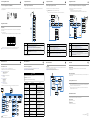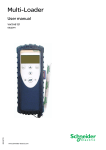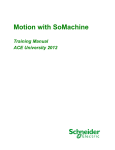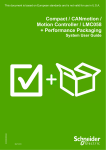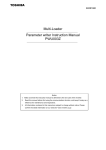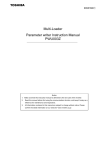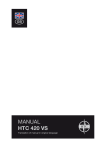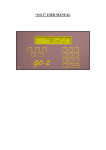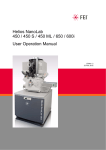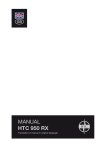Download Schneider Electric Multi-Loader Installation manual
Transcript
Important information
Simplified manual
06/2009
BBV4878701
Multi-Loader
1
Setup procedure
2
Check that the reference printed on the label is the same as that on the
purchase order.
Remove the Multi-Loader from its packaging and check that it has not
been damaged in transit.
v Presentation. (see page 4)
v Description. (see page 5)
Read these instructions carefully, and look at the equipment to become familiar
with the device before trying to install, operate, or maintain it. The following special messages may appear throughout
this documentation or on the equipment to warn of potential hazards or to call attention to information that clarifies or
simplifies a procedure
The addition of this symbol to a Danger or Warning safety label indicates that an electrical hazard exists, which will result in
personal injury if the instructions are not followed.
• The Multi-Loader is used to set device parameters by loading a configuration file onto the device(s). (Devices must have the same
reference. A consistency check is performed before the data transfer). On some devices the parameters can be set with them still in
their box or before they are powered up.
- This portable tool has been designed to load up to fifty devices a day and has a battery life of six days. However, this depends
on the transfer time, the size of the configuration files and other parameters associated with the settings for the Multi-Loader and
the connected devices.
- It can configure ten drives in less than five minutes.
- The Multi-Loader can provide the power supply for certain devices if they are turned off during the transfer.
2. Connect the Multi-Loader
v To a PC. (see page6)
v To a device.(see page 7)
This is the safety alert symbol. It is used to alert you to potential personal injury hazards. Obey all safety messages that follow
this symbol to avoid possible injury or death.
• The Multi-Loader is also a firmware update tool.
- The P
" assword FW" mode can be used to protect against incorrect operation by means of a password.
3. Duplicate device configurations
v Load a configuration onto the Multi-Loader. (see page 9)
v Transfer a configuration to a device. (see page 10)
v Transfer a configuration to several devices : Quick
Store (see page 11)
DANGER
HAZARD OF ELECTRIC SHOCK, EXPLOSION, OR ARC FLASH
• Read and understand this manual before using the Multi-Loader. Operation of the Multi-Loader must be
performed by qualified personnel
• Read and understand the installation and programming manuals applicable to the drive that you are using with the
Multi-Loader. Installation, adjustment, repair, and maintenance must be performed by qualified personnel.
• The user is responsible for compliance with all international and national electrical code requirements with
respect to grounding the equipment.
• Many parts in this drive, including the printed circuit boards, operate at the line voltage. DO NOT TOUCH.
Use only electrically insulated tools.
• DO NOT touch unshielded components or terminal strip screw connections with voltage present.
• DO NOT short across teminals PA/+ and PC/- or across the DC bus capacitors.
• Install and close all covers before applying power or starting and stopping the drive.
3
The Multi-Loader is a standalone tool for transferring configuration files to devices with their power on or off.
1. Receive and inspect the Multi-Loader
NOTICE
Introduction
Duplicating or generating configuration files
A) Configuration duplicated
4. Multi-Loader main menu (see page 12)
1) Transfer to one device
5. Diagnostic (see page 13)
SoMove
For complete documentation, refer to www.schneider-electric.com
2) Transfer to several
devices using Quick Store
B) Configuration generated
Before you begin
Failure to follow these instructions will result in death or serious injury.
A) The device's configuration file is copied to the Multi-Loader's SD card. (See page 9)
B) The configuration file is generated by SoMove then transferred to the Multi-Loader's SD card.
1) The user selects and then transfers the configuration file from the Multi-Loader to the device. (See page 10)
PLEASE NOTE
The word "drive" as used in this manual refers to the controller portion of the adjustable speed drive as defined by NEC.
2) Once the initial transfer is complete, the user can use Quick Store mode, which allows the Multi-Loader to load the same update file
on several devices in succession. (See page 11)
Read and understand these instructions before performing any procedure with this product
Electrical equipment should be installed, operated, serviced, and maintained only by qualified personnel. No responsibility
is assumed by Schneider Electric for any consequences arising out of the use of this product.
© 2009 Schneider Electric. All Rights Reserved
DANGER
All representations of the ATV12 drive throughout this document are given by way of example only to symbolize a device. Please refer to
the device compatibility tables on page 8.
UNINTENDED EQUIPMENT OPERATION
• Read and understand this manual before installing or operating the Multi-loader.
• Any changes made to a device using the Multi-loader must be performed by qualified personnel.
• Read and understand the device manuals before you load or duplicate the Configuration from one device to another device.
• Ensure that you select the Configuration suitable for your application
BBV48787
Failure to follow these instructions will result in death or serious injury.
www.schneider-electric.com
Receipt of the Multi-Loader
4
Presentation
Receipt of the Multi-Loader
5
Connecting the Multi-Loader
6
This section describes the various ways of connecting the Multi-Loader.
There are three ways of transferring configuration files.
The drive is in its packaging
There are two ways of storing files on the SD card:
Product reference:
Check that the product reference printed on the label is the same as that on the delivery note. This should also correspond with the number
on the purchase order.
OR
- Insert the SD card in the Multi-Loader and connect the Multi-Loader to the PC via the standard USB type A to Mini-B cable (see
Figure 3 below)
- Insert the SD card in the SD card reader on the PC (see Figure 4 below)
When the drive is off, the Multi-Loader is powered by its batteries.
Contents of the Multi-Loader box (VW3A8121)
Note: When the drive is in its box, the guiding tool option can be used for quicker and easier in-box connection (no locking tab on the
connector), thus speeding up the transfer and keeping the packaging intact.
Check that the Multi-Loader box contains the following:
1 x Multi-Loader
4 x LR6 (AA) batteries
1 x SD card
1 x Standard USB type A to Mini-B cable
1 x RJ45 (RJ45/RJ45) cable
1 x RJ45 female/female adapter (VW3A1105)
1 x Carry case
1 x Simplified manual (English and French)
1 x Impact resistant cover
The drive is mounted, wired, and powered-up
or
the drive is power on
A: USB type A connector
B: USB Mini-B type connector
Available as an option
• Multi-Loader Cordset (VW3A8126)
Figure 3
SD card reader
250 grams (including batteries)
One SD card is supplied with the Multi-Loader. Any standard SD card is compatible with the tool.
Language
The menus are in English.
Power supplies
Two options are available for powering the Multi-Loader:
• 4 x LR6 (AA) alkaline batteries (batteries included)
• NiMh rechargeable batteries (batteries and charger not included)
Battery life
Depending on the type of batteries used, the Multi-Loader can transfer up to 300 configuration files.
Power save feature
To prolong battery life, a standby function is activated within a programmable time delay; the Multi-Loader is reactivated by pressing the
ON/OFF button.
Connection to a powered-up PC or device can also help conserve battery power, as the power supply from the connected device takes over
from the batteries.
Note :
Letter
Description
Comments
A
Mini-B USB connector
The connection between the Multi-Loader (USB Mini-B type) and the PC
(USB type A) is via a 1 m (3.28 feet) USB type A to Mini-B cable.
B
RJ 45 connector
The connection between the Multi-Loader and the device is via a RJ45
cable to load and transfer configuration files or updated application
C
RJ11 connector with label cover
This connector is reserved for Schneider Electric product support.
D
SD card slot
The SD card receives and stores the files. One SD card is supplied with
the Multi-Loader.
E
Battery compartment
The Multi-Loader can take normal batteries or rechargeable batteries.
F
ON/OFF button
Press for 2 seconds to turn the tool on or off.
G
Quick Store key
Press this key to transfer data from the Multi-Loader to the device after
an initial transfer.
H
Screen
The screen comprises 2 lines of 16 characters.
I
ESC key
Returns to the previous screen.
J
ENT key
Confirms the parameter selection or cancels messages.
K
Up arrow key
For menu navigation.
L
Down arrow key
For menu navigation.
When the drive is on, the Multi-Loader is powered by the drive via the RJ45 cable.
Figure 4
For both these methods, the SD card is recognized as an external storage device; no driver is required. The SD card operates in Windows
Explorer using the same copy/paste actions as any standard external storage medium.
Weight
Data storage
7
Connection to a drive
Description
Connection to a PC
•
•
•
•
•
•
•
•
•
Connecting the Multi-Loader
• The PC must be on and operational before connecting the Multi-Loader to avoid to avoid an incorrect start up of the PC.
DANGER
HAZARD OF ELECTRIC SHOCK, EXPLOSION, OR ARC FLASH - EXPOSURE TO ENERGIZED PARTS
• Adhere to NFPA 70E guidelines when using the Multi-Loader.
• The Multi-Loader is to be used only by qualified personnel as defined in NFPA 70E
• Read and understand the manuals for the applicative drive before accessing the communication port of the drive.
• Ensure that the RJ45 cable is not damaged
Failure to follow these instructions will result in death or serious injury.
• The SD card must not be removed when the Multi-Loader is on and a transfer is in progress. Otherwise, data on the SD card may be
lost.
• The following priority rules come into play when the Multi-Loader is connected to a PC:
- If no transfer is in progress between the Multi-Loader and the drive, the connection to the drive is ignored and the Multi-Loader is
detected by the PC.
- If a transfer is in progress between the Multi-Loader and the drive, the user must wait until the transfer is complete. The MultiLoader must then be reconnected so the PC can detect it.
Schneider Electric recommends that all power from the drive and enclosures housing the drive is disconnected before performing this
procedure. If you choose not to follow this recommendation, you must adhere to NFPA 70E guidelines.
1. Remove all power from the drive and all enclosures housing the drive and wait 15 minutes to allow the DC bus of the drive to
discharge.
2. Insert the Multi-Loader's communication cable into the drive's RJ45 communication port. Refer to the drive's installation manual for
more information about how to perform this task.
Source of configuration files
There are two ways of managing configuration files:
- If a device's configuration is to be duplicated, it is copied to another device via the Multi-Loader. See "Loading a configuration
from device" on page 9 and "Configuration transfers" on page 10 and 11.
- If the configuration file is generated by SoMove software, it must then be transferred to the Multi-Loader's SD card. See
"Downloads" on page 15 and "Connection to a PC" above.
3. Install and close all covers and doors before applying power to the drive. The drive must be powered on before performing an
upload or download.
4. Perform the desired transfer.
5. Upon completing the transfer, remove all power from the drive and the enclosures housing the drive and wait 15 minutes to allow
the DC bus of the drive to discharge.
6. Remove the Multi-Loader communication cable from the drive.
7. Install and close all covers and doors before reapplying power to the drive.
8. Confirm that the correct program is in the drive.
Connecting the Multi-Loader
Configuration transfers
8
9
Configuration transfers
10
Configuration transfers
11
Connection to the graphic terminal (VW3A1101)
Loading a configuration from a device
Transferring the configuration to a device
Transferring the configuration to more than one device using Quick Store
The Multi-Loader can be connected to the graphic terminal via its RJ45 female/female adapter (VW3A1105). This adapter is needed for
updating the graphic terminal.
This procedure allows the user to retrieve a configuration file ("file.cfg") from a device and load it onto the Multi-Loader's SD card.
This procedure allows the user to select the configuration file to be transferred to the device.
This procedure describes how to use the Quick Store function to duplicate configurations.
The user must already have:
- Loaded the device configuration file (*.cfg) onto the Multi-Loader (see page 9)
Or
- Generated the configuration file using SoMove and loaded this file onto the Multi-Loader (filename1, filename 2, etc.)
The user must already have:
- Loaded the device configuration file ("*.cfg") onto the Multi-Loader (see page 9)
OR
- Generated the configuration file using SoMove and loaded this file onto the Multi-Loader (filename1, filename 2, etc.)
1
Main menu
Action
1
ENT
Main menu
Action
Main menu
1
Action
ENT
Action Config
XXXX -> XXXX
ENT
Action Config
MLD -> Device
Action Config
Device -> MLD
Action Config
MLD -> Device
2
ENT
ENT
Configuration transfers
MLD -> Device
Filename1
Device -> MLD
LoadFromDevice
MLD -> Device
Filename2
MLD -> Device
Filename1
Filename N
ENT
ENT
ENT
MLD -> Device
ENT
MLD -> Device
Filename N
ENT
ENT
LoadFromDevice
<<<<
The Multi-Loader can be used to:
ATV12
n
n
ATV312
n
Lexium32 (r)
n
n
ATV31
n
ATV71 (r)
n
ATV61 (r)
n
2
1
•
•
•
•
•
2
• Load Config Successful: The configuration has been loaded successfully onto the Multi-Loader;
disconnect the RJ45 cable from the device. The device configuration file ("file.cfg") is now loaded onto the
Multi-Loader's SD card.
• Pressing "ENT" returns the user to the "Action Config" menu.
Note : When transferring files, devices must have the same reference. Any incompatibility will prompt a message
"Wrong reference Fault" and the transfer operation will not be done. (See the table of detected fault page 13)
STEP
Turn the Multi-Loader on using the ON/OFF button "F" (see page 5)
Connect the Multi-Loader to the device using the RJ45 cable (see page 7)
Press "ENT" when the screen displays Main menu / Action.
Select the Action Config / Device -> MLD menu using the arrow keys and press "ENT".
Device -> MLD / LoadFromDevice appears on the screen. Press ENT until the transfer starts.
Multi-Loader menus
12
13
•
•
•
•
Turn the Multi-Loader on using the ON/OFF button "F" (see page 5)
Connect the Multi-Loader to the device using the RJ45 cable (see page 7)
Press "ENT" when the screen displays Main menu / Action.
Press "ENT" when the screen displays Action Config / MLD -> Device.
2
• Select the file to be transferred using the arrow keys and press "ENT" to start the transfer. If no device is
connected, a message (No device connected) appears on the screen (see page 13).
3
• The configuration has been transferred successfully from the Multi-Loader. Disconnect the RJ45 cable from
the device.
• Pressing "ENT" returns the user to the "Action Config / MLD -> Device" menu.
Multi-Loader menus
14
Supervision
On power-up, the Multi-Loader / Version "x.x" menu is displayed on the screen.
The diagram below shows the Parameters / Diagnostic menu accessible from Main menu / Parameters.
Diagnostic / Fault History: This menu accesses the fault history.
Diagnostic / Clear Faults: This menu is used to clear the fault history
The diagram below shows the device main menu, accessible from Main menu / Device. This supervisory menu is used to check the
reference and version of the device connected to the Multi-Loader.
Device Type: This menu accesses the reference of the connected device.
Device SW version: This menu accesses the software version of the connected device.
DANGER
• Identify and correct the cause of interruption.
• Repeat the transfer.
Multi-Loader display
Alert: Low
Battery Level
ON
Switch off
Low battery
OFF
Multiloader
Version X.X
Store
config fault
2s
Main menu
Device
ENT
Main menu
Parameters
ENT
Esc
Page 14
Parameters
Battery
Esc
ENT
Parameters
Display
ENT
Esc
Note : Quick Store mode is disabled when the Multi-Loader is loading files.
The battery charge is too low. The Multi-Loader will
turn off.
-
Incomplete or incorrect transfer to the device
-
Make sure you have a set of replacement
batteries to hand, as the current set have little
life left.
Remains not enough time of use.
Replace the batteries immediately. No more
transfers can be made.
Check the RJ45 cable and both of its
connectors. Make sure the connection is
secure for the duration of the transfer. Restart
the transfer operation.
Wrong reference
Fault
Bad transfer to the device; the configuration file
selected is not compatible with the destination
device.
-
Check that the configuration file is compatible
with the device to be configured.
Load
config fault
Incomplete or incorrect transfer from the MultiLoader to the device
-
Check the RJ45 cable and both of its
connectors. Restart the transfer operation.
-
Check the RJ45 cable and both of its
connectors. Make sure the connection is
secure for the duration of the transfer. Restart
the transfer operation.
The device is not connected or is incorrectly
connected.
-
Check the RJ45 cable and both of its
connectors. Make sure the connection is
secure for the duration of the transfer.
Connect the RJ45 cable.
No configuration file is selected.
There is no file present on the SD card.
-
Select a file to transfer.
Follow the procedure for loading configuration
files described on page 9).
Wrong
password
The password is incorrect.
-
SD card
fault
The card is not recognized.
-
Flash FW
Fault
Incomplete or incorrect device update
No device
connected
Esc
Parameters
Password FW
ENT
See Multi-Loader user's manual
Esc
Remedy
Esc
Parameters
Diagnostic
ENT
Action Flash
Firmware
ENT
Build:AB,CD
dd-mm-yy,hh:mm
ENT
Esc
ENT
Probable cause
The battery charge is low. The appearance of this
message depends on the charge level defined by the
user.
-
ENT
Esc
ENT
Main menu
About MLD
No file
selected
• Select the file to be transferred using the arrow keys and press "ENT" to start the transfer. If no device is
connected, a message (No device connected) appears on the screen (see page 13).
• The configuration has been transferred successfully from the Multi-Loader; disconnect the RJ45 cable from the
device.
• Connect the Multi-Loader to the next device, then press the Quick Store key
• Store Config Successful: The configuration has been loaded successfully onto the second device; remove the
RJ45 cable from the device.
• This action can be carried out as many times as necessary.
Downloads
15
SoMove software
SoMove allows you to prepare the configurations to be loaded onto a device. It is freeware available for downloading from
www.schneider-electric.com.
Esc
Device
SW Version
ENT
The Quick Store key "G" (see page 5) allows the user to transfer the most recent configuration file or update to the device.
Main menu
Actio n
Esc
ENT
Device
Type
Failure to follow these instructions will result in death or serious injury.
Main menu / About MLD accesses:
- Multi-Loader version information
2
To request Multi-Loader update files, contact your local Schneider Electric Customer Support Center or download it directly from the
Schneider Electric website.
Main menu
Device
If an interruption occurs during the transfer of configuration to the device :
Main menu / Parameters accesses:
- Battery parameters
- Diagnostic parameters
- Password parameters
- Display parameters
Turn the Multi-Loader on using the ON/OFF button "F" (see page 5).
Connect the Multi-Loader to the device using the RJ45 cable (see page 7).
Press "ENT" when the screen displays Main menu / Action.
Press "ENT" when the screen displays Action Config / MLD -> Device.
Multi-Loader updated file
UNINTENDED EQUIPMENT OPERATION DUE TO TRANSFER INTERRUPTION
Main menu / Device accesses the following information:
- Device type
- Device version
1
•
•
•
•
3
Parameter settings: Diagnostics
Main menu / Action accesses the following functions:
- Load from Multi-Loader to device
- Load from device to Multi-Loader
- update software of device
3
Transfer
STEP
Procedure
Multi-Loader main menu
The diagram below shows the various menus that can be accessed from the Multi-Loader main menu.
Device n
Store config
Successful
3
1
Note : If a configuration file has already been loaded onto the Multi-Loader's SD card, it will be overwritten by the new configuration file.
Renaming the file on the SD card (via a PC connection) means that the user can store more than one file on the SD card. (For example,
"file.cfg" can be renamed as "file1.cfg".)
Multi-Loader menus
ENT
Actions
STEP
FilenameX
>>>>>>>>>>>
>
ENT
Store config
Successful
Load config
Successful
Device compatible with the Multi-Loader tool
r Available 2nd half of 2009
Device 4
Store config
Successful
FilenameX
>>>>>>>>>>>
>
LoadFromDevice
<<<<<<<<<<<
<
Power off
Store config
Successful
FilenameX
>>>>>>>>
FilenameX
>>>>>>>>
• Transfer configuration ("*.cfg") files via the RJ45 cable supplied with the Multi-Loader or using the guiding tool option (VW3A8126).
Power on
Device 3
FilenameX
>>>>
FilenameX
>>>>
LoadFromDevice
<<<<<<<<
Device
Store config
Successful
ENT
ENT
ENT
The table below shows the devices that are compatible with the Multi-Loader. It shows which type of file can be transferred depending on
the state of the device.
Action Config
Device -> MLD
MLD -> Device
Filename2
Replace
LoadFromDevice?
Compatibility
Action Config
MLD -> Devic e
Store config
Successful
2
ENT
Device
connected?
No
No
Device
connected?
There are two methods for updating the Multi-Loader:
Yes
Yes
Esc
Updating the Multi-Loader tool
ENT
Range
ATVXXXXXXXX
SW Version
Vxx.xx
ENT
ENT
No device
connected
ENT
• The user connects the Multi-Loader to the PC (with the SD card in the Multi-Loader) and transfer the file for updated application device
to the card SD. The Multi-Loader is then updated as soon as it is turned on.
Esc
Or
• The user copies the update file to the SD card, (with the SD card in the PC) then inserts the SD card into the Multi-Loader; the
Multi-Loader is then updated as soon as it turned on.
Documentation structure
The following Multi-Loader documents are also available on www.schneider-electric.com.
Simplified manual
Supplied in the box with the Multi-Loader
Complete manual
Available online at www.schneider-electric.com
Enter the password correctly (the default
password is [000]).
Check that the SD card is inserted correctly.
Check that the SD card is formatted correctly.
BBV48787
Multi-Loader_simplified_manual_EN_V1
06/2009