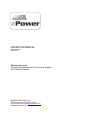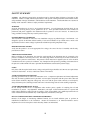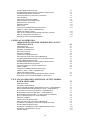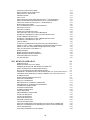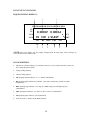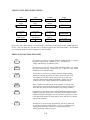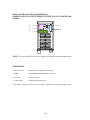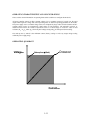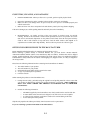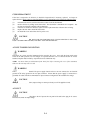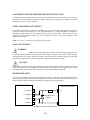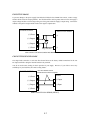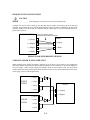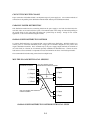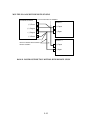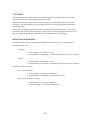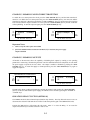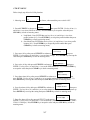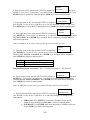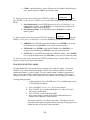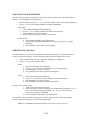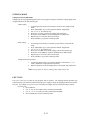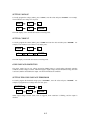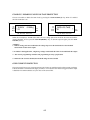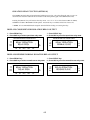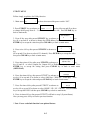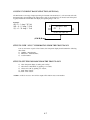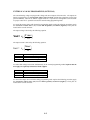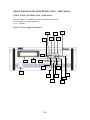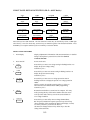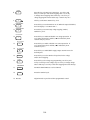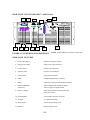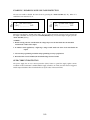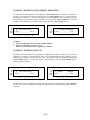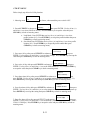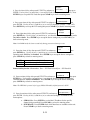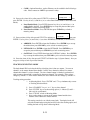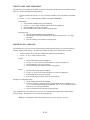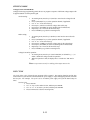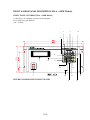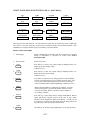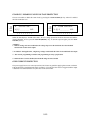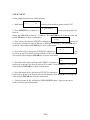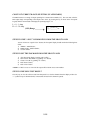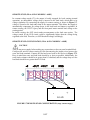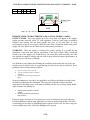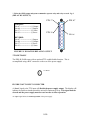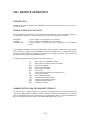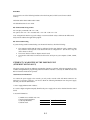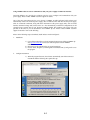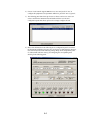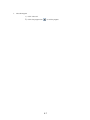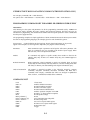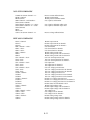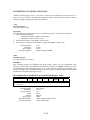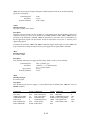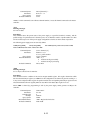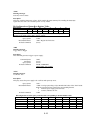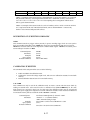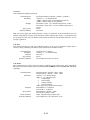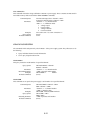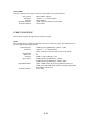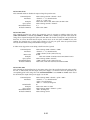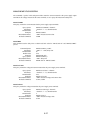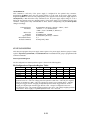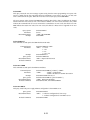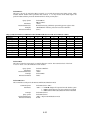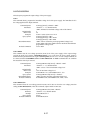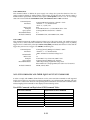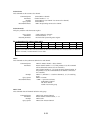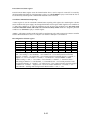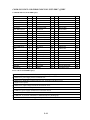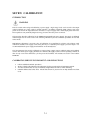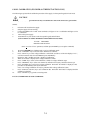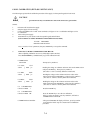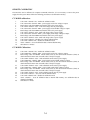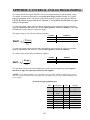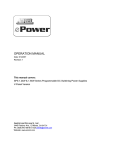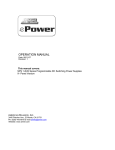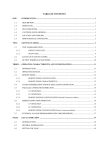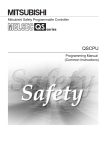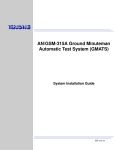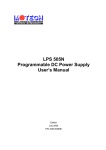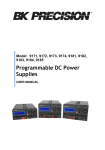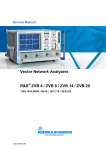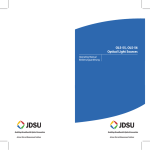Download Amrel PQ Series Specifications
Transcript
OPERATION MANUAL Date: 08/07/09 Revision: 8 This manual covers: PD Series Programmable DC Linear Power Supplies All PD Models Covered AMERICAN RELIANCE, INC. 3445 Fletcher Ave., El Monte, CA 91731 Ph: (626) 443-6818 E-mail:[email protected] Website: www.amrel.com _____________________________________________________________________________ WARRANTY INFORMATION CERTIFICATION American Reliance certifies that this product met its published specifications at time of shipment from the factory. THREE-YEAR LIMITED WARRANTY American Reliance warrants to the original user or purchaser that your unit is free from any defects in material or workmanship for a period of three years from the date of purchase. If any defect is discovered within the warranty period, American Reliance will repair or replace the unit, subject to verification of the defect or malfunction, upon delivery or prepaid shipment to American Reliance. IMPORTANT: (1) Unless a problem is discovered upon initial inspection after purchase of the unit, please do not return the product to the distributor where it was purchased. American Reliance Inc. accepts the responsibility of keeping you a satisfied customer. (2) If your product requires troubleshooting, warranty service or need a RMA number for return, contact your merchant. Or if you are unable to contact your merchant, or the merchant is unable to provide service, contact American Reliance Inc. directly at: Phone: Toll Free #: Fax: Email: 626-443-6818 1-800-654-9838 626-443-8600 [email protected] This warranty does not apply to defects or to physical damage resulting from abuse, neglect, accident, improper repair, alteration, or unreasonable use of the unit, resulting in (but not limited to) cracked or broken cases or parts, or to units damaged by excessive heat. Except upon initial purchase, this warranty does not cover finish or appearance items nor does it cover items damaged in shipment to American Reliance for repair or calibration. American Reliance assumes no responsibility for shipping and handling. However, repaired units will be shipped back to the customer with return shipping charges paid by American Reliance. To receive service under this warranty, you must include proof of purchase; including date and place of purchase (a copy of your purchase receipt) or American Reliance will not be responsible for repairs or replacement of the unit under warranty. Any applicable implied warranties, including warranties of merchantable and fitness for a particular use, are hereby limited to three years from the date of purchase. Consequential or incidental damages resulting from loss of use or from a breach of any applicable express or implied warranties are hereby excluded. This warranty is in lieu of all other agreements and warranties, general or specific, express or implied. No representative or person is authorized to assume for American Reliance any other liability in connection with the sale or use of this American Reliance product. Some states do not allow limitations on how long implied warranties last and do not allow exclusion of incidental or consequential damages, so the above limitations and exclusions may not apply. This warranty gives the customer specific legal rights, which may vary from state to state. i NON-WARRANTY SERVICE Any American Reliance out-of-warranty instrument that is thought to be defective, but is considered repairable, should be sent in for non-warranty service. Please contact our service department at (800) 654-9838 for current repair charges. The instrument should be returned to American Reliance, by following the directions under the heading "Shipping Instructions" in this section. EXCLUSIVE REMEDIES This remedies provided herein are the customer’s sole and exclusive remedies. American Reliance Inc. shall not be liable for any direct, indirect, special, incidental, or consequential damages, whether based on contract, tort, or any legal theory. RMA RETURNS Product returned for warranty and non-warranty service to American Reliance must be shipped, freight prepaid (will not accept COD shipments). American Reliance Inc. 3445 Fletcher Ave. El Monte, CA 91731 Attn: RMA # ___________ x Please call our service department at 1-800-654-9838 to obtain a return authorization (RMA #) from AMREL before returning any product. The instrument must be carefully packed, preferably in its original carton, and should be accompanied by a letter or note containing the following information: User's Name User's Address Model number Proof of Purchase Description of problem Serial number If service is desired, such as calibration, it must be stated in the enclosed letter. For non-warranty repairs, and for calibration, the correct service charge must accompany the unit in the form of a check or money order payable to American Reliance Inc. Please do not send cash. Contact our service department at (800) 654-9838. American Reliance will return the serviced instrument, with freight paid by American Reliance, via UPS ground service unless otherwise requested. *NOTE: ALL INSTRUMENTS, WHICH ARE RETURNED FOR REPAIR OR CALIBRATION MUST HAVE AN ASSIGNED R.M.A. NUMBER WRITTEN ON THE FRONT OF THE PACKAGE. THIS NUMBER MAY BE OBTAINED BY OUR SERVICE DEPARTMENT. ANY INSTRUMENT DELIVERED WITHOUT THIS NUMBER WILL BE REFUSED AND RETURNED. ii ________________________________________________________________________ SAFETY SUMMARY <NOTE>: The following general safety precautions must be observed during all phases of operation of this instrument. Failure to comply with these precautions or with specific warnings elsewhere in this manual violates safety standards of design, manufacture, and intended use of the instrument. American Reliance Inc. assumes no liability for the customer’s failure to comply with these requirements. WARNING Servicing instructions are for use by service-trained personnel. To avoid dangerous electrical shock, do not perform any servicing unless you are qualified to do so. Some procedures described in this manual are performed with power supplied to the instrument while its protective covers are removed. If contacted, the energy available at many points may result in personal injury. ENVIRONMENTAL CONDITIONS This instrument is intended for indoor use in an installation category II, pollution degree 2 environment. It is designed to operate at maximum relative humility of 95% and at altitudes of up to 2000 meters. Refer to the specifications for the ac mains voltage requirements and ambient operating temperature range. BEFORE APPLYING POWER Verify that the product is set to the appropriate line voltage, the correct line fuse is installed, and all safety precautions are taken. GROUND THE INSTRUMENT Before switching on the instrument, the protective earth terminal of the instrument must be connected to the protective conductor of the main power cord. The mains plug shall be inserted only in an outlet socket that is provided with a protective earth contact. This protective action must not be negated by the use of an extension cord that does not have a protective conductor. Any interruption of the protective grounding or disconnection of the protective earth terminal will cause a potential shock hazard that could result in personal injury. FUSES Only fuses with the required rated current, voltage, and specified type should be used. Do not use repaired fuses or defective fuse holder. To do so, could cause a shock or fire hazard. AVOID ACCESS TO LIVE CIRCUITS Operating personnel must not remove the instrument cover. Component replacement and internal adjustments must only be made by qualified service personnel. Do not replace components with the power cable connected. Under certain conditions, dangerous voltage may exits even with the power cable removed, to avoid injuries, always disconnect power, discharge circuits and remove external voltage sources before touching components. AVOID TROUBLESHOOTING ALONE Do not attempt internal service or adjustment unless another person, capable of rendering first aid and resuscitation, is present. Any adjustment, maintenance, and repair of this instrument while it is opened and under voltage should be avoided as much as possible. If this is unavoidable, only qualified personnel who are aware of the hazard involved should carry out the adjustment, maintenance, and repair. DO NOT SUBSTITUTE PARTS OR MODIFY INSTRUMENT Because of the danger of introducing additional hazards, do not install substitute parts or perform an unauthorized modification to the instrument. Return the instrument to an American Reliance Service Department for service and repair to ensure that safety features are maintained. iii SAFETY SYMBOLS WARNING The WARNING symbol denotes a hazard. It calls attention to a procedure, practice, or the like, which, if not correctly performed or adhered to, could result in personal injury. Do not proceed beyond a WARNING symbol until the indicated conditions are fully understood and met. CAUTION The CAUTION symbol denotes a hazard. It calls attention to an operating procedure, or the like, which, if not correctly performed or adhered to, could result in damage to or destruction of parts or all of the products. Do not proceed beyond a CAUTION symbol until the indicated conditions are fully understood and met. SAFETY SYMBOL DEFINITIONS Symbol Description -----------------------------------------------------------------------------------------------------------Direct current. Alternating current. Earth (ground) terminal. Protective earth (ground) terminal. Terminal for Neutral conductor on permanently installed equipment. Terminal for Line conductor on permanently installed equipment. In position of a bi-stable push button control. Out position of a bi-stable push button control. Caution, risk of electric shock. Caution (refer to accompanying documents). iv TABLE OF CONTENTS ONE: FEATURES AND SPECIFICATION INTRODUCTION FEATURES AND OPTIONS CONTROL PANEL & DESCRIPTION LCD STATUS ENUNCIATOR LCD DESCRIPTION FRONT PANEL KEYPAD DEFINITION FRONT PANEL KEYPAD FEATURES REAR CONTROL PANEL & DESCRIPTION REAR PANEL DC OUTPUT CONNECTORS REMOTE SENSE REMOTE SENSE CHARACTERISTICS TTL INTERLOCK SHUTDOWN OUTPUT TERMINALS AND WIRES OPERATING CHARACTERISTIC AND CONFIGURATIONS TWO: INSTALLATION 1-1 1-1 1-1 1-2 1-3 1-3 1-4 1-4 1-6 1-8 1-9 1-9 1-10 1-10 1-11 2-1 INTRODUCTION BASIC SET UP PROCEDURE INSPECTION, CLEANNING, AND PACKAGING RETURNING POWERSUPPLIES TO THE MANUFACTURE PACKAGING FOR SHIPPING OR STORAGE LOCATION, MOUNTING, AND VENTILATION FUSE REPLACEMENT AC INPUT AC INPUT POWER CONNECTION AC INPUT CORD LOAD WIRING LOAD WIRING LENGTH FOR OPERATION WITH SENSE LINES NOISE AND IMPEDANCE EFFECTS REVERSE POLARITY INDUCTIVE LOADS CONNECTING SINGLE LOADS REMOTE SENSE CONFIGURATION PARALLEL POWER SUPPLY OPERATION CONNECTING MULTIPLE LOADS PARALLEL POWER DISTRIBUTION RADIAL POWER DISTRIBUTION METHOD MULTIPLE LOADS WITH LOCAL SENSING MULTIPLE LOADS WITH REMOTE SENSING THREE: LOCAL OPERATION (MODELS PDXX-XXE WITH ETHERNET INTERFACE & ENCODER KNOB OPTION) INTRODUCTION STANDARD OPERATION GENERAL INFORMATION SETTING VOLTAGE SETTING CURRENT OVER VOLTAGE PROTECTION SETTING THE OVER VOLTAGE THRESHOLD TUNE MODE ROTARY KNOB OPERATION ENABLING/DISABLING OVER VOLTAGE PROTECTION v 2-1 2-1 2-2 2-2 2-3 2-3 2-4 2-4 2-4 2-5 2-5 2-6 2-6 2-6 2-7 2-7 2-8 2-8 2-9 2-9 2-9 2-9 2-10 3-1 3-1 3-1 3-1 3-2 3-2 3-2 3-2 3-3 3-3 3-4 OVER CURRENT PROTECTION ENABLING/DISABLING OVER CURRENT PROTECTION ENABLING/DISABLING OUTPUTS ISOLATION RELAY FUNCTION (OPTIONAL) UTILITY MENU TRACKING SELECTION MODE FRONT PANEL LOCK OPERATION PROFILE SAVE AND LOAD STEPPING MODE LIST CYCLE CONSTANT CURRENT RANGE SELECTION STEPS TO VIEW “*IDN?” INFORMATION FROM THE FRONT PANEL STEP TO SET THE EOS MODE FROM THE FRONT PANEL STEP TO VIEW SELF-TEST RESULT EXTERNAL ANALOG PROGRAMMING 3-12 3-12 3-12 3-13 FOUR: LOCAL OPERATION (MODELS PDXX-XXA WITH GPIB IEEE4888.2 & RS232 INTERFACE ONLY) 4-1 INTRODUCTION STANDARD OPERATION GENERAL INFORMATION SETTING VOLTAGE SETTING CURRENT OVER VOLTAGE PROTECTION SETTING THE OVER VOLTAGE THRESHOLD ENABLING/DISABLING OVER VOLTAGE PROTECTION OVER CURRENT PROTECTION ENABLING/DISABLING OVER CURRENT PROTECTION ENABLING/DISABLING OUTPUTS ISOLATION RELAY FUNCTION (OPTIONAL) UTILITY MENU CONSTANT CURRENT RANGE SELECTION STEPS TO VIEW “*IDN?” INFORMATION FROM THE FRONT PANEL STEP TO SET THE EOS MODE FROM THE FRONT PANEL EXTERNAL ANALOG PROGRAMMING (OPTIONAL) FIVE: LOCAL OPERATION FOR SINGLE OUTPUT MODELS RATED ABOVE 600W INTRODUCTION FEATURES AND OPTIONS FRONT AND REAR PANEL DESCRIPTION (PD-E > 600W MODELS) FRONT PANEL KEYPAD DEFINITION (PD-E > 600W MODELS) LCD STATUS ANNUNCIATOR (PD-E > 600W MODELS) REAR PANEL CONNECTORS (PD-E > 600W MODELS) REAR PANEL CONNECTORS (> 30 ADC OUTPUT CURRENT) LOCAL OPERATION (PD-E > 600W MODELS) SETTING CURRENT OVER VOLTAGE PROTECTION SETTING THE OVER VOLTAGE THRESHOLD ENABLING / DISABLING OVER VOLTAGE PROTECTION OVER CURRENT PROTECTION ENABLING / DISABLING OVER CURRENT PROTECTION ENABLING / DISABLING OUTPUTS UTILITY MENU vi 3-4 3-5 3-5 3-5 3-7 3-9 3-10 3-10 3-11 3-11 3-12 4-1 4-1 4-1 4-2 4-2 4-2 4-2 4-3 4-3 4-4 4-4 4-5 4-6 4-7 4-7 4-7 4-8 5-1 5-1 5-1 5-2 5-3 5-5 5-6 5-7 5-8 5-8 5-8 5-8 5-9 5-9 5-10 5-10 5-11 TRACKING SELECTION MODE FRONT PANEL LOCK OPERATION PROFILE SAVE AND LOAD STEPPING MODE LIST CYCLE FRONT & REAR PANEL DESCRIPTION (PD-A > 600W MODELS) FRONT PANEL KEYPAD DEFINITION (PD-A >600W MODELS) VFD STATUS ENUNCIATOR (PD-A > 600W MODELS) REAR PANEL FEATURES LOCAL OPERATION (PD-A > 600W MODELS) SETTING VOLTAGE SETTING CURRENT OVER VOLTAGE PROTECTION SETTING THE OVER VOLTAGE THRESHOLD ENABLING / DISABLING OVER VOLTAGE PROTECTION OVER CURRENT PROTECTION ENABLING / DISABLING OVER CURRENT PROTECTION ENABLING / DISABLING OUTPUTS UTILITY MENU CONSTANT CURRENT RANGE SELECTION (IF APPLICABLE) STEPS TO VIEW “*IDN?” INFORMATION FROM THE FRONT PANEL STEPS TO SET THE EOS MODE FROM THE FRONT PANEL STEP TO VIEW SELF-TEST RESULT REMOTE SENSE REMOTE SENSE CONFIGURATION REMOTE SENSE CHARACTERISTICS ISOLATION RELAY FUNCTION TTL SHUTDOWN SIX: REMOTE OPERATION 5-13 5-14 5-14 5-15 5-15 5-16 5-17 5-19 5-20 5-21 5-22 5-22 5-22 5-22 5-23 5-23 5-19 5-19 5-20 5-21 5-21 5-21 5-21 5-22 5-22 5-23 5-24 5-30 6-1 INTRODUCTION REMOTE INTERFACE FUNCTIONS ADDRESS SETTING FOR THE REMOTE INTERFACE GPIB CAPABILITIES OF THE POWER SUPPLY RS-232 CAPABILITIES OF THE POWER SUPPLY ETHERNET CAPABILITIES OF THE POWER SUPPLY (E & AK OPTION ONLY) ETHERNET RETURNED DATA STRING FORMAT (E & AK OPTION ONLY) COMMANDS LIST SUBSYSTEM COMMANDS SYNTAX NON-SCPI COMMANDS IEEE 488.1 COMMANDS DESCRIPTION OF COMMON COMMANDS DESCRIPTION OF SUBSYSTEM COMMANDS CALIBRATION SUBSYSTEM CHANNEL SUBSYSTEM CURRENT SUBSYSTEM LIST SUBSYSTEM MEASUREMENT SUBSYSTEM OUTPUT SUBSYSTEM STATUS SUBSYSTEM SYSTEM SUBSYSTEM TRIGGER SUBSYSTEM VOLTAGE SUBSYSTEM NON-SCPI COMMANDS AND THEIR EQUIVALENT SCPI COMMANDS IEEE 488.1 COMMANDS AND THEIR EQUIVALENT SCPI COMMANDS STATUS REPORTING SCPI GPIB COMMAND STATUS MODEL vii 6-1 6-1 6-1 6-2 6-2 6-3 6-8 6-8 6-9 6-11 6-11 6-12 6-17 6-17 6-21 6-22 6-24 6-27 6-28 6-29 6-31 6-36 6-37 6-38 6-40 6-41 6-42 COMMAND INDEX AND ERROR CODE FOR “SYST:ERR?” QUERY SIX: CALIBRATION 7-1 INTRODUCTION CALIBRATION SERVICE ENVIRONMENT AND PRECAUTIONS CALIBRATION CONFIGURATION LOCAL CALIBRATION (ETHERNET & ENCODER OPTION ONLY) LOCAL CALIBRATION (IEEE-488.2 OPTION) REMOTE CALIBRATION APPENDIX A: 6-44 EXTERNAL ANALOG PROGRAMMING viii 7-1 7-1 7-2 7-3 7-4 7-6 A-1 ONE: FEATURES AND SPECIFICATION INTRODUCTION This PD Series Programmable DC Linear Power Supply from American Reliance Inc. offers a complete solution to power supply system requirements. This instrument was designed to assist in the development and testing of new products, as well as is being a standard instrument for automatic test systems. This instrument provides low-noise, precisely regulated variable DC output of power. Over Voltage Protection (OVP) and Over Current Protection (OCP) are standard. Front panel controls and indicators are extensive. Units come with Standard Commands for Programmable Instrument (SCPI) commands, remote monitoring of output voltage and currents is a standard features. This power supply can be used either on a bench or in a standard 19 in. (483 mm) rack: The power supply occupies 6.968 in. (4 U) of vertical rack space. Designed for continuous use in standalone or systems applications, this power supply is typically used to power DC equipment, control circuits, or burn-in component applications. FEATURES AND OPTIONS x x x x x x x x x x x x x Simultaneous digital display of both voltage and current. Front panel keypad or rotary knob (Tune mode) for accurate setting of the output voltage and current from zero to the rated output. Automatic crossover of Constant Current or Constant Voltage mode. GPIB, RS-232, and Ethernet (Optional) control for remote digital programming and readback. Front panel push-button control of output standby mode and preview of voltage, current, or OVP and OCP set points. Front panel Liquid Crystal Display (LCD) indicators for voltage and current mode operation, OVP, remote programming mode, and shutdown. Front panel lock mode. Tracking Selection Mode for multiple channels setting. VLIST and ILIST in stepping mode, PD Series generate customized sequence of different output level up to maximum of 20 steps (points), with dwell times from 10ms to 1 minute. This sequence can be cycled once or to a user-defined number of cycles. (Optional) Local/Remote voltage and current limit programming with selectable programming ranges. (Optional) TTL function to enable/disable the power supply output. (Optional) CHANNEL to select multiple channels output operation. (Optional) External analog voltage (0 to +10V DC) input for the programming voltage/current output. (Optional) LCD backlight setting. 1-1 CONTROL PANEL & DESCRIPTION ¾ = 12.75” ½ = 8.5” ¼ = 4.25” 1 2 3 5 4 FULL RACK = 19” NOTE: The size of the PD series power supply will depend on the maximum power. DESCRIPTION 1. Liquid Crystal Display (LCD). 2. Front Panel Keypad Control. 3. Front Panel Rotary Knob (ENCODER & ETHERNET OPTION ONLY). 4. Power ON/OFF switch. 5. Front Panel DC Output Terminal. 1-2 LCD STATUS ENUNCIATOR LIQUID CRYSTAL DISPLAY: 1 2 3 PROGRAMMABLE DC POWER SUPPLY CV CC OVP OCP 0.0001V 0.0001A 01 1 NO 2 3 4 L5 VLIST 6 7 8 CH 4 RL RNG 5 6 LIST 7 LCL RMT STS 8 9 <NOTE:>The LCD displays real time output Voltage/Current & mode status. These messages are viewed in either local or remote mode. LCD DESCRIPTION 1. Indicator for Constant Voltage (CV), Constant Current (CC), Over Voltage Protection (OVP), and Over Current Protection (OCP). 2. Voltage reading indicator. 3. Current reading indicator. 4. CH operating channel indicator: 01 – 31 channel. (OPTIONAL) 5. RL operating output isolation relay indicator: Open (OP), Normal (NO), and Reverse (RE). (OPTIONAL) 6. RNG operating range indicator: Low range (L), Middle range (M), and High range (H). (OPTIONAL) 7. LIST operating list indicator: VLIST ON/VLIST & ILIST ON/ILIST. (OPTIONAL) 8. STS operating status indicator: (Not implemented). 9. Local mode (LCL) / Remote mode (RMT) indicator. 1-3 FRONT PANEL KEYPAD DEFINITION VOLT CURR 7 8 VLIST ILIST RANGE 4 5 6 OUT ON/OFF OVP ON/OFF 1 2 VLIST ON/OFF ILIST ON/OFF 0 x OV/TIME UTILIY 9 LOCAL RELAY OCP ON/OFF 3 CHANNEL RESET CLEAR ENTER Most soft keys have dual functions. The first function is mode entry as described by VOLT, CURR right above the key. Once in a mode entry, use these keys as numeric keypad to enter the desired number. Press ENTER key to accept the number keyed or CLEAR key to clear the number. FRONT PANEL KEYPAD FEATURES 1. 2. VOLT 7 CURR 8 3. OV/TIME 9 4. 5. RESET CLEAR UTILITY LOCAL Press this key to enter a new voltage setting in flashing bracket or to display the present voltage setting. Numeric key for 7. And also select voltage calibration key in calibration mode. Press this key to enter new current setting in flashing bracket or to display the present current setting. Numeric key for 8. And also select current calibration key in calibration mode. Press this key to enter new over voltage protection value in flashing bracket or to display the present over voltage protection value. This key can also be used after pressing #4 key or #5 key to alter time interval in millisecond for STEP programming. Numeric key for 9. And also select over-voltage calibration key in calibration mode. Reset is similar to a warm boot-up for the computer. If in entry mode, pressing this key will clear the number entered or return to the previous mode. This key can also be used to disable an over-voltage condition. Press this key to enter utility menu to change GPIB address, RS-232 speed, and RS-232 response speed or loop count of step. (These functions will be explained in details in the display section). Use #8 key and #2 key to scroll to the desired sub-menu to be change and use #4 key and #6 key to alter the setting in the sub-menu. ILIST 6. 5 Press this key to do current step programming. Use #8 key and #2 key to scroll up to 20 current stepping value. Use #7 key to change current stepping value at that step. Use #9 key to change stepping time interval at that step. Numeric key for 5. 1-4 RANGE 7. 8. 6 OUT ON/OFF 1 (Optional) High/Middle/Low range selection for constant current mode. This key also scrolls menu options. Numeric key for 6. Press this key to turn the output on or off. When the output is disabled, the LCD displays “--OUTPUT OFF--“. VLIST ON/OFF 9. 0 Press this key to start and stop voltage stepping. Numeric key for 0. OVP ON/OFF 10. 2 Press this key to enable and disable over voltage protection. If over voltage protection is enabled, a is indicated by OVP. Numeric entry key for 2. OCP ON/OFF 11. 3 Press this key to enable or disable over current protection. If over current protection is enabled, a is indicated by OCP. Numeric key for 3. ILIST ON/OFF 12. z 13. RELAY 14. VLIST 4 15. 16. CHANNEL ENTER Press this key to start and stop current stepping. Numeric enter for decimal point. (Optional) Press this key to activate the isolation relay menu. Press this key to do voltage step programming. Use #8 key and #2 key to scroll up to 20 voltage step. Use #7 key to change voltage value at that step. Use #9 key to alter time stepping interval at that step. (Optional) Channel function is to select multiple channels (including the master unit to be programmed. Enters the number keyed. 1-5 REAR CONTROL PANEL & DESCRIPTION (MODELS PDXX-XXE WITH ETHERNET INTERFACE & ENCODER KNOB OPTION) 3 1 4 2 5 NOTE: The size of the PD series power supply will depend on the maximum power. DESCRIPTION 1. Ethernet (LAN) RJ45 connector for Ethernet Interface Only. 2. GPIB Standard IEEE 488 GPIB Interface Connector. 3. AC Input AC input terminal 4. Chassis GND Chassis/line Ground lug screw. 5. DC Output Connectors (Connectors vary by unit size, channel, current rating and voltage rating) 1-6 REAR CONTROL PANEL & DESCRIPTION (MODELS PDXX-XXA WITH GPIB IEEE4888.2 & RS232 INTERFACE ONLY) 3 1 4 2 5 NOTE: The size of the PD series power supply will depend on the maximum power. DESCRIPTION 1. RS-232 RS-232 connector for RS-232 Interface Only. 2. GPIB Standard IEEE 488 GPIB Interface Connector. 3. AC Input AC input terminal 4. Chassis GND Chassis/line Ground lug screw. 5. DC Output Connectors (Connectors vary by unit size, channel, current rating and voltage rating) 1-7 REAR PANEL DC OUTPUT CONNECTORS TYPE A: Single channel output with output rating less than 8amps. G N D G N D S O U T O U T + O U T + O U T + S + S 1 2 3 4 5 6 7 8 9 10 11 12 E X T V E X T I E X T G TYPE B: Dual channel output with output rating less than 8 amps. CHANNEL 1 CHANNEL 2 G N D 1 G N D 1 S 1 O U T 1 + O U T 1 + S 1 + S 2 + O U T 2 1 2 3 4 5 6 7 8 O U T 2 S 2 G N D 2 G N D 2 9 10 11 12 TYPE C: Single and multiple channel output with output rating greater than 8 amps. –S – OUT + OUT 1-8 +S GND REMOTE SENSE In constant voltage mode (CV), the output is locally strapped for local sensing (normal operation); an unavoidable voltage drop is incurred in the load leads, which adds to its voltage regulation. By connecting the supply for remote sensing, voltage is sensed at the load rather than at the output terminals. This allows the supply to automatically compensate for voltage drops in the load leads and improve regulation. In remote sensing, the MES:VOLT? Query and the front panel meter monitor load voltage at the sensing points. In remote sensing, the OVP circuit makes measurements at the load sense points. The voltage sensed by the OVP circuit could be significantly higher than the voltage being regulated at the load. Therefore, set OVP threshold voltage accordingly. REMOTE SENSE CHARACTERISTICS OUTPUT NOISE: Noise picked up on the sense leads will appear at the supply's output and may adversely affect CV load regulation. Twist the sense leads to minimize external noise pickup and run them parallel and close to the load leads. In noisy environments, it may be necessary to shield the sense leads. If a shield is used, ground the shield at the power supply end only and do not use the shield as one of the sensing conductors STABILITY: When the supply is connected for remote sensing, it is possible for the impedance of the load wires and the capacitance of the load to form a filter, which will become part of the supply's CV feedback loop. The extra phase shift created by this filter can degrade the supply's stability and can result in poor transient response performance. In extreme cases, it can cause oscillation. It is difficult to state simple rules defining the conditions under which this can occur, and which corrective action to take. A certain amount of trial and error may be called for. Three guidelines that are almost always valid are: a. Keep the leads as short as possible b. Twist the load leads together to minimize inductance. c. Shield he sense lead and ground shield at supply. In most circumstances, once these three guidelines are followed, problems associated with the load lead inductance will be eliminated. This leaves the load lead resistance and load capacitance as the major cause of the reduced stability. In this case, you may obtain further improvement to the stability by: a. Keeping the load capacitance as small as possible. b. Increasing the diameter of the load leads to reduce resistance. If heavier gauge leads (# 10 or greater) are used, circumstances may arise when the load lead inductance and the load capacitance can form an under damped filter. This filter occasionally has the effect of destabilizing phase response. In this case, the above steps can worsen stability since they will reduce damping in the system. 1-9 TTL INTERLOCK SHUTDOWN (OPTIONAL) The PD Series comes with an optional TTL enable/disable function. This is accomplished using a BNC connector on the rear of the power supply. TTL INPUT A ‘Low Signal’ less than 2.8Vdc signal into the TTL input will enable the TTL Shutdown function; it will disable the power supply output. The display will indicate the unit been shutdown and the unit will continuously beep. By inputting a “High Signal” into the unit, the signal will disable the TTL Shutdown function and allow further operation. A ‘High Signal’ greater +2.4Vdc signal input into the TTL input port allows the power supply to operate normally. OUTPUT TERMINALS AND WIRES All models have terminal connectors on the rear panel; a positive terminal, a negative terminal, a positive remote sense terminal, a negative remote sense terminal, and an earth ground terminal. NOTE: The power supply is set at the factory for local sense operation (i.e. the +S and –S terminals are connected to the "+" and "-" terminals by a jumper wire at the rear connector). When operating in remote sense mode, remove the jumpers and refer to the section on remote sense. Additionally, some models have positive and negative terminals in the front of the unit. Brief definition of remote sense is “a measurement of voltage at the load rather than at the output terminals”. Local connections are made to the "+" and "-" terminals of the power supply and wrap and bundle wires to reduce coupling effect. In order to safely and sufficiently handle electric current, the proper wire size must be used. Select a wire size with sufficient rating to carry the current without overheating. Other factors to be taken into consideration are voltage drop and conductor temperature. 1-10 OPERATING CHARACTERISTICS AND CONFIGURATIONS These sections contain information on operating characteristics and how to configure the PD Series. All power supplies operate in either constant voltage (CV) or constant current (CC) mode over the rated output. Their respective voltage and current operating locus are found in operating quadrants for all models. The power supply acts as a constant voltage source for comparatively large values of load resistance and as a constant current source for comparatively small values of load resistance. The automatic crossover or transition between these two modes of operations occurs at a critical stage or "crossover" value of load resistance; Rc = Es/Is, where Es is the front panel voltage setting and Is the front panel current setting. The wake-up area (| 50mA) is the minimum current (factory) setting to excite any output voltage setting within the power supply range. OPERATING QUADRANT Voltagemax Wake-up Area (# 50mA) Crossover Currentmax 1-11 TWO: INSTALLATION INTRODUCTION This section provides recommendations and procedures for inspecting, installing, and testing the power supply. BASIC SETUP PROCEDURE To summarize the basic setup procedure and an overall view of the subsections. Use the procedure as a quick reference if you are familiar with the installation requirements for the power supply. If you want more information, each step in the procedure refers to subsequent sections, which contain more details. Execute each step in the sequence provided. BASIC SETUP PROCEDURE -----------------------------------------------------------------------------------------------------------------------------------Step# Description Action Reference -----------------------------------------------------------------------------------------------------------------------------------1 Inspection Perform an initial physical Inspection, cleaning, inspection of the supply. and packaging. -----------------------------------------------------------------------------------------------------------------------------------2 Installation Install the instrument on Location, mounting, bench or rack mount, and ventilation. ensuring adequate ventilation. -----------------------------------------------------------------------------------------------------------------------------------3 Input power Connect AC input power AC input power connection. -----------------------------------------------------------------------------------------------------------------------------------4 Test Perform functional tests for Functional test. CV mode, CC mode, and front panel controls. -----------------------------------------------------------------------------------------------------------------------------------5 Load Connect the load. Load connection. -----------------------------------------------------------------------------------------------------------------------------------6 Sense Connect sensing lines. Local and Remote sense. ------------------------------------------------------------------------------------------------------------------------------------ * See Local Operation for instructions for front panel operation, OVP 2-1 INSPECTION, CLEANING, AND PACKAGING x INITIAL INSPECTION: When you first receive your unit, perform a quick physical check. 1. 2. Inspect the instrument for cracks, scratches, broken switches, connectors, and display. Make sure there is not damage on the AC power cord, the AC in put cover is installed properly and with the strain relief. Make sure there in no loose component in the unit that may cause by the long distance shipping. 3. If the unit is damaged, save all the packing materials and notify the carrier immediately. x MAINTENANCE: No routine servicing of the power supply is required except for periodic cleaning. Whenever the instrument is removed from operation, first use a low pressure air to blow dust from in and around components on the printed circuit board, clean the front panel with dry cloths or with a weak solution of soap and water, clean the metal surfaces with naphtha or an equivalent solvent when used in high humility. Then use the low-pressure air to blow it again. RETURNING POWER SUPPLIES TO THE MANUFACTURER Return Material Authorization Policy for warranty and non-warranty service: Before returning a product directly to American Reliance Inc. you must obtain a Return Material Authorization (RMA) number and the correct manufactory Ship To: address. Products must also be shipped prepaid. Product shipments will be refused and returned at sender expense if they are unauthorized shipped without RMA # clearly marked on the outside of the shipping box, shipped “COD”, or if they are shipped to the wrong location. Please have the following information when contacting American Reliance for RMA #: 12345- The model number of your product. The serial number of your product. Information about the failure and/or reason for the return. A copy of your dated proof of purchase. Firmware Version When returning the product to American Reliance Inc.: 1- Package the unit safely, preferably using the original box and packing materials. Please ensure that your product is shipped fully insured in the original packaging or equivalent. THIS WARRANTY WILL NOT APPLY WHERE THE PRODUCT IS DAMAGED DUE TO IMPROPER PACKAGING. 2- Include the following information: o o o o The RMA# supplied by American Reliance Inc. clearly marked on the outside of the box. A return address where the unit can be shipped. Post office boxes are not acceptable. A contact person, telephone, email where sender can be reached during work hours. A brief description of the problem. Ship the unit prepaid to the address provided by Amrel customer service representative. If you are returning a product from outside of the United States: 2-2 In addition to the above, you must include return freight funds if you instrument is out of warranty and are fully responsible for all documents, duties, tariff, and deposits. PACKAGING FOR SHIPPING OR STORAGE Instructions to prepare the instrument for shipping or storage. 1- When returning the unit or sending it to the service center, attach a tag to the unit stating its model number (available at the front panel label) and its serial number (available at the rear panel label). Give the date of purchase and an invoice number, if you have it, as well as a brief description of the problem. 2- For storage or shipping, repack the power supply in its original box. If the original box is not available, seal the instrument in a plastic bag and pack it in a 200 lb. (90Kg) test corrugated cardboard carton large enough allow 3 inches (76.2mm) of cushioning material to surround the unit or use a material such as foam slabs or chips or an appropriate wooden crate. Please consult with AMREL shipping department for proper packing material and handling. 3- Mark the address of the service center and your return address carton. 4- For storing, no more than two cartons high. The storage temperature should be between -40qC to 70qC. LOCATION, MOUNTING, AND VENTILATION Power supply is designed for rack-mounted or bench top applications. RACK MOUNTING INTALLATION: 1- Use the integral rack-mount ears at both sides of the front panel to install the power supply in a rack mount application. 2- Provide adequate support for the rear of the instrument without obstructing the ventilation inlets on the sides of the unit. Use a support bar at the bottom or rear of the unit. Follow the rack-mount manufacturer’s instructions to install the support bar. (NOT INCLUDED) VENTILATION: Whether you place the power supply in a rack or on a bench, allow cooling air to reach the ventilation inlets on the sides of the instrument and allow 4 in. (101.6mm) of unrestricted air space at the rear of the unit for the fan exhaust. Any ventilation space at the top and bottom of the supply will further lower internal operating temperatures. 2-3 FUSE REPLACEMENT If the fuse is suspected to be defective, it should be inspected and, if necessary, replaced. To inspect or replace the fuse, please contact to American Reliance service department before perform the following steps: (1) (2) (3) (4) (5) Disconnect the AC line cord from the unit to reduce electrical shock hazard. Remove the fuse by sliding out the fuse holder. The fuse holder is beneath the AC receptacle. Test the fuse for electrical continuity with an ohmmeter. If the fuse is found to be defective, replace it with a replacement fuse with same time of rating. Replace the fuse and re-install the fuse holder. Re-install the cover and connect the AC power cord. CAUTION USE OF ANY FUSE OTHER THAN THE ONE SPECIFIED MAY CAUSE DAMAGE TO THE UNIT, POSE A SEVERE FIRE HAZARD, AND WILL VOID THE WARRANTY. AC INPUT POWER CONNECTION WARNING Disconnect AC power from the instrument before removing the cover. Even with the front panel power switch in the OFF position, live line voltages are exposed when the cover is removed and the AC cord is attached. Repairs must be made by experienced service technicians only. NOTE: You must obtain an authorization from Amrel first before removing the cover of the instrument. Otherwise the warranty will be a void. WARNING JJJJJJ There is a potential shock hazard if the power supply chassis and cover are not connected to an electrical ground via the safety ground in the AC input connector. Ensure that the power supply is connected to a grounded AC outlet with the recommended AC input connector configured for the available line voltage. CAUTION When power switch is turned ON, output voltage or current previously set will be applied to loads. AC INPUT CAUTION Check the AC input voltage label above the AC input at the rear panel of the unit before plug in AC source. PD Series has fixed AC input voltage. 2-4 AC INPUT CORD WARNING The AC input cord is the disconnect device for the power supply. The plug must be readily identifiable to the operator. The input cord must be no longer than 3 m (9.84 feet). The AC cord size wire will depend on the maximum power of the power supply. The AC input cord we recommend is specified below, “AC Cord Specification”. If you require a special cord, call our sales representative. AC CORD SPECIFICATION WIRE SIZE DIMENSIONS AWG 16/3 TYPE OF CONDUCTOR RATINGS SJT 75qC 6 SJT 75qC 6 18/3 LENGTH (feet) LOAD WIRING To select wiring for connecting the load to the power supply, consider the following factors: x x x x x Insulation rating of the wire Current carrying capacity of the wire Maximum load wiring length for operation with sense lines Noise and impedance effects of the load lines Length, impedance and gauge size of the load lines CURRENT CARRYING CAPACITY: As a minimum, load wiring must have a current capacity greater than the output current rating of the power supply. This ensures that the wiring will not be damaged even if the load is shorted. Table 2.1 shows the maximum current rating, based on 450 A/cm², for various gauges of wire rate for 105qC operations. Operate at the maximum current rating results in an approximately 30qC temperature rise for a wire operating in free air. Where load wiring must operate in areas with elevated ambient temperatures or bundled with other wiring, use larger gauges or wiring rated for higher temperature. TABLE 2.1 CURRENT CARRYING CAPACITY FOR LOAD WIRING WIRE SIZE (AWG) 2/0 1/0 1 2 4 6 8 10 MAXIMUM CURRENT (A) 303 247 192 155 97 61 36 21 2-5 LOAD WIRING LENGTH FOR OPERATION WITH SENSE LINES For applications using remote sensing, you must limit the voltage drop across each load line. We recommend that you use the larger load wiring or ensure a smaller voltage drop (1V typical max.), although the unit will compensate for up to 5V drop in each line NOISE AND IMPEDANCE EFFECTS To minimize noise pickup or radiation, use shielded pair wiring or shortest possible length for load wires. Connect the shield to the chassis via a rear panel mounting screw. Where shielding is impossible or impractical, simply twisting the wires together will offer some noise immunity. When using local sense connections, use the largest practical wire size to minimize the effects of load line impedance on the regulation of the supply. Note: Use shorter, low impedance and wider gauge load cables LOAD CONNECTIONS WARNING There is a potential shock hazard at the load when using a power supply with a rated output greater than 40V. To protect personnel against accidental contact with hazardous voltages, ensure that the load, including connections, have no live parts, which are accessible. Also ensure that the insulation rating of the load wiring and circuitry is greater than or equal to the maximum output voltage of the power supply. CAUTION When making connections to the output terminal, ensure that each terminal’s mounting hardware and wiring assembly are placed to avoid touching the other terminal and shorting the power supply output. Heavy connecting cables must have some form of strain relief to avoid loosening the connections. REVERSE POLARITY To prevent from damages caused by reverse polarity, a fast recovery diode and a fuse should be connected to the test system. Both the fuse and the diode should be rated for two times the maximum rated voltage and current of the unit. Please connect the components according to the following diagram. POWER SUPPLY BATTERY/LOAD (+) Sense (+) Output (-) Output FUSE (+) Fast-Recovery Diode (-) (-) Sense REVERSE POLARITY PROTECION 2-6 INDUCTIVE LOADS To prevent damage to the power supply from inductive kickback or back EMF from a motor, connect a surge absorber diode across the output (parallel). The diode should be rated at greater than two times the supply’s output voltage and have a current surge rating two times greater than the supply’s output rating. Connect the cathode to the positive output and the anode to the negative output/return. POWER SUPPLY INDUCTIVE LOAD (+) Sense (+) (+) Output (-) Output (-) Sense Surge Absorber (-) INDUCTIVE LOAD WITH SURGE ABSORBER PROTECTION CONNECTING SINGLE LOADS The single loads connection. Local sense lines shown below are the factory default connections for the rear DC output terminal or using the internal isolation relay terminal. You do not need remote sensing for basic operation of your supply. However, if you wish to correct any small drops in your load lines, the remote sensing feature. POWER SUPPLY USE THE LARGEST GAUGE AND SHORTEST LENGTH POSSIBLE LOAD (+) Sense (+) Output (+) Input (-) Output (-) Input (-) Sense SINGLE LOAD WITH LOCAL SENSING (DEFAULT) 2-7 REMOTE SENSE CONFIGURATION CAUTION Turn off the power supply before making any connections on the rear panel terminal block. Configure the unit for remote sensing by first disconnecting the jumper wires between the sense and load terminals. Keep in mind that sense and load leads should be as short as possible. Additionally, the sense leads resistance should be no greater than 0.5 ohm/lead, and the voltage drop over the load leads should be no greater than 2.0V/lead. POWER SUPPLY USE THE LARGEST GAUGE AND SHORTEST LENGTH POSSIBLE LOAD (+) Sense (+) Output (+) Input (-) Output (-) Input (-) Sense SINGLE LOAD WITH REMOTE SENSING PARALLEL POWER SUPPLY OPERATION When operating power supplies in parallel, a situation can occur where a power supply in the configuration shuts down and the voltage from the other paralleled regulators will feed back into it. To prevent damages to the power supply, connect a high voltage rated, blocking diode in series with the Load. The break down voltage and current rating for the blocking diode should be at least two times the maximum rated values of the power supply. Please see the diagram below. (+) Sense POWER SUPPLY (+) Input LOAD (-) Input (-) Sense (+) Output (-) Output (+) Sense POWER SUPPLY (+) Input (-) Input (-) Sense 2-8 CONNECTING MULTIPLE LOADS Proper connection of distributed loads is an important aspect of power supply use. Two common methods of connection are the parallel power distribution method and the radical power distribution method. PARALLEL POWER DISTRIBUTION This distribution method involves connecting leads from the power supply to one load, from that load to the next load, and so on for each load in the system. This method results in the voltage at each load depending on the current drawn by the other loads and allows DC ground loops to develop. Except for low current application, we do not recommend using this method. RADIAL POWER DISTRIBUTION METHOD To connect distributed loads, we recommend that you use radial power distribution. With this method, you connect power to each load individually from a single pair of terminals designated as the positive and negative distribution terminals. These terminals may be the power supply output terminals, the terminals of one of the loads, or a distinct set of terminals especially established for distribution use. Connect the sense leads to these to these terminals to compensate for losses and minimize the effect of one load upon another. The recommended load and sensing connections for multiple loads: MULTIPLE LOADS WITH LOCAL SENSING POWER SUPPLY USE THE LARGEST GAUGE AND SHORTEST LENGTH POSSIBLE (+) Sense LOAD 1 (+) Output (+) Input (-) Output (-) Input (-) Sense LOAD 2 USE THE LARGEST AND SHORTEST LENGTH POSSIBLE (+) Input (-) Input RADIAL POWER DISTRIBUTION METHOD WITH LOCAL SENSE 2-9 MULTIPLE LOADS WITH REMOTE SENSING POWER SUPPLY POSITIVE DISTRIBUTION TERMINAL LOAD 1 (+) Sense (+) Input (+) Output (-) Input (-) Output (-) Sense NEGATIVE DISTRIBUTION TERMINAL LOAD 2 USE THE LARGEST AND SHORTEST LENGTH POSSIBLE (+) Input (-) Input RADIAL POWER DISTRIBUTION METHOD WITH REMOTE SENSE 2-10 THREE: LOCAL OPERATION (MODELS PDXX-XXE WITH ETHERNET INTERFACE & ENCODER KNOB OPTION) INTRODUCTION These sections contain information on how to locally program the PD Series. Upon powering up, the power supplies default to local mode operation. All front panel keys may be used to control the power supply. All operations performed in local mode, may also be performed in remote mode. The unit indicates remote operation when the RMT’s indicator is shows on the display. STANDARD OPERATION This power supply has two basic operating modes: Constant Voltage Mode (CV) and Constant Current Mode (CC), and two control modes: Local Control Mode (default setting) and Remote Programming Mode. Both operating modes are available regardless of which control mode is used. GENERAL INFORMATION 1. The power supplies are able to directly accept programming values of voltage, current and over voltage. "When a valid input is made, the unit will round off the value to the nearest multiple of the resolution". If a non-valid input is made, the unit will display “--- OVERFLOW---” and return to previous values. 2. The actual programming of voltage and current values via front panel keypad is straightforward. Simply, press any of the functional keys and the LCD shows the current value in use. To change this value, simply use the numeric keys to enter a value. If an error is made, press the "CLEAR" key and then reenter the correct value. Once the final value is set, press the "ENTER" key. After pressing the "ENTER" key, the LCD module returns to the metering mode. If a user wishes to recall a setting, press the function key pertaining to the operation. For example, to recall a set voltage, press "VOLT" and then press "ENTER" or "CLEAR" key to return unit to metering mode. 3. To change any of the output parameters (i.e. VOLT, CURR, OVSET, and VLIST) simply press the desired function keys, enter the new value and press "ENTER". 3-1 (INPUT MODE) SETTING VOLTAGE To locally program the voltage (VSET), press "VOLT", enter the value and press "ENTER". For example, if one wished to set a voltage of 3.99, press: VOLT 3 x 9 9 ENTER The LCD displays 3.99 V and the unit returns to metering mode. SETTING CURRENT To locally program the current (ISET), press "CURR" and enter the value and then press "ENTER". For example, if one wishes to set a current of 1.69 amps, press: CURR 1 x 6 9 ENTER The LCD display 1.69 and the unit returns to metering mode. OVER VOLTAGE PROTECTION The power supply has an over voltage protection (OVP) feature to guard against abnormal operating conditions such as voltage overshoot. When the supply’s output voltage exceeds a threshold voltage, the OVP is activated, and the unit disables the output. The LCD will indicate the condition. SETTING THE OVER VOLTAGE THRESHOLD To locally program the threshold voltage press "OV/TIME", enter the value and press "ENTER". For example, to program an over voltage value of 4.50V, press: OV/TIME 5 4 0 x ENTER When output voltage exceeds 4.50V, OVP is triggered, OVP enunciator is blinking, and the output is disabled. 3-2 TUNE MODE The Tune Mode provides a simple and accurate method to adjust the output voltage and current. Using the rotary knob, each digit can be fine tuned to obtain precise entries. When the PD series power supply’s output is ON, you may press or hold the rotary knob to enter into the Tune Mode. This function allows you to edit voltage and current and select the right digit for increment or decrement the value. In Tune Mode, the default cursor positioned at the lowest digit of voltage and current value. To turn right, it increment the digit value and carries to next digit. And to turn left, it decrement the digit and borrows to next digit. The output voltage and current values also refresh according to the new values setting. ROTARY KNOB OPERATION The AMREL PD Series comes with a standard rotary knob at front control panel. See definition below. Definition for knob “Turn”: Turn right: 1. At “Menu Mode”, it is similar to “” keys. 2. At “Input Mode” or “Tune Mode”, it increments the digit value of the cursor location. Turn left: 1. At “Menu Mode”, it is similar to “” keys. 2. At “Input Mode” or “Tune Mode”, it decrements the digit value of the cursor location. Definition for knob “Press/Hold” Press: (Press and release) 1. At “Menu Mode”, it is similar to “CLEAR” keys. 2. At “Input Mode” or “Tune Mode”, it moves the cursor to left. Hold: (Press and Hold for 2 seconds) 1. At “Menu Mode”, it is similar to “ENTER” key. 2. At “Metering Mode”, it is similar to “UTILITY” key. 3-3 ENABLING / DISABLING OVER VOLTAGE PROTECTION The user can enable or disable the OVP circuit by pressing the "OVP ON/OFF (2)" key. When it is enabled the OVP enunciator is on. PROGRAMMING DC POWER SUPPLY CV CC OVP OCP ° 10.010V ° 01 0.1000A ° PROGRAMMING DC POWER SUPPLY CV CC OVP OCP LCL RMT CH RL RNG LIST STS OVER VOLTAGE 01 ° 01 ° LCL RMT CH RL RNG LIST STS When the LCD displays “OVER VOLTAGE”, the over voltage protection circuit has been activated and the output is disabled. To reset, press the "CLEAR (RESET)" key. To turn the output on again, press the "OUT ON/OFF (1)” key. Important Notes: 1. Remote sensing, take into consideration the voltage drop across the load leads since the threshold measurement is taken at the output. 2. In inductive load applications, a high-surge voltage would enable the OVP circuit and disable the output. 3. Also note the programming resolution and programming accuracy specifications 4. When the OVP circuit is disabled, the threshold voltage becomes invalid. OVER CURRENT PROTECTION The power supply has an over current protection (OCP) feature to guard the supply against current overdraw. If the OCP feature is enabled and the supply switches to CC mode, the OCP protection will trigger when the current level exceeds the OCP level and then disable the output. The OCP threshold is fixed at the value of the current limit. 3-4 ENABLING / DISABLING OVER CURRENT PROTECTION To enable the over current protection circuit, press the "OCP ON/OFF (3)" key and the OCP enunciator is turned on. To disable the over current protection, press the "OCP ON/OFF (3)" key one more time and the enunciator is turned off. When the LCD displays “OVER CURRENT”, the over current protection circuit has been activated and the output is disabled. To reset, press the "OCP ON/OFF (3)" key and the enunciator will stop blinking. To turn the output on again, press the "OCP ON/OFF (3)" key. PROGRAMMING DC POWER SUPPLY CV CC OVP OCP ° 10.010V o 01 0.1000A ° PROGRAMMING DC POWER SUPPLY CV CC OVP OCP LCL RMT CH RL RNG LIST STS OVER CURRENT 01 o 01 ° LCL RMT CH RL RNG LIST STS Important Notes: 1. OCP is set by the value of the current limit. 2. If OCP is enabled and the constant current Mode (CC) is activated, the power supply output is disabled. ENABLING / DISABLING OUTPUTS All models of the PD Series have the capability of disabling their outputs by entering a new operating parameters or connecting / disconnecting the load. Once the modification has been completed, one can enable the power supply to operate at the new values. The output is enabled or disabled by pressing the "OUT ON/OFF (1)" key. To return the supply to normal operation, press the "OUT ON/OFF 1)" key again to toggle the output on. PROGRAMMING DC POWER SUPPLY PROGRAMMING DC POWER SUPPLY CV CC OVP OCP < OUTPUT OFF > 01 ° CV CC OVP OCP LCL RMT ° 10.010V 01 0.0010A ° LCL RMT CH RL RNG LIST STS CH RL RNG LIST STS The PD Series output is enabled or disabled by selecting the channel/s and pressing the "OUT (ON/OFF) (1)" key. If this is a multi-channel power supply, the channels can be selected by pressing the “ENTER” or “CLEAR” keys. ISOLATION RELAY FUNCTION (OPTIONAL) The AMREL PD Series has an internal output isolation relay function. The relay allows the user to reverse or disconnect the electronic load from the UUT either via the front panel keypad or the GPIB Interface Bus. Pressing the (RELAY) key will activate the relay menu. Enter “1” to close the Relay, “2” to reverse the output. Press Enter key to continue selection or clear to exit. 3-5 Note: It is recommended that the output be turned off before closing or reversing the relay. DISPLAYS CLOSE/OPEN FOR ISOLATION RELAY OUTPUT 1 – Press RELAY key: 2 – Press #1 key to close the isolation relay output. 1 – Press RELAY key: 2 – Press #1 key to open the isolation relay output. PROGRAMMABLE DC POWER SUPPLY CV CC OVP OCP 1 – CLOSE 2 - REV 01 ENTER : EXIT CH RL RNG LIST ° PROGRAMMABLE DC POWER SUPPLY CV CC OVP OCP LCL RMT 1 – OPEN 2 - REV 01 ENTER : EXIT CH STS RL RNG LIST ° LCL RMT STS DISPLAYS REVERSE/NORMAL ISOLATION RELAY OUTPUT 1 – Press RELAY key: 2 – Press #2 key to reverse the isolation relay output. 1 – Press RELAY key: 2 – Press #2 key to normal the isolation relay output. PROGRAMMABLE DC POWER SUPPLY CV CC OVP OCP 1 – CLOSE 2 - REV 01 ENTER : EXIT CH RL RNG LIST ° PROGRAMMABLE DC POWER SUPPLY CV CC OVP OCP LCL RMT 1 – CLOSE 2 - NOR 01 ENTER : EXIT CH STS 3-6 RL RNG LIST STS ° LCL RMT UTILITY MENU Follow simply step below for Utility function. < OUTPUT OFF > 1. Metering menu 01 ° as shown, when turned the power switch “ON”. UTILITY PROFILE ° 2. Pressed UTILITY to advance to then press ENTER. Use key #6 as () and #4 as () to select (LOAD or SAVE). Press ENTER key to accept the value then press CLEAR key to back to metering menu. a- Load Mode: Press ENTER then use key #6 as () and #4 as () to select profile location (0-3). Press ENTER key to accept the profile number then press CLEAR key to back to metering menu). b- Save Mode Press ENTER then use key #6 as () and #4 as () to select profile location (0-3). Press ENTER key to accept the profile number then press CLEAR key to back to metering menu). UTILITY LIST CYCLE ° 3. Press once #6 key after pressed UTILITY to advance to then press ENTER. Use key #6 as () and #4 as () to set times of loops. Press ENTER key to accept the value then press CLEAR key to back to metering menu. UTILITY GPIB ADDRESS ° 4. Press twice #6 key after pressed UTILITY to advance to then press ENTER. Use key #6 as () and #4 as () to set the GPIB address (0 – 31). Press ENTER key to accept the value then press CLEAR key to back to metering menu. UTILITY MAX. CHANNEL ° 5. Press three times #6 key after pressed UTILITY to advance to then press ENTER. Use key #6 as () and #4 as () to set the maximum channel address (0 – 31). Press ENTER key to accept the value then press CLEAR key to back to metering menu. UTILITY POWER OUTPUT ° 6. Press four times #6 key after press UTILITY to advance to then press ENTER. Use key #6 as () and #4 as () to select output On / Off as default when power up. Press ENTER key to accept the setting then press CLEAR key to back to metering menu. UTILITY RS-232 SPEED ° 7. Press five times #6 key after pressed UTILITY to advance to then press ENTER. Use key #6 as () and #4 as () to set baud rate. (2400 / 4800 / 9600 / 19200 / 38400 / 57600 / 115200 bps). Press ENTER key to accept the value and press CLEAR key to back to metering menu. 3-7 UTILITY EOS CODE ° 8. Press six times #6 key after pressed UTILITY to advance to then press ENTER. Use key #6 as () and #4 as () to set EOS Code. (NONE / CR / LF / CR+LF). Press ENTER key to accept the EOS Code then press CLEAR key to back to metering menu. UTILITY LCD BACKLIGHT ° 9. Press seven times #6 key after pressed UTILITY to advance to then press ENTER. Use key #6 as () and #4 as () to set LCD backlight. (Always / 5 min / Off). Press ENTER key to accept the LCD setting then press CLEAR key to back to metering menu. UTILITY BUZZER ° 10. Press eight times #6 key after pressed UTILITY to advance to then press ENTER key. Use key #6 as () and #4 as () to select the desired buzzer operating mode: On, Off, or Alarm. Press ENTER key to accept the buzzer setting then press CLEAR key to back to metering menu. Note: In ALARM mode, the buzzer sounds only during protection alarm trip events UTILITY INH ° 11. Press nine times #6 key after pressed UTILITY to advance to then press ENTER key. Use key #6 as () and #4 as () to select the desired Remote Inhibit operating mode: Off, Live, or Latched. Press ENTER key to accept the buzzer setting then press CLEAR key to back to metering menu. OFF LIVE LATCH Remote Inhibit Off Self-recoverable Remote Inhibit Latched Remote Inhibit Remote Inhibit function is Low-active: Short – INH Enabled and Open – INH Disabled UTILITY COMMAND ° 12. Press ten times #6 key after pressed UTILITY to advance to then press ENTER key. Use key #6 as () and #4 as () to select the desired computer programming command protocol: SCPI or IEEE488.1. Press ENTER key to accept the buzzer setting then press CLEAR key to back to metering menu. Note: The IEEE488.1 protocol is for legacy PDS & PD models, default protocol is SCPI UTILITY AUTHENTICATE ° 13. Press eleven times #6 key after pressed UTILITY to advance to then press ENTER. Use key #6 as () and #4 as () to select and configure AUTHENTICATE menu options: a- SERIAL NO.: Press ENTER to see the MAC ID address for the specific channel being controlled. Press CLEAR key to back to metering menu. b- INTERFACE: Press ENTER check which interfaces are available on the unit. Press CLEAR key to back to metering menu. 3-8 c- CODE: Optional interfaces, such as Ethernet, can be enabled in the field using a code. Please contact an AMREL representative today. UTILITY PANEL LOCK ° 14. Press twelve times #6 key after pressed UTILITY to advance to then press ENTER. Use key #6 as () and #4 as () to select Panel Enable Mode or Panel Password Mode): a- Panel Enable Mode: Press ENTER then use key #6 as () and #4 as () to enable/disable (On/Off). Press ENTER key to accept the password then press CLEAR key to back to metering menu). b- Panel Password Mode: Press ENTER then press CLEAR key to back to metering menu). UTILITY NETWORK ° 15. Press ten times #6 key after pressed UTILITY to advance to then press ENTER. Use key #6 as () and #4 as () to select ADDRESS, NETMASK, or GATEWAY): a- ADDRESS: Press ENTER to input the IP address. Press ENTER key to accept the address then press CLEAR key twice to back to metering menu. b- NETMASK: Press ENTER to input the NETMASK. Press ENTER key to accept the password then press CLEAR key to back to metering menu. c- GATEWAY: Press ENTER then input the GATEWAY address. Press ENTER key to accept the address then press CLEAR key twice to back to metering menu. 16. Press nine times #6 key after pressed UTILITY will back to step 1 (System Status). Also you may press #4 key to back to previous function. TRACKING SELECTION MODE The dual channel PDS series has the ability of tracking since it has two outputs. You can set channel 1 as the master channel then channel 2 will be slave channel or channel 2 as master channel then channel 1 as slave channel. The slave channel output is identical (synchronized with) to master channel and is controlled by the master channel. For example: If the voltage changes by amount “x” in the master channel, the slave channel will also change by amount “x". Tracking setting procedure: i. At Metering Mode. Press “ENTER” and “7” key simultaneously to enter to Tracking Selection Mode. ii. Press “CHANNEL” key or “” key to select channel. iii. Press “ENTER” key to set the tracking option (1 = Master (T) and 2 = Slave (t)) for each channel. iv. Press “CLEAR” to back to Metering Mode. v. Now set the voltage or current at the master channel and the slave channel will be identical to master channel. This setting can also be set with the rotary knob. Turning the knob will select the channel and pressing the knob will select the tracking option, and holding the knob will go back to Metering Mode. 3-9 FRONT PANEL LOCK OPERATION This PD series power supply has the ability to lock the front panel when the power is turned OFF and turn back ON. See the front panel lock setting below: 1. 2. Presses UTILITY then use the “” key to scroll till “PANEL LOCK” and then press ENTER key. Use the “” key to select PANEL ENABLE or PANEL PASSWORD. Panel Enable: 1. Select PANEL ENABLE and press ENTER key. 2. Use the “” key to enable or disable (ON/OFF) the front panel keys. 3. Press ENTER key to accept your setting. 4. Press CLEAR key three times to back to metering mode. Panel Password: 2. Select PANEL PASSWD and press ENTER key. 3. Enter the password and press ENTER key to accept your password. (1 to 6 digit password) 4. Press CLEAR key twice to back to metering mode. PROFILE SAVE AND LOAD This function allow you to select saved and reload the profiles (Default setting) to a specified location in memory, and the profile settings. See the front panel profile setting below and the remote section: 1. 2. Presses UTILITY then it will show “PROFILE” and then press ENTER key. Use the “” key to select LOAD or SAVE. LOAD: 1. 2. 3. 4. Select LOAD and then press ENTER key. Use the “” key to select the profile number (0-3) the front panel keys. Press ENTER key to accept your setting. Press CLEAR key three times to back to metering mode. SAVE: 1. Select SAVE and then press ENTER key. 2. Use the “” key to select the profile number (0-3) the front panel keys. 3. Press ENTER key to accept your setting. 4. Press CLEAR key three times to back to metering mode. Example for Local Mode setting: 1. Set the voltage and current (Set Default). 2. Select save profile by pressing UTILITY, press ENTER when see PROFILE. Use “” key to select SAVE and then press ENTER. Use “” key to select profile save location (0-3), and then press ENTER. 3. Press CLEAR three times will back to metering mode. Next operation when you turn the load’s power ON. You can select the profile location and reload the previous setting. This operation is very useful for stepping mode. Note: See the REMOTE OPERATION SECTION for the remote interface operation. 3-10 STEPPING MODE Voltage/Current List Edit Mode. Voltage/Current step programming permits the user to program a sequence of different voltage outputs with its applied duration via front panel keypad. VLIST setting: 1. 2. 3. 4. 5. 6. 7. At metering menu; Press key# 4 (VLIST) to enter into the voltage list edit mode. Press “CHANNEL” key to select operation channel, if applicable. Use “” or “” to select list step. Press key# 7 (VOLT) to set the list voltage value at this step. Press key# 9 (OV/TIME) to set list dwelling time in millisecond. Repeat step 3 to 5 if need to edit more list steps. Press CLEAR key to go back to metering menu. ILIST setting: 1. 2. 3. 4. 5. 6. 7. At metering menu; Press key# 5 (ILIST) to enter into the current list edit mode. Press “CHANNEL” key to select operation channel, if applicable. Use “” or “” to select list step. Press key# 8 (CURR) to set the list voltage value for the selected step. Press key# 9 (OV/TIME) to set the list dwelling time in milliseconds. Repeat step 3 to 5 if need to edit more list steps. Press CLEAR key to go back to metering menu. Voltage/Current list operation: 1. 2. At metering menu; Press key# 0 (VLIST ON/OFF) or decimal key ( . ) to enable / disable the voltage/current list operation. When list operation is ON, the display shows “VLIST ON” OR “ILIST ON”. Note: List operation can only be enabling when output status is ON. LIST CYCLE List Cycle is the cycle of loops the step program will be repeated. The stepping function provides loop control with list cycle function, which instructs the power supply to repeat the stepping function, based on the list cycle. For example: List cycle is set to 10 and the power supply will cycle the desired steps 10 times. Set List Cycle: 1. Press UTILITY. 2. Use “” key to select LIST CYCLE, and then press ENTER. 3. Use “” or “” to set the cycle time, and then press ENTER. 4. Press CLEAR twice to back to metering menu. 3-11 CONSTANT CURRENT RANGE SELECTION (OPTIONAL) The PD features a three range of output operating for Constant Current Mode (CC). The user must select the PD output range corresponding to the output source value, by pressing the key #6 locates at the front panel keypad, and then the LCD module will display the operating range L / M / H. Example: PROGRAMMING DC POWER SUPPLY (H) = 0 – 1 Amp / 30 Volt (M) = 0 – 15 Amp / 2 Volt (L) = 0 – 30 Amp / 1 Volt CV CC OVP OCP OUTPUT OFF 01 L LCL RMT CH RL RNG LIST STS (L/M/H) Range STEPS TO VIEW “*IDN?” INFORMATION FROM THE FRONT PANEL Turn on AC Power or push “Clear” button; the front panel display should contain the following three fields: 1) AMREL – Manufacturer; 2) PD###### – Model Number; 3) Version number. STEPS TO SET THE EOS MODE FROM THE FRONT PANEL 1) 2) 3) 4) 5) After front panel display is stable, push “Utility”; Then choose “EOS Mode” by pushing key number 6 “” button; Choose “LF+CR” by pushing key number 2 “” button; Push “Enter” button; Push “Clear” button. Note: If this is not set to “LF+CR” the output will be ASCII verses a Hex number. STEP TO VIEW SELF-TEST RESULT The only way to view the self-test result from front panel is to view the channels from the display. If there is a “” symbol on top of channel number, it means that self-test for this channel is passed. 3-12 EXTERNAL ANALOG PROGRAMMING (OPTIONAL) Inputting an external analog voltage can control the voltage and current outputs of the PD series. The outputs are linearly proportioned to an external input voltage ranging from 0 to 10Vdc. Setting the current and voltage parameters via the front panel or GPIB bus, to either 1) VSET to 0V, ISET to a proper value for CV operation, or 2) setting ISET to 0A and VSET to a proper value for CC operation, the external analogprogramming mode will be activated. To control the output voltage with the analog programming mode requires the following procedures; apply the external 0 to 10Vdc source (Xv) between Pin-10 (positive) and Pin-12 (negative). These pins are located at the rear I/O connector. The output voltage is derived by the following equation: § V max · ¸ Vout= xv ¨¨ ¸ © 10 ¹ The output current is derived by the following equation: Iout = xv Variable Iout Xv Imax § Im ax · ¸ ¨ ¸ ¨ © 10 ¹ Definition Current requirement External analog voltage Rated maximum output current To control both voltage and current simultaneously in the external programming method requires that the user apply two separately isolated 0 to 10Vdc supplies. Variable Vout Xv Vmax Definition Voltage requirement External analog voltage Rated maximum output voltage To control the output current with the analog-programming mode requires the following procedure; apply the external 0 to 10Vdc source (Xv) between Pin-11 (positive) and Pin-12 (negative). These pins are located at the rear I/O connector. 3-13 FOUR: LOCAL OPERATION (MODELS PDXX-XXA WITH GPIB IEEE4888.2 & RS232 INTERFACE ONLY) INTRODUCTION These sections contain information on how to locally program the PD Series. Upon powering up, the power supplies default to local mode operation. All front panel keys may be used to control the power supply. All operations performed in local mode, may also be performed in remote mode. The unit indicates remote operation when the RMT’s indicator is shows on the display. STANDARD OPERATION This power supply has two basic operating modes: Constant Voltage Mode (CV) and Constant Current Mode (CC), and two control modes: Local Control Mode (default setting) and Remote Programming Mode. Both operating modes are available regardless of which control mode is used. GENERAL INFORMATION 1. The power supplies are able to directly accept programming values of voltage, current and over voltage. "When a valid input is made, the unit will round off the value to the nearest multiple of the resolution". If a non-valid input is made, the unit will display " --- OVER --- " and return to previous values. 2. The actual programming voltage and current values via front panel keypad is straightforward. To change this value, simply use the numeric keys to enter a value. If an error is made, press the "CLEAR" key and then reenter the correct value. Once the final value is set, press the "ENTER" key. After pressing the "ENTER" key, the LCD module returns to the metering mode. If a user wishes to recall a setting, press the function key pertaining to the operation. For example, to recall a set voltage, press "VOLT" and then press "ENTER" or "CLEAR" key to return unit to metering mode. 3. To reset any of the output parameters (i.e. VOLT, CURR, OVSET, and VLIST) simply press the desired function keys, enter the new value and press "ENTER". 4-1 SETTING VOLTAGE To locally program the voltage (VSET), press "VOLT", enter the value and press "ENTER". For example, if one wished to set a voltage of 3.99, press: VOLT 3 x 9 9 ENTER The LCD displays 3.99 V and the unit returns to metering mode. SETTING CURRENT To locally program the current (ISET), press "CURR" and enter the value and then press "ENTER". For example, if one wishes to set a current of 1.69 amps, press: CURR 1 x 6 9 ENTER The LCD display 1.69 and the unit returns to metering mode. OVER VOLTAGE PROTECTION The power supply has an over voltage protection (OVP) feature to guard against abnormal operating conditions such as voltage overshoot. When the supply’s output voltage exceeds a threshold voltage, the OVP is activated, and the unit disables the output. The LCD will indicate the condition. SETTING THE OVER VOLTAGE THRESHOLD To locally program the threshold voltage press "OV/TIME", enter the value and press "ENTER". For example, to program an over voltage value of 4.50V, press: OV/TIME 5 4 0 x ENTER When output voltage exceeds 4.50V, OVP is triggered, OVP enunciator is blinking, and the output is disabled. 4-2 ENABLING / DISABLING OVER VOLTAGE PROTECTION The user can enable or disable the OVP circuit by pressing the "OVP ON/OFF (2)" key. When it is enabled the OVP enunciator is on. PROGRAMMING DC POWER SUPPLY CV CC OVP OCP ° 10.010V ° 01 0.1000A ° PROGRAMMING DC POWER SUPPLY CV CC OVP OCP LCL RMT CH RL RNG LIST STS OVER VOLTAGE ° 01 ° LCL RMT CH RL RNG LIST STS When the LCD displays “OVER VOLTAGE”, the over voltage protection circuit has been activated and the output is disabled. To reset, press the "CLEAR (RESET)" key. To turn the output on again, press the "OUT ON/OFF (1)” key. <NOTES:> 1. Remote sensing, take into consideration the voltage drop across the load leads since the threshold measurement is taken at the output. 2. In inductive load applications, a high-surge voltage would enable the OVP circuit and disable the output. 3. Also note the programming resolution and programming accuracy specifications 4. When the OVP circuit is disabled, the threshold voltage becomes invalid. OVER CURRENT PROTECTION The power supply has an over current protection (OCP) feature to guard the supply against current overdrawn. If the OCP feature is enabled and the supply switches to CC mode, the OCP circuit is triggered and the output is disabled. The OCP threshold is set by the value of the current limit. 4-3 ENABLING / DISABLING OVER CURRENT PROTECTION To enable the over current protection circuit, press the "OCP ON/OFF (3)" key and the OCP enunciator is turned on. To disable the over current protection, press the "OCP ON/OFF (3)" key one more time and the enunciator is turned off. When the LCD displays “OVER CURRENT”, the over current protection circuit has been activated and the output is disabled. To reset, press the "OCP ON/OFF (3)" key and the enunciator will stop blinking. To turn the output on again, press the "OCP ON/OFF (3)" key. PROGRAMMING DC POWER SUPPLY CV CC OVP OCP ° 10.010V o 01 0.1000A ° PROGRAMMING DC POWER SUPPLY CV CC OVP OCP LCL RMT CH RL RNG LIST STS OVER CURRENT o 01 ° LCL RMT CH RL RNG LIST STS <NOTES:> 1. OCP is set by the value of the current limit. 2. If OCP is enabled and the constant current Mode (CC) is activated, the power supply output is disabled. ENABLING / DISABLING OUTPUTS All models of the PD Series have the capability of disabling their outputs by entering a new operating parameters or connecting / disconnecting the load. Once the modification has been completed, one can enable the power supply to operate at the new values. The output is enabled or disabled by pressing the "OUT ON/OFF (1)" key. To return the supply to normal operation, press the "OUT ON/OFF 1)" key again to toggle the output on. PROGRAMMING DC POWER SUPPLY PROGRAMMING DC POWER SUPPLY CV CC OVP OCP < OUTPUT OFF > 01 ° CV CC OVP OCP LCL RMT ° 10.010V 01 0.0010A ° CH RL RNG LIST STS CH RL RNG LIST STS The PD Series output is enabled or disabled by selecting the channel/s and pressing the "OUT (ON/OFF) (1)" key. 4-4 LCL RMT ISOLATION RELAY FUNCTION (OPTIONAL) The AMREL PD Series has an internal output isolation/reverse relay. The relay allows the user to reverse or disconnect the electronic load from the UUT either via the front panel keypad or the GPIB Interface Bus. Pressing the (RELAY) key will activate the relay menu. Use “4” or “6” to select between RELAY OPEN, NORMAL CLOSE or REVERSE CLOSE options. Press Enter key to continue selection or clear to exit. * NOTE: It is recommended that the output be turned off before closing or reversing the relay. DISPLAYS CLOSE/OPEN FOR ISOLATION RELAY OUTPUT 1 – Press RELAY key: 2 – Press #4/6 key to select open/close relay state. 1 – Press RELAY key: 2 – Press #4/6 key to select open/close relay state. PROGRAMMABLE DC POWER SUPPLY PROGRAMMABLE DC POWER SUPPLY CV CC OVP OCP RELAY OPERATION RELAY OPEN CH RL RNG LIST ° CV CC OVP OCP LCL RMT RELAY OPERATION NORMAL CLOSE CH STS RL RNG LIST ° LCL RMT STS DISPLAYS REVERSE/NORMAL ISOLATION RELAY OUTPUT 1 – Press RELAY key: 2 – Press #4/6 key to select normal/reverse relay state. 1 – Press RELAY key: 2 – Press #4/6 key to select normal/reverse relay state. PROGRAMMABLE DC POWER SUPPLY CV CC OVP OCP RELAY OPERATION RELAY OPEN CH RL RNG LIST ° PROGRAMMABLE DC POWER SUPPLY CV CC OVP OCP LCL RMT RELAY OPERATION REVERSE CLOSE CH STS 4-5 RL RNG LIST STS ° LCL RMT UTILITY MENU Follow simply step below for Utility function. OUTPUT OFF 1. Main menu 01 ° as show when turned the power switch “ON”. TST 7FFFFFFE 2. Press UTILITY key to advance to MAP0 --------^ use key #8 as up and #2 as down to change MAP group from 0 – 3 to view the status of the unit. Press CLEAR key to back to main menu. GPIB ADDRESS 5 < 3. Press #6 key once after pressed UTILITY key to advance to use key #8 as up and #2 as down to change the GPIB address from 0 – 31 address. Press ENTER key to accept the value then press CLEAR key to back to main menu. SYSTEM CHANNEL 1 < 4. Press twice #6 key after pressed UTILITY to advance to use key #8 as up and #2 as down to select (0-31 channel). Press ENTER key to accept the value then press CLEAR key to back to main menu. POWER ON DEFAULT DEFAULT SET < use 5. Press three times #6 key after press UTILITY to advance to key #8 and #2 to select (Output On, Output Off, or Default Set by manufacture). Press ENTER key to accept the setting then press CLEAR key to back to main menu. (OPTIONAL) RS - 232 SPEED 19200bps < 6. Press four times #6 key after pressed UTILITY to advance to use key #8 as up and #2 as down to select (9600 bps / 2400 bps / 19200 bps). Press ENTER key to accept the value and press CLEAR key to back to main menu. EOS CODE CR + LF < 7. Press five times #6 key after pressed UTILITY to advance to use key #8 as up and #2 as down to select (NONE / CR / LF / CR+LF). Press ENTER key to accept the EOS Code then press CLEAR key to back to main menu. 8. Press six times #6 key after pressed UTILITY will back to step 1 (System Status). Also you may press #4 key to back to previous function. * Note: Power on default function is an optional feature. 4-6 CONSTANT CURRENT RANGE SELECTION (OPTIONAL) The PD features a two range of output operating for Constant Current Mode (CC). The user must select the PD output range corresponding to the output source value, by pressing the key #6 locates at the front panel keypad, and then the LCD module will display the operating range L / M / H. Example: PROGRAMMING DC POWER SUPPLY (H) = 0 – 1 Amp / 30 Volt (M) = 0 – 15 Amp / 2 Volt (L) = 0 – 30 Amp / 1 Volt CV CC OVP OCP OUTPUT OFF 01 L LCL RMT CH RL RNG LIST STS (L/M/H) Range STEPS TO VIEW “*IDN?” INFORMATION FROM THE FRONT PANEL Turn on AC Power or push “Clear” button; the front panel display should contain the following three fields: 4) AMREL – Manufacturer; 5) PD###### – Model Number; 6) Version number. STEPS TO SET THE EOS MODE FROM THE FRONT PANEL 6) 7) 8) 9) 10) After front panel display is stable, push “Utility”; Then choose “EOS Mode” by pushing “6o” button; Choose “LF+CR” by pushing “2p” button; Push “Enter” button; Push “Clear” button. <NOTE>: If this is not set to “LF+CR” the output will be ASCII verses a Hex number. 4-7 EXTERNAL ANALOG PROGRAMMING (OPTIONAL) The external analog voltage can program the voltage and current outputs of the PD series. The outputs are linearly proportioned to an external input voltage from 0 to 10Vdc. Setting these parameters via the front panel or GPIB bus, VSET to 0V, ISET to a proper value for CV operation, or setting ISET to 0A and VSET to a proper value for CC operation activates the external analog-programming mode. To control the output voltage with the analog programming mode requires the following procedures; apply the external 0 to 10Vdc source (Xv) between Pin-10 (positive) and Pin-12 (negative). These pins are located at the rear I/O connector. The output voltage is derived by the following equation: Vout= xv § V max · ¨ ¸ ¨ ¸ © 10 ¹ The output current is derived by the following equation: Iout = xv Variable Iout Xv Imax § Im ax · ¸ ¨ ¸ ¨ © 10 ¹ Definition Current requirement External voltage Rated maximum output current To control both voltage and current simultaneously in the external programming method requires that the user apply two separately isolated 0 to 10Vdc supplies. Variable Vout Xv Vmax Definition Voltage requirement External voltage Rated maximum output voltage To control the output current with the analog-programming mode requires the following procedure; apply the external 0 to 10Vdc source (Xv) between Pin-11 (positive) and Pin-12 (negative). These pins are located at the rear I/O connector. 4-8 FIVE: LOCAL OPERATION FOR SINGLE OUTPUT MODELS RATED ABOVE 600W INTRODUCTION This PD Series Programmable DC Power Supply from American Reliance Inc. offers a complete solution to power supply system requirements. This instrument was designed to assist in the development and testing of new products, as well as is being a standard instrument for automatic test systems. This instrument provides low-noise, precisely regulated variable DC output at 600 to 2K Watts of power. Over Voltage Protection (OVP) and Over Current Protection (OCP) are standard. Front panel controls and indicators are extensive. Units come with Standard Commands for Programmable Instrument (SCPI) commands, remote monitoring of output voltage and currents is a standard features. This power supply can be used either on a bench or in a standard 19 in. (483 mm) rack: The power supply occupies 6.968 in. (4 U) of vertical rack space. Designed for continuous use in standalone or systems applications, this power supply is typically used to power DC equipment, control circuits, or burn-in component applications. FEATURES AND OPTIONS x x x x x x x x x x x x x x x x x x Fast Transient Response – 50us Low Ripple and Noise (PARD) 16 bit digital design displays both voltage and current measurements, OVP, OCP, VLIST, ILIST, and other system indicators on an VFD display without the need for external DMM Front panel keypad & encoder for precise and easy-to-operate setting of the output voltage, current and other system functions Automatic crossover of Constant Current or Constant Voltage mode. GPIB/RS-232/ Ethernet interfaces for flexible remote digital programming and read back VLIST and ILIST in stepping mode, PD Series generate customized sequence of different output level up to maximum of 20 steps (points), with dwell times from 10ms to 1 minute stored in 4 profiles. This sequence can be cycled once or to a user-defined number of cycles Programmable OVP (Over-voltage Protection) & OCP (Over-current Protection), redundant OTP (Over-temperature Protection), UVP (Under-voltage Protection), Remote Lockout (for ILIST, VLIST and ATE), Fan-speed control Remote Sensing to compensate for measurement errors due to large line drops Electronic Remote/Local Closed-cased calibration Polarity Reversal & Isolation Relays Available LabView/LabWindows Drivers Available (Optional) Local/Remote voltage and current limit programming with selectable programming ranges. (Optional) TTL function to enable/disable the power supply output. (Optional) CHANNEL to select multiple channels output operation. (Optional) External analog voltage (0 to +10VDC) input for the programming voltage/current output. (Optional) LCD backlight setting. Modified & Customized Solutions 5-1 FRONT & REAR PANEL DESCRIPTION (PD-E > 600W Models) FRONT PANEL CONTROLS (PD-E > 600W Models) Use this Figure 5.1 to familiarize your self with this instrument. See next page for keypad definition. (1 in. = 25.4mm) Figure 5.1 Power Supply Front Panel 3 4 8 15 5 7 16 1 10 11 18 12 2 14 19 13 9 6 5-2 17 FRONT PANEL KEYPAD DEFINITION (PD-E > 600W Models) VOLT CURR 7 8 VLIST ILIST 4 5 6 ILIST ON/OFF OVP ON/OFF OCP ON/OFF CHANNEL 1 2 3 FUNC VLIST ON/OFF OUT ON/OFF PROT 0 x CLEAR OV/TIME UTILIY 9 LOCAL RELAY MODE ENTER Most soft keys have dual functions. The first function is mode entry as described by VOLT, CURR right above the key. Once in a mode entry, use these keys as numeric keypad to enter the desired number. Press ENTER key to accept the number keyed or CLEAR key to clear the number. FRONT PANEL FEATURES 1. LCD Display Displays alphanumeric information with status annunciators. A detailed listing of descriptions is presented in section LCD STAUS ANNUNCIATORS 2. Power On/Off Powers on the unit. 3. 4. 5. 6. 7. VOLT 7 CURR 8 OV/TIME 9 PROT CLEAR UTILITY LOCAL Press this key to enter a new voltage setting in flashing bracket or to display the present voltage setting. Numeric key for 7. Press this key to enter new current setting in flashing bracket or to display the present current setting. Numeric key for 8. Press this key to enter new over voltage protection value in flashing bracket or to display the present over voltage protection value. This key can also be used after pressing #4 key or #5 key to alter time interval in millisecond for STEP programming. Numeric key for 9. Restarts the PD similar to a warm boot for computer. If in entry mode, pressing this key will clear the number entered or return to the previous mode. This key can also be used to disable an over-voltage condition. Press this key to enter utility menu to change GPIB address, RS-232 speed, and RS-232 response speed or loop count of step. (These functions will be explained in details in the display section). Use #8 key and #2 key to scroll to the desired sub-menu t be change and use #4 key and #6 key to alter the setting in that sub-menu. 5-3 ILIST 8. 5 9. 6 10. 11. Press this key to do ILIST or Current Step. Use #8 key and #2 key to scroll up to 100 current stepping value. Use #7 key to change current stepping value at that step. Use #9 key to change stepping time interval at that step. Numeric key for 5. This key scrolls menu. Numeric key for 6. ILIST ON/OFF 1 VLIST ON/OFF 0 Press this key to turn the ILIST on or off. When the output is disabled, the LCD displays “--OUTPUT OFF--“. Press this key to start and stop voltage stepping (VLIST). Numeric key for 0. OVP ON/OFF 12. Press this key to enable and disable over voltage protection. If over voltage protection is enabled, a is indicated by OVP. Numeric entry key for two. 2 OCP ON/OFF 13. 14. 3 Press this key to enable or disable over current protection. If over current protection is enabled, a is indicated by OCP. Numeric key for 3. OUT ON/OFF z Press this key to enable/disable supply output. Numeric enters for decimal point. RELAY 15. MODE Press this key to set the number of loop times for the voltage and/or current stepping. VLIST 16. 4 CHANNEL Press this key to do voltage step programming. Use #8 key and #2 key to scroll up to 100 voltage step. Use #7 key to change voltage value at that step. Use #9 key to alter time stepping interval at that step. 17. FUNC For Multi-channel PDS use to select channels 18. ENTER Enters the number keyed. 19. Encoder Digital Encoder to provide real-time programmatic control 5-4 LCD STATUS ANNUNCIATOR (PD-E > 600W Models) LIQUID CRYSTAL DISPLAY: 1 2 CV CC 35.00V 9.580A <OUTPUT OFF> CC RMT 3 OVP OCP OCP OVP [01] 1 2 3 4 5 6 7 LCL 6 8 4 5 FIGURE 5.2 PD SERIES <NOTE :> The LCD displays real time output Voltage/Current & mode status. These messages are viewed in either local or remote mode. LCD DESCRIPTION REFERS TO FIGURE 5.2 1. CV: When this indicator is on, the unit is operating in a constant voltage mode. 2. CC: When this indicator is on, the unit is operating in a constant current mode. 3. OVP: When this indicator is on, the unit is operating with over voltage protection enabled. This prevents the output voltage from exceeding a preset voltage level. 4. OCP: When this indicator is on, the unit is operating with over current protection enabled. This prevents the output current from exceeding a preset current level. 5. Channel indicator: The power supply indicates which channel it is currently displaying by having ^ instead of _ on top of the number. (Not available for this PDS40-30AR). 6. Mode indicator: This status annuciator indicate if the PD is in LCL (local) mode or in RMT (remote) mode. 5-5 REAR PANEL CONNECTORS (PD-E > 600W Models) 6 5 7 12 9 RS-232 GPIB CAUTION Service By Qualified Personnel Only FLT + RI + L LAN Relay DC output 4 2 10 1 3 8 N WARNING Replace Only With Same Type and Rating Of Fuse 13 FIGURE A.2 POWER SUPPLY REAR PANEL 11 (NOTE: Terminal Block for units up to 30Adc only) REAR PANEL FEATURES 1. Positive DC Output Positive DC Output Connector. 2. Negative DC Output Negative DC output connector. 3. Positive Sense Positive sense connector. 4. Negative Sense Negative sense connector. 5. Sense Ground Sense ground connector. 6. GPIB Standard GPIB Interface Connector. 7. RS232 9-pin D-sub male connector for RS232 Interface. 8. Remote Inhibit (RI) Fault (FLT) Short to shutdown the normal DC output. TTL Low output to signal a failure 9. Relay DC Output Relay output connector with isolation relay and reverse output. 10. Circuit Breaker Circuit breaker to protect AC input. 11. AC Input AC input terminal strip. 12. Chassis GND Chassis/line ground lug screw. 13. Ethernet Ethernet Interface Port. 5-6 REAR PANEL CONNECTORS (> 30Adc Output Current) 5 6 8 11 RS-232 GPIB CAUTION Service By Qualified Personnel Only FLT + RI + L LAN Relay DC output + 1 3 9 4 2 7 N WARNING Replace Only With Same Type and Rating Of Fuse 12 10 FIGURE 5.3 POWER SUPPLY REAR PANEL REAR PANEL FEATURES 1. Positive DC Output Positive DC Output Connector. 2. Negative DC Output Negative DC output connector. 3. Positive Sense Positive sense connector. 4. Negative Sense Negative sense connector. 5. GPIB Standard GPIB Interface Connector. 6. RS232 9-pin D-sub male connector for RS232 Interface. 7. Remote Inhibit (RI) Fault (FLT) Short to shutdown the normal DC output. TTL Low output to signal a failure 8. Relay DC Output Relay output connector with isolation relay and reverse output. 9. Circuit Breaker Circuit breaker to protect AC input. 10. AC Input AC input terminal strip. 11. Chassis GND Chassis/line ground lug screw. 12. Ethernet Ethernet Interface Port. 5-7 LOCAL OPERATION (PD-E > 600W Models) SETTING VOLTAGE To locally program the voltage (VSET), press "VOLT", enter the value and press "ENTER". For example, if one wished to set a voltage of 3.99, press: VOL 3 x 9 9 ENTER The VFD displays 3.99 V and the unit returns to metering mode. SETTING CURRENT To locally program the current (ISET), press "CURR" and enter the value and then press "ENTER". For example, if one wishes to set a current of 1.69 amps, press: CURR 6 1 x 9 ENTER The VFD display 1.69 and the unit returns to metering mode. OVER VOLTAGE PROTECTION The power supply has an over voltage protection (OVP) feature to guard against abnormal operating conditions such as voltage overshoot. When the supply’s output voltage exceeds a threshold voltage, the OVP is activated, and the unit disables the output. The VFD will indicate the condition. SETTING THE OVER VOLTAGE THRESHOLD To locally program the threshold voltage press "OV/TIME", enter the value and press "ENTER". For example, to program an over voltage value of 4.50V, press: OV/TIME 5 4 0 x ENTER When output voltage exceeds 4.50V, OVP is triggered, OVP enunciator is blinking, and the output is disabled. 5-8 ENABLING / DISABLING OVER VOLTAGE PROTECTION The user can enable or disable the OVP circuit by pressing the "OVP ON/OFF (2)" key. When it is enabled the OVP enunciator is on. CV CC OVP OCP CV CC OVP OCP ° X <OUTPUT OFF> ° [01] ^_ _ _ _ _ _ _ LCL 1 2 3 4 5 6 7 8 ° X <OVER VOLTAGE> ° [01] ^_ _ _ _ _ _ _ LCL 1 2 3 4 5 6 7 8 When the VFD displays “OVER VOLTAGE”, the over voltage protection circuit has been activated and the output is disabled. To reset, press the "CLEAR (RESET)" key. To turn the output on again, press the "OUT ON/OFF (1)” key. <NOTES:> 1. Remote sensing, take into consideration the voltage drop across the load leads since the threshold measurement is taken at the output. 2. In inductive load applications, a high-surge voltage would enable the OVP circuit and disable the output. 3. Also note the programming resolution and programming accuracy specifications 4. When the OVP circuit is disabled, the threshold voltage becomes invalid. OVER CURRENT PROTECTION The power supply has an over current protection (OCP) feature to guard the supply against current overdrawn. If the OCP feature is enabled and the supply switches to CC mode, the OCP circuit is triggered and the output is disabled. The OCP threshold is set by the value of the current limit. 5-9 ENABLING / DISABLING OVER CURRENT PROTECTION To enable the over current protection circuit, press the "OCP ON/OFF (3)" key and the OCP enunciator is turned on. To disable the over current protection, press the "OCP ON/OFF (3)" key one more time and the enunciator is turned off. When the VFD displays “OVER CURRENT”, the over current protection circuit has been activated and the output is disabled. To reset, press the "OCP ON/OFF (3)" key and the enunciator will stop blinking. To turn the output on again, press the "OCP ON/OFF (3)" key. CV CC OVP OCP CV CC OVP OCP ° X <OUTPUT OFF> o [01] ^_ _ _ _ _ _ _ LCL 1 2 3 4 5 6 7 8 ° X <OVER CURRENT> o [01] ^_ _ _ _ _ _ _ LCL 1 2 3 4 5 6 7 8 <NOTES:> 1. OCP IS SET BY THE VALUE OF THE CURRENT LIMIT. 2. If OCP is enabled and the constant current Mode (CC) is activated; the power supply output is disabled. ENABLING / DISABLING OUTPUTS All models of the PDS series have the capability of disabling their outputs by entering a new operating parameters or connecting / disconnecting the load. Once the modification has been completed, one can enable the power supply to operate at the new values. The output is enabled or disabled by pressing the "OUT ON/OFF (1)" key. To return the supply to normal operation, press the "OUT ON/OFF 1)" key again to toggle the output on. CV CC OVP OCP CV CC OVP OCP ° X <OUTPUT OFF> [01] ^_ _ _ _ _ _ _ LCL 1 2 3 4 5 6 7 8 ° X 1.000V 1.0000A [01] ^_ _ _ _ _ _ _ LCL 1 2 3 4 5 6 7 8 The PDS series output is enabled or disabled by selecting the channel/s and pressing the "OUT (ON/OFF) (1)" key. If this is a multi-channel power supply, the channels can be selected by pressing the “ENTER” or “CLEAR” 5-10 UTILITY MENU Follow simply step below for Utility function. < OUTPUT OFF > 1. Metering menu 01 ° as shown, when turned the power switch “ON”. UTILITY PROFILE ° 2. Pressed UTILITY to advance to then press ENTER. Use key #6 as () and #4 as () to select (LOAD or SAVE). Press ENTER key to accept the value then press CLEAR key to back to metering menu. a- Load Mode: Press ENTER then use key #6 as () and #4 as () to select profile location (0-3). Press ENTER key to accept the profile number then press CLEAR key to back to metering menu). b- Save Mode Press ENTER then use key #6 as () and #4 as () to select profile location (0-3). Press ENTER key to accept the profile number then press CLEAR key to back to metering menu). UTILITY LIST CYCLE ° 3. Press once #6 key after pressed UTILITY to advance to then press ENTER. Use key #6 as () and #4 as () to set times of loops. Press ENTER key to accept the value then press CLEAR key to back to metering menu. UTILITY GPIB ADDRESS ° 4. Press twice #6 key after pressed UTILITY to advance to then press ENTER. Use key #6 as () and #4 as () to set the GPIB address (0 – 31). Press ENTER key to accept the value then press CLEAR key to back to metering menu. UTILITY MAX. CHANNEL ° 5. Press three times #6 key after pressed UTILITY to advance to then press ENTER. Use key #6 as () and #4 as () to set the maximum channel address (0 – 31). Press ENTER key to accept the value then press CLEAR key to back to metering menu. UTILITY POWER OUTPUT ° 6. Press four times #6 key after press UTILITY to advance to then press ENTER. Use key #6 as () and #4 as () to select output On / Off as default when power up. Press ENTER key to accept the setting then press CLEAR key to back to metering menu. UTILITY RS-232 SPEED ° 7. Press five times #6 key after pressed UTILITY to advance to then press ENTER. Use key #6 as () and #4 as () to set baud rate. (2400 / 4800 / 9600 / 19200 / 38400 / 57600 / 115200 bps). Press ENTER key to accept the value and press CLEAR key to back to metering menu. 5-11 UTILITY EOS CODE ° 8. Press six times #6 key after pressed UTILITY to advance to then press ENTER. Use key #6 as () and #4 as () to set EOS Code. (NONE / CR / LF / CR+LF). Press ENTER key to accept the EOS Code then press CLEAR key to back to metering menu. UTILITY LCD BACKLIGHT ° 9. Press seven times #6 key after pressed UTILITY to advance to then press ENTER. Use key #6 as () and #4 as () to set LCD backlight. (Always / 5 min / Off). Press ENTER key to accept the LCD setting then press CLEAR key to back to metering menu. UTILITY BUZZER ° 10. Press eight times #6 key after pressed UTILITY to advance to then press ENTER key. Use key #6 as () and #4 as () to select the desired buzzer operating mode: On, Off, or Alarm. Press ENTER key to accept the buzzer setting then press CLEAR key to back to metering menu. Note: In ALARM mode, the buzzer sounds only during protection alarm trip events UTILITY INH ° 11. Press nine times #6 key after pressed UTILITY to advance to then press ENTER key. Use key #6 as () and #4 as () to select the desired Remote Inhibit operating mode: Off, Live, or Latched. Press ENTER key to accept the buzzer setting then press CLEAR key to back to metering menu. OFF LIVE LATCH Remote Inhibit Off Self-recoverable Remote Inhibit Latched Remote Inhibit Remote Inhibit function is Low-active: Short – INH Enabled and Open – INH Disabled UTILITY COMMAND ° 12. Press ten times #6 key after pressed UTILITY to advance to then press ENTER key. Use key #6 as () and #4 as () to select the desired computer programming command protocol: SCPI or IEEE488.1. Press ENTER key to accept the buzzer setting then press CLEAR key to back to metering menu. Note: The IEEE488.1 protocol is for legacy PDS & PD models, default protocol is SCPI UTILITY AUTHENTICATE ° 13. Press eleven times #6 key after pressed UTILITY to advance to then press ENTER. Use key #6 as () and #4 as () to select and configure AUTHENTICATE menu options: a- SERIAL NO.: Press ENTER to see the MAC ID address for the specific channel being controlled. Press CLEAR key to back to metering menu. b- INTERFACE: Press ENTER check which interfaces are available on the unit. Press CLEAR key to back to metering menu. 5-12 c- CODE: Optional interfaces, such as Ethernet, can be enabled in the field using a code. Please contact an AMREL representative today. UTILITY PANEL LOCK ° 14. Press twelve times #6 key after pressed UTILITY to advance to then press ENTER. Use key #6 as () and #4 as () to select Panel Enable Mode or Panel Password Mode): a- Panel Enable Mode: Press ENTER then use key #6 as () and #4 as () to enable/disable (On/Off). Press ENTER key to accept the password then press CLEAR key to back to metering menu). b- Panel Password Mode: Press ENTER then press CLEAR key to back to metering menu). UTILITY NETWORK ° 15. Press ten times #6 key after pressed UTILITY to advance to then press ENTER. Use key #6 as () and #4 as () to select ADDRESS, NETMASK, or GATEWAY): a- ADDRESS: Press ENTER to input the IP address. Press ENTER key to accept the address then press CLEAR key twice to back to metering menu. b- NETMASK: Press ENTER to input the NETMASK. Press ENTER key to accept the password then press CLEAR key to back to metering menu. c- GATEWAY: Press ENTER then input the GATEWAY address. Press ENTER key to accept the address then press CLEAR key twice to back to metering menu. 16. Press nine times #6 key after pressed UTILITY will back to step 1 (System Status). Also you may press #4 key to back to previous function. TRACKING SELECTION MODE The dual channel PDS series has the ability of tracking since it has two outputs. You can set channel 1 as the master channel then channel 2 will be slave channel or channel 2 as master channel then channel 1 as slave channel. The slave channel output is identical (synchronized with) to master channel and is controlled by the master channel. For example: If the voltage changes by amount “x” in the master channel, the slave channel will also change by amount “x". Tracking setting procedure: i. At Metering Mode. Press “ENTER” and “7” key simultaneously to enter to Tracking Selection Mode. ii. Press “CHANNEL” key or “” key to select channel. iii. Press “ENTER” key to set the tracking option (1 = Master (T) and 2 = Slave (t)) for each channel. iv. Press “CLEAR” to back to Metering Mode. v. Now set the voltage or current at the master channel and the slave channel will be identical to master channel. This setting can also be set with the rotary knob. Turning the knob will select the channel and pressing the knob will select the tracking option, and holding the knob will go back to Metering Mode. 5-13 FRONT PANEL LOCK OPERATION This PD series power supply has the ability to lock the front panel when the power is turned OFF and turn back ON. See the front panel lock setting below: 1. 2. Presses UTILITY then use the “” key to scroll till “PANEL LOCK” and then press ENTER key. Use the “” key to select PANEL ENABLE or PANEL PASSWORD. Panel Enable: 1. Select PANEL ENABLE and press ENTER key. 2. Use the “” key to enable or disable (ON/OFF) the front panel keys. 3. Press ENTER key to accept your setting. 4. Press CLEAR key three times to back to metering mode. Panel Password: 2. Select PANEL PASSWD and press ENTER key. 3. Enter the password and press ENTER key to accept your password. (1 to 6 digit password) 4. Press CLEAR key twice to back to metering mode. PROFILE SAVE AND LOAD This function allow you to select saved and reload the profiles (Default setting) to a specified location in memory, and the profile settings. See the front panel profile setting below and the remote section: 1. 2. Presses UTILITY then it will show “PROFILE” and then press ENTER key. Use the “” key to select LOAD or SAVE. LOAD: 1. 2. 3. 4. Select LOAD and then press ENTER key. Use the “” key to select the profile number (0-3) the front panel keys. Press ENTER key to accept your setting. Press CLEAR key three times to back to metering mode. SAVE: 1. Select SAVE and then press ENTER key. 2. Use the “” key to select the profile number (0-3) the front panel keys. 3. Press ENTER key to accept your setting. 4. Press CLEAR key three times to back to metering mode. Example for Local Mode setting: 1. Set the voltage and current (Set Default). 2. Select save profile by pressing UTILITY, press ENTER when see PROFILE. Use “” key to select SAVE and then press ENTER. Use “” key to select profile save location (0-3), and then press ENTER. 3. Press CLEAR three times will back to metering mode. Next operation when you turn the load’s power ON. You can select the profile location and reload the previous setting. This operation is very useful for stepping mode. Note: See the REMOTE OPERATION SECTION for the remote interface operation. 5-14 STEPPING MODE Voltage/Current List Edit Mode. Voltage/Current step programming permits the user to program a sequence of different voltage outputs with its applied duration via front panel keypad. VLIST setting: 1. 2. 3. 4. 5. 6. 7. At metering menu; Press key# 4 (VLIST) to enter into the voltage list edit mode. Press “CHANNEL” key to select operation channel, if applicable. Use “” or “” to select list step. Press key# 7 (VOLT) to set the list voltage value at this step. Press key# 9 (OV/TIME) to set list dwelling time in millisecond. Repeat step 3 to 5 if need to edit more list steps. Press CLEAR key to go back to metering menu. ILIST setting: 1. 2. 3. 4. 5. 6. 7. At metering menu; Press key# 5 (ILIST) to enter into the current list edit mode. Press “CHANNEL” key to select operation channel, if applicable. Use “” or “” to select list step. Press key# 8 (CURR) to set the list voltage value for the selected step. Press key# 9 (OV/TIME) to set the list dwelling time in milliseconds. Repeat step 3 to 5 if need to edit more list steps. Press CLEAR key to go back to metering menu. Voltage/Current list operation: 1. 2. At metering menu; Press key# 0 (VLIST ON/OFF) or decimal key ( . ) to enable / disable the voltage/current list operation. When list operation is ON, the display shows “VLIST ON” OR “ILIST ON”. Note: List operation can only be enabling when output status is ON. LIST CYCLE List Cycle is the cycle of loops the step program will be repeated. The stepping function provides loop control with list cycle function, which instructs the power supply to repeat the stepping function, based on the list cycle. For example: List cycle is set to 10 and the power supply will cycle the desired steps 10 times. Set List Cycle: 1. Press UTILITY. 2. Use “” key to select LIST CYCLE, and then press ENTER. 3. Use “” or “” to set the cycle time, and then press ENTER. 4. Press CLEAR twice to back to metering menu. 5-15 FRONT & REAR PANEL DESCRIPTION (PD-A > 600W Models) FRONT PANEL CONTROLS (PD-A > 600W Models) Use this Figure 5.4 to familiarize your self with this instrument. See next page for keypad definition. (1 in. = 25.4mm) 5 3 8 4 15 7 16 1 10 11 12 2 18 14 FIGURE 5.4 POWER SUPPLY FRONT PANEL 5-16 9 13 6 17 FRONT PANEL KEYPAD DEFINITION (PD-A > 600W Models) VOLT CURR 7 8 VLIST ILIST RANGE 4 5 6 OUT ON/OFF OVP ON/OFF OCP ON/OFF 1 2 VLIST ON/OFF ILIST ON/OFF 0 x OV/TIME UTILIY 9 LOCAL 3 RELAY CHANNEL RESET CLEAR ENTER Most soft keys have dual functions. The first function is mode entry as described by VOLT, CURR right above the key. Once in a mode entry, use these keys as numeric keypad to enter the desired number. Press ENTER key to accept the number keyed or CLEAR key to clear the number. FRONT PANEL FEATURES 1. VFD Display Displays alphanumeric information with status enunciators. A detailed listing of descriptions is presented in section VFD STAUS ENUNCIATORS 2. Power On/Off Powers on the unit. 3. 4. VOLT 7 CURR 8 7. OV/TIME 9 8. 7. RESET CLEAR UTILITY LOCAL Press this key to enter a new voltage setting in flashing bracket or to display the present voltage setting. Numeric key for 7. Press this key to enter new current setting in flashing bracket or to display the present current setting. Numeric key for 8. Press this key to enter new over voltage protection value in flashing bracket or to display the present over voltage protection value. This key can also be used after pressing #4 key or #5 key to alter time interval in millisecond for STEP programming. Numeric key for 9. Restarts the PDS similar to a warm boot for computer. If in entry mode, pressing this key will clear the number entered or return to the previous mode. This key can also be used to disable an over-voltage condition. Press this key to enter utility menu to change GPIB address, RS-232 speed, and RS-232 response speed or loop count of step. (These functions will be explained in details in the display section). Use #8 key and #2 key to scroll to the desired sub-menu t be change and use #4 key and #6 key to alter the setting in the sub-menu. ISTEP 8. 5 Press this key to do current step programming. Use #8 key and #2 key 5-17 RANGE 10. 10. 6 to scroll up to 100 current stepping value. Use #7 key to change current stepping value at that step. Use #9 key to change stepping time interval at that step. Numeric key for 5. High/Low range selection for constant current mode. This key also to scrolls menu. Numeric key for 6. OUT ON/OFF 1 Press this key to turn the output on or off. When the output is disabled, the LCD displays “--OUTPUT OFF--“. VSTEP ON/OFF 11. 14. Press this key to start and stop voltage stepping. Numeric key for 0. 0 OVP ON/OFF 2 Press this key to enable and disable over voltage protection. If over voltage protection is enabled, a is indicated by OVP. Numeric entry key for 2. OCP ON/OFF 15. 3 Press this key to enable or disable over current protection. If over current protection is enabled, a is indicated by OCP. Numeric key for 3. ISTEP ON/OFF 16. z 15. RELAY 16. VSTEP 4 17. CHANNEL 18. ENTER Press this key to start and stop current stepping. Numeric enter for decimal point. Press this key will activate the relay menu. Press this key to do voltage step programming. Use #8 key and #2 key to scroll up to 100 voltage step. Use #7 key to change voltage value at that step. Use #9 key to alter time stepping interval at that step. PDS40-30AR only has a single channel. (Key disabled). Enters the number keyed. 5-18 VFD STATUS ENUNCIATOR (PD-A > 600W Models) VACUUM FLUORESCENT DISPLAY: 1 8 2 3 4 CV CC OVP OCP °X --OUTPUT OFF-L [1] ^_ _ _ _ _ _ _ LCL 5 1 12 23 34 45 56 67 78 8 6 7 FIGURE 5.5 PDS (SCPI) SERIES <NOTE>: The VFD displays real time output Voltage/Current & mode status. These messages are viewed in either local or remote mode. VFD DESCRIPTION REFERS TO FIGURE 5.5 1. Indicator for (CV, CC, OVP, OCP). 2. CV : When this indicator is on, the unit is operating in a constant voltage mode. 3. CC : When this indicator is on, the unit is operating in a constant current mode. 4. OVP : When this indicator is on, the unit is operating with over voltage protection enabled. This prevents the output voltage from exceeding a preset voltage level. 5. OCP : When this indicator is on, the unit is operating with over current protection enabled. This prevents the output current from exceeding a preset current level. 6. Range indicator : This status enunciator indicate that Constant Current mode is in the L (Low Range) mode or in H (High Range) mode. 7. Channel indicator : The power supply indicates which channel it is currently displaying by having ^ instead of _ on top of the number. (Not available for this PDS40-30AR). 8. Mode indicator : This status enunciator indicate if the PDS is in LCL (local) mode or in RMT (remote) mode. 5-19 REAR PANEL CONNECTORS (PD-A > 600W Models) 6 5 7 10 9 4 2 1 3 12 11 8 FIGURE 5.6 POWER SUPPLY REAR PANEL REAR PANEL FEATURES 10. Positive DC Output Positive DC Output Connector. (Without relay control). 11. Negative DC Output Negative DC output connector. (Without relay control). 12. Positive Sense Positive sense connector. 13. Negative Sense Negative sense connector. 14. Sense Ground Sense ground connector. 15. GPIB Standard GPIB Interface Connector. 16. RS232 9-pin D-sub male connector for RS232 Interface. 17. TTL TTL signal to shutdown the normal DC output. 18. Relay DC Output Relay output connector with internal output isolation relay and reverse polarity function. 10. Circuit Breaker Circuit breaker to protect AC input. 11. AC Input AC input terminal strip. 12. Chassis GND Chassis/line ground lug screw. 5-20 LOCAL OPERATION (PD-A > 600W Models) INTRODUCTION These sections contain information on how to locally program the (PD-A <600W) Series. Upon powering up, the power supplies is in local mode operation. All front panel keys may be used to control the power supply. All operations performed in local mode, may also be performed in remote mode. The unit indicates remote operation when the “RMT” enunciator is on the display. STANDARD OPERATION This power supply has two basic operating modes: Constant Voltage Mode (CV) and Constant Current Mode (CC), and two control modes: Local Control Mode (default setting) and Remote Programming Mode. Both operating modes are available regardless of which control mode is used. GENERAL INFORMATION 1. The power supplies are able to directly accept programming values of voltage, current and over voltage. "When a valid input is made, the unit will round off the value to the nearest multiple of the resolution". If a non-valid input is made, the unit will display " --- OVER --- " and return to previous values. 2. The actual programming of voltage and current values via front panel keypad is straightforward. Simply, press any of the functional keys and the VFD shows the current value in use. To change this value, simply use the numeric keys to enter a value. If an error is made, press the "CLEAR" key and then reenter the correct value. Once the final value is set, press the "ENTER" key. After pressing the "ENTER" key, the VFD module returns to the metering mode. If a user wishes to recall a setting, press the function key pertaining to the operation. For example, to recall a set voltage, press "VOLT" and then press "ENTER" or "CLEAR" key to return unit to metering mode. 3. To reset any of the output parameters (i.e. VOLT, CURR, OVSET, and VSTEP) simply press the desired function keys, enter the new value and press "ENTER". 5-21 SETTING VOLTAGE To locally program the voltage (VSET), press "VOLT", enter the value and press "ENTER". For example, if one wished to set a voltage of 3.99, press: VOL 3 x 9 9 ENTER The VFD displays 3.99 V and the unit returns to metering mode. SETTING CURRENT To locally program the current (ISET), press "CURR" and enter the value and then press "ENTER". For example, if one wishes to set a current of 1.69 amps, press: CURR 6 1 x 9 ENTER The VFD display 1.69 and the unit returns to metering mode. OVER VOLTAGE PROTECTION The power supply has an over voltage protection (OVP) feature to guard against abnormal operating conditions such as voltage overshoot. When the supply’s output voltage exceeds a threshold voltage, the OVP is activated, and the unit disables the output. The VFD will indicate the condition. SETTING THE OVER VOLTAGE THRESHOLD To locally program the threshold voltage press "OV/TIME", enter the value and press "ENTER". For example, to program an over voltage value of 4.50V, press: OV/TIME 5 4 0 x ENTER When output voltage exceeds 4.50V, OVP is triggered, OVP enunciator is blinking, and the output is disabled. 5-22 ENABLING / DISABLING OVER VOLTAGE PROTECTION The user can enable or disable the OVP circuit by pressing the "OVP ON/OFF (2)" key. When it is enabled the OVP enunciator is on. CV CC OVP OCP CV CC OVP OCP ° X --OUTPUT OF-° L [1] ^_ _ _ _ _ _ _ LCL 1 2 3 4 5 6 7 8 ° X -OVER VOLTAGE° L [1] P_ _ _ _ _ _ _ LCL 1 2 3 4 5 6 7 8 When the VFD displays “OVER VOLTAGE”, the over voltage protection circuit has been activated and the output is disabled. To reset, press the "CLEAR (RESET)" key. To turn the output on again, press the "OUT ON/OFF (1)” key. <NOTES:> 1. Remote sensing, take into consideration the voltage drop across the load leads since the threshold measurement is taken at the output. 3. In inductive load applications, a high-surge voltage would enable the OVP circuit and disable the output. 3. Also note the programming resolution and programming accuracy specifications 4. When the OVP circuit is disabled, the threshold voltage becomes invalid. OVER CURRENT PROTECTION The power supply has an over current protection (OCP) feature to guard the supply against current overdrawn. If the OCP feature is enabled and the supply switches to CC mode, the OCP circuit is triggered and the output is disabled. The OCP threshold is set by the value of the current limit. 5-23 ENABLING / DISABLING OVER CURRENT PROTECTION To enable the over current protection circuit, press the "OCP ON/OFF (3)" key and the OCP enunciator is turned on. To disable the over current protection, press the "OCP ON/OFF (3)" key one more time and the enunciator is turned off. When the VFD displays “OVER CURRENT”, the over current protection circuit has been activated and the output is disabled. To reset, press the "OCP ON/OFF (3)" key and the enunciator will stop blinking. To turn the output on again, press the "OCP ON/OFF (3)" key. CV CC OVP OCP CV CC OVP OCP ° X --OUTPUT OF-o L [1] ^_ _ _ _ _ _ _ LCL 1 2 3 4 5 6 7 8 ° X -OVER CURRENTo L [1] ^_ _ _ _ _ _ _ LCL 1 2 3 4 5 6 7 8 <NOTES:> 3. OCP IS SET BY THE VALUE OF THE CURRENT LIMIT. 4. If OCP is enabled and the constant current Mode (CC) is activated; the power supply output is disabled. ENABLING / DISABLING OUTPUTS All models of the PDS series have the capability of disabling their outputs by entering a new operating parameters or connecting / disconnecting the load. Once the modification has been completed, one can enable the power supply to operate at the new values. The output is enabled or disabled by pressing the "OUT ON/OFF (1)" key. To return the supply to normal operation, press the "OUT ON/OFF 1)" key again to toggle the output on. CV CC OVP OCP CV CC OVP OCP ° X --OUTPUT OF-L [1] ^_ _ _ _ _ _ _ LCL 1 2 3 4 5 6 7 8 ° X 1.000V 1.0000A L [1] ^_ _ _ _ _ _ _ LCL 1 2 3 4 5 6 7 8 The PDS series output is enabled or disabled by selecting the channel/s and pressing the "OUT (ON/OFF) (1)" key. If this is a multi-channel power supply, the channels can be selected by pressing the “ENTER” or “CLEAR” keys. 5-24 UTILITY MENU Follow simply step below for Utility function. 1. Main menu °X --OUTPUT OF-L [1] ^_ _ _ _ _ _ _ LCL as show when turned the power switch “ON”. X GPIB ADDRESS 5 < 2. Press UTILITY key to advance to use key #8 as up and #2 as down to change the GPIB address from 0 – 31 address. Press ENTER key to accept the value and press CLEAR key to back to main menu. X RS-232 SPEED 9600 bps < 3. Press #6 key after pressed UTILITY to advance to use key #8 as up and #2 as down to select (1200 bps or 2400 bps or 9600 bps). Press ENTER key to accept the value and press CLEAR key to back to main menu. X EOS CODE CR + LF < 4. Press twice #6 key after pressed UTILITY to advance to use key #8 as up and #2 as down to select (NONE or CR or LF or CR+LF). Press ENTER key to accept the value and press CLEAR key to back to main menu. X LOOP COUONT OF ST 247 < 5. Press three times #6 key after pressed UTILITY to advance to use key #8 as up and #2 as down to select (0-255 count). Press ENTER key to accept the value and press CLEAR key to back to main menu. X SYSTEM MAX CHANN 1 < 6. Press four times #6 key after pressed UTILITY to advance to use key #8 as up and #2 as down to select (0-30 channel). Press ENTER key to accept the value and pres CLEAR key to back to main menu. 7. Press five times #6 key will back to GPIB ADDRESS menu. Also you may press #4 key to back to previous function. 5-25 CONSTANT CURRENT RANGE SELECTION (IF APPLICABLE) The PDS features a two range of output operating for Constant Current Mode (CC). The user must select the PDS output range corresponding to the output source value, by pressing the key #6 locate at the front panel keypad, then the VFD module will display the operating range L / H. L = 0 – 1 Amp H = 0 – 30 Amp (L/H) Range °X --OUTPUT OF-L [1] ^_ _ _ _ _ _ _ LCL STEPS TO VIEW “*IDN?” INFORMATION FROM THE FRONT PANEL Turn on AC Power or push “Clear” button; the front panel display should contain the following three fields: 1) AMREL – Manufacturer; 2) PDS40-30AR – Model Number; 3) Version number. STEPS TO SET THE EOS MODE FROM THE FRONT PANEL 1) 2) 3) 4) 5) After front panel display is stable, push “Utility”; Then choose “EOS Mode” by pushing “6o” button; Choose “LF+CR” by pushing “2p” button; Push “Enter” button; Push “Clear” button. <NOTE>: If this is not set to “LF+CR” the output will be ASCII verses a Hex number. STEP TO VIEW SELF-TEST RESULT The only way to view the self-test result from front panel is to view the channels from the display. If there is a “” symbol on top of channel number, it means that self-test for this channel is passed. 5-26 REMOTE SENSE (PD-A & PD-E MODELS > 600W) In constant voltage mode (CV), the output is locally strapped for local sensing (normal operation); an unavoidable voltage drop is incurred in the load leads, which adds to its voltage regulation. By connecting the supply for remote sensing, as shown in Figure 5.7, voltage is sensed at the load rather than at the output terminals. This allows the supply to automatically compensate for voltage drops in the load leads and improve regulation. In remote sensing, the VOUT? Query and the front panel meter monitor load voltage at the sensing points. In remote sensing, the OVP circuit makes measurements at the load sense points. The voltage sensed by the OVP circuit could be significantly higher than the voltage being regulated at the load. Therefore, set OVP threshold voltage accordingly. REMOTE SENSE CONFIGURATION (PD-A & PD-E MODELS > 600W) CAUTION Turn off the power supply before making any connections on the rear panel terminal block. Configure the unit for remote sensing by first disconnecting the jumper wires between the sense and load terminals. Connect the load and sense leads to the load as in Figure 5.73. Keep in mind that sense and load leads should be as short as possible. Additionally, the sense leads resistance should be no greater than 0.5 ohm/lead, and the voltage drop over the load leads should be no greater than 2.0V/lead. - + LOAD FIGURE 5.7 REMOTE SENSE CONFIGURATION (Single Channel Supply) 5-27 FIGURE 5.8: REMOTE SENSE CONFIGURATION FOR OUTPUT CURRENT > 30ADC 1 2 3 4 5 6 +OUT +S X X -S -OUT Remote Sense DUT Note: Pin 1 & 2 and 5 & 6 are shorted when not using remote sense operation REMOTE SENSE CHARACTERISTICS (PD-A & PD-E MODELS > 600W) OUTPUT NOISE: Any noise picked up on the sense leads will appear at the supply's output and may adversely affect CV load regulation. Twist the sense leads to minimize External noise pickup and run them parallel and close to the load leads. In noisy environments, it may be necessary to shield the sense leads. Ground the shield at the power supply end only. Do not use the shield as one of the sensing conductors STABILITY: When the supply is connected for remote sensing, it is possible for the impedance of the load wires and the capacitance of the load to form a filter, which will become part of the supply's CV feedback loop. The extra phase shift created by this filter can degrade the supply's stability and can result in poor transient response performance. In extreme cases, it can cause oscillation. It is difficult to state simple rules defining the conditions under which this can occur, and which corrective action to take. A certain amount of trial and error may be called for. Three guidelines that are almost always valid are: a. b. c. Keep the leads as short as possible Twist the load leads together to minimize Inductance. Shield he sense lead and ground shield at Supply. In most circumstances, once these two guidelines are followed, problems associated with the load lead inductance are eliminated. This leaves the load lead resistance and load capacitance as the major cause of the reduced stability. In this case, you may obtain further improvement to the stability by: a. b. Keeping the load capacitance as small as possible. Increasing the diameter of the load lea to reduce resistance. If heavier gauge load leads (# 10 or greater) are used, circumstances may arise when the load lead inductance and the load capacitance can form an under damped filter. This filter occasionally has the effect of destabilizing phase response. In this case, the above steps can worsen stability since they will reduce damping in the system. 5-28 ISOLATION RELAY FUNCTION The AMREL PD-R has an internal output isolation relay function. The relay allows the user to reverse or disconnect the electronic load from the UUT either via the front panel keypad or the GPIB Interface Bus. Pressing the (RELAY) key will activate the relay menu. Enter “1” to close the Relay, “2” to reverse the output. Press Enter key to continue selection or clear to exit. * NOTE: It is recommended that the output be turned off before closing or reversing the relay. VOLT CURR 7 8 VSTEP ISTEP RANGE 4 5 6 OUT ON/OFF OVP ON/OFF OCP ON/OFF 1 2 VSTEP ON/OFF ISTEP ON/OFF 0 x OV/TIME UTILIY 9 LOCAL RELAY 3 CHANNEL RESET CLEAR ENTER FIGURE 1.5 FRONT PANEL KEYPAD 1 – Press RELAY key: 2 – Press #1 key to close the isolation relay output. CV CC OVP OCP 1 – Press RELAY key: 2 – Press #1 key to open the isolation relay output. CV CC OVP OCP X 1 – CLOSE 2 - REVERSE ENTER/CLEAR TO EXIT 1 2 3 4 5 6 7 8 X 1 – OPEN 2 - REVERSE ENTER/CLEAR TO EXIT 1 2 3 4 5 6 7 8 FIGURE 1.6 DISPLAYS CLOSE/OPEN FOR ISOLATION RELAY OUTPUT 1 – Press RELAY key: 2 – Press #2 key to reverse the isolation relay output. CV CC OVP OCP 1 – Press RELAY key: 2 – Press #2 key to normal the isolation relay output. CV CC OVP OCP X 1 – CLOSE 2 - REVERSE ENTER/CLEAR TO EXIT 1 2 3 4 5 6 7 8 X 1 – CLOSE 2 - NORMAL ENTER/CLEAR TO EXIT 1 2 3 4 5 6 7 8 FIGURE 1.7 DISPLAYS REVERSE/NORMAL ISOLATION RELAY OUTPUT 5-29 * Follow the GPIB output subsystem command to operate relay and relay reversal. Pg. #. (RELAY DC OUTPUT): PIN 17 NORMAL: Pin A7 ----------------- (+) Output Pin A6 ----------------- (-) Output Pin 17 ------------------ (+) Sense Pin 16 ------------------ (-) Sense PIN 16 PIN A7 PIN A6 REVERSE: Pin A7 ----------------- (-) Output Pin A6 ----------------- (+) Output Pin 17 ------------------ (-) Sense Pin 16 ------------------ (+) Sense FIGURE 5.9 ISOLATION RELAY DC OUTPUT TTL SHUTDOWN The PDS 40-30AR comes with an optional TTL enable/disable function. This is accomplished using a BNC connector on the rear of the power supply. TTL INPUT FIGURE 5.10 TTL INPUT CONNECTER A ‘short’ signal to the TTL input will disable the power supply output. The display will indicate the unit been shutdown and the unit will continuously beep. This signal must be cleared and the power supply must be reset in order to allow operation. An ‘open’ signal allows for normal operation of the power supply 5-30 SIX: REMOTE OPERATION INTRODUCTION AMREL PD series Power Supplies have GPIB, RS-232 and Ethernet (E-Option Only) interfaces for users to remotely operate. REMOTE INTERFACE FUNCTIONS The SCPI interface operations allow for constant talk and listen between systems. The PD-MC1 is able to act as both talker and listener. The computer is able to act as a talker, listener, and controller. LISTENER: TALKER: CONTROLLER: A device capable of accepting data over an interface. A device capable of transmitting data over an interface. A device capable of specifying the talker and listener for an information transfer. Even though the GPIB/RS-232 control is implemented in the power supply, instructions are only enabled when a computer is equipped with a GPIB/RS-232 interface controller card. A controller manages the operation of the bus systems by designating which devices to send and receive data. The controller also provides command specifications within other devices. The PD Series supports the following IEEE-488 interface functions: L4 T6 SH1 AH1 RL1 DC1 E1 C0 SR1 TE0 LE0 PP0 DT0 - Basic Listener, Un-addressable if MTA - Basic Talker, Serial Poll, Un-addressed if MTA - Full Source Handshake - Full Acceptor Handshake - Remote & Local Lockout - Device Clear - Open Collector Driver Electronics (250kb/s max) - Non-system controller - Service Request Function - Omitted extended talker function - Omitted extended listener function - Omitted parallel poll function - Omitted device trigger ADDRESS SETTING FOR THE REMOTE INTERFACE The main purpose of address setting is for specifying unit identification between the instruments and controller in a GPIB or RS-232 connection system. The Master Controller has 32 addresses (0-31) available and is set through front panel of the controller unit. If a number higher than 31 is selected, the GPIB or the RS-232 communication will not function. The default GPIB address value is set to 5. 6-1 GPIB CAPABILITIES OF THE POWER SUPPLY All Power Supply functions except for setting the GPIB address are programmable over the GPIB. GPIB Address The power supply operates from a GPIB address that is set from the front panel. To set the GPIB address, press the UTILITY (LOCAL) key on the front panel, choose “GPIB ADDRESS” and press ENTER key. Choose an address and press ENTER key. Press CLEAR key to go back to the previous option. The GPIB address is stored in non-volatile memory. RS-232 CAPABILITIES OF THE POWER SUPPLY The power supply provides an RS-232 programming interface. All SCPI commands are available through RS-232 programming. When the RS-232 interface is selected, the GPIB interface and Ethernet interface should not be operated. The EIA RS-232 Standard defines the interconnections between Data Terminal Equipment (DTE) and Data Communications Equipment (DCE). The power supply is designed to be a DTE. It can be connected to another DTE such as a PC COM port through a null modem cable. NOTE: The RS-232 baud rate settings in your program must match the settings specified in the front panel. If you need to change the baud rate setting, press the front panel UTILITY (LOCAL) key, select “RS-232 SPEED” and press ENTER. Select the baud rate and press ENTER key. Press CLEAR key to go back to the previous option. The baud rate is stored in non-volatile memory. RS-232 Flow Control The RS-232 interface flow control options are default set (fixed) for the power supply as following: x Parity: NONE x Start bit: 1 x Data bit: 8 x XON-XOFF: OFF x Stop bit: 1 x RTS-CTS: OFF RS-232 serial connection D-SUB CONNECTOR (DB-9 FEMALE) PIN 1 ---NO CONNECTION PIN 2 ----------------------RXD PIN 3 ----------------------TXD PIN 4 ----------------------DTR PIN 5 ----------------------GND PIN 6 ---NO CONNECTION PIN 7 ----------------------RTS PIN 8 ---NO CONNECTION PIN 9 ---NO CONNECTION <NOTE:> The D-SUB Female Connector TXD and RXD pins are internally swapped. Therefore, interface cable between power supply and computer (controller) should not swap pins, such as a Null Modem cable. 6-2 Baud Rate You can select one of the following baud rates from the front panel, which is stored in non-volatile memory: 2400 4800 9600 19200 38400 57600 115200 The default baud rate is set to 9600. RS-232 Returned String Format For non-query commands: OK + LF + CR; For queries: OK + LF + CR + returned value + LF + CR + OK + LF + CR. Note: Using RS-232 interface to get the voltage or current read back value, a minimum 50 milliseconds delay must be added to the application program. RS-232 Troubleshooting If you are having trouble communicating over the RS-232 interface, check the following: x x x The computer and the PD unit must be configured for the same baud rate, parity, number of data bits, and flow control options. Note that the PD unit is configured for 1 start bit and 1 stop bit (these values are fixed). The correct interface cables or adaptors must be used. The interface cable must be connected to the correct serial port on your computer (COM1, COM2, etc.). ETHERNET CAPABILITIES OF THE POWER SUPPLY (ETHERNET OPTION ONLY) The power supply provides an Ethernet programming interface as optional. All SCPI commands are also available through Ethernet programming. When the Ethernet interface is selected, the GPIB interface and RS-232 interface should not be operated. Obtain Network Information To connect the power supply to the network, you only need a network cable with RJ-45 connector. No transceiver is necessary. However, you need to obtain the following information from the power supply unit and your network administrator: 1. Power supply Ethernet MAC Address: It’s a twelve digits string that unequally identifies the power supply unit. It can be obtained from the control board. 2. Network information: 1) DHCP server enabled? Yes or no. 2) Power supply IP address: 3) Gateway IP address: 4) Subnet mask: . . . 6-3 . . . . . . Setting the Power Supply Ethernet Parameters You need to set the power supply Ethernet IP address first. The power supply IP address uniquely identifies the power supply to other devices on the network, and is required for the power supply to communicate over the network. 1. Ethernet Network settings: DHCP supported. The purpose of a DHCP (Dynamic Host Configuration Protocol) server is to issue an IP address to a network device that requests an address. The IP address enables the device to communicate with the network. This is similar to personal computer Plug & Play concept. The following procedure presumes that your power supply has the Ethernet option and you have connected the power supply to your network. If your network supports DHCP server, do the following: 1) Power on the power supply. 2) Press UTILITY (LOCAL) key at the front panel, then choose “NETWORK”, press ENTER key. 3) Choose “ADDRESS” and Press ENTER key. Enter the IP address as “0.0.0.0” if it is not and Press ENTER key. 4) Choose “NETMASK” by Press RANGE (6) key once and Press ENTER key. Enter the value as “0.0.0.0” if it is not. Press ENTER key. 5) Choose “GATEWAY” by Press RANGE (6) key once and Press ENTER key. Enter the default gateway IP address as “0.0.0.0” if it is not. Press ENTER key. 6) Press RESET (CLEAR) key twice to go back to normal mode. Note: If the DHCP server assign a dynamic IP address, then the value of the power supply IP address maybe different each time you power on the power supply. However, if you intend to remotely control the power supply, a static IP address is more convenient, as the power supply IP address does not change, making it easier for remote devices to access power supply. 2. Ethernet Network settings: DHCP not supported. If your network does not support DHCP server, you must enter the Ethernet settings manually which you obtained from your network administrator. The following procedure presumes that your power supply has the Ethernet option and you have connected the power supply to your network. If your network does not support DHCP server, do the following: 1) Power on the power supply. 2) Press UTILITY (LOCAL) key at the front panel, then choose “NETWORK”, press ENTER key. 3) Choose “ADDRESS” and Press ENTER key. Enter the IP address obtained from your network administrator and Press ENTER key. 4) Choose “NETMASK” by Press RANGE (6) key once and Press ENTER key. Enter the value obtained from your network administrator. Press ENTER key. 5) Choose “GATEWAY” by Press RANGE (6) key once and Press ENTER key. Enter the default gateway IP address obtained from your network administrator. Press ENTER key. 6) Press RESET (CLEAR) key twice to go back to normal mode. 6-4 Using AMREL software tools to communicate with your power supply via Ethernet interface. American Reliance, Inc. provides free software tools for you to configure and communicate with your power supply. Please contact AMREL customer support for details. One of the most convenient tools for you to choose is AMREL eTool4-ConfigTool. This software tool automatically checks all connected power supply units on Ethernet when both PC and the power supply units are connected to Ethernet, along with basic information of the power supply units, such as model number, maximum voltage and current, and so on. Also automatically set Ethernet configurations for all connected power supply units if your network is DHCP enabled. This software tools comes with your purchase of the unit, or you can download it from AMREL ftp site. Please contact AMREL customer support for details or refer to the following. Please do the following steps to download, install and use eTool4-ConfigTool: 1. Installation: 1) Copy all the needed files to a local computer from E-Power folder at AMREL ftp site: ftp://66.121.66.205 (need a user name and password from AMREL authorization. 2) Run setup.exe file and follow the on screen instructions. 3) Choose “Start | Programs (or All Programs for Windows XP) | Config Tool” to run the program. 2. Configure Instrument: 1) When the program first runs, the software automatically search the connected instruments and the following three panel show up: 6-5 2) If Users’ local network supports DHCP server, users can just click “Yes” to configure all equipments to accept DHCP. Otherwise, just click “No” to ignore it. 3) The following panel then shows up for users to choose a unit to run. Users can select a unit from the instrument list and double click the row. The unit configuration panel then shows up for users to simply configure the unit. 4) Most of the information in the following device configuration panel is read from the instrument and displayed to users. It’s not for users to make changes. However, users still can operate on the following settings: Beep on/off, Output when power on, VSET, ISET and OUT state by just configuring the corresponding areas showing in the following panel. 6-6 3. Close the Program. 1) Click “Close IO”. 2) Click close program icon “ ” to exit the program. 6-7 ETHERNET RETURNED DATA STRING FORMAT (ETHERNET OPTION ONLY) For non-query commands: OK + <EOI character>; For queries: OK + <EOI character> + returned value + <EOI character> + OK + <EOI character>. PROGRAMMING COMMAND SET FOR AMREL PD SERIES POWER SUPPLY Introduction This manual gives the syntax and parameters for all the programming commands used by AMREL PD series power supply, including the terms, symbols, and syntactical structures used here and gives an introduction to programming. You should also be familiar with front panel operation in order to understand how the power supply functions. The programming examples are simple applications of SCPI commands. Because the SCPI syntax remains the same for all programming languages, the examples given for each command are generic. Syntax Forms Syntax definitions use the long form, but only short form headers (or "keywords") appear in the examples. Use the long form to help make your program self-documenting. Parameters Most commands require a parameter and all queries will return a parameter. The range for a parameter may vary according to the model of power supply. When this is the case, refer to the Specifications table. Models If a command only applies to specific models, those models are listed in the <Model> Only entry. If there is no <Model> Only entry, the command applies to all models. Related Commands Where appropriate, related commands or queries are included. These are listed because they are either directly related by function, or because reading about them will clarify or enhance your understanding of the original command or query. Order of Presentation The manual is organized according to the following categories: common commands, subsystem commands, Non-SCPI commands, and IEEE 488.1 commands. Each category commands that follow are arranged in alphabetical order. Section 1, command list includes all the commands. COMMANDS LIST *CLS *ESE <n> *ESE? *ESR? *IDN? *OPC *OPC? *RCL *RST [<channel>] *SAV [<channel>] [n] *SAV? <channel> *SRE <n> *SRE? *STB? *TRG Clears status Enables standard event status Returns standard event status Returns event status register Returns instrument identification Enables “operation complete” bit in ESR Returns a “1” when operation completes Recalls profile settings Resets Saves instrument state and profile Returns saving status Sets service request enable register Returns service request enable register Returns status byte Trigger 6-8 *TST? Performs self-test and returns test result SUBSYSTEM COMMANDS SYNTAX ABORt CALibrate :CURRent [:DATA] <channel> <value> :LEVel <channel> <n> :SAVe <channel> <n> :OFFSet <channel> <n> <value> :PASSword <channel> [<password>] :SAVe <channel> :SLOPe <channel> <n> <value> :STATe <channel> <bool> [<password>] :VOLTage [:DATA] <channel> <value> :LEVel <channel> <n> :SAVe <channel> <n> CHANnel :MODel? <channel> :SERial <channel> <serial-number> :VERSion? <channel> Resets the trigger system to idle state Enters the current calibration value Sets the current calibration point Resaves current calibration data Sets / Queries calibration offset value Sets calibration password Saves new calibration constants Sets / Queries calibration slope value Sets / Queries calibration state Enters the voltage calibration value Sets the voltage calibration point Resaves voltage calibration data Returns model number Sets / Queries serial number Returns channel version CURRent [:LEVel] [IMMediate] <channel> <value> :TRIGgered <channel> <value> :PROTection :CLEar <channel> :STATe <channel> <bool> Resets latched current protection Sets / Queries current protection state LIST :COUNt <channel> <count> :CURRent <channel> <point> <value> :STATe <channel> <bool> :STEP <channel> <n> :TIMe <channel> <point> <value> :VOLTage <channel> <point> <value> :STATe <channel> <bool> :STEP <channel> <n> :TIMe <channel> <point> <value> Sets / Queries the number of times for a list Sets / Queries current value for a list point Sets / Queries current list state Sets / Queries list step Sets / Queries current dwelling time for a list point Sets / Queries voltage value for a list point Sets / Queries voltage list state Sets / Queries voltage list step Set / Queries voltage dwelling time for a list point MEASure :CURRent? <channel> :DELay <n> :VCOUT? <channel> :VOLTage? <channel> Returns current measured value Sets / Queries delay time for measuring Returns both voltage and current measured value Returns voltage measured value Sets / Queries the output current level Sets / Queries the current triggered level 6-9 OUTPut [:STATe] <channel> <bool> :PROTection :CLEar <channel> :RELay [:STATe] <channel> <bool> :POLarity <channel> <polarity> STATus :OPERation [:EVENt]? <channel> :QUEStionable [:EVENt]? <channel> :ENABle <channel> SYSTem :BACK <NR1> :BUZZer <bool> :CHANnel:MAXimum <NR1> :CONSol :BAUD <baudrate> :EOS <NR1> :DEFault:OUTPut <NR1> :EOS <NR1> :ERRor? :GPIB:EOS :NET :ADDRess :DHCP? :EOS :GATE :STATe? SUBNet :PROT :VERSion? :INH:STAT <NR1> TRIGger [:STARt] [:IMMediate] :DELay <channel> <value> VOLTage [:LEVel] [:IMMediate] <channel> <value> :TRIGgered <channel> <value> :PROTection :CLEar <channel> [:LEVel] <channel> <value> :STATe <channel> <bool> Sets / Queries output status Resets latched protection Sets / Queries output relay state Sets / Queries output relay polarity Returns the value of operation event register Returns the value of questionable event register Enables / Queries the specific bit in the questionable enable register Sets / Queries system LCD backlight mode Sets / Queries system buzzer mode Sets / Queries max # of channels in a system Sets / Queries RS-232 baud rate value Sets / Queries RS-232 EOS mode Sets / Queries default power on output status Sets / Queries current interface EOS mode Returns error number and string Sets / Queries GPIB EOS mode Sets / Queries Ethernet IP address Queries if the DHCP is enabled Sets / Queries Ethernet EOS mode Sets / Queries Ethernet default gateway IP address Queries Ethernet configuration state Sets / Queries Ethernet Subnet value Returns value of Protect Event Status register Returns the firmware version number Sets / Queries Remote Inhibit (RI) shutdown mode Enables output trigger immediately Sets / Queries delay time for output trigger Sets / Queries the output voltage level Sets / Queries the voltage triggered level Resets latched voltage protection Sets / Queries over voltage protection level Sets / Queries over voltage protection state 6-10 NON-SCPI COMMANDS CURR:CAL:SAVE <channel> <n> MOD? <channel> PROT:CHAN? SERI <channel> <serial-number> SYST:CHAN <channel> SYST:OFFSet <channel> <n> <value> SYST:SLOPe <channel> <n> <value> SYST:STATUS TRAC TRAC:CLE VOLT:CAL:SAVE <channel> <n> Resaves current calibration data Returns model number Returns protected channel number Sets / Queries serial number Sets / Queries calibration offset value Sets / Queries calibration slope value Resaves voltage calibration data IEEE 488.1 COMMANDS IOUT? <channel> IOUT1? IOUT2? ISET <channel> <value> ISET1 <value> ISET2 <value> ISET? <channel> ISET1? ISET2? OCP <channel> <bool> OCP1 <bool> OCP2 <bool> OUT <channel> <bool> OUT1 <bool> OUT2 <bool> OVP <channel> <bool> OVP1 <bool> OVP2 <bool> OVSET <channel> OVSET1 OVSET2 OVSET? <channel> OVSET1? OVSET2? STATUS? VOUT? <channel> VOUT1? VOUT2? VSET <channel> <value> VSET1 <value> VSET2 <value> VSET? <channel> VSET1? VSET2? Returns output current Returns output current for channel 1 Returns output current for channel 2 Sets current limit Sets current limit for channel 1 Sets current limit for channel 2 Returns setting current value Returns setting current value for channel 1 Returns setting current value for channel 2 Sets over current protection state Sets over current protection for channel 1 Sets over current protection for channel 2 Sets output state Sets output state for channel 1 Sets output state for channel 2 Sets over voltage protection state Sets over voltage protection state for channel1 Sets over voltage protection state for channel2 Sets over voltage protection level Sets over voltage protection level for channel1 Sets over voltage protection level for channel2 Returns over voltage protection level Returns over voltage protection level for channel 1 Returns over voltage protection level for channel 2 Returns status for both channel 1 and 2 Returns output voltage value Returns output voltage value for channel 1 Returns output voltage value for channel 2 Sets voltage level Sets voltage level for channel 1 Sets voltage level for channel 2 Returns setting voltage value Returns setting voltage value for channel 1 Returns setting voltage value for channel 2 6-11 DESCRIPTION OF COMMON COMMANDS Common commands begin with an * and consist of three letters (command) or three letters and a “?” (query). They are defined by the IEEE 488.2 standard to perform common interface functions. The PD series power supply responds to the following commands: *CLS Meaning and Type Clear Status Device Status Description This command causes the following actions (see "Status Reporting" for descriptions of all registers): x Clears the following registers: o Standard Event Status (“*ESR?” returned value) o Status Byte (“*STB?” returned value) x Clears the Error Queue (“SYST:ERR?” returned value) x Also clears over-voltage protection status (to comply with AMREL old 488.1 unit). Command Syntax Parameters Query Syntax Related Commands *CLS (None) (None) *ESR? *STB? SYST:ERR? *ESE Meaning and Type Event Status Enable Device Status Description This command programs the Standard Event Status Enable register bits. The programming value determines which events of the Standard Event Status Event register (see *ESR?) are allowed to set the Event Summary Bit of the Status Byte register. A "1" in the bit position enables the corresponding event. All of the enabled events of the Standard Event Status Event register are logically ORed to cause the Event Summary Bit of the Status Byte register to be set. Bit Configuration of Standard Event Status Enable Register Table: Bit Position 7 6 5 4 3 2 1 0 Bit Name PON 0 CME NU NU 0 OPC QYE Bit Weight 128 64 32 16 8 4 2 1 CME = Command error; OPC = Operation complete; PON = Power-on; QYE = Query error; NU = Not used. Command Syntax Parameters Power On Value Suffix Example Query Syntax Returned Parameters Related Commands *ESE <NR1> 0 to 255 128 (None) *ESE 32 *ESE? <NR1> (Register decimal value) *ESR? *STB? *OPC* 6-12 <Note> *: The OPC bit at the register cannot be set through *ESE command. It must use *OPC command. But the OPC bit can only be cleared by executing *ESE command. *ESR? Meaning and Type Event Status Register Device Status Description This query reads the Standard Event Status Event register. Reads the register and clears it. The bit configuration of this register is the same as the Standard Event Status Enable register (*ESE). Query Syntax Parameters Returned Parameters Related Commands *ESR? (None) <NR1> (Register decimal value) *CLS *ESE *ESE? *OPC *IDN? Identification Query Meaning and Type Identification System Interface Description This query requests the power supply to identify itself. It returns a string composed of five fields separated by commas. Query Syntax Returned Parameters Example Related Commands *IDN? <CRD> Field Information AMREL, Manufacturer xxxxx-xx, Model number 0, CF:92.CT, FV:x.xx Revision levels of firmware AMREL,PD-MC1,0,CF:92.1CT,FV2.47 (None) *OPC Meaning and Type Operation Complete Device Status Description This command causes the interface to set the OPC bit (bit 0) of the Standard Event Status register when the power supply has completed all pending operations. (See *ESE for the bit configuration of the Standard Event Status register.) Pending operations are complete when: x All commands sent before *OPC have been executed. This includes overlapped commands. Most commands are sequential and are completed before the next command is executed. Overlapped commands are executed in parallel with other commands. Commands that affect output voltage, current or state, relays, and trigger actions are overlapped with subsequent commands sent to the power supply. The *OPC command provides notification that all overlapped commands have been completed. x Any change in the output level caused by previous commands has been completed (completion of settling time, relay bounce, etc.) x All triggered actions are completed. 6-13 *OPC does not prevent processing of subsequent commands but Bit 0 will not be set until all pending operations are completed. Command Syntax Parameters Related Commands *OPC (None) *OPC? *ESE? *OPC? Meaning and Type Operation Complete Device Status Description This query causes the interface to place an ASCII "1" in the Output Queue when all pending operations are completed. Pending operations are as defined for the *OPC command. Unlike *OPC, *OPC? prevents processing of all subsequent commands. *OPC? Is intended to be used at the end of a command line so that the application program can then monitor the bus for data until it receives the "1" from the power supply Output Queue. CAUTION: Do not follow *OPC? with *TRG or GPIB bus triggers. Such triggers sent after *OPC? will be prevented from executing and will prevent the power supply from accepting further commands. *RCL Meaning and Type Recall Device State Description This command recalls the power supply profile settings, which is saved by *SAV command. Command Syntax Parameters Query Syntax Related Commands *RCL [<channel>] [n] <channel>: 1 – 31, channel number n: 0 – 3, profile number. (None) *SAV *RST Meaning and Type Reset Device State Description This command resets the power supply to a factory-defined state as defined below. *RST also forces an ABORt command. COMMAND STATE COMMAND STATE COMMAND STATE CAL:STAT CURR[:LEV][:IMM] CURR:PROT:STAT LIST:COUN LIST:CURR:STAT LIST:CURR:STEP OFF 1.0 OFF 0 OFF NONE OFF NONE NORM OPEN OFF OFF 0 OFF 5.0 MAX OFF LIST:VOLT:STAT LIST:VOLT:STEP OUTP:REL:POL OUTP:REL[:STAT] OUTP[:STAT] PARA:STAT 6-14 TRIG:DEL UNDER:PROT:STAT VOLT[:LEV][:IMM] VOLT:PROT:LEV VOLT:PROT:STAT Command Syntax Parameters Query Syntax Related Commands *RST [<channel>] * None or 1 – 31 (None) *SAV <Note> *: If this command is sent without a channel number, it resets all channels connected to the master controller. *SAV Meaning and Type Save Device State Description This command stores the present state of the power supply to a specified location in memory, and the profile settings. If a particular state is desired at power on, it should be stored in a profile number 0. It then will be recalled at power on if the power supply configuration switch is set for this mode of operation. The following power supply states are stored by *SAV: CURR[:LEV][:IMM] VOLT[:LEV][IMM] LIST:CURR:TIM, LIST:VOLT, LIST:VOLT:TIM Command Syntax Parameters Query Syntax Returned Parameter Related Commands VOLT:PROT[:LEV], LIST:COUN, LIST:CURR, *SAV <channel> [n] channel: 1 to 31 n: 0 to 3, profile number *SAV? <channel> <NR1> 0 | 1 0 Indicates saving successfully 1 Indicates saving in processing *RST, *RCL *SRE Meaning and Type Service Request Enable Device Interface Description This command sets the condition of the Service Request Enable register. This register determines which bits from the Status Byte register (see *STB for its bit configuration) are allowed to generate an SRQ. A 1 in any Service Request Enable register bit position enables the corresponding Status Byte register bit and all such enabled bits then are logically ORed to cause Bit 6 of the Status Byte register to be set. When *SRE is cleared (by programming it with 0), the power supply cannot generate an SRQ to the controller. Command Syntax Parameters Default Value Example Query Syntax Returned Parameters Related Commands *SRE <NR1> 0 to 255 0 *SRE 32 *SRE? <NR1> Register decimal value *ESE *ESR 6-15 *STB? Meaning and Type Status Byte Device Status Description This query reads the Status Byte register, which contains the status summary bits. Reading the Status Byte register does not clear it. It is cleared at power on or by *CLS. Bit Configuration of Status Byte Register Table: Bit Position 7 6 5 4 3 2 1 0 Bit Name NU SRQ SE MSA QD NU NU NU Bit Weight 128 64 32 16 8 4 2 1 MSA = Message available; NU = Not used; QD = Questionable date enable register; SE = Standard event enable register; SRQ = Service request. Query Syntax Returned Parameters Related Commands *STB? <NR1> Register decimal value (None) *TRG Meaning and Type Trigger Device Trigger Description This command generates a trigger to power supply. Command Syntax Parameters Query Syntax Related Commands *TRG (None) (None) ABOR; CURR:TRIG TRIG[:IMM]; VOLT:TRIG *TST? Meaning and Type Test Device Test Description This query causes the power supply to do a self-test and report any errors. Query Syntax Returned Parameters Related Commands *TST? <CRD> A string representing a 4-byte Hexadecimal value with a “&H” header. Each bit represents self-test result for the corresponding channel: 0 Indicates power supply passed self-test. 1 Nonzero, indicates an error. *VRF Bit configuration of *TST? query returned value corresponding to channel number table: 7 6 5 4 3 2 1 Bit Position Channel 8 7 6 5 4 3 2 15 14 13 12 11 10 9 Bit Position Channel 16 15 14 13 12 11 10 23 22 21 20 19 18 17 Bit Position Channel 24 23 22 21 20 19 18 6-16 0 1 8 9 16 17 Bit Position Channel 31 NU 30 31 29 30 28 29 27 28 26 27 25 26 <Note> 1) Example: If the returned string is “&H7FFFFFFE”, it means only channel 1 was connected and passed the self-test by converting the Hexadecimal value “7FFFFFFE” to binary value which is “0111 1111 1111 1111 1111 1111 1111 1110” and comparing the bit configuration with the above table to get the channel number. <Note> 2) Example: If the returned value is a series of numbers, such as “26 48 37 46 46 46 46 46 46 45”, it represents ASCII code in Hexadecimal format, same as “&H7FFFFFFE “. It means only channel 1 was connected and passed the self-test. DESCRIPTION OF SUBSYSTEM COMMANDS ABOR This command cancels any trigger actions presently in process. Pending trigger levels are reset equal to their corresponding immediate values. ABOR also cancels any programmed lists that may be in process. ABOR also resets the WTG bit in the Operation Condition Status register. ABOR is executed at power turn on and upon execution of *RST. Command Syntax Parameters Examples Query Syntax Related Commands ABORt (None) ABOR (None) *RST *TRG TRIG CALIBRATION SUBSYSTEM The commands in this subsystem allow users to do the following: x x x Enable and disable the calibration mode. Calibrate the current and voltage output levels, and store new calibration constants in nonvolatile memory. Reload calibration data and store it in nonvolatile memory. CAL:CURR This command can only be used in the calibration mode. It enters a current value that users obtain by reading an external meter. Users must first select a calibration level (CAL:CURR:LEV) for the value being entered. Two successive values (one for each end of the calibration range) must be selected and entered. The power supply then computes new current calibration constants. These constants are not stored in nonvolatile memory until saved with the *SAV <channel> commands. Command Syntax Parameters Examples Query Syntax Related Commands CALibrate:CURRent[:DATA] <channel> <NRf> <channel>: 1 – 31 (channel number) <NRf>: External reading in Amps CAL:CURR 1 3.2223 CAL:CURR:DATA 1 5.000 (None) CAL:SAV CAL:STAT CAL:CURR:LEV\ 6-17 24 25 CAL:CURR:LEV This command can only be used in the calibration mode. It sets the power supply to a current calibration point that is then entered with CAL:CURR[:DATA]. During calibration, three points must be entered and the low-end point (MIN) must be selected and entered first. Command Syntax Parameters Examples Query Syntax Related Commands CALibrate:CURRent:LEVel <channel > <CRD> <channel >: 1 – 31, channel number <CRD>: MIN | MID | MAX CAL:CURR:LEV 1 MIN; CAL:CURR:LEV 1 MAX (None) CAL:CURR[:DATA] CAL:STAT CAL:CURR:SAV This commands reloads the current calibration constants to power supply. These constants are not stored in nonvolatile memory until saved with the *SAV <channel> commands. Command Syntax Parameters Examples Query Syntax Related Commands CALirate:CURRent:SAVe <channel> <NR1> CURRent:CALibrate:SAVe <channel> <NR1> <channel>: 1 – 31, channel number <NR1>: 1 – 12, Calibration mode 1 Voltage output 2 Current output 3 Voltage read back 4 Current read back CAL:CURR:SAV 1 2; CURR:CAL:SAV 1 4 (None) *SAV CAL:OFFS This command resets or queries the power supply’s calibration offset constant value. These constants are not stored in nonvolatile memory until saved with the CAL:CURR:SAV or CAL:VOLT:SAV and *SAV commands. Command Syntax Parameters Example Query Syntax Return Parameter Related Commands CALibrate:OFFSet <channel> <NR1> <NRf> SYSTem:OFFSet <channel> <NR1> <NRf> channel: 1-31, channel number <NR1>: 1 – 12, calibration mode 1 Voltage output 2 Current output 3 Voltage read back 4 Current read back <NRf>: offset value SYST:OFFS 1 1 -0.0665278 CAL:OFFS 1 1 –0.0665278 SYSTem:OFFSet? <channel> <NR1> CALibrate:OFFSet? <channel> <NR1> <NRf>: calibration offset constant value CAL:CURR:SAV; CAL:VOLT:SAV; *SAV 6-18 CAL:PASS This command sets calibration password. Command Syntax Parameters Example Query syntax Related commands CALibrate:PASSword <channel> [<CRD1>] [<CRD2>] <channel>: 1 – 31, channel number <CRD1>: character string for old calibration password. <CRD2>: character string for new password. CAL:PASS 1 12345 – sets calibration password as “12345”. CAL:PASS 1 12345 54321 – sets new calibration password as “54321” (None) CAL:STAT Note: The power supply unit default password is empty (no password). If this command has only one character string field, it is used to set the first password (the old password is empty – no old password). If the old password exists, the first character string field must match the old password. Otherwise, an error message is generated. CAL:SAV This command can only be used in the calibration mode. It saves any new calibration constants (after a current or voltage calibration procedure has been completed) in nonvolatile memory. Command Syntax Parameters Examples Query Syntax Related Commands CALibrate:SAVe <channel > <channel >: 1 – 31, channel number CAL:SAV 1 (None) CAL:CURR CAL:VOLT CAL:STAT CAL:SLOP This command resets or queries the power supply’s calibration slope constant value. These constants are not stored in nonvolatile memory until saved with the CAL:CURR:SAV or CAL:VOLT:SAV and *SAV commands. Command Syntax Parameters Examples Query Syntax Return Parameter Related Commands CALibrate:SLOPe <channel> <NR1> <NRf> SYSTem:SLOPe <channel> <NR1> <NRf> <channel>: 1-31, channel number <NR1>: 1 – 12, calibration mode 1 Voltage output 2 Current output 3 Voltage read back 4 Current read back <NRf>: slope value, obtained from the query SYST:SLOPE 1 1 -0.0665278 CAL:SLOP 1 1 –0.0665278 SYST:SLOPE? <channel> <NR1> CAL:SLOP? <channel> <NR1> <NRf>: calibration slope constant value CAL:CURR:SAV; CAL:VOLT:SAV; *SAV 6-19 CAL:STAT This command enables and disables the calibration mode. The calibration mode must be enabled before the power supply will accept any other calibration commands. Whenever the calibration mode is changed from enabled to disabled, any new calibration constants are lost unless they have been stored with CAL:SAVE. Command Syntax Parameters *RST Value Examples Query Syntax Returned Parameters Related Commands CALibrate:STATe <channel> <bool> [<password>] <channel>: 1 – 31, channel number <bool>: 0 | OFF | 1 | ON <password>: Calibration password. OFF CAL:STAT 1 ON; CAL:STAT 1 OFF CALibrate:STATe? <channel> 0|1 CAL:SAV Note: If the calibration password is set, the password string must match the existing password. Otherwise, gives an error message. CAL:VOLT This command can only be used in the calibration mode. It enters a voltage value that is obtained from an external meter. Users must first select a calibration level (CAL:VOLT:LEV) for the value being entered. Two successive values (one for each end of the calibration range) must be selected and entered. The power supply then computes new voltage calibration constants. These constants are not stored in nonvolatile memory until saved with the CAL:SAVE command. Command Syntax Parameters Examples Query Syntax Related Commands CALibrate:VOLTage[:DATA] <channel> <NRf> <channel>: 1 – 31, channel number <NRf>: External meter value in Volts CAL:VOLT 1 3.1024; CAL:VOLT 1 5.000 (None) CAL:SAV; CAL:STAT; CAL:VOLT:LEV CAL:VOLT:LEV This command can only be used in the calibration mode. It sets the power supply to a voltage calibration point that is then entered with CAL:VOLT[:DATA]. During calibration, two points must be entered and the low-end point (MIN) must be selected and entered first. Command Syntax Parameters Examples Query Syntax Related Commands CALibrate:VOLTage:LEVel <channel> <CRD> <channel>: 1 – 31, channel number <CRD>: MINimum |MAXimum CAL:VOLT:LEV 1 MIN; CAL:VOLT:LEV 1 MAX (None) CAL:VOLT[:DATA]; CAL:STAT 6-20 CAL:VOLT:SAV This command reloads the voltage calibration constants to power supply. These constants are not stored in nonvolatile memory until saved with the *SAV <channel> commands. Command Syntax Parameters Examples Query Syntax Related Commands CALirate:VOLTage:SAVe <channel> <NR1> VOLTage:CALibrate:SAVe <channel> <NR1> <channel>: 1 – 31, channel number <NR1>: 1 – 4, Calibration mode 1 Voltage output 2 Current output 3 Voltage read back 4 Current read back CAL:VOLT:SAV 1 2; VOLT:CAL:SAV 1 4 (None) *SAV CHANNEL SUBSYSTEM The commands in this subsystem only exist in Master – Slave power supply system. They allow users to do the following: x x Query individual channel’s model information. Set or query output shut down time. CHAN:MOD? This query returns the model number of a specified channel. Query Syntax Parameters Returned Parameters Examples Related Commands CHANnel:MODel? <channel> MODel? <channel> <channel>: 1 – 31, channel number <CRD> represents model number CHAN:MOD? 1 MOD? 1 (None) CHAN:SER This command sets or queries the power supply’s serial number for a specified channel. Command Syntax Parameters Examples Query Syntax Returned parameters Related Commands CHANnel:SERial <channel> <CRD> SERI <channel> <CRD> <channel>: 1 –31, channel number <CRD>: 6 characters long CHAN:SER 1 B12345; SERI 1 B12543 CHAN:SER? <NR1> SERI? <NR1> <CRD> represents serial number (None) 6-21 CHAN:VERS? This query returns the power supply’s firmware version number for a specified channel. Query Syntax Parameters Examples Returned parameters Related Commands CHAN:VERS? <channel> <channel>: 1 –31, channel number CHAN:VERS? 1 <CRD> represents firmware version number SYST:VERS? CURRENT SUBSYSTEM This subsystem programs the output current of the power supply. CURR This command directly programs the immediate current level of the power supply. The immediate level is the current applied at the output terminals. Command Syntax Parameters Default Suffix *RST Value Examples Query Syntax Returned Parameters Related Commands CURRent[:LEVel][:IMMediate] <channel> <NRf> <channel>: 1 – 31, channel number <NRf>: minimum to maximum current value of the channel A 1.0 CURR 1 0.500; CURR:LEV 1 30.0 CURRent[:LEVel] [:IMMediate]? <channel> CURRent[:LEVel] [:IMMediate]? <channel> MAX CURRent[:LEVel] [:IMMediate]? <channel> MIN <NRf>: CURR? returns the present programmed current level. CURR? MAX and CURR? MIN return the maximum and minimum programmable current levels. *SAV *RST 6-22 CURR:TRIG This command programs the pending current trigger level of the power supply. The pending current trigger level is a stored value that is transferred to the output terminals when a trigger occurs. A pending triggered level is unaffected by subsequent CURR commands and remains in effect until the trigger subsystem receives a trigger or an ABORt command is given. If there is no pending trigger level, then the query form returns the immediate current limit level. Command Syntax Parameters Default Suffix *RST Value Examples Query Syntax Returned Parameters Related Commands CURRent[:LEVel]:TRIGgered <channel> <NRf> <channel>: 1 – 31, channel number <NRf>: minimum to maximum current value of the channel A 1.0 CURR:TRIG 1 12.000; CURR:LEV:TRIG 1 1.2 CURRent[:LEVel]:TRIGgered? <channel> CURRent[:LEVel]:TRIGgered? <channel> MAX CURRent[:LEVel]:TRIGgered? <channel> MIN <NRf> CURR:TRIG? returns the presently programmed triggered level. If no triggered level is programmed, the CURR level is returned. CURR:TRIG? MAX and CURR:TRIG? MIN return the maximum and minimum programmable triggered current levels. ABOR; CURR; *RST CURR:PROT:CLE This command clears the over-current protection status, and it dose not clear the over-current protection setting (CURR:PROT:STAT). After this command, output remains in OFF state. Command Syntax Parameter Example Query Syntax Related Commands CURRent:PROTection:CLEar <channel> <channel>: 1-31, channel number CURR:PROT:CLE 1 (None) CURR:PROT:STAT CURR:PROT:STAT This command enables or disables the power supply over-current (OC) protection function. If the overcurrent protection function is enabled and the power supply goes into constant current (CC) mode, then the output is disabled and the Questionable Condition status register OC bit is set (STAT:QUES?). An overcurrent status can be cleared with the OUTP:PROT:CLE command. Command Syntax Parameters *RST Value Examples Query Syntax Returned Parameters Related Commands CURRent:PROTection:STATe <channel> <bool> <channel>: 1 – 31, channel number <bool>: 0 | 1 | OFF | ON OFF CURR:PROT:STAT 1 0; CURR:PROT:STAT 1 ON CURRent:PROTection:STATe? <channel> 0|1 OUTP:PROT:CLE; *RST 6-23 LIST SUBSYSTEM This subsystem controls the generation of parameter lists that sequence the power supply output through values of voltage and current. Two subsystem commands specify lists of output voltages (LIST:VOLT), and currents (LIST:CURR), the time interval that each value (point) of a list is to remain in effect (LIST:VOLT:TIME and LIST:CURR:TIME), and the list step(LIST:VOLT:STEP and LIST:CURR:STEP). A count command (LIST:COUN) determines how many times the power supply sequences through a list before that list is completed. Each list can have from 1 to 20 points. LIST:COUN This command sets the number of times that the list is executed before it is completed. The command accepts parameters in the range 1 through 60000, but any number greater than 65534. Command Syntax Parameters *RST Value Examples Query Syntax Returned Parameters Related Commands LIST:COUNt <channel> <NR1> <Channel>: 1 – 31, channel number <NR1>: 1 – 60000, number of times 1 LIST:COUN 1 3 LIST:COUNt? <channel> <NR1> number of times LIST:CURR; LIST:VOLT LIST:CURR This command specifies the output current points in a list. The current points are given in the command parameters, which are separated by commas. Up to 20 points may be entered and the output current values specified by the points will be generated in the same order as they were entered. Command Syntax Parameters Default Suffix Examples Query Syntax Returned Parameters Related Commands LIST:CURRent <channel> <point> <NRf> <channel>: 1 – 31, channel number <point>: 1 – 20, point number <NRf>: minimum to maximum current value of the channel A LIST:CURR 1 1 2.5 LIST:CURRent? <channel> <NR1> <NRf>: current level at the point specified by the point number LIST:CURR:STAT LIST:CURR:STAT This command enables or disables the output current list operation state. Command Syntax Parameters Examples Query Syntax Returned Parameters Related Commands LIST:CURRent:STATe <channel> <bool> <channel>: 1 – 31, channel number <bool>: 0 | 1 | OFF | ON LIST:CURR:STAT 1 ON; LIST:CURR:STATE 2 OFF LIST:CURR:STATe? <channel> 0|1 LIST:CURR:STEP 6-24 LIST:CURR:STEP This command specifies how current list sequencing occurs in response to enabling current list state (LIST:CURR:STAT). If default step (NONE) or AUTO is sent, enabling list operation state causes the current list to sequence through all its points. The time that a list remains at each point is as specified in the dwell list. As soon as the dwell interval expires, the list moves to the next point. If ONCE is sent, after enabling list operation state, a single trigger advances a list only one point. After the specified dwell interval, the list remains at that point until the next trigger occurs. In either mode, triggers that occur during a dwell interval are ignored. Command Syntax Parameters *RST Value Examples Query Syntax Returned Parameters Related Commands LIST:CURRent:STEP <channel> <CRD> <channel>: 1 – 31, channel number <CRD>: NONE | AUTO | ONCE, list step NONE LIST:CURR:STEP 1 ONCE; LIST:CURR:STEP 2 AUTO LIST:CURRent:STEP? <channel> <CRD>: NONE | AUTO | ONCE, list step LIST:CURR; LIST:CURR:STAT; LIST:CURR:TIME LIST:CURR:TIM This command sets the dwelling time for the output current list of the specified point. Each point specifies the time, in milliseconds, that the output of the power supply is to remain at the level specified by the corresponding point in the current list if the CURR:LIST:STEP is set to NONE or AUTO. At the end of the dwell time, the output of the power supply is set to OFF. Command Syntax Parameters Default Suffix Examples Query Syntax Returned Parameters Related Commands LIST:CURRent:TIMe <channel> <point> <NR1> <channel>: 1 – 31, channel number <point>: list point number <NR1>: 1 – 99990, dwelling time ms LIST:CURR:TIM 1 10 1000 LIST:CURRent:TIMe? <channel> <point> <NR1> dwelling time LIST:CURR:STAT LIST:VOLT This command specifies the output voltage points in a list. The voltage points are given in the command parameters, which are separated by commas. Up to 20 points may be entered and the output voltage values specified by the points will be generated in the same order as they were entered. Command Syntax Parameters Default Suffix Examples Query Syntax Returned Parameters Related Commands LIST:VOLTage <channel> <point> <NRf> <channel>: 1 – 31, channel number <point>: 1 – 20, point number <NRf>: minimum to maximum voltage value of the channel V LIST:VOLT 1 1 2.5 LIST:VOLTage? <channel> <NR1> <NRf>: voltage level at the point specified by the point number LIST:VOLT:STA 6-25 LIST:VOLT:STAT This command enables or disables the output voltage list operation state. Command Syntax Parameters Examples Query Syntax Returned Parameters Related Commands LIST:VOLTage:STATe <channel> <bool> <channel>: 1 – 31, channel number <bool>: 0 | 1 | OFF | ON LIST:VOLT:STAT 1 ON; LIST:VOLT:STATE 2 OFF LIST:VOLTage:STATe? <channel> 0|1 LIST:VOLT:STEP LIST:VOLT:STEP This command specifies how voltage list sequencing occurs in response to enabling voltage list state (LIST:VOLT:STAT). If default step (NONE) or AUTO is sent, enabling list operation state causes the voltage list to sequence through all its points. The time that a list remains at each point is as specified in the dwell list. As soon as the dwell interval expires, the list moves to the next point. If ONCE is sent, after enabling list operation state, a single trigger advances a list only one point. After the specified dwell interval, the list remains at that point until the next trigger occurs. In either mode, triggers that occur during a dwell interval are ignored. Command Syntax Parameters *RST Value Examples Query Syntax Returned Parameters Related Commands LIST:VOLTage:STEP <channel> <CRD> <channel>: 1 – 31, channel number <CRD>: NONE | AUTO | ONCE, list step NONE LIST:VOLT:STEP 1 ONCE; LIST:VOLT:STEP 2 AUTO LIST:VOLTage:STEP? <channel> <CRD>: NONE | AUTO | ONCE, list step LIST:VOLT; LIST:VOLT:STAT; LIST:VOLT:TIME LIST:VOLT:TIM This command sets the dwelling time for the output voltage list of the specified point. Each point specifies the time, in milliseconds, that the output of the power supply is to remain at the level specified by the corresponding point in the voltage list if the VOLT:LIST:STEP is set to NONE or AUTO. At the end of the dwell time, the output of the power supply is set to OFF. Command Syntax Parameters Default Suffix Examples Query Syntax Returned Parameters Related Commands LIST:VOLTage:TIMe <channel> <point> <NR1> <channel>: 1 – 31, channel number <point>: list point numner <NR1>: 1 – 99990, dwelling time ms LIST:VOLT:TIM 1 10 1000 LIST:VOLTage:TIMe? <channel> <point> <NR1> dwelling time LIST:VOLTage:STAT 6-26 MEASUREMENT SUBSYSTEM The commands / queries in this subsystem wither return the current measured at the power supply output terminals or the voltage measured at the sense terminals, or set or query the measurement delay time. MEAS:CURR? This query returns the current measured at the power supply output terminals. Query Syntax Parameters Default Suffix Examples Returned Parameters Related Commands MEASure:CURRent? <channel> <channel>: 1 – 31, channel number A MEAS:CURR? 1 <NRf> measured current value CURR MEAS:DEL This command sets the delay time to obtain read back value for “MEAS:VOLT?” and “MEAS:CURR?” queries. Command Syntax Parameters Default Suffix Default value Examples Query Syntax Returned Parameters Related Commands MEASure:DELay <NR1> <NR1>: 1 – 5000, delay time ms 0 ms MEAD:DEL 800 MEASure:DELay? <NR1> delay time MEAR:VOLT? MEAS:CURR? MEAS:VCOUT? This query returns the voltage and current measured at the power supply sense terminals. Query Syntax Parameters Default Suffix Examples Returned Parameters Related Commands MEASure:VCOUT? <channel> <channel>: 1 – 31, channel number None MEAS:VCOUT? 1 <NRf> measured voltage and current value VOLT, CURR MEAS:VOLT? This query returns the voltage measured at the power supply sense terminals. Query Syntax Parameters Default Suffix Examples Returned Parameters Related Commands MEASure:VOLTage? <channel> <channel>: 1 – 31, channel number V MEAS:VOLT? 1 <NRf> measured voltage value VOLT 6-27 OUTPUT SUBSYSTEM This subsystem controls the power supply voltage and current outputs and the optional output relay. OUTP This command enables or disables the power supply output. The state of a disabled output is a condition of zero output voltage. Command Syntax Parameters *RST Value Examples Query Syntax Returned Parameters Related Commands OUTPut[:STATe] <channel> <bool> <channel>: 1 – 31, channel number <bool>: 0 | OFF | 1 | ON 0 OUTP 1 ON OUTP:STAT 1 OFF OUTPut[:STATe]? <channel> 0|1 *RST OUTP:PROT:CLE This command clears any over-voltage (OV), over-current (OC), or under-voltage (UV) protection features. The corresponding status bit in STAT:QUES? is also cleared. After this command, the output is remained OFF. Command Syntax Parameters Examples Query Syntax Related Commands OUTPut:PROTection:CLEar <channel> <Channel>: 1 – 31, channel number OUTP:PROT:CLE 1 (None) OUTP:STAT? STAT:QUES? OUTP:REL This command is valid only if the power supply is configured for the optional relay connector. Programming ON opens the relay contacts; programming OFF closes them. The relay is controlled independently of the output state. If the power supply is supplying power to a load, that power will appear at the relay contacts during switching. If the power supply is not configured for the relay connector, sending either relay command has no affect, but the corresponding relay bit STAT:QUES? changes accordingly . Command Syntax Parameters *RST Value Examples Query Syntax Returned Parameters Related Commands OUTPut:RELay[:STATe] <channel> <bool> <channel>: 1 – 31, channel number <bool>: 0 | 1 | OFF | ON 1 OUTP:REL 1 1 OUTP:REL 1 OFF OUTPut:RELay? <channel> 0|1 OUTP[:STAT]; *RST 6-28 OUTP:REL:POL This command is valid only if the power supply is configured for the optional relay connector. Programming NORMal causes the relay output polarity to be the same as the power supply output. Programming REVerse causes the relay output polarity to be opposite to that of the power supply output. If OUTP[:STAT] = ON when either relay command is sent, the power supply output voltage is set to 0 during the time that the relays are changing polarity. If the power supply is not configured for the relay connector, sending either relay command has no affect, but the corresponding relay bit STAT:QUES? changes accordingly. Command Syntax Parameters *RST Value Examples Query Syntax Returned Parameters Related Commands OUTPut:RELay:POLarity <channel> <CRD> | <bool> <channel>: 1 – 31, channel number <CRD> | <bool>: NORMal | 0 | REVerse | 1 0 | NORMal OUTP:REL:POL 1 NORM OUTPut:RELay:POLarity? <channel> 0|1 OUTP[:STAT] *RST STATUS SUBSYSTEM This subsystem programs the power supply status registers. The power supply has three groups of status registers: Operation, Questionable, and Standard Event. The Standard Event group is programmed with Common commands. Status Operation Registers The bit configuration of Status Operation register is shown in the following table: Bit Configuration of Operation Register Table: Bit Position 7 6 5 4 3 2 1 0 Bit Name AUTO ONCE WTG REL POL OV OC CAL Bit Weight 128 64 32 16 8 4 2 1 Bit Position 15 14 13 12 11 10 9 8 Bit Name NU NU NU PARA LSV LSC TTL OUT Bit Weight 32768 16384 8192 4096 2048 1024 512 256 CAL = Interface is computing new calibration constants. OC = The over-current protection operation is ON. OV = The over-voltage protection operation is ON. POL = The relay is in negative position (set to REVerse). REL = The relay operation is connect (set to CLOSE). WTG = Interface waiting for a trigger. ONCE = Stepping on dependant upon the ONCE trigger function. AUTO = Stepping on is depend upon AUTO trigger function. OUT = Output is configured to ON. TTL = TTL shut down. LSC = The current stepping operation is ON. LSV = The voltage stepping operation is ON. PARA = Power supply is in parallel operation mode. NU = Not used. 6-29 STAT:OPER? This query returns the value of the Status Operation Event register. The Event register is a read-only register, which holds (latches) all operation events that are set by users. Reading the Operation Event register does not clear it. Query Syntax Parameters Returned Parameters Examples Related Commands STATus:OPERation[:EVENt]? <channel> <channel>: 1 – 31, channel number <NR1> Register Decimal Value STAT:OPER? 1 *RST Bit Configuration of Questionable Registers: Bit Position 7 6 5 4 3 2 1 0 Bit Name LSC LSV OUT OT CC CV OC OV Bit Weight 128 64 32 16 8 4 2 1 Bit Position 15 14 13 12 11 10 9 8 Bit Name NU NU TRAC UV ORO UNR TTL POL Bit Weight 32768 16384 8192 4096 2048 1024 512 256 OV = Over-voltage protection circuit has tripped. OC = Over-current protection circuit has tripped. CV = The power supply is in constant voltage mode. CC = The power supply is in constant current mode. OT = Over-temperature status condition exists. OUT = Power supply output states. LSV = The voltage list operation. LSC = The current list operation. POL = The relay operation is on negative operation. TTL = TTL shut down is occurred. UNR = Power supply output is unregulated. ORO: Output Relay Open = 1, Output Relay Close = 0. UV: Under Voltage Protection: protection was triggered. TRAC: Tracking operation enabled=1. NU = Not used. STAT:QUES? This command returns the value of the Questionable Event register. The Event register is a read-only register, which holds (latches) all events that occurred. Reading the Questionable Event register does not clear it. Query Syntax Parameters Returned Parameters Examples Related Commands STATus:QUEStionable[:EVENt]? <channel> <channel>: 1 – 31, channel number <NR1> Register Decimal Value STAT:QUES:EVEN? 1 *RST STAT:QUES:ENAB This command sets or reads the value of the Questionable Enable register. This register is a mask for enabling specific bits from the Questionable Event register to set the questionable summary bit of the Status Byte register. This bit (bit 3) is the logical OR of all the Questionable Event Register bits that are enabled by the Questionable Status Enable Register. Command Syntax Parameters Suffix Default Value Example Query Syntax Returned Parameters Related Commands STATus:QUEStionable:ENABle <NRf> 0 to 32727 (None) 0 STAT:QUES:ENAB 18 STATus:QUEStionable:ENABle? <NR1> Register Decimal Value STAT:QUES? 6-30 SYSTEM SUBSYSTEM The commands / queries in this subsystem include some millenniums system information, such as setting or querying the maximum number of channels for a controller, EOS mode, error code, and system version. SYST:BACK This command sets and queries the power supply LCD backlight mode. Command Syntax Parameter Default Value Example Query Syntax Returned Parameter Related Commands SYSTem:BACKlight <NR1> <NR1>: 0 – LCD backlight OFF 1 – LCD backlight always ON 2 – LCD backlight OFF 5 minutes after latest key / wheel access. 0 SYST:BACKLIGHT 1 SYSTem:BACKlight? <NR1> represents LCD backlight mode None SYST:BUZZ This command sets and queries the power supply buzzer mode. Command Syntax Parameter Default Value Example Query Syntax Returned Parameter Related Commands SYSTem:BUZZer <NR1l> <NR1>: 0 | OFF – Buzzer sound OFF 1 | ON – Buzzer sound ON 2 | ALARM – Buzzer sounds during Protection Modes 1 SYST:BUZZER 0 SYSTem:BUZZer? <NR1> represents Buzzer mode. None SYST:CHAN:MAX This command sets and queries the maximum number of the slave channels permitted to connect to the master controller. Command Syntax Parameter Default Value Example Query Syntax Returned Parameter Related Commands SYSTem:CHANnel:MAXimum <NR1> <NR1>: 1 – 31, maximum channel numbers* 1 SYST:CHAN:MAX 8 SYSTem:CHANnel:MAXimum? <NR1> represented maximum channel numbers *TST? <Note> *: After setting a new value for this command, user must power cycle the power supply. Otherwise, the new value does not affect the maximum number of slave channels permitted to connect to the master controller. 6-31 SYST:CONS:BAUD This command sets and queries the RS-232 interface baud rate setting. Command Syntax Parameters Example Query syntax Returned Parameters Related Commands SYSTem:CONSol:BAUD <baudrate> <baudrate>: RS-232 baud rate value SYST:CONS:BAUD 115200 SYSTem:CONSol:BAUD? <NR1>: Represented the baud rate value None SYST:CONS:EOS This command sets and queries the RS-232 interface EOS mode. Command Syntax Parameters Example Query syntax Returned Parameters Related Commands SYSTem:CONSol:EOS <NR1> <NR1>: 0 – None 1 – CR 2 – LF 3 – CR + LF SYST:CONS:EOS 1 SYSTem:CONSol:EOS? <NR1>: Represents EOS mode SYST:EOS SYST:DEF:OUTP This command sets and queries the power on output status. Command Syntax Parameters Example Query syntax Returned Parameters Related Commands SYSTem:DEFault:OUTPut <NR1> <NR1>: 0 | 1 0 -- Power ON output status always OFF 1 -- Power ON output status same as the Power OFF status SYST:DEF:OUTP 1 SYST:DEF:OUTP 0 SYSTem:DEFault:OUTPut? <NR1>: Represented the default power on output status None SYST:EOS This command sets and queries the end of string (EOS) mode for read back of current interface. Command Syntax Parameter Default Value Example Query Syntax Returned Parameter Related Commands SYSTem:EOS <NR1> <NR1>: 0 – 3, end of string (EOS) mode 0 NONE * 1 CR 2 LF 3 CR + LF (For RS-232 interface only) 3 SYST:EOS 1 SYSTem:EOS? <NR1> represented EOS mode NONE <Note> *: If the end of string mode is set to 0 using this command, the returned value is in binary format if users communicate the power supply using National Instrument’s Measurement and Automation software. 6-32 SYST:ERR? This query returns the next error message response string from the remote programming error queue. The queue is a FIFO (first-in, first-out) buffer that stores maximum 9 errors as they occur. As it is read, each error is removed from the queue. When all errors have been read, the query returns 255-255-0. The error response string format CH-CMD-ERR, containing three fields, where CH indicates the channel number where the error occurs (if error is not related to channel, or no error occurs, this field is 255), CMD indicates the command index (if error is not related to a command or no error occurs, this field is 255. The ERR indicates the actual error code (if no error occurs, this field is 0. Please refer to Appendix A for error code). Query Syntax Parameters Returned Parameters Example SYSTem:ERRor? (None) <CRD> CH-CMD-ERR SYST:ERR? SYST:GPIB:EOS This command sets and queries the GPIB interface EOS mode. Command Syntax Parameters Example Query syntax Returned Parameters Related Commands SYSTem:GPIB:EOS <NR1> <NR1>: 0 – None 1 – CR 2 – LF 3 – CR + LF SYST:GPIB:EOS 1 SYSTem:GPIB:EOS? <NR1>: Represents EOS mode SYST:EOS SYST:NET:ADDR This command sets and queries the Ethernet IP address. Command Syntax Parameters Example Query syntax Returned Parameters Related Commands SYSTem:NET:ADDRess [<CRD1>] <CRD2> <CRD>: <CRD1>: serial number <CRD2>: IP address in decimal dot notation SYST:NET:ADDR 192.168.1.3 SYSTem:NET:ADDRess? [<Serial Number>] <CRD>: Represents IP address SYST:NET:GATE, SYST:NET:SUBNET SYST:NET:DHCP This query reads if the power supply Ethernet configuration is from DHCP server. Query syntax Returned Parameters Related Commands SYST:NET:DHCP? <NR1>: 0 – Ethernet configuration is from set up 1 – Ethernet configuration is from DHCP server SYST:NET:ADDR 6-33 SYST:NET:EOS This command sets and queries the Ethernet interface EOS mode. Command Syntax Parameters Example Query syntax Returned Parameters Related Commands SYSTem:NET:EOS <NR1> <NR1>: 0 – None 1 – CR 2 – LF 3 – CR + LF SYST:NET:EOS 1 SYSTem:NET:EOS? <NR1>: Represents EOS mode SYST:EOS SYST:NET:GATE This command sets and queries the Ethernet default gateway IP address. Command Syntax Parameters Example Query syntax Returned Parameters Related Commands SYSTem:NET:GATE <CRD> <CRD>: Gateway IP address in decimal dot notation SYST:NET:GATE 192.168.1.0 SYSTem:NET:GATE? <CRD>: Represents gateway IP address SYST:NET:ADDR, SYST:NET:SUBNET SYST:NET:STAT This query reads Ethernet configuration state. Query syntax Returned Parameters Related Commands SYST:NET:STATe? <CRD>: Represents the net configuration state containing the following fields: <serial number>: power supply serial number <DHCP flag>: if net setting is from DHCP or not <ip address>: power supply unit IP address <idn string>: same as “*IDN?” query string CHAN:SER, SYST:NET:DHCP, SYST:NET:IP, *IDN? SYST:NET:SUBN This command sets and queries the Ethernet subnet value. Command Syntax Parameters Example Query syntax Returned Parameters Related Commands SYSTem:NET:SUBNet <CRD> <CRD>: Subnet value in decimal dot notation SYST:NET:SUBNET 255.255.255.0 SYSTem:NET:SUBNet? <CRD>: Represents subnet value SYST:NET:ADDR, SYST:NET:GATE 6-34 SYST:PROT? This query can only be used after SRQ is properly set. It reads the Protect Event Status register, which contains channel number where protection has occurred. A 1 in any Protect Event Status register bit position indicates that the protected channel number is the bit position plus 1. Query Syntax Parameters Returned Parameters Examples Related Commands SYST:PROT? PROT:CHAN? (None) Hexadecimal string (with &H) representing protect register value “&H00000020” indicates protection occurred at channel 6 (None) BIT CONFIGURATION OF PROTECT REGISTER IS SHOWN IN THE FOLLOWING TABLE: 7 6 5 4 3 2 1 Bit Position Channel 8 7 6 5 4 3 2 80 40 20 10 8 4 2 Bit Weight(hex) 15 14 13 12 11 10 9 Bit Position Channel 16 15 14 13 12 11 10 8000 4000 2000 1000 800 400 200 Bit Weight(hex) 23 22 21 20 19 18 17 Bit Position Channel 24 23 22 21 20 19 18 800000 400000 200000 100000 80000 40000 20000 Bit Weight(hex) 31 30 29 28 27 26 25 Bit Position Channel 32 31 30 29 28 27 26 80000000 40000000 20000000 10000000 8000000 4000000 2000000 Bit Weight(hex) 0 1 1 8 9 100 16 17 10000 24 25 1000000 SYST:VERS? This query returns the power supply’s controller firmware version. The returned value is of the form “FV:x.xx” where x.xx is the firmware revision number. Query Syntax Parameters Returned Parameters Example Related Commands SYSTem:VERSion? (None) <CRD> SYST:VERS? *IDN? SYST:INH:STAT This command sets and queries the Remote Inhibit (RI) Shutdown Mode Command Syntax Parameters Example Query syntax Returned Parameters Related Commands SYST:INH:STAT <NR1> <NR1>: 0 – LATCH: Output off & protection mode latches system 1 – LIVE: Output auto-recovers once protection is cleared 2 – OFF: Remote Inhibit (RI) Shutdown function disabled SYST:INH:STAT 1 SYST:INH:STAT? <NR1>: Represents RI Shutdown mode NONE 6-35 TRIGGER SUBSYSTEM This subsystem controls the triggering of the power supply. TRIG This command initiates a pending level change as specified by CURR[:LEV]:TRIG or VOLT[:LEV]:TRIG and clears the WTG bit in the Status Operation Condition register. Command Syntax Parameters Examples Query Syntax Related Commands TRIGger[:STARt][:IMMediate] (None) TRIG TRIG: IMM (None) ABOR; CURR:TRIG; *TRG; VOLT:TRIG Note: The function of TRIG is similar to *TRG command except that the trigger is enabled by software in this command, and it is enabled through hardware method in *TRG command. Most of the time, they can be used interchangeably. But there is one exception: In parallel operation mode, due to some speed constraints, it’s better for users to choose “TRIG” command to enable trigger instead of “*TRG” command. TRIG:DEL This command sets the time delay between the detection of an event on a trigger source and the start of any corresponding trigger action on the power supply’s output. Command Syntax Parameters Default Suffix *RST Value Examples Query Syntax Returned Parameters Related Commands TRIGger[:STARt]:DELay <channel> <NR1> <channel>: 1 – 31, channel number <NR1>: 0 – 32000, delay time in millisecond ms 0 TRIG:DEL 1 1000 TRIGger[:STARt]:DELay? <channel> <NR1> delay time in millisecond ABOR CURR:TRIG *TRG TRIG VOLT:TRIG 6-36 VOLT SUBSYSTEM This subsystem programs the output voltage of the power supply. VOLT This command directly programs the immediate voltage level of the power supply. The immediate level is the voltage applied at the output terminals. Command Syntax Parameters Default Suffix *RST Value Examples Query Syntax Returned Parameters Related Commands VOLTage[:LEVel] <channel> <NRf> <channel>: 1 – 31, channel number <NRf>: minimum to maximum voltage value of the channel V 5.0 VOLT 1 0.500; VOLT:LEV 1 30.0 VOLTage[:LEVel]? <NR1> VOLTage[:LEVel]? <NR1> MAX VOLTage[:LEVel]? <NR1> MIN <NRf>: VOLT? returns the present programmed volatge level. VOLT? MAX and VOLT? MIN return the maximum and minimum programmable voltage levels. *SAV *RST VOLT:PROT This command sets the over-voltage protection (OVP) level of the power supply. If the output voltage exceeds the OVP level, and the VOLT:PROT:STAT is set to ON, then the power supply output is disabled and the Questionable status register (STAT:QUES?) OV bit is set . An over-voltage condition can be cleared with the OUTP:PROT:CLE or VOLT:PROT:CLE or *RST command after the condition that caused the OVP trip is removed. Command Syntax Parameters Default Suffix *RST Value Examples Query Syntax Returned Parameters Related Commands VOLTage:PROTection[:LEVel] <channel> <NRf> <channel>: 1 – 31, channel number <NRf>: 5.0% to 110% of maximum voltage level V 110% of maximum voltage level VOLT:PROT 1 25.0; VOLT:PROT:LEV 1 33.0 VOLTage:PROTection[:LEVel]? <channel> <NRf> represents presently programmed OVP level OUTP:PROT:CLE; VOLT:PROT:CLE; *RST; *SAV VOLT:PROT:CLE This command clears the over-voltage protection status, and it dose not clear the over-voltage protection setting (VOLT:PROT:STAT). After this command, output remains in OFF state. Command Syntax Parameter Example Query Syntax Related Commands VOLTage:PROTection:CLEar <channel> <channel>: 1-31, channel number VOLT:PROT:CLE 1 (None) VOLT:PROT:STAT 6-37 VOLT:PROT:STAT This command enables or disables the power supply over-voltage (OV) protection function. If the overvoltage protection function is enabled and the output voltage exceeds the OVP level, then the output is disabled and the Questionable Condition status register (STAT:QUES?) OV bit is set. An over-voltage status can be cleared with the OUTP:PROT:CLE, VOLT:PROT:CLE or *RST command. Command Syntax Parameters *RST Value Examples Query Syntax Returned Parameters Related Commands VOLTage:PROTection:STATe <channel> <bool> <channel>: 1 – 31, channel number <bool>: 0 | 1 | OFF | ON OFF VOLT:PROT:STAT 1 0; VOLT:PROT:STAT 1 ON VOLTage:PROTection:STATe? <channel> 0|1 OUTP:PROT:CLE; VOLT:PROT:CLE; *RST VOLT:TRIG This command programs the pending triggered voltage level of the power supply. The pending triggered voltage level is a stored value that is transferred to the output terminals when a trigger occurs. A pending triggered level is unaffected by subsequent VOLT:LEV[:IMM] commands and remains in effect until the trigger subsystem receives a trigger or an ABORt command is given Command Syntax Parameters Default Suffix *RST Value Examples Query Syntax Returned Parameters Related Commands VOLTage[:LEVel]:TRIGgered <channel> <NRf> <channel>: 1 – 31, channel number <NRf>: minimum to maximum voltage level V 5.0 VOLT:TRIG 1 25; VOLT:LEV:TRIG 1 22.0 VOLTage[:LEVel]:TRIGgered? <channel> <NRf> the presently programmed voltage level. If the TRIG level is not programmed, the VOLT level is returned. ABOR; VOLT; *RST NON-SCPI COMMANDS AND THEIR EQUIVALENT SCPI COMMANDS In order to comply with AMREL old PD firmware version, some Non-SCPI commands are still supported in this version. However, most of the Non-SCPI commands have an equivalent SCPI commands, and some of them don’t. Table below shows the corresponding SCPI command for each Non-SCPI command. Others without mapping SCPI commands are also displayed in the following section. Non-SCPI Command and Equivalent SCPI Command Table: Non-SCPI Command Equivalent SCPI Command CURR:CAL:SAV MOD? PROT:CHAN? SERI SYST:OFFS SYST:SLOPE VOLT:CAL:SAV CAL:CURR:SAVE CHAN:MOD? SYST:PROT? CHAN:SER CAL:OFFS CAL:SLOP CAL:VOLT:SAVE 6-38 SYST:CHAN This command sets the current active channel. Command Syntax Parameters Example Query Syntax Returned Parameters SYST:CHAN <channel> Channel number: 1 – 31 SYST:CHAN 2 (sets channel 2 as current active channel) SYST:CHAN? <NR1>: Representing current active channel. SYST:STATUS? This query reads the value from status register. Query Syntax Parameters Returned parameters SYST:STATUS? <channel> Channel numbers: 1 – 31 Decimal value representing status register Bit configurations for status register table: 7 6 5 4 3 2 1 0 Bit Position 128 64 32 16 8 4 2 1 Bit Weight CC/CV NU NU OC Set OV Set OUT OV OC Definition OC: Over-current protection circuit has tripped; OV = Over-voltage protection circuit has tripped; OUT: Output is set to ON; OV Set: OVP is set to ON; OC Set: OCP is set to ON; NU: not used; CC/CV: 0 means PD unit is in CC mode, 1 means PD unit is in CV mode. TRAC This command sets the synchronous behavior for each channel. Command Syntax Parameters Example Query Syntax Returned Parameters TRACk <Master channel> <Slave channel> Master channel number: 0 –31 (if this parameter is 0, this command affects all channels connected to one controller). Slave Channel number: 0 –31 (except the master channel number. If this parameter is 0, this command affects all channels connected to one controller). TRAC 1 2; TRACK 1 3 – Sets three channels (1, 2, 3) in a tracking group. TRAC? <CHAN> <CRD> -- represents track state. MTR: Master channel TR: Slave channel NONE: Not in track group TRAC:CLE This command clears all channels inside the track group. Command Syntax Parameters Example Query Syntax TRAC:CLE <Master channel> Master channel: channel number, 1 – 31 TRAC:CLE 1 TRAC:CLE <Master channel> 6-39 IEEE 488.1 COMMANDS AND THEIR EQUIVALENT SCPI COMMANDS In order to comply with AMREL old PD IEEE 488.1 firmware option, some IEEE 488.1 commands are still supported in this version. However, each IEEE 488.1 command has an equivalent SCPI command. The following table shows the corresponding SCPI command for each IEEE 488.1 command. IEEE 488.1 Commands and Equivalent SCPI Command: Command Equivalent SCPI command IOUT? <channel> IOUT1? IOUT2? ISET <channel> <value> ISET1 <value> ISET2 <value> ISET? <channel> ISET1? ISET2? OCP <channel> <bool> OCP1 <bool> OCP2 <bool> OUT <channel> <bool> OUT1 <bool> OUT2 <bool> OVP <channel> <bool> OVP1 <bool> OVP2 <bool> OVSET <channel> <value> OVSET1 <value> OVSET2 <value> OVSET? <channel> OVSET1? OVSET2? STATUS? VOUT? <channel> VOUT1? VOUT2? VSET <channel> <value> VSET1 <value> VEST2 <value> VSET? <channel> VSET1? VSET2? MEAS:CURR? <channel> MEAS:CURR? 1 MEAS:CURR? 2 CURR <channel> <value> CURR 1 <value> CURR 2 <value> CURR? <channel> CURR? 1 CURR? 2 CURR:PROT:STAT <channel> <bool> CURR:PROT:STAT 1 <bool> CURR:PROT:STAT 2 <bool> OUTP <channel> <bool> OUTP 1 <bool> OUTP 2 <bool> VOLT:PROT:STAT <channel> <bool> VOLT:PROT:STAT 1 <bool> VOLT:PROT:STAT <bool> VOLT:PROT <channel> <value> VOLT:PROT 1 <value> VOLT:PROT 2 <value> VOLT:PROT? <channel> VOLT:PROT? 1 VOLT:PROT? 2 N/A* MEAS:VOLT? <channel> MEAS:VOLT? 1 MEAS:VOLT? 2 VOLT <channel> <value> VOLT 1 <value> VOLT 2 <value> VOLT? <channel> VOLT? 1 VOLT? 2 <Note> *: For IEEE 488.1 option status reporting, please refer to 6.2 Status reporting – Non-SCPI command status reporting part of this manual. 6-40 STATUS REPORTING SCPI GPIB Command Status Reporting The following figure shows the SCPI GPIB command status model of the power supply. Questionable Status Standard Event OPC NU QYE NU NU CME NU PON Event 1 2 4 8 16 32 64 128 Event 1 2 4 8 16 32 64 128 256 512 1024 2048 4096 8192 Enable 1 2 4 8 16 512 Service Status Request Byte Enable 4096 NU NU NU QD (STAT:QUES?) (STAT:QUES:ENAB[?]) MSA SE SRQ NU Status Enable 1 2 4 8 16 32 64 128 1 1 2 2 4 4 8 8 16 16 32 32 64 64 128 128 (*STB?) (*SRE[?]) Service Request Generation Protection Event Status 32 . . . 24 . . . 16 . . . Channel (*ESR?) LOGICAL OR (STAT:OPER?) OV OC CV CC OT OUT LSV LSC POL TTL UNR ORO UV PAR NU NU LOGICAL OR Condition 1 2 4 8 16 32 64 128 256 512 1024 2048 4096 LOGICAL OR CAL OC OV POL REL WTG ONCE AUTO OUT TTL LSC LSV PARA NU NU NU LOGICAL OR Operation Status (*ESE[?]) (PROT:CHAN?) 6-41 8... 1 SCPI GPIB COMMAND STATUS MODEL The above figure shows the status register structure of the power supply. The Standard Event, Status Byte, and Service Request Enable registers perform standard GPIB functions. The Operation Status, Questionable Status, and Protection Event Status registers implement status functions specific to the power supplies. Bit configuration for each register is also shown in the above figure. Operation status register The Operation Status Condition register latches any operation condition that is passed to the power supply by users. It is a read-only register. Use “STAT:OPER?” query to read the register, but not clear it. Questionable Status group The Questionable Status group consists of two registers. The Questionable Status Event register holds real-time status of the power supply. It is a read-only register. Use “STAT:QUES?” query to read it, but not clear it. The Questionable Status Enable register is a mask for enabling specific bits from the Questionable Event register to set the Questionable Data (QD) bit of the Status Byte register. This bit (bit 3) is the logical OR of all the Questionable Event register bits that are enabled by the Questionable Status Enable register. Use “STAT:QUES:ENAB” command to set or read this register. Standard Event Status group Standard Event Status group consists of an Event register and an Enable register that are programmed by COMMON commands. The Standard Event register latches events relating to interface communication status. It is a read-only register. The Standard Event Enable register functions similarly to the enable registers of the Questionable Status Enable register. The common “*ESE” command programs specific bits in the Standard Event Status Enable register. “*ESR?” reads the Standard Event Status Event register. Reading the register clears it. Status byte and Service Request Enable registers Status Byte register summarizes the information from all other status groups. The register can be read by “*STB?”. Whenever the power supply requests service, it sets the SRQ interrupt line true and latches RQS into bit 6 of the Status Byte register. When the controller services the interrupt, RQS is cleared inside the register and returned in bit position 6 of the response. The remaining bits of the Status Byte register are not disturbed. No bits of the Status Byte register are cleared by reading it. Service Request Enable register determines which bits from the Status Byte register are allowed to generate SRQ using “*SRE” common command. Users can determine the reason for an SRQ by the following actions: x Use the “*STB?” query to determine which summary bits are active. x Read the corresponding Event register for each summary bit to determine which events caused the summary bit to be set. If it is caused by Questionable Data (QD) bit of the Status Byte register, users must read the Protection Event Status register to determine the actual channel number where the SRQ is generated. x The interrupt will recur until the specific condition that caused the event is removed. 6-42 Protection Event Status register Protection Event Status register stores the channel number where a service request is occurred if it is caused by the Questionable Data (QD) bit of the Status Byte register. Use “SYST:PROT?” query to read it but not clear it. It is cleared only after the specific condition that caused the event is removed. Non-SCPI Command Status Reporting * A status register is used for Non-SCPI command status reporting. This register also monitoring the real-time status condition of the power supply. Each output channel has an 8 bit register which signifies a true condition as "1" and a false condition as "0". These bit conditions stay true as long as the condition is true. The status word received is in decimal format, and needs to be converted to binary format. Each bit is assigned a particular condition. Use “STATUS?” query to read the register. <Note> *: This status reporting model only applies to maximum two slave units connected to a master controller and the channel numbers are set to 1 or 2. Byte 1 is for channel 1 and Byte 2 is for channel 2. Bit configuration of Status register: Bit Position 7 6 5 4 3 2 1 0 Bit Name BEEP NU CC/CV OV OC OCP OUT ERR Bit Weight 128 64 32 16 8 4 2 1 Bit Position 15 14 13 12 11 10 9 8 Bit Name NU TRACK CC2/CV2 OV2 OC2 OCP2 OUT2 CHAN Bit Weight 32768 16384 8192 4096 2048 1024 512 256 ERR = Error message. 0 – no error; 1 – error. OUT = output status. 0 – Output ON; 1 – Output OFF. OCP = OCP setting. 0 – OCP disabled; 1 – OCP enabled. OC = Over-current protection circuit has tripped. 0 – Normal; 1 – OC tripped. OV = Over-voltage protection circuit has tripped. 0 – Normal; 1 – Tripped. CV = CC or CV mode. 0 – CV mode; 1 – CC mode. NU = Not used. BEEP = Audible indicator setting. 0 – OFF; 1 – ON. CHAN = Active channel. 0 – channel 1; 1 – channel 2. OCP2 = OCP setting in channel 2. 0 – OCP disabled; 1 – OCP enabled. OC2 = Over-current protection circuit has tripped in channel 2. 0 – Normal; 1 – OC tripped. OV2 = Over-voltage protection circuit has tripped in channel 2. 0 – Normal; 1 – Tripped. CV2 = CC or CV mode in channel 2. 0 – CV mode; 1 – CC mode. TRACK = Tracking mode setting for dual channel model. 0 – OFF; 1 – ON. 6-43 COMMAND INDEX AND ERROR CODE FOR “SYST:ERR?” QUERY Command index for SYST:ERR? query: *RST *CLR VOLT:PROT:CLE CURR:PROT:CLE OUTP:PROT:CLE CAL:STAT VOLT:PROT:STAT CURR:PROT:STAT OUTP OUTP:REL OUTP:REL:POL LIST:VOLT:STEP LIST:CURR:STEP LIST:VOLT:STAT LIST:CURR:STAT *SAV UND:PROT:STAT SHUT:DOWN VOLT(VSET) VOLT:TRIG CURR(ISET) CURR:TRIG VOLT:PROT(:LEV) TRIG:DEL LIST:COUN 0 1 2 3 4 5 6 7 8 9 10 11 12 13 14 16 17 19 20 21 22 23 24 25 31 SERI *VRF LIST:CURR LIST:CURR:TIME LIST:VOLT LIS:VOLT:TIME CAL:SAVE CURR:CAL:SAVE VOLT:CAL:SAVE UND:PROT:CLE MEAS:VOLT(VOUT) MEAS:CURR(IOUT) ABOR *OPC CAL:VOLT *IDN *TST *ESR *TRG (TRIG) SYST:ERR SYST:VERS STAT:OPER STAT:QUES CAL:CURR MODEL 32 34 40 41 42 43 50 58 59 70 97 98 101 102 103 105 109 110 111 112 113 114 115 116 117 SYST:CHAN CAL:CURR:LEV CAL:VOLT:LEV SYST:SLOPE SYST:OFFSET CHAN:VERS PROT:CHAN TRAC TRAC:CLE PARA:CLE PARA:CURR PARA :GROU PARA:OUTP:TRIG PARA:OUTP:REL PARA:STAT PARA:VOLT PARA:OUTP:REL:POL *ESE SYST:CHAN:MAX MEAS:DEL SYST:EOS *SRE *STB STAT:QUES:ENAB SYST:DEF:OUTP Error code for SYST:ERR? Query: 01: RS485 busy, the master controller is communicating with power supply. 02: RS485 error, power supply receives command error. 03: RS485 error, SPLR-MC1 controller time out error. Controller sends data to power supply but no response. 04: RS485 error, output voltage and current measurement errors. 20: GPIB error, GPIB command parameter error. 30: GPIB error, power supply command is not selected or missed. 50: GPIB error, GPIB command not in the list. 60: GPIB error, try to send a command to a channel already in a parallel group. 70: GPIB error, command error during parallel operation. 6-44 118 119 120 121 122 123 125 126 127 171 172 173 174 175 176 177 178 180 181 182 183 184 185 186 187 SEVEN: CALIBRATION INTRODUCTION WARNING Exercise caution when using and calibrating a power supply. High energy levels can be stored at the output voltage terminals on a power supply in normal operation. In addition, potentially lethal voltages exist in the power circuit and on the output and sense connectors of a power supply with a rated output greater than 40V. Filter capacitors store potentially dangerous energy for some time after power is removed. This procedure describes calibration for the AMREL Programmable DC Power Supply. The supply is calibrated either through local or remote control. The following information provides calibration procedures in local and remote mode. NO hardware adjustment is necessary since all calibration is accomplished by software. The software sends calibration constants to the supply via the front panel keys. To maintain power supply’s precision output. It is recommended that the power supply should calibrate on an annually basis. The four parameters that need be calibrated are output voltage, output current, readback voltage and readback current. After all the power supply parameters are calibrated, the supply returns to normal operating condition. If there are any errors in the calibration, cycle the power and recalibrate. All constants are saved in a non-volatile EEPROM. CALIBRATION SERVICE ENVIRONMENT AND PRECAUTIONS x x x x Follow established antistatic procedures. Work at a bench with adequate room and support for the test unit and for all equipment required. To reduce shock hazard, use only an insulated, straight-bladed screwdriver when calibrating. NEVER calibrate these units alone. Ensure that someone is present who can help should an accident occur. 7-1 CALIBRATION CONFIGURATION You will need the following equipment when calibrating your power supply: x x 5 ½ digit true RMS voltmeter (DMM) (+0.05% accuracy) with test leads Current shunt 0.01 or 0.001 ohm and connecting wire. If your product requires calibration and need calibration kit, please contact our sales department at 1-800-6549838 for more detail information. POWER SUPPLY DMM (+) Sense (+) Input (+) Output (-) Input (-) Output (-) Sense <NOTE>: JUMPER MUST SET BETWEEN +S AND +OUTPUT, –S AND –OUTPUT. FIGURE 5.1 VOLTAGE CALIBRATION CONFIGURATION POWER SUPPLY DMM (+) Sense (+) Input (+) Output (-) Input (-) Output (-) Sense Precision Shunt Resistor <NOTE>: JUMPER MUST SET BETWEEN +S AND +OUTPUT, –S AND –OUTPUT. FIGURE 5.2 CURRENT CALIBRATION CONFIGURATION 7-2 LOCAL CALIBRATION (ENCODER & ETHERNET OPTION ONLY) The following steps describe the calibration procedure of the supply via front panel keypads in local mode. CAUTION In these procedures, voltages and currents may exceed full-scale value. Take all necessary precautions. STEPS: 1. 2. 3. 4. 5. Disconnect all loads from the supply. Strap the supply for local sensing. Connect the DMM to the +S and -S rear terminals as in figure 5.1 for CV calibration and figure 5.2 for CC calibration. Turn on the power supply. Press RELAY key first (locate at the front panel keypad) and will show: (ONLY APPLY TO UNITS WITH ISOLATION RELAY FUNCTION) 1-CLOSE 2-REVERSE ENTER/CLEAR TO EXIT (Press 1 to select “Close” parameter, and then press ENTER key to accept the command) 1. 2. 3. 4. 5. 6. 7. 8. 9. 10. Press 0 and ENTER keys simultaneously to get into Calibration mode. Press “CHANNEL” key to select the active channel to be calibrate. Press “VOLT” key to select voltage calibration. Wait till the second row of the LCD displays “LO=”, enter the measured value from the DMM and press ENTER key. Repeat for “MI=” (middle) and “HI=” (high) level calibration. When “SUCCESS” is displayed, the voltage calibration is finish. Press “CURR” key to select current calibration. Similar to voltage calibration steps. Press “CHANNEL” key to select next channel for calibration if necessary and follow from step 8. Press “OV/TIME” key to select Over-voltage calibration. Wait until “SUCCESS” is displayed. This procedure is automatically done by the unit itself. Note: Over voltage calibration can only be performed after voltage calibration is done. Press “UTILITY” (LOCAL) key to save calibration data. Wait until “SUCCESS” is displayed and the calibration is finished. Press “CLEAR” key to go back to metering mode. LOCAL CALIBRATION IS NOW COMPLETE. 7-3 LOCAL CALIBRATION (IEEE-488.2 OPTION ONLY) The following steps describe the calibration procedure of the supply via front panel keypads in local mode. CAUTION In these procedures, voltages and currents may exceed full-scale value. Take all necessary precautions. STEPS: 1. 2. 3. 4. 5. Disconnect all loads from the supply. Strap the supply for local sensing. Connect the DMM to the +S and -S rear terminals as in figure 5.1 for CV calibration and figure 5.2 for CC calibration. Turn on the power supply. Press RELAY key first (locate at the front panel keypad) and will show: (ONLY APPLY TO UNITS WITH ISOLATION RELAY FUNCTION) 1-CLOSE 2-REVERSE ENTER/CLEAR TO EXIT Press 1 to select “Close” parameter, then press ENTER key to accept the command. 6. FOLLOW CV MODE CALIBRATION STEP BELOW: (Due to adjusting Calibration to test Low, Mid, High Count Functions) Press 0 and ENTER keys simultaneously to get into Calibration mode. CALIBRATION VOLTAGE CV LOW: 6374 VOLT [ XXX ] V CV MID: 17842 VOLT [ XXX ] V CV HIGH: 47891 VOLT [ XXX ] V CV CALIBRATION CALCULATION ? CV CALIBRATION CALCULATION OK CALIBRATION VOLTAGE Then press key number 8. Reading the voltage on voltmeter and enter value on the XXX section and press ENTER key. Then press key number 8. (The value V: 6374 is varied by difference model unit) Reading the voltage on the voltmeter and enter value on the XXX section and press ENTER key. Then press key number 8. (The value V: 17842 is varied by difference model unit) Reading the voltage on the voltmeter and enter value on the XXX section and press ENTER key. Then press key number 8. (The value V: 47891 is varied by difference model unit) Press the ENTER key. Press the ENTER key to save the CV calibration. If the CV values are unsure, press key number 2, will back to CALIBRATION VOLTAGE. After pressed ENTER, the display will show , press key number 6 will show the follow step for Constant Current Calibration procedure. 7-4 CALIBRATION CURRENT Disconnect the voltmeter, Connect Current Shunt (0.01ohm) and Current meter or DMM direct to the power supply as shown in Figure 5.2. Then press key number 8. <NOTE>: Reading the Current meter value at Low point and calculate the current value by applying the formula: ( I = V/R ). Example: DMM meter value reads V = 18.091mV and the Current Shunt used 0.01ohm = R. R is varied by different current shunt’s value used. I = 18.091mV / 0.01ohm = 1809.1mA I = 1.8091A Enter the Calculated current value “I” = 1.8091A on the CALIBRTE LOW cnt section mode and press ENTER key. FOLLOW CC MODE CALIBRATION STEP BELOW: CALIBRATION CURRENT CC LOW: 5617 CURR [ XXX ] A CC MID: 17078 CURR [ XXX ] A CC HIGH: 47085 CURR [ XXX ] V CC CALIBRATION CALCULATION ? CC CALIBRATION CALCULATION OK Press key number 8. Reading the voltage on voltmeter divide “R” and enter “I” value in to the XXX section and press ENTER key. Then press key number 8. (The value 5617 is varied by difference model unit) Reading the voltage on the voltmeter divide “R” and enter “I” value in to the XXX section and press ENTER key. Then press key number 8. (The value 17078 is varied by difference model unit) Reading the voltage on the voltmeter divide “R” and enter “I” value on the XXX section and press ENTER key. Then press key number 8. (The value 47085 is varied by difference model unit) Press the ENTER key. Press the ENTER key to save the CC calibration. If the CC values are unsure, press key number 2, will back to CALIBRATION CURRENT. Press clear key to back to main menu. Press “6” & “ENTER” key simultaneously to save all new calibration data into the power supply’s memory. LOCAL CALIBRATION IS NOW COMPLETE. 7-5 REMOTE CALIBRATION The PD Series can be calibrated via computer commands. Therefore, it is not necessary to remove the power supply from the system. Please follow the following procedures to do calibration remotely. CV MODE calibration: 1. 2. 3. 4. 5. 6. 7. 8. 9. 10. 11. 12. 13. 14. CAL:STAT <channel> ON – enables the calibration mode CAL:VOLT:LEV <channel> MIN – power supply sends a low voltage to output. Read voltage value from DMM and send this value to the power supply. CAL:VOLT <channel> value – sends read voltage value to power supply. CAL:VOLT:LEV <channel> MID – power supply sends a middle voltage to output. Read voltage value from DMM and send this value to the power supply. CAL:VOLT <channel> value –sends read voltage value to power supply CAL:VOLT:LEV <channel> MAX – power supply sends a high voltage to output. Read voltage value from DMM and send this value to the power supply. CAL:VOLT <channel> value –sends read voltage value to power supply CAL:SAVE <channel>- calculates new voltage calibration data. CAL:STAT<channel. OFF – disables the calibration mode *SAV <channel>– saves all calibration data to internal flash memory Wait about 2-3 minutes CC MODE Calibration: 15. 16. 17. 18. 19. 20. 21. 22. 23. 24. 25. 26. 27. 28. CAL:STAT <channel> ON – enables the calibration mode CAL:CURR:LEV <channel> MIN – power supply sends a low voltage to output. Read voltage value from DMM. Divide value (volts) by the current shunt resistance (ohms) obtain calculated current value. Send this value to the power supply. CAL:CURR <channel> value – sends calculated current value to power supply. CAL:CURR:LEV <channel> MID – power supply sends a middle voltage to output. Read voltage value from DMM. Divide value (volts) by the current shunt resistance (ohms) obtain calculated current value. Send this value to the power supply. CAL:CURR <channel> value – sends calculated current value to power supply. CAL:CURR:LEV <channel> MAX – power supply sends a high voltage to output. Read voltage value from DMM. Divide value (volts) by the current shunt resistance (ohms) obtain calculated current value. Send this value to the power supply. CAL:CURR <channel> value –sends calculated current value to power supply CAL:SAVE <channel> – saves new current calibration data. CAL:STAT<channel. OFF – disables the calibration mode *SAV <channel> – saves all calibration data to internal flash memory save calibration data channel’s Flash Rom. Wait about 2-3 minute 7-6 to to to to CC MODE LOW RANGE Calibration (OPTIONAL) 29. 30. 31. 32. 33. 34. 35. 36. 37. 38. 39. 40. 41. 42. 43. 44. CURR <channel> 0.5 - set current less than low range max value (1 Amp) CURR:RANGE <channel> 0 – change to low range current function. CAL:STAT <channel> 2 – enables the calibration mode CAL:CURR:LEV <channel> MIN – power supply sends a low voltage to output. Read voltage value from DMM. Divide value (volts) by the current shunt resistance (ohms) to obtain calculated current value. Send this value to the power supply. CAL:CURR <channel> value – sends calculated current value to power supply. CAL:CURR:LEV <channel> MID – power supply sends a middle voltage to output. Read voltage value from DMM. Divide value (volts) by the current shunt resistance (ohms) to obtain calculated current value. Send this value to the power supply. CAL:CURR <channel> value – sends calculated current value to power supply. CAL:CURR:LEV <channel> MAX – power supply sends a high voltage to output. Read voltage value from DMM. Divide value (volts) by the current shunt resistance (ohms) to obtain calculated current value. Send this value to the power supply. CAL:CURR<channel> value –sends calculated current value to power supply CAL:SAVE <channel> – saves new current calibration data. CAL:STAT<channel. OFF – disables the calibration mode *SAV <channel> – saves all calibration data to internal flash memory Wait about 2-3 minute Remote Calibration is now complete. 7-7 APPENDIX A: EXTERNAL ANALOG PROGRAMMING The voltage and current outputs of the PD series can be programmed by an external analog voltage. The outputs are linearly proportioned to an external input voltage from 0 to 10 volts. The external analog programming mode is activated by setting these parameters via the front panel or GPIB bus, VSET to 0V, ISET to a proper value for CV operation, or setting ISET to 0A and VSET to a proper value for CC operation. To control the output voltage with the analog programming mode requires the following procedure: apply the external 0 to 10V source (Xv) between Pin-2 (positive) and Pin-1 (common). These input terminals are located at the rear of the power supply. The output voltage is derived by the following equation: Variable Vout Xv § V max · Vmax ¸ Vout= x ¨ v ¨© 10 ¸ ¹ Definition Voltage requirement External voltage Rated maximum output voltage To control the output current with the analog programming mode requires the following procedure, apply the external 0 to 10V source (Xv) between Pin-4 (positive) and Pin-1(common). The output current is derived by the following equation: Variable Iout Xv Imax § Im ax · ¸ Iout= xv ¨¨ ¸ © 10 ¹ Definition Current requirement External voltage Rated maximum output current To control both voltage and current simultaneously in the external programming method requires that the user apply two separately isolated 0 to 10V supplies. NOTES: The V and I terminals are at a negative sense potential; with this in mind do not connect them to any other terminal on the rear panel. This precaution will prevent permanent damage to the power supply! External analog programming port Pin-# 1 assignment Return (-) I/O output 2 Voltage Prog. N/A Current Prog. N/A N/A N/A N/A N/A output function Ext. V/I Prog. (-) Ext. Vprog. (+) N/A output N/A N/A N/A N/A N/A N/A Ext. Iprog. (+) N/A N/A N/A N/A N/A 3 4 5 6 7 8 9 A-1