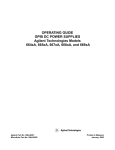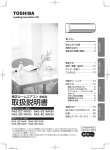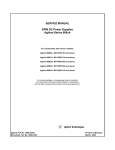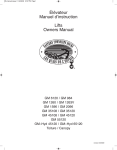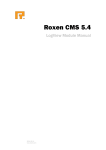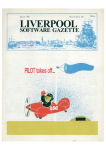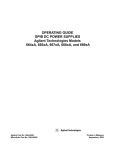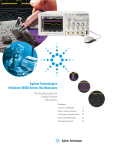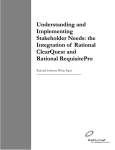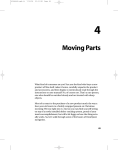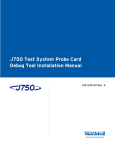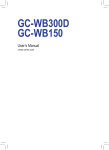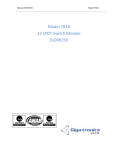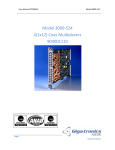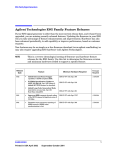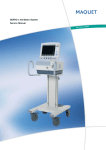Download Installation Guide
Transcript
t AN/GSM-315A Ground Minuteman Automatic Test System (GMATS) System Installation Guide 555-xxx-xx Limited Reproduction Rights For Teradyne SSA Customers Under the Software Support Agreement this document may be reproduced by a Teradyne Customer solely for internal use by the Customer’s employees whose responsibilities include Teradyne equipment. Any copy of this document, or portions thereof, must contain the copyright and proprietary rights notice as it appears in the original document. Copyright 2003 Teradyne, Inc. All rights reserved. Printed in the U.S.A. Teradyne, Inc. 321 Harrison Avenue Boston, MA 02118 The material contained in this document is subject to change without prior notice. Teradyne, Inc. assumes no responsibility for the completeness or accuracy of this document. This document contains trade secrets and confidential information, and is furnished pursuant to a license to the user from Teradyne, Inc. Use or reproduction of this document is restricted under the terms of the license. Restricted Rights Use, duplication, or disclosure by the Government is subject to restrictions as set forth in subparagraph (c) (1) (ii) of the Rights of Technical Data and Computer Software clause at 252.227-7103. This Teradyne product currently meets the essential requirements of the EU Directives. Where continued compliance to the EU Directives is required, it is recommended that the end use product also meet the essential requirements of these Directives. Trademarks BoardWatch is a registered trademark, and Ai7-Series, Bi4-Series, LASAR, L-Series, M9Series, ProgramGuide, Spectrum, TestStudio, TPS Converter Studio, and VICTORY are trademarks of Teradyne, Inc. All other brand, logos, or product names are trademarks or registered trademarks of their respective owners. AN/GSM-315A Ground Minuteman Automatic Test System (GMATS) System Installation Guide 555-xxx-xx Contents About This Document . . . . . . . . . . . . . . . . . . . . . . . . . . . . . . . . . . . . . . . . . . . . . . . . . vii Document History . . . . . . . . . . . . . . . . . . . . . . . . . . . . . . . . . . . . . . . . . . . . . . . . . . . . . . . . viii Intended Audience . . . . . . . . . . . . . . . . . . . . . . . . . . . . . . . . . . . . . . . . . . . . . . . . . . . . . . . viii Related Documentation . . . . . . . . . . . . . . . . . . . . . . . . . . . . . . . . . . . . . . . . . . . . . . . . . . . viii Teradyne Documentation . . . . . . . . . . . . . . . . . . . . . . . . . . . . . . . . . . . . . . . . . . . . . . viii Documentation Conventions . . . . . . . . . . . . . . . . . . . . . . . . . . . . . . . . . . . . . . . . . . . . . . . ix Electrical Hazards and Safety Precautions . . . . . . . . . . . . . . . . . . . . . . . . . . . . . . . 1-1 Safety Guidelines . . . . . . . . . . . . . . . . . . . . . . . . . . . . . . . . . . . . . . . . . . . . . . . . . . . . . . . . 1-1 General Safety Precautions . . . . . . . . . . . . . . . . . . . . . . . . . . . . . . . . . . . . . . . . . . . . . 1-1 Electrical Safety Precautions . . . . . . . . . . . . . . . . . . . . . . . . . . . . . . . . . . . . . . . . . . . . 1-1 Safety Symbols and Labels . . . . . . . . . . . . . . . . . . . . . . . . . . . . . . . . . . . . . . . . . . . . . . . . 1-2 ESD Damage Prevention . . . . . . . . . . . . . . . . . . . . . . . . . . . . . . . . . . . . . . . . . . . . . . . . . . 1-4 ESD Prevention Guidelines . . . . . . . . . . . . . . . . . . . . . . . . . . . . . . . . . . . . . . . . . . . . . 1-4 Minimum ESD Equipment Requirements . . . . . . . . . . . . . . . . . . . . . . . . . . . . . . . . . . 1-5 Conductive and Grounded Wrist Straps . . . . . . . . . . . . . . . . . . . . . . . . . . . . . . . . 1-5 Conductive and Grounded Work Surfaces . . . . . . . . . . . . . . . . . . . . . . . . . . . . . . 1-5 Humidity Control . . . . . . . . . . . . . . . . . . . . . . . . . . . . . . . . . . . . . . . . . . . . . . . . . . 1-6 Optional Equipment . . . . . . . . . . . . . . . . . . . . . . . . . . . . . . . . . . . . . . . . . . . . . . . . 1-6 Safe Handling of Components . . . . . . . . . . . . . . . . . . . . . . . . . . . . . . . . . . . . . . . . . . . 1-6 Safe Packaging Procedures . . . . . . . . . . . . . . . . . . . . . . . . . . . . . . . . . . . . . . . . . . . . 1-6 ESD Procedures Checklist . . . . . . . . . . . . . . . . . . . . . . . . . . . . . . . . . . . . . . . . . . . . . . . . . 1-7 Frame Assembly Layout . . . . . . . . . . . . . . . . . . . . . . . . . . . . . . . . . . . . . . . . . . . . . . Before Assembling or Disassembling . . . . . . . . . . . . . . . . . . . . . . . . . . . . . . . . . . . . . . . . TERADYNE 2-1 2-4 iii AN/GSM-315A GMATS System Installation Guide Uncrating and Positioning . . . . . . . . . . . . . . . . . . . . . . . . . . . . . . . . . . . . . . . . . . . . . Inspecting . . . . . . . . . . . . . . . . . . . . . . . . . . . . . . . . . . . . . . . . . . . . . . . . . . . . . . . . . . . . . . 3-1 Moving and Uncrating . . . . . . . . . . . . . . . . . . . . . . . . . . . . . . . . . . . . . . . . . . . . . . . . . . . . . 3-2 Relocating the System . . . . . . . . . . . . . . . . . . . . . . . . . . . . . . . . . . . . . . . . . . . . . . . . . . . . 3-3 Repositioning the System . . . . . . . . . . . . . . . . . . . . . . . . . . . . . . . . . . . . . . . . . . . . . . . . . 3-5 Locating the Center of Gravity . . . . . . . . . . . . . . . . . . . . . . . . . . . . . . . . . . . . . . . . . . . . . . 3-5 Using Casters . . . . . . . . . . . . . . . . . . . . . . . . . . . . . . . . . . . . . . . . . . . . . . . . . . . . . . . . . . . 3-6 System Assembly . . . . . . . . . . . . . . . . . . . . . . . . . . . . . . . . . . . . . . . . . . . . . . . . . . . . Joining the Frames . . . . . . . . . . . . . . . . . . . . . . . . . . . . . . . . . . . . . . . . . . . . . . . . . . . . . . . Making Connections . . . . . . . . . . . . . . . . . . . . . . . . . . . . . . . . . . . . . . . . . . . . . . . . . . 4-1 4-2 5-1 Power Connections . . . . . . . . . . . . . . . . . . . . . . . . . . . . . . . . . . . . . . . . . . . . . . . . . . . . . . 5-1 Connecting the ICA . . . . . . . . . . . . . . . . . . . . . . . . . . . . . . . . . . . . . . . . . . . . . . . . . . . . . . 5-7 Connecting Computer Cables . . . . . . . . . . . . . . . . . . . . . . . . . . . . . . . . . . . . . . . . . . . . . . 5-12 Bar Code Reader Cable . . . . . . . . . . . . . . . . . . . . . . . . . . . . . . . . . . . . . . . . . . . . . . . 5-12 Peripheral Cables . . . . . . . . . . . . . . . . . . . . . . . . . . . . . . . . . . . . . . . . . . . . . . . . . . . . 5-12 Connecting the MXI Cable . . . . . . . . . . . . . . . . . . . . . . . . . . . . . . . . . . . . . . . . . . . . . . 5-13 Connecting the Thermal Harness Cable . . . . . . . . . . . . . . . . . . . . . . . . . . . . . . . . . . . . . . 5-13 Connecting the UUT Power Control Harness Cable . . . . . . . . . . . . . . . . . . . . . . . . . . . . . 5-13 Main Power Connections . . . . . . . . . . . . . . . . . . . . . . . . . . . . . . . . . . . . . . . . . . . . . . 6-1 Power Requirements . . . . . . . . . . . . . . . . . . . . . . . . . . . . . . . . . . . . . . . . . . . . . . . . . . . . . 6-1 Input Power Connections . . . . . . . . . . . . . . . . . . . . . . . . . . . . . . . . . . . . . . . . . . . . . . . . . . 6-2 Initial Power Up Procedure . . . . . . . . . . . . . . . . . . . . . . . . . . . . . . . . . . . . . . . . . . . . Power Up Procedure . . . . . . . . . . . . . . . . . . . . . . . . . . . . . . . . . . . . . . . . . . . . . . . . . . . . . Power Procedures . . . . . . . . . . . . . . . . . . . . . . . . . . . . . . . . . . . . . . . . . . . . . . . . . . . iv 3-1 7-1 7-1 8-1 System Power Buttons and Switches . . . . . . . . . . . . . . . . . . . . . . . . . . . . . . . . . . . . . . . . 8-1 EMERGENCY OFF Buttons . . . . . . . . . . . . . . . . . . . . . . . . . . . . . . . . . . . . . . . . . . . . 8-1 Using EMO Buttons . . . . . . . . . . . . . . . . . . . . . . . . . . . . . . . . . . . . . . . . . . . . . . . . 8-2 555-xxx-xx/yearweek Emergency Shutdown Procedure . . . . . . . . . . . . . . . . . . . . . . . . . . . . . . . . . . . . . 8-2 MAIN POWER Switch . . . . . . . . . . . . . . . . . . . . . . . . . . . . . . . . . . . . . . . . . . . . . . . . . 8-3 TEST STATION POWER Switch . . . . . . . . . . . . . . . . . . . . . . . . . . . . . . . . . . . . . . . . . 8-3 Standard System Power Up/Down Procedures . . . . . . . . . . . . . . . . . . . . . . . . . . . . . . . . . 8-4 Powering Up the System . . . . . . . . . . . . . . . . . . . . . . . . . . . . . . . . . . . . . . . . . . . . . . . 8-4 Powering Down the System . . . . . . . . . . . . . . . . . . . . . . . . . . . . . . . . . . . . . . . . . . . . 8-5 Performing Lockout/Tagout . . . . . . . . . . . . . . . . . . . . . . . . . . . . . . . . . . . . . . . . . . 8-5 Releasing the Lockout Device . . . . . . . . . . . . . . . . . . . . . . . . . . . . . . . . . . . . . . . . 8-6 Disassembling the System . . . . . . . . . . . . . . . . . . . . . . . . . . . . . . . . . . . . . . . . . . . . 9-1 Before You Begin . . . . . . . . . . . . . . . . . . . . . . . . . . . . . . . . . . . . . . . . . . . . . . . . . . . . . . . . 9-1 Disconnecting and Securing the Wiring . . . . . . . . . . . . . . . . . . . . . . . . . . . . . . . . . . . . . . . 9-2 UUT Power Control Harness Cable . . . . . . . . . . . . . . . . . . . . . . . . . . . . . . . . . . . . . . . 9-2 Thermal Harness Cable . . . . . . . . . . . . . . . . . . . . . . . . . . . . . . . . . . . . . . . . . . . . . . . . 9-2 Computer Cables . . . . . . . . . . . . . . . . . . . . . . . . . . . . . . . . . . . . . . . . . . . . . . . . . . . . . 9-3 Bar Code Reader and Cable . . . . . . . . . . . . . . . . . . . . . . . . . . . . . . . . . . . . . . . . . 9-3 Computer Peripherals . . . . . . . . . . . . . . . . . . . . . . . . . . . . . . . . . . . . . . . . . . . . . . 9-3 MXI Cable . . . . . . . . . . . . . . . . . . . . . . . . . . . . . . . . . . . . . . . . . . . . . . . . . . . . . . . 9-3 GPIB Cable . . . . . . . . . . . . . . . . . . . . . . . . . . . . . . . . . . . . . . . . . . . . . . . . . . . . . . 9-4 Modem Cable . . . . . . . . . . . . . . . . . . . . . . . . . . . . . . . . . . . . . . . . . . . . . . . . . . . . 9-4 ICA Cables . . . . . . . . . . . . . . . . . . . . . . . . . . . . . . . . . . . . . . . . . . . . . . . . . . . . . . . . . 9-4 AC Power Cables . . . . . . . . . . . . . . . . . . . . . . . . . . . . . . . . . . . . . . . . . . . . . . . . . . . . 9-5 Disassembling the Frame Assemblies . . . . . . . . . . . . . . . . . . . . . . . . . . . . . . . . . . . . . . . . 9-6 Dressing and Storing Cables . . . . . . . . . . . . . . . . . . . . . . . . . . . . . . . . . . . . . . . . . . . . . . . 9-7 Cleaning and Touching-Up the System . . . . . . . . . . . . . . . . . . . . . . . . . . . . . . . . . . . . . . . 9-8 Air Filters . . . . . . . . . . . . . . . . . . . . . . . . . . . . . . . . . . . . . . . . . . . . . . . . . . . . . . . . . . . 9-8 Internal Surfaces . . . . . . . . . . . . . . . . . . . . . . . . . . . . . . . . . . . . . . . . . . . . . . . . . . . . . 9-9 External Surfaces . . . . . . . . . . . . . . . . . . . . . . . . . . . . . . . . . . . . . . . . . . . . . . . . . . . . 9-9 External Cables . . . . . . . . . . . . . . . . . . . . . . . . . . . . . . . . . . . . . . . . . . . . . . . . . . . . . . 9-9 Options/Accessories . . . . . . . . . . . . . . . . . . . . . . . . . . . . . . . . . . . . . . . . . . . . . . . . . . 9-9 Doors . . . . . . . . . . . . . . . . . . . . . . . . . . . . . . . . . . . . . . . . . . . . . . . . . . . . . . . . . . . . . . 9-10 Packaging the Computer Accessories and Peripherals . . . . . . . . . . . . . . . . . . . . . . . . . . . 9-10 Monitor and Printer . . . . . . . . . . . . . . . . . . . . . . . . . . . . . . . . . . . . . . . . . . . . . . . . . . . 9-10 Computer Accessories . . . . . . . . . . . . . . . . . . . . . . . . . . . . . . . . . . . . . . . . . . . . . . . . 9-10 Final Touch-Up and Clean-Up . . . . . . . . . . . . . . . . . . . . . . . . . . . . . . . . . . . . . . . . . . . . . . 9-11 TERADYNE v AN/GSM-315A GMATS System Installation Guide System Installation Checklist . . . . . . . . . . . . . . . . . . . . . . . . . . . . . . . . . . . . . . . . . . A-1 Index . . . . . . . . . . . . . . . . . . . . . . . . . . . . . . . . . . . . . . . . . . . . . . . . . . . . . . . . . . . . . . . 1-1 vi 555-xxx-xx/yearweek About This Document This guide provides information on how to set up, assemble, and disassemble the AN/GSM-315A Ground Minuteman Automatic Test System (GMATS). The information is organized as follows: Chapter 1 "Electrical Hazards and Safety Precautions" covers safety guidelines, safety labels and symbols, and electrostatic discharge (ESD) damage prevention guidelines, and provides a checklist for ESD procedures. Chapter 2 "Frame Assembly Layout" outlines the components in each of the system's bays, and provides a list of what is shipped in each crate and container. Chapter 3 "Uncrating and Positioning" explains how to unload and move the system. Chapter 4 "Frame Assembly" contains information on how to connect the system frame assemblies. Chapter 5 "Power Procedures" explains how to power down and power up the system. Chapter 6 "Main Power Connections" explains the connections that need to be made to bring AC power to the test system. Chapter 7 "Initial Power Up Procedure" describes the initial power up procedure to follow after you have made all power connections to your test system. Chapter 8 "Power Procedures" explains how to power up and power down your system, and describes emergency power procedures. Chapter 9 "Disassembling the System" provides information about how to disconnect and secure system cabling, separate the two frames, and crate for shipment. Appendix A "System Installation Checklist" provides a checklist to ensure that you have covered all the requirements for preparing the site to receive a system. TERADYNE vii AN/GSM-315A GMATS System Installation Guide Document History Document History Software Version Part Number Description Date Version 1.0 555-826-63 Revised document October 2002 Version 1.0 555-826-62 Revised document October 2002 Version 1.0 555-826-61 Released document August 2002 Version 1.0 555-826-60 Preliminary document May 2002 Intended Audience This guide is intended for system managers and personnel responsible for assembling and wiring the two halves of an AN/GSM-315A Ground Minuteman Automatic Test System (GMATS) after uncrating it. Related Documentation This section lists other documents that are pertinent to the AN/GSM-315A GMATS test system. Teradyne Documentation Additional AN/GSM-315A GMATS documentation includes: Cover Letter for AN/GSM-315A Ground Minuteman Automatic Test System (GMATS) AN/GSM-315A Ground Minuteman Automatic Test System (GMATS) Site Preparation Guide Spectrum™ 9100-Series Help and Online Library Spectrum 9000-Series Help and Online Library M9-Series™ DTI Help M9-Series Diagnostics Help TestStudio™ 2001 Help viii 555-xxx-xx/yearweek About This Document Documentation Conventions Documentation Conventions This document uses the following conventions: Convention Purpose Calls your attention to a condition, material, or procedure that can cause injury or death to personnel if special precautions or procedures are not obeyed. Calls your attention to a condition, material, or procedure that can cause damage to the equipment if special precautions or procedures are not obeyed. Calls your attention to important information. TERADYNE ix AN/GSM-315A GMATS System Installation Guide Documentation Conventions Documentation Conventions (continued) Convention Purpose TBD Indicates that this information was not available at the time of publication. Courier font Indicates examples of programming API functions. For example: /* Set the window–capture mode of the channels referenced */ Boldface Courier font In examples of user interface with the software, denotes information that you must type at the screen. For example: C:\v9100st -0 log.tst Boldface type Denotes the following: Menu names, menu items, buttons, field names, and window and dialog box names and controls. For example: Paste Insert menu A command-line command or option. For example: copy command /a option A constant or data type. For example: TERM9_RELAY_OPEN constant DWORD data type Italic type Denotes the following: Predefined parameters. For example: scopeIdx Emphasis. For example: Do not reboot the system. Terms that the text defines or explains. For example: The pattern controller controls the execution of dynamic pattern sets. Titles of books and documents. For example: For more information on this topic, refer to the Spectrum 9100-Series Service Manual. x 555-xxx-xx/yearweek About This Document Documentation Conventions TERADYNE xi AN/GSM-315A GMATS System Installation Guide Documentation Conventions xii 555-xxx-xx/yearweek Chapter 1 Electrical Hazards and Safety Precautions The AN/GSM-315A Ground Maintenance Automatic Test System (GMATS) uses high-voltage alternating current (AC) and direct current (DC) power that can cause serious personal injury and damage to equipment. This chapter covers: Safety guidelines Safety symbols and labels Electrostatic discharge (ESD) damage prevention ESD procedures checklist Safety Guidelines This section describes safety features and guidelines to follow when setting up and working with your system. General Safety Precautions Management and supervisory personnel should ensure that the following general safety precautions are taken in the system area: Be aware of the potentially lethal hazards in this system, and identify the locations and types of hazards to personnel. Initiate safe work practices and controls. Provide adequate space for system delivery. Provide qualified supervision for all visitors in the system area. Do not place tools, food, liquids, or other items on or near the system. Electrical Safety Precautions All personnel should take the following electrical safety precautions when working with electrical systems: Always follow the lockout and tag-out procedures described in this chapter "Performing the Lock Out/Tag Out Procedure". Follow the electrostatic discharge (ESD) control measures described later in this chapter in the section, "ESD Damage Prevention," when handling components or circuit assemblies. TERADYNE 1-1 AN/GSM-315A GMATS System Installation Guide Safety Symbols and Labels Have an assistant present when you work on high-voltage or high-power systems, or at a minimum, notify someone in the work area before beginning and after finishing the work. Remove conductive jewelry and similar items (such as rings, watches, and earrings) before setting up, operating, or servicing the system. Remove electrical power at the power controller or AC mains service before replacing or repairing modules or subassemblies. When servicing power supplies or sources, discharge all capacitors and output terminals storing ten or more joules (J) of energy. Use a low resistance power-bleeder resistor. Discharge at a rate of one ampere (A) or less to avoid sparks and tool welding. Use caution when near the following electrical hazards: • DC voltages greater than 60 volts (V) • AC voltages greater than 30 Vrms (volts root mean square) (42 V peak) • Pulses greater than 24 V • Power combinations greater than 240 volt-ampere (VA) • Reactive energy greater than 10 J • High-current (greater than 10 A) system power supplies Safety Symbols and Labels All personnel working with your system should carefully observe all the safety symbols and labels that appear on the equipment that comprises the system. Safety labels and symbols described in this guide are derived from International Electrotechnical Commission (IEC) 417 for internationally recognized labeling, and from Occupational Safety and Hazard Administration (OSHA) 29 CFR 1920 for labeling in the United States. 1-2 555-xxx-xx/xxxx Electrical Hazards and Safety Precautions Safety Symbols and Labels Following are examples and descriptions of some of the safety symbols and labels that may appear on your system: EARTH (GROUND) TERMINAL Identifies a conductive point that is referenced to the safety ground wire of the AC Main input, but that is not part of the AC service wiring. PROTECTIVE CONDUCTOR TERMINAL Identifies the entrance point of the safety ground wire of the AC Main input. CHASSIS GROUND Identifies where a wire is connected to a chassis point for ground reference or other function, such as static discharge. CIRCUIT GROUND Identifies a connection point where instrumentation is referenced to ground. Instrumentation grounds include: protective, chassis, RF, signal, and so on. Typically, this symbol is near coaxial connections. HIGH-VOLTAGE FLASH Defines a connection where a dangerously high voltage, above 60 V, either AC or DC, may be present. (Black signifies 60-999 V; red, 1000 V or more.) WARNING, RISK OF ELECTRIC SHOCK Indicates presence of dangerous voltages and risk of electric shock. ANTISTATIC Indicates that special antistatic or preventive measures must be taken to avoid hardware damage or equipment malfunction FUSE REPLACEMENT Indicates that a fuse must be replaced by one of the same type and rating to ensure safe and proper operation. INFORMATION Indicates that adjacent areas of hardware have important servicing or operating requirements documented in the manual. Information symbols have a yellow background. CAUTION IEC yellow caution label defines a potential hazard or actions required to avoid the hazard TERADYNE 1-3 AN/GSM-315A GMATS System Installation Guide ESD Damage Prevention CAUTION CONTENTS SUBJECT TO DAMAGE BY STATIC ELECTRICITY DO NOT OPEN EXCEPT AT APPROVED STATIC-FREE WORKSTATION CAUTION SENSITIVE ELECTRONIC DEVICES DO NOT SHIP OR STORE NEAR STRONG ELECTROSTATIC, ELECTROMAGNETIC, MAGNETIC, OR RADIOACTIVE FIELDS ATTENTION! STATIC SENSITIVE PROPER HANDLING AND GROUNDING PRECAUTIONS REQUIRED ESD Damage Prevention The discharge of static electricity (sometimes as a visible spark) is called electrostatic discharge (ESD). Static potentials can be in excess of several thousand volts. Many semiconductors, such as MOSFET transistors, have terminals easily damaged by static potentials as low as 20 volts. For this reason, equipment containing static-sensitive components must be transported and maintained in areas free of electrostatic charges. ESD can damage the semiconductor devices (transistors and integrated circuits) in this equipment and can cause equipment to fail in two different ways: Catastrophic Failure: ESD damages the component or assembly enough to render the component or assembly inoperative. You can usually identify catastrophic failures quickly during troubleshooting because of obvious damage or loss of functions. Soft Failure: ESD causes increased stress on the component or assembly without destroying it. This reduces the useful operating life of the component or assembly. Soft failures can cause intermittent operation or sporadic malfunctions with no obvious cause. An accumulation of soft failures can also cause a catastrophic failure. Soft failures can be difficult to identify and repair because the equipment can operate correctly most of the time. ESD Prevention Guidelines Follow these guidelines to help prevent the uncontrolled occurrence of ESD-related damage to equipment in test and work areas: Educate operators and maintenance personnel about the materials and conditions that can cause ESD and about the methods to prevent ESD. Remove insulating materials that can cause ESD from the test and work areas. This material includes: 1-4 • Plastic and foam coffee cups • Food containers and wrappers 555-xxx-xx/xxxx Electrical Hazards and Safety Precautions ESD Damage Prevention • Clothing and shoes containing man-made materials • Rubber-soled shoes • Cellophane or paper tape Maintain a humidity level of 40-50 percent in the test and work areas. Use grounded, conductive floors, tables, and other work surfaces in the test and work areas. Use antistatic spray solutions if necessary. Minimum ESD Equipment Requirements Reliably preventing ESD requires that you employ the following equipment and procedures: Conductive and grounded wrist straps Conductive and grounded work surfaces Humidity control Optional equipment Conductive and Grounded Wrist Straps Wrist straps consist of conductive straps worn around the wrist and conductive cords that connect the straps to electrical or earth ground. When used properly, the wrist straps discharge the static charges on your body to ground, or bring your body to the same static potential as that of the work surfaces, or both. Wrist straps incorporate a resistor in the conductive cords or straps that keeps discharges currents at safe levels. You must wear a wrist strap the entire time you are in a work place. When wearing a wrist strap: Make sure you have the cord connected to the strap and to electrical or earth ground. Make sure the strap fits snugly around your wrist and contacts your bare skin. A loose wrist strap cannot provide sufficient ESD protection. Do not wear the wrist strap over clothing because this prevents the wrist strap from discharging static charges. Examine or test the wrist strap daily for correct fit and conductivity. Conductive and Grounded Work Surfaces Work surfaces consist of the tabletops and the floor in the work area. Like wrist straps, conductive cords connect the work surface to electrical or earth ground. You can construct the work surfaces from a conductive material like metal, or place conductive mats or carpets on the tabletops and floors. A resistor in each grounding cord keeps discharge currents at safe levels. Follow these requirements to maintain the ESD protection of the work surface: Examine the floor mats monthly for wear. Examine the floor mats and tabletops weekly for correct connections and conductivity. TERADYNE 1-5 AN/GSM-315A GMATS System Installation Guide ESD Damage Prevention Humidity Control Maintain a relative humidity of 40 to 50 percent in the work area. Low humidity (less than 40 percent) increases the generation of static electricity, which makes ESD protection more difficult to accomplish. Optional Equipment The following optional equipment can improve ESD protection: Clothing designed for ESD protection, including long sleeved smocks Topical antistatic spray or treatment you can apply to floors, carpets, walls, ceilings, chairs, clothing, system parts, trays, tools, paper, plastic, and other materials Conductive/antistatic chair or stool covers Conductive shoes or shoe straps Air ionizers Safe Handling of Components Although working in an ESD-safe area reduces the chance of ESD-related damage, certain activities can cause a local buildup of static that results in unexpected damage. Try to avoid or minimize the following activities: Any action that can generate static charge, including putting on and taking off smocks, wiping feet, rubbing hands, and any similar activities. Any unnecessary sliding movements, such as dumping devices out of a bag and rapidly sliding an assembly across a tabletop. The use of plastic tools. Most plastics can generate large static charges. The use of adhesive tape. Labels and inspection arrows and dots are permitted (peel slowly from backings to reduce the chance of static buildup). Any contact between paper and electronic assemblies or components. Do not enclose paper in the same ESD container holding the assembly or component. Enclose documentation in its own static-shielding bag when storing or transporting with the applicable assembly. Any contact between your clothing or hair and electrical devices. Any unnecessary touching of leads on assemblies or components. Where possible, hold printed circuit boards by the edges and avoid touching the contact fingers, pins, or connectors. Safe Packaging Procedures If you remove ESD-sensitive devices from an ESD-safe area, you must first put these devices in ESD-safe containers or packages. The ESD-safe containers and packages are conductive boxes or bags that shield their contents (ESD-sensitive devices) from static charges. To remove a device or assembly from an antistatic box or static-shielding bag: 1. Put on your wrist strap. 2. Connect your wrist strap to ground. 1-6 555-xxx-xx/xxxx Electrical Hazards and Safety Precautions ESD Procedures Checklist 3. Put the antistatic box or static-shielding bag on an ESD-protected surface (grounded mat or tabletop). 4. Open the antistatic box or static-shielding bag. 5. Attach a ground clip to the device or assembly inside the antistatic box or static-shielding bag, or on the tabletop. 6. Remove the device or assembly from the antistatic box or static-shielding bag. 7. Place the device or assembly on an ESD-protected surface. To insert a device or assembly into an antistatic box or static-shielding bag: 1. Put on your wrist strap. 2. Connect your wrist strap to ground. 3. Put the antistatic box or static-shielding bag on an ESD-protected surface (grounded mat or tabletop). 4. Open the antistatic box or static-shielding bag. 5. Insert the device into the antistatic box or static-shielding bag. 6. Remove the ground clip to the device or assembly inside the antistatic box or static-shielding bag. 7. Close the antistatic box or fold over the static-shielding bag and tape it with the ESD label to complete the ESD-safe container. ESD Procedures Checklist Table 1-1 is a checklist of correct and incorrect procedures for handling and moving ESD-sensitive assemblies and components. Use it to help spot-check problems and to refresh your memory on correct and incorrect ESD-prevention procedures.. Table 1-1. ESD Procedures Checklist ALWAYS Do This NEVER Do This Wrist Strap/Ground Clip ALWAYS wear a grounded wrist strap before you touch any ESD-sensitive component or assembly. ALWAYS attach a ground clip to an assembly or component before you remove it from an antistatic box or staticshielding bag. NEVER wear a wrist strap loose or over clothing. NEVER handle an assembly or component before you put on a grounded wrist strap. NEVER handle an assembly that does not have a correctly attached ground clip. ALWAYS remove the ground clip on an assembly or component after you put the assembly or component in an antistatic box or static-shielding bag. Handling Assemblies and Components TERADYNE 1-7 AN/GSM-315A GMATS System Installation Guide ESD Procedures Checklist Table 1-1. ESD Procedures Checklist ALWAYS Do This NEVER Do This ALWAYS handle one assembly or component at a time. NEVER handle more that one assembly or component at a time. ALWAYS assume all unidentified components and assemblies are ESDsensitive. NEVER open an antistatic box or staticshielding bag before you first put it on a grounded ESD-safe surface. ALWAYS obey the warnings/labels on ESD-sensitive components and assemblies and their containers. NEVER stack bare assemblies or components. First put them in antistatic boxes or in static-shielding bags with shipping boxes. ALWAYS keep an antistatic box and static-shielding bag closed until you insert or remove an assembly or component. ALWAYS put antistatic boxes or staticshielding bags on a grounded surface before you open them. Moving/Storing Assemblies and Components ALWAYS put an unprotected assembly, after removal from the system, on an ESD-safe table or in an antistatic box or static-shielding bag. NEVER move unprotected assemblies or components from an ESD-safe area. First put the components or assemblies in antistatic boxes or static-shielding bags. ALWAYS put only one assembly or component into an antistatic box or staticshielding bag. NEVER put an assembly or a component on the floor. They can be kicked or stepped on. For protection, put the assembly or component on an ESD-safe table top. ALWAYS store full antistatic boxes or static-shielding bags closed, in a horizontal position, and in an ESD-safe location (grounded cart or table mat). NEVER put more than one assembly or component in an antistatic box or staticshielding bag. Shipping Assemblies and Components ALWAYS put assemblies and components in antistatic boxes or staticshielding bags before putting them in a shipping box. The shipping box may not have ESD protection. NEVER ship materials only in an antistatic box. Antistatic boxes do not have sufficient strength for shipping. Put the antistatic box in a shipping box. General 1-8 555-xxx-xx/xxxx Electrical Hazards and Safety Precautions ESD Procedures Checklist Table 1-1. ESD Procedures Checklist ALWAYS Do This NEVER Do This ALWAYS obey the correct ESD protection procedures. NEVER use force to remove or install a board assembly on the system. ALWAYS make periodic checks of the ESD-safe area to determine the effectiveness of ESD suppression methods and materials. NEVER remove an assembly from the system while power is applied. ALWAYS use the correct extraction tools for a given assembly. ALWAYS keep static-producing materials and tools away from ESD-sensitive components and assemblies. TERADYNE 1-9 AN/GSM-315A GMATS System Installation Guide ESD Procedures Checklist 1-10 555-xxx-xx/xxxx Chapter 2 Frame Assembly Layout The AN/GSM-315A Ground Maintenance Automatic Test System (GMATS) has a modular architecture designed to meet your testing requirements while providing for easy service and maintenance. This chapter outlines the base components of AN/GSM-315A GMATS systems and contains the following sections: System components Before assembling or disassembling System Components This section provides the following information about the components of the AN/GSM-315A GMATS test system: Table 2-1 provides the quantities and descriptions of the individual components of the AN/GSM315A GMATS test system. Figure 2-1 provides a front view of the AN/GSM-315A GMATS test system, showing the location and location code of the components in each bay. Figure 2-2 provides a front view of both VXI chassis, showing the location of each component within the chassis. Table 2-1. AN/GSM-315A GMATS Components Component Description Quantity Size (U) Location AC power supply Pacific Power 345asx 1 5 4A1 Barcode reader NAV LS 1902T 1 NA 1A2 Coaxial switches Ascor 3000-32 1 NA 2A2 DC power supply, 0-120Vdc, 0-10A Agilent 6675A 2 1 3A6-3A7 DC power supply, 0-40Vdc, 0-30A, with polarity reversal Agilent 6674A 6 4 3A3-3A5 4A2-4A4 DC power supply 0-36Vdc, 0-100A Agilent 6684A 1 5 3A1 Digital multimeter (DMM), 8.5 digits Agilent 3458A with opt.908 1 2 1A6 Function/Arbitrary waveform generator Agilent 33250A 2 2 (halfrack) 2A5-2A6 TERADYNE 2-1 AN/GSM-315A GMATS System Installation Guide Table 2-1. AN/GSM-315A GMATS Components Component Description Quantity Size (U) Location General purpose relays (36) SPDT Ascor 3000-42 1 NA 2A2 General purpose relays (54) SPST Ascor 4096 1 NA 2A2 M925-Series Digital Test Instrument Teradyne 10 NA 2A4 1 NA 3A9 Modem 2-2 Oscilloscope Agilent Infinium 54830A, with Opt. 1CM 1 5 1A5 Power distribution unit (PDU) Spectrum Teal 1 16 1A1 Power distribution switches Ascor 4515 2 NA 2A4 Pulse/Pattern generator mainframes Agilent 81110A with opt.1CM 2 2 2A7-2A8 RF power meter Agilent E4416A with rack mount kits, 8482A head 1 2 (halfrack) 1A3 RF signal generator (high performance) Agilent E4400B w opt 1CP, UNB hi pwr w/ attenuator, 1E5 hi stab time base 1 4 1A7 Scanner switches Ascor 4108 3 NA 2A2 Spectrum analyzer Agilent E4402B, with opt 1CP opt. 1DR pre-amp, opt. 1D5 hi stab time base and opt. A4H GPIB 1 4 1A8 System computer ADEK Rack Mount Computer 1 4 3A9 UPS Powerware 1 2 3A8 Universal timer counter (high performance) Agilent 53131A, with Opt 010 TCXO, Opt. 030, and Opt. 1CM 1 2 (halfrack) 1A4 VXI chassis Racal 1261B 1 8 2A2 VXI 4KVA chassis (high performance) Tracewell 1 13 2A4 VXI card carrier Ascor VXI 4004 1 NA 2A2 555-xxx-xx/xxxx Frame Assembly Layout Base System Rack Bay 1 Expansion Rack Bay 2 Expansion Rack Bay 3 Expansion Rack Bay 4 Blank 1A9 Blank 2A9 Blank 3A10 Blank 4A5 Spectrum Analyzer (Agilent E4401B) 1A8 RF Signal Generator (Agilent E4400B) 1A7 DMM (Agilent 3458A) 1A6 2A8 Pulse Gen (Agilent 81110A) 2A7 Function Gen (Agilent 33250A) 2A5 Oscilloscope (Agilent 54810A) 1A5 RF Power Meter (Agilent E4416A) 1A3 Pulse Gen (Agilent 81110A) Function Gen (Agilent 33250A) 2A6 Cable routing Classic Teradyne High Performance VXI Chassis 4KW (Teradyne M925s) 2A4 UTC (Agilent 53131A) 1A4 Blank 1A2 System Computer 3A9 Bar Code Reader VPC 2 Tier Interface 2A3 UPS 3A8 DC Supply 120V 10A 3A7 DC Supply 120V 10A 3A6 DC Supply 40V, 30A (Amrel PDS40-30AR) 3A5 DC Supply 40V, 30A (Amrel PDS40-30AR) 3A4 PDU (30KVA) (Teal) 1A1 DC Supply 40V, 30A (Amrel PDS40-30AR) 3A3 Racal Chassis (GP Switching) 2A2 GPIB, AC, GND STD 2A1 DC Supply 40V, 30A (Amrel PDS40-30AR) 4A4 DC Supply 40V, 30A (Amrel PDS40-30AR) 4A3 DC Supply Output Interface 3A2 DC Supply 40V, 30A (Amrel PDS40-30AR) 4A2 DC Supply 36V (High Current), 100A (Agilent 6684A) 3A1 AC Supply (Pacific Power 345ASX) 4A1 Figure 2-1. Components and Location Codes in Each Bay (Front View) TERADYNE 2-3 AN/GSM-315A GMATS System Installation Guide A7 A9 A10 A11 A12 Ter M918 CRB Ter M925 48 Ch DTI A11 Ter M925 48 Ch DTI Ter M925 48 Ch DTI A10 Ter M925 48 Ch DTI Ter M925 48 Ch DTI A8 A9 A12 Blank Ascor 4108 (12 1x8) Ascor 4108 (12 1x8) Ascor 4108 (12 1x8) Ascor 4004 Multislot switch module Ascor 4108 (96 SPST) A6 A8 Ascor 4514 (8 1x6 two wire) Blank Blank Blank Blank Slot 0 Controller Racal 1261B 2A2 A5 A7 Ascor 4514 (8 1x6 two wire) A2 A6 Ascor 3000-42 (SP8T) A4 A1 A5 Ter M925 48 Ch DTI Ter M925 48 Ch DTI A3 A0 A4 Ter M925 48 Ch DTI A3 Ascor 3000-32T (4 SP8T, * SP4T A2 Ter M925 48 Ch DTI Chassis #2 Slot: A1 Ter M925 48 Ch DTI Teradyne High Performance 4KW Chassis, 2A4 A0 Blank Chassis #1 Slot: Slot 0 Controller Before Assembling or Disassembling Figure 2-2. Components in Each VXI Chassis Before Assembling or Disassembling Before you begin any assembling or disassembling activities, ensure that the following are present: A co-worker, because this is a two-person job, especially the frame assembly The integration kit that ships with your system (Teradyne P/N M-992-99) • 3/8" nut driver • Wire cutter • Tie wraps (20) • Gasket • Black hole plugs (4) • 3/16" x 8" flat-bladed screwdriver The dis-integration kit for disassembly (Teradyne P/N M-992-98) • 2-4 Static shielding bags, 1 x 8" (2) 555-xxx-xx/xxxx Frame Assembly Layout Before Assembling or Disassembling • Static shielding bags, 6.5 x 3/16" (10) • 2-bay ESD shipping covers (2) • Tie wraps (25) • 12" x 12" x 16" box (1) Hex Allen screw drivers: • 5/32" driver • 5/16" driver, or vendor supplied latch keys The bag of 3/8-inch hex-head bolts that you will use to fasten Bay 2 to Bay 3 (Eight bolts are required, although there may be more in the bag.) Oil (Teradyne recommends that you place one drop of oil on the threads of each bolt before inserting them into the through holes.) Torque wrench capable of 0 - 90 in-lb Ohmmeter TERADYNE 2-5 AN/GSM-315A GMATS System Installation Guide Before Assembling or Disassembling 2-6 555-xxx-xx/xxxx Chapter 3 Uncrating and Positioning This chapter contains the following information on uncrating and positioning the AN/GSM-315A Ground Maintenance Automatic Test System (GMATS): Inspecting Uncrating Relocating the system Repositioning the system Inspecting Tip-and-tell indicators are mounted to the right and rear panels of the crates. Three tip-and-tell indicators are mounted approximately in the center of the crate panels. If any of the tip-and-tell indicators are missing or indicate tipping, or if the outer packaging has been damaged, describe the damage on the shipping receipt. Before uncrating the AN/GSM-315A GMATS, verify and inspect the shipment inventory as follows: Inspect the tip-and-tell indicators on the crates. Check for visible signs that the crates were not tipped beyond the specification. Report any problems immediately to Teradyne and the shipper. Compare the inventory received with the packing slips and purchase order located on the outside one of the crates. Report any discrepancies immediately to Teradyne. Inspect each shipment piece for any visible damage. Report any problems immediately to Teradyne and the shipper. Notes: Confirm that all cables to and from the system are secured. If loss or damage to the system occurs during shipping, transportation carriers require that a claim be filed within a specified time from the date of delivery. To help resolve claims, save all packaging materials for inspection by the carrier. TERADYNE 3-1 AN/GSM-315A GMATS System Installation Guide Moving and Uncrating Moving and Uncrating A Teradyne field service engineer should be present before uncrating or moving the system. It takes approximately five people to remove the system from the crates. Safety shoes must be worn by all personnel involved in uncrating, and moving the system. If no damage is evident, move the crated system to its approximate location at the intended site, along with any boxes shipped with the system. The uncrating procedure requires the following equipment: Forklift or pallet jack with a 4200-pound lift rating (minimum) and 73-inch forks (minimum) 9/16-inch socket wrench Open-end box or socket wrench (7/16 in or 11.11 mm) To uncrate the system (crates A and B): 1. Review the floor plan requirements. 2. Move the crate to the selected installation site. Do not put the crates closer than 30.5 feet from any wall, which is the clearance needed to remove the bays from the crates. (As Figure 3-1 shows, for each crate, the ramp length is 14.5 feet, the system length is 6.25 feet, and the additional clearance needed is 9.75 feet, for a total of 30.5 feet.) 3. Open the four latches that hold the crate's rear panel by flipping up the latches and turning them 90 degrees, so that the latches are out of the way. 4. Using the 7/16-in wrench, remove the six bolts on the ramp (three on each side), and carefully lower the ramp to the floor. 5. Using the 9/16-in socket wrench, remove the three lag bolts, at the top of the ramp, and slide out the system-retaining blocks from inside the crate. 6. Remove the foam blocks between the top of the frames and the roof of the crate. Do not remove the ESD plastic bag the assembly is wrapped in until the assembly reaches its final location. 7. Have one person enter the rear of the crate via the rear panel opening. Have four people (two on each side) stand along the sides of the ramp. 3-2 555-xxx-xx/xxxx Uncrating and Positioning Relocating the System 8. Have the person in the rear of the crate gently push the assembly, while the people on each side guide the assembly down the ramp. In the event of damage to the system, contact your Teradyne field service engineer. Foam blocks Wall Systemretaining blocks Lag bolts Rear panel Ramp Crate and ramp is 14.5 feet 2frame system 6.25 feet Additional clearance 9.75 feet Figure 3-1. Crate, Ramp, and Rear Panel of Shipping Crate Relocating the System This section describes how to relocate and reposition the system, if necessary. Moving the system over soft or compliant surfaces, such as carpeting, may be difficult due to increased resistance. Place 1/4-inch hardwood or plywood sheets on soft surfaces to reduce resistance. Before relocating the system to a different site, complete the following steps: 1. Disconnect and remove: Electrical power, Ethernet connection, and peripheral cables Peripheral instruments Video display, printer, and computer peripherals 2. Separate the two assemblies. 3. Close and lock all rear bay doors. TERADYNE 3-3 AN/GSM-315A GMATS System Installation Guide Relocating the System 4. Retract the adjustable support legs on the bottom of each bay (see Figure 3-5), and roll the double-bay into the shipping crates with the rear of the assemblies at the back of the crates. 5. Secure all shipping blocks and bumpers. (See Figure 3-2 and Figure 3-3 for the placement of these materials.) 6. Close and secure the combination front door and ramp on each crate. 7. Pack video display, printer, computer peripherals, and peripheral cables in the original shipping container. If this container is unavailable, package these items so that no damage will occur in transit. Foam Foam 2 x 4 stock Foam assembly is removable Dashed lines represent system frame outer diameter 2 x 4 support for Accessories Bin END VIEW (Ramp side, ramp rem oved) Removable Panel SIDE VIEW (Rearend removed) Figure 3-2. End/Side View of Crates A and B with Shipping Blocks and Bumpers 3-4 555-xxx-xx/xxxx Uncrating and Positioning Repositioning the System Use overlap joint o n corners of this assembly and fasten at these corners. 1" x 2" guide strips Top edge of Accessories Bin 2 x 4 attached to as shown, to allow perimeter of base, nailing of side panels Ramp Crate Base (Inside) Not to Scale Figure 3-3. Top View of Crates A and B with Shipping Blocks For more information about relocating the test system, call 1-800-TERADYNE, or contact your Teradyne field service engineer or your local Global Customer Service (GCS) Center. Repositioning the System You can move the AN/GSM-315A GMATS within a site by using the push bars that are located on the first frame assembly. If you change the factory configuration of your test system, the weight of instruments placed in the upper portion of the frame assembly may change the system's center of gravity. As a result, the system may become unstable and tip while you are repositioning it. Please consult your Teradyne field service engineer when reconfiguring your system. Locating the Center of Gravity Figure 3-4 shows the center of gravity for the AN/GSM-315A GMATS test system. TERADYNE 3-5 AN/GSM-315A GMATS System Installation Guide Using Casters Front View Side View z=30 in 76.2 cm Z=30 in 76.2 cm X=40.5 in 102.87 cm Z Y Z 0 X 0 22 in 56 cm 44 in 112 cm 66 in 168 cm 88 in 224 cm Y 0 Y=17.5 in 44.45 cm 36 in 92 cm Figure 3-4. Test System Center of Gravity Notes: 0, 0 coordinates indicate the lower-left corner of the first rack, not the floor. These dimensions are measured from a point on the floor directly below the left-front corner of the leftmost bay (Bay 1) as viewed from the front. These are preliminary values and, therefore, are subject to change if the system configuration changes. Using Casters Use the casters mounted on each bay to move the assemblies into or out of their shipping crate, and for final positioning at the installation site. Each caster is 3 inches (8 cm) in diameter and 2 inches (5 cm) wide. Each bay has four casters. Avoid moving the frame assembly over surfaces with large irregularities, as this may damage the system. There is a 1-1/4 inch clearance between the floor and the bottom of the system. To enable the casters to rotate freely, you must raise the adjustable legs that are located on the four corners of each bay. Use the 1/2-inch open-ended wrench (provided with your system) to adjust the height of the legs by turning them clockwise or counter-clockwise. Once each bay is in position, adjust the legs to lower it. Figure 3-5 shows the location and number of casters and adjustable legs on both bays. 3-6 555-xxx-xx/xxxx Uncrating and Positioning Using Casters Typical Bay Crate B Crate A Bay 2 Bay 3 15.3 in (38.86 cm) 15.3 in (38.86 cm) Bay 1 Bay 4 29 in (73.66 cm) 15.3 in (38.86 cm) 3.7 in (9.4 cm) Adjustable legs 3.7 in (9.4 cm) 15.3 in (38.86 cm) 3.7 in (9.4 cm) 3.7 in (9.4 cm) Casters Figure 3-5. Bottom View of Bays Showing Casters TERADYNE 3-7 AN/GSM-315A GMATS System Installation Guide Using Casters 3-8 555-xxx-xx/xxxx Chapter 4 System Assembly The AN/GSM-315A GMATS test system ships as two double-bay frame assemblies that must be joined together. When assembling the system, you may find that the top or the bottom of the frame assemblies do not align perfectly when you place them next to each other (see Figure 1-2). This is potentially a problem when only one or two bolts remain fastened. . Do not attempt to connect the two halves of the system alone. Make sure at least two people are present. Safety shoes must be worn by all personnel involved in assembling and moving the system. Preparing the Frames Once you uncrate the system frames, follow these steps: 1. Remove the tape from the bottom 2 inches of both frame assemblies. 2. Starting about 1 foot from the bottom of the system, unwrap the tape from the sides of the system. 3. Remove the system ship bag from each frame assembly. 4. Remove the bubble wrap from the pushbar. 5. Install EMI gasket material to Bay 2 by: a. Cut the EMI gasket material from your AN/GSM-315A GMATS integration kit to fit as shown in Figure 1-1. b. Apply the EMI gasket material so that the mesh-cord edge contacts bare metal on the side of Bay 2 (as shown in Figure 1-1). TERADYNE 4-1 AN/GSM-315A GMATS System Installation Guide Joining the Frames c. With a pair of scissors or other sharp instrument, remove enough of the black foam adhesive strip from the bottom length of the EMI gasket material to uncover the factoryapplied EMI gaskets around the cable trough holes (as shown in Figure 1-1). Mesh cord edge Black foam adhesive strip Cable troughs Factory-applied EMI gaskets Figure 4-1. Side View of Bay 2 with EMI Gasket Material Applied Joining the Frames 1. Pull the computer cables that are stored in the bottom of Bay 3 out of the rear of the frame. 2. Position the two halves of the system next to each other on a flat and even surface. surface. 3. You may need to reposition the frame assemblies to find the assembly location that best aligns the two frame assemblies. Do not remove the tie-wrapped bags from the cable ends yet. 4-2 555-xxx-xx/xxxx System Assembly Joining the Frames Although the top of the frames may align well... ...the bottom of the frames may have a small separation (or vice versa). Figure 4-2. Frame alignment 4. If the through-holes do not line up, adjust the feet to raise the lowest bay so that the bolt holes line up and the frames are flush against each other. 5. The second person places one drop of oil on each bolt, and then inserts the first bolt into the second hole from the top at the front the system (as shown in Figure 1-3). Do not tighten the bolts at this time. TERADYNE 4-3 AN/GSM-315A GMATS System Installation Guide Joining the Frames Location of bolt holes First bolt goes here Figure 4-3. Fastening Front of the Frame Assemblies 6. The second person moves to the back of the system and inserts a bolt into the fourth hole from the top (as shown in Figure 1-4). One of four bolt holes in the back Figure 4-4. Fastening the Back of the Frame Assemblies 7. The second person returns to the front of the system and inserts a bolt in the third hole from the top. 4-4 555-xxx-xx/xxxx System Assembly Joining the Frames 8. Using a zigzag pattern, insert the remaining bolts from the front to the back, and generally from the middle to the bottom and the top. The back of the system has a total of six holes. You only insert bolts in four of them: (from the top) holes 1, 2, 4, and 6. Skip holes 3 and 5. 9. Once all the bolts are in place, tighten them, being careful not to overtighten. If you are using a torque driver, do not exceed 57 inch-pounds. 10. Lower the adjustable feet on all bays to disable the casters and stabilize the system (see section "Using Casters" in chapter 3 of the AN/GSM-315A Ground Minuteman Automatic Test System Site Preparation Guide). 11. Using a voltmeter, ensure there is < 1-ohm resistance between Bays 2 and Bay 3. TERADYNE 4-5 AN/GSM-315A GMATS System Installation Guide Joining the Frames 4-6 555-xxx-xx/xxxx Chapter 5 Making Connections This chapter discusses the following procedures: Power connections Connecting the ICA Connecting computer cables Connecting the thermal harness cable Connecting the UUT power control harness cable Power Connections This chapter ignores the connections between Bay 1 and Bay 2, and between Bay 3 and Bay 4, because these connections were made before the system was shipped. All power cables and extension cords have numbered labels affixed close to the plugs. Table 5-1 has brief descriptions of the cable assemblies. Table 5-1. Cable Descriptions Cable Description 10 POS PWR STRIP Bay 4 Cable from the vertical power strip affixed to the left side of Bay 4. Routed through the cable troughs of bays 4 and 3, and into Bay 3. The cable is plugged into an extension cord in Bay 3 that is routed through the cable troughs in bays 3, 2, and 1, and then plugged into the PDU. Agilent Ag6674A These cables belong to the three Agilent 40 V, 30 A DC power supply boxes. Each cable is routed through the cable troughs of bays 4 and 3, and into Bay 3. They are plugged into extension cords in Bay 3 that are routed through the cable troughs in bays 3, 2, and 1, and then plugged into the PDU. PACIFIC PWR 4A1 AC power supply cable. It is the thickest cord in Bay 4 and originates from the bottom-most Pacific Power supply. Routed through the cable troughs in bays 4, 3, 2, and 1, and then plugged into the PDU. TERADYNE 5-1 AN/GSM-315A GMATS System Installation Guide Power Connections Table 5-1. Cable Descriptions Cable Description Agilent Ag6675A These cables belong to the Agilent 10 A DC power supply boxes that reside underneath the Agilent PDS units in Bay 3. Each cable is tie-wrapped to the back of the frame ends at the bottom of Bay 3. The cables are plugged into extension cords in Bay 3 that are routed through the cable troughs in bays 3, 2, and 1, then plugged into the PDU. 10-POS PWR STRP Bay 3 Cable from the vertical power strip affixed to the left side of Bay 3. The cable is long and is routed through the cable troughs in bays 3, 2, and 1, then plugged directly into the PDU. AGILENT Ag6684A 3A1 Cable from the DC power supply that resides in the bottom of Bay 3. The thickest cable in Bay 3, it is routed through the cable troughs in bays 3, 2, and 1, then plugged directly into the PDU. UPS PWR 3A8 Cable from the PowerWare UPS box that resides under the rackmount PC in Bay 3. The cable is routed through the cable troughs in bays 3, 2, and 1, then plugged into the PDU. Agilent Ag6674A These cables belong to the three Agilent DC power supplies stacked under the Fortress UPS box in Bay 3. Routed through the cable trough of Bay 3 and into Bay 2. They are plugged into extension cords in Bay 2 that are routed through the cable troughs in bays 2 and 1, then plugged into the PDU. To make the power connections: 1. Attach the alternating current (AC) power cables from Bay 4 (see Figure 5-1) and Bay 3 (see Figure 5-2) to the power distribution unit (PDU) in Bay 1. Refer to Table 5-3 for PDU connections. 2. Starting from Bay 4 (the leftmost bay as you face the back of the system), uncoil the cables from Bay 4 and Bay 3. 3. Run the cables to the PDU in Bay 1 through the built-in troughs in the bottoms of the bays. 4. Make the intermediate connections as explained in Table 5-2. Because the following cables are not long enough to reach the PDU, they must be plugged into extension cords that have been connected to the PDU at the factory and tie-wrapped in Bay 2 for shipment. Don't remove the tie-wraps until you are ready to make the connections. 5-2 555-xxx-xx/xxxx Making Connections Power Connections Table 5-2. Intermediate Connections This cable... Originates in... Plugs into this extension cord... 10 POS PWR STRP Bay 4 “10 POS PWR STRP FRAME4 REC 22" Bay 3 Agilent Ag6674A 4A4 Bay 4 “AGILENT Ag6674A 4A4 REC 22" Bay 3 Agilent Ag6674A 4A3 “AGILENT Ag6674A 4A3 REC 23" Agilent Ag6674A 4A2 “AGILENT Ag6674A 4A2 REC 24" Agilent Ag6675A 3A7 Bay 3 Agilent Ag6675A 3A6 Agilent Ag6674A 3A5 “AGILENT Ag6675A 3A7 REC 13" Which is found in... Bay 3 “AGILENT Ag6675A 3A6 REC 15" Bay 3 “AGILENT Ag6674A 3A5 REC 17" Agilent Ag6674A 3A4 “AGILENT Ag6674A 3A4 REC 19" Agilent Ag6674A 3A3 “AGILENT Ag6674A 3A3 REC 21" Bay 2 5. As explained in Table 5-3, plug each of the remaining power cables into the outlet with the corresponding number in the back of the PDU (for example REC 20 or REC 4). Some outlets contain two receptacles. TERADYNE 5-3 AN/GSM-315A GMATS System Installation Guide Power Connections 6. Connect the power cable to the Racal chassis in location 2A2. Table 5-3. Connections to PDU From To PDU Receptacle Instrument Bay 3 1 UPS, PowerWare Bay 1 2 6-outlet power strip, BAY 1 Includes... Fan #1 Fan #2 Fan #3 Fan #4 6-position power strip, BAY 2 Bay 1 3 Barcode reader, NAV LS 1902T Bay 3 4 6-outlet power strip, BAY 3 Fan #1 Fan #2 Fan #3 Fan #4 6-position power strip, BAY 3 5-4 6 EIC outlet Bay 4 8 AC power supply, Pacific Power Bay 3 9 DC power supply, Agilent 6684A Bay 2 11 VXI chassis, Tracewell Bay 3 13 DC power supply, Agilent Ag6674A Bay 3 15 DC power supply, Agilent Ag6674A SPS1.2k-120AR Bay 1 16 Oscilloscope, Agilent Bay 3 17 DC power supply, Agilent Ag6674A 40-30AR Bay 1 18 Spectrum analyzer, Agilent Bay 3 19 DC power supply, Agilent Ag6674A PDS 40-30AR Bay 2 20 VXI chassis, Racal Bay 3 21 DC power supply, Agilent Ag6674A 40-30AR 555-xxx-xx/xxxx Making Connections Power Connections Table 5-3. Connections to PDU From To PDU Receptacle Bay 4 22 Instrument Includes... DC power supply, Agilent Ag6674A 4030AR 10-outlet power strip, BAY 4 Bay 4 23 DC power supply, Agilent Ag6674A 4030AR 10-outlet power strip, BAY 3 Bay 4 24 DC power supply, Agilent Ag6674A 4030AR 10-outlet power strip, BAY 1 Universal counter, Agilent 53131A Digital multimeter, Agilent 3458A Signal generator, Agilent E4400B RF power meter, Agilent E4416A Bay 2 25 10-outlet power strip, BAY 2 Function/Arbitrary waveform generator, Agilent 33250A Function/Arbitrary waveform generator, Agilent 33250A Pulse/pattern generator, Agilent 81110A Pulse/pattern generator, Agilent 81110A TERADYNE 5-5 AN/GSM-315A GMATS System Installation Guide Power Connections Figure 5-1 shows the cables originating from Bay4. 4A4 4A3 4A2 4A1 AMREL PDS: 4A4, 4A3, and 4A2 PACIFIC PWR 4A1 10 POS PWR STRIP Figure 5-1. Cables Originating from Bay 4 5-6 555-xxx-xx/xxxx Making Connections Connecting the ICA Figure 5-2 shows the cables originating in Bay 3, and the cables originating in Bay 4 that are routed to Bay 3 (see Figure 5-1). Extension cord AMREL PDS from Bay 4 AGILENT 6684A 3A1 AGILENT 6674A: 3A5, 3A4, and 3A3 10 POS PWR STRP 10 POS PWR STRP (from Bay 4) Figure 5-2. Cables Originating in or Routed to Bay 3 Connecting the ICA There are nine cables for the interconnect adapter (ICA). Each cable is labeled with a location code specifying where the cable is plugged into the system. For example, the label "to Agilent 3A5" specifies that the cable goes to the Agilent power supply, in rack location A5 in Bay 3. See Chapter 2 for a map of the location codes. Table 5-4 summarizes the ICA cable connections. Refer to the procedure for detailed information. Table 5-4. ICA Cable Connections TERADYNE Cable Label from Bay 2 To Connection Agilent 3A7 Bay 3 DC power supply, Agilent Ag6675A 1.2k-120AR 3A7 Agilent 3A6 Bay 3 DC power supply, Agilent Ag6675A 1.2k-120AR 3A6 Agilent 3A3 Bay 3 DC power supply, Agilent Ag6674A 4030AR 3A3 Agilent 3A4 Bay 3 DC power supply, Agilent Ag6674A 4030AR 3A4 Location Code 5-7 AN/GSM-315A GMATS System Installation Guide Connecting the ICA Table 5-4. ICA Cable Connections Cable Label from Bay 2 To Connection Agilent 3A5 Bay 3 DC power supply, Agilent Ag6674A 4030AR 3A5 Agilent 4A2 Bay 4 DC power supply, Agilent Ag6674A 4030AR 4A2 Agilent 4A3 Bay 4 DC power supply, Agilent Ag6674A 4030AR 4A3 Agilent 4A4 Bay 4 DC power supply, Agilent Ag6674A 4030AR 4A4 PP345ASX4A1 Bay 4 AC power supply, Pacific Power 4A1 (Table 55) Location Code To connect the ICA cables: 5-8 555-xxx-xx/xxxx Making Connections Connecting the ICA 1. Identify the the nine ICA cables in Bay 2 (see Figure 5-3). One Pacific Power AC power supply cable Two Amrel SPS 120V DC power supply cables Nine Amrel SPS 120V DC power supply cables Figure 5-3. Nine ICA Cables In future systems, these cables will be bundled in one group of five cables that connect to Bay 3, and one group of four cables that connect to Bay 4. 2. Route the two SPS ICA cables labeled "AGILENT 3A7" and "AGILENT 3A6" into Bay 3. Connect them to the Agilent DC 120 V, 10 A power supply units in Bay 3 (see Figure 5-4 and Figure 5-5). AMREL 3A7 AMREL 3A6 SPS ICA cables from Bay 2 Figure 5-4. Two SPC ICA Cable Connections in Bay 3 TERADYNE 5-9 AN/GSM-315A GMATS System Installation Guide Connecting the ICA 3. From the bundle of six Agilent ICA cables, route the three labeled "AGILENT 3A5," "AGILENT 3A4," and "AGILENT 3A3" into Bay 3. Connect them to the Agilent 40 V, 30 A DC power supply units in Bay 3 (see Figure 5-5). AMREL 3A7 AMREL 3A6 AMREL 3A5 AMREL 3A4 AMREL 3A3 Figure 5-5. Five Amrel PDS ICA Connections in Bay 3 4. Route the remaining three Agilent ICA cables labeled "AGILENT 4A4," "AGILENT 4A3," and "AGILENT 4A2," and the large Pacific Power AC power supply cable labeled "PP345ASX 4A1," into Bay 4. 5-10 555-xxx-xx/xxxx Making Connections Connecting the ICA 5. Connect the three ICA cables for the Agilent power supplies to the three Agilent 40 V, 30 A DC power supply units in Bay 4 (see Figure 5-6). AMREL 4A4 AMREL 4A3 AMREL 4A2 PP345ASX 4A1 Figure 5-6. Four Amrel PDS and One Pacific Power ICA Connections in Bay 4 6. Connect the ICA cable labeled "PP345ASX 4A1," which contains five heavy-gauge wires, to the Pacific Power AC power supply. To do so, attach each of the differently-colored wires, as explained in Table 5-5, and tighten its connector screw to 2-1/4 in-lbs. Table 5-5. Connecting ICA cables to Pacific Power Supply Attach ICA wire colored... Which is labeled... To instrument labeled... Green/Yellow Chassis Gnd CHS GND White Neutral Sense N Black PH A ØA Red PH B ØB Blue PH C ØC N/A N/A 1Ø TERADYNE 5-11 AN/GSM-315A GMATS System Installation Guide Connecting Computer Cables Connecting Computer Cables Connect the computer cables by routing the Modem, MXI2-2 and general purpose interface bus (GPIB) computer cables from Bay 2 to Bay 3, and making the required connections at the back of the rack-mounted ADEK system controller PC in rack location 3A9 (see ). These cables may be bundled together in Bay 2 to simplify routing through the space between Bay 2 and Bay 3. If they are bundled on your system, do not separate them. The following instructions assume that these cables have not been bundled. COM 3 COM 4 LAN COM 1 KB/M Video Blank LPT 2 NI-GPIB Controller Board 0 A9 A10 A11 A12 A13 LPT 1 Blank A7 A8 Blank A6 NI PCPI MXI II Board A5 Blank A4 NI-GPIB Controller Board 1 Modem data port A3 Blank A2 Modem tel port A1 SCSI-SE Power Supply A0 Blank Figure 5-7 illustrates the connectors on the back of the ADEK system computer. Figure 5-7. ADEK Computer Connections Bar Code Reader Cable To connect the bar code reader and cable: 1. Connect the modular plug cable to the bar code reader in Bay 1. 2. In Bay 2, remove the small ESD bag from the end of the cable labeled "COM3," and cut the tie-wrap. 3. Locate the cable end in the space between Bays 2 and 3, and pull it from Bay 2 into Bay 3. 4. Connect the bar code reader cable to the COM3 slot at the rear of the ADEK computer in rack location 3A9, by seating the connector and tightening the thumb screws (with a 3/16" flatblade screw driver if necessary). Peripheral Cables There are several peripheral instruments that must be disconnected from the system computer. The procedure for each is the same. To connect the computer peripherals: 1. Attach the two extension cords from Bay 3 to the anthro cart. 2. Connect the power cable to the PDU on the anthro cart. 5-12 555-xxx-xx/xxxx Making Connections Connecting the Thermal Harness Cable 3. Plug the keyboard and mouse cables to the extension cables that are attached to the CPU/ anthro cart. 4. Repeat step 2 for the video display and printer cables. Connecting the MXI Cable To connect the MXI cable: 1. In Bay 2, remove the small ESD bag from the end of the MXI cable labeled "MXI2-2," and cut the tie-wrap. 2. Locate the cable end in the space between Bays 2 and 3, and pull it from Bay 2 into Bay 3. 3. Connect the MXI cable to PCI expansion slot A8 (refer to Figure 5-7) at the rear of the ADEK computer in rack location 3A9, by seating the connector and tightening the thumb screws (with a 3/16" flat-blade screw driver if necessary). Connecting the Thermal Harness Cable The thermal harness is part of the emergency off system that monitors the temperature of both air entering the system and air inside the system. If the temperature of either the air entering the system or the air inside the system rises beyond a given limit (see the engineering specifications), power to the system is shut off. To enable this thermal protection, you must connect the thermal harness between Bay 2 and Bay 3. To connect the thermal harness cable: 1. To the right of the Allen-Bradley Micrologix Controller at the top and rear of Bay 3, locate the cable that is terminated with a 4-pin modular plug and labeled "EMO EXPANSION to 854-99431." 2. Locate the anchored receptacle on the frame of Bay 2, on the right side. 3. Squeeze the locking tabs and insert the plug into the anchored receptacle on Bay 2. Connecting the UUT Power Control Harness Cable The Unit Under Test (UUT) Power Control system is managed by the Allen-Bradley Micrologix Controller in the top rear of Bay 3. This system keeps power form being sent through the ICA unless an interconnect test adapter (ITA) is present. To enable the UUT Power Control system, you must connect the UUT Power Control harness between Bay 2 and Bay 3. To connect the UUT Power Control harness cable: 1. From above and to the right of the Allen-Bradley Micrologix Controller at the top and rear of Bay 3, locate the cable that is terminated with a 15-pin modular plug and labeled "PROG CTLR to Controller." 2. Locate the cable with the corresponding 15-pin modular-plug receptacle (Teradyne P/N A54995-07) in Bay 3, and pull it into Bay 2. 3. Squeeze the locking tabs and insert the 15-pin plug into the receptacle. TERADYNE 5-13 AN/GSM-315A GMATS System Installation Guide Connecting the UUT Power Control Harness Cable 5-14 555-xxx-xx/xxxx Chapter 6 Main Power Connections This chapter explains the connections that need to be made to bring AC power to the AN/GSM-315A Ground Minuteman Automatic Test System (GMATS). Power Requirements The AC power distribution unit (PDU) delivers power (as specified in Table 6-1) to the test system and provides transformer isolation between the line AC and the instruments contained in the test system. The PDU also provides circuit-breaker protection to the system controller and system peripherals. Table 6-1. Specifications for PDU Power Distribution Unit Teradyne Part Number Voltage (volts) Voltage Ranges Phase Ø Current (amperes) Input Frequency (hertz) Power Factor (PF) 30 KVA 977-894-00 208 + 20.8 3 70 50-60 0.70 The PDU is in a self-contained rack-mountable chassis that consists of: Primary and secondary AC Power isolation transformer Circuit breakers Power monitor (phase sensitive) The AN/GSM-315A GMATS test system can use either a delta or WYE wiring configuration. In either case, an authorized electrician must wire the test system in accordance with the following: National Electrical Code (ANSI/NFPA 70) All local codes or applicable European requirements. The International Electrotechnical Commission (IEC) and the National Electronics Manufacturing Association (NEMA) convenience outlets are covered by plate covers and are meant to be used by qualified technicians only. TERADYNE 6-1 AN/GSM-315A GMATS System Installation Guide Input Power Connections In addition, the authorized electrician must connect three-phase power as shown in Figure 6-2. Notes: The customer must supply the means to connect the test system main power breaker to a site power source. Allow an extra 42 inches of power cable to facilitate wiring within the cabinet. See Figure 6-1. The customer must ensure the system is properly grounded. The facility shall provide an earth ground connection to the test system that is separate from the AC power earth ground. Make this connection, using 10AWG wire or braided cable, from a separate earth ground to the ground stud located at the rear of the ATE at the bottom of bay 3. Input Power Connections Figure 6-1 shows the test system's main power cord entering Bay 1 (rear) of the AN/GSM-315A GMATS test system. Emergency off The length of the inside cable (from the main-power entrance/exit point up to the Emergency off button is 42 inches. Primary AC box cover Main breaker Main power cord entrance/exit point Figure 6-1. AN/GSM-315A GMATS Input Power Connections The following connections must be made on all AN/GSM-315A GMATS test systems that have a three-phase power supply: The leading phase must be connected to the lug opposite the black lead from the power supply labeled "L1" on the breaker). 6-2 555-xxx-xx/xxxx Main Power Connections Input Power Connections The trailing phase must be connected to the lug opposite the red lead from the power supply (labeled "L3" on the breaker). Figure 6-2 shows the main circuit breaker details. Figure 6-2. Typical Spectrum Main Circuit Breaker Details Figure 6-3 shows the facility power phase relationship and the waveform. Facility Power Phase Relationship is Clockwise Wave Form L1 L2 L3 L1 = Ref L2 = 120F Lagging L3 = 240F Lagging Figure 6-3. Facility Power Phase Relationship TERADYNE 6-3 AN/GSM-315A GMATS System Installation Guide Input Power Connections Figure 6-4 shows the line cord connections.. AN/GSM315 Main AC Box Facility Power (WYE) Phase Y C B A X 208 VAC Main breaker W 208 VAC 208 VAC GND GND Bond Lug Line cord from wall to ATE (customer supplied) 120/208 VAC +/- 10% Figure 6-4. AN/GSM-315A GMATS Line Cord Connections 6-4 555-xxx-xx/xxxx Chapter 7 Initial Power Up Procedure This chapter describes the initial power up procedure to follow after you have made all power connections to your AN/GSM-315A GMATS test system. Power Up Procedure The following procedure describes how to power up the test system for the very first time: 1. Ensure that the power source is off (circuit breaker or disconnect switch, as appropriate). 2. Ensure the tester main circuit breaker at the AC Primary power box (on the rear of Bay 1) is off. 3. Ensure that all circuit breakers on the front of the PDU (slot location 1A1) are off. 4. Inspect the tester and verify that it is free of hazards, and safe to power up. 5. Verify that all EMO buttons are released to their normal operating position. 6. Turn on the power source. 7. Turn on the tester main circuit breaker. 8. Turn on the circuit breaker for the PDU, CB26. 9. Press the green MAIN POWER button at the Control Panel and hold for 3 seconds, then release. Verify the MAIN POWER LED remains lit. a. If the LED does not light at all when you press in the green MAIN Power button, you have a problem with either the AC voltage or the EMO circuitry. Verify all EMO buttons are released, all thermal sensors in each frame (one each in frames 1, 2 and 3 and 2 in frame 4) are connected properly, and the 24 VAC line that chains the thermal sensors and the EMO buttons together is complete. b. If the LED lights while you press the MAIN POWER button and goes out when you release the button, the AC input power is either not within specifications or the phasing is incorrect. Verify the voltage is within specifications and the phase rotation is correct. 10. Turn on circuit breaker 1 (CB1). 11. Power up the UPS (rack location 3A7). 12. Power up the PDU on the bottom of the computer cart. 13. Power up the computer, monitor, and printer. Verify that each powers up correctly. 14. Turn on circuit breakers 2 through 6 (CB2-CB6) on the PDU, and verify the appropriate equipment (as listed in Table 1-1) powers up when you turn on its respective circuit breaker. If TERADYNE 7-1 AN/GSM-315A GMATS System Installation Guide Power Up Procedure the appropriate equipment does not power up, check AC power connections between the PDU and the equipment. Table 7-1. PDU Circuit Breakers and Respective Instruments Control Panel Switch Circuit Breaker Main 1 Main Equipment Powered Additional Connected Equipment 1 UPS Computer and peripherals 2 NEMA outlet 2 10-outlet power strip, Bay 1 Fan #1 Fan #2 Fan #3 Fan #4 6-outlet power strip, Bay 2 Main 3 3 Main 4 4 6-outlet power strip, Bay 3 Fan #1 Fan #2 Fan #3 Fan #4 6-outlet power strip, Bay 4 Main 5 Bar code reader 5 7-2 Main 6 IEC Test station 7 Test station 8 Pacific Power 345ASX AC power supply Test station 9 Agilent 6684A DC power supply Test station 10 Test station 11 Test station 12 Test station 13 Tracewell chassis Agilent SPS 1.2K 120 AR 555-xxx-xx/xxxx Initial Power Up Procedure Power Up Procedure Table 7-1. PDU Circuit Breakers and Respective Instruments Control Panel Switch Circuit Breaker Test station 14 Test station 15 Test station 16 Test station Equipment Powered Additional Connected Equipment Agilent SPS 1.2K 120 AR 16 Oscilloscope 17 Agilent PDS 40-30 AR 17 Test station 18 Spectrum analyzer 18 Test station 19 Agilent PDS 40-30 AR 19 Test station Test station 20 RACAL chassis 20 Front panel power 21 Agilent PDS 40-30 AR 21 Test station Test station Test station 22 Agilent PDS 40-30 AR 22 10-outlet power strip, Bay 4 23 Agilent PDS 40-30 AR 23 10-outlet power strip, Bay 3 24 Agilent PDS 40-30 AR 24 10-outlet power strip, Bay 1 Allen Bradley controller Counter Multimeter Signal generator Power meter Test station 25 25 10-outlet power strip, Bay 2 Arbitrary waveform generator Arbitrary waveform generator Pulse generator Pulse generator TERADYNE 7-3 AN/GSM-315A GMATS System Installation Guide Power Up Procedure 15. Press the green TEST STATION button. Verify the TEST STATION LED remains lit when you release the button. 16. Turn on circuit breakers 7 through 25 (CB7-CB25) on the PDU, and verify the appropriate equipment (as listed in Table 1-1) powers up when you turn on its respective circuit breaker. If the appropriate equipment does not power up, check AC power connections between the PDU and the equipment. 7-4 555-xxx-xx/xxxx Chapter 8 Power Procedures The AN/GSM-315A Ground Minuteman Automatic Test System (GMATS) uses high-voltage alternating current (AC) and direct current (DC) power that can cause serious personal injury and damage to equipment. This chapter covers: System power buttons and switches Standard system power up/down procedures Make sure you read Chapter 1 before undertaking any of the procedures described in this chapter. System Power Buttons and Switches This section describes your test station power buttons and switches, including: EMERGENCY OFF Buttons MAIN POWER Switch TEST STATION POWER Switch Unit Under Test (UUT) Power: Interrupt and Enable EMERGENCY OFF Buttons The test station has EMERGENCY OFF (EMO) buttons on the system control panel (on each bay) and on the rear of the frame assembly to remove power from station equipment. Pressing either button instantly stops power output within the system and resets the MAIN POWER and TEST TERADYNE 8-1 AN/GSM-315A GMATS System Installation Guide System Power Buttons and Switches SYSTEM POWER switches to off. However, the power distribution unit (PDU) continues to receive power after emergency shut down. Any equipment that is powered by other sources and connected to the test station may present additional hazards. Such equipment is not controlled by the system's EMO buttons. For example, the UPS and the system computer remain powered after pressing the EMERGENCY OFF button. You must manually turn off the power to the UPS. Using EMO Buttons Use EMO buttons in emergency situations only. Such situations include: Electric shock or the immediate possibility of shock The sight or smell of smoke emerging from the system or unit under test (UUT) When loose objects or conductive materials, such as coffee, water, or metal, fall or spill into the system or other equipment When you press the EMERGENCY OFF button, the PDU continues to receive power and 24V remain in the system. Move the system's main power breaker to the off position and isolate the system from the line power source before performing maintenance on your system. Emergency Shutdown Procedure To shut down your system in an emergency: 1. Locate and press the EMERGENCY OFF button. The button locks in the off position, stopping power to the entire test system. 2. Notify your supervisor of the emergency. After the emergency has been cleared, you can release the EMERGENCY OFF button by turning it to the right. When you do this, the button pops out. To power up the system, see the section, "Powering Up the System," later in this chapter. 8-2 555-xxx-xx/xxxx Power Procedures System Power Buttons and Switches MAIN POWER Switch The MAIN POWER switch (see Figure 8-1) controls power to the unswitched outlets available on the rear of the system's PDU, system fans, IEC and National Electronics Manufacturing Association (NEMA) convenience outlets, and the uninterruptable power supply (UPS) that powers the system controller and anthro cart. The switch consists of: A green button that turns on the system power A green light-emitting diode (LED) covered by a clear plastic lens that, when lighted, indicates that the system power is on A red button that turns off the system power MAIN POWER Green Turns power on LED Indicates that system power is on or off Red Turns power off Figure 8-1. Details of MAIN POWER Switch TEST STATION POWER Switch The TEST STATION POWER switch (see Figure 8-2) controls power to the user-programmable power supplies, the primary chassis, the secondary chassis (if present), and the analog instruments. The switch consists of: A green button that turns on the test station power A green LED covered by a clear plastic lens that, when lighted, indicates that the system power is on A red button that turns off the test station power TERADYNE 8-3 AN/GSM-315A GMATS System Installation Guide Standard System Power Up/Down Procedures MAIN POWER Green Turns power on LED Indicates that system power is on or off Red Turns power off Figure 8-2. Details of TEST STATION POWER Switch Standard System Power Up/Down Procedures This section explains how to power up and power down your system on a normal basis. This section also describes the lock-out procedure for the system. Notes: Remove the test fixture and UUT before you power-up or powerdown the system. If the system controller, card cages, chassis, or individual instruments fail to power up, make sure that the power button for the hardware is on, that the circuit breakers on the PDU are in the "ON" position, that the hardware is plugged in, the EMO switches are not pushed in, and that the primary AC breaker in the rear of the system is in the "ON" position. If these actions do not fix the problem, contact your Teradyne Customer Support Representative. Powering Up the System This section describes how to power up your test station. To power up the system, follow these steps: 1. Inform your supervisor or system manager, if necessary, that the system is ready to be powered up. 2. Remove any test fixtures, such as the Confidence/Continuity interconnect test adapter (ITA). 3. Press the green MAIN POWER button. 4. Turn on the UPS by pressing and holding the "I" button for three seconds. 8-4 555-xxx-xx/xxxx Power Procedures Standard System Power Up/Down Procedures 5. Turn on, boot up, and log on to the system controller. To turn on the system controller, the main power and UPS must already be on. When only the main power is on, you can access information and applications on the computer, but you cannot perform any tests. To perform tests on modules, the test station power must also be on. 6. Press and hold the green TEST STATION POWER button for three seconds. Powering Down the System This section explains how to power down your test station. To power down the system, do the following: 1. Inform your supervisor or system manager, if necessary, that the system is ready to be powered down. 2. Verify that all test programs have finished running by exiting all applications (such as TestStudio) and any application development environment (ADE) that may be accessing the system. 3. Press the red TEST STATION POWER button. 4. Close all applications that are related to the system controller. 5. Remove any ITAs. 6. Shut down the system controller by choosing Shut Down from the Start menu. 7. Wait for the shutdown procedure of the system controller to complete. 8. Turn off the system controller. 9. Turn off the UPS. 10. Press the red MAIN POWER button. Performing Lockout/Tagout Make sure that main power and test station power are off when servicing the system. The lockout/tagout procedure is designed to protect against electrical accidents by isolating the system from the power source and preventing anyone from powering up the system until the person doing the maintenance is ready to unlock and restart the system. Before performing maintenance on your system, you must: 1. Notify your supervisor and area employees that lockout/tagout is to be performed. 2. Clear the area of unnecessary personnel. 3. Follow the steps in the earlier section, "Powering Down the System." 4. Switch the MAIN circuit breaker on the rear of your system to the OFF position. TERADYNE 8-5 AN/GSM-315A GMATS System Installation Guide Standard System Power Up/Down Procedures 5. As required by Occupational Safety and Health Administration (OSHA) requirements, engage one of the EMO switches. 6. Remove the lockout/tagout device from its retaining bracket near the rear EMO button. 7. Insert the lockout/tagout device's keying tab into the slot in the right circuit breaker's safety bracket. 8. Position the convex end of the lockout device over the locking hole in the left circuit breaker's safety bracket. 9. Apply a user-supplied lock to secure the lockout device and install a lockout/tagout tag. The lockout/tagout device supplied by Teradyne is designed to isolate the load side of the MAIN Circuit Breaker from the power source (the AC Input box still has power). When the lockout device is properly applied, cabling on the line side of the MAIN Circuit Breaker remains energized. 10. If possible, isolate your system from the power source (as explained in Table 8-1) Table 8-1. Isolating System from Power Source If your system has a . . . Isolate it from the power source by . . . System power cable with a plug 1. Unplugging the system from the power source. 2. Securing the plug end of the system power cable. Hard-wired system power cable 1. Switching off power at the facility disconnect switch box. 2. Locking the facility disconnect switch in the OFF position and tagging it. 3. Wait for the system to dissipate the power stored by its capacitors. 4. Press the MAIN POWER switch to verify that no power remains in the system. If the green LED in the MAIN POWER switch remains lit (see Figure 81), power remains present. Ensure that your system is isolated from power sources and that all stored power is dissipated before proceeding. Now you can perform any system repairs, additions, or maintenance. Releasing the Lockout Device After completing the system repairs, additions, or maintenance, you can remove any lockout tags, release the lockout device, and return your system to normal operation. To release the lockout device: 1. Check the work area for and remove items such as loose tools, wires, scraps, and foreign 8-6 555-xxx-xx/xxxx Power Procedures Standard System Power Up/Down Procedures objects. 2. Verify that system controls are in the OFF position. 3. Notify employees that you are re-energizing the equipment. 4. Remove the lock, tags, and the lockout device, and return the device to its restraining bracket. 5. Re-energize your system: If your system has a system power cable with a plug, plug the power cable into the power box. If your system has a hard-wired system power cable, move the facility disconnect switch to the ON position. 6. Disengage the EMO switch by rotating it to the right. 7. Power up your system as described in the section, "Powering Up the System," earlier in this chapter. TERADYNE 8-7 AN/GSM-315A GMATS System Installation Guide Standard System Power Up/Down Procedures 8-8 555-xxx-xx/xxxx Chapter 9 Disassembling the System This chapter provides instructions for disassembling the AN/GSM-315A GMATS test system using the factory-supplied shipping crates and the M-992-98 Disintegration Kit, which includes tie-wraps, ESD bags, cabling boxes, and system bags. The chapter includes the following sections: Before you begin Disconnecting and securing the wiring Disassembling the frame assemblies Dressing and storing cables Checking for completeness Cleaning and touching-up the system Packaging the system computer and peripherals Final touch-up and clean-up Many procedures in this chapter reference tables and illustrations from other chapters. Before you begin to disassemble the system, ensure you have this entire document available. Before You Begin Before beginning to disassemble the test system, you must ensure that all power has been cut off and discharged from the system. To prepare the system for disassembly: 1. Power down and lock out the system following the procedure in chapter 8, "Power Procedures." 2. Unplug the main power cord from its source (wall outlet or power pole). 3. Disconnect the AC power cord from the system. a. Remove the panel/cover from the Primary AC box on the rear of Bay 1. b. Remove the line cord. c. Tighten the terminal screws on the circuit breaker and ground stud to between 10 and 26 in-lbs. d. Replace the panel/cover and torque the fasteners to 32 in-lbs. TERADYNE 9-1 AN/GSM-315A GMATS System Installation Guide Disconnecting and Securing the Wiring 4. Ensure the system conforms to the Sales Order and Assembly Report: a. System contains the options listed in the Sales Order. b. System is configured as outlined in the Assembly Report. Disconnecting and Securing the Wiring Before you can disassemble the frame assemblies, you must: Disconnect all control harnesses, interconnect adapter (ICA) cables, and power cables. Retract all cables and extension cords into the frame assemblies from which they originate. Secure all cables and extension cords for shipment with a tie-wrap. This chapter ignores the connections between Bay 1 and Bay 2, and between Bay 3 and Bay 4, because they should not be disconnected to move the system. UUT Power Control Harness Cable The connection for the Unit Under Test (UUT) Power Control system is located above and to the right of the Allen-Bradley Micrologix Controller, which is at the top rear of Bay 3. To disconnect and secure the UUT Power Control harness: 1. Locate the cable that is terminated with a 15-pin modular plug labeled "PROG CTLR to Controller." 2. Squeeze the locking tabs and remove the 15-pin plug from its receptacle. 3. Pull the receptacle into Bay 2, and secure it. 4. Secure the cable that has the 15-pin modular plug in Bay 3. Thermal Harness Cable The connector for the Thermal Harness is plugged into an anchored receptacle in Bay 2 that is to the right of the Allen-Bradley Micrologix Controller, which is at the top rear of Bay 3. To disconnect and secure the Thermal Harness: 1. Locate the cable that is terminated with a 4-pin modular plug and that is labeled "EMO EXPANSION to 854-994-31." 2. Squeeze the locking tabs and remove the plug from the anchored receptacle on Bay 2. 3. Secure the cable end in Bay 3. 9-2 555-xxx-xx/xxxx Disassembling the System Disconnecting and Securing the Wiring Computer Cables The computer cables that originate in Bay 2 must be disconnected from the back of the rackmounted ADEK system controller PC (see ) in rack location 3A9 (see ), and secured in Bay 2. These cables may be bundled together to simplify routing through the space between Bay 2 and Bay 3. If they are bundled on your system, do not separate them. The following instructions assume that these cables have not been bundled. Bar Code Reader and Cable To disconnect the bar code reader and cable: 1. In Bay 3, disconnect the bar code reader cable labeled "COM3" from the back of the computer. Loosen the thumb screws (with a 3/16" flat-blade screw driver if necessary) and remove the connector. 2. Pull the bar code reader cable into Bay 2. 3. In Bay 2, put the end of the bar code reader cable into a small ESD bag. 4. Secure the cable. 5. Disconnect the BCR cable from the bar code reader and coil it into an ESD bag. 6. Tie the ESD bag to the hook attached to the frame. 7. Remove the bar code reader from its hook in Bay 1. 8. Wrap the reader with anti-static bubble wrap. 9. Pack the bar code reader in the original box in which it was shipped. Computer Peripherals There are several peripheral instruments that must be disconnected from the system computer. The procedure for each is the same. To disconnect the computer peripherals: 1. Unplug the keyboard and mouse cables from the extension cables that are attached to the CPU/anthro cart. Do not unplug the extension cords from the cart. 2. Repeat step 1 for the monitor and printer cables. 3. Set the keyboard, mouse, monitor, and printer aside for packing later. MXI Cable To disconnect the MXI cable: 1. In Bay 3, disconnect the MXI cable labeled "MXI-2" from PCI slot A8 of the computer. Loosen the thumb screws (with a 3/16" flat-blade screw driver if necessary) and remove the connector. 2. Pull the MXI cable into Bay 2. 3. In Bay 2, put the end of the MXI cable into a small ESD bag. TERADYNE 9-3 AN/GSM-315A GMATS System Installation Guide Disconnecting and Securing the Wiring 4. Secure the cable. GPIB Cable To disconnect the GPIB cable: 1. In Bay 3, disconnect the GPIB cable labeled "CPU 3A9 GPIB SLOT 0" from PCI slot A6 of the computer. Loosen the thumb screws (with a 3/16" flat-blade screw driver if necessary) and remove the connector. Do not remove the other GPIB cable from slot A4. 2. Pull the GPIB cable into Bay 2. 3. In Bay 2, put the end of the GPIB cable into a small ESD bag. 4. Secure the cable. Modem Cable To disconnect the Modem cable: 1. In Bay 3, disconnect the modem cable labeled "CPU MODEM" from the data port receptacle in PCI slot A2 of the computer. This is usually the bottom receptacle for RJ-11 connectors on the modem. 2. Pull the modem cable into Bay 2. 3. In Bay 2, put the end of the modem cable into a small ESD bag. 4. Secure the cable. ICA Cables Each cable has a label that includes a location code that specifies where the cable is plugged into the system. For example, the label "to AGILENT 3A5" specifies that the cable goes to the Agilent power supply in rack location 3A5 of Bay 3. See for the location codes of all the power supplies in Bays 3 and 4. Bay 4 contains four ICA cables (see ), and Bay 3 contains five ICA cables (see ) that you must disconnect. In future systems, these cables will be bundled so that there is one group of five cables that connect to Bay 3 and one group of four cables that connect to Bay 4. To disconnect the ICA cables: 1. In Bay 4, disconnect the three Agilent ICA cables labeled "AGILENT 4A4," "AGILENT 4A3," 9-4 555-xxx-xx/xxxx Disassembling the System Disconnecting and Securing the Wiring and "AGILENT 4A2" from the three Agilent 40 V, 30 A DC power supply units (see ). 2. In Bay 4, disconnect the Pacific Power ICA cable labeled "PP345ASX 4A1" from the Pacific Power alternating current (AC) power supply. Loosen the connector screws for the cable's five heavy-gauge wires and remove the wires (see ). 3. Pull the three Agilent ICA cables and the large Pacific Power ICA cable through the cable trough in Bay 4 into Bay 3, and temporarily place them out of the way. 4. In Bay 3, disconnect the two Agilent ICA cables labeled "AGILENT 3A7" and "AGILENT 3A6" from the two AGILENT DC 120 V, 10 A power supply units. 5. In Bay 3, disconnect the Agilent ICA cables labeled "AGILENT 3A5," "AGILENT 3A4," and "AGILENT 3A3" from the three Agilent 40 V, 30 A DC power supply units (see ). 6. Pull the six Agilent ICA cables (three from Bay 4, three from Bay 3), the large Pacific Power ICA cable (from Bay 4) and the two Agilent ICA cables (from Bay 3) through the cable trough in Bay 3 into Bay2. 7. Secure all nine ICA cables (see ) in Bay 2. AC Power Cables The AC power cables from Bay 4 (see ) and Bay 3 (see Figure 9-1) are either connected to the power distribution unit (PDU) in Bay 1, or connected to extension cords in Bays 2 and 3 that were installed in the factory. All power cables and extension cords have numbered labels affixed close to the plugs. Remove each cable either from the outlet with the corresponding number in the back of the PDU (for example, REC 20 or REC 4) or from the extension cord with the corresponding label. See and for extension cord and PDU connection information. Some outlets contain two receptacles. To disconnect the AC power cables: 1. From the PDU, disconnect all the power cables from bays 3 and 4 that are connected directly to the PDU, and pull them into Bay 3. 2. From the PDU, disconnect the following power cables from Bays 3 and 4 that are connected to extension cords, and pull them into Bay 3: One 10-position power strip in Bay 4 Three Agilent 40V, 30A DC power supplies (PDS) in Bay 4 Two Agilent 2 120V, 10A DC power supplies (SPS) in Bay 3 Three Agilent 40V, 30A PDS in Bay 3 3. Secure all disconnected power cords in Bay 3 (see Figure 9-1). 4. Pull all disconnected extension cords from Bay 3 into Bay 2 (see Figure 9-1). TERADYNE 9-5 AN/GSM-315A GMATS System Installation Guide Disassembling the Frame Assemblies 5. Secure all disconnected extension cords in Bay 2.. Extension cord AGILENT 6674A from Bay 4 AGILENT 6684A 3A1 AGILENT PDS: 3A5, 3A4, and 3A3 10 POS PWR STRP 10 POS PWR STRP (from Bay 4) Figure 9-1. Cables to secure in Bay 3 Disassembling the Frame Assemblies The AN/GSM-315A GMATS test system consists of two double-bay frame assemblies. When unfastening the system, you may find that the top or the bottom of the frame assemblies does not align perfectly. This is potentially a problem when only one or two bolts remain fastened. Do not attempt to separate the two halves of the system alone. Make sure at least two people are present. Safety shoes must be worn by all personnel involved in assembling and moving the system. To disassemble the frame assemblies: 1. Verify there are no cables still connected between Bay 2 and Bay 3. 2. Position the system on a flat and even surface. You may need to reposition the frame assemblies to find the location that best supports all four bays of the two frame assemblies. If you use the casters to move the system before disassembly, always lower the adjustable feet on all bays to stabilize the system before separating the frame assemblies (see "Using Casters" in chapter 3 of the AN/GSM-315A Ground Minuteman Automatic Test System (GMATS) Site Preparation Guide). 9-6 555-xxx-xx/xxxx Disassembling the System Dressing and Storing Cables 3. Remove the four black plugs that cover the through-bolts and set them aside. If the bolts bind in the through-holes during removal, use the adjustable feet on each bay to level the two assemblies. 4. The second person loosens the first bolt at the top of the front the system holding Bays 2 and 3 together (as shown in ). Do not remove the bolts at this time. 5. The second person moves to the back of the system and loosens the bolt at the top holding Bays 2 and 3 together (as shown in ). 6. The second person returns to the front of the system and loosens the bolt at the bottom of the frame assembly. 7. Using a zigzag pattern, the second person loosens the remaining bolts from the front to the back, and from the bottom and the top to the middle. The back of the system has a total of six bolt positions. You only remove bolts from four of them: (from the top) holes 1, 2, 4, and 6. Skip holes 3 and 5. 8. Once all the screws are loose, the second person removes them and stores them for system reassembly at the new site. 9. Raise the adjustable feet on all bays, which enables the castors for moving the system into the factory shipping crates (see chapter 3 of the AN/GSM-315A Ground Minutemen Automatic Test System Site Preparation Guide). Dressing and Storing Cables To dress and store cables: TERADYNE 9-7 AN/GSM-315A GMATS System Installation Guide Cleaning and Touching-Up the System 1. Ensure that all cable ends coming out of the rear of the system are protected by ESD bags. 2. Modify a 12" x 12" x 6" cardboard box as shown in Figure 1-2. Cut out this section of the flap Cut out this section of the flap Towards the rear of Bay 2 Figure 9-2. Box Modifications for Dressing the Cables 3. Place the box on the floor with the cutout adjacent to the door hinge on Bay 2. 4. Roll the ICA cables and harnesses into the box, with the bagged connectors in the center. 5. Close the box flaps and tape them shut. 6. Disconnect the AC power cord from the VXI chassis (Racal) in location 2A2. 7. Lift the box into the space in Bay 2 between the nut bars and the chassis. 8. Rotate the box so that the flaps face the chassis. The cables extending out of the box should fall into the space below the chassis. 9. Close the rear door to Bay 2, without crushing the box. 10. Collect all of the AC power cables from Bay 3, and place them into the larger plastic bag that came with the Dis-integration Kit. 11. Close the bag around the cables and secure with a tie-wrap. 12. Place the bag into the bottom of Bay 3. Cleaning and Touching-Up the System There are several areas of the system that need to be cleaned before it is crated. Air Filters Ensure the black plastic mesh air filter that is behind the back doors of the system is clean. A dirty filter will be gray in color. Wash or blow the filter out to clean it. Replace the filter with a new one if it is damaged or cannot be cleaned. 9-8 555-xxx-xx/xxxx Disassembling the System Cleaning and Touching-Up the System Internal Surfaces Use clean lint-free rags and Windex (or other approved surface cleaner) to clean the inside surfaces of the doors, filler panels, instruments, and any other surfaces within the system that re readily accessible. Lock all doors using a 5/32" or 5/16" Hex Allen driver, or the vendor-supplied door latch key. Take care to avoid scratching the paint off the locks. External Surfaces Use clean lint-free rags and Windex (or other approved surface cleaner) to clean the outside surfaces of the system. Inspect surfaces for any scratches or other cosmetic defects. • Painted surfaces - Use touch-up paint to repair scratches. Use as little paint as possible, and blend the repair to match adjacent surface finishes. • Nonpainted aluminum surfaces - Repair scratches, discoloration, or adhesive by using a plastic scrub pad to burnish or polish the area. Be careful to use a light touch, and avoid painted surfaces. Bubble-wrap the push bars and secure with tape. 1. Cut a bubble bag to the width of a push-bar opening. 2. Use tape on the underside of the cut bag to secure it to the bottom surface of the left pushbar opening (on the cables side). External Cables Inspect all external cables for wear and defects. Replace if necessary. Ensure all connectors are covered with bubble wrap or an ESD bag, and secured with tape or tie-wraps. Use clean lint-free rags and Windex (or other approved surface cleaner) to clean the cables from end to end. Bundle all external cables together and tie-wrap in three places. 1. Bundle the cables into a coil that is 10" to 12" in diameter. 2. Secure with tie-wraps and place in an ESD bag. 3. Tape the bag closed. Options/Accessories Use clean lint-free rags and Windex (or other approved surface cleaner) to clean any other options or accessories. Bag or box the options/accessories. Place on a cart or rack, with the rest of the parts that will accompany the shipment. TERADYNE 9-9 AN/GSM-315A GMATS System Installation Guide Packaging the Computer Accessories and Peripherals Doors Close and lock/secure all rear doors, and the control panel side door on Bay 1. Packaging the Computer Accessories and Peripherals The accessories and peripherals are packed in their original shipping boxes. If you do not have all of the original shipping materials that came with your system, you must ensure that each component is suitably packed to prevent damage in shipping. Monitor and Printer To package the monitor and printer: 1. Verify there is a computer, monitor, printer, keyboard, mouse, and two power cables. 2. Retrieve the boxes in which the keyboard and monitor were originally shipped. 3. Verify the surfaces of the monitor and printer are clean. Wipe clean the monitor power cord and monitor signal cable from end to end. 4. Ensure there is a monitor manual in the monitor box, and a printer manual in the printer box. 5. Place the monitor and printer in the plastic bag each was shipped in, or in a new one. 6. Place the monitor and printer into their respective shipping boxes, using the foam cutouts that shipped with the components. 7. Wrap each cable into a 6"-diameter coil. Tie-wrap each coil in two places. 8. Place each coil into the appropriate box. Computer Accessories 1. Verify the surfaces of the keyboard, mouse, and their cables are clean. 2. Place the keyboard into its protective box. 3. Coil the mouse cable and put the mouse in an ESD plastic bag. 4. Pack any loose non-Teradyne instrument manuals and system manuals into a box. Label the box "Manuals." 5. Pack any loose software and options that were supplied by vendors other than Teradyne into another box. Label the box "Software." 6. Place the keyboard under the cardboard separator. Place the two accessory boxes on top of the cardboard separator. 7. Tape down the flaps of the boxes with clear shipping tape. 8. Use clean lint-free rags and Windex (or other approved surface cleaner) to clean the surfaces of the anthro cart. 9. Place a shipping bag over the anthro cart. 10. Pack the cart and all of the boxes (monitor, printer, manuals, software, miscellaneous, Spectrum shipping kit (854-994-09), and the integration kit (M-992-99)). 9-10 555-xxx-xx/xxxx Disassembling the System Final Touch-Up and Clean-Up Final Touch-Up and Clean-Up 1. Ensure that any touched-up painted surface is dry and clean. 2. Verify the packing list matches the system inventory. 3. Ensure all bay doors are locked. 4. Place the Spectrum 9100 shipping bag over each section of the system. 5. Tape the shipping bag around the bottom 2" of the system to ensure the frames are completely covered. TERADYNE 9-11 AN/GSM-315A GMATS System Installation Guide Final Touch-Up and Clean-Up 9-12 555-xxx-xx/xxxx Appendix A System Installation Checklist Use the following checklist to ensure that you have covered all the requirements for installing the AN/ GSM-315A Ground Minuteman Automatic Test System (GMATS). TERADYNE A-1 AN/GSM-315A GMATS System Installation Guide Date:________________ Site location:________________________ Name of person verifying site readiness:______________________________________ Initial when complete Inspect system crates and boxes for damage; verify tip-and-tell indicator condition. Notes: ____________________________________________________ _________________________________________________________ Remove the test system from the shipping crates. Move the system and any optional equipment to the desired location. Remove system accessories from their crates and boxes; perform system inventory. Have a qualified electrician verify that the facility power meets the following tester requirements: Circuit breaker rating: Earth ground separate from the AC power ground: Verify AC line cord wire size and number of conductors: Verify Voltage, Frequency, Current, and Phase Rotation: A. Phase A - Ground 120 VAC (+12 V/-12V) B. Phase B - Ground 120 VAC (+12 V/-12V) C. Phase C - Ground 120 VAC (+12 V/-12V) D. Phase A - Phase B 208 VAC (+21 V/-21V) E. Phase B - Phase C 208 VAC (+21 V/-21V) F. 208 VAC (+21 V/-21V) Phase A - Phase C G. Frequency 60 Hz (+3 Hz/-3 Hz) H. Phase Rotation 60 Hz 208 VAC (A, B, C) I. 9160 Ground - Facility Ground J. 9160 Current 70 AMPS per phase Assemble the frames. Make the electrical connections. Set up the monitor, keyboard, and mouse. A-2 555-xxx-xx/xxxx Date:________________ Site location:________________________ Name of person verifying site readiness:______________________________________ Initial when complete Attach the 3-connector cable (exiting the rear of the system) to the keyboard, mouse, and video monitor. Make the following connections: Plug mouse into connector A. Plug keyboard into connector B. Plug video monitor into the sub-D connector. TERADYNE A-3 AN/GSM-315A GMATS System Installation Guide A-4 555-xxx-xx/xxxx Index A E About This Guide 2-vii Document History 2-viii Intended Audience 2-viii Related Documentation 2-viii Standards Documents 2-viii Teradyne Documents 2-viii assembling system 4-1 computer connections 5-12 joining frames 4-2 power connections 5-1 UUT power control harness 5-13 electrostatic discharge (ESD) checklist 1-7 H handling components 1-6 I initial power up 7-1 inspecting systems 3-1 installation checklist A-1 B before assembling 2-4 J joining frames 4-2 C center of gravity 3-5 checklist A-1 checklist for ESD 1-7 cleaning the system 9-8 components location in system 2-3 computer cables 5-12 D disassembling AN/GSM cleaning 9-8 final touch-up 9-11 packing computer accessories 9-10 disassembling system before beginning 9-1 disconnecting wiring 9-2 power cables 9-5 disconnecting wiring 9-2 TERADYNE L location of components 2-3 lockout/tagout 8-5 M main power PDU 6-1 moving systems 3-5 P packing components 1-6 packing computer accessories 9-10 PDU connections 6-1 placing systems 3-5 power connections 5-1 power up for first time 7-1 power up procedures Index-1 AN/GSM-315A GMATS System Installation Guide initial 7-1 power up/down 8-4 R relocating systems 3-3 repositioning systems 3-5 center of gravity 3-5 S shipping information inspecting systems 3-1 relocating systems 3-3 uncrating systems 3-2 system power 8-1 T tools required for assembly 2-4 U uncrating systems 3-2 UUT power control harness 5-13 Index-2 555-xxx-xx/yearweek