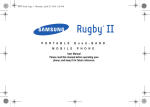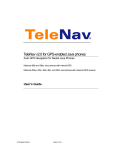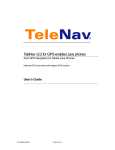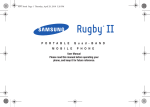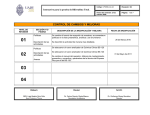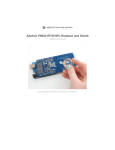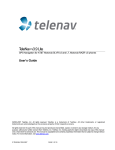Download Blackberry 8800 - TIPS AND TRICKS GUIDE User`s guide
Transcript
TeleNav Track v3.2 User’s Guide for BlackBerry 8800 TeleNav Track v3.2 GPS Navigation Suite for Cingular® BlackBerry 8800™ Handhelds User’s Guide Copyright 2004-2007 TeleNav, Inc. All rights reserved. All other trademarks or registered trademarks are acknowledged as the exclusive property of their respective owners. No part of this manual may be reproduced, transmitted, copied, or stored in any storage medium, for any purpose, without prior written consent from TeleNav, Inc. TeleNav, Inc. hereby grants the right to download one copy of this manual onto a hard drive for personal use. This manual is copyrighted and contains proprietary information that is subject to change without notice. For more information, visit http://www.telenav.com/. Page 1 of 58 TeleNav GPS Pro 4.0 Website Guide Table of Contents Section 1: Welcome .................................................................................................................................... 4 Section 2: Safety and Legal Notices ......................................................................................................... 5 Section 3: What You Need to Get Started................................................................................................. 6 Section 4: The 8800 Controls..................................................................................................................... 7 Section 5: Installing TeleNav Track........................................................................................................... 8 Section 6: Getting Started with TeleNav Track ...................................................................................... 10 6.1 Login to TeleNav Track .................................................................................................................. 10 6.2 Icon Overview ................................................................................................................................. 13 6.3 Timecard Menu ............................................................................................................................... 14 6.4 Messages Menu .............................................................................................................................. 16 6.4.1 Viewing Your Messages List ..................................................................................................... 16 6.4.2 Deleting a Message................................................................................................................... 17 6.5 Jobs Menu ....................................................................................................................................... 17 6.5.1 Viewing Your Job List................................................................................................................ 18 6.5.2 Creating a Job ........................................................................................................................... 19 6.6 Data Tracker Menu.......................................................................................................................... 20 6.7 Navigation Menu ............................................................................................................................. 22 6.7.1 Recent Stops ............................................................................................................................. 24 6.7.2 Favorites.................................................................................................................................... 25 6.7.3 Recent Cities ............................................................................................................................. 25 6.7.3.1 Finding a street by prefix.................................................................................................... 26 6.7.4 Key in an Address ..................................................................................................................... 27 6.7.5 Call in an Address ..................................................................................................................... 27 6.7.6 Airport Address.......................................................................................................................... 28 6.7.7 Business Address...................................................................................................................... 28 6.7.8 Address Book ............................................................................................................................ 29 6.7.9 Waypoints.................................................................................................................................. 29 6.7.10 Navigation Views ..................................................................................................................... 30 6.7.10.1 Preview Mode .................................................................................................................. 31 6.7.11 TeleNav Tips ........................................................................................................................... 32 6.8 Locate Menu .................................................................................................................................... 32 6.9 Alerts Menu ..................................................................................................................................... 34 6.9.1 Deleting an Alert ........................................................................................................................ 35 6.10 Update Menu ................................................................................................................................. 35 6.11 Map Menu ...................................................................................................................................... 36 6.11.1 Mark a Waypoint ..................................................................................................................... 38 6.12 Waypoint Menu ............................................................................................................................. 39 6.12.1 Compass ................................................................................................................................. 40 6.12.2 Mark a Waypoint ..................................................................................................................... 40 6.12.3 Relative Location ..................................................................................................................... 41 6.12.4 Deleting Waypoints, Recent Stops, and Favorites.................................................................. 42 6.13 BizFinder Menu ............................................................................................................................. 42 6.13.1 Business Name Search........................................................................................................... 44 Page 2 of 58 TeleNav Track v3.2 User’s Guide for BlackBerry 8800 6.13.2 Category Search ..................................................................................................................... 45 6.14 Options Menu ................................................................................................................................ 45 6.15 Help Menu...................................................................................................................................... 47 Section 7: Using a Barcode Scanner ...................................................................................................... 48 7.1 Configure the Scanner as a Bluetooth Paired Device ................................................................ 48 7.1.1 Troubleshooting......................................................................................................................... 49 7.2 Configure TeleNav Track for Your Scanner ................................................................................. 51 7.2.1 Troubleshooting......................................................................................................................... 51 7.3 Use the Scanner with TeleNav Track............................................................................................ 51 7.3.1 Scanning Barcodes with Baracoda Roadrunner ....................................................................... 52 Section 8: Making and Receiving Phone Calls ...................................................................................... 54 8.1 Making a Phone Call....................................................................................................................... 54 8.2 Receiving a Phone Call .................................................................................................................. 54 Section 9: Exiting TeleNav Track ............................................................................................................ 55 Section 10: Uninstalling TeleNav Track.................................................................................................. 56 Section 11: Frequently-Asked Questions............................................................................................... 57 Section 12: Customer Service ................................................................................................................. 58 Page 3 of 58 TeleNav GPS Pro 4.0 Website Guide Section 1: Welcome TeleNav Track uses GPS position determination technology and access to your carrier’s data network. The TeleNav Track application provides: • GPS navigation that punctually guides you turn-by-turn to any destination address in the Continental U.S. If you miss a turn or get off-track, TeleNav Track will calculate a new route for you. You can enter one or more destination addresses by calling an automatic voice recognition system, entering them on the TeleNav Track website, or by keying them directly into the handheld. Optionally, you can input a remote origin and receive Driving Directions from that origin address to the selected destination address. • A Biz Finder feature that allows you to find businesses or points of interest near your current location, around a waypoint, around an entered address, or around an airport. You can call the business first to check availability of an item, get a reservation, and then navigate to it. You can also save the address for use later in the day. • Maps of the area around your current location, a marked waypoint, or an address you enter manually or have previously entered. You can pan the map (adjust it left, right, up or down) and zoom in or out. You can also mark a point under the cursor as a waypoint. • The ability to personalize the application by selecting the use of U.S. customary or metric distance units, backlight level, route style, etc. • The ability to mark the current location as a waypoint that can be labeled. • A compass-like indicator presenting your direction of travel, location, and speed. TeleNav Track’s servers support these enhanced services via your carrier’s data network. Page 4 of 58 TeleNav Track v3.2 User’s Guide for BlackBerry 8800 Section 2: Safety and Legal Notices Please read this section carefully before using TeleNav Track. TeleNav Track will not accept any responsibility whatsoever for accidents resulting from failure to observe common sense precautions. Your personal judgment, traffic regulations, and common sense must always take precedence over any driving direction produced by TeleNav Track. WARNING: Keep your eyes on the road. It is your responsibility as the vehicle operator to keep your eyes on the road and be an alert driver at all times, ESPECIALLY when the vehicle is moving. The vehicle operator should not be distracted by the application displays, audible cues, or manually interacting with the controls. When you need to enter data on your handheld using the keypad or study the display, please do so while the vehicle is parked, not while in motion. Should your ability to drive responsibly be decreased, please turn off the device. WARNING: Install the equipment safely. If you are using a handheld mounting kit, make sure that it does not obscure your vision. You may wish to charge the handheld while using TeleNav Track. If so, make sure the charging cable does not interfere with any of the vehicle controls. WARNING: Drive safely and use common sense. The vehicle operator’s personal judgment, traffic regulations, and common sense must always take precedence over the instructions provided by TeleNav Track. It is your responsibility as the vehicle operator to drive safely, observe all traffic rules and, above all, use your own personal judgment while driving. If you feel that a route suggested by the navigation software instructs you to perform an unsafe or illegal maneuver, places you in an unsafe situation, or routes you into an area which you consider unsafe, do not follow the instructions. Page 5 of 58 TeleNav GPS Pro 4.0 Website Guide Section 3: What You Need to Get Started To get started, you need the following components to install the TeleNav Track software. WWW Access PC USB Cable BlackBerry Device Baracoda™ RoadRunner Barcode Scanner Page 6 of 58 TeleNav Track v3.2 User’s Guide for BlackBerry 8800 Section 4: The 8800 Controls The function keys for the BlackBerry 8800 are shown below. Speaker on/off Headset jack Audio volume MENU Key ESCape key Trackball DELete key ALT Key Enter key Space key Page 7 of 58 TeleNav GPS Pro 4.0 Website Guide Section 5: Installing TeleNav Track This section will walk you through installing TeleNav Track on your BlackBerry. Important: When you login to the TeleNav Track application, your GPS location is automatically tracked. Depending on the type of TeleNav Track service your company uses, your administrator can configure TeleNav Track so that your GPS location is only tracked when you are clocked in and not on a break. Discuss any privacy/configuration issues with your administrator. If you have any privacy concerns, you can always turn the phone off when you are not working. NOTE: These steps are done on your BlackBerry, not on your PC. 1 Click the Internet Browser icon on the BlackBerry Main Menu. 2 Press the BlackBerry Menu key and select “Go To.” Page 8 of 58 TeleNav Track v3.2 User’s Guide for BlackBerry 8800 3 On the Browser page, enter the following URL: http://ota.telenav.com/ota/tnt/at 4 Click the trackball to confirm. 5 You will next come to the Download Summary screen. Click the Download button and follow the on-screen prompts to complete the download. The speed of the download varies with your connection, but usually the download takes about four minutes. 6 When the download is finished, a pop-up window indicates, “The application was successfully installed.” If you have a subscription, you can now use TeleNav Track. You will need both the TeleNav Track plan and the data plan from your wireless carrier. • Click Run to launch the TeleNav Track application. • Click OK to return to the BlackBerry Main Menu. A new TeleNav Track icon appears on the menu. You can now launch the application by clicking the icon. Page 9 of 58 TeleNav GPS Pro 4.0 Website Guide Section 6: Getting Started with TeleNav Track Now that you have installed TeleNav Track on your BlackBerry, read this section for help on logging into the application for the first time and getting started with the basic features of TeleNav Track. 6.1 Login to TeleNav Track 1 Verify that the BlackBerry has signal strength. 2 Select TeleNav Track from the Applications menu and click the trackball. 3 If the GPS privacy control of your BlackBerry is set to “By Permission,” you will have to grant TeleNav Track access to use the GPS location information. After you launch TeleNav Track, an alert similar to the following appears. 4 Check the “Don’t ask again” box and then choose Yes. This allows TeleNav Track to access GPS data, and this popup will not appear again unless you change the GPS privacy setting. NOTE: GPS Privacy controls only apply to devices that have internal GPS. Page 10 of 58 TeleNav Track v3.2 User’s Guide for BlackBerry 8800 5 When you launch TeleNav Track for the first time, the Welcome to TeleNav Track screen appears. Click the trackball to continue. 6 The TeleNav Track Requirements screen appears. Click the trackball to continue. 7 The Terms of Use screen appears. Please read these terms and visit www.telenav.com for the complete Terms of Use. Click the trackball to accept and continue. Page 11 of 58 TeleNav GPS Pro 4.0 Website Guide 8 If you accepted the Terms of Use, the Login pop-up menu appears. Enter your 10-digit BlackBerry phone number in the Phone Number field. Use the trackball to scroll to the Password field and enter your 4-digit PIN. Then click the trackball. NOTE: If you do not have a TeleNav Track account, please contact your sales representative or call 1-88-TELENAV-2. 9 The first time you log into TeleNav Track, your BlackBerry prompts you to allow TeleNav Track to use a socket connection. To download the audio and graphics content, you should allow the connection. If you do not allow the connection, TeleNav Track will not be able to download the appropriate content. You are given the following options: Don’t ask this again for: all socket connections socket connections to tntrim30.telenavtrack.net 10 Choose “all socket connections.” 11 Scroll down and select “Allow this connection” to continue or “Deny This Connection” to quit. 12 If you selected “Allow This Connection” to continue, the Login screen appears. Click the trackball. 13 The Submit menu appears. Click the trackball. 14 The Sending/Receiving screen appears for a few seconds while TeleNav Track connects to the server and downloads any new audio and graphics content. Then the TeleNav Track Main Menu appears. NOTE: Do not interrupt TeleNav Track during the download process by making or accepting phone calls or interacting with any BlackBerry controls. The download process takes approximately two to five minutes. Page 12 of 58 TeleNav Track v3.2 User’s Guide for BlackBerry 8800 6.2 Icon Overview Before you get started using TeleNav Track, take a moment to familiarize yourself with the TeleNav Track menu icons. Timecard • • • • Clock In/Out Multi-User Break Start/End Forms Messages • • • Create new messages Audible message alert Pre-determined responses Jobs • • • • Create new jobs Attach wireless forms Select pre-determined responses View job status Data Tracker • • Complete wireless forms Submit forms Navigation • • Locate • • • • • • • Locate workers on a map Get driving directions Alerts • • View alerts received Audible alerts • Waypoint Mark waypoints Manage waypoints Compass view Map BizFinder • • Turn-By-Turn Audible & Visual Auto-reroute BizFinder • • • National businesses search Find nearest restaurants and motels Options Customize: • Forms • Messages • Alerts • Reporting units • Navigation • Audio • Intersection mapping • Backlight Help • • • Support information Icon legend Terms Current position Recent stops Contacts Update • • Check for updates Send current location Page 13 of 58 TeleNav GPS Pro 4.0 Website Guide The icons at the upper left corner of the screen show the following: • Your Timecard status • How many new Alerts you have • How many new Messages you have • How many new Jobs you have Messages Jobs Alerts Timecard Status 6.3 Timecard Menu TeleNav Track has the most sophisticated timecard functions available for a mobile device. The Timecard function records your hours when you to clock in and clock out, as well as when you start and stop breaks. You can also attach wireless forms. For more information about wireless forms, see the Data Tracker section on page 20. Page 14 of 58 TeleNav Track v3.2 User’s Guide for BlackBerry 8800 1 Select the Timecard icon on the TeleNav Track Main Menu and click the trackball. 2 Select Clock In to start the Timecard. 3 Unless there are forms attached to the Clock In function, you will be automatically redirected to the TeleNav Track Main Menu. The timer in the upper left corner becomes active. The Timecard displays information in the format HH:MM. NOTE: The Timecard displays 00:00 after you initially Clock In. This changes after the first minute has passed. If there are forms attached to the Clock In action, you must fill them out before you are allowed to Clock In. 4 Using the trackball, select the Timecard icon. 5 There are two new options: Begin Break and Clock Out. • To clock out, highlight the Clock Out option and press the trackball. • To pause the Timecard and start a break, highlight the Begin Break option and press the trackball. If you click Begin Break, you will be prompted to end your break the next time you click the Timecard icon. Page 15 of 58 TeleNav GPS Pro 4.0 Website Guide 6.4 Messages Menu TeleNav Track provides a built-in GPS messaging service, which sends and receives messages from/to the TeleNav Track website. There is no need to purchase an additional SMS (text messaging) plan or visit a website from your BlackBerry to enter information. TeleNav Track will date- and time-stamp each of the messages and corresponding reply. 6.4.1 Viewing Your Messages List 1 Select the Messages icon on the TeleNav Track Main Menu and click the trackball. 2 The messages you have received are displayed. The messages are ordered based on the time they were sent to you. NOTE: When the Message List becomes full, old messages will get pushed off the list. Page 16 of 58 TeleNav Track v3.2 User’s Guide for BlackBerry 8800 3 To view the contents, select one of the messages and click the trackball or press the Enter key. NOTE: Depending on whether the dispatcher has attached any data, a message may or may not contain options, addresses, or customized replies. 6.4.2 Deleting a Message 1 To delete a message, click the trackball on the Message Content screen and choose “Delete” from the menu. 6.5 Jobs Menu The TeleNav Track Jobs module provides companies with advanced job scheduling features. Using the Jobs module on the mobile device, you can create jobs, respond to new jobs, track the time spent while in transit, complete attached forms, and receive audible turn-byturn GPS driving directions. Page 17 of 58 TeleNav GPS Pro 4.0 Website Guide 6.5.1 Viewing Your Job List 1 Select the Jobs icon on the TeleNav Track Main Menu and click the trackball. 2 The jobs you have received are displayed. These are ordered based on the time they were sent to you. 3 To view the contents, select one of the jobs. • If the dispatcher has assigned a form to your handset, you will be able to fill out the pre-assigned form or use it to create a new job. • The Action buttons that you find in Jobs may vary. To start a Job, select the Start Job button. Page 18 of 58 TeleNav Track v3.2 User’s Guide for BlackBerry 8800 4 Once you have completed the job, select the Complete Job button. NOTE: Depending on dispatcher configurations, you may not be able to start a second job before finishing the first one. Sometimes, the dispatcher will allow you to pause or “Suspend” a job while it is in progress. If you choose this option, the job timer will stop until you select the option to resume. 6.5.2 Creating a Job If your dispatcher provided you with job templates, you can use those templates to create and send a new job. 1 In the Job List, click the Create Job button. 2 In the Job Templates screen, choose a pre-assigned template. NOTE: The options in this screen vary, depending on your administrator’s configurations. Page 19 of 58 TeleNav GPS Pro 4.0 Website Guide 3 In the Create Job screen, fill in the required fields. Then click the BlackBerry Menu button and choose Submit. The newly created Job will be shown on the Job List. 6.6 Data Tracker Menu TeleNav Track provides advanced GPS-form capabilities for the BlackBerry. Wireless forms are created by the TeleNav Track administrator or dispatcher and assigned to a handset. A “wireless form” is simply an electronic version of a form. Using the Data Tracker, you can view, store, and retrieve saved wireless forms. The TeleNav Track Data Tracker also allows you to save and email the wireless forms directly from the BlackBerry. 1 Select the Data Tracker icon on the TeleNav Track Main Menu and click the trackball. Page 20 of 58 TeleNav Track v3.2 User’s Guide for BlackBerry 8800 2 The wireless forms that have been assigned to your BlackBerry are displayed. 3 Select a Data Tracker from the list and press the trackball. • If multiple forms are attached to a Data Tracker, this is indicated at the bottom of the page. In the example to the right, the “1/2” indicates that you are viewing Page 1 of 2. Highlight the arrow and click the trackball to view the other forms. 4 In the Form Details screen, use the trackball to move among the fields in the form. 5 You are given several options for viewing the contents of a form: • History - View the forms you have saved as a part of this Data Tracker. • Save - Save the wireless form in your History records. If you frequently fill out a form in the same way, saving a template of your common responses may save time when you have to fill out the form again. • Email - Email a completed form to another person. • Submit - Send the wireless form back to the TeleNav Track web console. Page 21 of 58 TeleNav GPS Pro 4.0 Website Guide 6.7 Navigation Menu TeleNav Track provides you with the power of real-time, audible turn-by-turn GPS driving directions. The award-winning navigation service enables you to view your recent stops on a map or receive driving directions to the stop. The service allows you to enter a new address either by using the keypad or by using the voice recognition system. You can also look up a business and receive driving directions to that address. 1 Select the Nav icon on the TeleNav Track Main Menu and click the trackball. 2 The Nav menu has the following options: • Recent Stops – Get driving directions to a recent destination. • Favorites – Get driving directions to a “Favorites” that you have saved. • Recent Cities – Get driving directions to a city that you have recently viewed or entered. • Key in an Address – Get driving directions to a destination that you type in. • Call in an Address – Use the TeleNav Track Voice Address Input system to dictate an address. • Airport - Get driving directions to an airport by typing in the 3-letter airport code or the airport’s city/state. Page 22 of 58 TeleNav Track v3.2 User’s Guide for BlackBerry 8800 • Business Address – Search for businesses around a destination that you select. • Address Book - Get driving directions to an address that you have saved in the BlackBerry Address Book. • Waypoints - Get driving directions to a waypoint that you have previously marked. Waypoints can be a destination that does not have a physical address, such as a construction site. Trip Confirmation 1 Before you are presented with your route, you will come to the Trip Confirmation screen. Here, you can change various navigation options. • To save the location to your Favorites, highlight the “Save to Favorites” checkbox and press the Space key to check it. • To select the Routing Style (Fastest, Shortest, etc.), highlight the “Routing style” line and click the Menu key for a list of options. Page 23 of 58 TeleNav GPS Pro 4.0 Website Guide • To begin navigation from your current location, select “Get Route” and press the trackball. • To start navigation from a different location of your choosing, highlight “Get route” and press the Menu key. Then choose “Set a different origin.” • If are using GPS Navigation and you are in a parking lot or similar area where your location does not exactly map to a specific street, you may see a pop-up that shows TeleNav Track’s best estimate of which street you are on. • If you change the starting street, a list of neighboring streets will appear, allowing you to make an alternate selection from the list. If you do nothing, the first pop-up will disappear after a few seconds. NOTE: If you are not sure of the street you are on, simply start driving. TeleNav Track will revise its estimate of your location and provide you with a new route if needed. 6.7.1 Recent Stops 1 Select “Recent Stops” from the Nav menu to get driving directions to a recent destination. NOTE: You may need to use the “Refresh Recent Stops List” feature to bring in addresses that you have recently entered, but that do not yet appear in the list. 2 After you make a selection, the Trip Confirmation screen appears. Page 24 of 58 TeleNav Track v3.2 User’s Guide for BlackBerry 8800 6.7.2 Favorites 1 Select “Favorites” from the Nav menu to get driving directions to a “Favorites” that you have saved. 2 After you make a selection, the Trip Confirmation screen appears. 6.7.3 Recent Cities 1 Select “Recent Cities” from the Nav menu to get driving directions to a city that you have recently viewed or entered. 2 After you make a selection, the Trip Confirmation screen appears. 3 After you make a selection, the Key In Address screen appears with the city and state already filled out, based on your selection. 4 Type in a street address and click the trackball. You can also leave the Address field blank and select Menu >> Submit to get navigation directions to the center of the chosen city. 5 The address you typed in will be verified. If it is valid, you will be taken to the Trip Confirmation screen. If there are multiple matches, you will be asked to choose from a list. Page 25 of 58 TeleNav GPS Pro 4.0 Website Guide 6.7.3.1 Finding a street by prefix If you do not know the full name of the street you are trying to drive to, you can use the “Find street by prefix option to help you. 1 On the Key in Address screen for Recent Cities, select Menu >> Find street by prefix. 2 On the next screen, type in at least three letters of a street name. Then select Menu >> Submit. 3 A list of matching cities appears for you to select the one you are looking for. After your selection, you will be taken by to the Key in Address screen. Page 26 of 58 TeleNav Track v3.2 User’s Guide for BlackBerry 8800 6.7.4 Key in an Address 1 Choose “Key in Address” from the Nav menu to get driving directions to a destination that you type in. You can also type in an intersection (i.e., “Lawrence Expwy and Kifer Rd”). 2 Using the keypad, enter the address for your destination. 3 Give the address you just entered a “Label” or name (i.e., Home). NOTE: “Label” is an optional field. 4 Select Menu >> Submit. 5 The address you typed in will be verified. If it is valid, you will be taken to the Trip Confirmation screen. If there are multiple matches, you will be asked to choose from a list. 6.7.5 Call in an Address 1 Choose “Call in Address” from the Nav menu to use the TeleNav Track Voice Address Input system and dictate an address. 2 Follow the voice prompts to dictate a destination address. You can press the End Call key or choose Menu >> End Call at any time. 3 After you have entered an address, TeleNav automatically disconnects the call and downloads the address you just entered into your “Recent Stops” list. You may need to choose the “Refresh Recent Stops List” option to see the new address. 4 Choose the address from the Recent Stops list and press the trackball. The Trip Confirmation screen appears. Page 27 of 58 TeleNav GPS Pro 4.0 Website Guide 6.7.6 Airport Address 1 Choose “Airport Address” from the Nav menu to get driving directions to an airport by typing in the 3-letter airport code or the airport’s city/state. 2 Enter either an airport code (i.e., SFO) or a city name (i.e., San Francisco). 3 Click Menu >> Submit. The address you typed in will be verified. If it is valid, you will be taken to the Trip Confirmation screen. If there are multiple matches, you will be asked to choose from a list. 6.7.7 Business Address 1 Select “Business Address” on the Nav menu to search for businesses around a destination that you select. For more information on this feature, see the Biz Finder section on page 42. Page 28 of 58 TeleNav Track v3.2 User’s Guide for BlackBerry 8800 6.7.8 Address Book 1 Select “Address Book” on the Nav menu to get driving directions to an address that you have saved in the BlackBerry Address Book. 2 Enter a few letters from the name of a contact. 3 Matching entries are shown on the next screen. Click the plus (+) sign to expand the entry and see all addresses associated with the selected contact. Click the minus (-) sign to collapse the entry. 4 Make a selection and click the trackball. In the next screen, you will be able to verify or change the address. 5 When you are done, click Menu >> Submit. You will then be taken to the Trip Confirmation screen. 6.7.9 Waypoints 1 Select “Waypoints” on the Nav menu to get driving directions to a waypoint that you have previously marked. Waypoints can be a destination that does not have a physical address, such as a construction site. 2 Select a waypoint that you have marked. You will be taken to the Trip Confirmation screen. Page 29 of 58 TeleNav GPS Pro 4.0 Website Guide 6.7.10 Navigation Views Below is an example of a screen you may see when using TeleNav Track Navigation. Depending on where you are along your route and what navigation view you are in, the screen display may vary. Distance until Next Turn Next Turn Street Direction of Next Turn Time and Distance to Destination Map with Highlighted Route Compass Heading & Speed Current Street GPS Signal Strength Space Bar Repeats Audio Prompt Eventually, you will see the Destination Arrival screen. This screen provides a countdown of the distance until you reach your destination and whether it is on the left or right side of the street. Page 30 of 58 TeleNav Track v3.2 User’s Guide for BlackBerry 8800 6.7.10.1 Preview Mode While in navigation, you can choose to preview the entire route in the form of static driving directions. You will not hear the audible turn-byturn directions. The Preview Mode can also be used in the event that TeleNav cannot get adequate GPS signal to provide you with a dynamic route. 1 In the navigation screen, select Menu >> Preview. 2 A preview screen appears with key controls that will help you interact with the screens to follow. Click the trackball to continue. 3 In Preview Mode, the fraction at the bottom-right of the screen represents the screen that you are on. In the example to the right, 1/7 indicates that you are on Screen 1 of a total 7 screens. Press the P key to scroll forward and the O key to scroll back. Page 31 of 58 TeleNav GPS Pro 4.0 Website Guide 6.7.11 TeleNav Tips 1 Do not set your BlackBerry audio profile to either vibrate or silent. If you are using either mode, TeleNav is not able to provide audible instructions. 2 TeleNav can provide you with static driving directions including maps. You can even scroll forward and review all of the driving directions. 3 You can import your destination address from the BlackBerry Address Book. 4 While using TeleNav Track Navigation, use a vehicle charger and device holder (visit www.telenav.com and click on “Buy Now” to purchase). 5 Enter your destination before you start your trip. 6 Make sure your BlackBerry battery is at least half full for the GPS to perform optimally. 7 Ensure you are connected to the network and are in coverage while downloading a route. If you start your trip while in coverage, TeleNav will download the entire route including the audio prompts and maps and store it on your device for the duration of the trip. This will allow you to have access to TeleNav driving directions even when you are out of coverage. 8 TeleNav gives you access to millions of points of interest all over the country from the BizFinder feature. 9 For an improved experience while driving, enable the “Intersection Maps” option: 9a In the TeleNav Track Main Menu, select Options >> Navigation >> Intersection maps. 9b Click the trackball and choose “On.” 9c Click the trackball again and choose “Save Settings.” 6.8 Locate Menu Locate other mobile resources using the Locate feature. TeleNav Track provides supervisors and managers the ability to view the GPS location of their employees. Supervisors can also send GPS turn-by-turn audible driving directions to their employees. Page 32 of 58 TeleNav Track v3.2 User’s Guide for BlackBerry 8800 1 Select the Locate icon on the TeleNav Track Main Menu and click the trackball. 2 A list of employee phones is displayed. 3 To view an employee’s location, select one of the names in the list by using the trackball. 4 In the Details screen, click the trackball to expose the menu. • Select “Map It” on the menu to view the employee on a map. • Select “Drive To” on the menu to receive audible and visual turn-by-turn GPS driving directions to the resource. Page 33 of 58 TeleNav GPS Pro 4.0 Website Guide 6.9 Alerts Menu TeleNav Track provides you with the convenience of real-time alerting via a screen prompt. The alert text is also available for viewing. For example, a geofence alert may be generated if you travel across a geographical boundary set by your TeleNav Track administrator. If you are using TeleNav Track and you get an alert, you will be notified by a popup dialog that says, “You have new alerts.” If you are already in the Alerts screen, this pop-up dialog also includes the details of the new alert. 1 To view Alert details, select the Alerts icon on the TeleNav Track Main Menu and click the trackball. 2 The alerts that have been generated for your handset are displayed. Unread alerts have a closed-envelope icon. Page 34 of 58 TeleNav Track v3.2 User’s Guide for BlackBerry 8800 3 To view an alert, select it from the list by using the trackball. 6.9.1 Deleting an Alert 1 To delete an Alert, click the trackball on the Alert Content screen and choose “Delete.” 6.10 Update Menu TeleNav Track sends and receives data on a set schedule. This schedule is defined by the TeleNav Track administrator. If you need to send or receive data immediately and are within network coverage, you can use the Update feature. Page 35 of 58 TeleNav GPS Pro 4.0 Website Guide 1 Select the Update icon on the TeleNav Track Main Menu and click the trackball. 2 Wait a moment for the GPS to send and receive. 3 During the update, TeleNav Track sends the information stored on your BlackBerry to the web console. The application also receives any new information which has been sent to your device. 6.11 Map Menu Using TeleNav Track, you can view an interactive color map of any address or business in the United States. The Map feature also allows you to store the address of a map to your Waypoints category. View the map of any contact or addresses in the BizFinder or previously saved Locations. Page 36 of 58 TeleNav Track v3.2 User’s Guide for BlackBerry 8800 1 Select the Map icon on the TeleNav Track Main Menu and click the trackball. 2 You are presented with a list of search options similar to those you would find in the Nav menu. See page 22 for details on these options. 3 Choose an address from one of the categories. TeleNav Track validates the location. If multiple matches are found, you will be asked to choose from a list. 4 TeleNav gathers data to present the map, and you will see a screen with keys that allow you to interact with the map (pan/zoom). Page 37 of 58 TeleNav GPS Pro 4.0 Website Guide 5 A map of your chosen location appears after a moment with a flag to represent the destination. The numbers in the upper right-hand corner (3/9 in this example) shows what zoom level you are on. 6.11.1 Mark a Waypoint 1 You can mark a waypoint when viewing a map of a location. From the map, click the Menu button to expose the menu. 2 Choose “Mark as a waypoint.” 3 Enter a label for the waypoint and click the trackball to save. Page 38 of 58 TeleNav Track v3.2 User’s Guide for BlackBerry 8800 6.12 Waypoint Menu Waypoints are locations that may not have a physical address, such as a construction site. You can mark waypoints in TeleNav Track so you can later return to them. You can also use the Waypoint feature to view a compass, see the relative location of two points, and delete waypoints, recent stops, and favorites. 1 Select the Waypoint icon on the TeleNav Track Main Menu and click the trackball. 2 You are presented with a list of options: • Compass - View your Latitude/Longitude, speed, and your course over ground. • Mark a Waypoint - Mark your GPS location and save it. • Relative Location - View your current relative location to another waypoint, recent stop, or favorite. • Delete Waypoints – Remove/delete any stored waypoints. • Delete Recent Stops - Remove/delete any recent stops you have made. • Delete Favorites - Remove/delete any stored favorites. Page 39 of 58 TeleNav GPS Pro 4.0 Website Guide 6.12.1 Compass 1 Click “Compass” on the Waypoint menu to view your course over ground, or the direction you are traveling if you are moving. The screen also displays your current latitude, longitude, and speed. NOTE: If no GPS data is available, “No GPS” appears instead of latitude and longitude. 6.12.2 Mark a Waypoint 1 Click “Mark a Waypoint” on the Waypoint menu to mark your GPS location and save it. 2 Enter a label for the waypoint such as “work” or “home.” The default is the current date. 3 Click the trackball to save the Waypoint. Page 40 of 58 TeleNav Track v3.2 User’s Guide for BlackBerry 8800 6.12.3 Relative Location 1 Click “Relative Location” on the Waypoint menu to view your current relative location to another waypoint, recent stop, or favorite. 2 Select the category, and then select a specific address. The BlackBerry will try to get a GPS fix and then display a plot showing your relative location to the selected point. • The “figure” is your location, and the flag is the selected point. The view is North oriented, and the approximate distance to the selected point is shown. NOTE: The plot and distance will not be shown when there is no GPS data. TIP: When you park your car in an open lot, mark its location as a waypoint. Later, you can use Relative Location to assist you in finding where you parked. Page 41 of 58 TeleNav GPS Pro 4.0 Website Guide 6.12.4 Deleting Waypoints, Recent Stops, and Favorites 1 Click “Delete Waypoints,” “Delete Recent Stops,” or “Delete Favorites” to remove saved entries in these categories. 2 Check the entry you would like to delete by highlighting and pressing the trackball. You can also press the Space key to check the boxes. 3 Press Menu to view additional options: • “Select/deselect” works just like the SPACE key/trackball. • “Invert selection” will uncheck all checked items, and check all unchecked items. • “Delete checked items” will delete the entries you have selected. NOTE: There is no provision for recovering an unfortunate deletion! 6.13 BizFinder Menu Find the address and phone number for any businesses, anywhere in the country. TeleNav Track provides access to a national business directory. Page 42 of 58 TeleNav Track v3.2 User’s Guide for BlackBerry 8800 1 Select the BizFinder icon on the TeleNav Track Main Menu and click the trackball. 2 You are presented with a list of search options to use as starting points. These options are similar to those you find in the Nav screen. See page 22 for further details on each option. 3 After choosing an address, you will be taken to the Biz Finder menu. • You can either perform Business Name Search (to look for specific business names beginning with certain letters) or a Category Search (to search among the various categories for a business). • Select a category from the tree. Click on the plus (+) sign to reveal subcategories or the minus (-) sign to collapse the category. Click the trackball after your selection. Page 43 of 58 TeleNav GPS Pro 4.0 Website Guide 6.13.1 Business Name Search 1 On the Biz Finder menu, type in at least two letters of a keyword and click the trackball. 2 Choose a category to perform the search. TIP: Choose “Any” to generate the most search results. 3 The matching entries are displayed. Make a selection and press the trackball. NOTE: If the search fails, a pop-up will be presented showing that nothing was found, and you have the option of accepting an expanded area search. If you do not act, the search will be expanded automatically. 4 The Details screen is displayed. Click the trackball to expose the menu. You can choose from the following options: • Save It – Save the address to your Favorites category. • Drive To It – Get driving directions to this address. You will be taken to the Trip Confirmation screen. • Map It – Plot this address on a map. • Call It – Place a call to the business. This option is only available if there is a phone number listed under the business. • Main Categories – Go back to the Biz Finder menu. • New Search Point – Select a new search point. Page 44 of 58 TeleNav Track v3.2 User’s Guide for BlackBerry 8800 6.13.2 Category Search 1 On the Biz Finder menu, select a category from the tree. Click on the plus (+) sign to reveal subcategories or the minus (-) sign to collapse the category. 2 After you make a selection, the matching entries are displayed. 3 Select a specific business. You will then be taken to the Details screen. 6.14 Options Menu Customize the way TeleNav Track interacts with you. Some of the features in the TeleNav Track Options menu include: • Customize the number of forms stored on your BlackBerry • Set the expiration time for your messages and alerts • Choose your measurement distance • Choose your navigation preferences (route types, audible alerts, etc.) • Determine which icons are displayed or hidden on the TeleNav Track Main Menu Page 45 of 58 TeleNav GPS Pro 4.0 Website Guide 1 Select the Options icon on the TeleNav Track Main Menu and click the trackball. 2 The Options screen appears with the following customizable options: • Forms - Modify the maximum number of forms that can be stored on the device. • Scanner Type – Select a type of barcode scanner. For the BlackBerry 8800 device, only the Baracoda RoadRunner is supported. • Scanner Paired Device – See which device your BlackBerry is currently paired with. This must match with the Scanner Type or else barcode scanning would not work. • Main Page – Select a view type for the TeleNav Track Main Menu (list or thumbnails). • Message - Set the expiration time (in hours) for a message. Expired message will be removed from the TeleNav Track Messages menu. • Alert - Set the expiration time (in hours) for an alert. Expired alerts will be removed from the TeleNav Track Alerts menu. • Phone Number – View your BlackBerry’s login number. • Locale - Modify the distance units (kilometers/meters or miles/feet). • Navigation route type - Choose between various route styles (Fastest, Shortest, etc.) Page 46 of 58 TeleNav Track v3.2 User’s Guide for BlackBerry 8800 3 • Navigation audible street names - Enable or disable the audible street names. If you turn this off, no street names will be announced during the audio directions. • Navigation intersection maps - Enable or disable the maps shown when you approach an intersection. • Navigation turn icon - Receive notification right after a prior turn or right before the next turn. • Search - Modify the number of results seen on a page when performing a search (such as in BizFinder). • Device – Modify various device-specific information (Bluetooth GPS, backlight, audible notification, etc…). • Task List – Choose to show or hide the menu icons on the TeleNav Track Main Menu (Timecard, Messages, Jobs, etc…). Highlight an option and press the trackball to expose the category’s menu for your selection. Choose “Save Settings” at any time to save your changes and return to the TeleNav Track Main Menu. 6.15 Help Menu The Help menu provides you with a list of the icons that you will see on the TeleNav Track screen and their meanings. Here, you can also find contact information for TeleNav Track Customer Support. Page 47 of 58 TeleNav GPS Pro 4.0 Website Guide Section 7: Using a Barcode Scanner This section will show you how to use a barcode scanner with TeleNav Track on your BlackBerry. The BlackBerry 8800 currently supports the Baracoda RoadRunner barcode scanner. There are two kinds of barcode fields that can be embedded in wireless forms and sent to your mobile device: a single barcode field can only accept one barcode, and a multiple barcode field can accept up to 100 barcodes. To use a scanner with TeleNav Track on your BlackBerry for the first time, do the following three steps. You can do these procedures anytime—it doesn’t have to be at startup. 1 Configure the scanner as a Bluetooth® paired device (done in the BlackBerry menu). 2 Configure TeleNav Track for your scanner (done in the TeleNav Track menu). 3 Add single and/or multiple barcode field(s) to your TeleNav Track forms. You are now ready to use the scanner to enter the barcodes into the barcode fields. 7.1 Configure the Scanner as a Bluetooth Paired Device 1 Exit the TeleNav Track application if it is running on your BlackBerry mobile device. 2 Ensure that the scanner you are going to use with your BlackBerry mobile device is not already paired up with another BlackBerry or other Bluetooth device. If it is, unpair the scanner with the other Bluetooth device before proceeding. In the BlackBerry Main Menu, choose Options (the wrench icon) >> Bluetooth. NOTE: Depending on your BlackBerry model and/or the theme that you set, menu options may vary. For example, the Bluetooth menu may be found under Options >> Bluetooth or Settings >> Options >> Bluetooth. 3 Ensure that no other scanners are turned on within your Bluetooth operational area (within a radius of approximately 30 feet). 4 Turn on your scanner if it is not already on. Press and hold the button on the RoadRunner for approximately five seconds until it beeps twice. 5 In the BlackBerry Main Menu, choose Options (or Settings >> Options). 6 In the Options screen, choose “Bluetooth” and click the trackball. Page 48 of 58 TeleNav Track v3.2 User’s Guide for BlackBerry 8800 7 Click the trackball to bring up the pop-up menu. Choose “Add Device” and click the trackball. The BlackBerry searches for nearby Bluetooth devices. 8 Select a device from the list (“BRR” for Baracoda RoadRunner). 9 Enter the passcode and press the trackball. The default is four zeros: 0000. NOTE: If you have changed the passcode from the default, enter it in Step 9. Sometimes, you will not have to enter the passcode until a later step. 10 The scanner is now added to the list of paired devices. NOTE: The RoadRunner beeps twice to confirm the pairing. 11 Press the Escape key to return to the BlackBerry Main Menu. Then re-launch TeleNav Track. 7.1.1 Troubleshooting Certain BlackBerry firmware versions may cause issues with device pairing. This issue has been noted in firmware version 4.0.0.249 but may occur in devices running firmware versions earlier than 4.1.0.273. To check the firmware version on your BlackBerry device, do the following: 1 In the BlackBerry Main Menu, choose “Options” and click the trackball. 2 In the Options Menu, choose “About” and click the trackball. The version number is listed on the next screen. Page 49 of 58 TeleNav GPS Pro 4.0 Website Guide If you are running an older firmware version, you may get the following error message on your BlackBerry when you try to scan barcodes: “Could not connect to barcode scanner. Please make sure your barcode scanner is working properly and try again…” This error occurs if the barcode scanner is already paired with another handset device. The connection between the barcode scanner and the previously-used handset device must be broken before the scanner can be used with another BlackBerry running the older firmware versions. To manually break the connection, do the following: 1 Exit the TeleNav Track application. Make sure you are already clocked out and press the Escape button on the BlackBerry. A confirmation screen appears. 2 Choose “Yes” and click the trackball. 3 In the BlackBerry Main Menu, choose Options >> Bluetooth. 4 In the Bluetooth menu, click the trackball to bring up the pop-up menu. 5 Choose “Delete Device” and click the trackball. 6 Choose “Delete” in the confirmation screen. 7 Once the connection has been broken between the barcode scanner and the previous handset device, you can proceed to pair the scanner with the new handset device. Start from “Configure the Scanner as a Bluetooth Paired Device” on Page 48. NOTE: If you are working with a barcode scanner that will be shared by several people, you may want to un-pair the scanner (Delete Device) from your handset before trading off. Page 50 of 58 TeleNav Track v3.2 User’s Guide for BlackBerry 8800 7.2 Configure TeleNav Track for Your Scanner 1 Start the TeleNav Track application on your BlackBerry and select Options from the TeleNav Track Main Menu. 2 Go to the Scanner Type field and click the trackball. Then select the desired scanner type (RoadRunner) from the menu. 3 Go to the Paired Device field and click the trackball. Then select the appropriate paired device from the pop-up menu (BRR/RoadRunner). NOTE: If you have not configured the scanner as a Bluetooth Paired Device in the BlackBerry menu, the barcode scanners will not be available for selection in the Paired Device menu. See page 48 for further details. 4 To save these settings, click the trackball and select “Save Settings” from the menu. 7.2.1 Troubleshooting Unexpected results may occur if the wrong information is entered into the Scanner Type and/or Paired Device fields. For example, your BlackBerry mobile device may hang or reboot. These problems can usually be corrected if you do the following: 1 Power off your BlackBerry device. 2 Power it up again. 3 Reconfigure the Scanner Type and/or Paired Device fields with the correct information. 7.3 Use the Scanner with TeleNav Track If you are using the barcode feature of TeleNav Track on your BlackBerry mobile device for the first time or after a reinstallation, you may see the following prompt when you launch Data Tracker from the TeleNav Track Main Menu: Page 51 of 58 TeleNav GPS Pro 4.0 Website Guide The application TeleNav Track has requested a btspp connection to 00a09604f835. Don't ask this again for: all btspp connections 6 btspp connections to 00a09604f835 [Allow this connection] [Deny this connection] Be sure to select the “btspp connections to 00a09604f835” checkbox (hexadecimal number varies). Then select “Allow this connection.” NOTE: In addition to being asked again about your BTSPP connection preference, a pop-up window may appear, asking you to set your socket connection preference for the TeleNav Track application. If so, select the option “Don’t ask again for all socket connections.” 7.3.1 Scanning Barcodes with Baracoda Roadrunner 1 Open a wireless form that contains a barcode field. NOTE: Before doing this step, ensure that your scanner and BlackBerry are close to each other. Otherwise, you may get an error message. 2 Position the cursor in the barcode field and click the trackball to expose the menu. Depending on whether the field is for a single or multiple barcode scan, the options in the menu vary. 3 There are two ways to scan barcodes: • On the menu, select “Get one barcode” or “Get all barcodes” and click the trackball. The BlackBerry prompts to you start scanning. Scanned barcodes will appear on the BlackBerry. • With the cursor on a barcode field, press the Space key. The BlackBerry prompts to you start scanning. Scanned barcodes will appear on the BlackBerry. NOTE: If you have chosen to scan multiple barcodes, press the Escape button on the BlackBerry when you are done scanning. 4 Use the trackball to choose from the following options after you have finished scanning: Page 52 of 58 TeleNav Track v3.2 User’s Guide for BlackBerry 8800 • Save – Assign the barcode form a name so you can go back to it later. • Email – Email the form to a valid email address. • Submit – Send the barcode form back to the web administrator (i.e., if this was a wireless form attached to a Job). • History - View previously saved barcode forms. NOTE: The first time you do this step, or right after reinstall, the software may ask you if it’s OK to connect to all connections or just this one. The more conservative approach is just to connect to this once. Use the trackball to select “Allow This Connection” and click once to accept. Page 53 of 58 TeleNav GPS Pro 4.0 Website Guide Section 8: Making and Receiving Phone Calls This section shows you how to make and receive phone calls while you are still in the TeleNav Track application. 8.1 Making a Phone Call To make a phone call while you are in TeleNav Track, do the following steps: 1 Press the End Call button. 2 On the BlackBerry Main Menu, dial the number you wish to call and press Send. 3 When you have finished the call, choose the TeleNav Track truck icon to return to where you left off in the TeleNav Track. End Call button 8.2 Receiving a Phone Call When you receive an incoming phone call while you are in TeleNav Track, you can choose to Answer or Ignore the call. Click the appropriate button on the pop-up screen. After you end the call, you will be taken back to the screen you were on when you received the incoming call. NOTE: When TeleNav Track briefly uses the carrier’s data network, incoming calls may be blocked. Page 54 of 58 TeleNav Track v3.2 User’s Guide for BlackBerry 8800 Section 9: Exiting TeleNav Track This section shows you how to exit the TeleNav Track application. 1 Make sure you are already clocked out. Then press the Escape button on the BlackBerry. A confirmation screen appears. 2 On the Exit Confirmation popup, choose “Yes.” You can also go to the BlackBerry Menu and leave TeleNav Track running in the background. Page 55 of 58 TeleNav GPS Pro 4.0 Website Guide Section 10: Uninstalling TeleNav Track You may sometimes need to uninstall the TeleNav Track application in order to update the firmware, install a newer TeleNav Track version, or for troubleshooting purposes. This section will walk you through uninstalling TeleNav Track on your BlackBerry. NOTE: You can re-install the current TeleNav Track application or install a new version by following the instructions on “Installing TeleNav Track” on Page 8. 1 On the BlackBerry Main Menu, choose Options >> Advanced Options >> Applications. NOTE: Depending on your BlackBerry model and/or the theme that you set, menu options may vary. For example, the Applications menu may be found under Options >> Application. 2 Choose TeleNav Track from the list and click the trackball to bring up the pop-up menu. 3 Choose “Delete” and click the trackball. In the confirmation pop-up window, choose “Delete” again. Please wait while the application is deleted. 4 A pop-up window appears with the message, “Deletion will occur when handheld is restarted. Restart now?” 5 Click “Yes” and wait for the BlackBerry to restart. 6 The TeleNav Track icon is now no longer on the BlackBerry menu. Page 56 of 58 TeleNav Track v3.2 User’s Guide for BlackBerry 8800 Section 11: Frequently-Asked Questions Below are the answers to some FAQs about TeleNav GPS Pro. For further information, please contact Customer Support. How do I control the backlighting? For navigation, the backlight can be controlled from within TeleNav Track’s Options >> Device menu. Why can’t I hear audio prompts during navigation? If the speaker volume is set to at least mid-range and you are still not receiving audio prompts, verify that your device is not set to vibrate or silent. Why do I need the carrier’s data service? The data plan allows you to access nationwide routes, maps, and BizFinder content from the TeleNav Track servers using the data communication features of your device. These services are different from your cellular airtime. To order a data plan from your carrier, please contact their customer support directly: Cingular 1-800-304-3044 and select option #1. Does TeleNav Track use up my voice plan minutes? TeleNav Track uses data to provide the navigation function. Using data does not use any of your voice minutes. However, calling TeleNav Track’s Voice Address Input System does use about 75 seconds per address entered. How accurate is the GPS? GPS accuracy can range from 20m (approx. 65 ft) to 100m (approx. 328 ft). Most of the time, the GPS is accurate to less than 50 meters (approx. 164 ft). What is ideal GPS environment? The GPS requires an open, clear view of the sky. Buildings, covered parking areas, tunnels, and dense foliage can cause the GPS to be unable to locate you or have an extended initialization time (time to first fix). If you are parked in a covered parking lot or near a tall building, it is recommended that you move into an open area and then begin to use the TeleNav Track service. How do I know that the GPS has a signal? The TeleNav Track application on your device will alert you if the GPS does not have a valid signal. If this happens, move to an area where there is a clear view of the sky so that your device can receive the GPS signals from space. Page 57 of 58 TeleNav GPS Pro 4.0 Website Guide Section 12: Customer Service If you have a question or would like to find out more information about TeleNav Track products and services, contact our Customer Service Department or visit our website. You can also enter your comments and suggestions through the website. We monitor your emails and will promptly reply to your inquiries. Website: www.telenavtrack.com Email: [email protected] Phone: 1-88-TeleNav-2 (1-888-353-6282) Fax: 408-245-0238 Address: 1130 Kifer Road Sunnyvale, CA 94086 Page 58 of 58