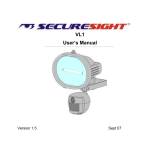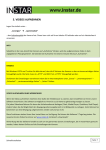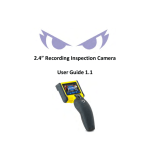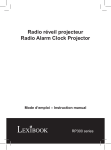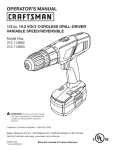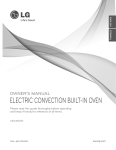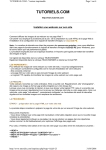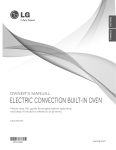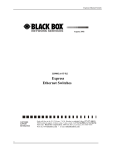Download Securesight VL1 Specifications
Transcript
VL1 Security Video Light Automatically record anyone who goes near your property Product information Product design and specifications are subject to change without notice. This includes the main product specifications, software, software drives and user’s manual. This User Manual is a general reference guide for the product. The product and accessories that come with your VL1 may be different from those described in this manual. This is because some retailers specify slightly different product versions and accessories to suit their market requirements. Variations often include accessories such as batteries, chargers, AC adaptors, memory cards, cables, carrying cases, pouches and language support. Sometimes a retailer may specify a unique colour, appearance or internal memory capacity. Please consult your dealer for the exact product specification and included accessories. The illustrations in this manual are for the purpose of explanation and may differ from the actual design of your VL1. Any photographs shown are for illustration purposes only and are not meant to represent the quality that may be obtained by your product. Securesight assumes no liability for any errors, omissions or discrepancies in this user manual. For user manual, firmware and driver updates please see our website. Page No. 1 ©Securesight 2009 E&OE Issue 1.0 Thank you for purchasing a Securesight VL1 This innovative self contained video and photo system will automatically record images when movement is detected. With its powerful 500W floodlight, the VL1 works day and night, giving you peace of mind and protection for your property. VL1 camera unit. Shown without floodlight fitted. ©Securesight 2009 E&OE Issue 1.0 Page No. 2 Everything in the box? Securesight VL1 Box contents · · · · · · VL1 Digital Security Video Light 500w halogen bulb USB lead for PC connection SD memory card Mounting screws Warning sticker If you are missing an item please contact your retailer. IMPORTANT The VL1 is designed for external use only We recommend before installing your VL1 into position that you read the full user guide to familiarise yourself with the controls, the operation and settings before you mount the unit. Page No. 3 ©Securesight 2009 E&OE Issue 1.0 Get to know your equipment ©Securesight 2009 E&OE Issue 1.0 Page No. 4 Applications The VL1 automatically records digital photos and videos when movement is detected. It is a great way to protect your property and record evidence of trespassers or unwanted visitors, day or night. With a VL1 you can protect :· · · · · · · · · · Cars and driveways Factories and offices Homes and gardens Sheds and garages Outbuildings Farms and yards Stables and livestock Building sites Remote locations Halls and club houses Using the web cam feature, the VL1 can also be used for general observation or for monitoring wildlife in your garden. We trust our product will serve you well and are always pleased to receive copies of your recordings, suggestions on how we can improve our products and any new product ideas. For more information please visit our web site at www.securesight.com Page No. 5 ©Securesight 2009 E&OE Issue 1.0 INDEX VL1 Quick start guide VL1 Full user guide Understanding your VL1 How it works Basic operation SD Memory card Recording format Floodlight light level Floodlight on time Arming period USB connection VL1 mounting and the movement sensor Advanced settings and functions Menu structure – Main Setup Menu structure – Image Setup Main Setup Menu Memory Time / Date Floodlight Flicker LED PIR delay USB Default ©Securesight 2009 E&OE Issue 1.0 8 15 16 18 19 20 21 21 22 24 27 28 29 30 31 32 34 34 35 35 36 37 Page No. 6 INDEX continued Image Setup Menu Image mode Photo setup Resolution Burst Mode Burst Delay Video Setup Duration Audio Versatile image capture options Understanding digital images Digital video Digital photos SD card speed Photo burst Using your VL1 with a PC Camera driver Recording and uploading to the web Your suggestions Other Securesight products Features and specifications General information and safety CE, ROHS and WEEE Product support Page No. 7 ©Securesight 2009 E&OE Issue 1.0 38 39 39 39 40 41 41 41 42 43 43 44 48 48 49 49 50 51 51 52 53 54 Back cover VL1 quick start guide Your VL1 has been designed to be quick and easy to setup and operate with factory settings that should suit most applications. By default, when it detects movement, your VL1 will automatically record 2 photographs followed by a 30 second video clip. You can change these settings via the easy to use menu. Please refer to the full guide for more information. Basic setup is as easy as A,B,C. A. Fit the SD card and position the unit. Fit the SD card into the slot provided. Ensure you insert the card with the metal contact end in first and with these contacts facing the front (camera end) of the unit. The card should click into place. ©Securesight 2009 E&OE Issue 1.0 Page No. 8 Carefully and without touching the glass of the bulb fit the halogen bulb ensuring you secure the floodlight glass cover afterwards. NOTE: Halogen bulbs get very hot and contamination from your skin can cause the glass to break during operation. We recommend positioning the unit between 3m and 4m on a sound wall and angled towards the area of interest so that most traffic crosses the PIR zones and triggers your VL1 to start recording. Good results can also be obtained by positioning the VL1 higher and facing down to the area of interest See the section VL1 mounting and the movement sensor for details. You can replace an existing outside light or undertake a new installation. Page No. 9 ©Securesight 2009 E&OE Issue 1.0 B. Connect the mains supply. Your VL1 requires mains power which should already be in place, if not you will need to arrange for a competent and qualified person to install the necessary cabling. We recommend you use a switched circuit and that power is turned off during installation. Observe correct wiring – failure to do so will damage the unit and will invalidate your warranty. ©Securesight 2009 E&OE Issue 1.0 Page No. 10 C. Set the time and date Turn on the power. The floodlight will come on for a short time. The LED will flash rapidly as the VL1 arms. When this flashing stops, your VL1 will be ready to record whenever movement is detected – day or night. Try to return to your VL1 without triggering the motion sensor. NOTE: You can only access the menu when the unit is not recording. Below is the Normal screen of your VL1 display. It shows the software version, the number of recordings, the Image Mode and the Photo Resolution. To access the menu, press the menu key, display will light up and will show:- – the NOTE: When in a menu, if you do nothing for 20 seconds the software will return to the normal screen. Page No. 11 ©Securesight 2009 E&OE Issue 1.0 You can press the Exit key to exit a menu at any time without saving any changes. Press the menu key to enter the Main Setup menu. Use the down arrow key to move to the Time/Date menu option and press the Menu key to enter this menu. The display will change to show new options for Time and Date setting :- The real time clock is stopped when you set the date or time. Thus for accuracy, you must always set the date before setting the time. Select the Date option and press the Menu key The format is DD:MM:YYYY Use the up and down Press the Menu key process for the year. arrow keys to change the day setting. to save and move to the month. Repeat this ©Securesight 2009 E&OE Issue 1.0 Page No. 12 . When you have set the correct value for the year, pressing the Menu key will save the date and return you to the Time and Date entry menu. Now select the Time. The display will be similar to:The format is HH:MM:SS Use the up and down keys to change the hour. Press the Menu key to move to the minute setting, change this then the seconds. When you have set the correct value for the seconds, pressing the Menu key will save the time and start the clock running, returning you to the Time / Date menu. When you have set both date and time, press the Exit key to exit the menu or wait for approximately 20 seconds for the software to return to the idle state. NOTE: After leaving the menu and returning to the normal screen or after a reset or power up, your VL1 will take approximately 1 minute to arm. During this time the LED will flash rapidly. After this period, your VL1 will begin recording when movement is detected. You can now position your VL1 ready for action. Page No. 13 ©Securesight 2009 E&OE Issue 1.0 More information Please read the rest of this guide to learn about changing your settings and familiarising yourself with the operation of the VL1. Access to our knowledge base, frequently asked questions and the ability to log support cases can be found on our web site at www.securesight.com You can also register your product and download the camera driver software to allow you to use your VL1 with a PC and as a web cam. Also enter our competition to win back the purchase price of your unit. For very urgent technical support you can contact UK support on 0906 5500 147 Monday to Friday 9am to 5pm. Calls to this number are charged at £1 per minute from a BT landline but may cost more from other operators. ©Securesight 2009 E&OE Issue 1.0 Page No. 14 VL1 full user guide Understanding your VL1 The Securesight VL1 is a self-contained security system that automatically records both video and digital photographs when movement is detected. Because it has a powerful 500w halogen floodlight the VL1 works both day and night with the added deterrent of the light to ward off intruders. Your VL1 can capture digital pictures up to 3 mega-pixels in resolution or video clips with sound, up to 60 seconds long. Recordings are stored to an SD memory card. A free SD card is supplied with your VL1. You can use up to a 2Gb card allowing you to store over 5000 images. You can recover recordings by retrieving your SD card and viewing the contents using a PC or digital camera. Alternatively you can use a USB cable to connect your PC directly to the VL1 and download recordings at your convenience. Your VL1 can also work as a web camera whilst full operation of the floodlight is maintained. This allows you to view and make recordings to your PC and even email or upload images to a web site. Page No. 15 ©Securesight 2009 E&OE Issue 1.0 How it works IMPORTANT : Follow the Quick Start Guide to get your VL1 working. Like a normal motion sensitive floodlight with a Passive Infra Red (PIR) sensor, if the surrounding light level is low your VL1 floodlight will come on when a warm object crosses its area of sensitivity. Again, like a normal floodlight the light level at which your VL1 operates and the time the light stays on are controlled by the LUX and Time controls on the underside of the unit. Unlike a normal floodlight, when motion is detected the VL1 will also record video or photos and you can control the duration and number of both. The normal screen of your VL1. ©Securesight 2009 E&OE Issue 1.0 Page No. 16 Each video and photo is time and date stamped to provide evidence of when the image was captured. Your VL1 is fitted with a backup battery which should ensure the clock continues to operate and all settings are kept in the event of a power failure. Whilst we recommend you check your equipment regularly especially following a power cut you should only need to set up your VL1 once. Page No. 17 ©Securesight 2009 E&OE Issue 1.0 Basic operation SD Memory card Your VL1 will only allow you to record images if an SD card is fitted, or you are operating it as a web camera and recording directly to your PC. When no SD card is fitted the display will show No Card If the unit attempts to record with no card present, the LED will flash rapidly to warn you. When you insert an SD card, the VL1 will read the contents of the card and then display the number of recordings – in this example 160. To avoid card reading problems or system freezes we recommend you turn the power off when removing and installing an SD card. Fit your SD card into the slot provided. Ensure you insert the card with the metal contact end in first and with these contacts facing the front (camera end) of the unit. The card should click easily into place. ©Securesight 2009 E&OE Issue 1.0 Page No. 18 Recording format Even if you insert a blank SD card, the VL1 will automatically create a directory called DCIM and store your recordings in this directory. This allows you to access the recordings using a PC or a digital camera. Photographs are stored in the .jpeg format with the reference SEC_XXXX.JPG where XXXX is the number for that recording Videos are stored in the .avi format with the reference SEC_XXXX.AVI where XXXX is the number for that recording The SEC prefix denotes SECurity recording, allowing you to identify those photos and videos taken by your VL1. The VL1 will start the recording number based on the number of recordings already on the SD card fitted e.g. if there are 10 recordings, the next photo will be SEC_0011.JPG and so on. If there are no recordings on the SD card, the VL1 will re-start numbering at SEC_0001.JPG Page No. 19 ©Securesight 2009 E&OE Issue 1.0 Floodlight light level The light level at which the floodlight comes on is controlled in two ways and is set using the Floodlight menu from within the Main Setup. Auto The light is turned on when the camera needs it and for as long as recording lasts. LUX The light is turned on based on the setting of the LUX and Time control. When set to LUX mode, you can adjust the light level at which the floodlight comes on by changing the position of the LUX setting on the underside of the VL1. Turn the LUX control to the + setting if you want the floodlight to come on in brighter conditions. Turn the LUX control to the – setting if you want the floodlight to come on only in very dark conditions. In AUTO mode, the LUX and Time settings are ignored and the camera decides when and for how long the light is turned on. ©Securesight 2009 E&OE Issue 1.0 Page No. 20 Floodlight on time When the Floodlight menu option is set to LUX the time that the floodlight stays on for is determined by the TIME control of the base of the VL1. Move the TIME control to the – position to set it to minimum on time of approximately 7 seconds. Move the TIME control to the + position to set it to the maximum on time of approximately 7 minutes. When the Floodlight option is set to Auto, the on time is controlled by the camera. If necessary, the floodlight will come on and stay on for the duration of recording regardless of the TIME setting. It will go off approximately 5 seconds after recording ends. Arming period Following power up or after you exit the main menu the LED on your VL1 will flash rapidly for approximately 1 minute before arming and becoming ready to start recording. If the LED mode is set to Flash, when the unit is ready to operate the LED will begin flashing slowly every 5 seconds. Page No. 21 ©Securesight 2009 E&OE Issue 1.0 USB connection You can connect your VL1 to your PC using the USB lead supplied. Important : You must register your VL1 and install the camera driver before connecting it to your PC. See the section Using your VL1 with a PC. Each time you connect the USB lead to your PC, your VL1 will enter the mode set in the USB menu within the Main Setup menu. Note : Automatic recording by your VL1 stops when it is connected to a PC. PC Camera – Your VL1 will operate as a PC camera allowing you to view and record images via your PC. MSDC (Mass Storage Device Class) – You will be able to access your SD card as a removable disc via your PC. If your VL1 is recording when you connect the USB lead to your PC, it will wait to complete the recording before giving you PC access. When you remove the USB connection from your PC, your VL1 will automatically reset. ©Securesight 2009 E&OE Issue 1.0 Page No. 22 Whilst the USB standard allows for only limited length cables, it is possible to buy a USB extension cable up to 5m long. The USB menu option allows you to leave a USB lead permanently connected to your VL1 as the unit will behave the same way each time you connect your computer. If set to MSDC you can access your recordings without having to recover the SD card. If set to PC Camera you can use the VL1 as a web camera and record directly to your PC (Additional software required). When connected to your PC, the VL1 draws its power from the PC. Therefore, in the event of a power failure and assuming your PC still has power (like a laptop or a computer with an uninterruptible power supply) your VL1 will continue to operate in either mode. When mains power is connected and your VL1 is operating as a PC camera the floodlight on your VL1 will continue to operate independently, turning on when movement is detected. In this mode, the light level at which the floodlight comes on is determined by the LUX setting. Should power fail whilst your VL1 is connected to a PC, the unit will continue to work as a PC camera or removable disc drive, but the floodlight will stop operating. NOTE: When you disconnect the VL1 from your PC, the VL1 will reset. Page No. 23 ©Securesight 2009 E&OE Issue 1.0 VL1 mounting and the movement sensor Passive Infra Red (PIR) sensors detect changes in infra-red radiation in the form of heat given off by objects such as people, cars and animals. The larger the object the more infra-red it emits. Your VL1 has an angle of sensitivity of approximately 65 degrees and approximately 9m range. To focus the energy to its sensor your VL1 uses a Fresnel lens. This divides the area into a number of zones, both vertical and horizontal. PIR sensors detect moving hot objects as they cross zones. Thus they are most sensitive to movement across the area of sensitivity and least sensitive to movement towards the sensor. ©Securesight 2009 E&OE Issue 1.0 Page No. 24 We therefore recommend that you position your VL1 at a height of 3 - 4 meters and angled towards the area of interest so that most traffic crosses the zones and triggers your VL1 to start recording. The PIR sensor detects the difference between objects and ambient air temperature and will only trigger when it detects a hot object moving across its zones. OK BETTER Page No. 25 Because of this the area of sensitivity will vary with changes in temperature and the size of the object. Your VL1 will become more sensitive in winter and at night when the difference between the hot object and the ambient air temperature is greatest, with sensitivity reducing in summer and during the day when the difference is less. ©Securesight 2009 E&OE Issue 1.0 Although not necessary, positioning of your VL1 to obtain the desired field of view is made quicker using a laptop PC and a USB lead. Using appropriate software on the laptop you can view images from your VL1 and adjust its position to get the field of view you require. NOTE: Before using your VL1 with a PC you must download the camera driver from our website. Having installed the camera driver, set the USB mode on your VL1 to PC Camera and connect the USB lead. The computer will indicate that it has found new hardware and will configure the device. Using one of the many free web cam programs available should allow you to use your PC to view images from your VL1. ©Securesight 2009 E&OE Issue 1.0 Page No. 26 Advanced settings and functions The VL1 works straight from the box but it also has a simple and easy to operate menu system so you can change any settings. When you first power it the floodlight will come on for a short time and the LED will flash rapidly as the VL1 arms. When this rapid flashing stops, your VL1 will be ready to record whenever movement is detected – day or night. The normal screen on your VL1 display will show the number of recordings, the Image Mode and the Photo Resolution settings. When recording it will say Recording on the screen. You cannot access the menu of your VL1 whilst it is recording. To enter and explore the menu, press the Menu key on the base of the VL1. Press the Exit key exit any menu at any time without saving your changes. Use the Up navigate and the Menu key and Down arrow keys to to enter a menu or save a setting. The menu structures are described below along with details of each setting to help you understand its function. The two main menus are · · Main Setup Image Setup Page No. 27 ©Securesight 2009 E&OE Issue 1.0 to MENU STRUCTURE – Main Setup ©Securesight 2009 E&OE Issue 1.0 Page No. 28 MENU STRUCTURE – Image Setup Page No. 29 ©Securesight 2009 E&OE Issue 1.0 Main Setup menu Press the menu key Use the up to enter the Main Setup menu. and down arrow keys to select a menu option and the Menu key to enter that option. You can press the Exit key a menu at any time without saving any changes. to exit NOTE: When in a menu, if you do nothing for 20 seconds the software will return to the normal screen. NOTE: When you exit the menus and return to the normal screen your VL1 will take approximately 1 minute to arm. During this time the LED will flash rapidly. After this period, each time the VL1 detects movement it will begin recording and the light will come on if appropriate. ©Securesight 2009 E&OE Issue 1.0 Page No. 30 Memory The Memory menu option allows you to Delete all the contents of your SD memory card. With the card fitted, select the Memory option from within the Main Setup menu and press the Menu key the display will show Delete SD Card Press the Menu key to delete all files on the card. The display will go blank for a few seconds before returning to the menu. If no card is fitted the display will show No Card Page No. 31 ©Securesight 2009 E&OE Issue 1.0 Time / Date This menu offers you two options, Time and Date and enables you to set either. Use the down arrow key press the Menu key to move to the Time/Date menu option and to enter this menu. The display will show:- IMPORTANT : While setting the date, operation of the real time clock is halted. Therefore the clock will lose time depending on how long you remain within the date setting menu. You must therefore set the date before setting the time. Select the Date option and press the Menu key . The display will be similar to the screen below. The format is DD:MM:YYYY Use the up and down arrow keys to change the day setting. Press the Menu key ©Securesight 2009 E&OE Issue 1.0 to save. Page No. 32 Repeat the process for the month and year. When you have set the correct value for the year, pressing the Menu key and return you to the Time and Date entry menu. will save the date Now select the Time. The display will be similar to the screen below. The format is HH:MM:SS Use the up and down keys to change the hour setting. Press the Menu key to move to the minute setting and then seconds. When you have set the correct value for the seconds, pressing the Menu key will save the time and start the clock running and return you to the Time / Date menu. Page No. 33 ©Securesight 2009 E&OE Issue 1.0 Floodlight Enter this menu to choose between Auto and Lux. In Auto mode, the camera decides when and for how the long the light comes on. The on time will match the duration of recording plus approximately 5 seconds. In LUX mode, the level of light is measured by a photo sensor and the light comes on depending on the setting of the LUX control on the base of the VL1. In LUX mode the light on time is controlled by the TIME setting. Flicker This setting enables the camera circuitry to compensate for the effect of mains flicker visible through electric light. Set this according to your countries mains frequency. The choice is between 50Hz (UK, Europe and most of the world) or 60Hz (USA and Japan). ©Securesight 2009 E&OE Issue 1.0 Page No. 34 LED This menu controls the operation of the LED indicator on the front of the VL1. There are three choices Flash, PIR, Off. Regardless of this setting, the LED will flash rapidly whilst your VL1 is arming or if movement is detected but no SD card is fitted. Select Flash mode and the LED will flash at approximately 5 seconds intervals and come on continuously during recording. Select PIR mode and the LED will only come on continuously during recording (After the PIR motion sensor has been triggered). Select OFF mode and the LED will be off during normal operation. PIR delay This option allows you to set a delay which causes the VL1 to wait after being triggered before it will respond to a trigger again. The delay options are 0 seconds (no delay) through to 120 seconds (3 minutes). This can be useful to minimise recordings. Page No. 35 ©Securesight 2009 E&OE Issue 1.0 USB This option allows you to select how the VL1 behaves when connected to a PC via a USB cable. PC Camera The VL1 will operate as a web camera MSDC The VL1 will operate as an external disc drive Once the USB mode is set, whenever your VL1 is connected to a PC it will always behave in the same way. Note : Automatic recording stops when your VL1 is connected to a PC. ©Securesight 2009 E&OE Issue 1.0 Page No. 36 Default This single option allows you to return the VL1 to its default settings. Default settings are:Floodlight Flicker LED PIR delay Image mode Photo Resolution Photo Burst mode Photo Burst delay Video duration Audio recording USB mode LUX 50 Hz Flash 0 Combo 2 Megapixel 2 pictures Low 30 seconds On PC Camera You are asked to confirm before resetting your VL1 back to its factory default settings. NOTE : Even in the event of a power failure your settings will be retained and the system clock will continue to run which should ensure you never have to change anything once you have setup your VL1. Page No. 37 ©Securesight 2009 E&OE Issue 1.0 Image Setup menu Image Mode The menu allows you to select how the camera system behaves when the PIR sensor is triggered. Photo The VL1 will capture between 1 to 10 photos. The number and time between them is set in the Photo Setup menu. Video The VL1 will capture a video clip from 10 seconds to 60 seconds long. The duration is set in the Video Setup menu. Combo Combination mode - The VL1 will capture a burst of photos followed by a video clip matching the settings in the Photo and Video setup menus. The Photo and Video settings allow you to create various combinations to suit your requirements. Enter the menu and use the up and down keys to select the way you would like your VL1 to operate. Press the Menu key ©Securesight 2009 E&OE Issue 1.0 to save. Page No. 38 Photo Setup This menu allows you to control the way the VL1 takes photos. Sub-menus are:· · · Resolution Burst Mode Burst Delay Resolution This allows you to set the resolution of the photo stored by the VL1. High Normal Medium Low 3 Megapixel 2 Megapixel 1.3 Megapixel 0.5 Megapixel 2048 x 1536 1200 x 1600 1280 x 1024 800 x 600 Burst Mode This determines how many photos the VL1 takes when triggered. High Normal Medium Low 10 5 2 1 Page No. 39 ©Securesight 2009 E&OE Issue 1.0 Burst Delay This forces an additional delay between photo capture, allowing you to capture images over a longer period of time. The delay varies from 0 seconds to 10 seconds. High Normal Medium Low 10 sec 5 sec 1 sec 0 sec By default there is always a small delay between taking photos as it takes a small amount of time for your VL1 to store each photo. This is normal for digital cameras and the Burst Delay setting does not control the exact time between photos, it increases that time. The actual delay is determined by several factors described in the section Understanding Digital Images. ©Securesight 2009 E&OE Issue 1.0 Page No. 40 Video Setup There are two sub-menus to control the video operation of the VL1. · · Duration Audio Duration This sets the length of your video clip. Set this to suit your application. High Normal Medium Low 60 seconds 30 seconds 20 seconds 10 seconds Audio This option allows you to turn on and off the audio recording for your video clips. Recordings without audio take up less memory space and allow you to store more on a given size of memory card. Page No. 41 ©Securesight 2009 E&OE Issue 1.0 Versatile image capture options Assume you have made the following settings:Photo Resolution Photo Burst Photo delay Low 2 pics Low Video Duration Audio 10 On If you change the Image Mode to Photo, when triggered the VL1 will take two low resolution photos approximately 3 seconds apart. If you now change the Image Mode to Video, when triggered the VL1 will record a 10 second video with sound. If you then change Image Mode to Combo, when triggered the VL1 will take 2 low resolution photos then record a 10 second video with audio. Once configured to your requirements, when triggered the VL1 will behave based on the settings you have made in the menus. Your settings will not change unless you change them or select the Default option from the Setup Menu. Video and Photo settings are independent of each other, giving you the ability to create the combination which best suits your application or to simply record one or the other. ©Securesight 2009 E&OE Issue 1.0 Page No. 42 Understanding digital images – Additional reading Your VL1 allows you to take either videos or photos or both. The choice depends on what images you are trying to record. The VL1 uses a single 1.3 Mega-pixel (Mp) image sensor to capture both photos and video. This sensor has 1280 unique cells horizontally and 1024 cells vertically. In total it has 1280 x 1024 = 1310720 pixels or 1.3Mp Each cell is capable of measuring light levels and colour. The camera lens focuses the image onto the image sensor and the camera reads the light and colour level of every cell. It stores this information as a digital picture or frame. Digital video A digital video is a succession of such digital frames played to the viewer at a certain rate – frames per second. The human eye can distinguish up to 20 frames per second but anything faster gives the illusion of full animation. The faster the frame rate, the smoother the video but the more storage it requires. Similarly the larger the picture size the more storage is required. The VL1 will automatically decide on the best frame rate for each recording. Page No. 43 ©Securesight 2009 E&OE Issue 1.0 To store video in a practical way and maximise the number of clips that can be stored on a single SD memory card the VL1 compresses video in to frames that match the video standard of 320 x 240 pixels or QVGA. Video and photos still have the same field of view but video offers considerably lower resolution than a photo. Video is ideal for capturing action but photos are better for recognition. Comparison of a 320 x 240 video frame to 800 x 600 photo. Digital Photos Whilst digital photos cannot capture the action, they are very good for providing evidence for identification of people. Unlike digital video where each frame or picture must be small in size to be recorded and stored quickly, because speed is not so important when storing a photo they can be much larger and contain more pixels and hence more information. ©Securesight 2009 E&OE Issue 1.0 Page No. 44 In digital images, the more pixels the better the resolution but the larger the file size and hence the more memory needed to store each picture. The combo mode on your VL1 gives you the best of both worlds, a better resolution photo for evidence with a great video to capture action. Like all digital cameras, the VL1 uses a method called interpolation to obtain images that are higher in resolution than the natural resolution of its image sensor. Interpolation effectively inserts additional pixels of information into an image and uses clever software to guess what colour and brightness that pixel should be based on those pixels around it. The more pixels a digital photo has, the greater resolution it offers. Because more pixels means more information, a higher resolution will be larger and therefore take longer to store. This picture shows the same scene and the same view but compares the size of a 0.5Mp image against a 3Mp image. Page No. 45 ©Securesight 2009 E&OE Issue 1.0 Digital photo resolution is based on 72 dots per inch (dpi). The first photo above is 800 x 600 pixels in size (0.5Mp) and would therefore be just over 11 inches wide if printed without any adjustment. The second is picture of the same scene is 2048 x 1536 pixels (3Mp), nearly 2.5 times the size. Although both photos are of the same scene, the second has considerably more pixels, in fact over 6.5 times more and hence offers much higher resolution, allowing you to see more detail in the picture. If we scale the lead figure in both photo and compare with a video still it is easy to see that more pixels gives more resolution and better recognition. Video 320x240 Photo 800x600 0.5Mp Photo 2048x1536 3Mp ©Securesight 2009 E&OE Issue 1.0 Page No. 46 However, remember the amount of detail you can resolve in an image depends on how close the object of interest is to the VL1. Your VL1 can record photos in the following resolutions High Normal Medium Low 3 Megapixel 2 Megapixel 1.3 Megapixel 0.5 Megapixel 2048 x 1536 1200 x 1600 1280 x 1024 800 x 600 Whilst high resolution photos are great, because they contain so much more information (more pixel data) their file sizes are much larger and as such they use up more memory on the SD memory card. Your VL1 can record to an SD card up to 2Gb in size. This size of card gives the capacity to store over 5000 2Mp photos before the VL1 starts to overwrite the oldest recordings. Page No. 47 ©Securesight 2009 E&OE Issue 1.0 SD card speed The size of a photo also affects the time it takes for the VL1 to write the data to an SD card. Different cards have different write speeds measured in megabits per second (Mb/s). The faster the card, the less time it takes for any given size of file to be written to it. Photo Burst As discussed above, it takes a small amount of time for your VL1 to store each photo. The faster the SD card, the shorter this time will be. Similarly, the smaller the file size (e.g. a low resolution photo) the shorter the write time. This is normal for digital cameras. As the amount of detail in the picture will also affect file size there is no absolute time for how quickly your VL1 can take multiple photos but to achieve the shortest time possible between photos when using burst mode set the Burst Delay to the minimum, set the Photo Resolution to Low and use a very fast SD memory card. Similarly, taking bursts of high resolution photos will slow your VL1 down and can take up to 5 seconds between shots. This is normal. ©Securesight 2009 E&OE Issue 1.0 Page No. 48 Using your VL1 with a PC Important : You must install a camera driver before connecting your VL1 to your PC otherwise it will not work. When you connect your VL1 to a PC using a USB lead you can use the VL1 as a web camera or directly access the SD as a removable disc drive. Camera driver Your VL1 will not work with your PC unless you first install the camera driver. This is a small piece of software that you can download from the registration page of our web site at www.securesight.com/registration You will need to enter the serial number of your VL1. This is located on the side of the junction box. Follow the on screen instructions to download and install the driver. The VL1 is designed to work with a PC operating Windows XP, please see our web site for compatibility with other computers and operating systems. Once installed, connect your VL1 to your PC via the USB lead provided. It is possible to use a 5m USB extension lead to enable permanent access to your VL1. Page No. 49 ©Securesight 2009 E&OE Issue 1.0 Recording and uploading to the web To use your PC to both record photos and video and to email or upload these to the web, we suggest software by Visiongs available to download at www.visiongs.de Please note, that as long as power is provided, your VL1 will continue to operate as an automatic floodlight whilst in PC camera mode, offering you the best external web cam solution. The Visiongs software allows you to carry out the following using your VL1 · · · · · · · · · Scheduled or timed image/video capture to your PC hard disc Scheduled or timed image/video upload to the web Time and date stamp on all recordings Video motion detection with selective masks Automatic image emailing FTP image upload Image colour filtering Live streaming to your web site Plus many more features A free version is available with some restrictions whilst a professional version is very reasonably priced with no restrictions on performance. ©Securesight 2009 E&OE Issue 1.0 Page No. 50 Your suggestions Please let us know how you feel we could improve the VL1 or any of our products. Every month, we offer those who respond the opportunity to win a full refund on their purchase. Please visit the customer feedback section at www.securesight.com Also, we welcome any new product ideas. For any original and new product idea which we subsequently take into production we pay £500* so it’s worth taking the time to make your suggestion. See www.securesight.com for details. *Terms and conditions apply. Other Securesight products Visit our website to find out more about Securesight products including:AP08 DV1 Alarm padlock Digital door shock and viewer and motion sensitive recorder With 110dB siren Page No. 51 ©Securesight 2009 E&OE Issue 1.0 Features and specifications Colour CMOS Image Sensor 1.3M pixels. Max Resolution: 3.0M pixels, 2048x1536 pixels by hardware interpolation Photo burst options : 1 pic, 2 pic, 5 pic, 10 pic Video durations : 10 sec, 20 sec, 30 sec, 60 sec Image performance for video stream: Up to 25fps at 320 x 240 pixels Microphone for audio recording on videos Backlit LCD dot matrix display for ease of use and programming Built in SD card slot for SD memory card up to 2Gb LED for operational status with 3 modes – Flash, PIR, Off Automatic exposure control, white balance and sharpness Time & date stamp on both photo and video Focusing: 1.5m (minimum) to Infinity Effective viewing angle: Approximately 48 degrees Built in USB socket for PC camera or external disk operation Interface type: USB 1.1 for use with PC computers running Windows XP Photo format: .jpg Video format: .avi PIR detection angle approximately 65 degrees and detection range up to 9M. Lux control for floodlight on light level Time control for floodlight on time Auto option for camera control of lux level and on time Powered by AC 110V or 220V (subject to requirement). Floodlight bulb is 500W, type R7S Product measurements: W185 x H300 x D135mm. Weight 0.9Kg. Operating Environment: 14 to 104 deg F (-10 to 40 deg C). 20-85% relative humidity, non-condensation. ©Securesight 2009 E&OE Issue 1.0 Page No. 52 General information and safety Storage conditions: -20ºC to 55ºC, 20-85% R.H., non-condensing Special care instructions: The VL1 is rated IP44 and designed to be weather resistant. Never attempt to immerse the unit in water or any other liquid. This will damage the unit and void your warranty. Use a soft lens cloth for cleaning lens. Avoid touching lens with fingers. Remove dirt or stains with a soft cloth dampened with water or mild detergent. Keep the VL1 in a dry and cool dust-free environment or container when it is NOT used. Do not open the VL1 for unauthorized service. This could cause serious damage to the unit and will void your warranty. This VL1 is a precision electronic device. Do not attempt to service this camera yourself, as opening or removing covers may expose you to dangerous voltage points or other risks. Do not touch the floodlight when the power is on, it is extremely hot. Changes to building regulations As of January 1st 2005, changes to the Building regulations in the UK affected domestic electrical installations in England and Wales. You don’t need to be a qualified electrician to make changes to your home’s electrical system, but the work must be done in accordance with the standards in the Regulations. To find out more visit http://www.communities.gov.uk/electricalsafety Page No. 53 ©Securesight 2009 E&OE Issue 1.0 CE, ROHS and WEEE This device has CE approval and to the best of our knowledge is in accordance with the applicable directives 89/336/EEC Electromagnet Compatibility (as amended) EMC EN 55022: 1998+A1: 2001+A2: 2003 Class B EN 55024: 1998+A1: 2001+A2: 2003 EN 61000-3-2: 2000+A2: 2005 EN 61000-3-3: 1995+A1: 2001+A2: 2005 This statement confirms that to the best of our knowledge this product complies with the European Union’s directive 2002/95/EC, Restrictions of Hazardous Substances (”RoHS” directive) and similar regulations that may be adopted by other countries. RoHS directive becomes valid on Jul 1 2006 in the member states of European Union. It states that all new electrical and electronic equipment put on the market within the member states must not contain certain hazardous materials. This symbol on the product or on its packaging indicates that the product must not be disposed of with normal household waste. Instead, it is your responsibility to dispose of your waste equipment by arranging to return it to a designated collection point for the recycling of waste electrical and electronic equipment. By separating and recycling your waste equipment at the time of disposal you will help to conserve natural resources and ensure that the equipment is recycled in a manner that protects human health and the environment. ©Securesight 2009 E&OE Issue 1.0 Page No. 54 Product support Access to our knowledge base, frequently asked questions and the ability to log support cases can be found on our web site at www.securesight.com You can also register your product and download the camera driver to allow you to use your VL1 with a PC and as a web camera. Also enter our competition to win back the purchase price of your unit. For very urgent technical support you can contact UK support on 0906 5500 147 Monday to Friday 9am to 5pm. Calls to this number are charged at £1 per minute from a BT landline but may cost more from other operators