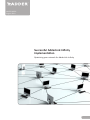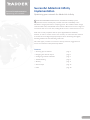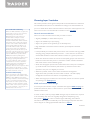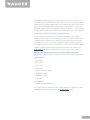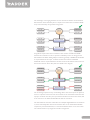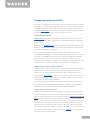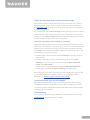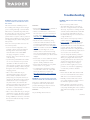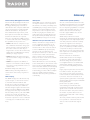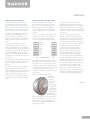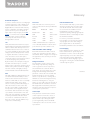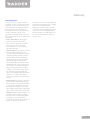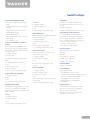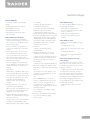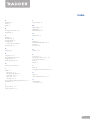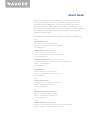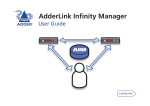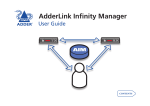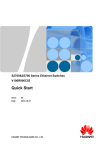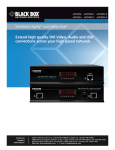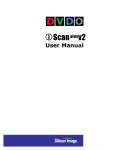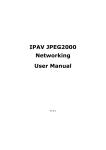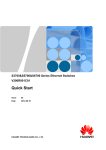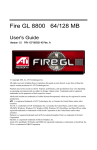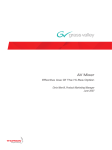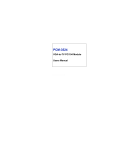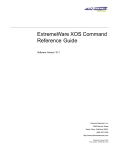Download ADDER ALIF2000 User guide
Transcript
WHITE PAPER
August 2012
Successful AdderLink Infinity
Implementation
Optimising your network for AdderLink Infinity
1
Successful Implementation:
Optimising your network
Successful AdderLink Infinity
Implementation
Optimising your network for AdderLink Infinity
S
INCE ITS INTRODUCTION IN 2010, the AdderLink Infinity system
(otherwise known as ALIF), has provided new levels of flexibility in the
distribution of high performance computing power. The reliable transfer of high
resolution DVI video, audio, RS232 serial and four USB streams across a single run
of network cable is no mean feat; sending all this across a network even more so.
ALIF units are fully compliant with the open Gigabit Ethernet standards,
however, in order to achieve success it is necessary to ensure that the network
is structured and configured appropriately. It’s about maximising throughput,
banishing bottlenecks and eliminating weak links.
This white paper provides an overview of the key elements, suggestions for
success and assistance with potential problems.
Contents
• Choosing layer 2 switches
page 3
• Designing the network layout
page 5
• Configuring switches and ALIFs
page 7
• Troubleshooting
page 9
• Glossary
page 11
• Switch setups
page 15
• Index
page 18
2
Choosing layer 2 switches
The trouble with multicasting
Where an ALIF transmitter is required to
stream video to two or more receivers,
multicasting is the method used.
Multicasting involves the delivery of
identical data to multiple receivers
simultaneously without the need to
maintain individual links. When multicast
data packets enter a subnet, the natural
reaction of the switches that bind all the
hosts together within the subnet, is to
spread the multicast data to all of their
ports. This is referred to as Multicast
flooding and means that the hosts (or at
least their network interfaces) are required
to process plenty of data that they didn’t
request. IGMP offers a partial solution.
IGMP (Internet Group Management
Protocol) was developed to help prevent
flooding by requiring individual hosts
to opt into multicasts. It also provided
a mechanism for routers to determine
whether any hosts located within their
subnet still wished to receive the
multicasts. However, this only has an effect
at the gateway to the subnet – so if one
host requests a multicast, all hosts within
the subnet would also receive it.
A solution: IGMP snooping
Cue a development in the switches that
glue together all the hosts within a subnet:
IGMP snooping. IGMP snooping means
these layer 2 switches now have the ability
to take a peek at the instructions that
help routers to do their job. As a result,
the switches can then determine exactly
which of their own hosts have requested
to receive a multicast – and only pass on
multicast data to those hosts.
This section provides various general and specific recommendations for switches to
use with ALIF, however, there is no substitute for testing in real world situations. If
you are in doubt about which network switch to choose, the safest approach is to
select one from the recommended list of switches on the next page.
General recommendations
There are certain minimum features that you need to ensure:
• Gigabit (1000Mbps) or faster Ethernet ports,
• Support for IGMP v2 (or v3) snooping,
• Support for Jumbo frames (packets) up to 9216-byte size,
• High bandwidth connections between switches, preferably Fibre Channel.
Additionally:
• Look specifically for switches that perform their most onerous tasks (e.g. IGMP
snooping) using multiple dedicated processors - i.e. the tasks are carried out in
custom ASIC hardware rather than software routines on a general processor.
• Check the maximum number of concurrent ‘snoopable groups’ each switch can
handle and ensure that they meet or exceed the number of ALIF transmitters
that will be used to create multicast groups.
• Check the throughput speeds of the switch. Ensure that each port is full duplex
(i.e. bi-directional communication) and that the up and down stream data
speeds for each port are 1Gigabit per second.
• Wherever possible, use the same switch manufacturer throughout a
single subnet and, if possible, the same model of switch - this will simplify
configuration and lessen the chances of compatibility issues.
• When choosing Layer 3 switches for the network, at least one must be capable
of operating as an IGMP Querier.
IGMP and internal switch design
In recent years, the number of Layer 2 switches that support IGMP snooping has
proliferated; however, there is a wide variance in performance between the most
effective and the least.
In order to take a peek at (snoop) IGMP messages, Layer 2 switches are required
to do something they were not originally designed for: Deciphering every
data packet at Layer 3 in order to read the logical addressing and multicast
instructions. This requires considerably more processing horsepower than their
normal day-job of reading physical MAC addresses at Layer 2.
continued
3
Implementing IGMP snooping on a low end switch with a slow processor can
cause severe performance problems when data is transmitted at high data rates
and/or there are multiple IGMP groups to be monitored. If a switch cannot keep
pace, it will cause backlogs where large numbers of data packets are arbitrarily
discarded and/or it resorts to sending all multicasts to all ports - causing multicast
flooding. Either way, this results in slow video updates and a poor user experience.
A quick note about Layer 3 switches and multicast routing
A key component of subnets used for multicast distribution is the multicast
router. This device plays a vital coordinating role in ensuring that network traffic
is delivered to the correct Layer 2 switches and the hosts connected to them.
Increasingly, the role of router is being fulfilled by Layer 3 switches, particularly
for private networks that do not require links to wider external networks. When
selecting a Layer 3 switch for your network, ensure that it can operate as an
IGMP Querier and also has sufficient capacity for the size of your subnet.
Specific switches known to work well with AdderLink Infinity
The following models have been tested and found to produce favourable results:
Layer 2 switches
• Cisco 2960
• Cisco 3750
• Cisco 4500
• Cisco 6500
• Extreme Networks X480
• HP Procurve 2810
• HP Procurve 2910
• H3C 5120
Layer 3 switch
• HuaWei Quidway s5328c-EI
For specific details on configuring each of these switches for efficient operation
with AdderLink Infinity, please refer to the Switch setups section.
4
Designing the network layout
Selecting the right kind of switches is the first stage; ensuring they are laid out
correctly is the next.
General recommendations
• The general rule is: Keep it flat. This means adopting a basic line cascade
structure with a flat structure rather than a pyramid or tree arrangement.
• Keep the distances between the switches as short as possible.
• Ensure sufficient bandwidth between switches to eliminate bottlenecks.
• Where the AIM box is used to administer multiple ALIF transceivers, you must
ensure that the AIM box and all the ALIF units under its control are located
within the same subnet.
• Avoid using VGA-to-DVI converters, where possible, instead replace VGA video
cards in older systems with suitable DVI replacements. This is because VGAto-DVI converters create sufficient background noise (even in static images)
that an ALIF transmitter would be forced to send all of every video frame, thus
creating large amounts of unnecessary network traffic.
• Where a sizeable number of ALIF units (e.g. ten or more) will be used on a
subnet, create a private network, i.e. no competing traffic from other network
devices.
Layouts
The main problem with a pyramid or tree layout is that essential IGMP traffic
issued by the Querier device (Layer 3 switch) at the top of the pyramid will
only travel down each leg of the pyramid. What this means is that an AdderLink
Infinity unit located in one leg cannot communicate with an AdderLink Infinity unit
situated in another leg.
Layer 3
Switch
(Querier)
Layer 2 Switch
ALIF RX
ALIF TX
Layer 2 Switch
ALIF RX
ALIF RX
Layer 2 Switch
ALIF TX
ALIF RX
continued
5
The advantage of arranging switches as a line cascade is that the communication
links between them effectively form a simple bus structure that avoids the IGMP
traps encountered by the pyramid arrangement.
ALIF RX
Layer 3
Switch
ALIF TX
ALIF RX
(Querier)
ALIF RX
20GB link
ALIF RX
ALIF TX
Layer 2 Switch
ALIF RX
ALIF RX
10GB link
ALIF RX
ALIF RX
Layer 2 Switch
ALIF TX
1GB links
ALIF RX
A significant requirement in line cascades is the need for sizeable bandwidth
between the switches in order to provide redundancy and in so doing prevent
data bottlenecks. When linking 48 port switches, generally a 20GB link bandwidth
is required between the Layer 3 switch and the first switch. A 10GB link
bandwidth is then required between the first and second switches. The reason for
this become clearer when data paths are added to the diagram.
ALIF RX
Layer 3
Switch
ALIF TX
ALIF RX
(Querier)
ALIF RX
ALIF RX
ALIF TX
Layer 2 Switch
ALIF RX
ALIF RX
ALIF RX
ALIF RX
Layer 2 Switch
ALIF TX
ALIF RX
The streaming output from any transmitting device must travel up to the Querier,
even if a recipient is located on the same switch as the transmitter. Given that the
top layer 2 switch must also pass up and down all data from the lower switch, this
is the reason for its double bandwidth link with the L3 switch.
The links between switches could either be multiple Gigabit Ethernet connections
or, more favourably, fibre channel connections. Due to the interlink bandwidths
required to prevent bottlenecks, it is recommended that there are no more than
two cascade levels in any single line cascade arrangement.
6
Configuring switches and ALIFs
The correct configuration of each switch can have a significant impact on overall
performance, so in this section we’ll take a look at the various issues. The precise
configuration details for each switch vary with make and model, so please also
check the Switch setups section where a selection of specific configuration details
are made available for a limited number of common switches.
Enable IGMP snooping
IGMP snooping is an essential and effective tool to prevent multicast data from
flooding the switches within a subnet. Ensure that IGMP snooping is enabled on
every switch.
Ensure that the IGMP Fast-Leave option is enabled on all switches that have ALIF
units connected directly to them. This will allow the switches to respond quicker
to changes in multicast arrangements.
As an alternative to IGMP, some Cisco switches also support a proprietary
standard called CGMP (Cisco Group Management Protocol) which is not directly
compatible with IGMP but achieves a similar outcome. CGMP sends multicast
group messages at layer 2 and so switches can natively read these without
needing to perform IGMP snooping. The use of CGMP is only possible if all of the
switches within your network are Cisco units that support this standard.
Enable Jumbo frames (Jumbo packets)
For the majority of video resolutions that are transmitted by ALIF units, standard
Ethernet frame sizes are used to transfer video data quickly and efficiently.
However, certain video resolutions cause issues which require ALIF units to
instead output Jumbo frames in order to correctly convey the necessary data. To
efficiently handle these enlarged frames, the switches within the subnet need to
have their Jumbo frames options enabled.
If any of the computers attached to your ALIF transmitters are using/or will use
any resolution that uses 2048 horizontal pixels (e.g. 2048 x 1152), ensure that
Jumbo frames are enabled on all of the switches within the subnet.
Enable Spanning Tree Protocol
Multiple and redundant links between switches are important for both transfer
speeds and network resilience. However, unless carefully managed, such multiple
links can cause bridge loops to occur and that is what the Spanning Tree Protocol
(STP) is designed to prevent. However, that’s not the end of the story because
STP can cause a new issue. It temporarily blocks newly found network links for
tens of seconds to ascertain their function, often causing problematic timeouts.
This also causes a problem for device discovery when using AIM, whereby ALIF
units cannot be correctly configured. Therefore, it is important to enable STP on
every switch and also enable a technique known as portfast on every switch port
that is not a link to another switch.
7
Choose the most appropriate switch forwarding mode
Every switch is built to transfer data from any one of its ports to any other as
quickly as possible. Of the numerous factors involved to make this possible is
the forwarding mode: the precise manner in which data packets are deciphered,
checked and transferred.
For use with ALIF units, the Cut-through method generally produces the fastest
results. However, if the network produces numerous data errors then it may be
necessary to use a Store and forward mode instead. On higher grade switches,
the latter should not impact performance too greatly.
Alter ALIF transmitter video settings, if necessary
Within each ALIF transmitter there are various settings that affect the manner in
which video is sent. Below is a brief summary of the common combinations. These
settings can be accessed either through the transmitter tab of AIM or directly
via the AdderLink Infinity browser-based configuration utility. Please refer to the
relevant Adder user guides for details.
• If colour quality is important, then leave Colourdepth at 24 bits and adjust
other controls,
• If moving video images are being shown frequently, then leave Frame
Skipping at a low percentage and instead reduce the Peak bandwidth
limiter and Colourdepth.
• Where screens are quite static, try increasing the Background Refresh
interval and/or increasing the Frame skipping percentage setting.
Make changes one at a time, in small steps, and view typical video images so that
you can attribute positive or negative results to the appropriate control.
Please refer to Glossary > ALIF transmitter video settings
Ensure that all ALIF units are fully updated
Early versions of ALIF firmware (pre v2.1) exhibited an issue with the timing
of IGMP join and leave commands that caused multicast flooding (i.e. network
congestion) in certain configurations. Ensure that all ALIF units are fully updated
to the latest firmware version.
Troubleshooting
If you encounter problems during installation or operation, please refer to the
Troubleshooting section for possible remedies.
8
Troubleshooting
Problem: The video image of the ALIF
receiver shows horizontal lines across
the screen.
Problem: AIM cannot locate working
ALIF units.
There are a few possible causes:
This issue is known as Blinding because
the resulting video image looks as though
you’re viewing it through a venetian blind.
Remedies:
When video is transmitted by ALIF units,
the various lines of each screen are divided
up and transmitted as separate data
packets. If the reception of those packets is
disturbed, then blinding is caused. The lines
are displayed in place of the missing video
data packets.
• Where each ALIF unit is connected as
the sole device on a port connection to
a switch, enable IGMP Fast-Leave (aka
Immediate Leave) to reduce unnecessary
processing on each switch.
There are several possible causes for the
loss of data packets:
• Incorrect switch configuration. The
problem could be caused by multicast
flooding, which causes unnecessary
network traffic. This is what IGMP
snooping is designed to combat,
however, there can be numerous causes
of the flooding.
• Speed/memory bandwidth issues within
one or more switches. The speed and
capabilities of different switch models
varies greatly. If a switch cannot maintain
pace with the quantity of data being sent
through it, then it will inevitably start
dropping packets.
• One or more ALIF units may be
outputting Jumbo frames due to the
video resolution (2048 horizontal
pixels) being used. If jumbo frames are
output by an ALIF unit, but the network
switches have not been configured to
use jumbo frames, the switches will
attempt to break the large packets down
into standard packets. This process
introduces a certain latency and could be
a cause for dropped packets.
• One or more ALIF units may be using an
old firmware version. Firmware versions
prior to v2.1 exhibited an issue with the
timing of IGMP join and leave commands
that caused multicast flooding in certain
configurations.
• Ensure that IGMP snooping is enabled on
all switches within the subnet.
• Check the video resolution(s) being
fed into the ALIF transmitters. If video
resolutions with 2048 horizontal pixels
are unavoidable then ensure that Jumbo
frames are enabled on all switches.
• Check the forwarding mode on the
switches. If Store and forward is being
used, try selecting Cut-through as this
mode causes less latency on lesser switch
designs.
• Ensure that one device within the subnet
is correctly configured as an IGMP
Querier, usually a multicast router.
• Ensure that the firmware in every ALIF
unit is version 2.1 or greater.
• Try adjusting the transmitter settings
on each ALIF to make the output data
stream as efficient as possible. See
Alter ALIF transmitter video settings if
necessary for details.
Problem: The audio output of the ALIF
receiver sounds like a scratched record.
This issue is called Audio crackle and is
a symptom of the same problem that
produces blinding (see left). The issue is
related to missing data packets.
Remedies:
As per blinding discussed above.
• The ALIF units must be reset back to
their zero config IP addresses for AIM
discovery. If you have a working network
of ALIF’s without AIM and then add AIM
to the network, AIM will not discover
the ALIFs until they are reset to the zero
config IP addresses.
• This could be caused by Layer 2 Cisco
switches that have Spanning Tree
Protocol (STP) enabled but do not also
have portfast enabled on the ports to
which ALIF units are connected. Without
portfast enabled, ALIF units will all be
assigned the same zero config IP address
at reboot and AIM will only acquire them
one at a time on a random basis.
You can easily tell whether portfast is
enabled on a switch that is running STP:
When you plug the link cable from a
working ALIF unit into the switch port,
check how long it takes for the port
indicator to change from orange to
green. If it takes roughly one second,
portfast is on; if it takes roughly thirty
seconds then portfast is disabled.
Remedies:
• Ensure that the ALIF units and the AIM
box are located within the same subnet.
AIM cannot cross subnet boundaries.
• Manually reset the ALIF units to their
zero config IP addresses. Please refer to
the ALIF user guide for details.
• Enable portfast on all switch ports that
have ALIF units attached to them or try
temporarily disabling STP on the switches
while AIM is attempting to locate ALIF
units.
continued
9
Troubleshooting
Problem: The mouse pointer of the ALIF
receiver is slow or sluggish when moved
across the screen.
This issue is often related to either using
dithering on the video output of one or
more transmitting computers or using
VGA-to-DVI video converters.
Dithering is used to improve the perceived
quality and colour depth of images by
diffusing or altering the colour of pixels
between video frames. This practice is
commonly used on Apple Mac computers
using ATI or Nvidia graphics cards. VGAto-DVI converters unwittingly produce a
similar issue by creating high levels of pixel
background noise.
ALIF units attempt to considerably reduce
network traffic by transmitting only the
pixels that change between successive
video frames. When dithering is enabled
and/or VGA-to-DVI converters are used,
this can have the effect of changing almost
every pixel between each frame, thus
forcing the ALIF transmitter to send the
whole of every frame: resulting in greatly
increased network traffic and what’s
perceived as sluggish performance.
Remedies:
• Linux PCs
Check the video settings on the PC. If
the Dither video box option is enabled,
disable it.
• Apple Mac with Nvidia graphics
Use the Adder utility for Mac’s – Contact
technical support.
• Apple Mac with ATI graphics
Use the ALIF 2000 series unit with Magic
Eye dither removal feature.
• Windows PCs
If you suspect these issues with PC’s,
contact technical support for assistance.
10
Glossary
Internet Group Management Protocol
IGMP Querier
Jumbo frames (Jumbo packets)
The Internet Group Management Protocol
(IGMP) is designed to prevent multicast
flooding by allowing Layer 3 switches to
check whether host computers within their
care are interested in receiving particular
multicast transmissions. They can then
direct multicast data only to those points
that require it and can shut off a multicast
stream if the subnet has no recipients.
When IGMP is used, each subnet requires
one Layer 3 switch to act as a Querier. In
this lead role, the switch periodically sends
out IGMP Query messages and in response
all hosts report which multicast streams
they wish to receive. The Querier device
and all snooping Layer 2 switches, then
update their lists accordingly (the lists are
also updated when Join Group and Leave
Group (IGMPv2) messages are received).
Since its commercial introduction in 1980,
the Ethernet standard has been successfully
extended and adapted to keep pace with
the ever improving capabilities of computer
systems. The achievable data rates, for
instance, have risen in ten-fold leaps
from the original 10Mbit/s to a current
maximum of 100Gbit/s.
There are currently three IGMP versions:
1, 2 and 3, with each version building upon
the capabilities of the previous one:
• IGMPv1 allows host computers to opt
into a multicast transmission using a Join
Group message, it is then incumbent on
the router to discover when they no
longer wish to receive; this is achieved by
polling them (see IGMP Querier below)
until they no longer respond.
• IGMPv2 includes the means for hosts to
opt out as well as in, using a Leave Group
message.
• IGMPv3 encompasses the abilities of
versions 1 and 2 but also adds the ability
for hosts to specify particular sources of
multicast data.
AdderLink Infinity units make use of
IGMPv2 when performing multicasts to
ensure that no unnecessary congestion is
caused.
IGMP Snooping
The IGMP messages are effective but only
operate at layer 3 - intended for routers
to determine whether multicast data
should enter a subnet. A relatively recent
development has taken place within the
switches that glue together all of the hosts
within each subnet: IGMP Snooping. IGMP
snooping means these layer 2 devices now
have the ability to take a peek at the IGMP
messages. As a result, the switches can
then determine exactly which of their own
hosts have requested to receive a multicast
– and only pass on multicast data to those
hosts.
IGMP Fast-Leave (aka Immediate Leave)
When a device/host no longer wishes to
receive a multicast transmission, it can
issue an IGMP Leave Group message as
mentioned above. This causes the switch
to issue an IGMP Group-Specific Query
message on the port (that the Leave
Group was received on) to check no other
receivers exist on that connection that
wish to remain a part of the multicast.
This process has a cost in terms of switch
processor activity and time.
Where ALIF units are connected directly
to the switch (with no other devices on the
same port) then enabling IGMP Fast-Leave
mode means that switches can immediately
remove receivers without going through
a full checking procedure. Where multiple
units are regularly joining and leaving
multicasts, this can speed up performance
considerably.
While data speeds have increased
massively, the standard defining the number
of bytes (known as the Payload) placed into
each data packet has remained resolutely
stuck at its original level of 1500 bytes.
This standard was set during the original
speed era (10Mbits/s) and offered the best
compromise at that speed between the
time taken to process each packet and the
time required to resend faulty packets due
to transmission errors.
But now networks are much faster
and files/data streams are much larger;
so time for a change? Unfortunately, a
wholesale change to the packet size is
not straightforward as it is a fundamental
standard and changing it would mean a
loss of backward compatibility with older
systems.
Larger payload options have been around
for a while, however, they have often
been vendor specific and at present they
remain outside the official standard. There
is, however, increased consensus on an
optional ‘Jumbo’ payload size of 9000 bytes
and this is fully supported by the AdderLink
Infinity (ALIF) units.
Jumbo frames (or Jumbo packets)
offer advantages for ALIF units when
transmitting certain high resolution video
signals across a network. This is because
the increased data in each packet reduces
the number of packets that need to be
transferred and dealt with - thus reducing
latency times.
The main problem is that for jumbo frames
to be possible on a network, all of the
devices on the network must support
them.
11
Glossary
Spanning Tree Protocol (STP)
Layer 2 and Layer 3: The OSI model
In order to build a robust network, it
is necessary to include certain levels of
redundancy within the interconnections
between switches. This will help to ensure
that a failure of one link does not lead to a
complete failure of the whole network.
When discussing network switches,
the terms Layer 2 and Layer 3 are very
often used. These refer to parts of the
Open System Interconnection (OSI)
model, a standardised way to categorise
the necessary functions of any standard
network.
So why are Layer 2 and Layer 3 of
particular importance when discussing
AdderLink Infinity? Because the successful
transmission of data relies upon fast and
reliable passage through network switches
– and most of these operate at either Layer
2 or Layer 3.
There are seven layers in the OSI model
and these define the steps needed to get
the data created by you (imagine that
you are Layer 8) reliably down onto the
The job of any network switch is to
receive each incoming network packet
(the collection of layered data), strip away
only the first few wrappers to discover
the intended destination then rewrap the
packet and send it in the correct direction.
The danger of multiple links is that data
packets, especially multicast packets,
become involved in continual loops as
neighbouring switches use the duplicated
links to send and resend them to each
other.
To prevent such bridging loops from
occurring, the Spanning Tree Protocol
(STP), operating at layer 2, is used within
each switch. STP encourages all switches to
communicate and learn about each other.
It prevents bridging loops by blocking
newly discovered links until it can discover
the nature of the link: is it a new host or a
new switch?
The problem with this is that the discovery
process can take up to 50 seconds before
the block is lifted, causing problematic
timeouts.
The answer to this issue is to enable the
portfast variable for all host links on a
switch. This will cause any new connection
to go immediately into forwarding mode.
However, take particular care not to
enable portfast on any switch to switch
connections as this can result in bridging
loops.
LAYER 7
Application
LAYER 7
LAYER 6
Presentation
LAYER 6
LAYER 5
Session
LAYER 5
LAYER 4
Transport
LAYER 4
LAYER 3
Network
LAYER 3
LAYER 2
Data Link
LAYER 2
LAYER 1
Physical
LAYER 1
Network connection
transmission medium (the cable, optical
fibre, radio wave, etc.) that carries the data
to another user; to complete the picture,
consider the transmission medium is Layer
0. In general, think of the functions carried
out by the layers at the top as being
complex, becoming less complex as you go
lower down.
As your data travel down from you
towards the
transmission
medium
(the cable),
they are
successively
encapsulated
at each layer
within a new
wrapper (plus
instructions),
ready for transport.
Once transmission has been made to the
intended destination, the reverse occurs:
Each wrapper is stripped away and the
instructions examined until finally only the
original data are left.
In simplified terms, the wrapper that
is added at Layer 2 (by the sending
system) includes the physical address
of the intended recipient system, i.e.
the unique MAC address (for example,
09:f8:33:d7:66:12) that is assigned to
every networking device at manufacture.
Deciphering recipients at this level is more
straightforward than at Layer 3, where the
address of the recipient is represented
by a logical IP address (e.g. 192.168.0.10)
and requires more knowledge of the
surrounding network structure. Due to
their more complex circuitry, Layer 3
switches are more expensive than Layer 2
switches of a similar build quality and are
used more sparingly within installations.
continued
12
Glossary
Protocols and ports
In order to achieve the feat of sending high
resolution DVI video, audio, RS232 serial
and four USB streams across a standard
Gigabit Ethernet network, ALIF units rely
upon a combination of industry standard
protocols. These protocols operate at
Layer 4 (the Transport layer) in the OSI
model, i.e. another level of sophistication
above the Layer 2 and 3 techniques
enacted by the switches and routers
through which it travels.
Ports used
Peak Bandwidth Limiter
ALIF units make use of various ports in
order to achieve their various parallel data
transfers:
The transmitter will employ a ‘best effort’
strategy in sending video and other data
over the IP network. This means it will
use as much of the available network
bandwidth as necessary to achieve
optimal data quality, although typically the
transmitter will use considerably less than
the maximum available.
TCP
If ALIF communications are required to
cross a firewall within the network, these
ports must be opened to allow access.
TCP (Transmission Control Protocol) is a
fundamental internetworking standard that
allows a reliable data delivery route to be
established between two hosts or devices.
To ensure reliability of data transfer, TCP
employs various techniques: Flow control
to regulate data flow to suit the receiver,
error detection to locate and replace
corrupted packets, and congestion control
to avoid swamping a busy network.
By their nature, the techniques employed
for TCP connections impose a certain
latency to the connections. For this reason,
TCP is used by ALIF to handle the slightly
less time-sensitive, but highly accuracysensitive RS232 serial and USB data links. UDP
Like TCP, UDP (User Datagram Protocol)
is a fundamental standard that provides
a data route between hosts and devices.
However, unlike TCP, it does not carefully
regulate the link. Once setup, data is
sent to receiver(s) without knowledge of
either their status or that of sent data.
For this reason, UDP is totally unsuited
for important control signals, however,
it is ideal for data streams that can easily
cope with the odd lost frame: video and
audio. The great advantage of UDP is that
its latency is minimal and it also allows
one sender to communicate with more
than one receiver. As such, UDP is a key
component of multicasting.
Data
ProtocolPort
RS232 serial
TCP
3030
USB
TCP
3040 to 3050
Control
TCP3000
Video
UDP
1237
Audio UDP
3020
ALIF transmitter video settings
Each ALIF transmitter includes controls
to help you customise how video data is
transmitted. When configured correctly for
the application, these can help to increase
data efficiency.
Background Refresh
The transmitter sends portions of the
video image only when they change. In
order to give the best user experience,
the transmitter also sends the whole
video image, at a lower frame rate, in the
background. The Background Refresh
parameter controls the rate at which this
background image is sent. The default
value is ‘every 32 frames’, meaning that a
full frame is sent in the background every
32 frames. Reducing this to ‘every 64
frames’ or more will reduce the amount of
bandwidth that the transmitter consumes.
On a high-traffic network this parameter
should be reduced in this way to improve
overall system performance.
In order to prevent the transmitter
from ‘hogging’ too much of the network
capacity, you can reduce this setting to
place a tighter limit on the maximum
bandwidth permissible to the transmitter.
Frame Skipping
Frame Skipping involves ‘missing out’ video
frames between those captured by the
transmitter. For video sources that update
only infrequently or for those that update
very frequently but where high fidelity
is not required, frame skipping is a good
strategy for reducing the overall bandwidth
consumed by the system.
continued
Colour Depth
This parameter determines the number
of bits required to define the colour of
every pixel. The maximum (and default)
value is ‘24 bit’. By reducing the value
you can significantly reduce bandwidth
consumption, at the cost of video colour
reproduction.
13
Glossary
Forwarding modes
In essence, the job of a layer 2 switch is
to transfer as fast as possible, data packets
arriving at one port out to another port
as determined by the destination address.
This is known as data forwarding and
most switches offer a choice of methods
to achieve this. Choosing the most
appropriate forwarding method can often
have a sizeable impact on the overall speed
of switching:
So which one to choose? The Cut-through
method has the least latency so is usually
the best to use with AdderLink
Infinity units. However, if the network
components and/or cabling generate a lot
of errors, the Store and forward method
should probably be used. On higher end
store and forward switches, latency is
rarely an issue.
• Store and forward is the original
method and requires the switch to
save each entire data packet to buffer
memory, run an error check and
then forward if no error is found (or
otherwise discard it).
• Cut-through was developed to address
the latency issues suffered by some
store and forward switches. The switch
begins interpreting each data packet as
it arrives. Once the initial addressing
information has been read, the switch
immediately begins forwarding the
data packet while the remainder is still
arriving. Once all of the packet has been
received, an error check is performed
and, if necessary, the packet is tagged
as being in error. This checking ‘on-thefly’ means that cut-through switches
cannot discard faulty packets themselves.
However, on receipt of the marked
packet, a host will carry out the discard
process.
• Fragment-free is a hybrid of the above
two methods. It waits until the first 64
bits have been received before beginning
to forward each data packet. This way
the switch is more likely to locate and
discard faulty packets that are fragmented
due to collisions with other data packets.
• Adaptive switches automatically choose
between the above methods. Usually
they start out as a cut-through switches
and change to store and forward or
fragment-free methods if large number of
errors or collisions are detected.
14
Switch setups
Cisco Catalyst 2960S and 3750
Cisco 6500
You need to configure the following
settings:
On VLAN1:
• Assign switch IP address and default
gateway
2ip igmp snooping vlan 1
• Assign VLAN1 with an IP address
• Enable IGMP snooping
• Enable IGMP querier
• Enable Jumbo packets and choose the
Max setting.
• Set portfast for STP
Assign switch IP address and default
gateway
Beginning in privileged EXEC mode,
follow these steps to manually assign IP
information to multiple switched virtual
interfaces (SVIs).
1configure terminal
2interface vlan 1
3ip address <ip-address subnet-mask>
4exit
5ip default-gateway <ip-address>
6end
7show interfaces vlan 1
8show ip redirects
9copy running-config startup config
Assign VLAN1 with an IP address
1configure terminal
2vlan 1
1configure terminal
3end
4copy running-config startup-config
Enable IGMP querier
For Cisco 6500 switches, portfast must
be enabled for the initial device discovery
process.
1Switch<config-if>#
2Switch<config-if>#spanning-tree portfast
Enable ip igmp snooping fast-leave
2ip igmp snooping querier
To enable IGMPv3-snooping fast-leave
processing, use the ip igmp snooping fastleave command in interface configuration
mode. To disable fast-leave processing, use
the no form of this command:
3end
• ip igmp snooping fast-leave
4show ip igmp snooping vlan 1
• no ip igmp snooping fast-leave
Enable IGMP Querier using the following
commands in CLI mode
1configure terminal
5copy running-config startup-config
Enable jumbo frames
Enable Jumbo frames and set the size to
the maximum (9000 bytes).
Syntax Description
This command has no arguments or
keywords.
Defaults
1configure terminal
The defaults are as follows:
2system mtu jumbo 9000
• IGMP version 2-Disabled
4end
• IGMP version 3-Enabled
5copy running-config startup-config
6reload
Enable STP portfast
1configure terminal
2interface <interface-id>
3spanning-tree portfast
4end
3end
5show spanning-tree interface <interfaceid> portfast
4copy running-config startup config
6copy running-config startup-config
Command Modes
Interface configuration
Command History
Release Modification
• 12.2(17d)SXB - Support for this
command on the Supervisor Engine 2 was
extended to Release 12.2(17d)SXB.
• 12.2(33)SRA - This command was
integrated into Cisco IOS Release
12.2(33)SRA.
Enabling IGMP snooping
Usage Guidelines
Beginning in privileged EXEC mode follow
these steps to globally enable IGMP
Snooping on the switch, first globally and
then on VLAN1.
This command is not supported on Cisco
7600 series routers that are configured
with a Supervisor Engine 720.
Globally:
Enter this command in VLAN interface
configuration mode only.
1configure terminal
2ip igmp snooping
3end
4copy running-config startup-config
15
Switch setups
Extreme X460-24t
For example:
Enable IGMP Snooping
• Assign VLAN1 with an IP address
configure vlan default ipaddress
123.45.67.8 255.255.255.0
To enable or disable IGMP snooping, use
the following commands:
• Enable IGMP Snooping
The changes take effect immediately.
• Enable IGMP Fast Leave
NOTE: As a general rule, when
configuring any IP addresses for the
switch, you can express a subnet mask by
using dotted decimal notation or by using
classless inter domain routing notation
(CIDR). CIDR uses a forward slash plus
the number of bits in the subnet mask.
Using CIDR notation, the command
identical to the previous
enable igmp snooping {forwardmcrouter-only | {vlan} <name> | withproxy vr <vrname>}
You need to configure the following
settings:
• Enable Jumbo packets and set the
size to the Max
Assign VLAN1 with an IP address
1 Connect a terminal or workstation
running terminal emulation software to
the console port, as detailed in “Using
the Console Interface”.
disable igmp snooping {forwardmcrouter-only | with-proxy | vlan
<name>}
Enable IGMP Fast Leave
Enabling and Disabling IGMP Snooping
Fast Leave
2 At your terminal, press [Return] one
or more times until you see the login
prompt.
Example is:
To enable the fast leave:
configure vlan default ipaddress
123.45.67.8/24
enable igmp snooping {vlan} <name> fastleave
3At the login prompt, enter your user
name and password. The user name
is not case-sensitive. The password is
case-sensitive. Ensure that you have
entered a user name and password with
administrator privileges.
6 Configure the default route for the
switch using the following command:
To disable the fast leave:
If you are logging in for the first time,
use the default user name admin to log
in with administrator privileges. For
example:
login: admin
Administrator capabilities enable you to
access all switch functions. The default
user names have no passwords assigned.
If you have been assigned a user name
and password with administrator
privileges, enter them at the login
prompt.
4 At the password prompt, enter the
password and press [Return].
When you have successfully logged in to
the switch, the command line prompt
displays the name of the switch.
5Assign an IP address and subnetwork
mask for the default VLAN by using the
following command:
configure iproute add default <gateway>
{<metric>} {multicast | multicast-only |
unicast | unicast-only} {vr <vrname>}
For example:
configure iproute add default 123.45.67.1
7 Save your configuration changes so that
they will be in effect after the next switch
reboot.
If you want to save your changes to the
currently booted configuration, use the
following command:
save
ExtremeXOS allows you to select or
create a configuration file name of your
choice to save the configuration to. If
you want to save your changes to an
existing or new configuration file, use the
following command:
disable igmp snooping {vlan} <name>
fast-leave
Enable Jumbo packets and set the
size to the Max
To enable jumbo frame support, enable
jumbo frames on the desired ports. To set
the maximum jumbo frame size, use the
following command:
configure jumbo-frame-size <framesize>
The jumbo frame size range is 1523 to
9216. This value describes the maximum
size of the frame in transit (on the wire),
and includes 4 bytes of CRC plus another 4
bytes if 802.1Q tagging is being used.
Set the MTU size for the VLAN by using
the following command:
configure ip-mtu <mtu> vlan <vlan_
name>
save configuration [<existing-config> |
<new-config>]
8When you are finished using the facility,
log out of the switch by typing:
logout or quit
configure {vlan} <vlan_name> ipaddress
[<ipaddress> {<ipNetmask>} | ipv6linklocal| {eui64} <ipv6_address_mask>]
16
Switch setups
HP ProCurve 2810 and 2910
H3C 5120
HuaWei Quidway s5328c-EI (Layer 3)
Using Command Line Interface (CLI) will
provide access to the switch’s full set of
commands.
<alif>dis cur
You need to configure the following:
#
version 5.20, Release 2202P06
• Assign switch IP address
The settings below affect multicast
operation on the switch.
#
sysname alif
• Enable IGMP snooping send-query
IGMP
#
domain default enable system
• Enable multicast drop-unknown
IGMP configuration is disabled by default
on ProCurve 2810 and 2910 switches.
• To determine the current status of IGMP
use the command:
show ip igmp config
• To enable or disable IGMP use the
command:
[no] ip igmp
• To enable or disable IGMP Querier
function use:
[no] ip igmp querier
Jumbo frames
Jumbo packet support is disabled by default
oon ProCurve 2810 and 2910 switches.
• To determine the current jumbo
configuration setting use the command:
show vlans
• To enable or disable jumbo packet
support issue the following command in
Manager level operation :
[no] vlan 1 jumbo
This lists static VLANs configured on
the switch. The Jumbo column indicates
whether the given VLAN is configured for
Jumbo packets or not.
Spanning-Tree Protocol (STP)
STP is disabled by default on ProCurve
2810 and 2910 switches.
• To determine the current STP
configuration on the switch use the
command:
show spanning-tree
• Enable IGMP snooping
• Enable IGMP querier
#
telnet server enable
Assign switch IP address
#
undo ip ttl-expires
2[Quidway]
#
igmp-snooping
4[Quidway -Vlanif1] ip address { mask |
mask-length }
#
vlan 1
igmp-snooping enable
igmp-snooping drop-unknown
igmp-snooping querier
igmp-snooping general-query source-ip
172.29.0.1
5[Quidway -Vlanif1] quit
#
radius scheme system
server-type extended
primary authentication 127.0.0.1 1645
primary accounting 127.0.0.1 1646
user-name-format without-domain
4[Quidway -Vlanif1] quit
# domain system
access-limit disable
state active
idle-cut disable
self-service-url disable
# user-group system
# interface NULL0
# interface Vlan-interface1
ip address 172.29.0.1 255.255.255.0
# interface GigabitEthernet1/0/1
1<Quidway> system-view
3[Quidway] interface vlanif 1
Enable IGMP snooping
1[Quidway] igmp-snooping enable
2[Quidway] vlan 1
3 [Quidway -Vlanif1] igmp-snooping enable
Enable IGMP snooping send-query
1[Quidway] igmp-snooping send-query
enable
2[Quidway] igmp-snooping send-query
source-address {vlanif 1 address }
Enable IGMP querier
1[Quidway] vlan 1
2[Quidway -Vlanif1] igmp-snooping
querier enable
3[Quidway -Vlanif1] quit
Enable multicast drop-unknown
1[Quidway] vlan 1
2[Quidway -Vlanif1] multicast dropunknown
3[Quidway -Vlanif1] quit
4[Quidway] quit
5<Quidway> save
# interface GigabitEthernet1/0/2
# interface GigabitEthernet1/0/3
# interface GigabitEthernet1/0/4
#
17
Index
A
L
Adaptive 14
AIM 10
ASIC 3
Layer 2 and 3 12
B
Background refresh 8, 13
Bandwidth 6
C
CGMP 7
Colourdepth 8
Colour Depth 13
Configuration
browser-based utility 8
Cut-through 14
D
Dithering 9
F
Fast-Leave 9, 11
Forwarding modes 8, 14
Fragment-free 14
Frame Skipping 8, 13
G
M
MAC address 12
Multicasting 3
Multicast router 6
O
OSI model 12
P
Payload 11
Peak bandwidth limiter 8, 13
Portfast 7
Protocols 13
Q
Querier 5, 6
S
Snooping 3, 9
Spanning Tree Protocol 7, 12
Store and forward 14
STP 12
Subnet 5
Group-Specific Query 11
T
I
TCP 13
Transmission Control Protocol 13
IGMP 11
Fast-Leave 9, 11
Group-Specific Query 11
Immediate Leave 11
Querier 5, 6, 11
Snooping 3, 9, 11
Internet Group Management Protocol 11
IP address 12
U
UDP 13
User Datagram Protocol 13
V
VGA-to-DVI
converters 5, 9
J
Jumbo frames 7, 11
Jumbo packets 7, 11
18
About Adder
Adder is a leading developer and manufacturer of KVM switches, video and
audio extenders, KVM-over-IP devices, and remote management solutions.
By empowering IT professionals to securely manage technology resources
anywhere in the world, Adder solutions help customers make the best use of
those resources while driving down total cost of ownership. In addition, through
its advanced video and audio extension solutions, Adder is enabling the next
generation of digital signage.
More information about Adder and its solutions is available at www.adder.com.
Europe
ADDER TECHNOLOGY,
Saxon Way, Bar Hill, Cambridge, CB23 8SL, UK
Telephone: +44 (0)1954 780044, Fax: +44 (0)1954 780081,
Email: [email protected]
ADDER BERLIN, Central & Eastern Europe,
Münchener Straße 4, 10777 Berlin, Germany
Telephone: +49 (0)30 8849 67-50, Fax: +49 (0)30 8849 67-48
Email: [email protected]
ADDER AMSTERDAM, BENELUX, FR, ES, IT, PT, GR, TK,
Crown Business Studios Aalsmeer, Kantoorunit 187,Van Cleeffkade 15, NL
Telephone: +31 (0)297 753625
Email: [email protected]
ADDER NORDIC,
Gamla Värmdövägen 8, 131 37 Nacka, Sweden
Telephone: +46 (8) 574 210 95, Fax: +46 (8) 574 211 95
Email: [email protected]
USA
ADDER CORPORATION,
350R Merrimac Street, Newburyport, MA 01950 USA
Telephone: 888-932-3337, Fax: 888-275-1117
Email us: [email protected]
Asia
ADDER TECHNOLOGY ASIA PACIFIC,
8 Burn Road, #04-10 Trivex, Singapore 369977
Telephone: +65 6288 5767, Fax: +65 6284 1150
Email: [email protected]
China
ADDER TECHNOLOGY LTD (China),
R225, BLD C, 327 TianYaoQiao Road, XuHui District, Shanghai, China 200030
Telephone: +86 (0)21 24193030, Fax: +86 (0)21 24193032