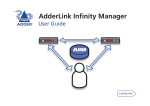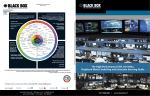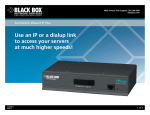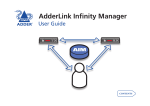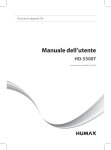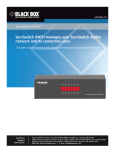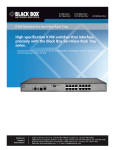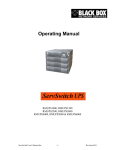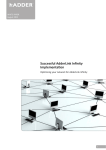Download User Manual
Transcript
® ® NETWORK SERVICES ACR1000A ACR1000A-T ACR1000A-R ACR1002A ACR1002A-T ACR1002A-R ServSwitch Agility™ and Agility Dual™ Extend high quality DVI Video, Audio and USB connections across your high speed network Customer Support Information Order toll-free in the U.S.: Call 877-877-BBOX (outside U.S. call 724-746-5500) FREE technical support 24 hours a day, 7 days a week: Call 724-746-5500 or fax 724-746-0746 Mailing address: Black Box Corporation, 1000 Park Drive, Lawrence, PA 15055-1018 Web site: www.blackbox.com • E-mail: info@ blackbox.com ServSwitch Agility and Agility Dual Trademarks Used in this Manual Black Box and the Double Diamond logo are registered trademarks, and ServSwitch is a trademark, of BB Technologies, Inc. Mac is a registered trademark of Apple Computer, Inc. Linux is registered trademark of Linus Torvalds. Windows is a registered trademark of Microsoft Corporation. NetWare is a registered trademark of Novell, Inc. Sun is a trademark of Sun Microsystems, Inc. Unix is a registered trademark of UNIX System Laboratories, Inc. BSD is a registered trademark of UUNet Technologies, Inc. Any other trademarks mentioned in this manual are acknowledged to be the property of the trademark owners. We‘re here to help! If you have any questions about your application or our products, contact Black Box Tech Support at 724-746-5500 or go to blackbox.com and click on “Talk to Black Box.” You’ll be live with one of our technical experts in less than 30 seconds. Page 2 724-746-5500 | blackbox.com FCC and IC RFI Statements Federal Communications Commission and Industry Canada Radio Frequency Interference Statements This equipment generates, uses, and can radiate radio-frequency energy, and if not installed and used properly, that is, in strict accordance with the manufacturer’s instructions, may cause interference to radio communication. It has been tested and found to comply with the limits for a Class A computing device in accordance with the specifications in Subpart B of Part 15 of FCC rules, which are designed to provide reasonable protection against such interference when the equipment is operated in a commercial environment. Operation of this equipment in a residential area is likely to cause interference, in which case the user at his own expense will be required to take whatever measures may be necessary to correct the interference. Changes or modifications not expressly approved by the party responsible for compliance could void the user’s authority to operate the equipment. This digital apparatus does not exceed the Class A limits for radio noise emission from digital apparatus set out in the Radio Interference Regulation of Industry Canada. Le présent appareil numérique n’émet pas de bruits radioélectriques dépassant les limites applicables aux appareils numériques de la classe A prescrites dans le Règlement sur le brouillage radioélectrique publié par Industrie Canada. 724-746-5500 | blackbox.com Page 3 ServSwitch Agility and Agility Dual Instrucciones de Seguridad (Normas Oficiales Mexicanas Electrical Safety Statement) 1. T odas las instrucciones de seguridad y operación deberán ser leídas antes de que el aparato eléctrico sea operado. 2. Las instrucciones de seguridad y operación deberán ser guardadas para referencia futura. 3. Todas las advertencias en el aparato eléctrico y en sus instrucciones de operación deben ser respetadas. 4. Todas las instrucciones de operación y uso deben ser seguidas. 5. E l aparato eléctrico no deberá ser usado cerca del agua—por ejemplo, cerca de la tina de baño, lavabo, sótano mojado o cerca de una alberca, etc.. 6. El aparato eléctrico debe ser usado únicamente con carritos o pedestales que sean recomendados por el fabricante. 7. El aparato eléctrico debe ser montado a la pared o al techo sólo como sea recomendado por el fabricante. 8. Servicio—El usuario no debe intentar dar servicio al equipo eléctrico más allá a lo descrito en las instrucciones de operación. Todo otro servicio deberá ser referido a personal de servicio calificado. 9. El aparato eléctrico debe ser situado de tal manera que su posición no interfiera su uso. La colocación del aparato eléctrico sobre una cama, sofá, alfombra o superficie similar puede bloquea la ventilación, no se debe colocar en libreros o gabinetes que impidan el flujo de aire por los orificios de ventilación. 10. El equipo eléctrico deber ser situado fuera del alcance de fuentes de calor como radiadores, registros de calor, estufas u otros aparatos (incluyendo amplificadores) que producen calor. 11. E l aparato eléctrico deberá ser connectado a una fuente de poder sólo del tipo descrito en el instructivo de operación, o como se indique en el aparato. 12. Precaución debe ser tomada de tal manera que la tierra fisica y la polarización del equipo no sea eliminada. 13. Los cables de la fuente de poder deben ser guiados de tal manera que no sean pisados ni pellizcados por objetos colocados sobre o contra ellos, poniendo particular atención a los contactos y receptáculos donde salen del aparato. 14. El equipo eléctrico debe ser limpiado únicamente de acuerdo a las recomendaciones del fabricante. 15. E n caso de existir, una antena externa deberá ser localizada lejos de las lineas de energia. 16. El cable de corriente deberá ser desconectado del cuando el equipo no sea usado por un largo periodo de tiempo. 17. Cuidado debe ser tomado de tal manera que objectos liquidos no sean derramados sobre la cubierta u orificios de ventilación. 18. Servicio por personal calificado deberá ser provisto cuando: A: El cable de poder o el contacto ha sido dañado; u B: Objectos han caído o líquido ha sido derramado dentro del aparato; o C: El aparato ha sido expuesto a la lluvia; o D: El aparato parece no operar normalmente o muestra un cambio en su desempeño; o E: El aparato ha sido tirado o su cubierta ha sido dañada. Page 4 724-746-5500 | blackbox.com Table of Contents Contents 1. Specifications............................................................................................................................................................................... 6 2. Introduction................................................................................................................................................................................ 7 2.1 One-to-One Configuration................................................................................................................................................ 7 2.2 One-to-Many Configuration.............................................................................................................................................. 7 2.3 Mixing ServSwitch Agility and Agility Dual units................................................................................................................ 8 2.4 ServSwitch Agility/Dual and ServSwitch iPath.................................................................................................................... 8 2.5 ServSwitch Agility unit features.......................................................................................................................................... 9 2.6 ServSwitch Agility Dual unit features.................................................................................................................................11 2.7 What‘s Included................................................................................................................................................................13 2.8 Additional Items You May Need.......................................................................................................................................13 3. Installation................................................................................................................................................................................. 14 3.1 Mounting......................................................................................................................................................................... 14 3.2 Connections.................................................................................................................................................................... 16 3.2.1 Local Video Link.................................................................................................................................................. 16 3.2.2 Local Audio Links................................................................................................................................................ 18 3.2.3 Local USB Link..................................................................................................................................................... 19 3.2.4 Local AUX Port.................................................................................................................................................... 20 3.2.5 Local Power In..................................................................................................................................................... 21 3.2.6 Local/Remote Network Link................................................................................................................................ 22 3.2.7 Remote Video Display......................................................................................................................................... 24 3.2.8 Remote Microphone & Speakers......................................................................................................................... 26 3.2.9 USB Devices........................................................................................................................................................ 27 3.2.10 Remote AUX Port.............................................................................................................................................. 28 3.2.11 Local Power In................................................................................................................................................... 29 4. Configuration............................................................................................................................................................................ 30 4.1 Initial configuration.......................................................................................................................................................... 30 4.1.2 Networked linking............................................................................................................................................... 30 4.1.3 Manual Factory Reset.......................................................................................................................................... 30 4.1.4 Browser-Based Configuration Utility.................................................................................................................... 31 4.1.5 Performing an upgrade....................................................................................................................................... 32 5. Operation.................................................................................................................................................................................. 33 5.1 Front Panel Indicators....................................................................................................................................................... 33 6. Further information................................................................................................................................................................... 34 Appendix A. Tips for success when networking Agility units ................................................................................................ 35 Appendix B. Troubleshooting................................................................................................................................................. 38 Appendix C. Glossary............................................................................................................................................................ 40 Appendix D. Cable and Connector Specifications.................................................................................................................. 44 Appendix E. Safety Information............................................................................................................................................. 45 724-746-5500 | blackbox.com Page 5 ServSwitch Agility and Agility Dual 1. Specifications ServSwitch Agility Casing (w x h x d): 198mm (7.92”) x 44mm (1.76”) x 120mm (4.8”) Construction: 1U compact case, robust metal design Weight: 0.75kg (1.65lbs) Mount kits: Rack mount kits: Single (RMK2004) or dual units (RMK2004-2) per 1U slot. VESA monitor / wall mount chassis kit: RMKVESA Input Power: 100-240VAC 50/60Hz, 0.5A, Output Power: 5VDC 12.5W Operating Temperature: 0ºC to 40ºC (32ºF to 104ºF) Approvals: CE, FCC ServSwitch Agility Dual Casing (w x h x d): 198mm (7.92”) x 44mm (1.76”) x 145mm (5.7”) Construction: 1U compact case, robust metal design Weight: 1.11kg (2.44lbs) Mount kits: Rack mount kits: Single (RMK2004) or dual units (RMK2004-2) per 1U slot. VESA monitor / wall mount chassis kit: RMKVESA Input Power: 100-240VAC 50/60Hz, 0.8A, Output Power: 5VDC 20W Operating Temperature: 0ºC to 40ºC (32ºF to 104ºF) Approvals: CE, FCC Page 6 724-746-5500 | blackbox.com Chapter 2: Overview 2. Introduction Thank you for choosing the ServSwitch Agility range which represents a major advancement in the capabilities of digital extenders and switches. By encoding high quality DVI video, audio and USB connections into Internet Protocol (IP) messages, ServSwitch Agility offers highly advanced and flexible signal switching capabilities. Our extensive knowledge of interfacing techniques and high speed networking has allowed us to develop new ways to break the chains of local DVI, USB and audio connections. With ServSwitch Agility, distance is finally no barrier to high specification and high performance computing. Furthermore, since all signals are now IP, the most elaborate and yet simple-to-use switching and multicast techniques make possible a great variety of uses. There are two main models within the ServSwitch Agility family: • ServSwitch Agility supports one single link DVI video stream, plus microphone, speakers and up to four USB peripherals. Agility units are linked using Gigabit Ethernet. • ServSwitch Agility Dual supports either two single link DVI video streams or one dual link (very high resolution) DVI video stream. This is in addition to microphone, speakers and up to four USB peripherals. ServSwitch Agility Dual units can be linked using Gigabit Ethernet or Fiber Optic Links. In both model types, there is a Local transmitter and an Remote receiver. The Local transmitter attaches to a single computer; the Remote receiver to your DVI video monitor, microphone, speakers and up to four USB peripherals. The distance between them is limited only by the size of your network. In addition to separating one computer and its peripherals, Agility promotes sharing. You can arrange for a limitless number of screens and speakers, distributed anywhere across the network, to receive video and audio. You can also switch between any number of transmitter units from a single screen, keyboard and mouse in order to monitor a potentially vast collection of remote systems. All units feature browser-based configuration utilities to allow quick and easy set up, from near or far. 2.1 One-to-One Configuration The simplest configuration links one remote receiver unit to a single local transmitter unit, either by a direct link (up to 100m) or over much greater distances via a Gigabit Ethernet network. Figure 2-1 shows a one-to-one configuration: Figure 2-1. One-to-one configuration 2.2 One-to-Many Configuration Using multicast techniques, an unlimited number of receivers* can receive video and audio data streams from a single local transmitter unit. Figure 2-2 shows a one-to-many configuration: Figure 2-2. One-to-many configuration 724-746-5500 | blackbox.com Page 7 ServSwitch Agility and Agility Dual 2.3 Mixing ServSwitch Agility and Agility Dual units It is possible to mix ServSwitch Agility and Agility Dual transmitters and receivers on a network, with the provision that standard Agility units do not support dual link DVI video signals or fiber optic links. 2.4 ServSwitch Agility/Dual and ServSwitch iPath Where multiple Agility units are used on a network, we have developed the ServSwitch iPath manager to allow comprehensive and secure central control of all transmitters, receivers and users. When using a ServSwitch iPath manager to configure Agility units, it is vital that all Agility units that you wish to locate and control are set to their factory default settings. Otherwise they will not be located by the iPath manager. If necessary, perform a factory reset on each Agility unit. Please also see Appendix A - Tips for success when networking Agility units Page 8 724-746-5500 | blackbox.com Chapter 2: Overview 2.5 ServSwitch Agility unit features The ServSwitch Agility units are housed within durable, metallic enclosures with most connectors situated at the rear panel - only the Ethernet ports are situated at the front panel. 2.5.1 ServSwitch Agility local transmitter unit The smart front faces feature the operation indicators as shown in Figure 2-3: LOCAL ServSwitch Agility™ NET SER AUD USB DVI PWR B L A C K B OX K V M o I P E X T E N D E R Indicators These six indicators clearly show the key aspects of operation: Gigabit Ethernet port • NET On when valid network link is present. Flashes when the unit is in error. • SER On when the AUX (serial) port is enabled and active. • AUD On when audio is enabled and active. • USB On when USB is enabled and active. • DVI On when DVI video is enabled. • PWR Power indicator. Figure 2-3. ServSwitch Agility local transmitter unit - front panel Figure 2-4 shows the connectors located on the rear panel of the local transmitter unit: INDOOR USE ONLY OPTIONS DVI-D LINE OUT LINE IN AUX 1 2 ON 5V 2.5A Power input 1 2 COMPUTER USB port Video input Audio line in/out AUX (serial) port Configuration switches Figure 2-4. ServSwitch Agility local transmitter unit - rear panel 724-746-5500 | blackbox.com Page 9 ServSwitch Agility and Agility Dual 2.5.2 ServSwitch Agility remote receiver unit The smart front faces feature the operation indicators as shown in Figure 2-5: REMOTE ServSwitch Agility™ B L A C K B OX K V M o I P E X T E N D E R NET SER AUD USB DVI PWR Indicators These six indicators clearly show the key aspects of operation: Gigabit Ethernet port • NET On when valid network link is present. Flashes when the unit is in error. • SER On when the AUX (serial) port is enabled and active. • AUD On when audio is enabled and active. • USB On when USB is enabled and active. • DVI On when DVI video is enabled and active. • PWR Power indicator. Figure 2-5. ServSwitch Agility remote receiver unit - front panel Figure 2-6 shows the connectors located on the rear panel of the remote receiver unit: INDOOR USE ONLY LINE IN/ LINE OUT MIC IN DVI-D OPTIONS AUX 1 2 ON 5V 2.5A 1 2 USER CONSOLE Power input Video output USB ports Audio line in/out AUX (serial) port Configuration switches Figure 2-6. ServSwitch Agility remote receiver unit - rear panel Page 10 724-746-5500 | blackbox.com Chapter 2: Overview 2.6 ServSwitch Agility Dual unit features The ServSwitch Agility Dual units are housed within durable, metallic enclosures with most connectors situated at the rear panel the Ethernet and fiber are situated on the front panels. 2.6.1 ServSwitch Agility Dual local transmitter unit The smart front faces feature the operation indicators as shown in Figure 2-7: S e r v S w i t c h A g i l i t y D u a l™ B L A C K B O X K V M o I P E X T E N D E R LOCAL NET SER AUD USB DVI PWR Reserved Fiber module slot Gigabit Ethernet port Indicators These six indicators clearly show the key aspects of operation: • NET On when valid network link is present. Flashes when the unit is in error. • SER On when the AUX (serial) port is enabled and active. • AUD On when audio is enabled and active. • USB On when USB is enabled and active. • DVI On when DVI video is enabled. • PWR Power indicator. Figure 2-7. ServSwitch Agility Dual local transmitter unit - front panel Figure 2-8 shows the connectors located on the rear panel of the local transmitter unit: INDOOR USE ONLY DVI-D-1 OPTIONS DVI-D-2 AUX 1 2 ON 5V 2.5A IN 1 2 OUT COMPUTER Power input USB port Primary video input Secondary video input Audio line in/out AUX (serial) port Configuration switches Figure 2-8. ServSwitch Agility Dual local transmitter unit - rear panel 724-746-5500 | blackbox.com Page 11 ServSwitch Agility and Agility Dual 2.6.2 ServSwitch Agility Dual remote receiver unit The smart front faces feature the operation indicators as shown in Figure 2-9: S e r v S w i t c h A g i l i t y D u a l™ B L A C K B O X K V M o I P E X T E N D E R REMOTE NET SER AUD USB DVI PWR Reserved Fiber module slot Gigabit Ethernet port Indicators These six indicators clearly show the key aspects of operation: • NET On when valid network link is present. Flashes when the unit is in error. • SER On when the AUX (serial) port is enabled and active. • AUD On when audio is enabled and active. • USB On when USB is enabled and active. • DVI On when DVI video is enabled. • PWR Power indicator. Figure 2-9. ServSwitch Agility Dual remote receiver unit - front panel Figure 2-10 shows the connectors located on the rear panel of the remote receiver unit: DVI-D-2 5V DVI-D-1 4A Power input USB ports Secondary video output Primary video output Audio line in/out Configuration switches Figure 2-10. ServSwitch Agility Dual remote receiver unit - rear panel Page 12 724-746-5500 | blackbox.com AUX (serial) port Chapter 2: Overview 2.7 What‘s Included Your package should include the following items. If anything is missing or damaged, contact Black Box at 724-746-5500 or [email protected]. 2.7.1 ServSwitch Agility Local Unit Package (ACR1000A-T) 2.7.2 ServSwitch Agility Remote Unit Package (ACR1000A-R) • ServSwitch Agility local transmitter unit • ServSwitch Agility remote receiver unit • Power adapter and power cord • Power adapter and power cord • (4) Self-adhesive feet • (4) Self-adhesive feet • CD-ROM containing this user manual in PDF format • CD-ROM containing this user manual in PDF format • Combined DVI-D and USB cable (6 feet) • (2) audio cables with 3.5mm stereo jacks (6.5 feet) 2.7.3 ServSwitch Agility Pair Package (ACR1000A) • Upgrade (serial null modem) cable (6.5 feet) • All contents of ServSwitch Agility local unit package • All contents of ServSwitch Agility remote unit package 2.7.4 ServSwitch Agility Dual Local Unit Package (ACR1002A-T) 2.7.5 ServSwitch Agility Dual Remote Unit Package (ACR1002A-R) • ServSwitch Agility Dual local transmitter unit • ServSwitch Agility Dual remote receiver unit • Power adapter and power cord • Power adapter and power cord • (4) Self-adhesive feet • (4) Self-adhesive feet • CD-ROM containing this user manual in PDF format • CD-ROM containing this user manual in PDF format • Combined DVI-D and USB cable (6 feet) • (2) audio cables with 3.5mm stereo jacks (6.5 feet) 2.7.6 ServSwitch Agility Dual Pair Package (ACR1002A) • Upgrade (serial null modem) cable (6.5 feet) • All contents of ServSwitch Agility Dual local unit package • All contents of ServSwitch Agility Dual remote unit package 2.8 Additional Items You May Need • Power adapter (P/N: PS649-R3 [12.5W for Agility] or PS650 [20W for Agility Dual]) • Combined DVI-D and USB cable (type A to B) (P/N: EHN900024U) • Single link DVI-D to DVI-D video cable (P/N: EVNDVI02) • USB cable type A to B (6.5 feet) (P/N: USB05) • 3.5mm Audio cable (6.5 feet) (P/N: EJ110) • Suitable fiber modules (for Agility Dual units) • Upgrade (serial null modem) cable (6.5 feet) (P/N: EYN257T-XXXX-FF) • (2) 19" rackmount brackets and (4) screws (P/N: RMK2004 or RMK2004-2) • VESA mounting bracket and (4) screws (P/N: RMKVESA) 724-746-5500 | blackbox.com Page 13 ServSwitch Agility and Agility Dual 3. Installation 3.1 Mounting There are three main mounting methods: • Via the (4) supplied self-adhesive rubber feet • Via optional rackmount brackets • Via the optional VESA mounting bracket 3.1.1 Rack Brackets The optional brackets (plus four screws), enable the unit to be secured within a standard rack slot. See Figure 3-1. IN US DOO EO R NL Y OP TIO 1 5V NS LIN E MI IN/ CI N LI NDEV IO -DU T 2 2.5 SAE 1 2 RC ON SO LE AU X US ER LIN E MI IN/ CI N LI NE O CO Figure 3-1. Rackmount brackets. NOTE: Both the ServSwitch Agility units and their power supplies generate heat when in operation and will become warm to the touch. Do not enclose them or place them in locations where air cannot circulate to cool the equipment. Do not operate the equipment in ambient temperatures exceeding 104° F (40° C). Do not place the products in contact with equipment whose surface temperature exceeds 104° F (40° C). Page 14 724-746-5500 | blackbox.com Chapter 3: Installation 3.1.2 Using the VESA Mounting Bracket The optional mounting bracket conforms to the VESA mounting standard and so can be used to mount a ServSwitch Agility unit directly to the rear of most video display units. The bracket can also be fixed directly to a wall or other solid surface using appropriate screws or bolts. 1 Orientate the bracket against the rear of the video display so that its small folded-in tabs are lowermost. See Figure 3-2. Rear panel of video display T NE R SE D AU SB U I DV R PW VESA mounting bracket ServSwitch Agility unit Figure 3-2. VESA mounting bracket. 2 Attach the bracket to the video display using four screws of a size appropriate to the threaded holes within the video display panel - do not overtighten. 3 Place the ServSwitch Agility unit into the bracket with its base facing towards the video display and the front panel of the ServSwitch Agility unit facing upwards. 4 Secure the ServSwitch Agility unit to the bracket using the four supplied screws - do not overtighten. 724-746-5500 | blackbox.com Page 15 ServSwitch Agility and Agility Dual 3.2 Connections Installation involves linking the ServSwitch Agility local transmitter unit to various ports on the host computer, while the ServSwitch Agility remote receiver unit is attached to your peripherals. 3.2.1 Local Video Link The ServSwitch Agility and Agility Dual units support DVI digital video signals and so use DVI-D video connectors throughout. • ServSwitch Agility models can support a single high resolution DVI-D video display at pixel clocks up to 165MHz (equating to an example display mode of 1920 x 1200 at 60Hz refresh). • ServSwitch Agility Dual models can simultaneously support up to two Single Link high resolution video displays at pixel clocks up to 165MHz; or can alternatively support a single Dual Link very high Resolution video display at pixel clocks up to 330MHz (equating to an example display mode of 2560 x 1600 at 60 Hz refresh). 3.2.1.1 To make a single video link on ServSwitch Agility 1 Wherever possible, ensure that power is disconnected from the ServSwitch Agility and the host computer. 2 Connect a standard DVI-D link cable to the DVI-D socket on the Local unit rear panel. See Figure 3-3. DV I- D DVI-D link from host computer CO MP Figure 3-3. Connect a standard DVI-D link cable to the DVI-D socket. 3 Connect the plug at the other end of the cable to the corresponding video output socket of the host computer. Page 16 724-746-5500 | blackbox.com Chapter 3: Installation 3.2.1.2 To make a single video link on ServSwitch Agility Dual Use either a standard DVI-D cable (or optionally a Dual Link DVI-D cable) to connect the primary video port of the computer system to the DVI-D-1 connector of the ServSwitch Agility Dual. For dual link connections, a similar dual link cable must also be used at the remote unit. 1 Wherever possible, ensure that power is disconnected from the ServSwitch Agility Dual and the host computer. 2 Connect a standard or dual DVI-D link cable to the DVI-D-1 socket on the Local unit rear panel. See Figure 3-4. DV I- D-1 Standard or dual link cable from host computer DV I- D-2 CO MP UT ER Figure 3-4. Connect a standard or dual link DVI-D cable to the DVI-D-1 socket. 3 Connect the plug at the other end of the cable to the corresponding video output socket of the host computer. 3.2.1.3 To make two video links on ServSwitch Agility Dual Use two single link DVI-D cables to connect the primary and secondary DVI video ports of the computer to allow two video displays to be used at the remote unit. 1 Wherever possible, ensure that power is disconnected from the ServSwitch Agility Dual and the host computer. 2 Connect standard DVI link cables to the DVI-D-1 and DVI-D-2 sockets on the Local unit rear panel. See Figure 3-5. DV I- D-1 DV I- D-2 CO MP UT ER From primary video output port From secondary video output port Figure 3-5. Connect standard DVI-D link cables to the DVI-D-1 and DVI-D-2 sockets. 3 At the other end of the link cables, connect the cable from socket DVI-D-1 to the computer's primary video port and the cable from socket DVI-D-2 to the computer's secondary video port. 724-746-5500 | blackbox.com Page 17 ServSwitch Agility and Agility Dual 3.2.2 Local Audio Links The ServSwitch Agility (and Agility Dual) units support two way stereo digital sound so that you can use a microphone as well as speakers. 3.2.2.1 To make audio links on ServSwitch Agility 1 Connect an audio link cable between the LINE OUT socket on the Local unit rear panel and the speaker output (line out) socket of the host computer. See Figure 3-6. LIN EO UT LIN CO Speaker (line out) link from host computer EI MP UT N ER Microphone (line in) link from host computer Figure 3-6. Connect the speaker and microphone cables to audio sockets. 2 [Where a microphone is to be used]: Connect a second audio link cable between the LINE IN socket on the Local unit rear panel and the LINE IN socket of the host computer. 3.2.2.2 To make audio links on ServSwitch Agility Dual 1 Connect an audio link cable between the the host computer. See Figure 3-7. IN socket on the Local unit rear panel and the speaker output (line out) socket of DV I- D-1 AU X IN Speaker link from host computer OU T Microphone link to host computer Figure 3-7. Connect the speaker and microphone cables to audio sockets. 2 [Where a microphone is to be used]: Connect a second audio link cable between the panel and the Line In socket of the host computer. Page 18 724-746-5500 | blackbox.com OUT socket on the Local unit rear Chapter 3: Installation 3.2.3 Local USB Link The ServSwitch Agility (and Agility Dual) units act as USB 2.0 hubs and so can provide four sockets at the Remote unit with only a single connection at the Local unit. 1 Connect the type B connector on a USB cable to the USB port on the Local unit rear panel. See Figure 3-8. OP TIO 1 1 NS 2 2 USB link from host computer Figure 3-8. Connect the USB link cable to Local unit socket. 2 Connect the type A connector of the cable to a vacant USB socket on the host computer. 724-746-5500 | blackbox.com Page 19 ServSwitch Agility and Agility Dual 3.2.4 Local AUX Port The AUX port is an RS232 serial port that allows extension of RS232 signals up to a baud rate of 115200. The port has software flow control, but no hardware flow control. 1 Ensure that power is removed from the ServSwitch Agility unit. 2 Connect a suitable serial ‘null-modem’ cable (see Appendix D for pin-out) between a vacant serial port on your computer and the AUX port on the right hand side of the ServSwitch Agility rear panel. See Figure 3-9. AU X Serial (null-modem) link from the host computer Figure 3-9. Connecting the serial link cable to Local unit socket. Page 20 724-746-5500 | blackbox.com Chapter 3: Installation 3.2.5 Local Power In Each ServSwitch Agility unit is supplied with an appropriate power supply - Note: Agility Dual units are supplied with a slightly higher capacity supply (please see section 3.2.5.1 below). 1 Attach the output lead from the supplied power adapter to the 5V socket on the rear panel of the unit. See Figure 3-10. IN US DOO EO R NL Y OP T 1 5V 2.5 A Note: Ensure that Option switches 1 and 2 are both in the ‘off’ (up) position to enable normal operation of the unit. 1 Power lead from power supply Figure 3-10. Connect the power supply to the rear panel power socket. 2 Connect the IEC connector of the supplied country-specific power lead to the socket of the power adapter. 3 Connect the power cord to a nearby power supply socket. When all other connections have been made, switch on the power supply unit. Note: Both the unit and its power supply generate heat when in operation and will become warm to the touch. Do not enclose them or place them in locations where air cannot circulate to cool the equipment. Do not operate the equipment in ambient temperatures exceeding 40oC. Do not place the products in contact with equipment whose surface temperature exceeds 40oC. 3.2.5.1 Power supply identification Due to the increased power requirements of the ServSwitch Agility Dual units, these models are supplied with larger capacity (20W) power adapters. The standard 12.5W and higher power 20W adapters use identical housings, so within installations where both types are used, you need to double check the underside labels to differentiate the two types: 12.5W m odel (for Agility) 20W m odel (for Agility Dual) Model: SA06-xxxxx-V Input: 100-240V Output: 5V 2.5A (12.5W Max.) Model: SA06-xxxxx-V Input: 100-240V Output: 5V 4A (20W Max.) M x -V .5W xxx (12 6-x V S A 0 -240 2.5A d e l: 00 M o p u t : 1 u t : 5V In u t p O a x .) No damage will be caused if the 12.5W adapter (p/n PS649-R3) and the 20W adapter (p/n PS650) are used in place of each other on either of the Agility or Agility Dual units. However, correct operation of Agility Dual units can only be guaranteed if a 20W power adapter is used. Always ensure that only the supplied (or authorized replacement) 5-volt power supplies are used to power the units. Figure 3-11. How to differentiate the power supplies for the ServSwitch Agility and Agility Dual 724-746-5500 | blackbox.com Page 21 ServSwitch Agility and Agility Dual 3.2.6 Local/Remote Network Link ServSwitch Agility (and Agility Dual) units can be either connected directly to each other or via a Gigabit Ethernet network. Additionally, Agility Dual units can be networked by fiber optic links. For direct links over Ethernet cable, the length of cable should not exceed 328 feet (100 metres). Network cables used for connections may be category 5, 5e, 6 or 7 twisted-pair cable. The Local units have an autosensing capability on their network interfaces, so for direct point-to-point connections, no ‘crossover’ Ethernet cable is required. For direct links over fiber optic links, either multimode or single mode modules can be fitted to ServSwitch Agility Dual units as appropriate to the installation conditions. The fiber cable must be a crossover cable. 3.2.6.1 To link Agility (and Agility Dual) units using Gigabit Ethernet 1 Connect a CAT 5, 5e, 6, or 7 cable to the socket on the front panel of the ServSwitch Agility unit. See Figure 3-12. Figure 3-12. CAT 5, 5e, 6, or 7 link either directly from the other ServSwitch Agility unit or from a Gigabit Ethernet switch. 2 Connect the other end of the cable either to the other ServSwitch Agility unit or to a Gigabit Ethernet switch, as appropriate. 3 [For connections via a network] repeat steps 1 and 2 for the other ServSwitch Agility unit. S e r v S w i t c h A g i l i t y D u a l™ B L A C K B O X K V M o I P E X T E N D E R REMOTE NET SER AUD USB Reserved for future use DVI PWR Use only the right hand port for Gigabit Ethernet links Figure 3-13. Location of Ethernet ports on the ServSwitch Agility Dual Page 22 724-746-5500 | blackbox.com Chapter 3: Installation 3.2.6.2 To link Agility Dual units using fiber optic links 1 Insert an optional SFP (multi mode or single mode) fiber module into the aperture on the ServSwitch Agility Dual front panel. See Figure 3-14. Se B L rv A C Sw K B itc O X h K RE MO TE V Ag M o ili I P ty E X T Du E N D a l™ E R Figure 3-14. Insert an appropriate single mode or muilti mode fiber module. 2 Connect the transmit and receive fiber links to the fiber module and close the latch over the link connectors to lock them into place. See Figure 3-15. Se B L rv A C Sw K B itc O X h K RE MO TE V Ag M o ili I P ty E X T Du E N D a l™ E R Figure 3-15. Connect the transmit and receive fiber links to the module. 3 Connect the other end of the fiber links either to the other ServSwitch Agility Dual unit or to a fiber-equipped Gigabit Ethernet switch, as appropriate. Note: The fiber links must be crossover cables. 724-746-5500 | blackbox.com Page 23 ServSwitch Agility and Agility Dual 3.2.7 Remote Video Display The ServSwitch Agility units support DVI digital video signals and so use DVI-D video connectors throughout. • ServSwitch Agility models can support a single high resolution DVI-D video display at pixel clocks up to 165MHz (equating to an example display mode of 1920 x 1200 at 60Hz refresh). • ServSwitch Agility Dual models can simultaneously support up to two high resolution video displays at pixel clocks up to 165MHz; or can alternatively support one very high resolution video display (at pixel clocks up to 330MHz). 3.2.7.1 To connect a single DVI display to the ServSwitch Agility 1 Connect the lead from the video display to the DVI-D socket on the rear panel of the ServSwitch Agility remote unit. See Figure 3-16. DV I- D DVI-D connection from video display Figure 3-16. Connect the digital video link cable to the DVI-D socket. Page 24 724-746-5500 | blackbox.com Chapter 3: Installation 3.2.7.2 To connect a single DVI display to the ServSwitch Agility Dual 1 Use either a standard or Dual Link DVI-D cable to connect the video display to the DVI-D-1 connector of the ServSwitch Agility Dual remote unit. See Figure 3-17. Note: For very high resolution displays, a dual link cable must also be used at the Local unit. DV I- D-2 DV I- D-1 US ER CO Standard or dual link cable from video display NS OL E Figure 3-17. Connect the standard or dual link digital video cable to the DVI-D-1 socket. 3.2.7.3 To connect two DVI displays to the ServSwitch Agility Dual 1 Connect your primary DVI display to the DVI-D-1 socket and your second DVI display to the DVI-D-2 socket on the Remote unit rear panel. See Figure 3-18. DV I- D-2 DV I- D-1 US ER CO NS OL E From secondary video display From primary video display Figure 3-18. Connect two standard DVI-D link cables to the DVI-D-1 and DVI-D-2 sockets. 724-746-5500 | blackbox.com Page 25 ServSwitch Agility and Agility Dual 3.2.8 Remote Microphone & Speakers ServSwitch Agility (and Agility Dual) remote units can support a microphone as well as speakers providing the necessary connections have been made between the ServSwitch Agility local transmitter unit and the host computer. 3.2.8.1 To connect a microphone (or line in) and/or speakers on ServSwitch Agility 1 Connect the lead from a mono microphone or, alternatively, a line in connection from an audio device to the 3.5mm socket labelled LINE IN/MIC IN on the rear panel. See Figure 3-19. LIN E MI IN/ CI N LI NE CO Connection from microphone or line in from audio device NS OL OU T E Link out to speakers Figure 3-19. Connect the speaker and microphone cables to audio sockets. 2 Connect the lead from stereo speakers to the 3.5mm socket labelled LINE OUT on the rear panel. 3 Once the unit has been fully connected and powered on, access the RX System Configuration page to check that the Audio Input Type setting matches the connection that you have made to the port: line, mic or mic boost (the latter provides +20dB gain). 3.2.8.2 To connect a microphone (or line in) and/or speakers on ServSwitch Agility Dual 1 Connect the lead from a mono microphone or, alternatively, a line in connection from an audio device to the 3.5mm socket labelled on the rear panel. See Figure 3-20. 1 AU X Connection from microphone or line in from audio device Link out to speakers Figure 3-20. Connect the speaker and microphone cables to audio sockets. 2 Connect the lead from stereo speakers to the 3.5mm socket labelled on the rear panel. 3 Once the unit has been fully connected and powered on, access the RX System Configuration page to check that the Audio Input Type setting matches the connection that you have made to the port: line, mic or mic boost (the latter provides +20dB gain). Page 26 724-746-5500 | blackbox.com Chapter 3: Installation 3.2.9 USB Devices ServSwitch Agility and Agility Dual remote receiver units have four USB ports to which peripherals may be connected. The ports are interchangeable. To connect more than four peripherals, one or more USB hubs may be used. The total current that may be drawn from the USB ports is 1.2A, which should be sufficient for a keyboard, mouse (no more than 100mA each) and any two other devices (500mA maximum each). If more power for USB devices is required, use a powered USB hub. 1 Connect the lead from the device to any of the four USB sockets on the rear panel of the ServSwitch Agility unit. See Figure 3-21. US LIN E MI I CI ER CO NS OL E Connection from USB device Figure 3-21. Connecting a USB device to the remote receiver unit. 3.2.9.1 Supported USB Devices USB devices are supported using True Emulation technology. This means that the signals of each USB peripheral are emulated to the computer so that full functionality is available, subject to the following limitations: • Keyboards, mice and other HID devices are supported. • Storage devices (i.e. flash drives, USB hard disks, CD-ROM drives) are supported, but they may operate more slowly than with a direct connection. • Isochronous devices (including microphones, speakers, webcams and TV receivers) are not currently supported. • Many other devices (such as printers, scanners, serial adapters and specialist USB devices) will work, but due to the huge variety of devices available, successful operation cannot be guaranteed. 724-746-5500 | blackbox.com Page 27 ServSwitch Agility and Agility Dual 3.2.10 Remote AUX Port The AUX port is an RS232 serial port that allows extension of RS232 signals up to a baud rate of 115200. The port has software flow control, but no hardware flow control. 1 Ensure that power is removed from the ServSwitch Agility unit. 2 Connect a suitable serial ‘null-modem’ cable (see Appendix D for pin-out) between the AUX port on the right hand side of the ServSwitch Agility rear panel and your remote serial device. See Figure 3-22. / LIN EO UT AU X Serial (null-modem) link from your computer Figure 3-22. Connecting the serial link cable to local transmitter unit socket. Page 28 724-746-5500 | blackbox.com Chapter 3: Installation 3.2.11 Local Power In Each ServSwitch Agility unit is supplied with an appropriate power supply - Note: Agility Dual units are supplied with a slightly higher capacity supply (please see section 3.2.11.1 below). 1 Attach the output lead from the supplied power adapter to the 5V socket on the rear panel of the unit. See Figure 3-23. IN US DOO EO R NL Y OP T 1 5V 2.5 A Note: Ensure that Option switches 1 and 2 are both in the ‘off’ (up) position to enable normal operation of the unit. 1 Power lead from power supply Figure 3-23. Connect the power supply to the rear panel power socket. 2 Connect the IEC connector of the supplied country-specific power lead to the socket of the power adapter. 3 Connect the power cord to a nearby power supply socket. When all other connections have been made, switch on the power supply unit. Note: Both the unit and its power supply generate heat when in operation and will become warm to the touch. Do not enclose them or place them in locations where air cannot circulate to cool the equipment. Do not operate the equipment in ambient temperatures exceeding 40oC. Do not place the products in contact with equipment whose surface temperature exceeds 40oC. 3.2.11.1 Power supply identification Due to the increased power requirements of the ServSwitch Agility Dual units, these models are supplied with larger capacity (20W) power adapters. The standard 12.5W and higher power 20W adapters use identical housings, so within installations where both types are used, you need to double check the underside labels to differentiate the two types: 12.5W m odel (for Agility) 20W m odel (for Agility Dual) Model: SA06-xxxxx-V Input: 100-240V Output: 5V 2.5A (12.5W Max.) Model: SA06-xxxxx-V Input: 100-240V Output: 5V 4A (20W Max.) M x -V .5W xxx (12 6-x V S A 0 -240 2.5A d e l: 00 M o p u t : 1 u t : 5V In u t p O a x .) No damage will be caused if the 12.5W adapter (p/n PS649-R3) and the 20W adapter (p/n PS650) are used in place of each other on either of the Agility or Agility Dual units. However, correct operation of Agility Dual units can only be guaranteed if a 20W power adapter is used. Always ensure that only the supplied (or authorized replacement) 5-volt power supplies are used to power the units. Figure 3-24. How to differentiate the power supplies for the ServSwitch Agility and Agility Dual 724-746-5500 | blackbox.com Page 29 ServSwitch Agility and Agility Dual 4. Configuration 4.1 Initial configuration Where a Agility or Agility Dual local and remote units are directly linked to each other, no configuration action is required, provided they have their factory default settings in place. If the standard settings have been changed in a previous installation, you merely need to perform a factory reset on each unit - please see section 4.1.3 below. 4.1.2 Networked linking Where Agility or Agility Dual units are connected via networked links, you can either configure them individually, or configure them collectively using a ServSwitch iPath manager: • Configuring networked Agility and Agility Dual units individually - You need to specify the network addresses of the Agility units so that they can locate each other. This is done by running the browser-based configuration utility on a computer system linked to the same network as the Agility units. • Configuring Agility and Agility Dual units collectively - The ServSwitch iPath manager allows you to configure, control and coordinate any number of Agility local and remote units from a single application. IMPORTANT: When using the ServSwitch iPath manager to configure Agility units, it is vital that all Agility units that you wish to locate and control are set to their factory default settings. Otherwise they will not be located by the ServSwitch iPath manager. If necessary, perform a factory reset on each Agility unit. 4.1.3 Manual Factory Reset A factory reset returns a ServSwitch Agility local transmitter or remote receiver unit to its default configuration. You can perform factory resets using the browser-based configuration utility or by using this direct manual method. 4.1.3.1 To perform a manual factory reset 1 Remove power from the ServSwitch Agility unit. 2 Use a narrow implement (e.g. a straightened-out paper clip) press and hold the reset button adjacent to the front panel network socket. Power on the unit and then release the reset switch. See Figure 4-1. ServSwitch Agility ServSwitch Agility Dual Figure 4-1. Use a straightened-out paper clip to press the reset button while powering on the unit. After roughly eight seconds, when the factory reset has completed, five of the front panel indicators will flash for a period of three seconds to indicate a successful reset operation. Page 30 724-746-5500 | blackbox.com Chapter 4: Configuration 4.1.4 Browser-Based Configuration Utility The browser-based configuration utility within all local transmitter and remote receiver units requires a network connection between a ServSwitch Agility unit and a computer. This configuration utility allows you to perform all of the following functions: • View/edit the IP network address and netmask, • Configure separate IP network addresses for video, audio and USB, • Configure multicast settings (on Remote units), • Configure video bandwidth settings (on Local units), • View the current video output (on Local units), • Perform a firmware upgrade, • Perform a factory reset. 4.1.4.1 Connecting a Computer System for Browser-Based Configuration 1 Connect a suitable network cable to the Ethernet port on the front panel of the ServSwitch Agility unit. See Figure 4-2. Se B L rv A C Sw K B itc O X h K RE MO TE ServSwitch Agility ServSwitch Agility Dual V Ag M o ili I P ty E X T Du E N D a l™ E R Figure 4-2. Connect the ServSwitch Agility to a suitable network switch. 2 Connect the other end of the link cable to a network switch. 3 Similarly, link your computer to the same, or different, switch located on the same network. Note: A Gigabit connection is not essential for configuration purposes. 4 If not already switched on, power up your computer and the ServSwitch Agility unit. You are now ready to use the browserbased configuration utility. 4.1.4.2 Accessing the Browser-Based Configuration Utility 1 Temporarily connect the ServSwitch Agility (or Agility Dual) unit and a computer via a network, as discussed above. 2 Run a web browser on your computer and enter the IP address of the ServSwitch Agility unit, e.g. http://169.254.1.33 The default settings are as follows: • Local units - IP address: 169.254.1.33 Netmask: 255.255.0.0 • Remote units - IP address: 169.254.1.32 Netmask: 255.255.0.0 Where the address of a unit is not known, perform a manual factory reset (see section 4.1.3) to restore the default address. The opening page of the ServSwitch Agility configuration utility should be displayed and you can now use on-screen help for details of the functions that you wish to perform. 724-746-5500 | blackbox.com Page 31 ServSwitch Agility and Agility Dual 4.1.5 Performing an upgrade ServSwitch Agility and Agility Dual units are flash upgradeable using the method outlined here. However, for larger installations we recommend that you use the ServSwitch iPath manager to upgrade multiple Agility units. When using the method below, the Agility unit will be upgraded in sequence. Warning: During the upgrade process, ensure that power is not interrupted as this may leave the unit in an inoperable state. 4.1.5.1 To upgrade a single unit via network link 1 Download the latest upgrade file (Please contact Black Box technical support for details). Note: There are separate upgrade files for TX and RX units. 2 Temporarily connect the ServSwitch Agility unit and a computer via a network (see section 4.1.4 for details). 3 Run a web browser on your computer and enter the IP address of the ServSwitch Agility unit to be upgraded. 4 Click the Firmware Upgrade link. Within the Firmware Upgrade page, click the Choose File button. In the subsequent file dialog, locate the downloaded upgrade file - check that the file is correct for the unit being upgraded. 5 Click the Upgrade Now button. A progress bar will be displayed (however, if your screen is connected to the unit being upgraded then video may be interrupted) and the indicators on the front panel will flash while the upgrade is in progress. 6 The indicators should stop flashing in less than one minute, after which the unit will automatically reboot itself. The upgrade process is complete. Page 32 724-746-5500 | blackbox.com Chapter 5: Operation 5. Operation In operation, many ServSwitch Agility and Agility Dual installations require no intervention once configured. The local transmitter and remote receiver units take care of all connection control behind the scenes so that you can continue to work unhindered. 5.1 Front Panel Indicators The six front panel indicators on each unit provide a useful guide to operation. See Figure 5-1. These six indicators clearly show the key aspects of operation: • NET On when valid network link is present. Flashes when the unit is in error. • SER On when the AUX (serial) port is enabled and active. • AUD On when audio is enabled and active. • USB On when USB is enabled and active. • DVI On when either or both DVI video channels are enabled. • PWR Power indicator. Figure 5-1. Front panel indicators. 724-746-5500 | blackbox.com Page 33 ServSwitch Agility and Agility Dual 6. Further information This chapter contains a variety of information, including the following: • Appendix A - Tips for success when networking Agility units • Appendix B - Troubleshooting • Appendix C - Glossary • Appendix D - RS232 'null modem' cable • Appendix E - Safety information Page 34 724-746-5500 | blackbox.com Appendices Appendix A. Tips for success when networking Agility units Agility units use multiple strategies to minimise the amount of data that they send across networks. However, data overheads can be quite high, particularly when very high resolution video is being transferred, so it is important to take steps to maximise network efficiency and help minimise data output. The tips given in this section have been proven to produce very beneficial results. A.1 Summary of steps • Choose the right kind of switch. • Create an efficient network layout. • Configure the switches and devices correctly. A.2 Choosing the right switch Layer 2 switches are what bind all of the hosts together in the subnet. However, they are all not created equally, so choose carefully. In particular look for the following: • Gigabit (1000Mbps) or faster Ethernet ports, • Support for IGMP v2 (or v3) snooping, • Support for Jumbo frames up to 9216-byte size, • High bandwidth connections between switches, preferably Fiber Channel. • Look for switches that perform their most onerous tasks (e.g. IGMP snooping) using multiple dedicated processors (ASICS). • Ensure the maximum number of concurrent ‘snoopable groups’ the switch can handle meets or exceeds the number of ServSwitch Agility transmitters that will be used to create multicast groups. • Check the throughput of the switch: Full duplex, 1Gbps up- and down- stream speeds per port. • Use the same switch make and model throughout a single subnet. • You also need a Layer 3 switch. Ensure that it can operate efficiently as an IGMP Querier. A.2.1 Layer 2 (and Layer 3) switches known to work • Cisco 2960 • Cisco 3750 • Cisco 4500 • Cisco 6500 • Extreme Networks X480 • HP Procurve 2810 • HP Procurve 2910 • H3C 5120 • HuaWei Quidway s5328c-E1 (Layer 3) 724-746-5500 | blackbox.com Page 35 ServSwitch Agility and Agility Dual A.3 Creating an efficient network layout Network layout is vital. The use of IGMP snooping also introduces certain constraints, so take heed: • Keep it flat. Use a basic line-cascade structure rather than a pyramid or tree arrangement. • Keep the distances between the switches as short as possible. • Ensure sufficient bandwidth between switches to eliminate bottlenecks. • Where the ServSwitch iPath manager is used to administer multiple ServSwitch Agility transceivers, ensure the ServSwitch iPath manager and all ServSwitch Agility units reside in the same subnet. • Do not use VGA to DVI converters, instead replace VGA video cards in older systems with suitable DVI replacements. Converters cause ServSwitch Agility local units to massively increase data output. • Wherever possible, create a private network. A.3.1 The recommended layout The layout shown in Figure A-1 below has been found to provide the most efficient network layout for rapid throughput when using IGMP snooping: Layer 3 Switch (Querier) 20GB link Layer 2 Switch 10GB link Layer 2 Switch 1GB links Figure A-1. Recommended layout for networking ServSwitch Agility local and remote units where IGMP snooping is used • Use no more than two cascade levels. • Ensure high bandwidth between the two L2 switches and very high bandwidth between the top L2 and the L3. Typically 10GB and 20GB, respectively for 48 port L2 switches. Page 36 724-746-5500 | blackbox.com Appendices A.4 Configuring the switches and devices The layout is vital but so too is the configuration: • Enable IGMP Snooping on all L2 switches. • Ensure that IGMP Fast-Leave is enabled on all switches with ServSwitch Agility units connected directly to them. • Enable the L3 switch as an IGMP Querier. • Enable Spanning Tree Protocol (STP) on all switches and importantly also enable portfast (only) on all switch ports that have ServSwitch Agility units connected. • If any hosts will use any video resolutions using 2048 horizontal pixels (e.g. 2048 x 1152), ensure that Jumbo Frames are enabled on all switches. • Choose an appropriate forwarding mode on all switches. Use Cut-through if available, otherwise Store and forward. • Optimise the settings on the ServSwitch Agility transmitters: • If color quality is important, then leave Colordepth at 24 bits and adjust other controls, • If moving video images are being shown frequently, then leave Frame Skipping at a low percentage and instead reduce the Peak bandwidth limiter and Colordepth. • Where screens are quite static, try increasing the Background Refresh interval and/or increasing the Frame skipping percentage setting. Make changes to the ServSwitch Agility transmitters one at a time, in small steps, and view typical video images so that you can attribute positive or negative results to the appropriate control. • Ensure that all ServSwitch Agility units are fully updated to the latest firmware version (at least v2.1). 724-746-5500 | blackbox.com Page 37 ServSwitch Agility and Agility Dual Appendix B. Troubleshooting Problem: The video image of the ServSwitch Agility receiver shows horizontal lines across the screen. This issue is known as Blinding because the resulting video image looks as though you’re viewing it through a venetian blind. When video is transmitted by ServSwitch Agility units, the various lines of each screen are divided up and transmitted as separate data packets. If the reception of those packets is disturbed, then blinding is caused. The lines are displayed in place of the missing video data packets. There are several possible causes for the loss of data packets: • Incorrect switch configuration. The problem could be caused by multicast flooding, which causes unnecessary network traffic. This is what IGMP snooping is designed to combat, however, there can be numerous causes of the flooding. • Speed/memory bandwidth issues within one or more switches. The speed and capabilities of different switch models varies greatly. If a switch cannot maintain pace with the quantity of data being sent through it, then it will inevitably start dropping packets. • One or more ServSwitch Agility units may be outputting Jumbo frames due to the video resolution (2048 horizontal pixels) being used. If jumbo frames are output by a ServSwitch Agility unit, but the network switches have not been configured to use jumbo frames, the switches will attempt to break the large packets down into standard packets. This process introduces a certain latency and could be a cause for dropped packets. • One or more ServSwitch Agility units may be using an old firmware version. Firmware versions prior to v2.1 exhibited an issue with the timing of IGMP join and leave commands that caused multicast flooding in certain configurations. Remedies: • Ensure that IGMP snooping is enabled on all switches within the subnet. • Where each ServSwitch Agility unit is connected as the sole device on a port connection to a switch, enable IGMP Fast-Leave (aka Immediate Leave) to reduce unnecessary processing on each switch. • Check the video resolution(s) being fed into the ServSwitch Agility transmitters. If resolutions using 2048 horizontal pixels are unavoidable then ensure that Jumbo frames are enabled on all switches. • Check the forwarding mode on the switches. If Store and forward is being used, try selecting Cut-through as this mode causes reduced latency on lesser switch designs. • Ensure that one device within the subnet is correctly configured as an IGMP Querier, usually a layer 3 switch or multicast router. • Ensure that the firmware in every ServSwitch Agility unit is version 2.1 or greater. • Try adjusting the transmitter settings on each ServSwitch Agility to make the output data stream as efficient as possible. See Agility transmitter video settings for details. Problem: The audio output of the ServSwitch Agility receiver sounds like a scratched record. This issue is called Audio crackle and is a symptom of the same problem that produces blinding (see previous page). The issue is related to missing data packets. Remedies: As per blinding discussed above. Page 38 724-746-5500 | blackbox.com Appendices Problem: The mouse pointer of the ServSwitch Agility receiver is slow or sluggish when moved across the screen. This issue is often related to either using dithering on the video output of one or more transmitting computers or using VGA-toDVI video converters. Dithering is used to improve the perceived quality and color depth of images by diffusing or altering the color of pixels between video frames. This practice is commonly used on Apple Mac computers using ATI or Nvidia graphics cards. VGA-to-DVI converters unwittingly produce a similar issue by creating high levels of pixel background noise. ServSwitch Agility units attempt to considerably reduce network traffic by transmitting only the pixels that change between successive video frames. When dithering is enabled and/or VGA-to-DVI converters are used, this can have the effect of changing almost every pixel between each frame, thus forcing the ServSwitch Agility transmitter to send the whole of every frame: resulting in greatly increased network traffic and what’s perceived as sluggish performance. Remedies: • Linux PCs Check the video settings on the PC. If the Dither video box option is enabled, disable it. • Apple Mac with Nvidia graphics Use the ServSwitch Agility Dual series unit with Magic Eye dither removal feature. • Apple Mac with ATI graphics Use the ServSwitch Agility Dual series unit with Magic Eye dither removal feature. • Windows PCs Use the ServSwitch Agility Dual series unit with Magic Eye dither removal feature. • Replace old VGA adapters on host computers with DVI video cards. Problem: ServSwitch iPath cannot locate working ServSwitch Agility units. There are a few possible causes: • The ServSwitch Agility units must be reset back to their zero config IP addresses for ServSwitch iPath discovery. If you have a working network of ServSwitch Agility unit’s without ServSwitch iPath and then add ServSwitch iPath to the network, the iPath manager will not discover the ServSwitch Agility units until they are reset to the zero config IP addresses. • This could be caused by Layer 2 Cisco switches that have Spanning Tree Protocol (STP) enabled but do not also have portfast enabled on the ports to which ServSwitch Agility units are connected. Without portfast enabled, ServSwitch Agility units will all be assigned the same zero config IP address at reboot and ServSwitch iPath will only acquire them one at a time on a random basis. You can easily tell whether portfast is enabled on a switch that is running STP: When you plug the link cable from a working ServSwitch Agility unit into the switch port, check how long it takes for the port indicator to change from orange to green. If it takes roughly one second, portfast is on; if it takes roughly thirty seconds then portfast is disabled. Remedies: • Ensure that the ServSwitch Agility units and the ServSwitch iPath manager are located within the same subnet. ServSwitch iPath cannot cross subnet boundaries. • Manually reset the ServSwitch Agility units to their zero config IP addresses. • Enable portfast on all switch ports that have ServSwitch Agility units attached to them or try temporarily disabling STP on the switches while ServSwitch iPath is attempting to locate ServSwitch Agility units. 724-746-5500 | blackbox.com Page 39 ServSwitch Agility and Agility Dual Appendix C. Glossary C.1 Internet Group Management Protocol Where an ServSwitch Agility transmitter is required to stream video to two or more receivers, multicasting is the method used. Multicasting involves the delivery of identical data to multiple receivers simultaneously without the need to maintain individual links. When multicast data packets enter a subnet, the natural reaction of the switches that bind all the hosts together within the subnet, is to spread the multicast data to all of their ports. This is referred to as Multicast flooding and means that the hosts (or at least their network interfaces) are required to process plenty of data that they didn’t request. IGMP offers a partial solution. The Internet Group Management Protocol (IGMP) is designed to prevent multicast flooding by allowing Layer 3 switches to check whether host computers within their care are interested in receiving particular multicast transmissions. They can then direct multicast data only to those points that require it and can shut off a multicast stream if the subnet has no recipients. There are currently three IGMP versions: 1, 2 and 3, with each version building upon the capabilities of the previous one: • IGMPv1 allows host computers to opt into a multicast transmission using a Join Group message, it is then incumbent on the router to discover when they no longer wish to receive; this is achieved by polling them (see IGMP Querier below) until they no longer respond. • IGMPv2 includes the means for hosts to opt out as well as in, using a Leave Group message. • IGMPv3 encompasses the abilities of versions 1 and 2 but also adds the ability for hosts to specify particular sources of multicast data. ServSwitch Agility units make use of IGMPv2 when performing multicasts to ensure that no unnecessary congestion is caused. C.1.2 IGMP Snooping The IGMP messages are effective but only operate at layer 2 - intended for routers to determine whether multicast data should enter a subnet. A relatively recent development has taken place within the switches that glue together all of the hosts within each subnet: IGMP Snooping. IGMP snooping means these layer 2 devices now have the ability to take a peek at the IGMP messages. As a result, the switches can then determine exactly which of their own hosts have requested to receive a multicast – and only pass on multicast data to those hosts. C.1.3 IGMP Querier When IGMP is used, each subnet requires one Layer 3 switch to act as a Querier. In this lead role, the switch periodically sends out IGMP Query messages and in response all hosts report which multicast streams they wish to receive. The Querier device and all snooping Layer 2 switches, then update their lists accordingly (the lists are also updated when Join Group and Leave Group (IGMPv2) messages are received). C.1.4 IGMP Fast-Leave (aka Immediate Leave) When a device/host no longer wishes to receive a multicast transmission, it can issue an IGMP Leave Group message as mentioned above. This causes the switch to issue an IGMP Group-Specific Query message on the port (that the Leave Group was received on) to check no other receivers exist on that connection that wish to remain a part of the multicast. This process has a cost in terms of switch processor activity and time. Where ServSwitch Agility units are connected directly to the switch (with no other devices on the same port) then enabling IGMP Fast-Leave mode means that switches can immediately remove receivers without going through a full checking procedure. Where multiple units are regularly joining and leaving multicasts, this can speed up performance considerably. Page 40 724-746-5500 | blackbox.com Appendices C.2 Jumbo frames (Jumbo packets) Since its commercial introduction in 1980, the Ethernet standard has been successfully extended and adapted to keep pace with the ever improving capabilities of computer systems. The achievable data rates, for instance, have risen in ten-fold leaps from the original 10Mbit/s to a current maximum of 100Gbit/s. While data speeds have increased massively, the standard defining the number of bytes (known as the Payload) placed into each data packet has remained resolutely stuck at its original level of 1500 bytes. This standard was set during the original speed era (10Mbits/s) and offered the best compromise at that speed between the time taken to process each packet and the time required to resend faulty packets due to transmission errors. But now networks are much faster and files/data streams are much larger; so time for a change? Unfortunately, a wholesale change to the packet size is not straightforward as it is a fundamental standard and changing it would mean a loss of backward compatibility with older systems. Larger payload options have been around for a while, however, they have often been vendor specific and at present they remain outside the official standard. There is, however, increased consensus on an optional ‘Jumbo’ payload size of 9000 bytes and this is fully supported by the ServSwitch Agility units. Jumbo frames (or Jumbo packets) offer advantages for ServSwitch Agility units when transmitting certain high resolution video signals across a network. This is because the increased data in each packet reduces the number of packets that need to be transferred and dealt with - thus reducing latency times. The main problem is that for jumbo frames to be possible on a network, all of the devices on the network must support them. C.3 Spanning Tree Protocol (STP) In order to build a robust network, it is necessary to include certain levels of redundancy within the interconnections between switches. This will help to ensure that a failure of one link does not lead to a complete failure of the whole network. The danger of multiple links is that data packets, especially multicast packets, become involved in continual loops as neighbouring switches use the duplicated links to send and resend them to each other. To prevent such bridging loops from occurring, the Spanning Tree Protocol (STP), operating at layer 2, is used within each switch. STP encourages all switches to communicate and learn about each other. It prevents bridging loops by blocking newly discovered links until it can discover the nature of the link: is it a new host or a new switch? The problem with this is that the discovery process can take up to 50 seconds before the block is lifted, causing problematic timeouts. The answer to this issue is to enable the portfast variable for all host links on a switch. This will cause any new connection to go immediately into forwarding mode. However, take particular care not to enable portfast on any switch to switch connections as this will result in bridging loops. 724-746-5500 | blackbox.com Page 41 ServSwitch Agility and Agility Dual C.4 Agility transmitter video settings Each ServSwitch Agility transmitter includes controls to help you customise how video data is transmitted. When configured correctly for the application, these can help to increase data efficiency. • Background Refresh The transmitter sends portions of the video image only when they change. In order to give the best user experience, the transmitter also sends the whole video image, at a lower frame rate, in the background. The Background Refresh parameter controls the rate at which this background image is sent. The default value is ‘every 32 frames’, meaning that a full frame is sent in the background every 32 frames. Reducing this to ‘every 64 frames’ or more will reduce the amount of bandwidth that the transmitter consumes. On a high-traffic network this parameter should be reduced in this way to improve overall system performance. • Color Depth This parameter determines the number of bits required to define the color of every pixel. The maximum (and default) value is ‘24 bit’. By reducing the value you can significantly reduce bandwidth consumption, at the cost of video color reproduction. • Peak Bandwidth Limiter The transmitter will employ a ‘best effort’ strategy in sending video and other data over the IP network. This means it will use as much of the available network bandwidth as necessary to achieve optimal data quality, although typically the transmitter will use considerably less than the maximum available. In order to prevent the transmitter from ‘hogging’ too much of the network capacity, you can reduce this setting to place a tighter limit on the maximum bandwidth permissible to the transmitter. • Frame Skipping This involves ‘missing out’ video frames between those captured by the transmitter. For video sources that update only infrequently or for those that update very frequently but where high fidelity is not required, frame skipping is a good strategy for reducing the overall bandwidth consumed by the system. C.5 Forwarding modes In essence, the job of a layer 2 switch is to transfer as fast as possible, data packets arriving at one port out to another port as determined by the destination address. This is known as data forwarding and most switches offer a choice of methods to achieve this. Choosing the most appropriate forwarding method can often have a sizeable impact on the overall speed of switching: • Store and forward is the original method and requires the switch to save each entire data packet to buffer memory, run an error check and then forward if no error is found (or otherwise discard it). • Cut-through was developed to address the latency issues suffered by some store and forward switches. The switch begins interpreting each data packet as it arrives. Once the initial addressing information has been read, the switch immediately begins forwarding the data packet while the remainder is still arriving. Once all of the packet has been received, an error check is performed and, if necessary, the packet is tagged as being in error. This checking ‘on-the-fly’ means that cut-through switches cannot discard faulty packets themselves. However, on receipt of the marked packet, a host will carry out the discard process. • Fragment-free is a hybrid of the above two methods. It waits until the first 64 bits have been received before beginning to forward each data packet. This way the switch is more likely to locate and discard faulty packets that are fragmented due to collisions with other data packets. • Adaptive switches automatically choose between the above methods. Usually they start out as a cut-through switches and change to store and forward or fragment-free methods if large number of errors or collisions are detected. So which one to choose? The Cut-through method has the least latency so is usually the best to use with Agility units. However, if the network components and/or cabling generate a lot of errors, the Store and forward method should probably be used. On higher end store and forward switches, latency is rarely an issue. Page 42 724-746-5500 | blackbox.com Appendices C.6 Layer 2 and Layer 3: The OSI model When discussing network switches, the terms Layer 2 and Layer 3 are very often used. These refer to parts of the Open System Interconnection (OSI) model, a standardised way to categorise the necessary functions of any standard network. There are seven layers in the OSI model (see Figure C-1) and these define the steps needed to get the data created by you (imagine that you are Layer 8) reliably down onto the transmission medium (the cable, optical fiber, radio wave, etc.) that carries the data to another user; to complete the picture, consider the transmission medium is Layer 0. In general, think of the functions carried out by the layers at the top as being complex, becoming less complex as you go lower down. LAYER 7 Application LAYER 7 LAYER 6 Presentation LAYER 6 LAYER 5 Session LAYER 5 LAYER 4 Transport LAYER 4 LAYER 3 Network LAYER 3 LAYER 2 Data Link LAYER 2 LAYER 1 Physical LAYER 1 Network connection Figure C-1. A representation of the seven layers defined by the OSI Model As your data travel down from you towards the transmission medium (the cable), they are successively encapsulated at each layer within a new wrapper (along with a few instructions), ready for transport. Once transmission has been made to the intended destination, the reverse occurs: Each wrapper is stripped away and the instructions examined until finally only the original data are left. So why are Layer 2 and Layer 3 of particular importance when discussing ServSwitch Agility? Because the successful transmission of data relies upon fast and reliable passage through network switches – and most of these operate at either Layer 2 or Layer 3. The job of any network switch is to receive each incoming network packet, strip away only the first few wrappers to discover the intended destination then rewrap the packet and send it in the correct direction. In simplified terms, the wrapper that is added at Layer 2 (by the sending system) includes the physical address of the intended recipient system, i.e. the unique MAC address (for example, 09:f8:33:d7:66:12) that is assigned to every networking device at manufacture. Deciphering recipients at this level is more straightforward than at Layer 3, where the address of the recipient is represented by a logical IP address (e.g. 192.168.0.10) and requires greater knowledge of the surrounding network structure. Due to their more complex circuitry, Layer 3 switches are more expensive than Layer 2 switches of a similar build quality and are used more sparingly within installations. 724-746-5500 | blackbox.com Page 43 ServSwitch Agility and Agility Dual Appendix D. Cable and Connector Specifications D.1 RS232 ‘Null-Modem’ Cable 9pin D-type female 9pin D-type female RXD 2 2 RXD TXD 3 3 TXD DTR 4 4 DTR DSR 6 6 DSR DCD 1 1 DCD GND 5 5 GND RTS 7 7 RTS CTS 8 8 CTS D.2 Supported video modes ServSwitch Agility and Agility Dual units support all VESA and CEA video modes. Page 44 724-746-5500 | blackbox.com Appendices Appendix E. Safety Information • For use in dry, oil free indoor environments only. • The units and their power supplies generate heat when in operation and will become warm to the touch. Do not enclose them or place them locations where air cannot circulate to cool the equipment. Do not operate the equipment in ambient temperatures exceeding 40 degrees Centigrade. Do not place the products in contact with equipment whose surface temperature exceeds 40 degrees Centigrade. • Warning - live parts contained within power adapter. • No user serviceable parts within power adapter - do not dismantle. • Plug the power adapter into a socket outlet close to the module that it is powering. • Replace the power adapter with a manufacturer approved type only. • Do not use the power adapter if the power adapter case becomes damaged, cracked or broken or if you suspect that it is not operating properly. • If you use a power extension cord with a unit, make sure the total ampere rating of the devices plugged into the extension cord does not exceed the cord’s ampere rating. Also, make sure that the total ampere rating of all the devices plugged into the wall outlet does not exceed the wall outlet’s ampere rating. • Do not attempt to service the units yourself. 724-746-5500 | blackbox.com Page 45 Black Box Tech Support: FREE! Live. 24/7. Tech support the way it should be. Great tech support is just 30 seconds away at 724-746-5500 or blackbox.com. ® ® NETWORK SERVICES About Black Box Black Box Network Services is your source for an extensive range of networking and infrastructure products. You’ll find everything from cabinets and racks and power and surge protection products to media converters and Ethernet switches all supported by free, live 24/7 Tech support available in 30 seconds or less. © Copyright 2012. Black Box Corporation. All rights reserved. ACR1002A, rev. 2 724-746-5500 | blackbox.com