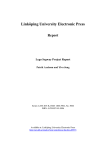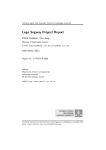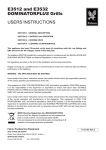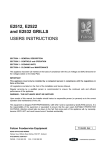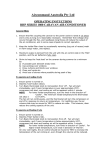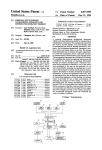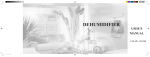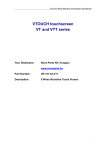Download Denver DPF-746 Instruction manual
Transcript
7” Widescreen Color TFT LCD Digital Photo Frame DPF-746 INSTRUCTION MANUAL Please read this manual carefully before operation DPF-746 2 WARNING: To prevent fire or shock hazard, do not expose this device to rain or moisture. Dangerous high voltage is present inside the enclosure. Do not open the cabinet. CAUTION: To prevent electric shock, match wide blade of plug to wide slot of outlet and fully insert. Protect your hearing: Hearing experts advise against the constant use of personal stereos played at high volume. Constant exposure to high volumes can lead to hearing loss. If you should experience ringing in the ears or hearing loss, discontinue use and seek medical advice. 3 4 15 5 6 PRECAUTIONS.........................................................................................................................................2 IMPORTANT SAFETY INSTRUCTION.....................................................................................................4 PACKAGE CONTENTS.............................................................................................................................8 UNIT VIEW.................................................................................................................................................9 . Function Buttons...................................................................................................................................9 ATTACHING THE BRACKET...................................................................................................................10 POWER CONNECTION...........................................................................................................................11 GETTING STARTED................................................................................................................................12 Installing a Memory Card....................................................................................................................12 Turning Your Photo Frame ON/OFF...................................................................................................12 MENU Interface...................................................................................................................................12 Photo...................................................................................................................................................13 Favourite.............................................................................................................................................13 Edit......................................................................................................................................................13 Auto-Power.........................................................................................................................................13 CLOCK MENU..........................................................................................................................................14 Clock..................................................................................................................................................14 Calendar.............................................................................................................................................14 SETUP MENU..........................................................................................................................................15 . Setup..............................................................................................................................................15 TROUBLE SHOOTING.............................................................................................................................16 SPECIFICATION...................................................................................................................................17 7 Please make sure that the items shown below are included in the package. Should an item be missing, please contact the local retailer from which you purchased this product. b a a Main Unit b Adaptor c User's Guide 8 c UNIT VIEW Function Buttons 6 1 7 2 3 4 5 8 9 1. TFT Display 2. ENTER Press and hold the button to turn on/ off the unit. While working with the menu, press the button to confirm the menu option. In the SlideShow mode, press the button to pause the playback. 3. Lfte/Right Direction Press to move the cursor left/right in menu setting and also can be used to turn pages in the full screen display mode. 4. MENU Press and hold the button to show the setup menu. 5. Up/Down Direction Press to move the cursor up/down in menu setting and also can be used to turn pages and rotate pictures in the full screen display mode. 6. USB Slot Connect with USB. 7. Card Slot Connect the SD/MMC/MS Card 8. Bracket Hold the unit in an upstanding/landscape orientation 9. Power Jack Connect with the power source. 9 ATTACHING THE BRACKET Attach the Bracket Match the bracket to the bracket jack on the bottom of the cabinet, push to the arrow direction to lock it in place. To release the bracket, pull to the opposite direction. The photo frame can stand in either the upstanding orientation or the landscape orientation depending on your own choice. a). attached left 10 b). attached right POWER CONNECTION Power Connection • Connect one end of the supplied adaptor to the unit's power jack on the unit bottom cabinet and the other end to the wall outlet with AC100-240 V. • Upon being powered, the unit displays the standard logo. But if there is a playback source already in the memory location, the unit would start playback automatically. • Press and hold the ENTER button to turn on/off the unit after it is connected with the power adaptor, or it will start playback automatically after connected with the power adaptor. • Unplug the adaptor when it is not in use. Do not connect the power plug to a power outlet other than that which is indicated here or on the label as this may result in the risk of fire or electric shock. Do not handle the power plug with wet hands. Doing so may cause electric shock. Use only AC adapters of the type specified here. Failure to do so may cause a fire or damage the player. 11 GETTING STARTED Installing a Memory Card Y our digital photo frame is compatible with the following memory cards: • Secure Digital Card (SD) • Multimedia Card (MMC) • MS Card(Optional) Insert the memory card with the label side facing yourself. Do not force the memory card into the slot. If you are not able to insert the memory card easily, you may have inserted it in a wrong way. Turning Your Photo Frame ON/OFF • After connecting to the power, the photo frame will playback automatically, display the demo slideshow. You can press and hold ENTER button to turn on/off your photo frame during playback. MENU Interface Upon turning on the power and inserted a card contains supported photo files, your photo frame will display the demo slideshow, press the MENU button to display the MENU interface shown below: Use the left/right button to select the desired option, press ENTER button to confirm. 12 GETTING STARTED Photo Upon entering the Photo menu, the screen displays the playback source: USB, SD/MMC, MS. Use the left/right button to select the playback source.The icon of the inserted playback source will be highlighted, then press ENTER to playback. Favourite You can save your favourite pictures and view them through this option. Edit Upon entering the Edit menu, the screen displays the Edit Dialog, then you can select Copy/Delect mode to copy/delete the files, and select Exit to exit, press ENTER to confirm. Auto-Power Upon entering the Auto-Power menu, the screen displays the Auto-Power Setting . Auto-Power Setting Option Description Default Power On Enable To enable the power on function Power Off Enable To enable the power off function Set Time To set the power on/off time. Upon entering the setup option, select the power on/off option and press enter button to confirm. Press the up/down button to select the desired time. Exit To exit from auto-power setting 13 off off CLOCK MENU Clock Clock Setting Option Display To display the Clock, Analog Clock or Clock&Calender Time Format To select the time format:12 Hour or 24 Hour, the default setting is 12Hour Set Time Use the left/right button to select the time, then use up/down button to select the desired time Set Data Use the left/right button to select the data, then use up/down button to select the desired data Exit To exit from Clock setting Calendar 1. 2. 3. 4. Select Calendar, press ENTER to display the calendar. If the selected playback source has JPEG files, it will be displayed to the right window in the SlideShow mode. You can adjust the time and data in Clock menu, please refer to the Clock Setting. Press Menu to exit from Calendar. 14 SETUP MENU Setup You can select the Setup menu in the main menu, or press and hold MENU button to enter the Setup menu. Setup Menu Option Zoom Default Description Zoom pictures. Press and hold MENU button to enter Setup menu, set ZOOM option as on, then press MENU button again to exit from Setup menu, now you can repeatedly press ENTER button to zoom pictures. Interval Time Set the SlideShow interval time.Enter this option,press the up/down button to set the interval time. Transition Effect Set the transition effect. Enter this option,press the up/down button to set the transition effect. Show Type Set the show tape of the pictures as Fit screen/Full screen. off 5 Sec Random Fit screen Magic Slideshow Set the magic slideshow off TFT Brightness Adjust the display brightness. 0 TFT Contrast Adjust the display contrast. 0 TFT Saturation Adjust the display Saturation. OSD Language Set the OSD language 0 English Auto Rotation Set the auto rotation function On/Off. When this function is set On, the displayed picture would rotate automatically as you turned and tossed your photo frame. Default Set to the default setting Exit To exit from the setup menu on Read 15 TROUBLE SHOOTING The player does not turn on. • Make sure the unit has been powered on properly. • Ensure that the power cord has been properly connected to the power outlet. I cannot select a memory card. • Ensure that a memory card has been installed. • Ensure that the memory card is properly installed. • Ensure that the memory card is not defective. The photo frame has malfunctioned • Turn the photo frame off and let it rest for 30 minutes. After that, turn on the photo frame -the restore function should reset the photo frame. 16 SPECIFICATION Display Type 7” Full-Color TFT LCD Display Resolution 480×3(RGB)×234 Memory MS Card SD/MMC Card Full-size USB Photo Format JPEG BMP USB Host USB 2.0 High-Speed Power Supply DC 5V, 1A, 100-240V AC Adapter Specifications and manual are subject to change without prior notice. Electric and electronic equipment contains materials, components and substances that can be hazardous to your health and the environment, if the waste material (discarded electric and electronic equipment) is not handled correctly. Electric and electronic equipment is marked with the crossed out trash can symbol, seen below. This symbol signifies that electric and electronic equipment should not be disposed of with other household waste, but should be disposed of separately. All cities have established collection points, where electric and electronic equipment can either be submitted free of charge at recycling stations and other collection sites, or be collected from the households. Additional information is available at the technical department of your city. ALL RIGHT RESERVED, COPYRIGHT DENVER ELECTRONICS A/S, www.denver-electronics.com 17